Page 1
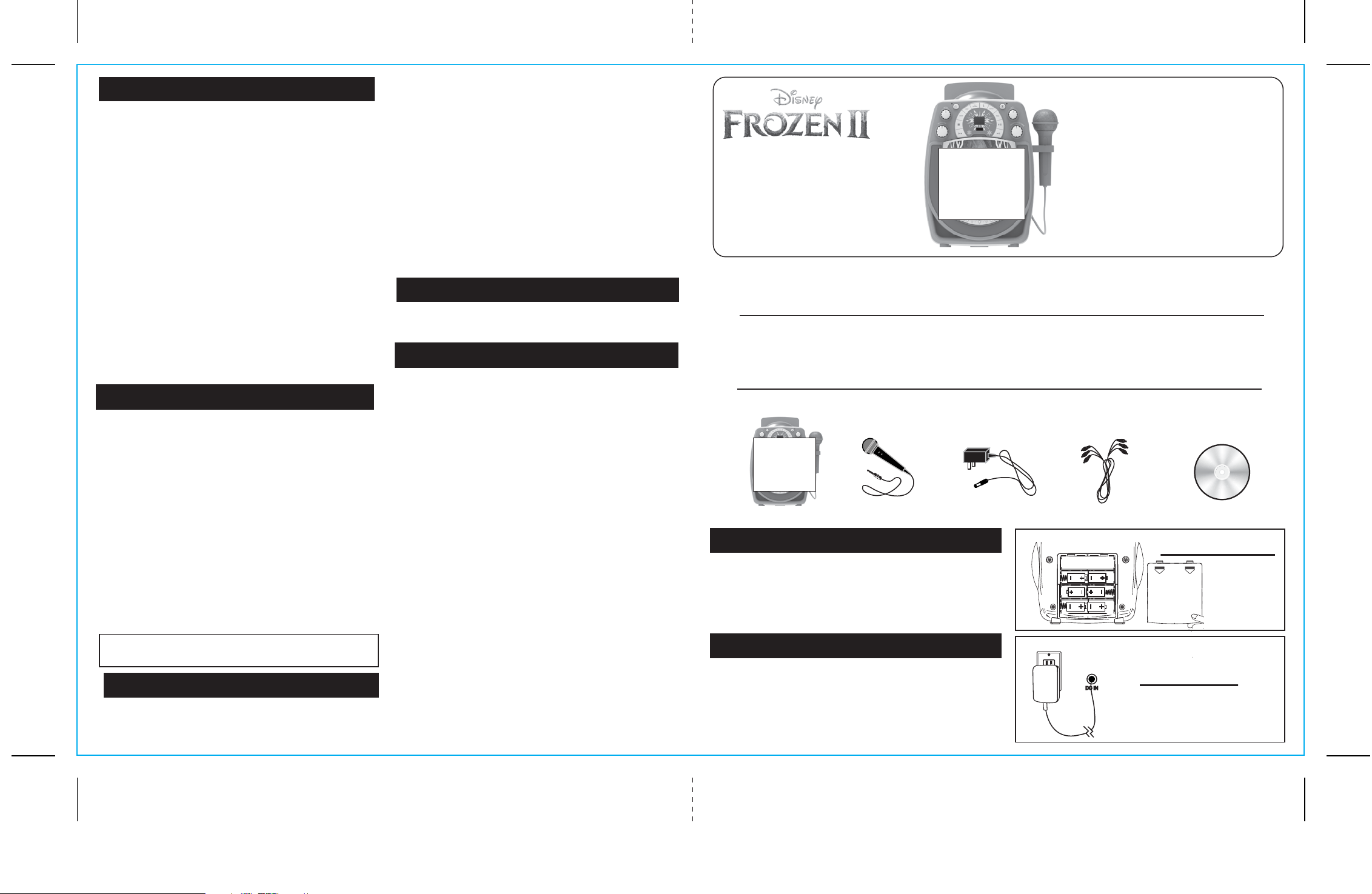
677 IB_Front side Size: 357 x 201 mm Color: Black Mar 15,2019
FCC Information
This device complies with Part 15 of the FCC Rules. Operation is subject
to the following two conditions:
(1) this device may not cause harmful interference, and
(2) this device must accept any interference received, including interference
that may cause undesired operation.
NOTE: This equipment has been tested and found to comply with the limits
for a Class B digital device, pursuant to Part 15 of the FCC rules. These
limits are designed to provide reasonable protection against harmful
interference in a residential installation. This equipment generates, uses,
and can radiate radio frequency energy and, if not installed and used in
accordance with the instructions, may cause harmful interference to radio
communications. However, there is no guarantee that interference will not
occur in a particular installation. If this equipment does cause harmful
interference to radio or television reception, which can be determined by
turning the equipment off and on, the user is encouraged to try to correct
the interference by one or more of the following measures:
• Reorient or relocate the receiving antenna.
• Increase the separation between the equipment and receiver.
• Connect the equipment into an outlet on a circuit different from that to
which the receiver is connected.
• Consult the dealer or an experienced radio/TV technician for help.
WARNING: Changes or modifications to this unit not expressly approved
by the party responsible for compliance could void the user's authority to
operate the equipment.
CAN ICES-3 (B)/NMB-3(B)
FCC Radiation Exposure Statement
This device complies with FCC radiation exposure limits set forth for an
uncontrolled environment and it also complies with Part 15 of the FCC RF
Rules. This equipment must not be co-located or operating in conjunction
with any other antenna or transmitter. End-users and installers must be
provide with antenna installation instructions and consider removing the
no-collocation statement.
Battery Use Cautions & Tips
For Safety & Best Performance:
• Only use the recommended/supplied batteries or equivalent.
• Use alkaline batteries for longer life.
• Do not mix old and new batteries, and do not mix alkaline, carbon-zinc or
rechargeable nickel-cadmium batteries.
• Insert batteries with proper polarity (+/–) as indicated.
• Remove exhausted batteries from product.
• Recharge rechargeable batteries under adult supervision.
• Do not attempt to recharge non-rechargeable batteries.
• Do not open batteries or heat them beyond normal ambient temperatures.
• To prevent battery leakage or damage remove batteries from a product if
it will not be used for a month or longer.
• Use extreme caution handling leaking batteries (avoid direct contact with
eyes and skin). If battery leakage comes in contact with eyes,
IMMEDIATELY flush the eye with lukewarm and gently flowing water for
at least 30 minutes. If skin contact occurs, wash skin with clear water for
at least 15 minutes. Seek medical attention if any symptoms occur.
• Store in cool, dry, ventilated area away from hazardous or combustible
material.
• Do not dispose of batteries in the household trash or fire.
• Follow applicable laws and local regulations for the disposal and
transportation of batteries.
Cleaning – The unit should be cleaned only using a warm damp cloth.
Do not use solvents, etc.
Parents: Examine your unit periodically for conditions that may result in
the risk of fire, electric shock, or injury to persons and that, in an event
such conditions, the product should not be used until properly repaired.
(Proper use and care of product)
IC Statement
This device contains licence-exempt transmitter(s)/receiver(s) that comply with
Innovation, Science and Economic Development Canada’s licence-exempt
RSS(s).
Operation is subject to the following two conditions:
(1) This device may not cause interference.
(2) This device must accept any interference, including interference that may
cause undesired operation of the device.
L’émetteur/récepteur exempt de licence contenu dans le présent appareil est
conforme aux CNR d’Innovation, Sciences et Développement économique
Canada applicables aux appareils radio exempts de licence. L’exploitation est
autorisée aux deux conditions suivantes :
(1) L’appareil ne doit pas produire de brouillage;
(2) L’appareil doit accepter tout brouillage radioélectrique subi, même si le
brouillage est susceptible d’en compromettre le fonctionnement.
The device has been evaluated to meet general RF exposure requirement.
The device can be used in portable exposure condition without restriction.
le dispositif a été évalué à satisfaire l'exigence générale de l'exposition aux rf.
l'appareil peut être utilisé dans des conditions d'exposition portatif sans
restriction.
Questions or Comments
For questions or comments regarding this or other eKids products, please
call our toll-free number: 1-888-TOP-TOYS
Please also visit our website: www.ekids.com
Limited One Year Warranty
eKids warrants this product to be free from defects in workmanship and
materials, under normal use and conditions, for a period of one (1) year from
the date of original purchase.
Should this product fail to function in a satisfactory manner, it is best to first
return it to the store where it was originally purchased. Should this fail to
resolve the matter and service still be required by reason of any defect or
malfunction during the warranty period, eKids will repair or, at its discretion,
replace this product without charge. This decision is subject to verification of
the defect or malfunction upon delivery of this product to the Factory Service
Center authorized by Customer Service. If service is required, please call
Customer Service at 1-888-TOP-TOYS (867-8697) to obtain a Return
Authorization Number and shipping instructions. A copy of the sales receipt is
required to validate in-warranty coverage.
Disclaimer of Warranty
NOTE: This warranty is valid only if the product is used for the purpose for
which it was designed. It does not cover (i) products which have been
damaged by negligence or willful actions, misuse or accident, or which have
been modified or repaired by unauthorized persons; (ii) cracked or broken
cabinets, or units damaged by excessive heat; (iii) damage to digital media
players, CD’s or tape cassettes (if applicable); (iv) the cost of shipping this
product to the Factory Service Center and its return to the owner.
This warranty is valid only in the United States of America and does not
extend to owners of the product other than to the original purchaser. In no
event will eKids or any of its affiliates, contractors, resellers, their officers,
directors, shareholders, members or agents be liable to you or any third
party for any consequential or incidental damages, any lost profits, actual,
exemplary or punitive damages. (Some states do not allow limitations on
implied warranties or exclusion of consequential damages, so these
restrictions may not apply to you.) This warranty gives you specific legal
rights, and you may also have other rights which vary from state to state.
Your acknowledgement and agreement to fully and completely abide by the
above mentioned disclaimer of warranty is contractually binding to you upon
your transfer of currency (money order, cashier's check, or credit card) for
purchase of your eKids product.
Troubleshooting
If the unit is experiencing a fuzzy or distorted sound, check the batteries.
They are most likely weak and need to be replaced with 6 brand new “C”
batteries.
Printed in China 673_062518-C
FCC ID: EMO673
© 2018 eKids LLC.
Questions? Visit www.ekids.com
or call 1-888-TOP-TOYS
1299 Main Street Rahway NJ 07065
IC: 986B-673
Model: FR-677
Bluetooth +
CD+G Karaoke
Important Message to Customers
Thank you for purchasing one of our many top-quality electronic products. Please take a moment to read through these instructions to
help you understand the safe and proper way to use this toy to extend its usability.
Keep these instructions for future reference as they contain important information.
CAUTION-ELECTRICALLY OPERATED PRODUCT
NOT RECOMMENDED FOR CHILDREN UNDER 8 YEARS OF AGE. AS WITH ALL ELECTRIC PRODUCTS, PRECAUTIONS
SHOULD BE
0.5 A UL LISTED.
What’s Included:
Karaoke Player 1 Microphone AC/DC Adapter RCA Cable Sample CDG Disc
Installing the Batteries
1. Open the battery compartment door located on the back of
the unit.
2. Insert 6 new C batteries in the battery compartment. Make
sure batteries match the + and – as indicated in the
battery compartment diagram.
3. Replace battery compartment door.
Using AC Power
This unit also works on AC Power. Plug the small end of the
power adapter (included) into the DC-IN jack on the back of
the unit, and plug the power adapter into the household AC
outlet.
OBSERVED DURING HANDLING AND USE TO PREVENT ELECTRIC
RESET
RESET
TEST
TEST
SHOCK. AC 100~240V, 50~60Hz
Battery Installation
Using AC Power
Page 2
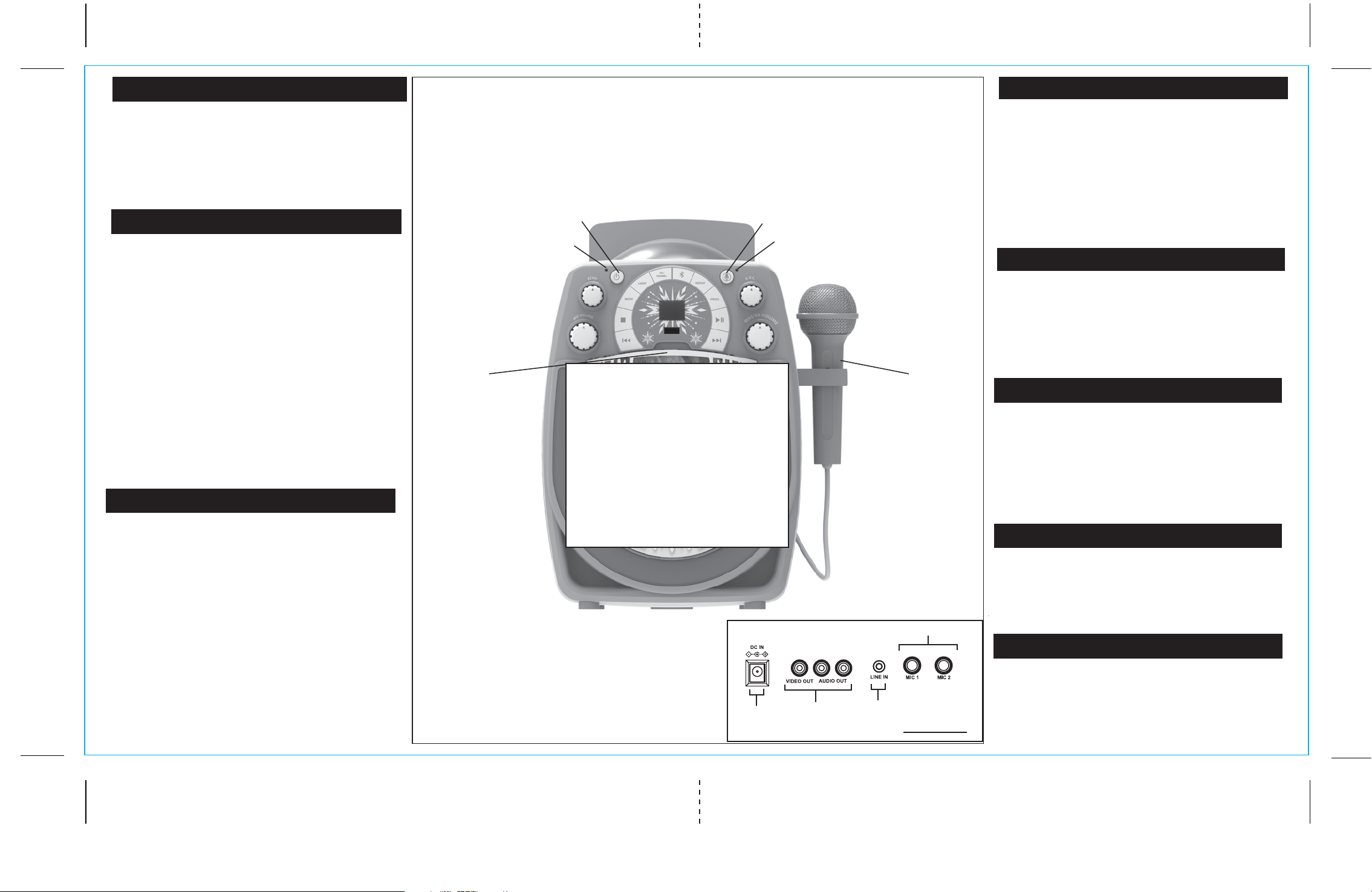
673 IB_Back side Size: 357 x 201 mm Color: Black
Using the Microphone
Connect the included microphone to one of the input jacks on
the back of the unit. Turn on the unit and choose Bluetooth,
AUX, or CDG modes using the Mode Button.
1. Slide the switch on the Microphone to ON. Now you can sing
along to your favorite music in either CD, Bluetooth, or AUX
modes, and hear your voice through the speaker!
2. When not in use, slide the Microphone switch to OFF. Unlock
the removable slots on the side of the unit to store your
microphone, as shown in the image on the right.
CDG Mode
This unit plays CD, CDR, and CDG formats. To play a CD or
CDR, turn on the unit and set the Mode Selector to CDG.
• Open the disc compartment on the front of the unit and insert
the disc face up. Close the compartment door.
• Use the controls to play/pause, stop, or navigate tracks.
To play a CDG disc on your television:
• Connect the included RCA cable (white and red connectors)
to the RCA audio output jacks located at rear of the unit.
• Connect the other end of the audio cable to the RCA audio
input jack of a TV set.
• Connect the RCA video cable (yellow connector) to the RCA
video output jack located at rear of the unit.
• Connect the other end of the video cable to the RCA video
input jack of a TV set, and make sure your television is set to
the corresponding input.
• Turn on the unit and set the Mode Selector to CDG.
• Insert a CDG disc into the unit and press the Play/Pause
Button. Now you can follow the lyrics on the screen and sing
along through the microphone!
• Use the Previous Track and Next Track buttons to navigate
tracks on the CDG.
Repeat/Program Buttons
To repeat a track on your CD, press the Repeat Button on the
unit. The “Repeat” LED Indicator will blink. Press again, the
“repeat" LED indicator will glow solid, and the unit will repeat all
tracks. Press again to cancel the ‘repeat all’ program.
You can also program up to 20 tracks of the CD in a desired
order. With CD playback stopped, press the Program Button
once.The "PROG" LED indicator blinks, and the LED display
shows the program number.
Press the Previous Track and Next Track Buttons to select a
track number. When the desired track number is displayed,
press the Program Button to confirm entry.
Repeat these steps until all desired tracks are entered. To begin
programmed playback, press the Play/Pause Button. To cancel
programmed playback, press the STOP button twice.
1. Mic Volume Rotary
2. Echo Effect Rotary
3. LED Power Indicator
4. Power ON/OFF
5. Voice Control Button
6. Voice Control Mic
7. Auto Voice Control
8. Master Volume Rotary
19
Using The Light Button:
By default, the unit will display a repeating light pattern when no
music is playing.
• Press to pulse to music.
• Press again to turn lights OFF.
• Press again to return to default setting.
9. Previous Track
10. Stop Button
11. Mode Selector
12.
Light Button
13.
10+/Folder+
14.
Bluetooth Pairing
15.
Repeat Button
16.
Program Button
4
3
2
11
10
1
9
12
28
21
13 14
22
27
21
17.
18. Next Track Button
19. CD Compartment
20. Microphone
21. Light Show LEDs
22. LED Display
23. DC Power Jack
24. RCA Audio/Video Jack
15
Play/Pause Button
5
6
16
18
7
17
8
23
25. AUX-IN Jack
26. Microphone Jacks
27. USB Port
27.
28. Phone Stand - Not
Recommended for Use
with Tablets
24
25
Back of Unit
20
26
Pairing Your Device Via Bluetooth
Turn on your Bluetooth device and turn on Bluetooth mode
(check in Options or Settings).
• Turn on the unit and set the Mode Button to BT mode. Press
and hold the Bluetooth Pairing Button for 2 seconds. A tone
will sound and the LED screen will flash ‘bt’ as the speaker
enters pairing mode.
• “Karaoke 677” should appear on your device’s screen. Select
“Karaoke 677” to connect.
• Once paired, a confirmation tone will sound and ‘bt” will glow
solid on the LED screen. Put your Bluetooth device in Play
mode to stream audio to the speaker. Use your Bluetooth
device OR the Play/Pause, Previous Track, and Next Track
buttons on the unit to control audio functions.
Voice Control Button / Voice Control App
When the unit is in BT mode, you can access Siri or Google
Assistant using voice commands by pressing and holding the
Voice Control Button. This special feature is disabled on the
unit when shipped, and requires parental consent to be
activated. To start the one-time activation process, download the
free “Voice Control Set Up” app on your smartphone using the
App Store or Google Play. Once downloaded and installed on your
smartphone, the app will provide prompts to help you set up the
Voice Control function.
USB Mode
• Connect a USB flash drive to the USB port.
• Make sure the Mode Button is set to USB.
• When a USB drive is detected, the number of files on
the USB drive will appear on the LCD display.
• Use the ”Forward” and “Reverse” buttons to advance
through the numbers of files on the USB drive.
• After pressing “Play”, the automatic play-all function will
activate, and songs will play in the order they were stored.
• Press the “10+/Folder+” button to quickly navigate through
a large number of files.
AUX Mode
To connect and amplify other audio sources (MP3 players, etc):
1. Turn on the unit and set the Mode Button to AUX. “AU” will
glow solid on the LED screen.
2. Connect one end of a 3.5mm audio cable (not included) into
the AUX-IN jack and the other end to the headphone jack of
your audio device.
3. Control/navigate tracks from your audio device.
Vocal Effects
Add vocal effects while you sing! Make sure your microphone
is connected to the unit and is turned ON.
Auto Voice Control Dial (For Multiplex CDG discs only):
When playing a Multiplex recording, spin the dial to replace the
lead singer’s voice with your own!
Echo Effect Rotary Dial:
Spin the dial as you sing to add an echo effect to your voice!
