Page 1
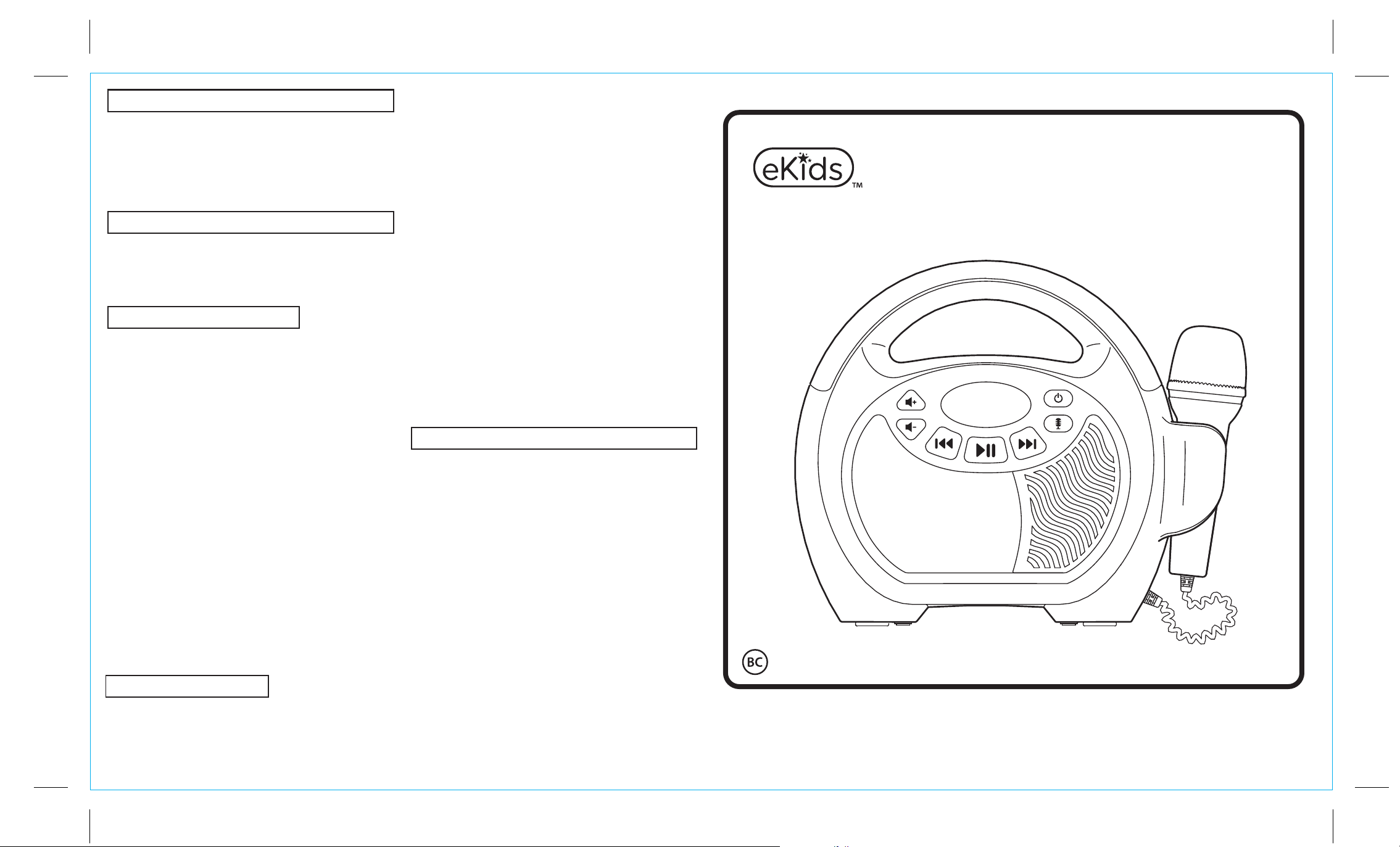
XX-550 IB (English)
Size: 355mm x 205mm
Printing color: Black, 1C + 1C
Feb 07, 2018
Troubleshooting
If the unit does not respond:
• Make sure unit is completely charged.
• Make sure your device is properly paired. To re-pair your device, press
the Bluetooth Pairing Button on the back of the unit.
• In the event of interrupted operation, use the extended wire of a paperclip or
other thin tool to press in the Reset Button located on the back of the unit.
• The rechargeable battery can be replaced only by eKids Consumer
Repair Department.
Questions or Comments
• For questions or comments regarding this or other eKids products, please
call our toll-free number:
1-888-TOP-TOYS.
Also visit our website: www.ekids.com
If problems persist, please do not attempt to repair unit; see warranty
for factory service.
FCC Information
This device complies with Part 15 of the FCC rules. Operation is subject to
the following two conditions: (1) this device may not cause harmful interference,
and (2) this device must accept any interference received, including
interference that may cause undesired operation.
This equipment complies with FCC RF radiation exposure limits set forth for
an uncontrolled environment .
NOTE: This equipment has been tested and found to comply with the limits
for a Class B digital device, pursuant to Part 15 of the FCC rules. These
limits are designed to provide reasonable protection against harmful
interference in a residential installation. This equipment generates, uses, and
can radiate radio frequency energy and, if not installed and used in accordance
with the instructions, may cause harmful interference to radio communications.
However, there is no guarantee that interference will not occur in a particular
installation. If this equipment does cause harmful interference to radio or
television reception, which can be determined by turning the equipment off
and on, the user is encouraged to try to correct the interference by one or
more of the following measures:
• Reorient or relocate the receiving antenna.
• Increase the separation between the equipment and receiver.
• Connect the equipment into an outlet on a circuit different from
that to which the receiver is connected.
• Consult the dealer or an experienced radio/TV technician for help.
WARNING: Changes or modifications to this unit not expressly approved by the party
responsible for compliance could void the user's authority to operate the equipment.
CAN ICES-3 (B)/NMB-3(B)
IC Statement
This device complies with Industry Canada’s licence-exempt RSSs.
Operation is subject to the following two conditions:
(1) This device may not cause interference; and
(2) This device must accept any interference, including interference that
may cause undesired operation of the device.
The device meets the exemption from the routine evaluation limits in
section 2.5 of RSS 102 and compliance with RSS-102 RF exposure, users
can obtain Canadian information on RF exposure and compliance.
Énoncé FCC
Cet appareil est conforme à la section 15 des règlements de la FCC, son utilisation
est soumise aux deux conditions suivantes : (1) Cet appareil ne doit pas causer
d'interférences nuisibles et (2) cet appareil doit accepter toute interférence reçue,
y compris les interférences qui peuvent causer un mauvais fonctionnement.
Cet équipement est conforme aux limites d'exposition aux radiations de la
FCC RF fixées pour un environnement non contrôlé.
FCC ID: EMO550
IC: 986B-550
FCC ID: EMO550
IC: 986B-550
REMARQUE : Cet équipement a été testé et jugé conforme aux limitations
pour un appareil numérique de Classe B, selon la Section 15 de la
règlementation FCC. Ces limites sont conçues pour offrir une protection
raisonnable contre les interférences nocives d'une installation résidentielle.
Cet équipement génère, utilise et peut émettre des fréquences radio et, s'il
n'est pas installé et utilisé selon les instructions, peut causer des interférences
nuisibles aux communications radio. Cependant, il n'y a aucune garantie
qu'une interférence ne prendra pas place dans une installation particulière.
Si cet équipement ne cause pas d'interférence nocive à la réception de la
radio ou du téléviseur, ce qui peut être déterminé en allumant et fermant
l'équipement, l'utilisateur est encouragé à tenter de corriger l'interférence en
utilisant l'un ou l'autre des moyens suivants :
• Réorientez ou resituez l'antenne de réception.
• Augmentez la séparation entre l'équipement et le récepteur.
• Branchez l'équipement dans une prise d'un circuit différent que celui
dans lequel est branché le récepteur.
• Consultez le marchand ou un technicien expérimenté en radio /
téléviseur pour obtenir de l'aide.
Avertissement : Tout changement ou modification apporté à cet appareil
sans le consentement expresse de la partie responsable pour la conformité
peut annuler le droit de l'utilisateur d'utiliser cet appareil.
CAN ICES-3 (B)/NMB-3(B)
Déclaration IC
Le présent appareil est conforme aux CNR d’Industrie Canada applicables
aux appareils radio exempts de licence. L’exploitation est autorisée aux
deux conditions suivantes :
(1) l’appareil ne doit pas produire de brouillage;
(2) l’utilisateur de l’appareil doit accepter tout brouillage radioélectrique
subi, même si le brouillage est susceptible d’en compromettre le
fonctionnement.
Le dispositif rencontre l'exemption des limites courantes d'évaluation dans
la section 2.5 de RSS 102 et la conformité à l'exposition de RSS-102 rf,
utilisateurs peut obtenir l'information canadienne sur l'exposition et la
conformité de rf.
Limited One-Year Warranty
eKids, LLC warrants this product to be free from defects in workmanship and materials, under
normal use and conditions, for a period of one (1) year from the date of original purchase.
Should this product fail to function in a satisfactory manner, it is best to first return it to the
store where it was originally purchased. Should this fail to resolve the matter and service
still be required by reason of any defect or malfunction during the warranty period, eKids
will repair or, at its discretion, replace this product without charge. This decision is subject
to verification of the defect or malfunction upon delivery of this product to the Factory
Service Center authorized by Customer Service.
If service is required, please call Customer Service at 1-888-TOP-TOYS to obtain a
Return Authorization Number and shipping instructions. A copy of the sales receipt is
required to validate in-warranty coverage.
Disclaimer of Warranty
NOTE: This warranty is valid only if the product is used for the purpose for which it was
designed. It does not cover (i) products which have been damaged by negligence or willful
actions, misuse or accident, or which have been modified or repaired by unauthorized
persons; (ii) cracked or broken cabinets, or units damaged by excessive heat; (iii) damage
to digital media players, CD’s or tape cassettes (if applicable); (iv) the cost of shipping this
product to the Factory Service Center and its return to the owner.
This warranty is valid only in the United States of America and does not extend to owners
of the product other than to the original purchaser. In no event will eKids or any of its
affiliates, contractors, resellers, their officers, directors, shareholders, members or agents
be liable to you or any third party for any consequential or incidental damages, any lost
profits, actual, exemplary or punitive damages. (Some states do not allow limitations on
implied warranties or exclusion of consequential damages, so these restrictions may not
apply to you.) This warranty gives you specific legal rights, and you may also have other
rights which vary from state to state.
Your acknowledgement and agreement to fully and completely abide by the above
mentioned disclaimer of warranty is contractually binding to you upon your transfer of
currency (money order, cashier's check, or credit card) for purchase of your eKids products.
© 2018 eKids, LLC
Questions? Visit www.ekids.com
or call 1-888-TOP-TOYS
1299 Main Street Rahway NJ 07065
Printed in China
550_IB_020718-A
XX-550 IB_Front Printing color: Black
Model:
PW-550/DP-550/SY-550/KD-550
iHOME 550
Bluetooth MP3 Player
with Microphone
CHARGE
BEFORE
USE
Important Message to Customers
Thank you for purchasing one of our top-quality electronic products. Please take a moment to read through these
instructions to help you understand the safe and proper way to use this toy to extend its usability.
Keep these instructions for future reference as they contain important information.
Page 2
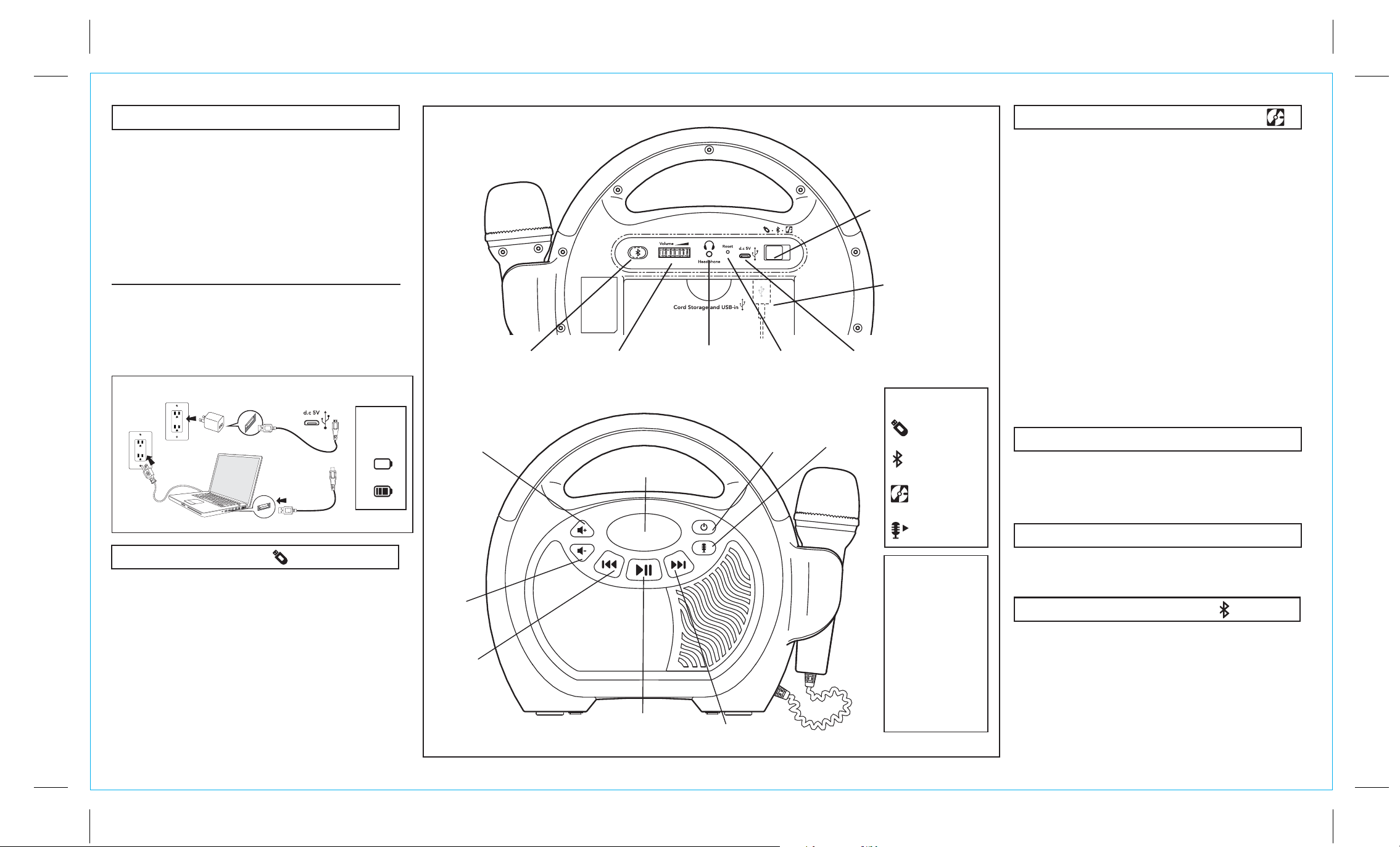
XX-550 IB_back Printing color: Black
Getting Started
There are three ways to listen to music with this unit:
• In USB Mode you can connect a flash drive to the unit and
listen to your stored songs.
• In Internal Memory Mode you can transfer music from your
computer to the unit via the micro USB Data Transfer port.
The music will save to internal memory and you can listen to
it directly from the unit itself.
• In Bluetooth Mode you can stream music from your
smartphone or other Bluetooth device.
Note: When using USB Mode or Internal Memory Mode, this
unit is compatible with .mp3 and .wav files ONLY.
Charging The Unit
1. Connect the included micro USB cord to the micro USB
charging port on the back of the unit.
2. Connect the standard USB plug end of the cord to a
power USB port on a computer or other USB charging
device. For first time use, charge unit for about 5 hours.
Charge via USB AC adaptor, computer USB port, or other powered USB port
USB Adaptor
Computer connected
to working outlet
(not included)
OR
Computer USB port
Recharge
when empty
battery icon
flashes
Using USB Mode
Make sure the Mode Switch is set to USB.
• When the unit is OFF, connect a USB flash drive to the USB
port on the back of the unit.
• Turn the unit ON. The display will read “USb”.
• When a USB drive is detected, the number of files on
the USB drive will appear on the LCD display.
• Use the ”Previous” and “Next” buttons advance through
the numbers of files on the USB drive.
• Pressing “Play” will change the display to show a countdown
time of the selected song file. After pressing “Play”, the
automatic play-all function will activate, and songs will play
in the order they were stored. Press again to pause.
• Press and hold “next” or ”previous” buttons to rapidly
advance or back up through file numbers.
Volume Up
Volume
Down
Previous
Track
Back of Unit
Bluetooth
Pairing
Microphone Volume Reset
LCD Display
Play/Pause
Headphone
Jack
Next Track
Power
Press and hold
to turn
ON/OFF
USB/Bluetooth/
Internal Memory
Micro USB Charging/
Data Transfer
Microphone
ON/OFF
Mode Switch
USB port
(for USB Mode)
LCD Display Icons:
USB Mode
Bluetooth
Mode
Internal
Memory
Mode
Microphone
ON
Use the microphone
in any mode. When
ready to sing, press
the Microphone
ON/OFF Button.
Adjust the mic
volume using the
rotary dial on the
back of the unit.
Press the ON/OFF
Button again to turn
off the microphone.
Using Internal Memory Mode
Make sure the Mode Switch is set to Internal Memory.
Storing Songs:
• When the unit is OFF, connect the micro USB cord to the
Data Transfer port on the back of the unit. Connect the other
end to a USB port on your computer.
• Turn the unit ON. The display will read “PC”. The unit should
show up on your PC or Mac as a ‘drive’ or ‘device’.
• Locate your music files on your PC or Mac (typically in the
‘My Music’ folder). Note: on some computers, your music files
may be located elsewhere. Check your user manual for details.
• Select your desired songs ( .mp3 and .wav files are
compatible) and drag them onto the connected drive.
The unit has 1 gig of memory, which will fit approx. 300 stored
songs (depending on song length/file size). When you are
finished transferring files, ‘eject’ the device from your computer
and disconnect the USB from the unit.
Playing Songs:
• The LCD display on the unit will show the number of songs
stored. (ex: 200 songs would appear as “02:00”).
• Use the ”Previous” and “Next” buttons to advance through the
numbers of files stored on the unit.
• After pressing “Play”, the automatic play-all function will
activate, and songs will play in the order they were stored.
Converting Files to MP3
Note: iTunes music files are saved by default in .m4a format, and
must be converted to .mp3 format to play on the unit in Internal
Memory mode.
• Check the Help section in iTunes (or other music software program)
to learn how to convert to .mp3 format.
Cord Storage
Use the compartment on the back of the unit to store the
USB cord when not in use.
See back panel for Bluetooth Mode instructions...
Using Bluetooth Mode
• Select the “Bluetooth” position on the mode switch. “bt” will flash
on the LCD display while in pairing mode. Turn on your Bluetooth
device and make it “discoverable” by turning on Bluetooth mode
(check in Options or Settings).
• “BT550” should appear in your device’s Bluetooth menu. If “Not
Connected” or a similar message appears, select “BT550” to
connect it.
• A voice prompt will confirm once your device is paired. Put your
Bluetooth device in play mode to begin streaming music.
• Use the ”Previous” “Next” and “Play/Pause” buttons on the unit to
navigate tracks.
• Pairing automatically occurs in Bluetooth mode. Press and hold the
Bluetooth Pairing button on the back of the unit to re-pair.
