SCTECHONE TOUCHXWAL Users Manual
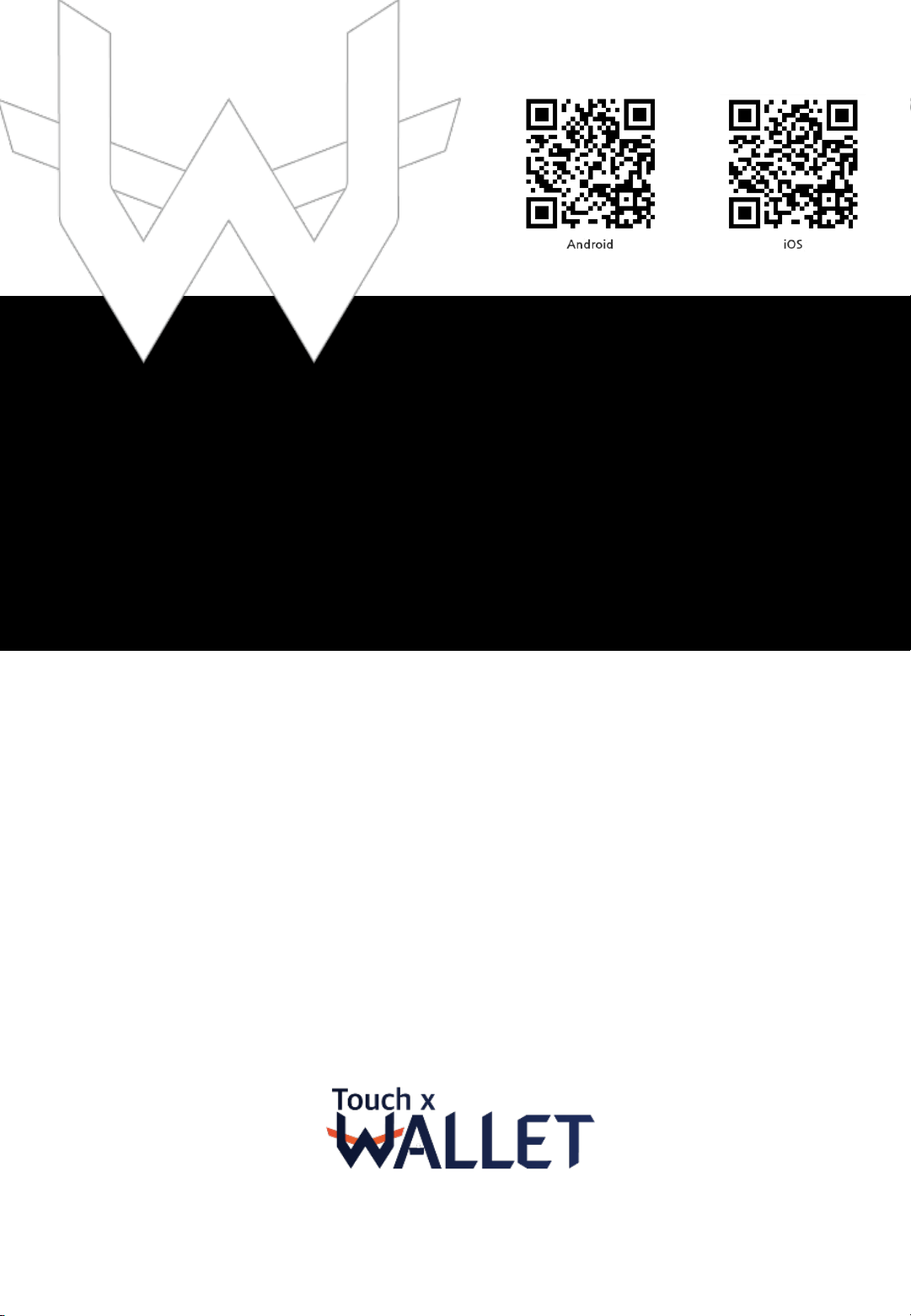
User Manual
Ver 1.0
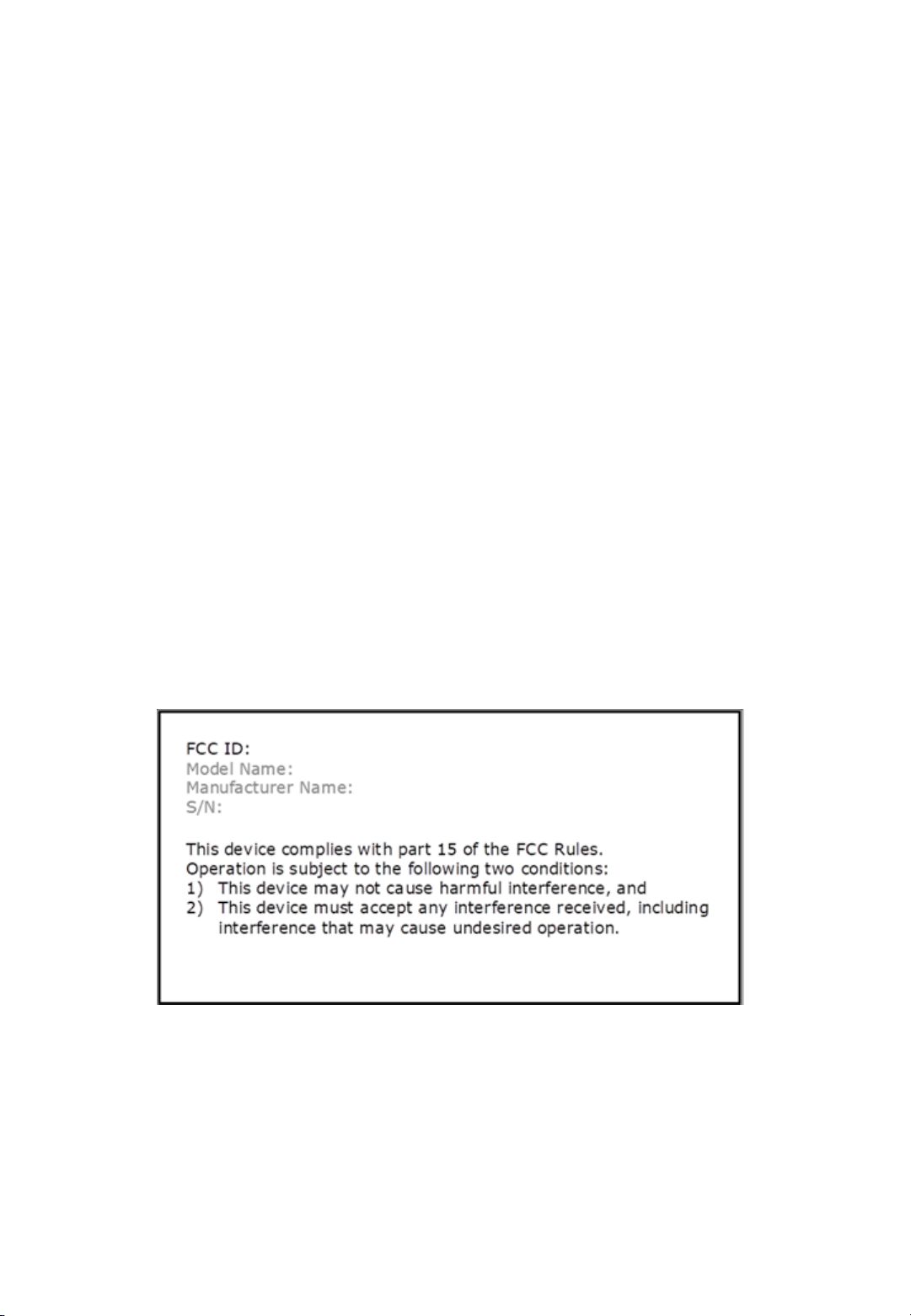
2ASNMTOUCHXWALLET
TOUCH xWALLET
SCTECHONE Co., Ltd.
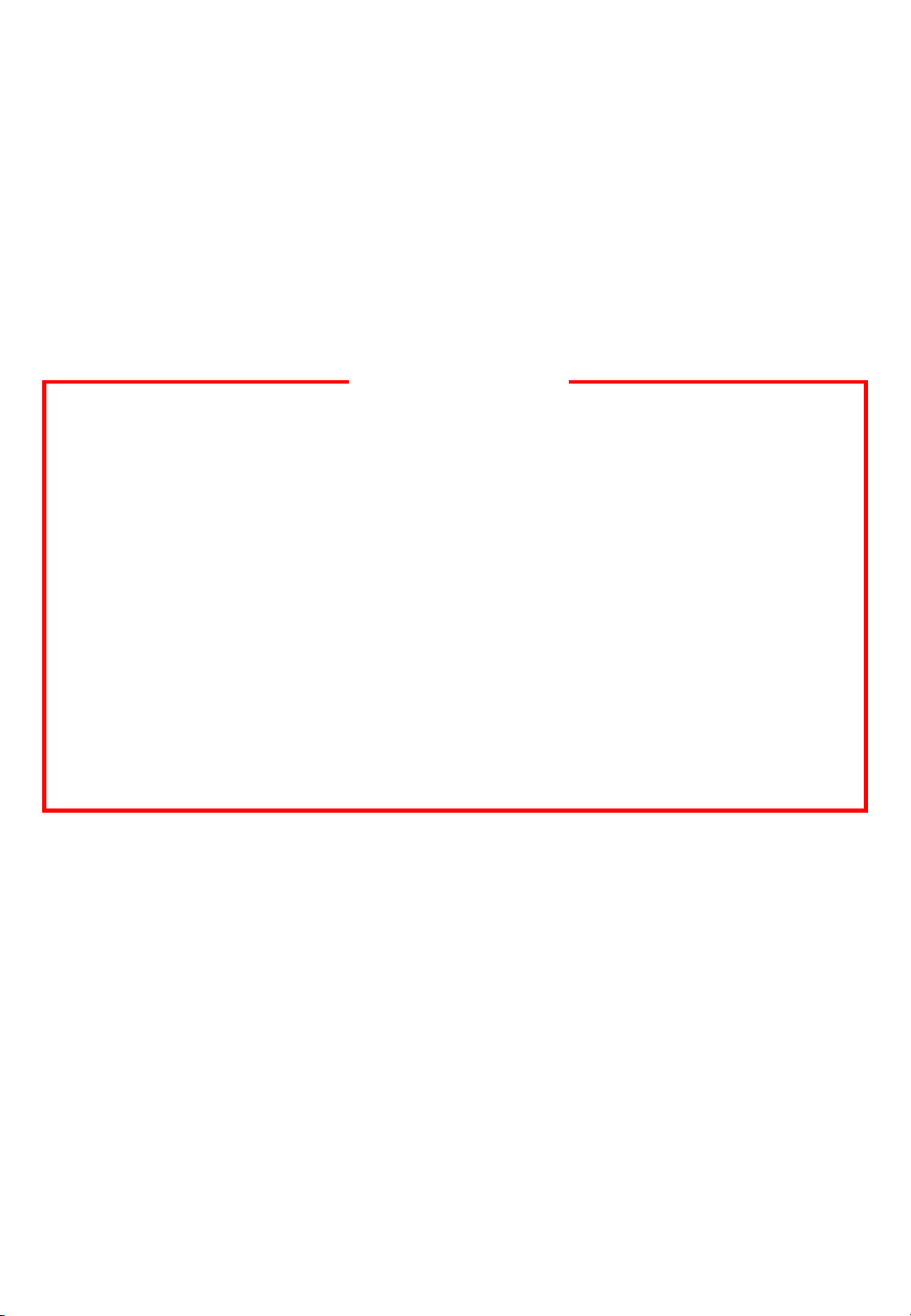
Warning
Please read this User Manual before using
the product.
We are not responsible for any cryptocurrency loss
due to carelessness caused by consumers.
* Changes or modifications not expressly approved by SCTECHONE CO.,
Ltd. could void the user's authority to operate the equipment.
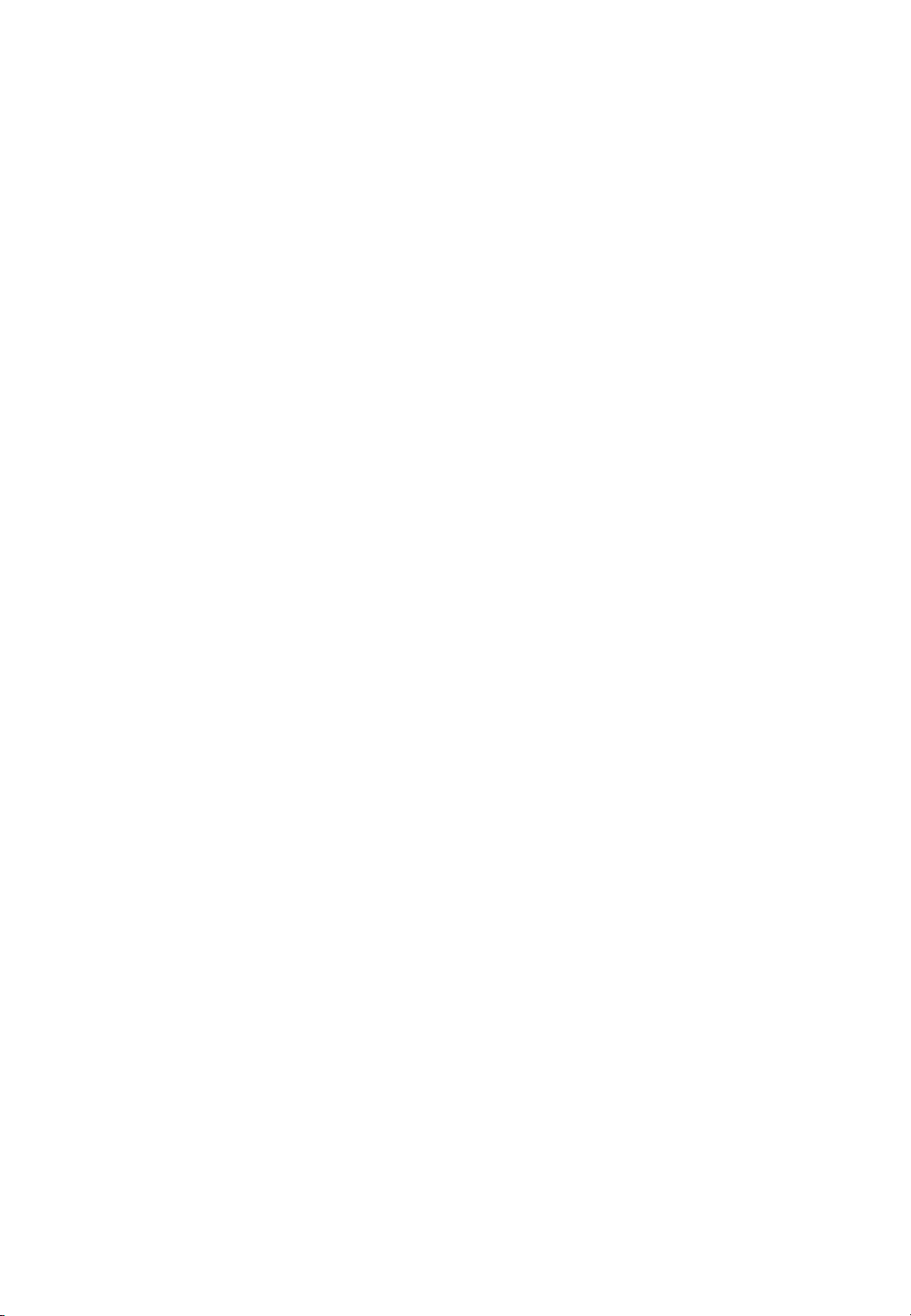
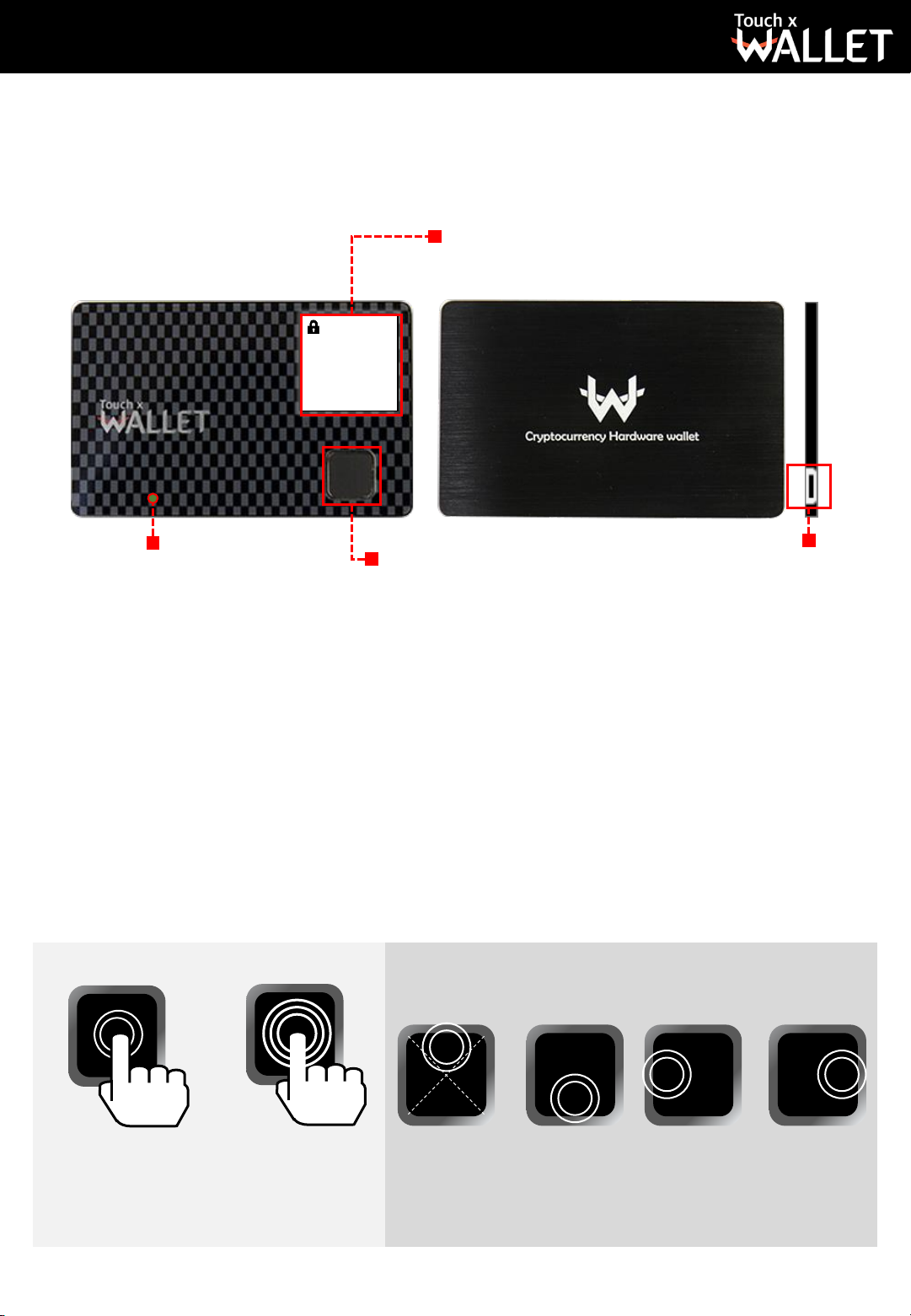
Touch xWallet Device Structure
Device Information Display
Wallet Address or Balance Check
LED Charge
Display
Red (Charging)
Green (Complete)
Fingerprint Sensor
Fingerprint Scan,
Power ON/OFF, or
Menu Explore
Firmware update
USB Port
or charging
Fingerprint Sensor Instruction
Fingerprint Sensor can turn on/off the Device besides
fingerprint sensing and can be used as a navigation for
the Device’s setting confirmation or change.
Bottom Top Left Right
Power ON
Power OFF/
Fingerprint
Scan
Select
Upper
Items
1 1
Select
Lower
Items
Cancel,
Previous
Menu
Enter,
Sub-Menu
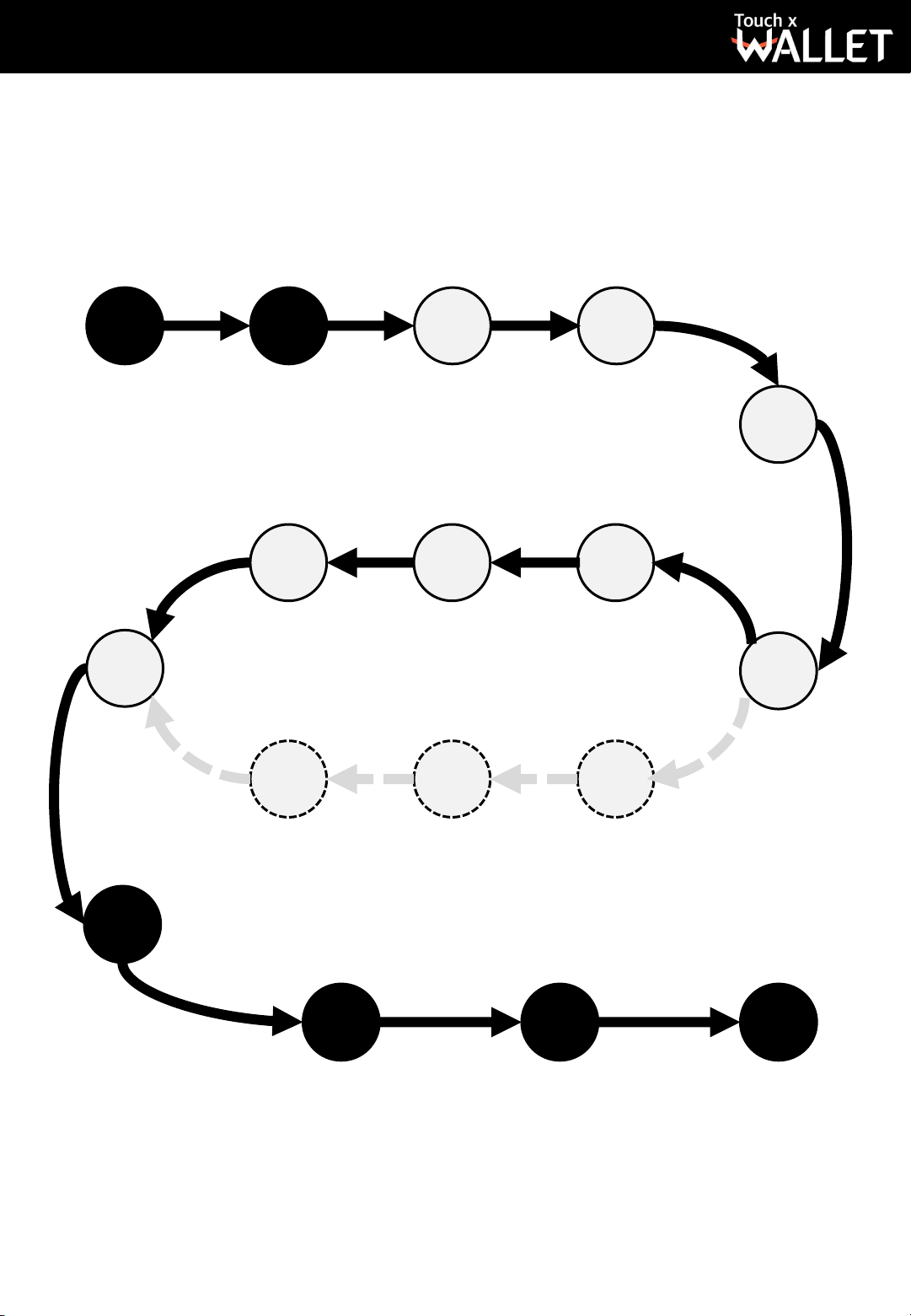
Start
1 2
Device
Charge
2.7
Key
Generation
Device
Setting
Solve
Mnemonic
Words Quiz
2.1 2.2
Device Power
On
2.5.1 2.5.2
Record
Mnemonic
Words
2.6.1 2.6.2
Fingerprint
Registration
2.5
New Key
Generation
2.6
2.3
Study
Fingerprint
Usage
2.4
Select Key
Generation
Method
3
Bluetooth
Pairing
Enter/Confirm
Mnemonic
Words
4 5 6
App
Installation
and Start
Select
Mnemonic
Words Count
Creation
2
Key
Generation
Using
Mnemonic
Words
Wallet
Cryptocurrency
Send/Receive
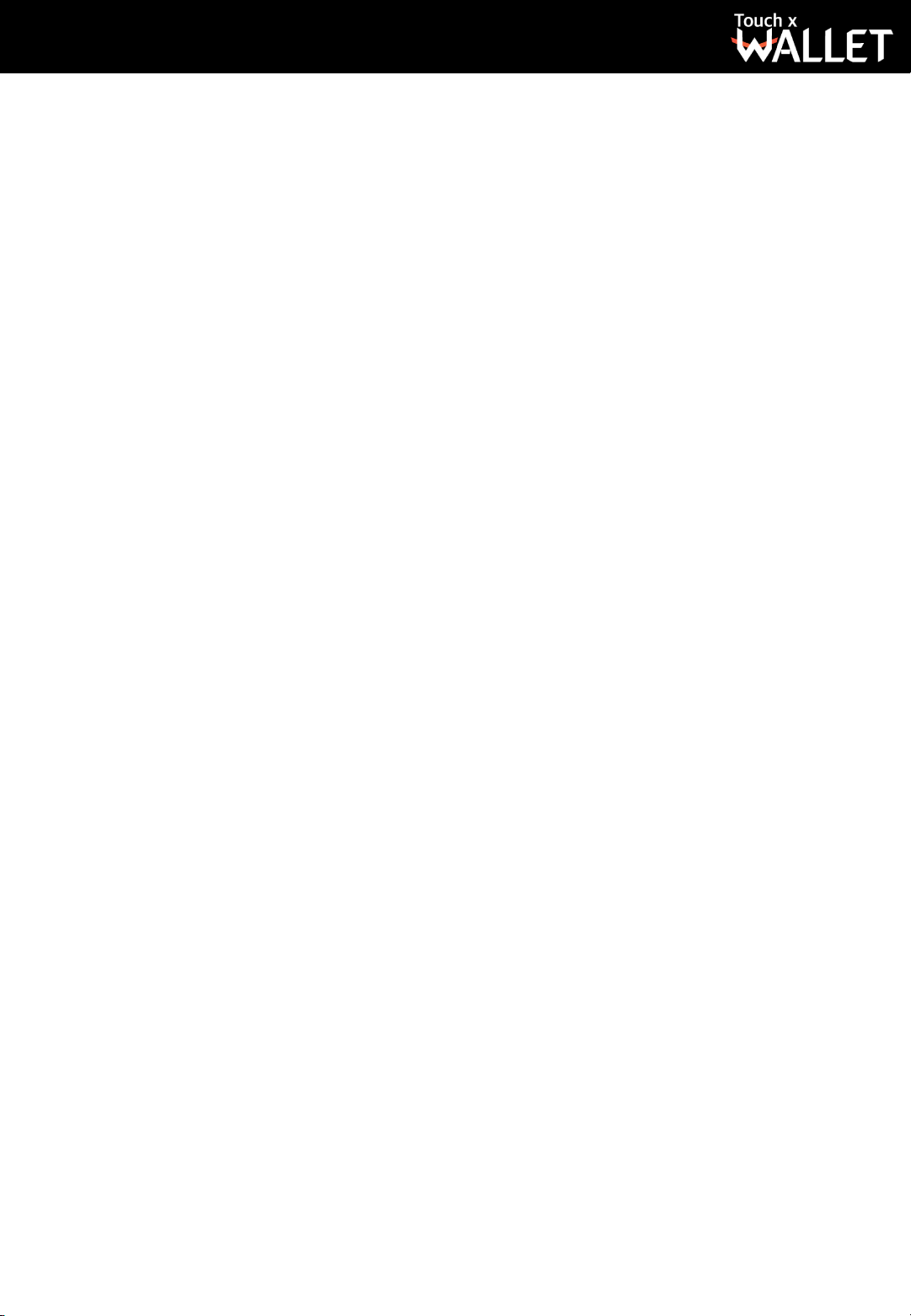
1. Charging Touch xWallet Device
Start charging with the included USB charging cable
by connecting it to the Micro USB port on Touch
xWallet Device.
2. Touch xWallet Device Setting
Follow the steps below for initializing Touch xWallet
Device.
① Device Power On
Touch the fingerprint sensor for about 2 seconds to turn
on the Device.
② Fingerprint Registration
From fingerprint setting menu, touch the sensor for
fingerprint scanning and register 4 times using the
same finger to complete the fingerprint registration.
③ Study Fingerprint Sensor Usage
Study the directions using the fingerprint sensor.
④ Select Key Generation Method
Decide whether to generate a new key or recover a key.
⑤ New Key Generation
For a new key generation, record randomly generated
24 mnemonic words on a recovery sheet and solve a
word-matching quiz for accuracy.
The 24 mnemonic words should be recorded in order
and kept safe as they are used in key recovery when
necessary.
3
