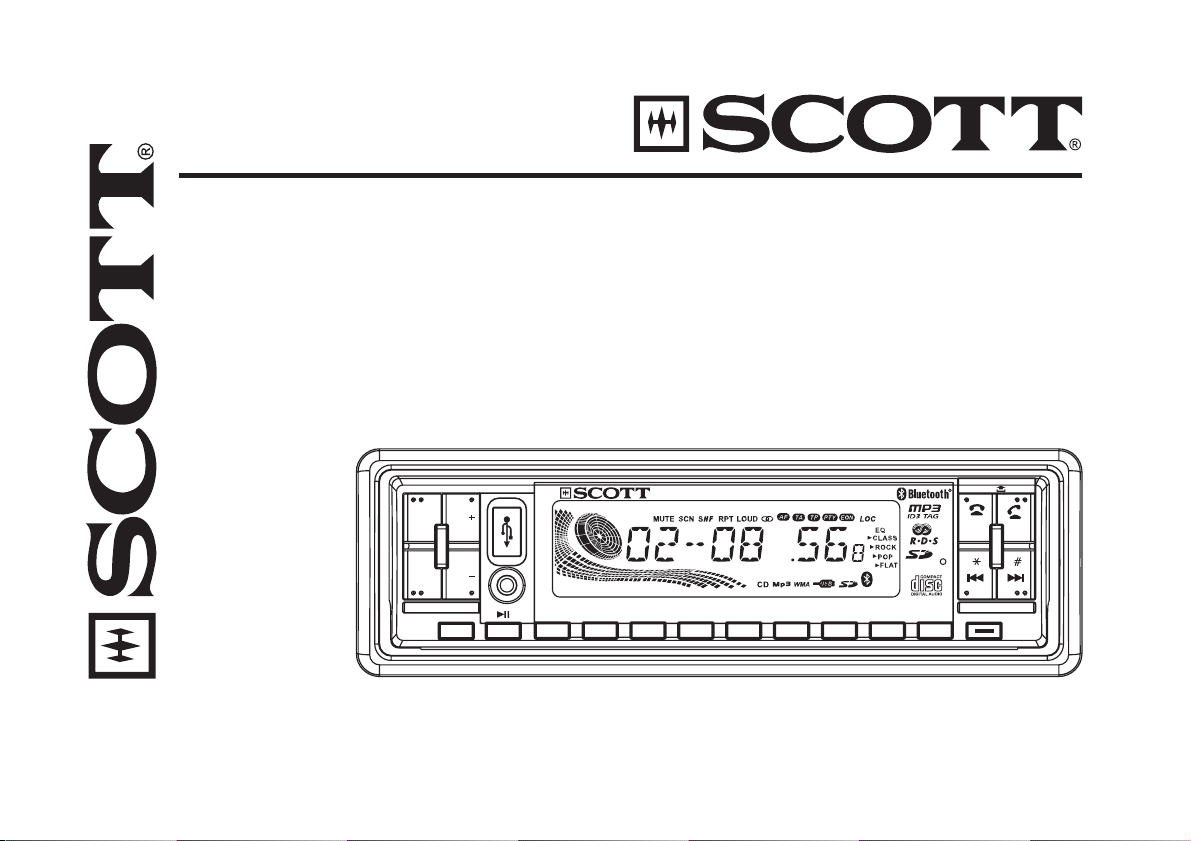
XRB300
CD/MP3/WMA/SD/USB/AUX CAR RADIO
FM Stereo Radio
RDS (Radio Data System) Function
Anti-Shock Mechanism
Bluetooth Function
40WX4HighPower Output
BAND
0
OPEN
AMS
MIC
PWR
SEL
VOL
VOL
MOD
XRB300
AUX
2
1
SD/MMC/USB/ CD/MP3 PLAYER
SHFRPTSCN
3
4
AF/REG
TA/P TY
6
5
DISP
87
9
USER MANUAL AND INSTALLATION INSTRUCTIONS
TEL
MENU
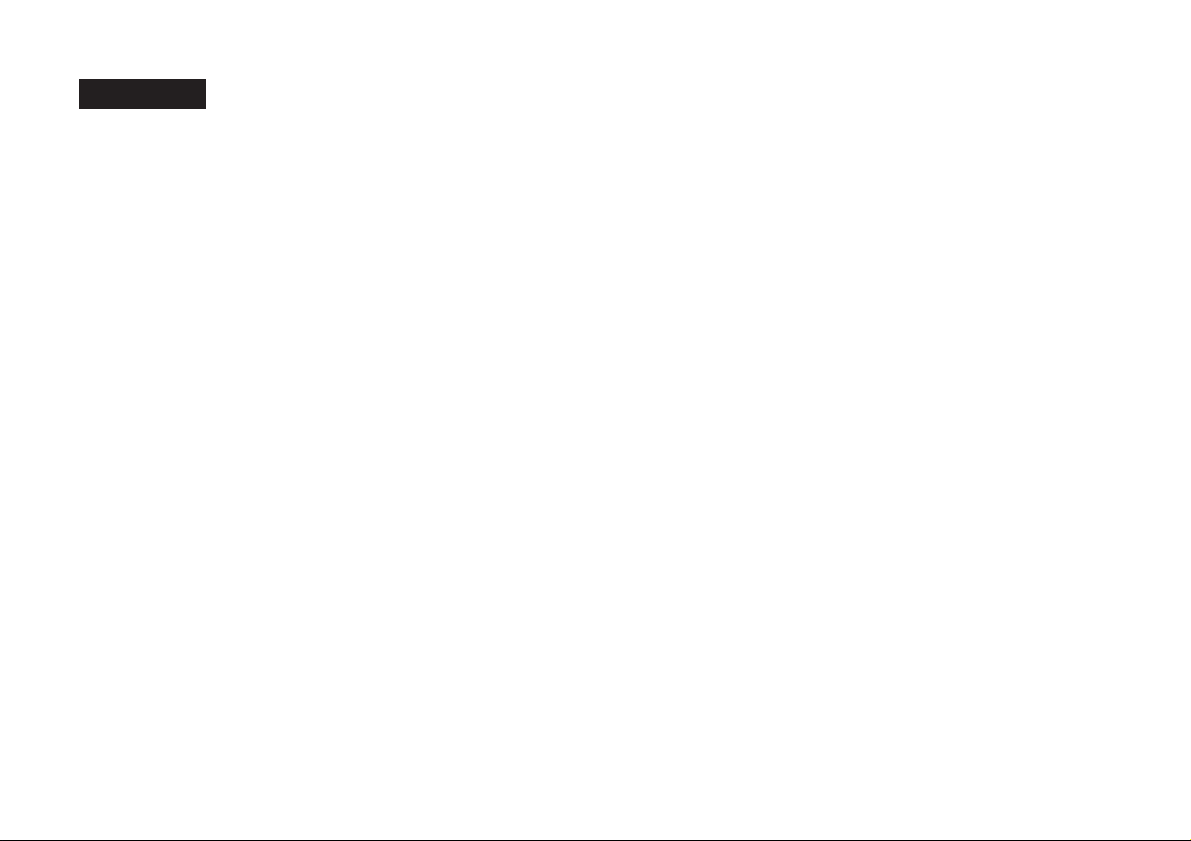
CONTENTS
CONTENTS ............................................................................................................................................................................... GB-1
ACCESSORIES ........................................................................................................................................................................ GB-2
PRECAUTION ........................................................................................................................................................................... GB-3
INSTALLATION ......................................................................................................................................................................... GB-4
USING THE DETACHABLE FRONT PANEL ........................................................................................................................... GB-7
WIRING DIAGRAM ................................................................................................................................................................... GB-8
OPERATIONS ........................................................................................................................................................................... GB-9
LOCATION AND FUNCTION OF KEYS ................................................................................................................................... GB-9
GENERAL OPERATIONS ...................................................................................................................................................... GB-10
RADIO OPERATIONS ........................................................................................................................................................... GB-14
RDS (RADIO DATA SYSTEM) OPERATIONS ....................................................................................................................... GB-15
CD/MP3/WMA DISC OPERATIONS ....................................................................................................................................... GB-17
SD/MMC MEMORY CARD OPERATIONS ............................................................................................................................. GB-20
USB OPERATIONS ................................................................................................................................................................ GB-21
AUX IN OPERATIONS ............................................................................................................................................................ GB-21
BLUETOOTH FUNCTION TIPWIZARD .................................................................................................................................. GB-22
DISC NOTES .......................................................................................................................................................................... GB-25
SPECIFICATIONS .................................................................................................................................................................. GB-27
TROUBLESHOOTING ............................................................................................................................................................ GB-28
GB-1
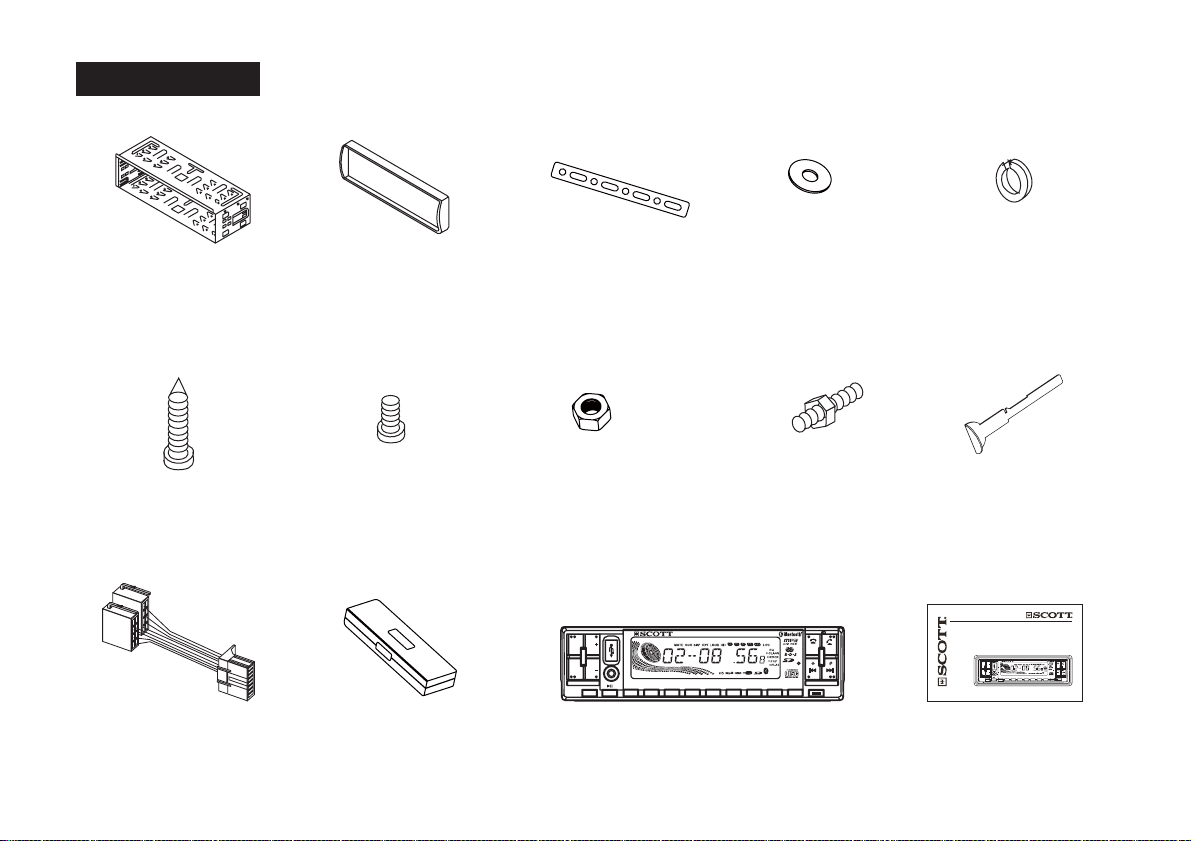
ACCESSORIES
Mounting Bracket
(Half Sleeve)
X1
Tapping Screw
X1
ISO Wire Connector
X1
Removable Trim Ring
equipped on the unit
X1
Screw
X4
Protective Case
X1
Small metal Strip
X1
Hex Nut
X1
VOL
PWR
SEL
VOL
AUX
1
MOD
2
SD/MMC/USB/ CD/MP3PLAYER
SHFRPTSCN
3
4
Removable Control Panel
GB-2
5
X1
XRB300
TA/PTY
AF/REG
6
Plain Washer
X1
Mounting Bolt
X1
OPEN
AMS
MIC
DISP
BAND
TEL
0
87
9
MENU
Spring Washer
X2
Release Key
X2
XRB300
CD/MP3/WMA/SD/USB/AUXCARRADIO
FMStereoRadio
RDS(RadioData System) Function
Anti-ShockMechanism
BluetoothFunction
40WX 4 HighPower Output
XRB300
PWR
VOL
SEL
VOL
MOD
USERMANUALAND INSTALLATIONINSTRUCTIONS
MIC
SD/MMC/USB/CD/MP3PLAYER
AUX
TA/PTY
DISP
BAND
AF/REG
SHFRPTSCN
6
0
87
9
5
432
1
User Manual
X1
OPEN
AMS
TEL
MENU
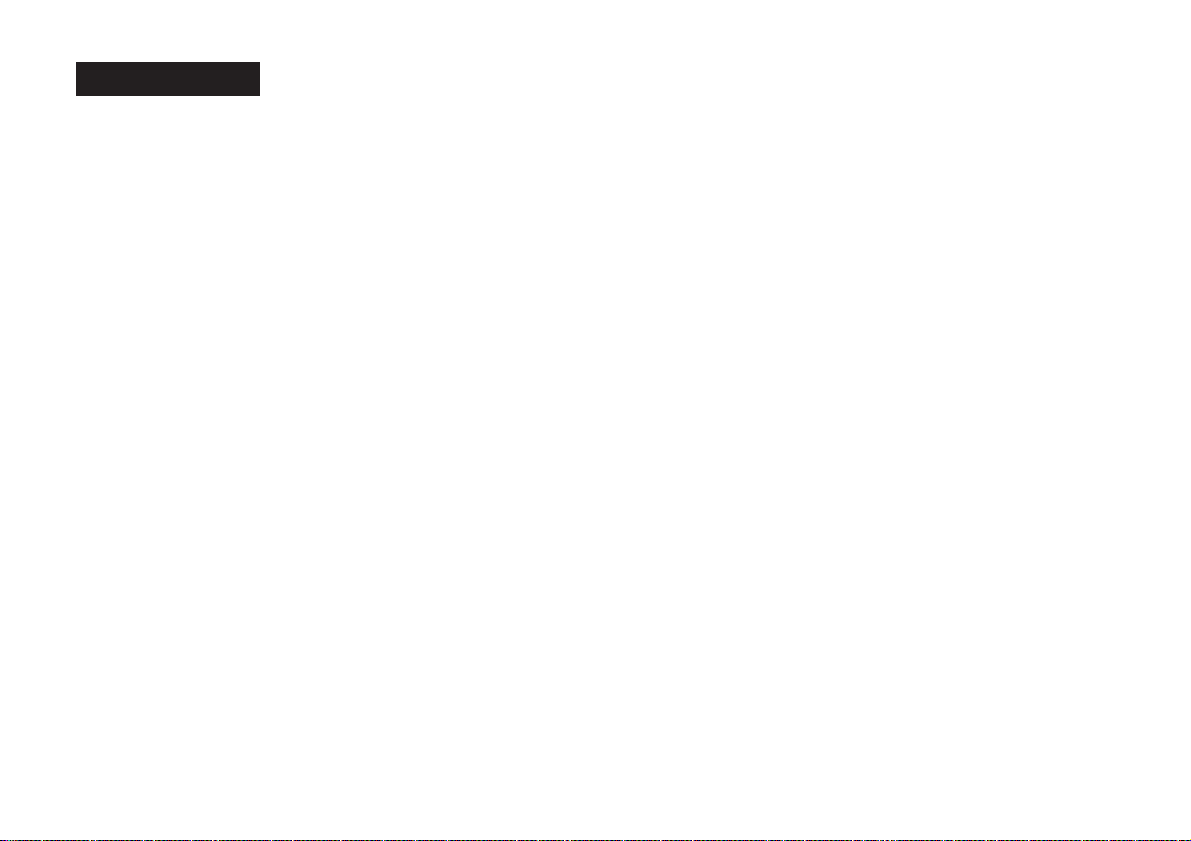
PRECAUTION
This unit is designed and manufactured with the users safety in mind, however any improper use or operation may result in
certain dangers. It is therefore highly recommended to read this manual thoroughly and adhere to the following precautions.
SAFETY PRECAUTIONS
To prevent an electrical shock, do not open the housing of the unit. In any case of malfunctioning, only have the unit serviced
by an approved and qualified service centre.
Do not expose to any water or to a very humid environment. Do not operate the unit when your hands are wet as this may
cause a short circuit.
For safe driving, keep the volume low in order to concentrate on traffic conditions.
Do not clean the unit with alcohol, only clean with a soft dry cloth.
If the unit has been kept at a high temperature or in a high humidity environment, cool down the car interior before turning on
the unit.
Do not use the unit for a long time without running the vehicle engine, it may drain the battery and the vehicle engine may not
be able to start.
Before final installation in the dashboard opening, first connect the wiring and make sure the unit is working properly.
Only use parts provided with the unit to ensure proper installation.
Do not route wiring in places that the heat may melt the wiring insulation.
When replacing the fuse, ensure that the new fuse has the capacity recommended by the manufacturer.
OPERATION PRECAUTIONS
Do not operate the player with scratched, bent or broken discs. When a disc is not loaded properly, do not force in into the
disc loader.
Never insert any other objects into the disc loader like a coin or pin, etc as this may cause damage or a short circuit.
Do not use different disc formats other than 12cm round discs.
If the unit is disconnected to the battery, it will lose memorized data.
If the source disc has poor sound quality due to scratches, dirt or a bad recording, the playback sound quality may be poor.
GB-3
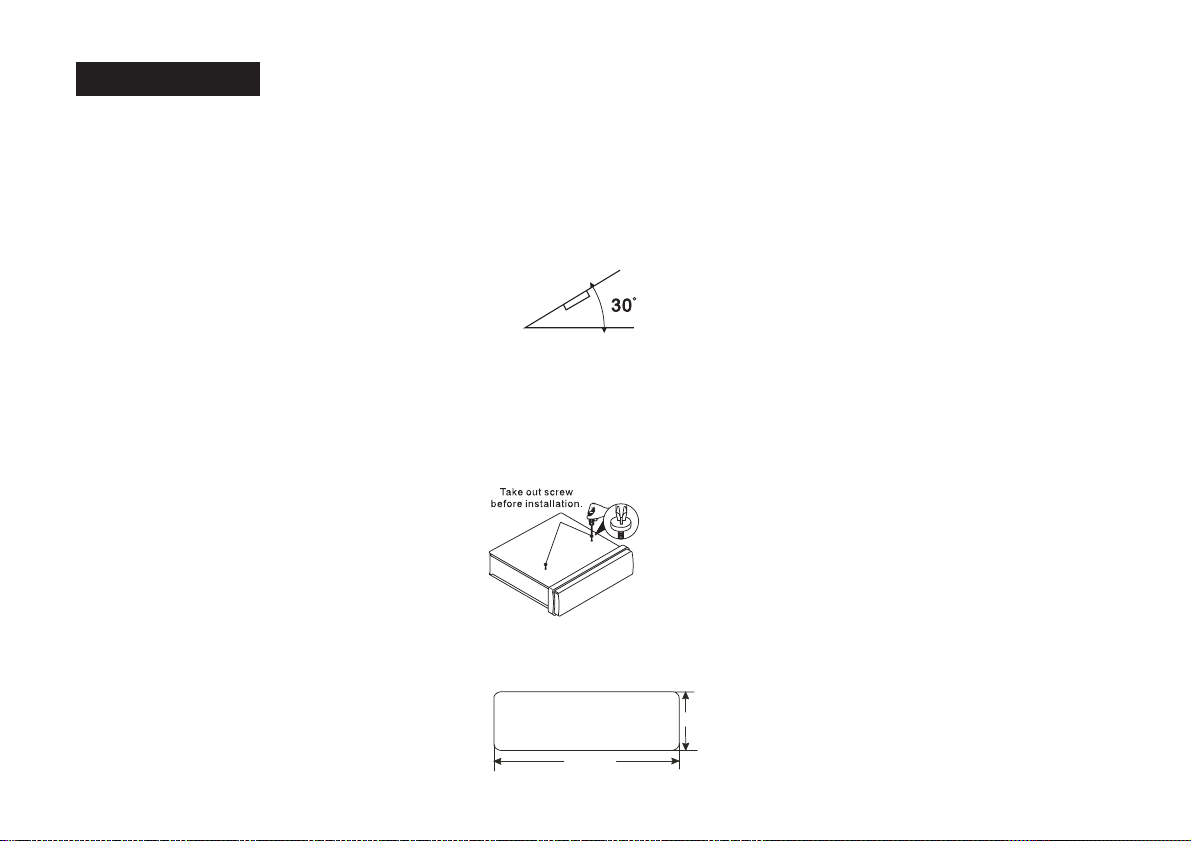
Installation
Notes:
- Choose the mounting location where the unit will not interfere with the normal driving function of the driver.
- Before finally installing the unit, connect the wiring and make sure that the unit works properly.
- Consult with your nearest dealer if installation requires the drilling of holes or other modifications of the vehicle.
- Install the unit where it does not get in the driver's way and cannot injure the passenger if there is a sudden stop, like an
emergency stop.
- If installation ang e exceeds 30°from horizontal, the unitl may not perform properly.
- Avoid installing the unit where it would be subject to high temperature, such as from direct sunlight, or from hot air, from the
heater, or where it would be subject to dust, dirt or excessive vibration.
Remove the CD mechanism transit screw before installation
Before install the unit, must remove the two screws with label “REMOVE SCREW”.
Installation Opening
This unit can be installed in any dashboard having an opening as shown below (DIN standard):
182 mm
GB-4
53 mm
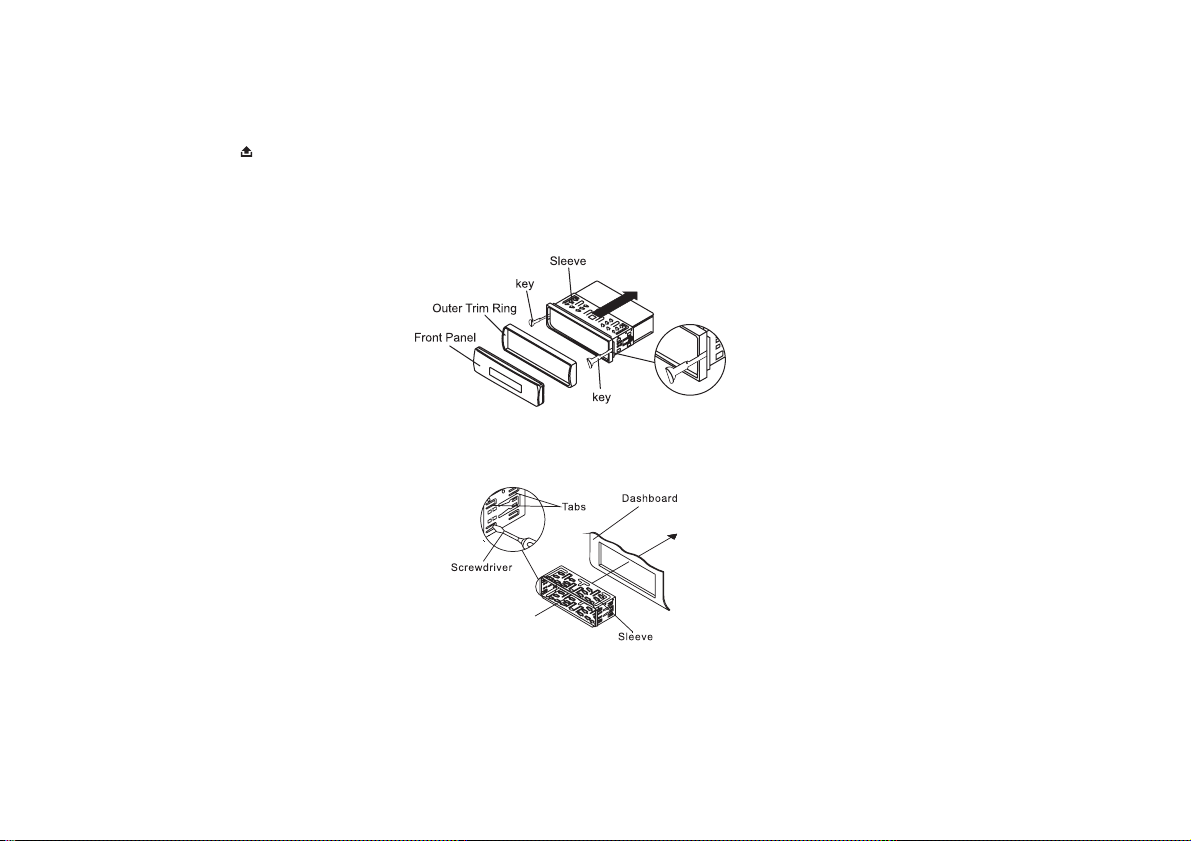
Installing the unit
Be sure you test all connections first, and then follow these steps to install the unit.
1. Make sure the ignition is turned off, and then disconnect the cable from the vehicle battery's negative (-) terminal.
2. Disconnect the wire harness and the antenna.
3. Press the OPEN ( ) button to remove the control panel (For details, refer to ' ').
USING THE DETACHABLE FRONT PANEL
4. Lift the top of the outer trim ring then pull it out to remove it.
5. Use the two supplied release keys to remove the unit from the mounting bracket. Insert the left (“L”) and right (“R”) release
keys as far as they will go (with the notches facing up) into the appropriate slots at the middle left and right sides of the unit.
Then slide the sleeve off the back.
6. Mount the sleeve by inserting the sleeve into the opening of the dashboard and bend out the tabs located around the sleeve
with a screwdriver. Not all tabs will be able to make contact, so examine which ones will be most effective. To secure the
sleeve in place, bend out the appropriate tabs so that they make contact with the dashboard.
7. Reconnect the wire harness and the antenna and be careful not to pinch any wires or cables.
8. Slide the unit into the sleeve until it locks into place.
9. To further secure the unit, use the supplied metal strap to secure the back of the unit in place. Use the supplied hardware
(Hex Nut (M5mm) and Spring Washer) to attach one end of the strap to the mounting bolt on the back of the unit. If necessary,
bend the metal strap to fit your vehicle's mounting area. Then use the supplied hardware (Tapping Screw (5x25mm) and Plain
Washer) to attach the other end of metal strap to a solid metal part of the vehicle under the dashboard.
GB-5
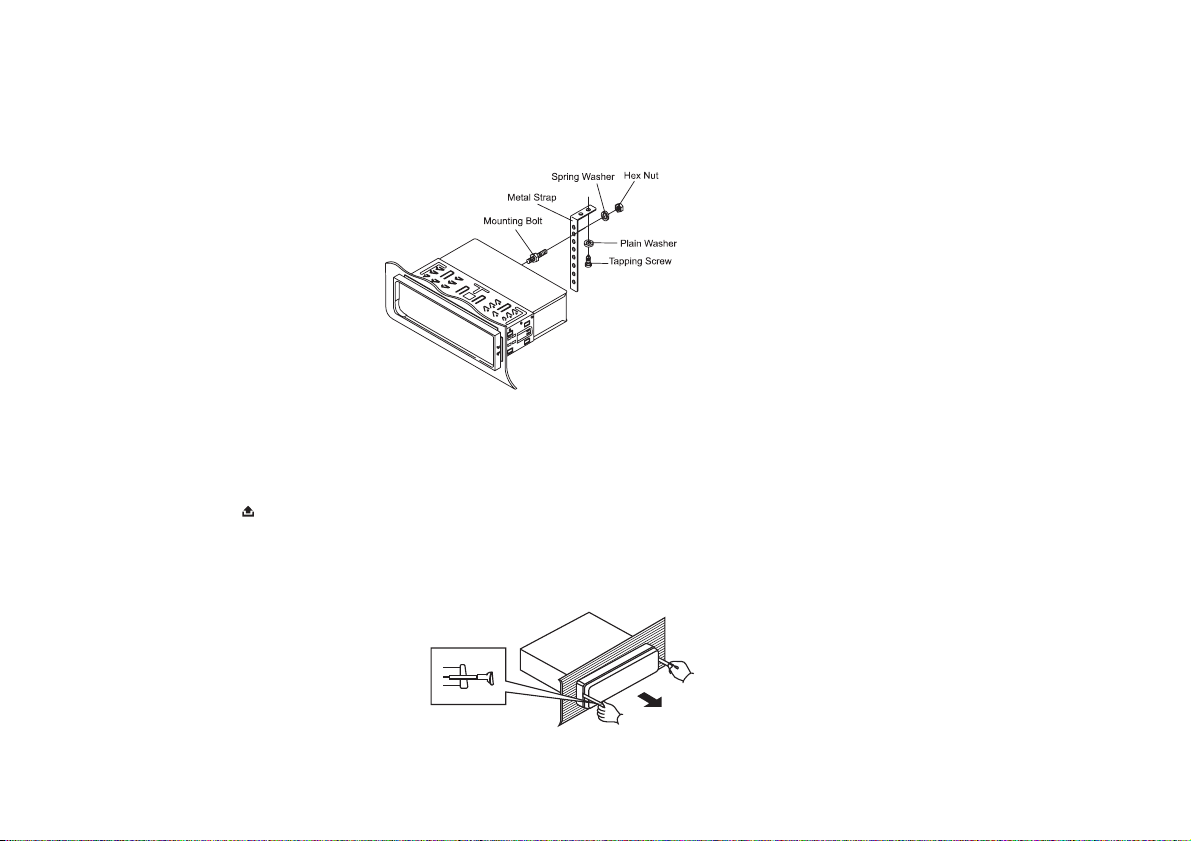
This metal strap also helps ensure proper electrical grounding of the unit.
Ensure that you install the short part of the mounting bolt to the back of the unit and the other long part to the dashboard.
10. Reconnect the cable to the vehicle battery's negative (-) terminal. Then replace the outer trim ring and install the unit's
front panel (see the steps of 'to install the front panel').
Dismantling the unit
1. Make sure the ignition is turned off, and then disconnect the cable from the vehicle battery's negative (-) terminal.
2. Press the ( ) button to remove the front panel.
OPEN
3. Lift the top of the outer trim ring then pull it out to remove it.
4. Insert both of the supplied keys into the slots at the middle left and right sides of the unit then pull the unit out of the
dashboard.
5. Remove the metal strap attached to the back of the unit (if attached).
GB-6
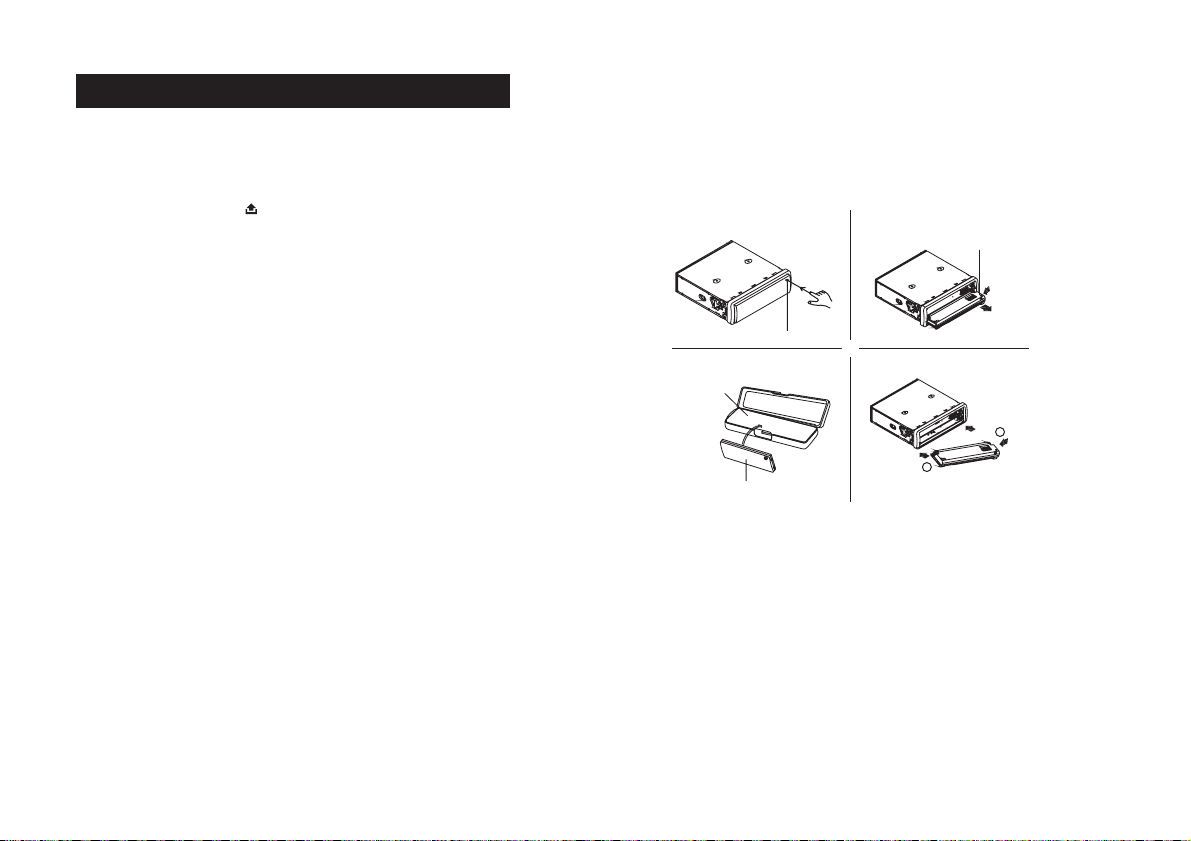
USING THE DETACHABLE FRONT PANEL
REMOVING AND PROTECTING DETACHABLE FRONT PANEL
The front panel of the unit may be removed as a theft deterrent. After removing the front panel, use the case provided to keep
the front panel from getting damaged.
1 Press the OPEN button (4) to flip down the front panel..
2 Grasp the right side of the front panel, then gently
.
push the front panel towards the left side before pulling it
Fig.2Fig.1
front panel
out from the unit.
3 Store the front panel in the protective case provided
.
for safe keeping.
OPEN button
TO ATTACH THE FRONT PANEL
protective case
Fig.4Fig.3
Hold the right side of the front panel with the plate facing down.
First attach the left side of the front panel to the unit by inserting
the hole into the left holder.
Then slightly push it to the left and attach the right side hole into the
right holder. Finally push up the front panel.
1
front panel
2
GB-7
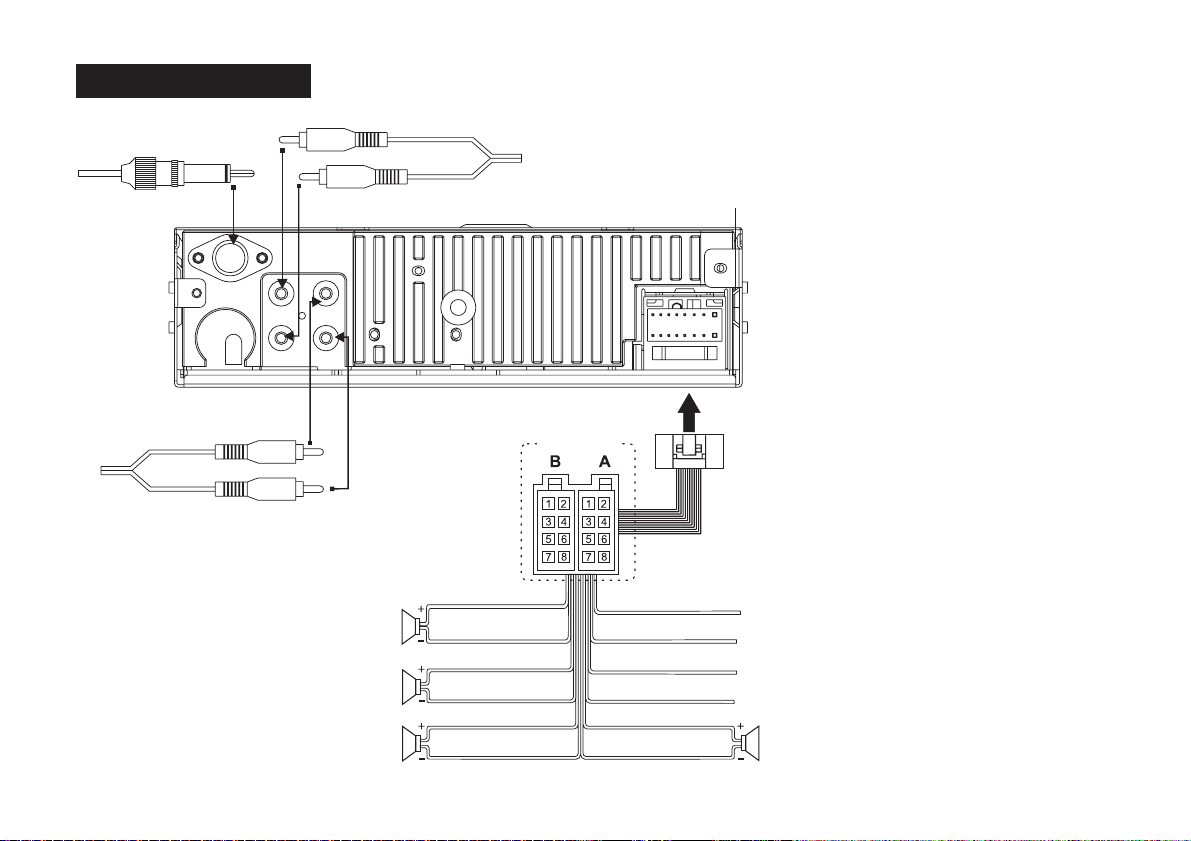
Wiring Diagram
ANTENNA Socket
White RCAconnector to front left amplifier (not included)
White RCAconnector to rear left
amplifier (not included) output
Red RCA connector to rear right
amplifier (not included)
Red RCAconnector to front right amplifier (not included)
L
R
ISO CONNECTOR
Violet torear right speaker+
Violet/Black torear right speaker-
Grey tofront right speaker+
Grey/Black tofront right speaker-
White tofront left speaker+
White/Black tofront left speaker-
Green torear left speaker+
Green/Black torear left speaker-
Bluetooth Antenna
FUSE
Yellowto Battery B+
BlacktoGNDB-
Red toAccessory
Blue toAntenna
ISO connector:
Part A:
A1:
No Connect
A2:
No Connect
A3:
No Connect
A4:
Battery B+ (Yellow)
A5:
Antenna (Blue)
A6:
No Connect
A7:
Accessory (Red)
A8:
Ground B- (Black)
Part B:
B1:
Rear Right + (Violet)
B2:
Rear Right - (Violet/Black)
B3:
FrontRight+(Grey)
B4:
Front Right - (Grey/Black)
B5:
Front Left + (White)
B6:
Front Left - (White/Black)
B7:
Rear Left + (Green)
B8:
Rear Left - (Green/Black)
GB-8

Operations
Location and Function of Keys
Front panel
PWR
1
SEL
VOL
VOL
MOD
9282726252423 14 19 18 10 13 22
:
8
3
29
AUX
2
1
2421
SD/MMC/USB/ CD/MP3 PLAYER
SHFRPTSCN
3
5
4
The front facet afer removing the front panel:
7
56
Descriptions of Function Controls
PWR(Power)/Mute Button
(1)
LCD display
15
BAND
0
OPEN
AMS
MIC
TEL
MENU
XRB300
DISP
AF/REG
TA/P TY
6
87
9
16
(2)
VOL +/- and SEL(MENU/ENTER) Button
(3)
OPEN ( ) Button
(4)
Disc slot
(5)
Eject ( ) key
(6)
20
SD/MMC Memory Card Slot
(7)
USB Port
(8)
17
MOD(Mode) / Pairing Button
(9)
DISP(Display) / 9 Button
(10)
Anti-theft LED Indicator
(11)
Reset Button
(12)
BAND / 0 Button
(13)
Preset Station (1-6) Buttons
(14)
/AMS(Auto-storage
(15)
/ Preset memory Scan)
(Down) / Button
(16)
Tune down, Seek down,
track down, fast reverse
(UP)/#Button
(17)
Tune up, Seek up,
track up,fast forward
AF/REG/ 8 Button
(18)
TA/PTY/ 7 Button
(19)
Button
(20)
Built-in Microphone
(21)
function
TEL MENU Button
(22)
(23)
SCN(Scan)/2Button
(24)
RPT(Repeat)/3Button
(25)
SHF(Random)/4Button
(26)
-10track/5Button
(27)
+10track/6Button
(28)
AUX Input Jack
11
12
(29)
The 0-9 number keys can also be used to dial
telephone numbers in Bluetooth mode.
(answer call)
(MIC) for Bluetooth
(Play/Pause)/1Button
GB-9

General Operations
Reset the unit
Operating the unit for the first time, after replacing the car battery or changing the connections, you must reset the unit.
1.Turn off the unit power.
2.Press the ( ) button and remove the front panel, then press the button with a ballpoint or similar object to
OPEN RESET
restore the unit to the original factory settings.
Power on/off
In power off mode, switch on the unit by pressing any button except the button and the ( ) button or inserting a
disc to disc slot USB device to USB port or SD/MMC card to card slot.
When the system is on, press and hold the ( ) button long to turn off the unit.
,
POWER
OPEN EJECT
Sound adjustment
-VOL+/-
Press the button to adjust volume level.
- SEL VOL +/-
Press the button repeatedly to select the sound mode volume, bass, treble, balance and fader. Press the button
to adjust the level of the selected sound mode:
- VOL:00,01 ~ 45,46 (46 steps)
-BASS/TRE:-6,-5~,0,~+5,+6
- BAL: 12L,11L, ~,L=R, ~, 11R,12R
-FAD:12F,11F,~,F=R,~,11R,12R
System setup menu
Press the button and hold for more than 2 seconds to access the system setup menu mode, then
SEL
press the or
SEL
button to select next menu item, or press the button to select the previous menu item in sequence as follows:
TASEEK / ALARM, MASK DPI/ALL, TA VOL, RETUNE L/S, EQ MODE, LOUD ON/OFF, CLK FORMAT, VOL LAST/ADJ, VADJ, BEEP ON / OFF, STEREO/ MONO, LOCAL/DX.
After selecting the desired menu item, press the button to select the mode of the selected item.
VOL +/ -
TASEEK/ALARM:
Press the button to select the TA SEEK or TAALARM.
VOL +/ -
GB-10

- TA SEEK mode:
When newly tuned station does not receive TP information for 5 seconds, the radio retunes to next station which is not the
same station (PI) as the last station, but has the TP information.
When TP information gets lost at the current station for retune time which is set by RETUNE SHORT (30 sec.) or RETUNE
LONG (90 sec.), the radio start to retune to next same PI station. When same PI station does not catch in 1 cyclic search,
the radio retunes to next station with TP information.
- TAALARM mode:
When this mode is selected, any automatic retune mode is not activated. Only double beep sound (ALARM) is output.
When newly tuned station does not have TP information for 5 seconds, a beep can be heard .
When TP information gets lost at the current station for retune time, a beep sound can also be heard.
When newly tuned station has no RDS signal, “PI SEEK” is suppressed somewhat.
Note:
TP: Traffice Program Identification data for traffice information broadcasting station.
PI: Program Identification code for identifying program.
MASK DPI/ALL:
Press the button to select the MASK DPI or MASK ALL.
VOL +/ -
The AF frequency (which has different PI or NO RDS signal with high field strength) is masked during checking PI when the
unit searches AF. The unit doesn't search this AF (DPI) for few minutes. In the case of the AF of NO RDS signal with high field
strength, if the real AF is wrongly masked as DIP by some interference, the unit hesitates to search realAFs. For this reason,
the unit has the user option (MASK DPI) which doesn't mask the AF of NO RDS signal with high field strength.
- MASK DPI mode:
Mask only theAF which has different PI.
- MASK ALL mode:
Mask the AF which has different PI and NO RDS signal with high field strength.
TAVOL:
The value define the minimum value of the TA volume that can be adjusted down. The adjustable range is 00~46. The
defaulted value is 25. Press the button to choose a value of TA volume.
VOL +/ -
RETUNE L/S:
Press the button to select the RETUNE Lor RETUNE S.
VOL +/ -
The initial time of automatic TA search or PI search modes is selected.This function allows you to set the time after which the
automatic search for new frequencies should be carried out when the TA search of PI search is selected.
Select “RETUNE L” to set the automatic search after 90 seconds.
Select “RETUNE S” to set it after 60 seconds.
GB-11

-RETUNE L mode:
-RETUNE S mode:
Automatic search for new frequencies takes place after 90 seconds.
Automatic search for new frequencies takes place after 60 seconds.
EQ MODE:
The car audio device is equipped with 4 preset equalization modes. After entering this mode by pressing the button,
ress the button to select the EQ mode as follows: DSP OFF, DSP POP, DSP ROCK, DSP CLAS(classic), DSP FLAT.
p
VOL +/ -
SEL
When using preset EQ modes you will not have access to Bass and Treble settings.
LOUD ON/OFF:
Press the button to choose loudness on or off.
VOL +/ -
CLOCK FORMAT:
Press the button to choose 24 HOUR or 12 HOUR display.
VOL +/ -
VOL LAST/ADJUST:
Press the button to choose
VOL LAST:
VOL ADJ:
VOL +/ -
to choose between VOL LAST and VOL ADJ.
The unit switches on at the last volume level when it was last switched off.
This function allows you to set the switch-on volume level, regardless of what level the volume was set at when the
car radio was switched off.
To set the volume to a certain level, press the button momentarily until is displayed. Then
button V-ADJ
to adjust to certain volume level when is displayed.
SEL V- ADJ
Press the
VOL +/ -
BEEP ON/OFF :
The car audio device is equipped with 2 beep tone ON, beep tone off function, After entering this mode by pressing the
button, p to choose one.
- Beep mode: The beep sound is on when any key is pressed.
ress the button
on
VOL +/ -
SEL
- Beep off mode: The beep sound is disabled.
STEREO/MONO:
FM station is received in stereo mode. However, if the signal weak or reception is not as good as you would like, switching to
MONO mode usually improves the overall sound quality
Press the button to choose FM STEREO or MONO audio effect.
VOL +/ -
LOCAL/DX:
In urban settings, most stations are strong enough and it should be set in LOCAL mode.
Switch to DX (distant) mode to search for stations with weaker signals.
GB-12

Mute on/off
In power on mode, short press the MUTE button to toggle mute on or off.
the or is pressed
,, .
SEL MOD VOL+ VOL -
PWR/
The muted state will be also released when
To select playback mode
In power on mode, press button repeatedly to select the different modes in the following sequence: RADIO, CD(with a
MOD
disc inside the disc slot) , USB(with USB device inserted), CARD(with SD/MMC card inserted), AUX or BT AUDIO (Bluetooth)
mode.
Last position memory feature
- During disc, USB, card playback, if you turn off the unit and then switch on it, the unit will resume playing from the point that
it was interrupted.
-During disc, USB, card playback, if you switch to other mode, and then return the previous mode again, the unit will resume
playing from the point that it was interrupted.
INFORMATION DISPLAY
Press button repeatedly to display as follows:
DISP
- In case of receiving a RDS station
In radio mode: PS (Name of the station)-> FREQ -> CT->->PTY (Type of program)
In CD/USB/CARD mode: CD/USB/SD mode information->PS->FREQ->CT->PTY
* In case of no receiving CT or PTY information, the display shows as “NO CLOCK” or “NO PTY”.
- In case of receiving a non RDS station
In radio mode: “FREQ”-> “CT”->
In CD(USB/SD) mode:CD/USB/SD mode information->FREQ->CT->>“NO PTY”
Each displaying time is 5 seconds, and come back to 1'st position after 5 seconds.
Notes:
CT = clock time FREQ = frequency.
Clock display and adjustment
To view the current time, press the button repeatedly refer to “Information Display” ), it will show for 5 seconds and then
revert to the previous display mode unless the button is pressed again.
To adjust the time, press and hold the button until the clock time blinks, then press the to adjust hour, press the
button to adjust minute.
VOL -
DISP (
DISP
DISP VOL +
GB-13

Radio Operations
Press the button to select the radio mode.
MOD
To select a radio band
In radio mode, Press the button repeatedly to select radio broadcasting
BAND
one of the three
bands: ->FM 1-> FM 2 -> FM 3 ->.
Auto/ Manual tuning( FM 50KHz/step)
- Automatic search mode:
Press the or button, the automatic search will start. It will search upward or downward for the strong signal radio station
within the current band. “SEARCH” appears on the LCD display.
Press and hold the or button until “MANUSEEK” appears on LCD display, it will change into manual searching mode.
- Manual search mode:
Press the or button repeatedly to manually search upward or downward step by step for the desired radio station within
the current band. For fast manual searching, press and hold the or button.
In manual search process, if the both buttons haven’t been pressed within 5 seconds, it will change into automatic search
mode automatically. “SEARCH” appears on the LCD display.
To store / recall a preset radio stations
You can store up to a total of 18 radio stations in the memory (18 FM), manually or automatically.
- To store a station:
- Select a band (if needed)
- Select a station by or buttons, refer to auto / manual tuning.
- Hold a Preset button (1-6) for at least 2 seconds.
- To recall a station:
- Select a band (if needed).
- Press a preset button (1-6) briefly to recall the stored station. In case of RDS mode, the strongest AF is selected after AF
searching.
Auto store / Preset scan
- Preset scan:
Press the button to scan each preset station. If the field strength level is more than the threshold level, the radio will
AMS
hold at this preset station for 5 seconds with sound output, then go to next station until all 18 FM stations are scanned, finally
the radio will play at the preset station where scanning started. The preset station number on the LCD will flash during the
process. Press the again to stop preset scan.
AMS
GB-14

- Auto store:
Press the button for more than 2 seconds to start auto store. The radio will scan from the lowest frequency, and
AMS
automatically store the 6 strongest stations into the preset memories. When auto store is complete, the radio will start preset
scan to the stored 6 station
.
RDS (Radio Data System) Operations
To replace the current frequency with the alternative frequency
Press button short to switch AF mode on or off. There are 3 state the AF on the LCD display:
AF/REG “”
segment
Segment “AF” off:
Segment “AF” on:
Segment “AF” flashing:
AF switching mode off.
AF switching mode on, and has RDS information.
AF switching mode on, but RDS information is not received yet.
When AF switching mode is selected, the radio checks the signal strength of the AF all the time. The interval of checking
time of eachAFs depends on the signal strength of current station, from a few minute for strong station to few seconds for
weak station. Every time that new AF is stronger than current station, it switches over to that frequency for very short time.
Because the mute time ofAF switching or checking time is very short, it is almost inaudible in case of normal program. During
FM mode, whenAF is on, manual store, Auto store/preset scan function can only receive and save RDS program.
Regional Program Operation
Press button for 2 seconds to switch on or off region mode.
AF/REG
Some broadcasting stations change their program from normal broadcasting to regional broadcasting for a certain time
period.
When region is on, the current listening program remains unchanged. When region is off, it allows the reception moved to
the regional station.
Using PTY to Select Program
Press the button for 2 seconds repeatedly to select the PTY as follows:
PTY
PTY MUSIC GROUP PTY SPEECH GROUP GROUP PTY OFF
When the PTY MUSCI GROUP or PTY SPEECH GROUP has been selected, press any one of the preset numbered buttons
repeatedly to search relevant PTY information. And stop searching if the radio detect the PTY relevant information. If the
relevant PTY information is not found, the radio exit the PTY function and return to previous normal mode.
GB-15

HINT:
When you the select PTY MUSIC GROUP, the preset station buttons are categorized as follows:
Preset station button PTY
1 POP M, ROCK M
2 EASY M, LIGHT M
3 CLASSICS, OTHER M
4 JAZZM,COUNTRY
5 NATION M, OLDIES M
6FOLKM
When you select the PTY SPEECH GROUP, the preset numbered buttons is shared as follows:
1 NEWS, AFFAIRS, INFO
2 SPORT, EDUCATE, DRAMA
3 CULTURE, SCIENCE, VARIED
4 WEATHER, FINANCE, CHILDREN
5 SOCIAL, RELIGION, PHONE IN
6 TRAVEL, LEISURE, DOCUMENT
Listening to Traffic Announcement
TA button is operated as follows:
TA TA
Press button to turn mode on or off.
TA
When mode is on and a traffic announcement is transmitted:
- When the unit was in CD (MP3/WMA), USB/SD/MMC or AUX IN mode, it will switch temporarily to radio mode.
- Temporary switch over to an EON linked station when EON detects a traffic announcement on that other program.
- If the volume level was under the threshold point it will be raised to the threshold point.
- When mode is on, segment is turned on.
TA “TA”
,
- When a TP station is received,segment “TP” is turned on.
TAinterruption function
The current traffic announcement is cancelled by pressing this key. But the mode will not be off.
TA
GB-16

CD/MP3/WMA Disc Operations
Press the button to select the disc mode.
MOD
Loading/Removing a Disc
1. Press the ( ) button on the front panel to flip down the front panel and then insert a disc into the disc slot with the
OPEN
printed side facing upward; and close the front panel, the player will play the disc automatically.
2.To eject the disc, press the ( ) button to open the front panel and then press the ( ) button.
OPEN EJECT
Playing/Pausing
- During playback, press the button to interrupt the playback. Press again to resume the playback.
- During playback, press and hold the ( ) button for 2 seconds to resume play at the beginning of the 1st track
PLAY/PAUSE
of current disc.
Playing the previous/ next track
- During playback, press the button to play the next track.
- During playback, press the button once to play the current track from the beginning. Press the button twice
continuously to play the previous track.
Playing forward and backward
During playback, press and hold the or button to fast forward or fast reverse. Release the buttons when the desired
location is found, and normal playback starts.
Playing the +/- 10 track up or down
During MP3/WMA playback, press the , button to play the +/- 10 track up or down.
5 (-10) 6 (+10)
Introduction playback
You can play the beginning of every track for 10 seconds in sequence.
In CD/MP3/WMA file playback, briefly press the button to play the first 10 seconds of each track. Press it again to stop
-SCN
scanning and play the currently track.
-SCNFor MP3/WMA files, press the button for longer than 2 seconds to play the first 10 seconds of each track in the current
folder.
“SCN FOLD” (scan folder) will appear briefly.
GB-17

Repeat playback
- In CD/MP3/WMAfiles playback, briefly press the button to Press again to stop
RPT continuously play the current track.
repeat playback and resume normal playback.
For MP3/WMA files, press the button for longer than 2 seconds to continuously play all the tracks in the current folder .-RPT
“RPT FOLD” (repeat folder) will appear briefly.
Random playback
- In CD/MP3/WMAfile playback, briefly press the button to
SHF
play all tracks of the disc in random sequence. Press again to
cancel random playing.
- For MP3/WMAfiles, press the button for longer than 2 seconds to randomly play the tracks in the current folder.SHF
“SHF
FOLD” (shuffle folder) will appear briefly.
Select the tracks for playback in MP3 or WMA files
You can access 4 different types of track search modes for MP3/WMAfiles:
Track search File search Folder search File name search mode
Track search mode:
a) Press the button once to access the track number search mode which allow you to quickly find a specific MP3/WMA
AMS
title by its serial number, and the “TRK-SCH” will appear on the LCD display.
b) Press the or button to confirm the selection of this search mode. “TRK001” will be shown on the LCD
SEL, VOL+ VOL-
display, and the first digit will blink. Use the VOL+ or VOL- button to adjust the first digit.
c) If long press the button, the system will play the selected track.
If press the button briefly to confirm, and the “0” on the tenth digit will be blink, and you also can select and enter the tenth
digit by button.
SEL
VOL+/-
d) If long press the button, the system will play the selected track.
If press the button briefly to confirm, and the “0” on the hundredth digit will be blink, and you can select and enter the
SEL
hundredths digit by button. Finally press the button, the system will find the selected track.
SEL
SEL
VOL+/- SEL
GB-18

Folders/Files Navigation search mode:
a) Press the button twice to access the file search mode, the “FILE-SCH” will appear on the LCD display.
AMS
)
b Press the , or or button to confirm the selection of this search mode. “FOLD001” will appear on the LCD
SEL VOL+ VOL-
display, and “001” will blink.
Then press to select the folder.
If the selected folder is directory, press the button again to go into the selected directory and then press
button
c) Finally press the button to play the selected file. When you want to return to last upper level of folder which contains
files or sub-folder, press the button.
VOL + VOL -
or button
SEL
to select the favorite file in the directory.
SEL
VOL-
VOL + VOL -
or
Folder name search mode:
a) Press the button third times to access the folder name search mode, the “FOLD-SCH” will appear on the LCD display.
)
b Press the or button to confirm the selection of this search mode. “A” will blink on the LCD display. Press
VOL+ VOL -
the or button
AMS
SEL, VOL+ VOL-
to select a character on the first place, then press the button to confirm. Then “A” flashes at the
SEL
next place, select and enter the second and other characters of the desired folder name as above step.
c) Press and hold the button to confirm and play the selected folder. If there are no that folder, the “NO MATCH” will be
SEL
shown on the LCD display.
File name search mode:
a) Press the button fourth times to access the file name search mode, the “CHAR-SCH” will appear on the LCD display.
AMS
b) Follow same steps in “Folder name search mode” (b) and (c) to play the selected file.
ID3 information of MP3 file
In if you press the button repeatedly, the folder name, file name,
playback of MP3 files,
BAND
title, artist and album
information will be scroll on the LCD display.
Note:
As long as the current playing MP3 music contains relevant ID3 tag information in version 1.0/2.0 format, the 3 items
underlined above will be scroll on the LCD display, otherwise, they will not appear.
GB-19

SD/MMC Memory Card Operations
Using the SD/MMC card:
When you insert a SD/MMC card into the memory card slot, the player will read the SD/MMC card automatically.
If you insert a disc into the disc slot while reading the SD/MMC card, the unit will play the disc. You can press button to
MOD
select card mode.
SD/MMC memory card playback operation is the same with the CD/MP3/WMA disc operations described above.
Note:
- When reading the memory card, please don't touch or take out the card.
- If following the instruction above, the unit can't read the card, please check if the card is in good condition, or take out the
card and then insert it into the card slot once more.
GB-20

USB Operations
Using the USB stick:
When you insert a USB stick through the port, the unit will search for the MP3/WMAfiles and start to play them automatically.
If you insert a disc into the disc slot while reading the USB stick, the unit will play the disc. You can press button to select
MOD
USB mode.
Note:
- The operations of playing MP3/WMA files in the USB is the same as the MP3/WMAoperation described in the CD/MP3/WMA
disc operations.
- When reading the USB stick, please don't touch or remove it.
- If following the instruction above, the unit can't read the file in the USB stick, please check if the device is in good condition,
or take it out then insert it into the USB port once more.
- The main unit can only support the standard USB-memory device.
- USB MP3 player is not a standard which means different brand name or different models have their own standard. So this
product cannot support all MP3 players.
- When connecting an MP3 player and there is a normal battery in the player (non rechargeable battery), you should remove
the battery from the MP3 player and then connect it to the USB port. Otherwise, it may cause battery burst.
- When reading a USB device, be sure not to remove it from the USB port (change mode beforehand).
Aux In Operations
This system has an external input jack, so you can listen to music from external devices connected to this unit. Press the
button to switch to the mode on or off.MOD AUX
GB-21

BLUETOOTH FUNCTION TIPWIZARD
1. Pairing
1.1 MODE
Long press the button to access pairing mode.
1.2
During pairing, please activate the Bluetooth function on your mobile phone and search for a Bluetooth device. When your
mobile phone prompts you, enter the pairing code “1234” and confirm in your mobile phone.
1.3
If pairing succeeds, the “PAIROK” will be visible on the LCD display. Simultaneously, the “ ” is displayed continuously on
the LCD display. Otherwise, “PAIR ERR” will be displayed. The “ ” icon will flash continuously on the LCD display.
Remark:
After pairing succeeds, the auto-connect function needs mobile phone support. If your mobile phone don’t support this
function, please use manual-connect function to connect your mobile phone and Bluetooth.
2. Connect/disconnect
2.1
Connect
Long press button, the bluetooth module will connect to mobile phone that has paired. If connection succeeds, “CONT
BAND
OK” will be visible on the LCD display, otherwise, it will appear “NO CONT” on the LCD and the “ ” flashes on the LCD
display.
2.2
Disconnect
If Bluetooth module has connected with your mobile phone, long press the BAND button to disconnect from the Bluetooth.
3. DIAL CALL
3.1 Dial with the mobile phone directly.
3.2 Dial with the 0~9 numeric button.
3.2.1
When the car radio is connected to the mobile phone, press the “ ” button.
3.2.2
Press the “0~9” button on to input telephone number. Simultaneously, the input number will be appear on the LCD. If a
number is entered incorrectly, press the “ ” button to delete the incorrect number.
3.2.3
press the “ ” button to execute dialing.
3.3 Dial the last numbe
3.3.1
In connection status, press the “ ” button.
Press the “ ” button to find out the last dialing number.
3.3.2
Press the “ ” button to call this number.
3.3.3
r
3.4 Preset the number
The detail operations please refer to the “ ” on page GB23.
6.Bluetooth menu wizard (b)
3.5 Dial the preset number
In connection status, press the “ ” button.
3.5.1
Long press the “1~6” button find out the preset number.
3.5.2
GB-22

4. Accept / Reject / End call
4.1 Accept call
When a ring comes, press the “ ” button to accept call.
4.2 Reject call
When a ring comes, press the “ ” button to reject the coming call.
4.3 End call
When you are talking, press the “ ” button to hang up the call.
5. Call Transfer
During talking status, if you do not want your conversation to be heard from the loudspeakers connected to your car radio, you
can transfer your conversation to private listening on your phone by pressing the button for a while. Hold down the
TEL MENU
button transfer the call back to the car radio.
TEL MENU
6. Bluetooth menu wizard
In connection status, press the button repeatedly to view Bluetooth menu. The structure of the Bluetooth menu as
TEL MENU
follows:
PRE NUM :
RECV :
DIAL :
MISS :
Preset number list.
Received call list.
Dialed call list.
Missed call list.
AUTO ANS(MANU ANS):
Switch auto answer or manual answer.
TAL K 29:
Press the button to select the item. Press the to enter the current menu item. Press the “ ” button to exit
Bluetooth speaker volume
TEL MENU SEL
from current menu. Press the “ ” button again to exit Bluetooth menu.
a) Select preset number list:
You can select the next or previous phone number that stored on preset number list by pressing the or button.
VOL+ VOL-
b) Edit preset number list:
- Press the to enter preset number list. You can see EMPTY(1-6) on the LCD display, if you haven’t stored any
TEL MENU
phone numbers.
- Then press or or button to enter editing status.
SEL VOL + VOL -
GB-23

- Press 0~9, # or*to edit phone number, , the inputted number will on the LCD display. If a number is
simultaneously display
wrongly input, press the “ ” button to delete the incorrect number.
- After the entire phone number has been input, press the button to save the phone number. Press the “ ” button to exit
SEL
from phone editing status.
c) Dial phone number of menu list:
When you look around the preset number or received list or dialed list or missed list, you can dial any phone number on the
lists by pressing “ ” button.
d) Switch auto or manual answer
Select auto answer or manual answer the incoming phone by pressing the or button after entering this preset
VOL + VOL -
item.
e) Adjust the Bluetooth speaker volume
You can adjust the volume level of Bluetooth speaker by pressing the or button.
VOL + VOL -
7. Voice dialing function
If your mobile phone support voice dialing function, you can dial a phone number by voice dialing.
Remark:
Please operate the voice dial function according to your mobile phone manual.
8. A2DP Function
If your mobile phone support function ( Advance Audio Distribution Profile) that it is special designed for transmitting
A2DP
stereo music to Bluetooth device. You can listen to the music stored in your mobile phone by this car audio.
WARNING:
Please be sure that the distance between your mobile phone and car audio is less than 3 meters.
GB-24

DISC NOTES
A. Notes on discs:
1. Attempting to use non-standard shape discs (e.g. square, start, and heart) may damage the unit. Be sure to use round
shape CD discs only for this unit.
2. Do not stick paper or tape, etc, onto the label side or the recording side of any discs, as it may cause a malfunction.
Dirt, dust, scratches and warping discs will cause disoperation.
B. Notes on CD-Rs (recordable CDs)/CD-RWs (rewritable CDs):
1. Be sure to use discs with following marks only for the unit to play:
2. The unit cannot play a CD-R and CD-RW that is not finalized. (Please refer to the manual of your CD-R/CD-RW recorder or
CD-R/CD-RW software for more information on finalization process).
3. Depending on the recording status, conditions of the disc and the equipment used for the recording, some CD-Rs/CD-RWs
may not be played on this unit. (see *1)
*1: To have more reliable play back, please see following recommendations:
a. Use CD-RWs with speed 1x to 4x and write with speed 1x to 2x.
b. Use CD-Rs with speed 1x to 8x and write with speed 1x to 2x.
c. Do not play a CD-RW which has been written more than 5 times.
d. The car radio supports discs which comply with the ISO 9660 level 1 or level 2 format, or the Joliet or Romeo format.
C. Notes on MP3 files
1. When naming a MP3 file, be sure the file name extension is 'MP3'.
2. For a non-MP3 file, even though the file name extension is 'MP3', the unit cannot recognize it.
D. Handling and Cleaning
- Dirt, dust, scratches and warping discs will cause mal-operation.
- Do not place stickers or make scratches on discs.
- Do not warp discs.
- A disc should always be kept in its case when not in use to prevent from damage.
- Do not place discs in the following places:
1. Direct sunlight.
2. Dirty, dusty and damp areas.
GB-25

3. Near car heaters.
4. On the seats or dashboard.
Disc Cleaning
Use a dry soft cloth to wipe the surface. If the disc is quite dirty, Use a soft cloth slightly moistures with isopropyl (rubbing)
alcohol. Never use solvents such as benzene, thinner or conventional record cleaners as they may mar the surface of the disc.
Note:
A disc may become somewhat scratched (although not enough to make it unusable) depending on the way it is handled and
conditions in the usage environment. Note these scratches are not an indication of any problem with the player.
E Precautions when using new discs.
A new disc may have irregularities. It will sometimes be necessary to remove these rough edges in advance by using a
ballpoint pen or pencil as shown in the illustration.
GB-26

Specification
1. GENERAL
Power Supply Requirements.............................DC 12 Volts, Negative Ground
Unit Dimensions...................................................178(W)x160(D)x 50(H) mm
Tone Controls.........................................................- Bass (at 100 Hz) ±10 dB
- Treble (at 10 KHz) ±10 dB
Maximum Output Power................................................................4x40 watts
Current Drain.....................................................................15 Ampere (max.)
2. CD PLAYER
Signal to Noise Ratio.........................................................................> 55 dB
Channel Separation..........................................................................> 40 dB
Frequency Response...............................................................40Hz - 18 KHz
Audio output (RCA)......................................................
1.5Vrms+-0.3V 10K Ω
Discs/files played..............................................CD-DA,CD-R/RW/MP3/WMA
3. RADIO
FM
Frequency Range...............................................................87.5 - 108 0 MHz
.
IF..................................................................................................10.7 MHz
Sensitivity (S/N=30dB)...........................................................................4μV
S/N ratio...................................................................................55dB(mono)
Stereo separation..........................................................30 dB (65dBu, 1KHz)
4.USB/SD/MMC card
USB Port type.........................................................................................1.1
USB Port Maximum Handling Capacity....................................................2GB
SD/MMC Card Slot Maximum Handling Capacity......................................1GB
GB-27

Trouble Shooting
Symptom Cause Solution
No power
Disc can not be loaded
or ejected.
The car ignition switch is not on.
The connections are not correct.
A fuse has blown in the vehicle
The fuse at the back of unit has been
blown.
Presence of CD disc inside the player.
Inserting the disc in reverse direction. Insert the CD with the labe facing upward.l
The surface of CD is extremely dirty or
scrapped.
Turn the ignition key to “ACCESSORY” in order to switch the unit on.
Check the connections.
Check the vehicle fuses.
Remove the disc from the player, and insert a new one.
Clean the disc or try to replace a new one.
Temperature inside the car is too
Cool off or until the ambient temperature return to normal.
high.
Condensation
No sound Volume is in minimum
The wiring is not properly connected.
Sound skips
The operation keys do not
work
No radio reception. The antenna cable is not connected. Insert the antenna cable firmly into the antenna socket of this CD player.
In automatic search mode
the radio does not stop at
a transmitting station.
The installation angle is more than 30 .
The surface of CD is extremely dirty or
scrapped.
1. The built-in micro-processor is not
operating properly due to electrical noise.
2. The front panel is not properly
installed.
The transmission signals are too weak.
.
Leave the player off for an hour or so, and then try again.
Adjust volume to a desired level.
Check wiring connection.
0
Adjust the installation angle less than 30
Clean the disc or try to replace a new one.
1. Press the RESET button.
2. Fix the front panel into its place.
Select a radio station manually.
Check the antenna connection.
Change to “DX” (distant) mode.
0
.
GB-28

If at any time in the futrue you should need to dispose of this product, please
note that waste electrical product should not be disposed of with household
waste. Please recycle where facilities exist. Check with Your Local Authority
or retailer for recycling advice. (Waste Electrical and Electronic Equipment
Directive)
