Page 1
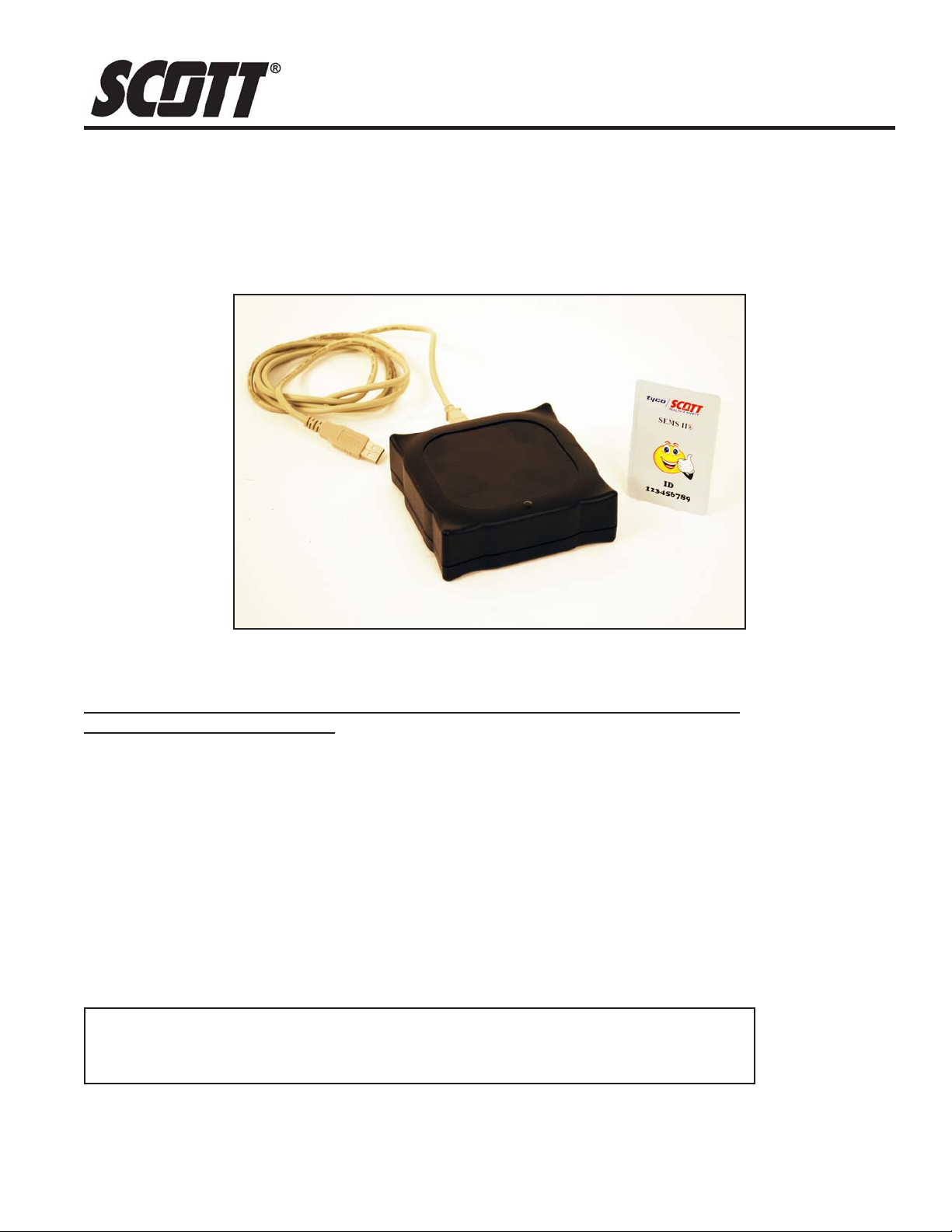
DRAFT COPY
INST ALLATION AND USE INSTRUCTIONS
INST ALLA TION AND USE INSTRUCTIONS FOR THE
SCOTT SEMS® II RFID TAG WRITER
COMPUTER INTERF ACE
TO PROGRAM SEMS II RFID TAGS FOR USE WITH PROPERLY EQUIPPED
SCOTT AIR-P AK® SELF-CONTAINED BREA THING APPARA TUS
DESCRIPTION
These instructions cover the software program on SCOTT software disk P/N 31001686.
RFID TAG PROGRAMMER FOR SCOTT SEMS II ACCOUNTABILITY SYSTEM AND
PERSONAL DISTRESS ALARM
The SEMS II Accountability System and Personal Distress Alarm can be quickly programmed with
the identification of the SCBA user using the SEMS II RFID Tag. Use the Tag Writer P/N 200734 to
add unique identification information to the user’s RFID Tag. This identification number can be
programmed to a combination of up to eight characters (letters and/or numbers) using the SCOTT
RFID Tag Writer Software, P/N 31001686, on a personal computer with the same Tag Programmer
computer interface. The SCOTT PAK-TRACKER Locator System integrated into a SCOTT PAKALERT Distress Alarm also uses the same ID number, so this software can be used to reprogram
the ID for respirators equipped with that function as well.
COMPUTER REQUIREMENTS
The SCOTT RFID Tag Writer software is PC based and requires a minimum of WINDOWS® 2000
or higher and a 486 MHz or faster processor with approximately ten (10) megabytes of free disc
space. The Interface Unit plugs into a USB 2.0 port on the computer from which it gets its power.
THE INTERFACE UNIT GETS ITS POWER FROM THE USB PORT ON THE COMPUTER. WHEN USED
WITH A BATTERY POWERED LAP TOP COMPUTER, ALWAYS UNPLUG THE USB CABLE AFTER
USE TO PREVENT DRAINING THE POWER FROM THE BATTERY.
DRAFT COPY
CAUTION
WINDOWS® and Microsoft® are registered copyrights of Microsoft, Inc.
Page 1 of 8 P/N 595177-01 Rev A 9/08
Page 2
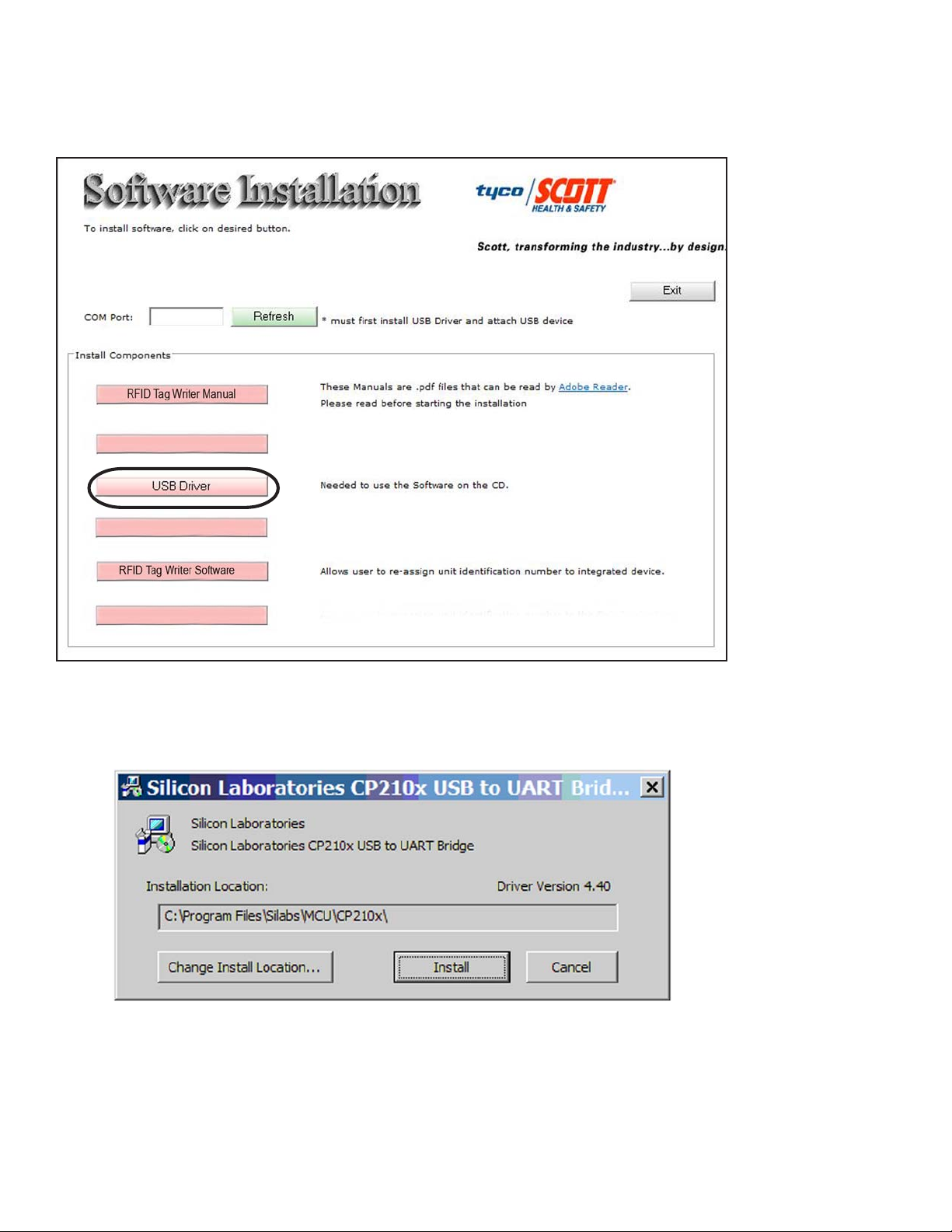
DRAFT COPY
INST ALL THE RFID TAG WRITER COMPUTER INTERFACE USB DRIVER
Before the RFID Tag Writer Computer Interface can be used with your computer, the USB Driver
must be installed. Install the USB Driver according to the following steps:
1. Insert the CD disk, SCOTT P/N 31001686, in you computer. Installer screen will appear. See
FIGURE 1.
FIGURE 1
2. Select “USB Driver” to install the USB driver on you computer needed to operate the RFID Tag
Writer Computer Interface. Follow the instructions on the screen. See FIGURE 2.
DRAFT COPY
FIGURE 2
Page 2 of 8P/N 595177-01 Rev A 9/08
Page 3
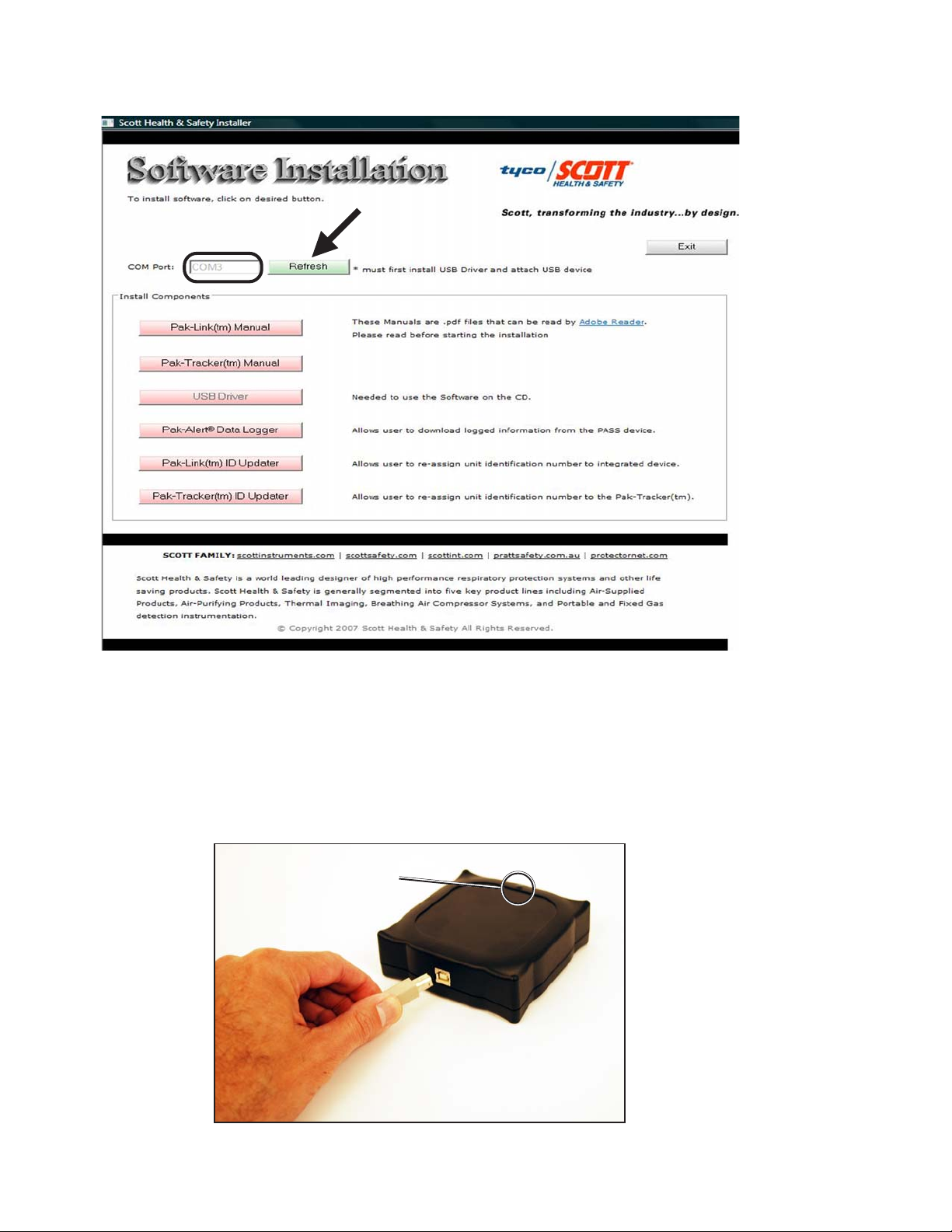
DRAFT COPY
3. When the USB Driver has been installed successfully, return to the Installer main screen.
4. Next to “COM Port,” click the “Refresh” button to display the COM Port that has been assigned
to the USB Connection. See FIGURE 3.
FIGURE 3
5. Make a note of the number of the COM Port that appears. See FIGURE 3.
NOTE
WRITE DOWN THE COM PORT NUMBER THAT APPEARS ON YOUR SCREEN. YOU WILL
NEED IT TO COMPLETE THE SETUP WHEN YOU RUN EITHER OF THE PROGRAMS
6. Connect the RFID Tag Writer Computer Interface to your computer using a USB 2.0 cable. Use
of a peripheral powered USB multi-port is not recommended. The GREEN Light on the RFID
T ag W riter Computer Interface will turn on. See FIGURE 4. If the GREEN light does not turn on,
there is a problem with the interface. Remove the interface from service and tag for repair or
replacement.
GREEN LIGHT WILL TURN
ON WHEN CONNECTED
DRAFT COPY
FIGURE 1
7. When your Computer displays “Found new Hardware” select OK.
Page 3 of 8 P/N 595177-01 Rev A 9/08
Page 4

DRAFT COPY
USING THE SEMS II TAG WRITER
TO INSTALL SEMS II RFID TAG WRITER SOFTWARE
1. Select “SEMS II RFID Tag Writer” to install the Tag Writer Software for the SEMS II Distress
Alarm. Follow the instructions on the screen. You may need to close all other applications to
install this program. See FIGURE 4.
FIGURE 4
2. When the installer creates a folder called “Scott Health & Safety” for the files, select “Continue.”
3. When the set up is completed successfully , select “OK.” You will return to the Installer screen.
4. When finished installing, close the Installer.
CREA TING YOUR IDENTIFICA TION PLAN
Each organization using this equipment must determine how to identify the respirators used by its
members. Every SEMS II P ASS device must have a distinct identification. Never give two different
P ASS devices the same identification number. If two or more units have the same identification:
– When searching with a PAK-TRACKER Hand Held Unit, it will be difficult to distinguish which
unit is in alarm mode;
– If two units equipped with the data logging function have the same identification, it will be difficult
to distinguish which unit is in question when conducting an investigation.
For units equipped with the data logging function, SCOTT recommends that you perform a Data
Log download before you change the identification so that you have a record of the data log points
that occurred under the old identification.
Y our organization must choose an identification plan that will give you the most information with the
least confusion. Establish the identification plan and train everyone involved before use of the
equipment in an actual event. Also consider coordinating with other organizations in your area for
mutual aid situations especially when using the PAK-TRACKER equipment.
TO PROGRAM THE RFID TAG
1. To start the SEMS II RFID Tag Writer software, go to the WINDOWS START Menu and select
“All Programs.” Look in the “Scott Health & Safety” program folder to find the shortcut to the
“RFID Tag Writer” program. See FIGURE 5.
DRAFT COPY
FIGURE 5
Page 4 of 8P/N 595177-01 Rev A 9/08
Page 5

DRAFT COPY
2. Select “Settings” and “COM Port Selection.” This will open a “Communications Settings” window.
Select the COM Port that was set in Installation. See FIGURE 6.
FIGURE 6
TO UPDA TE THE ID OF A SCOTT SEMS II RFID TAG
1. Select “Write Tag ID.” After a few seconds, the screen will display the screen shown in
FIGURE 7.
FIGURE 7
2. Type in the new ID. User any combination of numbers and letters (upper and lower case) up to
a maximum of eight (8) characters long. Click “Update Device ID.” See FIGURE 8. If you type
in too many characters, a RED St atus screen will appear.
DRAFT COPY
FIGURE 8
TO UPDATE THE ID OF A SEMS II RFID TAG
CONTINUED ON NEXT PAGE...
Page 5 of 8 P/N 595177-01 Rev A 9/08
Page 6

DRAFT COPY
TO UPDATE THE RESPIRATOR ID CONTINUED...
3. Place the RFID Tag on the RFID Tag Writer Computer Interface. Select “Program.”
4. When the Update is successful, you will see the screen shown in FIGURE 9.
FIGURE 9
5. Mark the new ID number on the SCOTT SEMS II RFID Tag in some indelible manner.
6. To program another RFID Tag, repeat the steps above.
7. T o close down the SCOTT RFID T ag W riter software, click the “X” in the upper right hand corner
of the window.
TESTING THE EQUIPMENT
Perform a REGULAR OPERATIONAL INSPECTION of the respirator before returning the SCOTT
SCBA to service.
If the SCBA is equipped with the SCOTT PAK-TRACKER Locator System, also test the operation of
the equipment according to the REGULAR OPERATIONAL INSPECTION section of the PAKTRACKER Locator System User Instructions, SCOTT P/N 595102-01.
CAUTION
THE INTERFACE UNIT GETS ITS POWER FROM THE USB PORT ON THE COMPUTER. WHEN USED
WITH A BATTERY POWERED LAP TOP COMPUTER, ALWAYS UNPLUG THE USB CABLE AFTER
USE TO PREVENT DRAINING THE POWER FROM THE BATTERY.
DRAFT COPY
Page 6 of 8P/N 595177-01 Rev A 9/08
Page 7

DRAFT COPY
SAFETY LISTINGS
FCC COMPLIANCE
FCC Compliance Statement (Part 15.19)
This device complies with Part 15 of the FCC Rules. Operation is subject to the following two
conditions:
1. This device may not cause harmful interference, and
2. This device must accept any interference received,
including interference that may cause undesired operation.
FCC Warning (Part 15.21)
Changes or modifications not expressly approved by the party responsible for compliance could
void the user’s authority to operate the equipment.
This portable transmitter with its antenna complies with FCC’s RF exposure limits for general population / uncontrolled exposure.
The Locator Integrated Transmitter has been assigned FCC ID # T5E200734.
CLASS B DIGITAL DEVICE
Note: This equipment has been tested and found to comply with the limits for a Class B digital
device, pursuant to Part 15 of the FCC Rules. These limits are designed to provide reasonable
protection against harmful interference in a residential installation. This equipment generates, uses
and can radiate radio frequency energy and, if not installed and used in accordance with the instructions, may cause harmful interference to radio communications. However, there is no guarantee
that interference will not occur in a particular installation. If this equipment does cause harmful
interference to radio or television reception, which can be determined by turning the equipment off
and on, the user is encouraged to try to correct the interference by one or more of the following
measures:
– Reorient or relocate the receiving antenna
– Increase the separation between the equipment and receiver .
– Connect the equipment into an outlet on a circuit different from that to which the receiver is
connected.
– Consult the dealer or an experienced radio/TV technician for help.
INDUSTRY CANADA COMPLIANCE
Industry Canada Statement
The term “IC” before the certification / registration number only signifies that the Industry Canada
technical specifications were met.
Section 14 of RSS-210
The installer of this radio equipment must ensure that the antenna is located or pointed such that it
does not emit RF field in excess of Health Canada limits for the general population. Consult Safety
Code 6, obtainable from Health Canada’s web site: www .hc-sc.gc.ca/rpb.
Operation is subject to the following two conditions:
1) this device may not cause interference, and
2) this device must accept any interference, including interference that may cause
undesired operation of the device.
QUESTIONS OR CONCERNS
If you have any questions or concerns regarding use of this equipment, contact your authorized
SCOTT distributor , or contact SCOTT at 1-800-247-7257 (or 704-291-8300 outside the continental
United States) or visit our web site at www.scotthealthsafety.com.
DRAFT COPY
Page 7 of 8 P/N 595177-01 Rev A 9/08
Page 8

DRAFT COPY
DRAFT COPY
Copyright © 2008, SCOTT, All Rights Reserved
Health & Safety Products
Monroe Corporate Center
PO Box 569
Monroe, NC 281 11
T elephone 1-800-247-7257
FAX (704) 291-8330
www.scotthealthsafety.com
Printed in USA
Page 8 of 8P/N 595177-01 Rev A 9/08
