Page 1

High Power Internet Radio
Instruction Manual
Page 2
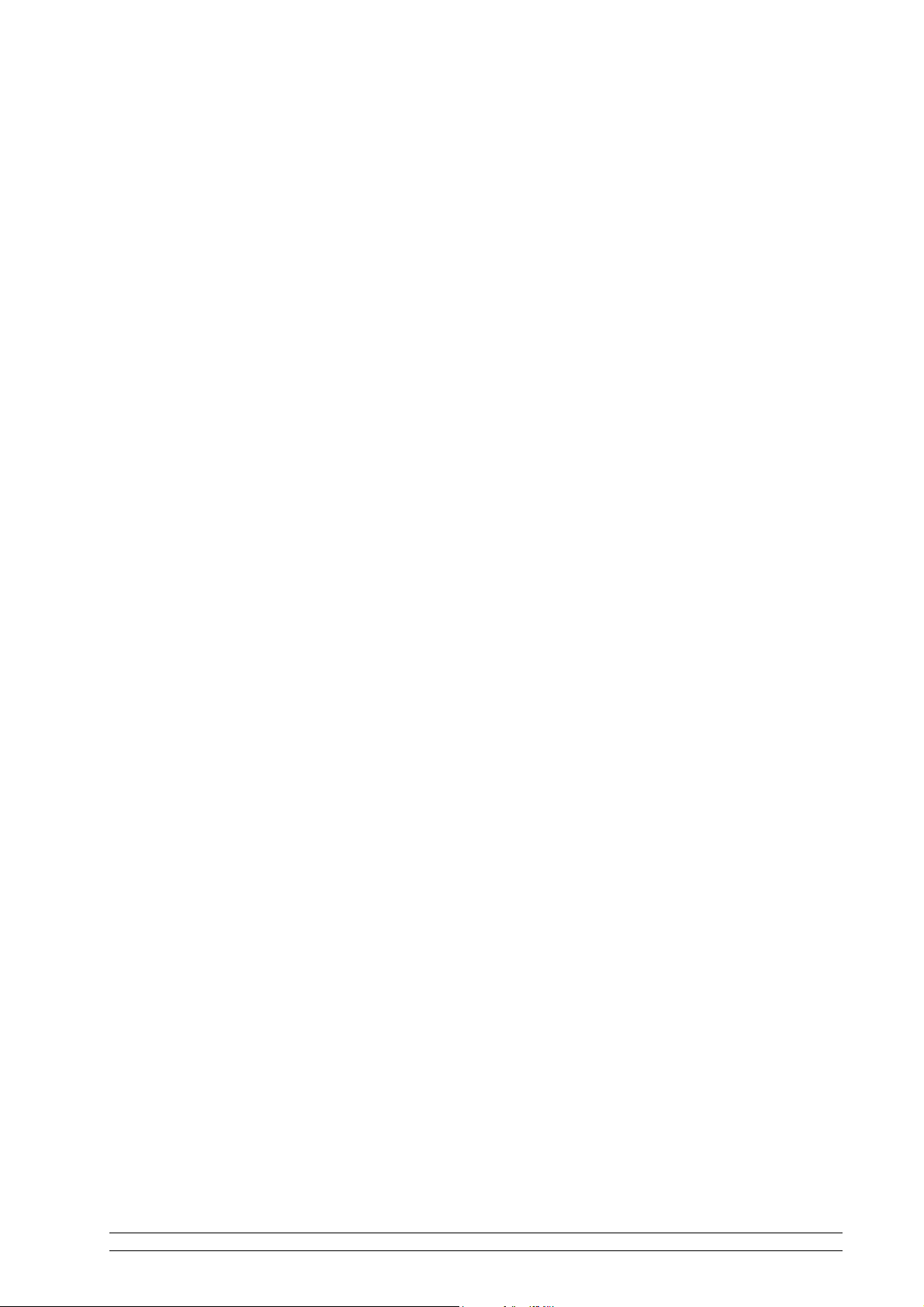
Contents
Safety Warnings
Internet Radio Quick start Guide 1
What you need before you can use your Internet radio.......................................................1
Controls ...............................................................................................................................2
Steps for connecting your radio to your wireless network...................................................3
Choosing a radio station to listen to.....................................................................................4
Changing the volume...........................................................................................................5
Storing a radio station..........................................................................................................5
Playing a preset radio station...............................................................................................6
Requesting a station that is currently unavailable................................................................6
Stations with on-demand programmes.................................................................................6
Setting the clock ..................................................................................................................7
Setting the alarm..................................................................................................................7
Media Player Quick start Guide 9
Set up your Windows PC to allow the radio to access your audio files via Windows
Shares...................................................................................................................................9
Locate the shared audio files using the radio.......................................................................9
Listening to a single track..................................................................................................10
Listening to a complete album...........................................................................................10
Adding tracks to a playlist queue.......................................................................................10
Adding albums to a playlist queue.....................................................................................10
Controlling playback .........................................................................................................10
Browsing the list of tracks currently being played.............................................................10
Removing tracks from the queue.......................................................................................11
Playing tracks in random order..........................................................................................11
Playing tracks in the queue repeatedly...............................................................................11
Set up a Windows PC to allow the radio to access your audio files via a UPnP server..... 12
Locating and playing media files using the radio and a UPnP server................................13
Browsing the list of tracks currently queued up for playback............................................14
Adding tracks from a UPnP server to a playlist queue.....................................................14
Adding albums to a playlist queue.....................................................................................14
Controlling playback .........................................................................................................14
Removing tracks from the queue.......................................................................................14
Playing tracks in random order..........................................................................................15
Playing tracks in the queue repeatedly...............................................................................15
Step 1 - Switch on the radio ..................................................................................3
Step 2 - Scan for a wireless network connection...................................................3
Step 3 - Connect to the wireless network ..............................................................4
Configure menu 16
Choosing the option you want from the Configure menu..................................................16
<Network Config>.............................................................................................................16
<Version>..........................................................................................................................16
<Upgrade Firmware>.........................................................................................................16
<Language>.......................................................................................................................16
<Factory Reset>.................................................................................................................16
<Register> .........................................................................................................................17
<Clock>.............................................................................................................................17
<Sleep Timer>...................................................................................................................17
<Backlight>.......................................................................................................................17
GB-Wireless Internet Radio Contents 1
Page 3
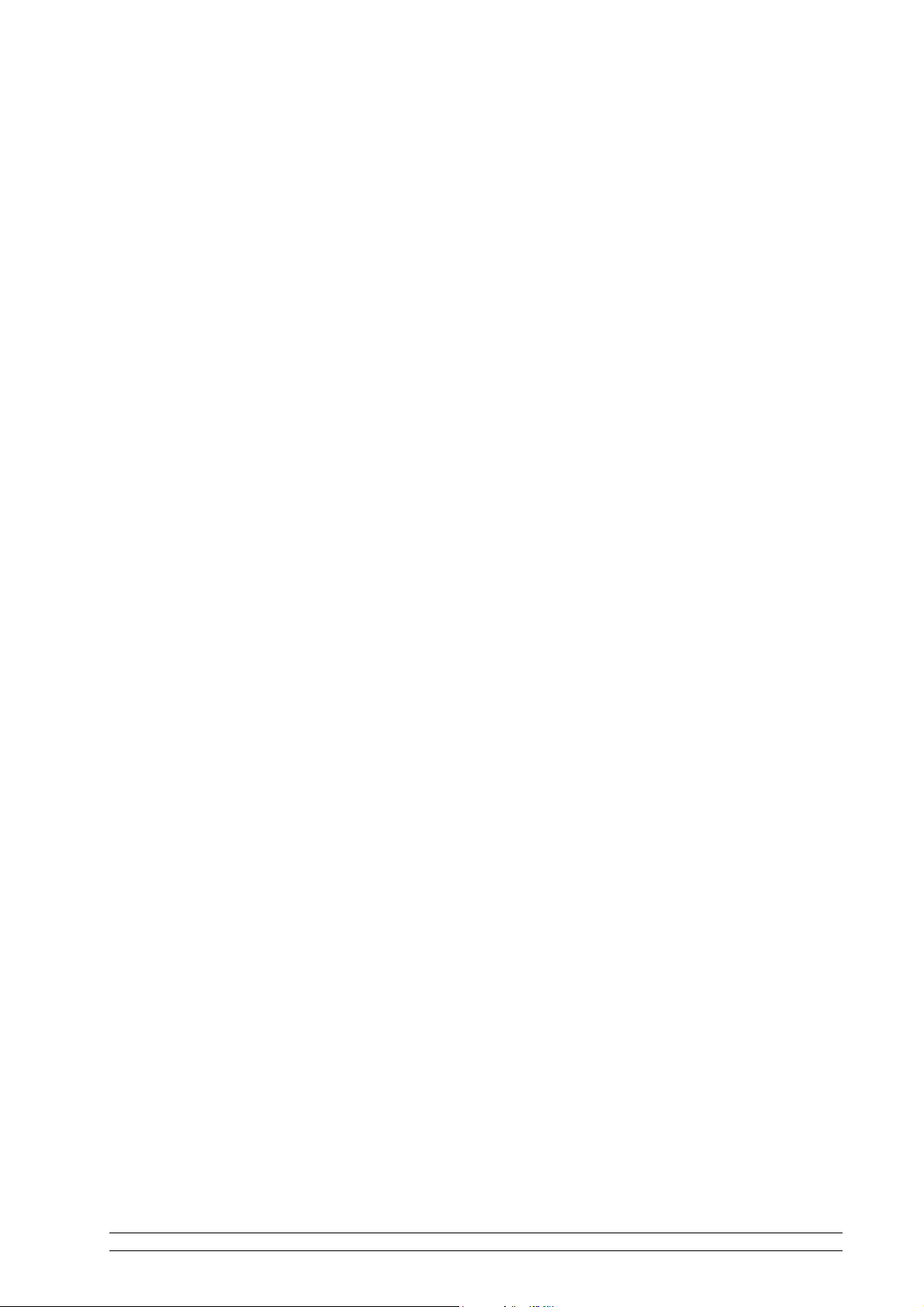
Troubleshooting 18
Appendix 19
Step 1: Set Up Media Sharing in Windows Media Player 11............................................19
Step 2: Play Music on the Internet Radio..........................................................................20
Set Up Media Sharing in MAC OS....................................................................................21
Set up Windows File Sharing on a MAC............................................................21
Accounts Setup....................................................................................................21
Directory Setup....................................................................................................21
Specifications.....................................................................................................................22
License Information ..........................................................................................................22
GB-Wireless Internet Radio Contents 2
Page 4

Safety Warnings
Please read before installation.
If this Internet radio has been moved from a cold place to a warm place (e.g. from a cold car boot
to a warm room), PLEASE WAIT for 2-3 hours before plugging it in.
. There is a possibility that condensation may have formed in the Internet radio. To avoid damage
please unpack your Internet radio and allow it to stand at room temperature for 2-3 hours before
use. This will help any moisture evaporate and prevent unnecessary damage to your Internet
radio.
DO ensure that the mains plug is easily accessible.
Covers - Do not remove any fixed covers as this may expose dangerous voltages.
Ventilation - The ventilation holes on the casing of your Internet radio prevent it from over
heating. Do not block or cover these holes, especially with cloth or paper.
Allow a minimum distance of 5cm around the apparatus for sufficient ventilation.
Damage - Never use your Internet radio if it is damaged in any way. Always place your Internet
radio on a flat level surface avoiding anywhere which may be subject to strong vibrations.
Temperature - Avoid extremes of temperature, either hot or cold, place your Internet radio well
away from heat sources such as radiators or gas/electric cookers.
Moisture - Do not allow your Internet radio to be exposed to rain, moisture or dust. If any liquid
is spilt into your Internet radio it can cause serious damage. If you spill any liquid into your
Internet radio switch it off at the mains immediately. Contact your store immediately.
CAUTION –Do not open any covers and do not try to repair the unit yourself. Repair work must
be carried out by qualified personnel.
GB-Wireless Internet Radio Contents 3
Page 5

Internet Radio Quick start Guide
What you need before you can use your Internet radio
Before you can use your Internet radio, you need the following:
• A broadband Internet connection.
• A wireless access point (Wi-Fi) connected to your broadband Internet, preferably via a router.
• If your wireless network is configured to use Wired Equivalent Privacy (WEP) or Wi-Fi Protected Access
(WPA) data encryption then you need to know the WEP or WPA code so you can connect your Internet
radio to the network.
• If your wireless network is configured to only accept trusted stations you will need to enter the radio’s
MAC address into your wireless access point. You can find the radio’s MAC address using the menu:
Configure Æ Network Config Æ View Config Æ MAC Address
• To enter the MAC address into your wireless access point, you must read the instructions supplied with the
wireless access point.
The Internet radio should work anywhere where a wireless access point is available. However, wireless
coverage can be limited by the environment and by building materials such as the number/thickness of
walls, doors or windows. To maximize the wireless range, see your router specifications for Wi-Fi distance.
Before you continue, make sure that your wireless access point is switched on and connected to your broadband
Internet. To do this, please read the instructions supplied with the wireless access point.
GB-Wireless Internet Radio 1
Page 6

Controls
Control Internet Radio mode Media Player mode
STANDBY/ON
Browse
No function Display playlist information
Press to turn the Internet Radio on/off
Reply
P1/
P2/
P3/
Back
P4/ mode
P5/
Button reserved for future interactive services
Hold down to save Preset station P1
Previous Track
Press to load Preset station P1
Hold down to save Preset station P2
Play/Pause
Press to load Preset station P2
Hold down to save Preset station P3
Next Track
Press to load Preset station P3
Go back to previous menu
Hold down to save Preset station P4
Press to load Preset station P4
Hold down to save Preset station P5
Repeat On/Off
Shuffle On/Off
Stop
Press to load Preset station P5
Increase volume by turning the knob clockwise
Decrease volume by turning the knob counter
clockwise
Turn the button to change options. Press the button to SELECT
GB-Wireless Internet Radio 2
Page 7

Steps for connecting your radio to your wireless network
Step 1 - Switch on the radio
First, connect to the AC Power plug. The radio can be switched on with the standby/on button.
The display on the front of the radio will light up and indicate:
Reciva Radio
ARM Powered
After a few seconds, this will change to show:
Initialising
Network
After a few seconds, this will change to show:
< Scan for networks >
Enter network
View Config
Edit Config
Step 2 - Scan for a wireless network connection
When the display indicates <Scan for networks>, press the SELECT button.
(Note: if you make a mistake at any point, press the BACK button to go back to the previous screen.)
The radio will now scan for all available wireless networks and will display:
Scanning
If the radio can’t find an available wireless network, then the display will indicate:
No networks
Found
If this happens then your wireless access point is probably not working properly - see the instructions
supplied with it.
When the radio finds your wireless network, it displays the ESSID for the access point on the screen - this
is a name that is allocated to the access point by the person who set up the network - for example:
< My Home Network >
It is possible, and in some locations highly likely, that your radio will find more than one wireless access
point, especially in some urban areas or highly populated areas. In this case, you can choose which one you
want to connect to. Turn the SELECT button on the radio to see the ESSID for each access point the radio
has found.
GB-Wireless Internet Radio 3
Page 8

Step 3 - Connect to the wireless network
When the ESSID for the access point you want to connect to is displayed on the screen, press the SELECT
button.
If your network is not encrypted, the following message is displayed on the screen:
Connecting to
network
Then:
Network OK
If the screen displays either:
Enter WEP key
Or:
Enter WPA key
Then the network is using one of the encryption systems: Wired Equivalent Privacy (WEP) or Wi-Fi
Protected Access (WPA). You therefore need to enter the correct WEP or WPA code into the radio to get it
to connect to your network.
Only the person who set up the network in the first place knows this code; if this is not you then you need to
ask this person what the code is.
After 3 seconds, the radio goes into entry mode. To enter the code, use the button to select each character of
the code in turn, pressing the SELECT button after each character. Please note that WEP and WPA codes
are sensitive to upper and lower case characters so you must enter them exactly.
Use the BACK button to erase incorrect characters.
After entering the final character, use the button to select “END” and press the SELECT button to
confirm.
The radio should now be able to connect to the network.
If the display indicates “Invalid key” or “Network Error”, an incorrect password has probably been entered.
Choosing a radio station to listen to
1. Press the SELECT button.
(Please note: if you make a mistake at any point, press the BACK button to go back to the
previous screen.)
< Stations >
Configure
Media Player
2. If the screen does not indicate < Stations > as shown above, turn the SELECT button until it does.
3. Press the button.
GB-Wireless Internet Radio 4
Page 9

4. Turn the button to choose from <Location> or <Genre>.
The <Location> option enables you to select a geographical area from a list, and then a
country, in order to listen to radio stations from this country only.
The <Genre> option enables you to choose radio stations according to their content, for
example: Classic, Rock, Sport, News, etc.
5. Press the SELECT button to choose the option you want.
<Location>
1. Turn the SELECT button until the display shows the geographical region you want (or select ‘All’ to
display all countries).
2. Press the button to confirm.
3. Turn the button until the display shows the country you want.
4. Press the button to confirm.
5. Turn the button until the display shows the station you want.
6. Press the button and wait until the radio connects to that station.
Please note that some stations do not broadcast 24 hours per day, or are not always online.
If this station has on-demand content (i.e. it gives the option of listening to programmes which
have already been broadcast), see “¨stations with on-demand pr o gram mes”.
<Genre>
1. Turn the SELECT button until the display shows the type of content you want, then press the button.
2. Turn the button until the display shows the station you want.
3. Press the button and wait until the radio connects to that station.
Note that some radio stations do not broadcast 24 hours per day, or are not always online.
If this station has on-demand content (in other words, it gives the option of listening to
programmes which have already been broadcast), see “Stations with on-demand
programmes”.
Changing the volume
When a radio station is playing, you can change the volume simply by turning th e volume knob.
Storing a radio station
When a radio station is playing, hold down one of the preset buttons (P1 to P5) until the screen displays the
following message:
Assigned to
Preset #
Where # is the number of the button you held down.
GB-Wireless Internet Radio 5
Page 10

Playing a preset radio station
When listening to a radio station, briefly press the preset button (P1 to P5) for the station you want. (Please
note that if you hold down a preset button for too long, the station you are currently listening to will
overwrite the one stored in the preset.)
Requesting a station that is currently unavailable
If you want to listen to a particular radio station which is currently not available online, you can visit the
Reciva website at http://www.reciva.com/
and put in a request to add the station to the list.
Stations with on-demand programmes
Some radio stations can provide a number of options. For example, some stations enable you to listen to
programmes that have already been broadcast. When you select a radio station that has this facility, the
station does not start playing immediately, but instead the display indicates:
< Live >
On Demand
1. Turn the SELECT button to choose <Live> or <On Demand>, then press the button to confirm.
If you choose <Live> then the radio plays live programmes broadcast from this station as
normal.
If you choose <On Demand> you can choose the programme you want to listen to from a list
displayed on the screen.
The procedure you will need to follow depends on the station you have chosen - the following
steps are only a guide.
2. When you choose <On Demand>, the display indicates the names of the programmes. Turn the button
to choose the program you want, then press this button to confirm.
3. When you have chosen the programme you want to listen to, the radio will either just start broadcasting
your programme, or the display may ask you to select a programme according to the date it was
broadcast. Use the SELECT button to select the day the programme was broadcast, then press this
button to confirm your choice.
4. After you have chosen the date, you can choose the Start Time. Set the Start Time using the SELECT
button, then press this button to confirm your choice.
5. Programmes which enable you to choose the time also enable you to fast-forward and rewind by
intervals of 30 seconds to the part you want. The elapsed time is displayed. The Skip forwards and
Skip backwards functions are operated using the P3/
or P1/ buttons..
GB-Wireless Internet Radio 6
