Page 1

MCPK-43DVR
USER MANUAL
REAR VIEW MIRROR MONITOR
WITH BUILT-IN DASH CAM & REVERSE CAMERA PACK
Page 2
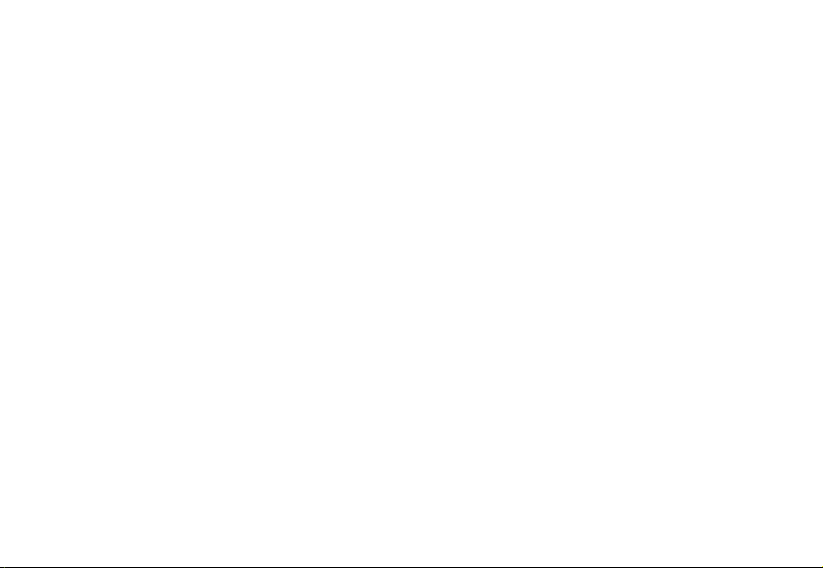
Page 3
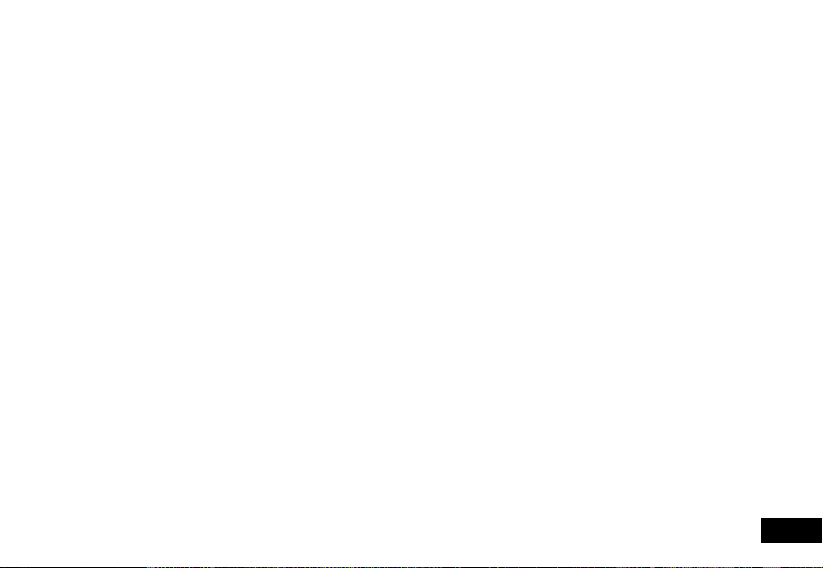
CAUTION
• Ensure you are using your MCPK-43DVR within your countries’ road laws. Please make sure you are familiar with your local road
legislation before use.
• Avoid leaving your MCPK-43DVR in direct sunlight for extended periods of time in an unventilated space.
• Please set time and date before you use this device to record.
• The reverse camera is only to be used for reference. Please drive to the actual conditions of the road.
• The system is to be used only for non-commercial use, within the limits permitted by the relevant laws.
• Avoid using the Car Dash Cam in the vicinity of any devices that emit radio interference (eg. Microwave Ovens).
• It is considered normal operation for the MCPK-43DVR Dash Cam to get warm during use.
BATTERY WARNING
• Always charge the Car Dash Cam using the provided charger. Improper charging of the MCPK-43DVR may result in failure of the internal
battery.
• Never dismantle the Car Dash Cam or expose the internal battery.
• Do not dispose of the MCPK-43DVR in fire.
• Dispose of the MCPK-43DVR observing local regulations being mindful of the internal battery.
• Do not attempt to replace or expose the internal battery.
NOTES ON INSTALLATION
• It is advised that the Mirror Dash Cam is installed on the front face of your vehicle’s rear view mirror, with the camera lens clearing the side
of your vehicle’s rear view mirror.
• Make sure that the mirror’s camera lens is within the range of the windscreen wiper to ensure a clear view in wet or dusty conditions.
• Do not touch the lens with your fingers. Finger prints left on the lens will result in unclear videos or photos. If photos or videos are blurred,
please clean the lens gently with a microfiber cloth.
• Only use the included charging cable to power the MCPK-43DVR.
• The Reverse camera is to be installed near your vehicle’s rear number plate on the exterior of your vehicle
DISCLAIMER
Parkmate's MCPK-43DVR Mirror Dash Cam and & Reverse Camera Pack is designed as a driver assistance device. Although this is a visual
aid and will allow you to view what is behind the vehicle, it does not remove the responsibility of driving the vehicle from the driver. The legal
responsibility and safe driving practise remains with the driver at all times. You have purchased this product with the understanding that its
use is as an aid only. We highly recommend that you have this product professionally installed to ensure that it will provide the functions it is
set out to perform.
3
Page 4
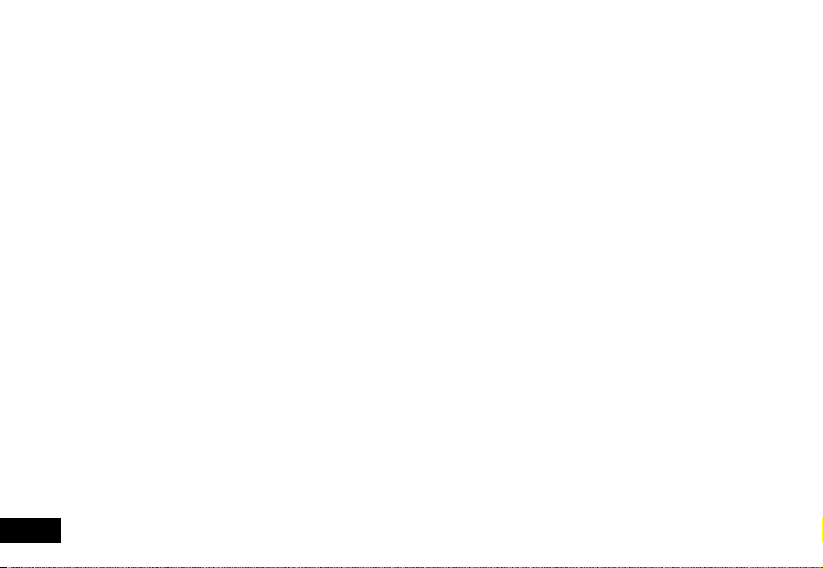
1 Introduction ..................................................................................................................................................................................... 6
1.1 Features ..................................................................................................................................................................................... 6
1.2 Package Contents ......................................................................................................................................................................6
1.3 Product Overview .......................................................................................................................................................................6
2 Getting Started ............................................................................................................................................................................ 7-12
2.1 Inserting the Memory Card .........................................................................................................................................................7
2.2 Installing the Clip on Mirror DVR..................................................................................................................................................7
2.2.1 Connect to Power .............................................................................................................................................................7
2.2.2 Adjust the field of view .......................................................................................................................................................7
2.3 Connecting the Reverse Camera ................................................................................................................................................8
2.3.1 Installation Guide ...............................................................................................................................................................8
2.3.2 Reverse Camera Wiring Diagram .......................................................................................................................................8
2.4 Powering the Mirror DVR On / Off ...............................................................................................................................................9
2.4.1 Auto Power On / Off ..........................................................................................................................................................9
2.4.2 Manual Power On / Off and Reset .....................................................................................................................................9
2.5 LED Indicator ..............................................................................................................................................................................9
2.6 Playing back Video on PC ..........................................................................................................................................................9
2.7 Initial Settings ...........................................................................................................................................................................10
2.7.1 Formatting Inserted Micro SD Card .................................................................................................................................10
2.7.2 Set the Date / Time .........................................................................................................................................................10
2.8 Using the MCPK-43DVR ..........................................................................................................................................................11
2.8.1 Recording Video ..............................................................................................................................................................11
2.8.2 Locked Recording ...........................................................................................................................................................11
2.9 Reverse Camera .......................................................................................................................................................................11
2.10 Recording Screen .....................................................................................................................................................................12
3 Video mode ............................................................................................................................................................................. 13-21
3.1 Video Menu ..............................................................................................................................................................................13
3.1.1 Park Mode .......................................................................................................................................................................13
3.1.2 Resolution .......................................................................................................................................................................14
3.1.3 Loop Recording ...............................................................................................................................................................14
3.1.4 MDR ................................................................................................................................................................................14
3.1.5 Exposure .........................................................................................................................................................................14
3.1.6 Motion Detection .............................................................................................................................................................15
3.1.7 Microphone .....................................................................................................................................................................15
4
Page 5
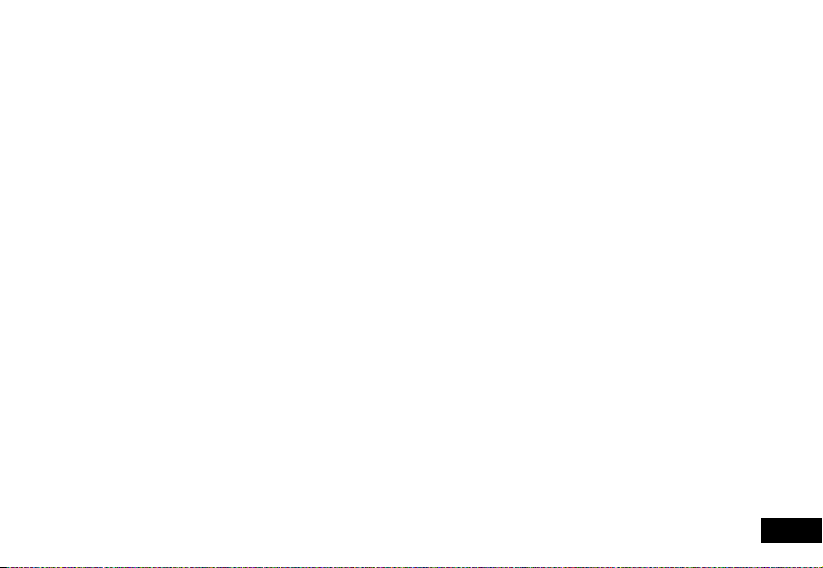
3.1.8 Date Stamp .....................................................................................................................................................................15
3.1.9 G Sensor .........................................................................................................................................................................16
3.2.0 Delay Power On...............................................................................................................................................................16
3.2.1 Number Plate ..................................................................................................................................................................16
4 Photo Mode ...................................................................................................................................................................................17
4.1 Photo Menu ..............................................................................................................................................................................17
4.1.1 Capture Mode .................................................................................................................................................................17
4.1.2 Resolution .......................................................................................................................................................................17
4.1.3 Sequence ........................................................................................................................................................................18
4.1.4 Quality .............................................................................................................................................................................18
4.1.5 Sharpness .......................................................................................................................................................................18
4.1.6 White Balance .................................................................................................................................................................19
4.1.7 Colour .............................................................................................................................................................................19
4.1.8 ISO ..................................................................................................................................................................................19
4.1.9 Exposure .........................................................................................................................................................................20
4.2.0 Anti Shaking ....................................................................................................................................................................20
4.2.1 Quick Review...................................................................................................................................................................20
4.2.2 Date Stamp .....................................................................................................................................................................21
5 Setting Menu ............................................................................................................................................................................. 21-25
5.1 Setting Date / Time .............................................................................................................................................................21
5.2 Key Beeps ..........................................................................................................................................................................22
5.3 Language ...........................................................................................................................................................................22
5.4 TV Mode.............................................................................................................................................................................23
5.5 Screen Saver ......................................................................................................................................................................23
5.6 Frequency ..........................................................................................................................................................................24
5.7 Format ................................................................................................................................................................................24
5.8 Default Settings ..................................................................................................................................................................25
6 Menu Tables ............................................................................................................................................................................. 25-26
6.1 Deleting Photos & Videos ...................................................................................................................................................25
6.2 Locking and Unlocking Photos and Videos .........................................................................................................................26
7 Menu Tables ............................................................................................................................................................................. 27-29
Warranty ............................................................................................................................................................................................31
5
Page 6
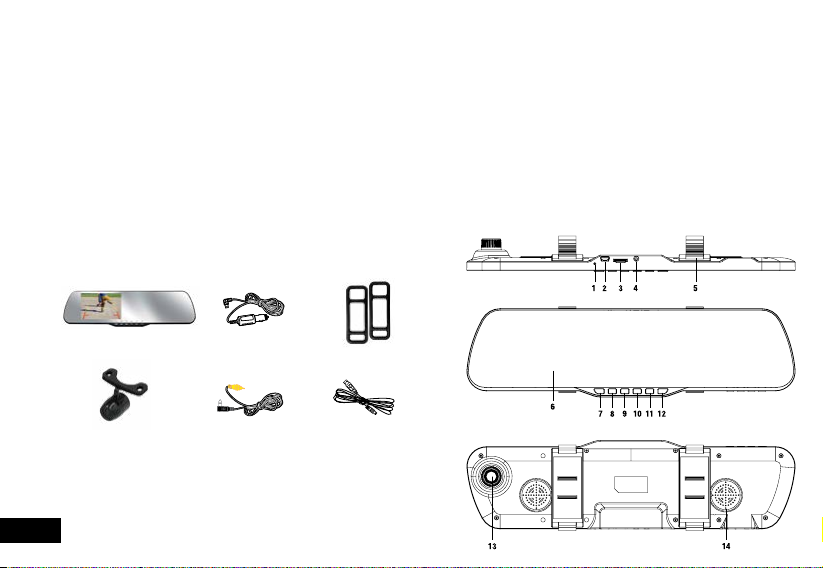
1. INTRODUCTION
Thank you for purchasing a Parkmate Mirror DVR with Integrated 1080P Dash Cam DVR & Reverse Camera. We are certain that our product
will give you trouble free operation while providing you with a safety feature that enhances your driving experience. Our products, like most
after-market safety enhanced devices, are designed to assist and aid the driver, not to replace the manual function of the person operating
the vehicle. Please read through these instructions before attempting to install this product. For the latest manual updates, please see
www.parkmate.com.au or www.parkmatehd.co.nz.
1.1 FEATURES
• Recording full high definition 1080p footage at 30 frames per second.
• 4.3” colour screen
• 120° wide angle lens
• Emergency recording saves your footage when an impact is detected
• Supports Micro SD cards, class 6 and above up to 32GB (Micro SD Card not included)
• Reverse Camera with Grid Lines
1.2 PACKAGE CONTENTS
Mirror DVR 12v Adapter Rubber Fasteners
Reverse Camera
1.3 PRODUCT OVERVIEW
1.
Reset Button 6. 4.3” display 11. Rec/OK Button
2. Mini USB Power Port 7. Power Button 12. Down Button
3. Micro SD Card Slot 8. Menu Button 13. Camera Lens
4. AV In 9. Mode Button 14. Speaker
5. Fastening clips 10. Up Button
6
6M Reverse
Camera Cable
Mini USB Cable
Page 7
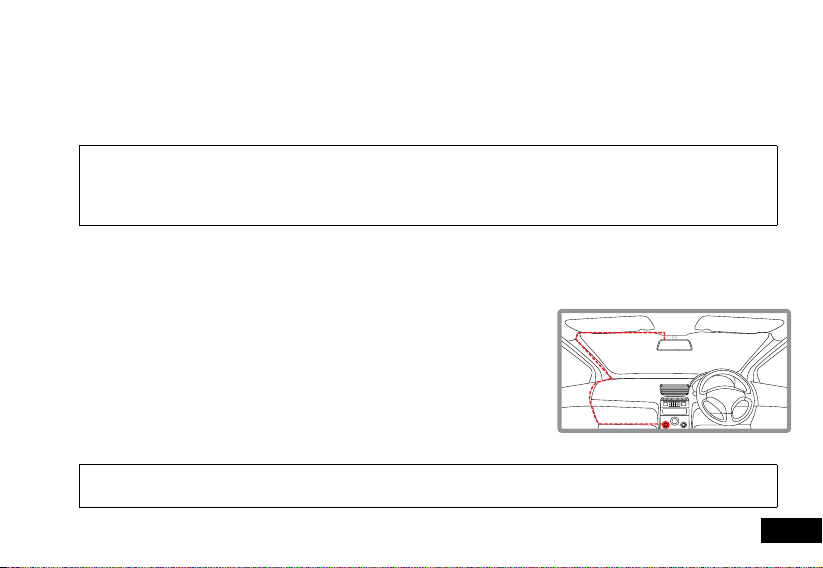
2. GETTING STARTED
2.1 INSERTING/REMOVING A MICRO SD CARD
With the Mirror DVR turned off and the screen facing towards you insert the memory card with the text on the Micro SD card
To remove the memory card, ensure that the Mirror DVR is powered off, then push the memory card until a click is heard and then
facing away from you. Push the memory card in until a click is heard.
release the card to eject.
Note: 1. Do not remove or insert the memory card while the Mirror DVR is turned on as this may damage the memory card or corrupt the memory cards stored
data.
2. Please use a Class 6 or higher rated micro SD card with a maximum capacity of 32GB.
3. Please format the Micro SD card before the initial use.
4. When removing the memory card, be careful as the card may eject quickly.
5. Micro SD Card is not included
2.2 INSTALLING THE MCPK-43DVR
1. Loop the rubber fasteners over the top fastener clips.
2. Put the Mirror DVR in position on the front face of your existing rear view mirror ensuring that the camera lens clears the edge
of your rear view mirror.
3. Loop the bottom rubber fasteners over the bottom fastener clips.
2.2.1 CONNECTING TO POWER
Only use the included charger to power and charge the Mirror DVR.
1. Once the Mirror DVR is securely installed onto your vehicles rear view mirror, plug
2. Run the cable along your vehicles console and windscreen and plug it into the
the 12V DC charger into your vehicles cigarette lighter adapter or power source.
Mirror DVR port marked with the USB icon.
2.2.2 ADJUST THE FIELD OF VIEW
1. Use the camera lens on the rear of the Mirror DVR to move the camera field of view to the desired position.
Note: 1. Make sure that the cameras view is not obstructed by any window tint or any other objects.
2. If your vehicle has side curtain airbags please be very careful when running any cables along your vehicles windows. Ensure you are not running cables
past any of the airbags as this can prevent the airbags from deploying.
7
Page 8
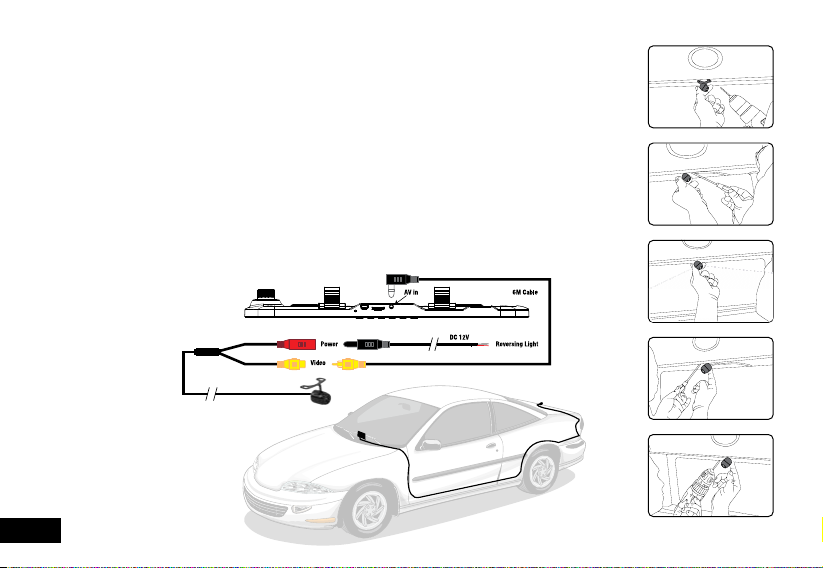
2.3 CONNECTING THE REVERSE CAMERA
2.3.1 INSTALLATION GUIIDE
1. Select a flat and centred location near the number plate lamp at the rear of the vehicle to mount
2. Attach tape to the bracket of the camera to hold the camera in position while installing, and drill two
3. Use a screw driver to fix the first screw, leaving the screw loose enough to adjust the camera.
4. Insert the camera wire through the intended drilled hole checking the installation position. (Refer
5. Mark the position suitable for the second screw and drill a small hole for it. (Refer to fig 2.3.4)
6. Fix the second screw and securely tighten both screws. (Refer to fig 2.3.5)
2.3.2 REVERSE CAMERA WIRING DIAGRAM
camera.
small holes, one for the first screw, the second to run the reverse camera cable through. (Refer to fig
2.3.1)
(Refer to fig 2.3.2)
to fig 2.3.3)
Fig 2.3.1
Fig 2.3.2
Fig 2.3.3
Fig 2.3.4
8
*Please be sure to connect the 6M cable to the port labeled AV In
Fig 2.3.5
Page 9
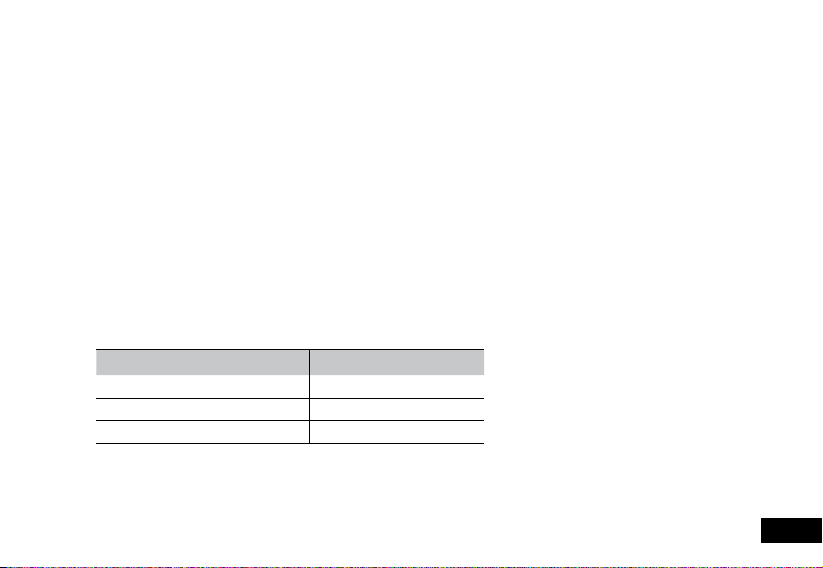
2.4 POWERING THE MIRROR DVR ON/OFF
2.4.1 AUTO POWER ON/OFF
When the MCPK-43DVR is correctly installed and connected to your vehicles’ 12V DC power supply, the Mirror DVR will
automatically power on and start recording when the car’s accessories are activated. The Mirror DVR will automatically stop
recording and shutdown when your vehicle is powered off.
2.4.2 MANUAL POWER ON/OFF
MANUAL POWER ON
Press and hold the Power button on the front of the Mirror DVR until the Parkmate start up screen appears.
MANUALLY POWER OFF
If the Mirror DVR is currently recording, please manually stop the recording by pressing the Rec/OK button. Press and hold the
Power button on the front of the MCPK-43DVR. After powering off the device please wait for 10 seconds before powering the
Mirror DVR on again.
RESETTING THE DEVICE
If the Mirror DVR does not function normally, try restarting the Mirror DVR. To restart the Mirror DVR with a flattened paper clip,
2.5 LED INDICATOR
press the small button on the top of the Mirror DVR next to the Mini USB port.
STATUS EXPLANATION LED INDICATOR COLOUR
Battery Charging Solid RED Light
Power on, Battery Fully Charged Solid BLUE Light
Power on, Recording Flashing BLUE light
2.6 PLAYING BACK RECORDED VIDEO ON A PC
To playback video files on your PC it is recommended to connect the Micro SD card (not included) directly to your PC using either a
USB Micro SD card reader (not included) or if your PC has a SD card slot, a Micro SD/SD Card converter (not included). Once the
Micro SD card is connected it should appear as a removable storage device. It is recommended that you transfer video files that you
want to playback to a folder on your computer before attempting to playback. This will reduce any delay in playback.
9
Page 10

2.7 INITIAL SETTINGS
Before using the MCPK-43DVR we recommend Formatting the Inserted Micro SD Card and Setting the Time and Date.
2.7.1 FORMATTING THE INSERTED MICRO SD CARD
Formatting the Micro SD card will delete all information on the inserted Micro SD Card and prepare the card for use with the
1. Press the
2. Press the
3. Press the
4. Use the
5. Select OK to confirm and press the
2.7.2 SET DATE / TIME
Setting the T ime and Date allows you to stamp your footage with the time as a reference.
1. Press the
2. Press the
3. Press the
4. Use the
5. Use the
6. To save the date and time, press the
10
Mirror DVR.
Button to stop the Mirror DVR from recording.
Button to enter the Video Menu.
Button again to enter the Settings Menu.
and Buttons to navigate the Settings Menu and highlight the Format setting and press to select.
Button.
Note: 1. Menus cannot be accessed while the camera is recording. Please stop the recording before attempting to access the menu.
2. Formatting your Micro SD Card will delete all file from the card. Once these files have been deleted you will not be able to recover them.
Button to stop the Mirror DVR from recording.
Button to enter the Video Menu.
Button again to enter the Settings Menu.
and Buttons to navigate the Settings Menu and highlight the Date/Time setting and press to select.
and buttons to edit the selected digit and the button to confirm and progress to the next digit. The final
field sets the format that the date will be presented in.
Button.
Note: 1. Menus cannot be accessed while the camera is recording. Please stop the recording before attempting to access the menu.
2. Once the time and date is set it can be stamped onto your footage using the Date Stamp setting. Please see section Date Stamp for more details.
Page 11

2.8 USING THE MCPK-43DVR
2.8.1 RECORDING VIDEO
When the Mirror DVR is connected to your vehicles 12v power supply, the Mirror DVR will automatically power up and begin
recording when you start your vehicle. During the start up the buttons will be unresponsive and the camera will take a moment to
begin recording. The Mirror DVR will automatically stop recording and shutdown when your vehicle is powered off.
Note: 1. Because of how some vehicles are wired, the recording may continue when the engine is switched off. If this happens, please manually turn off the Mirror
DVR or remove the car adapter from the cigarette lighter when not in use.
2. The recording loop length can be configured to save a video file for every 2,3,5 or 10 minutes of recording. For information on how to adjust this setting
please refer to the
3. The device saves the recorded footage and Photos on to the inserted Micro SD Card. If the memory card capacity is full, the oldest file in the memory card
will be overwritten.
4. The reverse camera is designed to assist with reversing and is not designed to record. Recording will only be captured using the front facing camera.
Loop Recording section of this manual.
2.8.2 LOCKED RECORDING
Locked Recording saves the current video file and protects it from being overwritten. To manually start a Locked Recording
1. During recording push the
2. To stop recording press the
follow the instructions below.
button.
button again.
Note: 1. If the G Sensor function is enabled and a collision is detected, the device will automatically trigger the Locked Recording and protect the current video
file. Please refer to the section titled
2. The emergency recording file is created as a new file, which will be protected to avoid being overwritten by normal loop recording. If the inserted Micro
SD Card fills up with
automatically deleted when a new
Locked Recording files the message “SD Card Full” will appear on the screen, and the oldest Locked Recording file will be
G Sensor for information on adjusting this setting.
Locked Recording file is created.
2.9 REVERSE CAMERA
The Reverse Camera is designed to assist with reversing by showing your rear view from your bumper reducing blind spots. When
installed correctly, the Reverse camera will activate when your vehicles reverse gear is selected, and the reverse cameras feed will be
displayed on screen. When your vehicles reverse gear is disengaged the Reverse Camera will power down and the MCPK-43DVRs
screen will revert back to displaying the front facing camera feed.
Note: 1. The Reverse Camera is designed to assist with reversing your vehicle, and will not record.
2. The Reverse Camera this is a visual aid and will allow you to view what is behind the vehicle, it does not remove the responsibility of driving the vehicle from
the driver.
3. To ensure correct operation, it is highly recommended that the Reverse Camera is professionally installed.
11
Page 12

2.10 RECORDING SCREEN
Number Icon Item Description
1
2
3
4
5
6
7
8
9
10
11
12
12
Video Mode Icon represents the currently selected mode
Loop Recording Shows the duration of the loop clips
Motion Detection The Motion Detection Icon will appear when Motion detection is activated
Recording Indicator The Record Indicator will flash when the Mirror DVR is Recording
Wide Dynamic Range The WDR icon will appear when the Wide Dynamic Range setting is active
Locked Recording Shows when the current recording has been lock either by a G Sensor trigger, or Manually.
Recording Duration Shows the current recording duration
Resolution Shows the current set resolution
Memory card The Memory Card icon shows when a Micro SD Card is installed
Current Date Shows the current date
Current Time Shows the current time
Power Shows the power connection
Page 13

3. VIDEO MODE
When the Mirror DVR is powered up the video screen will start by default. In this screen recording will automatically start and can be stopped
by pressing the
To manually trigger a Locked Recording, while recording press the
screen indicating that the current recording has been Locked from being recorded over by the regular Loop Recording.
To easily capture a snapshot while you are recording, press the
Button. To access the Video Menu, ensure that the Mirror DVR is not recording then press the button.
Button. The Locked Recording icon will appear at the top of the
Button while recording is in progress.
3.1 VIDEO MENU
3.1.1 PARK MODE
Park Mode detects any activity from the built in G Sensor once you have parked your vehicle. If an impact is detected, the
1. Press the
2. With the Mirror DVR in video screen, hold the
Mirror DVR will power up and record a clip. To activate Park Mode please follow the instructions below.
Button to stop the Mirror DVR from recording.
Button for 2 seconds.
3. Park Mode will activate and a ‘P’ icon will be displayed onscreen.
Note: 1. Park Mode operates off of the internal battery, this will allow for 2-3 clips to be saved before the battery will deplete depending on if the battery is fully
charged.
3.1.2 RESOLUTION
Resolution sets the video quality. Higher resolution video will capture more detail and will also produce larger files. To change the
1. Press the
2. Press the
3. Use the
4. Use the
recording resolution, please follow the instructions below.
Button to stop the Mirror DVR from recording.
Button to enter the Video Menu.
and Buttons to navigate the Video Menu and highlight the Resolution setting and press to select.
and Buttons to highlight your required resolution, then press the button to confirm your selection.
Note: 1. Menus cannot be accessed while the camera is recording. Please stop the recording before attempting to access the menu.
2. Higher resolution clips will create larger files which will fill the Micro SD Card faster.
13
Page 14

3.1.3 LOOP RECORDING
Loop recording allows you to set the duration that the camera will record before creating a new clip. To set the clip length please
1. Press the
2. Press the
3. Use the
4. Use the
follow the instructions below.
Button to stop the Mirror DVR from recording.
Button to enter the Video Menu.
and Buttons and highlight the Loop Recording setting and press to select.
and Buttons to highlight your required clip length, then press the button to confirm your selection.
Note: 1. Menus cannot be accessed while the camera is recording. Please stop the recording before attempting to access the menu.
2. Selecting the OFF option will create the longest possible clip, in most cases depending on the set resolution and other factors this will be limited to 10MB.
3. To avoid filling the card quickly it is advised to use the 2 or 3 minute options.
3.1.4 WDR
W ide Dynamic Range (WDR) controls the image lighting and balancing on your recorded footage, capturing detail in situations
1. Press the
2. Press the
3. Use the
4. Use the
with unbalanced lighting. To activate WDR please follow the steps below.
Button to stop the Mirror DVR from recording.
Button to enter the Video Menu.
and Buttons and highlight the WDR setting and press to select.
and Buttons to highlight either OFF or ON, then press the button to confirm your selection.
Note: 1. Menus cannot be accessed while the camera is recording. Please stop the recording before attempting to access the menu.
3.1.5 EXPOSURE
Exposure is used to manually control the light sensitivity settings. To change the Exposure setting follow the instructions below.
1. Press the
2. Press the
3. Use the
4. Use the
Note: 1. Menus cannot be accessed while the camera is recording. Please stop the recording before attempting to access the menu.
Button to stop the Mirror DVR from recording.
Button to enter the Video Menu.
and Buttons and highlight the Exposure setting and press to select.
and Buttons to highlight your required Exposure setting, then press the button to confirm your selection.
14
Page 15

3.1.6 MOTION DETECTION
Motion Detection is used to pause recording when no motion is detected in front of the camera, and to start recording when
1. Press the
2. Press the
3. Use the
4. Use the
motion is detected again. To activate the Motion Detection setting follow the instructions below.
Button to stop the Mirror DVR from recording.
Button to enter the Video Menu.
and Buttons to navigate the Video Menu and highlight the Motion Detection setting and press to
select.
and Buttons to highlight either OFF or ON, then press the button to confirm your selection.
Note: 1. Menus cannot be accessed while the camera is recording. Please stop the recording before attempting to access the menu.
2. Motion detection does not work when your vehicle is powered off.
3.1.7 MICROPHONE
The Microphone setting allows you to mute the microphone during recording. To set your recording preferences, please follow
1. Press the
2. Press the
3. Use the
4. Use the
the instructions below.
Button to stop the Mirror DVR from recording.
Button to enter the Video Menu.
and Buttons to navigate the Video Menu and highlight the Microphone setting and press to select.
and Buttons to highlight either OFF or ON, then press the button to confirm your selection.
Note: 1. Menus cannot be accessed while the camera is recording. Please stop the recording before attempting to access the menu.
3.1.8 DATE STAMP
Date stamp will stamp the current date onto the footage for future reference. To set the date stamp please follow the instructions
1. Press the
2. Press the
3. Use the
4. Use the
below.
Button to stop the Mirror DVR from recording.
Button to enter the Video Menu.
and Buttons to navigate the Video Menu and highlight the Date Stamp setting and press to select.
and Buttons to highlight either OFF or ON, then press the button to confirm your selection.
Note: 1. Menus cannot be accessed while the camera is recording. Please stop the recording before attempting to access the menu.
2. For date stamp to be correct the time and date must be set first. To set the time and date please see section Date/Time.
15
Page 16

3.1.9 G SENSOR
The G Sensor defines the required force needed to trigger a Locked Recording. Once a Locked Recording is triggered in the
1. Press the
2. Press the
3. Use the
4. Use the
case of an incident or impact the current recording will be automatically protected from being saved over by the normal loop
recording. To set the required sensitivity please follow the instructions below.
Button to stop the Mirror DVR from recording.
Button to enter the Video Menu.
and Buttons to navigate the Video Menu and highlight the G Sensor setting and press to select.
and Buttons to highlight your required sensitivity, then press the button to confirm your selection.
Note: 1. Menus cannot be accessed while the camera is recording. Please stop the recording before attempting to access the menu.
2. If your memory card is filling up quickly you may need to lower the sensitivity of the G Sensor (Gravity Sensor) to decrease the number of triggers
caused by normal driving.
3.2.0 DELAY POWER ON
Delay Power On sets a delay on recording after the Car DVR receives power and when the front facing camera starts
1. Press the
2. Press the
3. Use the
4. Use the
recording. To set a delay, please follow the steps below.
Button to stop the Mirror DVR from recording.
Button to enter the Video Menu.
and Buttons to navigate the Video Menu and highlight the Delay Power setting and press to select.
and Buttons to highlight your required delay, then press the button to confirm your selection.
Note: 1. Menus cannot be accessed while the camera is recording. Please stop the recording before attempting to access the menu.
3.2.1 NUMBER PLATE
Number Plate will stamp your vehicles number plate onto the footage for reference. To set the Number Plate setting please
1. Press the
2. Press the
3. Use the
4. Use the
5. When you have finished inputting your vehicles number plate, use the
16
follow the instructions below.
Button to stop the Mirror DVR from recording.
Button to enter the Video Menu.
and Buttons to navigate the Video Menu and highlight the Number Plate setting and press to select.
button to switch between letters and numbers and the and Buttons to select cycle through the selected
output. The
button.
Note: 1. Menus cannot be accessed while the camera is recording. Please stop the recording before attempting to access the menu.
button is used to select the required character.
button to select “OK” and press the
Page 17

4. PHOTO MODE
This screen is used to capture still images using your Clip on Mirror DVR. To access the Photo screen ensure that the camera is not
recording and press the
by pressing the
button. Photo mode also has a menu which is used to edit the photo settings. This menu can be accessed
in the Photo Screen.
4.1 PHOTO MENU
4.1.1 CAPTURE MODE
The Capture mode setting is used to set a delayed timer. To set a timer delay follow the instructions below.
1. Enter the Photo screen.
2. Press the
3. Use the
4. Use the
Note: 1. Menus cannot be accessed while the camera is recording. Please stop the recording before attempting to access the menu.
2. This setting can only be accessed through the Photo Menu, please make sure that you are in the Photo screen when you access the menu.
4.1.2 RESOLUTION
Resolution sets the still image quality. Higher resolution image will capture more detail and will also produce larger files. To
change the photo resolution, please follow the instructions below.
Button to enter the Photo Menu.
and Buttons to navigate the Photo Menu and highlight the Capture Mode setting and press to select.
and Buttons to highlight your required timer delay, then press the button to confirm your selection.
1. Enter the Photo screen.
2. Press the
3. Use the
4. Use the
Note: 1. Menus cannot be accessed while the camera is recording. Please stop the recording before attempting to access the menu.
2. This setting can only be accessed through the Photo Menu, please make sure that you are in the Photo screen when you access the menu.
Button to enter the Photo Menu.
and Buttons to navigate the Photo Menu and highlight the Resolution setting and press to select.
and Buttons to highlight your required resolution, then press the button to confirm your selection.
17
Page 18

4.1.3 SEQUENCE
When Sequence is activated, a sequence of 3 photos is taken when a photo is triggered. To activate or deactivate Sequence
mode, follow the instructions below.
1. Enter the Photo screen.
2. Press the
3. Use the
4. Use the
Note: 1. Menus cannot be accessed while the camera is recording. Please stop the recording before attempting to access the menu.
2. This setting can only be accessed through the Photo Menu, please make sure that you are in the Photo screen when you access the menu.
4.1.4 QUALITY
Quality sets the still image detail. Higher quality images will capture more detail and will also produce larger files. To change the
recording resolution, please follow the instructions below.
Button to enter the Photo Menu.
and Buttons to navigate the Photo Menu and highlight the Sequence setting and press to select.
and Buttons to highlight either OFF or ON, then press the button to confirm your selection.
1. Enter the Photo screen.
2. Press the
3. Use the
4. Use the
Note: 1. Menus cannot be accessed while the camera is recording. Please stop the recording before attempting to access the menu.
2. This setting can only be accessed through the Photo Menu, please make sure that you are in the Photo screen when you access the menu.
4.1.5 SHARPNESS
Sharpness sets the boldness of the still image. Images with a stronger sharpness will create bolder images with stronger
outlines. To change the photo Sharpness, please follow the instructions below.
Button to enter the Photo Menu.
and Buttons to navigate the Photo Menu and highlight the Quality setting and press to select.
and Buttons to highlight your required quality, then press the button to confirm your selection.
1. Enter the Photo screen.
2. Press the
3. Use the
4. Use the
Note: 1. Menus cannot be accessed while the camera is recording. Please stop the recording before attempting to access the menu.
2. This setting can only be accessed through the Photo Menu, please make sure that you are in the Photo screen when you access the menu.
Button to enter the Photo Menu.
and Buttons to navigate the Photo Menu and highlight the Sharpness setting and press to select.
and Buttons to highlight your required sharpness, then press the button to confirm your selection.
18
Page 19

4.1.6 WHITE BALANCE
The White Balance setting is used to manually adjust the settings used to counteract different light conditions. This setting is set
to Auto by default. To change the White Balance setting follow the instructions below.
1. Enter the Photo screen.
2. Press the
3. Use the
4. Use the
Note: 1. Menus cannot be accessed while the camera is recording. Please stop the recording before attempting to access the menu.
2. This setting can only be accessed through the Photo Menu, please make sure that you are in the Photo screen when you access the menu.
4.1.7 COLOUR
The Colour setting is used to set the colour palette. To change the Colour setting follow the instructions below.
Button to enter the Photo Menu.
and Buttons to navigate the Photo Menu and highlight the White Balance setting and press to select.
and Buttons to highlight your required setting, then press the button to confirm your selection.
1. Enter the Photo screen.
2. Press the
3. Use the
4. Use the
Note: 1. Menus cannot be accessed while the camera is recording. Please stop the recording before attempting to access the menu.
2. This setting can only be accessed through the Photo Menu, please make sure that you are in the Photo screen when you access the menu.
Button to enter the Photo Menu.
and Buttons to navigate the Photo Menu and highlight the Colour setting and press to select.
and Buttons to highlight your required Colour setting, then press the button to confirm your selection
4.1.8 ISO
ISO is used to manage how much light is let into the image sensor. Setting a higher ISO will let in more light and blurred
movement and lower ISO will capture less movement and less light. To change the ISO setting follow the instructions below.
1. Enter the Photo screen.
2. Press the
3. Use the
4. Use the
Note: 1. Menus cannot be accessed while the camera is recording. Please stop the recording before attempting to access the menu.
2. This setting can only be accessed through the Photo Menu, please make sure that you are in the Photo screen when you access the menu.
Button to enter the Photo Menu.
and Buttons to navigate the Photo Menu and highlight the ISO setting and press to select.
and Buttons to highlight your required ISO setting, then press the button to confirm your selection.
19
Page 20

4.1.9 EXPOSURE
Exposure is used to manually control the light settings. To change the Exposure setting follow the instructions below.
1. Enter the Photo screen.
2. Press the
3. Use the
4. Use the
Note: 1. Menus cannot be accessed while the camera is recording. Please stop the recording before attempting to access the menu.
2. This setting can only be accessed through the Photo Menu, please make sure that you are in the Photo screen when you access the menu.
Button to enter the Photo Menu.
and Buttons to navigate the Photo Menu and highlight the Exposure setting and press to select.
and Buttons to highlight your required Exposure setting, then press the button to confirm your selection.
4.2.0 ANTI SHAKING
The Anti Shaking setting uses the on board chipset to correct some of the blur caused by handheld photography. To enable
Anti Shaking follow the instructions below.
1. Enter the Photo screen.
2. Press the
3. Use the
4. Use the
Note: 1. Menus cannot be accessed while the camera is recording. Please stop the recording before attempting to access the menu.
2. This setting can only be accessed through the Photo Menu, please make sure that you are in the Photo screen when you access the menu.
Button to enter the Photo Menu.
and Buttons to navigate the Photo Menu and highlight the Anti Shaking setting and press to select.
and Buttons to highlight either OFF or ON, then press the button to confirm your selection.
4.2.1 QUICK REVIEW
Quick review displays the photo on screen for the set amount of time after the photo has been taken. To change the Quick
Review setting follow the instructions below.
1. Enter the Photo screen.
2. Press the
3. Use the
4. Use the
Note: 1. Menus cannot be accessed while the camera is recording. Please stop the recording before attempting to access the menu.
selection.
2. This setting can only be accessed through the Photo Menu, please make sure that you are in the Photo screen when you access the menu.
Button to enter the Photo Menu.
and Buttons to navigate the Photo Menu and highlight the Quick Review setting and press to select.
and Buttons to highlight your required image display time setting, then press the button to confirm your
20
Page 21

4.2.2 DATE STAMP
Date stamp is used to stamp your photos with the time and date that they are taken. To select your preferred time and date
format follow the instructions below.
1. Enter the Photo screen.
2. Press the
3. Use the
4. Use the
Note: 1. Menus cannot be accessed while the camera is recording. Please stop the recording before attempting to access the menu.
2. This setting can only be accessed through the Photo Menu, please make sure that you are in the Photo screen when you access the menu.
3. The Date Stamp setting is not used to set the cameras internal clock. To set the time follow the instructions Date/Time in the settings section.
Button to enter the Photo Menu.
and Buttons to navigate the Photo Menu and highlight the Date Stamp setting and press to select.
and Buttons to highlight either Date, Date/Time or On, then press the button to confirm your selection.
5. SETTING MENU
This menu is used to edit the cameras operational settings. This menu can be accessed through either the Video or Photo menu by
pressing the
select the highlighted setting.
5.1 SETTING THE DATE/TIME
Setting the Time and Date allows you to stamp your footage with the time as a reference.
1. Press the
2. Press the
3. Press the
4. Use the
5. Use the
6. To save and exit the time and date, press the
Note: 1. Menus cannot be accessed while the camera is recording. Please stop the recording before attempting to access the menu.
whilst in either of these menus. While in this menu the and buttons are used to navigate and the button to
Button to stop the Mirror DVR from recording.
Button to enter the Video Menu.
Button again to enter the Settings Menu.
and Buttons to navigate the Settings Menu and highlight the Set Date/Time setting and press to select.
and buttons to edit the selected digit and the button to confirm and progress to the next digit. The final field
sets the format that the date will be presented in.
button.
2. Once the time and date is set it can be stamped onto your footage using the Date Stamp setting. Please see section Date Stamp (3.1.8) for more
details.
21
Page 22

5.2 KEY BEEPS
The Key Beeps setting is used to mute the beep notification when a button is pressed. To change the Key Beep setting please
1. Press the
2. Press the
3. Use the
4. Use the
follow the instructions below.
Button to stop the Mirror DVR from recording.
Button to enter the Video Menu.
and Buttons to navigate the Video Menu and highlight the Key Beeps setting and press to select.
and Buttons to highlight either OFF or ON, then press the button to confirm your selection.
Note: 1. Menus cannot be accessed while the camera is recording. Please stop the recording before attempting to access the menu.
2. This setting can only be accessed through the Settings Menu which can be accessed via the Video & Photo Menus.
5.3 LANGUAGE
The Language setting is used to select your preferred Language in the menus. To set the systems Language follow the instructions
below.
1. Press the
2. Press the
3. Press the
4. Use the
5. Use the
Note: 1. Menus cannot be accessed while the camera is recording. Please stop the recording before attempting to access the menu.
2. This setting can only be accessed through the Settings Menu which can be accessed via the Video & Photo Menus.
Button to stop the Mirror DVR from recording.
Button to enter the Video or Menu.
Button again to enter the Settings Menu.
and Buttons to navigate the Settings Menu and highlight the Language setting and press to select.
and Buttons to highlight your preferred language, then press the button to confirm your selection.
22
Page 23

5.4 TV MODE
The TV Mode setting is used to change the video output between NTSC and PAL. To change the TV Mode setting please follow the
instructions below.
1. Press the
2. Press the
3. Press the
4. Use the
5. Use the
Note: 1. Menus cannot be accessed while the camera is recording. Please stop the recording before attempting to access the menu.
2. This setting can only be accessed through the Settings Menu which can be accessed via the Video & Photo Menus.
Button to stop the Mirror DVR from recording.
Button to enter the Video or Menu.
Button again to enter the Settings Menu.
and Buttons to navigate the Settings Menu and highlight the TV Mode setting and press to select.
and Buttons to highlight either OFF or ON, then press the button to confirm your selection.
5.5 SCREEN SAVER
The Screen Saver setting is used to set the duration of inactivity of the camera before the screen goes into sleep mode. To set the
Screen Saver follow the instructions below.
1. Press the
2. Press the
3. Press the
4. Use the
5. Use the
Note: 1. Menus cannot be accessed while the camera is recording. Please stop the recording before attempting to access the menu.
2. This setting can only be accessed through the Settings Menu which can be accessed via the Video & Photo Menus.
3. Even when the screensaver is activated and the screen goes into sleep mode, the camera will continue recording.
Button to stop the Mirror DVR from recording.
Button to enter the Video or Menu.
Button again to enter the Settings Menu.
and Buttons to navigate the Settings Menu and highlight the Screen Saver setting and press to select.
and Buttons to highlight your preferred duration of activity, then press the button to confirm your selection.
23
Page 24

5.6 FREQUENCY
The Frequency setting is used to set the cameras frequency. To adjust the frequency, follow the instructions below.
1. Press the
2. Press the
3. Press the
4. Use the
5. Use the
Note: 1. Menus cannot be accessed while the camera is recording. Please stop the recording before attempting to access the menu.
2. This setting can only be accessed through the Settings Menu which can be accessed via the Video & Photo Menus.
Button to stop the Mirror DVR from recording.
Button to enter the Video or Menu.
Button again to enter the Settings Menu.
and Buttons to navigate the Settings Menu and highlight the Frequency setting and press to select.
and Buttons to highlight your preferred Frequency, then press the button to confirm your selection.
5.7 FORMAT
Formatting the Micro SD card will delete all information on the inserted Micro SD Card and prepare the card for use with the Mirror DVR.
1. Ensure the Mirror DVR is not recording.
2. Press the
3. Press the
4. Use the
5.
Press the button.
6. Use the and Buttons to highlight your preferred image rotation, then press the button to confirm your selection.
Note:
1. Menus cannot be accessed while the camera is recording. Please stop the recording before attempting to access the menu.
2. Formatting your Micro SD Card will delete all files from the card. Once these files have been deleted you will not be able to recover them.
Button to enter the Video or Menu.
Button again to enter the Settings Menu.
and Buttons to navigate the Settings Menu and highlight the Format setting and press to select.
24
Page 25

5.8 DEFAULT SETTINGS
Default Settings is used to revert the Mirror DVRs settings to their default settings. To reset the camera to restore the default settings,
please follow the instructions below.
1. Ensure the Mirror DVR is not recording.
2. Press the
3. Press the
4. Use the
5. Use the
Note: 1. Menus cannot be accessed while the camera is recording. Please stop the recording before attempting to access the menu.
2. This setting can only be accessed through the Settings Menu which can be accessed via the Video & Photo Menus.
Button to enter the Video or Menu.
Button again to enter the Settings Menu.
and Buttons to navigate the Settings Menu and highlight the Default Settings setting and press to select.
and Buttons to highlight your preferred image rotation, then press the button to confirm your selection.
6. PLAYBACK SCREEN
This screen is used to playback photos and videos. To access the Playback screen ensure that the camera is not recording and press the
button. This will send the camera to the photo screen. While in the Photo and press the button again which will bring you to
the Playback Screen. In this screen the
is used to play and pause videos. In the Playback Screen photos and videos can also be locked and deleted via the Playback Menu. This
menu can be accessed by pressing the
and buttons are used to cycle through the recorded videos and photos and the button
button in the Photo Screen.
6.1 DELETING PHOTOS AND VIDEOS
To delete an unlocked photo or video follow the instructions below.
1. Navigate to the playback screen using the instructions in the section labelled Playback Screen.
2. In the Playback Screen use the
3. Press the
4. Use the
5. Press the
unlocked photos and videos select any unlocked Photo or Video).
button.
delete the selected photo or video.
button to enter the Playback Menu and use the and buttons to select the Delete setting and press the
and buttons to select either Delete All, which will delete all unlocked photos and videos, or Delete Current which will
button to confirm the deletion.
Note: 1. Menus cannot be accessed while the camera is recording. Please stop the recording before attempting to access the menu.
2. You will only be able to delete videos that have not been protected by a G Sensor.
3. To unlock protected files please follow the directions given in the section marked in the section marked Protect Photos and Videos (6.2).
4. To easily delete all files on the inserted Micro SD Card, please follow the instructions given in the section marked Format (2.7.1).
and buttons to select the photo or video that you want to delete (if you want to delete all
25
Page 26

6.2 LOCKING AND UNLOCKING PHOTOS AND VIDEOS
To Lock or Unlock photos or videos from being deleted, please follow the instructions below.
1. Navigate to the playback screen using the instructions in the section labelled Playback Screen
2. In the Playback Screen use the
3. Press the
4. Use the
unlock all photos and videos select any Photo or Video).
button.
selected photo or video, Lock All to lock all videos and photos to protect them from deletion, or Lock One to lock the currently
selected file to protect the currently selected photo or video from deletion.
button to enter the Playback Menu and use the and buttons to select the Protect setting and press the
and buttons to select either Unlock All, which will unlock all photos and videos, Unlock One to unlock the currently
5. Select OK and press the
Note: 1. Menus cannot be accessed while the camera is recording. Please stop the recording before attempting to access the menu.
2. To easily delete all files on the inserted Micro SD Card, please follow the instructions given in the section marked Format (2.7.1).
and buttons to select the photo or video that you want to lock or unlock (if you want to lock or
button to confirm your selection.
26
Page 27

7. MENU TABLES
Resolution
Loop recording
Exposure
Video
Motion Detection
Micropohone
Date Stamp
G Sensor
Delay Power On
Number Plate
Park Mode
WDR
1080FHD 1920x1080
720P 1280x720
WVGA 848x480
VGA 640x480
Off 3 Minutes
1 Minute 5 Minutes
2 Minutes 10 Minutes
Off On
+2.0 -1/3
+5/3 -2/3
+4/3 -1.0
+1.0 -4/3
+2/3 -5/3
+1/3 -2.0
+0.0
Off On
Off On
Off On
High Low
Medium Off
Off 20 Sec
10 Sec 30 Sec
Enter Number Plate
Low Medium
High
27
Page 28

Off On
Off 2 Seconds
5 Seconds
Off Date
Date/Time
Still
Capture Mode
Resolution
Sequence
Quality
Sharpness
White Balance
Colour
ISO
Exposure
Anti Shaking
Single 55 T imer
2S Timer 10S Timer
12M 4032x3024 3M 2048x1536
10M 3648x2736 2MHD 1920x1080
8M 3264x2448 VGA 640x480
5M 2592x1944 1.3 1280x960
Off On
Fine Normal
Economy
Strong Normal
Soft
Auto Tungsten
Daylight Fluorescent
Cloudy
Color Sepia
Black & White
Auto 200
100 400
+2.0 -1/3
+5/3 -2/3
+4/3 -1.0
+1.0 -4/3
+2/3 -5/3
+1/3 -2.0
+0.0
Off On
Still
Anti-Shaking
Quick Review
Date
28
Page 29

Setup
Default Setting
Date / Time
Key Beeps
Language
TV Mode
Screen Saver
Frequency
Format
Version
Set Time & Date
Off On
English Chinese S
French Chinese T
Spanish Russian
Portuguese Japanese
Dutch Korean
Italian
NTSC PAL
1 Minute 5 Minutes
3 Minutes Off
50 Hz 60Hz
Cancel OK
Cancel OK
Display Version Number
29
Page 30

WARRANTY TERMS & CONDITIONS
Our goods come with guarantees that cannot be excluded under the Australian & New Zealand Consumer Law. You are entitled to a
replacement or refund for a major failure and for compensation for any other reasonably foreseeable loss or damage. You are also entitled to
have the goods repaired or replaced if the goods fail to be of acceptable quality and the failure does not amount to a major failure.
This warranty is provided in addition to your rights under the Australian & New Zealand Consumer Law.
Directed warrants that this product is free from defects in material and workmanship for a period of 12 months from the date of purchase or for
the period stated on the packaging. This warranty is only valid where you have used the product in accordance with any recommendations or
instructions provided by Directed.
This warranty excludes defects resulting from alterations of the product, accident, misuse, abuse or neglect.
In order to claim the warranty, you must return the product to the retailer from which it was purchased or if that retailer is part of a National
network, a store within that chain, along with satisfactory proof of purchase. The retailer will then return the goods to Directed. Directed will
repair, replace or refurbish the product at its discretion. The retailer will contact you when the product is ready for collection. All costs involved in
claiming this warranty, including the cost of the retailer sending the product to Directed, will be borne by you.
Directed Electronics: 44 Translink Drive, Keilor Park Victoria Australia 3042
Ph: +61 03 8331 4800
Email: service@parkmate.com.au
30
Page 31

Page 32

www.parkmate.com.au
www.parkmatehd.co.nz
© Parkmate 2016
