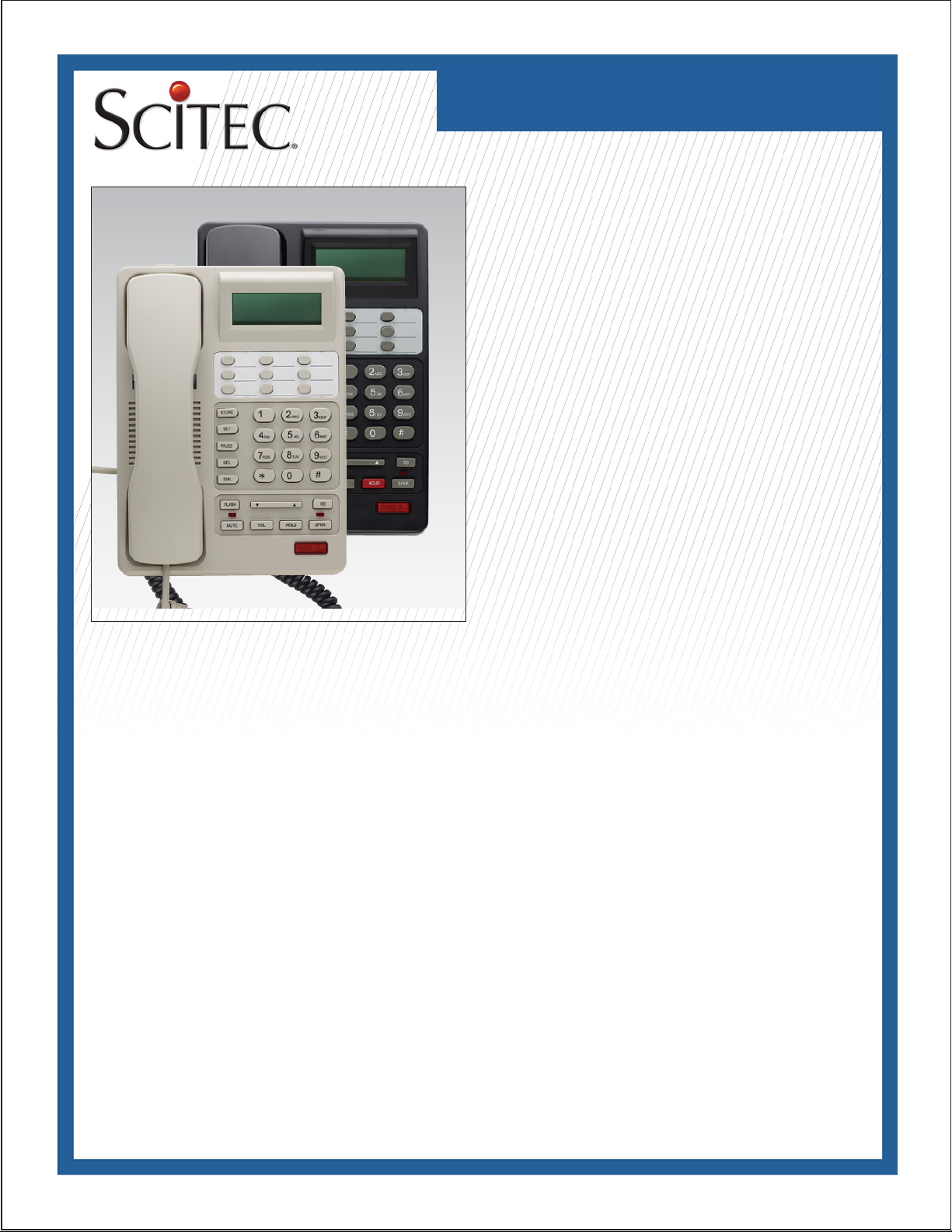
STC-7003
Telephone User Guide
STC-7003 Single-Line Caller
ID Speakerphone
This telephone user guide details installation, programming, and
operation instructions for the line-powered STC-7003 singleline Caller ID speakerphone. Please refer to the Scitec website
News section and click on Product Notes for updates to this and
other Scitec products.
Package Contents
• Telephone base unit
• Handset
• Coiled handset cord
• Straight line cord
• Note: Wall mount bracket sold separately
Installation
The telephone is designed for use behind a registered PBX
system. The telephone user or system installer must supply an
RJ-11 6-position 2-wire modular wall jack to connect this telephone to the PBX system. The PBX “station port” type must be
“Industry Standard Analog” or “POTS.” This telephone cannot
be used with “digital” PBX station ports.
Assembly
If you will be wall-mounting your phone, it is best to do the conversion before connecting the handset and line cords. If you will
using the phone on a desktop, attach the handset.
Attaching the handset
Connect the supplied coiled handset cord between the jack on
the end of handset and the jack marked with a “handset” symbol
on the left side of the telephone base unit. Place the handset
on the telephone base unit or if wall-mounted, hang it on the
desk/wall-mount clip to depress the hook switch.
Wall-mounting
• The wall/desk handset clip located on the front of the phone
directly above the speaker grill. In its wall-mount position, the
clip extends up to hold the handset in place. Gently pull it up
and turn ½ turn to change from desk to wall mount. This clip is
spring-loaded and not removable, so that it cannot be lost.
• Turn the telephone over so the telephone face is down.
• Connect line cord to the jack on rear of phone. Route the line
cord through the line cord channel. Pass the other end of the
line cord through the rectangular hole in the back of the mounting bracket Coil up any excess line cord length for placement
between the telephone and the wall-mounting bracket.
• Position the wall-mounting bracket so that the Scitec “Sun”
designs are toward the front edge of the phone and the four
retaining tabs on the bracket line up with the slots in the bottom
of the phone. Firmly press on the bracket to snap it into place.
• Connect the free end of the RJ-11 line cord to the wall jack.
Hold telephone in front of the 2 mushroom shaped mounting
posts on the wall jack plate. Line up keyholes on wall-mounting
bracket with posts. After engaging wall-mounting bracket with
posts, slide telephone down slightly. When properly installed,
the telephone will be rmly attached to the wall.
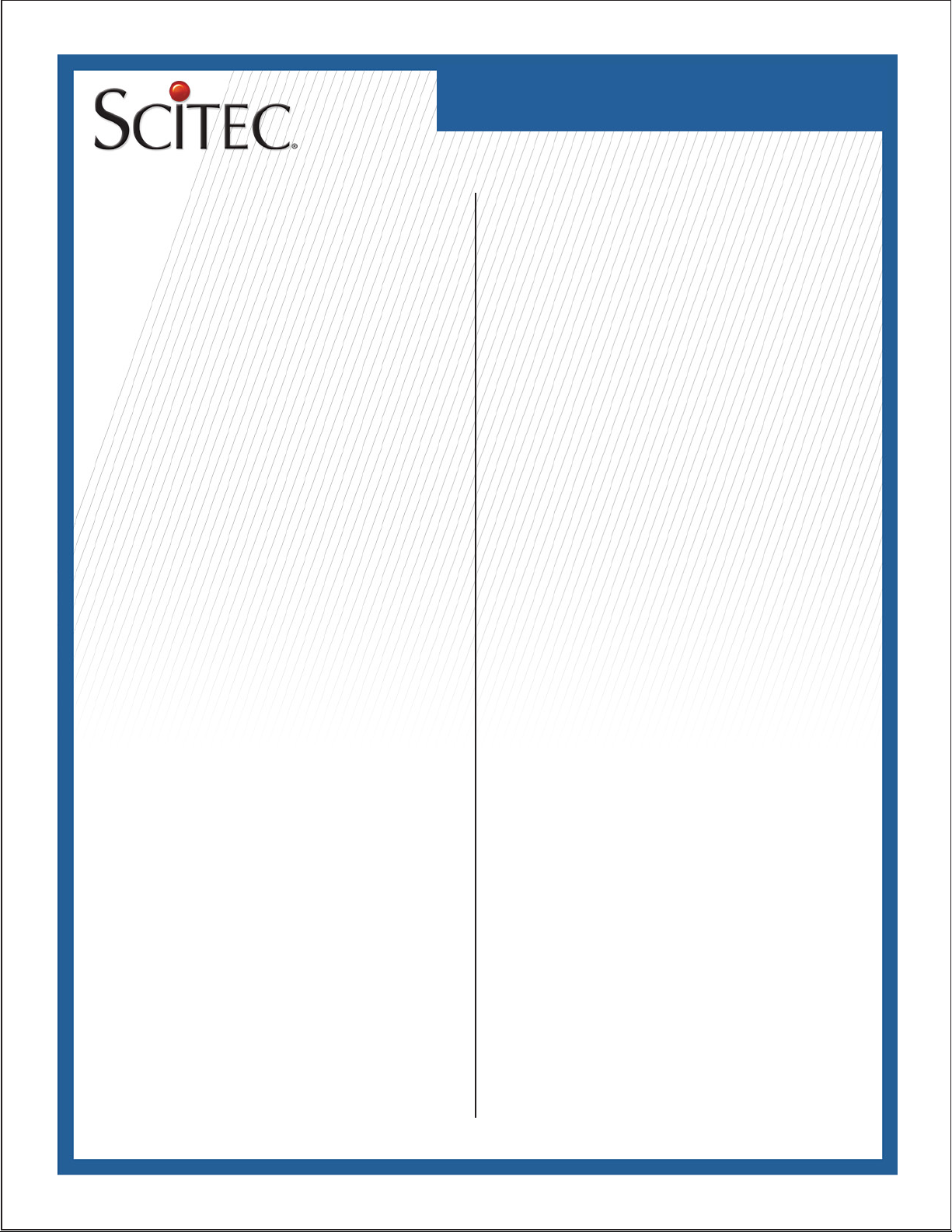
STC-7003
Telephone User Guide
Telephone Features
• High performance voice-switched (half-duplex) speakerphone
with in-use LED indicator
• Feature keys for ash, hold, redial and mute functions
• Nine user-programmable speed-dial keys
• Message waiting light responds to NEON/90V, AT&T/Lucent
/Avaya/Low Voltage LED, and Centrex/CLASS/VMWI
message waiting light signaling formats
• Electronic ringer with three-position volume control. (OFF,
LOW, and HIGH)
• Separate volume controls for handset and speakerphone
• Data port jack for connecting another device to the extension,
such as a computer modem, fax machine, or credit card terminal
• 2.5mm phone jack for connecting a standard telephone headset
Caller ID Features
·• Caller ID function is telephone line-powered. AC adaptors or
batteries are not required.
• Caller ID Type I (on-hook) and Type II (call waiting) compatible. Caller ID Type II may be disabled if desired.
• Retains up to 60 messages in memory
• High-contrast three line LCD display displays name (up to 15
characters), telephone number (up to 14 digits), date, and time
simultaneously
• Programmable 3-digit local area code; automatically prexes
long distance telephone numbers with a “1” when using one-
touch dial back. Caller ID number may be called back as
recorded or prexed with a selected PBX code.
• Two Caller ID delete modes: single call or all calls
• Real time clock with 12-hour format is automatically set by an
incoming call or may be set manually if desired
Key, Switch, and Connector Descriptions
0-9, *, # - Standard 3 x 4 telephone keypad for dialing.
M1 ~M9 - One-touch memory dialing keys. Note that these keys
are named M1 through M9 for reference but are not labeled
on the telephone. These are the nine blank keys arranged in a
three by three grid located above the numeric dialing keys on
the keypad.
VOL - Adjusts the handset volume (3 levels)
UP TOGGLE - Displays the previous Caller ID entry. Also used
to set user options
DOWN TOGGLE - Displays the next Caller ID entry. Also used
to set user options
DEL - Deletes Caller ID entries
DIAL - Dials the selected Caller ID entry
SET - Selects and sets user options
STORE - Stores numbers into speed dial memory keys M1 ~M9
FLASH - Generates a hook ash at the programmed ash time
(600ms , 300ms or 100ms)
RD - Redials the last-dialed telephone number
PAUSE - Used to enter a pause during speed dial key program-
ming
SPKR - Sets the hands-free speakerphone function on or off.
The LED located above this key lights when the speakerphone
is on.
RINGER - Slide switch on rear of telephone to set ringer volume
high, low or off.
VOLUME - Slide control for adjusting the speakerphone receive
volume. This control is located on the right side of the tele-
phone.
HOLD - Functions as “local hold” key or a programmable
“system hold” key, depending on the user option setup. As a
local hold key, the telephone holds the line off-hook when the
handset placed in the cradle. As a “system hold’ key, this key
functions as a programmable speed dial key that may be pro-
grammed with the PBX “system hold” DTMF sequence. When
using “system hold”, the line hold function is provided by the
PBX system itself and not by the telephone. Please consult
your PBX system vendor or installer for more information on the
usage of this key.
MUTE - Turns off transmitted audio from both the speakerphone
and the handset/headset microphones for privacy. An LED indi-
cator illuminates when the mute function is turned on. With the
MUTE function turned on, you will be able to hear the party at
the other end of your call, but they will not be able to hear you.
MESSAGE WAITING INDICATOR - Lights up when a voicemail message is waiting for the telephone user and the tele-
phone is on-hook. To use this feature, the PBX must support
one of the following types of message-waiting light signaling:
• NEON/90V
• AT&T/Lucent /Avaya/Low Voltage LED
• Centrex/CLASS/VMWI/FSK
Use of this message waiting indicator requires proper programming of your PBX and voice mail system. Please consult your
PBX vendor or installer for more information.
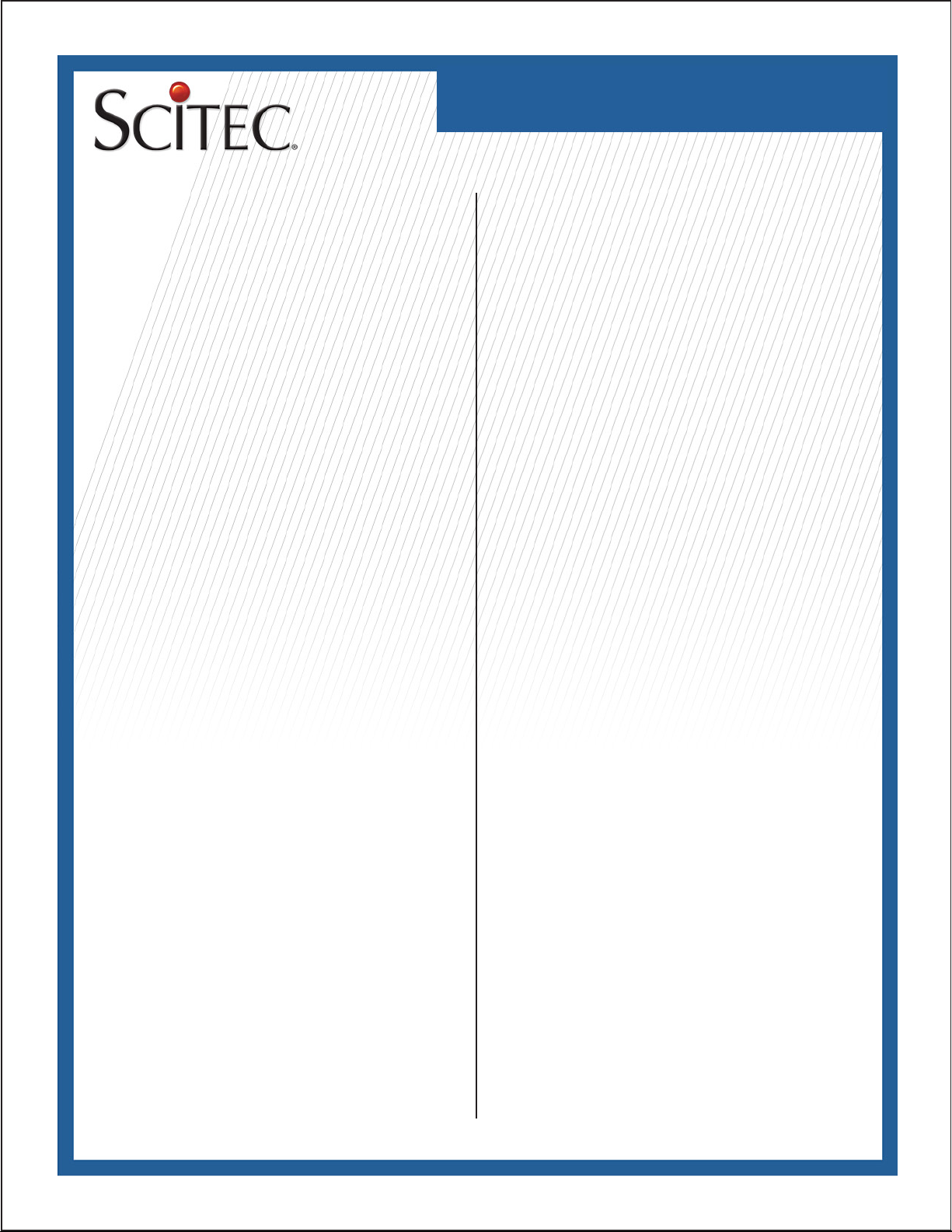
STC-7003
Telephone User Guide
Operating instructions
Telephone Options Setup:
The user options should be set on the STC-7003 telephone
prior to placing it into service. The following eleven options are
user-programmable on the STC-7003:
• LCD contrast level (1-8)
• Real-time clock time and date (hour, minute, month, and day)
• User name (up to 15 characters)
• Local telephone number (up to 14 digits)
• Local area code (3 digits)
• PBX prex (1 digit)
• Caller ID on call waiting (on or off)
• Voice Message Service Selection(on or off)
• Hold mode (local or PBX)
• Flash time (600ms, 300ms, or 100ms)
• Pause time (2.2 or 3.6 seconds)
To Set User Options
Verify that the phone is connected to a functioning telephone
line. Verify that the phone is “on-hook” and that it is in standby
mode. In standby mode, the time, date, new call count, and user
name (“SCITEC INC.” by default) will be displayed on the LCD.
User options are set as follows:
1) Press SET to enter user options setup mode and to select the
CONTRAST menu. (Note: Once in user options setup mode,
you must press a key at least once every 10 seconds or the
telephone will automatically revert back to standby mode. If this
happens, simply press SET and repeat the user options setup
sequence.)
2) Press the Up or Down toggle key to select the desired LCD
contrast (1-8)
3) Press SET to conrm and to select the SET TIME/DATE
menu.
4) Press the Up or Down toggle key to set the hour (1-12)
5) Press SET to conrm and to select minute
6) Press the Up or Down toggle key to set minute (0-59)
7) Press SET to conrm and to select month
8) Press the Up or Down toggle key to set month (0-12)
9) Press SET to conrm and to select Day
10) Press the Up or Down toggle key to set day (1-31)
11) Press SET to conrm and to select SET NAME menu.
12) Press the Up or Down toggle key to position the cursor for
each character to be set.
13) Press the following keys alternatively to select characters in
the name to be set:
1 to select press the Up or Down toggle key, “:”, or “1”
2 ABC to select “A”, “B”, “C”, or “2”
3 DEF to select “D”, “E”, “F”, or “3”
· 4 GHI to select “G”, “H”, “I”, or “4”
· 5 JKL to select “J”, “K”, “L”, or “5”
· 6 MNO to select “M”, “N”, “O”, or “6”
7 PQRS to select “P”, “Q”, “R”, “S” or “7”
· 8 TUV to select “T”, “U”, “V”, or “8”
· 9 WXYZ to select “W”, “X”, “Y”, “Z” or “9”
0 to select space “ “, period “.”, slash “/”, or “0”
* to select “(“, “)”, semicolon “;”, or plus “+”
# to select “<”, “=”, “>”, or “?”
14) For example, to enter “ABEL” as the name:
• Press the Up toggle key, 2 ABC to enter an “A”
• Press the Up toggle key, 2 ABC to enter a “B”
• Press the Up toggle key, 3 DEF, 3 DEF to enter an “E”
• Press the Up toggle key, 5 JKL, 5 JKL, 5 JKL to enter an “L”
15) Unused positions may be erased by pressing * then 0
16) Press SET to conrm and select SET LOCAL NUM. menu
17) Press the Up or Down toggle key to position the cursor to the
display digit to be set
18) Use the digit keys 0 to 9 WXYZ to select each digit of the
telephone number. Use the # key to enter a dash “-”
19) Press to conrm and select the LOCAL AREA CODE menu.
20) Press the Up or Down toggle key repeatedly to set the rst
area code digit (0-9)
21) Press SET to conrm and to select the second area code digit
22) Press the Up or Down toggle key repeatedly to set the second
area code digit (0-9)
23) Press SET to conrm and to select the third area code digit
24) Press the Up or Down toggle key repeatedly to set the third
area code digit (0-9)
25) Press SET to conrm and to select the SET PBX PREFIX
menu.
26) Press the Up or Down toggle key repeatedly to set the PBX
prex digit (0-9 or none)
27) Press SET to conrm and to select the CALL WAITING? menu.
28) Press the Up or Down toggle key repeatedly to set the Caller
ID on call waiting feature ON or OFF. The default mode is ON.
29) Press SET to conrm and to select the SET HOLD MODE
menu.
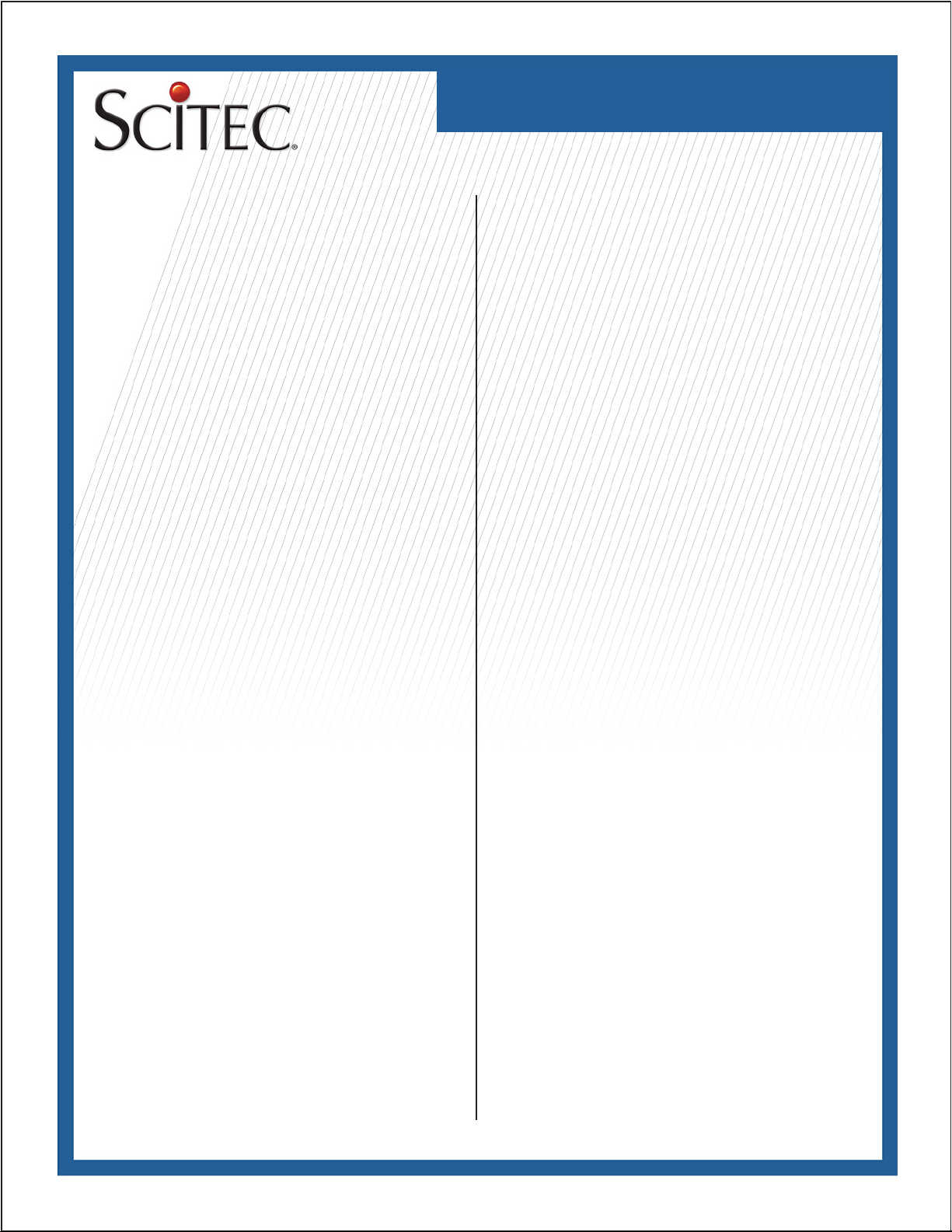
STC-7003
Telephone User Guide
30) Press Up or Down toggle to select LOCAL or PBX hold
mode of hold. The default mode is PBX.
31) Press SET to conrm and to select the SET FLASH TIME
menu. The default ash time is 600ms.
32) Press the Up or Down toggle key to select a ash time of
600MS, 300MS, 100MS.
33) Press SET to conrm and to select the SET PAUSE TIME
menu.
34) Press ? or ? to select a pause time of 2.2S or 3.6S. Default
pause time is 2.2s.
35) Press SET to conrm and exit user options setup.
Placing a call:
1) Lift the handset or press SPKR and listen for a dial tone.
2) Dial the desired telephone number using the keypad. Dialed
digits are displayed on the LCD as the number is dialed. After
15 seconds the dialed digits will be replaced by the call length
timer.
3) To end a call, place the handset on the telephone base unit,
or if using the hands-free speakerphone, press the SPKR key.
The call time length will remain on the display for 5 seconds,
and then the display will revert to the standby display mode.
Placing a call on hold (local hold mode)
a. Using handset/headset: Press HOLD, then place the handset
in its cradle.
b. Using speakerphone: Press HOLD.
Retrieving a held call
a. Using handset/headset: Lift the handset from its cradle.
b. Using speakerphone: Press SPKR.
Last number redial
1) Lift the handset or press SPKR and listen for a dial tone.
2) Press RD. The last number dialed will be displayed and
dialed automatically.
Volume Adjustment
Press VOL repeatedly to adjust the handset/headset volume to
the desired level. One of three levels (low, medium, and high)
may be selected. To adjust the speakerphone volume, slide the
control on the right side of telephone.
Speed Dial Memory Key Programming and Dialing
Programming the One-Touch Speed Dial Keys (M1~M9):
1) Verify that the phone is on-hook, as speed-dial key program-
ming may only be performed with the telephone on-hook.
2) Remove the faceplate overlay to gain access to the programming keys.
3) Press STORE. “STORE NUMBER” will appear on the display.
4) Dial the telephone number to be stored, up to 22 digits. These
digits may be 0- 9 WXYZ, * , #, FLASH and PAUSE, each of
which is counted as one digit
5) Press the desired one-touch speed dial key (M1 ~ M9) to
store the dialed number in memory
6) To change a stored number, repeat the instructions above
and the new telephone number will replace the previously stored
number
Making calls with the One-Touch Speed Dial Keys (M1~ M9)
1) Pick up the handset or press SPKR and listen for dial tone.
2) Press the desired one-touch speed dial key M1~M9; the
stored number will be dialed automatically
Viewing Caller ID entries
The STC-7003 telephone stores Caller ID data for the last
60 calls received, including “UNAVAILABLE” and “BLOCKED”
calls
1) Press the Down toggle key to view calls starting with the
newest call.
2) Press the Up toggle key to view calls starting with the oldest
call.
3) Repeatedly press the Up or Down toggle key to scroll through
the call list as desired
Deleting entries from the Caller ID list
Deleting a single Caller ID entry:
1) Press the Up or Down toggle key as needed to select the
Caller ID entry to be deleted.
2) Press DEL. “DELETE CALL ? “ will be displayed on the
LCD.
3) To cancel without deleting the selected entry, press ? or ?
4) To continue deleting the selected caller ID entry, press DEL.
Deleting all Caller ID entries:
1) Press the Up or Down toggle key to display any caller ID
entry.
2) Press and hold DEL for at least 3 seconds, until the LCD
displays “ERASE ALL CALL?”
3) To cancel without deleting any calls, press either the Up or
Down toggle key
4) To continue deleting all entries, press DEL. All entries will be
deleted and “NO CALLS” will be displayed on the LCD.
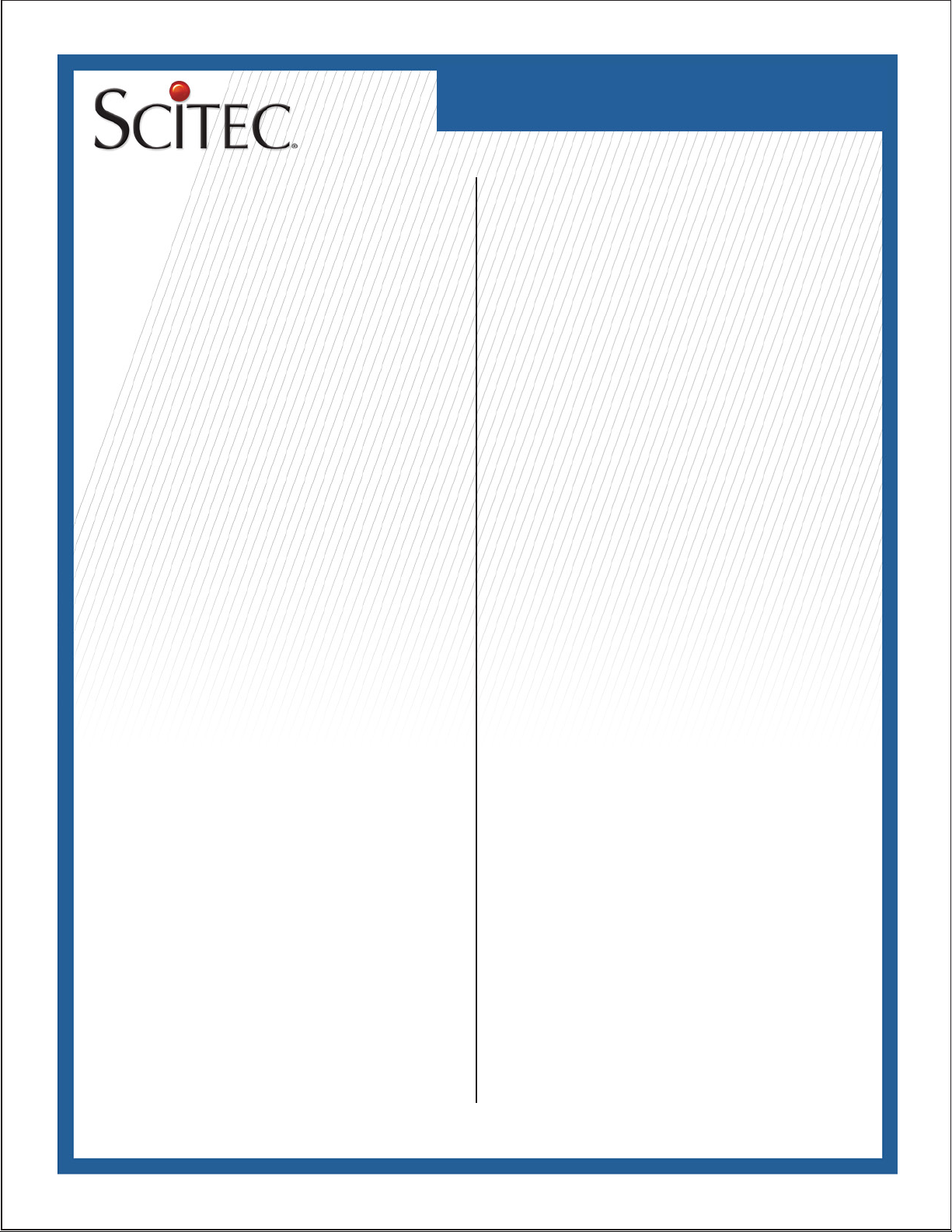
STC-7003
Telephone User Guide
Dialing using a Caller ID entry
On-hook
1) Press the Up or Down toggle to select the caller ID entry to
be dialed.
2) Press DIAL. The LCD will display “PICK UP OR ADJ “ for
10 digit numbers, or “PICK UP PHONE “ for 7 digit or 11 digit
numbers.
3) To adjust the phone number, press DIAL. For instance, a
7-digit local number sometimes cannot be dialed because it
requires a 10-digit or 11-digit format. Press DIAL repeatedly to
scroll through the 7, 10, and 11-digit numbers.
4) To dial the displayed number, pick up the handset or press
SPKR. The LCD will display “DIALING ...” and the number will
be dialed automatically.
Off-hook
With Local Area Code programmed
1) Select the telephone number variation to be dialed using the
Up and Down toggle keys.
2) If the displayed number is 10 digits, press the DIAL and the
LCD will display “DIALING ...”. The selected 10 digit number will
be prexed with a “1” and dialed automatically.
3) If a prexed “1” is not desired, press and hold the DIAL key
for 2 seconds. The LCD will display “DIALING...” and the 10
digit number will be dialed automatically.
4) If the displayed number is 7 digits, no adjustment can be
made.
With Local Area Code not programmed (default setting)
1) Press the Up or Down toggle key to select the number to be
dialed.
2) If the displayed number is 10 digits, press DIAL . The LCD
will display “DIALING...” and the 10-digit number will be dialed
automatically.
3) To prex the 10 digit number with a “1”, press and hold the
DIAL key for 2 seconds. The LCD will display “DIALING ...” and
a “1” followed by the 10 digit number will be dialed automati-
cally.
4) If the displayed number is 7 digits, no adjustment can be
made.
*Note: If necessary, you may reset the user programmable
menu options to the original factory set by disconnecting the
telephone line, pressing and holding the ? and DIAL keys simultaneously, connecting the telephone line, then releasing both
keys after 2 seconds. All user options will be set to defaults and
all the contents of Caller ID messages and speed-dial memory
keys will be cleared.
Using a Headset
A standard telephone headset with a 2.5mm phone plug may
be used with the STC-7003 telephone. To use a headset, plug
it into the 2.5mm phone jack (labeled with a “headset” symbol)
located on the left side of the telephone. When the headset is
plugged in, the handset is disconnected and the headset must
be used for speaking and listening. To use the handset again,
unplug the headset from the telephone. When using a headset,
the handset hook switch controls the on-hook or off-hook state
of the phone. Remove the handset from its cradle to take the
phone off-hook and place the handset on its cradle to put the
phone on-hook.
Speed-dial Memory Key Labeling (optional)
1. Obtain a pin, sewing needle, knife blade, or similar pointed tool.
2. Press down on the center speed-dial key. Carefully insert the
tool in between the upper or lower edge of the pressed speeddial key and its hole in the faceplate. Pry up on the center of
the faceplate and lift upward to remove the faceplate from the
telephone.
3. Remove the transparent key caps from the nine speed-dial
keys. Insert labels of your choice between the keys and the
transparent key covers.
4. Orient the faceplate so that the two pins molded on the back
of the faceplate align with the corresponding holes on the telephone body. Carefully reinstall the faceplate by inserting the
four tabs on the faceplate into the four retaining slots on the
telephone body.
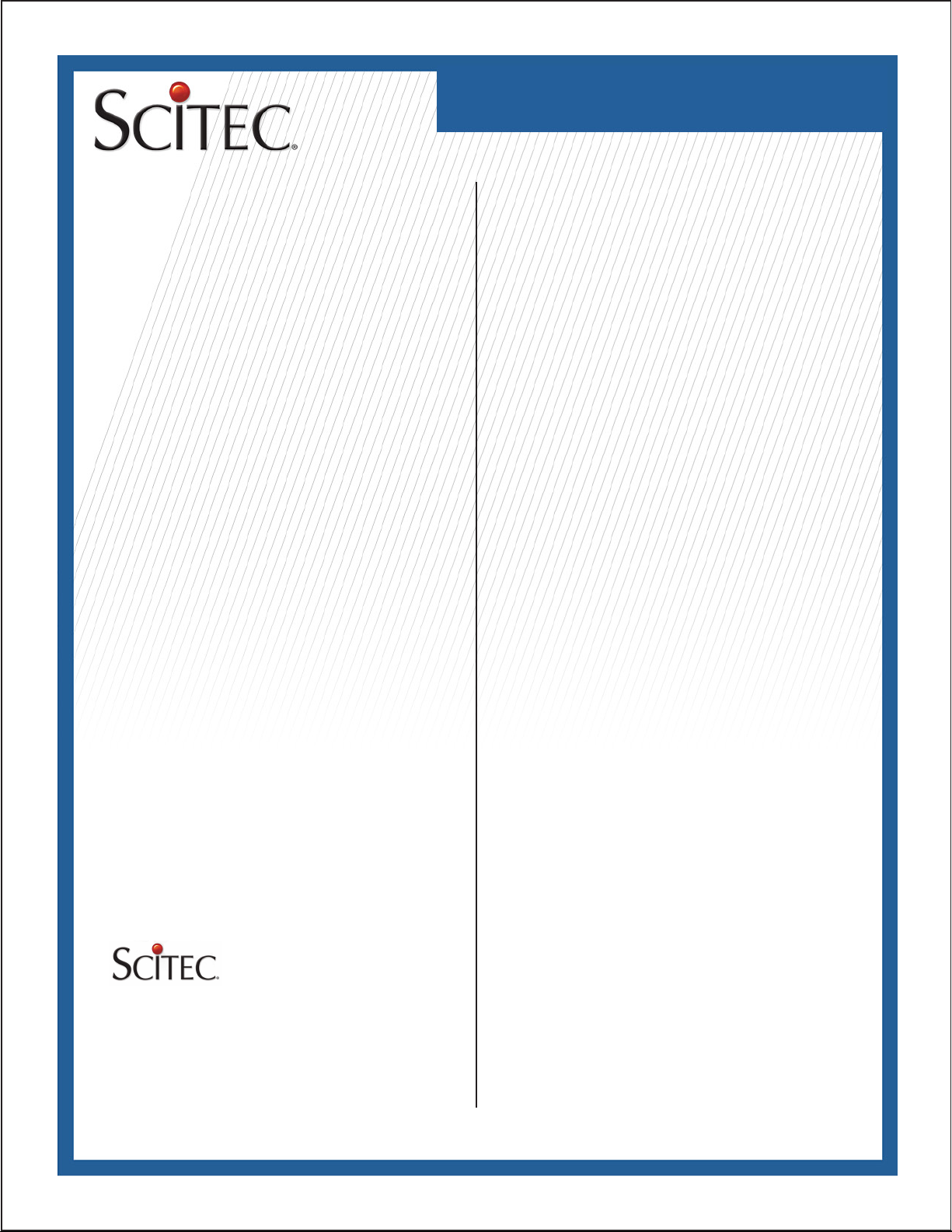
STC-7003
Telephone User Guide
Required FCC Notice
This equipment complies with Part 68 of the FCC rules and
the requirements adopted by the ACTA. On the bottom of
this equipment is a label that contains, among other information, a product identier in the format US:AAAEQ##TXXXX. If
requested, this number must be provided to the telephone company. The REN is used to determine the number of devices that
may be connected to a telephone line. Excessive RENs on a
telephone line may result in the devices not ringing in response
to an incoming call. In most but not all areas, the sum of RENs
should not exceed ve (5.0). To be certain of the number of
devices that may be connected to a line, as determined by the
total RENs, contact the local telephone company. The REN
for this telephone is part of the product identier that has the
format US:AAAEQ##TXXXX. The digits represented by ## are
the REN without a decimal point (e.g., 03 is a REN of 0.3).
If this equipment causes harm to the telephone network, the
telephone company will notify you in advance that temporary
discontinuance of service may be required. If advance notice
isn’t practical, the Telephone Company will notify you as soon
as possible. Also, you will be advised of your right to le a complaint with the FCC if you believe it is necessary. The Telephone
Company may make changes in its facilities, equipment, operations, or procedures that could affect the operation of this telephone. If this happens, the Telephone Company will provide
advance notice in order for you to make the necessary modications in order to maintain uninterrupted service. If you experience trouble with this telephone, please contact Scitec, Inc. at
(217) 384-6041 for repair or warranty information. If the trouble
is causing harm to the telephone network, the Telephone Company may request that you
Required FCC Notice
remove this equipment from the network until the problem is
resolved. The customer can do the following repairs: replacement of cords or handset; replacement of window for telephone
number. Connection to party line service is subject to state tariffs. Contact the state public utility commission, public service
commission or corporation commission for information. This
telephone cannot be used on Telephone Company provided
coin service. If your home has specially wired alarm equipment
connected to the telephone line, ensure the installation of the
telephone does not disable your alarm equipment. If you have
questions about what will disable alarm equipment, consult your
telephone company or a qualied installer. This equipment is
hearing aid compatible. If the telephone is used with a leased
system, permission of the owner of the equipment must be
obtained for connection of the telephone because modication
of the host system is often required.
Jacks
A plug and jack used to connect this equipment to the premises
wiring and telephone network must comply with the applicable
FCC Part 68 rules and requirements adopted by the ACTA. A
compliant telephone cord and modular plug is provided with this
product. It is designed to be connected to a compatible modular
jack that is also compliant.
5025 Galley Road
Colorado Springs, CO 81915 USA
+1.719.638.8821 tel
+1.719.638.8815 fax
info@scitecinc.com
www.scitecinc.com
Scitec is a registered trademark of Scitec Inc.
© 2009 Scitec, Inc.
Specications subject to change without notice.
Refer to www.scitecinc.com for latest data.
Scitec, Inc. is a minority-owned business.
