Page 1

SciPhone
SciPhone i68 Quad band Cell Phone User Manual
http://www.mysciphone.com
User Manual
V1.0
© 2008 SciPhone Inc. All rights reserved.
SciPhone, the SciPhone logo are trademarks of SciPhon e Inc ., regi stered in the U.S. an d other countrie s. SciPhon e is a trademar k of SciPhone
Inc. The Bluetooth
052-9567-A
Printed in China
®
word mark and logos are owned by the Bluetooth SIG, Inc. and any use of such marks by SciPhone Inc. is under license.
Page 2

SciPhone
SciPhone i68 Quad band Cell Phone User Manual
http://www.mysciphone.com
Welcome to use our products
Welcome to use our SciPhone i68, a quasi-smart quad-band GSM phone with hand-write
input and LCD touch-screen. The phone will enable you to have great user experience
with its versatile functions such as, humanized design, portable mini-camera, mini
movie-clip display, fashionable MP3, convenient touch-screen, unrestricted extension of
JAVA and stereo FM.
You should pay close attention to the following safety information when using this phone,
the failure of which may lead to the termination of mobile phone service and/or the
occurrence of legal litigation.
Traffic safety: do not use mobile phones while driving. For safety’s concern, please
park your vehicle by the roadside before you use the phone.
Application environment: mobile phones may cause danger due to the influence of
external electromagnetic waves; therefore we strongly recommend that you strictly
abide by the relevant local regulations and turn off your phone whenever required.
Medical notice: keep your phone power-off or away from medical devices, as your
phone may contribute to the malfunction of medical devices such as pacemakers
and electrocardiographs.
Aviation safety: Using your phone on the plane may hinder the transmission of
radio telecommunication and thus causing danger for the flight. Turn your phone
power-off before boarding or unload the battery for the sake of safety.
Gas station: Turn your phone power-off in gas stations, for the sake of safety.
Explosion-prone locations: Make sure that you turn your phone power-off before
entering explosion-prone locations such as chemical factories.
Standard usage: Please refer to the instructions in the user manual for the smooth
operation of this phone.
Qualified maintenance man: Only qualified and authorized man is permitted to
repair this phone; faulty installation and maintenance may cause danger.
Accessories and battery: Please use only the exclusive accessories that match
your phone.
Emergency call: You could dial 112 for emergency help from the local network
service provider.
Child safety: Keep your phone out of the reach of children.
Disclaimer
Your phone is authorized to use GSM network system and complies with the following
requirements:
ETS 300-342-1 ”Electro Magnetic Compatibility” (hence EMC) of the
European Digital Telecom System
98/13/EC, CTR19 and CTR20 (CTR: contractual technical requirements)
73/23/EEC “low-voltage requirement” is upgraded to 93/68/EEC
Page 3
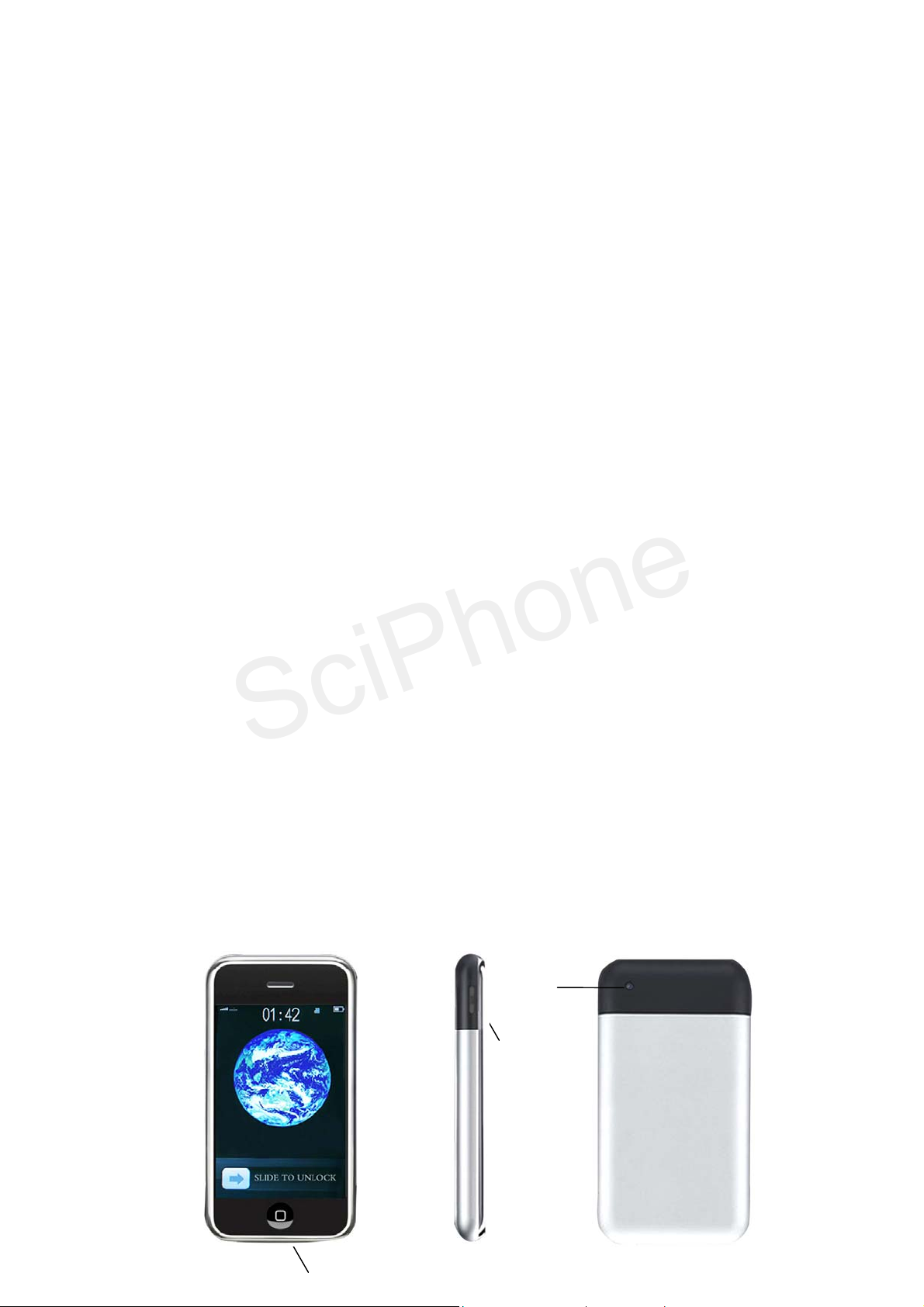
SciPhone
Features and functions
SciPhone i68 Quad band Cell Phone User Manual
http://www.mysciphone.com
Handheld PDA
Quadruple bands: GSM850, GSM900, DCS1800, PCS1900 MHz
Hand-write input is supported
LCD touch-screen
Virtual keypad
Sports sensor (shake to change idle screen picture or rotate picture)
Double-card single-standby
Camera on the phone
Movie clip on the phone
MMS
WAP
JAVA
FM stereo radio
MP3
MP4 movie display
recording
3.2 inch super color screen
Chord music ring tone
T-Flash card-compatible
Automatic list of missed calls, received calls and dialed calls, with time record
DIY your idle screen picture
Calculator, games, calendar and alarm clock
Phone book browser with quick search
Adjustable phone volume and ring tone volume
Optional personal profiles
Setting power-on /power-off music
Phone lock
1 Appearance and keys
1.1 Appearance of the phone
Functional keys
Camera
Volume
Page 4

SciPhone
1.2 Key definitions
SciPhone i68 Quad band Cell Phone User Manual
http://www.mysciphone.com
(1) functional keys
◇ This phone incorporates all functional keys in one key. Press the functional key to
activate the screen and roll the direction keys under the screen rightward to enter menu.
◇ You can use the shortcut keys at the bottom of the screen for relevant operations.
◇ Long press to power on/off.
(2) Volume keys
◇ You can adjust the call volume while making calls.
◇ You can also adjust the volume when playing music or movies.
◇ You can also use them to roll some menus, just as you use the up-down keys.
1.3 Touch-screen and pen
You will find a writing pen at the bottom right side, with which you can operate or write
something on the menus on the touch-screen. The touch-screen is a fragile device with
glass-based materials which requires careful operation. Please use only the pen that
comes with your phone, which is made from special materials and does not cause harm
and scratch to the touch-screen. Please do not use spiky items on the screen.
1.3 Sports sensor
One important feature of this phone is the sports sensor which brings major technical
breakthroughs in some fields. You can use the sports sensor to switch the idle screen
picture, rotate a picture or control some games, just by a shake.
2 Instructions
2.1 How to load the battery
Press the battery cover and then slide down to remove it; place the battery inside the
battery slot with the top of the battery facing down, press the battery to fit into the slot and
then slide up the cover.
2.2 How to remove the battery
Long press the functional key and slide the directional key to power off; press the battery
cover and slide down to remove the battery cover; push down the battery so that it
becomes loose; so now you can remove it.
2.3 How to insert your SIM card
In the following operations, make sure that your phone is power off and not charging.
There are two SIM card slots in this phone. You can use only one SIM card as well.
Remove the battery cover and the battery and then insert the first SIM card in the slot at
the bottom. Make sure that the nicked corner of the SIM card is to be placed at the upper
right corner and the side with metal contact points facing up. If necessary, insert the
second SIM card in the slot on the top. Make sure that the nicked corner of the SIM card is
to be placed at the upper left corner and the side with metal contact points facing down.
Double-card single standby: This phone incorporates the advanced technology of double
card single standby, which is a brand new high-tech that gives you the convenience to
switch between two telephone numbers as you wish. It is very useful for those who need
to separate their personal life from their work. To use this function, just make your
Page 5

SciPhone
preference settings in phone setting and select “line switch”.
SciPhone i68 Quad band Cell Phone User Manual
http://www.mysciphone.com
Note:
Your SIM card keeps your telephone numbers, PIN, PIN2, PUK, and PUK2, network
information, phone book and SMS data. Please use your SIM Card carefully and avoid
scratching and bending your SIM card. Keep it out of the reach of your children.
2.4 How to remove your SIM card
Power off, remove the battery cover and the battery, and push the SIM card outward until
fully pushing it out. Power off before removing the battery; or else you may lose some
settings or data that are stored on the SIM card or on the phone.
2.5 How to recharge the battery
This phone uses rechargeable lithium battery:
(1) Connect one end of the charger to a socket and the other to the power/data port of
your phone and make sure that the plug and the socket should match in correct direction.
When charging, you can see the charging icons rolling, until the battery is fully charged.
(2) Unplug the charger and remove from the socket after charging.
(3) You can also take out the battery from your phone and charge it in the charger.
Note:
(1) You can also use the phone while charging but it will prolong the time of charging.
(2) When the battery is completely exhausted, it takes some time to re-display the
charging texts, depending on the degree of exhaustion.
(3) After charging, you can still connect your phone to the charger; the phone will check
the power condition and re-charge automatically when it is not fully charged.
(4) The phone will automatically power off when power is insufficient.
(5) Do not charge your phone when the battery is not loaded.
(6) Do not throw your battery into a fire ort place in high-temperature environment.
(7) Never try to disassemble or reconstruct the battery.
(8) Avoid crush and impact.
(9) Stop using your battery if there is any crack, deformation or damage of any form or
leakage of electrolyte.
(10) If leaking electrolyte spreads on skin or clothes, please wash it with soap and clean
water instantly; if leaking electrolyte gets into the eye incidentally, please flush it with water
and then send the victim to the hospital for treatment.
(11) Do not use your battery in extreme low temperature, or else you may not get the
optimal battery service time.
(12) Discard your battery in accordance with the prevalent law regulations, such as battery
recycling. Do not discard battery as ordinary waste.
2.6 How to power on/off
(1) In power-off status, long press the functional keys until you see the screen lighted and
then the power-on picture is shown. After power-on, your phone will automatically search
the network. In power-on status, long press the functional keys to power off.
(2) Some SIM cards are protected by PIN code: if you see a PIN code prompt, input your
PIN code and enter “OK”.
Note: If you are required to enter a PIN code, enter your PIN code and press “OK”. For
new SIM cards, the network service provider will provide the PIN code. If there is a PUK
password prompt, enter your PUK password and then press “OK” to confirm.
2.7 Insert and remove your memory card
This phone supports large-capacity TF card. TF (T-Flash) cards are also called Micro SD
Page 6

SciPhone
cards; the names vary from producer to producer.
SciPhone i68 Quad band Cell Phone User Manual
http://www.mysciphone.com
First power off and remove the battery, push the T-Flash card slot upward and slightly pull
it outward and insert your TF card into the slot with the nicked corner on the right and the
metal contact points facing inward, and then cover the slot.
Note: TF card requires anti-static operation; do not place your TF card in your pocket, do
not touch the metal contact points and keep it out of the reach of children. Do not try to
insert or remove your TF card while power-on.
3 Dial and receive calls
3.1 dial calls
Enter the telephone number you want to dial. Click the delete key to delete the last digit if
the number is incorrect. Repeat this step to delete the other digits until all the numbers are
deleted. Click the dial key to dial after you input the correct number. If the number is stored
in your phone, the owner’s name of this number will be displayed.
After the call, click the hang-up key and the screen will show a prompt of ending and then
return to menu mode.
3.1.1 Speed dial from phone book
Method 1: Use the shortcut to enter the phone book and select quick search, browse the
telephone numbers and find the pre-stored number; click the telephone number or the
options on the bottom left side of the screen, and then click the dial key at the bottom of
the screen.
Method 2: Enter the phone book and use the initial letters of the names for quick search.
You can use the up/down scroll bar to locate the name of the person or the telephone
number you want to dial. Click the telephone number or the options on the bottom left side
of the screen, and then click the dial key at the bottom of the screen.
Method 3: Enter the phone book and select “search by name”, input the name of the
person you want to dial, find the number and click the telephone number or the options on
the bottom left side of the screen, then click the dial key at the bottom of the screen.
3.1.2 Speed dial from call list
Enter “Call list” from main menu,
Missed calls: displays the recent missed calls.
Received calls: displays the recent received calls.
Dialed calls: displays the recent dialed calls.
Directly click the name of the person or the number, then click the options on the left
bottom side of the screen and click the dial key to dial the number.
3.2 Dial an emergency number
You can dial an emergency number only within the range of a GSM system. Enter an
emergency number, such as 112 and click the dial key. If you don’t have an SIM card, you
can still dial an emergency number.
Note: Like any other mobile phone, not all of the features of this phone are supported by
your network, due to the poor network coverage or wireless signal transmission, and
therefore, some networks do not support 112 emergency call services. So, y ou should not
totally rely on mobile telephone for especially important telecommunications, such as
medical emergency aid. Please consult the local network service provider.
Page 7

SciPhone
3.3 How to dial an international call
SciPhone i68 Quad band Cell Phone User Manual
http://www.mysciphone.com
(1) long press the *key until you see the “+” sign, which is a code for international call.
(2) enter the country code, district number and telephone number.
(3) click the dial key.
Note: In some networks, the “+” sign is not a code for international calls.
3.4 Answer a call
Click the “answer” key to answer a call; click the “reject” key to reject.
Note: To answer a call, you should not activate the “call divert” or “barring” functions.
3.5 Adjusting the call volume
While making a call, you can use the volume keys on the side of your phone to adjust the
volume.
3.6 Calling options
While making a call, you can click the options for the following operations:
Pause, end, phone book, recording, silent/restore.
Pause: pause the present call.
End: end the present call.
Phone book: browse the telephone numbers in the phone book.
Recording: recording the conversation.
Silent/restore: silent or restore to normal.
3.7 Missed calls
The calls that you missed for various reasons will be displayed on the screen to remind
you. For missed calls, you can use the retrieve key to browse them and click “OK” to view
the details. While retrieving or browsing the missed calls, you can select the “option” key
at the left bottom side of the screen and click the dial key for speed dial.
4 Multimedia
This phone is designed with powerful multimedia functions. With it, you can play audio
and video clips, take high-definition digital photos and shoot movie clips. In addition, you
can also use it to play games and receive FM programs.
4.1 Music player
Instructions before use:
You can use this phone as a USB storage device (in power -off status), just as how you
use a U disk. This function requires some common knowledge of computer operation and
the operating system of the computer should be Windows 2000 or Windows XP.
Here’s how:
Turn off your phone before you want to download MP3 or movies to your phone
connect one end of the USB cable to the computer USB port and the other end to the USB
power/data port of your phone your computer will alert that a new portable device has
been found copy the MP3, 3gp or MP4 files to your portable disk (3gp or mp4 files
should be placed under the “video” folder of your extended storage card) after copying
the files, click “safely delete the hardware” and then unplug your USB device. Now you
can enjoy the music or the movie after you power on your phone again.
In this way, you can also use your phone as a common U disk (portable disk), just as how
you use a common U disk.
Page 8
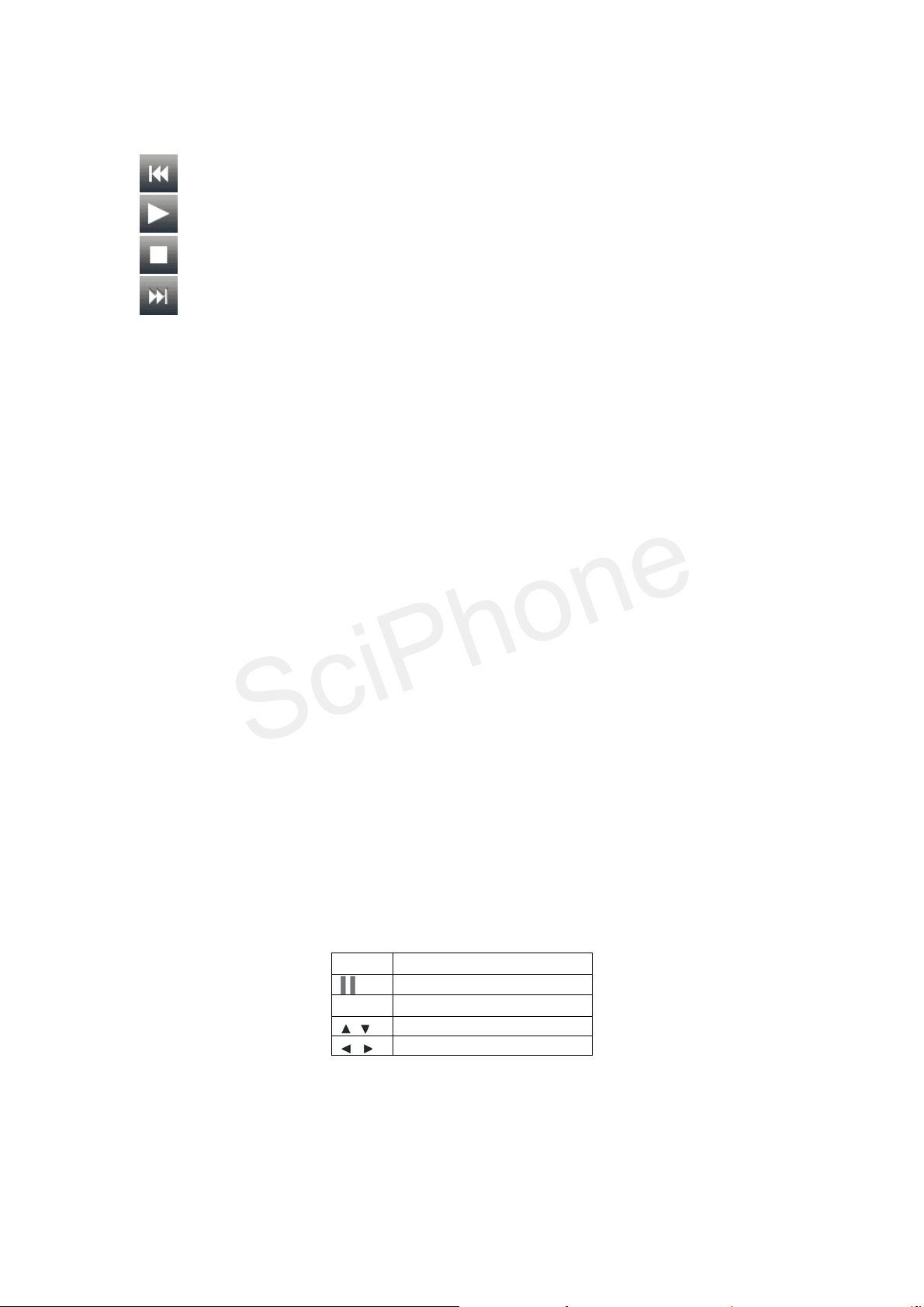
SciPhone
General instructions for music player:
SciPhone i68 Quad band Cell Phone User Manual
http://www.mysciphone.com
Previous music
Play/pause, play or pause the music
Stop, stop the music
Next music
While playing music, you can click “list’ to view all the music items in your phone. For
every piece of music, you can do the following operations:
Play: play the selected music (while playing, you can click the functional icons on the
screen, such as volume).
Detail: view the details of the selected music.
Add to ring tone folder: add the selected music to the ring tone folder for future use.
Update play list: update the play list.
Setting: set the “file path (extended card /phone), automatic play list, appearance, repeat
(how the music is to be repeated), background playing, EQ, and back lights”.
Note: This phone supports MP3 and synchronized LRC lyrics; if necessary, you can
download the LRC file for your MP3, making sure that the file names are the same.
4.2 Video player
The video player can be used to play video clips in MP4 or 3GP format. Once you have
copied the video files of compatible format to your phone, you can enjoy your movies any
time with this mini handheld theater. Remember that the video files should be placed in
the “video” folder of your extended card or else the phone may not be able to locate the
video files.
Click the video player to enter the file list, click the video and you can see:
Play: begin to play the selected video.
Send: send to various settings.
Rename: rename the selected video.
Delete: delete the selected video.
Delete all files: delete all videos in the list altogether.
Sort: Sort the files in different properties, for searching the videos conveniently.
Bluetooth setup: select whether to play the sound through a Bluetooth device.
4.3 DV
With this function you can create your own video clips with great convenience. The
operational instructions are:
●
■
While recording, you can click the option key for the following operations:
To player: click to enter the list in the video player to view the recorded video.
DV setup: set the parameters for the DV recorder for optimal performance.
Video setup: set the parameters for the video player to match your preference.
Storage path: select your phone or extended storage card as folder for storing the videos,
usually set to extended storage card.
Restore to default: If you are not satisfied with the various settings, you can restore them
Begin recording
pause
Stop and save
Digital zoom
Exposure compensation
Page 9

SciPhone
the original setting and then reset the values.
SciPhone i68 Quad band Cell Phone User Manual
http://www.mysciphone.com
4.4 Camera
Click “camera” in the main menu. Y ou can use the screen to catch the view and then press
the camera icon at the bottom of the screen to take a photo when you feel satisfied. The
phone will give a shutter sound if you have set it. In order to take a good picture, you
should be familiar with the camera settings in addition to maintaining balance.
In the camera mode, you can set the following:
To album: enter the album to view the pictures stored in your phone.
Camera setup: set the camera parameters according to your personal preferences.
Photo setup: set the size and quality of the photo.
White-balance: select different settings for different light sources when taking photos.
Scene mode: you can select the modes of auto or night scene.
Effect setup: select various photo effects.
Frame: valid only when taking photos for desktop.
Storage path: choose the location for storing the photos, your phone or memory card.
Restore to default: If you are not satisfied with the various settings, you can restore them
the original setting at a time and then reset the values.
4.5 Album
To view the photos you have taken.
Enter this option and you can have the following options if there are photos:
View: Zoom the selected picture, and use the direction keys to view all photos.
Browse mode: you can select a browse mode to view many pictures at once.
Send: Send photos “to phone book” or to “Bluetooth”.
Rename: rename the selected photo.
Delete: delete the selected photo.
Delete all: delete all the photos in the album.
Sort: sort all the photos in the album in different properties.
4.6 Recording
Standby select “multimedia” select “recording”:
With this function you can view all the existing audio files. The following functions are
available:
Record: record a new audio file.
Play: play a recorded audio file.
Append: Append a new audio file to the selected file.
Rename: rename the selected file.
Delete: delete the selected file.
Delete all: delete all the recorded files in your phone.
Setup: you can set the format of the recorded file.
Send: send the selected file to personal profile as ring tone or send to MMS.
* You can also use this function to record a call.
4.7 FM
This phone incorporates a built-in FM stereo radio so that you can listen to news and
important information anywhere, any time. You must plug in a headset before you use this
function. Click the options on the left, and you can see the following lists:
Frequency list: set the frequency and name of a particular radio station.
Manual input: you can directly input the frequency of a familiar radio station.
Auto search and setup: automatically search available frequencies and save.
Page 10

SciPhone
Setup: set the speaker parameters to play the radio program through the headset.
SciPhone i68 Quad band Cell Phone User Manual
http://www.mysciphone.com
4.8 DIY melody
Use this function to create your own melodies.
4.9 Game
This phone incorporates built-in intelligent jigsaw puzzle, and you can set the music
effects and vibrations to your own preferences. Enter this function and then use the
left/right direction keys to start or exit. More games are available with the JAVA function.
5 Phone book
This function enables you to store the telephone numbers and names of your contact
persons into your SIM card or to your phone, and do the following operations:
(1) Quick search: Enter the phone book from the main menu, select “quick search” and
confirm “OK”; browse the telephone numbers in your phone book (SIM card or phone).
Click the scroll bar on the right to browse the entries. To find someone’s telephone number,
you can input the initial letter of his/her name and roll the scroll bar on the right.
(2) Search by name: Enter the phone book from the main menu, and select “search by
name”, enter the full name in the textbox and click the “option” key to view the number. Or
you can just enter the surname and select the contact persons with this surname by using
the scroll bars on the right.
(3) Add number: Select “add number” select storage path (to SIM card or to phone)
enter the name, number and other information.
Note: You can store the telephone number and name to your SIM card or to your phone,
but if you want to store more information such as company name, email address and fax
number, you will have to store the information to your phone.
(4) Copy all: select “copy all” select the contents (from SIM card or from phone) and
click “OK” select “yes” and wait while the phone displays “copying…”, then exit.
You can copy your contact information from SIM to your phone or vice versa.
(5) Delete:
from SIM: You can delete all contact information in your phone book (SIM Card) at a time.
from phone: You can delete all contact information in your phone book (phone) at a time.
(6) Delete entry by entry: delete one entry at a time.
Note: You will be required to enter the password whenever you choose to delete from SIM
card or phone. The operation will be valid only when you enter the correct password.
(7) Caller group: select a caller group when adding a new number to your phone.
You can define a unique ring tone or picture for a caller group so that whenever you
receive an incoming call, you know which group it belongs to. You can edit the name and
properties of each caller group.
Note: The setting will be valid only when the preset number in the caller group exactly
matches the incoming call number. For example, if the local district number is displayed
for incoming calls, you should also include the district number when setting the number in
the caller group. Note: this function only applies to the number stored on your phone.
(7) Other numbers:
Owner number: you can set the owner number and then edit or delete it.
Note: Emergency number is related to your network, which varies with different SIM cards,
while some cards may not support these two functions at all.
(8) Setup:
·Memory status: you can view the memory status of phone book (SIM card or phone)
·Preferred storage: you can choose the location for storing new entries by default.
·Fields: when adding new numbers to the phone, you may choose the necessary fields,
such as family number, company name and so on. The setting is up to you.
·My vCard: various contact information, which you can edit and send to others.
Note: complete name card setting applies only to the entries stored in your phone.
Page 11

SciPhone
·Export to Storage: This function allows you export your phone book in PHB format to
SciPhone i68 Quad band Cell Phone User Manual
http://www.mysciphone.com
your extended storage device. If you change your SIM card or your phone, you can copy
the data to your computer and send the file (phone book) back to your new phone or new
SIM card with the archive management tools.
·Caller picture: If you set a caller picture for a number, the picture will be displayed when
the person calls;
·Caller ring tone: If you set a caller ring tone for a number , the ring tone will be used when
the person calls, so that you may know who is calling.
Note: You should store the picture and audio in the memory card beforehand.
6 Messages /sending messages
With this function you can enjoy the SMS and MMS service. You can receive and send
multimedia messages as well as text messages.
6.1 Short message service
When an information icon appears on the screen, it means that there is/are new
message(s). You can also hear the message tone if you activate it.
(1) Inbox: Press “OK” and the screen will display all received messages in time order. If
there is not any message, the screen will display “blank”. While reading the message, you
could use the scroll bar to display the remaining contents. In the message list, click
upward or downward to retrieve the previous or next message. Press “OK” to read the
selected message; click the option key for the following operations:
Reply: send a reply to the sender.
Delete: delete the message.
Edit: edit the received message.
Forward: forward the received message to another receiver.
Copy to phone (to SIM): copy the selected message to your phone (to SIM card).
Move to phone (to SIM): move the selected message to your phone (to SIM card), without
saving the original message.
Chat: begin to chat with the sender.
Delete all: delete all messages in the inbox.
Copy all: copy all the messages in the inbox to your phone (to SIM card).
Move all: move all the messages in the inbox to your phone (to SIM card), without saving
the original messages.
User number: retrieve the number from the message.
Use the link: retrieve the URL from the message for use.
Save items: save the picture or ring tone in the message.
(2) Outbox: Outgoing and unsent messages are stored in outbox, for which many
operations are available. Click the “OK” functional key to enter this function and the saved
messages will be displayed on the screen. Press the left functional key to display the
contents of the selected message.
(3) Write message: this function enables you to edit new messages. Click the shortcut at
the bottom of the screen to show the message editing window. When editing the message,
you can click the input method icon on the bottom of the screen to switch your input
methods. While editing, you can use the delete key on the bottom right corner to delete
wrong contents. Click the “option” key for the following operations:
Done: finish editing.
Use template: insert common phrases to make it more convenient.
Insert objects: you can insert many objects in various formats in your phone. Some items
require that you store some materials in the memory card beforehand.
Text font: set the size, font, alignment and paragraph formats.
Input methods: choose the various input methods.
After editing, click the left key to select “done” and enter the “sending options”, for which
Page 12

SciPhone
the following operations are available:
SciPhone i68 Quad band Cell Phone User Manual
http://www.mysciphone.com
Send: directly send the edited message.
Save and send: send the edited message and save it to outbox as well.
Save: save the message to outbox without sending it.
Send to many: first edit the “send to many” list, adding the multiple receivers to the list and
then send out at once.
Send by group: send to every member of a group of people in the phone book.
(4)Common phrases: Some common phrases have been provided for your reference. You
can use them conveniently when editing the messages.
(5) SMS setting
This function allows you to set the parameters for your short message service.
Mode setting: many modes for your choice.
Status setting: setting delivery report and reply path.
Memory status: displays the available storage space in SIM card and phone.
Preferred storage: the default location for saving the created or edited messages.
Preferred bearer: set the network for sending the messages.
6.2 MMS
This phone supports MMS. MMS means multimedia-messaging service, which may
include text, picture and audio. To enjoy this service, complete the following two steps:
Step 1: Register for the network service: in order to enjoy Multimedia messaging service,
you need to register for relevant network service. Not all SIM cards support MMS. Consult
your network service provider for details.
Step 2: Complete the necessary setup: After you have registered for the network service,
you must complete the necessary network setup. The original setting has been provided
with the phone but it does not apply to all networks. Contact your network service provider
for assistance if you still have problems after you register for the network service.
(1) Write MMS
First fill in the fields: To (receiver), CC (another receive), BCC (secret receiver) and
subject, and then you can begin to edit the contents of the MMS.
To: fill in the number or email address of the receiver.
CC: send a copy to this receiver.
BCC: send a copy to this receiver secretly.
Subject: the subject of the MMS.
Enter your text in the input field, or you may also:
Add picture: add a picture to the MMS
Add audio: add an audio file to the MMS
Add video: add a video file to the MMS
Add attachment: add an attached file to the MMS
Refer to instructions in SMS for subsequent operations.
(2) Inbox
This allows you to read the MMS you have received, with many available operations. If
there is no MMS, it will display “blank”. Some MMS messages must be downloaded first
before you read the whole contents.
(3) Outbox
The MMS messages that you have sent and saved and those unsent will be stored in
outbox. There are also many operations available for messages in outbox.
(4) Draft
The MMS message you have edited could be saved as draft.
(5) Preset messages
Some pre-stored messages have been provided for your convenience, which will
accelerate your MMS editing speed.
(6) Setup
This allows you to DIY your favorite MMS setting and facilitates the MMS function.
Page 13

SciPhone
Compose: the relevant settings for editing MMS, with many options for adjustment.
SciPhone i68 Quad band Cell Phone User Manual
http://www.mysciphone.com
Send: the relevant settings for sending MMS.
Receive: the relevant settings for receiving MMS.
Filter: the restrictive settings for receiving MMS.
Server profile: select the active network server for the multimedia messaging service.
Please select the correct server that matches your SIM card. Consult your network service
provider if necessary.
Memory status: view the memory status of MMS in your phone.
6.3 Voice mail server
The following options are available for the voice mail server:
(1) Edit: you can edit up to 2 voice mail numbers.
(2) Connect to voice mail: If you have applied for this function, you can listen to the
messages in the voice mail server.
Note: you must first apply for the voice mail service before you use this function.
6.4 Broadcast message
This is a one-way information service that your system service center provides for the
users of the system, such as weather report and traffic service. You can directly read the
broadcast messages you have just received. At present, this function is not very popular.
Please consult your network operator for details.
7 Call list
This function allows you to view the recent dialed, received and missed calls, with many
available operations.
(1) Missed calls: this automatically records the recent missed and rejected calls and you
can view the details of the numbers. Enter this function and you may see the missed calls
in time order. Roll the scroll bar on the right side of your screen to select the number and
click the “option” key at the bottom left side of the screen to view the details.
(2) Dialed calls: this automatically records the numbers you have dialed recently.
(3) Received calls: this automatically records the numbers you’ve received recently.
(4) Delete the call list: this allows you delete the dialed, received or missed calls
separately, or the entire call list altogether.
(5) Call time
·Last call time: display the previous call time.
·Total dialed call time: display the total dialed call time.
·Total received call time: display the total received call time.
·Reset counter: clear all call time records.
(6) Call cost
·Last call cost: view the previous call cost.
·Total call cost: view the total call cost.
·Reset counter: clear all call cost records and reset to zero.
·Max cost: press the “setup” key and enter the PIN2 code to set the max call cost.
·Unit price: press the “setup” key and enter the DIN2 code to set the unit price.
Note: this function require network support.
(7) SMS counter: view the number of short messages you have sent and received.
(8) GPRS counter: view the amount of GPRS data flow. You can reset it to start anew.
Page 14

SciPhone
8 Calendar
SciPhone i68 Quad band Cell Phone User Manual
http://www.mysciphone.com
This allows you to view the status of a certain date and its lunar date. Click “calendar” to
enter this function and the current month will be displayed on the screen. Click the “option”
for the following menus:
Itinerary: view the memos /to-do-list.
Jump to: click this option and enter the date, then press “enter” to jump to this date.
Lunar calendar: Click “lunar calendar” to activate or deactivate the “lunar calendar”
viewing function. If it is activated and when the cursor is on a certain date, you can view its
lunar date and solar term.
9 Memos
The proper use of this function will help you remember the arrangement of important
meetings and appointments.
Click “add” to enter this function and the to-do list will be displayed on the screen. Click
any item to enter the memo.
Here’s how you edit the memos:
(1) Enter a new date to overwrite the original date.
(2) Enter the time section of alert reminder.
(3) Click “note” and edit the contents, and then save.
(4) Click the arrows on either side of the alarm column to switch it on/off.
(5) Click the arrows on either side of the alert type column to switch the alert types.
You can edit and delete existing memos. After completion, your phone will alarm at the
preset time, and with the preset memo contents.
10 Clock
10.1 World time
This allows you to view the time of the important cities and districts of the world. Use your
hand-write pen to move the cursor and view the time of important cities in a particular time
zone.
10.2 Alarm clock
With this function you can program your phone to vibrate and ring at a preset time.
Click “clock” and then “alarm clock” to view the alarm clock list. Click any one of these and
you can make your own settings. Click the arrows on either side of the first column of the
setting to switch the alarm clock on/off. Enter the alarm time in the second column. Click
the arrows on the next column to switch the types of alarm.
By customization, you need to decide on which day to alarm. Click on a date; a red cross
means that a day has been selected. After selection, click “OK” to save your setting.
10.3 Meter
This function is used for keeping the time, with many methods available.
Page 15

SciPhone
11 JAVA
SciPhone i68 Quad band Cell Phone User Manual
http://www.mysciphone.com
Java technology makes your phone infinitively extendable and gives it the features
of a quasi-smart phone, by allowing you to install JAVA software to your phone. You can
find abundant free JAVA software online, such as various office software and games; and
you can also log on to our technical support website. Not all JAVA software can run on this
phone and some of the software may bring the phone to go numb, as JAVA software may
take up considerable system memory while running.
Please download the JAVA software to the “JAVA” directory in your TF card and then
install the software with the archive management tool. Click “install” and the system will
automatically install the software to your TF card.
Open the JAVA menu and enter the JAVA program directory to find the installed JAVA
software. You can now run it by clicking it.
Note: Some software has been pre-stored in the JAVA directory as it leaves factory. You
can run it after installation.
For more information concerning JAVA, please log on to: http://www.java.com
12 Network service
WAP: or WAP browser. WAP browsers require GPRS support. This phone supports
GPRS online but you need to make sure that your SIM card supports GPRS before you
enjoy this function.
Account information: Before you go online, you need to confirm whether the account
information is correct.
Note: The above settings are all related to the SIM card; please consult your network
service provider for more details. You can complete the setup process with their help.
13 Calculator
Calculator: This function allows you to make simple calculation. Here’s how:
Enter a number in the first column;
Click corresponding calculation functions (+,-,×,÷,M+,M-,MR,MC);
And then enter another number in the second column; repeat the steps if necessary;
Click “=” to view the result.
14 Management tools
14.1 SIM card selection
Select SIM card 1 /2 to switch the active SIM card, confirm and then reboot the system.
No matter which SIM card you are using, you can always use “switch SIM card” to switch
to another.
14.2 Unit converter
This function allows you to make simple conversions between common weight and length
units: enter this function and choose the units you want to convert between, click the
left/right key to switch; then click the next column and enter the value of the unit you want
Page 16

SciPhone
to convert from, click “ok” on the bottom left side of the screen to view the result.
SciPhone i68 Quad band Cell Phone User Manual
http://www.mysciphone.com
14.3 Bluetooth
This phone is designed with built-in Bluetooth technology, through which you can connect
your phone to other Bluetooth devices, such as hand-free Bluetooth devices,
Bluetooth-compatible PC or other Bluetooth phones. With Bluetooth connection, you can
exchange pictures, movie-clips, texts, name cards and so on. You can also use Bluetooth
for making calls or listening to music.
It is highly recommended that your phone should be within 10 meters of the Bluetooth
device in connection, which will be much better if the space between the phone and the
Bluetooth device is free from any substantial obstacles.
However, Bluetooth wireless technology consumes considerable battery capacity and
shortens the operative hours.
(1) Activate Bluetooth
Select: menu toolsBluetooth, to activate and deactivate Bluetooth. You will be
required to activate your Bluetooth for other operations if it is in the deactivated status.
(2) Search device
Search available Bluetooth devices. When the list of searched devices is displayed on the
screen, you can select one of them for connection and bonding. While bonding, you need
to exchange password (default password: 0000). After successful bonding, this device will
be added to the device list.
Note: bonding means authentication. To bond the device successfully, the users of
Bluetooth devices must use the same password on both devices. The default password
will be used for Bluetooth devices without visual interface.
(3) My device list
All bonded devices will be listed here to enable you to have the following operations:
connect, disconnect, rename, delete, delete all, service record and search new device.
(4) Active device list
Active devices will be showed in this list. You can choose to disconnect any device.
(5) Bluetooth settings
·visibility: enable the other Bluetooth devices to find your phone; other Bluetooth devices
may not be able to detect your phone if you deactivate it.
·Device name: define the name of your Bluetooth device, which will be displayed in other
Bluetooth devices when connected.
·Audio path: when you choose to use your Bluetooth wireless device, you can select
where the audio goes, leave in phone or forward to Bluetooth headset?
·FTP setting: you can set the share folder of your Bluetooth connection and the access
rights of other Bluetooth devices.
(6) Bluetooth information
The device name, the device address and the supported services will be displayed.
(7) Send objects through Bluetooth
When you choose Bluetooth in the “send” menu to send files, it will automatically search
the available Bluetooth devices. Select the target device in the list and begin data
transmission. The Bluetooth will be automatically disconnected after it is completed.
(8) Receive data through Bluetooth
When other Bluetooth devices need to transmit data to you, your phone will give you a
prompt asking whether you agree to receive the data, and then it will save the data to the
preset directory. The Bluetooth will be automatically disconnected after it is completed.
14.4 Currency converter
This function allows you to make simple conversions between different currencies:
First set the ratio of the target currency to the original currency, and click “OK”;
Click the left/right direction key to switch;
Move to the next column and enter the sum of the currency to convert from;
Click “OK” to view the result.
Page 17

SciPhone
14.5 E-book
SciPhone i68 Quad band Cell Phone User Manual
http://www.mysciphone.com
With this you can conveniently view files in TXT format. Click to enter “E-book” and select
the document you want to browse. Roll the scroll bar on the right to flip the pages. In the
option menu, you have some operations available, such as Jump to, Add bookmark and
Delete bookmark.
15 Settings
You can conveniently have your favorite settings for some common functions of your
mobile phone, such as call setting, phone setting, network setting, security setting and
restoring to factory settings. These allow you to make better use of your phone.
15.1 Pen calibration
If your hand-write pen does not work smoothly, then you need to re-calibrate the pen.
Complete the pen calibration process step by step following the instructions on the phone.
15.2 Phone settings
(1) Time and date
This allows you to set the time, date and time format, and select the city.
Set city: Select a city within your time zone
Set time: Set time and date
Set time format: select your preferred time format; use left/right key to switch
(2) Schedule power on/off
You can set 4 groups of scheduled power on/off. First activate this function and then make
your preferred settings and finally set the schedule power on/off time.
(3) Language
Select the language for displaying menus and texts; default setting is Chinese.
(4) Preferred input method
This is the default input method for editing text; depending on your preference.
(5) Preferred code
Two options available: BIG5 or GB2312.
(6) Idle screen menu:
It means the settings of wallpaper and screen saver in idle screen status.
Wallpaper: Many pictures are available.
Screen saver: First activate the screen saver function, then set the waiting time and finally
select a picture as screen saver.
Power-on display: select a picture to display when system is powered on; many animated
pictures available and you can also download from PC.
Power-off display: select a picture to display when system is powered off; many animated
pictures available and you can also download from PC.
Show time and date: If activated, the time and date will be displayed in idle screen.
Show owner number: If activated, the name /owner number will be displayed in idle
screen. But first you need to set the name /number of owner number in your phone book.
Note: some SIM cards do not support this function.
(7) Welcome message
This means whether to show a welcome message when powered on. Activate this
function and enter your favorite message if you wish.
(8) Speed dial
Set the status to “activated” and you can set many groups of speed dial. Once completed,
long press a certain key and the corresponding number will be dialed.
(9) Dedicated keys
Set corresponding functions for the up/down/left/right keys for swift operation.
(10) Hand-write setting
You can choose the reacting time and the color of the hand-writ e pen.
(11) LCD backlight
Page 18

SciPhone
This allows you to set the brightness and time of LCD back light.
SciPhone i68 Quad band Cell Phone User Manual
http://www.mysciphone.com
15.3 Call settings
This allows you to DIY your settings for dialing and receiving calls.
15.3.1 Call waiting
This is used to set up whether to give prompt sound when there is an incoming call (which
requires network support). If activated, the network will notify your phone to give
corresponding sound prompt and display the number on the screen when there is an
incoming call, so that you can decide whether to receive the call. If deactivated, your
phone will not make any prompt sound and the caller will hear a busy sound.
◆Activate: activate the call waiting function; click “OK” to enter this function and the
screen will display the result of execution.
◆Deactivate: deactivate the call waiting function; click “OK” to enter this function and the
screen will display the result of execution.
◆Query: view the status of call waiting; click “OK” to enter this function and the screen will
display the current status of call waiting.
15.3.2 Call divert
This function allows you to divert the incoming call to another number (which requires
network support); activate this function when necessary.
(1) Divert unconditionally
Divert all incoming voice calls to the designated number;
◆Activate: this function activates “divert all incoming voice calls”.
Click “OK” to enter this function and the screen prompts you to enter a number.
Enter the number to divert the voice calls to, and click “OK” to confirm.
◆Deactivate: this function deactivates “divert all incoming voice calls”. Click “OK” to enter
this function and the screen displays the result of execution and then returns.
◆Query: this function allows you to view the status of “divert all incoming voice calls”.
Click “OK” to enter this function and the screen will display the current status.
(2)Divert if unreachable
Divert the calls when powered off or out of service areas.
(3)Divert if no answer
Divert the calls when there is no answer.
(4)Divert if busy
Divert the calls to the designated number if the phone is busy.
(5)Divert all data calls
Divert all data calls to the designated number if the phone is busy.
(6)Cancel all divert
Cancel all of the call divert settings.
15.3.3 Call barring
With this function you can prohibit (bar) incoming or outgoing calls in various cases. T o set
up various barring functions, you need first to apply for international calling service and
acquire the network restriction code. The call-barring functions include the following:
(1) Outgoing calls
◆All calls: prohibit (bar) all outgoing calls;
◆International calls: prohibit (bar) international calls;
◆International except home: when in roaming service, bar all international calls except to
the country where the phone number is registered.
Page 19

SciPhone
For every option, the following operations are available:
SciPhone i68 Quad band Cell Phone User Manual
http://www.mysciphone.com
·Activate: activate the call barring function.
Click “OK” to enter this function and the screen prompts you to enter the password.
Enter the password and click “OK”; the screen will return the result of execution.
·Deactivate: deactivate the call barring function.
Click “OK” to enter this function and the screen prompts you to enter the password.
Enter the password and click “OK”; the screen will return the result of execution.
·Query: this allows you to view the status of call barring function.
Click “OK” to enter this function and the screen will display the current status.
(2) Incoming calls
Prohibit (bar) all incoming calls or when in roaming service. If activated, you will not be
able to receive any incoming call due to the restriction of your network service provider.
The operations are the same as above.
(3)Cancel all
This is used to cancel the call barring function.
Click “OK” to enter this function and enter the password as instructed.
(4)Change password
This is used to change the call barring password.
Click “OK” to enter this function and enter the old password.
Enter the new password and click “OK”; you will be required to re-enter the new password
for confirmation.
Note: You can obtain this password when you register for the service in your network
service provider.
15.3.5 Call time reminder
With this function you can set up the way and time of reminder in the calling process.
15.3.6 Call time display
This function sets up whether to display the call time after a call. Select and then click the
“OK” key on the bottom left side of the screen to activate or deactivate this function.
15.3.7 Caller ID /Owner number
3 options available: Set by system, Hide ID and Send ID, requiring network support.
This function enables your telephone number to show or hide on the other phone. In some
networks, you can only receive but not dial a call when you set to “Hide ID”.
15.3.8 Auto re-dial
This function allows you to re-dial a number automatically when busy or unreachable.
15.3.9 IP dial
This function allows you to set up the prefix numbers when making IP calls on your phone.
There are 3 prefix numbers, which can be modified and edited. After completion, you
won’t need to input the prefix number; the system will automatically do it for you.
15.3.10 Blacklist
With this function, you can protect yourself from the disturbance of unwanted calls. Save
the number you want to reject and then activate the blacklist function.
Page 20

SciPhone
15.4 Network setup
SciPhone i68 Quad band Cell Phone User Manual
http://www.mysciphone.com
15.4.1 Network selection
Two options available: automatic and manual selection (the former is recommended); by
automatic selection, your mobile phone will search the network of the SIM card as a first
choice; by manual selection, you need to select the network manually.
15.4.2 Preferred networks
Select the preferred network service provider; by default the network of the currently used
SIM card is to be displayed. You can change your preferred networks according to your
location. Please consult your local network service provider.
15.4.3 GPRS connection
Set up the GPRS network connection mode. Two options available: always connected or
connected when needed. Use the functional key at the bottom left side of the screen to
switch between the two modes.
15.5 Security setup
Security setup allows you to encrypt some functions of your phone. It helps to protect your
mobile phone and SIM card from being stolen. Enter the password as requested and click
“OK” to confirm. If you have entered the wrong password, use the delete key to clear the
wrong password and re-enter the correct numbers. Here you can modify the PIN code,
PIN2 code and phone lock code.
15.5.1 SIM lock
With this function, you can lock and unlock your SIM card on the phone. To complete this
operation, you need to enter the password of your SIM card (or the PIN). Enter the PIN
(personal identification number) code to activate /deactivate your SIM lock; by default, it is
deactivated. When SIM lock is activated, you will be required to enter your SIM password
or the PIN code every time you power on. Note: PIN is provided by your SIM card provider;
if you enter the incorrect PIN for 3 times, you will be required to enter the PUK code
(personal unlock key), which is used to unlock and modify the PIN code. Please contact
your network service provider if your PUK is not provided or you have lost it.
15.5.2 Phone lock
With this function, you can bond your SIM card to your phone. You will be required to enter
the correct phone lock whenever you power on. The phone lock of your mobile phone is a
4-digit to 8-digit number; and the default password is 1122.
15.5.3 Data lock
The data lock will give our protection over your personal data, such as phone book and
short messages. To enter this function, you need first to enter the correct phone lock
number. After activation, select the contents for protection, such as phone book and then
click “OK” and save settings. The contents under protection can be displayed when the
correct phone lock password is given.
Page 21

SciPhone
15.5.4 Fixed dial
SciPhone i68 Quad band Cell Phone User Manual
http://www.mysciphone.com
If this function is supported by your SIM card, you can define the outgoing calls.
If activated, you can only dial the numbers that are stored in the phone book. The PIN2
code is required for this operation.
Note: If you have entered the PIN2 password after power-on, you won’t need to enter it
again before you power off. Therefore, if you do not want others to change the status of
fixed dial, please power off after setup and then reboot your phone.
15.5.5 Barred dial
If this function is supported by your SIM card, you can define the outgoing calls.
If activated, you can only dial the emergency numbers with your mobile phone. The PIN2
code is required for this operation.
15.5.6 Change password
With this function you can easily change the PIN, PIN2 and phone lock code.
Note: please keep the new password in mind.
15.6 Restore to factory settings
This is used to restore your phone to the default settings as it leaves the factory.
Use the up/down key to select the options of “Restore to factory settings” and then click
the left/right functional key on the bottom left side of the screen. Enter the correct phone
lock code as instructed (default password is 1122). Reboot your phone after completion as
instructed.
15.7 Sound effect
Choose different EQ settings to adjust the sound effects of playing music.
15.8 User profiles
This is used to set up the different ways of incoming call prompts in various situations. Use
the up/down key to choose this option and click the left functional key to enter. There are
many modes of setting available and the default setting is the general mode.
To switch to a new user profile, use the direction key to select the target mode and click
“OK” to enter. Then select “activate” and click “OK” to confirm. Your phone will give an
“activated” prompt, indicating that the user profile is active. The “headset” mode does not
require activation; your phone will automatically switch to the “headset” mode if a headset
is connected to your phone, and back to the previous mode when unplugged.
You can also customize each user profile setting for your preference, the following
operations are available:
(1) Ring tone settings:
Incoming calls: Enter “user profile”, select “personal setting”, and set up the ring tone.
Power on: set up the music for power on.
Power off: set up the music for power off.
Message: set up the message ring tone when a new message arrives.
You can also download ring tones online.
(2) Volume
This allows you to set up the volume for ring tones and keypad tones. There are 7 grades
available. Enter this function and use the up/down key for testing and adjusting.
(3) Alert type
This is used to set up the alert type for incoming calls. Please select the suitable alert
types in different situations.
Page 22

SciPhone
(4) Ring type
SciPhone i68 Quad band Cell Phone User Manual
http://www.mysciphone.com
This means how the sound of the ring tones is to be delivered.
(5) Prompts
It means whether alarm sound, errors, network connection sound and call connection is
activated.
(6) Answer mode
This means whether you can press any key to answer the phone when there is an
incoming call.
16 Archive management
This function allows you to operate the files and folders in your phone memory and
extended card storage.
16.1 Folder-related operations
The following operations are available in this phone:
Open: open the selected folder;
Create: create a sub-folder under the current folder;
Rename: rename the selected folder;
Delete: delete the selected folder and its contents;
Sort: sort the files in the selected folder, by file name, type, (creation) time and size;
Note: do not delete the existing folders in your phone.
16.2 File-related operations
Play: this operation is valid for audio file, MP4, 3GP and MP3 files;
View: this operation is valid for picture files, i.e., browsing the selected picture;
Send: many options available, depending on the file format;
Detail: view the relevant information of the selected file;
Cope: copy the selected file to a designated folder;
Move: move the selected file to a designated folder;
Delete: delete the selected file;
Delete all: delete all files in the same folder;
Sort: sort the files in the folder in various properties;
Note: different menu options are available for different file formats.
17 Input method
The input methods incorporated in this phone include: English (multitap ABC/abc),
Numeric, Pinyin and symbols (common symbols).
17.1 Pinyin
◆The general operation steps of Pinyin
Enter the letters of Pinyin: Select the target key to input the syllables;
Select the syllable: use the switch key to switch between syllables and click the delete key
to delete the last letter of the syllable;
Select the Chinese word: use the left/right key to get all the characters with the same
syllable and use the up/down key to flip page, click the functional key on the left to pick
(select) the target word.
Select word by association: this will display the words associated with the word you have
just entered, use the up/down key to flip page and use the left/right key to choose between
the candidate words.
Edit the entered words: use the left/right key to move the cursor left and right, use the
up/down key to move the cursor up and down, and use the delete key to delete words.
Page 23

SciPhone
Switch: In editing status, you can click the icon on the bottom right side of the screen to
SciPhone i68 Quad band Cell Phone User Manual
http://www.mysciphone.com
switch to other input methods.
17.2 Write message
You can use the hand-write pen to input directly, which is simple and fast.
17.3 English and Numeric input
Directly choose the English letters or numbers.
18 Service and Maintenance
18.1 Service and maintenance
This phone is well designed and well-built. With a proper understanding of the service and
maintenance, you may have a better use of this phone and prolong its service life:
◇ Keep the phone and its accessories out of children’s reach
◇ Keep your phone dry. Rainwater, humidity and other liquids contain minerals that
may erode the phone circuits.
◇ Keep your phone away from dirt and dust.
◇ Keep your phone aw a y from enviro nment of hig h temperature as it might damage
the electronic components and the battery or deform the plastic parts.
◇ Keep you r phone away from environment of extremely low temperatures.
◇ Do not try to open your phone; Non-professional handling may lead to damage.
◇ Avoid dropping, punching or vibrating your phone, as improper external force may
cause damage to internal circuits.
◇ Do not use chemical liquids or detergent to clean your phone. Instead, use soft
cloth soaked with clean water or mild soap water to gently rub the dust off the
outer case of your phone.
◇ Use only the original accessorie s recommended by manufac turer.
◇ Contact professional serviceman if failure occurs to your phone or accessories:
Conditions of malfunction: Possible causes: Solutions:
1. The signal is poor in the
location, such as near a tall
building or in a basement.
Poor reception
After-sound or noise
Unable to power on The battery is about to exhaust. Re-charge your battery.
Battery life becomes short
Unable to use SIM card
2. Over-crowded traffic in rush
hours.
3. Too far away from the signal
generators of your network
service provider.
1. Poor trunk lines of your
network service provider.
2. Poor local telecom cables.
1. Service hour of your battery
depends on the network settings,
varying from network to network.
2. Battery may wear out and
decline in performance.
3. When receiving no signal, your
phone will repeatedly send out
signals, consuming battery and
shortens its service hours.
1. SIM card is damaged.
2. SIM card is not well installed.
3. SIM card is not properly
If you are inside a building, come
near the windows. If the signal is
poor, go to an open space.
Try to avoid your phone during rush
hours.
Get the service area map from your
network service provider.
1. Hang up and re-dial.
2. Choose a better line.
Power off in poor signal locations.
Change a new battery.
Move to a location with better signal
reception or power off temporarily.
1. Send back to NSP for inspection.
2. Re-install your SIM Card.
3. Clean the metal contact points
Page 24

SciPhone
connected with the card slot. with clean cloth.
SciPhone i68 Quad band Cell Phone User Manual
http://www.mysciphone.com
1. SIM card is invalid.
2. Out of service area.
No network service
Unable to send SMS
Fail to dial or receive calls
PIN mistake
Fail to charge the battery
or no charging display
Unable to add to PHB Your phone book capacity’s full. Delete some data.
Unable to make setups
3. Poor signal reception.
4. Incorrect line switch.
Failure to register for this service
or failure to fill in the number of
the SMS center.
Fixed dial or call barring is
activated.
You have entered the incorrect
PIN password for 3 times.
1. Battery or charger is damaged.
2. Ambient temperature is below
5 or over 40 ℃.
3. Poor connection.
4. Battery is about to exhaust.
Your network service provider
does not support the function.
1. Contact your NSP.
2. Check the service areas of NSP.
3. Move to the windows or switch to
another service network.
4.Switch to a correct line.
Contact your NSP and set the
correct number of SMS center.
Deactivate fixed dial or call barring.
Set owner number to system default.
Contact the network service provider.
1. Change a new battery or charger.
2. Adjust the ambient temperature.
3. Check the connection.
4. Prolong the charging time.
Contact the network service provider.
18.2 Battery maintenance
(1) Your new battery should undergo 2 to 3 full cycles of charge-discharge in order to
reach the optimal performance (charge for 12 hours and discharge to low-voltage prompt).
(2) You can recharge your battery for hundreds of times, but it will eventually decline in
performance. You need to replace a new battery if its service hours decline dramatically.
(3) Disconnect your charger from power supply when not used. Do not connect your
battery to the charger for over a week or else its lifespan will be greatly shortened.
(4) In order to prolong your battery life, discharge your battery properly by using it till your
phone powers off by itself. Do not try to discharge your battery in unauthorized way.
(5) Your phone will give you an alert sound when the battery capacity is low and a few
minutes later, power off automatically as the battery becomes exhausted.
(6) It is highly recommended that you replace your battery after 18 months and dispose it
properly according to local regulations on battery recycling.
18.3 Help
Refer to the above table if malfunctions occur to your phone, or contact your network
service provider for further questions.
Appendix
Appendix 1: Technical terms:
GSM: Global system for mobile telecommunication.
SIM: Subscriber identification module
SMS: Short message service
PIN: Personal identification number; normally refers to PIN 1; provided with your SIM card;
password of the SIM card; SIM card will be locked if an incorrect PIN is entered 3 times.
PUK: Personal unlock key, provided with your SIM card; it is used to unlock your SIM card
and modify your PIN code.
PIN2: Personal identification number 2, provided by your NSP for special functions such
as fixed dial number (FDN).
PUK2: Personal unlock key 2, provided with some SIM cards to activate or modify PIN2.
Page 25

SciPhone
IMEI: International mobile equipment identity, each mobile phone has a unique
SciPhone i68 Quad band Cell Phone User Manual
http://www.mysciphone.com
corresponding 15-digit IMEI code.
Appendix 2: Technical specifications:
Weight: 111g (with battery)
Dimension: 115mm(H)×60.5mm(W)×11.5mm(T)
Standard battery: Lithium 3.7V 1200mAh
Standby hour: 160-280 hours*
Talk time: 210-300minutes*
Screen: Hand-write TFT LCD 240x320 pixel
Band: 4band: GSM850, GSM900, DCS1800, PCS 1900MHz
*Standby time and talk time is subject to the actual conditions and the network service.
© 2008 SciPhone Inc. All rights reserved.
SciPhone, the SciPhone logo are trademarks of SciPhon e Inc ., regi stered in the U.S. an d other countrie s. SciPhon e is a trademar k of SciPhone
Inc. The Bluetooth
052-9567-A
Printed in China
®
word mark and logos are owned by the Bluetooth SIG, Inc. and any use of such marks by SciPhone Inc. is under license.
