
L
L
S
S
-
-
1
1
0
0
T
HOME MANAGEMENT GATEWAY
T
h
h
e
e
M
M
a
a
gii
g
c
c
B
B
o
o
x
x
OPERATION MANUAL V2.01
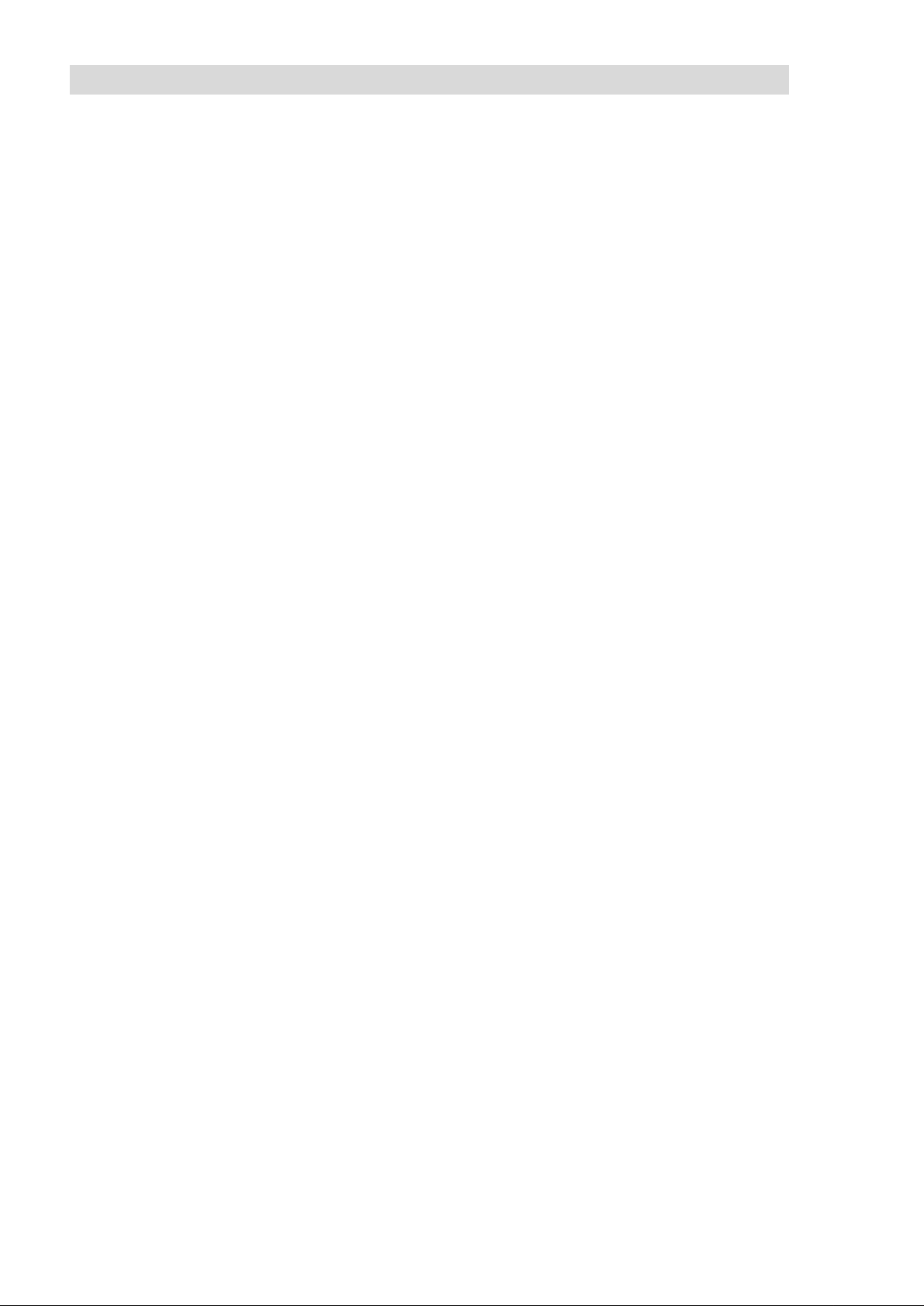
Table of Contents Page
INTRODUCTION
1, BASE UNIT
1.1 Display
1.2 Rear Panel
1.3 Mounting Bracket
1.4 Beeps & LED indication
1.5 Device Numbering Plan
2, System Connection
2.1 I/O Terminals
2.2 Home Automation Control Interface
2.3 RJ-45 Ethernet Interface
2.4 Power Input
2.5 Micro USB Interface
3, Working Scenario:
3.1 Works with HyperSecureLink software through USB port for local access.
3.2 Access the LS-10 by HyperSecureLink software or Mobile App. from local Intranet.
3.3 Works with HyperSecureLink software or Mobile App. from Internet.
3.4 Connects to a Cloud Server to Get Full Home Management Service from the Provider.
3.5 Connects to a Central Monitor Station to Get Alarm Service from the Service Provider.
4, Installation
4.1 Device Enroll
4.2 Placement of the Base Unit and Sensors
5, OPERATION MODE
5.1 AWAY Mode
5.2 HOME Mode
5.3 DISARM/ MONITOR Mode
5.4 Automatically Operation scheduling set by HyperSecureLink software.
5.5 Reaction of LS-10 to Burglar Alarm
5.6 Reaction of LS-10 to Other Alarms except Burglar Alarm
6. SYSTEM CHECK
6.1 Event Log
6.2 Device Status
7. HOME AUTOMATION CONTROL
8. CONTROL AND PARAMETER SETTINGS
8.1Control
8.2 Settings for Timers
8.3 Setting for Beep & Siren
8.4 Device Status Settings
8.5 Special Settings for Environment Sensor
8.6 Wire Sensor Input Settings
8.7 Switch On When Triggered
8.8 Switch Settings
8.9 MISC. Settings
8.10 CMS Settings
8.11 Scheduling
SPECIFICATIONS
APPENDIX
A. I/O Terminals
B: Partial Zone Control
C: How to Configure the Internet Parameters
D: Switch Action Table for Door Mag. and PIR
E: Load Factory Default of Internet Adaptor
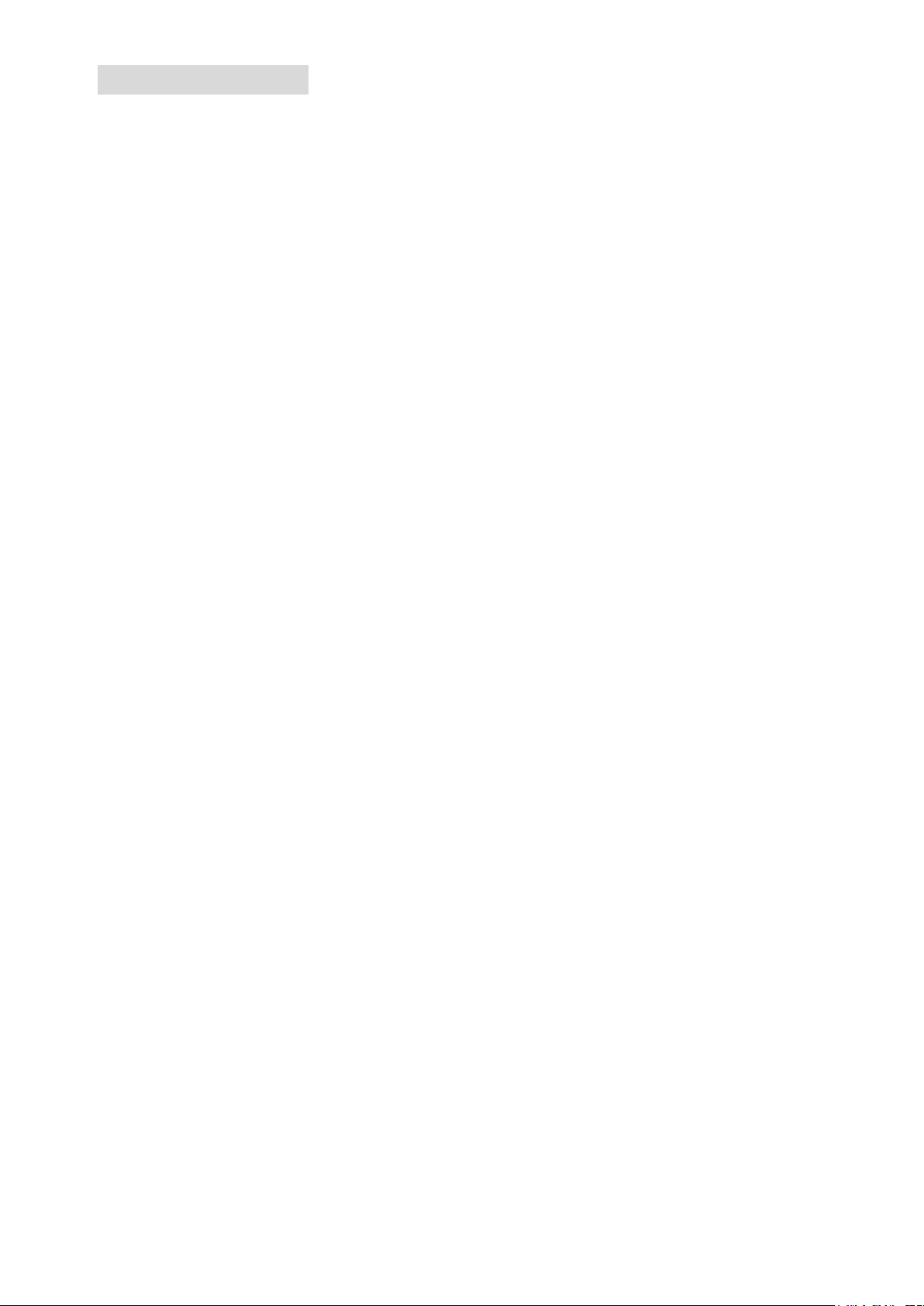
INTRODUCTION
Thank you for purchasing the LS-10 Web Based Home Management Gateway.
By adopting modern embedded system and Cloud Server technologies, the LS-10 is designed to
provide all the most advanced features to meet your home management requirements through Internet.
The LS-10 not only provides you a secure life but also a convenient living environment that allows
you to control as many as 15 programmable switches through a cloud server, mobile App. or a PC by
using HyperSecureLink software from all over the world. With different environmental sensors, the
LS-10 also plays as an environmental monitor center to collect all the environmental data and control
corresponding appliances to save your energy consumption automatically.
As your requirements grow and you become more familiar with the system, you can expand and
accessorize the LS-10 to meet your specific needs. Simply call your local dealer; trained professionals
can answer any questions you have regarding additional accessories.
Main Features:
Low cost high performance wireless Smart Home Management Gateway with security, environment
monitoring, automation control and energy saving suitable for Web Based Service.
Setting, controlling and download/ upload system parameters and events through USB (optional) or
Ethernet interface, all commands are compatible to LS-30.
Report any activity through Internet in real time with fast response and saving user’s communication
expanses.
Built-in detailed 512-event log.
4 LED display for Away/ Home/ Disarm and Data transmission indication.
Can accommodate 288 sensors and control 15 programmable switches.
RF signal quality monitoring and jamming detection.
Robust multi-million RF coding and special transmission timing design to avoid interferences.
Responds to panic, burglary, fire, medical alarm and environmental hazards.
Burglar zones with supervised sensors, door and window open/ close detection.
Special Monitoring mode to record all the activities in the protected area without triggering the
alarm.
Inactivity monitoring to take care of the elderly or physically challenged at home.
9 independent partial arm zones, one LS-10 can operate as 10 independent burglar alarm systems.
Scheduled switch operation for a whole week automatically.
8 switch and operation scenes controlled by Keypad.
External wire sensor input and alarm siren control output.
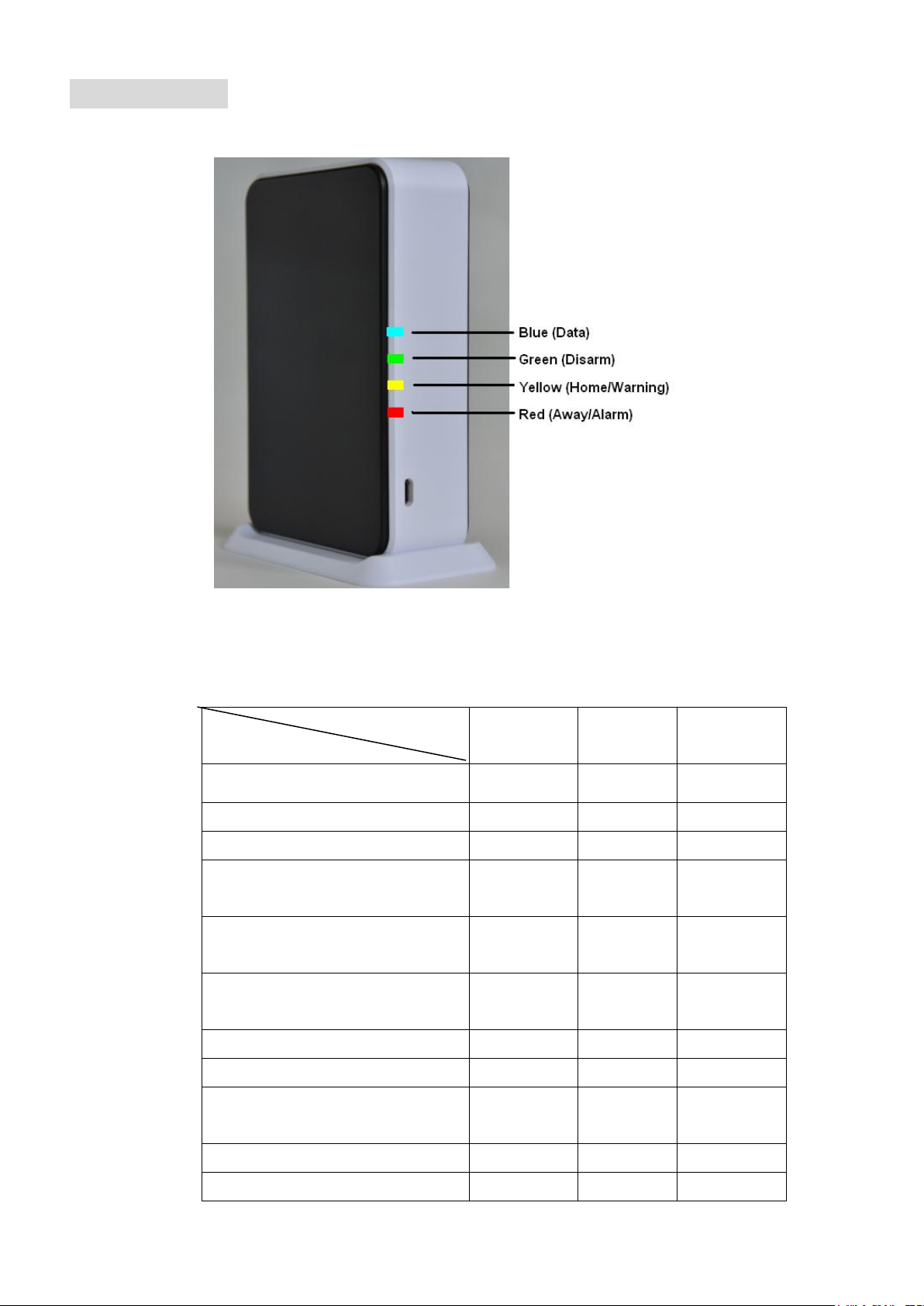
1. BASE UNIT
State
LED
Red
Yellow
Green
DISARM
OFF
OFF
Flash
HOME
OFF
Flash
OFF
AWAY
Flash
OFF
OFF
DISARM with Warning
Message
OFF
ON
Flash
DISARM with Alarm
Message
ON
OFF
Flash
DISARM with Warning &
Alarm Message
ON
ON
Flash
HOME with Warning Message
OFF
ON
OFF
HOME with Alarm Message
ON
Flash
OFF
HOME or AWAY with
Warning & Alarm Message
ON
ON
OFF
AWAY with Warning Message
Flash
ON
OFF
AWAY with Alarm Message
ON
OFF
OFF
1.1 Display
The Blue LED flashes when there is data sending out from the LS-10.
Three LEDs in green, yellow and red colors represent the system operation mode and alarm/ warning
status as listed in the following table.
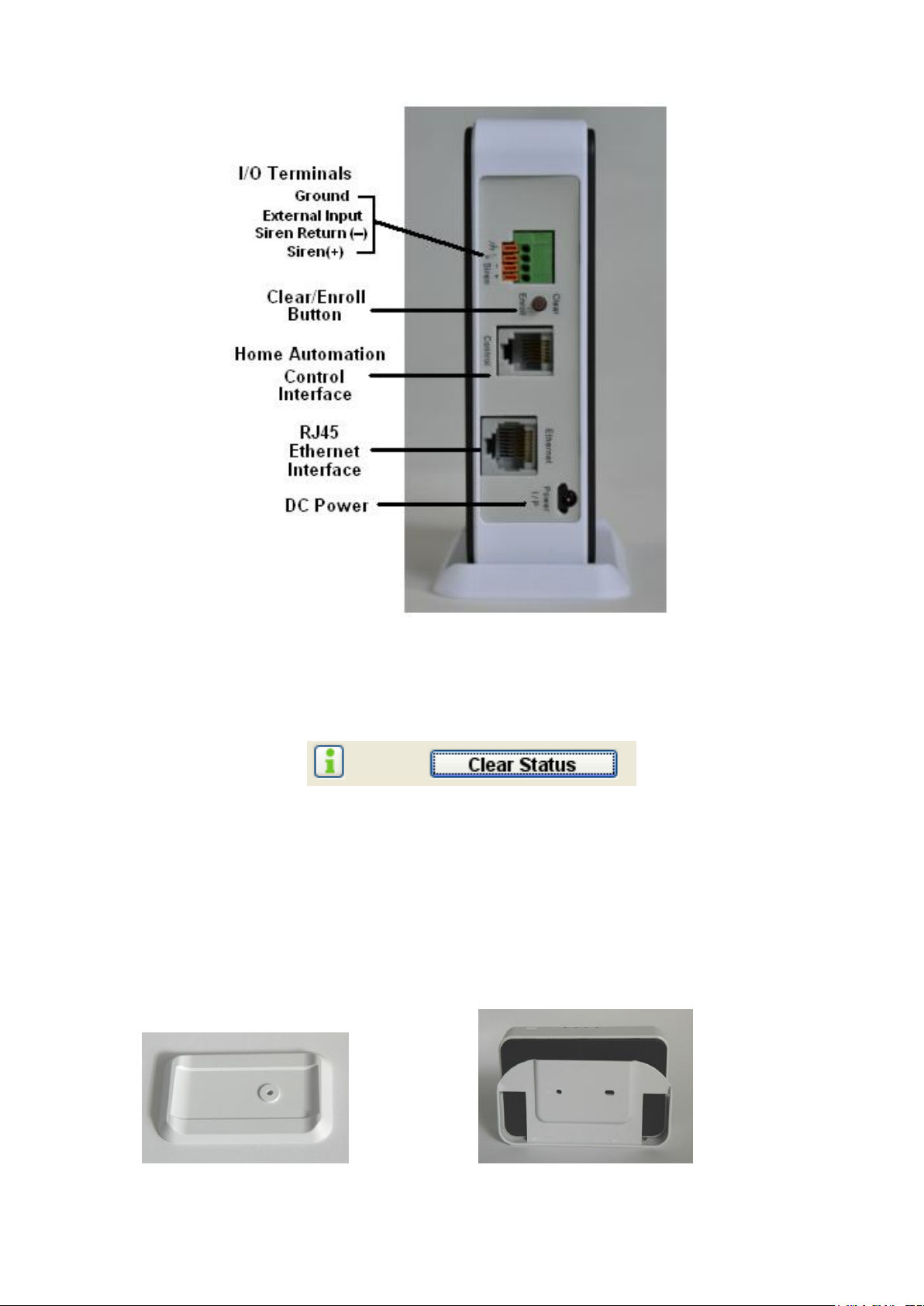
1.2 Rear Panel:
Clear/Enroll Button:
Clear LED Status: Press the button for about 0.2 sec. to clear the alarm and warning LED status
(with a long beep).
The LED status also can be cleared from HyperSecureLink command.
Device Enroll: Press the button for about 3 sec. the LS-10 enters into Enroll Device State for 30
seconds. (Buzzer beeps and Green, Yellow, Red LEDs blink)
Please refer to Section 4.1.
1.3 Mounting Bracket:
LS-10 Base Unit can sit on a stand vertically or put in a wall mounting bracket as below.
Base Unit Stand Wall Mounting Bracket (option)
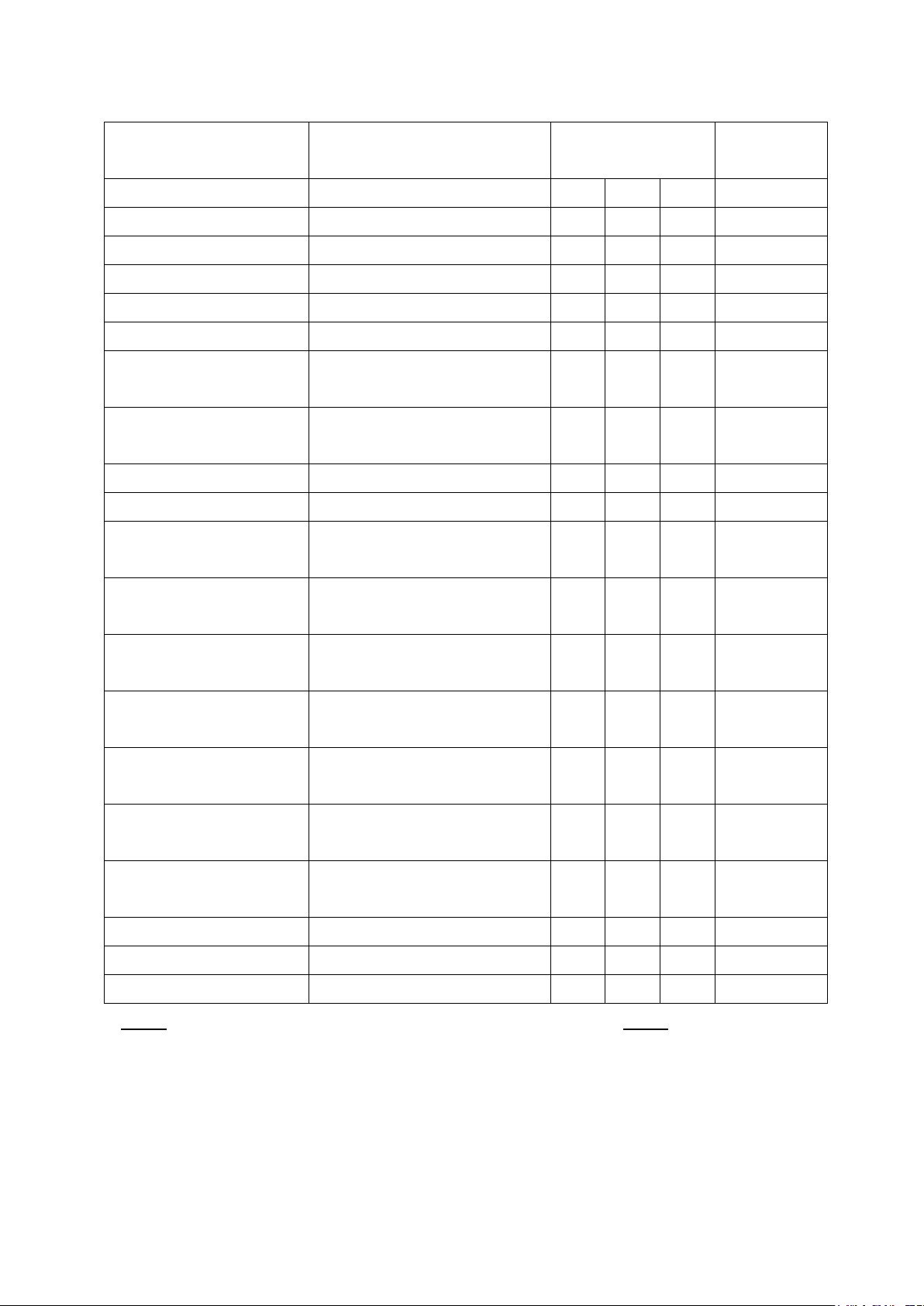
1.4 Beeps & LED indication
Status
Beep
LED
G Y R
Remark
PWR On (OK)
Beeps on operation mode
B Disarm
1L
B Monitor
1L B
Home
2S B
Away
4S B
Clear (OK)
1L
Entry Delay
M-M-M--( >10sec.)
S-S-S--- (< 10sec.)
Exit Delay
M-M-M--( >10sec.)
S-S-S--- (< 10sec.)
Open Detect
5sec. continuous
O Alarm delay
M-M-M--- (30sec.)
O
Panic alarm
(Siren On)
L-L-L--(as Alarm Action Time)
O Burglar alarm
(Siren On)
L-L-L---
(as Alarm Action Time)
O Fire alarm
L-L-L---
(as Alarm Action Time)
O Medical alarm
L-L-L---
(as Alarm Action Time)
O Environment sensor
alarm
L-L-L---
(as Alarm Action Time)
O Device Enroll
M-M-M--(30sec. or till success)
B B B Device Enroll
succeed
3S
Device Enroll failed
1L
Siren test
1S
Door Bell
1S+1M
Beep LED
S (Short Beep): 0.25sec. On / 0.25sec. Off O: On
M (Medium Beep): 1~ 0.75sec. On / 1~ 0.75sec. Off B:Blink
L (Long Beep): 2sec. On / 2sec. Off
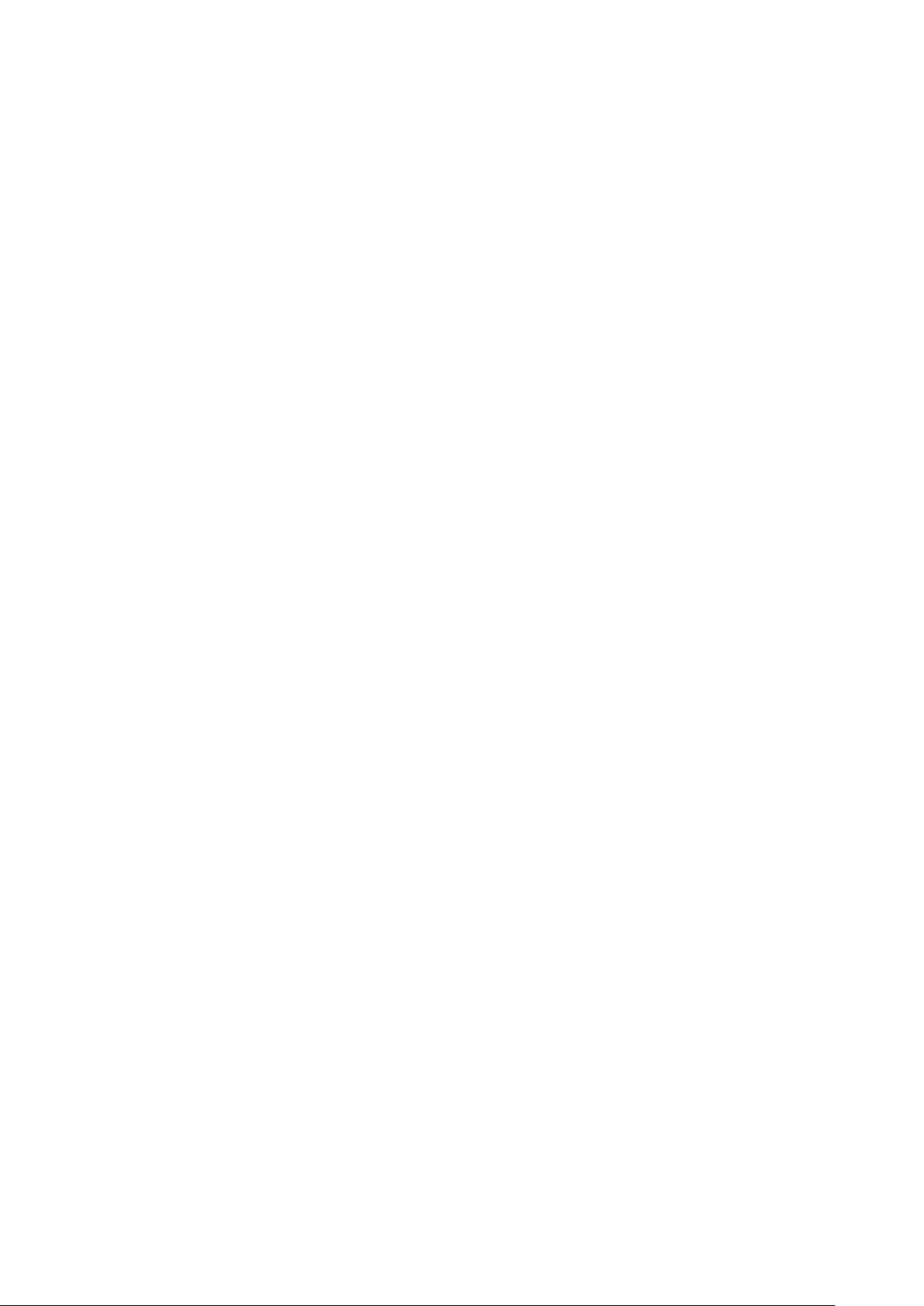
1.5 Device Numbering Plan
All the sensors of LS-10 are divided into five main categories.
1, Controller /Panic Devices (C) x 32: Remote Controller, Keypad.
2, Burglary Sensors/Sirens (B) x128: Door Magnet, PIR, Glass Break Detector, Vibration Sensor,
Pressure Change Detector, Wireless Siren.
3, Fire Sensors (F) x64: Smoke/Heat Detector, CO Detector, Gas Detector, Fire Call Point.
4, Medical Help Transmitters (M) x32: Medical Button, Inactivity Detector.
5, Environment Sensors (S) x32: Temperature/Humidity/CO2 Sensor, Flood/Light Detector,
Analog/AC Meter.
All the sensors are numbered with two double-digit device numbers from (01-01) to (99-99), the first
two-digit is the Group number and the second two-digit is the Unit number. These numbers will be
given by the Base Unit automatically in the device enroll process and can be modified by
HyperSecureLink software, some cloud server also allows user to assign a name to the device.
Ex.1, C 01-02: Controller number 01-02 (Group number 01, Unit number 02).
Ex.2, B 02-04: Burglar Sensor number 02-04 (Group number 02, Unit number 04).
Group number: The user can group several sensors by using the same Group Number. For
example, the sensors in the first floor can be assigned as group number “01” and the sensors in
the second floor can be assigned as group number “02”.
Note: Special group numbers
”00” for Base Unit (Z), “80” to “89” for Xkeypad (C).
“90” for status indicator (only for Special Environmental Sensor).
“91” to “99” for the Partial Arm Zones (Z) (please refer to APPENDIX B.1).
All the events generated by the Base Unit itself are marked with Zgg-uu.
gg = 00 (Event of Base Unit itself), gg = 91-99 (Event of partial zones.)
uu = 0x (Event of Base Unit itself),
x=0 (Base Unit), x=3 (External Sensor In), x=6 (Inactivity)
uu = 2f (Command from USB or Internet.)
uu = 34 (CMS communication failed)
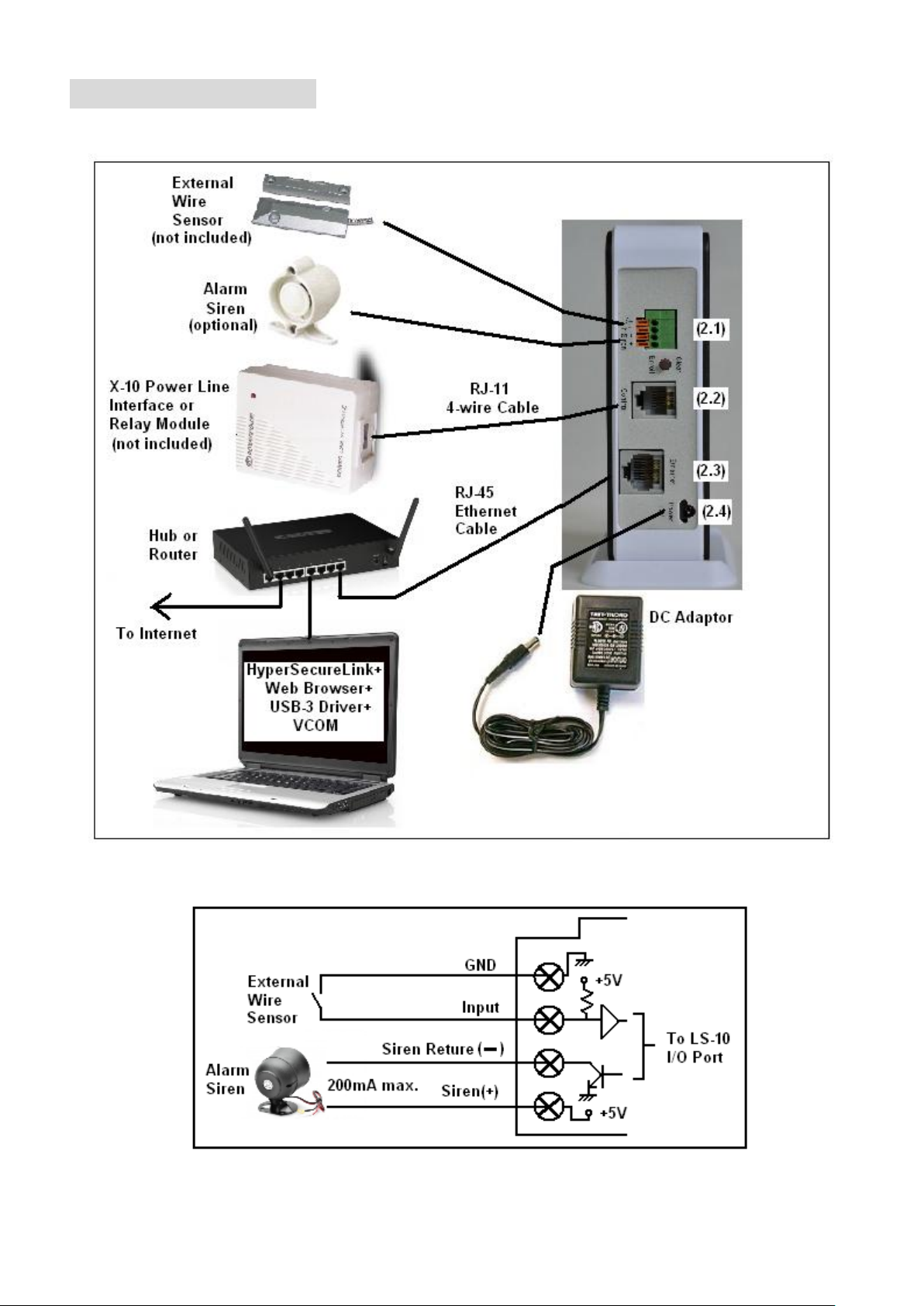
2, System Connection
Complete Connection Diagram of LS-10 System
2.1 I/O Terminals:
For the settings of the I/O Terminals, please refer to Appendix A.

2.2 Home Automation Control Interface
This port is for the user to interface the Home Automation Control System. (X-10 protocol in
default).
2.3 RJ-45 Ethernet Interface
This port connects to the user’s Ethernet Hub or Router for remote control through cloud web
server, mobile App. or HyperSecureLink software.
2.4 Power Input
7V DC adaptor socket of the LS-10 Base Unit.
2.5 Micro USB Interface
USB connector to PC for local control from HyperSecureLink software or external power backup.
(For LS-10N, the USB connector only can be as a backup power input.)
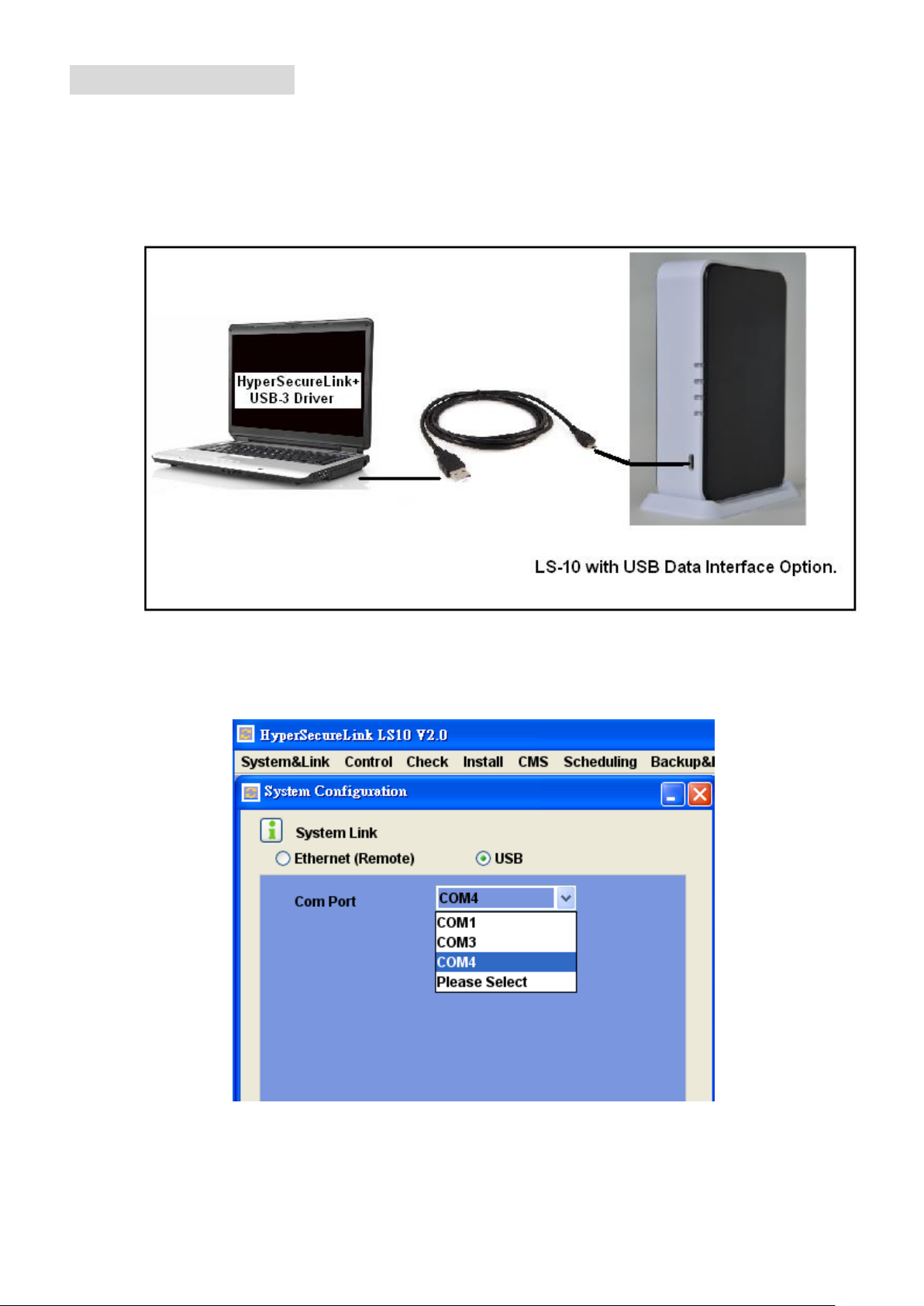
3, Working Scenario:
LS-10 can work standalone with Free HyperSecureLink software, third party’s Mobile App
or connect to a cloud server to enjoy much more service from the provider.
3.1 Works with HyperSecureLink software through USB port for local access.
(Only for the LS-10 with USB Data Interface option)
Connecting the LS-10 with PC by USB cable for both power and data interface.
Note: When the USB interface is connected to PC, the Base Unit can’t be controlled
through Ethernet but data out from Ethernet interface is still available.
* Install the USB driver on PC.
* Connect the USB port to PC.
* A new COM port (Ex. COM4) shows on the HperSecureLink software.
* Select the new COM port then work with HyperSecureLink software.
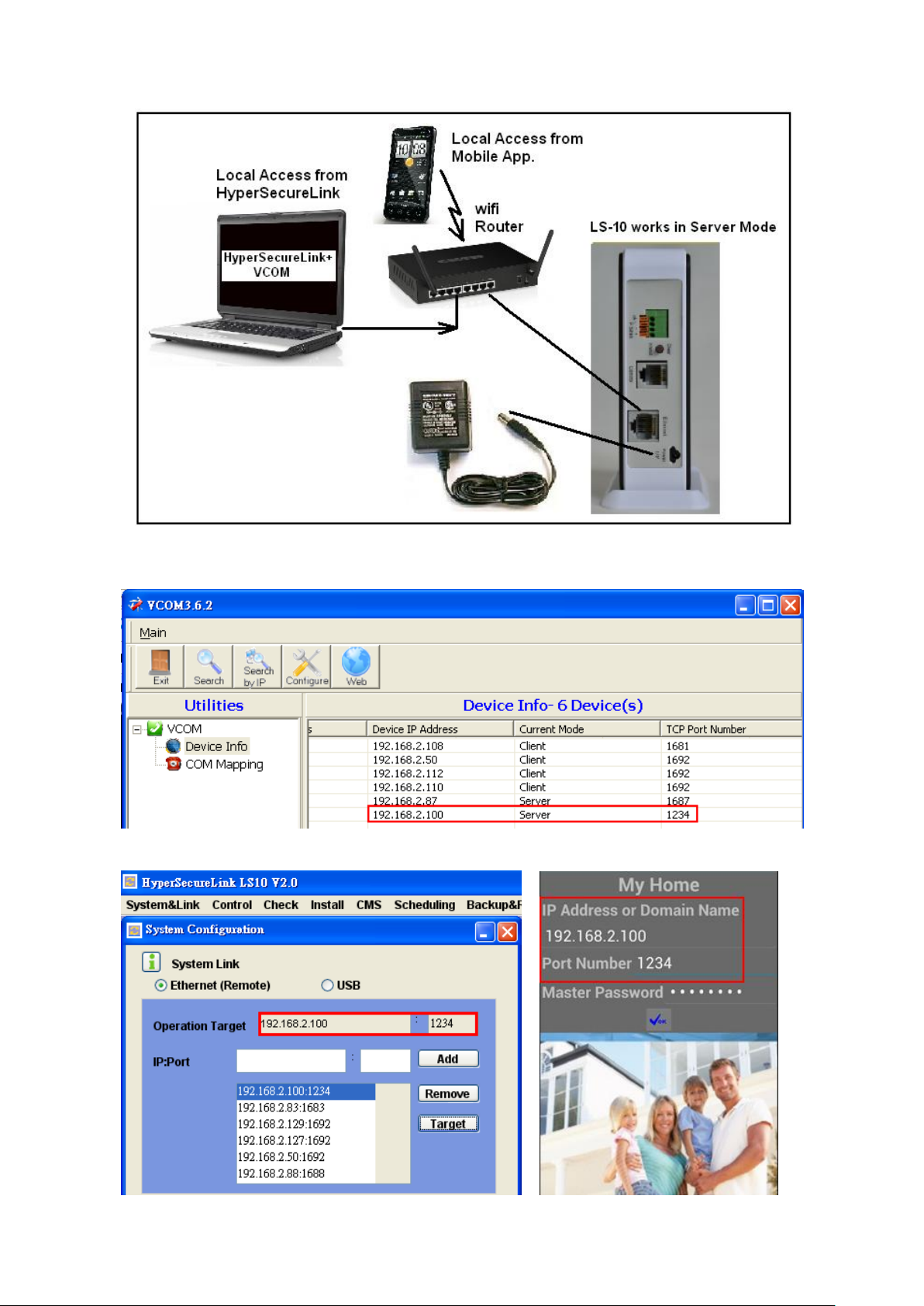
3.2 Access the LS-10 by HyperSecureLink software or Mobile App. from local Intranet.
Note: LS-10 must be set as a Server.
Connecting the LS-10 to a router as a server to be accessed by Mobile App. or
HyperSecureLink software locally.
Setting the LS-10 as a server by VCOM and web browser.
Access the LS-10 by HyperSecureLink software or Mobile App. from local.
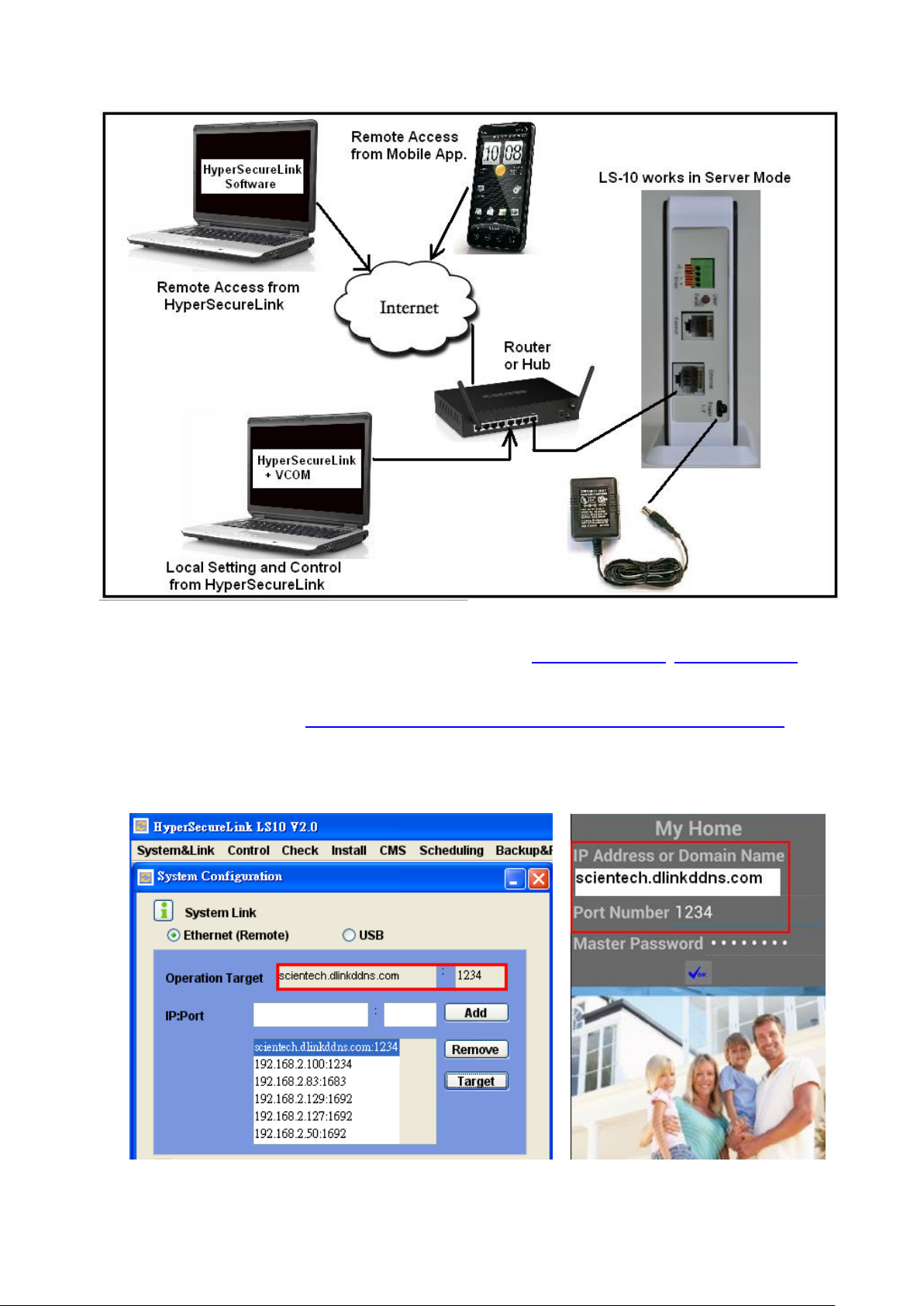
3.3 Works with HyperSecureLink software or Mobile App. from Internet.
Note: LS-10 must be set as a Server, please refer to Appendix C.1.
Note: 1, To be accessed from the Internet, the Router needs a fixed IP address or a domain
name. A dynamic domain name can be got from www.dyndns.org, www.no-ip.com
(free) or other dynamic domain name service provider, some router manufacturers
provide free domain name service if you use their router such as DLINK. Please refer
to the web site: http://support.dlink.com/Emulators/dcs3415/setup_dns.html for
more information.
2, The LS-10 has to be mapped to a TCP port that can be accessed from Internet by
virtual server or port forwarding function in the router.
(Ex: Using the free Domain Name Service from the router manufacturer DLINK and
192.168.2.100 is mapped as Virtual Server Port 1234 in the router.)
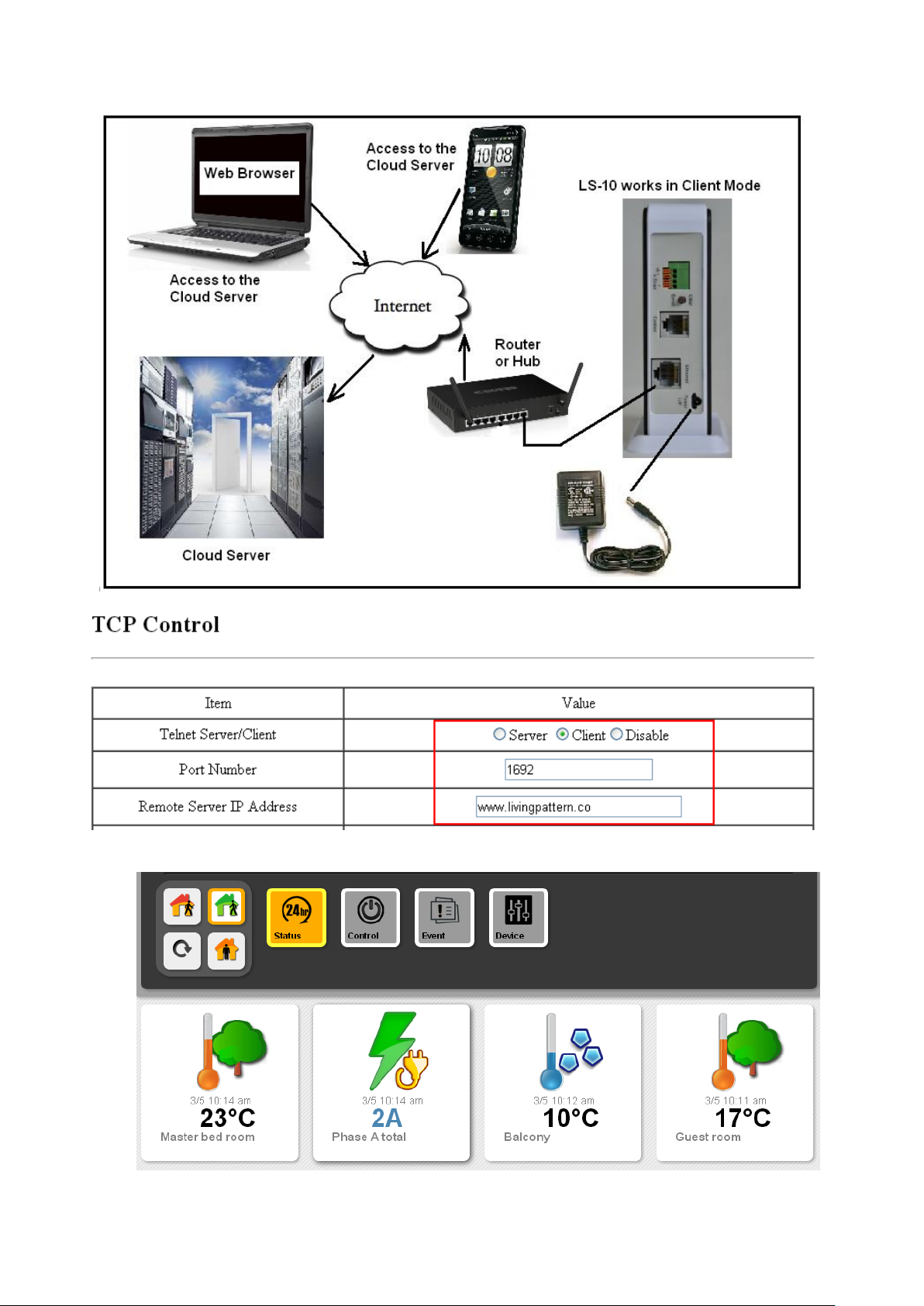
3.4 Connects to a Cloud Server to Get Full Home Management Service from the Provider.
Note: LS-10 must be set as a Client, please refer to the Appendix C.2..
Cloud Server IP address and port setting.
Service example from a cloud server..
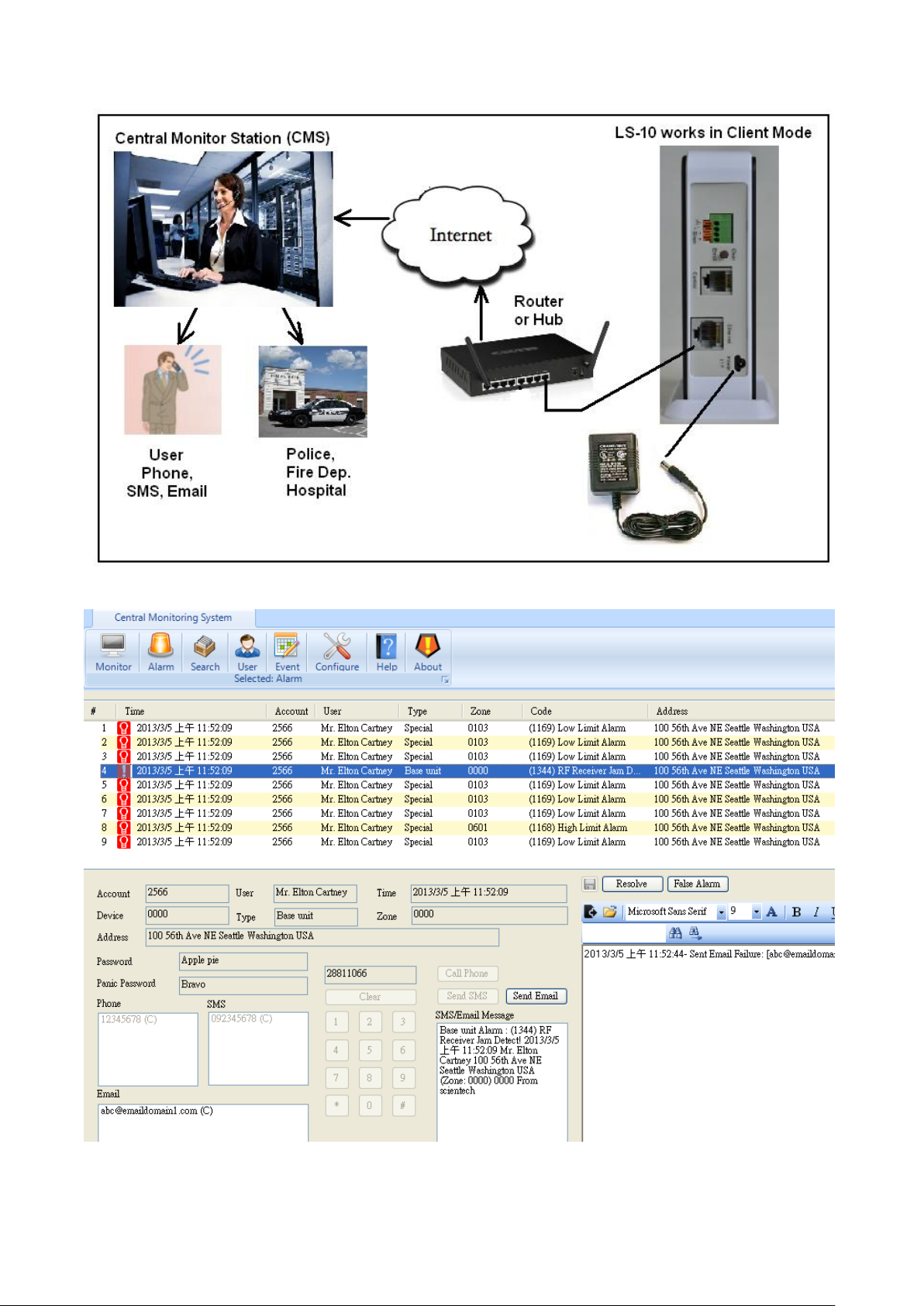
3.5 Connects to a Central Monitor Station to Get Alarm Service from the Service Provider.
Note: LS-10 must be set as a Client.
CMS monitoring software example from a service provider.
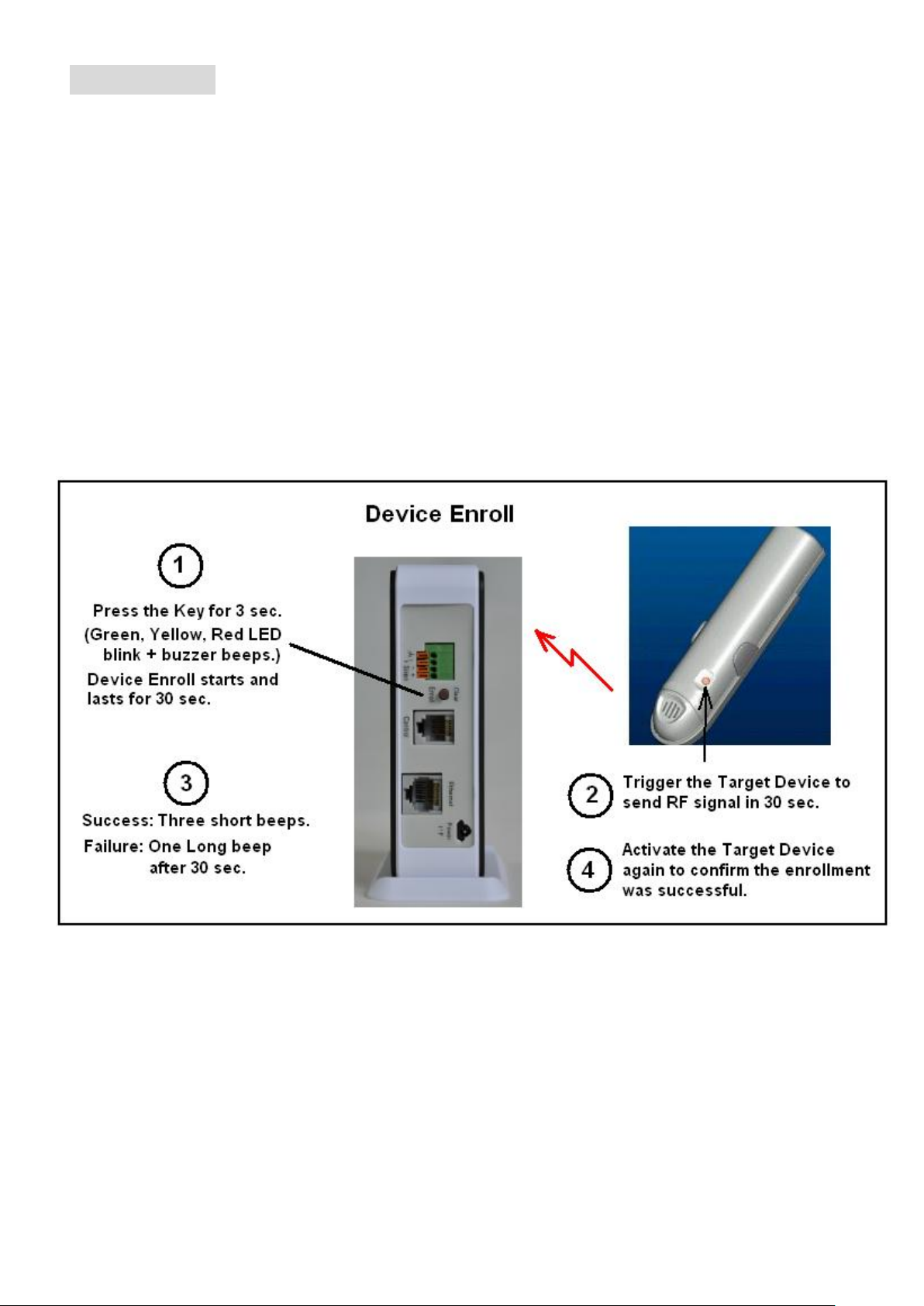
4, Installation
4.1 Device Enroll
The first step to start the operation of LS-10 is to enroll all the sensor/controller devices into the
Base Unit one by one.
(Please refer to the User Guide of the devices to be enrolled as well.)
*Press the Clear/Enroll button for 3 seconds, the LS-10 enters into Enroll Device State for 30
seconds. (Buzzer beeps and Green, Yellow, Red LEDs blink simultaneously)
* Trigger the target device to send RF signal in 30 seconds.
(Three short beeps represent success and one long beep after 30 seconds means failure.)
Note: Beware of not to activate any other sensors during the 30 seconds Device Enroll time.
*Activate the target device again after a successful enrollment to confirm the device by checking
the “Device Status” from HyperSecureLink software or web server.
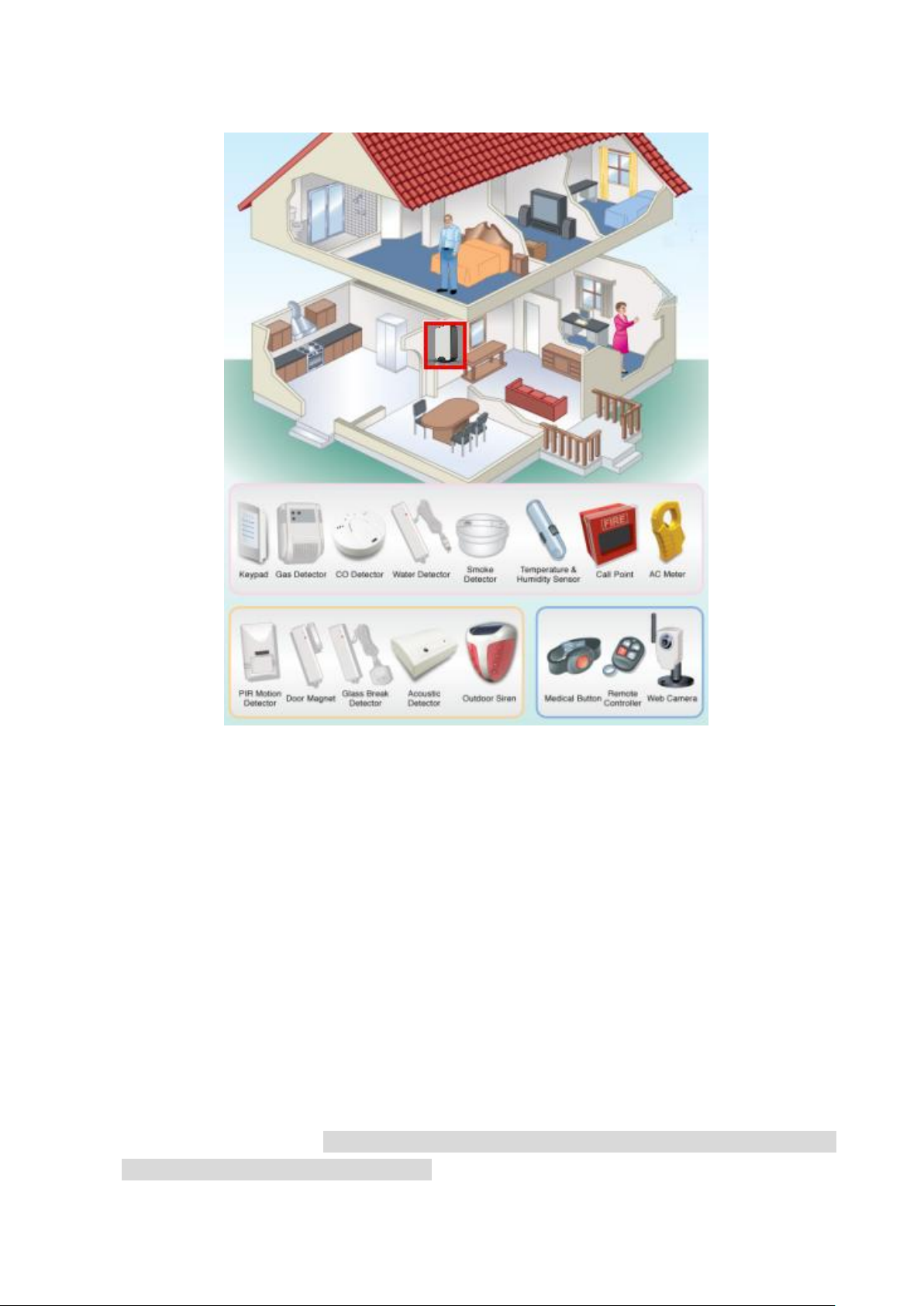
4.2 Placement of the Base Unit and Sensors
It is important for the Base Unit to have a good reception quality for the RF signals transmitted from all
the sensors and controllers.
Place the Base Unit near the central of your home or business if possible.
Keep the Base Unit away from large appliances and other metal objects.
Locate the Base Unit near a power outlet and the router.
Install all the sensors according to your site planning.
Check the radio signal quality from the CS (“Current Status” in “Device Status”) reading from the
HyperSecureLink software or signal bar from Cloud server or Mobile App. by pressing the test
button on the sensors or trigger the sensor’s action. Relocate the sensors/Base Unit to get the
best signal strength if necessary.
If the dB number is less than 40dB or without bar indication then you should consider to
adjust the location of the sensors/Base Unit or add a RF Repeater to the system to extend
the RF operation range. (Do not attach the transmitter on a metal surface, this will shrink
the RF signal effective range seriously.)
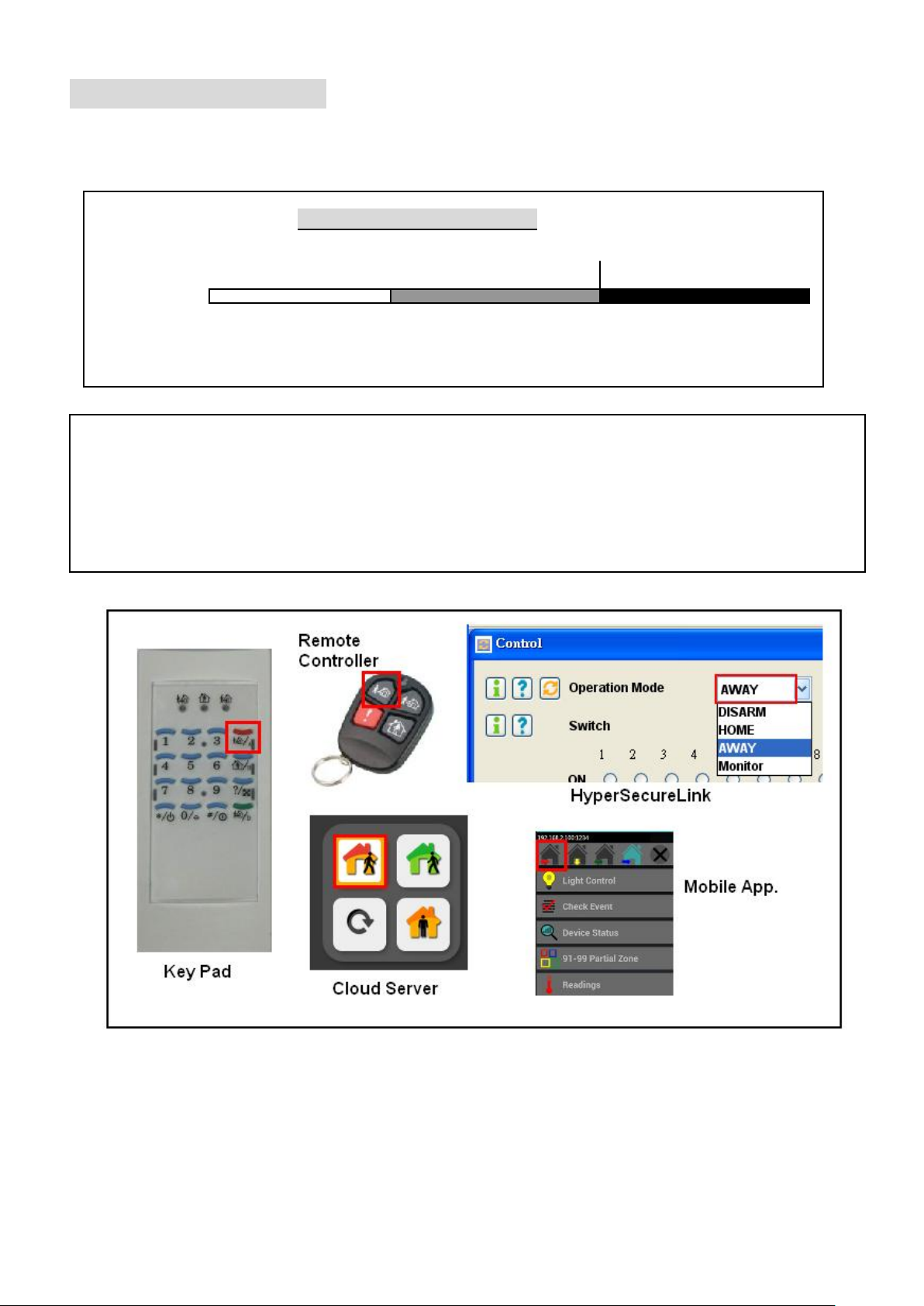
5. OPERATION MODE
5.1 AWAY Mode: When you leave your home or business, set the system into Away Mode.
Away Mode Arming Sequence
Disarm Exit Delay AWAY mode active →
System status:
↑ (0-255 seconds)
Set AWAY mode
Note: When you set the LS-10 in AWAY Mode, the Base Unit clears any previous alarm and
warning status on the LED and check the state of the Door Magnet sensors. If any of the
sensors is still open (for example, you forgot to close the back door before you leave), the
Base Unit will issue a 5 sec. long beep and insert 20 seconds Exit Delay automatically if
no Exit Delay has been set to remind you to check the house again.
Enter into “AWAY” Mode from different devices or services.
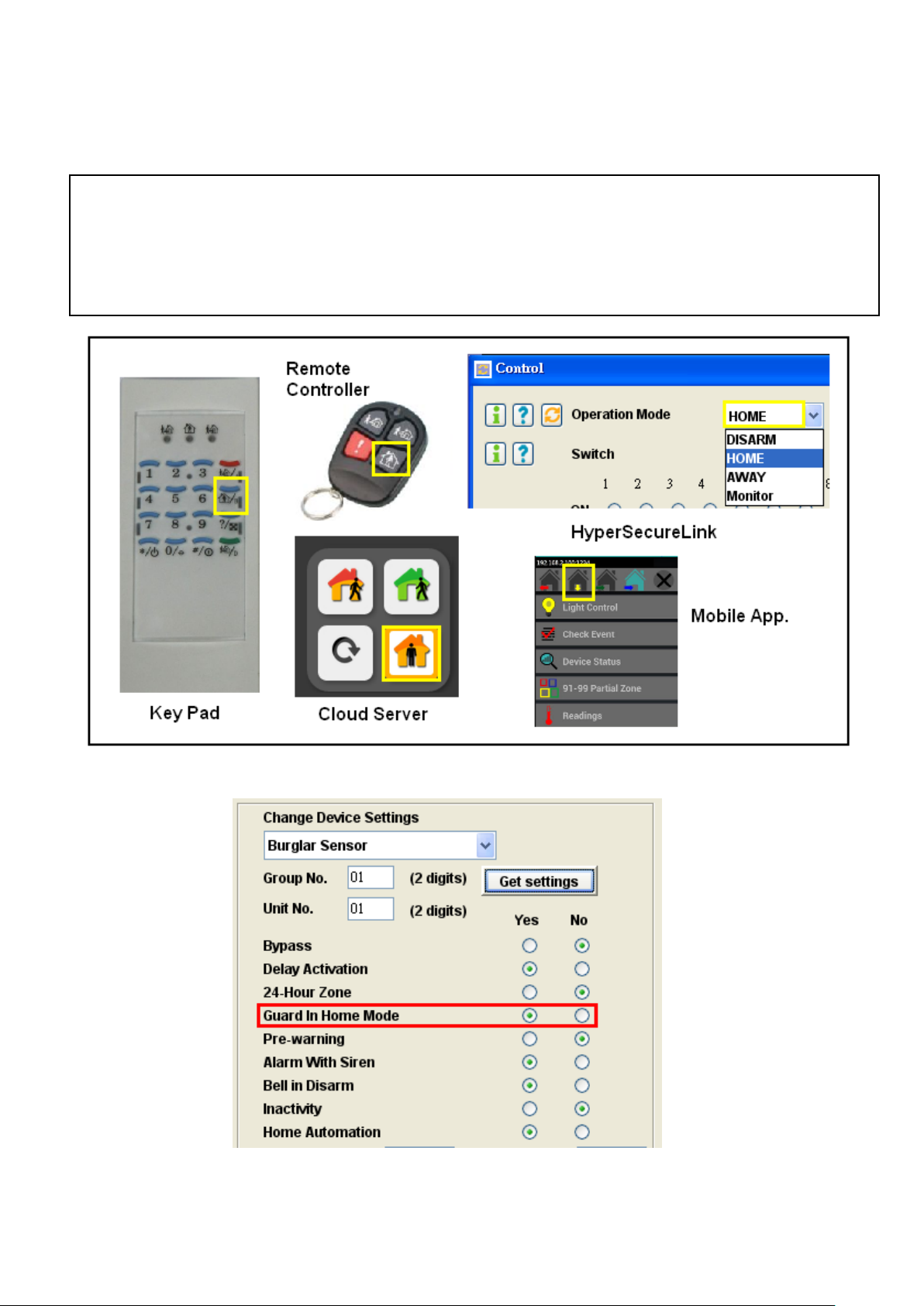
5.2 HOME Mode: In this operation mode, those burglar sensors with their Enable State – “24-Hour
Zone” or “Guard in Home Mode” = Yes, will still be on alert and offer the protection you need
while at home.
Note: When you place the LS-10 in Home Mode, the Base Unit will check the status of the Door
Magnet sensors. If any of the sensors is still open (for example, you forgot to close the back
door), the Base Unit will keep a “Protection Loop Open” in the Event Log.
The Base Unit will clear any previous alarm and warning status on the LED when the
Home Mode is entered from the Disarm Mode.
Enter into “HOME” Mode from different devices or services.
The Burglar sensor’s “Guard in Home Mode” is enabled.

5.3 DISARM/ MONITOR Mode: The LS-10 will not issue any alarm for Burglar sensors, but
24-Hour sensors, Fire sensors, Panic, Medical Buttons and Environment sensors still work all the time.
Enter into “DISARM” or “MONITOR” Mode from different devices or services.
Monitor Mode: In this mode all the trigger signals from the Burglar Sensors (not including the
sensors assigned in Group number 91-99 Partial Arm Zones) will be recorded in the
Event Log as trigger signals only; no alarm will be issued. The purpose of this mode is
for the recording of all activities in the protected area while in Disarm Mode.
5.4 Automatically Operation scheduling set by HyperSecureLink software.
Note: This function is not available for LS-10N.
Ex: Main Zone (Group Number 01~ 89) will be “Disarmed” at 07:30 and enter into “Away” mode
at 19:30 everyday.

5.5 Reaction of LS-10 to Burglar Alarm
Burglar Alarm Response
AWAY Mode Entry Delay Burglar Alarm →
Operation Mode
↑ (0-255 seconds) ↑
Burglar sensor triggered Siren goes off, Alarm data out.
Burglar alarms can only be issued when the system is in AWAY or HOME mode or with the sensors
assigned as a 24-Hour Zone device, while Fire, Panic, Medical and Environment alarms can be
triggered anytime, regardless of the system operation mode.
The siren can be stopped by disarming the system.
5.6 Reaction of LS-10 to Other Alarms except Burglar Alarm
Warning Beep Delay (if any) Alarm →
Any Operation Mode
↑ (30 seconds) ↑
Sensor triggered Siren goes off, Alarm data out.
Fire, Panic, Medical and Environment alarms can be triggered anytime, regardless of the system
operation mode.
The “Warning Beep Delay” is fixed at 30 seconds.
The siren can be stopped by disarming the system.

6. SYSTEM CHECK
6.1 Event Log: The Base Unit can store 512 event records in its memory. These events can be
checked from HyperSecureLink Software or Mobile App.
If user applies a Cloud Service then much deeper Event Log can be recorded.
Event Log read from HyperSecureLink software
Event Log read from a mobile App.
Event Log read from a cloud server.

6.2 Device Status: The latest state of the sensors including, signal strength and readings can be checked by
device status from the HyperSecureLink Software or Mobile App.
If user applies a Cloud Service then each device can be named for easy identification and
Environment readings or activities can be show in graphics.
Device Status read from HyperSecureLink software
Device Status read from a Mobile App.

Cloud server allows user to assign a name to each device for user to identify the sensor much easier.
Device Status read from a Cloud Server.
24 Hours history of a CO2 sensor shown from a Cloud Server.

7. HOME AUTOMATION CONTROL
There are 15 switches can serve as alarm indications or home appliances control purpose.
These switches can be controlled by Remote Controller, Keypad locally or by HyperSecurelink
software, mobile App or Cloud Server remotely.
7.1 Switch setting by HyperSecureLink software to be controlled by Remote Controller.
7.2 Directly control from HyperSecureLink software, Mobile App or cloud service.

7.3 Switch control from Keypad. (Please refer to the KP-3S User Guide for more information.)
7.4, Automatic controlled by Burglar Sensors with “Home Automation=Yes” in Disarm Mode.
Ex. Below settings will turn the switch #3 on for 10 minutes when the Burglar Sensor 01-02 was
triggered in Disarm Mode.
(For PIR sensor, it will turn off till the “Motion Stop” signal was received as well.)

7.5 Automatic control by the Special Sensors with their “High/Low” limit settings.
Ex, Below settings will turn on switch #3 when reading is above “28” and turn off switch #3 when
reading is below “26”.
(Note: “High Limit” Control is for cooler, and “Low Limit” Control is for Heater)
7.6 Automatically switch control scheduled by HyperSecureLink software.
Note: This function is not available for LS-10N.
Ex: The switch #1 will turn on at 19:00 and turn off at 07:05 everyday.
The switch #2 will turn on at 07:15 and turn off at 09:00 everyday.

8. CONTROL AND PARAMETER SETTINGS
8.1 Control
*Siren Test: This test will activate the beeper, external alarm siren and send an Activate signal to
the Remote Siren (if a remote siren is installed) immediately.
*Device Test:
Enter into Device Test Mode for 5 minutes. Any trigger signal (not including the control
signal from Remote Controller) in this time will be treated as a test signal. After 5 minutes,
the system will exit from this mode automatically.
*External Alarm Siren Control: Turn On or Off the Alarm Siren connected on rear panel.
* Control Command Password: (default: Disable)
Disable: No password needed for the control commands.
Enable: Password must be attached to the control commands.
(If “Enable” then the password must be set and submitted when running the
HyperSecureLink software as below.)

8.2 Settings for Timers
*Entry Delay ( for Burglar Sensor only, 0-255 seconds, default=10 sec.)
This setting is the time between any burglar sensor triggers and the alarm action procedure starts.
When you return home and open the door, the Base Unit will issue warning beeps (if the Delay
Activation = On) to remind you that the system is still in the Arm state and you should disarm the
system within this time.
For the system controlled by Wireless Keypad, this timer should be set more than 20 seconds.
AWAY Mode Entry Delay Burglar Alarm →
System status:
↑ (0-255 seconds) ↑
Burglar sensor triggered Siren goes off, alarm reporting---
This Delay only works on the Burglar Sensor with its Delay Activation= Yes, see below.
*Exit Delay (for Controller only, 0-255 seconds, default=10 sec.)
This setting is the time between selecting the “AWAY” mode and when the “AWAY” arm
becomes effective. During this time, the Base Unit will issue warning beeps to remind the
people still in the house to leave as soon as possible.
Since the Door Open signal may last for 10 seconds, so add 10 seconds to the time you need to
leave the house as the Exit Delay. (Ex. you need 20 seconds to leave the house, set Exit Delay=30s)
For the system controlled by Wireless Keypad, this timer should be set more than 20 seconds.

Disarm Exit Delay AWAY ARM effective →
System status:
↑ (0-255 seconds)
Set AWAY mode
This Delay only works on the Controller with its Delay Activation=Yes, see below.
* Beeper Action Time: 0-255 seconds (default, 60 sec.)
The time of the Inner Beeper sounds when the alarm trips.
*Alarm Siren Action Time: 0 second to 120 minutes (default, 60 sec.)
The activation time of the external Alarm Siren sounds (on the rear panel) when the alarm trips.
*Sensor Supervise Time: 0-24 Hours (default, 12 Hours)
The LS-10 is a supervised RF wireless system, meaning supervised sensors send “heartbeat”
RF signals to the Base Unit at a certain time interval. If the Base Unit does not receive the RF
check signal from a supervised sensor within the Sensor Supervise Time, the LS-10 considers
this sensor to be missing and issues a warning message.
This time can be set from 0 to 24 hours (0 hour means that the system will not check the
“heartbeat” signal.
Please note, the time shorter than 4 hours would increase sensor “RF Loss” possibility.

*Remote Siren Time: 0 seconds to 30 minutes (default, 60 sec.)
The time of the wireless Remote Siren sounds when the alarm trips. ( Remote Siren is an Option.)
* Pre-warning Time: 0-30min. (default, 2 min.)
The switch action time when triggered by a Pre-warning Burglar sensor.
*Home Automation Time: 0-30min. (default, 10 min.)
The switch action time when triggered by a Burglar Sensor in “Disarm” mode with
“Home Automation=Yes”.
(Please refer to 8.4 “Device Status Settings”.)

8.3 Setting for Beep & Siren
*Door Bell (default= ON):
The Base Unit will issue a doorbell beep in Disarm Mode when receiving a triggering signal from a
Burglar sensor with its “Bell in Disarm = ON”.
Note: The Bell function only works for the Burglar Sensor with “Bell in Disarm = Yes”.
*Tamper Siren In Disarm: (default, Off)
Some of the sensors (Door Magnet, PIR, Keypad) have a Tamper sensor inside, if it was
detached from the wall or the case was opened then the sensor would issue a “Tamper” signal
to the Base Unit.
Tamper Siren In Disarm=On: The Siren will go off for 10 seconds, if the Base Unit receives a
Tamper signal from a sensor or controller in Disarm Mode.
*Entry Delay Beep: ON/OFF (default, ON ) (Please refer to 8.2 “Entry Delay”)
Entry Delay Beep ON: The Base Unit will generate beeps during the Entry Delay interval when
burglar alarm trips, the beeping speed will get faster until the end of the delay time.

8.4 Device Status Settings:
*Device Bypass (default= No): (For all devices)
Bypass = Yes: The system will ignore the trigger signal from this sensor.
*Delay Activation(default= Yes): (For Controller & Burglar sensor)
Delay Activation =Yes: (Refer to Exit Delay/Entry Delay.)
For the Remote Controller, the Exit Delay time will be imposed on the Away command from
this controller.
For the Burglar sensor, the Entry Delay time will be imposed on the Burglar alarm signal
from this sensor.
Delay Activation=No: The trigger signal or command from this device will be processed
immediately, regardless of the Exit/Entry Delay Time.

*24-Hour Zone (default = NO): (For Burglar sensor)
24-Hour Zone=YES: This Burglar sensor’s trigger signal will be processed all the time
regardless of the system’s operation mode, either in Arm or Disarm.
24-Hour Zone=NO: This Burglar sensor’s trigger signal will only be processed in Arm Mode.
*Guard in Home Mode (PIR default=No, Door Magnet default= Yes): (For Burglar sensor)
Home Mode =Yes: This Burglar sensor will trigger an alarm in Home Mode operation.
Home Mode=No: This Burglar sensor will not trigger an alarm in Home Mode operation, it will
only trigger an alarm in Away Mode operation.
*Pre-warning (default, Pre-warning No): (For Burglar Sensor)
Pre-warning=Yes: When this device is triggered in Arm Mode, it only turns on the
corresponding switches those set by this device for the time set in the “Prewarning Time”
to warn the person who approaching the protected area. (If 24-Hour Zone set, the switches
will turn on anytime when this device is triggered.) but won’t trigger burglar alarm.
*Warning Beep Delay (default= Yes): (For Fire, Medical and Special sensors)
Warning Beep Delay=Yes: If this sensor triggers an alarm, there will be a 30-second warning
beep from the Base Unit before the alarm report procedure starts.
Warning Beep Delay=No: There is no beep warning. The Base Unit reports the alarm
immediately when there is an alarm triggered by this device.
*Alarm with Siren (default= ON, only OFF for Controller): (For all devices)
Alarm Siren=Yes: The External Alarm Siren and Wireless Remote Siren will go off when there is
an alarm triggered by this sensor after the Delay time passes.
Alarm Siren=No: The sirens will keep silent when there is an alarm triggered by this device.
*Bell In Disarm (default= Yes, for Door Magnet): (For Burglar sensor)
Bell In Disarm=Yes: In Disarm Mode, the Base Unit will issue a bell beep when receiving a
trigger signal from this sensor if the “Door Bell” setting is set to “ON”.
Bell In Disarm=No: Doorbell beep will not sound when receiving a trigger signal from this
sensor.
Suggestion: This state should be switched on for the Door Magnet sensors on the front and back doors.
Note: The “Door Bell” must also be turned on.
*Inactivity (default = OFF): (For Burglar Sensor, disabled in “Away” mode)
Inactivity=Yes: This Burglar Sensor is assigned as an Inactivity Sensor to monitor the activity
of an elderly or physically challenged person. If no activity has been detected during the preset

Inactivity Time (refer to Inactivity Time), the Inactivity Alarm (medical) will be issued.
Note: “Inactivity” function will be disabled in “Away” mode automatically and will issue alarm
if the Inactivity sensor is triggered.
Inactivity=No: This is a normal Burglar Sensor.
*Supervised: (Automatically set by the sensor itself, refer to Sensor Supervise Time.)
Supervised=Yes: System will check the “heartbeat” signal from this sensor.
Supervised=No: System will not check the “heartbeat” signal from this sensor.
8.5 Special Settings for Environment Sensor:
Alarm High Limit/Alarm Low Limit: Set the High/Low alarm limits for the sensors with readings,
like temperature sensor. (please refer to the manual of the Sensor.)
Ex: Reading above 35 will trigger “High Limit Alarm”, Reading below “10” will issue “Low
Limit Alarm”. Empty value will not trigger any alarm.
Control (High Limit/Low Limit):
High Limit: For the control of cooler type device, it means when the reading is above the

“Control High Limit” then the corresponding switches will turn on and when the
reading is below the “Control Low Limit” the corresponding switches will turn off.
Low Limit: For the control of heater type device, it means when the reading is below the
“Control Low Limit” then the corresponding switches will turn on and when the
reading is above the “Control High Limit” the corresponding switches will turn off.
Control High Limit/Control Low Limit: Set the High/Low limits for the control of the corresponding
switches. Empty value will not activate any switches.

8.6 Wire Sensor Input Settings
Trigger Open/Close (default, Trigger=Close):
Alarm will be triggered by close (grounded) or open (>3V) the sensor input contact (or
voltage).
Away Open/Close (default, Away=Close): (For Wire Sensor input assigned as a Controller only)
System will enter Away or Disarm Mode by close (grounded) or open (>3V) the sensor input
contact (or voltage).
8.7 Switch On When Triggered: Select the switches that will be activated when this sensor is triggered.
Note: Switch #16 is not allowed for this purpose as this switch has been assigned as the indicator of
the Arm/ Disarm Status. (refer to Set SW # 16.)
X-10 Switch
As many as 15 X-10 switches can be controlled by each system. For settings of the X-10 switches,
refer to the instructions of the X-10 device manual. Only switch 1 to switch 8 can be assigned as RF
switches.
Note: For a Remote Controller, if you press the DISARM button in DISARM Mode, the switches
that have been assigned as active switches will be turned ON or OFF alternatively.

8.8 Switch Settings
*Switch Type (Default X-10 type):
House Code <A-P>: (X-10 Type switch only, default <A>)
This code should be the same as the House Code set on the X-10 switches, user can select from A to P.
8.9 MISC. Settings
* Deny Arm If Not Ready: (default, No)
If set “yes” then system will not enter into “Away” or “Home” Mode if not all the
Door/window Magnet s are closed.
Note: If “Away” or “Home” control is remotely issued by command from HyperSecureLink,
App. , or Cloud then system will not care about this setting and enter the Arm Mode
immediately.
*RF Jamming Warning: (default, Disable) Enable or disable the RF jamming warning.
*Reset To Factory Default:
All the settings in the Base Unit will be returned to factory default.
*Inactivity Function: (default, Disable)
Inactivity Enable with time (0-72 hours):
1, Treats the Inactivity signal from the Wireless Medical Button as a Medical Alarm.
(The Medical Button will send Inactivity signal if no activity has been detected in 12 hours.)
2, If no activity has been detected during this time from any Inactivity Sensor (please refer to
8.4 Device Status Setting-Inactivity) the system will issue the Inactivity Medical Alarm
(with zone number as 00-06).
Inactivity Disable: Ignore the Inactivity signal from the Wireless Medical Button and don’t
check the Inactivity Timer.
*#16 SW Assignment: (default, ARM=ON): Set the #16 switch as an Arm/Disarm status indicator.
Arm= On: The #16 switch will be turned on in Away and Home Mode.
Disarm= On: The #16 switch will be turned on in Disarm and Monitor Mode.

8.10 CMS Settings
For the user to subscribe the CMS/Cloud services please consult with the service provider first.
*CMS Account Number:
The user account (8 digits Max.) number for CMS IP Alarm Report.
*Server Ack. Required (default=no)
If there is no acknowledgement from the CMS or Cloud server within 30 seconds after the
alarm issued then the alarm report will be resent max. for 3 times.
Note: Since robust TCP/IP protocol is used in alarm data transmission, the fail of
transmission is almost impossible.
*Alarm Report Format
The data format used for reporting to the Cloud Server or Internet CMS Server. Please check
with your service provider first, when you connect the LS-10 to the server most of the service
providers will set this parameter automatically.
8.11 Scheduling
*Auto Switch: Please refer to 7. HOME AUTOMATION CONTROL.
*Auto Operation: Please refer to 5.4 Automatically Operation scheduling set by
HyperSecureLink software.
*Switch Scene: 8 switch scenes can be set and controlled by KP-3S Keypad.
Ex.: If Scene 4 is selected by KP-3S then switch 1 to 4 will be turned on.

*Operation Scene: 8 operation scenes can be set and controlled by KP-3S Keypad
Ex.: If Scene 2 is selected by KP-3S then Partial Zone 91, 92, 93 will enter into “Away Mode”.

SPECIFICATIONS
Input Power: 7V DC or Micro USB input.
Standby Current: About 280mA
RF : (Follows local regulations, other frequencies as requested)
Receiving Frequency: 915MHz (For FCC), 868MHz (For CE)
Transmission Frequency: 433MHz
Data Modulation: OOK (On Off Key).
Power: less than 10mW.
Range: about 100m to 300m or more @open field, 25℃ (Depends on sensors and Hardware version).
Receiver Type: super heterodyne.
RF Security Code: 16,777,216 combinations with check sum for each type of sensors.
More than 4 billion combinations in total.
Communication Link: Ethernet interface, wifi (Option)
Event Log: max. 512 records.
Display: 4 LEDs (Away/Home/Disarm/Data).
Sensor Zones: total 288 zones. (Burglar zones x 128, Fire zones x 64, Controller zones x 32,
Medical zones x 32, Special sensor zones x 32)
Memory Back-up: CR 2032 Li battery, back-up time minimum 1 year for a new battery without power.
Back Up Battery Connector: 5V USB power pack.
Delay Activation Time: 0- 255 seconds programmable.
Digital Interfaces : micro USB socket.
Internet Interface: RJ45, wifi (Option).
Automation Switch control: RJ11 6-pin
Control of 16 units X-10 switches or (XRM-01) Relay Modules. I2C Adaptor (optional)
Internal beeper for Alarm, warning and status reminding.
Internet CMS protocol: Proprietary Scientech Protocol (ST-I, ST-II), CSV and SIA ADM-CID (2007) IP
Alarm protocol.
Wire Sensor Input: Can be assigned as Panic, Burglar, Fire, Medical, Tamper or Controller.
Alarm Out: Open collector transistor output with 5.1Ωin series (max 200mA). For 5V external siren or
other alarm device.
Clock Accuracy: within 5 seconds daily. (non for LS-10N )
Operation Temp.: -10℃~40℃.
Storage Temp.: -20℃~55℃.
Humidity: 10-95%RH.
Size: 118x78x32 mm.(Main body)
Weight: about 108 g. (Main body)
(The manufacturer reserves the right to change the specifications without prior notice)

A.1 External Wire Sensor Input:
The External Wire Sensor should have NO/NC contact and connects to Input and Ground
terminals.
It can be assigned as a Controller, Panic, Burglar, Fire, Medical or Tamper device.
The Zone number of this input is fixed as “00-03”.
Appendix A: I/O Terminals
Setting of Wire Sensor Type and its parameters from HyperSecureLink software.
A.2 External Alarm Siren Output:
The alarm siren should be connected to the Siren (+) and Siren (-) terminals, the max. current sinks
should not over 200mA.
Setting the Alarm Siren Action Time
Alarm Siren Action Time (Default, 60 Seconds.): The time that siren sounds when alarm happens.
Setting of Alarm Siren Action Time from HyperSecureLink software.

“Alarm with Siren” needs to be enabled on the wire input or sensors if the Sirens (both Wire Siren
and Remote Siren) should go off when alarm triggered by this sensor after the Delay time.
Enabling the Alarm Siren of the Wire Sensor Input from HyperSecureLink software.
Enabling the Alarm Siren of the Wireless Sensor (01-01) from HyperSecureLink software.

Appendix B: Partial Zone Control
B.1 Set Partial Zone Operation Mode:
Groups 91 to 99 are nine independent protected zones and these zones can be Armed /Disarmed
individually.
Setting of Partial Zone Operation Mode from HyperSecureLink software
The Group Numbers from “91” to “99” are partial arming zones. They can be controlled by a Remote
Controller, Wireless Keypad, or through the HyperSecureLink software individually but independent of
the main groups (Group Number “01”~”89”).
The Remote Controller or Wireless Keypad with Group Number ”9x” only controls the corresponding
burglar sensors with the same Group Number ” 9x”. For example, Remote Controller with Group
Number “ 91” only controls (Away, Home, Disarm) the burglar sensors with the Group Number “91”.
When the LS-10 receives an AWAY/HOME/DISARM signal from the Remote Controller of Group
Number “9x”, the Base Unit’s LEDs (Green, Red and Yellow) will only follow the status of the main
groups (Group number ” 01”~”89”), unaffected by the status of Group Number “91”~”99”.
B.2 Partial Zone control by KP-3S “Operation Scene Control” function
Setting Operation Scene from HyperSecureLink software
1, Set Operation Scene from HyperSecureLink software.
Ex. Scene 1: Main Zone and partial zone 91,92,93 are in “Away” Mode, other partial zones are
in “Disarm”Mode.
Scene 2: Main Zone in “Disarm” Mode and partial zone 91, 92 and 93 in “Away” mode,
other partial zones are in “Disarm” mode
2, Select Scene from the KP-3S (Please refer to the KP-3S user Guide.)
Note: Before using the Scene Control on the KP-3S, you have to press the “A” and “B” keys
simultaneously for 3 seconds then press “1” on the KP-3S to enable this function first.
Operation Scene Control:
Key entry Enter PSW” Press Press scene number (“1”to“8”)
Indication/sound Green LED on Yellow LED on Green LED flashes 1.5s/ 2 beeps
Base Unit action Main and 91-99 zones enter preset state.

Appendix C: How to Configure the Internet parameters
Internet
C.1, Working with HyperSecureLink Software or Mobile App.
Configure the LS-10 as a server to be accessed by the HyperSecureLink Software
or mobile Apps from Internet.
Note: Mobile Apps are from third parties and are not free, please refer to the web sites:
https://play.google.com/store/apps/details?id=com.uioo.uioomyhome
https://play.google.com/store/apps/details?id=com.ts3v.ls30&hl=nl
C.1.1, LS-10 sets up as a server.
Connect the devices as below, please make sure you have installed the VCOM software in your PC first.
Note: The devices in the picture are only for reference, they may be different from the real ones.

C.1.2, Configure the Ethernet Router.
The following example is for Fixed IP address application. But if you have no Fixed IP address
then you can apply some free DDNS service from the internet.
For example D-Link provides free DDNS service for their routers.
http://support.dlink.com/emulators/wbr2310/tools_ddns.htm
Enter the web page of your Ethernet Router and find the setting of Virtual Server.
Select a proper internal IP address and corresponding port number for the TCP/IP communication
protocol of the LS-10.
Ex: The internal IP address of 192.168.2.90 and port number 1690 is assigned as the Virtual Server
address of the LS-10.
(This IP address and port number will be used to communicate with the LifeSOS system by
HyperSecureLink program or mobile Apps.)
C.1.3, Configure the LS-10
* RUN the VCOM program on your PC.
Click the Search

* The VCOM software searches in the network for the LS-10 and shows the findings on the screen.
admin
* Open the Internet browser you are using and enter the IP address.
* Enter User Name and Password. (Default User Name: admin, default Password: admin.
* The setup menu of Administrator Setting will be shown on the screen and change the parameters
according to your network environment.

Nickname: Name or location of the system.
IP Address: As the setting of the Virtual Server in the Ethernet Router.
Subnet mask: 255.255.255.0
Gateway: Please enter the gateway address of your Ethernet Router.
DNS: Please get this address information from your ISP.
IP Configure: To operate as a server, Static must be selected
Password Setting: Enter new User Name and Password.
Note: If you change the User Name and Password, please make sure that you write them
down on a paper otherwise if you forget the new User Name and Password then this
adaptor will not be accessed any more.
* If any of the settings has been changed then double click the Update to update the settings.
Then Click the Reset to save the settings.

If the IP address has been changed then enter the new IP address and User Name/ Password to access the
LS-10 setup web page again.
(You can use VCOM software to locate the new IP address.)
* Select TCP Mode and change the settings according to your network environment:
Telnet Server/Client: Select Server.
Port Number: As the setting of the Virtual Server in the Ethernet Router.
Remote server IP Address: Don’t care.
Client mode inactive timeout: 20 minutes (default).
Server mode protect timeout: 60 minutes (default).
* If any of the settings has been changed then double click the Update to update the settings.
Then Click the Reset to save the settings.

* Select UART to check if the settings are the same as below.
Mode: RS-232.
Baudrate: 9600.
Character Bits: 8.
Parity Type: None
Stop Bit: 1.
Hardware Flow Control: None.
Delimiter: No need
* If any of the settings has been changed then double click the Update to update the settings.
Then Click the Reset to save the settings.
● The setting is completed here and the Ethernet Adapter is at your service.
About the HyperSecureLink software please refer to the HyperSecureLink user guide.

C.2, Working with a Cloud server or Central Monitoring Station (CMS).
Internet
(This setting is only valid for the user who has Cloud or CMS service. User has to know the IP
address and port number of the Cloud server or CMS service before setting the LS-10.)
Note: For the Cloud Server or Central Monitor Station please refer to web sites:
Cloud Server: www.livingpattern.co or http://www.abell-security.com
Central Monitor Station: www.iklomp.com
C.2.1, LS-10 sets up as a client.
Connect the devices as below, please make sure you have installed the VCOM software in your PC first.
Note: The devices in the picture are only for reference, they may be different from the real ones.

C.2.2, Configure the LS-10
* RUN the VCOM program on your PC.
Click the Search
* The VCOM software searches in the network for the LS-10 Ethernet Adapter and shows the findings on
the screen.
* Open the Internet browser you are using and enter the IP address.

admin
* Enter User Name and Password.
(Default User Name: admin, default Password: admin.
* The setup menu of Administrator Setting will be shown on the screen and change the “IP Configure”
to “DHCP”.
Nickname: Name or location of the system.
IP Address: Don’t care
Subnet mask: 255.255.255.0
Gateway: Don’t care.
DNS: Don’t care.
IP Configure: To operate as a client, DHCP must be selected
Password Setting: Enter new User Name and Password.
Note: If you change the User Name and Password, please make sure that you write them
down on a paper otherwise if you forget the new User Name and Password then this
adaptor will not be accessed any more.

* If any of the settings has been changed then double click the Update to update the settings.
Then Click the Reset to save the settings.
Use VCOM software to locate the new IP address and enter the LS-10 setup web page again.
* Select TCP Mode and change the settings according to the information from the web server or CMS
service provider.
Telnet Server/Client: Select Client.
Port Number: Please check with your web server or CMS service provider for this information.
Remote server IP Address: Please check with your web server or CMS service provider for this
information, either IP address or domain name.
Client mode inactive timeout: 20 minutes (default).
Server mode protect timeout: 60 minutes (default).
* Double click the Update to update the settings.
Then Click the Reset to save the settings.

* Select UART to check if the settings are the same as below.
Mode: RS-232.
Baudrate: 9600.
Character Bits: 8.
Parity Type: None
Stop Bit: 1.
Hardware Flow Control: None.
Delimiter: No need
* If any of the settings has been changed then double click the Update to update the settings.
Then Click the Reset to save the settings.
● The setting is completed here and check with your web server or CMS service provider if they can
receive the report from your system.

Appendix D: Switch Action Table for Burglar Sensors
Inact
PW
HA
24H
State
Alarm
Switch on time
CID code
Remark
NO
NO
NO
Yes
A/H
Yes
Alarm
Burg
NO
NO
NO
Yes
D/M
Yes
Alarm
Burg
NO
NO
NO
NO
A/H
Yes
Alarm
Burg
NO
NO
NO
NO
D/M
NO
NO
NO
NO
Yes
NO
Yes
A/H
NO
Pre-warning
Near Alarm
NO
Yes
NO
Yes
D/M
NO
Pre-warning
Near Alarm
NO
Yes
NO
NO
A/H
NO
Pre-warning
Near Alarm
NO
Yes
NO
NO
D/M
NO
NO
NO
NO
NO
Yes
Yes
A/H
Yes
Alarm
Burg
NO
NO
Yes
Yes
D/M
Yes
Alarm
Burg
NO
NO
Yes
NO
A/H
Yes
Alarm
Burg
NO
NO
Yes
NO
D/M
NO
Home Auto
NO
NO
Yes
Yes
Yes
A/H
NO
Pre-warning
Near Alarm
NO
Yes
Yes
Yes
D/M
NO
Pre-warning
Near Alarm
NO
Yes
Yes
NO
A/H
NO
Pre-warning
Near Alarm
NO
Yes
Yes
NO
D/M
NO
Home Auto
NO
Inact
PW
HA
24H
State
Alarm
Switch on time
CID code
Remark
NO
NO
NO
Yes
A/H
Yes
Alarm
Burg
NO
NO
NO
Yes
D/M
Yes
Alarm
Burg
NO
NO
NO
NO A Yes
Alarm
Burg
NO
NO
NO
NO
D/M/H
NO
NO
NO
NO
Yes
NO
Yes
A/H
NO
Pre-warning
Near Alarm
NO
Yes
NO
Yes
D/M
NO
Pre-warning
Near Alarm
NO
Yes
NO
NO A NO
Pre-warning
Near Alarm
NO
Yes
NO
NO
D/M/H
NO
NO
NO
NO
NO
Yes
Yes
A/H
Yes
Alarm
Burg
NO
NO
Yes
Yes
D/M
Yes
Alarm
Burg
NO
NO
Yes
NO A Yes
Alarm
Burg
NO
NO
Yes
NO
D/M/H
NO
Home Auto& S
NO
NO
Yes
Yes
Yes
A/H
NO
Pre-warning
Near Alarm
NO
Yes
Yes
Yes
D/M
NO
Pre-warning
Near Alarm
NO
Yes
Yes
NO A NO
Pre-warning
Near Alarm
NO
Yes
Yes
NO
D/M/H
NO
Home Auto& S
NO
PW= Pre-warning, HA= Home Automation, A= Away, H=Home, D=Disarm, M=Monitor, S=Motion Stop
Door Mag. (Guard in Home Mode, no Inactivity)
PIR (Not Guard in Home Mode, Inactivity)

Inact
PW
HA
24H
State
Alarm
Switch on time
CID code
Remark
Yes
DC
Yes
DC A Yes
Alarm
Burg
Disable Inactivity
Yes
DC
Yes
DC
D/M/H
NO
HA
NO
Trigger Medical Alarm if no action
detected in the Inactivity Time
Yes
DC
NO
DC A Yes
Alarm
Burg
Disable Inactivity
Yes
DC
NO
DC
D/M/H
NO
NO
NO
Trigger Medical Alarm if no action
detected in the Inactivity Time
For Any Burglar Sensor Assigned as An Inactivity Monitoring Device
DC=Don’t Care

Appendix E: Load Factory Default of Internet Adaptor
If user forgot the Device ID/ Password, the LS-10 works abnormally or couldn’t be found by VCOM
software then user can load the Factory Default to re-initialize the device.
D.1, Disconnect the power/data cable from the LS-10
D.2, Open the cover of the LS-10.
D.3, Take out the Jumper from JP3 (Remember the position of the Jumper on JP3) and put the Jumper on
JP1
D.4, Apply the power to LS-10 for 3 seconds.
D.5, Disconnect the power/data cable.
D.6, Put the Jumper back to the original position on the JP3.
D.7, Using Ethernet cable to Connect the LS-10 and PC directly as below.
D.8, Run the VCOM and you will see the device on the list.
Note: If the PC and the LS-10 are not in the same IP segment then “Search IP Address” will be blank
and the little “Searching” screen will not show.
Ex: If the IP address of PC is 192.168.0.x and the default address of LS-10 is 192.168.2.xx then
“Search IP Address” will be blank as below.

D.9, Change the IP address and the Gateway address of the PC to the same segment of the LS-10.
Ex: Since the IP address of LS-10 is 192.168.2.53 then set the IP address and Default gateway to
192.168.2. xx as below.
D.10, Run the VCOM again then LS-10 will be show on the “Searching” screen.
D.11, Open an Internet Browser and set the LS-10 according to your network requirement.
D12, Disconnect the Ethernet cable and put the cover back.
D13, Connect your PC and the LS-10 to the Internet.
D14, Restore your PC TCP/IP settings.

WARRANTY
The Manufacturer warrants its products (hereinafter referred to as the Product) to be in
conformance with its own plans and specifications and to be free of defects in materials and
workmanship under normal use and service for a period of twelve months from the date of
shipment by the Manufacturer. The Manufacturer’s obligations shall be limited within the
warranty period. At its option, to repair or replace the Product or and part thereof. To
exercise the warranty the Product must be returned to the Manufacturer freight prepaid and
insured.
This warranty does not apply in the following cases: improper installation, misuse, failure to
follow installation and operating instructions, alteration, abuse, accident or tampering, and
repair by anyone other than the manufacturer.
This warranty is exclusive and expressly in lieu of all other warranties, obligations or
liabilities, whether written, oral, express or implied, including any warranty of
merchantability or fitness for a particular purpose, or otherwise. In no case shall the
Manufacturer be liable to anyone for any consequential of incidental damages for breach of
this warranty or any other warranties whatsoever, as aforesaid.
This warranty shall apply to the Product only. All Products, accessories or attachments of
others used in conjunction with the Products, including batteries, shall be covered solely by
their own warranty, if any. The Manufacturer shall not be liable for any damage or loss
whatsoever, whether directly, indirectly, incidentally, consequentially or otherwise, caused
by the malfunction of the Product due to Products, accessories, or attachments of others,
including batteries, used in conjunction with the Products.
The Manufacturer shall have no liability for any death, personal and/or bodily injury and/or
damage to property or other loss whether direct, indirect, incidental, consequential or
otherwise, based on a claim that the Product failed to function.
NOTE: The changes or modifications not expressly approved by the party responsible for
compliance could void the user’s authority to operate the equipment.
To comply with the FCC RF exposure compliance requirements, this device and its antenna
must not be co-located or operating to conjunction with any other antenna or transmitter.
This device complies with Part 15 of the FCC Rules. Operation is subject to the following
two conditions: (1) this device may not cause harmful interference, and (2) this device must
accept any interference received, including interference that may cause undesired operation.
