Page 1

Galaxy VL
UPS
Operation
Latest updates are available on the Schneider Electric website
3/2021
www.se.com
Page 2
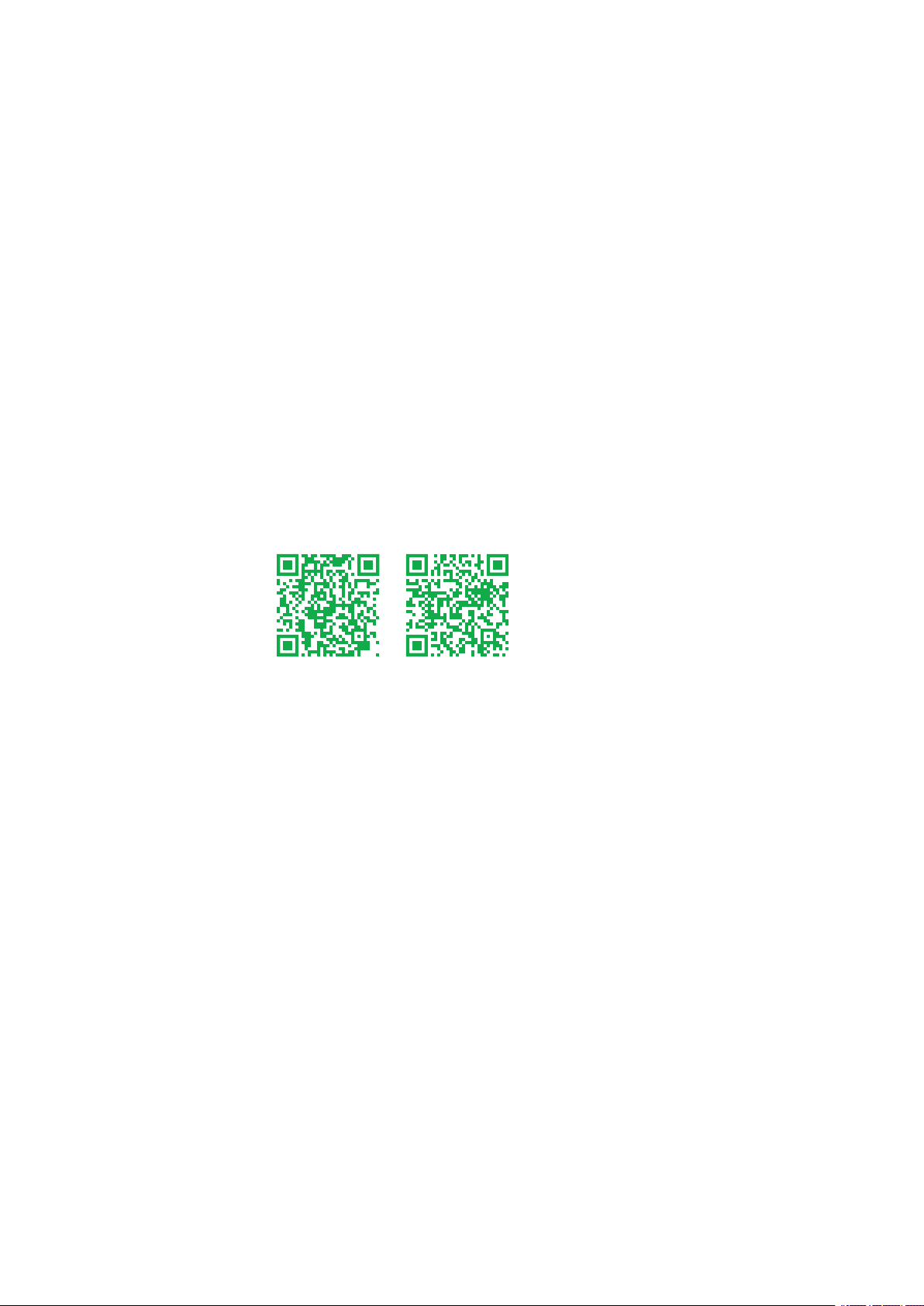
Legal Information
ULIEC
The Schneider Electric brand and any trademarks of Schneider Electric SE and its
subsidiaries referred to in this guide are the property of Schneider Electric SE or its
subsidiaries. All other brands may be trademarks of their respective owners.
This guide and its content are protected under applicable copyright laws and
furnished for informational use only. No part of this guide may be reproduced or
transmitted in any form or by any means (electronic, mechanical, photocopying,
recording, or otherwise), for any purpose, without the prior written permission of
Schneider Electric.
Schneider Electric does not grant any right or license for commercial use of the guide
or its content, except for a non-exclusive and personal license to consult it on an "as
is" basis. Schneider Electric products and equipment should be installed, operated,
serviced, and maintained only by qualified personnel.
As standards, specifications, and designs change from time to time, information
contained in this guide may be subject to change without notice.
To the extent permitted by applicable law, no responsibility or liability is assumed by
Schneider Electric and its subsidiaries for any errors or omissions in the informational
content of this material or consequences arising out of or resulting from the use of the
information contained herein.
Go to
IEC: https://www.productinfo.schneider-electric.com/galaxyvl_iec/ or
UL: https://www.productinfo.schneider-electric.com/galaxyvl_ul/
or scan the QR code above for digital experience and translated manuals.
Page 3
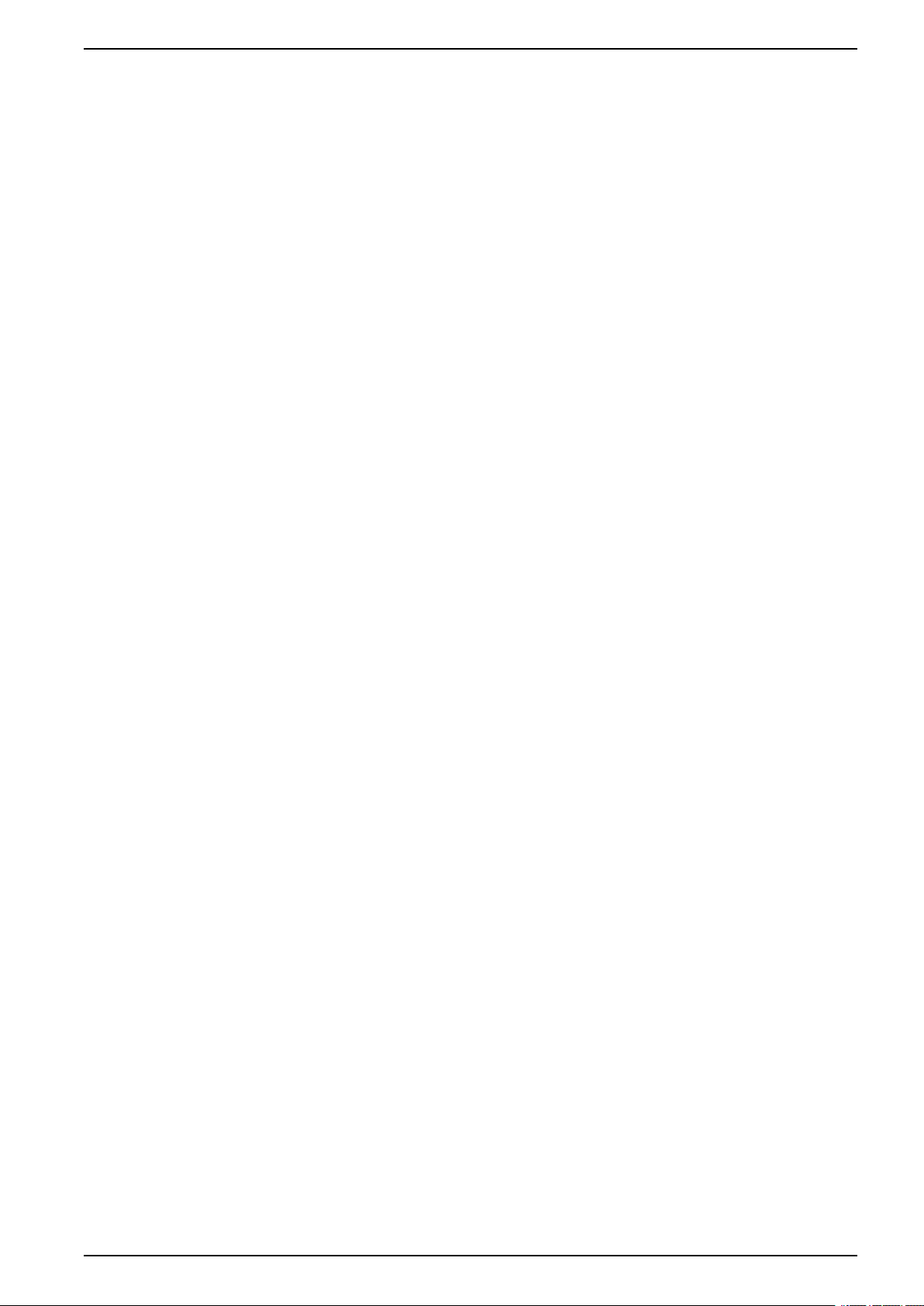
Table of Contents
Important Safety Instructions — SAVE THESE
UPS
INSTRUCTIONS
FCC Statement ..........................................................................................6
Electromagnetic Compatibility .....................................................................6
Safety Precautions .....................................................................................6
.........................................................................................5
Overview of User Interface........................................................................7
Display ......................................................................................................7
Menu Tree............................................................................................9
System Level Controller (SLC) and Unit Controller (UC) Overview................ 10
Operation Modes ...................................................................................... 11
UPS Modes.............................................................................................. 11
System Modes .........................................................................................13
Configuration .............................................................................................15
Set the Display Language .........................................................................15
Configure the UPS Input ...........................................................................15
Configure the Output.................................................................................16
Output Transformer Voltage Compensation ..........................................17
Configure the Battery Solution ................................................................... 18
Configure High Efficiency Mode .................................................................21
Configure the Breakers ............................................................................. 21
Configure the Input Contacts .....................................................................22
Configure the Output Relays ..................................................................... 23
Configure the Network ..............................................................................25
Configure the Modbus...............................................................................27
Set the UPS Name ................................................................................... 29
Set the Date and Time ..............................................................................29
Configure the Display Preferences............................................................. 29
Configure the Air Filter Reminder...............................................................30
Save the UPS Settings on a USB Device....................................................30
Restore the UPS Settings from a USB Device.............................................31
Change the Password...............................................................................31
Operation Procedures.............................................................................. 32
Transfer the UPS from Normal Operation to Static Bypass
Operation.................................................................................................32
Transfer the UPS from Static Bypass Operation to Normal
Operation.................................................................................................32
Turn the Inverter OFF ...............................................................................32
Turn the Inverter ON ................................................................................. 32
Set the Charger Mode...............................................................................32
Shut Down the UPS System into Maintenance Bypass Operation.................33
Shut Down into Maintenance Bypass Operation for Single UPS System
with Kirk Key Installed .............................................................................. 34
Start Up the UPS System from Maintenance Bypass Operation ...................35
Start Up from Maintenance Bypass Operation for Single UPS System
with Kirk Key Installed .............................................................................. 36
Access a Configured Network Management Interface..................................37
Enable HTTP/HTTPS Protocols ........................................................... 37
990-91379A-001 3
Page 4
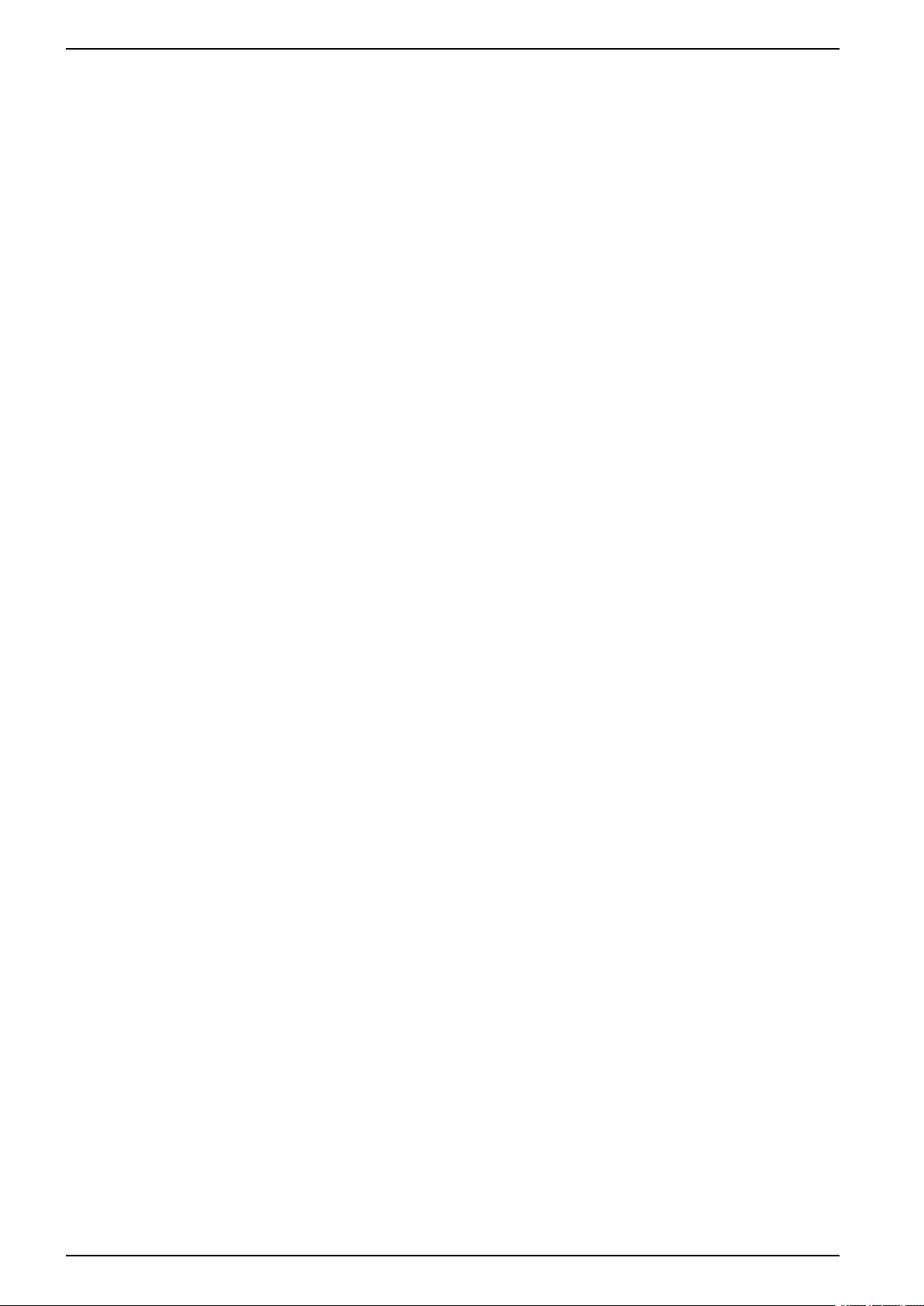
UPS
Enable SNMP Protocols ...................................................................... 38
View the Logs...........................................................................................39
View the System Status Information...........................................................40
Tests............................................................................................................43
Start a Runtime Calibration Test................................................................. 43
Stop a Runtime Calibration Test.................................................................44
Start a Battery Test ................................................................................... 44
Stop a Battery Test ...................................................................................44
Maintenance ..............................................................................................45
Connect Temperature/Humidity Sensor (Option) .........................................45
Replace the Air Filter (GVLOPT001) ..........................................................46
Live Swap: Add, Remove, or Replace a Power Module................................47
Determine if you need a Replacement Part.................................................51
Return Parts to Schneider Electric .............................................................51
Troubleshooting ........................................................................................52
Status LED Lighting per UPS Operation Mode ............................................ 52
Export UPS Report to a USB Device ..........................................................53
4 990-91379A-001
Page 5
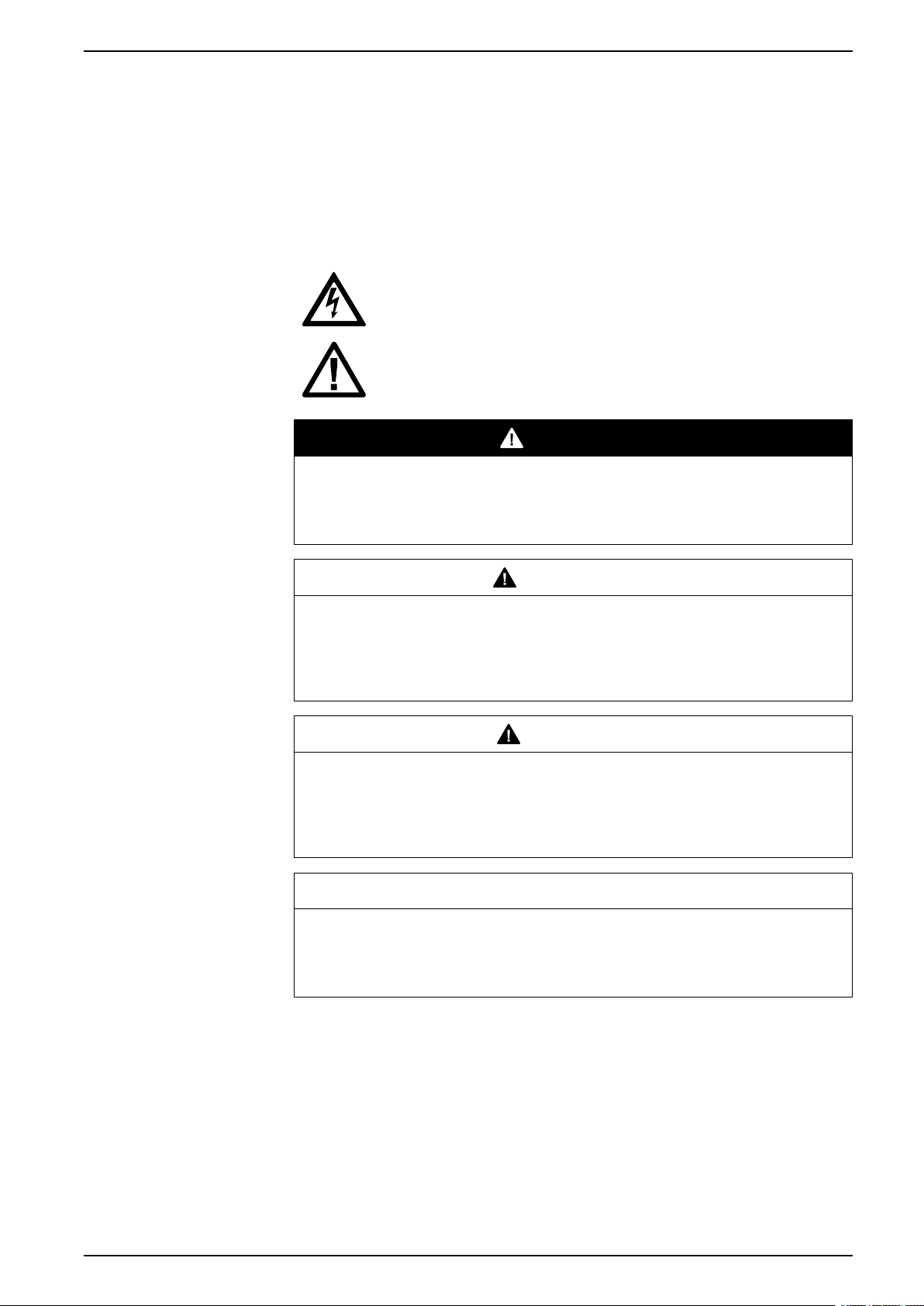
Important Safety Instructions — SAVE THESE
INSTRUCTIONS UPS
Important Safety Instructions — SAVE THESE INSTRUCTIONS
Read these instructions carefully and look at the equipment to become familiar
with it before trying to install, operate, service or maintain it. The following safety
messages may appear throughout this manual or on the equipment to warn of
potential hazards or to call attention to information that clarifies or simplifies a
procedure.
The addition of this symbol to a “Danger” or “Warning” safety
message indicates that an electrical hazard exists which will result in
personal injury if the instructions are not followed.
This is the safety alert symbol. It is used to alert you to potential
personal injury hazards. Obey all safety messages with this symbol
to avoid possible injury or death.
DANGER
DANGER indicates a hazardous situation which, if not avoided, will result in
death or serious injury.
Failure to follow these instructions will result in death or serious injury.
WARNING
WARNING indicates a hazardous situation which, if not avoided, could result
in death or serious injury.
Failure to follow these instructions can result in death, serious injury, or
equipment damage.
CAUTION
CAUTION indicates a hazardous situation which, if not avoided, could result in
minor or moderate injury.
Failure to follow these instructions can result in injury or equipment
damage.
NOTICE
NOTICE is used to address practices not related to physical injury. The safety
alert symbol shall not be used with this type of safety message.
Failure to follow these instructions can result in equipment damage.
Please Note
Electrical equipment should only be installed, operated, serviced, and maintained
by qualified personnel. No responsibility is assumed by Schneider Electric for any
consequences arising out of the use of this material.
A qualified person is one who has skills and knowledge related to the construction,
installation, and operation of electrical equipment and has received safety training
to recognize and avoid the hazards involved.
990-91379A-001 5
Page 6
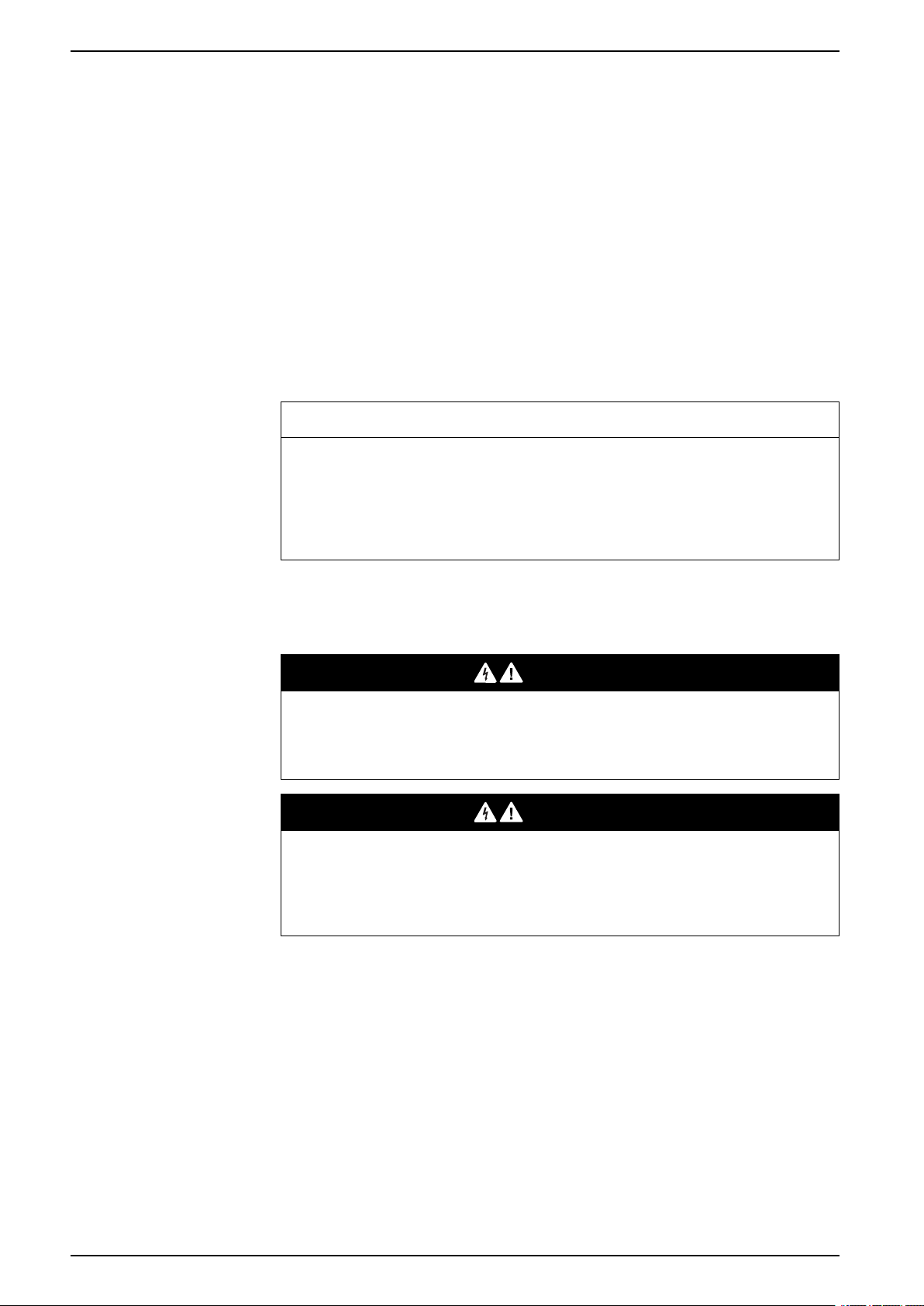
UPS
FCC Statement
NOTE: This equipment has been tested and found to comply with the limits for
a Class A digital device, pursuant to Part 15 of the FCC Rules. These limits
are designed to provide reasonable protection against harmful interference
when the equipment is operated in a commercial environment. This equipment
generates, uses, and can radiate radio frequency energy and, if not installed
and used in accordance with the instruction manual, may cause harmful
interference to radio communications. Operation of this equipment in a
residential area is likely to cause harmful interference in which case the user
will be required to correct the interference at his own expense.
Any changes or modifications not expressly approved by the party responsible for
compliance could void the user’s authority to operate the equipment.
Electromagnetic Compatibility
RISK OF ELECTROMAGNETIC DISTURBANCE
Important Safety Instructions — SAVE THESE
INSTRUCTIONS
NOTICE
Safety Precautions
This is a product category C2 UPS product. In a residential environment, this
product may cause radio inference, in which case the user may be required to
take additional measures.
Failure to follow these instructions can result in equipment damage.
DANGER
HAZARD OF ELECTRICAL SHOCK, EXPLOSION OR ARC FLASH
All safety instructions in this document must be read, understood and followed.
Failure to follow these instructions will result in death or serious injury.
DANGER
HAZARD OF ELECTRICAL SHOCK, EXPLOSION OR ARC FLASH
After the UPS system has been electrically wired, do not start up the system.
Start-up must only be performed by Schneider Electric.
Failure to follow these instructions will result in death or serious injury.
6 990-91379A-001
Page 7
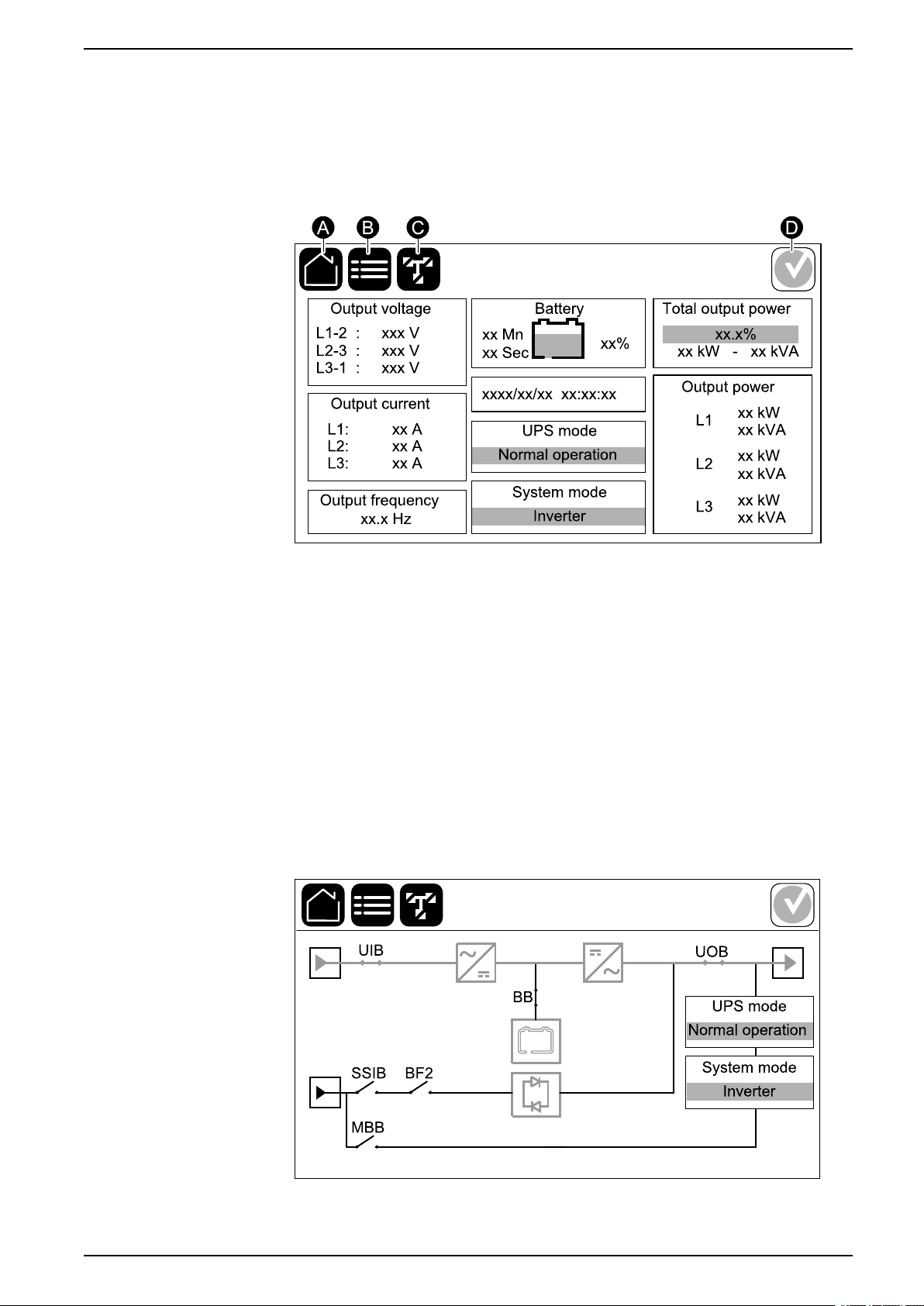
Overview of User Interface UPS
Overview of User Interface
Display
Overview of the Home Screen
Mimic Diagram
A. Home button - tap this button on any screen to return to the home screen.
B. Main menu button - tap this button on any screen to access the menus.
C. Mimic diagram button - tap this button on any screen to access the mimic
diagram.
D. Alarm status symbol - tap this button on any screen to access the active
alarms log.
You can tap on the output or battery fields on the home screen to go directly to the
detailed measurement pages.
The mimic diagram will adapt to your system configuration – the mimic diagrams
shown here are just examples.
Example of Single UPS System – Dual Mains
The green power line (gray in illustration) in the mimic diagram shows the power
flow through the UPS system. Active modules (inverter, rectifier, battery, static
990-91379A-001 7
Page 8
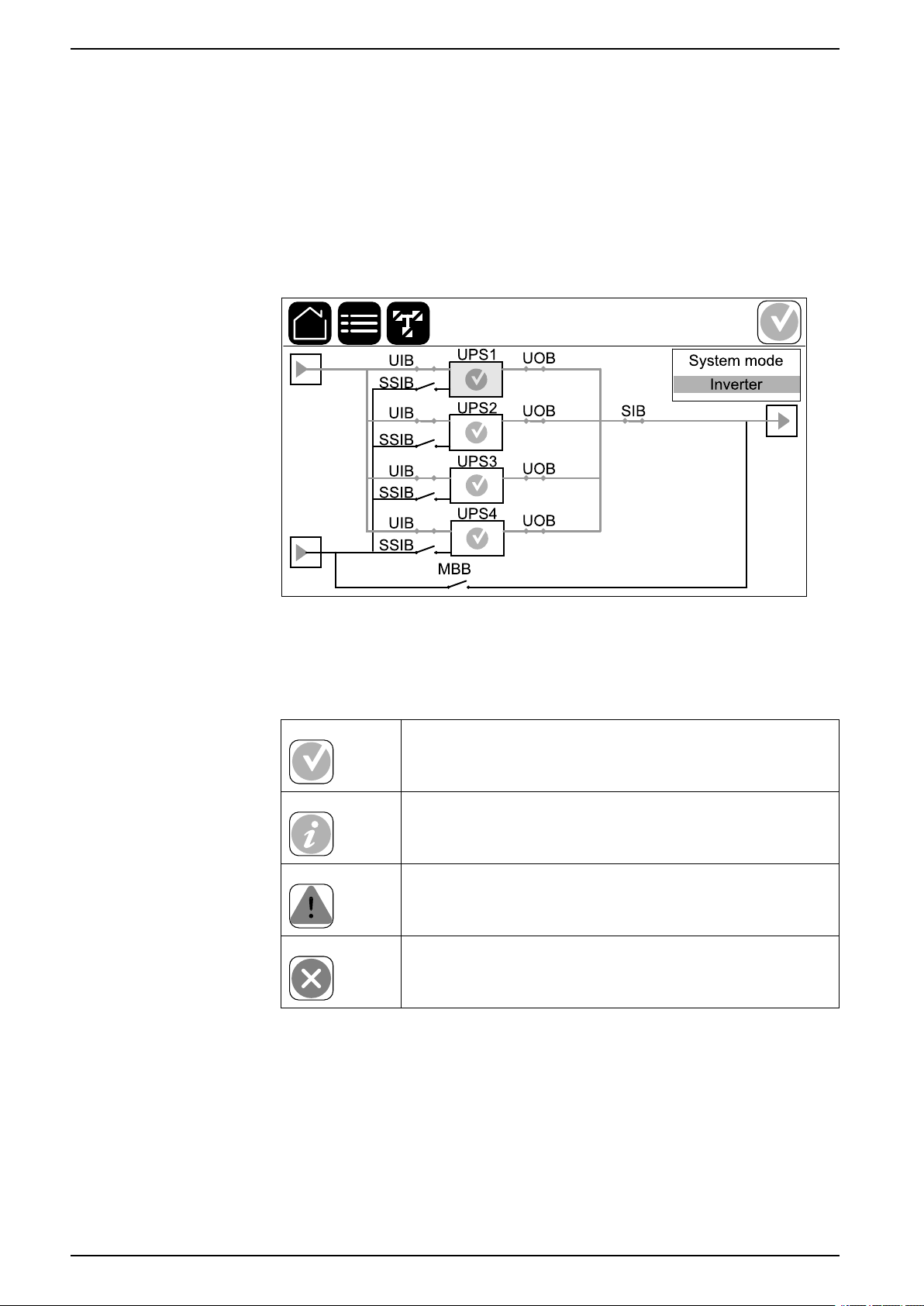
UPS Overview of User Interface
bypass switch, etc.) are framed in green and inactive modules are framed in black.
Modules framed in red are inoperable or in an alarm condition.
NOTE: The mimic diagram only shows one battery breaker BB even if more
battery breakers have been connected and configured for monitoring. If one or
more of the monitored battery breakers are in the closed position, the BB on
the mimic diagram will show as closed. If all of the monitored battery breakers
are in the open position, the BB on the mimic diagram will show as open.
In mimic diagrams for parallel systems, tap on the gray UPS to see the mimic
diagram on UPS level.
Example of Parallel System – Dual Mains with Individual UIB and SSIB
Alarm Status Symbol
The alarm status symbol (gray in illustration) in the top right corner of the display
changes depending on the alarm status of the UPS system.
Green: No alarms present in the UPS system.
Blue: Informational alarm(s) present in the UPS system. Tap
the alarm status symbol to open the active alarms log.
Yellow: Warning alarm(s) present in the UPS system. Tap the
alarm status symbol to open the active alarms log.
Red: Critical alarm(s) present in the UPS system. Tap the
alarm status symbol to open the active alarms log.
8 990-91379A-001
Page 9
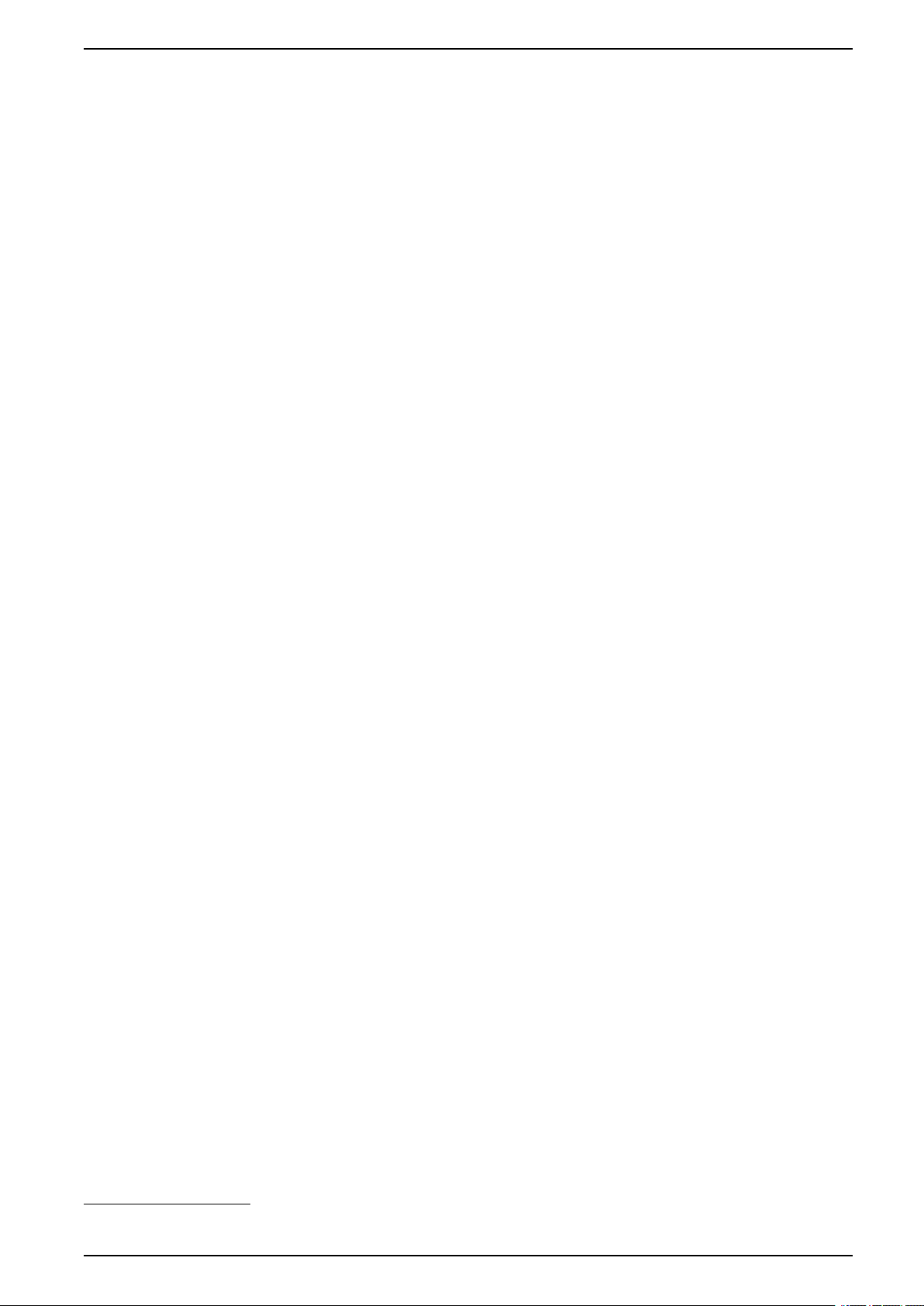
Overview of User Interface UPS
Menu Tree
• Status
◦ Input
◦ Output
◦ Bypass
◦ Battery
◦ Temperature
◦ Power modules
◦ Parallel
• Logs
• Control
◦ Operation mode
◦ Inverter
◦ Charger
◦ Guided sequences
• Configuration
◦ UPS
◦ Output
◦ Battery
◦ High efficiency
◦ Breakers
◦ Contacts and relays
◦ Network
◦ Modbus
◦ General
◦ Reminder
◦ Save/restore
◦ Update status
• Maintenance
◦ Buzzer
◦ Status LEDs
◦ Breaker lamp
◦ Battery
◦ Runtime calibration
◦ Battery replacement
◦ UPS report
• About
• Logout
• Flag button – Tap this button to set the display language.
Some menus contain more submenus than described in this manual. These
submenus are grayed out and are only for use by Schneider Electric to avoid
unwanted load impacts. Other menu items can also be grayed out if they are not
relevant for this particular UPS system.
1
2
2
2
2
2
2
1. This menu is only available in a parallel system.
2. This menu requires administrator login to access.
990-91379A-001 9
Page 10
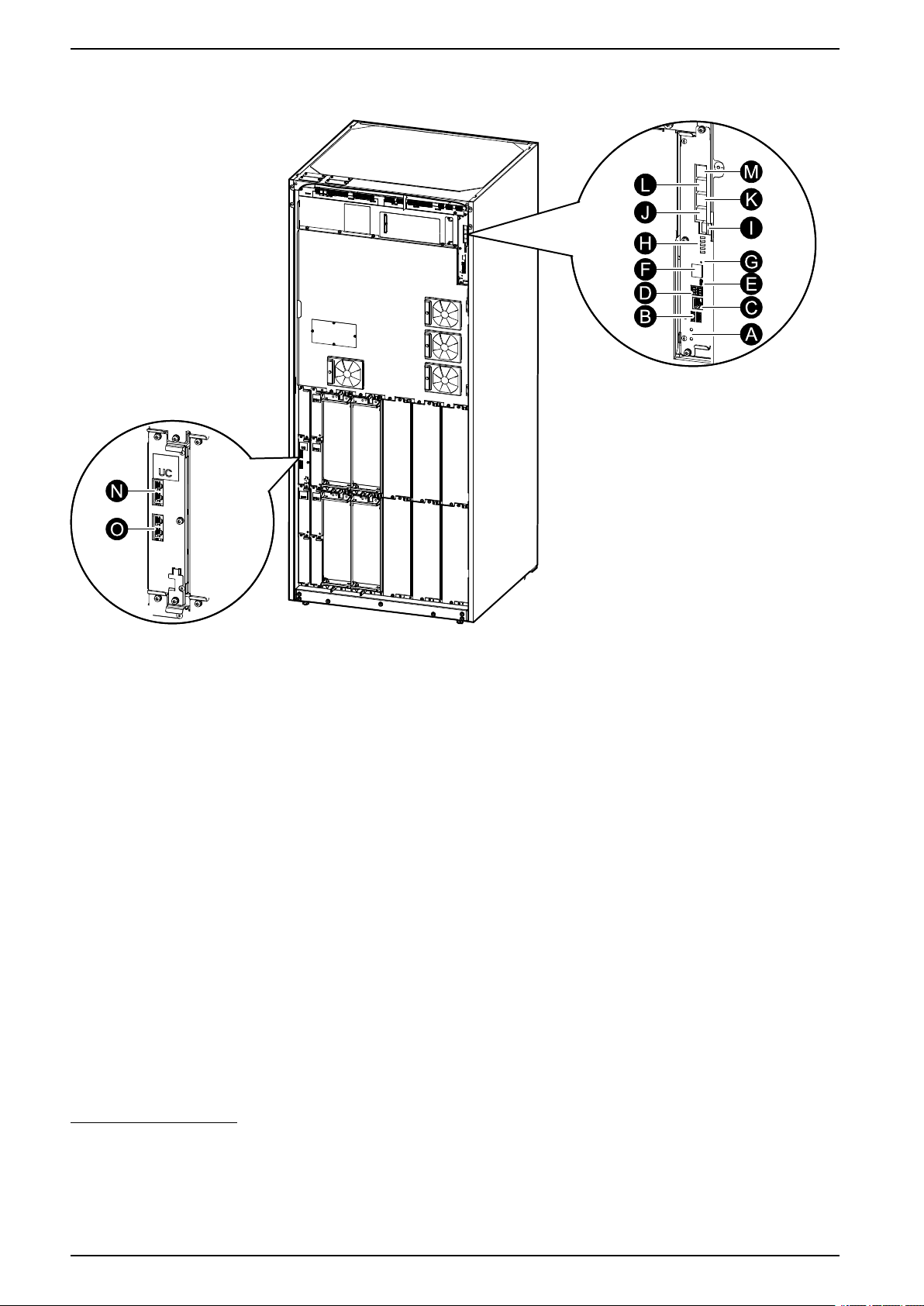
UPS Overview of User Interface
System Level Controller (SLC) and Unit Controller (UC) Overview
A. Inverter ON/OFF buttons
B. USB ports
C. Universal I/O
D. Modbus port
E. USB Micro-B port
F. Network port
G. Reset button
H. Status LEDs
3
3
3
3
3
3
4
I. Display power supply
J. Display port
K. Service port
5
L. For future use
M. For future use
N. PBUS 1
O. PBUS 2
6
6
3. Built-in network management card.
4. See Status LED Lighting per UPS Operation Mode, page 52.
5. The service port can only be used by a Schneider Electric Field Service Representative with approved Schneider Electric tools to
configure the unit, retrieve logs, and upgrade firmware. The service port cannot be used for any other purpose. The service port is only
active when the Field Service Representative is within physical proximity to the UPS and manually activates the connection. Do not
connect to a network. The connection is not intended for network operation and may cause inoperability of the network.
6. Do not disconnect during operation of the UPS. Do not connect to a network. The connection is not intended for network operation and
may cause inoperability of the network.
10 990-91379A-001
Page 11
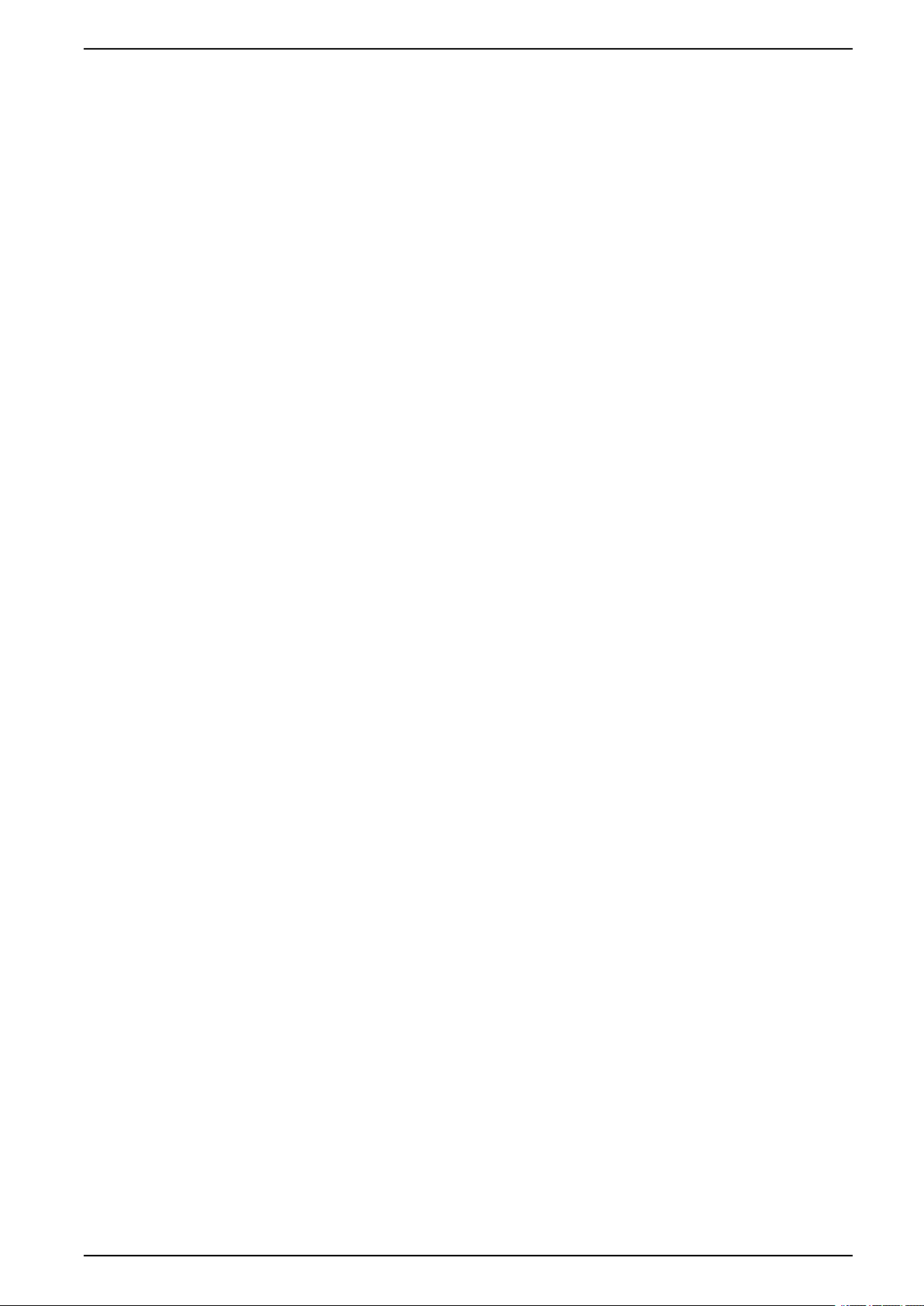
Operation Modes UPS
Operation Modes
The UPS has two different levels of operation modes:
• UPS mode: The operation mode of the individual UPS. See UPS Modes,
page 11.
• System mode: The operation mode of the complete UPS system that
supplies the load. See System Modes, page 13.
UPS Modes
Normal Operation
In normal operation, the UPS supports the load with conditioned power.
Battery Operation
If the utility/mains supply fails, the UPS transfers to battery operation and supports
the load with conditioned power from the DC source.
Requested Static Bypass Operation
The UPS can be transferred to requested static bypass operation following a
command from the display. During requested static bypass operation, the load is
supplied from the bypass source. If a fault is detected, the UPS will transfer to
normal operation or forced static bypass operation. If there is an interruption to the
utility/mains supply during requested static bypass operation, the UPS will transfer
to battery operation.
Forced Static Bypass Operation
The UPS is in forced static bypass operation following a command from the UPS
or because the user has pressed the inverter OFF button on the UPS. During
forced static bypass operation, the load is supplied from the bypass source.
NOTE: The batteries are not available as an alternate power source while the
UPS is in forced static bypass operation.
Maintenance Bypass Operation
When the maintenance bypass breaker MBB is closed in the external
maintenance bypass cabinet or third party switchgear, the UPS transfers to
external maintenance bypass operation. The load is supplied with unconditioned
power from the bypass source. Service and replacement can be performed on the
entire UPS during external maintenance bypass operation via the maintenance
bypass breaker MBB.
NOTE: The batteries are not available as an alternate power source while the
UPS is in external maintenance bypass operation.
Static Bypass Standby Operation
Static bypass standby is only applicable to an individual UPS in a parallel system.
The UPS enters static bypass standby operation if the UPS is prevented from
entering forced static bypass operation and the other UPSs of the parallel system
can support the load. In static bypass standby the output of the specific UPS is
OFF. The UPS automatically transfers to the preferred operation mode when
possible.
990-91379A-001 11
Page 12
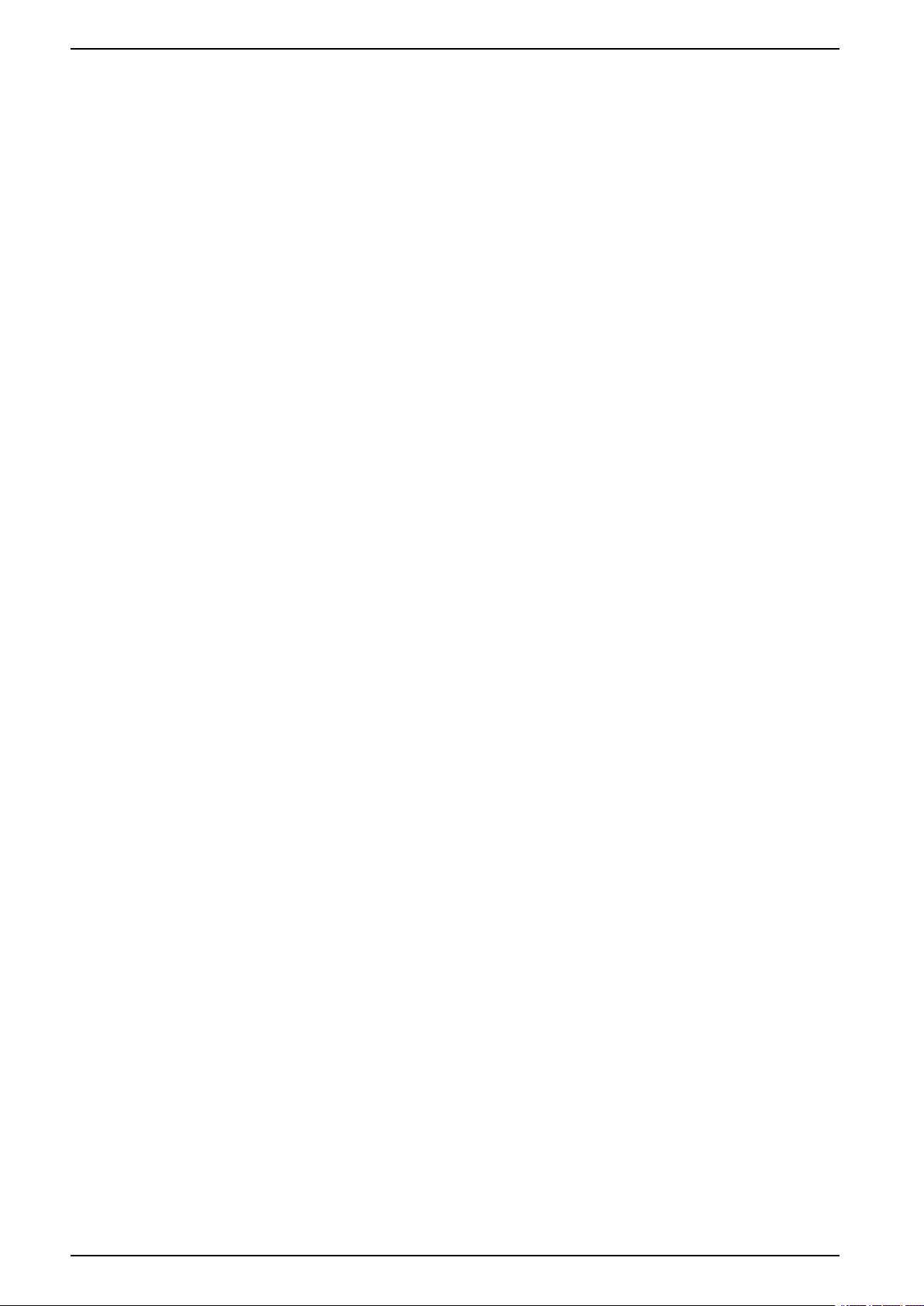
UPS Operation Modes
NOTE: If the other UPSs cannot support the load, the parallel system
transfers to forced static bypass operation. The UPS in static bypass standby
operation will then transfer to forced static bypass operation.
Battery Test
The UPS is in battery test mode when the UPS is performing a battery self-test or
a runtime calibration.
NOTE: The battery test will be aborted if the utility/mains supply is interrupted
or if a critical alarm is present and the UPS will return to normal operation
upon return of utility/mains.
ECO Mode
ECO mode allows the UPS to be configured to use requested static bypass, with
the load supplied through the bypass, as the preferred operation mode under
predefined circumstances. If a fault is detected (bypass voltage out of tolerance,
output voltage out of tolerance, etc), the UPS will immediately transfer to normal
operation or forced static bypass. The main advantage of ECO mode is a
reduction in the consumption of electrical power. In case of interruption to the
utility/mains supply, the UPS transfers to battery operation for an uninterrupted
supply of the load. The batteries are charged when the UPS is in ECO mode.
NOTE: When changes to ECO mode settings are made on one UPS in a
parallel system, the settings are shared to all UPSs in the parallel system.
ECOnversion Mode
OFF Mode
ECOnversion allows the UPS to supply the active part of the load through the
static bypass. The inverter is kept running in parallel with the bypass source and
supplies the reactive part of the load. The input power factor of the UPS is,
regardless of the load power factor, maintained close to unity as the reactive part
of the load is significantly reduced in the UPS input current. In case of an
interruption to the utility/mains supply, the inverter immediately maintains the
output voltage so that breaks or drops during the transfer from ECOnversion mode
are practically eliminated. The batteries are charged when the UPS is in
ECOnversion mode.
NOTE: When changes to ECOnversion mode settings are made on one UPS
in a parallel system, the settings are shared to all UPSs in the parallel system.
The UPS is not supplying the load with power. The batteries are charged and the
display is on.
12 990-91379A-001
Page 13
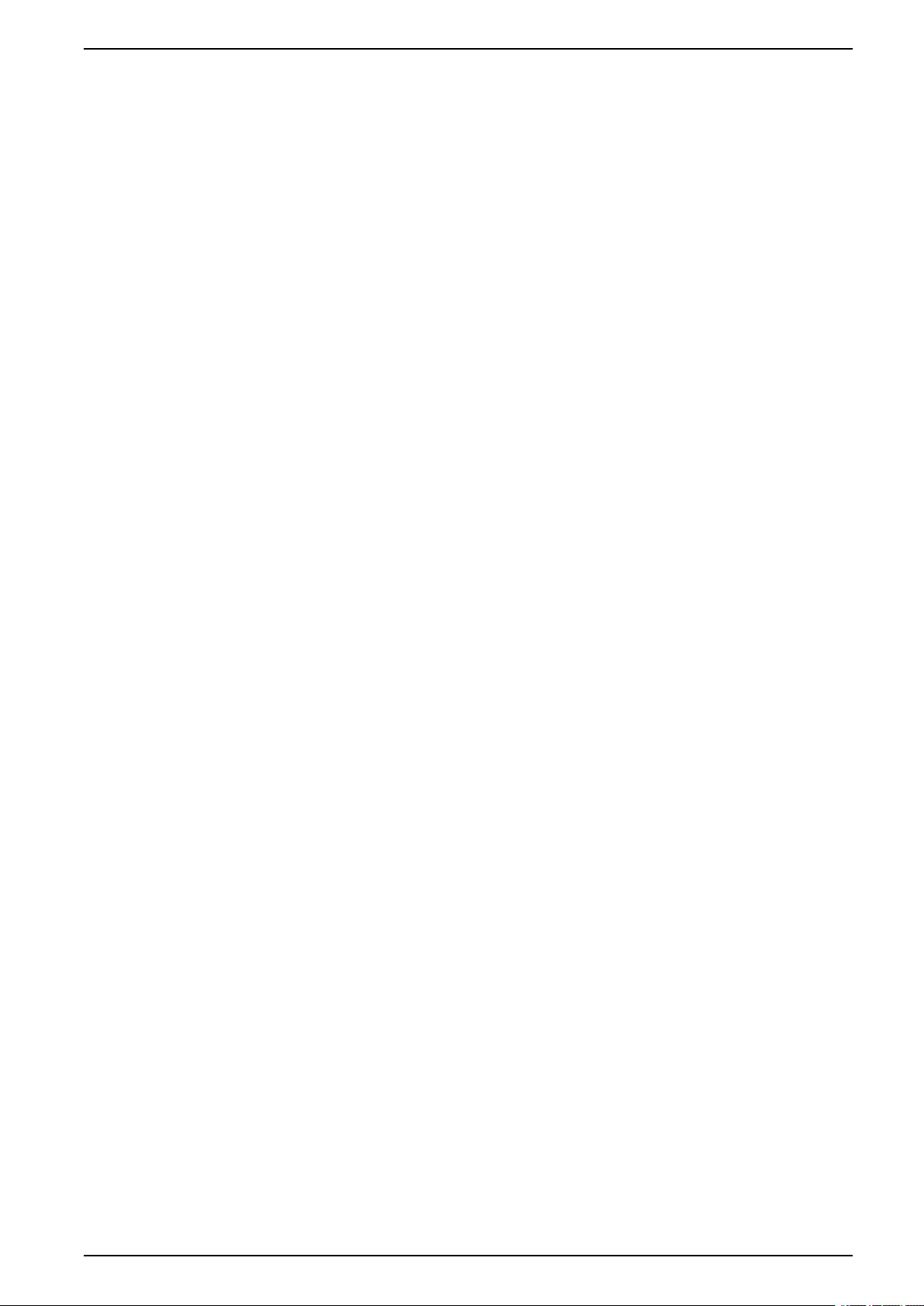
Operation Modes UPS
System Modes
The system mode indicates the output status of the complete UPS system
including the surrounding switchgear and indicates which source supplies the
load.
Inverter Operation
In inverter operation the load is supplied by the inverters. The UPS mode can be
in either normal or battery operation when the system operation mode is inverter
operation.
Requested Static Bypass Operation
When the system is in requested static bypass operation, the load is supplied from
the bypass source. If a fault is detected, the system will transfer to inverter
operation or forced static bypass operation.
Forced Static Bypass Operation
The system is in forced static bypass operation following a command from the
UPS system or because the user has pressed the inverter OFF button on the
UPSs. During forced static bypass operation, the load is supplied directly by the
bypass source with unconditioned power.
NOTE: The batteries are not available as an alternate power source while the
system is in forced static bypass operation.
Maintenance Bypass Operation
In maintenance bypass operation, the load is supplied directly by the bypass
source with unconditioned power.
NOTE: The batteries are not available as an alternate power source in
maintenance bypass operation.
ECO Mode
ECO mode allows the system to be configured to use requested static bypass
operation, with the load supplied through the bypass, as the preferred operation
mode under predefined circumstances. The main advantage of ECO mode is a
reduction in the consumption of electrical power. In case of interruption to the
utility/mains supply, the UPS transfers to inverter operation for an uninterrupted
supply of the load.
NOTE: When changes to ECO mode settings are made on one UPS in a
parallel system, the settings are shared to all UPSs in the parallel system.
ECOnversion Mode
ECOnversion allows the system to supply the active part of the load through the
bypass. The inverter is kept running in parallel with the bypass source and
supplies the reactive part of the load. The input power factor of the UPS is,
regardless of the load power factor, maintained close to unity as the reactive part
of the load is significantly reduced in the UPS input current. In case of an
interruption to the utility/mains supply, the inverter immediately maintains the
output voltage so that breaks or drops during the transfer from ECOnversion mode
are practically eliminated.
NOTE: When changes to ECOnversion mode settings are made on one UPS
in a parallel system, the settings are shared to all UPSs in the parallel system.
990-91379A-001 13
Page 14
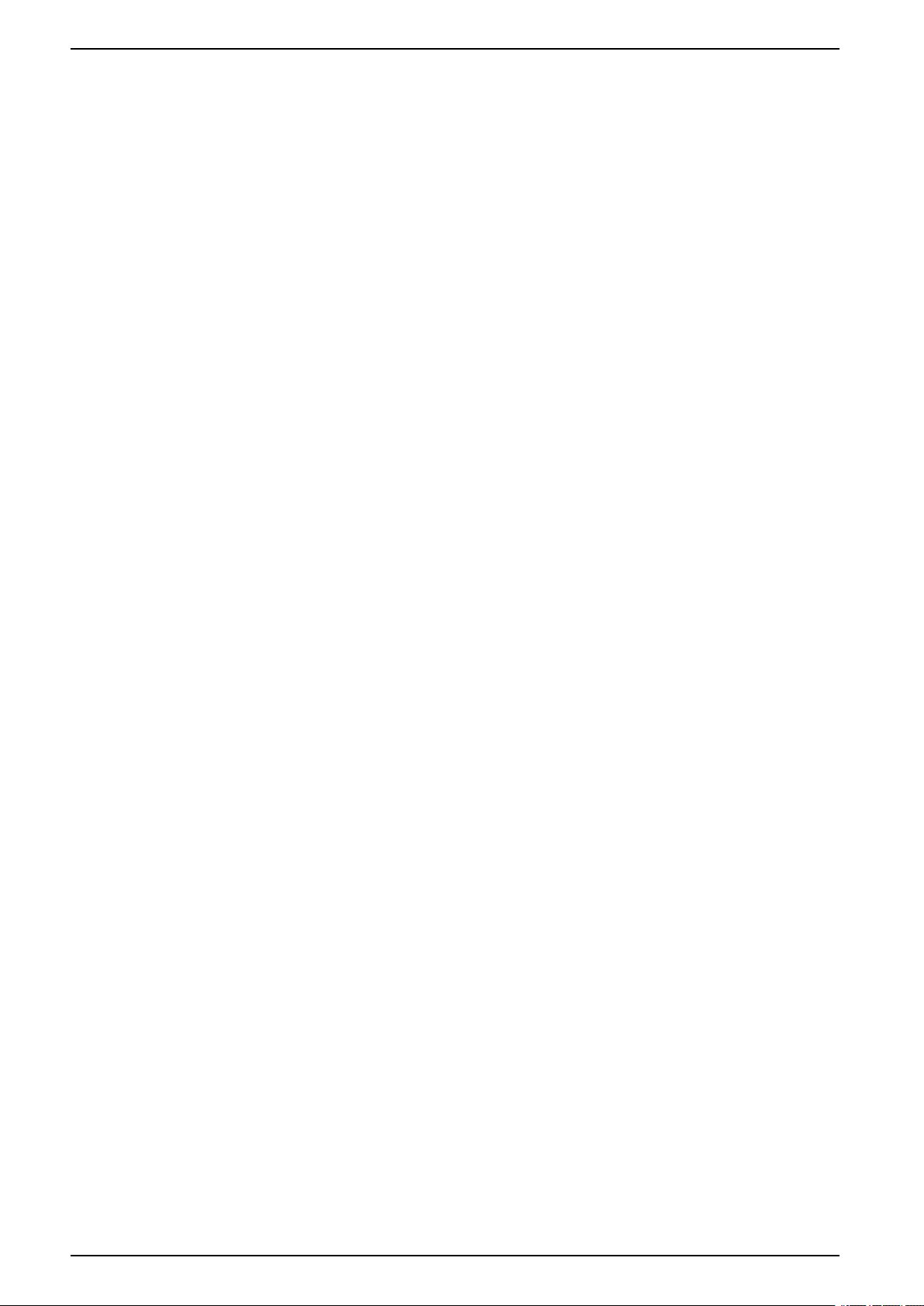
UPS Operation Modes
OFF Mode
The system is not supplying the load with power. The batteries are charged and
the display is on.
14 990-91379A-001
Page 15
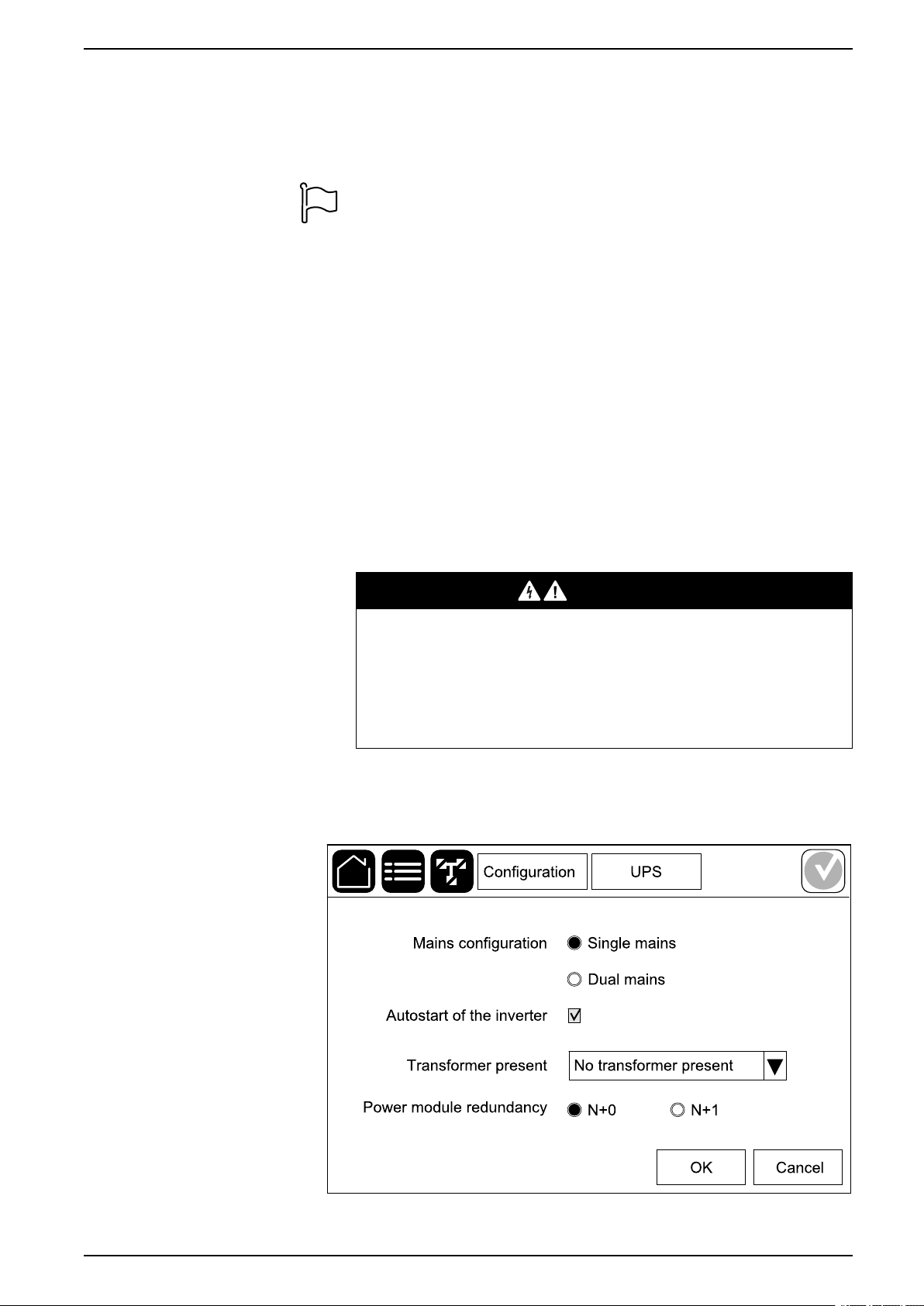
Configuration UPS
Configuration
Set the Display Language
1. Tap the flag button on the main menu screen.
2. Tap your language.
Configure the UPS Input
NOTE: This configuration is mandatory for correct UPS operation.
1. Tap Configuration > UPS.
a. Set the Mains configuration to Single mains or Dual mains.
b. Select Autostart of the inverter if you want to enable this function.
When Autostart of the inverter has been enabled, the inverter will start
up automatically when input voltage returns, after a shutdown due to
drained battery.
NOTE: Autostart of the inverter is not allowed in a parallel system.
DANGER
HAZARD OF ELECTRIC SHOCK, EXPLOSION, OR ARC FLASH
Always perform correct Lockout/Tagout before working on the UPS. A
UPS with autostart enabled will automatically restart when the mains
supply returns.
Failure to follow these instructions will result in death or serious
injury.
c. Set Transformer present to No transformer present, Input
transformer, Output transformer, or Input and output transformers.
d. Set Power module redundancy to N+0 or N+1.
2. Tap OK to save your settings.
990-91379A-001 15
Page 16
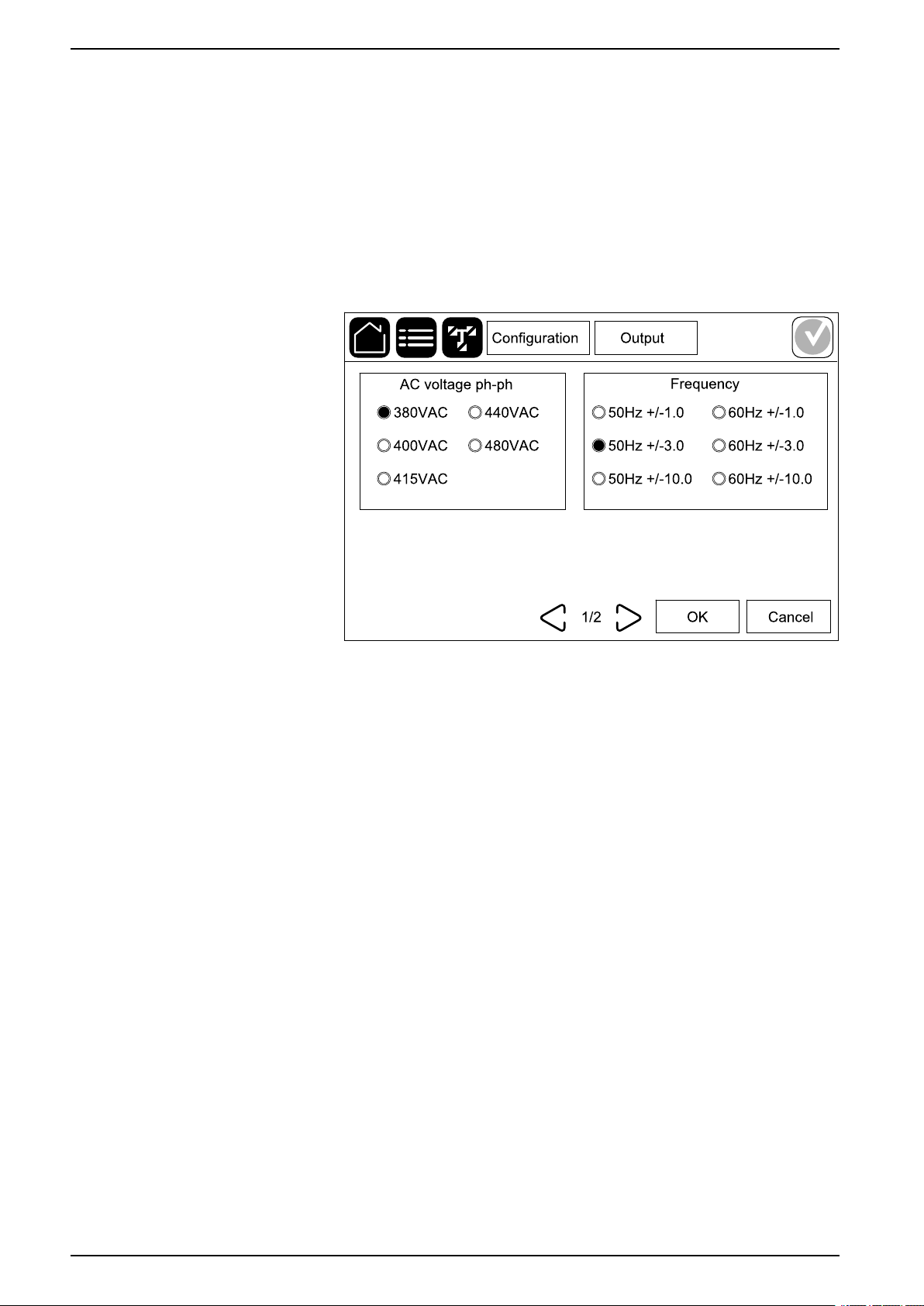
UPS Configuration
Configure the Output
NOTE: This configuration is mandatory for correct UPS operation.
1. Tap Configuration > Output.
a. Set the AC voltage ph-ph to 380VAC, 400VAC, 415VAC, 440VAC, or
480VAC depending on your configuration.
b. Set the Frequency to 50Hz ±1.0, 50Hz ±3.0, 50Hz ±10.0, 60Hz ±1.0,
60Hz ±3.0, or 60Hz ±10.0 depending on your configuration.
c. Tap OK to save your settings and tap the arrow symbol to go to the next
page.
16 990-91379A-001
Page 17
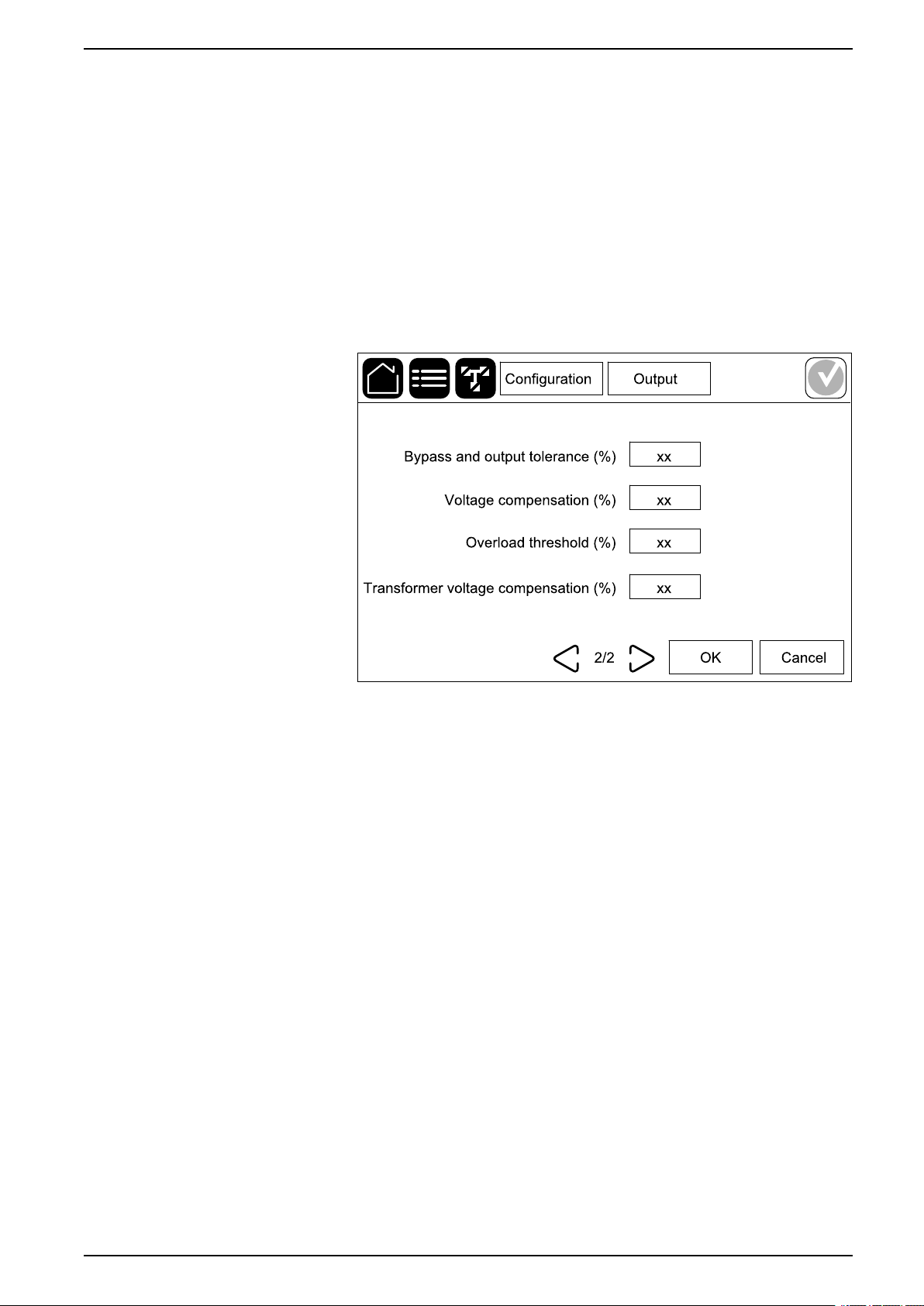
Configuration UPS
d. Set the Bypass and output tolerance (%). The bypass and output
tolerance range is +3% to +10%, default is +10%.
e. Set the Voltage compensation (%). The output voltage of the UPS can
be adjusted up to ±3% to compensate for different cable lengths. Default
is 0%.
f. Set the Overload threshold (%). The overload range is 0% to 100%,
default is 75%.
g. Set the Transformer voltage compensation (%). The transformer
voltage compensation range is 0% to 3%, default is 0%. See Output
Transformer Voltage Compensation, page 17 for more details and
Configure the UPS Input, page 15 for configuring that an output
transformer is present.
h. Tap OK to save your settings.
Output Transformer Voltage Compensation
It is possible to compensate for an output transformer and balance the output
voltage drop (0-3%).
1. Disconnect the load from the UPS.
2. Measure the voltage on the secondary side of the transformer at 0% load,
and adjust the output voltage of the UPS manually via the Voltage
compensation (%) setting to compensate for the voltage offset, if any .
3. Connect the load to the UPS.
4. Measure the voltage on the secondary side of the transformer again at X%
load, and adjust the output voltage of the UPS via the Transformer voltage
compensation (%) setting to compensate for the voltage drop in the
transformer.
The transformer voltage compensation required at the specific load is used to
make an automatic linear output voltage adjustment on the UPS according to the
output load percentage.
990-91379A-001 17
Page 18

UPS Configuration
Configure the Battery Solution
DANGER
HAZARD OF ELECTRICAL SHOCK, EXPLOSION, OR ARC FLASH
Battery settings must only be entered by qualified personnel knowledgeable of
batteries, battery configuration, and the required precautions.
Failure to follow these instructions will result in death or serious injury.
1. Tap Configuration > Battery.
2. Your battery solution type will be shown as:
– Standard if you have a standard battery solution from Schneider Electric;
The commercial reference for your specific battery configuration will be
shown.
– Custom if you have a custom battery solution.
18 990-91379A-001
Page 19

Configuration UPS
3. Tap General settings and set up the following parameters:
NOTE: On each page, tap OK to save your settings and tap the arrow
symbol to go to the next page.
Number of battery cabinets connected to the
battery breaker
Showing number of battery cabinets connected to the
battery breaker. Only configurable by Schneider
Electric Service.
Low runtime warning (sec) Set the threshold for remaining runtime in seconds
that will activate the low runtime warning.
Charge capacity (%) Set the maximum charge capacity in percentage of
the UPS nominal power rating.
Temperature monitoring
Showing if temperature monitoring is enabled. Only
configurable by Schneider Electric Service.
Temperature sensor # 1/Temperature sensor # 2 Showing presence of temperature sensors. Only
configurable by Schneider Electric Service.
Minimum threshold (°C) Set the minimum acceptable battery temperature in
Celsius or Fahrenheit. Temperatures below this
threshold will activate an alarm.
Maximum threshold (°C) Set the maximum acceptable battery temperature in
Celsius or Fahrenheit. Temperatures above this
threshold will activate an alarm.
Charger autoboost mode Showing charger autoboost mode. This function will
automatically transfer the charger to boost charger
mode after the system has been in battery operation.
Only configurable by Schneider Electric Service.
Cyclic charge mode Showing cyclic charge mode.
During a cyclic charge, the system cycles between
periods of float charging and resting. This function will
continuously maintain the battery charge status
without stressing the batteries by conducting a
permanent float charging.
Only configurable by Schneider Electric Service.
Test interval every
Set how often the UPS should run a battery test.
Test day of the week Set on which day of the week the battery test should
run.
Test start time (hh:mm) Set which time of day the battery test should run.
Manual battery self-test mode Set which battery test type should run: By capacity or
By voltage/time.
Time limit (minutes)/Voltage limit (V) If you chose battery test type By voltage/time, set the
time limit or set the voltage limit.
990-91379A-001 19
Page 20

UPS Configuration
4. Only for custom battery solution: Tap Specific settings to view the
following settings:
NOTE: These settings are only configurable by Schneider Electric
Service.
Battery type
Battery midpoint connected
Disable temperature monitoring
Allow boost charge
Showing the configured battery type.
Showing if battery midpoint is connected.
Showing if temperature monitoring is disabled.
Showing if boost charge is allowed.
Boost charging makes it possible to conduct a fast
charging in order to quickly restore a discharged
battery.
Allow battery deep discharge
Showing if battery deep discharge is allowed. The
deep discharge function allows to discharge the
batteries to an even lower voltage level than the
normally recommended value when in battery
operation. Note that this may damage the batteries.
Enable battery automatic disconnect
Showing if battery automatic disconnect is enabled.
When the UPS output is off and no ability to charge
the batteries is available, this function will trip the
battery breakers to avoid battery deep discharge after
a period of:
• Two weeks.
• 10 minutes with the battery cell voltage below the
low battery shutdown level.
Capacity per battery block (Ah) Showing the battery capacity per battery block in
ampere hours for the battery bank connected to each
battery breaker.
Number of parallel battery strings Showing the number of battery strings connected in
parallel for the battery bank connected to each battery
breaker.
Number of battery blocks per string Showing the number of battery blocks per battery
string.
Number of battery cells per block Showing the number of battery cells per battery block.
DC voltage per battery cell (V) Showing the float voltage.
Float charging is the basic charging function available
on all types of batteries and automatically initiated by
the charger.
Showing the boost voltage.
Boost charging makes it possible to conduct a fast
charging in order to quickly restore a discharged
battery.
Showing the equalization voltage.
Equalization charging is used when equalizing
skewed open cell batteries. This is the charging
method available using the highest possible charging
voltage level. When equalization charging is
conducted, water is evaporated from the open cell
batteries which must be replaced when charging is
completed.
Charge duration (sec) Showing the duration in seconds of the charge for
Boost charging and Equalization charging.
DC shutdown voltage per battery cell (V) Showing the voltage level per battery cell for when the
battery must be shut down.
20 990-91379A-001
Page 21

Configuration UPS
Nominal temperature (°C)/Nominal temperature (°F)Showing the nominal temperature.
Charge current rate Showing the charge current rate.
Configure High Efficiency Mode
1. Tap Configuration > High efficiency.
2. Select the High efficiency mode: Disable, ECO mode, or ECOnversion.
NOTE: Contact Schneider Electric to enable ECO mode.
3. Select ECOnversion harmonics compensator, if relevant.
4. Select the High efficiency schedule: Active on schedule, Always active,
or Never active.
a. For Active on schedule, tap Schedule and set up and enable the
schedule(s) as needed.
Configure the Breakers
NOTE: This configuration is mandatory for correct UPS operation.
1. Tap Configuration > Breakers.
2. Tap the different breakers in the mimic diagram to configure which breakers
are present in the UPS system. Square with a √ means that the breaker is
present, empty square means that the breaker is not present. BF2 presence
can only be configured by Schneider Electric Service.
NOTE: The UPS can monitor up to four battery breakers in a battery
solution. The mimic diagram only shows one battery breaker BB even if
more battery breakers have been connected and configured for
monitoring. If one or more of the monitored battery breakers are in the
closed position, the BB on the mimic diagram will show as closed. If all of
the monitored battery breakers are in the open position, the BB on the
mimic diagram will show as open.
3. Tap OK to save your settings.
990-91379A-001 21
Page 22

UPS Configuration
Configure the Input Contacts
1. Tap Configuration > Contacts and relays and select the input contact that
you want to configure.
2. Select a function from the drop-down list for the selected input contact:
None: No action assigned to this input contact.
Ground fault: Input to indicate that a ground fault is
present.
User-defined 1: General purpose input. External battery monitoring detected a fault: Input
User-defined 2: General purpose input. High efficiency mode is disabled: If this input is
External energy storage monitoring detected a
minor fault: Input to indicate that the external energy
storage monitoring has detected a minor fault.
Genset is supplying the UPS: Input to indicate that
the UPS is being supplied by a generator. You must
also select the reduction in battery charge current
while the UPS is being supplied by a generator. Set
Battery charge power during genset supply to 0%
(no battery charging), 10%, 25%, 50%, 75%, or 100%
(full battery charging). Battery charge power during
genset supply is only selectable for this function.
Battery room ventilation is inoperable: Input to
indicate that the battery room ventilation is inoperable.
When the input is active, the battery charger will turn
OFF.
to indicate that the external battery monitoring has
detected a fault. When the input is active, the UPS will
post an alarm (no other action).
activated, the UPS is prevented from entering high
efficiency mode (ECO mode and ECOnversion mode)
or will exit any active high efficiency mode.
External signal turns charger off: If this input is
activated, the charger will turn OFF on a signal from
external equipment, e.g. on a signal from the external
energy storage.
External energy storage monitoring detected a
major fault: Input to indicate that the external energy
storage monitoring has detected a major fault.
3. Tap OK to save your settings.
22 990-91379A-001
Transformer temperature is too high: Input to
indicate that there is a high temperature alarm for the
transformer.
Page 23

Configuration UPS
Configure the Output Relays
1. Tap Configuration > Contacts and relays and select the output relay that
you want to configure.
2. Set the Delay (sec).
3. Select to enable Energized check mode (disabled as default).
When Energized check mode is enabled, the output relay is activated, and
will deactivate when the events assigned to the output relay occurs (normally
activated).
When Energized check mode is disabled, the output relay is deactivated,
and will activate when the events assigned to the output relay occurs
(normally deactivated).
Energized check mode must be individually enabled for each output relay
and makes it possible to detect if the output relay is inoperable:
• If the power supply to the output relays is lost, the events assigned to all
the output relays will be indicated as present.
• If a single output relay has become inoperable, the events assigned to
the single output relay will be indicated as present.
4. Select the event(s) you want to assign to the output relay. On each page, tap
OK to save your settings and tap the arrow symbol to go to the next page.
990-91379A-001 23
Page 24

UPS Configuration
NOTE: It is possible to assign several functions to the same output relay.
UPS common alarm: The output is triggered when
any alarm is present for the UPS.
UPS informational alarm: The output is triggered
when an information alarm is present for the UPS.
UPS warning alarm: The output is triggered when a
warning alarm is present for the UPS.
UPS critical alarm: The output is triggered when a
critical alarm is present for the UPS.
System common alarm: The output is triggered
when any alarm is present for the system.
System informational alarm: The output is triggered
when an information alarm is present for the system.
System warning alarm: The output is triggered when
a warning alarm is present for the system.
System critical alarm: The output is triggered when a
critical alarm is present for the system.
UPS in maintenance mode: The output is triggered
when the unit output breaker UOB has been opened
which transfers the UPS to maintenance mode. The
UPS is not supplying the load.
External fault: The output is triggered the UPS
detects an external fault.
Fan inoperable: The output is triggered when one or
more fans are inoperable.
Battery voltage low: The output is triggered when the
battery voltage is below the threshold.
Battery is not working correctly: The output is
triggered when the batteries are not working correctly.
Battery is disconnected: The output is triggered
when the batteries have been disconnected or the
battery breaker(s) are open.
Inverter overload: The output is triggered when there
is an overload condition, while the UPS is in inverter
operation.
Output overload: The output is triggered when there
is an overload condition, while the UPS is in inverter
operation or bypass operation.
UPS in normal operation: The output is triggered
when the UPS is in normal operation.
UPS in battery operation: The output is triggered
when the UPS is in battery operation.
UPS in static bypass operation: The output is
triggered when the UPS is in forced static bypass
operation or requested static bypass operation.
UPS in maintenance bypass operation: The output
is triggered when the UPS is in internal maintenance
bypass operation or external maintenance bypass
operation.
5. Tap OK to save your settings.
Input out of tolerance: The output is triggered when
the input is out of tolerance.
Bypass out of tolerance: The output is triggered
when the bypass is out of tolerance.
EPO active: The output is triggered when the EPO
has been activated.
24 990-91379A-001
Page 25

Configuration UPS
Configure the Network
The network can be configured for the integrated and the optional network
management card (NMC).
1. Tap Configuration > Network > IPv4 and select Integrated NMC to
configure the integrated network management card or Optional NMC to
configure the optional network management card.
a. Set the Address mode to Manual, BOOTP, or DHCP.
b. You can also disable the network by selecting Disable integrated NMC
IPv4/Disable optional NMC IPv4.
c. Tap OK to save your settings.
990-91379A-001 25
Page 26

UPS Configuration
2. Tap Configuration > Network > IPv6 and select Integrated NMC to
configure the integrated network management card or Optional NMC to
configure the optional network management card.
a. Set the DHCPV6 mode to Address and other information, Non-
address information only, or IPv6 never.
b. Select Auto configuration or Manual.
c. You can also disable the network by selecting Disable integrated NMC
IPv6/Disable optional NMC IPv6.
d. Tap OK to save your settings.
26 990-91379A-001
Page 27

Configuration UPS
Configure the Modbus
The Modbus can be configured for the integrated and the optional network
management card (NMC).
1. Tap Configuration > Modbus and select Integrated NMC to configure the
integrated network management card or Optional NMC to configure the
optional network management card.
2. Configure the settings on the first page:
a. Enable or disable Serial Modbus.
b. Set the Parity to None, Even, or Odd.
c. Set the Stop bit to 1 or 2.
d. Set the Baud rate to 2400, 9600, 19200, or 38400.
e. Set the Target unique ID to a number between 1 and 247.
NOTE: Every device on the bus must have exactly the same settings
except the device address Target unique ID, which must be unique
for every device. No two devices on the bus can have the same
address.
f. Tap OK to save your settings and tap the arrow symbol to go to the next
page.
990-91379A-001 27
Page 28

UPS Configuration
3. Configure the settings on the second page:
a. Enable or disable TCP Modbus.
b. Select Port 502 or Port [5000 to 32768].
c. Tap OK to save your settings.
28 990-91379A-001
Page 29

Configuration UPS
Set the UPS Name
1. Tap Configuration > General > UPS name.
2. Set the UPS name.
3. Tap OK to save your settings.
Set the Date and Time
1. Tap Configuration > General > Date and time.
2. Set the Year, Month, Day, Hour, Minute, and Second.
3. Tap OK to save your settings.
Configure the Display Preferences
1. Tap Configuration > General > Display.
a. Set the temperature unit to Celsius or Fahrenheit.
b. Tap the - or + to set the display brightness.
c. Set the Alarm sound to Enable or Disable. This will enable/mute all
alarm sounds.
d. Set the Touch screen sound to Enable or Disable. This will enable/
mute all display sounds (excluding alarm sounds).
990-91379A-001 29
Page 30

UPS Configuration
Configure the Air Filter Reminder
When the air filter has been replaced, reset the air filter reminder.
1. Tap Configuration > Reminder.
a. Select Enable reminder to get reminders about replacing the air filter.
b. Select the reminder interval: 1 month, 3 months, 6 months, or 1 year
based on the installation room environment.
Under Remaining time (weeks) you can see how much service life the
air filter in use has left.
c. Tap Reset to reset the air filter service life counter.
2. Tap OK to save your settings.
Save the UPS Settings on a USB Device
NOTE: The UPS can only accept settings that were originally saved from the
same UPS. Settings saved from other UPSs cannot be reused.
1. Tap Configuration > Save/restore.
2. Open the front door.
3. Insert your USB device in USB port 1 in the system level controller.
4. Tap Save to save the present UPS settings on the USB device.
NOTE: Do not remove the USB device until the save process has
finished.
30 990-91379A-001
Page 31

Configuration UPS
Restore the UPS Settings from a USB Device
NOTE: The UPS can only accept settings that were originally saved from the
same UPS. Settings saved from other UPSs cannot be reused.
Settings can only be restored when the UPS is in maintenance bypass
operation or off mode.
NOTE: Do not open the unit input breaker UIB at the end of the shutdown
sequence as this will turn off the power to the display.
1. Tap Control > Guided sequences > Shut down UPS system or Control >
Guided sequences > Shut down a UPS in a parallel system, and follow
the steps which appear on the display.
2. Select Configuration > Save/restore.
3. Open the front door.
4. Insert your USB device in one of the USB ports on the UPS.
5. Tap Restore to implement saved UPS settings from the USB device. Wait for
the system level controller to reboot automatically.
NOTE: Do not remove the USB device until the restore process has
finished.
6. Select Control > Guided sequences > Start up UPS system or Control >
Guided sequences > Start up a UPS in a parallel system, and follow the
steps which appear on the display.
Change the Password
1. Tap Logout.
2. Tap Configuration.
3. Enter your password.
4. Tap Change password and enter the new password.
NOTE: The default administrator username and password is admin.
990-91379A-001 31
Page 32

UPS Operation Procedures
Operation Procedures
Transfer the UPS from Normal Operation to Static Bypass Operation
1. Select Control > Operation mode > Transfer to bypass operation.
2. Tap OK on the confirmation screen.
Transfer the UPS from Static Bypass Operation to Normal Operation
1. Select Control > Operation mode > Transfer to normal operation.
2. Tap OK on the confirmation screen.
Turn the Inverter OFF
IMPORTANT: This will turn off the supply to the load.
1. Select Control > Inverter > Inverter off.
2. Tap OK on the confirmation screen.
Turn the Inverter ON
1. Select Control > Inverter > Inverter on.
2. Tap OK on the confirmation screen.
Set the Charger Mode
1. Tap Control > Charger.
2. Tap Float, Boost, or Equalization.
3. Tap OK on the confirmation screen.
32 990-91379A-001
Page 33

Operation Procedures UPS
Shut Down the UPS System into Maintenance Bypass Operation
NOTE: Only operate a breaker when the associated breaker indicator lamp is
illuminated.
1. Tap Control > Guided sequences > Shut down UPS system or Control >
Guided sequences > Shut down a UPS in a parallel system, and follow
the steps which appear on the display.
2. Generic shutdown procedure for a UPS system with maintenance
bypass breaker MBB:
NOTE: The following are generic shutdown procedures. Always follow the
steps of the Guided sequences which are specific to your system
a. Select Control > Operation mode > Transfer to bypass operation.
b. Close the maintenance bypass breaker MBB.
c. Open the system isolation breaker SIB (if present).
d. Open the unit output breaker UOB.
e. Select Control > Inverter > Inverter off or press the inverter OFF button
(hold for five seconds) on the controller section.
f. Open the static switch input breaker SSIB (if present).
g. Open the battery breaker(s).
h. Open the unit input breaker UIB.
i. Repeat step d to h for other UPSs in a parallel system.
990-91379A-001 33
Page 34

UPS Operation Procedures
Shut Down into Maintenance Bypass Operation for Single UPS System with Kirk Key Installed
NOTE: Only operate a breaker when the associated breaker indicator lamp is
illuminated.
1. Select Control > Operation mode > Transfer to bypass operation.
2. Hold down the SKRU push-button, turn and remove key A from the SKRU
interlock.
3. Insert key A in the interlock for the maintenance bypass breaker MBB and
turn the key.
4. Close the maintenance bypass breaker MBB.
5. Open the unit output breaker UOB.
6. Turn and remove key B from the interlock for the unit output breaker UOB.
7. Insert key B in the SKRU interlock and turn the key to the locked position.
8. Select Control > Inverter > Inverter off.
9. Open the static switch input breaker SSIB (if present).
10. Open the battery breaker(s).
11. Open the unit input breaker UIB.
34 990-91379A-001
Page 35

Operation Procedures UPS
Start Up the UPS System from Maintenance Bypass Operation
NOTE: Only operate a breaker when the associated breaker indicator lamp is
illuminated.
1. If open, close the unit input breaker UIB.
The display turns on. The rebooting sequence lasts approximately 3 minutes.
2. Select Control > Guided sequences > Start up UPS system or Control >
Guided sequences > Start up a UPS in a parallel system, and follow the
steps which appear on the display.
3. Generic start-up procedure for a UPS system with maintenance bypass
breaker MBB:
NOTE: The following are generic start-up procedures. Always follow the
steps of the Guided sequences which are specific to your system
a. If open, close the unit input breaker UIB.
b. Close the static switch input breaker SSIB (if present).
c. Close the bypass backfeed breaker BF2 (if present).
d. Close the battery breaker(s).
e. Select Control > Operation mode > Transfer to bypass operation if
possible.
f. Close the unit output breaker UOB.
g. Repeat step a to e for other UPSs in a parallel system.
h. Close the system isolation breaker SIB (if present).
i. Open the maintenance bypass breaker MBB.
j. Select Control > Inverter > Inverter on or press the inverter ON button
(hold for five seconds) on the controller section.
990-91379A-001 35
Page 36

UPS Operation Procedures
Start Up from Maintenance Bypass Operation for Single UPS System with Kirk Key Installed
NOTE: Only operate a breaker when the associated breaker indicator lamp is
illuminated.
1. Close the unit input breaker UIB.
The display turns on. The rebooting sequence lasts approximately three
minutes.
2. Close the static switch input breaker SSIB (if present).
3. Close the bypass backfeed breaker BF2 (if present).
4. Close the battery breakers.
5. Select Control > Operation mode > Transfer to bypass operation.
6. Hold down the SKRU push-button, turn and remove key B from the SKRU
interlock.
7. Insert key B in the interlock for the unit output breaker UOB and turn the key.
8. Close the unit output breaker UOB.
9. Open the maintenance bypass breaker MBB.
10. Turn and remove key A from the interlock for the maintenance bypass
breaker MBB.
11. Insert key A in the SKRU interlock and turn the key to the locked position.
12. Select Control > Inverter > Inverter on.
36 990-91379A-001
Page 37

Operation Procedures UPS
Access a Configured Network Management Interface
The network management card web interface is compatible with:
Windows® operating systems:
• Microsoft® Internet Explorer® (IE) 10.x or higher, with compatibility view
turned on.
• The latest release of Microsoft Edge
All operating systems:
• The latest releases of Mozilla® Firefox® or Google® Chrome®
The below procedure describes how to access the network management interface
from a web interface. If enabled, it is also possible to use the following interfaces:
• SSH
• SNMP
• FTP
• SFTP
NOTE: Please visit www.schneider-electric.com to view the Security
Deployment Guidelines and Security Handbook for the product.
The network management card supports NTP connection for synchronization of
time. Ensure that only one network management interface in the entire UPS
system (single or parallel) is set to synchronize time.
You can use either of the following protocols when you use the web interface:
• The HTTP protocol (disabled by default), which provides authentication by
user name and Pin but no encryption.
• The HTTPS protocol (enabled by default), which provides extra security
through Secure Socket Layer (SSL); encrypts user names, Pin, and data
being transmitted; and authenticates network management cards by means
of digital certificates.
See Enable HTTP/HTTPS Protocols, page 37.
By default, SNMP protocols are disabled on the network management card to
avoid cybersecurity risks. SNMP protocols must be enabled to use the monitoring
functions of the network management card, or to connect to EcoStruxure IT
Gateway or StruxureWare Data Center Expert. You can enable and use either of
these SNMP protocols:
• SNMPv1, which provides minimal security. If using this protocol, Schneider
Electric recommends customizing the access control parameters to enhance
security.
• SNMPv3, which provides extra security through both encryption and
authentication. Schneider Electric recommends using this protocol for better
security and customizing the access control parameters.
See Enable SNMP Protocols, page 38.
Enable HTTP/HTTPS Protocols
1. Access the network management interface by its IP address (or its DNS
name, if a DNS name is configured).
2. Enter the user name and password. The default user name and password is
apc. You will be prompted to change this password on the first login.
3. To enable or disable the HTTP or HTTPS protocol, go to Configuration >
Network > Web > Access, select the protocol, set the parameters, and click
on Apply.
990-91379A-001 37
Page 38

UPS Operation Procedures
Enable SNMP Protocols
1. Access the network management interface by its IP address (or its DNS
name, if a DNS name is configured).
2. Enter the user name and password. The default user name and password is
apc. You will be prompted to change this password on the first login.
3. To enable SNMPv1 protocol:
a. Go to Configuration > Network > SNMPv1 > Access, select Enable
and click on Apply.
b. Go to Configuration > Network > SNMPv1 > Access Control and set
up the parameters.
4. To enable SNMPv3 protocol:
a. Go to Configuration > Network > SNMPv3 > Access, select Enable
and click on Apply.
b. Go to Configuration > Network > SNMPv3 > Access Control and set
up the parameters.
c. Go to Configuration > Network > SNMPv3 > User Profiles and set up
the parameters.
NOTE: The SNMPv1 or SNMPv3 settings must match your settings on the
EcoStruxure IT Gateway or StruxureWare Data Center Expert for the network
management card 4 to communicate correctly with EcoStruxure IT Gateway or
StruxureWare Data Center Expert.
38 990-91379A-001
Page 39

Operation Procedures UPS
View the Logs
1. Tap Logs. The log shows the latest 100 events with the newest events at the
top of the list.
a. Tap the arrow buttons to go to the next or previous page.
b. Tap the double arrow buttons to go the first or last page.
c. Tap the recycle bin button to delete all events stored in the log.
990-91379A-001 39
Page 40

UPS Operation Procedures
View the System Status Information
1. Tap Status.
a. Tap Input, Output, Bypass, Battery, Temperature, Power modules, or
Parallel to see the status.
Input
Voltage ph-ph (phase-to-phase)
The present phase-to-phase input voltage.
Current The present input current from the AC utility power source per phase in
amperes (A).
Frequency
Voltage ph-N (phase-to-neutral)
Total power
Power
The present input frequency in hertz (Hz).
7
The present phase-to-neutral input voltage in volts (V).
The present total active power input (for all three phases) in kW.
The present active power (or real power) input for each phase in
kilowatts (kW). Active power is the portion of power flow that, averaged
over a complete cycle of the AC waveform, results in net transfer of
energy in one direction.
Peak current
The input peak current in amperes (A)
Power factor The ratio of the active power to apparent power.
Energy
The total energy consumption since the time of installation.
Output
Voltage ph-ph (phase-to-phase) The phase-to-phase output voltage at the inverter in volts (V).
Current The present output current for each phase in amperes (A).
Frequency
The present output frequency in hertz (Hz).
Voltage ph-N (phase-to-neutral)
Load
7
The phase-to-neutral output voltage at the inverter in volts (V).
The percentage of the UPS capacity presently used across all phases.
The load percentage for the highest phase load is displayed.
Neutral current
Total power
7
The present output neutral current in amperes (A).
The present active total output power (for all three phases) in kilowatts
(kW).
Power
The present active power (or real power) output for each phase in
kilowatts (kW). Active power is the portion of power flow that, averaged
over a complete cycle of the AC waveform, results in net transfer of
energy in one direction.
Peak current
The output peak current in amperes (A).
Power factor The present output power factor for each phase. Power factor is the ratio
of active power to apparent power.
Energy
The total energy supplied since the time of installation.
Crest factor The present output crest factor for each phase. The output crest factor is
the ratio of the peak value of the output current to the RMS (root mean
square) value.
7. Only applicable in systems with neutral connection.
40 990-91379A-001
Page 41

Operation Procedures UPS
Bypass
Voltage ph-ph (phase-to-phase)
8
The present phase-to-phase bypass voltage (V).
Current The present bypass current for each phase, in amperes (A).
Frequency
The present bypass frequency in hertz (Hz).
Voltage ph-N (phase-to-neutral) The present phase-to-neutral bypass voltage (V).
Total power
The present total active bypass power (for all three phases) in kilowatts
(kW).
Power
The present active bypass power for each phase in kilowatts (kW).
Active power is the time average of the instantaneous product of voltage
and current.
Peak current
The bypass peak current in amperes (A).
Power factor The present bypass power factor for each phase. Power factor is the
ratio of active power to apparent power.
Battery
Measurements
The present DC power being drawn from the battery, in kilowatts (kW).
The present battery voltage (VDC).
The present battery current in amperes (A). A positive current indicates
that the battery is charging; a negative current indicates that the battery
is discharging.
Battery temperature from the connected temperature sensors in Celsius
or Fahrenheit.
Battery
The amount of time before the batteries reach the low-voltage shutdown
level. Also shows charge level of the battery as a percentage of full
charge capacity.
The present battery charge (Ah).
Configuration Shows battery type.
Status The general condition of the charger.
Mode
The operation mode of the charger (Off, Float, Boost, Equalization,
Cyclic, Test).
Charging capacity The maximum charge capacity in percentage of the UPS nominal power
rating.
Temperature
Ambient temperature
Battery temperature
Ambient temperature in Celsius or Fahrenheit.
Battery temperature in Celsius or Fahrenheit from the connected battery
temperature sensors.
Temperature
Ambient temperature in Celsius or Fahrenheit from the optional
connected temperature sensors (AP9335T and AP9335TH). Naming to
be set up via the network management interface.
Humidity
Humidity in percentage from the optional connected humidity sensors
(AP9335TH). Naming to be set up via the network management
interface.
8. Only applicable in systems with neutral connection.
990-91379A-001 41
Page 42

UPS Operation Procedures
Power modules
The view will show presence (present/not present) and status (OK, warning, critical) for each power module.
Parallel
Input current
The present input current from the input source per phase in amperes
(A).
Bypass current
The present bypass current from the bypass source per phase in
amperes (A).
Total output power
The total output power of the parallel UPS system showing the total load
percentage and the total output power in kW and kVA for the parallel
system.
Output current The present output current for each phase in amperes (A).
Number of redundant UPSs The number of redundant UPSs present.
Redundancy setting
The configured redundancy setting.
42 990-91379A-001
Page 43

Tests UPS
Tests
The UPS system can perform the following tests to ensure correct performance of
the system:
• Buzzer
• Status LEDs
• Breaker lamp
• Runtime calibration
• Battery
Tap the menu button on the home screen and select Maintenance and Buzzer, or
Status LEDs, or Breaker lamp to start the test of these functions. See Start a
Runtime Calibration Test, page 43 and Start a Battery Test, page 44 for details
and requirements for these tests.
Start a Runtime Calibration Test
This feature is used for calibrating the estimated remaining battery runtime value.
In this test, the UPS transfers to battery operation and the batteries are
discharged to the low DC warning level. Based on the elapsed time and
information about the load, the battery capacity can be calculated and the
estimated runtime calibrated.
Schneider Electric recommends performing a runtime calibration test at start-up,
when batteries are replaced, or when changes are made to the battery solution.
NOTICE
RISK OF EQUIPMENT DAMAGE
• During a runtime calibration test, the batteries are reduced to a very low
capacity and are therefore not capable of supporting the load in case of an
input power failure.
• Batteries will be discharged to the low DC warning level and this will result in
a short battery runtime after the calibration until the batteries are fully
recharged.
• Repeated battery testing or calibration can affect the service life of the
battery.
Failure to follow these instructions can result in equipment damage.
Prerequisites:
• No critical alarms present.
• Batteries must be 100% charged.
• The load percentage must be at least 10% and must not change more than
20% during the test. Example: If the load percentage is 30% at the start of the
test, the test will abort if the load percentage drops below 24% or rises above
36% during the test.
• The bypass supply must be available.
• The operation mode must be normal operation, ECOnversion, or ECO mode.
• The system operation mode must be inverter, ECOnversion, or ECO mode.
1. Tap the menu button on the home screen.
2. Select Maintenance > Runtime calibration > Start calibration.
3. Tap OK on the confirmation screen.
990-91379A-001 43
Page 44

UPS Tests
Stop a Runtime Calibration Test
1. Tap the menu button on the home screen.
2. Select Maintenance > Runtime calibration > Stop calibration.
3. Tap OK on the confirmation screen.
Start a Battery Test
Prerequisites:
• The battery breakers are closed.
• No critical alarms present.
• The bypass supply must be available.
• Static bypass operation must be available.
• The batteries must be more than 50% charged.
• The runtime available must be more than 4 minutes.
• The operation mode must be normal operation, ECOnversion, or ECO mode.
• The system operation mode must be inverter, ECOnversion, or ECO mode.
This feature performs a number of tests on the batteries, such as fuse-blown
check and weak battery detection. The test will discharge the batteries and use
about 10% of the total runtime capacity. Example: If you have 10 minutes of
runtime, the test will run for 1 minute. The battery test can be scheduled to run
automatically in different time intervals (from weekly and up to once a year).
Stop a Battery Test
1. Select Maintenance > Battery > Start test.
2. Tap OK on the confirmation screen.
1. Tap the menu button on the home screen.
2. Select Maintenance > Battery > Stop test.
3. Tap OK on the confirmation screen.
44 990-91379A-001
Page 45

Maintenance UPS
Maintenance
Connect Temperature/Humidity Sensor (Option)
Temperature/humidity sensor (AP9335T or AP9335TH) can be connected to the
network management card.
1. Connect the temperature/humidity sensor to the universal I/O port of the
network management card.
2. Set up the temperature/humidity sensor via the network management
interface, see Access a Configured Network Management Interface, page 37.
3. To see the temperature/humidity measurements, tap Status > Temperature.
990-91379A-001 45
Page 46

UPS Maintenance
Replace the Air Filter (GVLOPT001)
1. Open the front door.
2. Remove the three horizontal brackets.
3. Remove the old air filter and install the new air filter.
4. Reinstall the three horizontal brackets.
5. Close the front door.
6. Reset the air filter counter, see Configure the Air Filter Reminder, page 30.
46 990-91379A-001
Page 47

Maintenance UPS
Live Swap: Add, Remove, or Replace a Power Module
NOTE: This UPS has been designed and evaluated for power module
insertion and removal in any operation mode: Live Swap. This page specifies
manufacturer’s instructions for how to perform Live Swap.
NOTE: Incident energy is <1.2 cal/cm
commissioned in accordance with product instructions. Incident energy is
measured 200 mm (8 in) from cabinet front.
DISCLAIMER:
• Electrical equipment should be installed, operated, serviced, maintained,
replaced, or have similar work carried out on it only by suitably qualified,
trained, experienced, and competent personnel who hold any necessary
authorizations (e.g. licenses, permits or certifications) to perform such
work. All work must be carried out in a way that does not give rise to danger
and using appropriate personal protective equipment (PPE).
• User must ensure compliance with the manufacturer’s instructions and user
manual and with all applicable laws, regulations, standards, and guidance
when using this equipment and carrying out work or permitting work to be
carried out on or near electrical equipment.
• Neither Schneider Electric nor any of its affiliates shall be liable for any
claims, costs, losses, damages, death, or injuries arising out of the improper
use of this equipment or any failure to comply with any of the above
requirements.
2
when installed and first startup
DANGER
HAZARD OF ELECTRIC SHOCK, EXPLOSION, OR ARC FLASH
• Verify that the UPS has the Live Swap label present.
• If no Live Swap label is present on the UPS, then the UPS must be
transferred to maintenance bypass operation or turned off before a power
module can be inserted or removed.
• Apply appropriate personal protective equipment (PPE) and follow safe
electrical work practices.
• Insertion or removal of power modules must only be performed by qualified
personnel knowledgeable of electrical work and the required precautions.
Keep unqualified personnel away.
• This procedure requires opening the front door. All other doors and covers
must remain closed and secured during this procedure.
• Verify that the UPS is secured against movement before performing this
procedure.
• If evidence of poor maintenance or poor installation is observed, do not
proceed with this procedure.
• Do not install power modules which have been accidentally dropped, broken,
flooded, contaminated, infested, or damaged in any way.
• Do not install power modules which are of unknown operational state.
• Keep a minimum distance of 200 mm (8 in) from the cabinet front while the
system is energized.
• Do not use any tools inside the empty power module slot.
• Do not reach into the empty power module slot.
Failure to follow these instructions will result in death or serious injury.
990-91379A-001 47
Page 48

UPS Maintenance
WARNING
RISK OF EQUIPMENT DAMAGE
• Store the power modules at an ambient temperature of -15 to 40 °C (5 to 104
°F), 10-80% non-condensing humidity.
• Store the power modules in their original protective packaging.
Failure to follow these instructions can result in death, serious injury, or
equipment damage.
CAUTION
HEAVY LOAD
Power modules are heavy (38 kg (83.77 lbs)) and require two persons to lift.
Failure to follow these instructions can result in injury or equipment
damage.
NOTICE
RISK OF INSTALLATION OVERLOAD
Check and verify that the installation is correctly sized for the increase in power
rating before installing more power modules in the UPS. Incorrect sizing of the
installation can result in an installation overload. See the installation manual for
requirements for upstream and downstream protection, cable sizes, etc.
Failure to follow these instructions can result in equipment damage.
NOTICE
RISK OF LOAD DROP
Check and verify that the remaining power modules can support the load before
removing a power module from the UPS.
Failure to follow these instructions can result in equipment damage.
48 990-91379A-001
Page 49

Maintenance UPS
1. To remove an installed power module:
a. Remove the screws in the top and bottom of the power module and push
the unlock switch.
b. Pull the power module halfway out. A locking mechanism prevents the
power module from being pulled all the way out.
c. Release the lock by pressing the release button on the top of the power
module and remove the power module.
d. If no replacement power module will be installed: Install a filler plate in
front of the empty power module slot.
990-91379A-001 49
Page 50

UPS Maintenance
2. To install a new power module:
a. If this is an additional power module that is being installed: Remove the
filler plate from the empty power module slot. Save the filler plate for
future use.
b. Push the power module into the slot. The enable mechanism will latch
when the power module is correctly inserted.
c. Install the provided screws in the top and the bottom of the power
module.
The power module will perform a self-test, automatically upgrade the firmware
according to the system, and then go online.
DANGER
HAZARD OF ELECTRIC SHOCK, EXPLOSION, OR ARC FLASH
All power module slots must have either a power module or a filler plate
installed.
Failure to follow these instructions will result in death or serious injury.
50 990-91379A-001
Page 51

Maintenance UPS
Determine if you need a Replacement Part
To determine if you need a replacement part, contact Schneider Electric and
follow the procedure below so that the representative can assist you promptly:
1. In the event of an alarm condition, scroll through the alarm lists, record the
information, and provide it to the representative.
2. Write down the serial number of the unit so that you will have it easily
accessible when you contact Schneider Electric.
3. If possible, call Schneider Electric from a telephone that is within reach of the
display so that you can gather and report additional information to the
representative.
4. Be prepared to provide a detailed description of the problem. A representative
will help you solve the problem over the telephone, if possible, or will assign a
return material authorization (RMA) number to you. If a module is returned to
Schneider Electric, this RMA number must be clearly printed on the outside of
the package.
5. If the unit is within the warranty period and has been started up by Schneider
Electric, repairs or replacements will be performed free of charge. If it is not
within the warranty period, there will be a charge.
6. If the unit is covered by a Schneider Electric service contract, have the
contract available to provide information to the representative.
Return Parts to Schneider Electric
To return an inoperable part to Schneider Electric, contact Schneider Electric
customer support to obtain an RMA number.
Pack the part in the original shipping materials, and return it by insured, prepaid
carrier. The customer support representative will provide the destination address.
If you no longer have the original shipping materials, ask the representative about
obtaining a new set.
• Pack the part properly to avoid damage in transit. Never use styrofoam beads
or other loose packaging materials when shipping a part. The part may settle
in transit and become damaged.
• Enclose a letter in the package with your name, RMA number, address, a
copy of the sales receipt, description of the problem, a phone number, and a
confirmation for payment (if necessary).
NOTE: Damages sustained in transit are not covered under warranty.
990-91379A-001 51
Page 52

UPS Troubleshooting
Troubleshooting
Status LED Lighting per UPS Operation Mode
If the display becomes inoperable, you can see the UPS operation mode via the
status LEDs behind the front panel.
• Green LED means function active.
• Off LED means function inactive.
• Red LED means function inoperable or in alarm condition.
Normal operation
Battery operation (in dual mains system with bypass
available)
Battery operation (in single mains system or in dual
mains system with bypass unavailable)
Requested static bypass operation
Forced static bypass operation
ECO mode
ECOnversion mode
Off mode
Static bypass standby operation
52 990-91379A-001
Page 53

Troubleshooting UPS
Export UPS Report to a USB Device
1. Select Maintenance > UPS report.
2. Open the front door.
3. Insert your USB device in the USB port on the system level controller.
4. Tap Export.
NOTE: Do not remove the USB device until the export process has
finished.
5. Send the UPS report to Schneider Electric customer support.
990-91379A-001 53
Page 54

Page 55

Page 56

Schneider Electric
35 rue Joseph Monier
92500 Rueil Malmaison
France
+ 33 (0) 1 41 29 70 00
*990-91379A-001*
As standards, specifications, and design change from time to time,
please ask for confirmation of the information given in this publication.
© 2020 – 2021 Schneider Electric. All rights reserved.
990-91379A-001
