Schlage AD-200, AD-201 User Manual

P516-129
AD-200/AD-201
Oine lock user guide
Instructions for AD-Series oine locks
Para el idioma español, navegue hacia www.allegion.com/us.
Pour la portion française, veuillez consulter le site www.allegion.com/us.
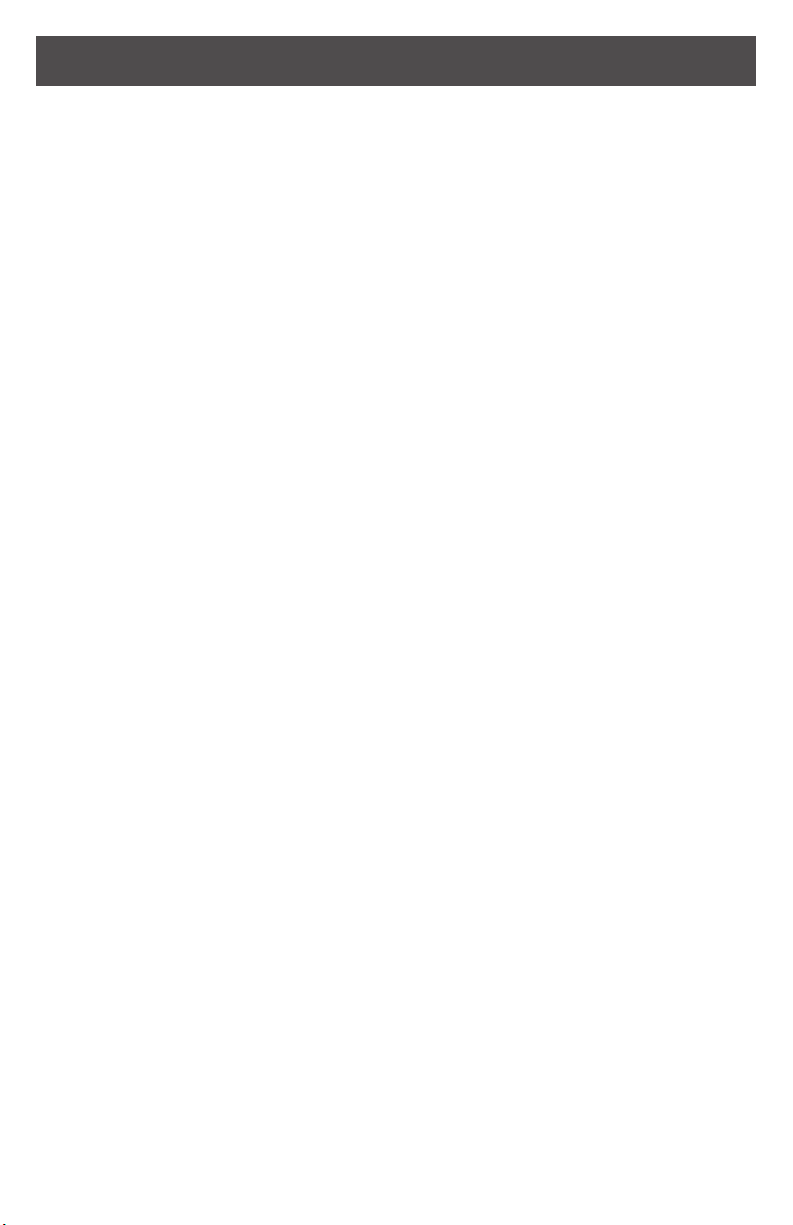
Contents
Overview ...........................................................................................................................3
Lock functions ...................................................................................................................4
Getting started ..................................................................................................................4
Schlage Utility Software (SUS) ......................................................................................... 4
Construction access mode ..............................................................................................5
Locks with keypads – Construction access mode.........................................................5
Locks with card readers – Create a master construction credential .............................5
Locks with card readers – Add construction access mode user credentials .................5
Cancel construction access mode ................................................................................6
Credential types and functions .........................................................................................6
Credential forms ............................................................................................................6
Manual programming instructions .....................................................................................7
PROGRAMMING credentials ........................................................................................7
NORMAL USE credentials ............................................................................................8
TOGGLE credentials .....................................................................................................9
FREEZE credentials....................................................................................................10
PASS THROUGH credentials ..................................................................................... 11
OTHER programming .................................................................................................12
Error codes ....................................................................................................................13
Test lock operation ..........................................................................................................14
Mechanical test ...........................................................................................................14
Electronic test..............................................................................................................14
Normal lock operation .....................................................................................................14
Wired remote release feature .........................................................................................15
System and hardware requirements ...........................................................................15
Switch specications, wire specications and routing .................................................15
Wired remote release operation ..................................................................................15
Wired remote release button action ............................................................................15
Reset to factory defaults ................................................................................................. 16
Level 1 factory default reset ........................................................................................16
Level 2 factory default reset ........................................................................................16
Batteries .........................................................................................................................17
To install or replace batteries ......................................................................................17
Low battery indications................................................................................................18
Battery failure modes ..................................................................................................18
External power supply ....................................................................................................18
LED Reference ...............................................................................................................19
Schlage button ............................................................................................................19
Optional Inside Push Button (IPB) ..............................................................................19
Optional Inside Push Button (IPB) ..............................................................................19
Troubleshooting .............................................................................................................. 20
FCC/IC Statements .........................................................................................................21
2 • Schlage • AD-200/AD-201 user guide
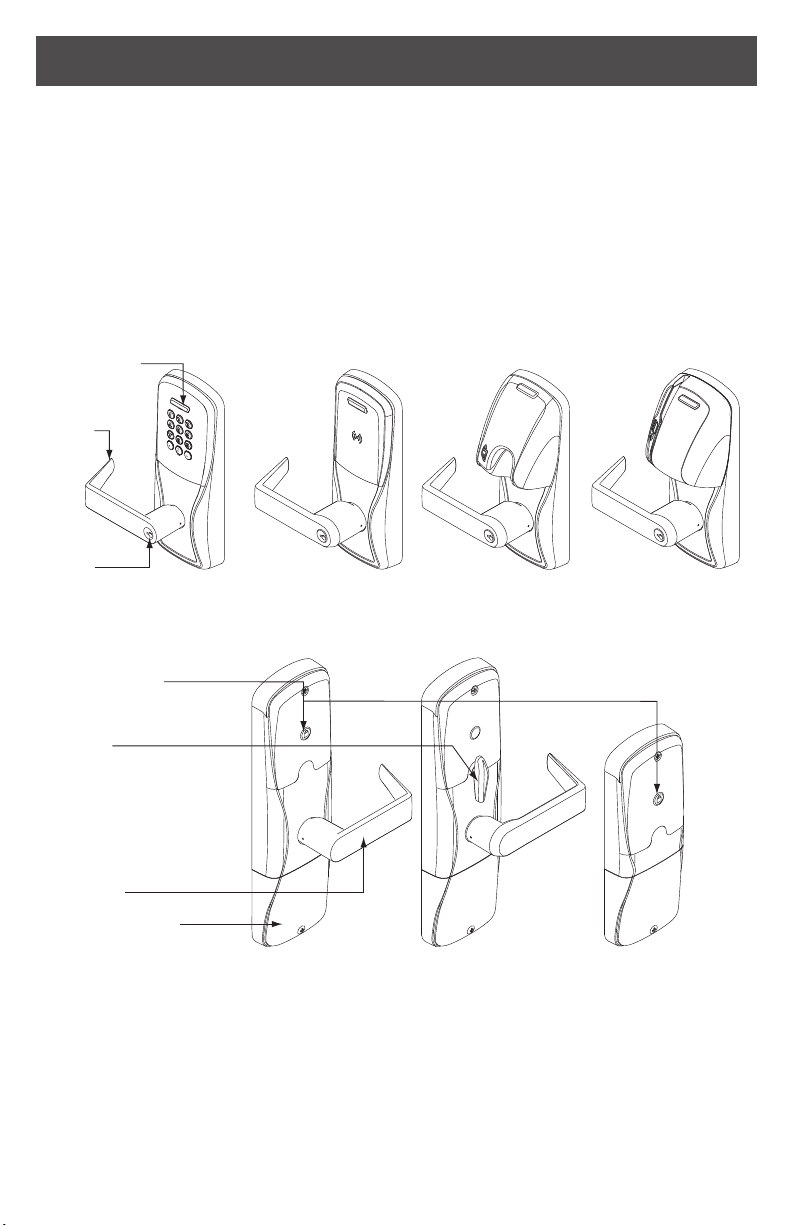
Overview
Outside
The Schlage AD-200/AD-201 is an o-line electronic lock in the AD-Series product line.
The Schlage AD-201 is a FIPS-201-1 certied o-line electronic lock.
• May be powered by batteries or connected to external power using a UL294 or
ULC-S318/ULC-S319 listed power supply capable of sourcing at least 250 mA
@ 12 or 24 VDC. See Batteries on page 17, or External power supply on page 18
for more information.
• Outside lever is normally locked.
• Inside lever always allows egress.
• The lock maintains an audit trail of events.
• Congured using the Schlage Utility Software (SUS).
Schlage Button
Outside
Lever
Keyway
Inside
Optional
Inside Push Button
(IPB)
Keypad Multi-Tech Reader Mag Card
(Insert) Reader
Mag Card
(Swipe) Reader
Thumbturn
Inside Lever
Battery Compartment
Additional AD-200 reader options: Mag + Keypad, Multi-Tech + Keypad
Note: Proximity card (PR, PRK) ONLY and Smart card (SM, SMK) ONLY readers have been discontinued and
replaced by the Multi-Tech (MT, MTK) readers that provide all the same funcionality as the original Proximity and
Smart card readers in a single credential reader.
The AD-201 reader is a FIPS-201-1 certied Multi-Tech + Keypad (FMK) reader.
This product is compliant of UL294 and ULC-S319 standard. This product’s compliance would be invalidated
through the use of any add-on, expansion, memory or other module that has not yet been evaluated for
compatibility for use with this UL Listed product, in accordance with the requirements of the Standards UL294 and
ULC-S319. This product has been evaluated for CAN/ ULC-S319 Class 1.
UL294 Access Control Levels tested to: Destructive Attack - Level 1; Line Security - Level 1; Endurance - Level 4;
Standby Power - Level 1.
3 • Schlage • AD-200/AD-201 user guide
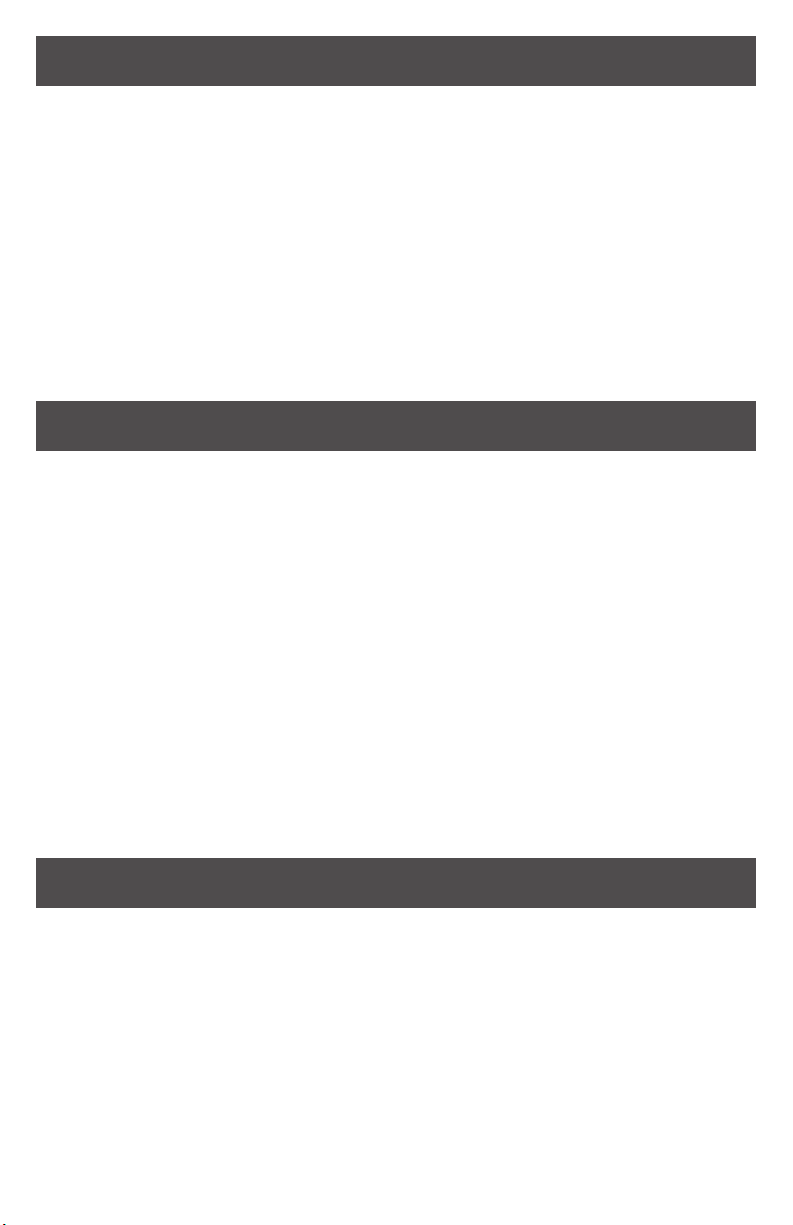
Lock functions
The AD-200/AD-201 is available in one of four functions:
Privacy (40): Lockset is normally secure. Pressing the Inside Push Button or extending the
deadbolt will disable normal electronic access from the outside. Opening the door, retracting
the deadbolt or pressing the Inside Push Button a second time deactivates the privacy status.
Oce (50): Lockset is normally secure. Inside Push Button may be used to select passage
or secured status.
Apartment (60): Lockset is normally secure. Inside Push Button is used to select passage or
secure status. While in the secure state, opening the door or pressing the Inside Push Button
causes the lockset to toggle unsecured. The door must be closed and a valid credential
presented to secure the lockset from the outside.
Classroom/Storeroom (70): Lockset is normally secure. Valid toggle credentials may be
used to change to a passage or secure status.
Getting started
Follow these steps when setting up a new lock.
1. Install the lock. See the installation guide that came with the lock, or visit
www.allegion.com/us for more information.
2. Make sure the batteries are installed properly. See Batteries on page 17 for
instructions.
3. Congure the master construction credential (where applicable). See Construction
access mode on page 5 for more information. The lock should remain in construction
access mode until you are ready to set up the rest of the system.
4. Test the lock for proper mechanical and electronic operation. See Test lock operation on
page 14 for more information.
5. When ready to set up for normal use, program the user credentials. See Credential
types and functions on page 6.
L Programming the lock with the SUS will remove all credentials that were added
using the master construction credential.
6. Consult the SUS user guide for information about conguring the lock.
7. Familiarize yourself with the information in this guide.
Save this user guide for future reference.
Schlage Utility Software (SUS)
The Schlage Utility Software is used for programming and setup only.
The SUS is used to congure locks. This includes transferring data les between the access
control software and locks. For information about the SUS, refer to the SUS user guide.
4 • Schlage • AD-200/AD-201 user guide
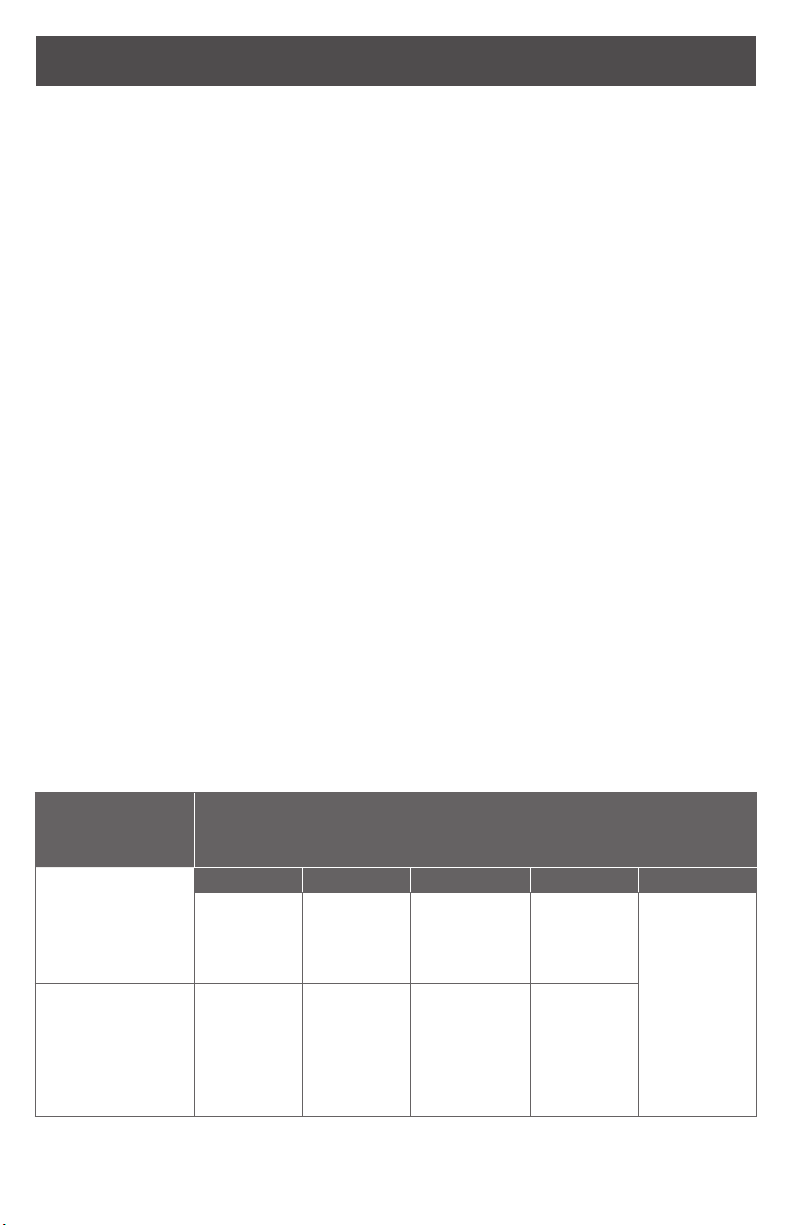
Construction access mode
Construction access mode is used to allow access before the lock has been programmed,
and for testing purposes.
• Enabled by default.
• The lock will remain in construction access mode until the mode is cancelled as
described below.
• No audits are captured while lock is in construction access mode.
• Use the same master construction credential for all the locks in the facility.
• If you present the rst card to a new lock to create the master construction credential
and the card is not accepted, the lock has either been programmed or already has a
master construction credential.
• If the master construction credential cannot be located, or to put the lock back into
construction access mode, reset the lock to factory settings (see page 16 for details).
Locks with keypads – Construction access mode
In the factory default state, locks with keypads have a default PIN of 13579 and “#”, which can
be used for installation, testing and construction access. To test, enter default PIN. The Schlage
button will blink and the lock will unlock.
The default PIN, 13579 and “#” is automatically deleted when a construction access user
credential is added to the lock, or a new programming credential is created, or the lock is
programmed with the SUS.
Locks with card readers – Create a master construction credential
The master construction credential is used to program
To create a master construction credential:
1. Press and hold the Schlage button while presenting a credential.
2. The Schlage button will blink green on the left and right as conrmation.
3. Use this card to add construction access mode user credentials.
L The master construction credential will not grant access. It is used only to add
additional credentials.
construction access mode credentials
.
Locks with card readers – Add construction access mode user credentials
Construction
access mode
credential type
Normal use
construction
credential
Unlocks the lock for
relock delay period
Toggle
construction
credential
Changes the state
of lock from locked
to unlocked or vice
versa
Present
master
construction
credential to
reader
Present
master
construction
credential to
reader
Steps to add construction access mode user credentials
1 2 3 4 5
Green LEDs
blink
Green LEDs
blink
Present user
credential
within 20
seconds
Press and
hold Schlage
button while
presenting
user credential
within 20
seconds
5 • Schlage • AD-200/AD-201 user guide
Green LEDs
blink and
credential is
added
Green LEDs
blink, 2
beeps will
sound and
credential is
added
Repeat steps
3 and 4 for
additional
credentials.
Credentials
added with
the master
construction
credential will
have 24/7
access.
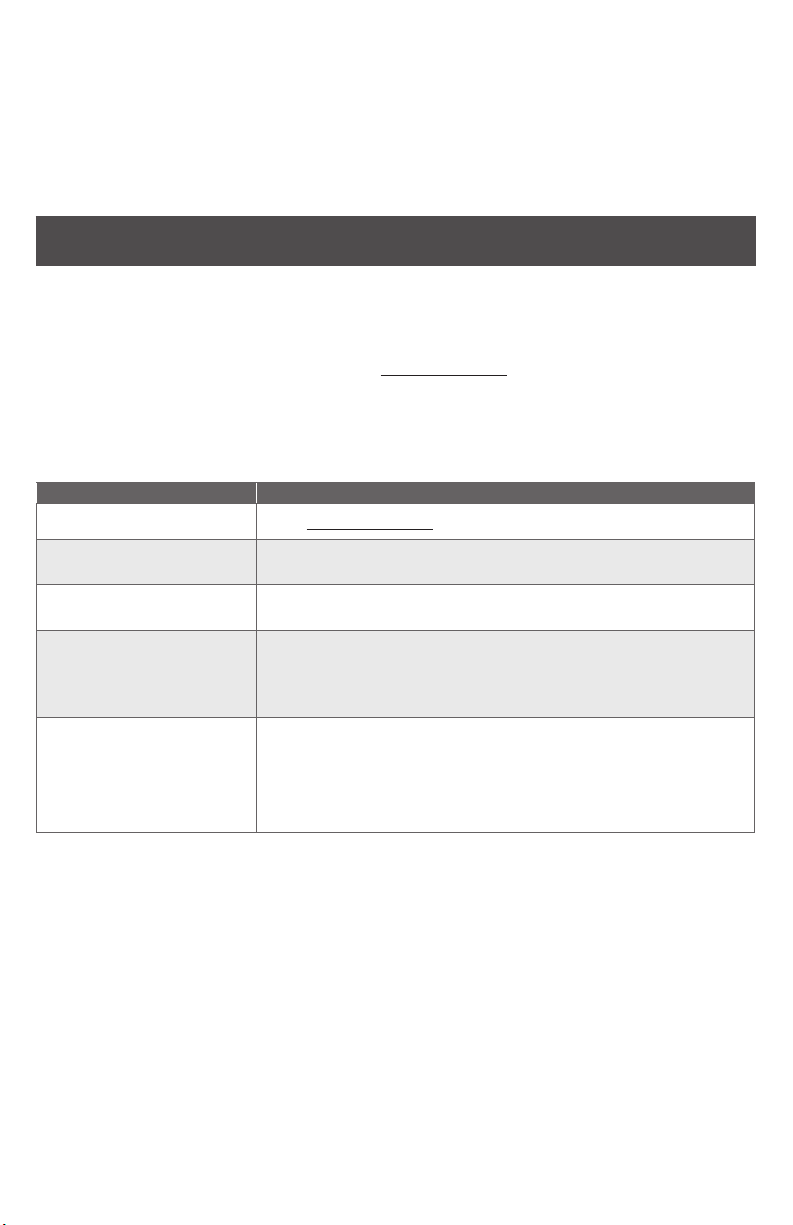
Cancel construction access mode
Do one of the following:
• Program the lock with the SUS. See the SUS user guide for more information.
• Reset the lock to factory settings. See Reset to factory defaults on page 16 for more
information.
When construction mode is cancelled, the master construction credential and all other
credentials added using the master construction credential will no longer function.
Credential types and functions
Programming credential: A card or 5 digit code used only for lock programming.
Card or PIN credentials: A card that is presented, or a 3-6 digit code entered on the keypad.
Card ID number: When adding any new card credential, a 3-6 digit code is entered prior to
presenting the card. This code becomes the Card ID Number. This number can be used to
delete a card credential without physically having the card. Keep a log of all Card ID Numbers
for future reference.
Note: A unique credential must be used for each credential type described below (for
example, a single credential may not be used for both normal use and toggle functions).
Credential type Function
Programming PIN or card Used only to program the lock. Does not unlock the lock.
Normal use credential
Toggle credential
Freeze credential
Pass-through credential
Credential forms
Normal, toggle, freeze and pass-through credential types are used in one of three forms:
PIN credential – a 3-6 digit code entered on the keypad.
CARD credential – a card presented to the lock.
CARD + Card ID Number credential – a card (with a unique Card ID number) presented to
the lock. (See a description of Card ID number above for more information.)
Steps for designating each form are in the Manual programming instructions on the
following pages.
Unlocks the lock momentarily after a credential is presented
or entered.
Changes the state of the lock from locked (secured) to
unlocked (unsecured), or vice versa, unless in a Freeze state.
Freezes the lock in the current state. The lock remains frozen
until any Freeze credential is presented again. (A pass-through
credential will override a lock in frozen state as described
below).
Unlocks a lock momentarily, regardless of state.
A valid Pass-through credential can unlock a door set to any
secured lockout mode (e.g., Freeze, Privacy, Time Zones,
Door Auto-Locks and Holidays). The door will relock after the
specied relock time.
6 • Schlage • AD-200/AD-201 user guide

Manual programming instructions
Important notes:
L Wait for the Schlage button LEDs to stop ashing before continuing to the next step.
L Programming mode will time out if no entry is made in 20-25 seconds. Time out is
indicated by three left and nine right red blinks of the Schlage button.
L An incorrect entry is indicated by a solid red left and blinking green right LED
on the Schlage button. Refer to Error codes on page 13 to interpret error code
patterns.
L A unique credential must be used for each credential type (for example, a single
credential may not be used for both normal use and toggle functions).
PROGRAMMING credentials
To complete this
action:
Create new
Programming
Code (PIN)
Create new
Programming Card
Wait for
1
Enter
(This is the default
programming PIN)
Enter
Perform the following steps:
to stop ashing between each step!
2 3 4
Enter
Enter new 5 digit
Programming
code and
Wait for right
green light.
Enter
Present new
programming card.
Reenter the new 5
digit Programming
code and
Wait for confirmation:
2 right green blinks.
Wait for confirmation:
2 right green blinks.
7 • Schlage • AD-200/AD-201 user guide
