Page 1
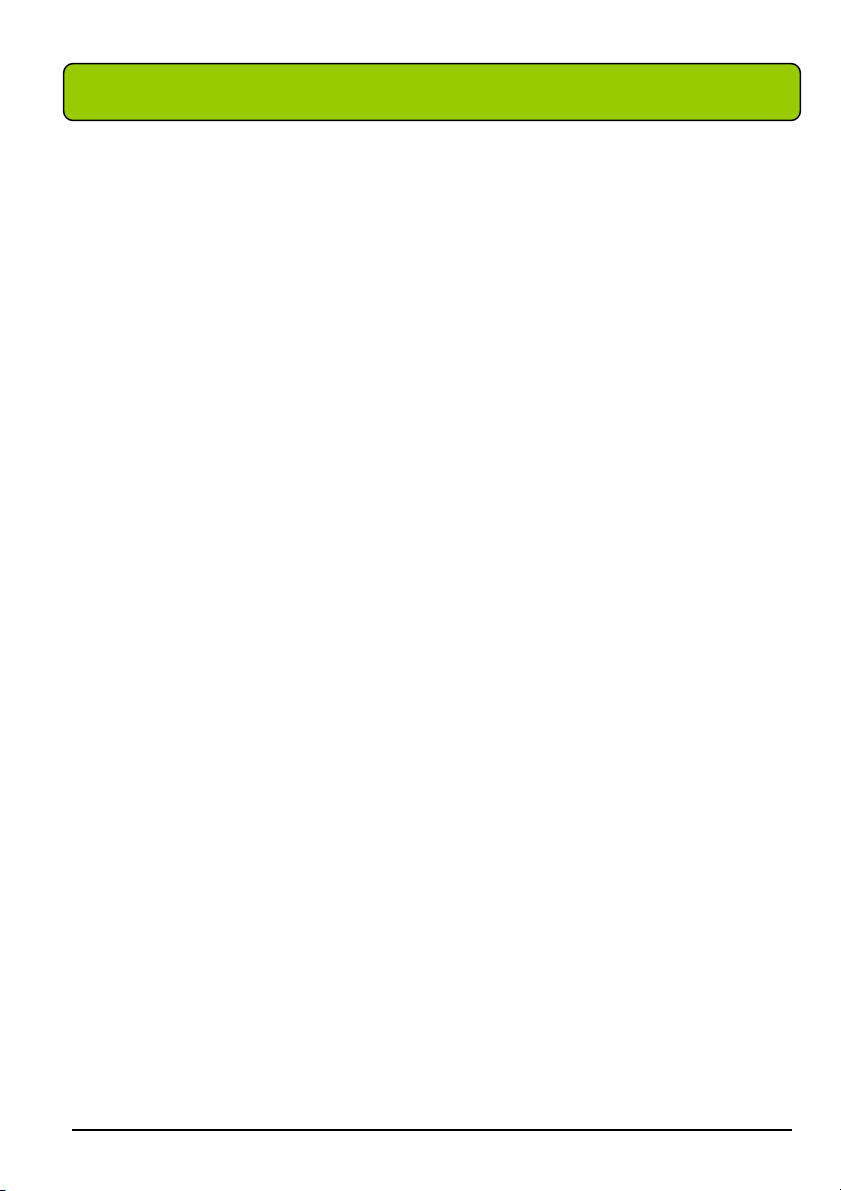
CONTENTS ver 4.0
Getting Started............................................................... 3
Specifications ........................................................................................................... 5
Opening the Package ................................................................................................ 9
Installation................................................................................................................ 9
Important Safety Guidelines................................................................................... 10
Television Antenna Connection Protection ............................................................ 13
Product Browse ...................................................................................................... 15
Display.......................................................................................................... 15
Note: wall-mounted ...................................................................................... 16
TV Info Explained ........................................................................................ 19
Source PC & AV Explained .......................................................................... 19
Media Box .................................................................................................... 21
Media Box Rear View Connector Definitions .............................................. 22
Picture Quality of All Connections from Ok to Best .................................... 24
Quick Installation ................................................................................................... 26
Installation batteries of remote control ......................................................... 26
Connecting the Display with Media Box...................................................... 26
Connecting the Display with Media Box...................................................... 27
Connecting the AC Power Cord.................................................................... 29
Connecting AV1 / AV2 Port .......................................................................... 30
Connecting Component HD Port .................................................................. 31
Connecting HDMI-1, HDMI-2 Port.............................................................. 32
Connecting ATSC Tuner ............................................................................... 34
Connecting Line Out Port ............................................................................. 34
Connecting VGA Port................................................................................... 35
Connecting to TV Speaker............................................................................ 36
SCEPTRE X42 Page1
Page 2
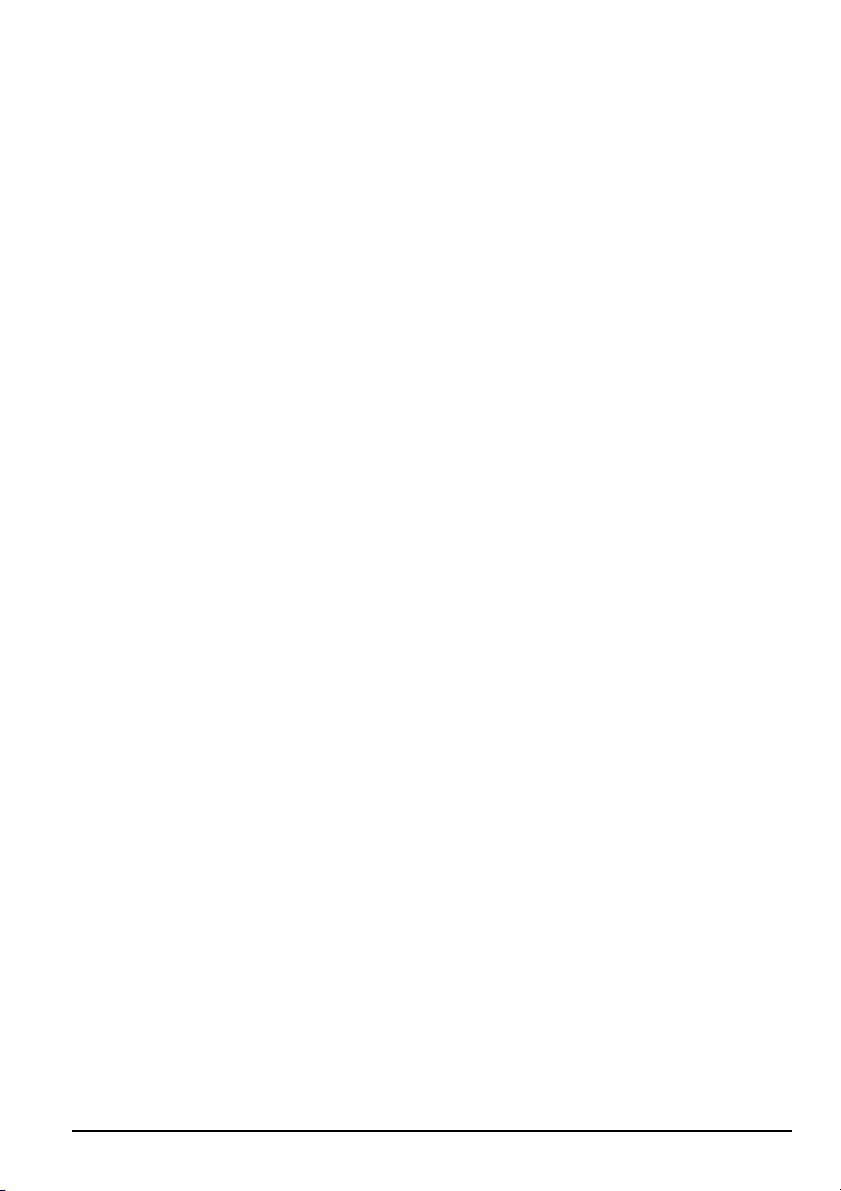
Connecting Headphone Out Port .................................................................. 36
For Analog Cable and Antenna Users..................................................................... 37
For Set-top Box Users (including Digital Cable, Satellite, other video displaying
devices) .................................................................................................................. 37
For HDTV Antenna ATSC Tuner Users ................................................................. 38
Using the X42.............................................................. 39
Remote Control ...................................................................................................... 39
OSD (On Screen Display Menu) ............................................................................ 52
TV input........................................................................................................ 54
AV1 & AV2 inputs ........................................................................................ 57
Y Pb Pr1 (Component), VGA-Y Pb Pr2, HDMI-1, HDMI-2, HDCP-1,
HDCP-2 inputs.............................................................................................. 60
VGA-PC input .............................................................................................. 62
DVI input ...................................................................................................... 65
DTV input mode ........................................................................................... 67
Other Information ........................................................ 76
Cleaning the LCD TV ............................................................................................ 76
Warning .................................................................................................................. 76
Troubleshooting...................................................................................................... 77
Appendix ..................................................................... 81
FCC Compliance Statement ................................................................................... 81
European Notice ..................................................................................................... 82
Page2 SCEPTRE X42
Page 3
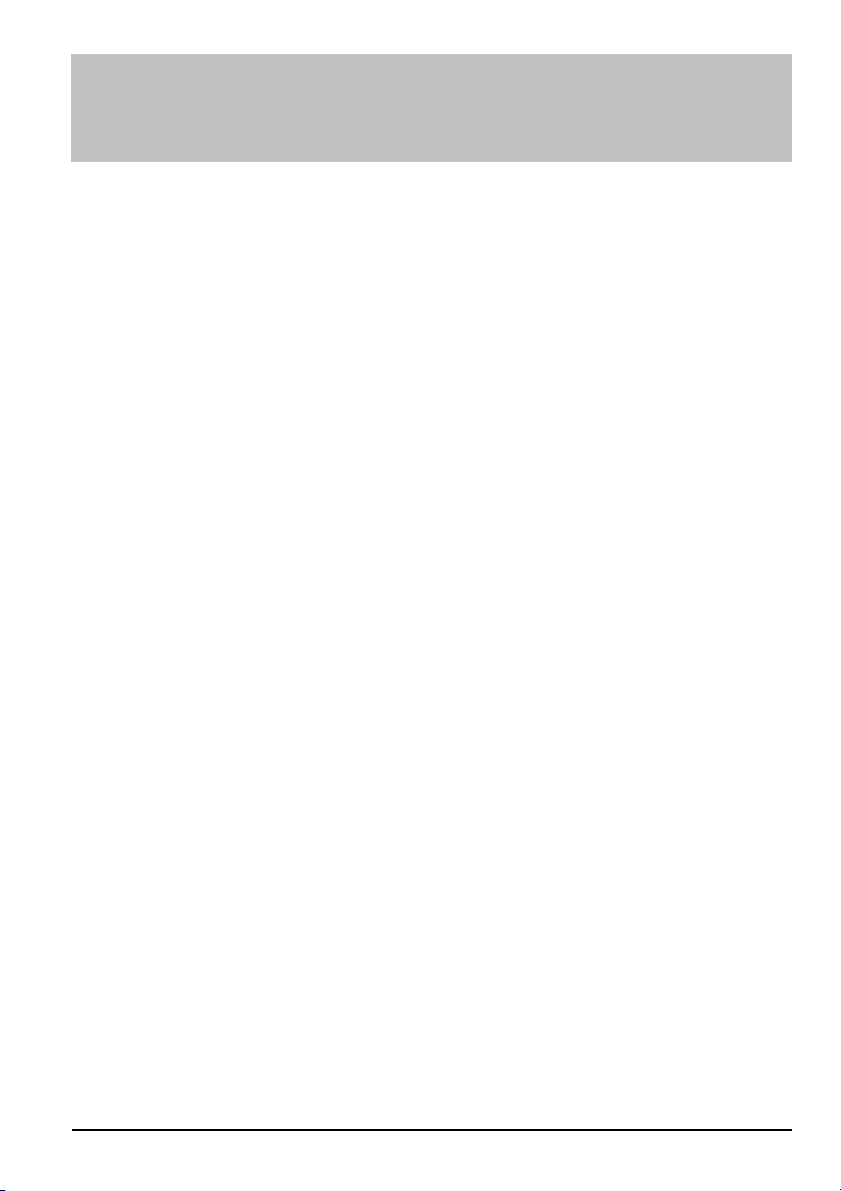
Getting Started
Congratulations on your SCEPTRE X42 42” LCD Television purchase. Thank you for
your support of SCEPTRE and its LCD Television product line. The X42 is a precise
electronic product and you should read the following instructions carefully to maximize
its performance. It has passed regulatory safety certifications and you can be assured of
the highest quality display with the utmost reliability. After you have finished reading the
instructions, put them away in a safe place for future reference. Please also record the
X42’s part number and serial number as found on the label off the back of your LCD TV
set, in the space provided below.
TV Display P/N:___________________________
TV Display S/N:___________________________
Media Box P/N:___________________________
Media Box S/N:___________________________
SCEPTRE X42 Page3
Page 4
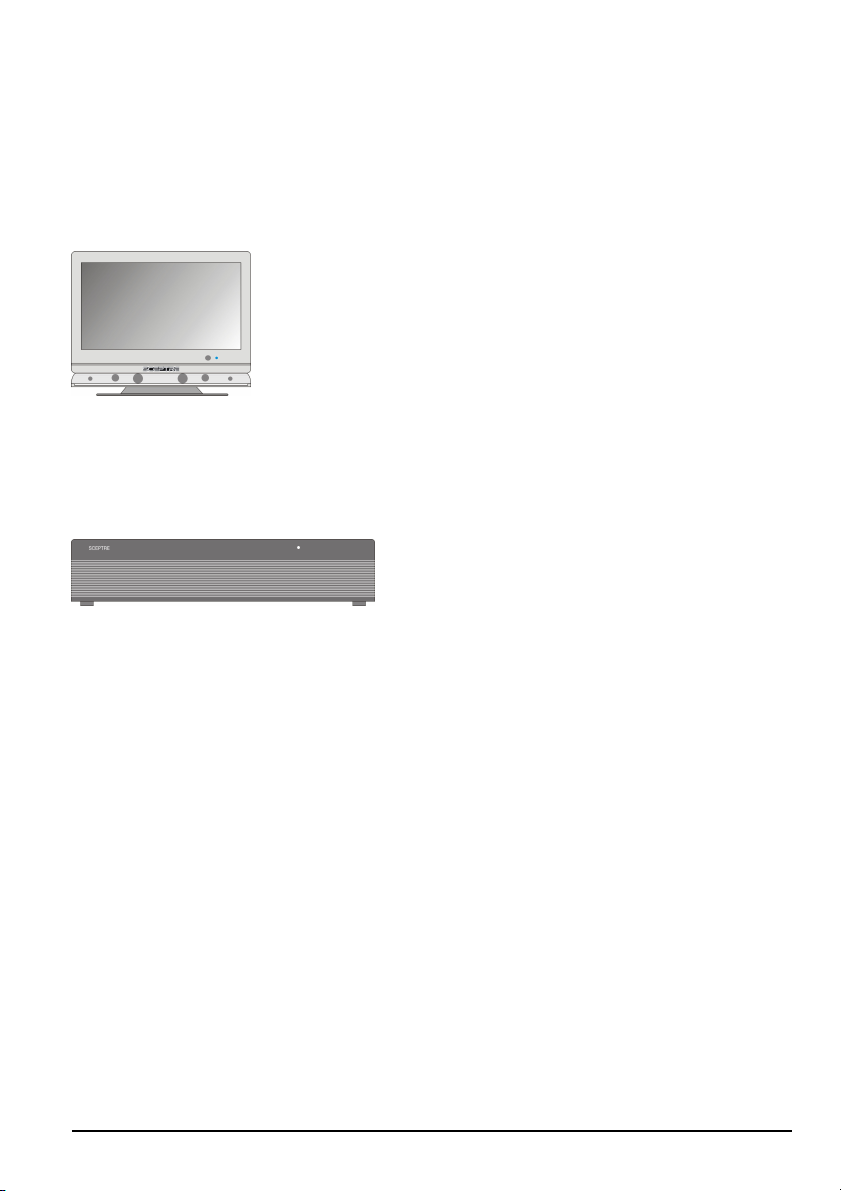
Package Contents
Your SCEPTRE X42 package includes:
Box 1 of 2
TV Display x 1
Box 2 of 2
Media Box (SKU#XHD1920-1H)x 1
User manual x 1
Connecting Cable (connecting TV display with Media box) x 1
Warranty Card x 1
Power Cord x 1
VGA Cable x 1
PC Audio Cable x 1
HDMI/DVI Cable x 1
Audio/Video Cable x 1
Component (Y Pb Pr) Cable x 1
VGA/Component (Y Pb Pr2) Cable (optional) x 1
Audio Wire Set x 2
Remote Control x 1
Batteries x 2 (Size AA, R6)
Plastic cover for stand opening (use when wall mounting the display) x 2
Page4 SCEPTRE X42
Page 5
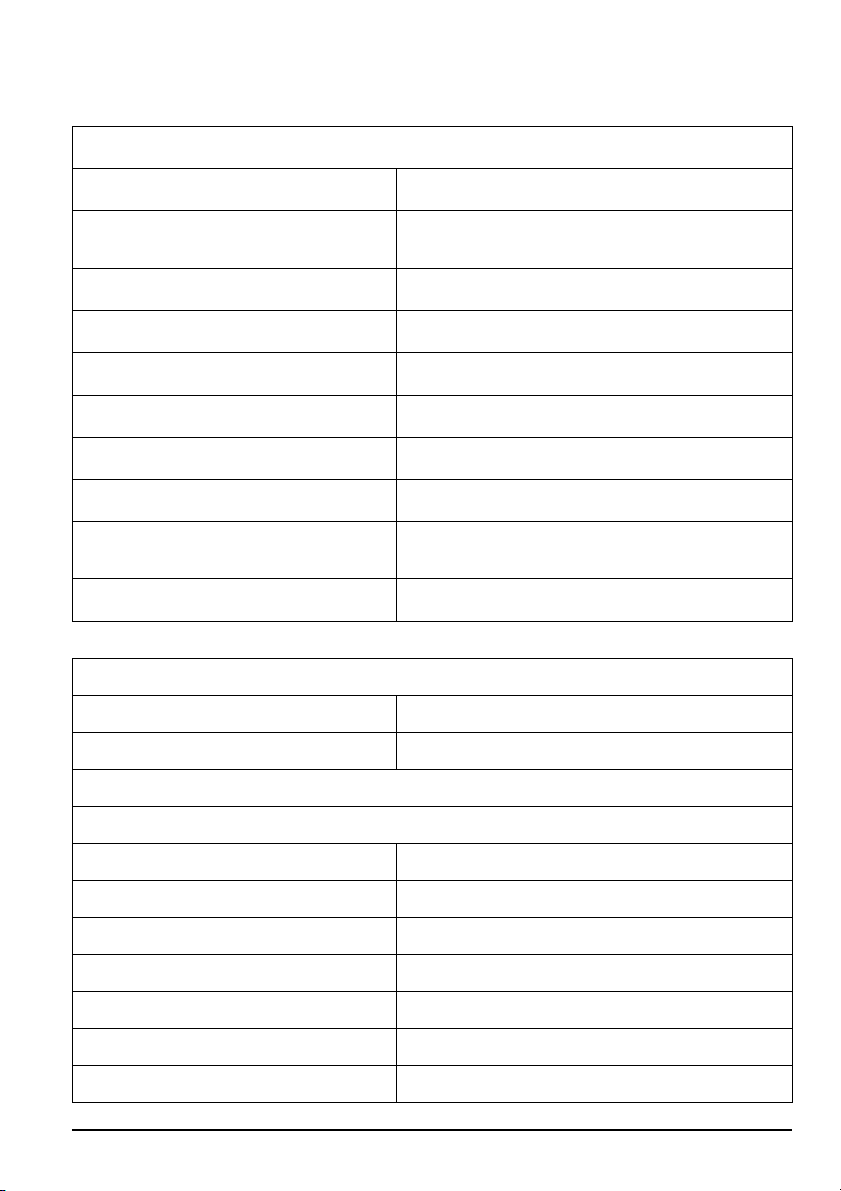
Specifications
Display panel
Item
Active Area / Screen Size
Aspect Ratio Widescreen 16:9
Pixel Pitch 0.1615 (H) x RGB x 0.4845 (V)mm
Max. of Pixels (Resolution) HD (1920 x 1080 pixels) resolution
Brightness 500 nits (Typical)
Contrast 1200:1 (Typical)
Response Time 6.5ms (gray to gray)
Viewing Angle
Lamp Life of Backlight > 50000hrs
930.24 (H) x 523.26 (V)mm
(diagonal 42.02 inches)
Typical 176 Degree
(Horizontal/Vertical)
Illustration
Media box
Dimension 362.5(L) x 440(W) x 91(H)mm
Power input 100-240AVC, 50/60Hz, 3.6A max, 320W
Function
(1)Video
PIP/POP PIP only
De-interlace 3D
Frame conversion Yes
Frame recover 3:2, 2:2
Noise reducing core technology 3D
Aspect ratio 4:3, 16:9, zoom full, zoom full sub-title
Color enhancement Vivid color, Skin tone, G,B
SCEPTRE X42 Page5
Page 6
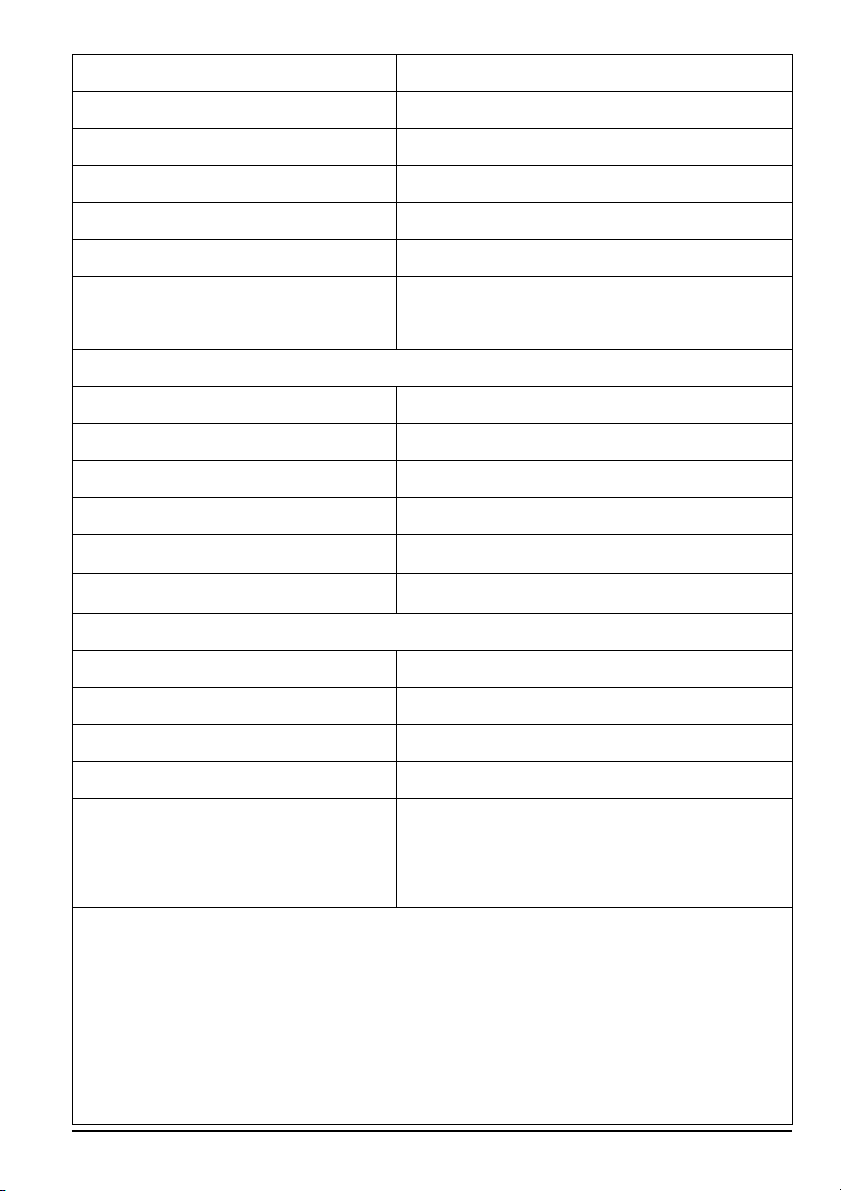
Dynamic contrast Yes( Tuner/Video decoder )
Sharpness DLTI/DCTI
Gamma 10bit / 5 curves
Lamp adjust Yes
Picture mode User mode / Standard / Nature / Game/ Cinema
Video adjust Contrast / Brightness / Color / Hue
3 levels of color Temp.
For VGA
(2)Audio
Tone Bass / Treble / Balance
AVC(Auto Volume Control) Yes
Loudness Yes
Pseudo surround Yes
Sound mode User mode / POP / Soft / Dialog / Cinema
Speakers 10 watt per channel
(3) General
Channel auto scan Yes
Quick channel change 2 digit channels and change channel within 0.3s
Sleep timer Off /30mins /60mins /90mins /120mins
Standby power Under 1W
Timing support-Video
High / Middle / Low
SDTV: 480i
EDTV: 480p /576i /576p
HDTV: 720p /1080i / 1080p
Note:
Standard Definition TV (SDTV): Basic digital television transmission that may be
displayed with fewer than 480 progressively scanned lines (480p) in 16:9 or 4:3 format.
480 interlaced (480i) is the quality of today’s analog TV system. SDTV provides
150-300,000 pixels.
Page6 SCEPTRE X42
Page 7
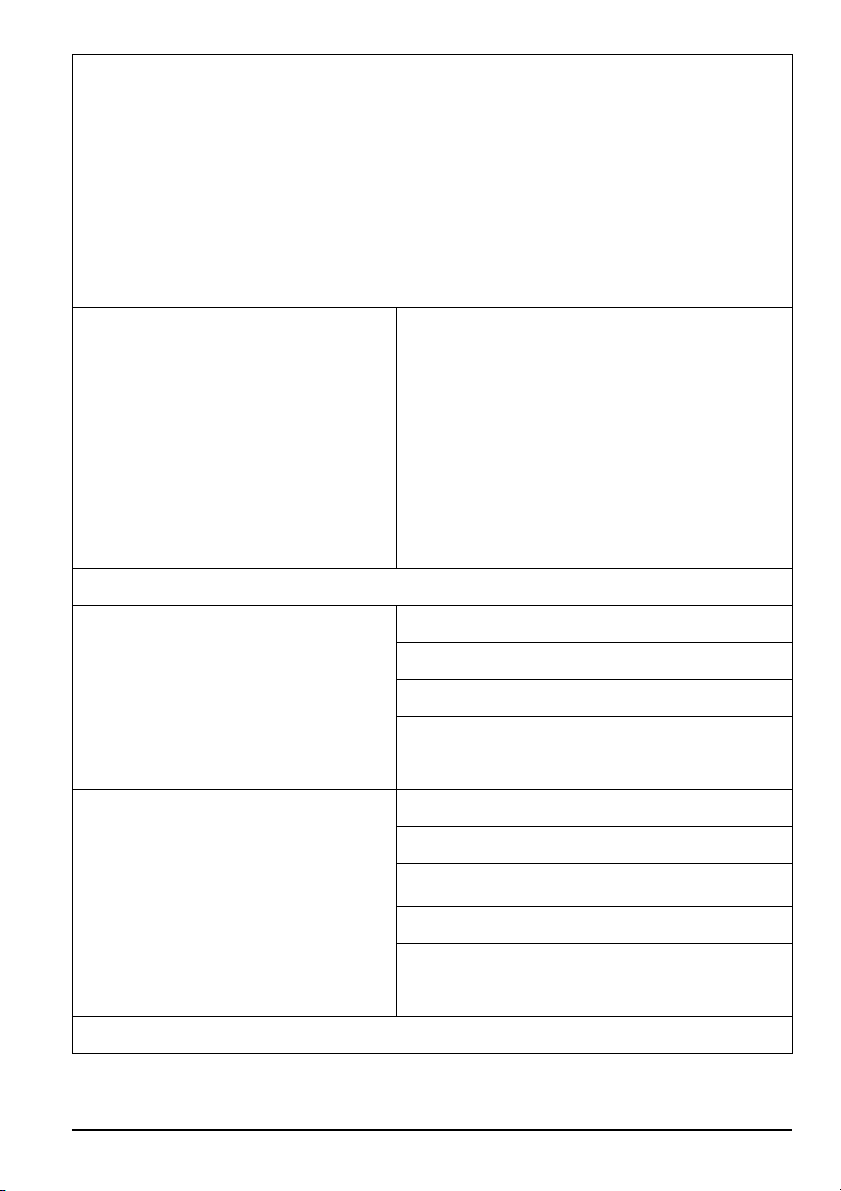
Enhanced Definition TV (EDTV): A better digital television transmission than SDTV
with at least 480p, in a 16:9 or 4:3 display and Dolby digital surround sound. 480p is the
quality used by most DVD players. EDTV provides 300-400,000 pixels.
High-Definition Television (HDTV): The best quality digital picture, widescreen
(16:9) display with at least 720 progressively scanned lines (720p) or 1080 interlaced
lines (1080i) and Dolby digital surround sound. HDTV provides 900,000-2.1 million
pixels.
PC timing
(4)NTSC/ATSC
NTSC
ATSC
1920*1080@60Hz(native)
1280*1024@60Hz
1280*720@60Hz
1024*768@60/70/75Hz
800*600@56/60/72/75Hz
640*480@60/72/75Hz
640*400@70/85Hz
Sound: Mono / Stereo / SAP
Favorite Channel
V-chip
Closed caption
(CC1-CC4, Text 1-Text 4)
Sound: Mono / Stereo / SAP
Favorite Channel
V-chip
Video input format: 1080i, 720p, 480p, 480i
Closed caption
(CC1-CC4, CS1-CS4)
(5)I/O
SCEPTRE X42 Page7
Page 8
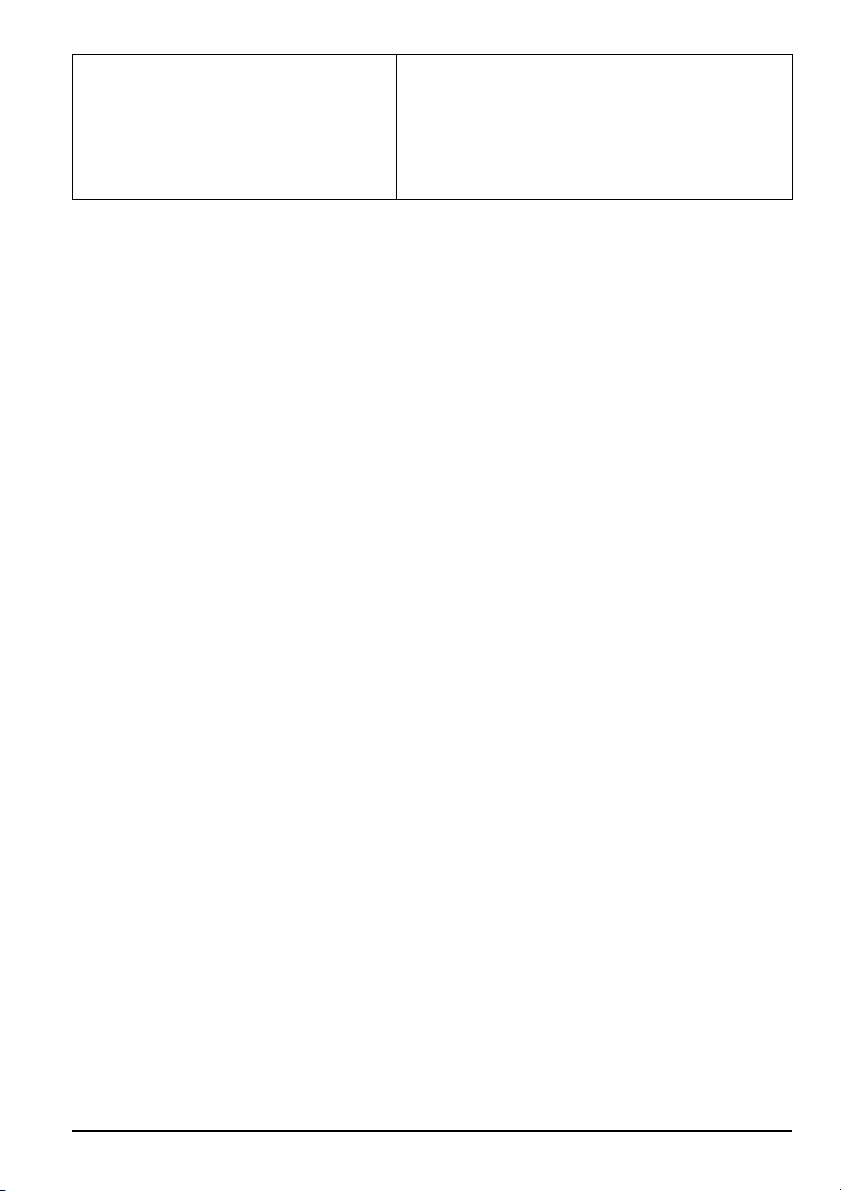
AV1, AV2, YPbPr1, VGA- YPbPr2
NTSC(ASIA / Japan)
HDMI-1/HDCP-1(option),
HDMI-2/HDCP-2(option), AV Line out
Sub woofer out, Head phone
Page8 SCEPTRE X42
Page 9
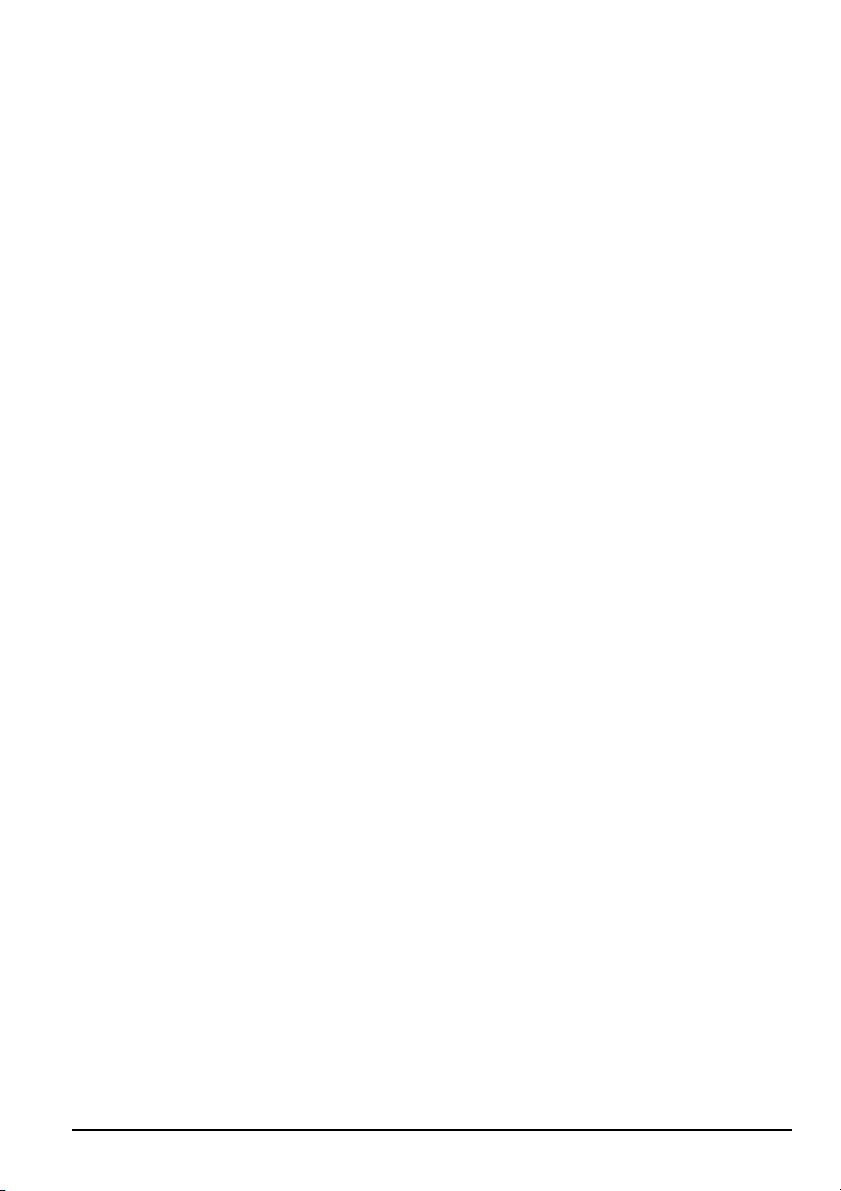
Opening the Package
The SCEPTRE X42 is packaged in a carton together with other standard accessories. Any
accessories are packed separately in another carton.
The weight of the LCD display is approximately 80 lbs. Due to the size and weight of the
product, it is suggested that it be handled by a minimum of 2 or more persons.
Since the glass can be easily scratched or broken, please handle the product gently. Never
place the unit on a surface with the glass facing downwards unless it is on protective
padding.
When opening the carton, check that the product is in good condition and that all standard
accessories and items are included.
Save the original box and all packing materials for future shipping needs.
Installation
Please read the user manual carefully before performing the installation.
The power consumption of the display is approximately 300 watts.
Please use the power cord designated for the product. When an extension cord is required,
use one with the correct power rating. The cord must be grounded and the grounding
feature must not be defeated.
The product should be installed on a flat surface to avoid tipping. Space should be
maintained between the back of the product and the wall for proper ventilation. If you
would like mount the TV to the wall, please see page 16, for additional information.
Avoid installing the product in the kitchen, bathroom or other places with high humidity
dust or smoke, so as not to shorten the service life of the electronic components. Please
ensure the product is installed with the screen in landscape orientation. Any 90°
clockwise or counterclockwise installation may induce poor ventilation and successive
component damage.
SCEPTRE X42 Page9
Page 10
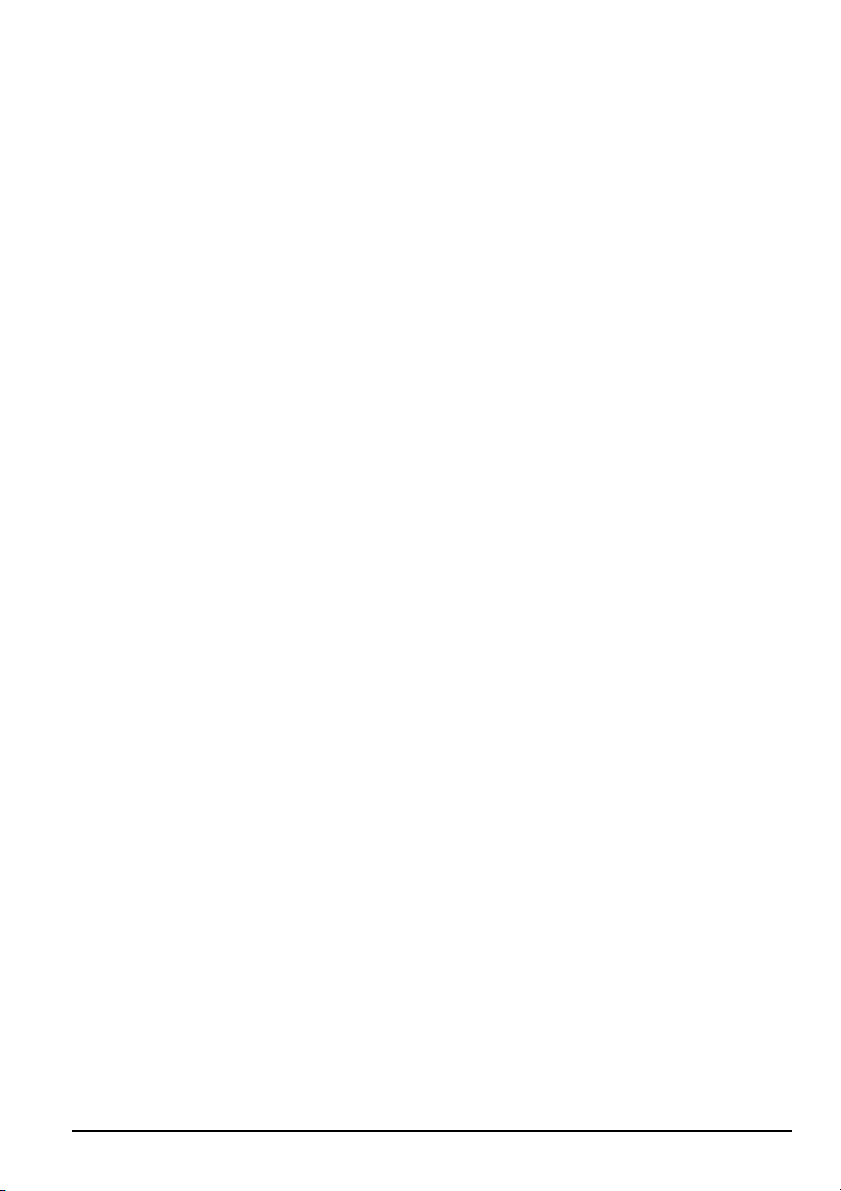
Important Safety Guidelines
This product is designed and manufactured to operate within defined design limits, and
misuse may result in electric shock or fire.
To prevent the product from being damaged, the following rules should be observed for
the installation, use and maintenance of the product. Read the following safety
instructions before operating the display. Keep these instructions in a safe place for future
reference.
• To avoid the risk of electric shock or component damage, switch off the power
before connecting other components to the X42 LCD TV’s Media Box.
• Unplug the power cord before cleaning the X42 LCD TV and Media Box. A
damp cloth is sufficient for cleaning the X42 LCD TV and Media Box. Do not
use a liquid or a spray cleaner for cleaning the product. Do not use abrasive
cleaners.
• Always use the accessories recommended by the manufacturer to insure
compatibility.
• When moving the X42 LCD TV and Media Box from an area of low
temperature to an area of high temperature, condensation may form on the
housing.
• Do not turn on the X42 LCD TV immediately after this to avoid causing fire,
electric shock or component damage.
• Do not place the X42 LCD TV and Media Box on an unstable cart, stand, or
table. If the X42 LCD TV and Media Box falls, it can injure a person and cause
serious damage to the appliance. Use only a cart or stand recommended by the
manufacturer or sold with the X42 LCD TV and Media Box.
• Any heat source should maintain a distance of at least 5 feet away from the X42
LCD TV and Media Box, i.e. radiator, heater, oven, amplifier etc. Do not install
the product too close to anything that produces smoke or moisture. Operating
the product close to smoke or moisture may cause fire or electric shock.
Page10 SCEPTRE X42
Page 11
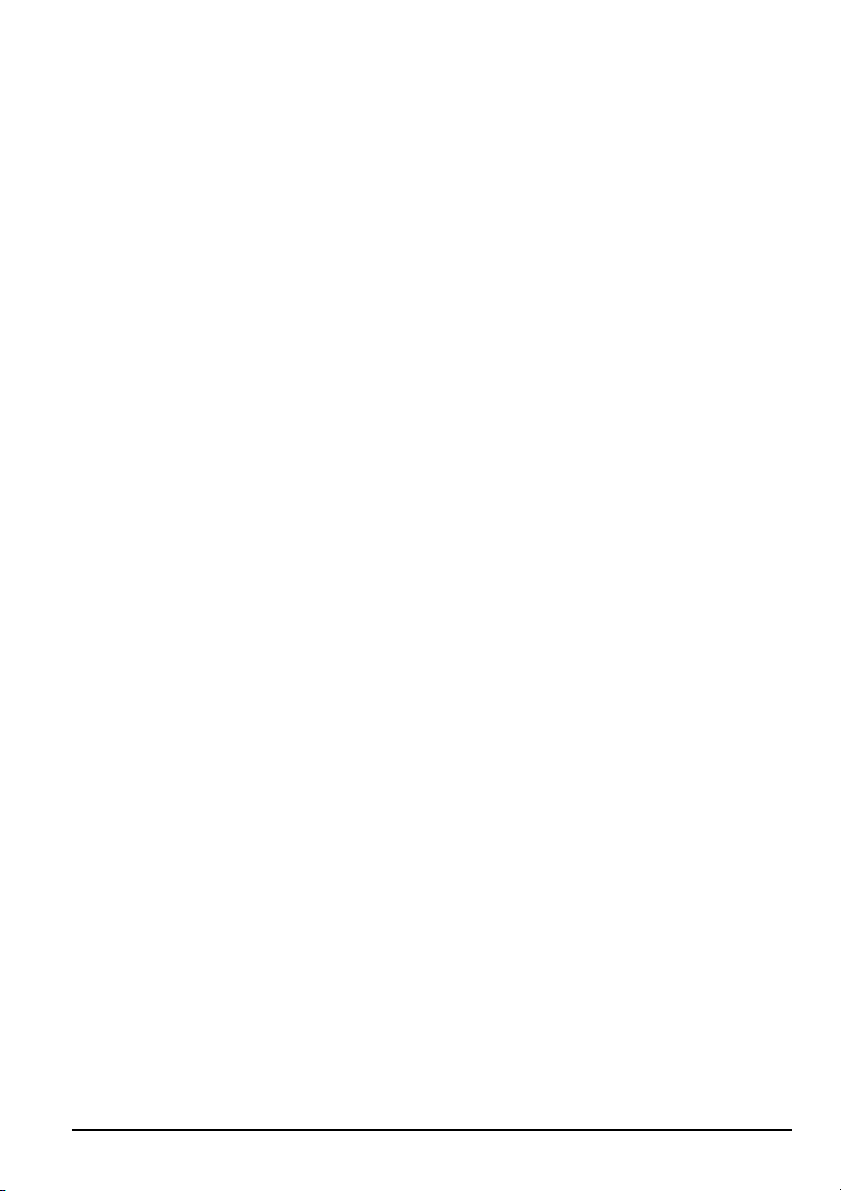
• Slots and openings in the back and bottom of the cabinet are provided for
ventilation. To ensure reliable operation of the X42 LCD TV and Media Box and
to protect it from overheating, be sure these openings are not blocked or covered.
Do not place the X42 LCD TV and Media Box in a bookcase or cabinet unless
proper ventilation is provided.
• Never push any object into the slot on the X42 LCD TV and Media Box cabinet.
Do not place any objects on the top of the product. It could short circuit parts
causing a fire or electric shock. Never spill liquids on the X42 LCD TV and
Media Box.
• The X42 LCD TV and Media Box should be operated only from the type of
power source indicated on the label. If you are not sure of the type of power
supplied to your home, consult your dealer or local power company.
• The power cable must be replaced when using different voltage from that
specified in the User Manual. For more information, contact your dealer.
• The X42 LCD TV’s Media Box is equipped with a three-pronged grounded plug,
a plug with a third (grounding) pin. This plug will fit only into a grounded power
outlet as a safety feature. If your outlet does not accommodate the three-wire
plug, have an electrician install the correct outlet, or use an adapter to ground the
appliance safely. Do not defeat the safety purpose of the grounded plug.
• Do not overload power strips and extension cords. Overloading can result in fire
or electric shock.
• The wall socket shall be installed near the equipment and shall be easily
accessible.
• Only the marked power source can be used for the product. Any power source
other than the specified one may cause fire or electric shock.
• Do not touch the power cord during lightning. To avoid electric shock, avoid
handling the power cord during electrical storms.
SCEPTRE X42 Page11
Page 12
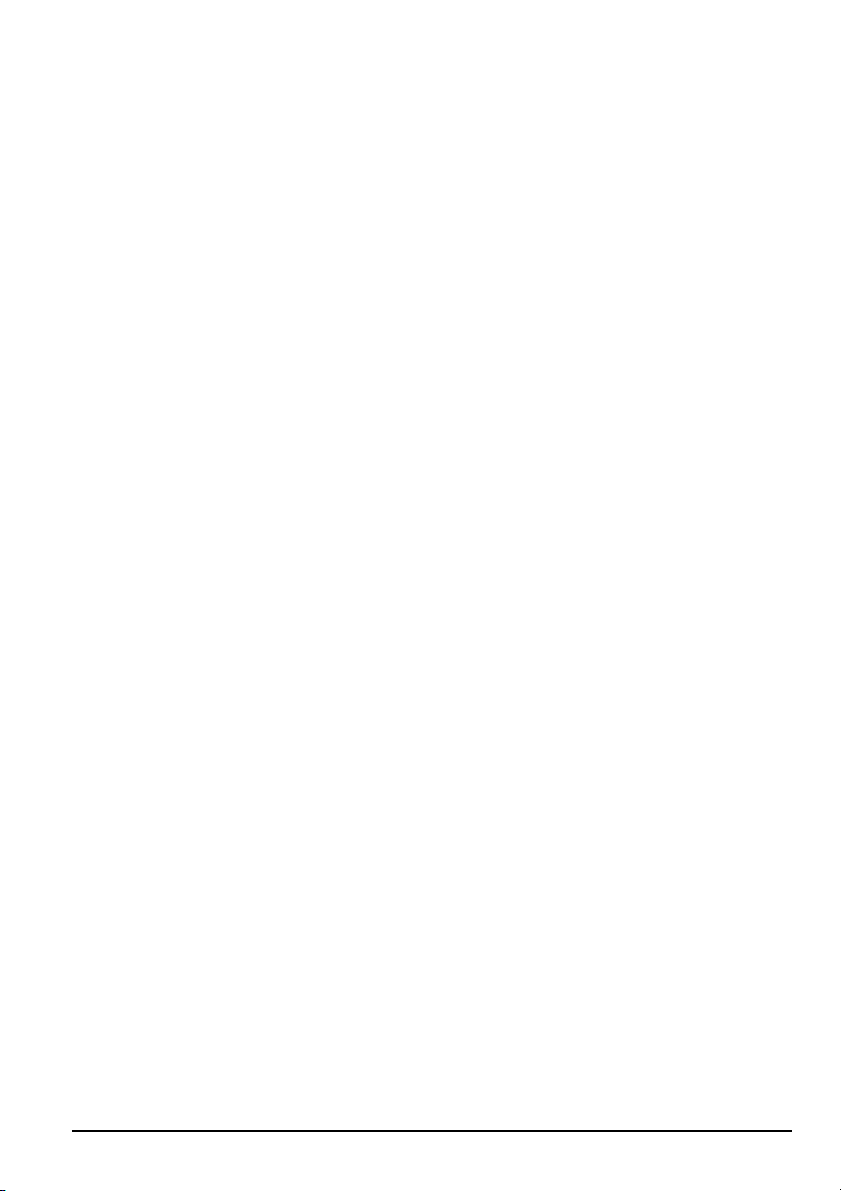
• Unplug the unit during a lightening storm or when it will not be used for long
period of time. This will protect the X42 LCD TV and Media Box from damage
due to power surges.
• Do not attempt to repair or service the product yourself. Opening or removing
the back cover may expose you to high voltages, the risk of electric shock, and
other hazards. If repair is required, please contact your dealer and refer all
servicing to qualified service personnel.
• Keep the product away from moisture. Do not expose this appliance to rain or
moisture. If water penetrates into the product, unplug the power cord and contact
your dealer. Continuous use in this case may result in fire or electric shock.
• Do not use the product if any abnormality occurs. If any smoke or odor becomes
apparent, unplug the power cord and contact your dealer immediately. Do not try
to repair the product yourself.
• Avoid using dropped or damaged appliances. If the product is dropped and the
housing is damaged, the internal components may function abnormally. Unplug
the power cord immediately and contact your dealer for repair. Continued use of
the product may cause fire or electric shock.
• Do not install the product in an area with heavy dust or high humidity. Operating
the product in environments with heavy dust or high humidity may cause fire or
electric shock.
• Hold the power connector when removing the power cable. Pulling the power
cable itself may damage the wires inside the cable and cause fire or electric
shock. When the product will not be used for an extended period of time, unplug
the power connector.
• To avoid risk of electric shock, do not touch the connector with wet hands.
• Insert batteries in accordance with instructions while using the remote control.
Incorrect polarities may cause damage and leakage of the batteries, operator
injury and contamination the remote control.
• If any of the following occurs please contact the dealer:
o The power connector fails or frays.
Page12 SCEPTRE X42
Page 13
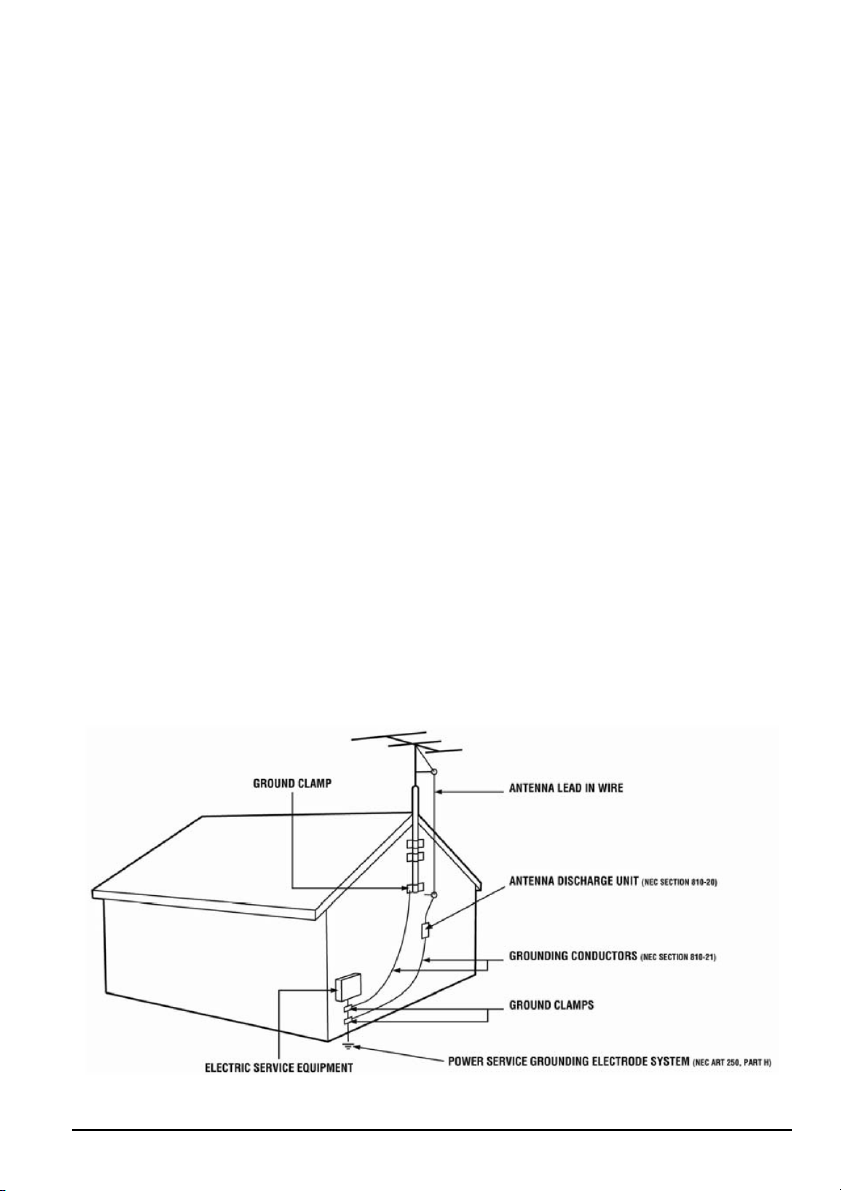
o Liquid sprays or any object drops into the X42 LCD TV and Media Box.
o The Display is exposed to rain or other moisture.
o The Display is dropped or damaged in any way.
o The performance of the Display changes substantially.
• Operating environment: Temperature: 5°C ~ 35°C, Humidity: 10% to 90%
non-condensing, Altitude: 0~10,000 ft.
Television Antenna Connection Protection
External Television Antenna Grounding
If an outside antenna or cable system is to be connected to the LCD TV, make sure that
the antenna or cable system is electrically grounded to provide some protection against
voltage surges and static charges.
Article 810 of the National Electrical Code, ANSI/NFPSA 70, provides information with
regard to proper grounding of the mast and supporting structure, grounding of the lead-in
wire to an antenna discharge unit, size of the grounding conductors, location of antenna
discharge unit, connection to grounding electrodes, and requirements of the grounding
electrode.
SCEPTRE X42 Page13
Page 14
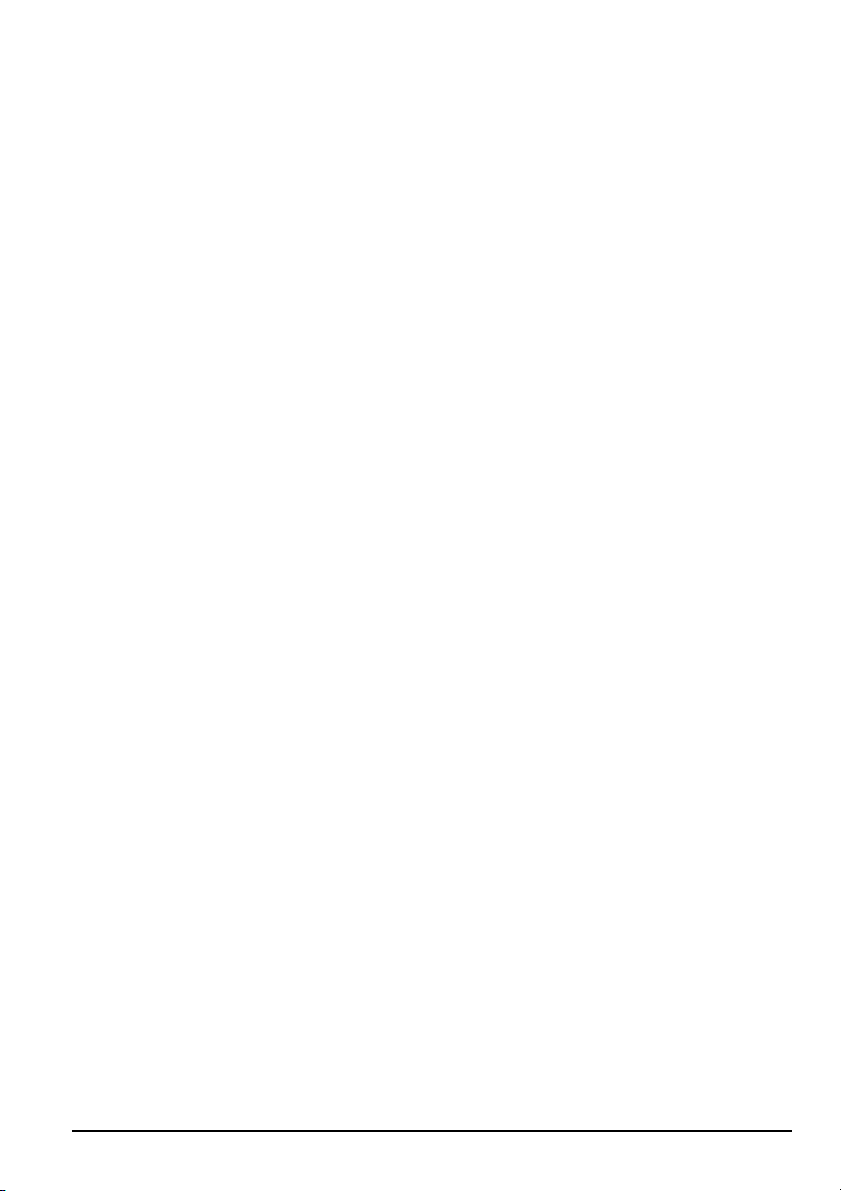
Lightning Protection
For added protection of the LCD TV during a lightning storm or when it is left
unattended or unused for long periods of time, unplug the LCD TV from the wall outlet
and disconnect the antenna or cable system.
Power Lines
Do not locate the antenna near overhead light or power circuits, or where it could fall into
such power lines or circuits.
Page14 SCEPTRE X42
Page 15
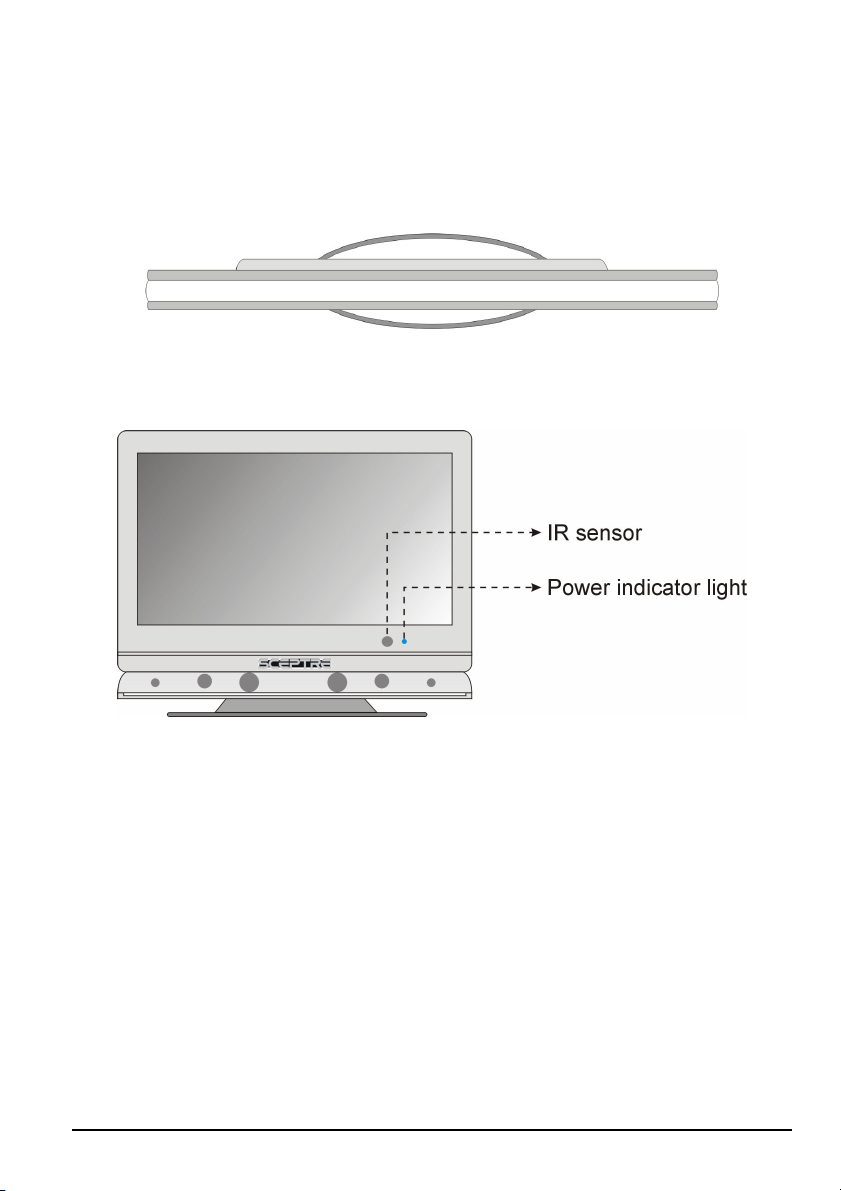
Product Browse
Display
Top View
Front View
Note:
Power indicator: If light is blue, the TV is turned on. If the light is red, the TV is turned
off and in standby mode. If the light is off, the inverter connector is not
connected and no power is provided to the display panel.
IR sensor: Remote Control Sensor – This is the sensor that passes all of the remote
signals to the media box. Point the remote control directly at this sensor for
the best response to the remote signal.
SCEPTRE X42 Page15
Page 16
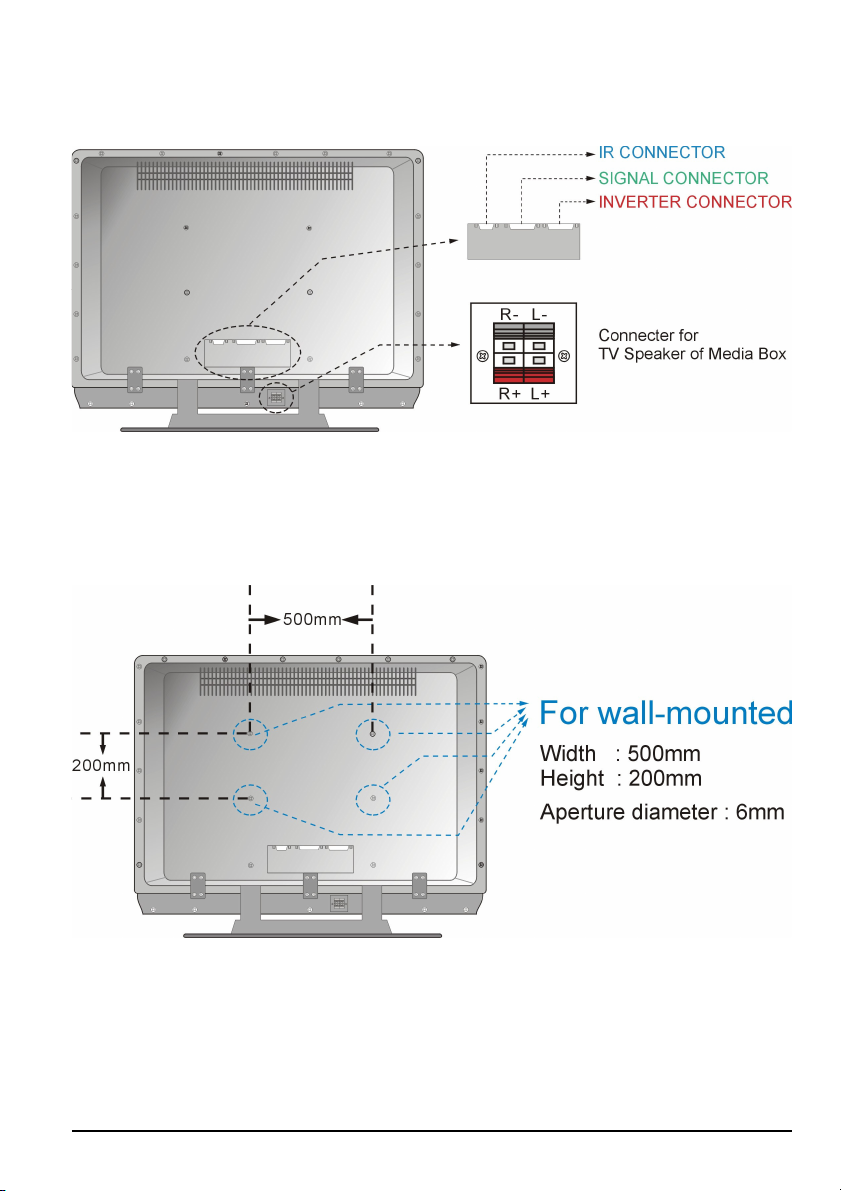
Rear View
Note: wall-mounted
Page16 SCEPTRE X42
Page 17
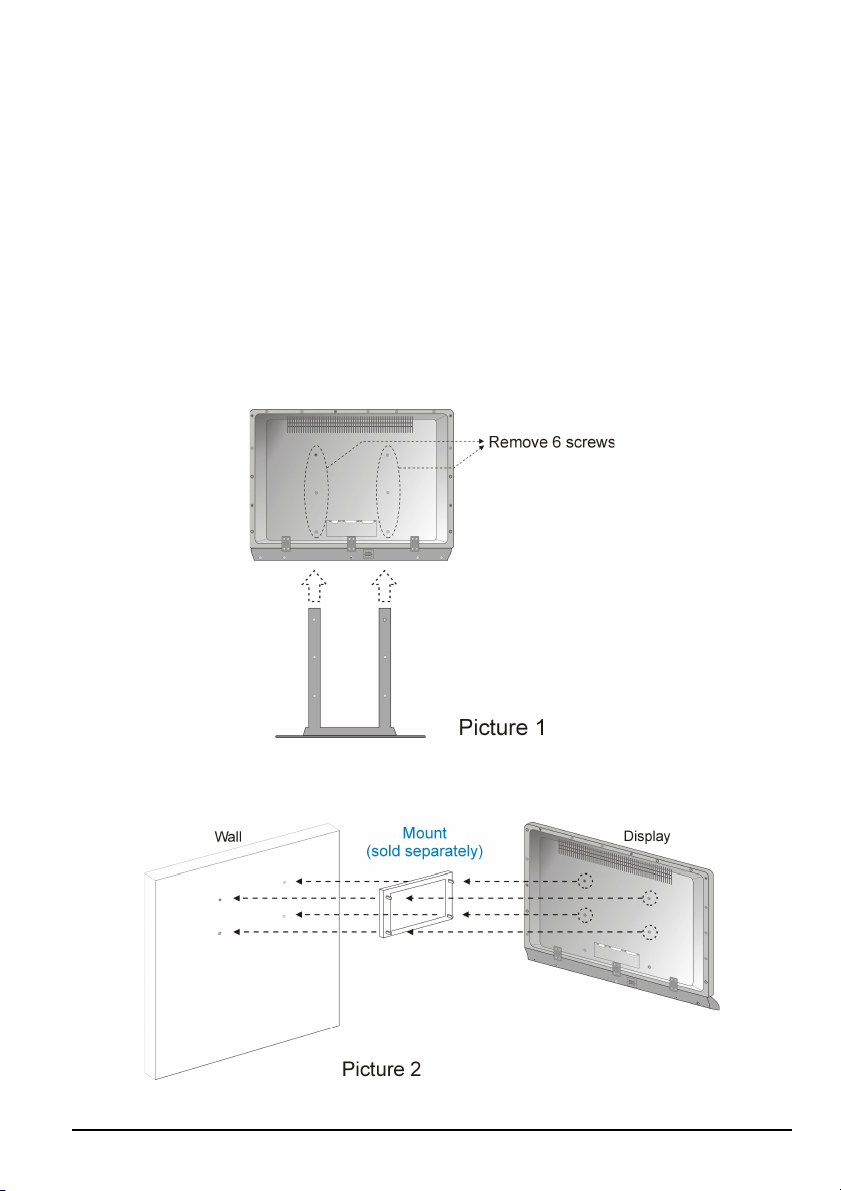
Wall-mounted
1. Unplug all the cables and cords from the LCD TV.
2. Place the LCD TV face down on a soft and flat surface (blanket, foam, cloth, etc) to
prevent any damage to the display.
3. Remove the 6 screws on the back panel of the TV located near the bottom so that the
base stand can be removed (see Picture 1).
4. Gently pull the stand away from the display by grasping firmly to the base.
5. Now, the display can fit securely to a mount (sold separately) by utilizing the
mounting holes in the center of the back panel of the display (see Picture 2).
SCEPTRE X42 Page17
Page 18
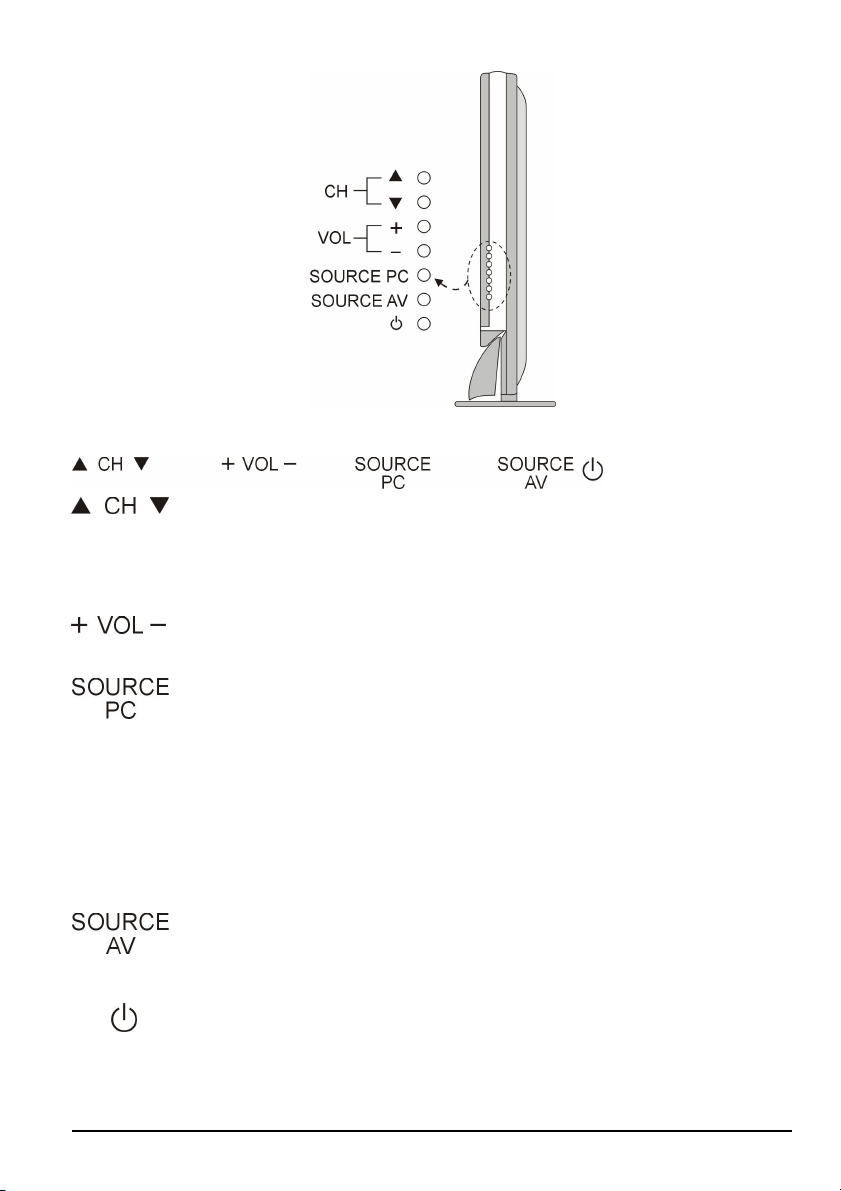
Side View
About control keys
Press CH buttons to switch between preprogrammed channels. If you are
using DTV to view your television you can also use EPG button to
navigate your channels.
Press VOL buttons to adjust the audio volume.
Press this button to select among the following PC or DTV inputs – DTV,
HDMI-1 (HDMI, HDCP, DVI), HDMI-2 (HDMI, HDCP, DVI), VGA-PC,
VGA-YPbPr2. Please note HDMI, HDCP, and DVI are physically shared
under the same HDMI port. The unit can automatically detect the input
signal and port you use for connection and display on the screen. Please
also note that the VGA port can be used as a second Component (YPbPr)
port via the optional VGA-> Component (YPbPr) cable.
Press this button to select among the following Video inputs – TV, AV1,
AV2, YPbPr1 (Component).
Power on/off – Please note this is a passive power button and doesn’t
physically cut power off the TV but turn the TV into standby mode. When
turning LCD on/off, wait 5-10 seconds before pressing the power button
again.
Page18 SCEPTRE X42
Page 19
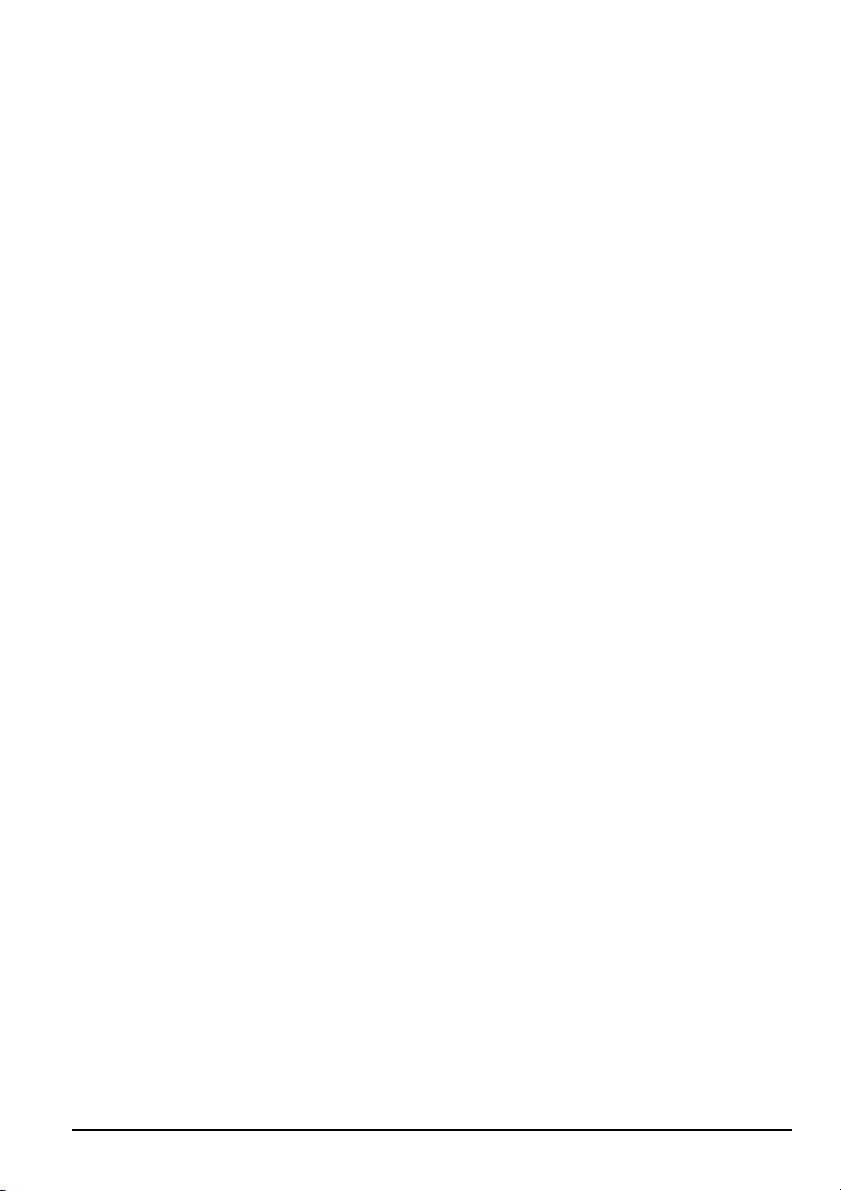
TV Info Explained
Non DTV On the upper left hand corner there’s always an “M: “and an “S:”. “M:
“ represents the main display while “S: “represents the sub-display also
known as PIP window. “S: “is usually off because a PIP window is not
present.
DTV On the top 1/3rd of the screen a information bar would appear, the information
displayed would include what program you’re watching, what time slot is the
program playing in and what format is the program being displayed in.
Source PC & AV Explained
DTV For ATSC tuner use only. ATSC tuner is a high definition over the airwave
tuner that uses a high definition antenna to tune to local channels. If your
local channel broadcasts in high definition this tuner will display high
definition picture on the TV.
HDMI-1 HDMI stands for High Definition Multimedia Interface. This type of
HDMI-2 connection is designed so that 1 single cable can handle both high definition
digital video and audio at the same time. To view video and listen to audio
with this source you must have a HDMI to HDMI cable. This type of
connection is primarily used by satellite or digital cable boxes and up
conversion DVD players.
HDCP-1 HDCP stands for High-bandwidth Digital Content Protection. This type of
HDCP-2 function is designed so high definition video cannot be copied while hooked
up to a recording device. HDCP is enabled in HDMI and in HDCP DVI mode.
This type of connection is primarily used by satellite or digital cable boxes
and up conversion DVD players. Please note to get sound out of HDCP mode
you must connect an audio cable from your audio video device to the audio
port labeled “PC Audio In”.
DVI-1 DVI stands for Digital Video Interface. This type of connection is designed so
DVI-2 video can be digitally transferred to the television therefore display the colors
SCEPTRE X42 Page19
Page 20
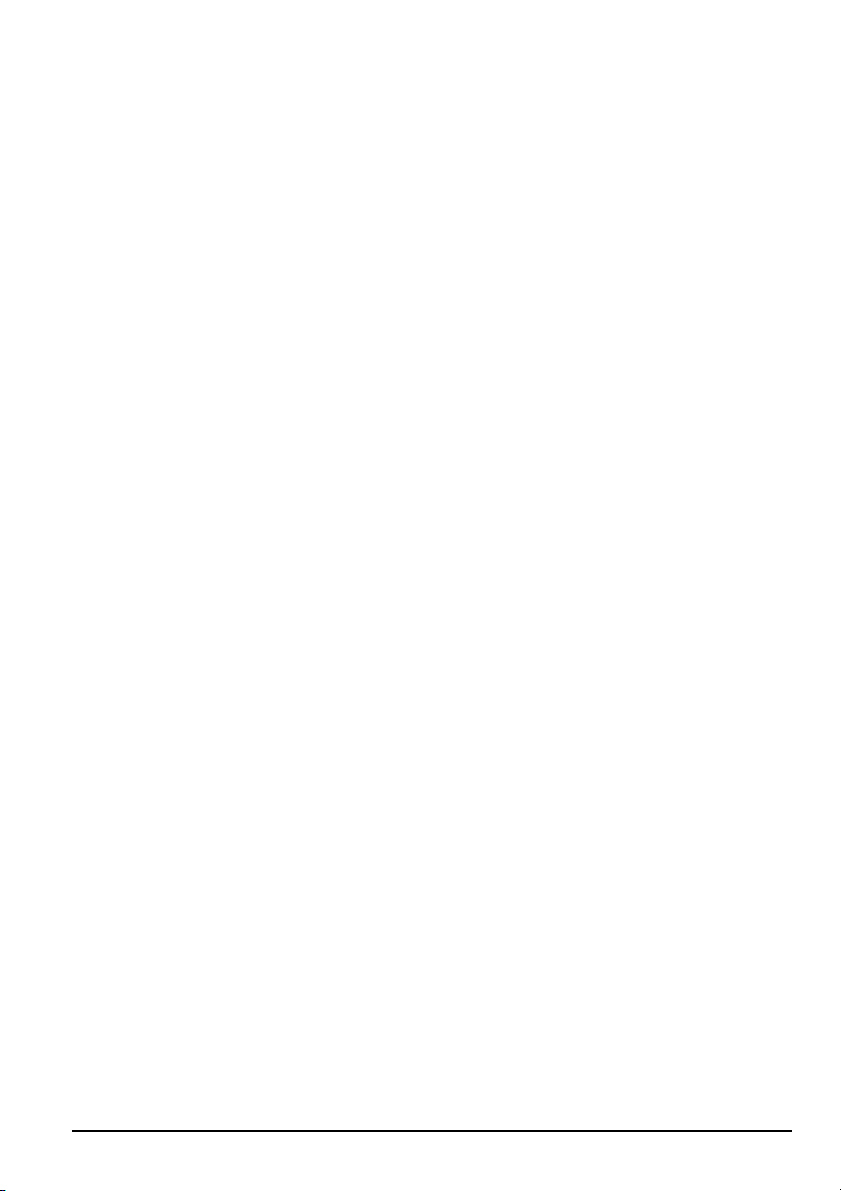
of any video more accurately and vividly. This interface can be used by both
PC and video displaying devices such as DVD player, satellite box, or digital
cable box…etc. Please note to get sound out of DVI mode you must
connect an audio cable from your audio video device to the audio port labeled
“PC Audio In”.
VGA-PC VGA stands for Video Graphics Array. This type of connection is designed so
people can use their PCs on the 42” LCD/TV. This type of connection is
primarily used by personal computers. Please note to get sound out of VGA
mode you must connect an audio cable from your audio video device to the
audio port labeled “PC Audio In”.
TV This connection is for TV tuner only. TV tuner is actually a NTSC standard
tuner, which can scan over the airwave UHF/VHF or Analog Cable (cable
directly hooked up into the TV) TV stations and display them at standard
definition (regular TV video resolution). This connection is primarily used
by non-HD antennas or analog cables.
AV1/AV2 This connection is for common audio video devices that use RCA (red yellow
white) cable. This connection is primarily used by VCR, DVD player, DV
camcorder, and video game consoles (XBOX 360, PS3, Gamecube).
YPbPr 1 (Component) High definition audio video devices can be connected to the port
via 3 wires, red, green, and blue. Older audio video devices that
display high definition video use this port. This connection is
primarily used by DVD player, satellite box, digital cable box,
and video game consoles (XBOX 360, PS3, Gamecube).
VGA-YPbPr 2 This is a duplicate for YPbPr 1 (Component). Please use the
optional VGA to Component conversion cable.
Page20 SCEPTRE X42
Page 21
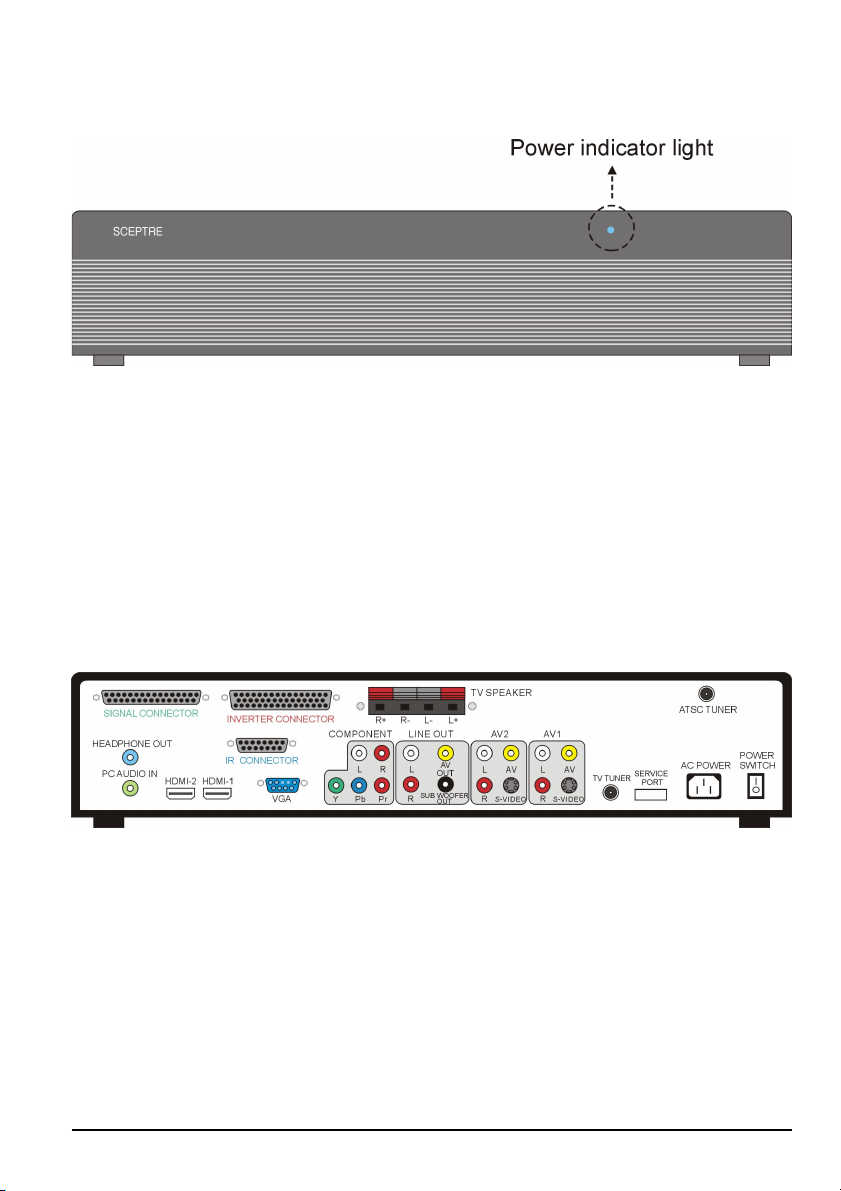
Media Box
Front View
Note:
Power indicator: If light is blue, the TV is turned on. If the light is red, the TV is turned
off and in standby mode. If the light is off, the inverter connector is not
connected and no power is provided to the display panel.
Rear View
SCEPTRE X42 Page21
Page 22
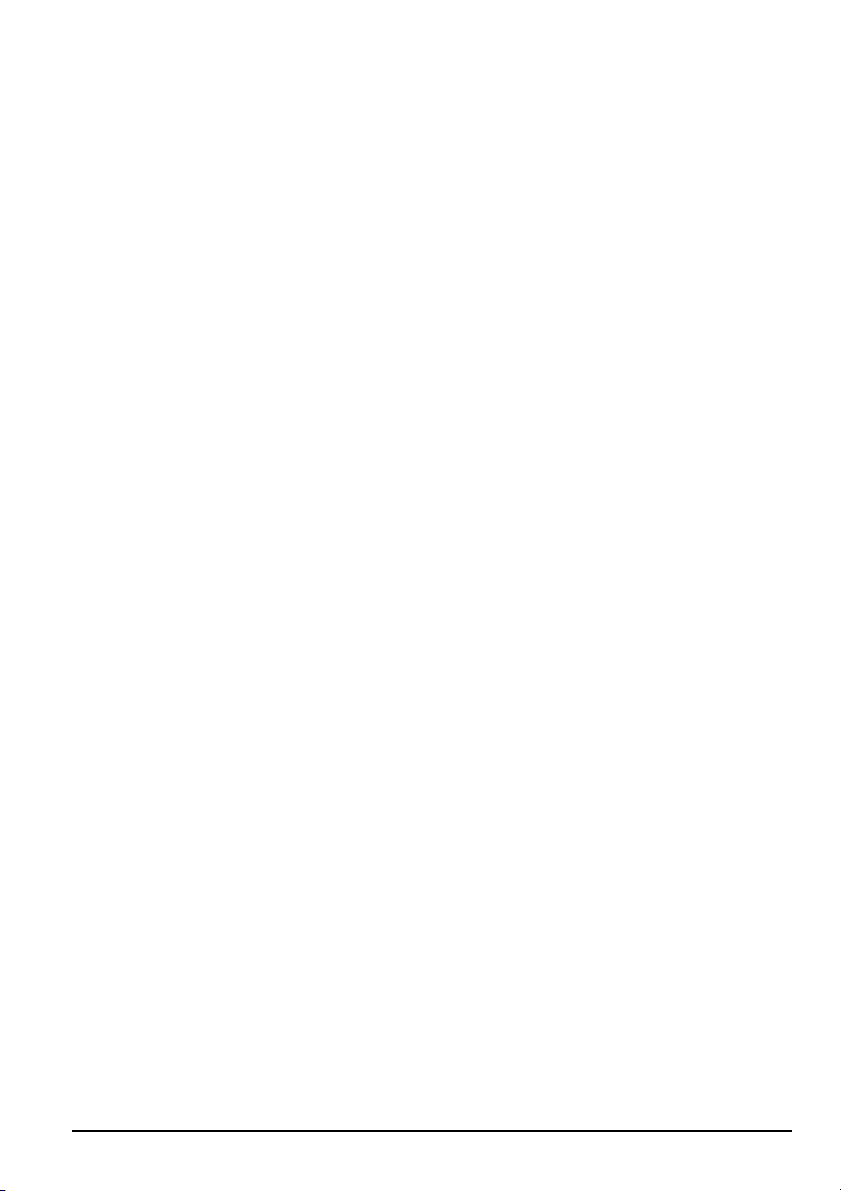
Media Box Rear View Connector Definitions
1. Signal Connector
This connector provides video signals to the display panel and has to be
permanently connected. This connection uses propriety cable.
2. Inverter Connector
This connector provides power to the display panel and has to be permanently
connected. This connection uses propriety cable.
3. TV Speaker
This connection port is for connecting the TV’s speakers and provides sound
signals to the TV’s speakers. This connection uses speaker wires.
4. ATSC Tuner
This connection port is for connecting digital cable or high definition antennas.
The tuner will tune to unscrambled digital cable channels or over the air wave high
definition local channels. This connection port uses coaxial cable.
5. Headphone Out
This connection port is for people who want to use a headphone with the TV. The
connection port uses a 3.5mm mini-jack audio cable.
6. IR Connector
This connector receives remote control commands from the display panel’s IR
sensor and has to be permanently connected. This connection uses propriety cable.
7. PC Audio In
This connection port is for people who want to provide audio to the TV when using
devices such as PC or set-top box with a DVI output. The sources it provides
audio for are HDCP, DVI, VGA-PC, or VGA-YPbPr2. For PC connection you
would plug the provided 3.5mm mini-jack audio cord into your PC sound card and
this port. For A/V devices such as DVI set-top box or DVI DVD player, you
would use a RCA red/white to 3.5mm mini-jack cable for audio.
8. HDMI (High Definition Capable)
This connection port receives audio and high definition signal through one single
cable. It also doubles as HDCP source and DVI source with the provided HDMI
Page22 SCEPTRE X42
Page 23
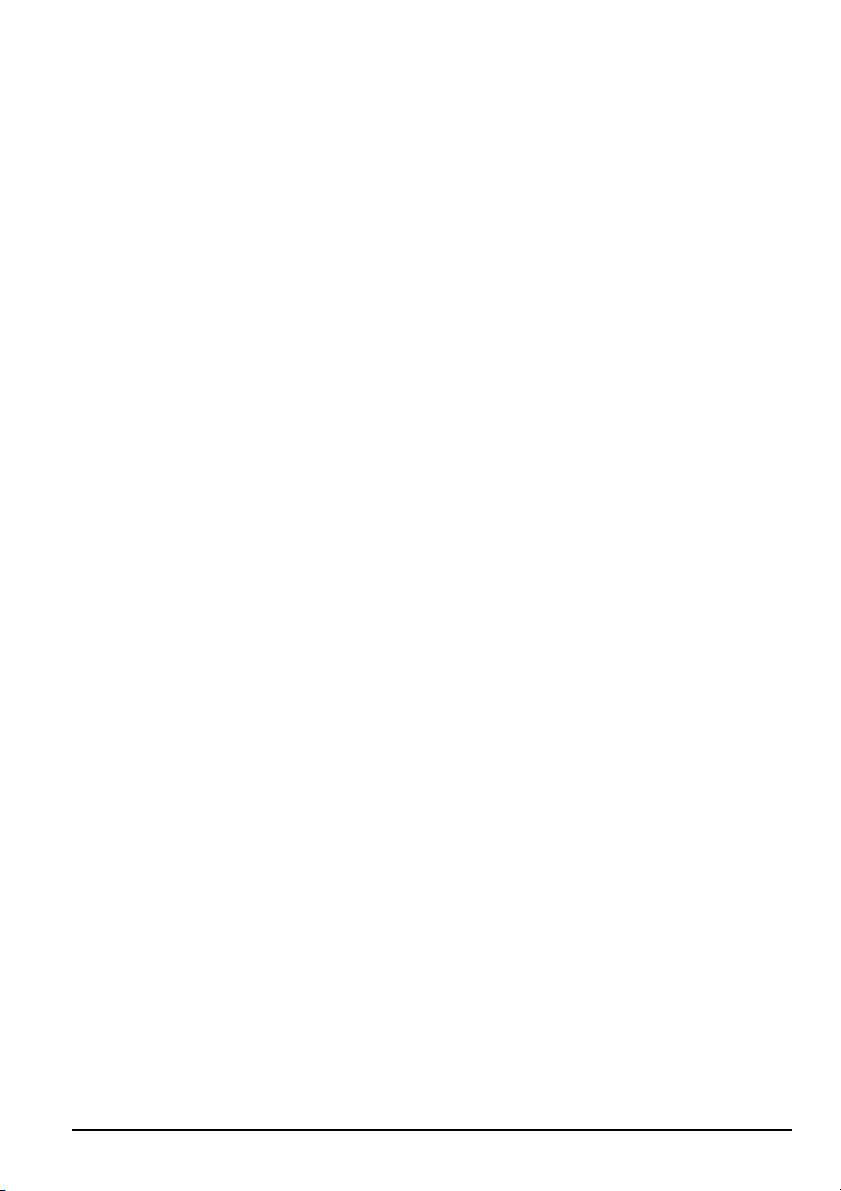
to DVI conversion cable. You can connect an up conversion DVD player,
computer (via DVI source), or set-top box through this cable. If you are using
DVI or HDCP you will need to connect an audio connection to the PC Audio In
connection port to provide audio. This connection uses a HDMI cable or a HDMI
to DVI cable.
9. Service Port
This is used for factory service by SCEPTRE’s technicians (do not tamper with this
port).
10. VGA (High Definition Capable)
This connection port is used primarily by PCs via VGA-PC source. It also
doubles as an optional YPbPr (component) port via VGA-YPbPr2 source, if you
have the optional VGA to component conversion cable. With the optional cable
you can connect to DVD players, game consoles, or set-top boxes. If you are
using this port as the secondary YPbPr (component) port, you will need to connect
an audio connection to the PC Audio In connection port to provide audio. This
connection uses VGA cable or a VGA to component cable.
11. Component (High Definition Capable)
This connection port is for connecting DVD players, game consoles, or set-top
boxes via YPbPr1 source. Use the connectors indicated by the green (Y), blue
(Pb), and red (Pr) for video, and the white (L) and red (R) connectors for audio
input. Select YPbPr 1 source for video/audio. This connection uses component
cable.
12. Line Out
This connection port is used for sending out audio signals to other audio devices
such as stereo/surround sound receivers and sending out video signals to other
video device such as TV monitor or VCR. The red (R) and white (L) connectors
sends out the audio signal. The yellow (AV OUT) connector sends out the video
signal. The black (SUBWOOFER OUT) connector sends out bass signals to a
subwoofer. This connection uses RCA audio cable for sound, composite cable for
SCEPTRE X42 Page23
Page 24
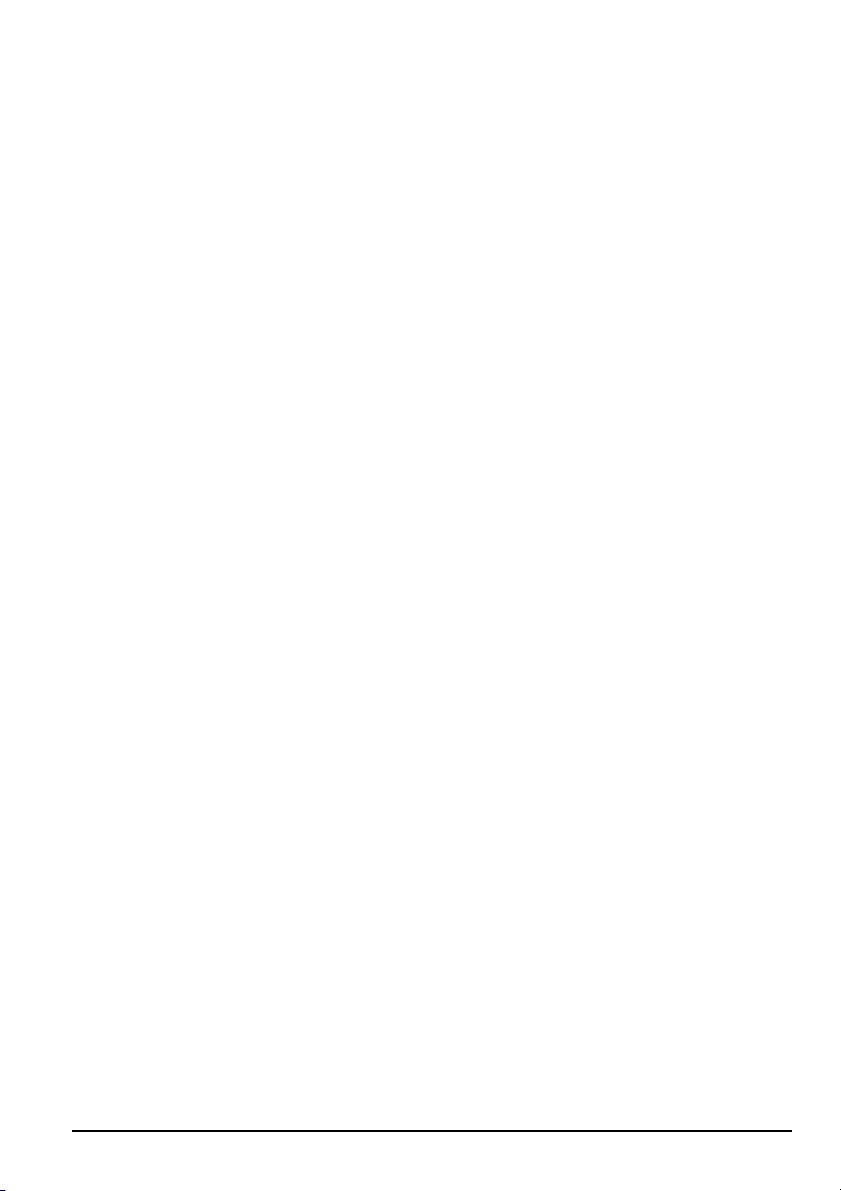
video, and a subwoofer cable for bass.
13. AV1 & AV2
These connection ports are used for connecting composite devices, such as VCR,
DVD player, game console, or set-top box via AV1 or AV2 source. Use the
connectors white (L) and red (R) for audio and the yellow (AV) for video. You
can also substitute the yellow (AV) by using the black connector (S-VIDEO) for a
better picture. Please note you can only connect one type of video connector at a
time. Please do not connect both S-VIDEO and AV at the same time. This
connection uses RCA audio cable for sound, composite cable for video or s-video
cable for video.
14. TV Tuner
This connection port is used for connecting antenna, satellite box or cable service
via TV source. If you are using a satellite box select cable as your cable/air
setting. If you are connecting for cable service or antenna please don’t forget to
switch for the correct setting under TV setup and scan for the channels. This
connection uses coaxial cable.
15. AC Power
This connection is for providing power to the media box. This connection uses a
standard computer power cord.
16. Power Switch
This switch is the hardware switch for cutting power on / off for the media box and
the display panel. Normally it should be left on. With the power switch at the
on position, the TV still needs to be turned on via either the Power button on the
remote or the Power button on the side of the TV. If you have cut the power off
please let the TV rest for 10-20 minutes before cutting the power back on.
Picture Quality of All Connections from Ok to Best
1. TV Tuner (OK)
Analog video - 480i.
Page24 SCEPTRE X42
Page 25
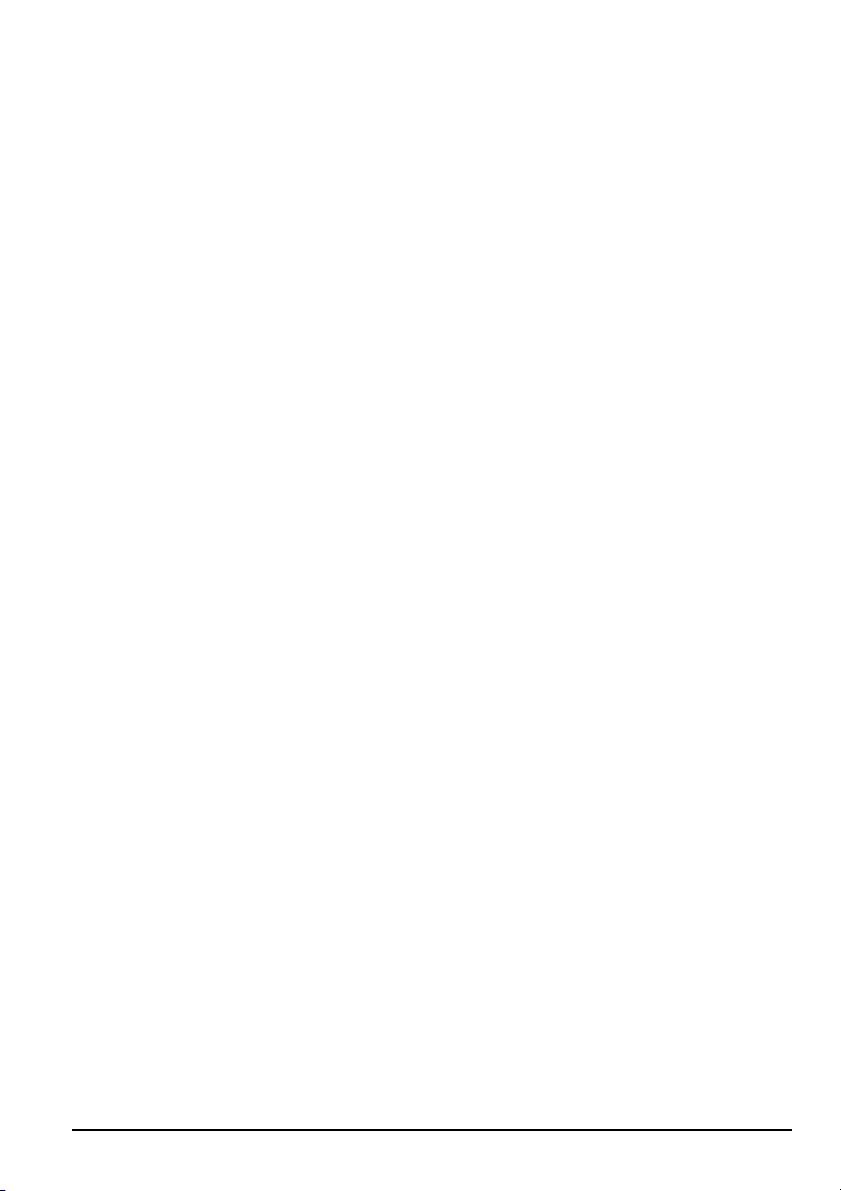
2. AV1 & AV2 (Basic)
Analog Video - 480i. The yellow connector provides all the video information.
3. S-VIDEO (Fair)
Analog Video - 480i. The black connector separates between black and white
information and color information therefore displaying sharper text and video.
4. Component (Good)
Analog HD Capable Video - 480i, 480p, 720p, 1080i. The video signal is
separated into three different cables each carrying different video data thus
providing a superior picture over S-Video.
5. ATSC Tuner (Good)
Digital HD Capable Video - 480i, 480p, 720p, 1080i. The video signal is received
via over the air wave digital antenna into a HDTV decoder board, purely digital
color information is precise and picture quality is life like.
6. VGA (Better)
Analog HD Capable Video - 480i, 480p, 720p, 1080i, 1080p. When doubled as a
component port with VGA to Component cables the video quality is similar to
Component, but this is a PC connector by default. When used on a PC, 1080p
resolution is made available via PC’s video card.
7. HDMI (Best)
Digital HD Capable Video - 480i, 480p, 720p, 1080i, 1080p. This connection is
pure digital audio/video, full uncompressed bandwidth capable of supplying the
highest sharpest picture quality available in the market. When used as a DVI port
with the HDMI to DVI conversion cable, 1080p resolution is available and
graphics/text is clearer and crisper than VGA.
SCEPTRE X42 Page25
Page 26

Quick Installation
Installation batteries of remote control
(1). Insert two AA (or R6) batteries into the remote control. Make sure + and – are
facing the proper direction.
(2). Replace the cover.
If the remote control is not to be used for a long time, remove the batteries.
Keep the remote control away from moisture, sunlight, and high temperatures.
Page26 SCEPTRE X42
Page 27

Connecting the Display with Media Box
Connect Cable
Please note: The cables are color coded, when connecting them, please color match the
connectors. The color side always faces up or outward.
Connecting IR
SCEPTRE X42 Page27
Page 28

Connecting Signal
Connecting Inverter & AC Power
Page28 SCEPTRE X42
Page 29

Connecting the AC Power Cord
Connect AC power from the rear of media box to the power source.
Power Switch
After you have connected AC power, turn the power switch to Power On position on the
media box. Make sure light of power indicator is blue. Please note, this power switch is
an active power switch which physically cuts power off the TV set. If you have cut the
power off please let the TV rest for 10~20 minutes before cutting the power back on.
SCEPTRE X42 Page29
Page 30

Connecting TV Tuner
TV tuner is for over the airwave television via UHF and VHF. Analog cable is cable
hooked directly into the TV to the TV tuner connectors.
Connecting AV1 / AV2 Port
AV1, and AV2 is for connecting VCR, Analog Cable Set-top Boxes or other device that
uses composite or S-Video for video and RCA red/white wires for audio.
Page30 SCEPTRE X42
Page 31

Connecting Component HD Port
Component is for connecting DVD Player, HD Satellite/Cable Set-top Boxes or other
device that uses component wires (red, green, blue wires) for video and RCA red/white
wires for audio.
Note: Refer to your DVD player, HD Satellite/Cable Set-top Boxes or other device
with component HD port user manual for more information about the video
output requirements of the product.
(HDTV: 720p / 1080i / 1080p)
SCEPTRE X42 Page31
Page 32

Connecting HDMI-1, HDMI-2 Port
HDMI is for connecting HD Satellite, HD Digital Cable Set-top Boxes or other device
with HDMI port. The HDMI port also doubles as HDCP/DVI port. If your HD set-top
box does not have HDMI but DVI instead, please use the HDMI to DVI conversion cable
that is included in the box. When using HDMI to DVI conversion cable please also plug
audio wires into PC AUDIO IN port for sound. Note: PC Audio In is for sound on
HDCP/DVI.
A.HDMI
B.DVI
Page32 SCEPTRE X42
Page 33

C.HDCP
NOTE:
1. The HDMI input on your LCD TV supports High-bandwidth Digital Content
Protection (HDCP ). HDCP encrypts the transmission between the video
source and the digital display for added security and protection.
2. Refer to your HDTV Set-top Box or other device with HDMI port user manual
for more information about the video output requirements of the product or
consult your satellite or cable operator.
(HDTV: 720p / 1080i / 1080p)
SCEPTRE X42 Page33
Page 34

Connecting ATSC Tuner
The ATSC Tuner is for connecting digital cable or high definition antennas. The tuner
will tune to unscrambled digital cable channels or over the air wave high definition
local channels. This connection port uses coaxial cable.
Connecting Line Out Port
If you have better speakers, which you would like to connect directly to the TV, you can
do so via the Line Out port. You can also connect a subwoofer to the TV’s direct
Subwoofer Out port for better bass. If you have a receiver, it is recommended that your
subwoofer and speakers be connected to the receiver instead. The AV out is designed to
output video signal to another TV.
Page34 SCEPTRE X42
Page 35

Connecting VGA Port
VGA port is for connecting PC system. Please use a VGA cable to connect from the PC
to the 42” LCD’s VGA port. The other cable from PC Audio In to the PC is for audio. If
you have separate PC speakers, please disregard the cable. It also doubles as an optional
YPbPr (component) port via VGA-YPbPr2 source, if you have the optional VGA to
component conversion cable. With the optional cable you can connect to DVD players,
game consoles, or set-top boxes. If you are using this port as the secondary YPbPr
(component) port, you will need to connect an audio connection to the PC Audio In
connection port to provide audio.
SCEPTRE X42 Page35
Page 36

Connecting to TV Speaker
Media box communicates with the TV display. The 4 wire connectors labeled TV
SPEAKER is for connection to the TV’s speaker.
Connecting Headphone Out Port
The headphone out port is for connecting to a headphone.
Page36 SCEPTRE X42
Page 37

For Analog Cable and Antenna Users
Note: The following instruction set is for TV tuner antenna, analog cable users only.
When using the TV for the first time, you must perform the channel scan to get all
correct channels by doing the following: Press the “SOURCE AV” button on the
remote controller to select the TV input signal labeled either “Cable ###” or “Air
###”. # represents numbers.
1. Press MENU button to activate the On Screen Display (OSD) menu
2. Press “VOL +/-“ button to select the “TV SETUP” function group
3. Press “CH +/-“ button to select correct “Cable/Air” signal source
4. Press “CH +/-“ button to select “CH-SCAN” function and then press “←”(button
in the center of VOL +/- & CH +/-) to perform channel scanning to obtain all
available channels.
For Set-top Box Users (including Digital Cable, Satellite, other video
displaying devices)
Note: The following instruction set is for set-top box users (including digital cable,
satellite box, and other video devices)
1. Make sure your video cables are connected correctly to the back of the television
color matching all ports.
2. Press the “SOURCE AV” or “SOURCE PC” button on the remote controller to
select the TV input signal which you’ve connected the set-top box to AV1, AV2,
HDMI-1(HDMI, HDCP, DVI), HDMI-2(HDMI, HDCP, DVI), VGA-PC,
VGA-YPbPr2, or YPbPr1(Component).
3. Please consult your set-top box’s manual with regards on how to turn on the
device and browse channels.
SCEPTRE X42 Page37
Page 38

For HDTV Antenna ATSC Tuner Users
Note: The following instruction set is for ATSC Tuner HD antenna users only. Only
perform the following instruction set when you have connected a HD antenna to the
ATSC tuner. ATSC tuner does not guarantee HD picture quality. HD picture still
depends on the method which your local channels broadcast their TV signal.
1. Make sure your HDTV antenna is connected to the ATSC Tuner port NOT the
tuner labeled TV Tuner.
2. Press the “SOURCE PC” button on the remote controller to select the TV input
signal labeled “DTV”
3. Press MENU button to activate the On Screen Display (OSD) menu
4. Press “VOL+/-“ button to select the “DTV” function group
5. Press “←”(button in the center of VOL +/- & CH +/-) to enter the DTV sub
functions.
6. Enter “0000” for the password to enter “Channels” function
7. Press “CH +/-“ button to select “Channel Scan” function and then
press“←”(button in the center of VOL +/- & CH +/-) to perform channel scanning
to obtain all available channels.
8. To navigate in between channels you can only use the “CH +/-“ buttons or the
“EPG” button.
Pressing the “EPG” button more than once will toggle in between regular channel
program and sub channel program.
Page38 SCEPTRE X42
Page 39

Using the X42
Remote Control
SCEPTRE X42 Page39
Page 40

Universal Remote Code and Support
Sceptre’s X42 LCD supports SONY’s universal remote code. Please look up SONY’s
codes in your handbook of remote codes to setup your universal remote. Please note :
Due to the variety of universal remotes manufactured, not all universal remotes will fully
function with the code. If you have trouble getting channel or volume buttons to work,
please try the directional buttons on your universal remote rather than your regularly used
volume buttons.
POWER
Turns on or off the LCD Display unit.
Please note this is a passive power button and doesn’t physically cut power off the TV but
turn the TV into standby mode. When turning LCD on/off, wait 5-10 seconds before
pressing the power button again.
MUTE
Press the button to turn off the audio volume. Press the button again or press volume - / +
( ) or press sound ( ) or MTS ( ) to restore the previous volume level.
ASPECT
Press the button to select the available screen aspect ratio – Auto,16:9 ,4: 3, Zoom Full,
Zoom Subtitle.
Page40 SCEPTRE X42
Page 41

Aspect Explained
1. Auto
This aspect ratio automatically adjust to the picture’s original format. If 16:9 the
full screen will be used. If 4:3, black bars will be added on the side.
2. 16:9
When watching a standard broadcast or full-frame movie in this mode, the display
image is stretched horizontally to fill the TV screen. When watching a widescreen
(1.76:1 source) program or movie, the display image fills the TV screen. If you are
watching a widescreen (1.85:1 or 2.35:1 source) program or movie, there will still
be black bars at the top and bottom. Note : When in HD mode or connected to a
HD set-top box that controls the resolution you will not be able to choose your
aspect ratio.
3. 4:3
The original 4:3 aspect ratio (1.33:1 source) is preserved, so black bars are added to
the left and right of the display image. Standard TV broadcasts are displayed with a
4:3 Aspect Ratio. Movies in 4:3 Aspect Ratio may be referred to as pan-and-scan or
full frame. These movies were originally filmed in 16:9 (widescreen), and then
modified to fit a traditional TV screen (4:3). Note : When in HD mode or
connected to a HD set-top box that controls the resolution you will not be able to
choose your aspect ratio.
SCEPTRE X42 Page41
Page 42

4. Zoom Full
When watching a 4:3 aspect ratio TV or movie, this mode zooms in to cut off most
of the black bars on the side while preserving the 16:9 ratio. Because of the zoom,
the top and bottom are cut off as well. Note : When in HD mode or connected to a
HD set-top box that controls the resolution you will not be able to choose your
aspect ratio.
5. Zoom Subtitle
This mode is primarily used when you’re watching a movie where the widescreen
aspect ratio is not 16:9 but rather 1.85:1 or 2.35:1. Since black bars at the top and
bottom, this zoom mode cuts off the top black bar but preserves the bottom for
subtitle purposes. Note : When in HD mode or connected to a HD set-top box that
controls the resolution you will not be able to choose your aspect ratio.
Page42 SCEPTRE X42
Page 43

Picture In Picture
AUDIO (PIP SWAP)
Listen to the audio from the sub-picture.
VIDEO (PIP SWAP)
Swap between main picture and the sub-picture.
SOURCE
Select the input source for the sub-picture.
SIZE
Select the window size for the sub-picture (1/4, 1/9, or 1/16 of the entire screen size).
POS
Select the position for the sub-picture window (four corners of the screen).
SCEPTRE X42 Page43
Page 44

FAVORITE (Channels)
Chooses the pre-selected favorite channels. Total of nine channels
can be stored as the Favorite channels list in TV source and an
unlimited storage of channels in DTV source. Note: Before the
Favorite (channels) can be used, one must pre-select the channels
and store into the Favorite channel list.
For TV go to the channel you preferred to watch, press MENU
button to enter the OSD (On Screen Display), navigate to TV Setup
and select Favorite CH, enter 1 ~ 9 to store the channel at the desired
position of the list. Enter 1 ~ 9 again to erase the channel from the
favorite channel list. When you are done, press the MENU button to
save and exit.
For DTV, make sure you have your channels scanned in and use the
EDIT option in the DTV ATSC OSD menu to edit the channels. When
finished, press the EXIT button to exit and save.
Page44 SCEPTRE X42
Page 45

SOURCE PC
Selects different PC/DTV input sources – DTV, HDMI-1
(HDMI, HDCP, DVI), HDMI-2(HDMI, HDCP, DVI), VGA-PC,
and VGA-YPbPr2.
SOURCE AV
Selects different video input signal sources – TV Tuner, AV1,
AV2, and YPbPr1 (Component).
SOUND
Select different Sound Effect modes –
User mode, Pop, Soft, Dialogue, and Cinema.
PICTURE
Select different preset picture modes –
User mode, Standard, Nature, Game, and Cinema.
SCEPTRE X42 Page45
Page 46

MENU
Press the MENU button to activate the OSD (On Screen Display)
main menu. Press again to quit the main menu.
MTS
To select STEREO, MONO, or SAP.
When OSD menu is shown, press this button to enter (confirm)
the sub-menu.
CH +/-
Press these two buttons to scroll through the channels.
If the OSD Menu is shown on the screen, press these buttons to
scroll through the menu items vertically.
Page46 SCEPTRE X42
Page 47

VOL -/+
Press these two buttons to adjust the speaker volume level.
If the OSD Menu is shown on the screen,
press these buttons to scroll through the menu
items horizontally.
EXIT
Press this button to exit from the sub-menu to the previous menu.
EPG
When DTV program (channel) is selected, press this button to display
the Electronic Program Guide (EPG).
SCEPTRE X42 Page47
Page 48

0 – 9, 100/- channel number
Select channels from 1 to 99, press the desired channel numbers.
If the channel number is 100 or greater, first press the button “100/-“
CCD
Press CCD to display closed caption information.
Press repeatedly to scroll through OFF, CC1, CC2, CC3,
CC4, TT1, TT2, TT3, and TT4
R / Return
Press this button to return to previous channel.
Page48 SCEPTRE X42
Page 49

SLEEP
Press repeatedly to cycle through the available sleep
timer options – Off/30/60/90/120 minutes.
INFO
Display related information on current channels or PC modes.
Picture In Picture Explained
Picture In Picture is a display mode where 1 TV can display 2 different types of video
sources simultaneously. This is done with 1 small window at a corner of the TV
displaying 1 video source while the other video source is displayed on the entire screen.
The “Picture In Picture” function for this television is NOT designed for viewing 2 TV
stations at the same time, but rather viewing analog and digital video sources at the same
time. For example playing your DVD movie through component (YPbPr) port but also
having the small window to display your TV tuner channels to keep up with news. The
general rule of PIP is any Source PC sources can be used in PIP when you’re on any
Source AV sources and vice versa. None of the Source PC sources can be used in PIP
when you’re already in one of the Source PC sources.
SCEPTRE X42 Page49
Page 50

Port combination for PIP
Main
Sub
TV
(NTSC)
TV
(NTSC)
NA NA NA NA NA √ √ √
AV1 AV2
SV1
(S-video)
SV2
(S-video)
TV
(ATSC)
YPbPr1 YPbPr2
AV1
AV2
SV1
(S-video)
SV2
(S-video)
TV
(ATSC)
YPbPr1
YPbPr2
VGA(PC)
HDMI 1
HDCP 1
DVI 1(PC)
HDMI 2
NA NA NA NA NA √ √ √
NA NA NA NA NA √ √ √
NA NA NA NA NA √ √ √
NA NA NA NA NA √ √ √
√ √ √ √ √ NA NA NA
√ √ √ √ √ NA NA NA
√ √ √ √ √ NA NA NA
√ √ √ √ √ NA NA NA
√ √ √ √ √ NA NA NA
√ √ √ √ √ NA NA NA
√ √ √ √ √ NA NA NA
√ √ √ √ √ NA NA NA
HDCP 2
DVI 2(PC)
√ √ √ √ √ NA NA NA
√ √ √ √ √ NA NA NA
Page50 SCEPTRE X42
Page 51

Main
Sub
TV
(NTSC)
VGA
(PC)
√ √ √ √ √ √ √
HDMI 1 HDCP 1
DVI 1
(PC)
HDMI 2 HDCP 2
DVI 2
(PC)
AV1
AV2
SV1
(S-video)
SV2
(S-video)
TV
(ATSC)
YPbPr1
YPbPr2
VGA(PC)
HDMI 1
HDCP 1
DVI 1(PC)
HDMI 2
√ √ √ √ √ √ √
√ √ √ √ √ √ √
√ √ √ √ √ √ √
√ √ √ √ √ √ √
NA NA NA NA NA NA NA
NA NA NA NA NA NA NA
NA NA NA NA NA NA NA
NA NA NA NA NA NA NA
NA NA NA NA NA NA NA
NA NA NA NA NA NA NA
NA NA NA NA NA NA NA
NA NA NA NA NA NA NA
HDCP 2
DVI 2(PC)
NA NA NA NA NA NA NA
NA NA NA NA NA NA NA
SCEPTRE X42 Page51
Page 52

OSD (On Screen Display Menu)
The OSD Menu varies based on different input signal sources. The OSD menus provide
different control functions, which allow users to optimize the picture/audio performances
for each of the input signal sources.
How to operate the OSD Menu:
1. Press the MENU button on the remote controller to pop up the OSD menu. Press the
MENU button again to quit the OSD menu.
2. Press to select the GROUP items which listed horizontally on the OSD
menu.
3. Press to scroll through the function items vertically.
4. Press to enter the sub-menu. Press VOL +/- to adjust the setting.
5. Press to go back to the previous menu.
Page52 SCEPTRE X42
Page 53

OSD screen instruction:
Group icon descriptions:
1. GEOMETRY / VIDEO (user mode only)
2. PICTURE / ADVANCED (user mode only)
3. AUDIO (user mode & none-user mode)
4. SYSTEM (user mode & none-user mode)
5. TV SETUP / DTV (user mode & none-user mode)
Note:
I. The follow chapter will introduce the operations for different input signal.
(Press the button “Picture” on the remote controller to switch to “user” mode)
II. None-user mode include Standard, Nature, Game and Cinema.
SCEPTRE X42 Page53
Page 54

TV input
When TV (NTSC) input is selected, the following OSD menu will be displayed when the
MENU button is pressed.
1. VIDEO (User mode)
CONTRAST
Adjusts the contrast between bright / dark graphics and text.
BRIGHTNESS
Adjust brightness of the screen.
SHARPNESS
Make the picture sharper.
COLOR
Adjust Picture Chrominance Gain/Ratio.
TINT
Adjust Picture Chrominance angle(or skin color).
RECALL
Reset the parameters to original factory settings.
2. ADVANCED (User mode)
VIVID COLOR
Make color brighter without over-saturation.
Page54 SCEPTRE X42
Page 55

SKIN TONE
Make the skin color brighter without affecting other colors.
GREEN
Strengthen Green (grass color) color without affecting other colors.
BLUE
Strengthen Blue (sky color) color without affecting other colors.
NOISE
Adjust abatement of signal noise.
Select different option – Off, -1, -2, -3, -4.
GAMMA
Adjust screen visual transformation.
RECALL
Reset the parameters to original factory settings.
3. AUDIO
BASS
Adjusts the bass level of your TV speakers.
TREBLE
Adjusts the treble level of your TV speakers.
BALANCE
Adjusts the balance (left to right) of your TV speakers.
LOUDNESS
Enhanced Bass and Treble strength.
Loudness Caution : Because the loudness option enhances bass sound
effects, the possibility of X42’s speaker popping increases greatly
because of different sound signals received. Our standard signal to the
X42’s speaker is 500mVrms but with different channels browsed or
different sound cards, the output might send out 1Vrms, therefore
increases the possibility of popping the X42’s speaker. Please make
SCEPTRE X42 Page55
Page 56

sure to adjust the volume to below 40 when the popping occurs.
AVC
Suppress a pop sound resulted from changing TV program.
SURROUND
Select sound field from Off, Narrow, or Wide.
RECALL
Reset the parameters to original factory settings.
4. SYSTEM
LANGUAGE
Choose the language between English and French for the OSD menu.
LAMP
Adjusts how bright you want the LCD to display it’s images.
DCI
The dynamic contrast improvement option is similar to AVC but deals
with video. It changes the contrast automatically for the TV when a
commercial or TV program is too bright or dark so that it will not strain
you eyes.
RATING
Program lock according to MPAA or TV Guide Line.
5. TV SETUP
CABLE/AIR
Select cable signal or terrestrial signal(via antenna).
CH-SCAN
Scan all available channels to establish a channel list.
CH-ADD
Add currently viewing channel to the channel list.
CH-DEL
Delete currently viewing channel from the channel list.
Page56 SCEPTRE X42
Page 57

FAVORITE CH
Select channels and store into the favorite channel list.
Note: To block or unblock the TV program, enter the “Rating” sub-menu, and then press
“0000” to access the menu. Press (enter) to toggle between “B”(blocked, not
allowed to watch this program) and “U”(unblocked, allowed to watch this program).
MPAA blocks filters movies, while USTV filters TV sitcoms, and TV series.
To use the “Favorite CH” function, turn to the desired channel first, and then enter the
“Favorite CH” sub-menu. Enter 1 ~ 9 to store the channel at the desired position of the
list. Enter 1 ~ 9 again to erase the channel from the favorite channel list. When you are
done, press the MENU button to save and exit.
AV1 & AV2 inputs
When AV1 or AV2 input is selected, the following OSD menu will be displayed when the
MENU button is pressed.
1. VIDEO (User mode)
CONTRAST
Adjusts the contrast between bright / dark graphics and text.
BRIGHTNESS
Adjust brightness of the screen.
SHARPNESS
Make the picture sharper.
SCEPTRE X42 Page57
Page 58

COLOR
Adjust Picture Chrominance Gain/Ratio.
TINT
Adjust Picture Chrominance angle(or skin color).
RECALL
Reset the parameters to original factory settings.
2. ADVANCED (User mode)
VIVID COLOR
Make color brighter without over-saturation.
SKIN TONE
Make the skin color brighter without affecting other colors.
GREEN
Strengthen Green (grass color) color without affecting other colors.
BLUE
Strengthen Blue (sky color) color without affecting other colors.
NOISE
Adjust abatement of signal noise.
Select different option – Off, -1, -2, -3, -4.
GAMMA
Adjust screen visual transformation.
RECALL
Reset the parameters to original factory settings.
3. AUDIO
BASS
Adjusts the bass level of your TV speakers.
TREBLE
Adjusts the treble level of your TV speakers.
Page58 SCEPTRE X42
Page 59

BALANCE
Adjusts the balance (left to right) of your TV speakers.
LOUDNESS
Enhanced Bass and Treble strength.
Loudness Caution : Because the loudness option enhances bass sound
effects, the possibility of X42’s speaker popping increases greatly
because of different sound signals received. Our standard signal to the
X42’s speaker is 500mVrms but with different channels browsed or
different sound cards, the output might send out 1Vrms, therefore
increases the possibility of popping the X42’s speaker. Please make
sure to adjust the volume to below 40 when the popping occurs.
AVC
Suppress a pop sound resulted from changing TV program.
SURROUND
Select sound field from Off, Narrow, or Wide.
RECALL
Reset the parameters to original factory settings.
4. SYSTEM
LANGUAGE
Choose the language between English and French for the OSD menu.
LAMP
Adjusts how bright you want the LCD to display it’s images.
DCI
The dynamic contrast improvement option is similar to AVC but deals
with video. It changes the contrast automatically for the TV when a
commercial or TV program is too bright or dark so that it will not strain
you eyes.
SCEPTRE X42 Page59
Page 60

RATING
Program lock according to MPAA or TV Guide Line.
Y Pb Pr1 (Component), VGA-Y Pb Pr2, HDMI-1, HDMI-2, HDCP-1,
HDCP-2 inputs
1. VIDEO (User mode)
CONTRAST
Adjusts the contrast between bright / dark graphics and text.
BRIGHTNESS
Adjust brightness of the screen.
SHARPNESS
Make the picture sharper.
COLOR
Adjust Picture Chrominance Gain/Ratio.
TINT
Adjust Picture Chrominance angle(or skin color).
RECALL
Reset the parameters to original factory settings.
2. ADVANCED (User mode)
Page60 SCEPTRE X42
Page 61

VIVID COLOR
Make color brighter without over-saturation.
SKIN TONE
Make the skin color brighter without affecting other colors.
GREEN
Strengthen Green (grass color) color without affecting other colors.
BLUE
Strengthen Blue (sky color) color without affecting other colors.
NOISE
Not available under these inputs.
GAMMA
Adjust screen visual transformation.
RECALL
Reset the parameters to original factory settings.
3. AUDIO
BASS
Adjusts the bass level of your TV speakers.
TREBLE
Adjusts the treble level of your TV speakers.
BALANCE
Adjusts the balance (left to right) of your TV speakers.
LOUDNESS
Enhanced Bass and Treble strength.
Loudness Caution : Because the loudness option enhances bass sound
effects, the possibility of X42’s speaker popping increases greatly
because of different sound signals received. Our standard signal to the
X42’s speaker is 500mVrms but with different channels browsed or
different sound cards, the output might send out 1Vrms, therefore
SCEPTRE X42 Page61
Page 62

increases the possibility of popping the X42’s speaker. Please make
sure to adjust the volume to below 40 when the popping occurs.
AVC
Suppress a pop sound resulted from changing TV program.
SURROUND
Select sound field from Off, Narrow, or Wide.
RECALL
Reset the parameters to original factory settings.
4. SYSTEM
LANGUAGE
Choose the language between English and French for the OSD menu.
LAMP
Adjusts how bright you want the LCD to display it’s
images.
VGA-PC input
When VGA-PC is selected, the following OSD menu will be displayed when the MENU
button is pressed.
Page62 SCEPTRE X42
Page 63

1. GEOMETRY
AUTO
Auto fine tuning picture clock and position.
H-POSITION
Adjusts the display position left or right.
Normally use Auto Adjust.
V-POSITION
Adjusts the display position up or down. Normally use Auto Adjust.
CLOCK
Adjusts the clock frequency to match video card / Normally use Auto
Adjust.
PHASE
Adjusts the phase frequency to match video card.
Normally use Auto Adjust.
AUTO COLOR
Auto adjusting for white balance of display
Please choose a white background before activating the function.
RECALL
Reset the parameters to original factory settings.
2. PICTURE
CONTRAST
Adjusts the contrast between bright / dark graphics and text.
BRIGHTNESS
Adjust brightness of the screen.
COLOR TEMP.
Select color temperature among High, Middle, Low, or User modes.
R GAIN
Adjusts how much red color is in the display.
SCEPTRE X42 Page63
Page 64

G GAIN
Adjusts how much green color is in the display.
B GAIN
Adjusts how much blue color is in the display.
RECALL
Reset the parameters to original factory settings.
3. AUDIO
BASS
Adjusts the bass level of your TV speakers.
TREBLE
Adjusts the treble level of your TV speakers.
BALANCE
Adjusts the balance (left to right) of your TV speakers.
LOUDNESS
Enhanced Bass and Treble strength.
Loudness Caution : Because the loudness option enhances bass sound
effects, the possibility of X42’s speaker popping increases greatly
because of different sound signals received. Our standard signal to the
X42’s speaker is 500mVrms but with different channels browsed or
different sound cards, the output might send out 1Vrms, therefore
increases the possibility of popping the X42’s speaker. Please make
sure to adjust the volume to below 40 when the popping occurs.
AVC
Suppress a pop sound resulted from changing TV program.
SURROUND
Select sound field from Off, Narrow, or Wide.
RECALL
Reset the parameters to original factory settings.
Page64 SCEPTRE X42
Page 65

4. SYSTEM
LANGUAGE
Choose the language between English and French for the OSD menu
LAMP
Adjusts how bright you want the LCD to display it’s images.
FORMAT
Signal output conforms to window size of the display in particular
resolution. Resolution – 1024x768, 1280x768, 1366x768, 1360x768
How to setup: 1.Select true resolution format. 2.Return Geometry item
press “AUTO” once.
DVI input
When DVI input is selected, the following OSD menu will be displayed when the MENU
button is pressed.
1. GEOMETRY
Not available under DVI input.
2. PICTURE
CONTRAST
Adjusts the contrast between bright / dark graphics and text.
SCEPTRE X42 Page65
Page 66

BRIGHTNESS
Adjust brightness of the screen.
COLOR TEMP.
Select color temperature among High, Middle, Low, or User modes.
R GAIN
Adjusts how much red color is in the display.
G GAIN
Adjusts how much green color is in the display.
B GAIN
Adjusts how much blue color is in the display.
RECALL
Reset the parameters to original factory settings.
3. AUDIO
BASS
Adjusts the bass level of your TV speakers.
TREBLE
Adjusts the treble level of your TV speakers.
BALANCE
Adjusts the balance (left to right) of your TV speakers.
LOUDNESS
Enhanced Bass and Treble strength.
Loudness Caution : Because the loudness option enhances bass sound
effects, the possibility of X42’s speaker popping increases greatly
because of different sound signals received. Our standard signal to the
X42’s speaker is 500mVrms but with different channels browsed or
different sound cards, the output might send out 1Vrms, therefore
increases the possibility of popping the X42’s speaker. Please make
sure to adjust the volume to below 40 when the popping occurs.
AVC
Suppress a pop sound resulted from changing TV program.
Page66 SCEPTRE X42
Page 67

SURROUND
Select sound field from Off, Narrow, or Wide.
RECALL
Reset the parameters to original factory settings.
4. SYSTEM
LANGUAGE
Choose the language between English and French for the OSD menu
LAMP
Adjusts how bright you want the LCD to display it’s images
FORMAT
Signal output conforms to window size of the display in particular
resolution. Resolution – 1024x768, 1280x768, 1366x768, 1360x768
DTV input mode
When DTV input is selected, the following OSD menu will be displayed when the
MENU button is pressed.
1. VIDEO (User mode)
CONTRAST
Adjusts the contrast between bright / dark graphics and text.
SCEPTRE X42 Page67
Page 68

BRIGHTNESS
Adjust brightness of the screen.
SHARPNESS
Make the picture sharper.
COLOR
Adjust Picture Chrominance Gain/Ratio.
TINT
Adjust Picture Chrominance angle(or skin color).
RECALL
Reset the parameters to original factory settings.
2. ADVANCED (User mode)
VIVID COLOR
Make color brighter without over-saturation.
SKIN TONE
Make the skin color brighter without affecting other colors.
GREEN
Strengthen Green (grass color) color without affecting other colors.
BLUE
Strengthen Blue (sky color) color without affecting other colors.
NOISE
Not available under DTV inputs.
GAMMA
Adjust screen visual transformation.
RECALL
Reset the parameters to original factory settings.
3. AUDIO
BASS
Adjusts the bass level of your TV speakers.
Page68 SCEPTRE X42
Page 69

TREBLE
Adjusts the treble level of your TV speakers.
BALANCE
Adjusts the balance (left to right) of your TV speakers.
LOUDNESS
Enhanced Bass and Treble strength.
Loudness Caution : Because the loudness option enhances bass sound
effects, the possibility of X42’s speaker popping increases greatly
because of different sound signals received. Our standard signal to the
X42’s speaker is 500mVrms but with different channels browsed or
different sound cards, the output might send out 1Vrms, therefore
increases the possibility of popping the X42’s speaker. Please make
sure to adjust the volume to below 40 when the popping occurs.
AVC
Suppress a pop sound resulted from changing TV program.
SURROUND
Select sound field from Off, Narrow, or Wide.
RECALL
Reset the parameters to original factory settings.
4. SYSTEM
LANGUAGE
Choose the language between English and French for the OSD menu.
LAMP
Adjusts how bright you want the LCD to display it’s
images.
SCEPTRE X42 Page69
Page 70

5. DTV
Enter DTV (ATSC) OSD menu.
Note:
When first enter the DTV OSD menu, press “0000” as the password.
CHANNEL
EDIT
Displays a list of channels you can toggle between favorites
and blocking. When finished editing press EXIT to save and exit.
AUTO SCAN
Automatically scans for all channels via HDTV antenna.
MANUAL SCAN
Manually input a channel number for scanning.
(NOT RECOMMENDED)
CAPTION
FONT SIZE
Adjusts the size of fonts for closed captions.
FONT STYLE
Adjusts the style of fonts for closed captions.
FONT COLOR
Adjusts the color of fonts for closed captions.
FONT OPACITY
Adjusts the transparent effect for the closed captions.
Page70 SCEPTRE X42
Page 71

EDGE STYLE
Adjusts the border style.
EDGE COLOR
Adjusts the border color.
SETUP
OPACITY
Adjusts how transparent the info bar is.
I-PLATE
Adjusts the display time for the info bar.
TIME ZONE
Toggles between daylight savings time and regular time.
Time is received thru antenna.
ABOUT
Information regarding the ATSC tuner hardware.
LOCK
RATING
Toggles the rating chart to block children from viewing violent TV.
The rating system for the X42 functions as a content filter for the TV.
The rating system provides two styles of filtering, MPAA and USTV.
MPAA follows the motion picture association of America rating system
commonly seen in movie theaters. This filtering method filters movies
that your kids watch. The USTV rating system filters regular TV
sitcoms and series, it filters an age limit on each TV program also
filters specific contents such as violence, sexual situation, coarse
language.
SCEPTRE X42 Page71
Page 72

PASSWORD
Changes the password.
WARNING THERE IS NO WAY TO RESET THIS
FEATURE. PLEASE REMEMBER YOUR NEW
PASSWORD OR DON’T CHANGE THE PASSWORD.
RESET DTV
Resets all options including scanned channels.
Page72 SCEPTRE X42
Page 73

Rating Explained
General Operation
To block channels you don’t want your kids to watch, you can filter them with the ratings
function. MPAA lets you control ratings for movies you allow your kids to watch on the
TV. For regular TV sitcoms or series you can use USTV settings. USTV settings lets
you filter what content you want each age level, TV-Y, to TV-MA (refer to definitions
below) to be able to watch. Look at the rolls you will see each age level. The columns
consists of different content representations (refer to definitions below). Set the blocking
on each age limit by high lighting the corresponding column and press ENTER. You
can unblock by re-pressing the ENTER button at the same location. After you have
finished setting ratings up, press MENU to exit.
G (MPAA) / TV-Y (USTV) –For All Children
This program is designed to be appropriate for all children. Whether animated or
live-action, the themes and elements in this program are specifically designed for a very
young audience, including children from ages 2-6. This program is not expected to
frighten younger children.
PG (MPAA) / TV-Y7 (USTV)- Directed to Older Children
This program is designed for children age 7 and above. It may be more appropriate for
children who have acquired the developmental skills needed to distinguish between
SCEPTRE X42 Page73
Page 74

make-believe and reality. Themes and elements in this program may include mild fantasy
violence or comedic violence, or may frighten children under the age of 7. Therefore,
parents may want to consider the suitability of this program for their very young children.
Note: For those programs where fantasy violence may be more intense or more
combative than other programs in this category, such programs will be designated
TV-Y7-FV.
PG-13 (MPAA) / TV-G (USTV) - General Audience
Most parents would find this program suitable for all ages. Although this rating does not
signify a program designed specifically for children, most parents may let younger
children watch this program unattended. It contains little or no violence, no strong
language and little or no sexual dialogue or situations.
R (MPAA) / TV-PG (USTV) - Parental Guidance Suggested
This program contains material that parents may find unsuitable for younger children.
Many parents may want to watch it with their younger children. The theme itself may call
for parental guidance and/or the program contains one or more of the following:
moderate violence (V), some sexual situations (S), infrequent coarse language (L), or
some suggestive dialogue (D).
NC-17 (MPAA) / TV-14 (USTV) - Parents Strongly Cautioned
This program contains some material that many parents would find unsuitable for
children under 14 years of age. Parents are strongly urged to exercise greater care in
monitoring this program and are cautioned against letting children under the age of 14
watch unattended. This program contains one or more of the following: intense violence
(V), intense sexual situations (S), strong coarse language (L), or intensely suggestive
dialogue (D).
X (MPAA) / TV-MA (USTV) - Mature Audience Only
This program is specifically designed to be viewed by adults and therefore may be
unsuitable for children under 17. This program contains one or more of the following:
graphic violence (V), explicit sexual activity (S), or crude indecent language (L).
Page74 SCEPTRE X42
Page 75

TV program description
FV - Fantasy Violence
V - Violence
S - Sexual Situations
L - Adult Language
D - Sexually Suggestive Dialog
DTV Favorite Channels Explained
The DTV favorite channels function is designed so the user can access a pre-edited list of
channels to watch rather than scrolling through unwanted channels and wasting time.
To edit the DTV channel list make sure you have already scanned and obtained channels
either through digital unscrambled cable or over the airwave HD antenna. When you have
finished the scanning, select the EDIT option under the channels function then press the
(enter) button to enter the channel list for editing. You should see one column
labeled FAV. Select the channels you want by highlighting the FAV. column and
pressing (enter). When finished editing the list, press EXIT button to exit. A
window will prompt to ask if you want to save what you just edited. Highlight the Yes
button and press (enter). You should now be able to access your favorite
channels but hitting the Favorite buttons on your remote control.
SCEPTRE X42 Page75
Page 76

Other Information
Cleaning the LCD TV
Wipe the LCD TV with soft or dry cloth.
Do not use solvent or methylbenzene. Harsh chemicals may damage your LCD TV.
Make sure the LCD TV is unplugged before you clean it.
Warning
BEFORE PLUGGING IN THE UNIT FOR THE FIST TIME, READ THE
FOLLOWING SECTION CAREFULLY.
The voltage of the available power supply differs according to country or region. Be sure
that the power supply voltage of the area where this unit will be used meets the required
voltage (e.g., AC 230V, 50Hz, or AC 120V, 60Hz) written on the rear panel.
Page76 SCEPTRE X42
Page 77

Troubleshooting
cable inside
make sure
is not
button
The following table contains the common problems and the solutions to these problems.
Please check this list before you contact technicians.
Problems Reasons Solutions
No picture
1. Did you connect the power
cord?
2. Did you turn on the power? 2. Turn on power
3. Is the signal cable
connected correctly?
4. Is the selected input signal
source connected?
5. Are you using the ATSC
tuner?
1. Connect power cord correctly.
3. Connect signal cable correctly.
4. Select the input signal source
with proper cable connection. If
you have cable select
TV OSD, or else select Air. If
you have HD antenna,
it is connected to the ATSC tuner
instead of the NTSC tuner
5. Adjust your HDTV antenna,
sometimes if the HD signal
complete thru the antenna, the
image will not be displayed.
Abnormal
colors
Picture too
dark
SCEPTRE X42 Page77
6. Still no video? 6. Check your source by pressing
the source pc or source AV
and cycle thru all the input ports.
Is the signal cable connected
correctly?
Are brightness and contrast set at
the lowest level?
Properly connect the signal cable.
Color cables should match the
colored port ie. red to red, green to
green and blue to blue.
Adjust brightness and contrast.
Page 78

Problems Reasons Solutions
Audio only, no
picture
Picture only,
no audio
controller does
1. Is input signal cable
connected correctly?
2. Is the TV signal too weak? 2. TV-RF signal must not be
1. Is signal cable connected
correctly?
2. Is the audio volume set at
the lowest level?
3. Is audio signal cable not
connected?
4. Is the TV signal cable too
weak?
1. Is the battery dead? 1. Change battery. Remote
2. Is there any interference
1. Check the signal cable
connection. Make sure your
video cable is in the right
group as the audio cable.
lower than 50 dB.
1. Connect signal cable
correctly.
2. Adjust volume to proper
level.
3. Connect audio cable
correctly.
4. TV-RF signal must not be
lower than 50 dB.
2. Turn off power for 10
not work
Can not receive UHF
Can not receive
sufficient channels
through antenna
No colors
Page78 SCEPTRE X42
from static or thunder?
Problems Possible solutions
Change the signal line to other input-end; make sure your
antenna is capable of receiving UHF.
Please use the channel scanning function to increase the number
of channels
Please adjust the color setup, and make sure your signal cable is
tightly connected.
seconds, and then turn the
power back on
Page 79

Problems Possible solutions
Cannot view 2 channels
Blinking picture
accompanied
by signal box image
Broken lines or
segments
Certain TV channels
are
blocked
Can not access a
picture or
audio menu
at the
same time with PIP
Universal Remote Code
Check the connection of antenna/signal cable
Adjust antenna. Keep the TV away from noise sources such as
neon lights, and hair dryer.
Please use the channel scanning function or v-chip function to
unblock.
Make sure your Picture / Sound are both on “User Mode” by
pressing the “Picture” button until the upper left hand corner
says “User Mode”.
Please do the same regarding “Sound” button
The PIP function is not designed to view 2 channels at the same
time.
This television is designed with SONY television universal
remote codes.
TV has colors of lines
across the screen
TV is turned on, stand
by light is green but no
picture
No Picture on PC (DVI Is your video card’s DVI port turned off by default?
SCEPTRE X42 Page79
This is a big LCD screen, it takes time for electricity to charge
up to power the screen and takes time for the large screen to
deplete all it’s residual electricity.
Please do not turn the TV on and off really quickly.
Between the time which you turn off the TV and the time
which you turn it on, there should be at least 50 seconds to 70
seconds.
This is a big LCD screen, and needs time to warm up to show
the picture.
Please wait for 15-30 seconds for the picture to show up.
Page 80

Problems Possible solutions
port) Go into your video card’s advance menu to make sure 2nd
monitor / DVI port is turned on.
No Sound on PC Make sure your green connector head audio cable is connected.
Satellite / Digital Cable
box says HDCP not
compatible.
Satellite / Digital Cable
box has no video on
HDMI port.
Reboot your satellite / digital cable box by turning them off
then unplugging the power cord.
Wait for at least 1-3 minutes and plug them back into the wall
and turn on the power.
Make sure you’re using the HDMI->HDMI cable.
If you’re using the cable we’ve included in the box, then you
should set your source to HDCP or DVI.
Page80 SCEPTRE X42
Page 81

Appendix
FCC Compliance Statement
This device complies with Part 15 of the FCC Rules.
Operation is subject to the following conditions:
(1) This device may not cause harmful interference
(2) This device must accept any interference received, including interference that my
cause undesired operation.
Note: This equipment has been tested and found to comply with the limits for a Class B
digital device, pursuant to part 15 of the FCC Rules. These limits are designed to provide
reasonable protection against harmful interference in a residential installation. This
equipment generates uses and can radiate radio frequency energy and, if not installed and
used in accordance with the instructions, may cause harmful interference to radio
communications. However, there is no guarantee that interference will not occur in a
particular installation. If this equipment does cause harmful interference to radio or
television reception, which can be determined by turning the equipment off and on, the
user is encouraged to try to correct the interference by one or more of the following
measures:
*Reorient or relocate the receiving antenna.
*Increase the separation between the equipment and the receiver.
*Connect the equipment into an outlet on a circuit different from that
to which the receiver is connected.
SCEPTRE X42 Page81
Page 82

Caution: To comply with the limits for an FCC Class B computing device,
always use the signal cord and power cord supplied with this unit.
The Federal communications Commission warns that changes or modifications to the unit
not expressly approved by the party responsible for compliance could void the user ’s
authority to operate the equipment.
European Notice
Products with the CE marking comply with both the EMC Directive (89/336/EEC),
(93/68/EEC) and the Low Voltage Directive (72/23/EEC) issued by the Commission of
the European Community.
Page82 SCEPTRE X42
