Sceptre X9WS-Naga V Detach Stand User Manual
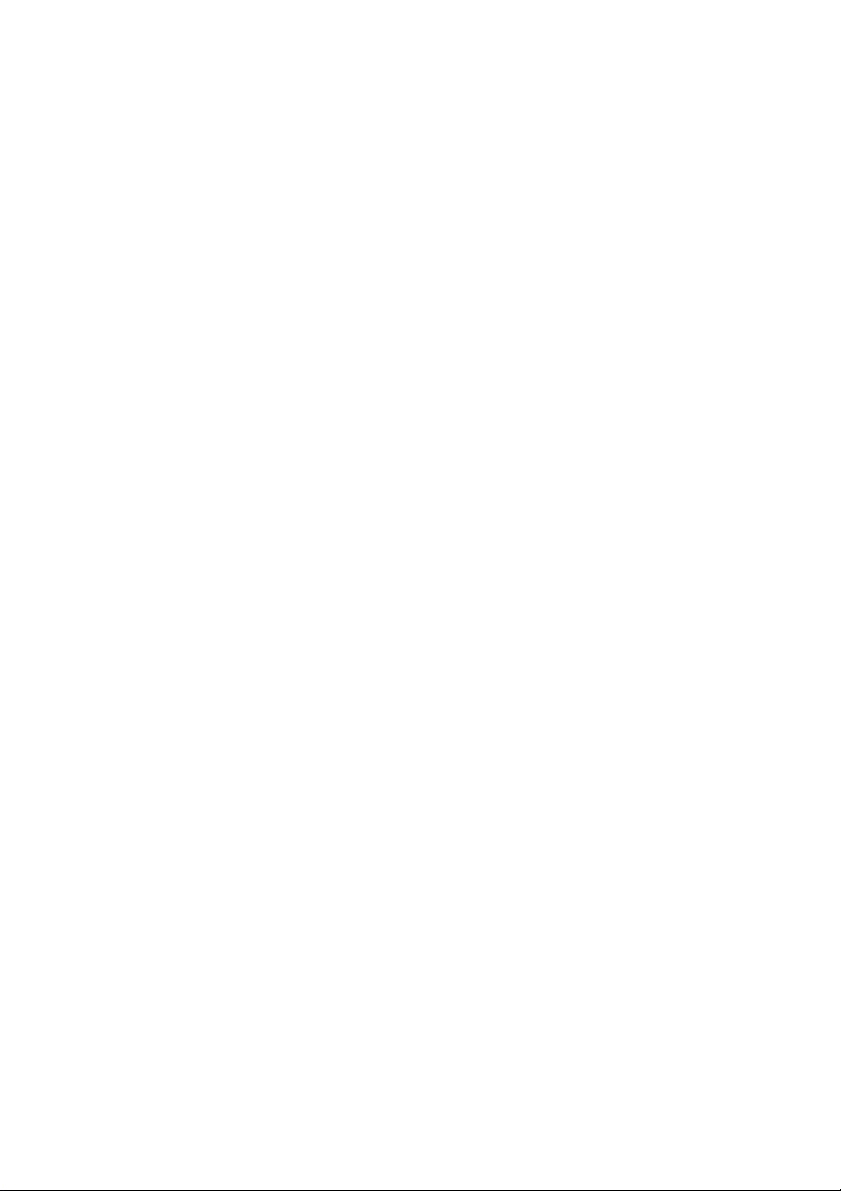
X9WG-NagaV
X9WS-NagaV
User’s Manual
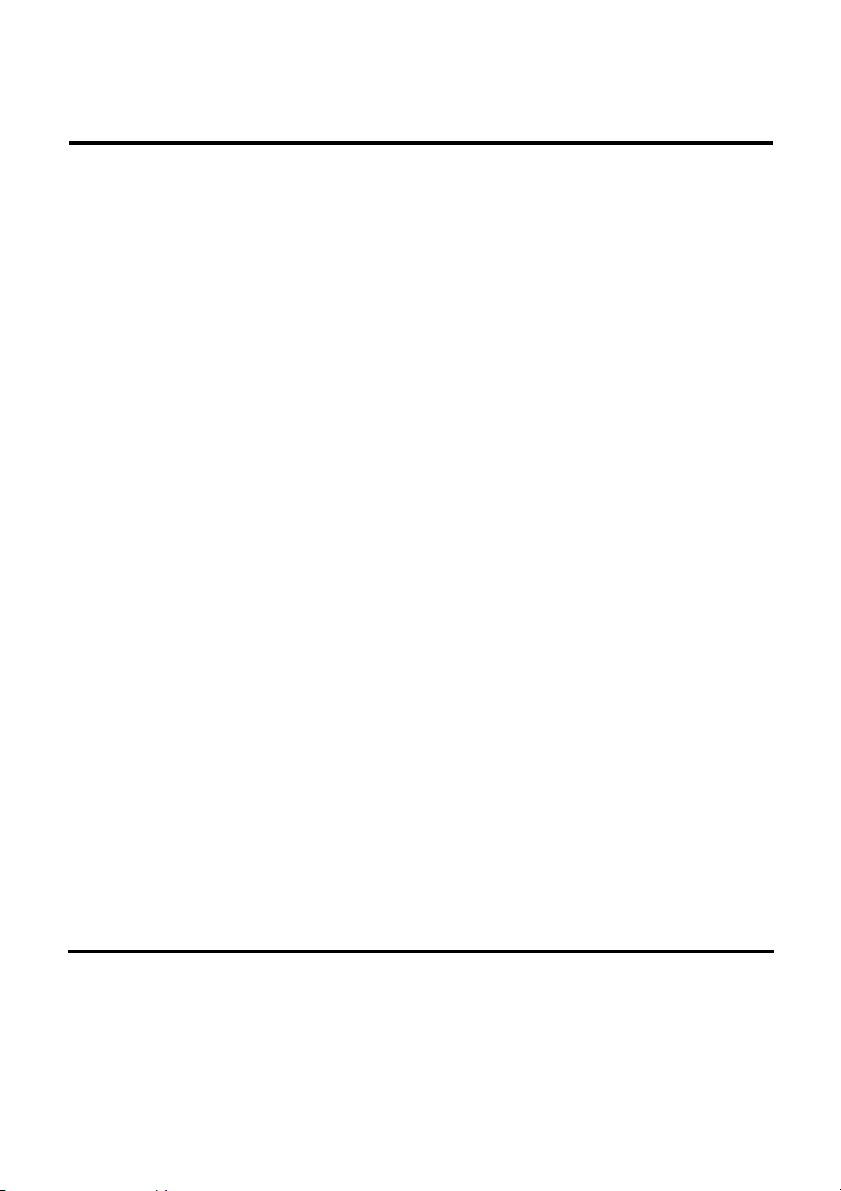
FCC Compliance Statement
This device complies with part 15 of the FCC Rules. Operation is subject
to the following two conditions:
1. This device may not cause harmful interference, and
2. This device must accept any interference received, including
interference that may cause undesired operation.
FCC WARNING
This equipment has been tested and found to comply with the limits for a
Class B digital device, pursuant to Part 15 of the FCC Rules. These limits
are designed to provide reasonable protection against harmful
interference in a residential installation.
This equipment generates uses and can radiate radio frequency energy
and, if not installed and used in accordance with the instructions, may
cause harmful interferences to radio communications.
However, there is no guarantee that interference will not occur in a
particular installation. If this equipment does cause harmful interference to
radio or television reception, which can be determined by turning the
equipment off and on, the user is encouraged to try to correct the
interference by one or more of the following measures:
• Reorient or relocate the receiving antenna.
• Increase the separation between the equipment and the receiver.
• Connect the equipment into an outlet different from that to which
the receiver is connected.
• Consult the dealer or an experienced radio/TV technician for help.
Caution:
To comply with the limits for an FCC Class B computing device, always
use the shielded signal cord supplied with this unit.
i
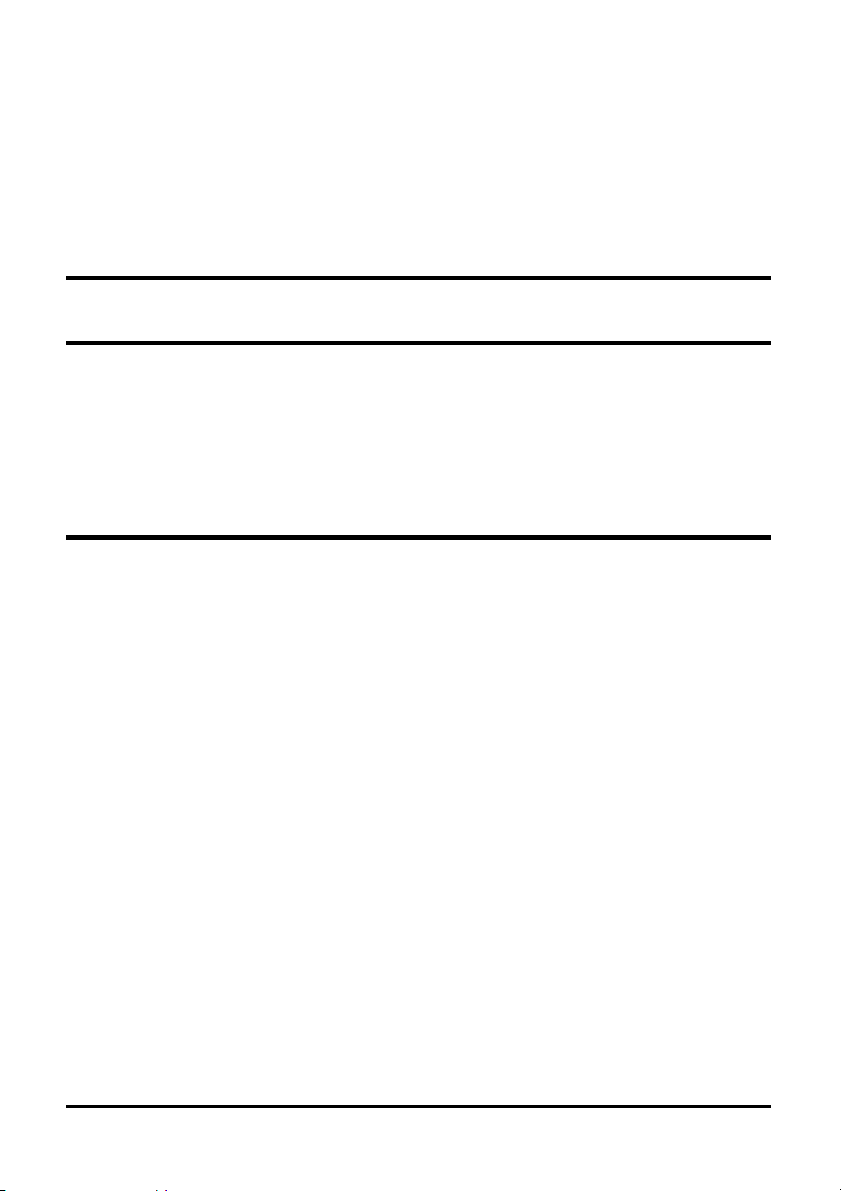
The Federal Communications Commission warns that changes or
modifications of the unit not expressly approved by the party responsible
for compliance could void the user’s authority to operate the equipment.
CE mark for Class B ITE (Following European standard EN55022/1998; EN610003-2/1995; EN61000-3-3/1995, EN55024/1998, EN60950/1992+A1+A2+A3+A4+A11)
Radio Frequency Interference Statement
Warning:
This is a Class B product. In a domestic environment, this product may
cause radio interference in which case the user may be required to take
adequate measures.
Canadian Doc Notice
For Class B Computing Devices
This digital apparatus does not exceed the Class B limits for radio noise
emissions from digital apparatus as set out in the Radio Interference
Regulation of the Canadian Department of Communications.
“Le présent appareil numérique n’èmet pas de bruits radioélectriques
dépassant les limites applicables aux appareils numériques de la class B
prescrites dans le Règlement sur le brouillage radioélectrique édicté par
le ministère des Communications du Canada."
ii

TABLE OF CONTENTS
TABLE OF CONTENTS ..........................................................................................III
Your New LCD Monitor 1
Unpacking 1
Identifying Components 3
Adjusting the Tilting Angle 5
Connecting AC Power and Video Cable 6
Power Management System 6
How to install the detacheable stand 7
The LCD Monitor's Control Panel 8
Adjusting the Monitor’s Display 9
TFT LCD Monitor Specifications 14
Supported Timing 16
Troubleshooting 17
iii
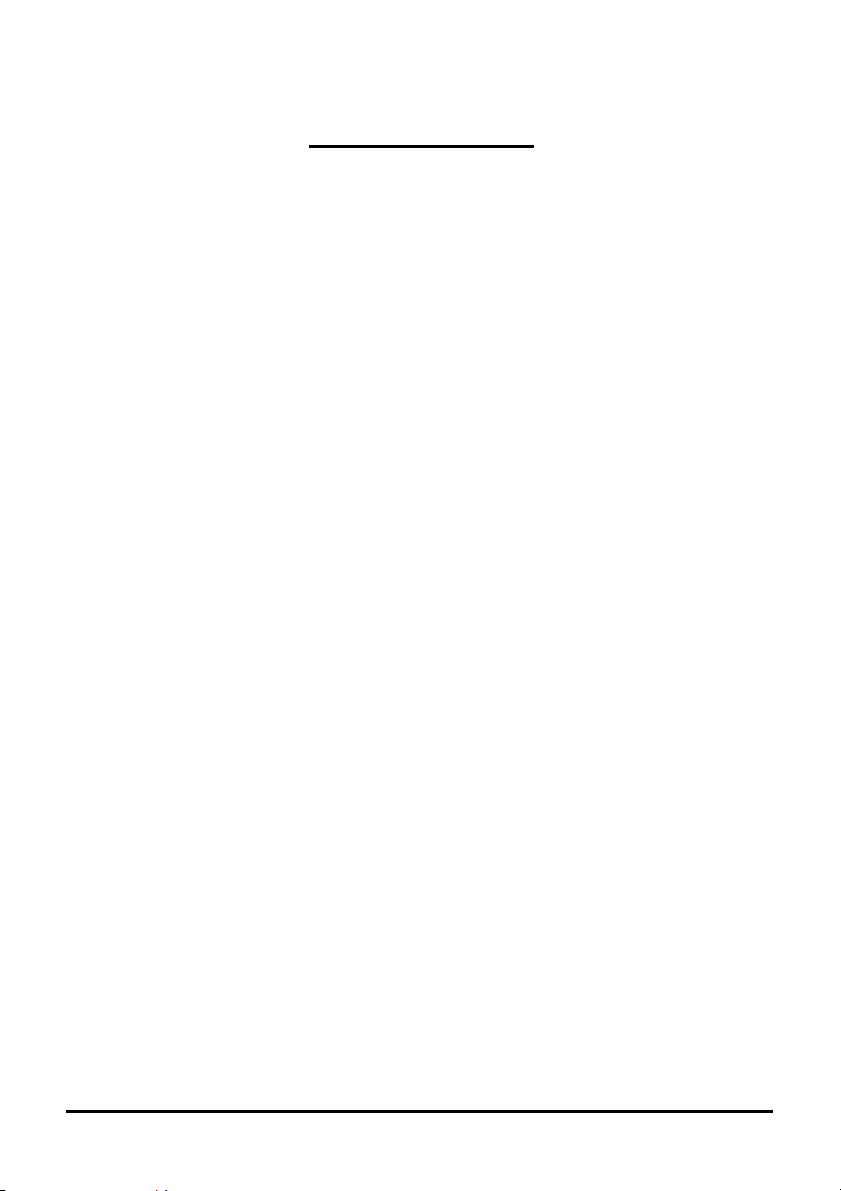
The LCD Monitor
Your New LCD Monitor
Your LCD Monitor has been designed to be versatile, ergonomic and
user-friendly. The LCD Monitor is capable of displaying most
standards, from 640x400 VGA to 1440x900 WXGA+. The digital
controls located on the front panel allow the user to easily adjust the
Monitor’s display parameters, and the LCD Monitor’s small footprint
gives you more room in your workspace for other peripherals.
Lightweight and compact, the LCD Monitor is the perfect solution for
users on the go. You can use the LCD Monitor for everything from
making business presentations to playing computer games. The
Monitor also has a VESA wall-mount function for added convenience.
The architecture of the LCD Monitor incorporates an LCD panel that
produces a clear display with low radiation emission. And with its low
power consumption, the LCD Monitor helps you reduce your power bill.
Unpacking
Before unpacking your LCD Monitor, prepare a suitable workspace for
your LCD Monitor and computer. Look for a stable, level and clean
surface near a wall outlet. Even though the LCD Monitor uses very
little power, you should put it in a location which allows sufficient
airflow to ensure that the LCD Monitor and your computer do not
overheat. Set up your LCD Monitor so that the panel is not facing a
window where sunlight often comes in. The glare caused by sunlight
reflecting off of the LCD Monitor’s screen will make it difficult to use
the Monitor for viewing.
1 Rev.1
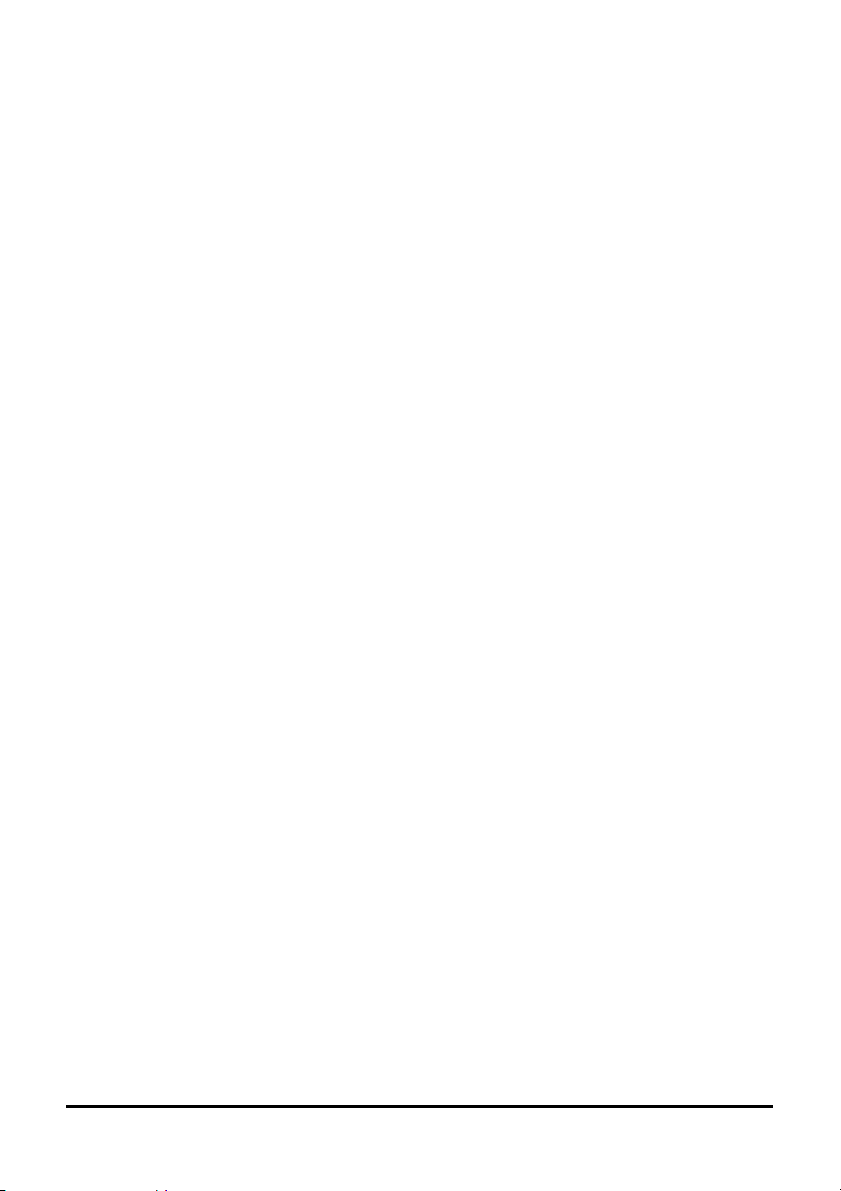
Note: Using a computer for an extended period of time with a poor workstation
set-up and incorrect working habits can cause health problems. The science of
ergonomics studies the relationship between health and a suitable working
environment. There is a section on ergonomics at the end of this chapter. For
more information on ergonomics, contact your nearest computer bookstore, or
local library. The Internet also has information on this and other subjects.
If you previously were using a CRT monitor instead of a LCD monitor,
please do not connect the LCD monitor to your computer yet. Please
use the CRT monitor and turn on your computer. Make sure your video
card’s refresh rate is at 60hz in the Display Setting’s Advance Menu
under the Display Adapter tab. Once that is achieved you can then turn
off the computer and plug your new LCD monitor in
After unpacking your LCD monitor, make sure the following items are included
in the box and are in good condition:
• LCD monitor
• Power Cord
• Monitor-To-PC Analog signal cable 15pin
• Monitor-To-PC DVI signal cable
• 1.5M stereo Jack Audio Cable
• User’s manual
If you find that any item to be missing or appear to be damaged,
contact your dealer immediately. Do not throw away the packing
material or shipping carton in case you need to ship or store the LCD
monitor in the future.
2 Rev.1
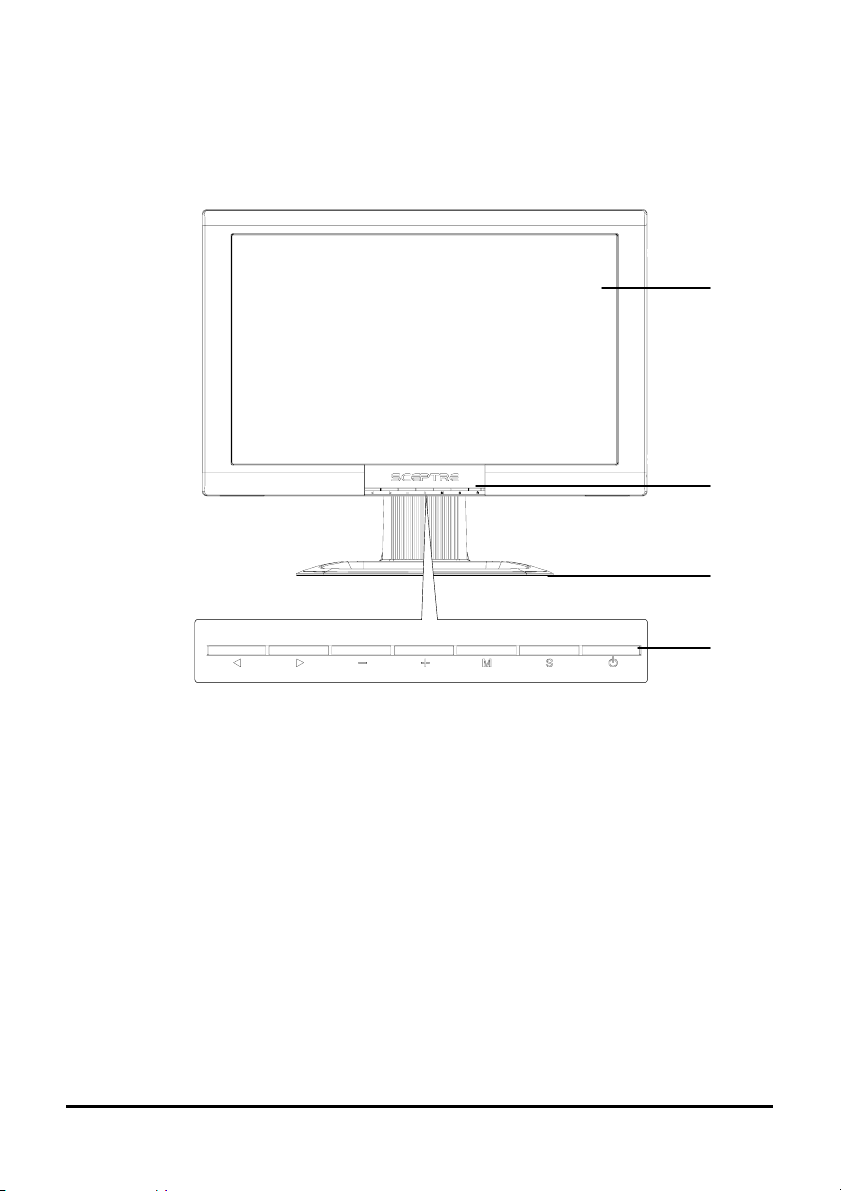
Identifying Components
A. The LCD Monitor — Front View
3
1
2
Figure 1-1: The LCD Monitor Front View
1. Power-On Indicator
This foursquare LED indicator blue lit when the power is on
and red lit when the LCD monitor is in power-saving mode.
2. Monitor Stand
3. LCD Screen
The LCD monitor screen is a 19-inch TFT 1440 x 900 Wide
WXGA+ screen.
4. LCD Monitor Control Panel
Refer to Chapter 2 for more details.
4
3 Rev.1
