Sceptre X42GV-NAGA User Manual
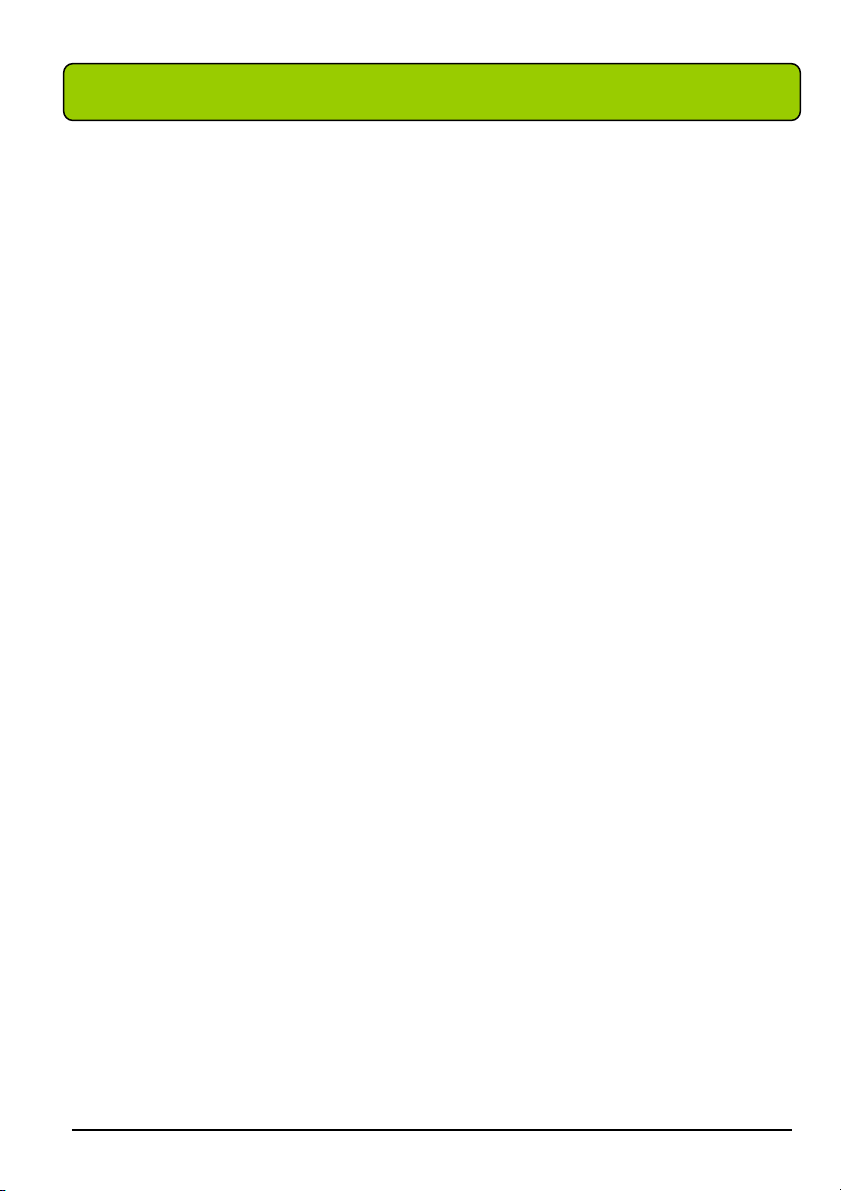
CONTENTS ver 4.0
Getting Started............................................................... 3
Specifications ........................................................................................................... 5
Opening the Package ................................................................................................ 9
Installation................................................................................................................ 9
Important Safety Guidelines................................................................................... 10
Television Antenna Connection Protection ............................................................ 13
Product Browse ...................................................................................................... 15
Display.......................................................................................................... 15
Note: wall-mounted ...................................................................................... 16
TV Info Explained ........................................................................................ 19
Source PC & AV Explained .......................................................................... 19
Media Box .................................................................................................... 21
Media Box Rear View Connector Definitions .............................................. 22
Picture Quality of All Connections from Ok to Best .................................... 24
Quick Installation ................................................................................................... 26
Installation batteries of remote control ......................................................... 26
Connecting the Display with Media Box...................................................... 26
Connecting the Display with Media Box...................................................... 27
Connecting the AC Power Cord.................................................................... 29
Connecting AV1 / AV2 Port .......................................................................... 30
Connecting Component HD Port .................................................................. 31
Connecting HDMI-1, HDMI-2 Port.............................................................. 32
Connecting ATSC Tuner ............................................................................... 34
Connecting Line Out Port ............................................................................. 34
Connecting VGA Port................................................................................... 35
Connecting to TV Speaker............................................................................ 36
SCEPTRE X42 Page1
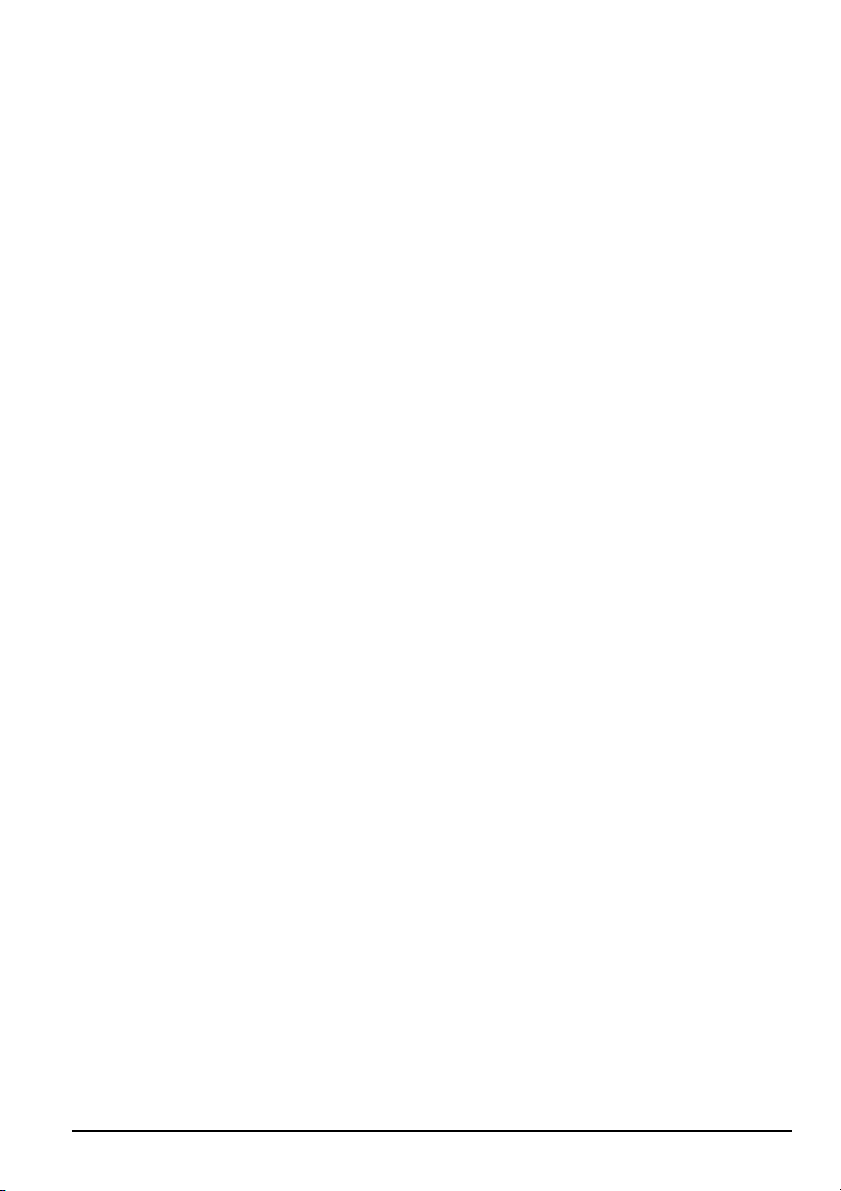
Connecting Headphone Out Port .................................................................. 36
For Analog Cable and Antenna Users..................................................................... 37
For Set-top Box Users (including Digital Cable, Satellite, other video displaying
devices) .................................................................................................................. 37
For HDTV Antenna ATSC Tuner Users ................................................................. 38
Using the X42.............................................................. 39
Remote Control ...................................................................................................... 39
OSD (On Screen Display Menu) ............................................................................ 52
TV input........................................................................................................ 54
AV1 & AV2 inputs ........................................................................................ 57
Y Pb Pr1 (Component), VGA-Y Pb Pr2, HDMI-1, HDMI-2, HDCP-1,
HDCP-2 inputs.............................................................................................. 60
VGA-PC input .............................................................................................. 62
DVI input ...................................................................................................... 65
DTV input mode ........................................................................................... 67
Other Information ........................................................ 76
Cleaning the LCD TV ............................................................................................ 76
Warning .................................................................................................................. 76
Troubleshooting...................................................................................................... 77
Appendix ..................................................................... 81
FCC Compliance Statement ................................................................................... 81
European Notice ..................................................................................................... 82
Page2 SCEPTRE X42
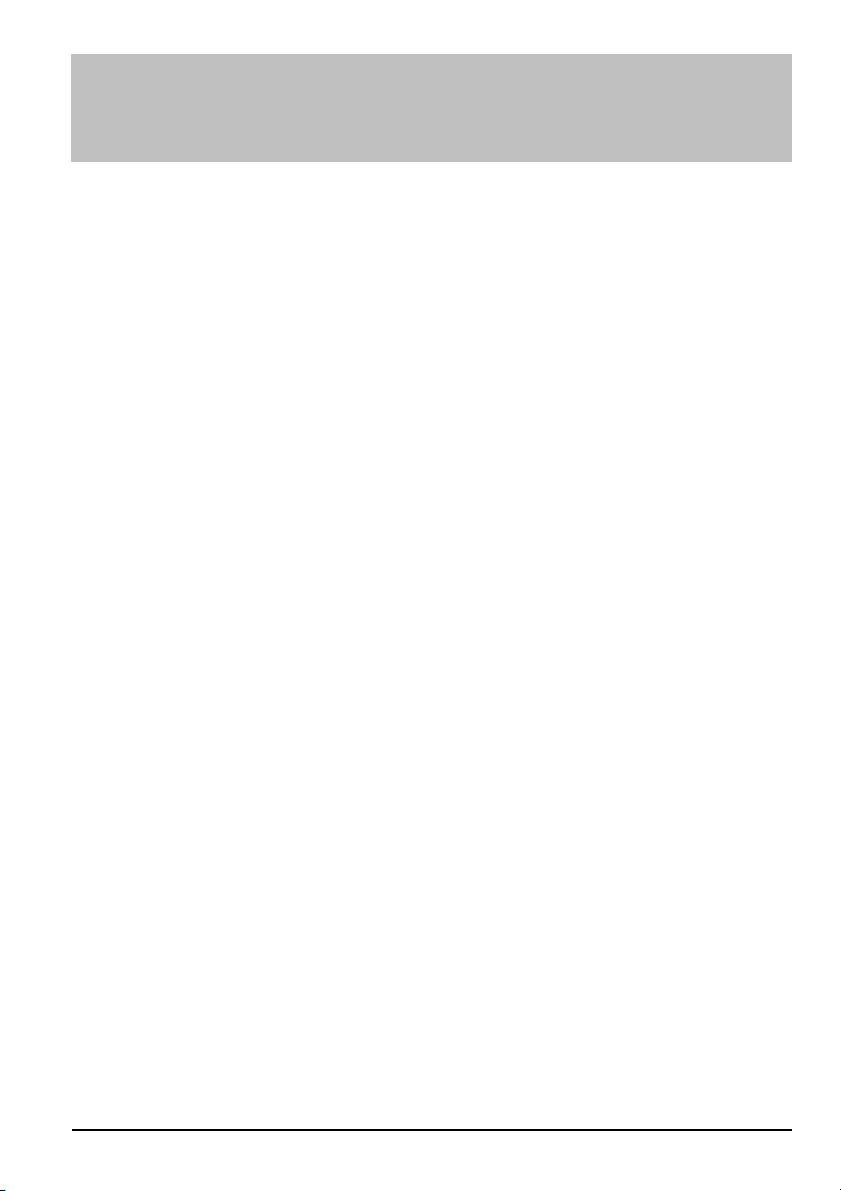
Getting Started
Congratulations on your SCEPTRE X42 42” LCD Television purchase. Thank you for
your support of SCEPTRE and its LCD Television product line. The X42 is a precise
electronic product and you should read the following instructions carefully to maximize
its performance. It has passed regulatory safety certifications and you can be assured of
the highest quality display with the utmost reliability. After you have finished reading the
instructions, put them away in a safe place for future reference. Please also record the
X42’s part number and serial number as found on the label off the back of your LCD TV
set, in the space provided below.
TV Display P/N:___________________________
TV Display S/N:___________________________
Media Box P/N:___________________________
Media Box S/N:___________________________
SCEPTRE X42 Page3
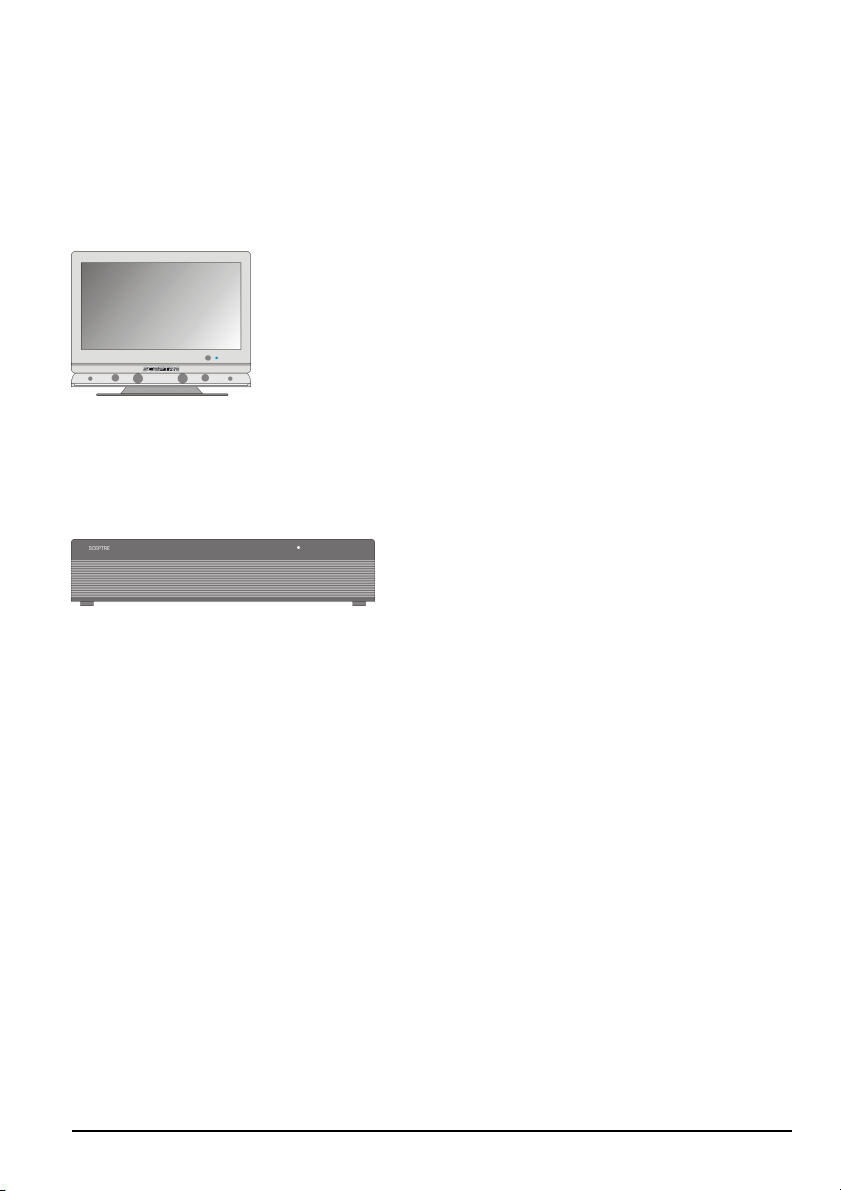
Package Contents
Your SCEPTRE X42 package includes:
Box 1 of 2
TV Display x 1
Box 2 of 2
Media Box (SKU#XHD1920-1H)x 1
User manual x 1
Connecting Cable (connecting TV display with Media box) x 1
Warranty Card x 1
Power Cord x 1
VGA Cable x 1
PC Audio Cable x 1
HDMI/DVI Cable x 1
Audio/Video Cable x 1
Component (Y Pb Pr) Cable x 1
VGA/Component (Y Pb Pr2) Cable (optional) x 1
Audio Wire Set x 2
Remote Control x 1
Batteries x 2 (Size AA, R6)
Plastic cover for stand opening (use when wall mounting the display) x 2
Page4 SCEPTRE X42
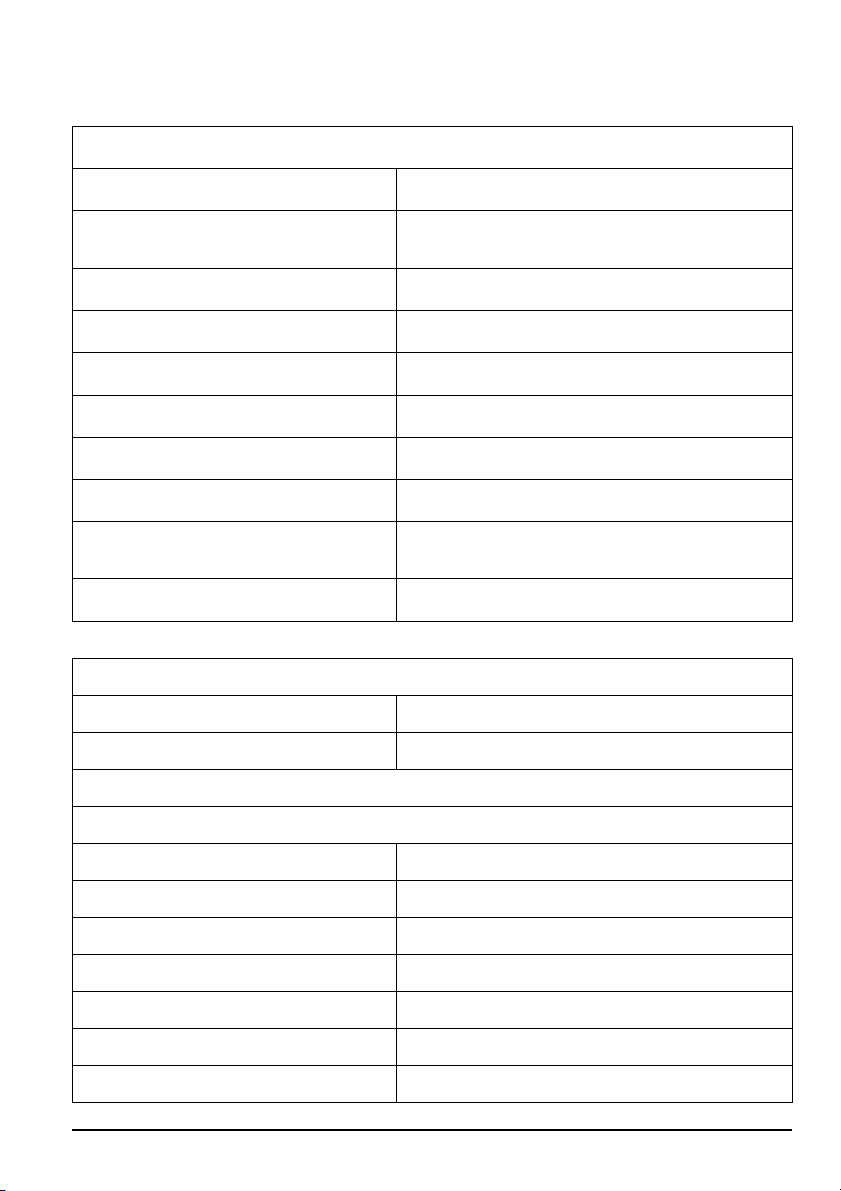
Specifications
Display panel
Item
Active Area / Screen Size
Aspect Ratio Widescreen 16:9
Pixel Pitch 0.1615 (H) x RGB x 0.4845 (V)mm
Max. of Pixels (Resolution) HD (1920 x 1080 pixels) resolution
Brightness 500 nits (Typical)
Contrast 1200:1 (Typical)
Response Time 6.5ms (gray to gray)
Viewing Angle
Lamp Life of Backlight > 50000hrs
930.24 (H) x 523.26 (V)mm
(diagonal 42.02 inches)
Typical 176 Degree
(Horizontal/Vertical)
Illustration
Media box
Dimension 362.5(L) x 440(W) x 91(H)mm
Power input 100-240AVC, 50/60Hz, 3.6A max, 320W
Function
(1)Video
PIP/POP PIP only
De-interlace 3D
Frame conversion Yes
Frame recover 3:2, 2:2
Noise reducing core technology 3D
Aspect ratio 4:3, 16:9, zoom full, zoom full sub-title
Color enhancement Vivid color, Skin tone, G,B
SCEPTRE X42 Page5
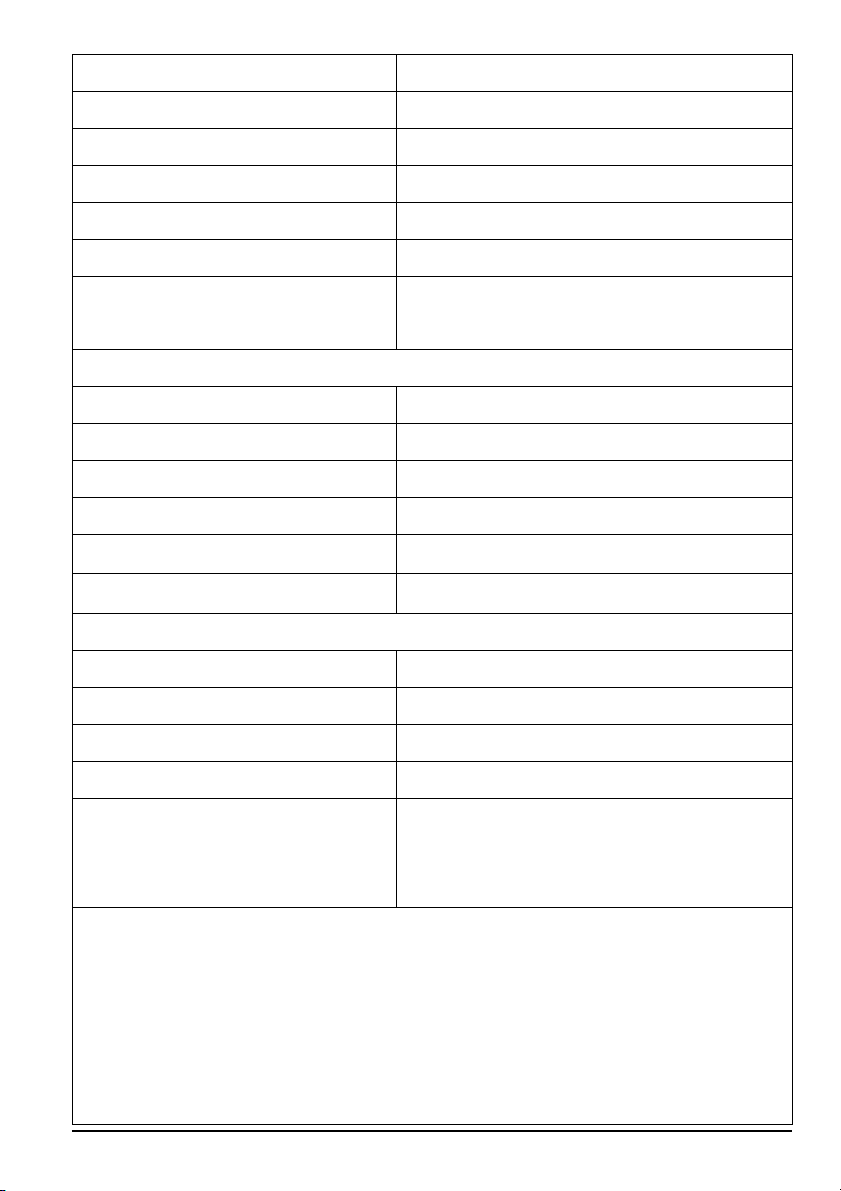
Dynamic contrast Yes( Tuner/Video decoder )
Sharpness DLTI/DCTI
Gamma 10bit / 5 curves
Lamp adjust Yes
Picture mode User mode / Standard / Nature / Game/ Cinema
Video adjust Contrast / Brightness / Color / Hue
3 levels of color Temp.
For VGA
(2)Audio
Tone Bass / Treble / Balance
AVC(Auto Volume Control) Yes
Loudness Yes
Pseudo surround Yes
Sound mode User mode / POP / Soft / Dialog / Cinema
Speakers 10 watt per channel
(3) General
Channel auto scan Yes
Quick channel change 2 digit channels and change channel within 0.3s
Sleep timer Off /30mins /60mins /90mins /120mins
Standby power Under 1W
Timing support-Video
High / Middle / Low
SDTV: 480i
EDTV: 480p /576i /576p
HDTV: 720p /1080i / 1080p
Note:
Standard Definition TV (SDTV): Basic digital television transmission that may be
displayed with fewer than 480 progressively scanned lines (480p) in 16:9 or 4:3 format.
480 interlaced (480i) is the quality of today’s analog TV system. SDTV provides
150-300,000 pixels.
Page6 SCEPTRE X42
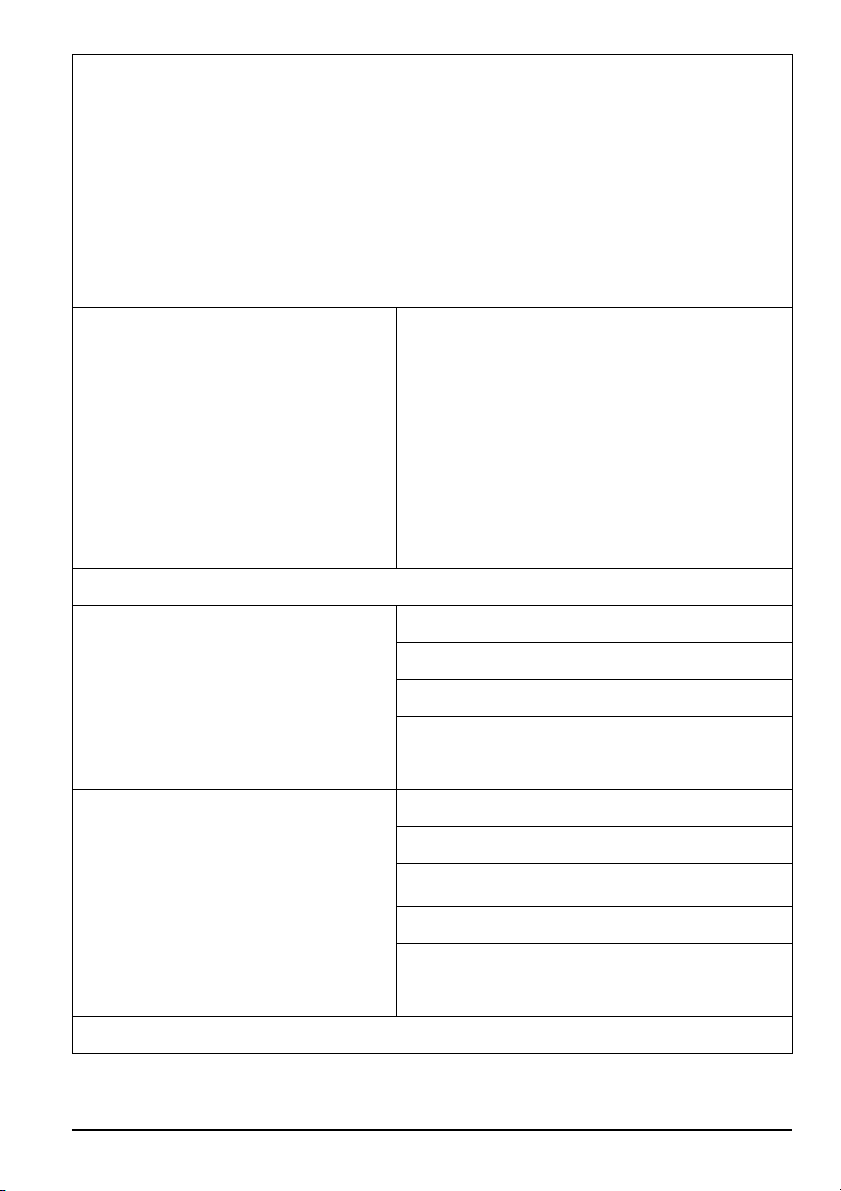
Enhanced Definition TV (EDTV): A better digital television transmission than SDTV
with at least 480p, in a 16:9 or 4:3 display and Dolby digital surround sound. 480p is the
quality used by most DVD players. EDTV provides 300-400,000 pixels.
High-Definition Television (HDTV): The best quality digital picture, widescreen
(16:9) display with at least 720 progressively scanned lines (720p) or 1080 interlaced
lines (1080i) and Dolby digital surround sound. HDTV provides 900,000-2.1 million
pixels.
PC timing
(4)NTSC/ATSC
NTSC
ATSC
1920*1080@60Hz(native)
1280*1024@60Hz
1280*720@60Hz
1024*768@60/70/75Hz
800*600@56/60/72/75Hz
640*480@60/72/75Hz
640*400@70/85Hz
Sound: Mono / Stereo / SAP
Favorite Channel
V-chip
Closed caption
(CC1-CC4, Text 1-Text 4)
Sound: Mono / Stereo / SAP
Favorite Channel
V-chip
Video input format: 1080i, 720p, 480p, 480i
Closed caption
(CC1-CC4, CS1-CS4)
(5)I/O
SCEPTRE X42 Page7
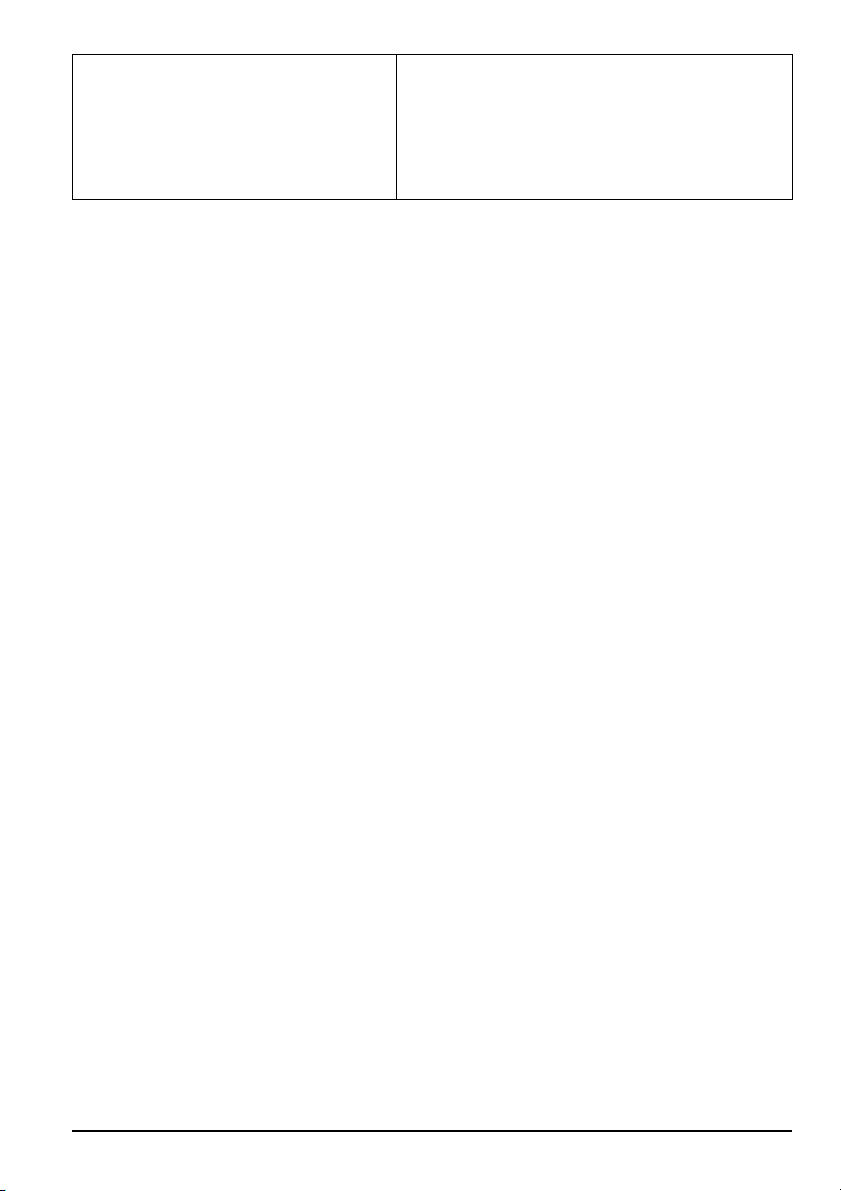
AV1, AV2, YPbPr1, VGA- YPbPr2
NTSC(ASIA / Japan)
HDMI-1/HDCP-1(option),
HDMI-2/HDCP-2(option), AV Line out
Sub woofer out, Head phone
Page8 SCEPTRE X42
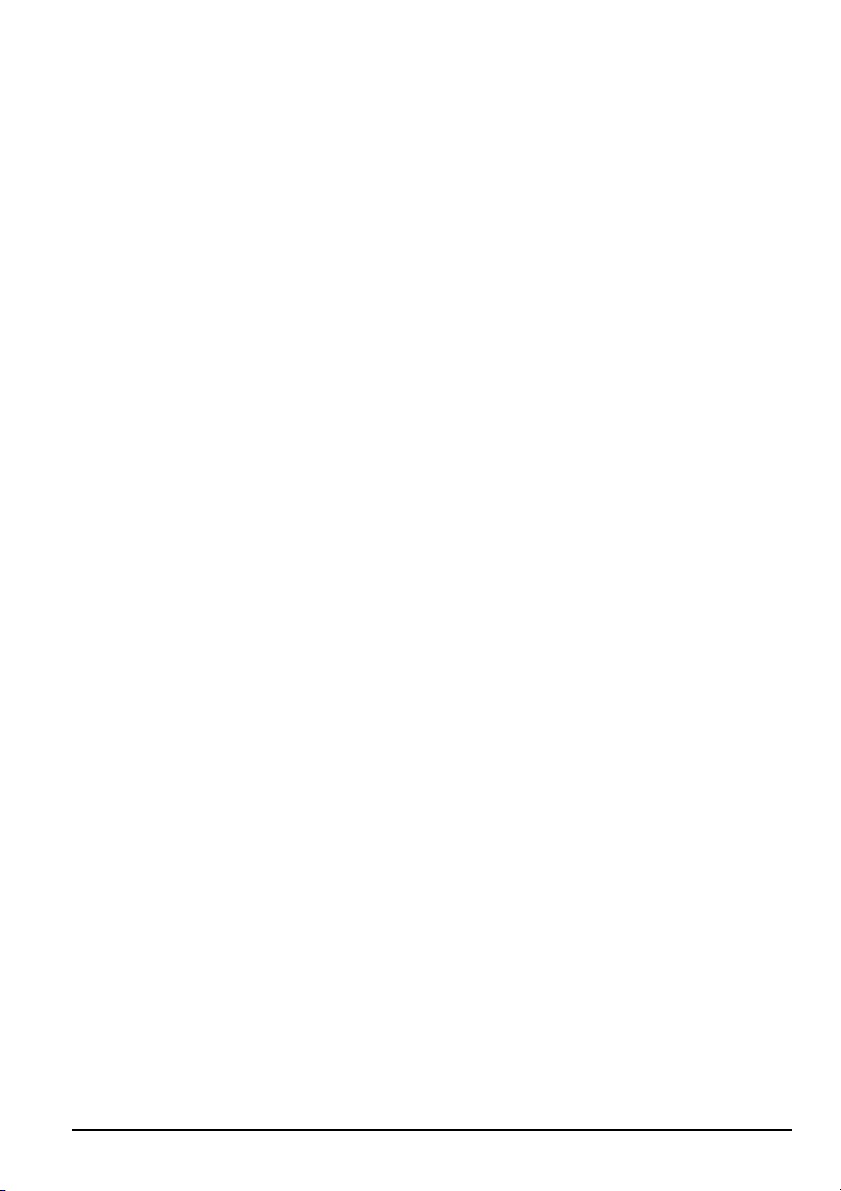
Opening the Package
The SCEPTRE X42 is packaged in a carton together with other standard accessories. Any
accessories are packed separately in another carton.
The weight of the LCD display is approximately 80 lbs. Due to the size and weight of the
product, it is suggested that it be handled by a minimum of 2 or more persons.
Since the glass can be easily scratched or broken, please handle the product gently. Never
place the unit on a surface with the glass facing downwards unless it is on protective
padding.
When opening the carton, check that the product is in good condition and that all standard
accessories and items are included.
Save the original box and all packing materials for future shipping needs.
Installation
Please read the user manual carefully before performing the installation.
The power consumption of the display is approximately 300 watts.
Please use the power cord designated for the product. When an extension cord is required,
use one with the correct power rating. The cord must be grounded and the grounding
feature must not be defeated.
The product should be installed on a flat surface to avoid tipping. Space should be
maintained between the back of the product and the wall for proper ventilation. If you
would like mount the TV to the wall, please see page 16, for additional information.
Avoid installing the product in the kitchen, bathroom or other places with high humidity
dust or smoke, so as not to shorten the service life of the electronic components. Please
ensure the product is installed with the screen in landscape orientation. Any 90°
clockwise or counterclockwise installation may induce poor ventilation and successive
component damage.
SCEPTRE X42 Page9
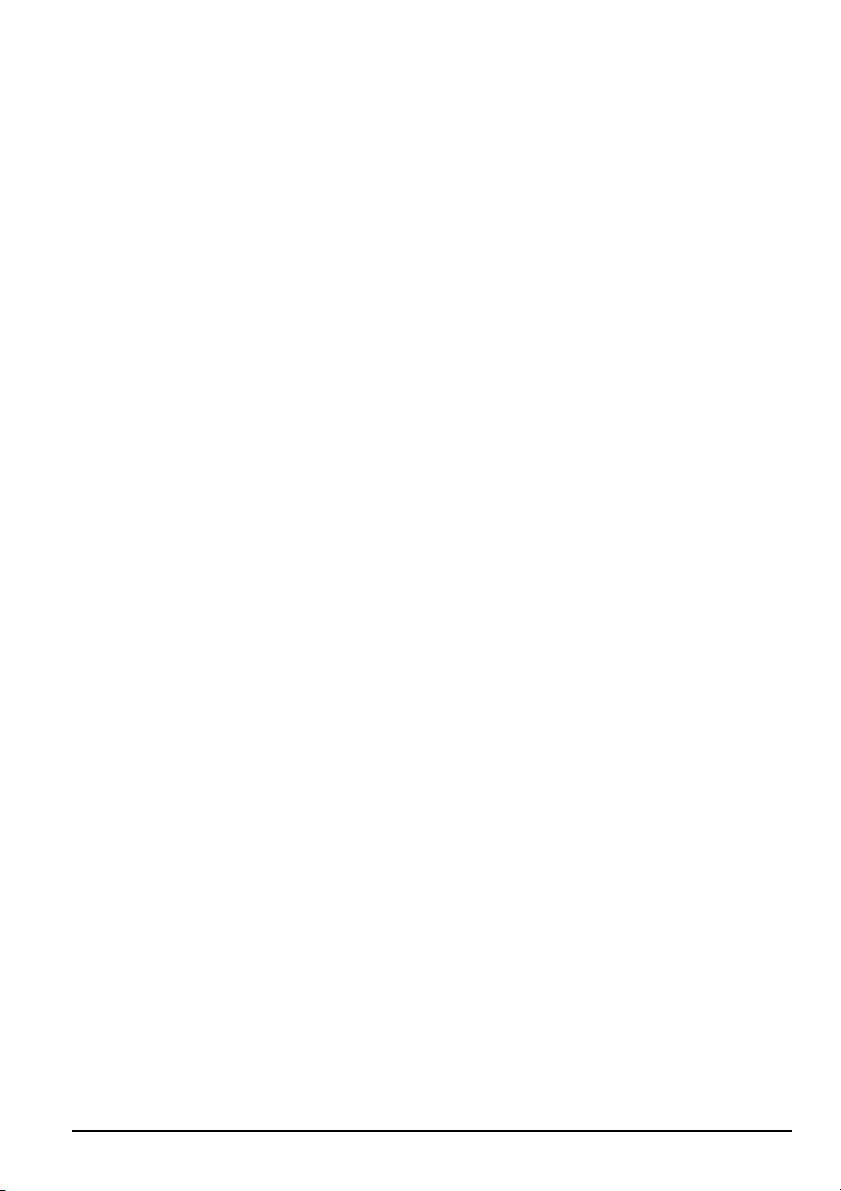
Important Safety Guidelines
This product is designed and manufactured to operate within defined design limits, and
misuse may result in electric shock or fire.
To prevent the product from being damaged, the following rules should be observed for
the installation, use and maintenance of the product. Read the following safety
instructions before operating the display. Keep these instructions in a safe place for future
reference.
• To avoid the risk of electric shock or component damage, switch off the power
before connecting other components to the X42 LCD TV’s Media Box.
• Unplug the power cord before cleaning the X42 LCD TV and Media Box. A
damp cloth is sufficient for cleaning the X42 LCD TV and Media Box. Do not
use a liquid or a spray cleaner for cleaning the product. Do not use abrasive
cleaners.
• Always use the accessories recommended by the manufacturer to insure
compatibility.
• When moving the X42 LCD TV and Media Box from an area of low
temperature to an area of high temperature, condensation may form on the
housing.
• Do not turn on the X42 LCD TV immediately after this to avoid causing fire,
electric shock or component damage.
• Do not place the X42 LCD TV and Media Box on an unstable cart, stand, or
table. If the X42 LCD TV and Media Box falls, it can injure a person and cause
serious damage to the appliance. Use only a cart or stand recommended by the
manufacturer or sold with the X42 LCD TV and Media Box.
• Any heat source should maintain a distance of at least 5 feet away from the X42
LCD TV and Media Box, i.e. radiator, heater, oven, amplifier etc. Do not install
the product too close to anything that produces smoke or moisture. Operating
the product close to smoke or moisture may cause fire or electric shock.
Page10 SCEPTRE X42
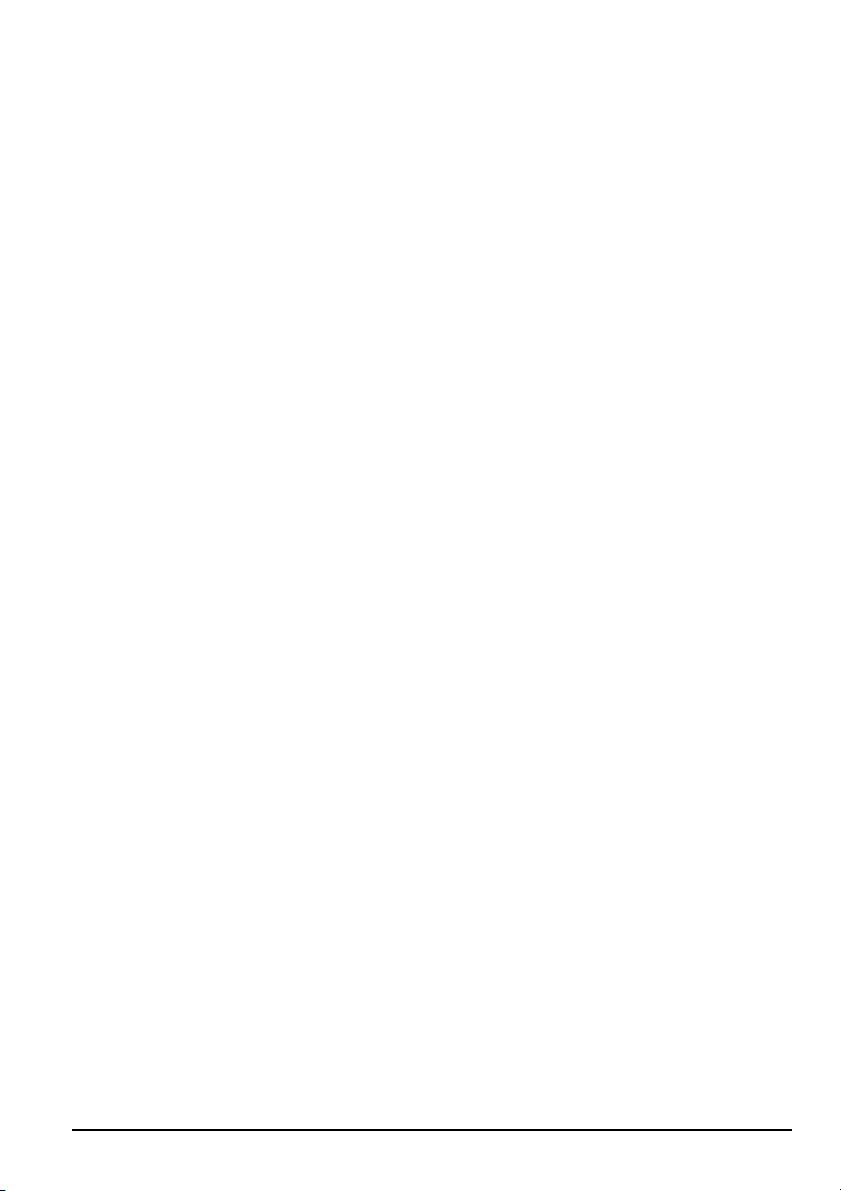
• Slots and openings in the back and bottom of the cabinet are provided for
ventilation. To ensure reliable operation of the X42 LCD TV and Media Box and
to protect it from overheating, be sure these openings are not blocked or covered.
Do not place the X42 LCD TV and Media Box in a bookcase or cabinet unless
proper ventilation is provided.
• Never push any object into the slot on the X42 LCD TV and Media Box cabinet.
Do not place any objects on the top of the product. It could short circuit parts
causing a fire or electric shock. Never spill liquids on the X42 LCD TV and
Media Box.
• The X42 LCD TV and Media Box should be operated only from the type of
power source indicated on the label. If you are not sure of the type of power
supplied to your home, consult your dealer or local power company.
• The power cable must be replaced when using different voltage from that
specified in the User Manual. For more information, contact your dealer.
• The X42 LCD TV’s Media Box is equipped with a three-pronged grounded plug,
a plug with a third (grounding) pin. This plug will fit only into a grounded power
outlet as a safety feature. If your outlet does not accommodate the three-wire
plug, have an electrician install the correct outlet, or use an adapter to ground the
appliance safely. Do not defeat the safety purpose of the grounded plug.
• Do not overload power strips and extension cords. Overloading can result in fire
or electric shock.
• The wall socket shall be installed near the equipment and shall be easily
accessible.
• Only the marked power source can be used for the product. Any power source
other than the specified one may cause fire or electric shock.
• Do not touch the power cord during lightning. To avoid electric shock, avoid
handling the power cord during electrical storms.
SCEPTRE X42 Page11
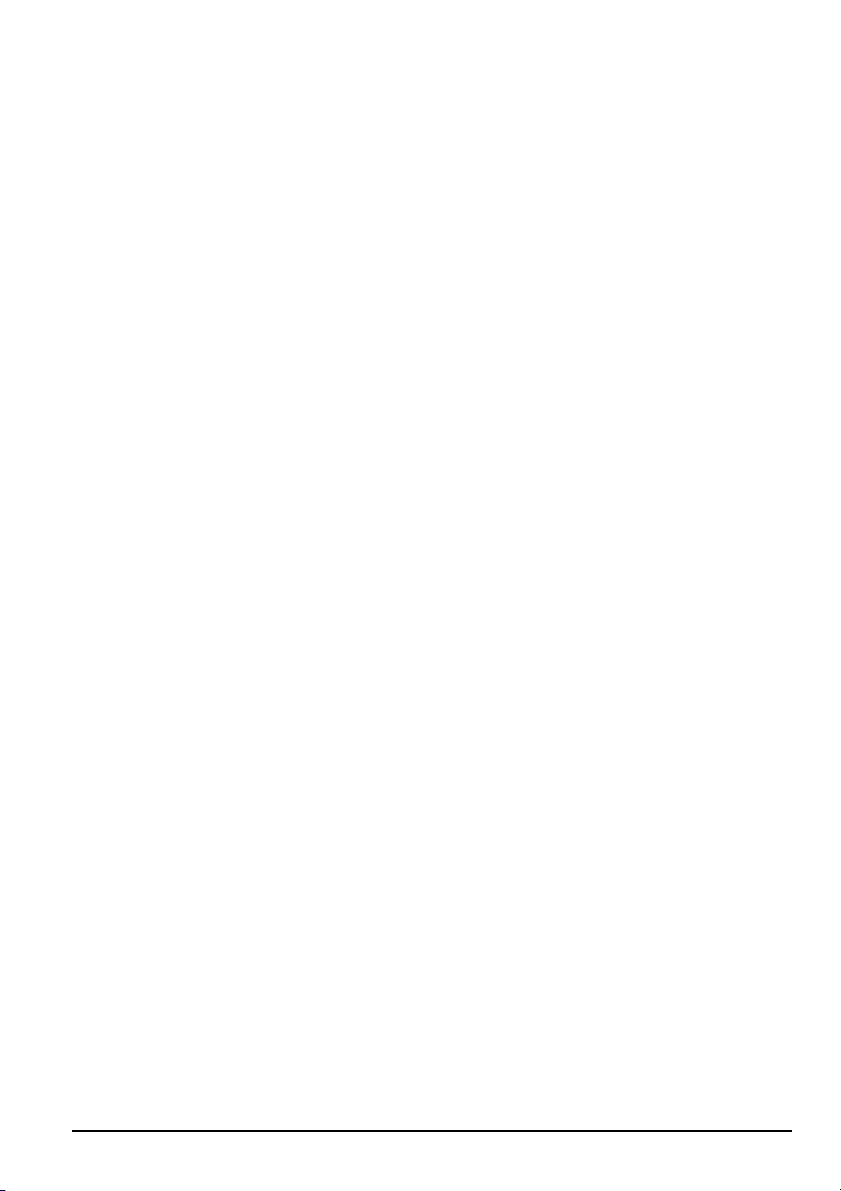
• Unplug the unit during a lightening storm or when it will not be used for long
period of time. This will protect the X42 LCD TV and Media Box from damage
due to power surges.
• Do not attempt to repair or service the product yourself. Opening or removing
the back cover may expose you to high voltages, the risk of electric shock, and
other hazards. If repair is required, please contact your dealer and refer all
servicing to qualified service personnel.
• Keep the product away from moisture. Do not expose this appliance to rain or
moisture. If water penetrates into the product, unplug the power cord and contact
your dealer. Continuous use in this case may result in fire or electric shock.
• Do not use the product if any abnormality occurs. If any smoke or odor becomes
apparent, unplug the power cord and contact your dealer immediately. Do not try
to repair the product yourself.
• Avoid using dropped or damaged appliances. If the product is dropped and the
housing is damaged, the internal components may function abnormally. Unplug
the power cord immediately and contact your dealer for repair. Continued use of
the product may cause fire or electric shock.
• Do not install the product in an area with heavy dust or high humidity. Operating
the product in environments with heavy dust or high humidity may cause fire or
electric shock.
• Hold the power connector when removing the power cable. Pulling the power
cable itself may damage the wires inside the cable and cause fire or electric
shock. When the product will not be used for an extended period of time, unplug
the power connector.
• To avoid risk of electric shock, do not touch the connector with wet hands.
• Insert batteries in accordance with instructions while using the remote control.
Incorrect polarities may cause damage and leakage of the batteries, operator
injury and contamination the remote control.
• If any of the following occurs please contact the dealer:
o The power connector fails or frays.
Page12 SCEPTRE X42
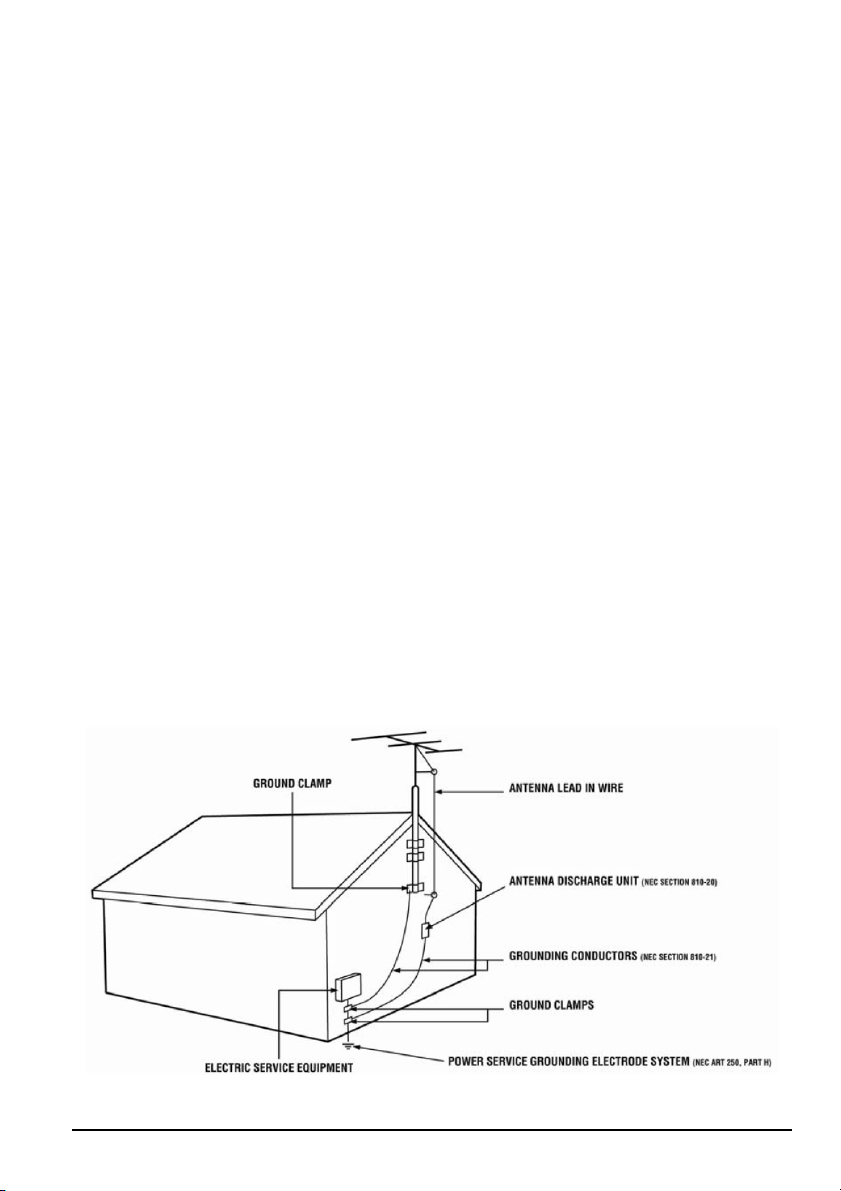
o Liquid sprays or any object drops into the X42 LCD TV and Media Box.
o The Display is exposed to rain or other moisture.
o The Display is dropped or damaged in any way.
o The performance of the Display changes substantially.
• Operating environment: Temperature: 5°C ~ 35°C, Humidity: 10% to 90%
non-condensing, Altitude: 0~10,000 ft.
Television Antenna Connection Protection
External Television Antenna Grounding
If an outside antenna or cable system is to be connected to the LCD TV, make sure that
the antenna or cable system is electrically grounded to provide some protection against
voltage surges and static charges.
Article 810 of the National Electrical Code, ANSI/NFPSA 70, provides information with
regard to proper grounding of the mast and supporting structure, grounding of the lead-in
wire to an antenna discharge unit, size of the grounding conductors, location of antenna
discharge unit, connection to grounding electrodes, and requirements of the grounding
electrode.
SCEPTRE X42 Page13
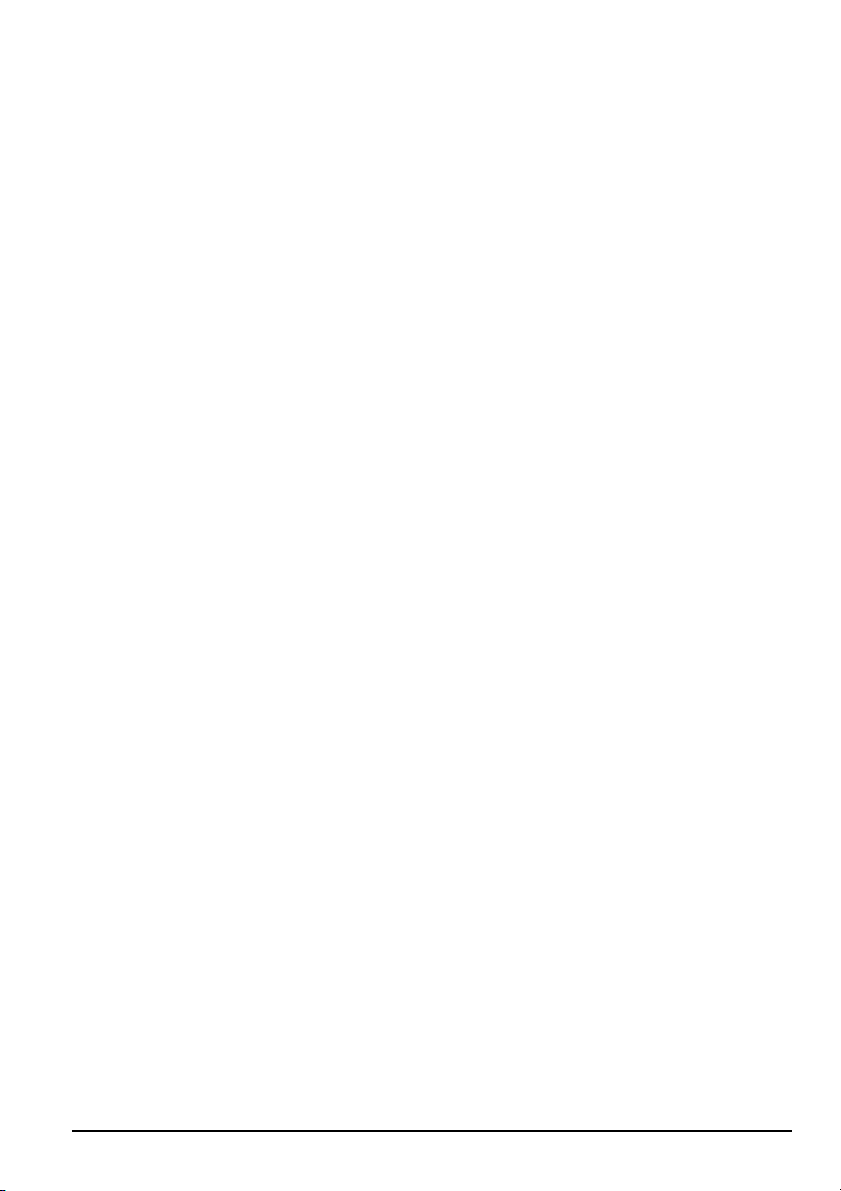
Lightning Protection
For added protection of the LCD TV during a lightning storm or when it is left
unattended or unused for long periods of time, unplug the LCD TV from the wall outlet
and disconnect the antenna or cable system.
Power Lines
Do not locate the antenna near overhead light or power circuits, or where it could fall into
such power lines or circuits.
Page14 SCEPTRE X42
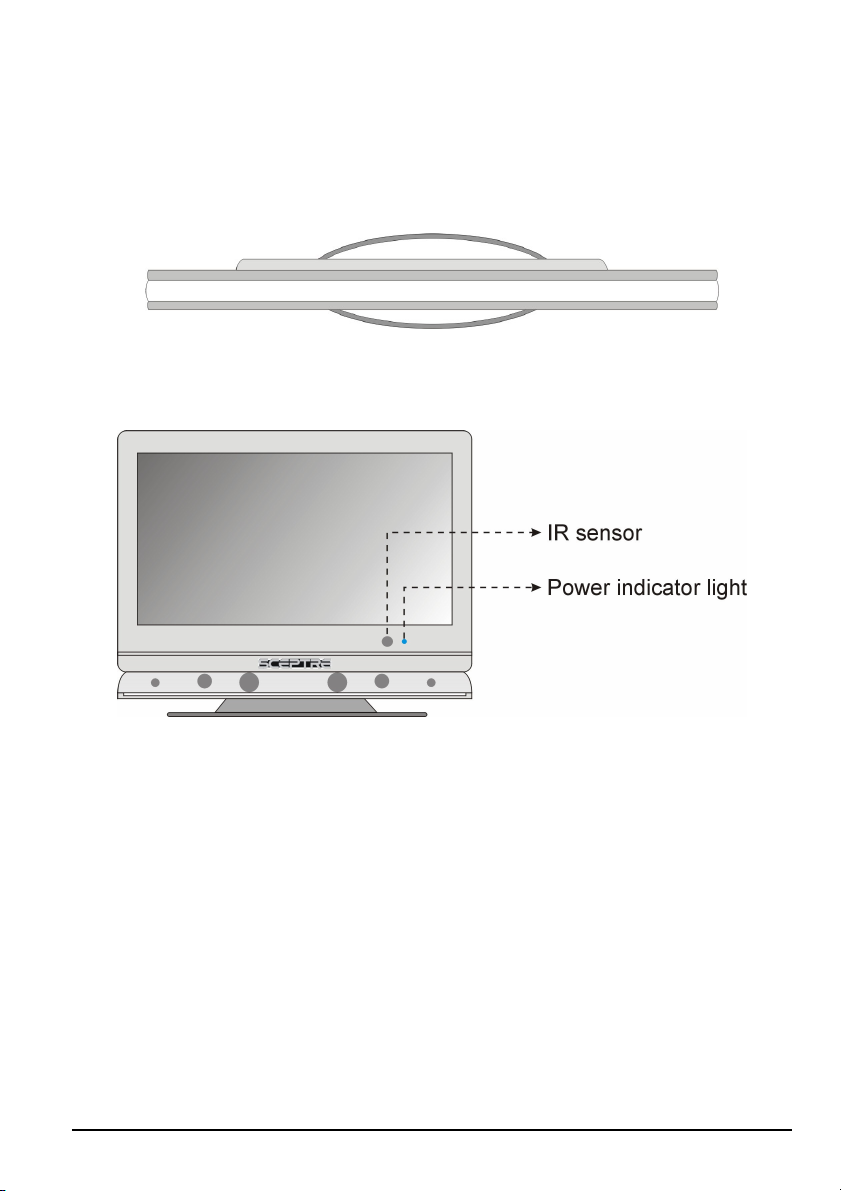
Product Browse
Display
Top View
Front View
Note:
Power indicator: If light is blue, the TV is turned on. If the light is red, the TV is turned
off and in standby mode. If the light is off, the inverter connector is not
connected and no power is provided to the display panel.
IR sensor: Remote Control Sensor – This is the sensor that passes all of the remote
signals to the media box. Point the remote control directly at this sensor for
the best response to the remote signal.
SCEPTRE X42 Page15
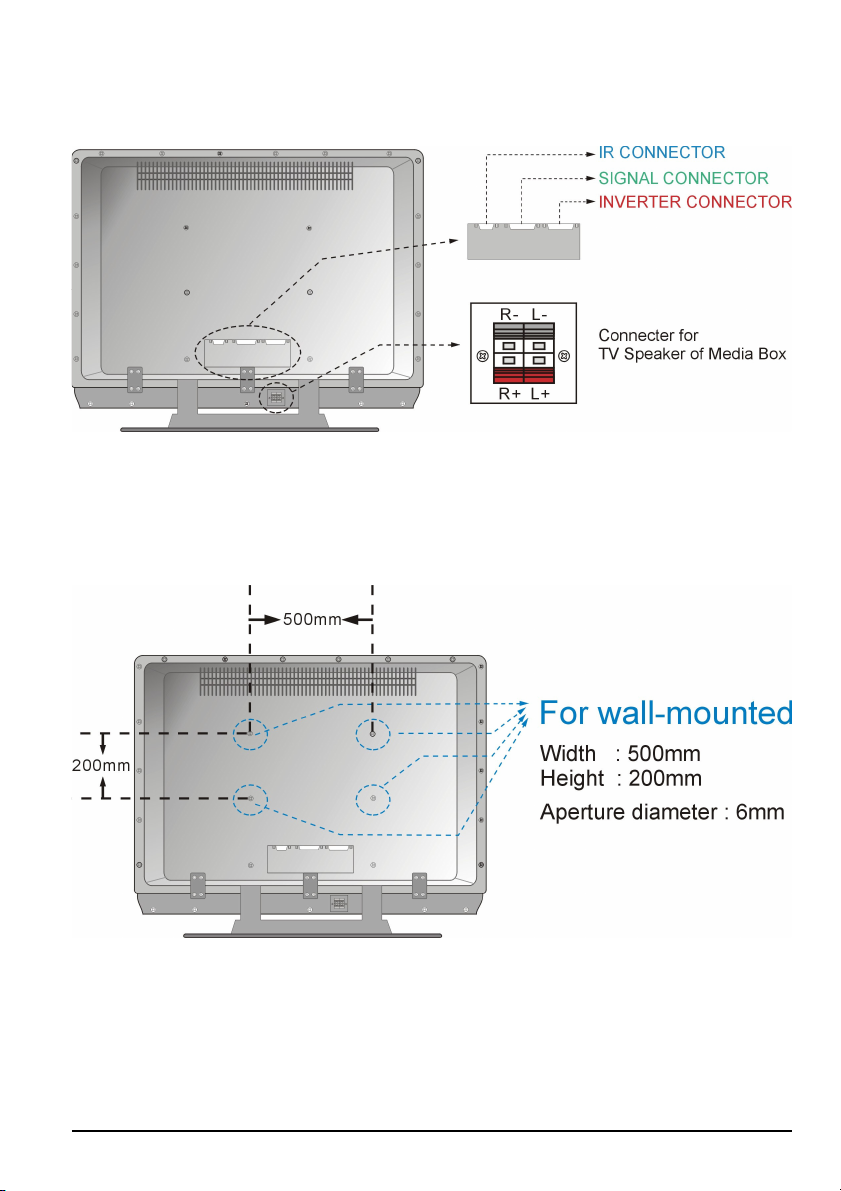
Rear View
Note: wall-mounted
Page16 SCEPTRE X42
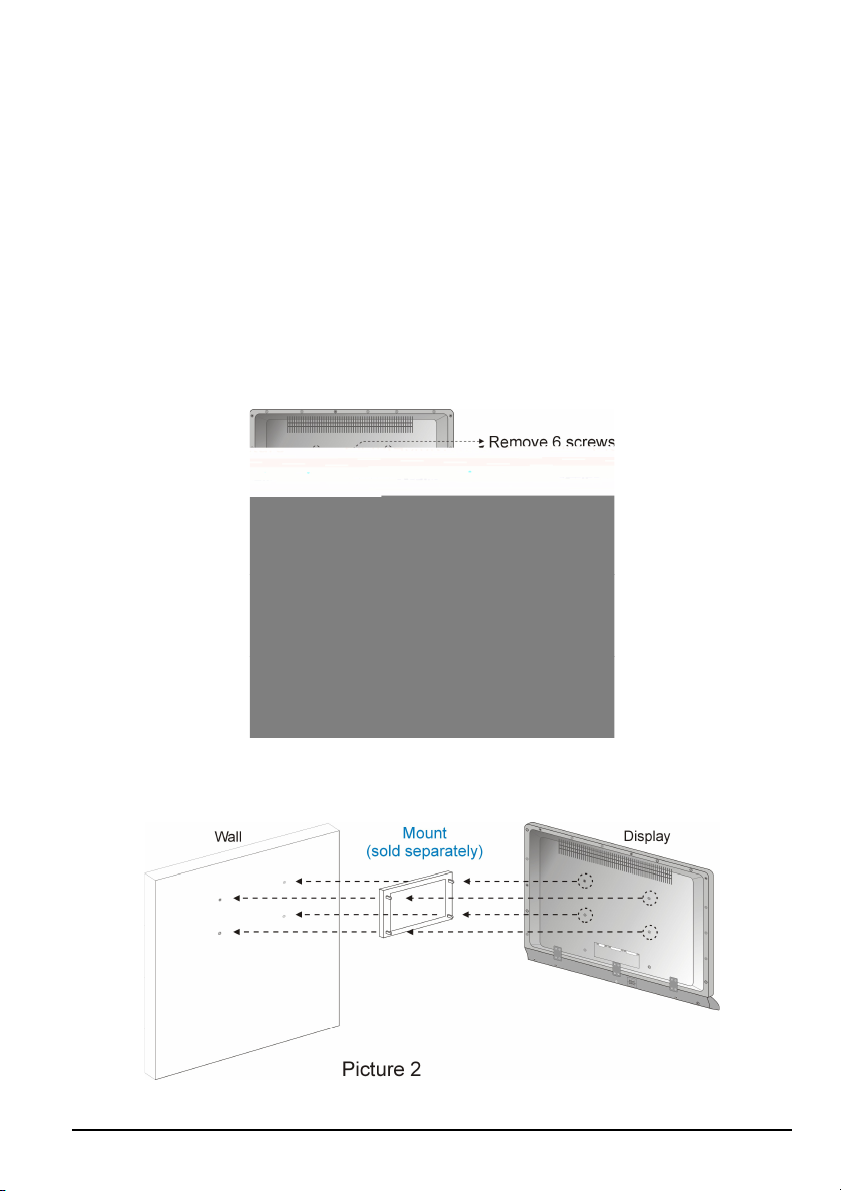
Wall-mounted
1. Unplug all the cables and cords from the LCD TV.
2. Place the LCD TV face down on a soft and flat surface (blanket, foam, cloth, etc) to
prevent any damage to the display.
3. Remove the 6 screws on the back panel of the TV located near the bottom so that the
base stand can be removed (see Picture 1).
4. Gently pull the stand away from the display by grasping firmly to the base.
5. Now, the display can fit securely to a mount (sold separately) by utilizing the
mounting holes in the center of the back panel of the display (see Picture 2).
SCEPTRE X42 Page17
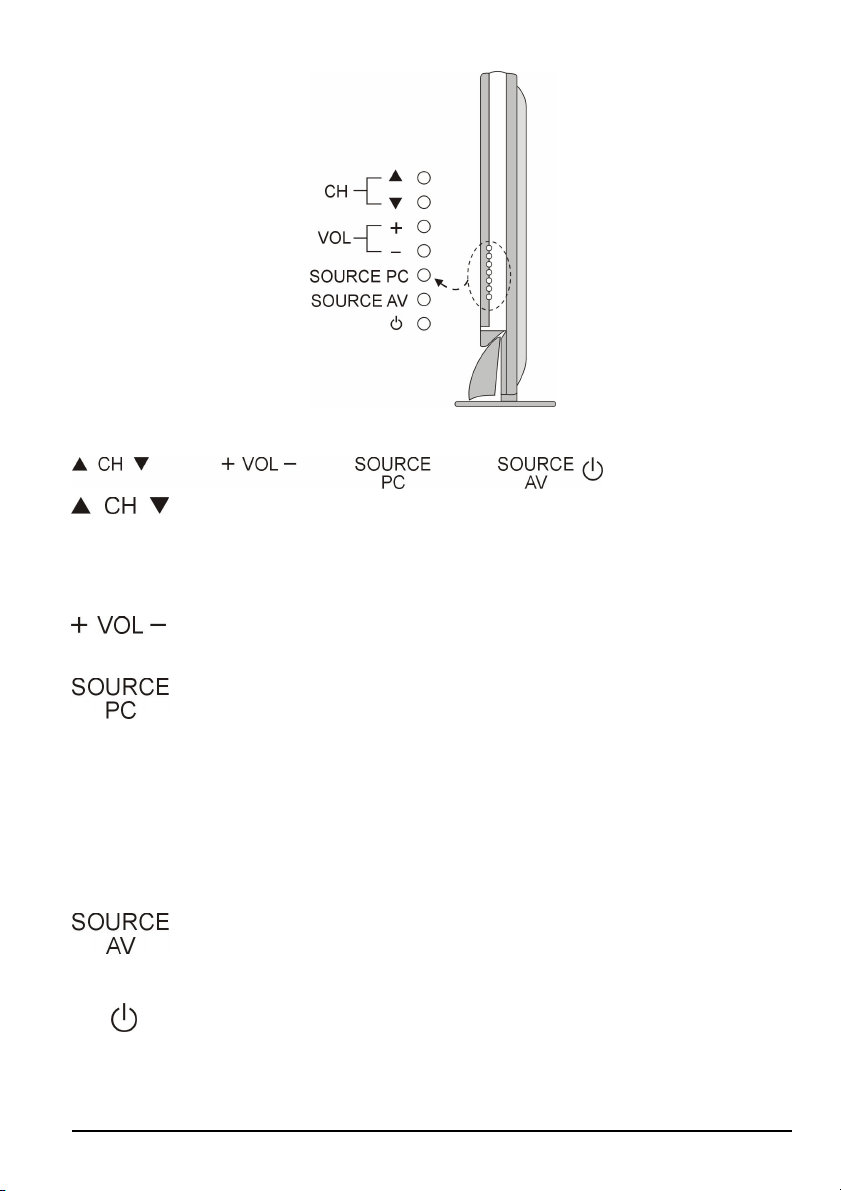
Side View
About control keys
Press CH buttons to switch between preprogrammed channels. If you are
using DTV to view your television you can also use EPG button to
navigate your channels.
Press VOL buttons to adjust the audio volume.
Press this button to select among the following PC or DTV inputs – DTV,
HDMI-1 (HDMI, HDCP, DVI), HDMI-2 (HDMI, HDCP, DVI), VGA-PC,
VGA-YPbPr2. Please note HDMI, HDCP, and DVI are physically shared
under the same HDMI port. The unit can automatically detect the input
signal and port you use for connection and display on the screen. Please
also note that the VGA port can be used as a second Component (YPbPr)
port via the optional VGA-> Component (YPbPr) cable.
Press this button to select among the following Video inputs – TV, AV1,
AV2, YPbPr1 (Component).
Power on/off – Please note this is a passive power button and doesn’t
physically cut power off the TV but turn the TV into standby mode. When
turning LCD on/off, wait 5-10 seconds before pressing the power button
again.
Page18 SCEPTRE X42
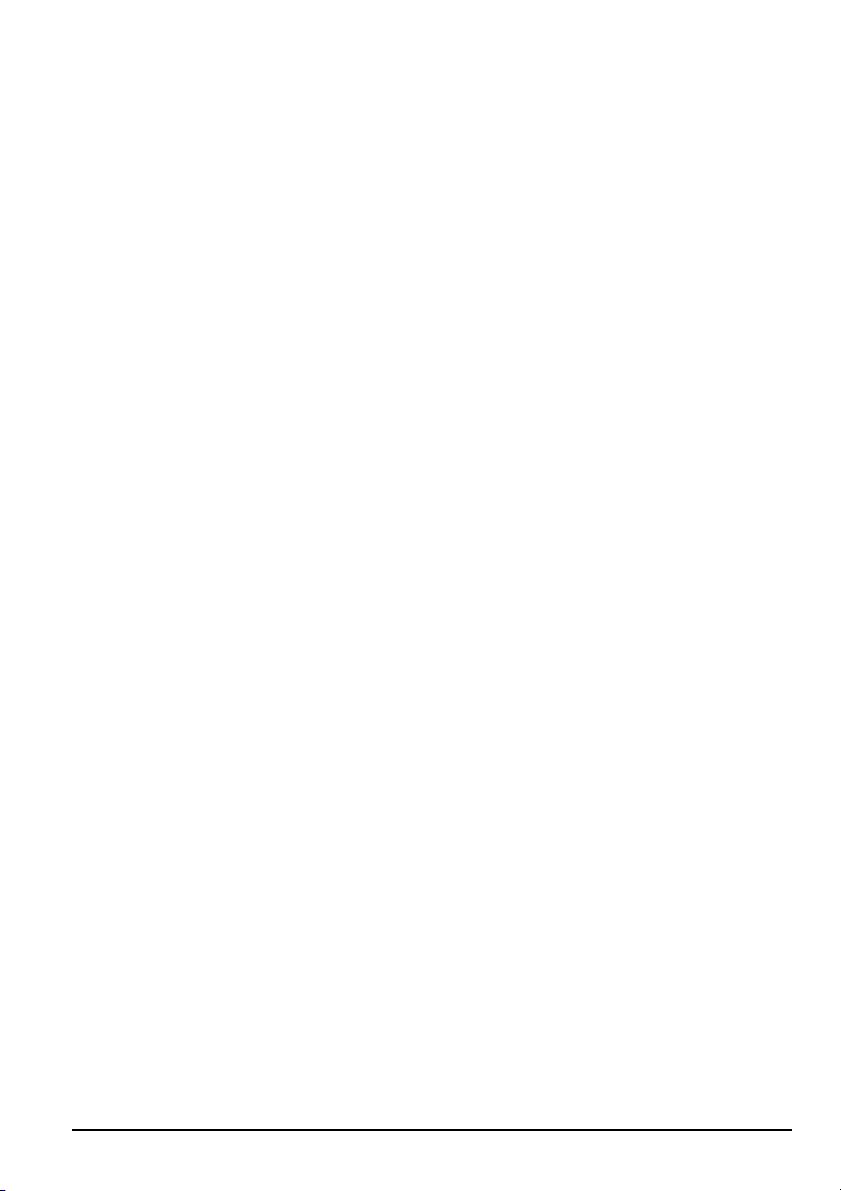
TV Info Explained
Non DTV On the upper left hand corner there’s always an “M: “and an “S:”. “M:
“ represents the main display while “S: “represents the sub-display also
known as PIP window. “S: “is usually off because a PIP window is not
present.
DTV On the top 1/3rd of the screen a information bar would appear, the information
displayed would include what program you’re watching, what time slot is the
program playing in and what format is the program being displayed in.
Source PC & AV Explained
DTV For ATSC tuner use only. ATSC tuner is a high definition over the airwave
tuner that uses a high definition antenna to tune to local channels. If your
local channel broadcasts in high definition this tuner will display high
definition picture on the TV.
HDMI-1 HDMI stands for High Definition Multimedia Interface. This type of
HDMI-2 connection is designed so that 1 single cable can handle both high definition
digital video and audio at the same time. To view video and listen to audio
with this source you must have a HDMI to HDMI cable. This type of
connection is primarily used by satellite or digital cable boxes and up
conversion DVD players.
HDCP-1 HDCP stands for High-bandwidth Digital Content Protection. This type of
HDCP-2 function is designed so high definition video cannot be copied while hooked
up to a recording device. HDCP is enabled in HDMI and in HDCP DVI mode.
This type of connection is primarily used by satellite or digital cable boxes
and up conversion DVD players. Please note to get sound out of HDCP mode
you must connect an audio cable from your audio video device to the audio
port labeled “PC Audio In”.
DVI-1 DVI stands for Digital Video Interface. This type of connection is designed so
DVI-2 video can be digitally transferred to the television therefore display the colors
SCEPTRE X42 Page19
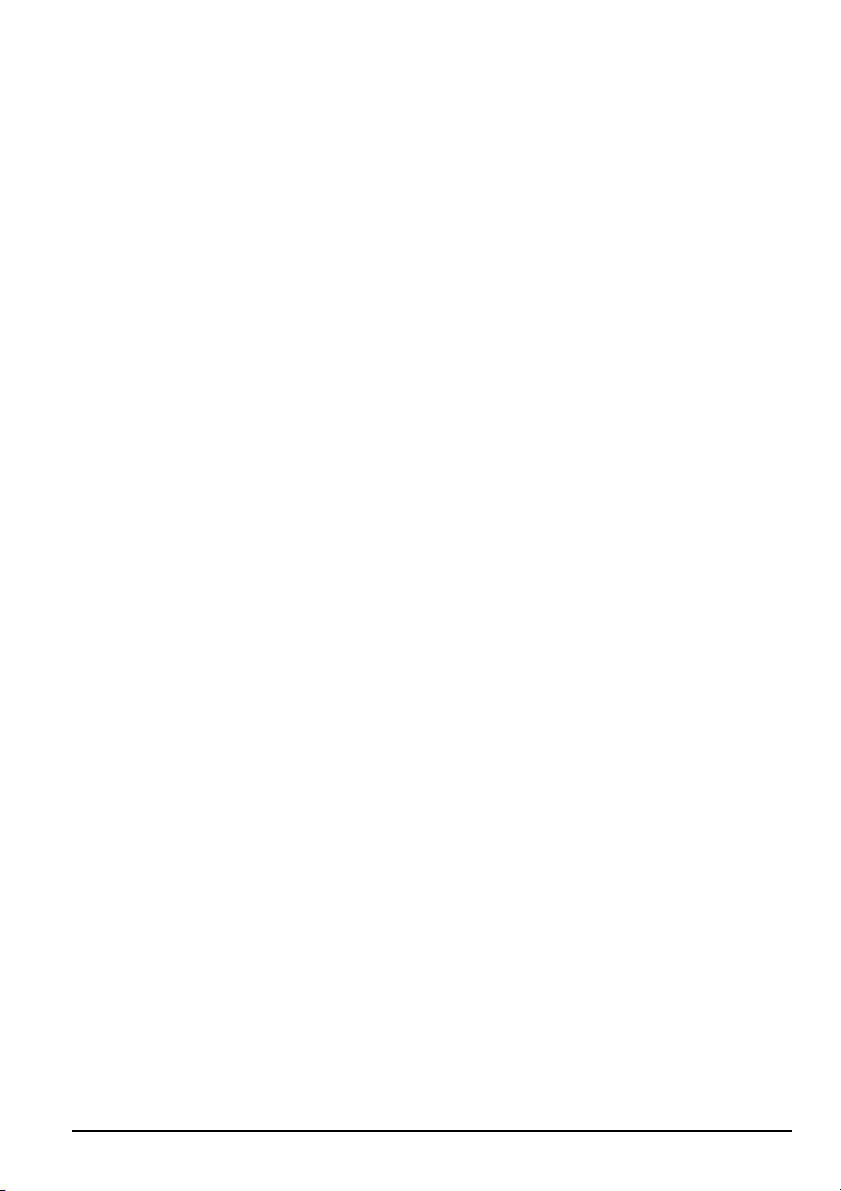
of any video more accurately and vividly. This interface can be used by both
PC and video displaying devices such as DVD player, satellite box, or digital
cable box…etc. Please note to get sound out of DVI mode you must
connect an audio cable from your audio video device to the audio port labeled
“PC Audio In”.
VGA-PC VGA stands for Video Graphics Array. This type of connection is designed so
people can use their PCs on the 42” LCD/TV. This type of connection is
primarily used by personal computers. Please note to get sound out of VGA
mode you must connect an audio cable from your audio video device to the
audio port labeled “PC Audio In”.
TV This connection is for TV tuner only. TV tuner is actually a NTSC standard
tuner, which can scan over the airwave UHF/VHF or Analog Cable (cable
directly hooked up into the TV) TV stations and display them at standard
definition (regular TV video resolution). This connection is primarily used
by non-HD antennas or analog cables.
AV1/AV2 This connection is for common audio video devices that use RCA (red yellow
white) cable. This connection is primarily used by VCR, DVD player, DV
camcorder, and video game consoles (XBOX 360, PS3, Gamecube).
YPbPr 1 (Component) High definition audio video devices can be connected to the port
via 3 wires, red, green, and blue. Older audio video devices that
display high definition video use this port. This connection is
primarily used by DVD player, satellite box, digital cable box,
and video game consoles (XBOX 360, PS3, Gamecube).
VGA-YPbPr 2 This is a duplicate for YPbPr 1 (Component). Please use the
optional VGA to Component conversion cable.
Page20 SCEPTRE X42
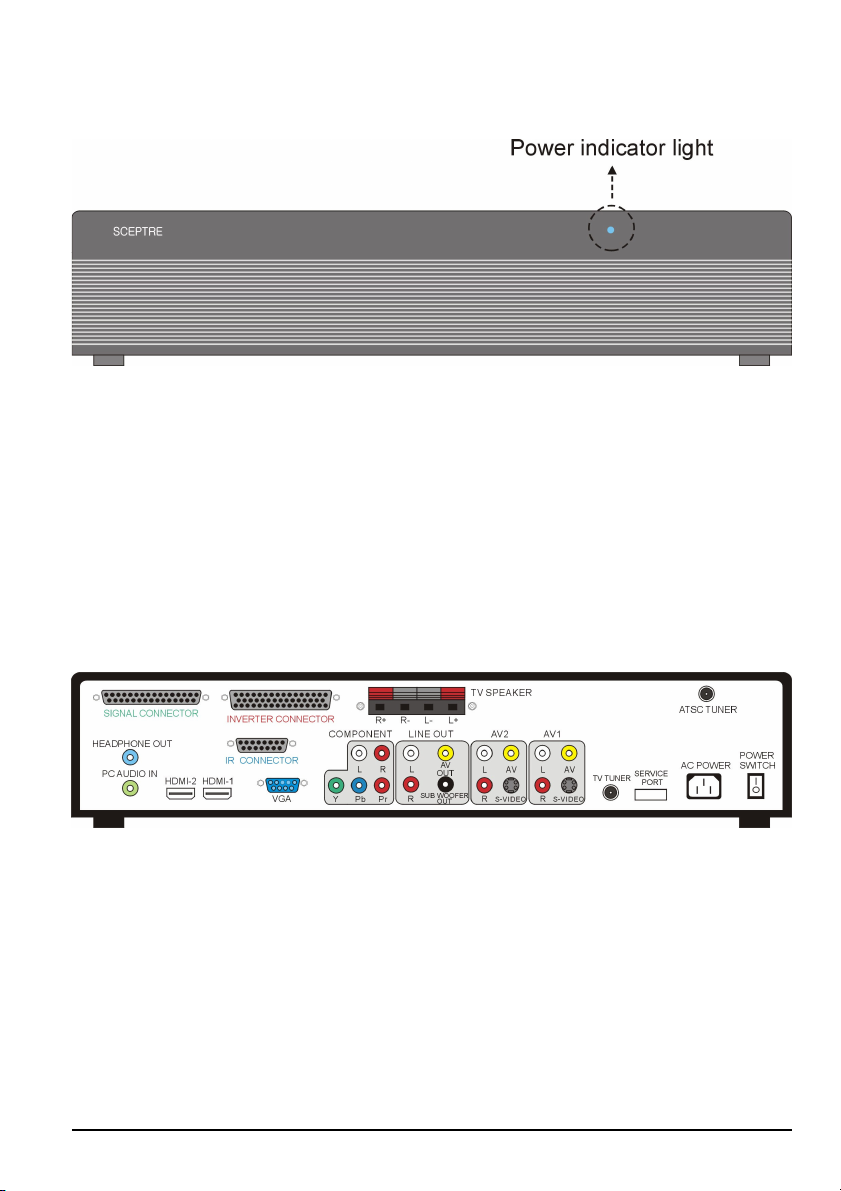
Media Box
Front View
Note:
Power indicator: If light is blue, the TV is turned on. If the light is red, the TV is turned
off and in standby mode. If the light is off, the inverter connector is not
connected and no power is provided to the display panel.
Rear View
SCEPTRE X42 Page21
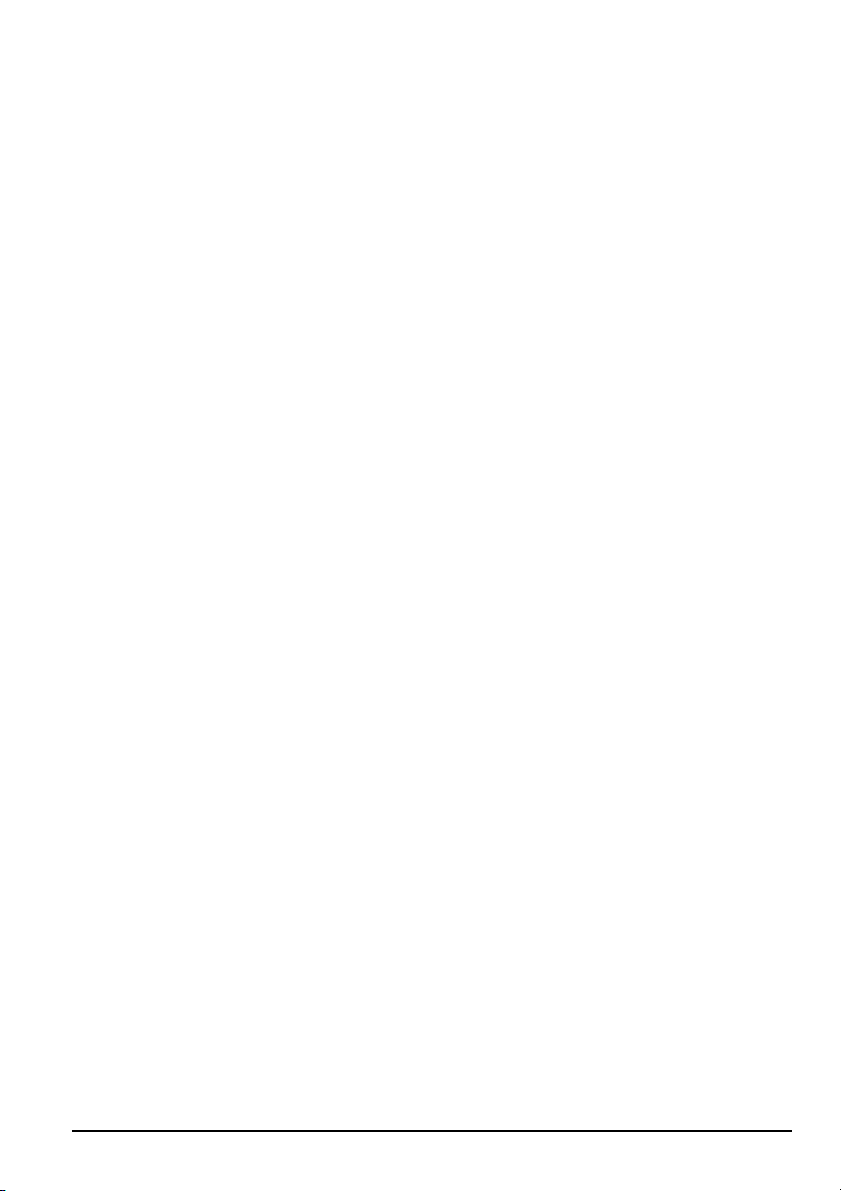
Media Box Rear View Connector Definitions
1. Signal Connector
This connector provides video signals to the display panel and has to be
permanently connected. This connection uses propriety cable.
2. Inverter Connector
This connector provides power to the display panel and has to be permanently
connected. This connection uses propriety cable.
3. TV Speaker
This connection port is for connecting the TV’s speakers and provides sound
signals to the TV’s speakers. This connection uses speaker wires.
4. ATSC Tuner
This connection port is for connecting digital cable or high definition antennas.
The tuner will tune to unscrambled digital cable channels or over the air wave high
definition local channels. This connection port uses coaxial cable.
5. Headphone Out
This connection port is for people who want to use a headphone with the TV. The
connection port uses a 3.5mm mini-jack audio cable.
6. IR Connector
This connector receives remote control commands from the display panel’s IR
sensor and has to be permanently connected. This connection uses propriety cable.
7. PC Audio In
This connection port is for people who want to provide audio to the TV when using
devices such as PC or set-top box with a DVI output. The sources it provides
audio for are HDCP, DVI, VGA-PC, or VGA-YPbPr2. For PC connection you
would plug the provided 3.5mm mini-jack audio cord into your PC sound card and
this port. For A/V devices such as DVI set-top box or DVI DVD player, you
would use a RCA red/white to 3.5mm mini-jack cable for audio.
8. HDMI (High Definition Capable)
This connection port receives audio and high definition signal through one single
cable. It also doubles as HDCP source and DVI source with the provided HDMI
Page22 SCEPTRE X42

to DVI conversion cable. You can connect an up conversion DVD player,
computer (via DVI source), or set-top box through this cable. If you are using
DVI or HDCP you will need to connect an audio connection to the PC Audio In
connection port to provide audio. This connection uses a HDMI cable or a HDMI
to DVI cable.
9. Service Port
This is used for factory service by SCEPTRE’s technicians (do not tamper with this
port).
10. VGA (High Definition Capable)
This connection port is used primarily by PCs via VGA-PC source. It also
doubles as an optional YPbPr (component) port via VGA-YPbPr2 source, if you
have the optional VGA to component conversion cable. With the optional cable
you can connect to DVD players, game consoles, or set-top boxes. If you are
using this port as the secondary YPbPr (component) port, you will need to connect
an audio connection to the PC Audio In connection port to provide audio. This
connection uses VGA cable or a VGA to component cable.
11. Component (High Definition Capable)
This connection port is for connecting DVD players, game consoles, or set-top
boxes via YPbPr1 source. Use the connectors indicated by the green (Y), blue
(Pb), and red (Pr) for video, and the white (L) and red (R) connectors for audio
input. Select YPbPr 1 source for video/audio. This connection uses component
cable.
12. Line Out
This connection port is used for sending out audio signals to other audio devices
such as stereo/surround sound receivers and sending out video signals to other
video device such as TV monitor or VCR. The red (R) and white (L) connectors
sends out the audio signal. The yellow (AV OUT) connector sends out the video
signal. The black (SUBWOOFER OUT) connector sends out bass signals to a
subwoofer. This connection uses RCA audio cable for sound, composite cable for
SCEPTRE X42 Page23
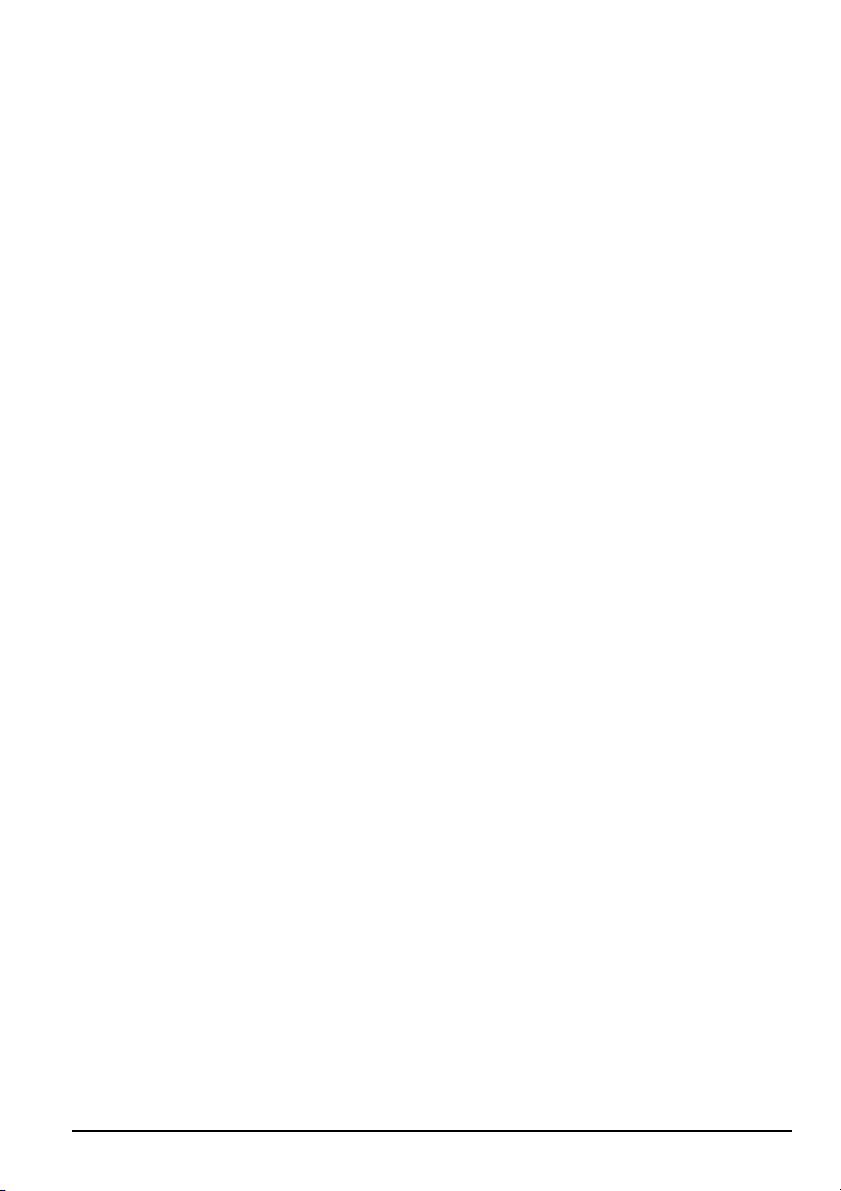
video, and a subwoofer cable for bass.
13. AV1 & AV2
These connection ports are used for connecting composite devices, such as VCR,
DVD player, game console, or set-top box via AV1 or AV2 source. Use the
connectors white (L) and red (R) for audio and the yellow (AV) for video. You
can also substitute the yellow (AV) by using the black connector (S-VIDEO) for a
better picture. Please note you can only connect one type of video connector at a
time. Please do not connect both S-VIDEO and AV at the same time. This
connection uses RCA audio cable for sound, composite cable for video or s-video
cable for video.
14. TV Tuner
This connection port is used for connecting antenna, satellite box or cable service
via TV source. If you are using a satellite box select cable as your cable/air
setting. If you are connecting for cable service or antenna please don’t forget to
switch for the correct setting under TV setup and scan for the channels. This
connection uses coaxial cable.
15. AC Power
This connection is for providing power to the media box. This connection uses a
standard computer power cord.
16. Power Switch
This switch is the hardware switch for cutting power on / off for the media box and
the display panel. Normally it should be left on. With the power switch at the
on position, the TV still needs to be turned on via either the Power button on the
remote or the Power button on the side of the TV. If you have cut the power off
please let the TV rest for 10-20 minutes before cutting the power back on.
Picture Quality of All Connections from Ok to Best
1. TV Tuner (OK)
Analog video - 480i.
Page24 SCEPTRE X42
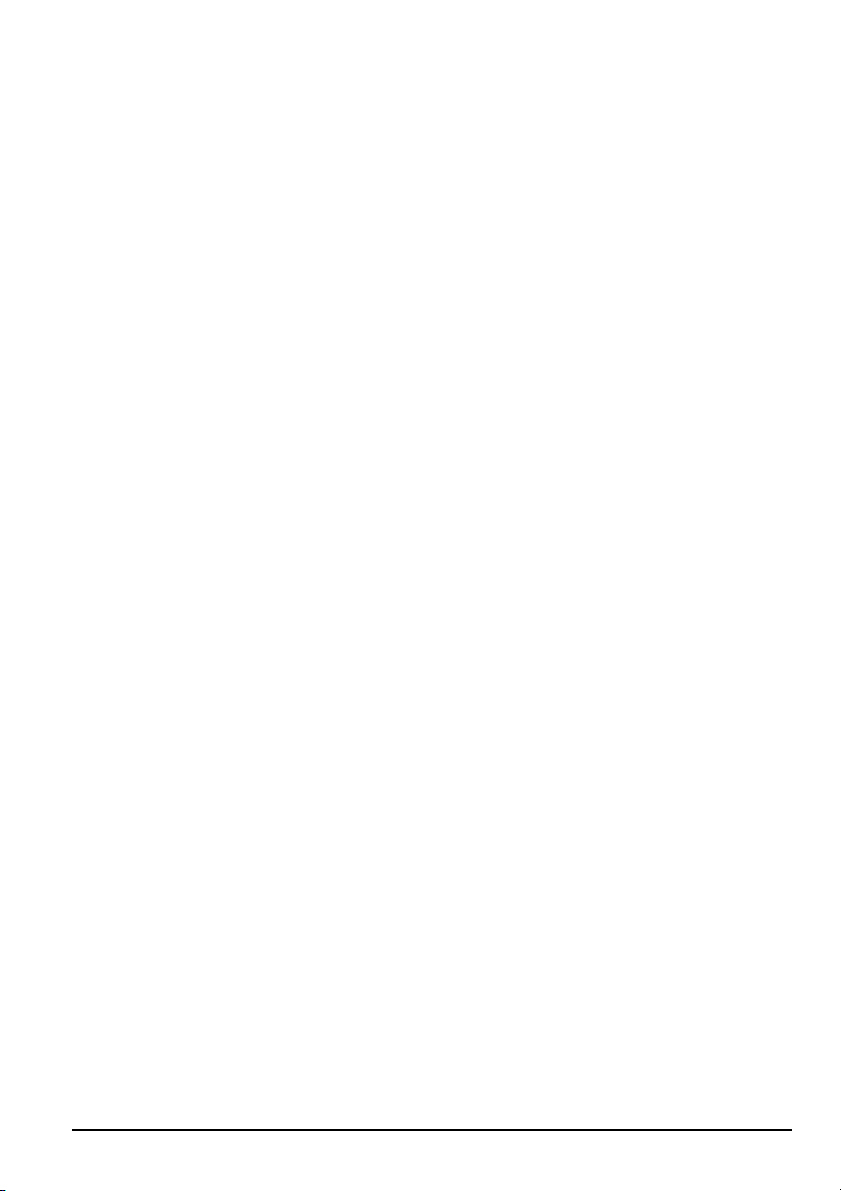
2. AV1 & AV2 (Basic)
Analog Video - 480i. The yellow connector provides all the video information.
3. S-VIDEO (Fair)
Analog Video - 480i. The black connector separates between black and white
information and color information therefore displaying sharper text and video.
4. Component (Good)
Analog HD Capable Video - 480i, 480p, 720p, 1080i. The video signal is
separated into three different cables each carrying different video data thus
providing a superior picture over S-Video.
5. ATSC Tuner (Good)
Digital HD Capable Video - 480i, 480p, 720p, 1080i. The video signal is received
via over the air wave digital antenna into a HDTV decoder board, purely digital
color information is precise and picture quality is life like.
6. VGA (Better)
Analog HD Capable Video - 480i, 480p, 720p, 1080i, 1080p. When doubled as a
component port with VGA to Component cables the video quality is similar to
Component, but this is a PC connector by default. When used on a PC, 1080p
resolution is made available via PC’s video card.
7. HDMI (Best)
Digital HD Capable Video - 480i, 480p, 720p, 1080i, 1080p. This connection is
pure digital audio/video, full uncompressed bandwidth capable of supplying the
highest sharpest picture quality available in the market. When used as a DVI port
with the HDMI to DVI conversion cable, 1080p resolution is available and
graphics/text is clearer and crisper than VGA.
SCEPTRE X42 Page25
