Sceptre X20 User Manual
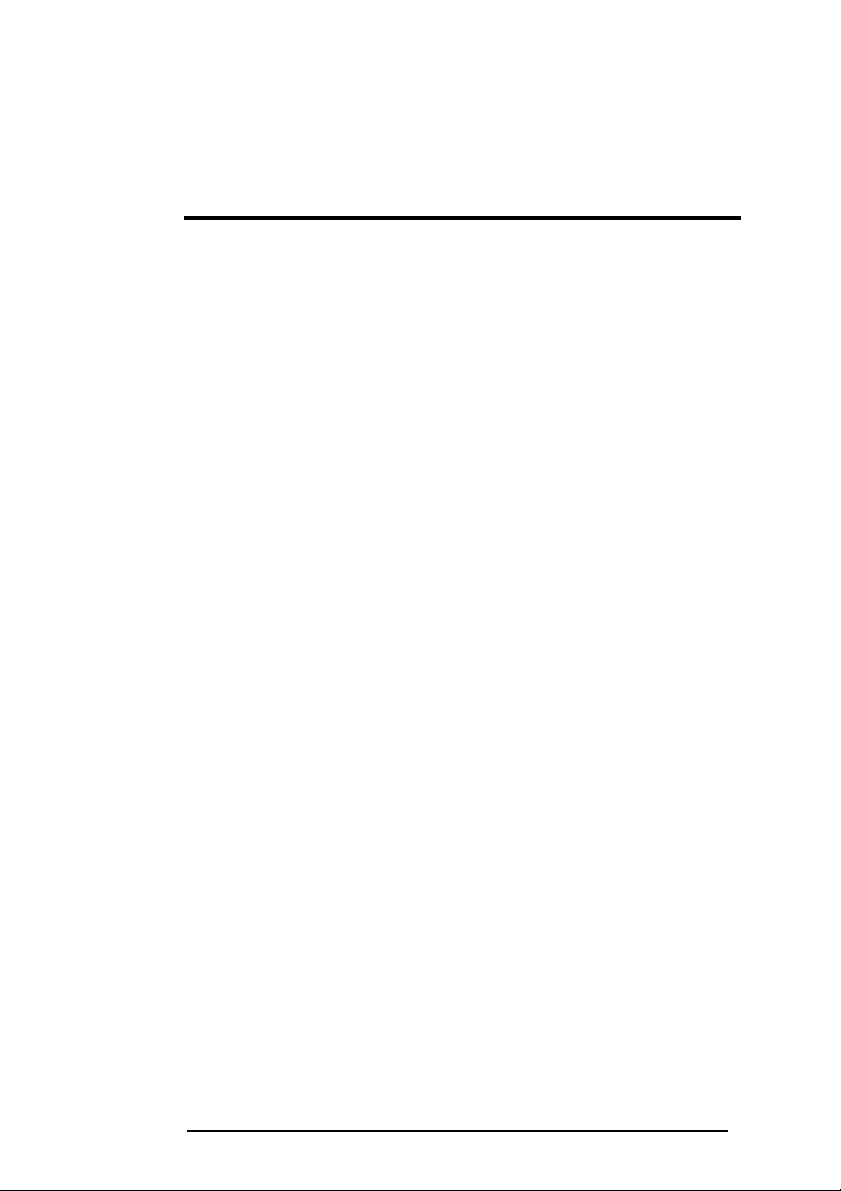
FCC Compliance Statement
This device complies with Part 15 of the FCC Rules.
Operation is subject to the following conditions:
This device may not cause harmful interference
This device must accept any interference received, including
interference that my cause undesired operation.
Please Note: This equipment has been tested and found to comply
with the limits for a Class B digital device, pursuant to part 15 of the
FCC Rules. These limits are designed to provide reasonable
protection against harmful interference in a residential installation.
This equipment generates uses and can radiate radio frequency
energy and, if not installed and used in accordance with the
instructions, may cause harmful interference to radio communications.
However, there is no guarantee that interference will not occur in a
particular installation. If this equipment does cause harmful
interference to radio or television reception, which can be determined
by turning the equipment off and on, the user is encouraged to try to
correct the interference by one or more of the following measures:
• Reorient or relocate the receiving antenna.
• Increase the separation between the equipment
and the receiver.
• Connect the equipment into an outlet on a circuit
different from that to which the receiver is
connected.
Caution: To comply with the limits for an FCC Class B computing
device, always use the signal cord and power cord supplied with
this unit.
The Federal communications Commission warns that changes or
modifications to the unit not expressly approved by the party
responsible for compliance could void the user’s authority to operate
the equipment.
SCEPTRE X20 Page1
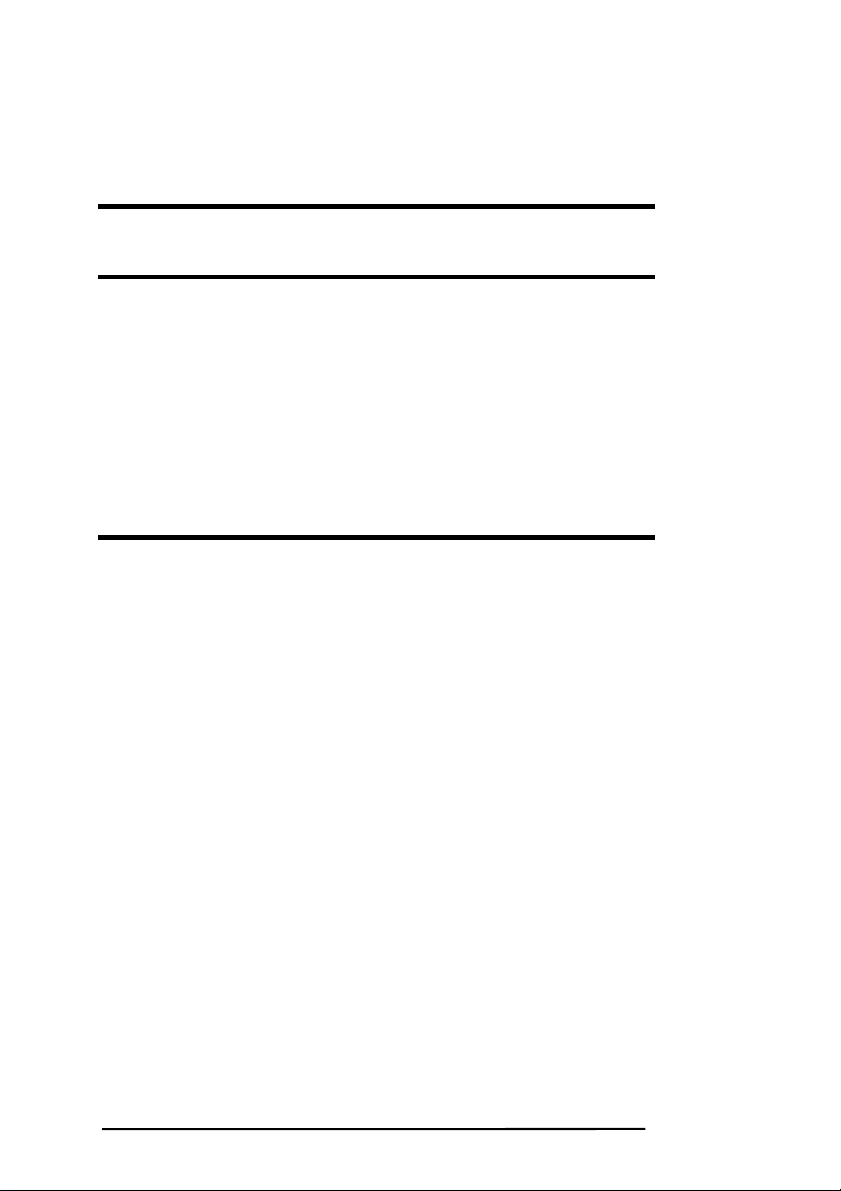
European Notice
CE mark for Class B ITE (Following European standard
EN55022/1998; EN61000-3-2/1995; EN61000-3-3/1995,
EN55024/1998, EN60950/1992+A1+A2+A3+A4+A11)
Radio Frequency Interference Statement
Warning:
This is a Class B product. In a domestic environment, this
product may cause radio interference in which case the user
may be required to take adequate measures.
Canadian Doc Notice
For Class B Computing Devices
This digital apparatus does not exceed the Class B limits for
radio noise emissions from digital apparatus as set out in the
Radio Interference Regulation of the Canadian Department of
Communications.
“Le présent appareil numérique n’èmet pas de bruits
radioélectriques dépassant les limites applicables aux appareils
numériques de la class B prescrites dans le Règlement sur le
brouillage radioélectrique édicté par le ministère des
Communications du Canada."
Page2 SCEPTRE X20
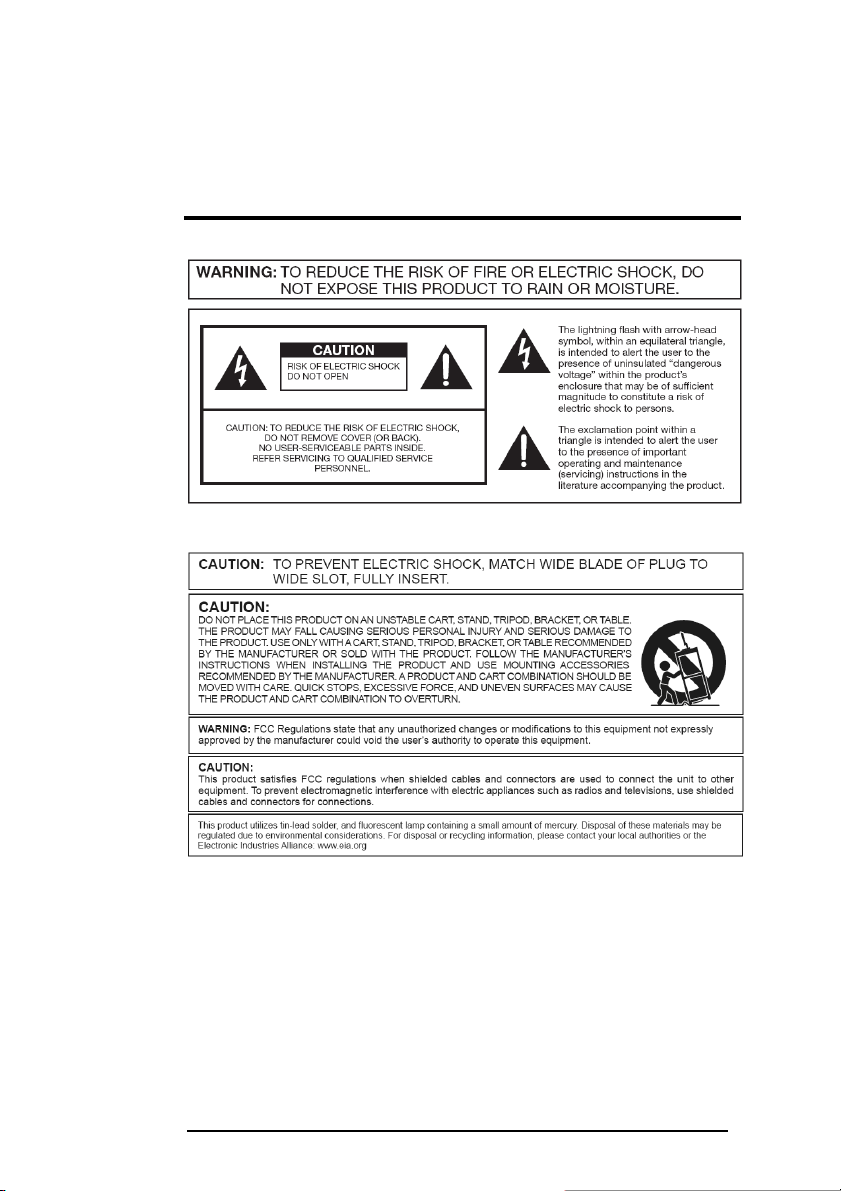
Important Information
SCEPTRE X20 Page3
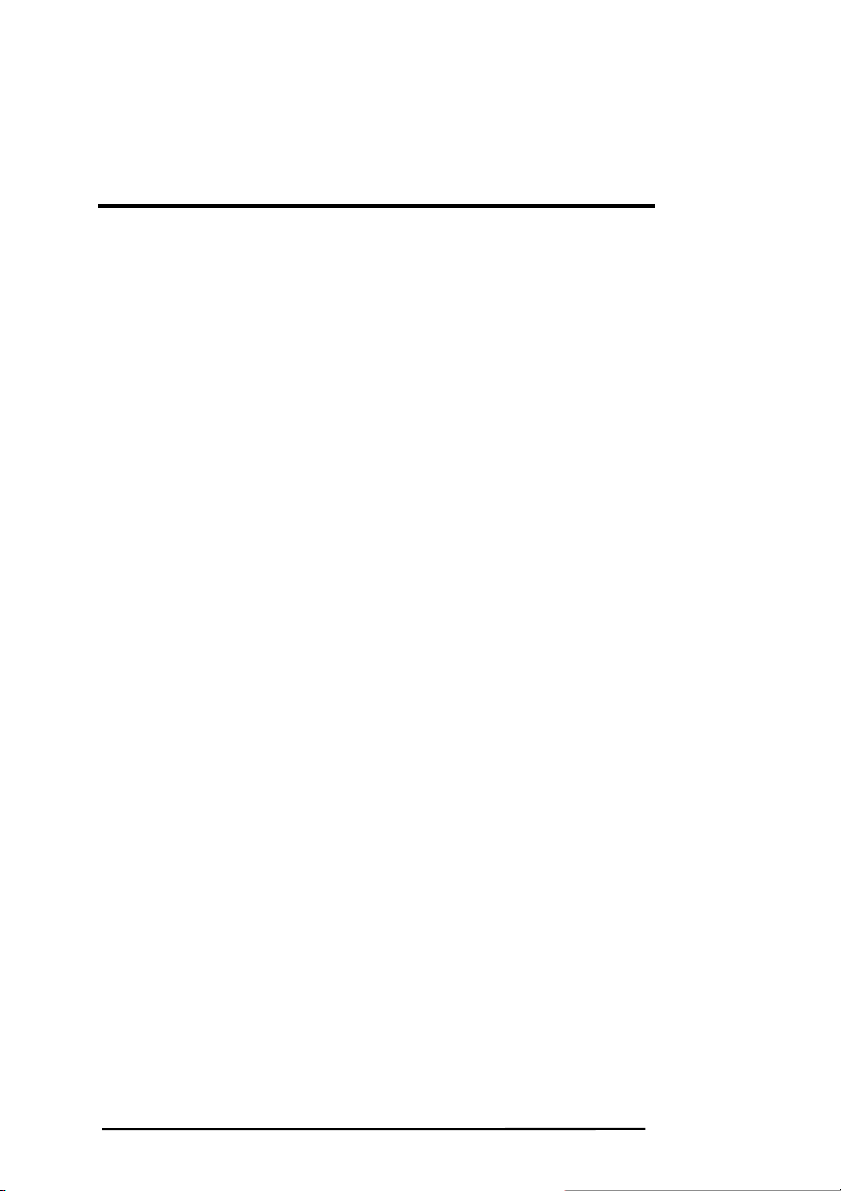
Important Information
Electricity is used to perform many useful functions, but it can also cause
personal injuries and property damage if improperly handled. This product
has been engineered and manufactured with the highest priority on safety.
However, improper use can result in electric shock and / or fire. In order to
prevent potential danger, please observe the following instructions when
installing, operating and cleaning the product. To ensure your safety and
prolong the service life of your Liquid Crystal Display, please read the following
precautions carefully before using the product.
1. Read these instructions.
2. Keep these instructions.
3. Heed all warnings.
4. Follow all instructions.
5. Do not use this apparatus near water.
6. Clean only with dry cloth.
7. Do not block any ventilation openings. Install in accordance with
the manufacturer’s instructions.
8. Do not install near any heat sources such as radiators, heat
registers, stoves, or other apparatus (including amplifiers) that
produce heat.
9. Do not defeat the safety purpose of the polarized or grounding-type
plug. A polarized plug has two blades with one wider than the
other. A grounding type plug has two blades and a third grounding
prong. The wide blade and the third prong are provided for your
safety. If the provided plug does not fit into your outlet, consult an
electrician for replacement of the obsolete outlet.
10. Protect the power cord from being walked on or pinched particularly
at the plugs, convenience receptacles, and the point where they exit
from the apparatus.
11. Only use attachments/accessories specified by the manufacturer.
12. Use only with the cart, stand, tripod, bracket, or table specified by
the manufacturer, or sold with the apparatus. When a cart is used,
use caution when moving the cart/apparatus combination to avoid
injury from tip-over.
13. Unplug this apparatus during lightening storms or when unused for
long periods of time.
14. Refer all servicing to qualified service personnel. Servicing is
required when the apparatus has been damaged in any way, such
as power-supply cord or plug is damaged, liquid has been spilled or
objects have fallen into the apparatus, the apparatus has been
exposed to rain or moisture, does not operate normally, or has been
dropped.
Page4 SCEPTRE X20
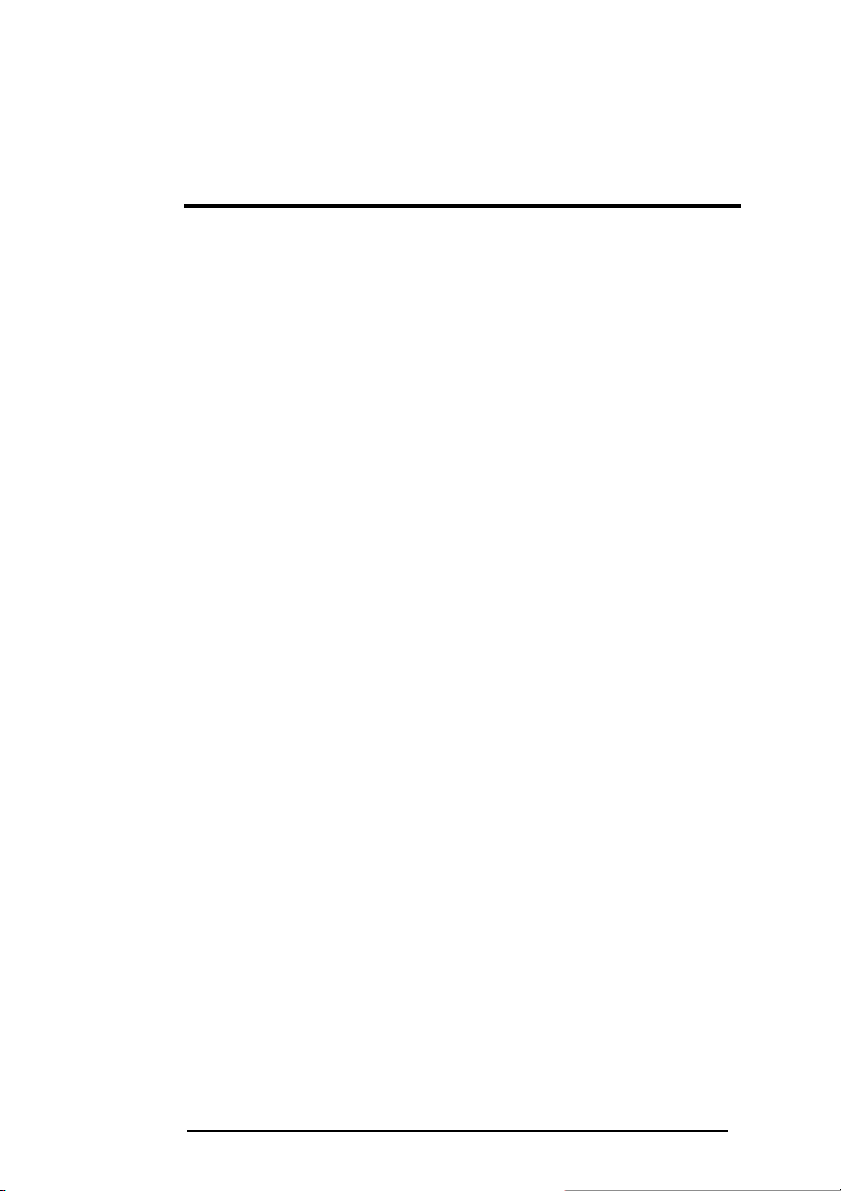
Tips and Safety Precautions
THIS PRODUCT HAS BEEN TESTED FOR COMPLIANCE WITH
REGULATORY SAFETY CERTIFICATIONS
This product is designed and manufactured to operate within defined design
limits, and misuse may result in electric shock or fire. To prevent the product
from being damaged, the following rules should be observed for the
installation, use and maintenance of the product. Read the following safety
instructions before operating the display. Keep these instructions in a safe
place for future reference.
• To avoid the risk of electric shock
or component damage, switch off
the power before connecting other
components to the X20 LCD
MONITOR.
• Unplug the power cord before
cleaning the X20 LCD MONITOR.
Do not use a liquid or a spray
cleaner for cleaning the product.
Do not use abrasive cleaners.
• Always use the accessories
recommended by the manufacturer
to insure compatibility.
• When moving the X20 LCD
MONITOR from an area of low
temperature to an area of high
temperature, condensation may
form on the housing. Do not turn on
the X20 LCD MONITOR
immediately after this to avoid
causing fire, electric shock or
component damage.
• Do not place the X20 LCD
MONITOR on an unstable cart,
stand, or table. If the X20 LCD
MONITOR falls, it can injure a
person and cause serious damage
to the appliance. Use only a cart or
stand recommended by the
manufacturer or sold with the X20
LCD MONITOR.
• Any heat source should maintain a
distance of at least 5 feet away
from the X20 LCD MONITOR, i.e.
radiator, heater, oven, amplifier etc.
Do not install the product too close
to anything that produces smoke or
moisture. Operating the product
SCEPTRE X20 Page5
close to smoke or moisture may
cause fire or electric shock.
• Slots and openings in the back and
bottom of the bezel are provided
for ventilation. To ensure reliable
operation of the X20 LCD
MONITOR and to protect it from
overheating, be sure these
openings are not blocked or
covered. Do not place the X20 LCD
MONITOR in a bookcase or
cabinet unless proper ventilation is
provided.
• It is not recommended to use the
X20 LCD MONITOR in a portrait
format (by rotating 90 degrees)
under high temperature
environment (25°C or higher),
since this would retard heat
dissipation and would eventually
damage the monitor.
• Never push any object into the
ventilation slots of the X20 LCD
MONITOR. Do not place any
objects on the top of the Product. It
could short circuit parts causing a
fire or electric shock. Never spill
liquids on the X20 LCD MONITOR.
• The X20 LCD MONITOR should be
operated only from the type of
power source indicated on the
label. If you are not sure of the type
of power supplied to your home,
consult your dealer or local power
company.
• The power cable must be replaced
when using different voltage from
that specified in the User Manual.
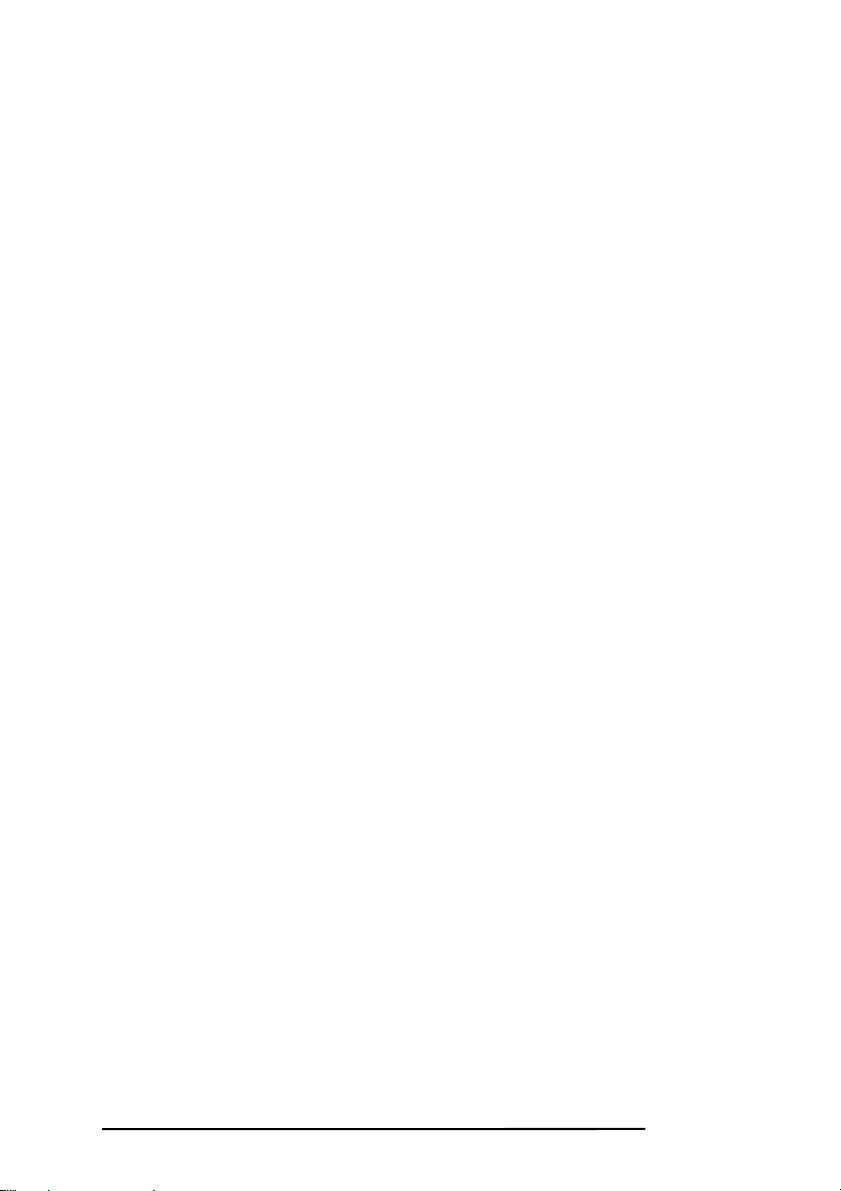
For more information, contact your
dealer.
• The X20 LCD MONITOR is
equipped with a three-pronged
grounded plug, a plug with a third
(grounding) pin. This plug will fit
only into a grounded power outlet
as a safety feature. If your outlet
does not accommodate the
three-wire plug, have an electrician
install the correct outlet, or use an
adapter to ground the appliance
safely. Do not defeat the safety
purpose of the grounded plug.
• Do not overload power strips and
extension cords. Overloading can
result in fire or electric shock.
• The wall socket should be installed
near the equipment and should be
easily accessible.
• Only the marked power source can
be used for the product. Any power
source other than the specified one
may cause fire or electric shock.
• Do not touch the power cord during
thunderstorms. To avoid electric
shock, avoid handling the power
cord during electrical storms.
• Unplug the unit during a lightning
storm or when it will not be used for
a long period of time. This will
protect the X20 LCD MONITOR
from damage due to power surges.
• Do not attempt to repair or service
the product yourself. Opening or
removing the back cover may
expose you to high voltages, the
risk of electric shock, and other
hazards. If repair is required,
please contact your dealer and
refer all servicing to qualified
service personnel.
• Keep the product away from
moisture. Do not expose this
appliance to rain or moisture. If
water penetrates into the product,
unplug the power cord and contact
your dealer. Continuous use in this
case may result in fire or electric
shock.
• Do not use the product if any
abnormality occurs. If any smoke
or odor becomes apparent, unplug
the power cord and contact your
dealer immediately. Do not try to
repair the product yourself.
• Avoid using dropped or damaged
appliances. If the product is
dropped and the housing is
damaged, the internal components
may function abnormally. Unplug
the power cord immediately and
contact your dealer for repair.
Continued use of the product may
cause fire or electric shock.
• Do not install the product in an area
with heavy dust or high humidity.
Operating the product in
environments with heavy dust or
high humidity may cause fire or
electric shock.
• Hold the power connector when
removing the power cable. Pulling
the power cable itself may damage
the wires inside the cable and
cause fire or electric shocks. When
the product will not be used for an
extended period of time, unplug the
power connector.
• To avoid risk of electric shock, do
not touch the connector with wet
hands.
• Insert batteries in accordance with
instructions while using the remote
control. Incorrect polarities may
cause damage and leakage of the
batteries, operator injury and
contamination the remote control.
• If any of the following occurs
please contact the dealer:
o The power connector
fails or frays.
o Liquid sprays or any
object drops into the
X20 LCD MONITOR.
o The Display is exposed
to rain or other
moisture.
o The Display is dropped
or damaged in any way.
o The performance of the
Display changes
substantially.
• Operating environment:
Temperature: 5°C ~ 35°C, Humidity:
10% to 90% non-condensing,
Altitude: 0~10,000 ft.
Page6 SCEPTRE X20
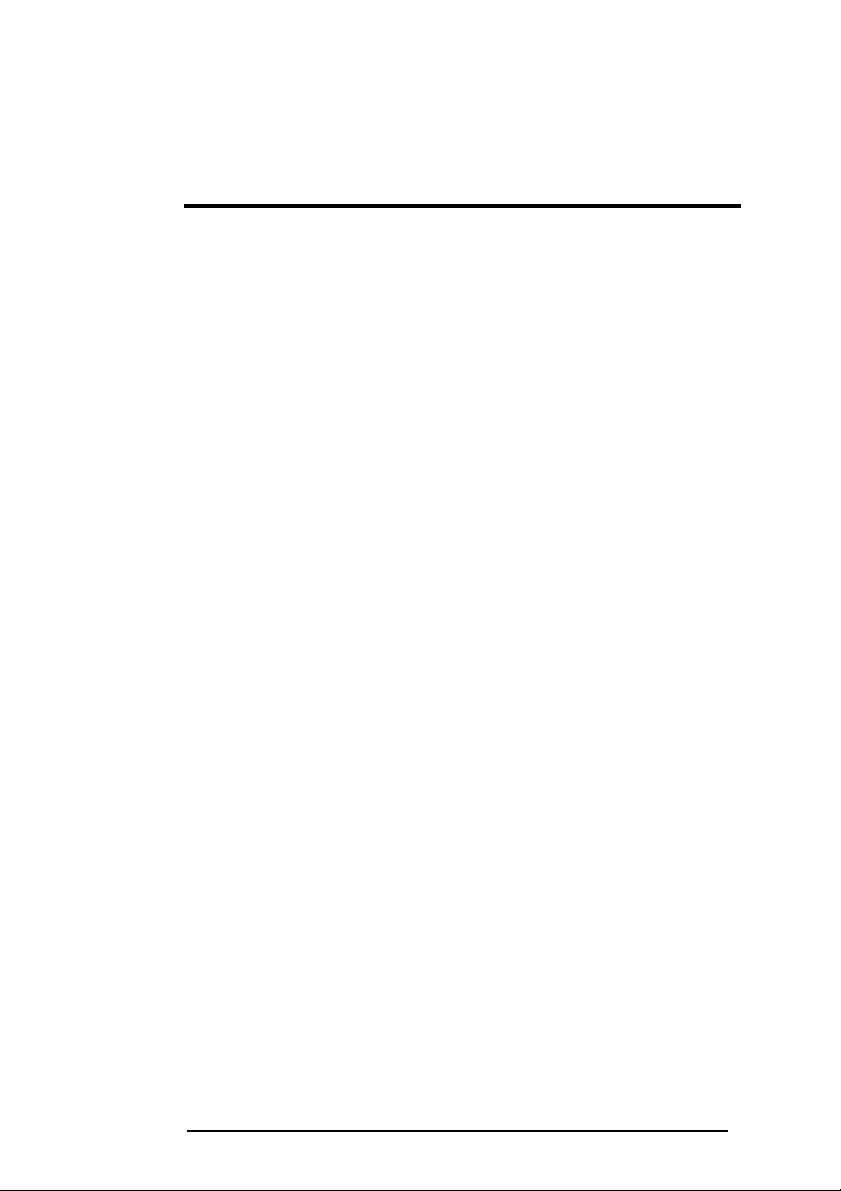
Table of Contents
FCC Compliance Statement ........................................................................ 1
Important Information .................................................................................. 3
Important Information .................................................................................. 4
Tips and Safety Precautions........................................................................ 5
Table of Contents ......................................................................................... 7
Opening the Package ................................................................................... 9
Package Contents......................................................................................... 9
Optional Accessories ................................................................................... 9
Installing the Base ...................................................................................... 10
QUICK START...............................................................................................11
Mounting Preparations............................................................................... 12
Identifying Front and Rear Panel .............................................................. 14
Front View ..........................................................................................14
Control Buttons .................................................................................15
Side View Tilt Angle ..........................................................................16
Rear View...........................................................................................17
Rear View Connections ....................................................................18
Understanding Your Cables & Connections...................................18
Connecting the LCD to Your PC ................................................................ 19
If You Have DVI Connection on Your Video Card…....................... 19
If You Have VGA Connection on Your Video Card…......................20
On Screen Display (OSD) Menu ................................................................ 21
AUTO ADJUST...................................................................................21
LUM INAN CE....................................................................................... 22
GEOMETRY ........................................................................................23
COLOR................................................................................................24
OSD.....................................................................................................25
LANGUAGE ........................................................................................26
RECALL..............................................................................................26
MISCELLANEOUS.............................................................................27
EXIT.....................................................................................................27
Supported PC Resolution .......................................................................... 28
Supported Video Resolution ..................................................................... 29
Troubleshooting.......................................................................................... 29
How do I clean the LCD?............................................................................ 32
Specification ............................................................................................... 33
Call Us If You Need Help!........................................................................... 35
LIMITED PRODUCT WARRANTY............................................................... 36
Disclaimer & Copyright Information......................................................... 38
SCEPTRE X20 Page7
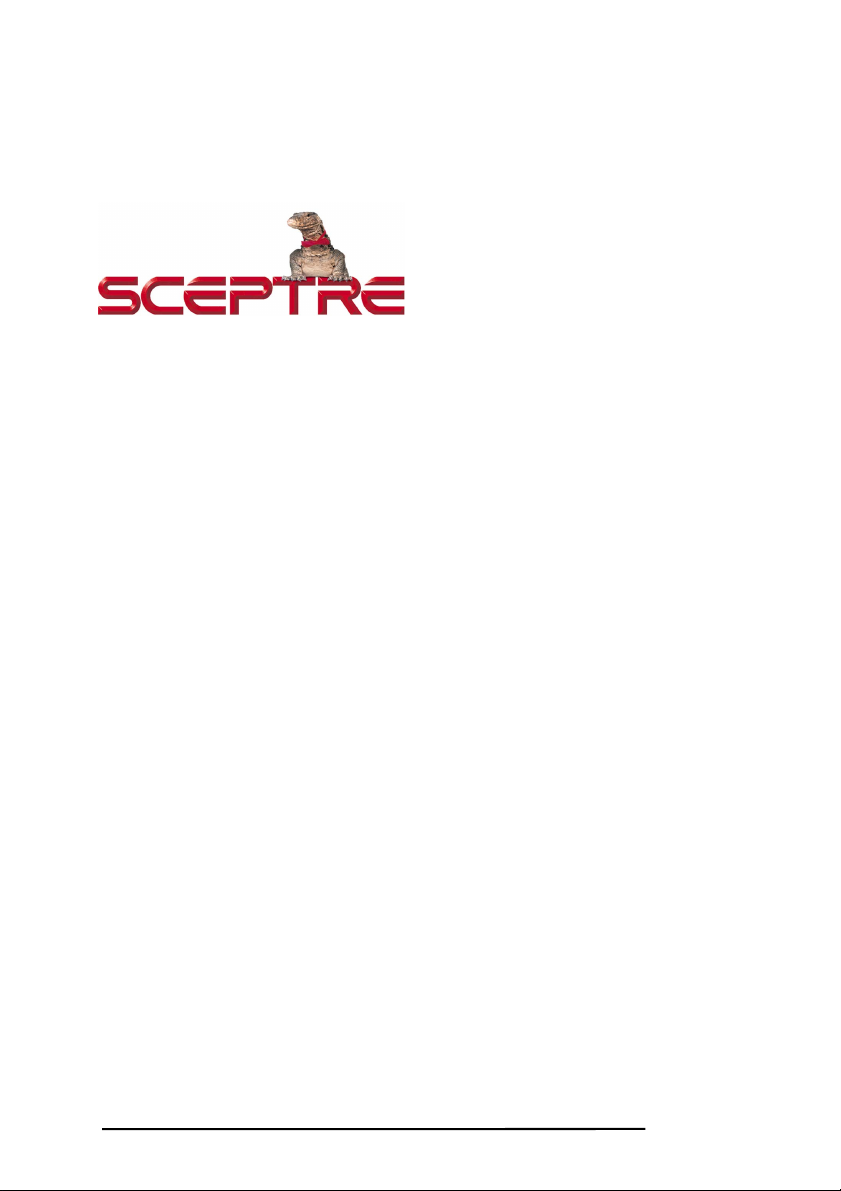
Dear Sceptre Customer,
Congratulations on your new SCEPTRE X20 LCD monitor purchase. Thank
you for your support. To ensure safety and many years of trouble free
operation of your LCD monitor, please read the manual carefully before
making any adjustments, and keep them in a safe place for future reference.
We hope you enjoy your new SCEPTRE X20 LCD monitor.
For technical assistance, please call 1800-788-2878 and select option 3 or
email our tech support group at monitor-ts@sceptre.com.
For all other inquiries, please call 1800-788-2878 and select option 4 or
email our customer service group at cs@sceptre.com.
We recommend you register your SCEPTRE X20 LCD monitor with the
enclosed registration card and mail it in. For peace of mind and to protect your
investment beyond the standard warranty, SCEPTRE offers a two year
extended warranty service for your LCD monitor. This plan gives additional
coverage once your standard warranty period runs out. Please call our
customer service group to purchase the extended warranty.
Page8 SCEPTRE X20
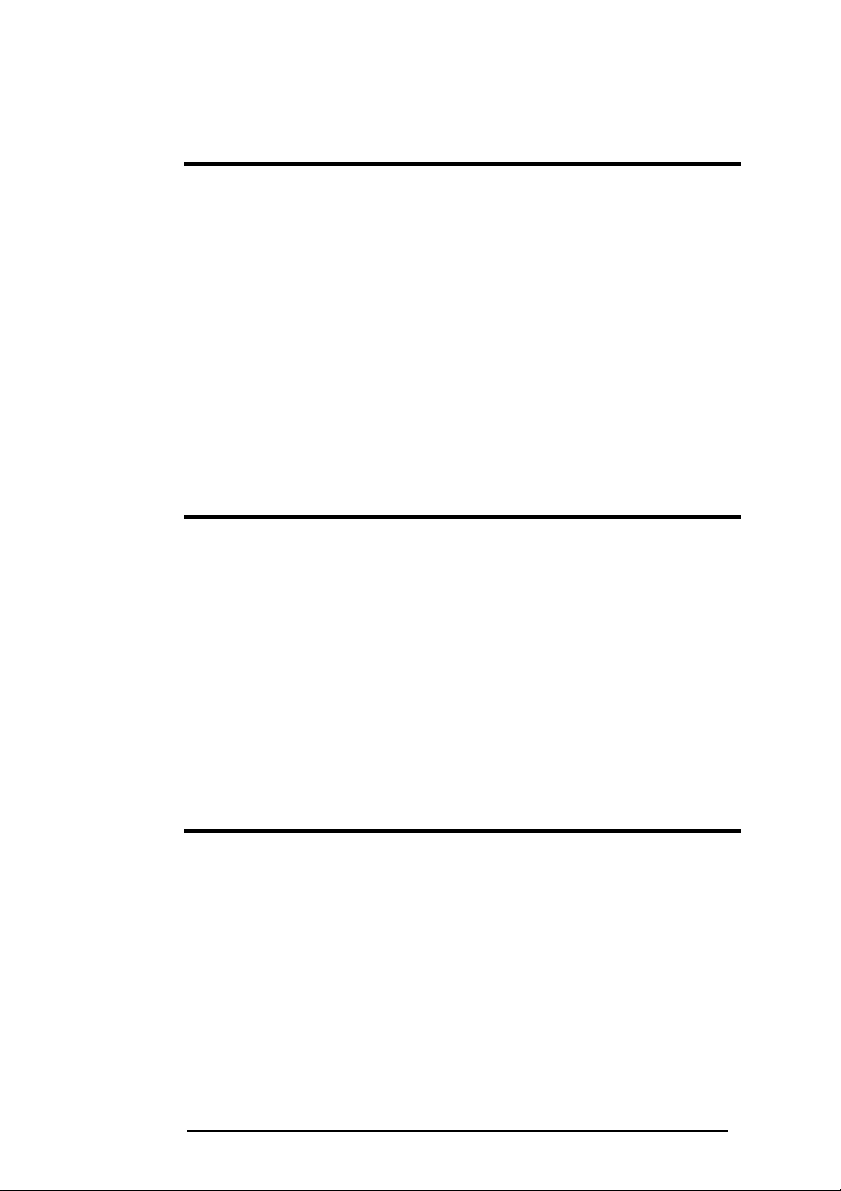
Opening the Package
The SCEPTRE X20 is packaged in a carton together with standard
accessories. The weight of the LCD display is approximately 15.2 lbs. Since
the LCD panel can be easily scratched or broken, please handle the product
gently. Never place the unit on a surface with the glass facing downwards
unless it is on a protective padding. When opening the carton, make sure the
product is in good condition and that all the standard accessories and items
are included. After unpacking your LCD monitor, be sure to save the original
box and all packing materials for future shipping needs.
Package Contents
Monitor Display x 1
User Manual x 1
Warranty Card x 1
Power Cord x 1
VGA Cable x 1
Optional Accessories
DVI Cable
HDMI – DVI Video Conversion Cable
You can order the optional accessories from Sceptre Inc. directly. Please
contact Sceptre customer service for further instructions.
SCEPTRE X20 Page9
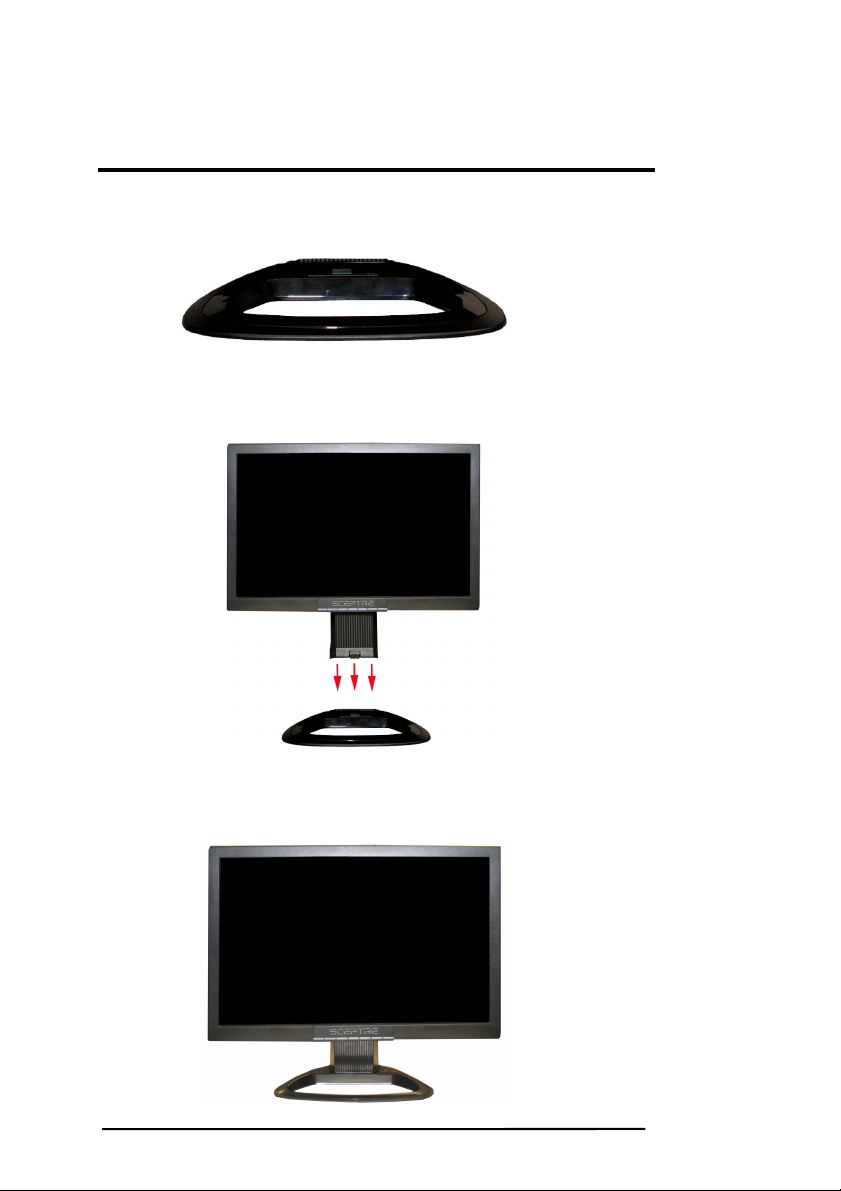
Installing the Base
1. Please place the base on a flat surface (i.e. table).
2. Hold the monitor directly 90 degrees above the base.
3. Connect the monitor to the base by inserting the monitor
into the base.
Page10 SCEPTRE X20
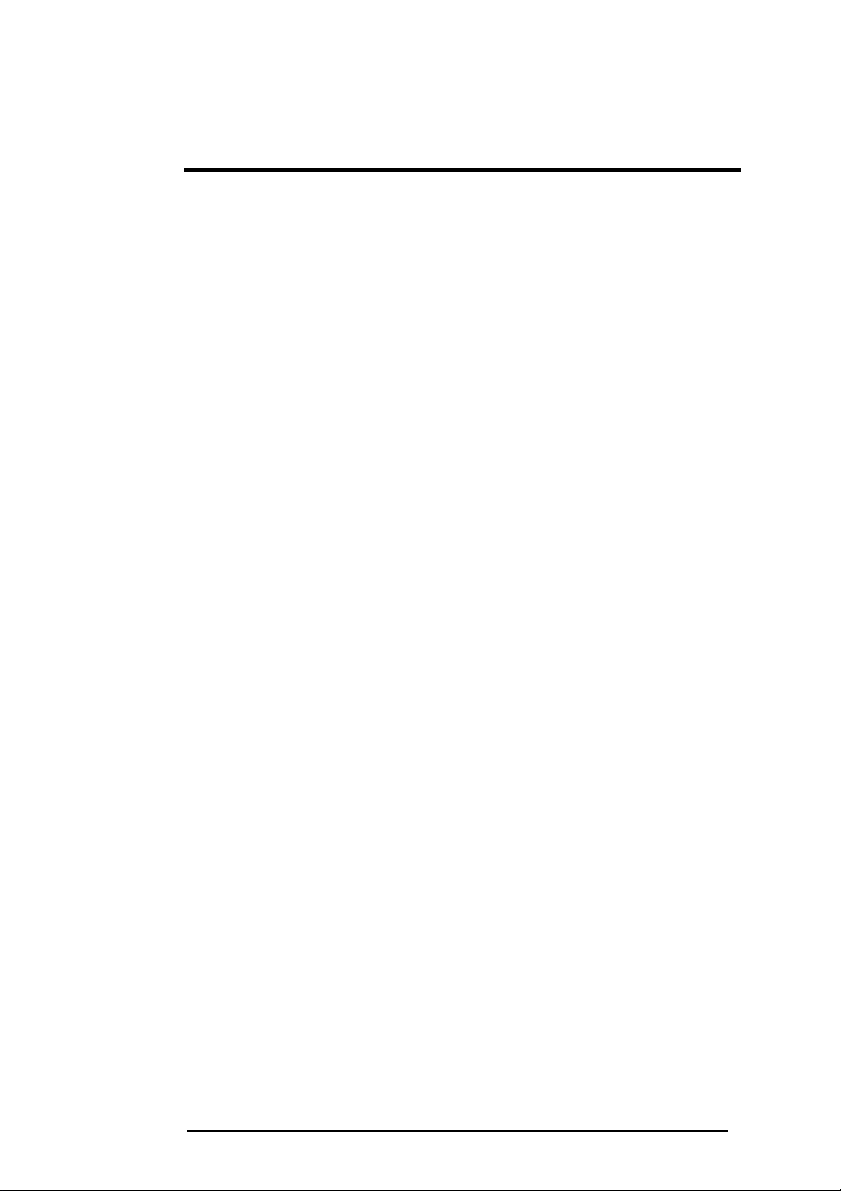
QUICK START
The following are general short steps to setup and use the monitor with your
PC under the Microsoft Windows XP operating system.
1. After you have installed the base, connect your VGA or DVI cord to both
the monitor and PC and turn on the PC and the monitor.
2. While booting up keep pressing F8 and choose the VGA mode option.
3. Under Windows, use your mouse to right click on the background with
nothing selected. Left click on the PROPERTIES option.
4. Click on the SETTINGS tab.
5. Under SETTINGS change your resolution to 1680 x 1050 and click on
APPLY. (if you are using DVI as your connection click on OK and
you are done, steps 6-10 are unnecessary)
6. Click on ADVANCED button, and then click on MONITOR tab.
7. Under MONITOR make sure your refresh rate is set to 60 Hz.
8. Click on OK on all windows to exit.
9. On the monitor, press the M button twice in succession to AUTO
ADJUST.
10. Wait until the monitor finishes calibrating. Reboot your computer and
your monitor is ready for use.
The following are general short steps to setup and use the monitor with your
PC under the Microsoft Windows VISTA operating system.
1. After you have installed the base, connect your VGA or DVI cord to both
the monitor and PC and turn on the PC and the monitor.
2. While booting up keep pressing F8 and choose the VGA mode option.
3. Under Windows, use your mouse to right click on the background with
nothing selected. Left click on the PERSONALIZE option.
4. Click on the DISPLAY SETTINGS option.
11. Change your resolution to 1680 x 1050 and click on APPLY. (if you are
using DVI as your connection click on OK and you are done, steps
6-10 are unnecessary)
5. Click on ADVANCED SETTINGS button, and then click on MONITOR
tab.
6. Under MONITOR make sure your refresh rate is set to 60 Hz.
7. Click on OK on all windows to exit.
8. On the monitor, press the M button twice in succession to AUTO
ADJUST.
9. Wait until the monitor finishes calibrating. Reboot your computer and
your monitor is ready for use.
SCEPTRE X20 Page11

Mounting Preparations
1. Place the monitor on a flat surface with cloth so the bezel
does not get scratched.
2. Please remove the label sticker that covers the screws
you need to remove.
Page12 SCEPTRE X20
