Sceptre E246 User Manual
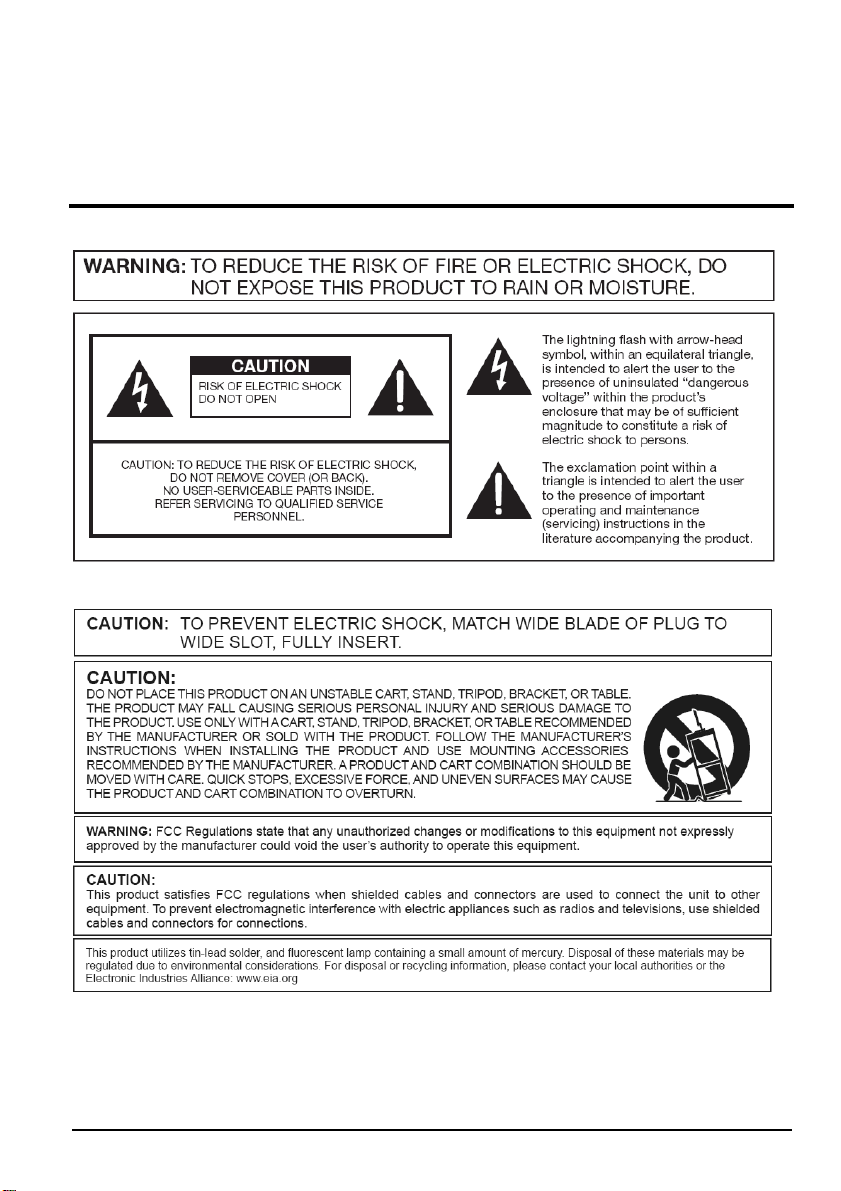
Important Information
SCEPTRE E246 Page1
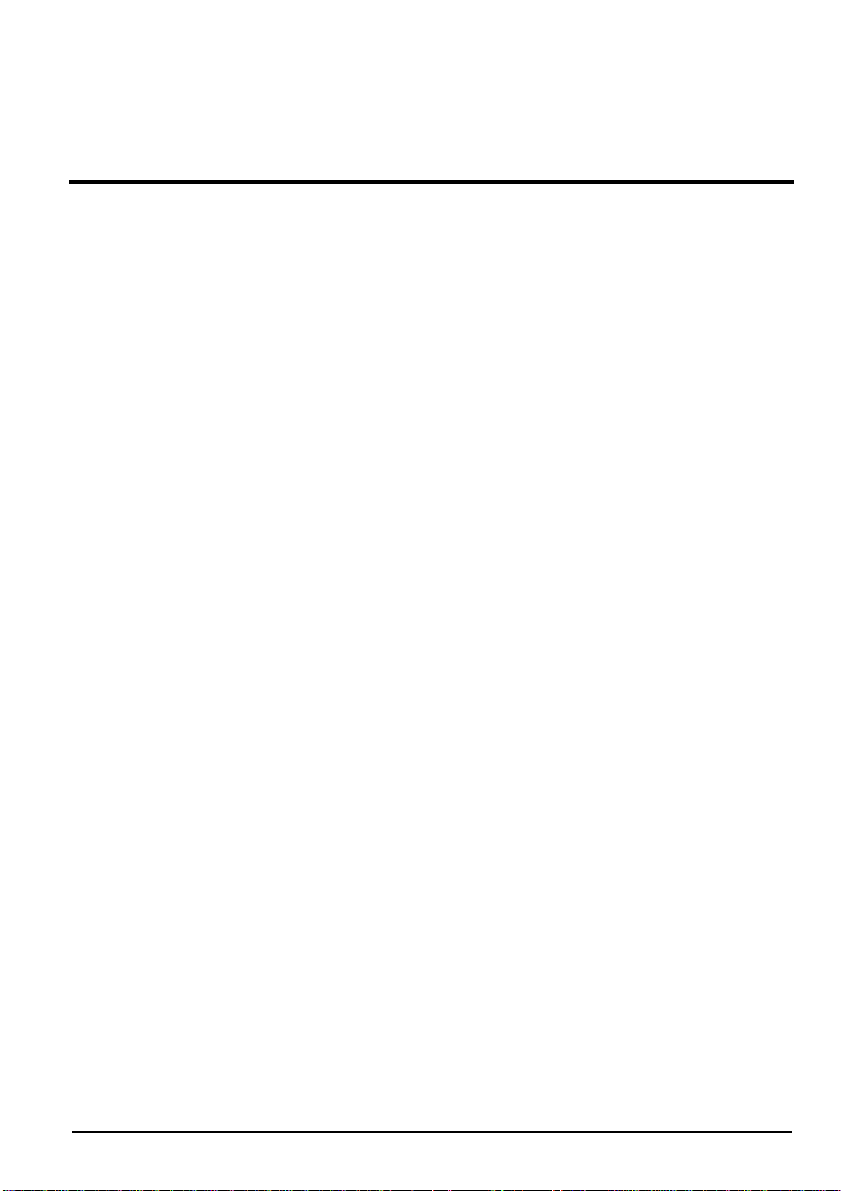
FCC Compliance Statement
This device complies with Part 15 of the FCC Rules.
Operation is subject to the following conditions:
This device may not cause harmful interference
This device must accept any interference received, including interference that my
cause undesired operation.
Please Note: This equipment has been tested and found to comply with the limits
for a Class B digital device, pursuant to part 15 of the FCC Rules. These limits are
designed to provide reasonable protection against harmful interference in a
residential installation. This equipment generates uses and can radiate radio
frequency energy and, if not installed and used in accordance with the instructions,
may cause harmful interference to radio communications. However, there is no
guarantee that interference will not occur in a particular installation. If this
equipment does cause harmful interference to radio or television reception, which
can be determined by turning the equipment off and on, the user is encouraged to
try to correct the interference by one or more of the following measures:
• Reorient or relocate the receiving antenna.
• Increase the separation between the equipment and the receiver.
• Connect the equipment into an outlet on a circuit different from
that to which the receiver is connected.
Caution: To comply with the limits for an FCC Class B computing device,
always use the signal cord and power cord supplied with this
unit.
The Federal communications Commission warns that changes or modifications to
the unit not expressly approved by the party responsible for compliance could
void the user’s authority to operate the equipment.
Page2 SCEPTRE E246
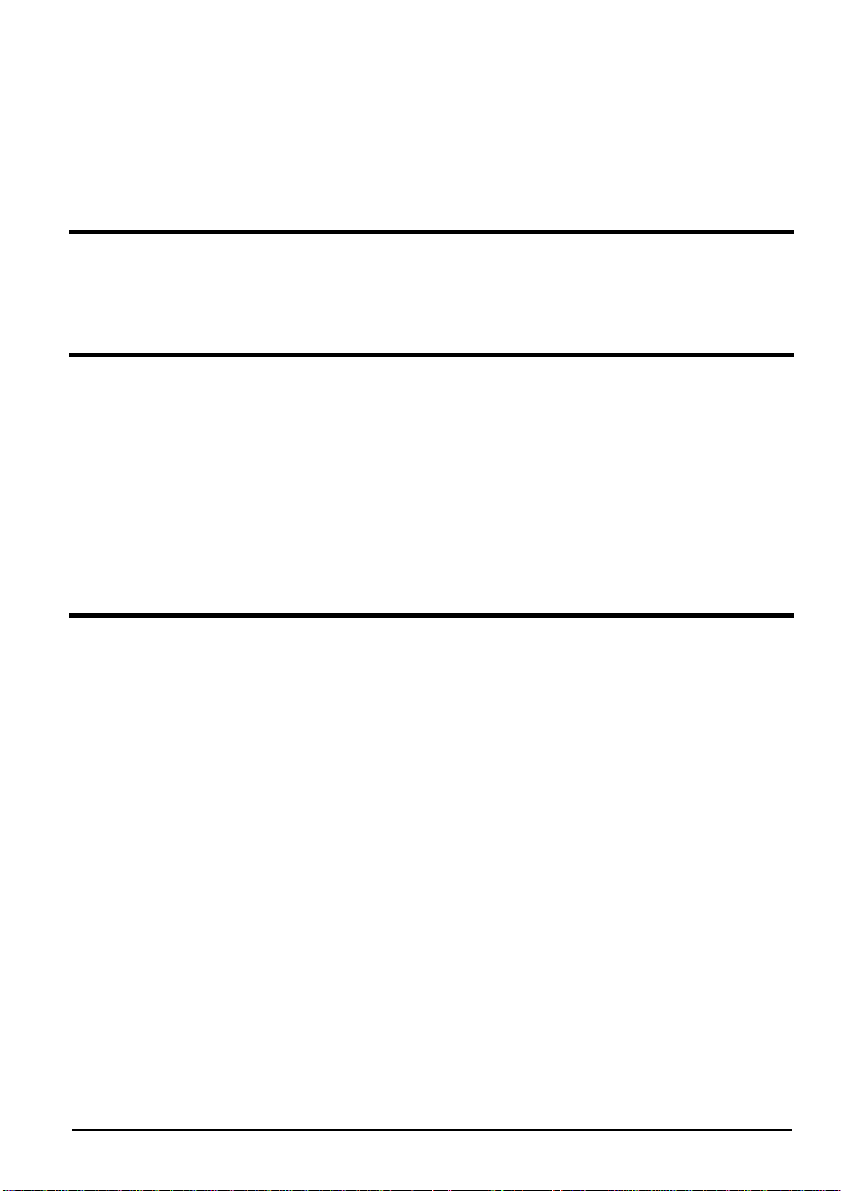
European Notice
CE mark for Class B ITE (Following European standard EN55022/1998;
EN61000-3-2/1995; EN61000-3-3/1995, EN55024/1998,
EN60950/1992+A1+A2+A3+A4+A11)
Radio Frequency Interference Statement
Warning:
This is a Class B product. In a domestic environment, this product may cause
radio interference in which case the user may be required to take adequate
measures.
Canadian Doc Notice
For Class B Computing Devices
This digital apparatus does not exceed the Class B limits for radio noise
emissions from digital apparatus as set out in the Radio Interference
Regulation of the Canadian Department of Communications.
“Le présent appareil numérique n’èmet pas de bruits radioélectriques
dépassant les limites applicables aux appareils numériques de la class B
prescrites dans le Règlement sur le brouillage radioélectrique édicté par le
ministère des Communications du Canada."
SCEPTRE E246 Page3
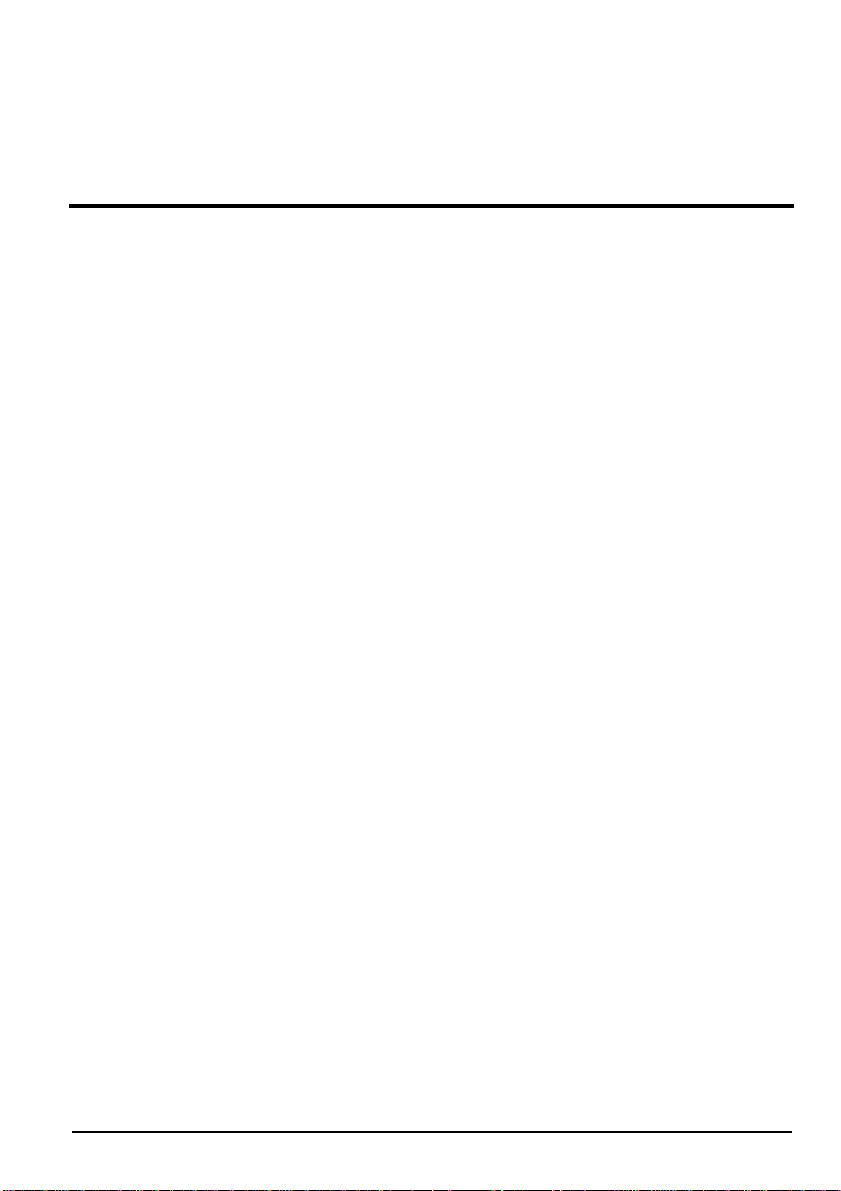
Important Information
Electricity is used to perform many useful functions, but it can also cause personal injuries and
property damage if improperly handled. This product has been engineered and manufactured with
the highest priority on safety. However, improper use can result in electric shock and / or fire. In
order to prevent potential danger, please observe the following instructions when installing, operating
and cleaning the product. To ensure your safety and prolong the service life of your Liquid Crystal
Display, please read the following precautions carefully before using the product.
1. Read these instructions.
2. Keep these instructions.
3. Heed all warnings.
4. Follow all instructions.
5. Do not use this apparatus near water.
6. Clean only with dry cloth.
7. Do not block any ventilation openings. Install in accordance with the manufacturer’s
instructions.
8. Do not install near any heat sources such as radiators, heat registers, stoves, or other
apparatus (including amplifiers) that produce heat.
9. Do not defeat the safety purpose of the polarized or grounding-type plug. A polarized plug
has two blades with one wider than the other. A grounding type plug has two blades and a
third grounding prong. The wide blade and the third prong are provided for your safety. If
the provided plug does not fit into your outlet, consult an electrician for replacement of the
obsolete outlet.
10. Protect the power cord from being walked on or pinched particularly at the plugs,
convenience receptacles, and the point where they exit from the apparatus.
11. Only use attachments/accessories specified by the manufacturer.
12. Use only with the cart, stand, tripod, bracket, or table specified by the manufacturer, or sold
with the apparatus. When a cart is used, use caution when moving the cart/apparatus
combination to avoid injury from tip-over.
13. Unplug this apparatus during lightening storms or when unused for long periods of time.
14. Refer all servicing to qualified service personnel. Servicing is required when the apparatus
has been damaged in any way, such as power-supply cord or plug is damaged, liquid has
been spilled or objects have fallen into the apparatus, the apparatus has been exposed to
rain or moisture, does not operate normally, or has been dropped.
Page4 SCEPTRE E246
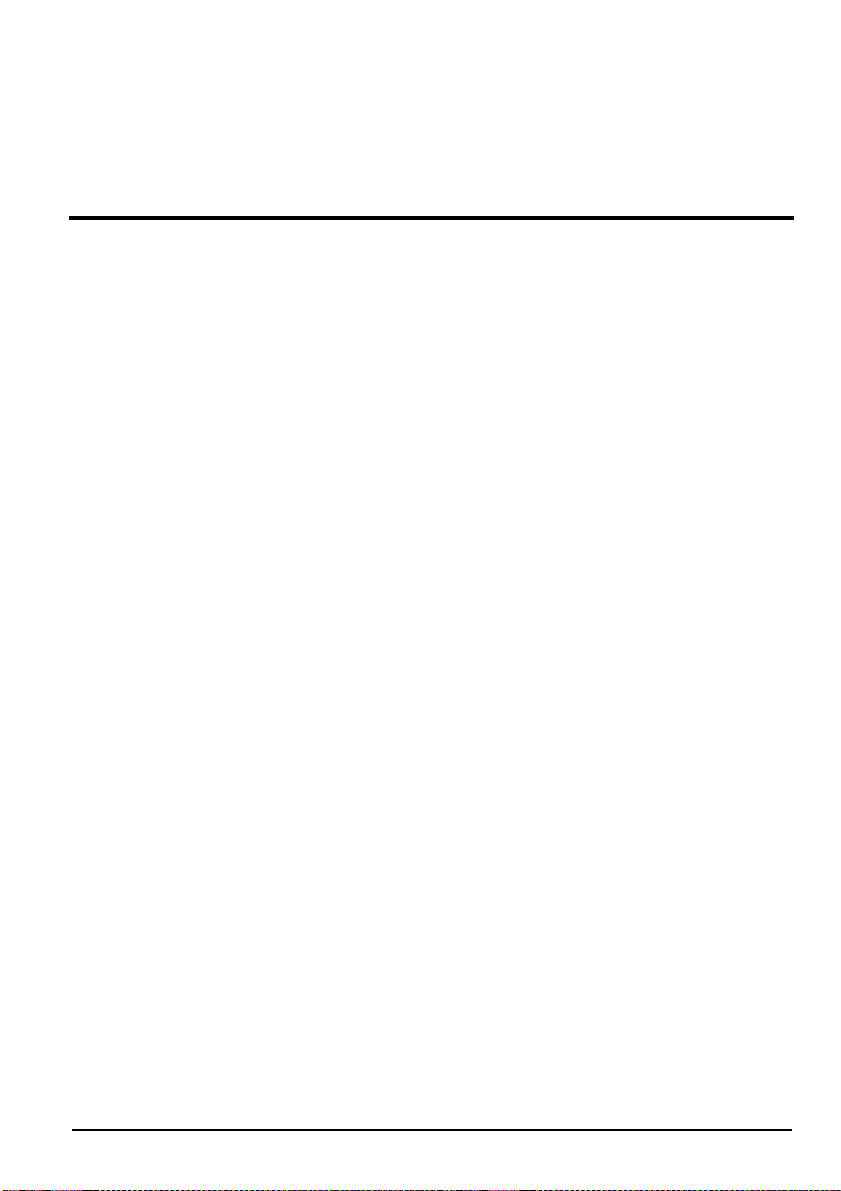
Tips and Safety Precautions
This product is designed and manufactured to operate within defined design limits, and misuse may
result in electric shock or fire. To prevent the product from being damaged, the following rules should
be observed for the installation, use and maintenance of the product. Read the following safety
instructions before operating the display. Keep these instructions in a safe place for future reference.
• To avoid the risk of electric shock or
component damage, switch off the power
before connecting other components to the
E246 LCD MONITOR.
• Unplug the power cord before cleaning the
E246 LCD MONITOR. Do not use a liquid
or a spray cleaner for cleaning the product.
Do not use abrasive cleaners.
• Always use the accessories recommended
by the manufacturer to insure compatibility.
• When moving the E246 LCD MONITOR
from an area of low temperature to an area
of high temperature, condensation may
form on the housing. Do not turn on the
E246 LCD MONITOR immediately after
this to avoid causing fire, electric shock or
component damage.
• Do not place the E246 LCD MONITOR on
an unstable cart, stand, or table. If the
E246 LCD MONITOR falls, it can injure a
person and cause serious damage to the
appliance. Use only a cart or stand
recommended by the manufacturer or sold
with the E246 LCD MONITOR.
• Any heat source should maintain a
distance of at least 5 feet away from the
E246 LCD MONITOR, i.e. radiator, heater,
oven, amplifier etc. Do not install the
product too close to anything that
produces smoke or moisture. Operating
the product close to smoke or moisture
may cause fire or electric shock.
• Slots and openings in the back and bottom
of the bezel are provided for ventilation. To
ensure reliable operation of the E246 LCD
MONITOR and to protect it from
overheating, be sure these openings are
not blocked or covered. Do not place the
E246 LCD MONITOR in a bookcase or
cabinet unless proper ventilation is
provided.
• It is not recommended to use the E246
LCD MONITOR in a portrait format (by
rotating 90 degrees) under high
temperature environment (25°C or higher),
since this would retard heat dissipation
and would eventually damage the monitor.
• Never push any object into the ventilation
slots of the E246 LCD MONITOR. Do not
place any objects on the top of the Product.
It could short circuit parts causing a fire or
electric shock. Never spill liquids on the
E246 LCD MONITOR.
• The E246 LCD MONITOR should be
operated only from the type of power
source indicated on the label. If you are not
sure of the type of power supplied to your
home, consult your dealer or local power
company.
• The power cable must be replaced when
using different voltage from that specified
in the User Manual. For more information,
contact your dealer.
• The E246 LCD MONITOR is equipped with
a three-pronged grounded plug, a plug
with a third (grounding) pin. This plug will
fit only into a grounded power outlet as a
safety feature. If your outlet does not
accommodate the three-wire plug, have an
electrician install the correct outlet, or use
an adapter to ground the appliance safely.
Do not defeat the safety purpose of the
grounded plug.
SCEPTRE E246 Page5
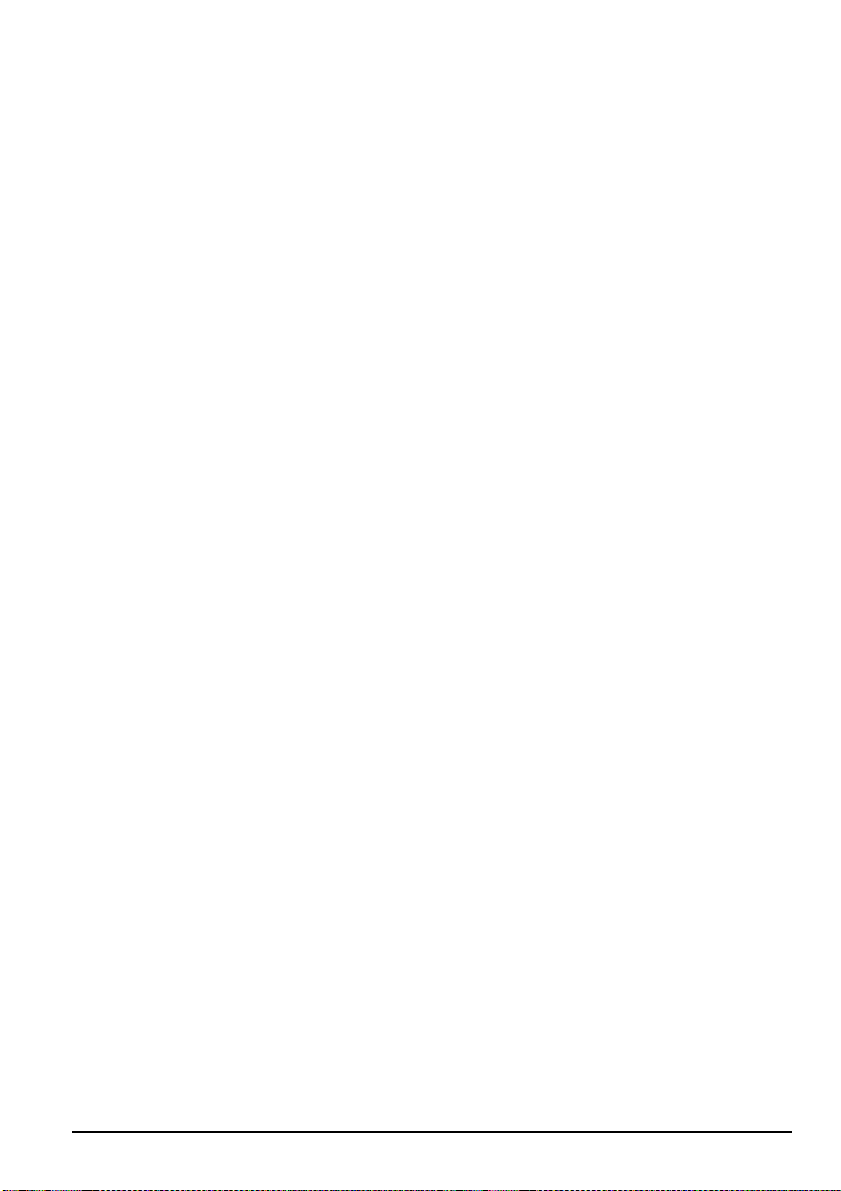
• Do not overload power strips and
extension cords. Overloading can result in
fire or electric shock.
• The wall socket should be installed near
the equipment and should be easily
accessible.
• Only the marked power source can be
used for the product. Any power source
other than the specified one may cause
fire or electric shock.
• Do not touch the power cord during
thunderstorms. To avoid electric shock,
avoid handling the power cord during
electrical storms.
• Unplug the unit during a lightning storm or
when it will not be used for a long period of
time. This will protect the E246 LCD
MONITOR from damage due to power
surges.
• Do not attempt to repair or service the
product yourself. Opening or removing the
back cover may expose you to high
voltages, the risk of electric shock, and
other hazards. If repair is required, please
contact your dealer and refer all servicing
to qualified service personnel.
• Keep the product away from moisture. Do
not expose this appliance to rain or
moisture. If water penetrates into the
product, unplug the power cord and
contact your dealer. Continuous use in this
case may result in fire or electric shock.
• Do not use the product if any abnormality
occurs. If any smoke or odor becomes
apparent, unplug the power cord and
contact your dealer immediately. Do not try
to repair the product yourself.
• Avoid using dropped or damaged
appliances. If the product is dropped
and the housing is damaged, the internal
components may function abnormally.
Unplug the power cord immediately and
contact your dealer for repair. Continued
use of the product may cause fire or
electric shock.
• Do not install the product in an area with
heavy dust or high humidity. Operating the
product in environments with heavy dust or
high humidity may cause fire or electric
shock.
• Hold the power connector when removing
the power cable. Pulling the power cable
itself may damage the wires inside the
cable and cause fire or electric shocks.
When the product will not be used for an
extended period of time, unplug the power
connector.
• To avoid risk of electric shock, do not touch
the connector with wet hands.
• Insert batteries in accordance with
instructions while using the remote control.
Incorrect polarities may cause damage
and leakage of the batteries, operator
injury and contamination the remote
control.
• If any of the following occurs please
contact the dealer:
o The power connector fails or
frays.
o Liquid sprays or any object
drops into the E246 LCD
MONITOR.
o The Display is exposed to rain or
other moisture.
o The Display is dropped or
damaged in any way.
o The performance of the Display
changes substantially.
• Operating environment: Temperature: 5°C
~ 35°C, Humidity: 10% to 90%
non-condensing, Altitude: 0~10,000 ft.
Page6 SCEPTRE E246
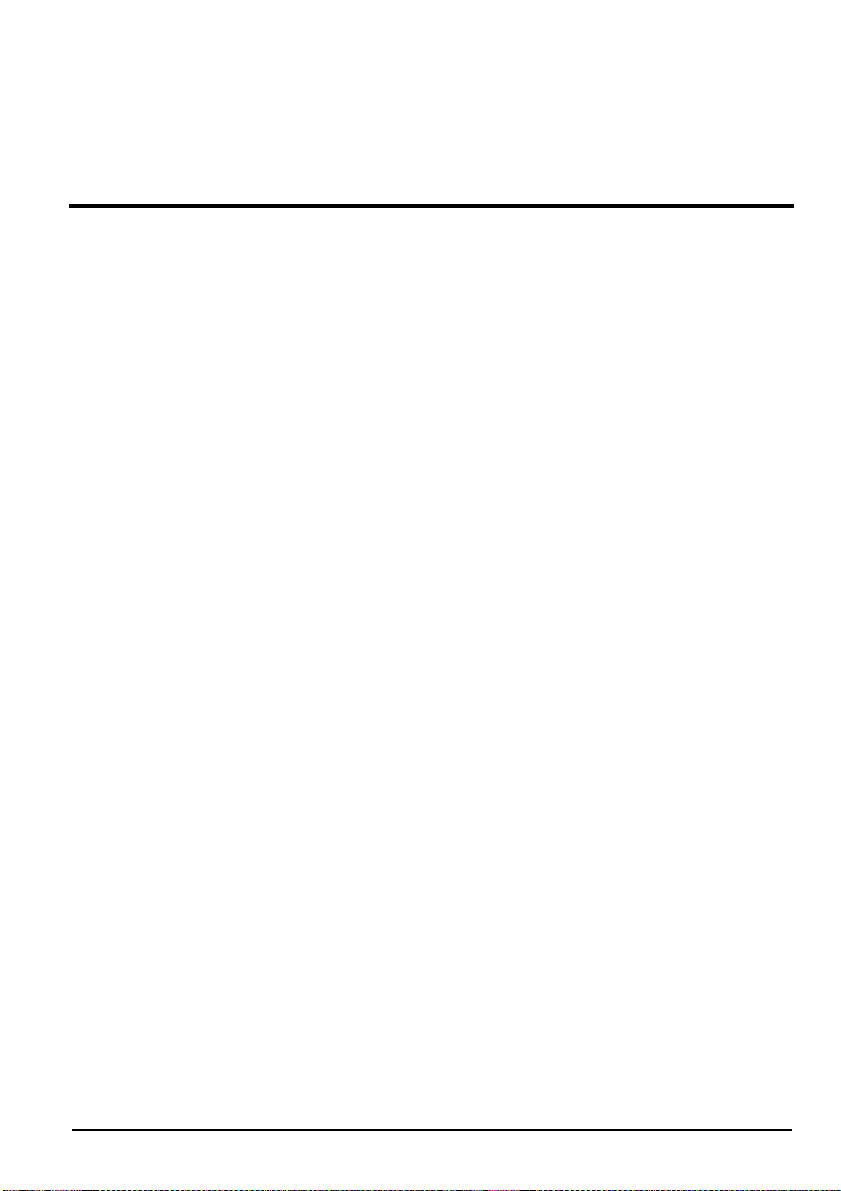
Table of Contents
Important Information.........................................................................................................................1
FCC Compliance Statement............................................................................................................... 2
Important Information.........................................................................................................................4
Tips and Safety Precautions...............................................................................................................5
Table of Contents ............................................................................................................................... 7
Opening the Package.........................................................................................................................9
Package Contents..............................................................................................................................9
Installing or Uninstalling the Base....................................................................................................... 9
Setting Up Your Monitor....................................................................................................................10
Identifying Front and Rear Panel...................................................................................................... 11
Front View.............................................................................................................................. 11
Rear View Connections.......................................................................................................... 11
Control Buttons...................................................................................................................... 12
Understanding Your Cables & Connections............................................................................12
Connecting the LCD.........................................................................................................................13
If You Have DVI Connection on Your Video Card…................................................................13
If You Have VGA Connection on Your Video Card… ..............................................................14
If You Have HDMI Connection on Your Cable or Satellite Box…............................................ 15
On Screen Display (OSD) Menu....................................................................................................... 16
AUTO IMAGE ADJUST..........................................................................................................16
CONTRAST / BRIGHTNESS.................................................................................................17
INPUT SELECT..................................................................................................................... 18
AUDIO ADJUST..................................................................................................................... 18
COLOR ADJUST ................................................................................................................... 19
INFORMATION...................................................................................................................... 19
MANUAL IMAGE ADJUST.....................................................................................................20
SETUP MENU.......................................................................................................................21
MEMORY RECALL................................................................................................................21
Supported PC Resolution.................................................................................................................22
Supported Video Resolution............................................................................................................. 22
Troubleshooting................................................................................................................................ 23
How do I clean the LCD?..................................................................................................................26
Specification.....................................................................................................................................27
Call Us If You Need Help!.................................................................................................................28
LIMITED PRODUCT WARRANTY....................................................................................................29
Disclaimer & Copyright Information...................................................................................................31
SCEPTRE E246 Page7
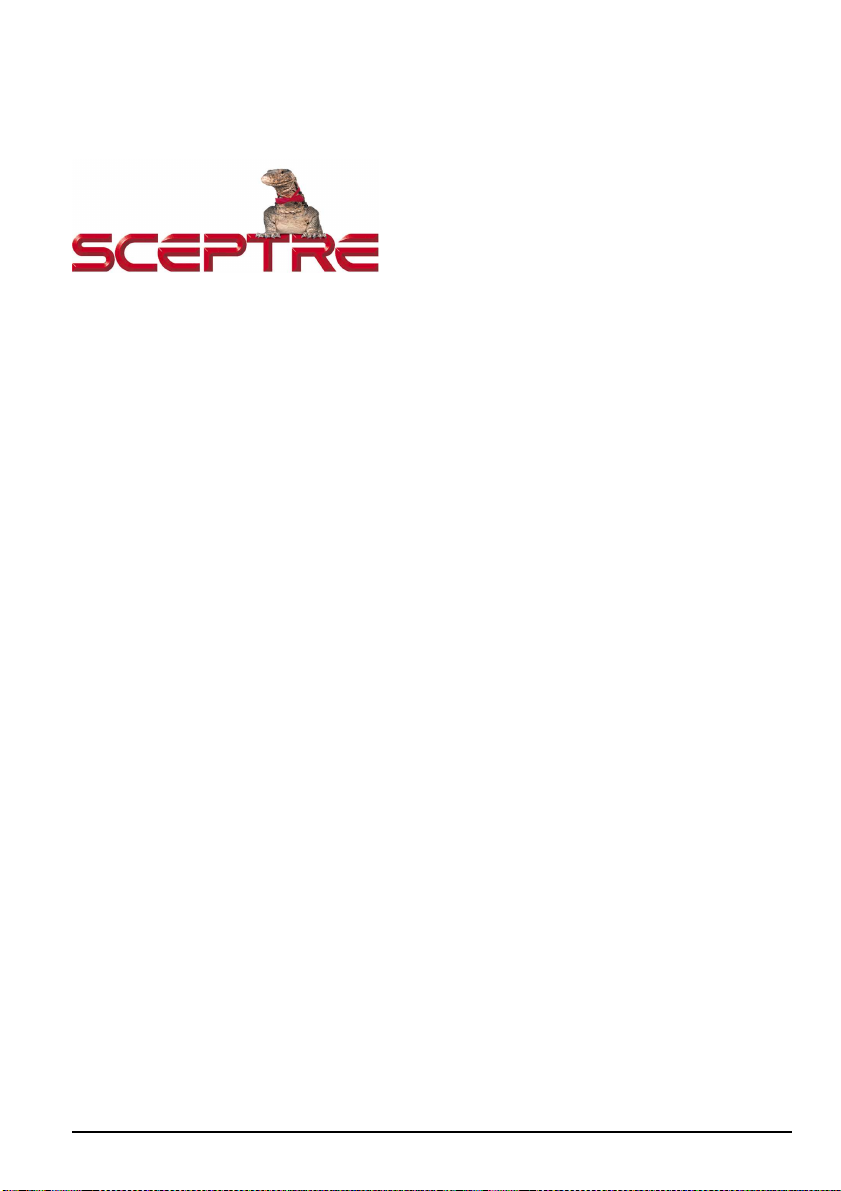
Dear SCEPTRE Customer,
Congratulations on your new LED backlit SCEPTRE monitor purchase. Thank you for your support.
To ensure safety and many years of trouble free operation of your LCD monitor, please read the
manual carefully before making any adjustments, and keep them in a safe place for future reference.
We hope you enjoy your new SCEPTRE monitor.
For technical assistance, please call 1800-788-2878 and select option 3 or email our tech support
group at monitor-ts@SCEPTRE.com.
For all other inquiries, please call 1800-788-2878 and select option 4 or email our customer service
group at cs@SCEPTRE.com.
We recommend you register your SCEPTRE monitor with the enclosed registration card and mail it in.
For peace of mind and to protect your investment beyond the standard warranty, SCEPTRE offers a
two year extended warranty service for your LCD monitor. This plan gives additional coverage once
your standard warranty period runs out. Please call our customer service group to purchase the
extended warranty.
Page8 SCEPTRE E246
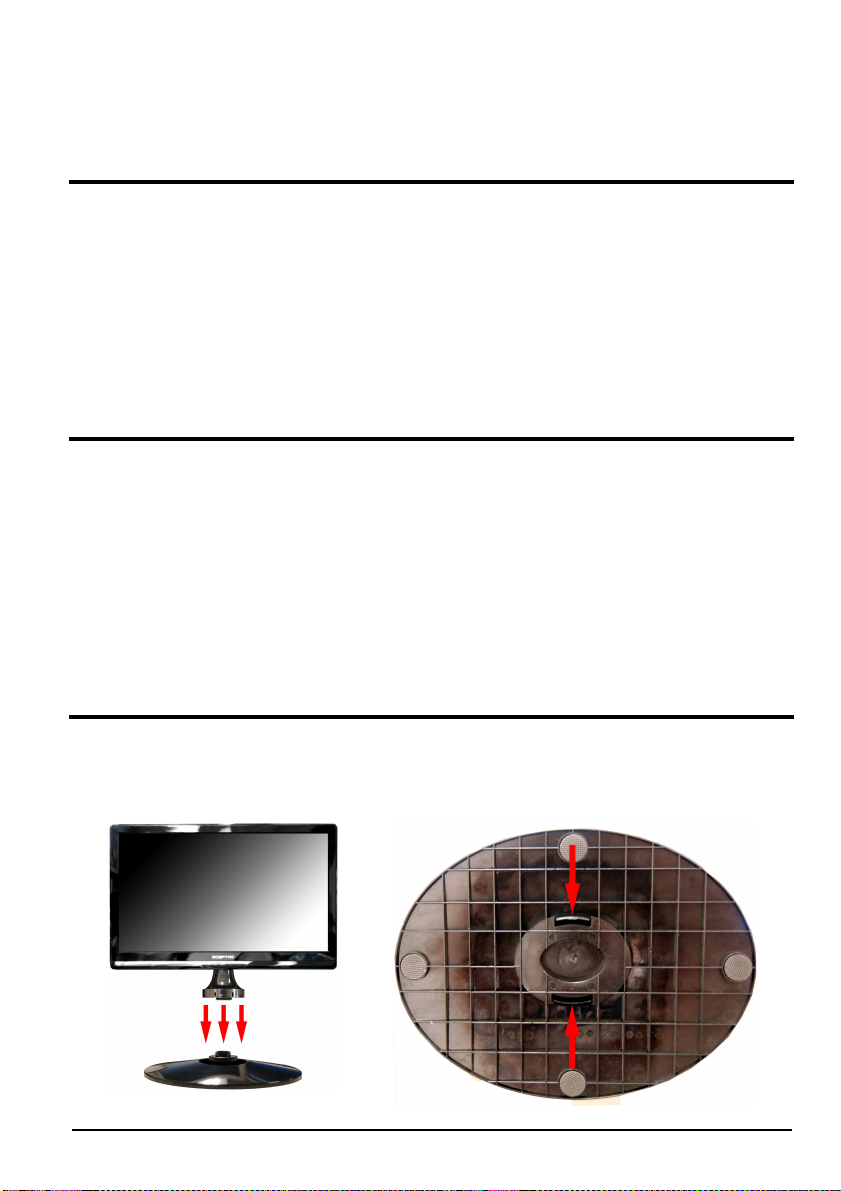
Opening the Package
The SCEPTRE E246 is packaged in a carton together with standard accessories. The weight of the LCD display is
approximately 8.6 lbs. Since the LCD panel can be easily scratched or broken, please handle the product gently.
Never place the unit on a surface with the glass facing downwards unless it is on a protective padding. When opening
the carton, make sure the product is in good condition and that all the standard accessories and items are included.
After unpacking your LCD monitor, be sure to save the original box and all packing materials for future shipping
needs.
Package Contents
Monitor Display x 1
User Manual x 1
Warranty Card x 1
Power Cord x 1
DVI Cable x 1
3.5 mm Mini-jack Audio Cable x 1
AC/DC Power Adapter x 1
Installing or Uninstalling the Base
1. Please place the base on a flat surface (i.e. table). Hold the monitor directly 90 degrees above the base.
Connect the monitor to the base by inserting the monitor into the base. To remove the base simply look at the
bottom of the base and unlock the two buckles at the bottom of the base.
SCEPTRE E246 Page9
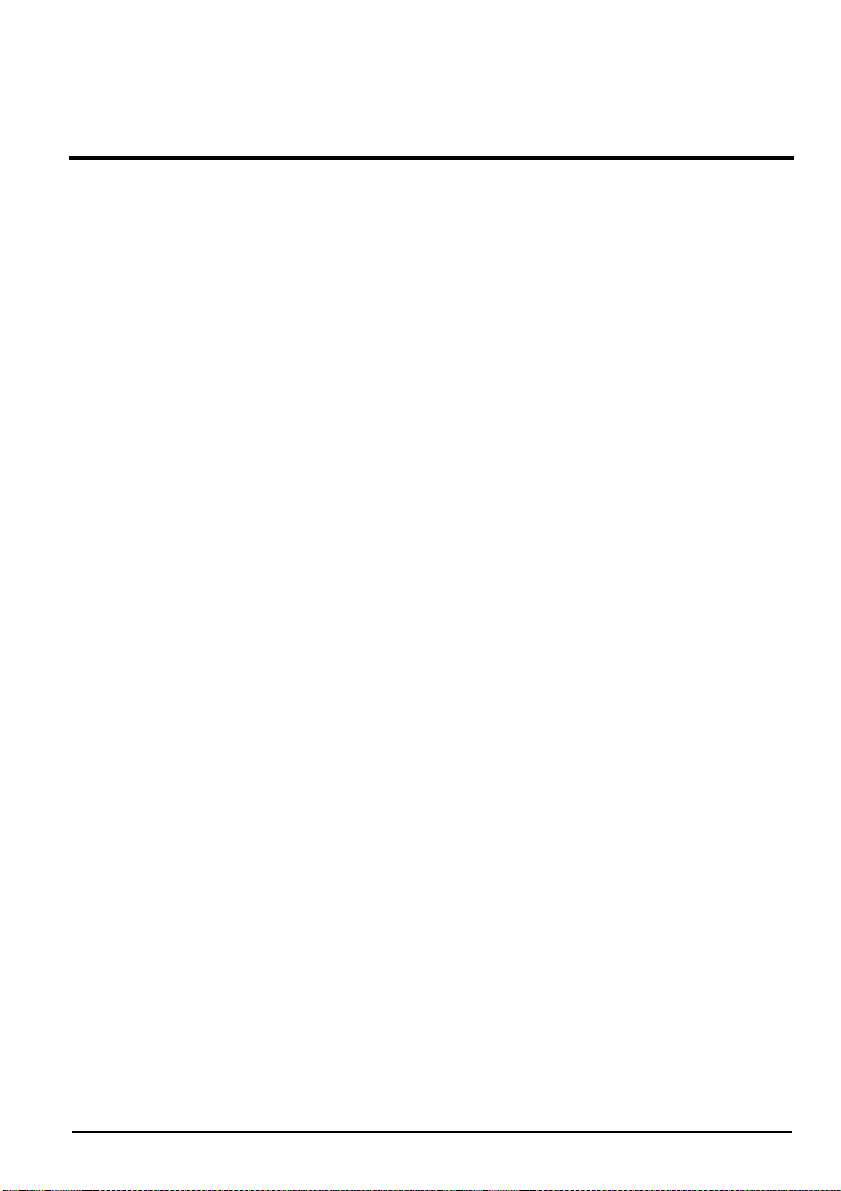
Setting Up Your Monitor
The following are general short steps to setup and use the monitor with your PC under the Microsoft
Windows XP operating system.
1. After you have installed the base, connect your VGA or DVI cord to both the monitor and PC and
turn on the PC and the monitor.
2. While booting up keep pressing F8 and choose the VGA mode option.
3. Under Windows, use your mouse to right click on the background with nothing selected. Left click
on the PROPERTIES option. Click on the SETTINGS tab.
4. Under SETTINGS change your resolution to 1920x1080 and click on APPLY. (if you are using
DVI as your connection click on OK and you are done, steps 6-9 are unnecessary)
5. Click on ADVANCED button, and then click on MONITOR tab. Under MONITOR make sure your
refresh rate is set to 60 Hz.
6. Click on OK on all windows to exit.
7. On the monitor, press the [1] button then press the [2] button to AUTO ADJUST.
8. Wait until the monitor finishes calibrating. Reboot your computer and your monitor is ready for
use.
9. [OPTIONAL] Because this monitor’s native resolution is very high, words may seem too small for
some users. Please follow steps 1-5. Afterwards, click on the GENERAL tab. In there you
can change the size of the words by changing from the option from “normal size” to “large size”.
Click on APPLY to finalize this selection. This will make the words bigger under Windows XP.
The following are general short steps to setup and use the monitor with your PC under the Microsoft
Windows VISTA and Windows 7 operating system.
1. After you have installed the base, connect your VGA or DVI cord to both the monitor and PC and
turn on the PC and the monitor.
2. While booting up keep pressing F8 and choose the VGA mode option.
3. Under Windows, use your mouse to right click on the background with nothing selected. Left click
on the PERSONALIZE option. Click on the DISPLAY SETTINGS option.
4. Change your resolution to 1920x1080 and click on APPLY. (if you are using DVI as your
connection click on OK and you are done, steps 6-9 are unnecessary)
5. Click on ADVANCED SETTINGS button, and then click on MONITOR tab. Under MONITOR
make sure your refresh rate is set to 60 Hz.
6. Click on OK on all windows to exit.
7. On the monitor, press the [1] button then press the [2] button to AUTO ADJUST.
8. Wait until the monitor finishes calibrating. Reboot your computer and your monitor is ready for
use.
9. [OPTIONAL] Because this monitor’s native resolution is very high, words may seem too small for
some users. Under the desktop please right click on the background with nothing selected and
select the PERSONALIZE option. Afterwards, click on the ADJUST FONT SIZE (DPI) option on
the left column and click on continue. In there you can change the size of the words by changing
from the option from “default scale” to “large scale”. This will make the words bigger under
Windows. Click on APPLY to finalize your selection.
Page10 SCEPTRE E246
