Page 1

E19
E19
LED Monitor
144021120969K
User Manual
www.sceptre.comwww.sceptre.com
Page 2
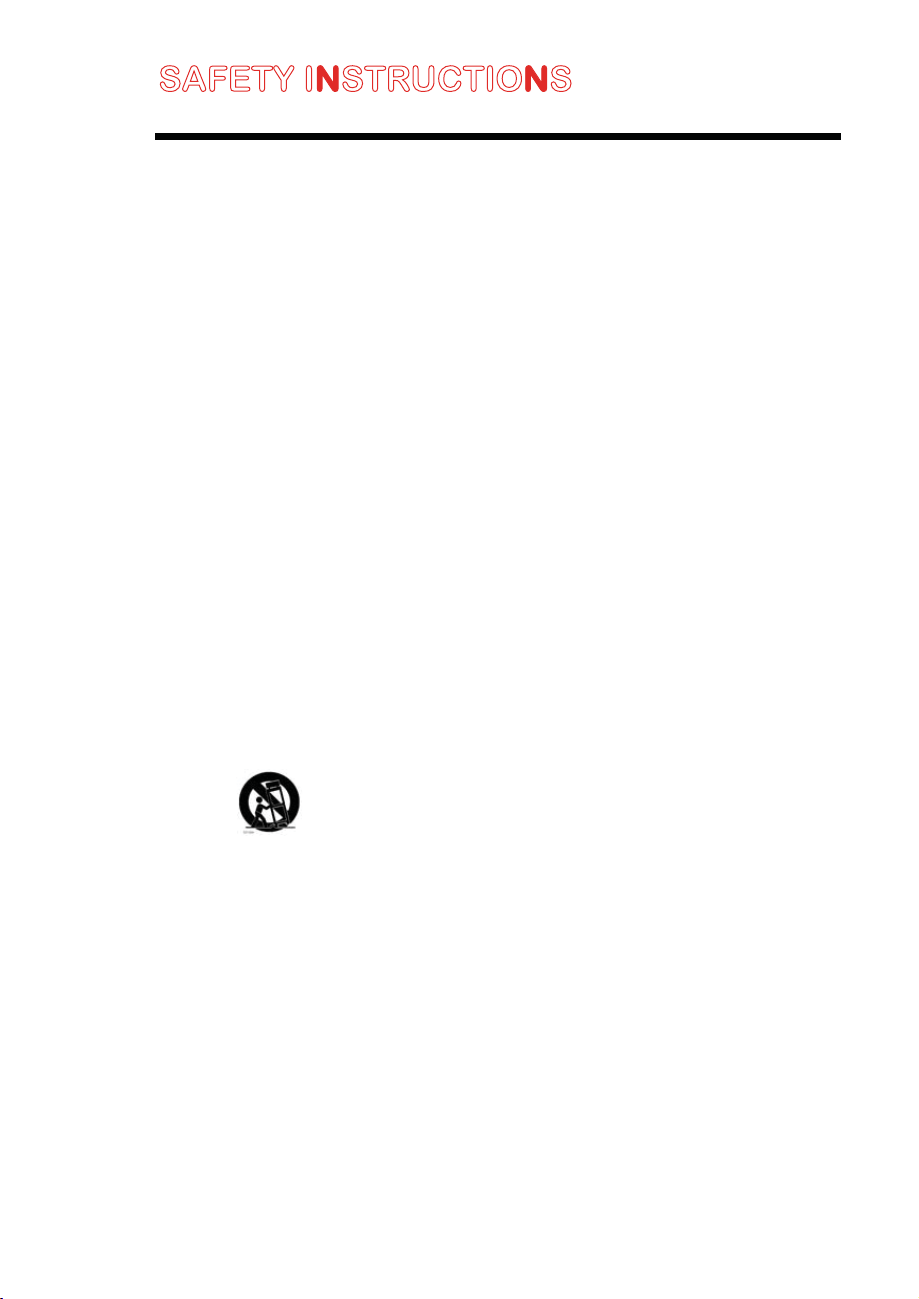
SAFETY INSTRUCTIONS
Electricity is used to perform many useful functions, but it can also cause personal
injuries and property damage if improperly handled. This product has been engineered
and manufactured with the highest priority on safety. However, improper use can result
in electric shock and / or fire. In order to prevent potential danger, please observe the
following instructions when installing, operating and cleaning the product. To ensure
your safety and prolong the service life of your Liquid Crystal Display, please read the
following precautions carefully before using the product.
1. Read these instructions.
2. Keep these instructions.
3. Heed all warnings.
4. Follow all instructions.
5. Do not use this apparatus near water.
6. Clean only with dry cloth.
7. Do not block any ventilation openings. Install in accordance with the
manufacturer’s instructions.
8. Do not install near any heat sources such as radiators, heat registers, stoves,
or other apparatus (including amplifiers) that produce heat.
9. Do not defeat the safety purpose of the polarized or grounding-type plug. A
polarized plug has two blades with one wider than the other. A grounding type
plug has two blades and a third grounding prong. The wide blade and the third
prong are provided for your safety. If the provided plug does not fit into your outlet,
consult an electrician for replacement of the obsolete outlet.
10. Protect the power cord from being walked on or pinched particularly at the
plugs, convenience receptacles, and the point where they exit from the
apparatus.
11. Only use attachments/accessories specified by the manufacturer.
12. Use only with the cart, stand, tripod, bracket, or table specified by
the manufacturer, or sold with the apparatus. When a cart is used,
use caution when moving the cart/apparatus combination to avoid
injury from tip-over.
13. Unplug this apparatus during lightening storms or when unused for long
periods of time.
14. Refer all servicing to qualified service personnel. Servicing is required when
the apparatus has been damaged in any way, such as power-supply cord or
plug is damaged, liquid has been spilled or objects have fallen into the
apparatus, the apparatus has been exposed to rain or moisture, does not
operate normally, or has been dropped.
15. No naked flame sources, such as lighted candles, should be placed on the
apparatus.
16. The mains plug/appliance coupler is used as disconnect device. the
disconnect device shall remain readily operable.
17. Do not install this equipment in a confined space such as a book case or similar
unit. The ventilation should not be impeded by covering the ventilation openings
with items such as newspaper, table-cloths, curtains etc.
- 1 -
SCEPTRE E19 HD Display User Manual
www.SCEPTRE.com
Page 3
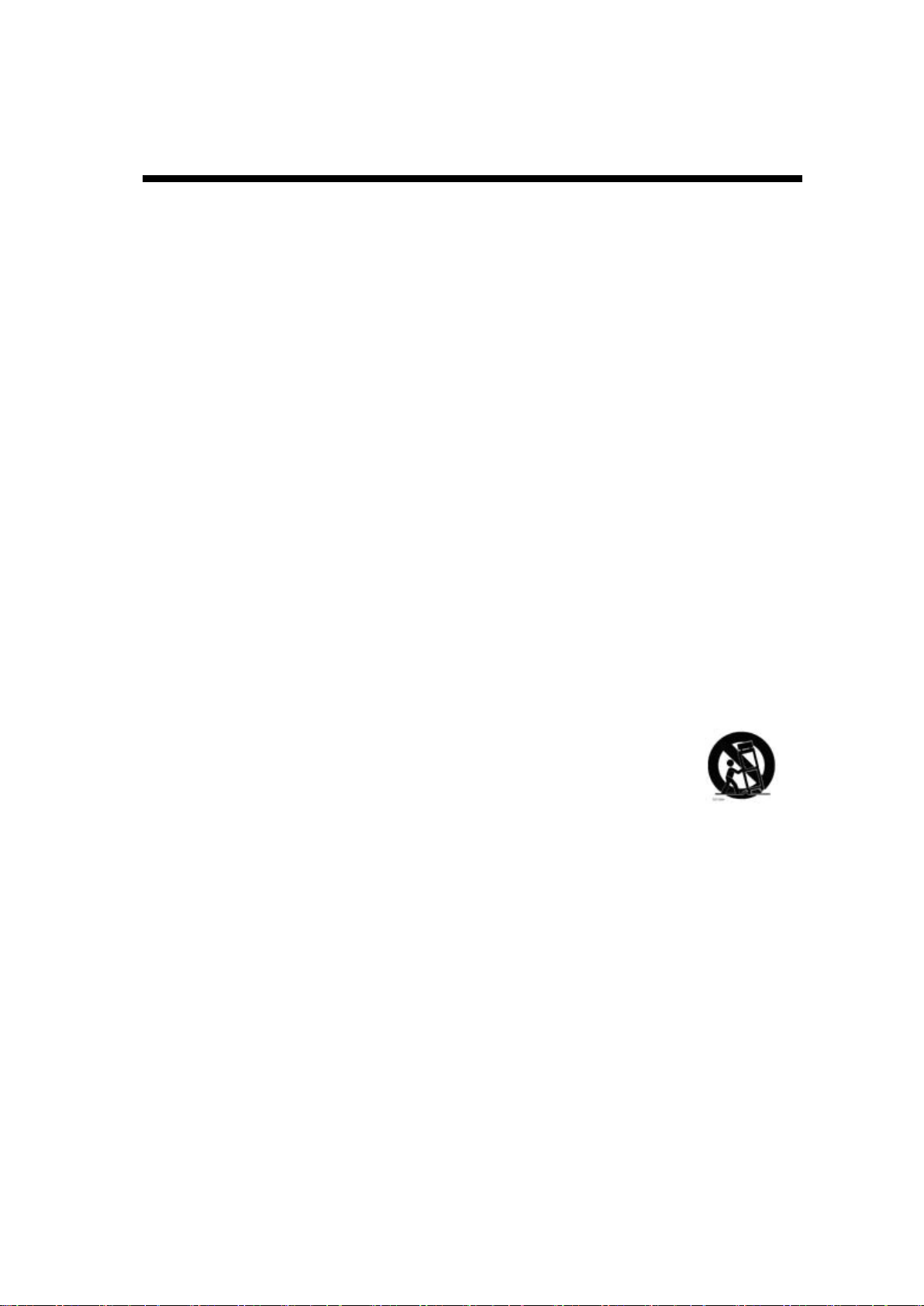
SAFETY INSTRUCTIONS
une
appareil.
ensemble
CONSIGNES DE SCURIT IMPORTANTES!
1. LIRE ces consignes.
2. CONSERVER ces consignes.
3. RESPECTER tous les avertissements.
4. SUIVRE toutes les consignes.
5. NE PAS utiliser cet appareil à proximit de l’eau.
6. NETTOYER UNIQUEMENT avec un chiffon sec.
7. NE PAS OBSTRUER les orifices de ventilation. Installer conformment aux instructions du
constructeur.
8. NE PAS installer à proximit de sources de chaleur telles que les radiateurs, les grilles de
chauffage, les cuisinières et les autres appareils (notamment les amplificateurs) dgageant de
la chaleur.
9. NE PAS neutraliser le dispositif de scurit que constitue la fiche polarise ou à broche de terre.
’
Une fiche polarise a une lame plus large que l
une troisième broche pour la terre. La lame large ou la troisième broche est
deux lames et d
prvue pour la scurit de l
demander à un lectricien de remplacer cette prise d
10. PROTGER le cordon d’alimentation en s’assurant qu’il ne risque pas d’tre pitin ou cras, en
particulier près des fiches, des blocs multiprises et de son point de sortie de l’appareil.
11. UTILISER UNIQUEMENT les accessoires prconiss par le constructeur.
12. UTILISER EXCLUSIVEMENT avec un chariot, un support, un trpied,
console ou un bti recommand par le fabricant ou vendu avec l’
Lorsqu’un chariot est utilis, faire preuve de prudmence pour dplacer l’
chariot/appareil afin d’viter un renversement pouvant causer des blessures.
13. DBRANCHER cet appareil en cas d’orage ou lorsqu’il reste inutilis pendant une longue dure.
14. CONFIER tout travail de dpannage à un rparateur professionnel comptent. Faire rparer
l’appareil en cas de dommages, par exemple: fiche ou cordon d’alimentation endommag,
liquide renvers sur l’appareil ou objet insr dans l’appareil, appareil expos à la pluie ou à
l’humidit, mauvais fonctionnement ou après une chute.
15. Aucune source de flamme ouverte, telle que les bougies allumées, ne doit être posée sur cet
appareil.
16. Le coupleur secteur prise/appareil est utilisé en tant que dispositif de déconnexion, le
dispositif de déconnexion restera immédiatement disponible.
Ne jamais installer cet appareil dans un espace confiné comme le coffre à livre ou autres
17.
endroits similaires. La ventilation ne doit pas être entravée par des objets bouchant les
ouvertures d’aération tels que les journaux, nappes, rideaux etc.
’
utilisateur. Si la fiche fournie ne rentre pas dans la prise de courant,
’
autre. Une fiche à broche de terre est munie de
’
un type trop ancien.
-2-
www.SCEPTRE.com
SCEPTRE E19 HD Display User Manual
Page 4
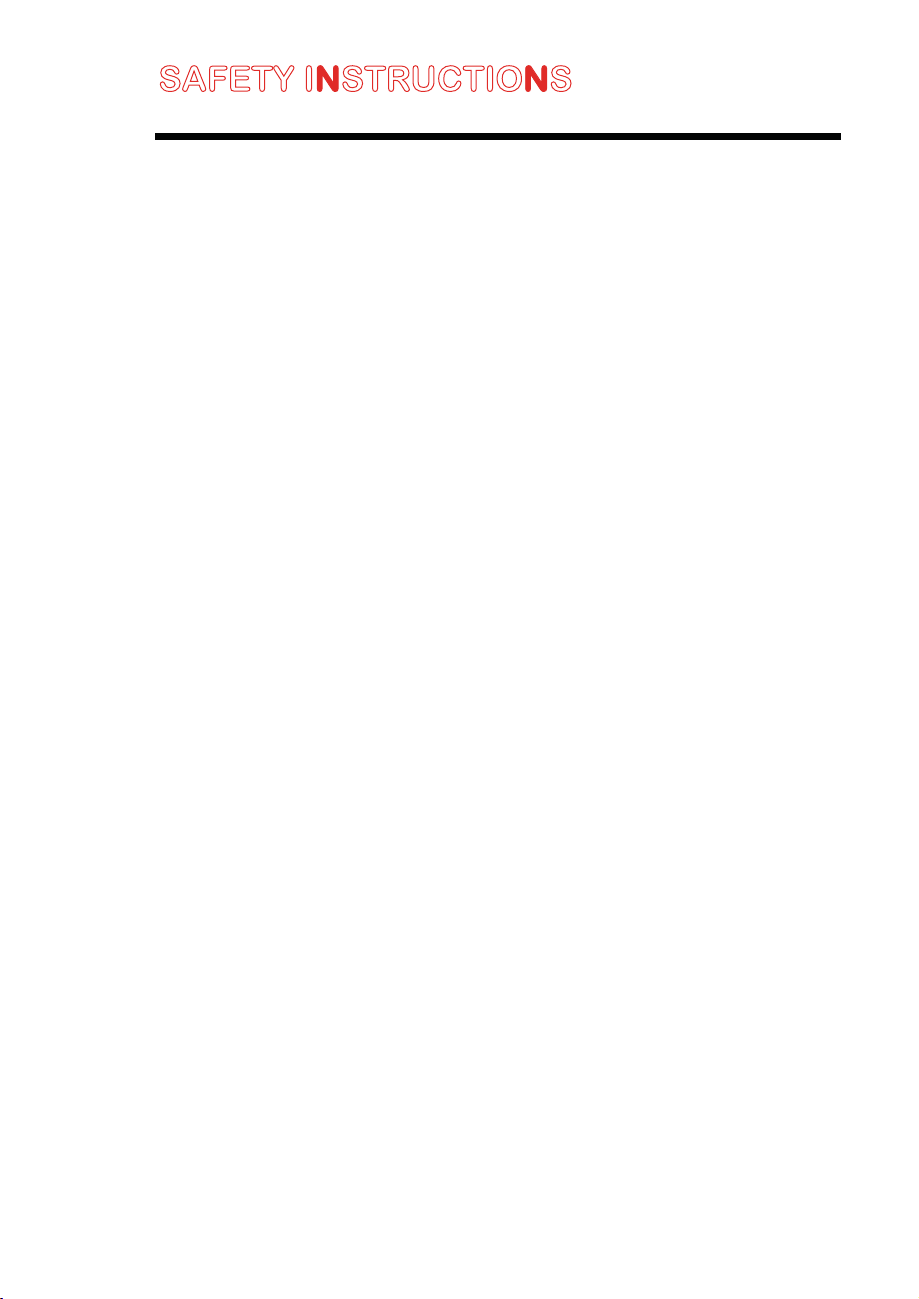
SAFETY INSTRUCTIONS
Never place a display set in an unstable location. A display set may fall, causing
serious personal injury or death. Many injuries, particularly to children, can be avoided
by taking simple precautions such as:
1. Use only cabinets or stands recommended by the manufacturer of the display
set.
2. Use only furniture that can safely support the display set.
3. Make sure the display set is not overhanging the edge of the supporting
furniture.
4. Do not place the display set on tall furniture (for example, cupboards or
bookcase
suitable support.
5. Do not place the display set on cloth or other materials that may be located
between the display set and supporting furniture.
6. Make sure to warn and educate children about the dangers of climbing on
furniture to reach the display set or its controls.
7. Keep a minimum distance of 5 cm around all edges of the display for
sufficient ventilation.
8. The ventilation should not be impeded by covering the ventilation openings wi
th items, such as newspapers, table-clot
with the manufacturer’s instructions.
9. No naked flame sources, such as lighted candles, should be placed on the ap
paratus.
10. Operating environment: temperature: 5°C~35°C, Humidity: 10% to 90% noncondensing, altitude: 0~2,000 m.
s) without anchoring both the furniture and the display set to a
hs, curtains, etc. Install in accordance
- 3 -
SCEPTRE E19 HD Display User Manual
www.SCEPTRE.com
Page 5
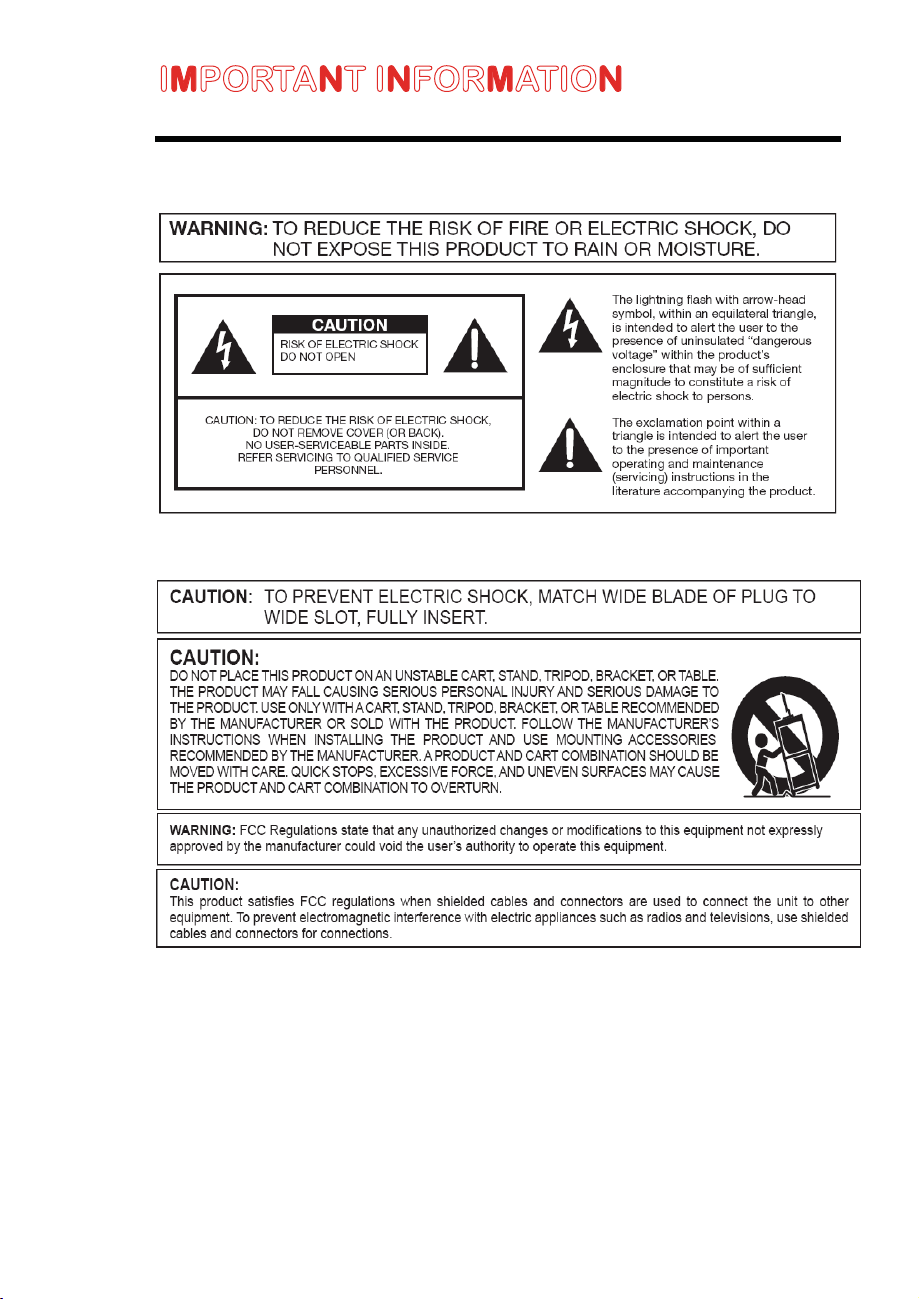
IMPORTANT INFORMATION
- 4 -
SCEPTRE E19 HD Display User Manual
www.SCEPTRE.com
Page 6
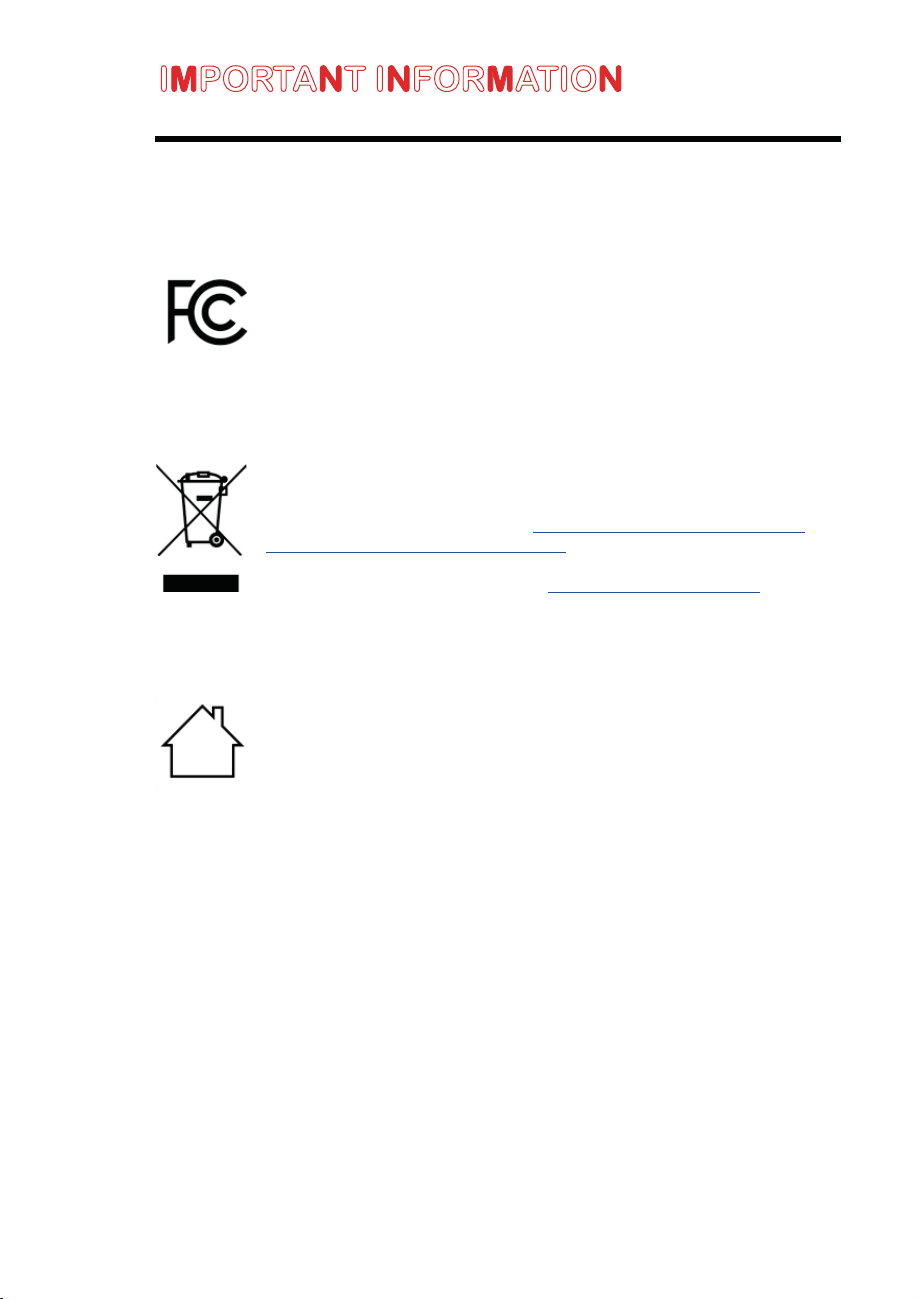
IMPORTANT INFORMATION
This equipment has been tested and found to comply with the limits for a
Class B digital device, pursuant to part 15 of the FCC Rules. Please refer
to the last page for further references.
Dispose unwanted electronics and batteries through an approved recycler.
For display please visit the web at
guide/how-to-recycle-large-electronics/
For Batteries please visit the web at
The house icon identifies that this product is for indoor use.
http://www.earth911.com/recycling-
http://www.call2recycle.org/
- 5 -
SCEPTRE E19 HD Display User Manual
www.SCEPTRE.com
Page 7
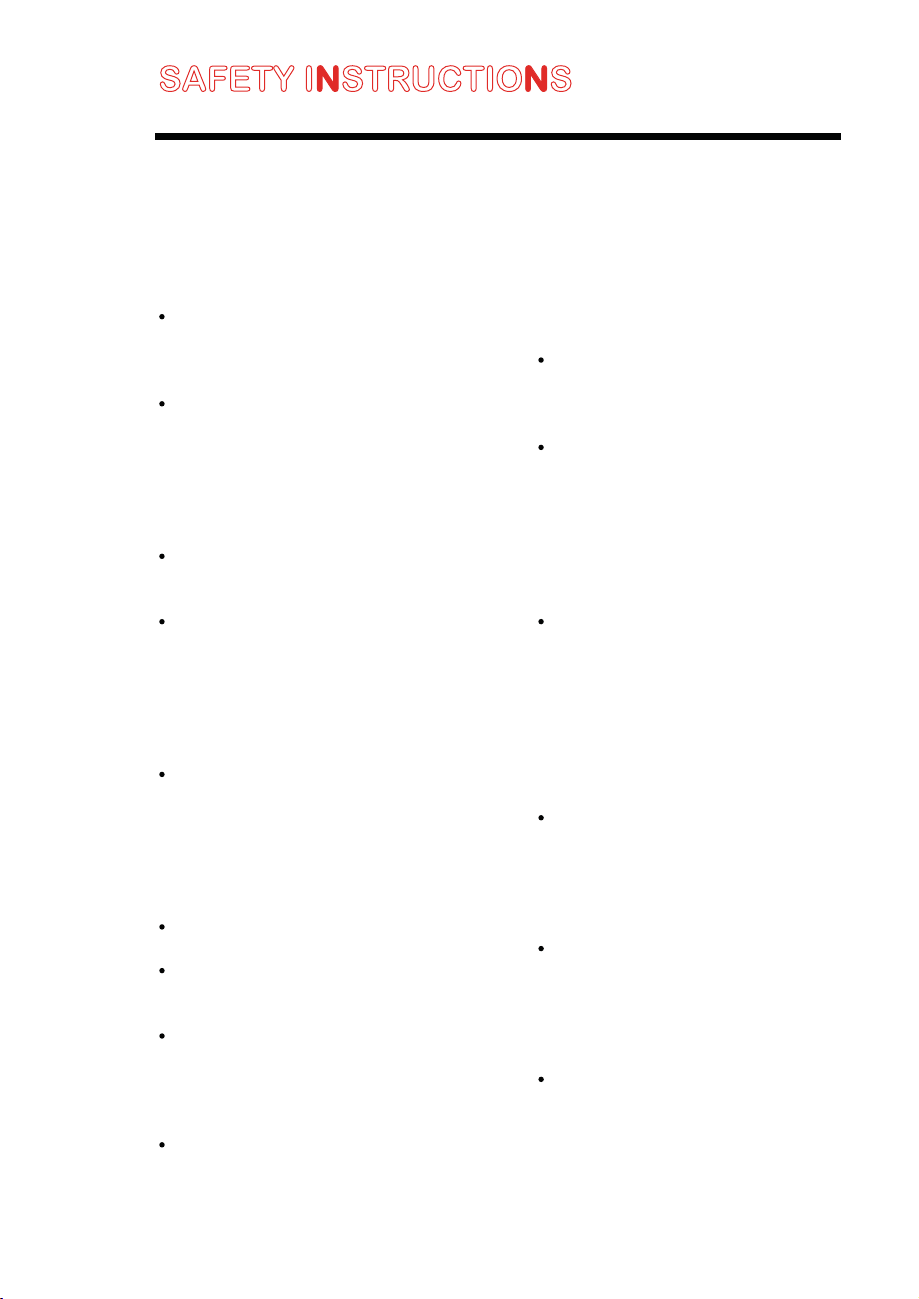
SAFETY INSTRUCTIONS
This product is designed and manufactured to operate within defined design limits, and
misuse may result in electric shock or fire. To prevent the product from being damaged,
the following rules should be observed for the installation, use and maintenance of the
product. Read the following safety instructions before operating the display. Keep these
instructions in a safe place for future reference.
To avoid the risk of electric shock or
component damage, switch off the
power before connecting other
components to the display.
Unplug the power cord before
cleaning the display. Please use the
included custom bezel cleaning cloth
for cleaning the bezel of the display
only. Do not use a liquid or a spray
cleaner for cleaning the product. Do
not use abrasive cleaners.
Always use the accessories
recommended by the manufacturer to
insure compatibility.
When moving the display from an area
of low temperature to an area of high
temperature, condensation may form
on the housing. Do not turn on the
display immediately after this to avoid
causing fire, electric shock or
component damage.
Do not place the display on an
unstable cart, stand, or table. If the
display falls, it can injure a person and
cause serious damage to the
appliance. Use only a cart or stand
recommended by the manufacturer or
sold with the display.
Only use furniture that can safely
support the display.
Make sure the display is not
overhanging the edge of the support
furniture.
Do not place the display onto tall
furniture (such as cupboards or
bookcases) without anchoring both
the furniture and the display to a
suitable support.
Do not place the display on cloth or
other materials that may be located
www.SCEPTRE.com
SCEPTRE E19 HD Display User Manual
between the display and supporting
furniture.
Be sure to educate your children
regarding the dangers of climbing on
furniture to reach the display or its
controls.
Any heat source should maintain a
distance of at least 5 feet away from
the display, i.e. radiator, heater, oven,
amplifier etc. Do not install the product
too close to anything that produces
smoke or moisture. Operating the
product close to smoke or moisture
may cause fire or electric shock.
Slots and openings in the back and
bottom of the cabinet are provided for
ventilation. To ensure reliable
operation of the display and to protect
it from overheating, be sure these
openings are not blocked or covered.
Do not place the display in a
bookcase or cabinet unless proper
ventilation is provided.
Never push any object into the
ventilation slots of the display. Do not
place any objects on the top of the
Product. It could short circuit parts
causing a fire or electric shock. Never
spill liquids on the display.
Do not use the display in a portrait
format (by rotating 90 degrees) under
high temperature environment (25°C
or higher), since this would retard heat
dissipation and would eventually
damage the display.
The display should be operated only
from the type of power source
indicated on the label. If you are not
sure of the type of power supplied to
your home, consult your dealer or
local power company.
- 6 -
Page 8
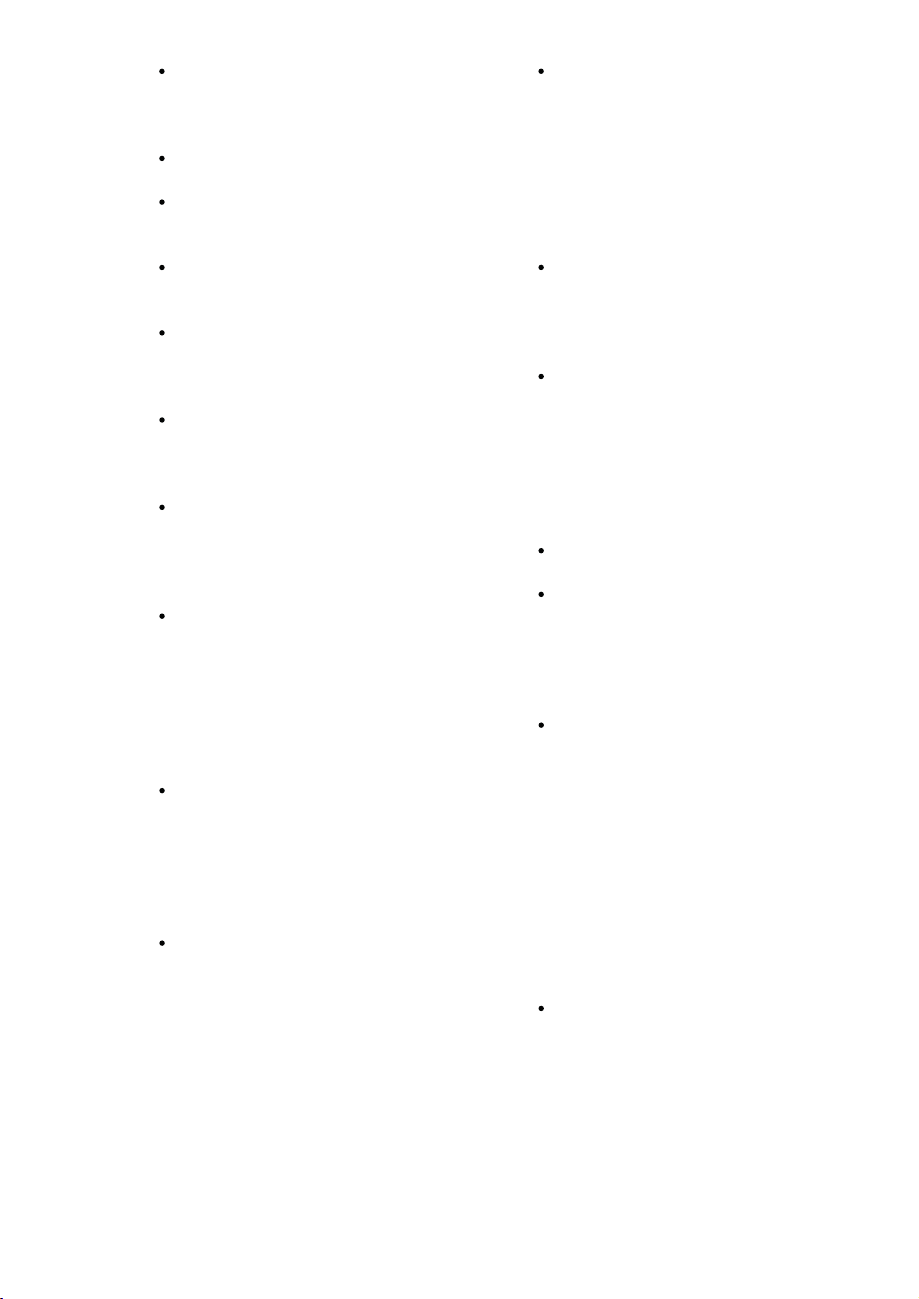
The power cable must be replaced
when using different voltage from that
specified in the User Manual. For
more information, contact your dealer.
The display is equipped with a twopronged plug.
Do not overload power strips and
extension cords. Overloading can
result in fire or electric shock.
The wall socket should be installed
near the equipment and should be
easily accessible.
Only the marked power source can be
used for the product. Any power
source other than the specified one
may cause fire or electric shock.
Do not touch the power cord during
thunderstorms. To avoid electric shock,
avoid handling the power cord during
electrical storms.
Unplug the unit during a lightning
storm or when it will not be used for a
long period of time. This will protect
the display from damage due to power
surges.
Do not attempt to repair or service the
product yourself. Opening or removing
the back cover may expose you to
high voltages, the risk of electric shock,
and other hazards. If repair is required,
please contact your dealer and refer
all servicing to qualified service
personnel.
Keep the product away from moisture.
Do not expose this appliance to rain or
moisture. If water penetrates into the
product, unplug the power cord and
contact your dealer. Continuous use in
this case may result in fire or electric
shock.
Do not use the product if any
abnormality occurs. If any smoke or
odor becomes apparent, unplug the
power cord and contact your dealer
immediately. Do not try to repair the
product yourself.
Avoid using dropped or damaged
appliances. If the product is dropped
and the housing is damaged, the
internal components may function
abnormally. Unplug the power cord
immediately and contact your dealer
for repair. Continued use of the
product may cause fire or electric
shock.
Do not install the product in an area
with heavy dust or high humidity.
Operating the product in environments
with heavy dust or high humidity may
cause fire or electric shock.
Hold the power connector when
removing the power cable. Pulling the
power cable itself may damage the
wires inside the cable and cause fire
or electric shocks. W hen the product
will not be used for an extended
period of time, unplug the power
connector.
To avoid risk of electric shock, do not
touch the connector with wet hands.
Insert batteries in accordance with
instructions while using the remote
control. Incorrect polarities may cause
damage and leakage of the batteries,
operator injury and contamination the
remote control.
If any of the following occurs please
contact the dealer:
o The power connector fails
or frays.
o Liquid sprays or any object
drops into the display.
o The display is exposed to
rain or other moisture.
o The display is dropped or
damaged in any way.
o The performance of the
display changes
substantially.
Operating environment: Temperature:
5°C ~ 35°C, Humidity: 10% to 90%
non-condensing, Altitude: 0~2,000 m.
- 7 -
www.SCEPTRE.com
SCEPTRE E19 HD Display User Manual
Page 9
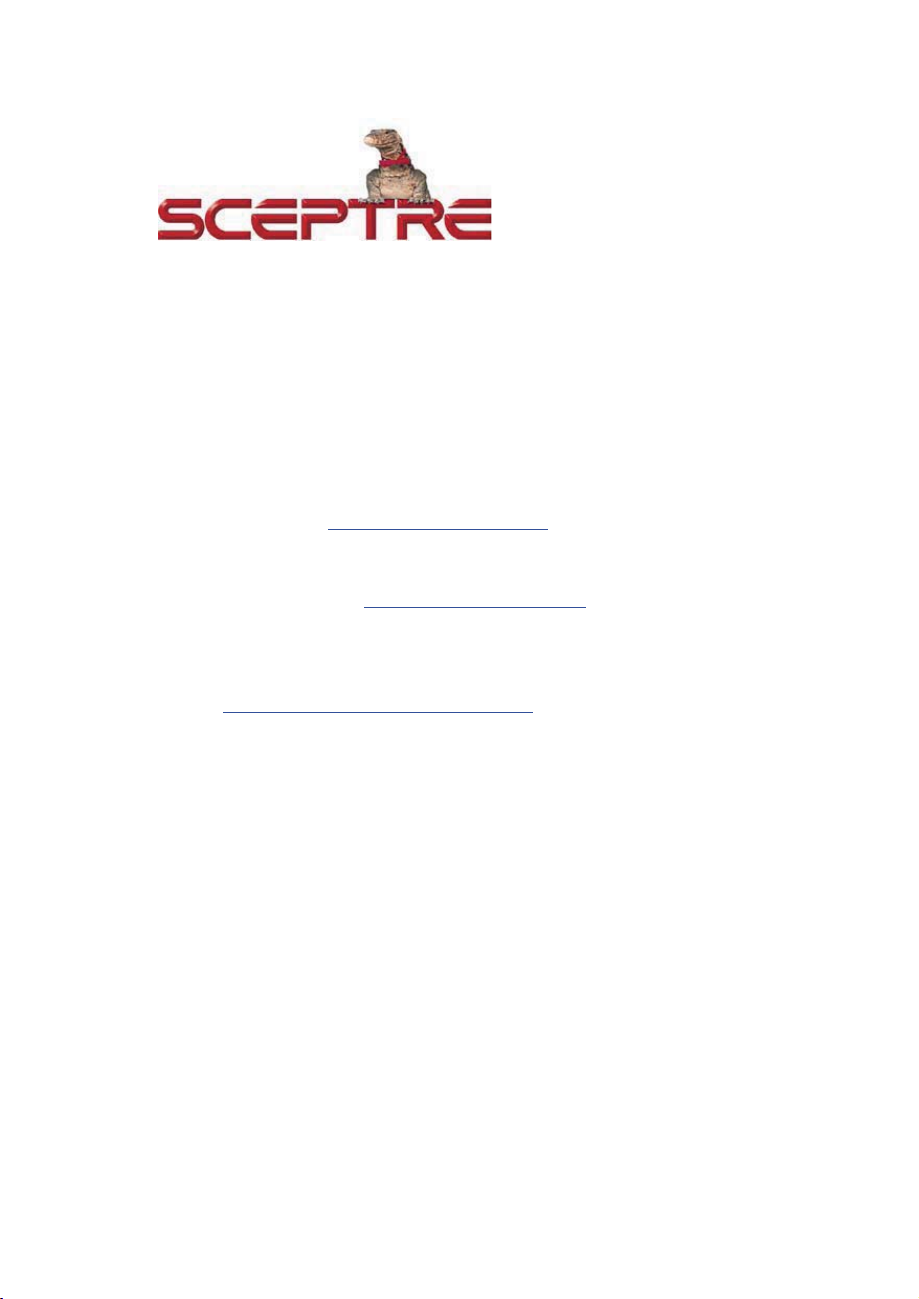
Dear Sceptre Customer,
Congratulations on your new SCEPTRE E19 LED monitor purchase. Thank you for your
support. To ensure safety and many years of trouble free operation of your LED monitor,
please read the manual carefully before making any adjustments, and keep them in a
safe place for future reference. We hope you enjoy your new SCEPTRE monitor.
For technical assistance, please call 1800-788-2878 and select option 3 or email our
tech support group at
For all other inquiries, please call 1800-788-2878 and select option 4 or email our
customer service group at
Live Chat also available during business hours M-F 8:30AM-5:30PM.
We recommend you register your SCEPTRE monitor by going to our
website
http://www.sceptre.com/registration.html
SceptreTS@SCEPTRE.com
SceptreCS@SCEPTRE.com
.
.
.
- 8 -
SCEPTRE E19 HD Display User Manual
www.SCEPTRE.com
Page 10
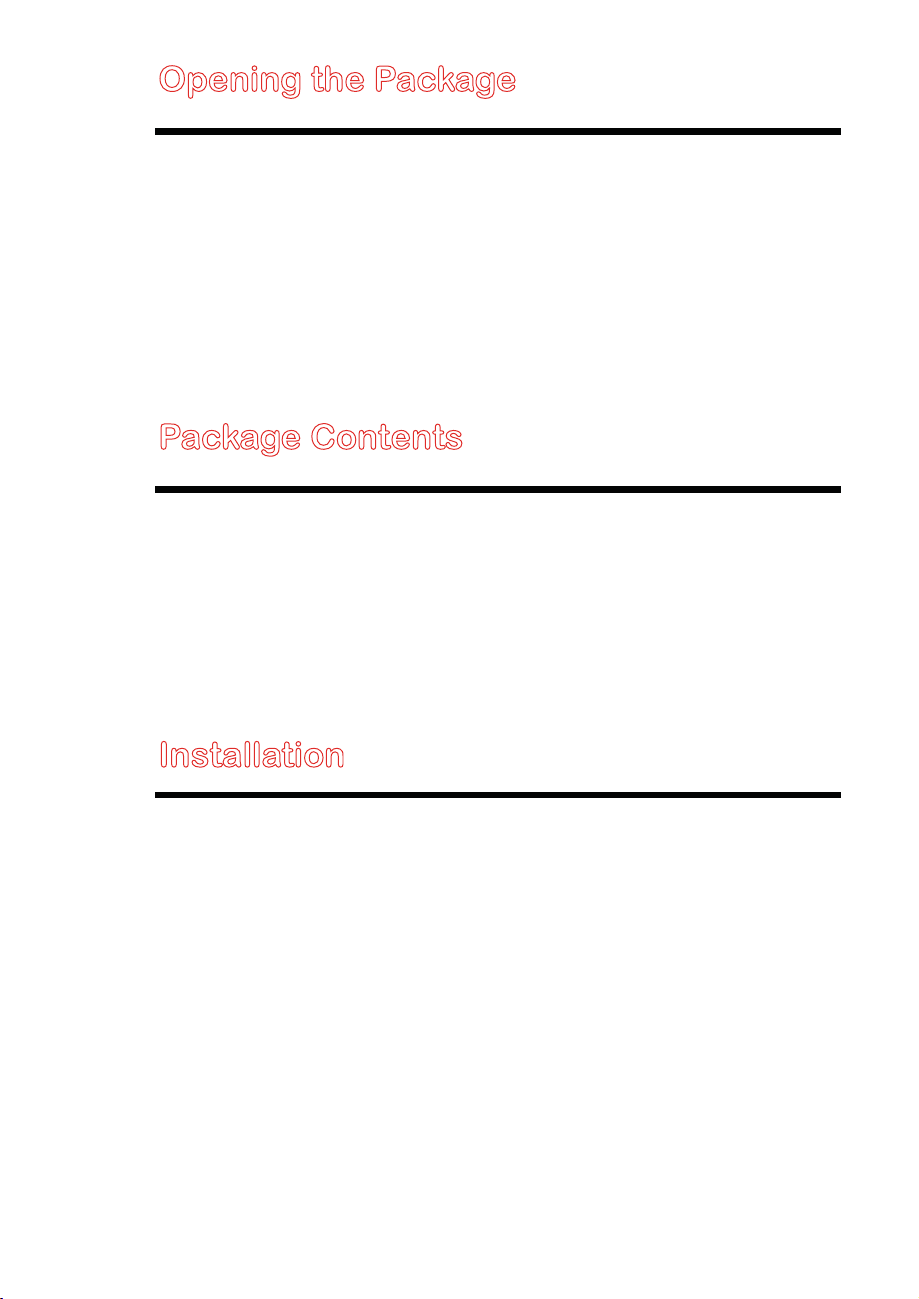
Opening the Package
The SCEPTRE display is packaged in a carton. The size and weight of the product
might be too heavy for 1 person to handle. In the event of that happening; it is
recommended that the display package must be handled by a minimum of 2 or more
persons. Since the glass can be easily scratched or broken, please handle the product
gently. Never place the unit on a surface with the glass facing downwards unless it is on
protective padding. When opening the carton, check that the product is in good
condition and that all standard accessories and items are included. Save the original
box and all packing materials for future shipping needs.
Package Contents
SCEPTRE Display x 1
Display Base x 1
Display Neck x 1
Power Cable x 1
User Manual x 1
Audio Cable x 1
VGA Cable x 1
nstallation
I
Please read the user manual carefully before performing the installation. Please use
the power cable designated for the product. When an extension cord is required, use
one with the correct power rating. The product should be installed on a flat surface to
avoid tipping. Space should be maintained between the back of the product and the wall
for proper ventilation. If you would like to mount the display onto the wall, please be
sure to read all instructions provided by the display mounting company and this manual.
Avoid installing th
dust or smoke, so as not to shorten the service life of the electronic components. Please
ensure the product is installed with the screen in landscape orientation. Any 90°
clockwise or counterclockwise installation may induce poor ventilation and successive
component damage.
e product in the kitchen, bathroom or other places with high humidity
- 9 -
www.SCEPTRE.com
SCEPTRE E19 HD Display User Manual
Page 11

Attaching the Stand Assembly
1. Insert the neck onto the back of the display. When inserting the neck make sure
the metal plates on the neck go underneath the two metal plates on the display.
Insert the neck fully until you hear a clicking sound.
2. Insert the neck (that is now attached to the display) into the base at a 45 degree
angle.
-10-
SCEPTRE E19 HD Display User Manual
www.SCEPTRE.com
Page 12

3. With one hand securing the base, use the other hand to twist the monitor until
there is a clicking noise and the monitor is aligned with the base.
4. To finalize your installation of the display, please read the following:
a. If you are placing the display on a stand, we would recommend you to
use a display safety strap (not included) in order to minimize the
possibility of the display toppling over.
b. If you are mounting the display on the wall
c. Make sure
d. Make sure the wall mount kit is compatible with the display
e. Read and follow all instructions provided by the wall mounting kit.
f. Securely install all screws and connections.
the wall is structurally safe for the weight of the display
- 11 -
SCEPTRE E19 HD Display User Manual
www.SCEPTRE.com
Page 13

Removing the Stand Assembly
1. To remove the stand, look for the button in between the neck and the display and
press it. With that held down, you can pull the neck from the display.
- 12 -
SCEPTRE E19 HD Display User Manual
www.SCEPTRE.com
Page 14

Table of Contents
SAFETY INSTRUCTIONS ...............................................................................1
SAFETY INSTRUCTIONS
IMPORTANT INFORMATION
IMPORTANT INFORMATION
SAFETY INSTRUCTIONS
Opening the Package
Package Contents
Installation
Attaching the Stand Assembly
Removing the Stand Assembly
Table of Contents
Identifying Front and Rear Panel
Front View
Rear View Mounting Pattern
Rear View Connections
Connections
If You have HDMI Connection on Your Video Card…
If You have VGA Connection on Your Video Card…
On Screen Display (OSD) Menu
LUMINANCE
IMAGE
COLOR ADJUST
OSD SETTINGS
RESET
OTHER
Supported PC (VGA) Resolution
Supported Video (HDMI) Resolution
Troubleshooting
How do I clean the LED Monitor?
Specification
LIMITED PRODUCT WARRANTY
Disclaimer, Trademarks, Icons & Copyright Information
FCC Compliance Statement
...............................................................................2
..........................................................................3
..........................................................................3
...............................................................................5
.......................................................................................8
............................................................................................8
........................................................................................................8
.........................................................................9
......................................................................11
...........................................................................................12
....................................................................13
.................................................................................................13
......................................................................14
.............................................................................15
...................................................................................................16
...............................16
.................................17
....................................................................18
.............................................................................................19
.......................................................................................................20
.......................................................................................21
........................................................................................22
......................................................................................................23
......................................................................................................24
....................................................................25
..............................................................25
.............................................................................................26
...................................................................29
...................................................................................................30
.................................................................31
................................33
..........................................................................34
- 13 -
SCEPTRE E19 HD Display User Manual
www.SCEPTRE.com
Page 15

Identifying Front and Rear Panel
Front View
1. M – This button activates the On Screen Display (OSD). While the OSD is active,
this button will act as the select button to open up an option for adjustment.
2.
3.
4. E – This button switches between all the different inputs of the display. When the
5.
– This button moves the selection up while the OSD is active.
– This button moves the selection down while the OSD is active.
OSD is active, this button acts as the EXIT button and exits out of the option or
OSD.
– This button turns the display on or off.
- 14 -
SCEPTRE E19 HD Display User Manual
www.SCEPTRE.com
Page 16

Rear View Mounting Pattern
Mounting Specification: 75mm x 75mm using screw size M4 x 4 Length of screw should not exceed
10mm.
- 15 -
SCEPTRE E19 HD Display User Manual
www.SCEPTRE.com
Page 17

Rear View Connections
1. AUDIO IN (3.5mm Mini-jack) – This connection is for audio in from the
computer going into the monitor.
2. HDMI – HDMI stands for High Definition Multimedia Interface. This
connection is for computers with HDMI video output.
3. VGA – VGA stands for Video Graphics Array. This connection is for
computers to send video signals to the monitor by an analog signal. This
method of connection is the most commonly used connection.
- 16 -
SCEPTRE E19 HD Display User Manual
www.SCEPTRE.com
Page 18

Connections
If You have HDMI Connection on Your Video Card…
1. Make sure the power of the E19 LED MONITOR is turned off.
2. Obtain a HDMI cable and connect one end to the back of the monitor and
the other end to the back of the computer.
3. Turn on the power of both the E19 LED MONITOR and the computer.
Please Note:
Make sure to set audio output from your computer to PCM output.
- 17 -
SCEPTRE E19 HD Display User Manual
www.SCEPTRE.com
Page 19

If You have VGA Connection on Your Video Card…
1. Make sure the power of E19 LED MONITOR is turned off.
2. If you were previously using a CRT (bulky) monitor, please hook up
your old monitor first and make sure your refresh rate is set to 60 Hz
frequency before using the E19 LED MONITOR. You can find the
refresh rate information and change it by RIGHT CLICKING on the
desktop with nothing selected. After you have right clicked, select the
PROPERTIES option. Click on the SETTINGS tab. Click on the
ADVANCED button. Click on the MONITOR t
refresh rate to 60 Hz and click on APPLY. After the refresh rate changed,
please shut down the computer and monitor.
3. Obtain the VGA cable and connect to the VGA connection on your PC.
Connect the other end of the cable to your E19 LED MONITOR.
4. Turn on the power of both the E19 LED MONITOR and the PC.
Please Note:
The PC’s clearest picture is ran with 1360 x 768 at 60 Hz.
ab. In that tab, change the
- 18 -
SCEPTRE E19 HD Display User Manual
www.SCEPTRE.com
Page 20

On Screen Display (OSD) Menu
The OSD menu of the monitor provides various adjustments for the monitor such as
color, brightness, contrast, and volume…..etc.
When you press the M button on the monitor, the OSD screen will appear. Select each
of the functions with the
function or when you’re in the function already, use the M button to select the option you
want to adjust. Use the
to exit press the E button.
or buttons. Use the M button again to enter each of the
or buttons to adjust each option’s values. When you want
- 19 -
SCEPTRE E19 HD Display User Manual
www.SCEPTRE.com
Page 21

LUMINANCE
This function adjusts the brightness and contrast of the LCD.
1. To use this function, press M to open the OSD then highlight LUMINANCE
function by pressing the
2. Press M again to enter the function.
3. Press
4. Press M to select the option you want to adjust.
5. Use the
or button to select the option you want to adjust.
or button to adjust the values.
a. BRIGHTNESS – This option adjusts the black level in a picture. If
the value is adjusted too high, the picture will look washed out. If
too low, the picture will not have much detail in dark colors.
b. CONTRAST – This option adjusts the white levels in a picture. If
the value is adjusted too high, the picture will not have any details
in bright parts of the picture. If it sets too low, the picture will looked
washed out.
c. BACKLIGHT – This option adjusts the backlight level of the LCD
display.
d. PRESET – This option lets the user select pre-calibrated options of
brightness and contrast.
e. DCR – This option automatically adjusts the contrast for you
depending on the graphics displayed at the time.
or button.
- 20 -
SCEPTRE E19 HD Display User Manual
www.SCEPTRE.com
Page 22

IMAGE
This function adjusts the image quality of the monitor.
1. To use this function, press M to open the OSD then highlight IMAGE function
by pressing the
2. Press M again to enter the function.
3. Press the
to enter the option.
4. Use the
a. H. POSITION – This option adjusts the horizontal position of the
image.
b. V. POISTION – This option adjusts the vertical position of the
image.
c. CLOCK – This option adjusts the picture clarity by large increments.
d. PHASE – This option adjusts the picture clarity by small increments.
e. ASPECT – This option adjusts the format of the picture.
or button.
or buttons to select the option you want to adjust and press M
or buttons to adjust the values.
Please Note:
Always use auto adjust first to adjust the image.
This option is only available with a VGA connection. The image option
will be disabled if you are using HDMI.
- 21 -
www.SCEPTRE.com
SCEPTRE E19 HD Display User Manual
Page 23

COLOR ADJUST
This function adjusts the overall balance of white colors in a picture in large increments.
Color temperature consists of COOL, NORMAL, WARM, and USER COLOR.
1. To use this function, press M to open the OSD then highlight COLOR TEMP
function by pressing the
2. Press M again to enter the function.
3. Press
4. Press M to finalize your selection.
5. If you have selected USER on the COLOR TEMP option, use the
button and the M button to adjust the values.
or button to select the option you want.
or button.
or
a. COOL – This option adjusts the white balance towards the blue
color giving the picture a bluish tint and cooler look.
b. NORMAL – This option adjusts the white balance to give the picture
a no biased white color.
c. WARM – This option adjusts the white balance towards the red
color giving the picture a reddish tint and warmer look.
d. USER COLOR – This option lets the user adjust the white balance
by tweaking the RED, GREEN, and BLUE color.
6. If you have selected the
blue light on the display.
SCEPTRE E19 HD Display User Manual
BLUE LIGHT SHIFT option, it will adjust the level of
- 22 -
www.SCEPTRE.com
Page 24

OSD SETTINGS
This function allows you to change the language of the OSD and adjust the
OSD options.
1. Press M to open the OSD then highlight OSD SETTINGS by pressing the
or
buttons.
2. Press M to enter the function.
3. Press the
press M to begin adjusting the option
a. LANGUAGE – This option selects various languages for the OSD.
b. OSD H. POSITION – This option changes the horizontal position of
c. OSD V. POSITION – This option changes the vertical position of
d. OSD TIMER – This option changes how long the OSD menu will
e. TRANSPARENCY – This option adjusts the transparency of the
or buttons to select the option you want to change to and
the OSD.
the OSD.
stay up.
OSD menu.
Please Note:
Changing the language of the OSD will alter all the messages and OSD
language of the monitor. There is no reset for this function.
- 23 -
www.SCEPTRE.com
SCEPTRE E19 HD Display User Manual
Page 25

RESET
This function resets the monitor’s settings.
1. Press M to open the OSD then highlight RESET by pressing the
buttons.
2. Press M to enter the function.
3. Press the
a. IMAGE AUTO ADJUST – This option automatically adjusts the
b. COLOR AUTO ADJUST – This option automatically balances the
c. RESET – This option reset all settings under the OSD.
d. AUTO POWER OFF – This option will turn the monitor off if the
Please Note:
IMAGE AUTO ADJUST and COLOR AUTO ADJUST only available
under the input VGA.
or buttons to select the option you want to use.
image clarity while under the input VGA.
image color balance while under the input VGA.
monitor does not receive a video signal in 1 hour.
or
- 24 -
SCEPTRE E19 HD Display User Manual
www.SCEPTRE.com
Page 26

OTHER
This function changes various miscellaneous options.
1. Press M to open the OSD then highlight OTHER by pressing the
2. Press M to enter the function.
3. Press the
the M button to begin adjusting the option
a. SIGNAL SOURCE – This option lets users change the source of their
b. MUTE – This option mutes the speakers built into the monitor.
c. VOLUME – This option adjusts the volume level of the monitor’s built in
or buttons to select the option you want to change to and press
video.
speakers.
or buttons.
- 25 -
SCEPTRE E19 HD Display User Manual
www.SCEPTRE.com
Page 27

Supported PC (VGA) Resolution
RESOLUTION & REFRESH RATE
1360 x 768 @ 60Hz
1280 x 1024 @ 60Hz
800 x 600 @ 60Hz
640 x 480 @ 60Hz
Supported Video (HDMI) Resolution
VIDEO RESOLUTION
480p
720p
1080i (scaled)
1080p (scaled)
*Once a mode is optimized, there is no need to make any further adjustment as long as
the VGA card remains unchanged. **Specifications are subject to change without
notice.
- 26 -
SCEPTRE E19 HD Display User Manual
www.SCEPTRE.com
Page 28

Troubleshooting
Problem Possible solutions
DISPLAY IS
UNCLEAR AND
UNSTABLE
THERE IS NO LED
DISPLAY or
SCREEN SAYS NO
SIGNAL
MONITOR SAYS
“SIGNAL OUT OF
RANGE”
To stabilize and clarify your display, use the AUTO ADJUST
function or change the resolution to the display’s optimal
setting 1360 x 768 at 60Hz, then AUTO ADJUST.
Make sure you switched to the correct source. Check both
sources to see video is on the other source. Check your
video cable. It might be corrupt. Swap out the video cable for
another one to see if the monitor will work. Check your
power plug. See if it is fully plugged in on both the monitor
and the wall.
If you have a CRT monitor, please connect the CRT monitor to
the computer and change the refresh rate down to 60 Hz via
your video card’s display settings menu. After the setting of
60 Hz has been change you can then use the LED on the
computer.
1. To change the setting go to display settings by right
clicking on your desktop with nothing selected.
Choose the PROPERTIES option.
2. Click on the SETTINGS tab, ve
NOT higher than 1360 x 768, and click on the
ADVANCED button.
3. Click on the MONITOR tab and change the refresh
rate to 60 Hz.
4. Click on OK 2-3 times to finalize your change.
If you do NOT have a CRT monitor or it’s already broken, please
make sure both the E19 LED monitor and your computer is
turned off.
1. Turn on the LED monitor and the computer.
2. While the computer is turned on, press the “F8” key
r keyboard continuously until a selection menu
on you
appears and select the “Safe Mode” option.
3. When you’ve entered Safe Mode please uninstall any
video card driver and monitor driver by using either
the “Add / Remove Programs” icon or going into
“System
4. Properties” and manually removing anything under
“Monitors” and “Display Adapters”. After removing all
the drivers, please reboot your computer and you
should be able to see windows. Please install your
monitor driver first, then your video card driver.
Please remember to make sure your refresh rate
should be at 60Hz.
rify the resolution is
I CAN’T OPEN THE
OSD
You need to have a valid video signal going through the monitor
before you can turn on the OSD.
- 27 -
www.SCEPTRE.com
SCEPTRE E19 HD Display User Manual
Page 29

Problem Possible solutions
If you are using HDMI, please try out VGA to see if you are
I CANNOT GET THE
RESOLUTION
1360 x768
I DO NOT HEAR ANY
SOUND FROM THE
SPEAKERS
THE VIDEO IS TOO
BRIGHT NO MATTER
WHAT I ADJUST
THE WORDS AND
VIDEO ARE TOO
BLURRY
able to achieve that resolution. If your VGA can then, your
video card’s HDMI cannot support widescreen resolutions.
Sometimes your video card will not read the monitor
correctly and will not allow you to achieve the resolution you
want. Rebooting your computer will solve the situation.
You can also make sure your video card’s video drivers are
up to date. You can find what video card you have by
clicking on START then RUN. Type i
diagnostic window pops up, click on the DISPLAY tab. The
program will tell you what video chipset you have. Copy that
name then search it with an online search engine like
GOOGLE™. Find your video card company’s web address
and search for newer drivers. If updating your drivers does
not work, you probably have one of the older video cards
and cannot achieve a widescreen resolution. You’ll need to
upgrade your video card to a newer one.
Check your 3.5 mm mini-jack cable and see if it is
connected correctly between the computer and the monitor.
Check the volume of your computer and also the volume of
the monitor.
Sometimes having older video cards this type of problem
might happen due to newer LEDs having to provide HD
video capability and not being fully compatible with older
video cards. You can try adjusting the contrast to a lower
value and adjust the brightness to compensate.
Are you using the monitor’s native resolution? If not you’ll
need to switch resolution to the native 1360 x 768 at 60 Hz
to make the words clearer. If you’re using VGA please do
not forget to AUTO ADJUST.
n “DXDIAG”. When the
THE COLORS ARE
NOT CORRECT
HOW DO I RESET
THE MONITOR
If the words are still blurry, please try enabling or disabling
CLEAR TYPE function from windows.
Sometimes the colors are not correct because your VGA or
DVI cable is loose or corrupt. Please try reconnecting your
cable or swap out your current cable to see if the problem
persists.
Make sure there is a valid video signal to the monitor and
press menu to open the OSD. Look for ALL RESET under
MISC. options.
- 28 -
www.SCEPTRE.com
SCEPTRE E19 HD Display User Manual
Page 30

Problem Possible solutions
At the native resolution of 1360 x768, some people might
THE WORDS ARE
TOO SMALL AT
1360 x768
feel that the words are too small to read. You can change
the size of the words in Windows Operating System via its
display properties.
For Windows XP
1. Right click on the background with nothing
selected. Left click on the PROPERTIES option.
2. Click on the SETTINGS tab.
3. Under SETTINGS, click on the ADVANCED
button.
4. Under GENERAL tab, change the size of the
words by selecting the option NORMAL SIZE and
change it to LARGE SIZ
5. Click on OK on all windows to exit.
6. Once you have finished rebooting, the computer is
ready for use.
For Windows VISTA or Windows 8 or Windows 10
1. Right click on the Wallpaper. Left click on the
PERSONALIZE option.
2. Click on ADJUST FONT SIZE (DPI) option on the
left column and
3. Click on CONTINUE.
4. In there you can change the size of the words by
changing from the option DEFAULT SCALE to
LARGE SCALE.
5. Click on APPLY to finalize your selection.
6. Once you have finished rebooting, the computer is
ready for use.
E.
I DO NOT HEAR ANY
SOUND FROM THE
SPEAKERS WHEN
USING THE
(OPTIONAL) HDMI
PORT
I CAN’T GET TO THE
IMAGE OPTION
UNDER THE OSD
The monitor only decodes PCM sound signals. Make sure
your video device’s audio output is through HDMI and is
outputting PCM sound format.
Make sure you are using a VGA video connection. If you
have HDMI, that option will be disabled because it only
adjusts analog signals.
- 29 -
www.SCEPTRE.com
SCEPTRE E19 HD Display User Manual
Page 31

How do I clean the LED Monitor?
IMPORTANT
1. The power cable has to be removed from the socket
before cleaning the display.
2. Do not use volatile solvent (alcohol, rosin, and toluene) to
clean the display. These types of chemicals might
damage the housing and the LCD glass.
Cleaning the bezel
1. Use a 100% cotton cloth or micro-fiber cloth for cleaning.
2. If the bezel is dirty to the point where you cannot simply
dry wipe it, please lightly dampen the wiping material with
clean water and wipe again. Wipe the display with a dry
micro-fiber
Please Note :
cloth or 100% cotton cloth afterwards.
Make sure you wring the water out of the
cloth before cleaning the bezel in order to
prevent water from penetrating into the
electronics.
Cleaning the Screen
1. Use a 100% cotton cloth or micro-fiber cloth for cleaning.
2. The LCD screen glass is extremely fragile. Do not scrape
it with any material. Do not press or tap the screen to
avoid cracking. When the screen is dirty to the point
where you cannot simply dry wipe it, please lightly
dampen the wiping material with clean water a
again. Wipe the display with a dry micro-fiber cloth or
100% cotton cloth afterwards.
nd wipe
- 30 -
www.SCEPTRE.com
SCEPTRE E19 HD Display User Manual
Page 32

Specification
Display panel
Active Area / Screen Size 19” (diagonal 18.5“)
2
m/dc 002ssenthgirB
Dynamic Contrast
Dimension
Wall Mount Hole Pattern
Compliance
1000000
Monitor Display
With Stand: 17.2” x 14.1” x 6.7”
Without Stand: 17.2” x 10.6” x 1.85”
75mm x 75mm (M4 x 10mm screws not
included)
Features
FCC, cETLus, WHQL, ISTA 6, HDMI
:1
sm5emiT esnopseR
roloc M7.61sroloC
sruoh +000,05thgilkcaB DEL
9 : 61 neercsediWoitaR tcepsA
867x6631 :evitaN noituloseR
)dnats tuohtiw( bl25.4 ,)dnats htiw( bl51.5thgieW
).xaM( A1.1 ,zH06/05 ~V042– 001 :tupnItupni rewoP
NI OIDUA ,)detroppus PCDH(IMDH,AGVO/I
*Specifications are subject to change without notice.
- 31 -
SCEPTRE E19 HD Display User Manual
www.SCEPTRE.com
Page 33

LIMITED PRODUCT WARRANTY
Please read this warranty card carefully, it is a “ONE-YEAR LIMITED WARRANTY” on parts
and labor (90 days for commercial use) and is only valid when purchased from an Authorized
Reseller, only on new and non-refurbished product, and available to customers in the
Continental US, Alaska, Hawaii and Puerto Rico. See below for the SCEPTRE Extended
Service warranty.
SCEPTRE’s Responsibility
SCEPTRE units purchased from an authorized SCEPTRE U.S. Reseller in the United States
and that are used in the fifty (50) United States or Puerto Rico and Canada are warranted to
be free from manufacturing defects in materials and workmanship for a period of one (1) year
from the date of their original retail purchase (or a period of ninety (90) days for commercial
use). If the unit fails to conform to this warranty, we will service the units using new or
refurbished parts. In the event that the part required for replacement is no longer in
production and/or is obsolete, SCEPTRE will repair or replace the unit with similar or like
parts of equal value. If a similar or like part is not available, a charge may be incurred to the
owner, for any upgraded parts substituted.
Service Labor
During a period of one (1) year from the effective warranty date (or a period of ninety (90)
days for commercial use), SCEPTRE will provide, when needed, service labor to repair a
manufacturing defect at its designated Service Center. To obtain warranty service in the
United States, you must first call our Customer Support at (800) 788-2878. The determination
of service will be made by SCEPTRE Customer Support. PLEASE DO NOT RETURN YOUR
UNIT TO SCEPTRE WITHOUT PRIOR AUTHORIZATION.
Parts
New or remanufactured parts will be used for repairs by SCEPTRE at its designated Service
Center for one (1) year (or ninety (90) days for commercial use) from the effective warranty
date. Such replacement parts are warranted for the remaining portion of the original warranty
period.
Service
During the one (1) year (or ninety (90) days for commercial use) warranty period, SCEPTRE
will, at its option and sole discretion, repair or replace defective parts, including replacement
of the entire Panel. The Customer will be required to ship the unit to the Service Center
indicated at the time Customer Support is contacted to make the necessary repairs, you are
responsible for all transportation
for the de-installation or re-installation of the unit.
Packaging and Shipping Instruction
When you send the product to an authorized SCEPTRE service facility you must use the
original carton box and packing material or an equivalent as designated by SCEPTRE. If you
no longer have them please contact Sceptre’s Customer Support.
Not Covered
This warranty does not cover the following: cosmetic defects; damage, malfunctions, or
failures resulting from shipping or transit accidents, abuse, misuse, operation contrary to
furnished instructions, operation on incorrect power supplies, operation with faulty associated
equipment, modification, alteration, improper servicing, tampering and or, damage from fire,
water, lightning, power surges, abnormal environmental conditions, or other acts of nature;
normal wear and tear (SCEPTRE reserves the right to determine “wear and
all products); unsatisfactory visual or audio performance not caused by a manufacturing
defect; or displays on which the serial number has been removed or defaced. Image Sticking
caused by operating at excessive brightness levels for extended periods or mishandling are
charges to the service facility. SCEPTRE is not responsible
tear” on any and
- 32 -
SCEPTRE E19 HD Display User Manual
www.SCEPTRE.com
Page 34

not covered by this warranty. Installation, removal, transportation and reinstallation of a
display and routine maintenance and cleaning, are not covered by this warranty. Any
hardware, components, and/or software bundled with the display are not covered by this
warranty. Any damages caused directly or indirectly by Buyer’s or Reseller’s “Value Added
Feature” are not covered by this warranty or Sceptre, Inc. Any damages of any kind including,
but not limited to, direct or indirect damages, lost profits, lost savings, or other special
incidental, exemplary or consequential damages whether for breach of contract, tort, or
otherwise, or whether arising out of the use of or inability to use the product, even if
SCEPTRE, INC. or any dealer, distributor of authorized service provider/partner has been
advised of the possibility of such damages, or any claim by any other warranty are not
covered by this warranty or Sceptre Inc.
ANY IMPLIED WARRANTIES, INCLUDING ANY IMPLIED WARRANTY OF
MERCHANTABILITY AND FITNESS FOR A PARTICULAR PURPOSE SHALL BE LIMITED
IN DURATION TO THE PERIOD OF TIME SET FORTH ABOVE. OUR LIABILITY FOR ANY
AND ALL LOSSES AND DAMAGES RESULTING FROM ANY CAUSE WHATSOEVER,
INCLUDING OUR NEGLIGENCE, ALLEGED DAMAGE OR DEFECTIVE GOODS,
WHETHER SUCH DEFECTS ARE DISCOVERABLE OR LATENT, SHALL IN NO EVENT
EXCEED THE PURCHASE PRICE OF THE DISPLAY. WE SHALL NOT BE RESPONSIBLE
FOR LOSS OF USE, COMMERCIAL LOSS OR OTHER INCIDENTAL OR
CONSEQUENTIAL DAMAGES. SOME STATES DO NOT ALLOW LIMITATIONS ON HOW
LONG AN IMPLIED WARRANTY LASTS OR THE EXCLUSION OR LIMITATION OF
INCIDENTAL OR CONSEQUENTIAL DAMAGES, SO THE ABOVE LIMITATIONS OR
EXCLUSIONS MAY NOT APPLY TO YOU. This warranty gives you specific legal rights, and
you may also have other rights which vary from state to state. This is the only warran
applicable; no one is authorized to extend or modify it or to grant any other warranty.
SCEPTRE retains the right to assess all warranty claims and to determine if damages are
covered by the warranty. In case of a claim that is not covered by the warranty, you will be
contacted to determine whether SCEPTRE should repair the damage for a fee or whether the
product should be returned to you as received by the repair center.
Dead Pixel Policy
SCEPTRE sets limit on the LCD at 3 dead pixels in a cluster adjacent to each other, or 5
dead pixels in a combination of color and brightness. Any number of dead or bad pixels under
the limit is considered to be within normal performance specification of the LCD and is not
considered defective.
ty
Owner’s Responsibility
Effective Warranty Date
Warranty begins on the date of sale to the end user. To ensure warranty service, keep the
dated bill or sale receipt as evidence of t
receipt, the warranty will revert to the unit’s manufacture date according to the serial number
of the unit. This limited warranty applies only to the original purchaser and is non-transferable.
Warranty Service
For warranty service information, contact SCEPTRE Technical Support at email
address
chatting service at www.Sceptre.com. SCEPTRE Technical Support is available Monday to
Friday 8:30 AM to 5:30 PM Pacific Time. Parts and service labor that are SCEPTRE’s
responsibility (see above) will be provided without charge. Other services or services not
covered by the warranty are at the owner’s expense. You must provide the model, serial
number and date of purchase. Before you ask for warranty service,
You might avoid a service call.
Warranty conditions are subject to change, for latest Warranty Terms and Conditions and
additional information regarding your warranty, please see complete details online at
www.SCEPTRE.com.
SceptreTS@SCEPTRE.com
he purchase date. If you can no longer obtain your
, via phone at (800) 788-2878, or via World Wide Web
read your User Manual.
- 33 -
SCEPTRE E19 HD Display User Manual
www.SCEPTRE.com
Page 35

Disclaimer, Trademarks, Icons &
opyright Information
C
“HDMI, the HDMI logo and High-Definition
Multimedia Interface are trademarks or registered trademarks of HDMI
Licensing LLC.”
Microsoft, Windows are registered trademarks of Microsoft Corporation
in the United States and other countries.
SCEPTRE is a trademark or registered trademark of Sceptre Group.
Sceptre, Inc. shall not be liable for technical or editorial errors or
omissions contained herein; nor for incidental or consequential damages
resulting from furnishing this material, or the performance or use of this
product.
In the interest of continuing product improvement, Sceptre, Inc. reserves
the right to change product specifications without notice. Information in
this document may change without notice.
No part of this document may be copied, reproduced, or transmitted by
any means, for any purpose without prior written permission from
Sceptre, Inc.
- 34 -
SCEPTRE E19 HD Display User Manual
www.SCEPTRE.com
Page 36

FCC Compliance Statement
This device complies with Part 15 of the FCC Rules.
Operation is subject to the following two conditions:
(1)This device may not cause harmful interference, and (2) this device must accept any interferen
recei
ved, including interference that may cause undesired operati
P
lease Note: This equipment has been tested and found to compl y with the limits for a Class B
digital device, pursuant to part 15 of the FCC Rules. These limits are designed to provide reasonable
protection against harmful interference in a residential installation. This equipment generates uses
and can radiate radio frequency energy and, if not installed and used in accordance with the
instructions, may cause harmful interference to radio communications. However, there is no
guarantee that interference will not occur in a particular installation. If this equipment does cause
harmful interference to radio or television reception, which can be determined by turning the
equipment off and on, the user is encouraged to try to correct the interference by one or more of the
following measures:
Reorient or relocate the receiving antenna.
Increase the separation between the equipment and the receiver.
Connect the equipment into an outlet on a circuit different from that to which
the receiver is connected.
Caution: To comply with the limits for an FCC Class B computing device, always use the
signal cord and power cord supplied with this unit.
The Federal communications Commission warns that changes or modifications to the unit not
expressly approved by the party responsible for compliance could void the user’s authority to
operate the equipment.
on.
ce
European Notice
Products with the CE marking comply with both the EMC Directive (89/336/EEC), (93/68/EEC) and
the Low Voltage Directive (72/23/EEC) issued by the Commission of the European Community.
- 35 -
SCEPTRE E19 HD Display User Manual
www.SCEPTRE.com
