

ScanMate F6 / ScanMate F8 Plus • Operator’s Manual
© March, 1998 ScanView. All rights reserved.
No part of this publication may be copied or in any other way
reproduced, nor may it be stored in a retrieval system, without
the prior written permission of ScanView A/S.
The information in this manual is subject to change without
notice. ScanView A/S assumes no responsibility or liability for
any errors or inaccuracies that may appear in this book.
ScanMate F6, ScanMate F8 Plus, LightView, EasyMount,
ColorTrio, ColorQuartet and ColorQuartet MouseFree are
trademarks of ScanView A/S.
Other manufacturers’ trademarks are used in an editorial
fashion with no intention of infringement.
Head office U.S. Subsidiary
ScanView A/S ScanView, Inc.
Meterbuen 6 1875 South Grant St., Suite 750
DK-2740 Skovlunde San Mateo, CA 94402
Denmark U.S.A.
Tel: (+45) 44 53 61 00 Tel: (+1) 650-378-6360
Fax: (+45) 44 53 61 08 Fax: (+1) 650-378-6368
This equipment has been tested and found to comply with the
limits for a Class A digital device, pursuant to part 15 of the
FCC Rules. These limits are designed to provide reasonable
protection against harmful interference when the equipment
is operated in a commercial environment.
This equipment is supplied with a shielded cable. It must
be operated with a shielded cable in order to meet FCC Class A
emission limits.
This equipment generates and can radiate radio frequency
energy and, if not installed and used in accordance with the
instruction manual, may cause harmful interference to radio
communications. Operation of this equipment in a residential
area is likely to cause harmful interference, in which case the
user will be required to correct the interference at his own
expense.
Manual edition: 4 PN 730-00-036-04
Software versions:
ColorTrio for Macintosh: V 2.0
ColorTrio for PC: V 2.0

CONTENTS
ScanMate F6 / ScanMate F8 Plus • Operator’s Manual
i
Welcome to the ScanMate F6 and ScanMate F8 Plus..............................iii
1 • Specifications
Technical specifications................................................................1•1
Environmental specifications ......................................................1•3
Dimensions....................................................................................1•3
2 • Installation
Computer requirements ..............................................................2•1
Environmental requirements ......................................................2•1
Unpacking the scanner ................................................................2•2
Cable connections ........................................................................2•2
Mains connection ..............................................................2•2
SCSI connection: General rules ........................................2•2
Single-unit SCSI connection..............................................2•3
Multiple-unit SCSI connection..........................................2•3
SCSI connection troubleshooting ....................................2•5
Calibrating the scanner ................................................................2•5
3 • General operating procedures
Monitor set-up ..............................................................................3•1
Conditions for viewing originals and prints................................3•1
Calibration ....................................................................................3•1
4 • Handling originals and mounting plates
The mounting plate ......................................................................4•1
Using the mounting plate ..................................................4•1
Mounting originals directly on the mounting plate ........4•2
Cleaning the mounting plate ............................................4•3
Standard templates ......................................................................4•3
Mounting originals in a template......................................4•3
Mounting a template in the scanner ................................4•4
Template numbers ............................................................4•5
Optional DustFree™ magnetic templates..................................4•5
Scanning color negatives..............................................................4•6
Scanning reflective originals ........................................................4•6
Avoiding Newton rings in transmission scans ............................4•6
Avoiding dust ................................................................................4•7

The built-in LightView™ light table (ScanMate F8 Plus) ..........4•8
The optional EasyMount™ mounting table ..............................4•8
5 • Maintenance
Replacing the fuse ........................................................................5•1
Replacing the lamps......................................................................5•2
Replacing the viewing lamps and reflection lamps ........5•2
Replacing the transmission lamp......................................5•2
Checking the alignment of the transmission lamp ........................5•4
Adjusting the alignment of the transmission lamp ....................5•5
Replacing the air filters ................................................................5•6
Preparing the scanner for shipping ............................................5•6
6 • Troubleshooting
Computer refuses to start ............................................................6•1
Hard disk not accessible ..............................................................6•2
Screen freezes ................................................................................6•2
Scanner tray does not move ........................................................6•2
Scanner freezes when asked to do a reflection scan ..................6•3
Scanning light does not come on ................................................6•3
Light table does not light up (ScanMate F8 Plus) ......................6•3
Scanner cannot be white-point calibrated ................................6•4
Scanner cannot be focus calibrated ............................................6•4
"ERROR” lamp is constantly lit ....................................................6•5
“ERROR” lamp flashes ..................................................................6•5
“READY” lamp does not light up..................................................6•5
Contents
ii
ScanMate F6 / ScanMate F8 Plus • Operator’s Manual

The ScanMate F6 and ScanMate F8 Plus are fast single-pass A3 flatbed
scanners with a vertically aligned optical system. They are designed to extract
digital RGB color from transmission and reflection originals, including both
positives and negatives, using the supplied scanning program, ColorTrio. Black
and white originals can be scanned as gray scale or line art.
The ScanMate F6 and ScanMate F8 Plus can scan reflective originals up
to European A3 format (297 x 420 mm or 11.7" x 17"). Maximum optical
resolution is 3000 dpi for the ScanMate F6 and 4000 dpi for the ScanMate F8
Plus. For both models, maximum interpolated resolution is 11,000 dpi.
After scanning, CMYK separations can be made via Photoshop or other
separation software. ScanView’s ColorQuartet software is available as an
option and is highly recommended for both scanning and separation.
In order to get the full benefit from your scanner, we strongly recommend
that you read this manual, as well as the ColorTrio Operator’s Manual. For
installation or repacking, please refer to the ScanMate F6 / ScanMate F8
Plus Installation and Repacking Instructions. In the manuals you will find:
ScanMate F6 / ScanMate F8 Plus manual ColorTrio manual
• specifications • how to install the software
• installation requirements and electrical • how to calibrate the scanner
connections • how to scan images with ColorTrio
• general operating procedures • basic color reproduction concepts
• scanning procedures
• maintenance
• troubleshooting
The manuals assume that you have a basic working knowledge of your Macintosh
or of your PC, including Windows 95 or Windows NT. If you are in doubt about
general operating procedures, please consult the manuals supplied with your
computer.
PLEASE NOTE
This manual is valid for scanner types 0322 and 0340.
If your scanner has another type number, please obtain the
appropriate manual from your local ScanView dealer.
WELCOME TO THE SCANMATE F6 & SCANMATE F8 PLUS
ScanMate F6 / ScanMate F8 Plus • Operator’s Manual
iii

Specifications
1•0
ScanMate F6 / ScanMate F8 Plus • Operator’s Manual

Technical specifications
Originals
Transmission and reflection originals in positive or negative, color, gray
scale or line art, with or without existing screen.
Scanning technology
CCD flatbed with zoom lens.
Scanning area
Transparencies: 210 x 420 mm (8.3" x 17").
Reflectives: 297 x 420 mm (11.7" x 17").
Speed
Single-pass scanning.
ScanMate F6: up to 300,000 pixels per second.
ScanMate F8 Plus: up to 600,000 pixels per second.
Scan resolution
ScanMate F6: optical up to 3000 dpi, interpolated up to 9000 dpi.
ScanMate F8 Plus: optical up to 4000 dpi, interpolated up to 11,000 dpi.
Optical density
Range: 3.7, max:: 4.0.
Sensor unit
Trilinear CCD element, 8000 pixels wide.
Color resolution
3 x 16 bits
Focus
Automatic or user-adjustable via software.
Light source
Fluorescent lamp.
SPECIFICATIONS
ScanMate F6 / ScanMate F8 Plus • Operator’s Manual
1•1

Data platform
Power Macintosh
or IBM-compatible PC with Windows 95 or Windows NT 3.5.1 or higher.
Interface
Standard SCSI to Macintosh or PC.
Driver software
ColorTrio™ for Macintosh and PC.
Batch scanning
Included.
Options
ColorQuartet™ software for expanded scanning facilities, color
separation, ICC compatibility and photolab applications.
ColorQuartet MouseFree™ software for fully automated scanning.
ScanDot™ software for rescanning screened films (ScanMate F8 Plus only).
Additional mounting plates and templates.
DustFree™ magnetic templates for glass-free mounting.
EasyMount™ external mounting table.
Output formats
TIFF RGB. With ColorQuartet, also TIFF CMYK/Lab/RGB 16-bit/Gray
scale/Gray scale 16-bit/Line art; EPS RGB/CMYK/Gray scale/Line art;
PostScript (DCS) CMYK; JPEG RGB/CMYK/Gray scale; Targa; Scitex CT.
Power consumption
250 W.
Power supply
50-60 Hz, 100-240 VAC.
Fuse
T-4A high breaking capacity
Weight
50 kg (110 lbs).
Specifications
1•2
ScanMate F6 / ScanMate F8 Plus • Operator’s Manual

Environmental specifications
Operating temperature
Permissible range: 16 - 40°C (60 - 104°F)
Recommended range: 16 - 25° (60 - 77°F)
Storage temperature
–10 - 75°C (14 - 167°F)
Humidity
5 - 95% (non-condensing)
Air quality
The scanner should be operated in a smoke-free environment. Smoking
creates nicotine residues that will adversely affect scanner performance.
Dimensions
Width
940 mm (37")
Height
980 mm (38.6")
Depth
630 mm (24.8")
Specifications
ScanMate F6 / ScanMate F8 Plus • Operator’s Manual
1•3


Computer requirements
The ScanMate F6 or ScanMate F8 Plus is controlled from a computer.
This must be
either:
a PowerMacintosh with System 7 or higher and at least 16 MB of RAM for
the scanner.
or:
a 486 or Pentium PC with an Adaptec 1542B SCSI Controller or compatible
and with at least 16 MB of RAM for the scanner.
Also required are:
• 1 SCSI terminator.
• 1 free, grounded (earthed) AC wall outlet.
• Macintosh: 1 25 pin/50 pin SCSI cable if the scanner is the only SCSI unit.
Recommended additional equipment:
• An additional mass storage device.
• Additional RAM for greater speed in editing images.
• A 24-bit color monitor and graphics card.
For the correct installation of your computer, please refer to its own
documentation.
Environmental requirements
• To ensure the best quality scans, the scanner should be operated in an
environment free of dust, dirt, and tobacco smoke. Placing it in an environment where smoking is permitted will create nicotine residues on the
optical system, which will reduce the quality of the scans.
• CAUTION: The scanner must be placed on a hard, flat surface. Air for
ventilation is drawn in at the back of the scanner. Therefore, this area
must not be obstructed.
INSTALLATION
ScanMate F6 / ScanMate F8 Plus • Operator’s Manual
2•1

Unpacking the scanner
The scanner must be carefully unpacked and readied for use as explained
in the ScanMate F6 / ScanMate F8 Plus Installation and Repacking Instructions.
CAUTION: The shipping container and other packing materials must be
saved for possible future use. Please note that if the scanner at any future
time needs to be shipped, it must be properly secured and packed as
described in the instructions. Otherwise, the warranty will be invalidated.
Cable connections
MAINS CONNECTION
WARNING: The ScanMate F6 and ScanMate F8 Plus are Class I electrical
equipment. They must be connected to a single-phase mains outlet with a
protective ground (earth). For your personal safety and to avoid damage to
the scanner, never connect the scanner to the mains without a protective
ground.
The ScanMate F6 and ScanMate F8 Plus adjust automatically to the local
voltage.
SCSI CONNECTION: GENERAL RULES
The scanner must be connected to the computer with a SCSI cable.
• If no other SCSI units, such as extra hard disks, scanners etc., are connected,
follow the procedure for “Single-Unit SCSI Connection.”
• If other units are connected via the computer’s SCSI port, follow the instructions for “Multiple-Unit SCSI Connection.”
CAUTION:
• Before connecting or disconnecting cables, turn off the power for all units involved. Otherwise damage may be caused to the scanner or other SCSI units.
• When starting up, always turn on the SCSI units (including the scanner) first
and the computer last.
Installation
2•2
ScanMate F6 / ScanMate F8 Plus • Operator’s Manual

SINGLE-UNIT SCSI CONNECTION
The scanner is delivered with a 50-pin/50-pin SCSI cable. This is the type of
cable needed for a PC installation or for a Macintosh installation with more
than one SCSI unit. For single unit connection to a Macintosh, and in rare
cases to a PC, please obtain a 25-pin/50-pin cable from your dealer.
If the scanner is the only SCSI unit in your system, the SCSI cable is
connected as follows:
1 • Turn off the scanner and the computer.
2 • Plug the 50-pin end into one of the two SCSI sockets on the scanner.
Plug the other end of the SCSI cable into the computer, where the
socket will usually be marked with a SCSI symbol.
3 • Plug a SCSI terminator into the free socket of the scanner.
4 • Connect the scanner to the wall outlet.
5 • Turn on the scanner.
6 • Turn on the computer.
MULTIPLE-UNIT SCSI CONNECTION
Each SCSI unit in a system must be assigned a unique address between 1
and 6. If the scanner is given an address that is already being used by
another unit, communication with the SCSI units will be disturbed, and the
computer may not start. The procedure for setting the scanner’s SCSI address
is described below. Please consult the instruction manuals of the other SCSI
units in your system to find out how to set their SCSI addresses.
1 • Find a free SCSI address for the scanner by checking which addresses
are already in use.
This may be done by physically checking the units or by
using a computer utility program that scans the system for
SCSI units.
Installation
ScanMate F6 / ScanMate F8 Plus • Operator’s Manual
2•3
Look for this
SCSI symbol on
the computer

2 • Turn off all the equipment.
3 • Set the scanner to the desired SCSI address.
• When the scanner leaves the factory, the SCSI ID is set at
2. If you want to change it, please use only the addresses
from 1-6. Address number 7 is for setting the CCD
platform and lens platform in the transportation
position. Addresses 0, 8 and 9 are for service purposes
only and should not be used.
• To change the address, press the push switch above or
below the SCSI address window on the back of the
scanner until the desired number appears in the window.
4 • Use the supplied SCSI cable to connect the scanner to one of the other SCSI
units, so that all the units form a chain with the computer at one end.
5 • Place the terminator in the free SCSI socket of the last unit in the chain.
Installation
2•4
ScanMate F6 / ScanMate F8 Plus • Operator’s Manual
2
SCSI sockets
SCSI address selector.
Push the small button above
or below the window to
change the address.
2
On/off
switch
Fuse holder Power socket

Installation
ScanMate F6 / ScanMate F8 Plus • Operator’s Manual
2•5
6 • Connect the scanner to the wall outlet.
7 • Turn on the SCSI units, including the scanner, and turn on the computer.
SCSI CONNECTION TROUBLESHOOTING
If there are problems with the computer system when more than one SCSI
unit is attached, check the following:
• All units must be turned off when cables are connected or disconnected.
• Two units must not be given the same SCSI address.
• The total length of the SCSI cables should be kept as short as possible.
As a guide, the maximum length should be approximately 1.5 meters
(5 feet).
• A terminator must be placed on the last SCSI unit in the chain. This is
especially important with a Macintosh Quadra or Power Mac.
• Some SCSI units have a built-in terminator. Such a unit must be placed
last in the SCSI chain, or the terminator must be removed by the supplier.
The ScanMate F6 and ScanMate F8 Plus are not internally terminated.
• If your SCSI units still cause difficulties, connect one unit at a time until
you find the unit that is causing the trouble.
Calibrating the scanner
Before you start to use the scanner, it must be white-point calibrated and
focus calibrated. Please see “Scanner Calibration and Focus Adjustment” in
the ColorTrio Operator’s Manual.


ScanMate F6 / ScanMate F8 Plus • Operator’s Manual
3•1
Monitor set-up
The monitor used with the scanner should be properly set up and calibrated.
This will ensure that the image on the screen is displayed as accurately as
possible within the characteristics of the particular monitor.
To obtain the best possible viewing conditions for judging images on the
screen, do not place the monitor where daylight coming from a window will
fall directly onto the screen. Not only will strong daylight make it difficult to
view the screen, but natural light is subject to subtle variations throughout
the day and throughout the year. This can have an effect on how images
appear on the screen.
The ambient lighting should be even and controlled. If possible, use
5000°K lights.
Conditions for viewing originals and prints
Originals, proofs and printed copies of images should be judged under controlled lighting conditions. To avoid the problems that can arise when an
image is viewed under different lighting conditions in different places,
special viewing booths are used.
Viewing booths usually have 5000°K lighting, which is the accepted
standard for viewing graphic images, and a neutral gray background. The
gray background avoids the occurrence of undesirable color reflections that
can affect the appearance of an image.
Choose a viewing booth that conforms to the recognized standards in
your own country.
Calibration
Because the output of the scanner’s light source changes slightly over time,
white point calibration is necessary to ensure consistent scanning results.
White point calibration should be carried out when the scanner is first
installed and each morning before starting work.
GENERAL OPERATING PROCEDURES

Focus calibration is rarely necessary, but should be done at the time of
installation and can be repeated later if necessary.
For instructions on both types of calibration, please see “Scanner
Calibration and Focus Adjustment” in the ColorTrio Operator’s Manual.
General operating procedures
3•2
ScanMate F6 / ScanMate F8 Plus • Operator’s Manual

The mounting plate
The removable mounting plate is used for both transmission and reflection
originals. It consists of two glass plates hinged together: a base plate and a
removable top plate.
The base plate can be used for mounting both transmission and reflection
originals. It fits precisely into the scanner tray, ensuring correct registration.
The top plate is intended for mounting reflectives. Because it is hinged,
it lets you view the originals before or after preview scanning without losing
registration.
USING THE MOUNTING PLATE
• Make sure the mounting plate is placed in the scanner tray with the
handle of the top plate facing towards the front of the scanner.
• For scanning transparencies, we recommend that the top plate be closed,
forming a “sandwich” with the originals in the middle.
• To remove the mounting plate from the scanner, use its two side handles.
• To remove the top plate, raise it to vertical position and carefully lift it out
of the two rear hinges.
HANDLING ORIGINALS AND MOUNTING PLATES
ScanMate F6 / ScanMate F8 Plus • Operator’s Manual
4•1
Mounting plate
Top plate
Handle towards front of scanner
Base plate
Scanner tray

MOUNTING ORIGINALS DIRECTLY ON THE MOUNTING PLATE
NOTE: For mounting transparencies, we recommend that you use templates
(see below).
Originals can be mounted on the mounting plate while the plate is in the
scanner. Or the mounting plate can be removed from the scanner and placed
on an external light table, with or without the optional EasyMount™ mounting
table.
Images will be shown head up on the computer screen if they are
mounted with their top edge towards the left-hand side of the scanner.
1 • Check that both the top plate and base plate are clean and dry.
2 • Place transmission originals on the base plate with the emulsion side
down and the top edge facing towards the left-hand side of the scanner.
• If the originals are flat, it will be possible to close the top
plate without their moving. If they move when the top
plate is shut, use a good quality lithographic tape to tape
them in position.
• Make sure the originals do not cover the white strip on
the underside of the base plate.
Place reflection originals face down on the base plate with the top
edge towards the left-hand side of the scanner.
• If you want to be able to view the originals after doing
the preview scan, mount them on the inside surface of
the top plate so they face down when the top plate is
closed. This is easiest to do with the optional
EasyMount™ mounting table (see below).
Handling originals and mounting plates
4•2
ScanMate F6 / ScanMate F8 Plus • Operator’s Manual

CLEANING THE MOUNTING PLATE
Scratches and dust are read as information by the scanner. It is therefore
important to keep all surfaces of the mounting plate clean. Cleaning must
be done with care to avoid damaging the glass or the anti-reflection coating.
For cleaning, remove the mounting plate from the scanner.
1 • Carefully remove any pieces of tape that are still attached to the glass.
2 • Use ordinary household glass cleaner or alcohol and a soft, non-abrasive
cloth to clean the top and bottom surfaces of the base plate and top
plate.
3 • After cleaning, wipe all the surfaces with an anti-static cloth to
prevent the build-up of static electricity.
CAUTION:
• Do not use strong organic solvents such as acetone, benzine, etc.
• Do not use any cloth or paper wipes that may scratch the surfaces of the
glass.
Standard templates
Whenever possible, we recommend using templates for mounting transmission originals. Besides making batch scanning more efficient and ensuring
proper alignment of all originals, using the templates minimizes the use of
tape directly on the mounting plate, prolonging the life of the plate.
A set of several different templates is supplied with the scanner. Additional
templates in any of the formats are available from your ScanView dealer.
MOUNTING ORIGINALS IN A TEMPLATE
• Choose the template that matches the size of your originals and ensure that
the top surface is clean so that the tape can adhere properly.
• If the number of originals to be mounted is less than the number of
cut-outs in the template, mount the originals in the number sequence
Handling originals and mounting plates
ScanMate F6 / ScanMate F8 Plus • Operator’s Manual
4•3

marked on the template. Note that the highest scan resolution is
obtained along the center line of the template.
• Place the originals with the emulsion side down and the top edge towards
the coded end of the template.
• Using a good quality lithographic tape, tape the original to the template on
two sides.
MOUNTING A TEMPLATE IN THE SCANNER
For scanning, place the template face up on the mounting plate with the
coded end of the template facing towards the left-hand side of the scanner.
Handling originals and mounting plates
4•4
ScanMate F6 / ScanMate F8 Plus • Operator’s Manual
1
2
35
10
20
1 9
5
2
10
6
3
11
4
12
8
7
1
3
2
1
2
35
10
20
1
1 1
1
1 1
1
1 1
1
1 1
1
1 1
1
1 1
1
1 1
1
1 1
1
2
35
10
20
1
1
1
1
1
1
1
2
35
10
20
1
1 1
1 1 1
1
2
35
10
20
1 9
5
1 9
5
1 9
5
1
2
35
10
20
24 x 36 mm 6 x 6 cm
4" x 5"
35-mm strips, vertical 35-mm strips, horizontal
6 x 7 cm
1
1
2
35
10
20
A4
1
9
5
2
10
6
1
2
3
5
10
20
1 9
5
2
10
6
3
11
4
12
8
7
1
2
35
10
20
1 9
5
2
10
6
3
11
4
12
8
7
Scanner
tray
Top edge of transparency
Template code
A set of seven templates for
standard transparency formats is
supplied with the scanner.
Additional templates are available
from your ScanView dealer.

TEMPLATE NUMBERS
The code numbering system at the end of each template is designed for use
with the ScanFlow System. This is a high-productivity function that is
integrated into ScanView’s ColorQuartet scanning and separation software.
Numbering the templates allows the ScanFlow System to recognize each
template and automatically carry out the scans that have been prepared
for it when the template is mounted in the scanner.
• The right-hand line of circles functions as a code for the template type so
the scanner knows which template format is being used.
• The left-hand line of circles is used for custom-numbering the templates
within each type. To select a given number, press out the relevant circle(s).
Examples: for number 1, press out 1; for number 4, press out 1 and 3; for
number 16, press out 1, 5 and 10; and so on.
Optional DustFree™ magnetic templates
ScanView’s optional DustFree™ magnetic template system can be used to
mount transparencies in the scanner without any glass plates and without
using any tape. The system consists of a basic frame that is placed in the
scanner instead of the mounting plate and several magnetic template
“sandwiches” that are inserted in the frame (see illustration below).
Templates are available for a number of standard transparency sizes. The
magnetic templates remove the risk of Newton rings as well as much of the
risk of dust and dirt. For more information, please contact your local
ScanView dealer.
Handling originals and mounting plates
ScanMate F6 / ScanMate F8 Plus • Operator’s Manual
4•5
1
2
3
5
10
20
1 9
5
2
10
6
Circles for
numbering the
individual
templates
Template
identification
code

Scanning color negatives
When scanning 35-mm color negatives, cover the sprocket holes in the film
with red repro tape or any other opaque or dark-colored tape to avoid stray
light that may affect the quality of the scan.
Scanning reflective originals
Please note that the first reflection preview you make after starting up the
scanner for the day (or after doing transmission scans) will take about three
minutes longer than usual. The extra time is used to bring the reflection lamps
up to optimum scanning temperature, thus ensuring a consistent high
scanning quality. Because of this feature, it is an advantage to group
reflection scans together whenever possible in the production flow.
Avoiding Newton rings in transmission scans
When scanning transparencies with a flatbed scanner, Newton rings are
always a potential problem, due to residual moisture in the transparency
(especially the base or non-emulsion side) and the effect of laying the
transparency flat against one or more glass plates.
Handling originals and mounting plates
4•6
ScanMate F6 / ScanMate F8 Plus • Operator’s Manual
DustFree™ magnetic templates make it
possible to mount images in the scanner
without using glass plates or tape.

The ScanMate F6 and ScanMate F8 Plus have an anti reflection-treated
mounting plate that is very effective in reducing the risk of Newton rings. It is
designed to produce optimal results for both reflection and transmission scanning when the originals are “sandwiched” between the base plate and top plate.
If you encounter problems with Newton rings in spite of this, consider
the following suggestions:
• Check that the glass cleaner used for the mounting plate is not leaving
residues. If it is, try a different type or brand of cleaner.
• 35-mm transparencies can be scanned without removing them from their
frames. At scan resolutions under 1800 dpi, the scanner’s depth of field
will be sufficient. At higher resolutions, autofocus is recommended.
• With ScanView’s optional DustFree™ magnetic templates (described
above), scanning is completely glass-free, removing the cause of Newton
rings. Magnetic templates are available from your local ScanView dealer.
Avoiding dust
Dust can be a problem in flatbed scanners, partly because of the number of
surfaces present and partly because of the high depth of field of the optics
system. Dust specks that would be entirely out of focus on a drum scanner
may appear very sharp when scanned on a flatbed.
One way to minimize dust is to use ScanView’s optional DustFree™
magnetic templates, which hold transparencies in place without any glass.
Other things that will help include the following:
• Install the scanner in a clean environment, preferably in a room without
carpets and where smoking is not permitted.
• Clean all the surfaces of the mounting plate before scanning, using only non-
abrasive, non-caustic cleaning agents that will not leave a residue. The best
choice is ordinary household glass cleaner and a soft, non-abrasive cloth.
CAUTION: Never use drum cleaner, acetone, benzine or other strong
organic solvents for cleaning the mounting plate.
• Clean the transparencies with a soft brush and/or forced air. A com-
pressed air aggregate with ion neutralization is ideal. Glass cleaner can
also be used to clean transparencies.
Handling originals and mounting plates
ScanMate F6 / ScanMate F8 Plus • Operator’s Manual
4•7

Handling originals and mounting plates
4•8
ScanMate F6 / ScanMate F8 Plus • Operator’s Manual
The built-in LightView™ light table (ScanMate F8 Plus )
The ScanMate F8 Plus has a built-in LightView™ light table that lets you
view originals while you are working with the preview scan, without losing
registration.
• To view a transmission original, simply lift the lid of the scanner. The
viewing light goes on automatically.
• To view a reflection original mounted on the top plate of the mounting
plate, lift the scanner lid and tip the top plate up.
• If necessary, the scanner tray can be manually moved from left to right by
pressing on either end of the scanner’s front panel.
The optional EasyMount™ mounting table
The external EasyMount™ mounting table is available from your ScanView
dealer as an accessory. It is intended to be placed on an external light table,
and provides a frame into which the mounting plate can be placed.
When the top plate of the mounting plate is opened up, the base plate and
top plate can be mounted flat on the EasyMount. The EasyMount has coordinates and an indication of the available scan resolutions for various parts of
the scanner bed. These can be seen through the mounting plate and can be
used as reference points for mounting originals.
ON
READY
BUSY
ERROR
Press here to move the
scanner tray to the left
Press here to move the
scanner tray to the right
The EasyMount™ external mounting
table is a handy mounting aid available
from your ScanView dealer.

Replacing the fuse
The fuse is located in a holder in the power socket assembly at the back of
the scanner. To change the fuse, proceed as follows:
1 • Switch off the scanner and unplug the power cable.
2 • Using your fingernail or a screwdriver, pull open the fuse holder and flip
it outwards.
3 • Replace the fuse with a new fuse of the same type and rating (T-4A high
breaking capacity).
CAUTION: Use only the specified type of fuse.
4 • Flip up the fuse holder and push it in until it locks in place.
5 • Reconnect the power cable.
MAINTENANCE
ScanMate F6 / ScanMate F8 Plus • Operator’s Manual
5•1
Fuse holder

Replacing the lamps
REPLACING THE VIEWING LAMPS (ScanMate F8 Plus) AND REFLECTION LAMPS
The viewing lamps (ScanMate F8 Plus only) and reflection lamps are
located below the scanner bed. These lamps rarely need to be replaced, and
if they do, replacement should be carried out by an authorized ScanView
support technician. Please call your local ScanView dealer for service.
REPLACING THE TRANSMISSION LAMP
The transmission lamp is a thin fluorescent tube located in the lid of the
scanner. It can be replaced when necessary using the following procedure.
WARNING: If the scanner has been running, the lamp may be very hot.
Wait a few minutes until the lamp has cooled before trying to change it.
1 • Switch off the scanner and unplug the power cable.
2 • Lift the lid of the scanner. Insert the 2.5-mm Allen key (supplied with
the replacement lamp kit) through the small holes in the lamp shield
to fully loosen the four Allen screws that hold the shield in place.
The screws have lock washers on the underside, so they
will not fall out when loosened. To avoid losing any of
Maintenance
5•2
ScanMate F6 / ScanMate F8 Plus • Operator’s Manual
Lamp/reflector
unit
Use 2.5-mm Allen
key to loosen four
screws in shield
Lamp
shield
Squeeze
gently to
release
from
scanner lid

the washers, however, loosen all the screws partially
before loosening any one screw all the way.
3 • Remove the shield by pulling it slightly outwards at the bottom.
4 • To remove the lamp/reflector unit, gently squeeze it at both ends to
disengage the holes in the reflector from the four small pins in the
scanner lid assembly. Then pull it outwards bottom end first.
The old lamp/reflector unit can be discarded.
•NOTEthat the thermal paste on the small block behind
the lamp unit is normal and should not be wiped off.
5 • To mount the new lamp/reflector unit, place the top fitting in the
holder in the scanner lid and,
gently
squeezing both ends of the
reflector so the four holes can engange the four small pins in the
scanner lid, press the bottom fitting into the bottom holder.
CAUTION: Make sure that all four pins have clicked into
the four holes.
CAUTION: Do not touch the inner surface of the reflector!
6 • Place the outer shield in position and retighten the four Allen screws.
The end of the shield with the extensions is the one that
goes toward the front edge of the scanner lid.
7 • Plug in the scanner and turn it on.
8 • Check and, if necessary, realign the lamp assembly as described below.
Maintenance
ScanMate F6 / ScanMate F8 Plus • Operator’s Manual
5•3

Checking the alignment of the transmission lamp
The transmission lamp assembly may move very slightly out of alignment
during transportation. This may occasionally also happen if the transmission lamp has been replaced.
If the lamp is out of alignment, digital noise and/or color cast may occur in
low-resolution scans, including preview scans.
To check the alignment of the lamp assembly, follow the procedure
below. CAUTION: Before using the Self-Test function, check that you are
running ColorTrio V2.0 or higher and/or ColorQuartet V4.1.1 or higher.
Otherwise, you may damage the scanner!
1 •
ColorTrio:
Choose “Self-test” from the “Scanner” menu.
ColorQuartet:
Make CQscan the foregrounded program and choose
“Self-test” from the “File” menu.
A dialogue will appear reminding you to remove the
mounting plate and close the lid.
2 • Click on the “Test” button to start the alignment test.
The test will take about a minute, after which the
program will report the result:
• If Test passed, the scanner is ok is reported, the
scanner is ready for use. Click on OK to continue.
• If the test was not ok, a message will appear telling you
which way to move the lamp assembly. Continue as
explained below.
Maintenance
5•4
ScanMate F6 / ScanMate F8 Plus • Operator’s Manual

Adjusting the alignment of the transmission lamp
1 • If the self-test shows that the transmission lamp is not properly aligned,
insert the special plastic-covered screwdriver (supplied with the scanner)
in the space between the scanner lid and the lamp shield to move the
lamp assembly
very slightly
(ca. 1 mm) in the indicated direction:
• front end to the right = apply screwdriver at position 1
• rear end to the right = apply screwdriver at position 2
• front end to the left = apply screwdriver at position 3
• rear end to the left = apply screwdriver at position 4
CAUTION: Use the screwdriver as a lever. Do not twist it.
2 • After making the adjustment, click on “Continue” to repeat the
alignment test.
3 • If correct alignment cannot be achieved after several tries, please
contact your ScanView dealer for assistance.
Maintenance
ScanMate F6 / ScanMate F8 Plus • Operator’s Manual
5•5
1
2
3
4
If adjustment is necessary, use the flat side of
the screwdriver as shown to move the lamp
assembly very slightly in the required direction.
Do not twist the screwdriver.

Maintenance
5•6
ScanMate F6 / ScanMate F8 Plus • Operator’s Manual
Replacing the air filters
The filter elements must be changed once a year. Change them more often
if a visual check shows that dust and dirt accumulate faster.
1 • Switch the scanner off.
2 • Remove the black plastic covers over the two filters that are located
at the back of the scanner.
Just pull off the covers; no tools are required.
3 • Remove the filter elements from both filters.
4 • Mount new filter elements and push the filter covers back into place.
Preparing the scanner for shipping
If for any reason you want to ship your scanner, it must be packed in its
original shipping container and packing materials, with its transportation
locks fitted. Otherwise the warranty will not be valid.
For a detailed explanation of how to repack the scanner, please see the
separate ScanMate F6 / ScanMate F8 Plus Installation and Repacking
Instructions.
Filter element
Cover

Computer refuses to start
Check that the SCSI terminator is placed correctly. If it is not, proceed as
follows:
1 • Turn off the computer.
2 • Turn off the scanner and any other SCSI units.
3 • If the ScanMate F6 or ScanMate F8 Plus is the only SCSI unit, insert the
terminator in the free socket of the scanner.
If there is a chain of SCSI units, terminate the last unit of the chain.
4 • Turn on the scanner and any other SCSI units.
5 • Turn on the computer.
If the terminator is placed correctly, check the SCSI address switch on the
scanner, and check that all the attached SCSI units have been given different
addresses. If not, proceed as follows:
1 • Turn off the computer.
2 • Turn off the scanner and any other SCSI units.
3 • Check the manuals of the various units to find out how to set the SCSI
addresses.
The procedure for the ScanMate F6 and ScanMate F8 Plus
is described in this manual under “Cable connections:
Multiple-unit SCSI connection.”
4 • When all the addresses have been set as desired, turn on the scanner
and any other SCSI units.
5 • Turn on the computer.
TROUBLESHOOTING
ScanMate F6 / ScanMate F8 Plus • Operator’s Manual
6•1

Hard disk not accessible
If the computer starts up, but the hard disk is not accessible, it may be
because the SCSI terminator is not placed correctly. Follow the procedures
described above under “Computer refuses to start.”
Screen freezes
If the computer works for a short period and then “dies,” it may be because
the SCSI terminator is not placed correctly. Follow the procedures described
above under “Computer refuses to start.”
Scanner tray does not move
The ScanMate F6 and ScanMate F8 Plus are supplied with a pressuresensitive safety switch that automatically stops the movement of the
scanner tray if the operator’s fingers or any other object accidentally
becomes trapped behind the tray.
When the switch has been activated, the scanner tray cannot operate
again until the switch has been reset. If the switch is activated, the ERROR
lamp will flash. To reset the switch, proceed as follows:
1 • Turn on the scanner.
2 • Hold onto the two ends of the scanner tray and move the tray slightly
to the left or right until it clicks into place.
If the ERROR lamp still flashes, the safety switch has not
been properly set. Try again.
3 • As a final check, press either end of the scanner’s front panel and
check that the scanner tray moves to the left or right.
Troubleshooting
6•2
ScanMate F6 / ScanMate F8 Plus • Operator’s Manual

Scanner freezes when asked to do a reflection scan
The first reflection scan you make after turning on the scanner—or after
doing transmission scans—will take about three minutes longer than usual.
This may make it seem as if the scanner were “freezing,” but it is actually
normal procedure. The extra time is used to bring the reflection lamps up
to optimum scanning temperature in order to ensure consistent, high
quality scans.
To avoid extra waiting time, group your reflection scans together
whenever possible.
Scanning light does not come on
If the scanner tray moves normally, but no transmission and/or reflection
light appears, the relevant lamp or lamps need to be replaced.
• If there is no light when scanning transmission originals, replace the
transmission lamp as described in the “Maintenance” chapter of this
manual.
• If there is no light when scanning reflection originals, one or both of the
reflection lamps needs to be replaced. Please call your local ScanView
dealer, as this operation needs to be carried out by an authorized ScanView
support technician.
Light table does not light up (ScanMate F8 Plus)
If there is no light underneath the scanner tray on the ScanMate F8 Plus, one
or both of the viewing lamps needs to be replaced. Please call your local
ScanView dealer, as this operation needs to be carried out by an authorized
ScanView support technician.
Troubleshooting
ScanMate F6 / ScanMate F8 Plus • Operator’s Manual
6•3

Scanner cannot be white-point calibrated
If the scanner cannot be white-point calibrated:
• Check that the white calibration strip on the underside of the mounting
plate is clean.
• Check that the lid of the scanner is properly closed.
If there still is a problem, it may be because the intensity of the transmission
lamp or reflection lamps is deteriorating.
• To replace the transmission lamp, proceed as described in the
“Maintenance” chapter of this manual.
• To replace the reflection lamps, please call your local ScanView dealer for
technical support.
Scanner cannot be focus calibrated
If the scanner cannot be focus calibrated, proceed as follows:
• Check that the mounting plate is clean.
• Check that the correct calibration target is being used and that it is clean.
• Check that the calibration target is placed correctly on the mounting plate,
so that the lines on the target are at right angles to the slit in the scanner bed.
• Check that the lid of the scanner is properly closed.
If there still is a problem, it may be because the intensity of the transmission
lamp or reflection lamps is deteriorating.
• To replace the transmission lamp, proceed as described in the
“Maintenance” chapter of this manual.
• To replace the reflection lamps, please call your local ScanView dealer for
technical support.
Troubleshooting
6•4
ScanMate F6 / ScanMate F8 Plus • Operator’s Manual
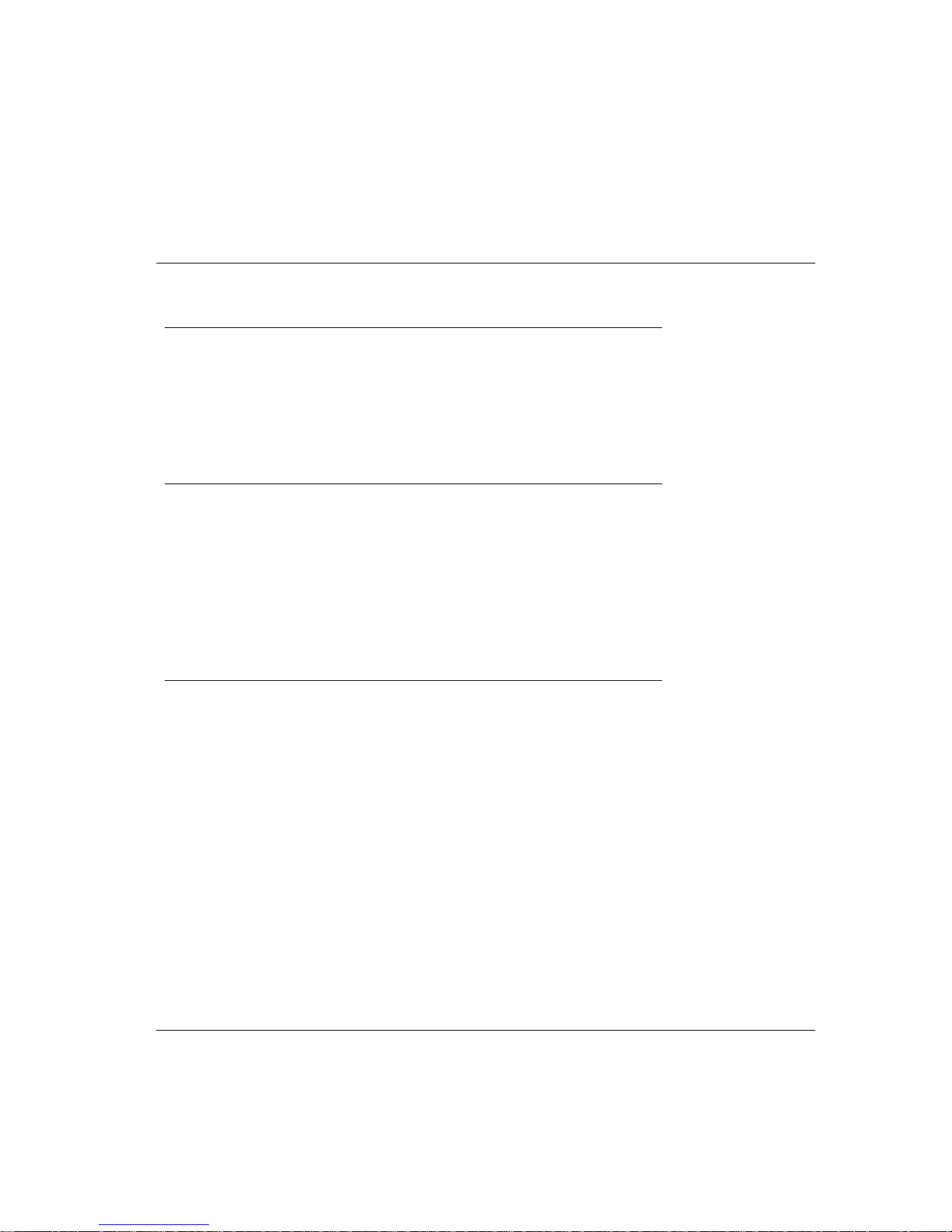
“ERROR” lamp is constantly lit
• If you are trying to do a transmission scan, check that the scanner lid is
properly closed.
• If this does not help or is not relevant, please call your local ScanView
dealer for technical support.
“ERROR” lamp flashes
• To check that the scanner tray safety switch has not been activated, hold
onto both ends of the scanner tray and move it slightly to the left or right
until it clicks into place. Check this by pressing on either end of the
scanner’s front panel to move the scanner tray.
• If the ERROR lamp flashes even though the safety switch has been reset,
contact your local ScanView dealer for technical support.
“READY” lamp does not light up
• Check that the SCSI cable, power cord and terminator are correctly
connected.
• If the lamp still does not light up, contact your local ScanView dealer for
technical support.
Troubleshooting
ScanMate F6 / ScanMate F8 Plus • Operator’s Manual
6•5

