Scantech VEGA V-1020,VEGA V-1020BT User Manual
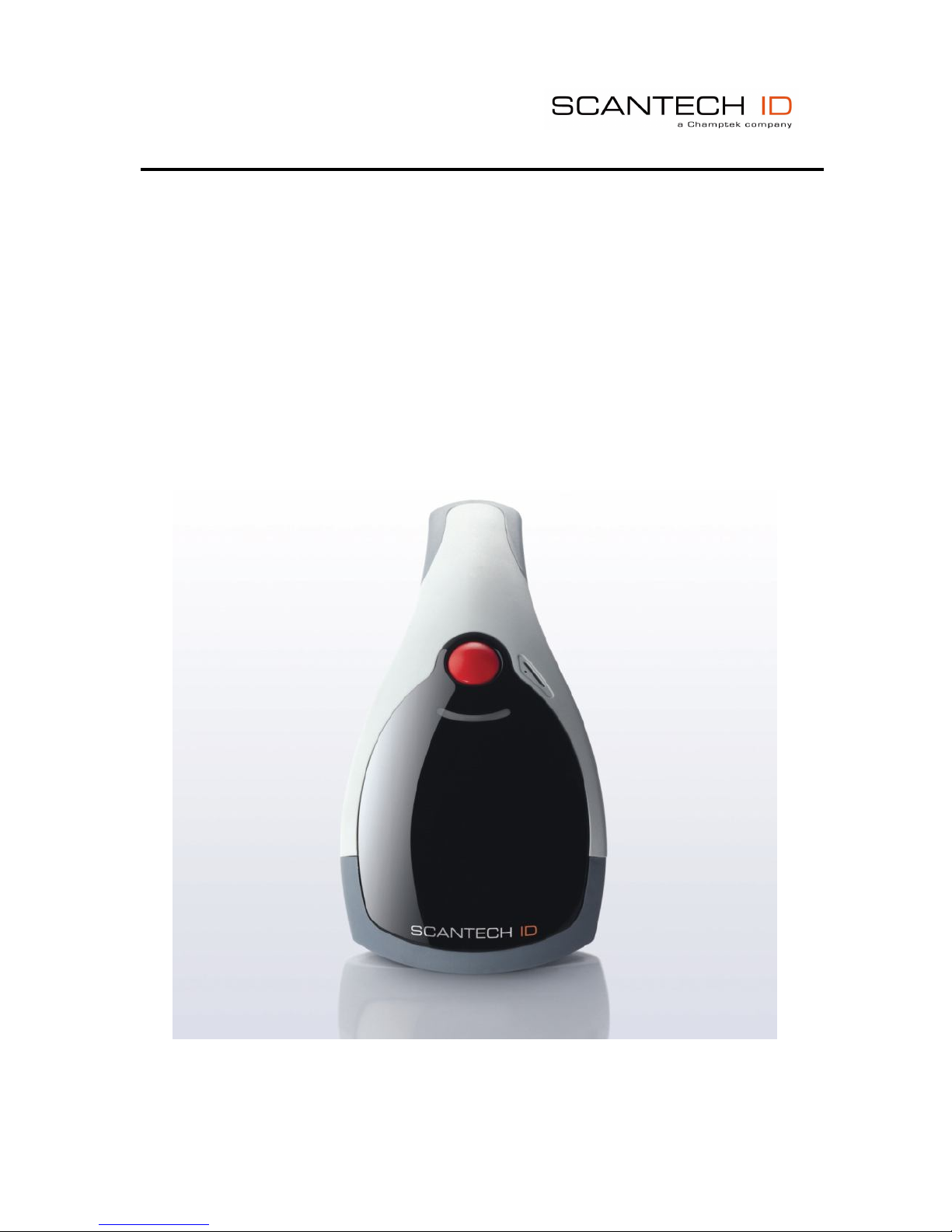
U s e r ’ s M a n u a l
VEGA Area Imager V-1020/V-1020BT
Handheld Bar code Scanner
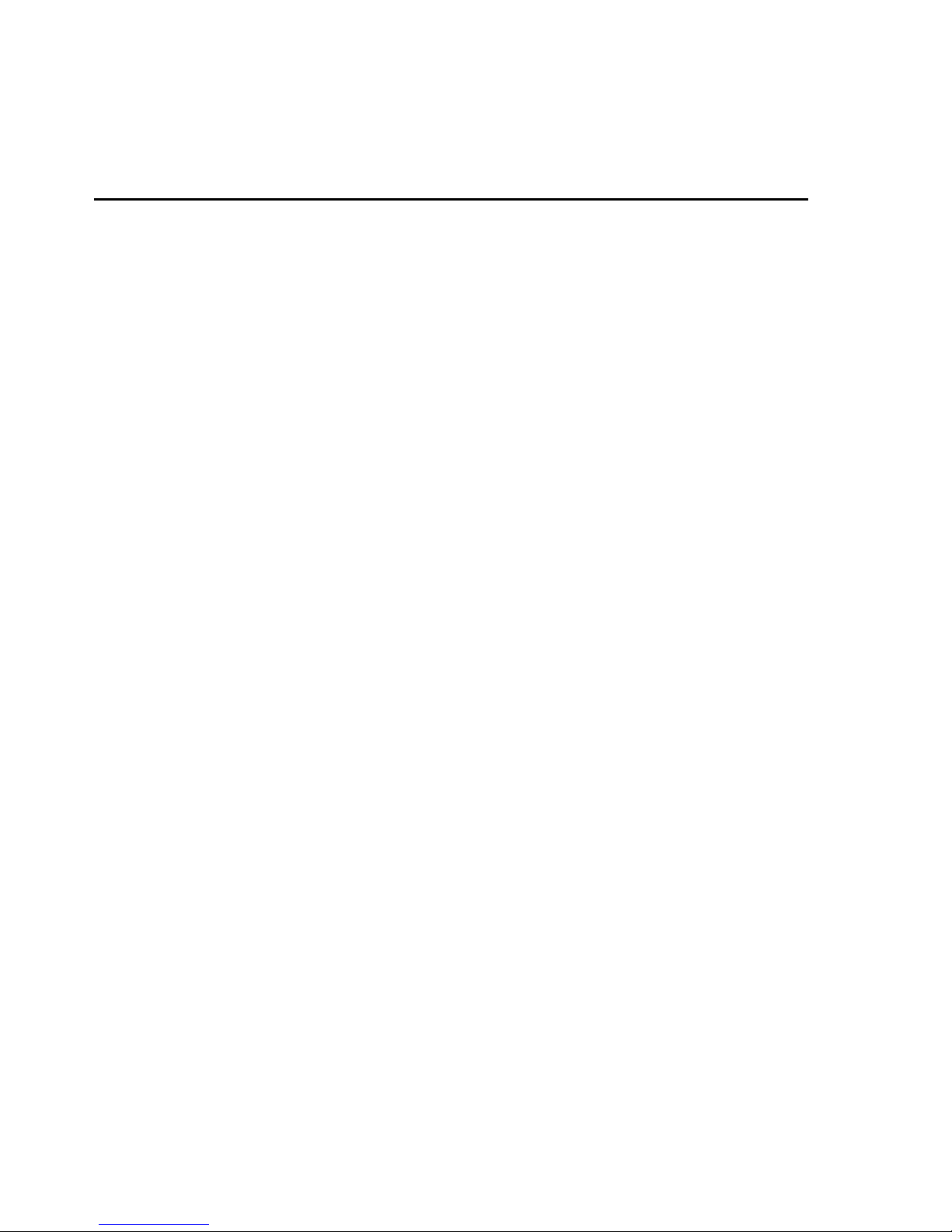
Notice The manufacturer shall not be liable for technical or editorial errors or
omissions contained herein; nor for incidental or consequential damages in
connection with the furnishing, performance or use of the publication
HEAD QUARTER
CHAMPTEK INCORPORATED
5/F, No.2 Alley 2, Shih-Wei Lane,
Chung Cheng Rd., Hsin Tien City,Taipei
231, Taiwan
Tel:+886-2-2219-2385
Fax:+886-2-2219-2387
E-mail:sales@champtek.com
www.champtek.com
China
CHAMPTEK INCORPORATED
#901, No. 39, Wuzhong Rd., Shanghai
200235, China
Tel: +86-21-5489-0021
Fax: +86-21-5489-1833
EMEA
SCANTECH-ID BV
Nijverheidsweg Noord 60-34
3812 PM Amersfoort
The Netherlands
Tel:+31-33-4698400
Fax:+31-33-4650615
E-mail:info@scantech-id.com
www.scantech-id.com
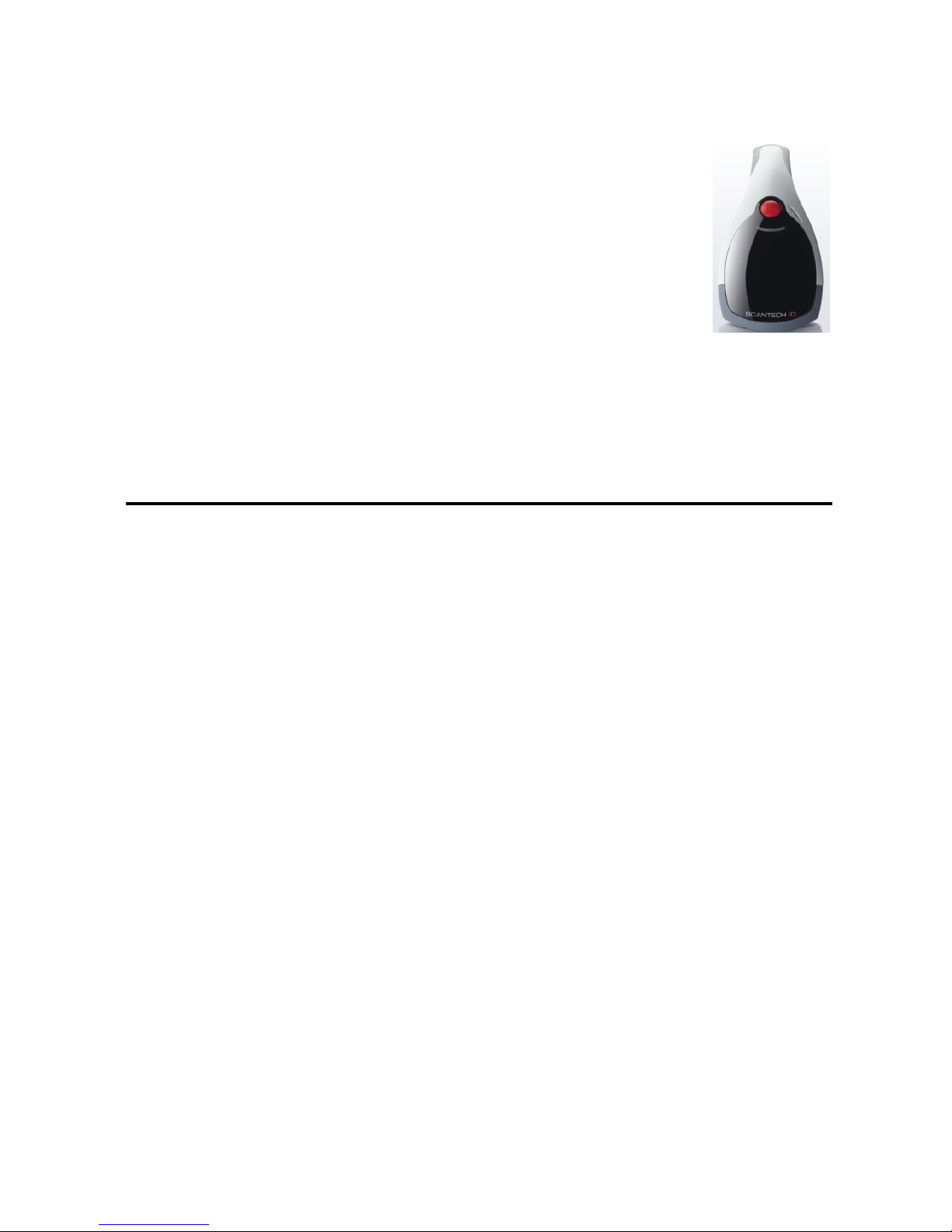
1
User’s Installation and Configuration Manual
Scantech-ID VEGA
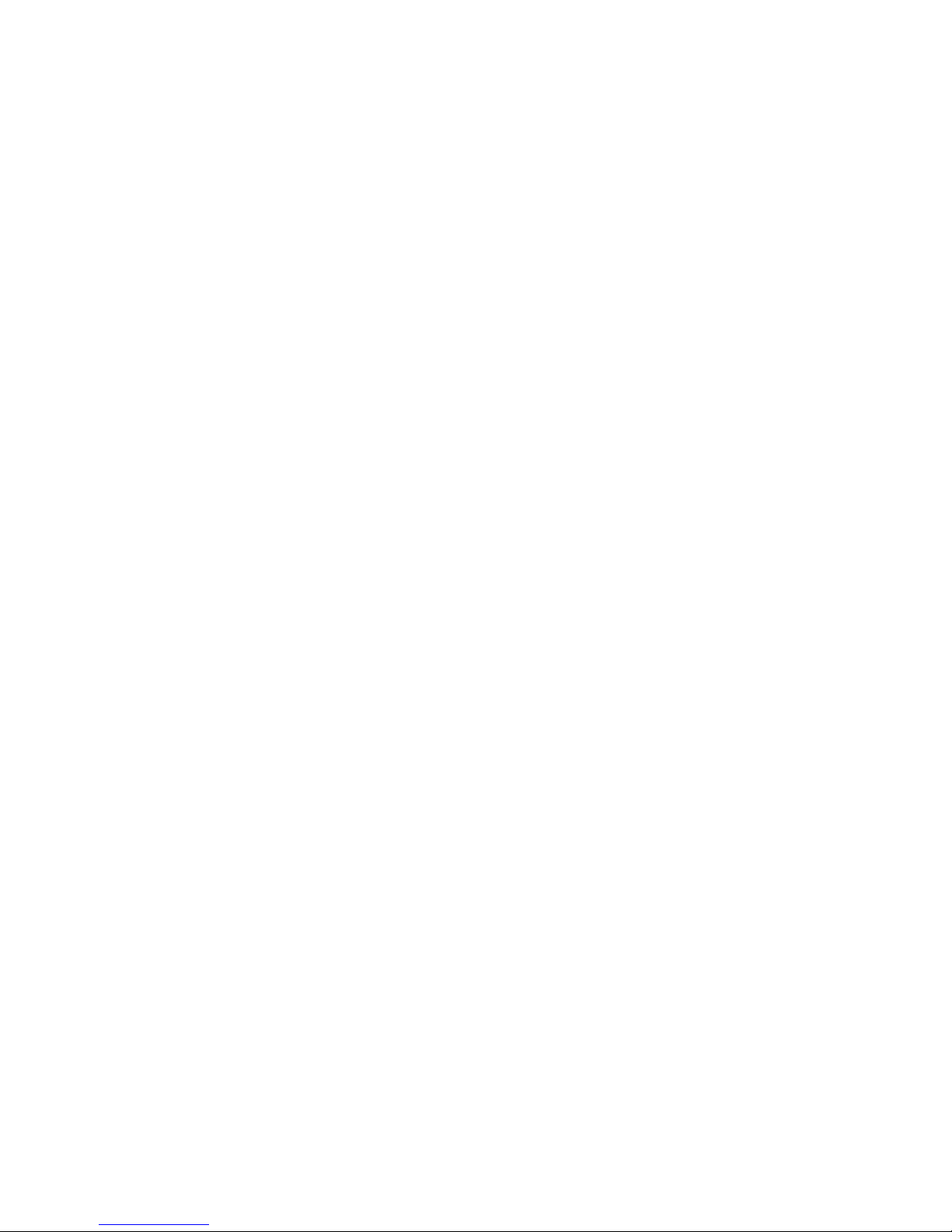
2
Copyright © 2009, Scantech-ID BV.
This manual is copyrighted, with all rights reserved. Under the copyright laws, this manual
may not, in whole or in part, be copied, photocopied, reproduced, translated or converted to
any electronic medium or machine readable form without prior written consent of Scantech-ID
BV.
Limited Warranty
Under all circumstances this manual should be read attentively, before installing and/or using
the product. In no event shall Scantech-ID BV be liable for any direct, indirect, special,
consequential or incidental damages arising out of the use or inability to use this
documentation or product, even if advised of the possibility of such damages. In particular,
Scantech-ID BV shall not be liable for any hardware, software, or data that is stored or used
with the product, including the cost of repairing, replacing or recovering the above. ScantechID BV reserves the right to change parts of the device at any time without preceding or direct
announcement to the client.
Scantech-ID BV reserves the right to revise this manual, and to make changes in the contents
without obligation to notify any person or entity of the revision or change. A serial number
appears on the product. Make sure that this official registration number has not been removed.
It should be used whenever servicing by Scantech-ID BV or an authorized Scantech dealer is
necessary.
V1.1 July 2009
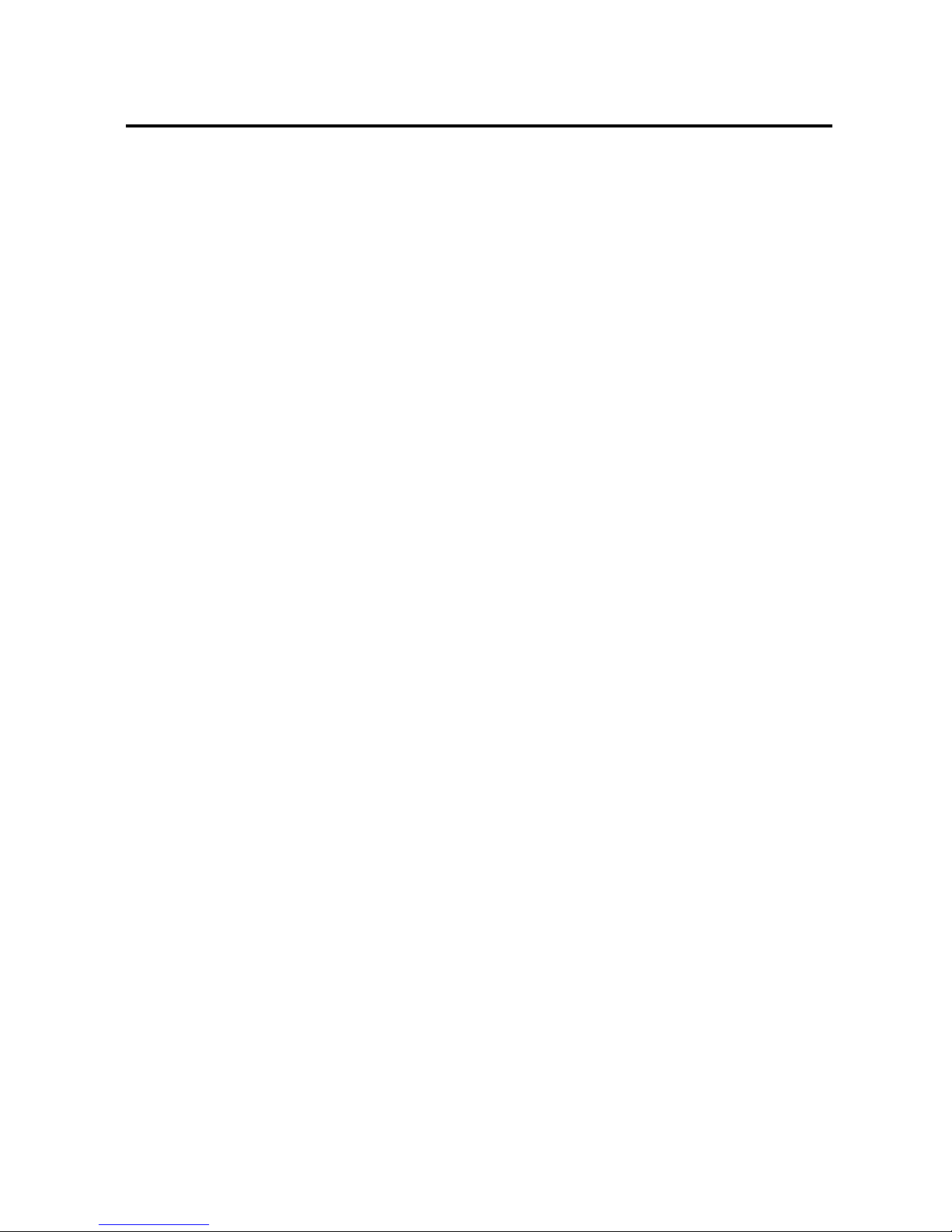
Scantech-ID
Table of contents
Table of Contents ...................................................................................... 3
Introduction ................................................................................................ 7
Chapter 1............................................................................ Product Safety 9
1.1 Safety & Caution .............................................................................10
1.2 FCC Warning ..................................................................................11
1.3 Scanner Labelling ...........................................................................12
Chapter 2.................................................................. General Description 13
2.1 Use of the VEGA .............................................................................14
Chapter 3................................................Installation of the VEGA V-1020 15
3.1 V-1020 Unpacking ...........................................................................16
3.2 V-1020 Mounting .............................................................................17
3.3 V-1020 USB Driver ..........................................................................18
Chapter 4........................................... Installation of the VEGA V-1020BT 19
4.1 V-1020BT Unpacking .....................................................................20
4.2 V-1020BT Cradle Installation ..........................................................22
4.3 V-1020BT Setup Bluetooth Communication ....................................22
Chapter 5........................................................................... Cover Display 26
5.1 Setup Cover Display ........................................................................27
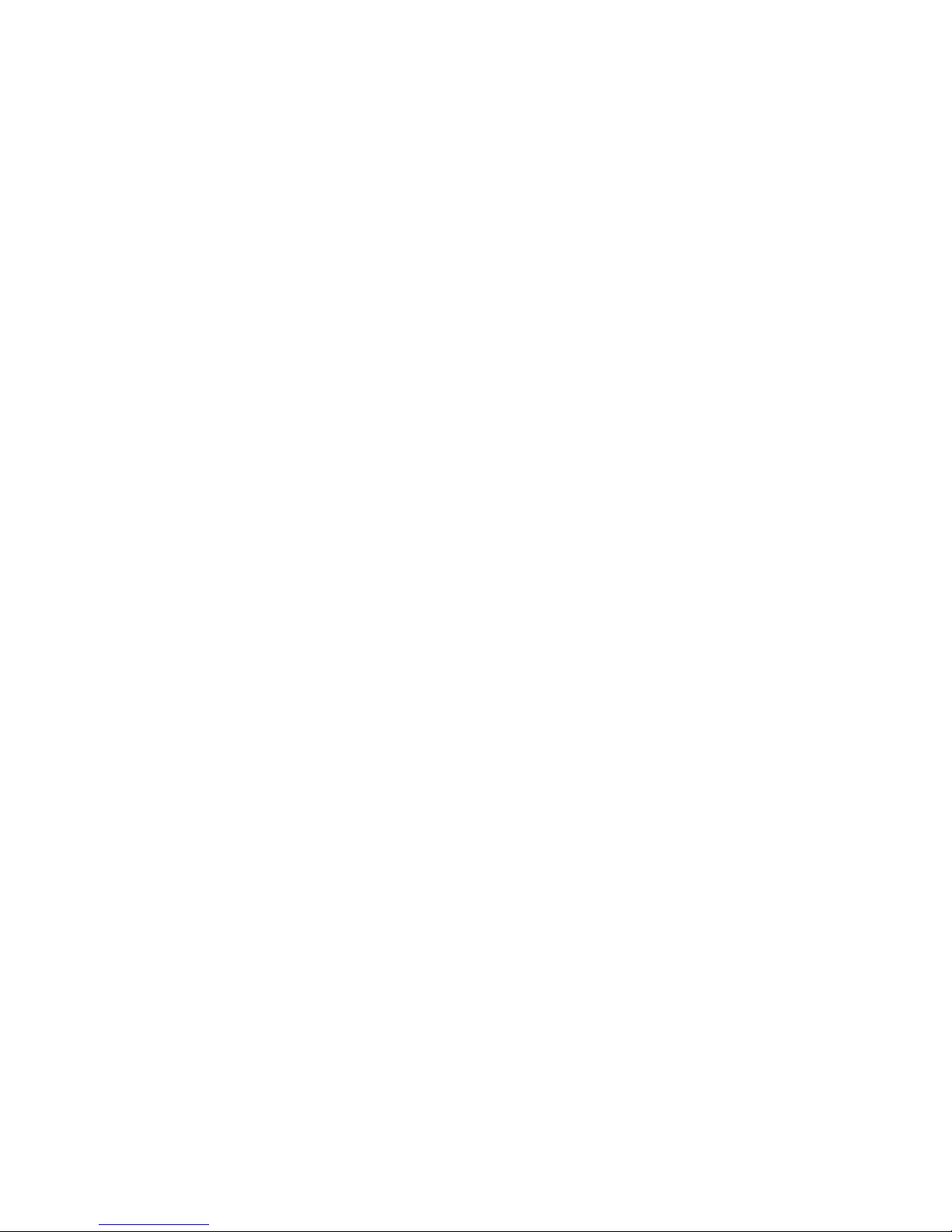
4
Chapter 6 .............................................................. Configuring the VEGA 31
6.1 Preface ........................................................................................... 32
6.2 Factory Default Setting ................................................................... 34
Chapter 7 ................................................................ Programming Codes 35
7.1 Return to Default............................................................................. 36
7.2 RS232 Mode Parameters ................................................................ 37
7.3 Bluetooth Scanner Setup ................................................................ 45
7.4 Bluetooth Cradle Setup ................................................................... 48
7.5 Decoding Selection ......................................................................... 50
7.6 Australian Post Settings .................................................................. 59
7.7 Aztec Settings ................................................................................. 60
7.8 BPO Settings .................................................................................. 62
7.9 Canada Post Settings ..................................................................... 63
7.10 Codabar Settings ............................................................................... 64
7.11 Codablock Settings ............................................................................ 67
7.12 Code 11 Settings ............................................................................. 68
7.13 Code 39 Settings ............................................................................ 69
7.14 Code 93 / Code 93i Settings ........................................................... 72
7.15 Code 128 / GSI-128 Settings .......................................................... 73
7.16 DataMatrix Settings ........................................................................ 77
7.17 Dutch Post Settings ........................................................................ 78
7.18 EAN /UPC Parameters Settings .......................................... ............79
7.19 GS1 Composite Settings ................................................................ .84
7.20 GS1 DataBar Settings ..................................................................... 86
7.21 Infomail Settings ............................................................................. 87
7.22 Interleaved 2 of 5 Settings .............................................................. 88
7.23 Japan Post Settings ........................................................................ 90
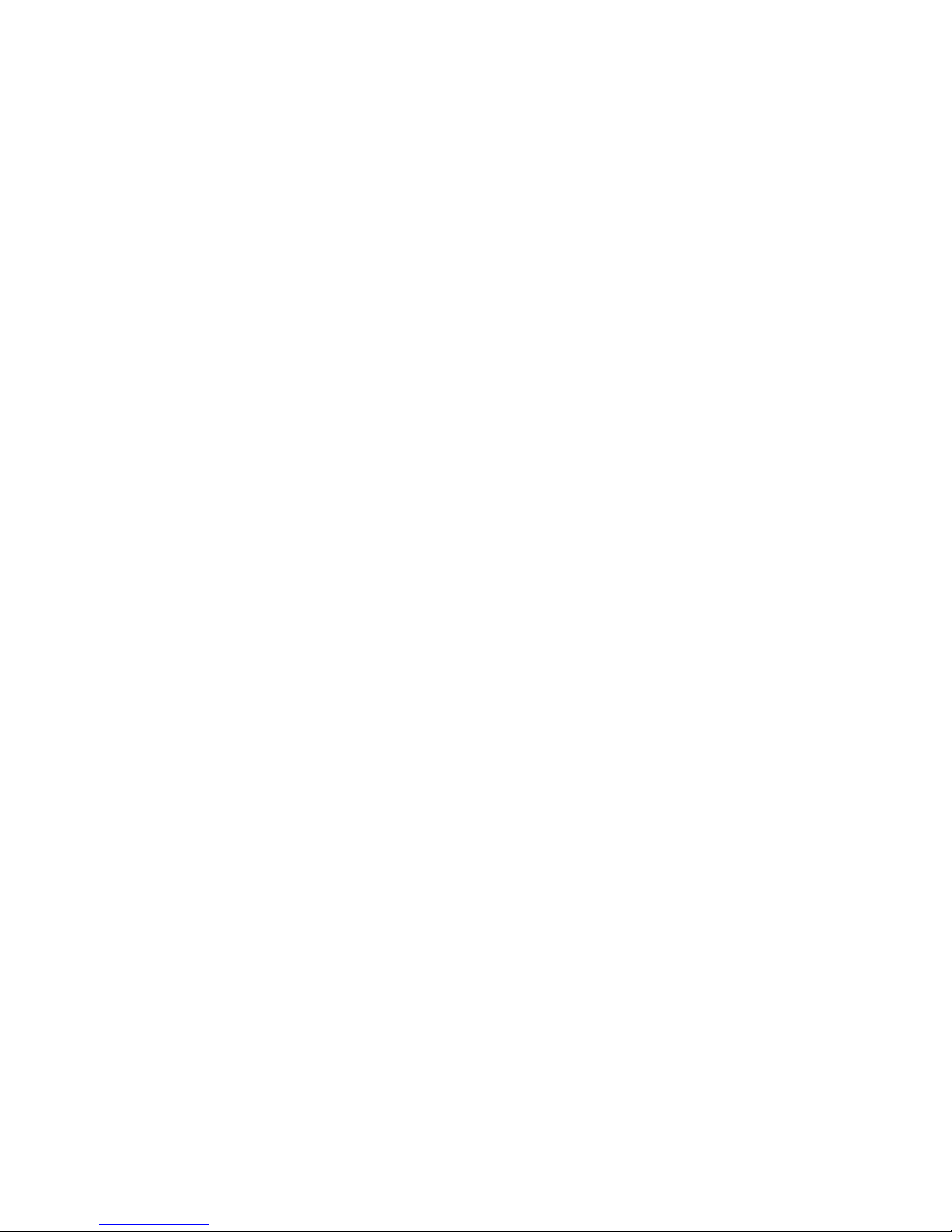
Scantech-ID
7.24 Matrix 2 of 5 Settings .......................................................................91
7.25 MaxiCode Settings ..........................................................................92
7.26 MicroPDF417 Settings.....................................................................93
7.27 MSI code Settings ...........................................................................94
7.28 PDF417 Settings .............................................................................95
7.29 Planet Settings ................................................................................98
7.30 Plessey code Settings .....................................................................99
7.31 Postnet Settings ............................................................................100
7.32 QR Code Settings .........................................................................101
7.33 Standard 2 of 5 Settings ................................................................102
7.34 Sweden Post Settings ...................................................................104
7.35 Telepen Settings ...........................................................................105
7.36 TLC 39 Settings ............................................................................106
7.37 Miscellaneous Parameters ............................................................107
7.38 Preambles and Postambles ...........................................................108
Chapter 8.................................................................. Operating Settings 110
8.1 Scanning Triggering ......................................................................111
8.2 Time out ........................................................................................114
8.3 Good Read Mode ..........................................................................115
8.4 Buzzer Beep Tone.........................................................................116
8.5 Good Read Duration .....................................................................118
Chapter 9....................................................................... Imager settings 120
9.1 Imager mode .................................................................................121
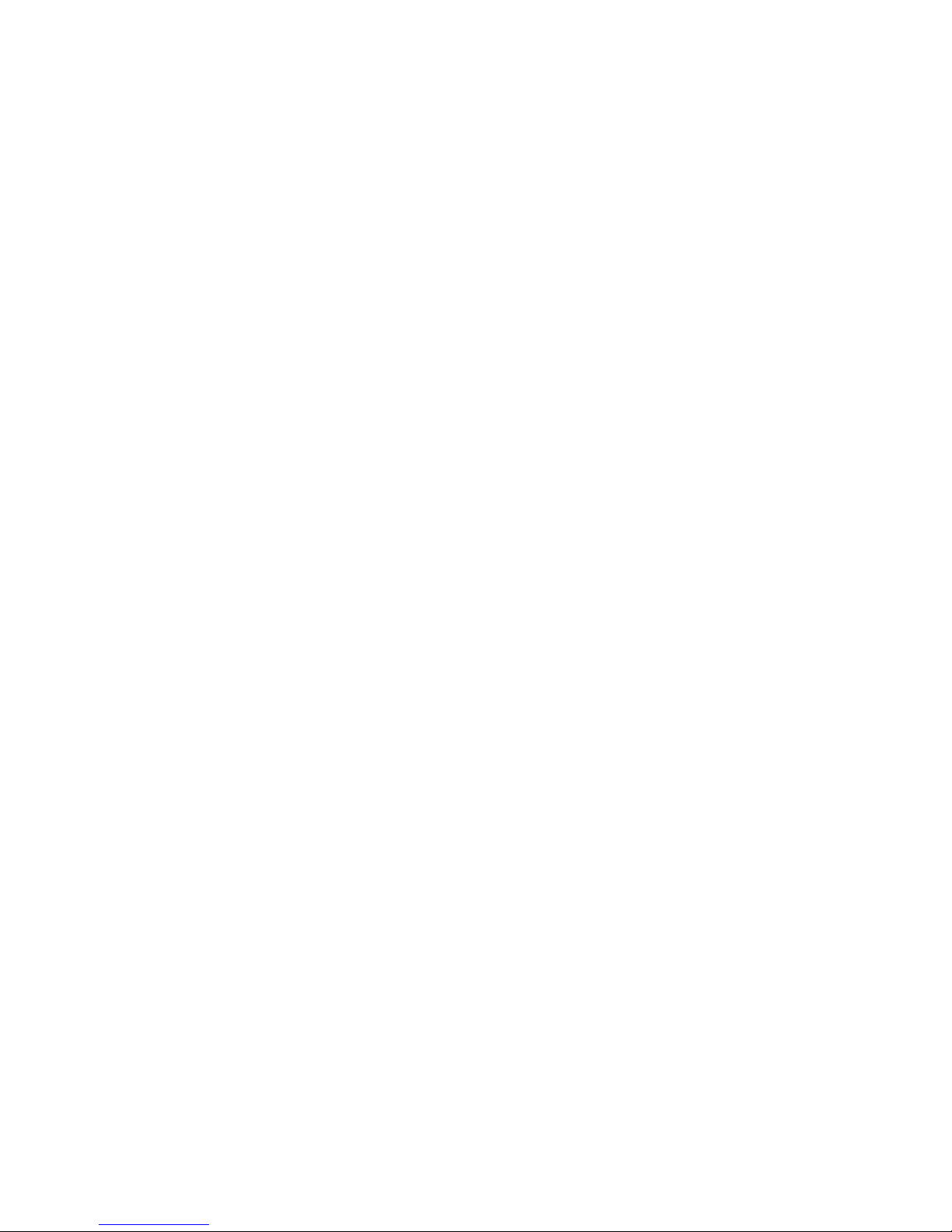
6
Appendices ............................................................................................ 122
A Decimal Value Table .......................................................................... 123
B ASCII Table ....................................................................................... 124
C Readable Symbologies ...................................................................... 125
D Technical Specifications ..................................................................... 126
E Scan Map .......................................................................................... 127
F Overview Partnumbers ....................................................................... 129

Scantech-ID
Introduction
VEGA is a cutting-edge gun-type barcode scanner which is designed
specifically for retail market. To the brand new series of VEGA, we add
on more user-friendly functions with detachable cable that makes it
more easily to be operated by the customers.
Speaking of the performance, this scanner supports middle to long
range operation. According to specification, VEGA supports the
reading depth up to 440 mm, scan rate is up to 200 scans / per second
in linear emulation or 56 images / per second in 2D mode.
The new VEGA scanner has most modern design with the decorative
cover display on the top of the scanner that will enhance the looks of
the checkout counter in the retail market. This magnificent design
allowed end-users to display their product information or any relevant
commercial message in the cover display. This advanced mechanical
design truly creates a win-win solution for both POS retail systems and
consumers.
In short, VEGA is absolutely a high performance gun-type scanner,
which provides the customer with the most cost-effective solution in
the market. It is perfectly suitable and definitely the best choice for any
retailers using POS environment.
Quality and Durability
The VEGA comes with the same top quality as all other Scantech-ID
products. So at a very competitive price the same quality and
performance of more expensive products is available. Due to the high
MTBF times of every component a long and service free operation time
is secured.
Connectivity
The VEGA is available into interface types, RS232 interface, USB
interface and also with Bluetooth technology, so there is always a
solution to connect the Vega to your POS system.
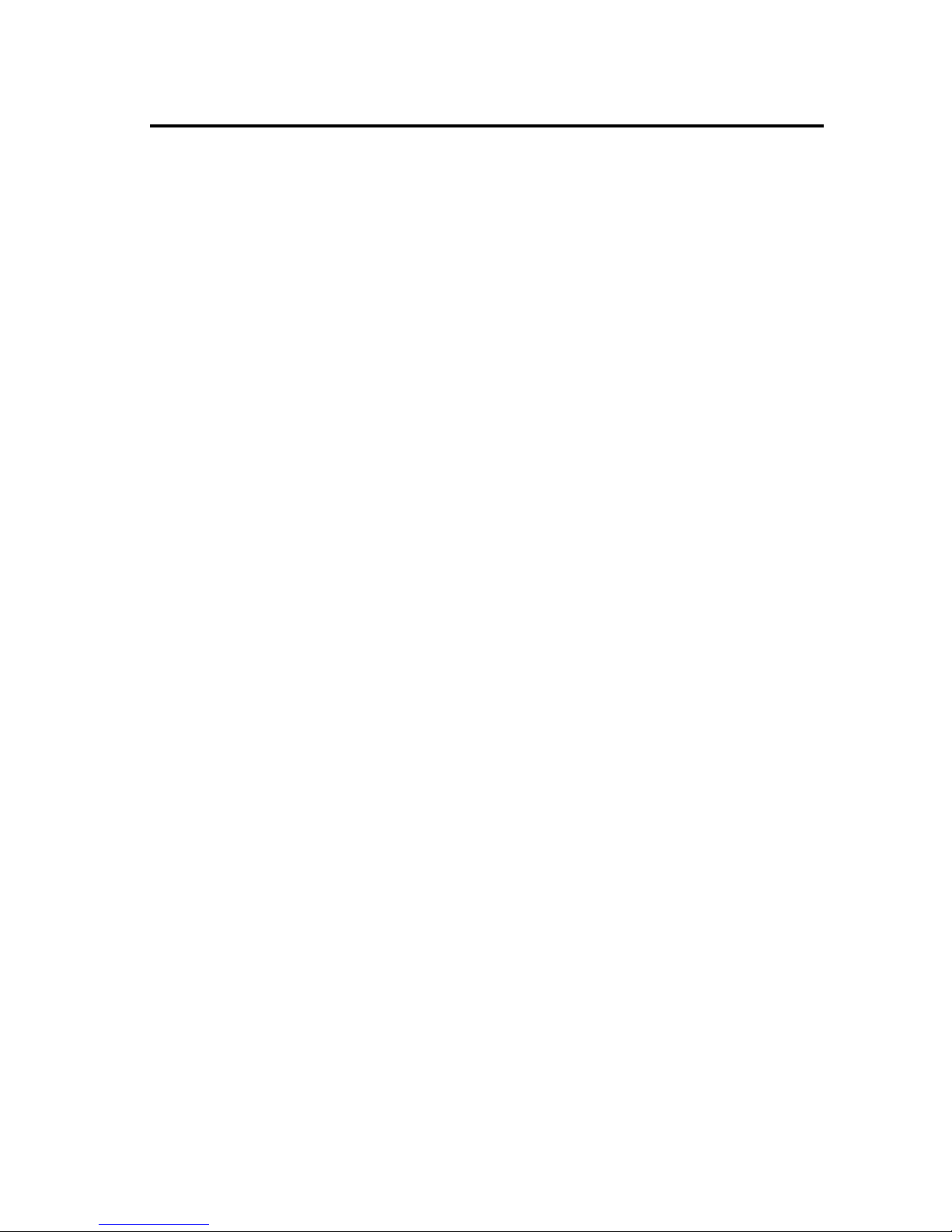
8
Chapter 1 Product Safety

Scantech-ID
1.1 SAFETY & CAUTION
1. Please read the following safety statement carefully.
2. Please preserve this user manual for reference sometime.
3. Before cleaning the VEGA, the users must cut off all AC power. Do
not use liquid or spray type of detersive to clean the VEGA. Please
use dampish cotton cloth to clean the VEGA.
4. The outlet must set nearby the VEGA for connecting power easily.
5. Keep the VEGA dry to avoid short circuit.
6. During installation you must fix the equipment at solid table to
avoid damage caused by falling.
7. Before inserting power please ensure the voltage is healthy to the
equipment.
8. For safety please tie wire well and don’t put anything on the wire.
9. If you don’t use this equipment for long time, please cut off the
power to avoid damage from surge power.
10. Don’t spray any liquid on this scanner because it may cause a fire
or short circuit.
11. Please do not open the equipment. For safety only the qualified
serviceman can open the equipment.
12. If there are the following situations please contact with the
qualified serviceman to check this equipment.
(a) The damage of wire or pin of power supply.
(b) Some Liquid infiltrate into the equipment.
(c) The equipment has been exposed to wet environment.
(d) The equipment can’t work well.
(e) The equipment has any obvious damage, making the VEGA
working abnormally.
13. Don’t storage the VEGA at the temperature lower than -20°C (-4°F)
or higher than +70°C (158°F) to avoid any damage.
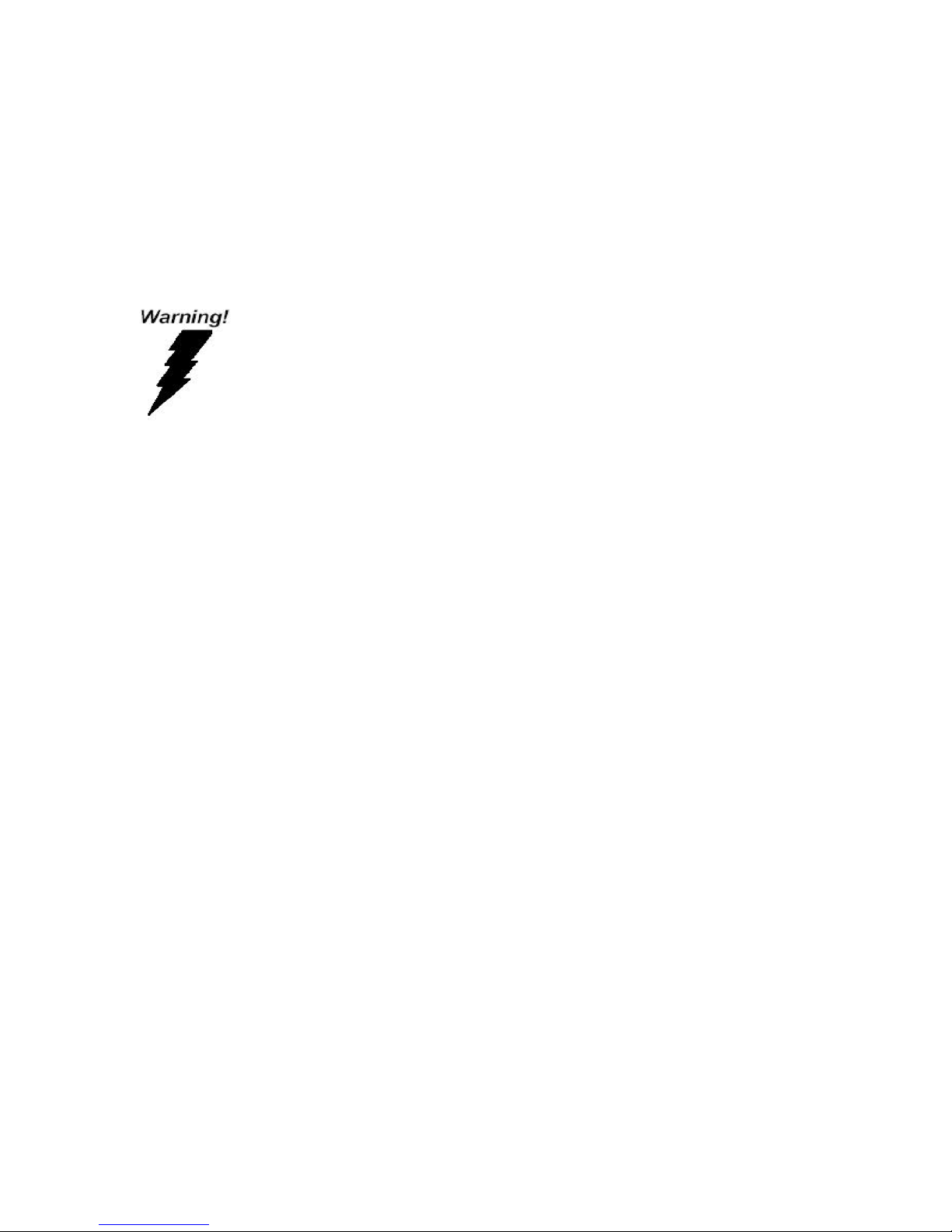
10 General Description
1.2 FCC WARNING
This equipment complies with the requirements in Part 15 of FCC.
Any operation must comply with the conditions below:
(a) The equipment will not cause any severe interference.
(b) The equipment can avoid any interference from environment.
Statement:
This product is classified as A class product.
In environment this product may cause some interference.
In this situation the user may do something to avoid
interference.
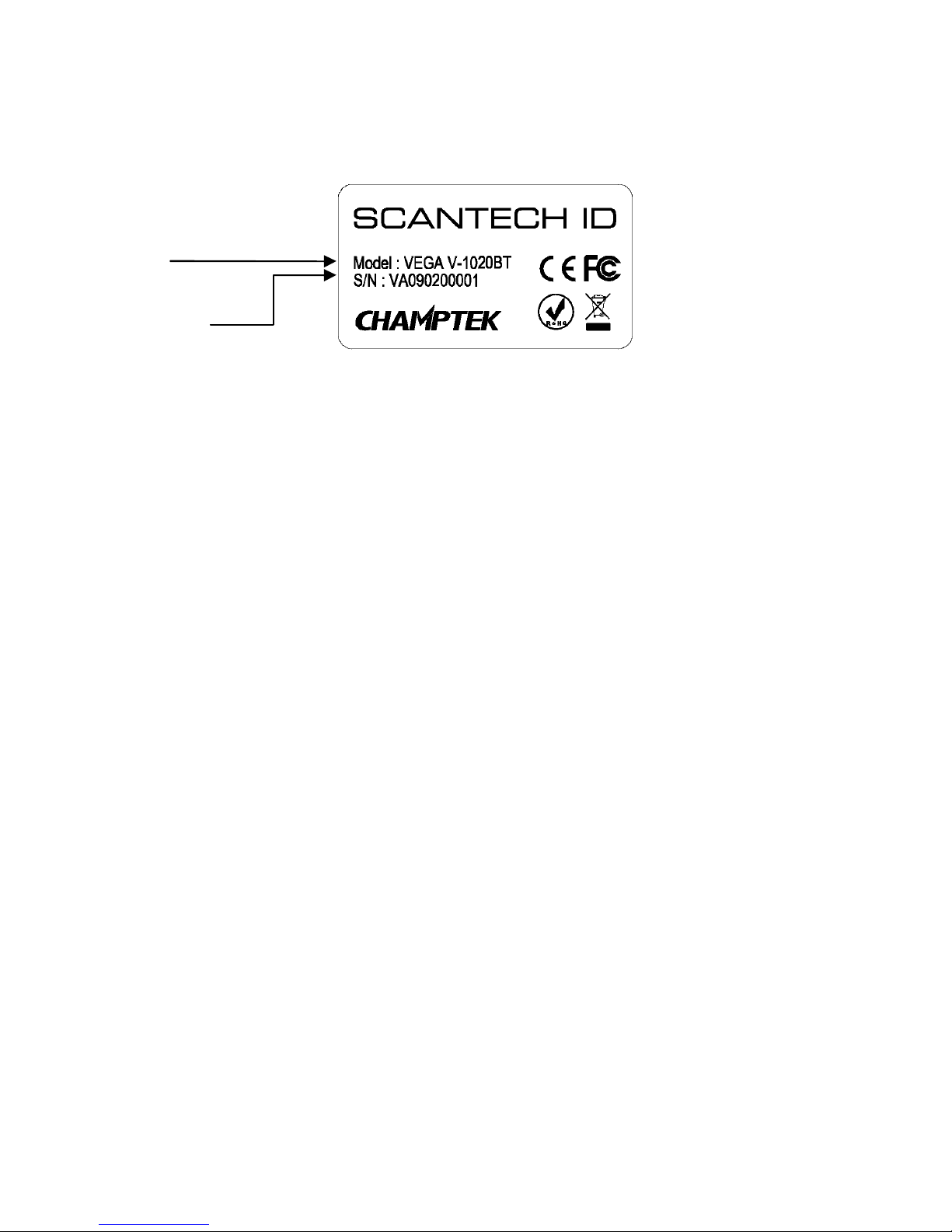
Scantech-ID
1.3 SCANNER LABELLING
Model Name: VEGA V-1020 Area Imager
VEGA V-1020BT Area Imager Bluetooth
Serial Number: Product Serial No. (VA……..)
See Appendix F for more information in detail.
Model Name
Serial Number
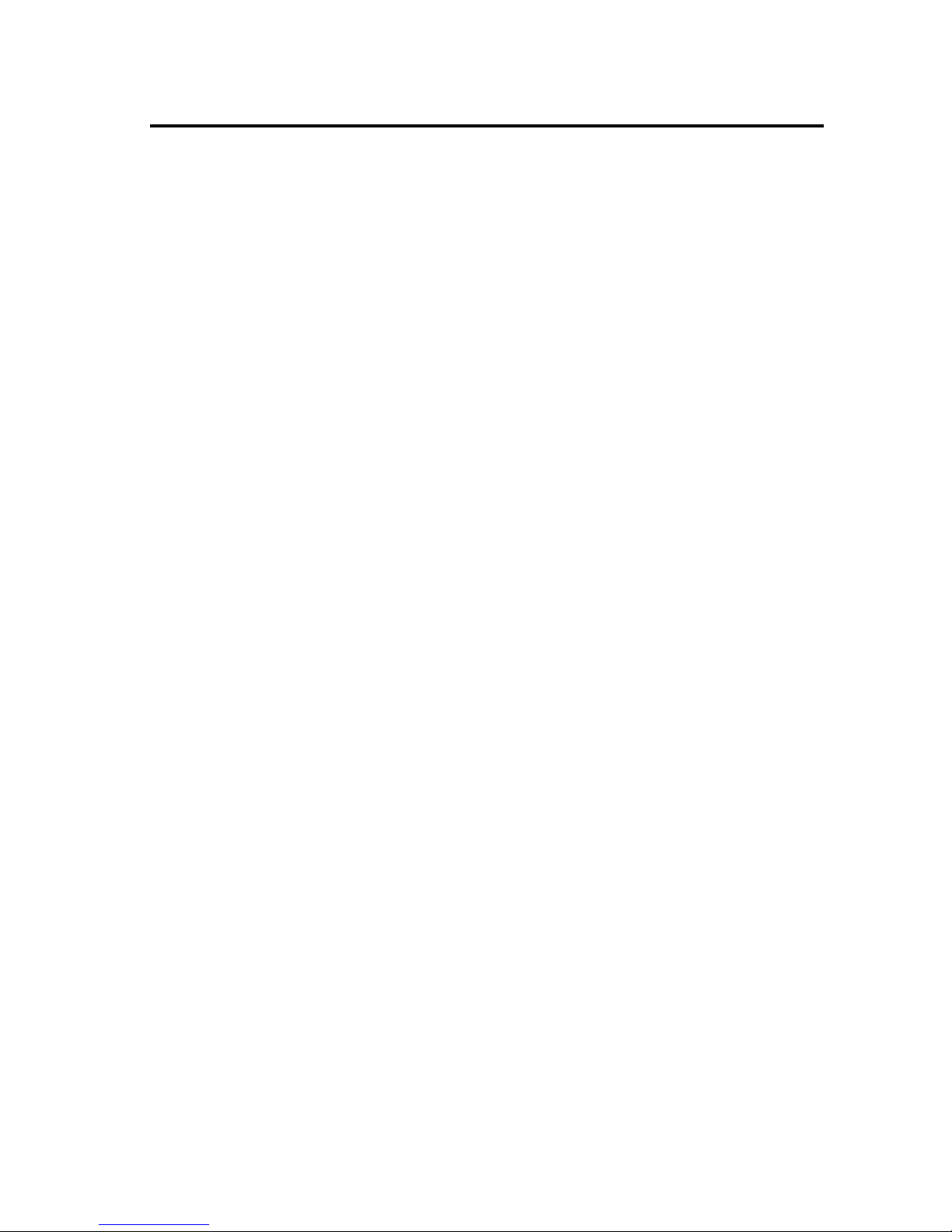
12 General Description
Chapter 2 General Description
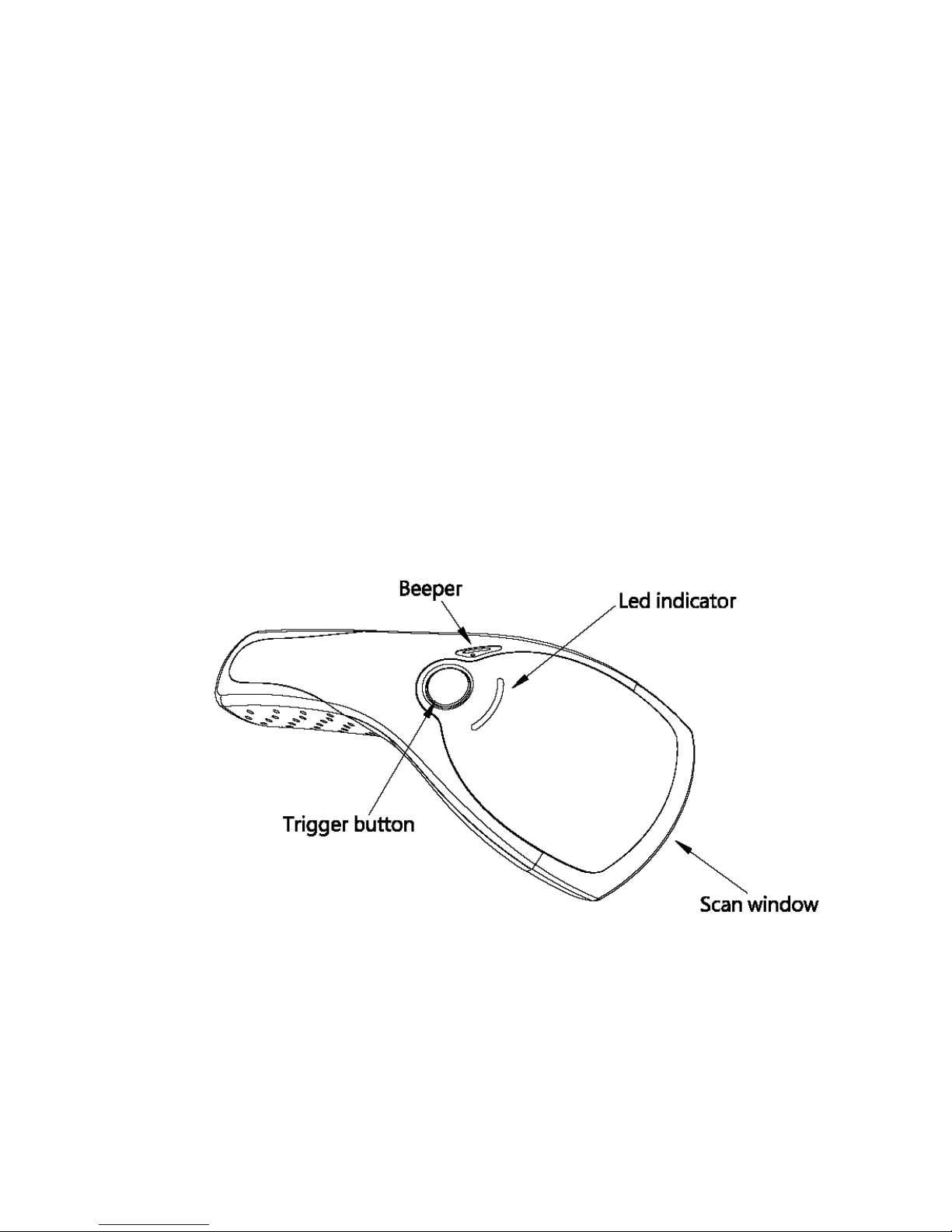
Scantech-ID
2.1 USE OF THE VEGA
The VEGA is very ergonomic and modern designed and very user
friendly. It can be connected to your POS or Host system trough a
RS232 cable, KBW cable, USB cable or with Bluetooth wireless.
To read a bar code, you simply press the red trigger button and aim the
beam to the bar code. But you need to position the beam so that it falls
across all bars in the 1D barcodes. You will hear one beep and the
green LED indicator will lights on after scan successfully.
The programming of the VEGA is very easy, you can set-up the VEGA
by scan all necessary programming codes one time that meet
applications, the settings are directly saved permanently, and all
settings can be disabled after scan reset factory default.
Thanks to the power full decoding processor, the VEGA can decode all
major 1D codes.
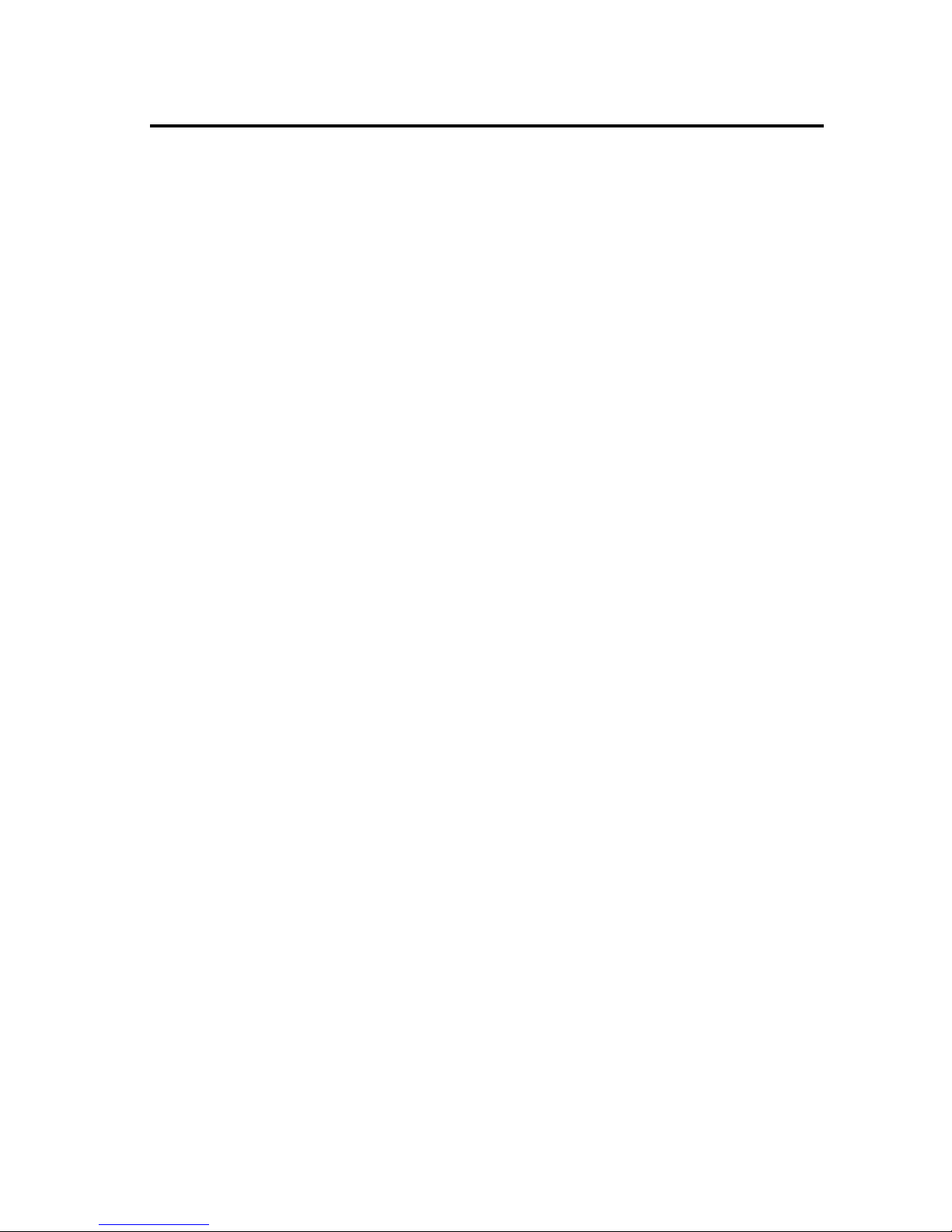
14
Chapter 3 Installation of the VEGA V-1020
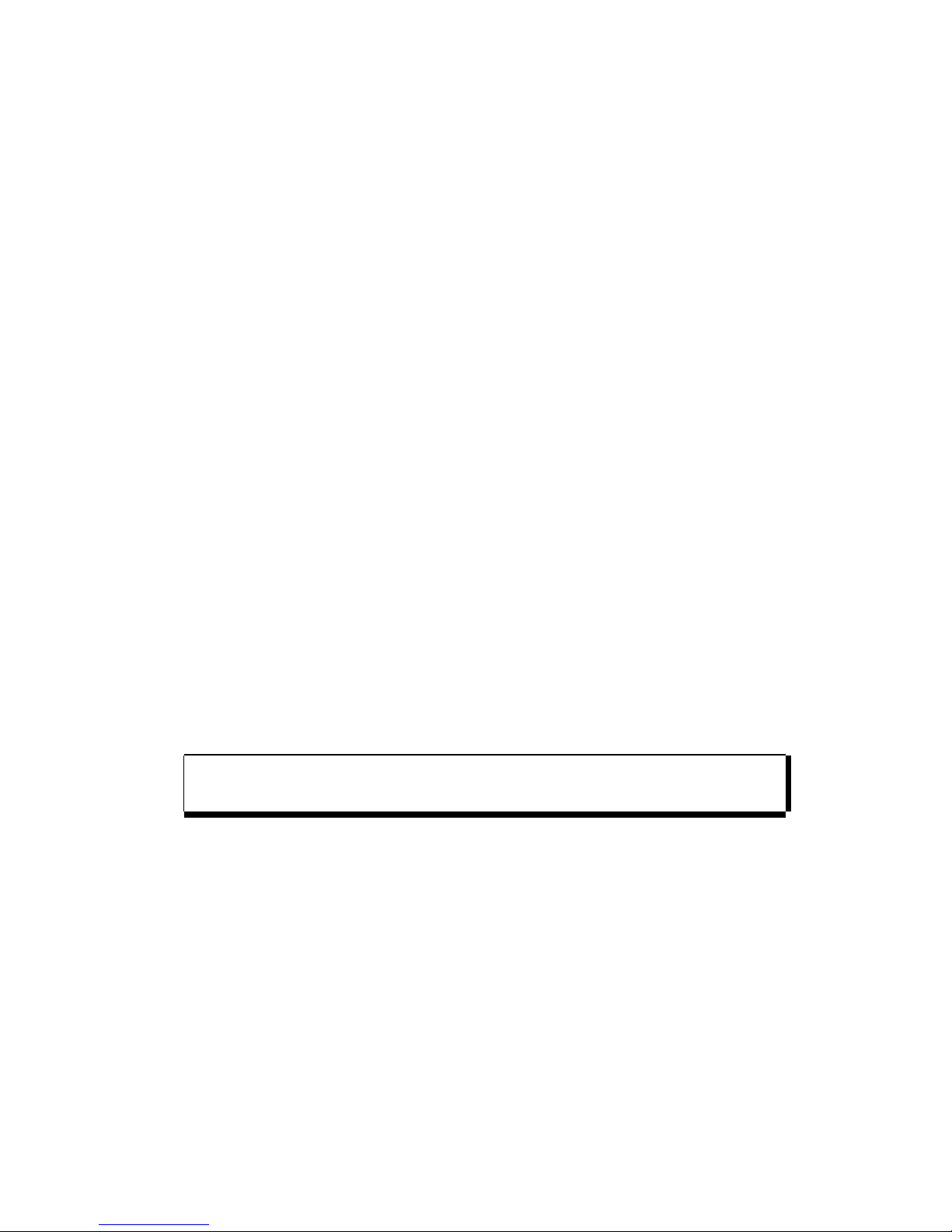
Scantech-ID
3.1 V-1020 UNPACKING
Unpack the VEGA as follows:
1. Take the VEGA and its accessories out of the box.
2. Remove the packing material.
3. Check the packing list to make sure you have received all of the
items ordered.
Standard Shipment Package
a. VEGA Area imager handheld bar code scanner
b. Power Adaptor if apply
c. User Manual
d. Communication Cable
e. Stand
f. Transparent Cover Plate
4. Visually inspect the VEGA and accessories for any evidence of
physical damage.
5. If anything is missing or appears to be damaged, immediately
contact your dealer.
ATTENTION
Store the packing material and boxes: it should be used
whenever the VEGA is transported for servicing.
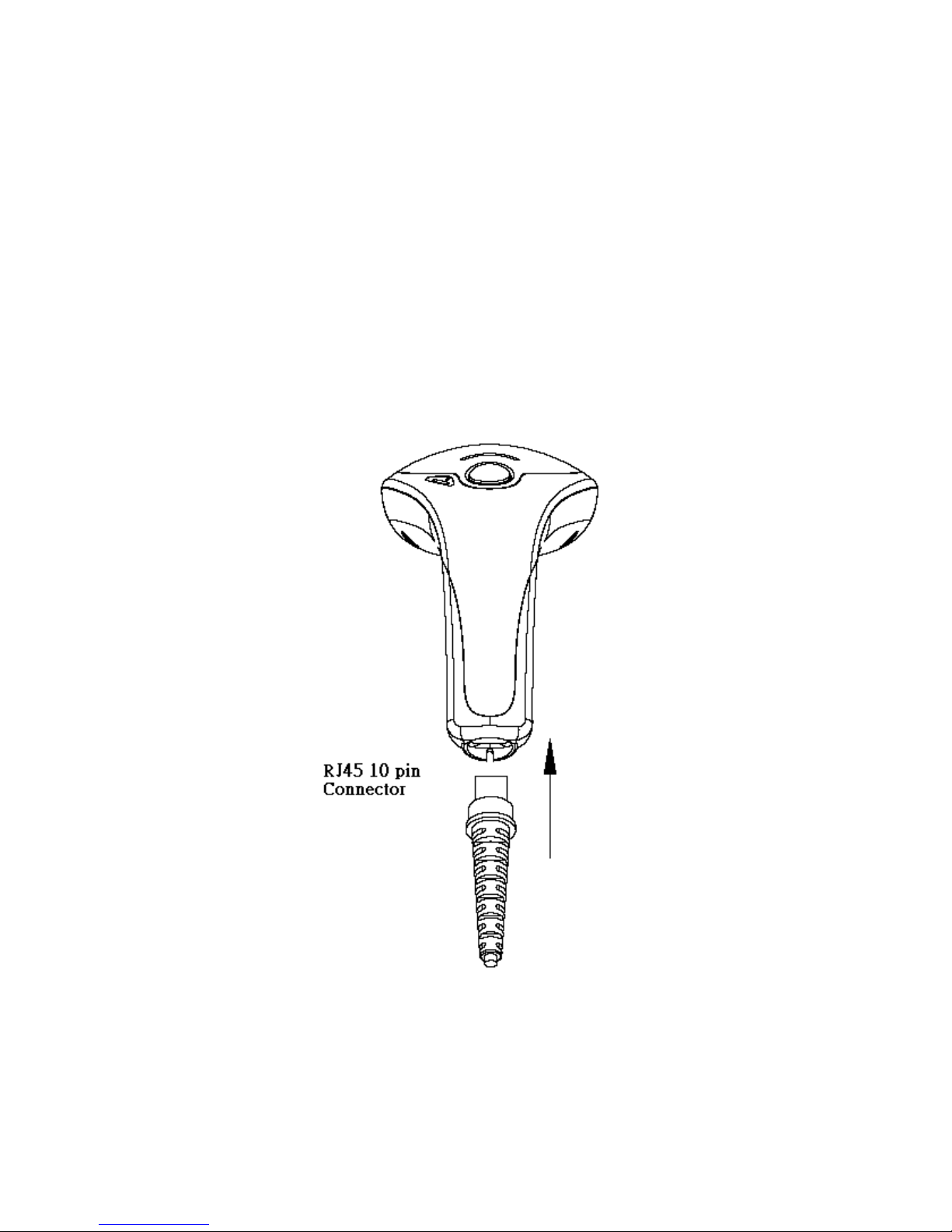
16 Installation of the VEGA V-1010
3.2 V-1020 MOUNTING
Once you have unpacked all components, you can start installing the
VEGA.
Installing the VEGA is divided in different steps:
1. Connect the VEGA to the supplied communication cable (RJ45 side).
2. Connect the VEGA communication cable to the POS or Host system.
3. Connect the Power supply (if needed) to Power cable inlet.
4. Plug the power supply into the AC outlet.
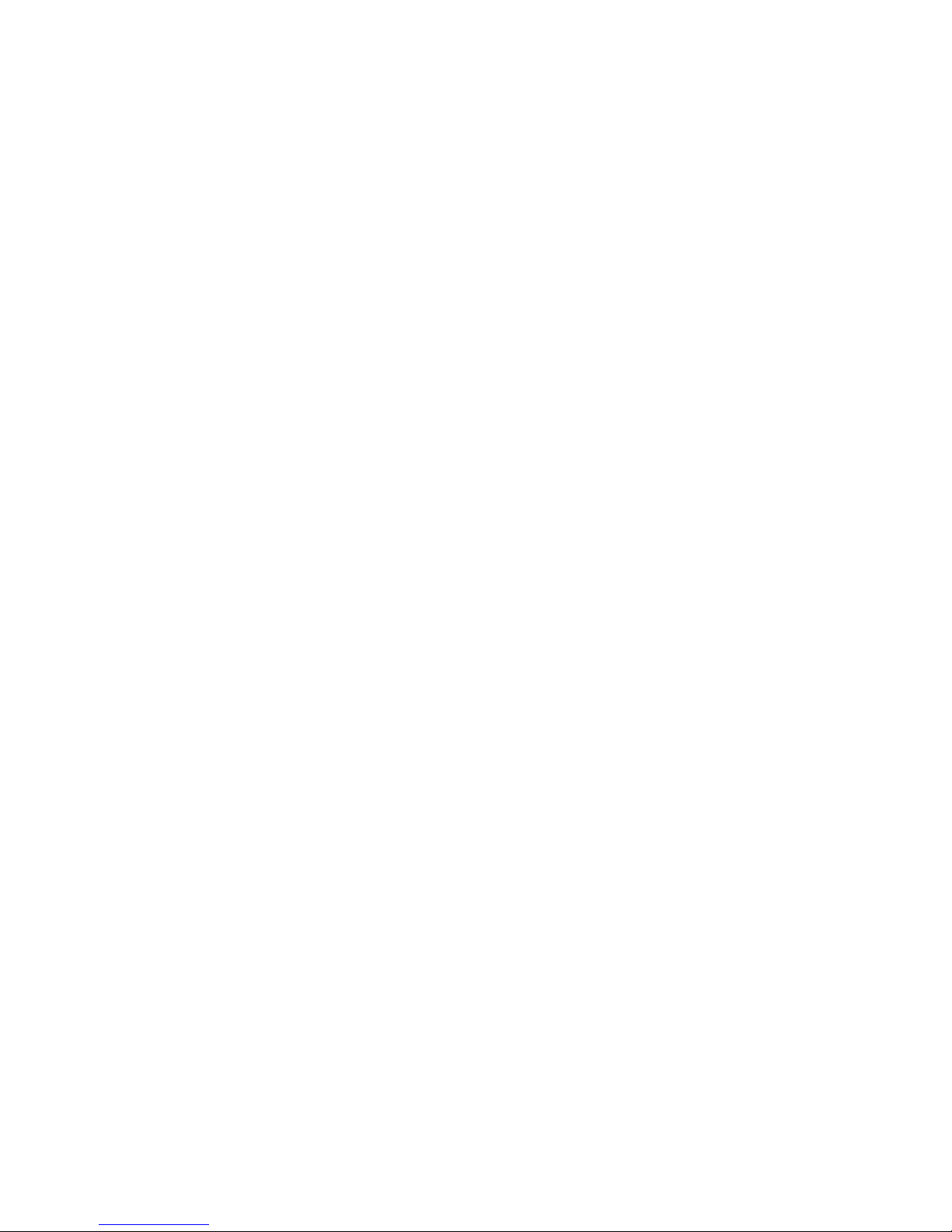
Scantech-ID
3.3 V-1020 USB DRIVER
In case you will use the VEGA with USB virtual com port emulation, it is
necessary to install the correct USB driver on your POS or Host system,
needed for correct operation between your system and the VEGA scanner.
You can download this USB driver from the Scantech-ID web site:
www. Scantech-ID.com / Support / Downloads
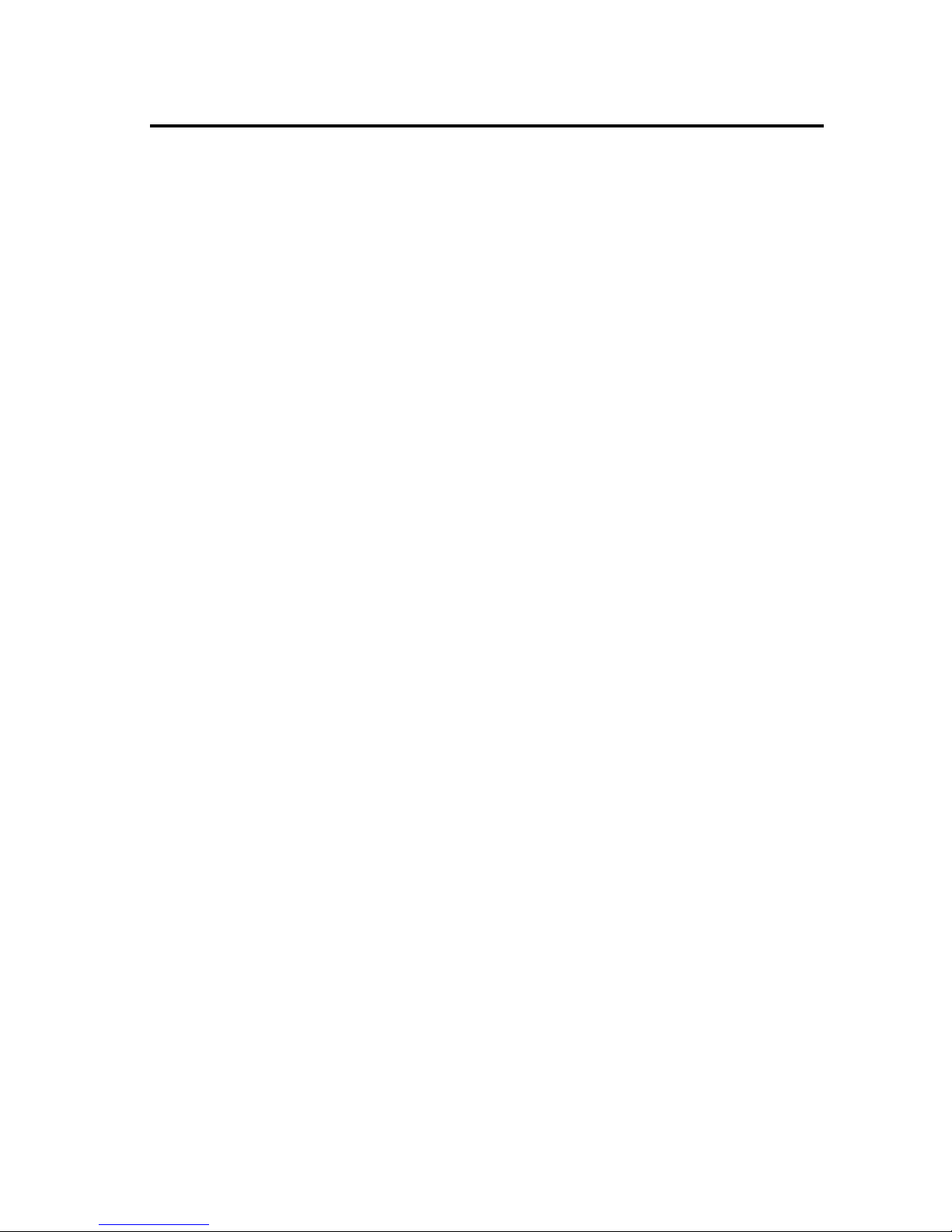
18
Chapter 4 Installation of the VEGA V-1020BT
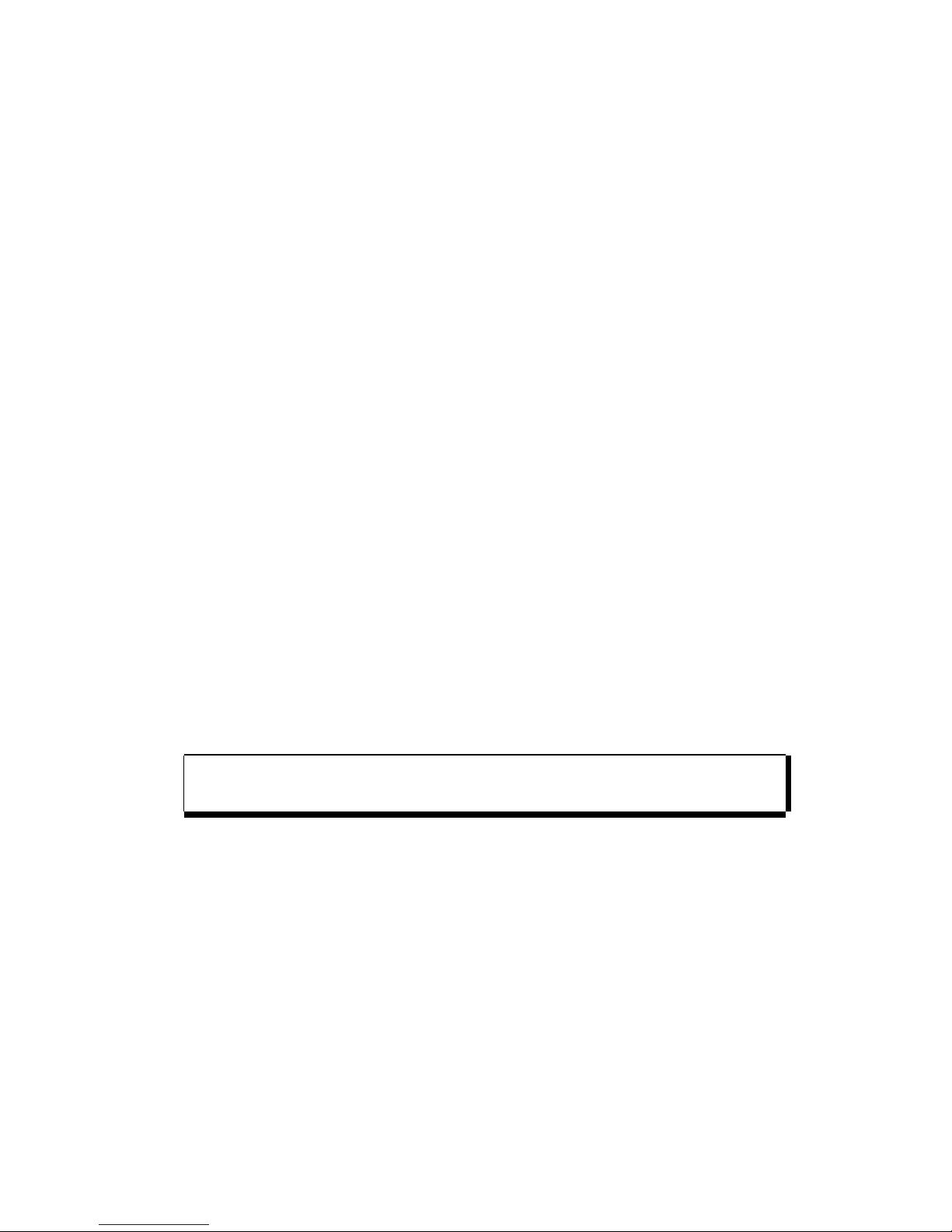
Scantech-ID
4.1 V-1020BT UNPACKING
Unpack the VEGA as follows:
1. Take the VEGA and its accessories out of the box.
2. Remove the packing material.
3. Check the packing list to make sure you have received all of the
items ordered.
Standard Shipment Package
a. VEGA Area Imager Handheld Bar code Scanner Bluetooth
b. Communication Cable (RS-232 or Keyboard wedge or USB)
c. Power adaptor
d. User Manual
e. Bluetooth Cradle or charger(optional)
f. Transparent Cover Plate
4. Visually inspect the VEGA and accessories for any evidence of
physical damage.
5. If anything is missing or appears to be damaged, immediately
contact your dealer.
ATTENTION
Store the packing material and boxes: it should be used
whenever the VEGA is transported for servicing.
4.2 V-1020BT CRADLE INSTALLATION
To set up your VEGA scanner with Bluetooth technology, please follow
the next steps.
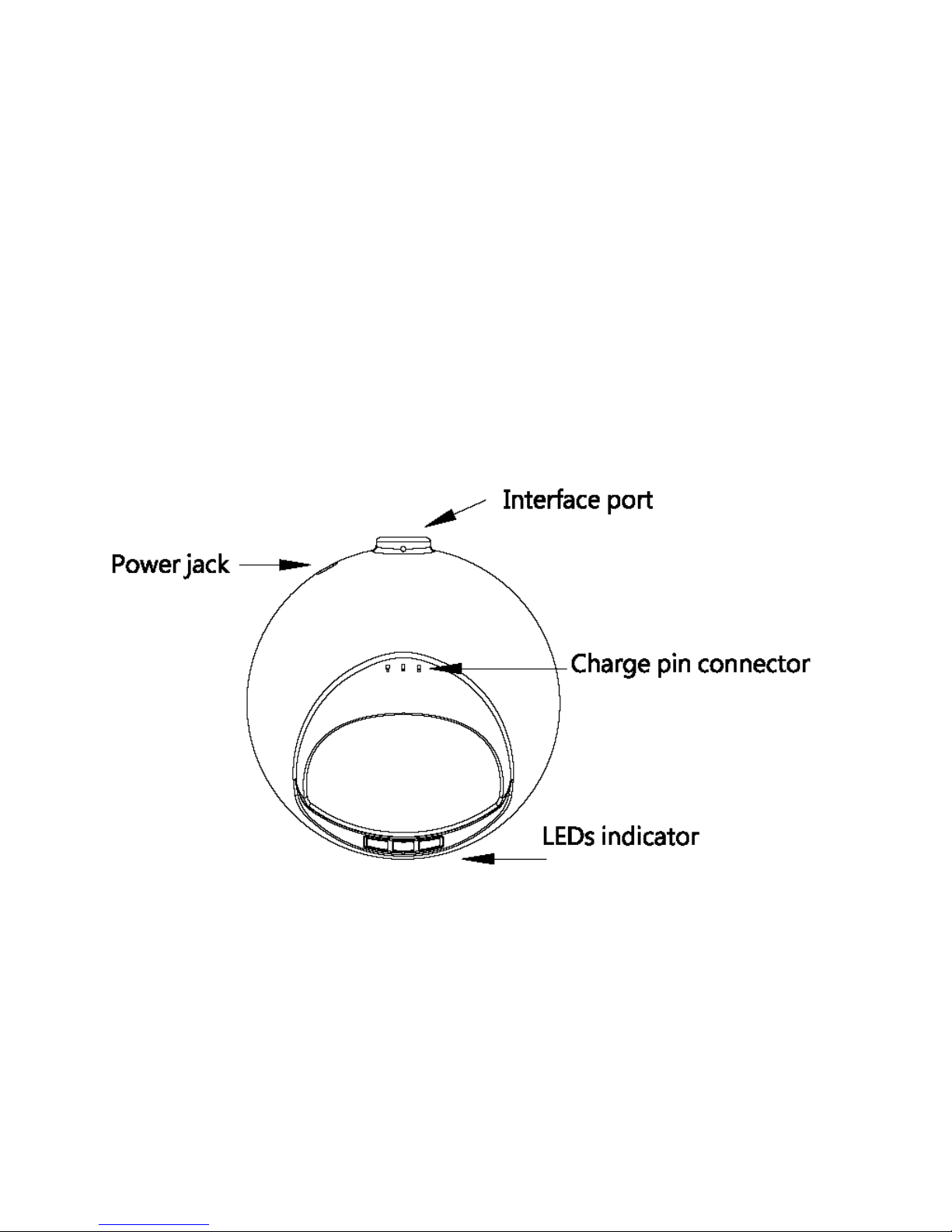
20 Configuring the VEGA
1. Connect the supplied communication cable at the bottom side
of the cradle.
2. Connect the other side of the communication cable to the right
connector of your POS or HOST system.
3. Plug the external power supply into the power jack on the
bottom of the cradle.
4. Plug the power supply into the AC outlet.
5. Turn on your POS or HOST system.
6. Set up communication between the VEGA scanner and cradle.
To set up communication between VEGA scanner and cradle, see
chapter 4.3 set up Bluetooth Communication.
4.3 V-1020BT SET UP BLUETOOTH COMMUNICATION
Before the VEGA scanner can be used for normal operation, Bluetooth
communication must be set up between the VEGA scanner and cradle,
Scanner client mode or to a Bluetooth application device, Scanner
Server mode.
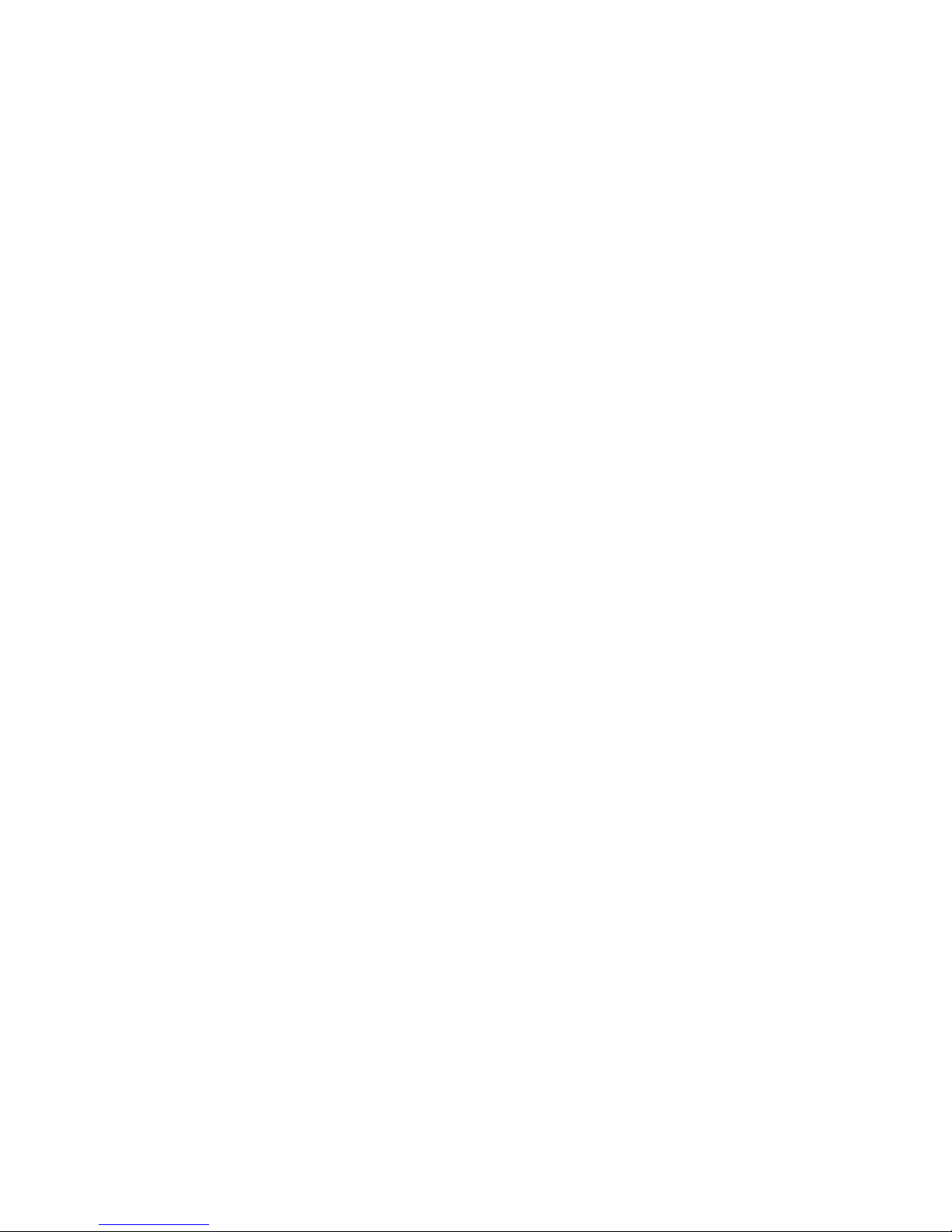
Scantech-ID
4.3.1 Pairing
Pairing refers to when a VEGA scanner has been linked or paired to a
specific cradle by scanning that cradle’s Bluetooth MAC address code,
this Bluetooth MAC address code is unique for each cradle. This
address code is located on the bottom side of the cradle. The pairing of
a VEGA scanner to a cradle is one to one. Only one VEGA scanner can
be paired to a cradle at any point in time.
4.3.2 Set up Client Mode Communication
To set-up the communication between the VEGA scanner and the cradle
follow the next steps:
1. The VEGA scanner must scan “Scanner Client Mode ON/Scanner
Server mode Off” barcode, to set the VEGA scanner in client mode.
2. Scan the Bluetooth MAC address code located on the bottom of
the cradle.
3. When the Bluetooth MAC was successfully scanned, scanner will
initiate with short beep sounds. Blue and red led will also blink
followed by a long beep sound.
4. Wait approximately five seconds, for completing the connection
process. Blue led will slow flash on scanner for connected the
cradle.
5. If successful, the blue led on the cradle will be on.
6. If the connections failed the scanner indicates with shot beep
sounds and the cradle with blinking blue led.
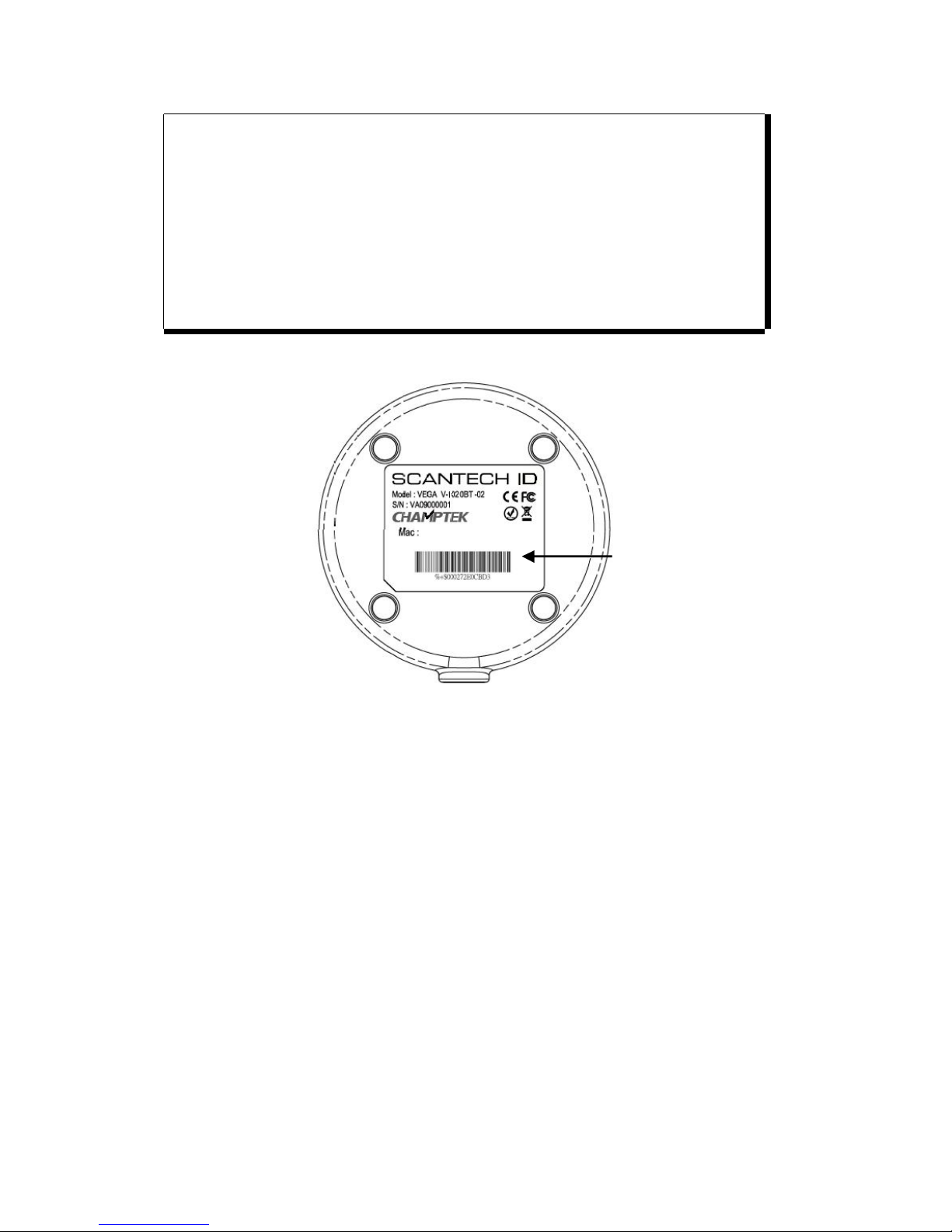
22 Configuring the VEGA
ATTENTION
The VEGA scanner must be charged for a minimum of 8
hours before the scanner can be placed in full operation for
the first time.
The cradle red led will indicate in red when the scanner is
charged. After the battery is full, The charge green light will
be light. The charge green light will be off when the scanner
leaving from cradle.
If the battery power of the VEGA is too low, the VEGA will
indicate this with red led and beeper warning.
It is important to know that the VEGA scanner will only communicate
with the cradle whose unique Bluetooth MAC address was the last
address scanned.
If a cradle is paired with the VEGA scanner, another VEGA scanner can’t
be paired with that cradle until the original connection is broken.
If you pair a second VEGA scanner to an in use cradle, the cradle’s
connection to the first VEGA scanner will be broken and the connection
re-established with the second VEGA scanner.
4.3.3 Set up Server Mode Communication
To set-up the communication between the VEGA scanner and Bluetooth
application device follow the next steps.
BT MAC
Address
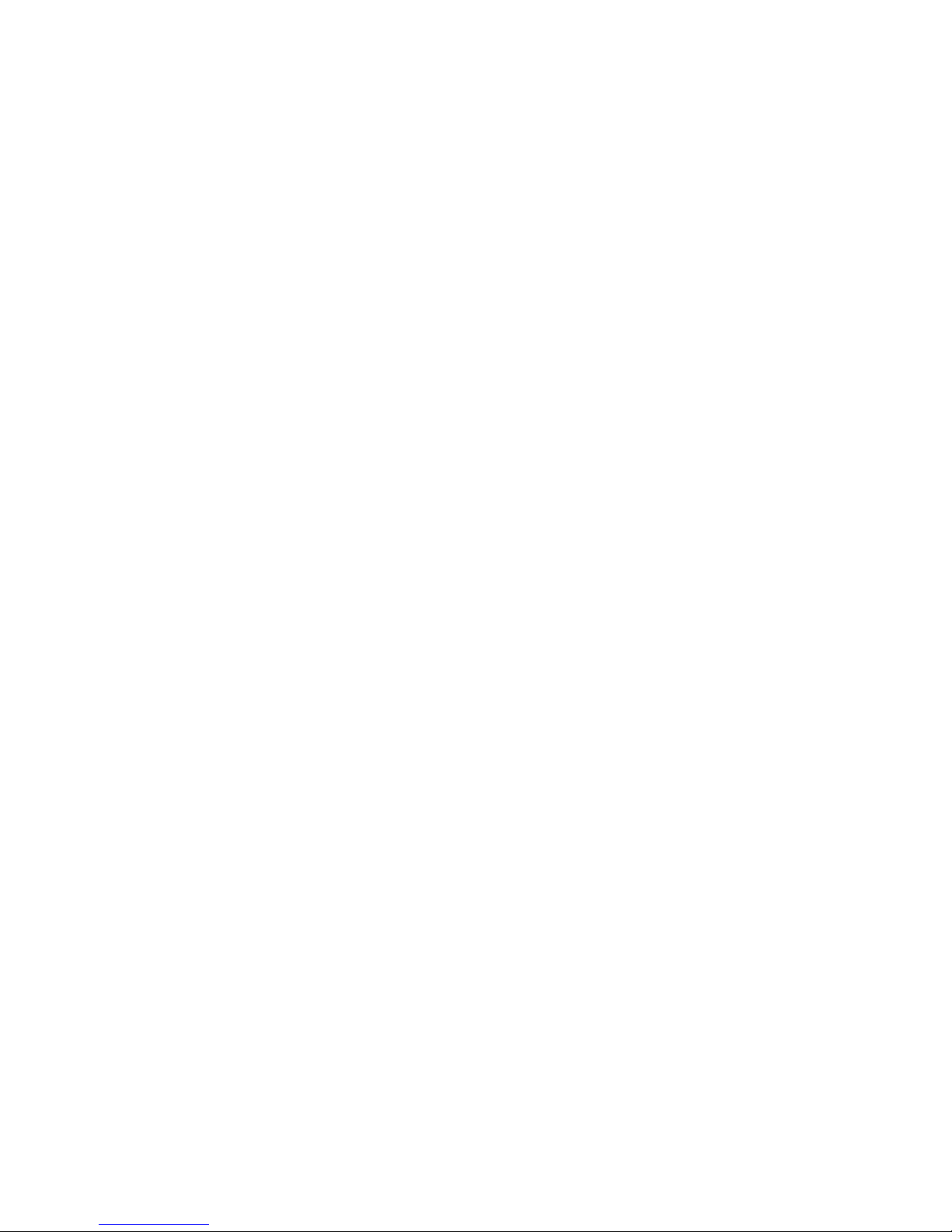
Scantech-ID
1. The VEGA scanner must scan “Scanner Server Mode ON/Scanner
Client Mode Off” barcode, to set the VEGA scanner in server
mode.
2. When control the Bluetooth device to search the scanner, enter
pin code (default 00:00:00:00) to setup comport.
3. When VEGA scanner is successful connected, scanner will initiate
with short beep sounds. Blue and red led will also blink followed
by a long beep sound. Blue led will slow flash to finish the set up.
4.3.4 Sleep Mode
The VEGA scanner is equipped with sleep mode function to save
battery energy, when the VEGA scanner is not used for a 1 minute time
(option 10 minute). During sleep mode all the functions and connection
will be halted, after press the red trigger button the scanner can be
wake up and reconnect the communication with the cradle or Bluetooth
device. By scanning the according programming code, see chapter 7.
4.3.5 Memory Mode
This memory mode function is enabled when you have scanned
“memory on” barcode. Scanning data is stored in the memory of the
VEGA scanner. This function is disabled when you have scanned
“memory off” barcode.
When scan barcode “memory read” barcode stored data will be
immediately transmit to the cradle after reconnection. when scan
barcode “memory clear” barcode all stored memory data will be erased.
The capacity of this memory depends on the scanned data size,
approximately 50 sets of data.
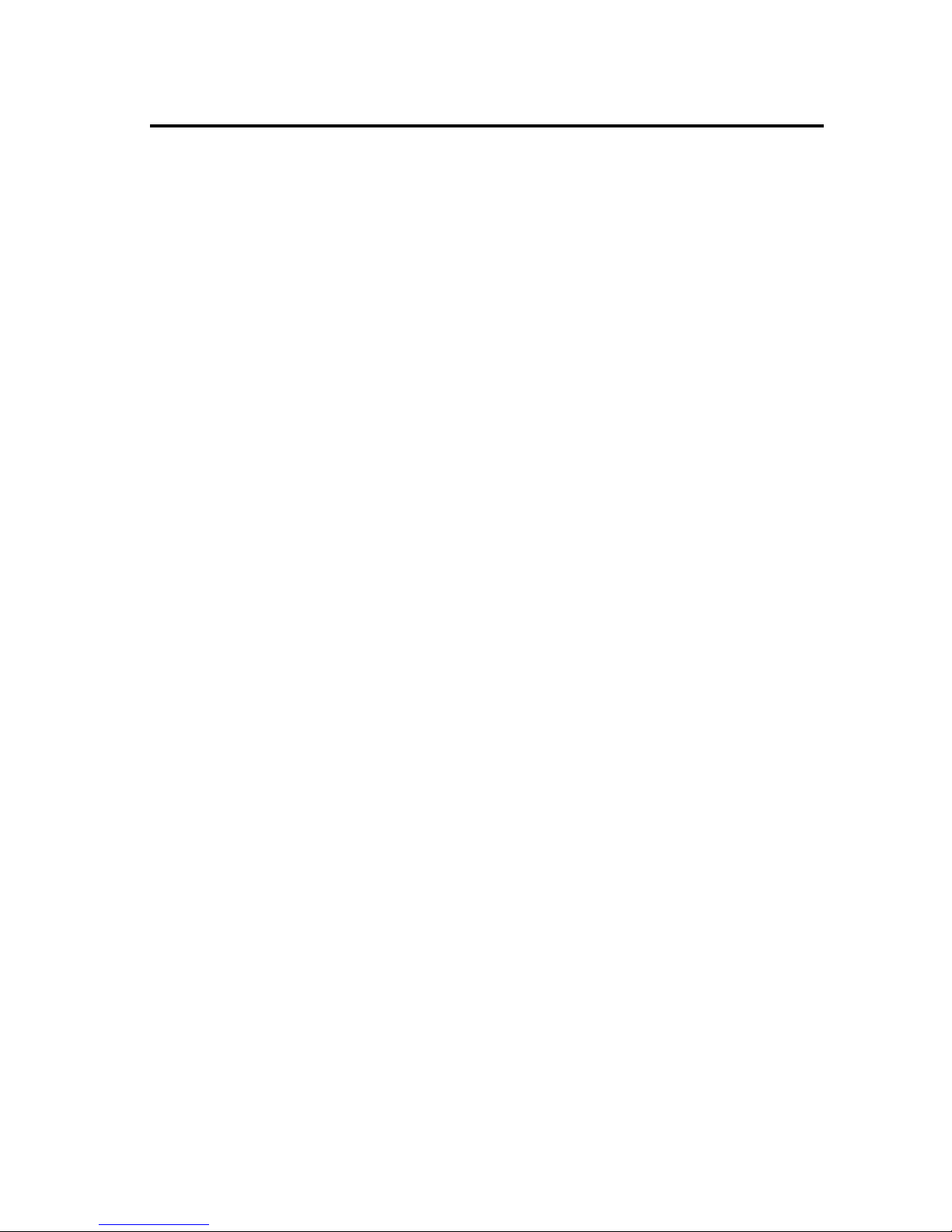
24 Configuring the VEGA
Chapter 5 Cover Display

Scantech-ID
5.1 SETUP COVER DISPLAY
The VEGA scanner has the opportunity to change the decorative cover
display on the top of the scanner into a display that can show our own
commercial message.
5.1.1 Message Format
Create your own commercial message with the following outline format,
use thicker paper
5.1.2 Change Cover Display
Follow the next instruction steps to change the black Cover Display into
the transparent Cover Display, so that your customers can read your
own commercial massage.
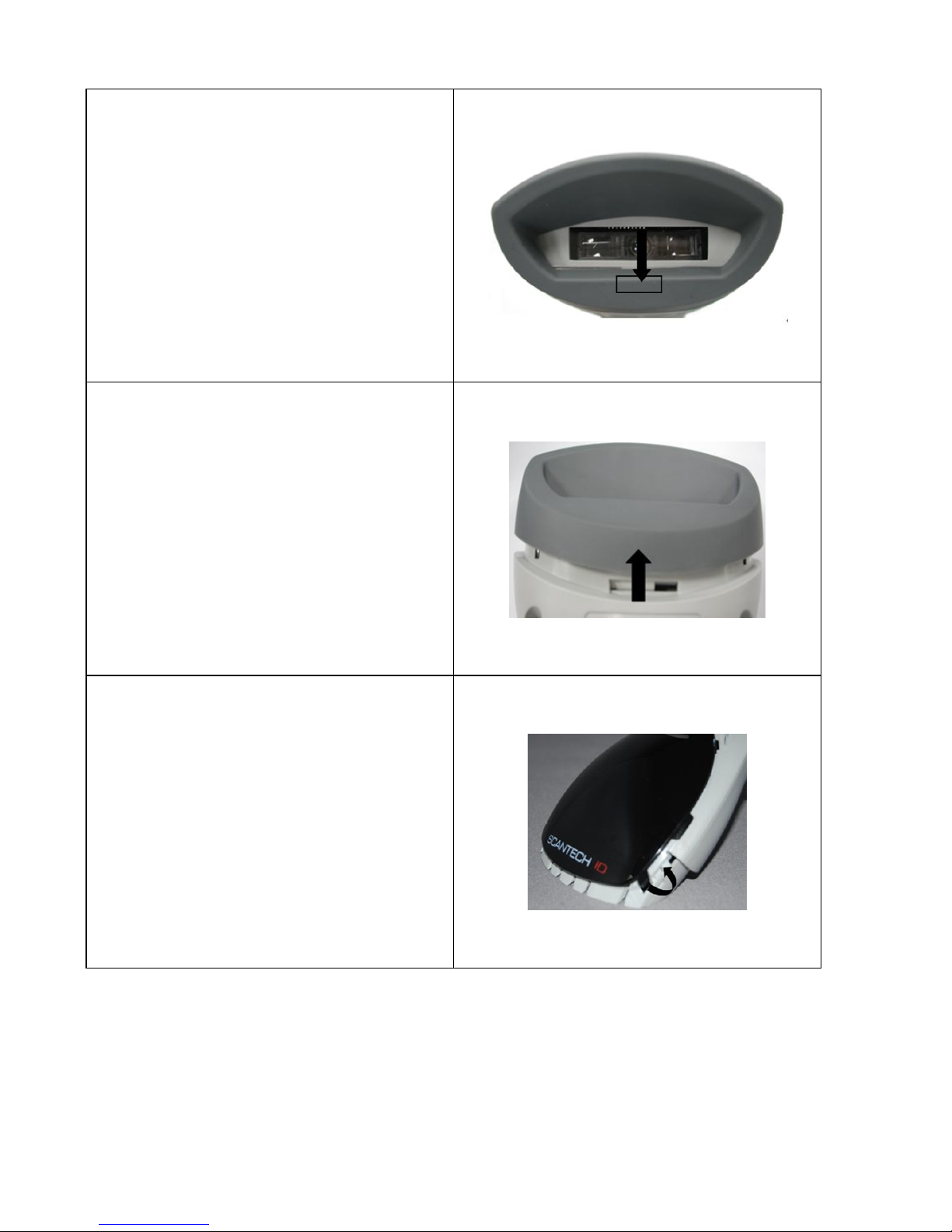
26 Configuring the VEGA
Step 1:
Press out the front rubber lid
toward the arrow.
➀
Step 2:
Pull out the front rubber lid off the
main unit.
➁
Step 3:
Press out top cover rim from the
inner lock.
➂
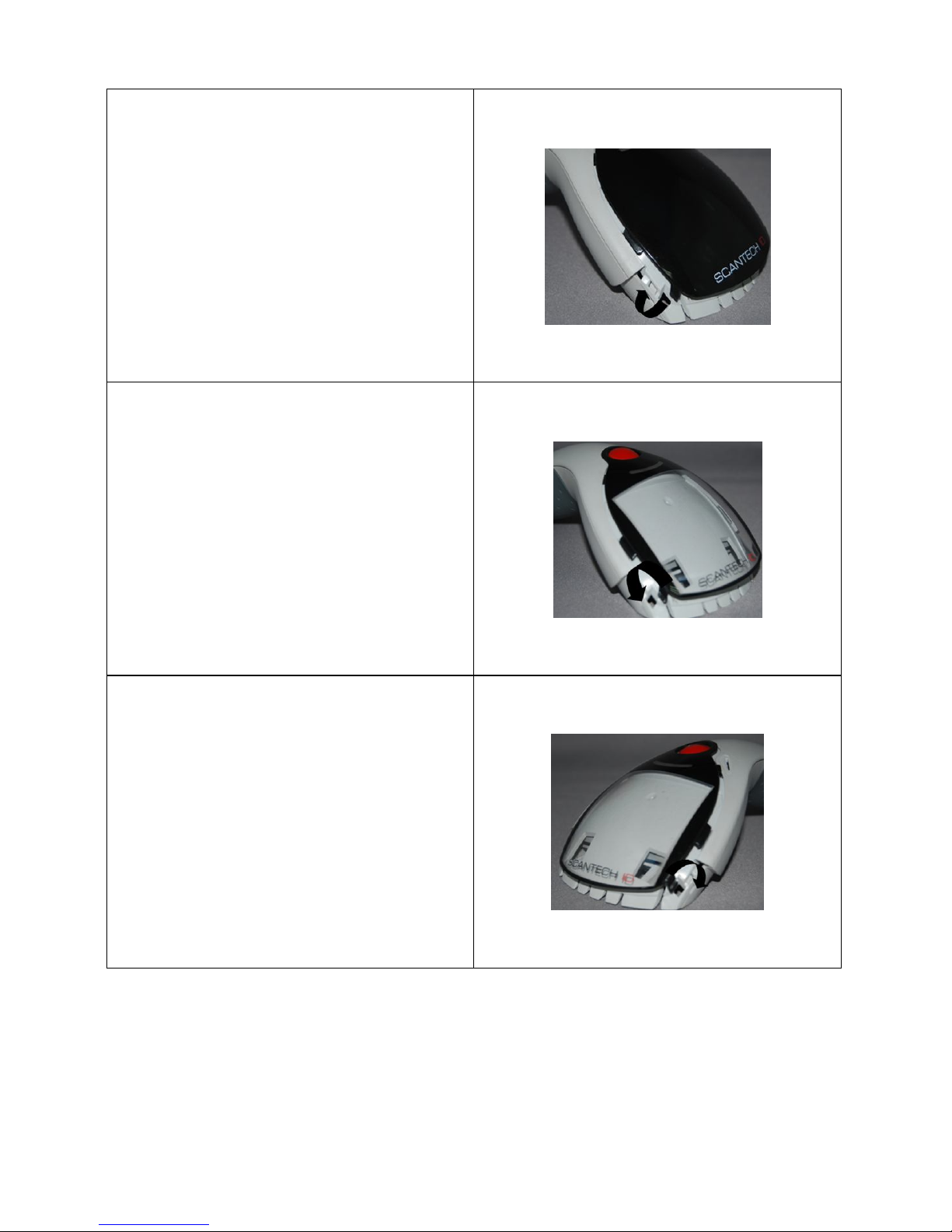
Scantech-ID
Step 4:
Press out the other side of inner
lock and remove the complete
cover.
➃
Step 5
Assemble transparent top cover
rim into inner lock.
➄
Step 6
Assemble another side
transparent top cover rim into the
inner lock.
➅
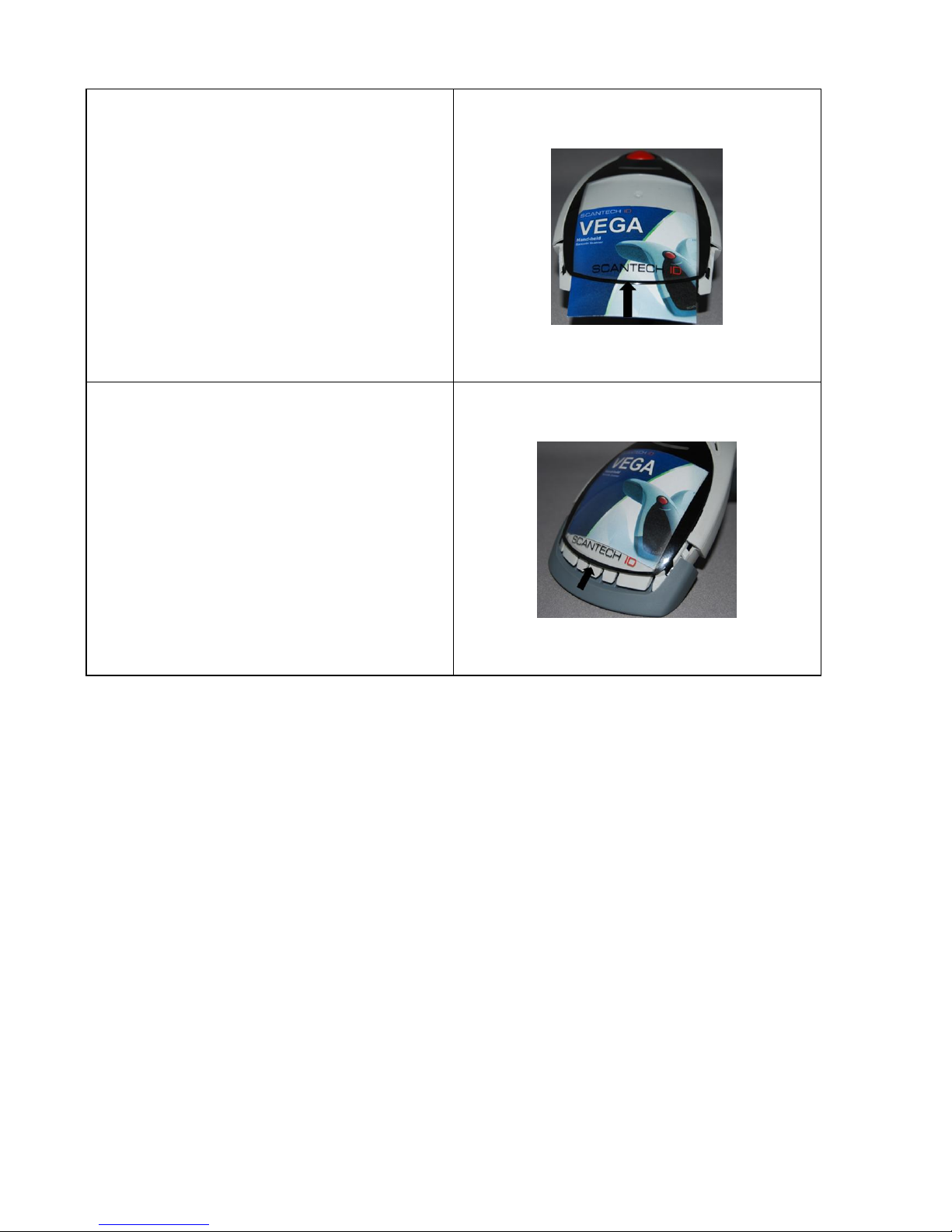
28 Configuring the VEGA
Step 7
Insert your commercial message
card into the top cover toward the
arrow.
➆
Step 8
Assemble the front rubber lid into
the main unit toward the arrow.
➇
