Scantech VEGA V-1020BT User Manual
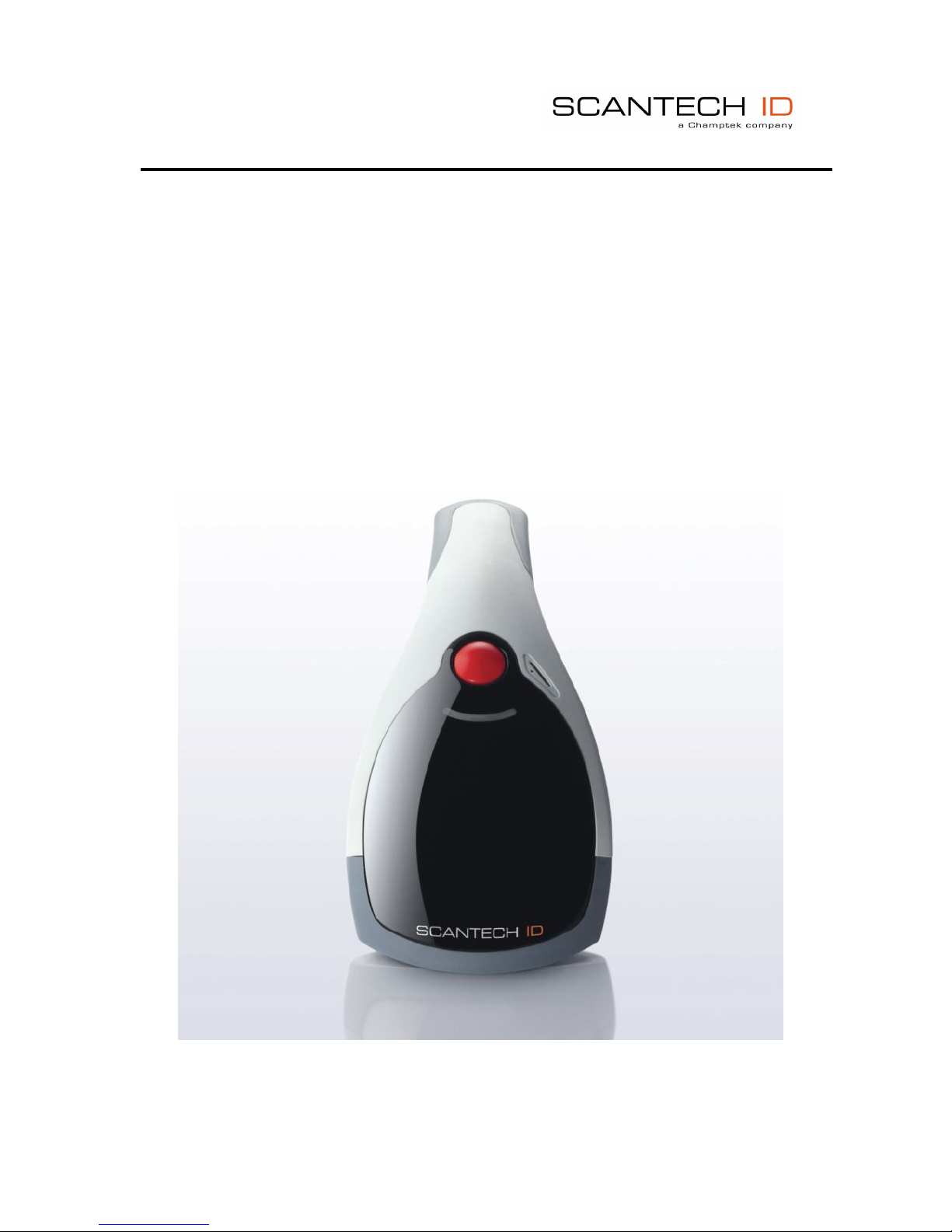
1
U s e r ’ s M a n u a l
VEGA V-1020BT Area Imager
Handheld Bar code Scanner

2
Notice: The manufacturer shall not be liable for technical or editorial errors
or omissions contained herein; nor for incidental or consequential damages
in connection with the furnishing, performance or use of the publication
HEAD QUARTER
CHAMPTEK INCORPORATED
5/F, No.2 Alley 2, Shih-Wei Lane,
Chung Cheng Rd., Hsin Tien City,Taipei
231, Taiwan
Tel:+886-2-2219-2385
Fax:+886-2-2219-2387
E-mail:sales@champtek.com
www.champtek.com
C
HINA
CHAMPTEK INCORPORATED
#901, No. 39, Wuzhong Rd., Shanghai
200235, China
Tel: +86-21-5489-0021
Fax: +86-21-5489-1833
EMEA
SCANTECH-ID BV
Nijverheidsweg Noord 60-34
3812 PM Amersfoort
The Netherlands
Tel:+31-33-4698400
Fax:+31-33-4650615
E-mail:info@scantech-id.com
www.scantech-id.com
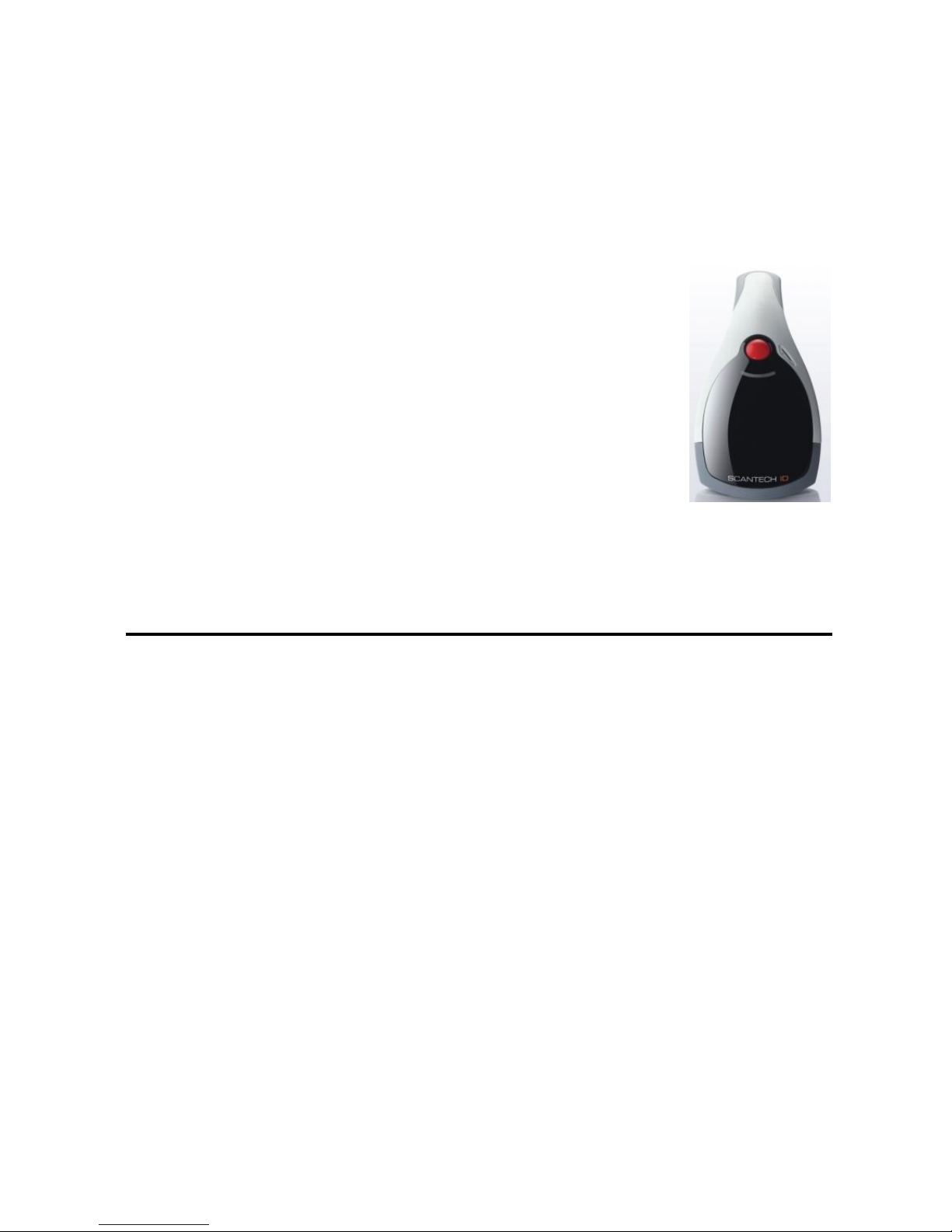
3
User’s Installation and Configuration Manual
Scantech-ID
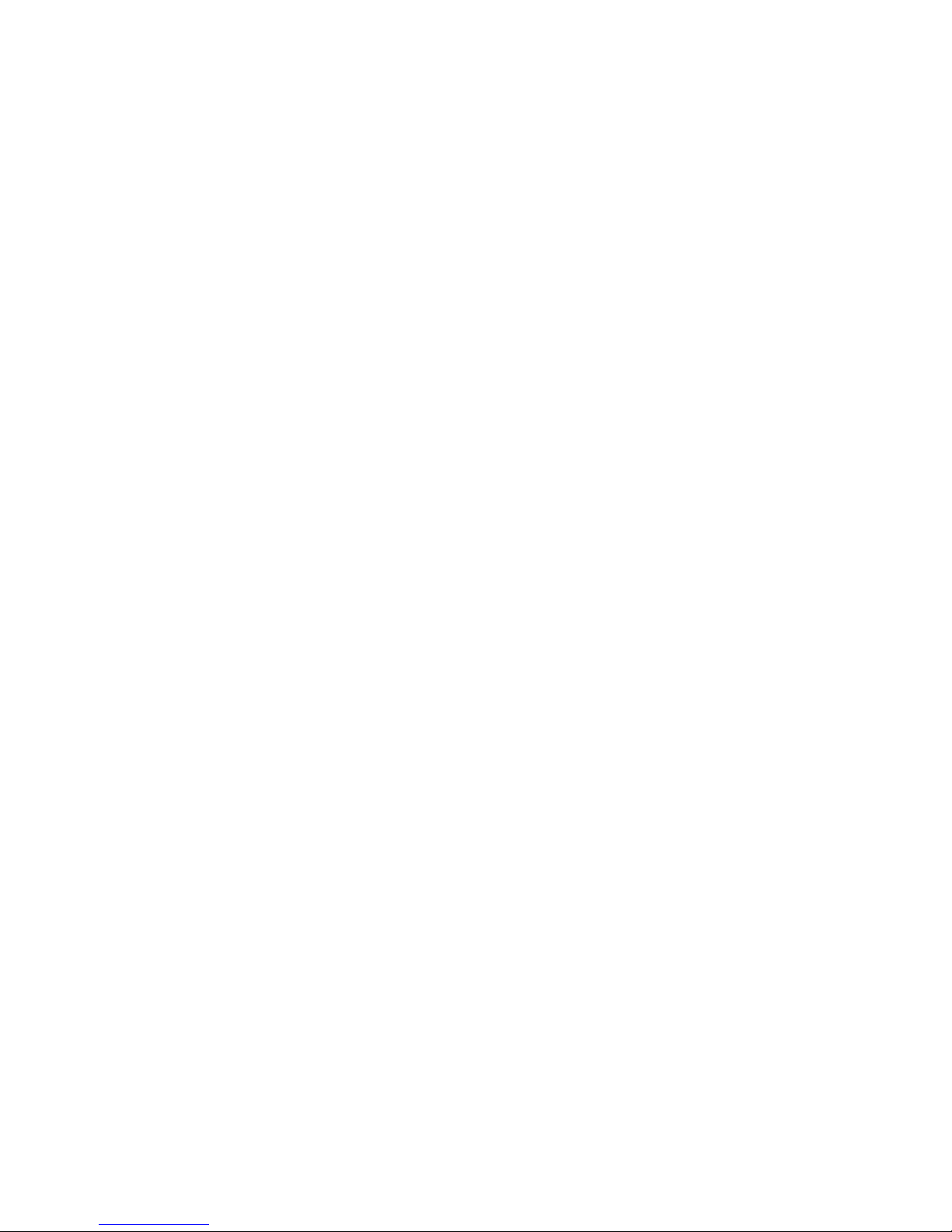
4
Copyright © 2009, Scantech-ID BV.
This manual is copyrighted, with all rights reserved. Under the copyright laws, this manual may not, in
whole or in part, be copied, photocopied, reproduced, translated or converted to any electronic
medium or machine readable form without prior written consent of Scantech-ID BV.
Limited Warranty
Under all circumstances this manual should be read attentively, before installing and/or using the
product. In no event shall Scantech-ID BV be liable for any direct, indirect, special, consequential or
incidental damages arising out of the use or inability to use this documentation or product, even if
advised of the possibility of such damages. In particular, Scantech-ID BV shall not be liable for any
hardware, software, or data that is stored or used with the product, including the cost of repairing,
replacing or recovering the above. Scantech-ID BV reserves the right to change parts of the device at
any time without preceding or direct announcement to the client.
Scantech-ID BV reserves the right to revise this manual, and to make changes in the contents without
obligation to notify any person or entity of the revision or change. A serial number appears on the
product. Make sure that this official registration number has not been removed. It should be used
whenever servicing by Scantech-ID BV or an authorized Scantech dealer is necessary.
This equipment has been tested and found to comply with the limits for a Class B digital device.
Pursuant to part 15 of the FCC rules. These limits are designed to provide reasonable protection
against harmful interference in a residential installation. This equipment generates, may cause
harmful interference to radio communication. However, there is no guarantee that interference will not
occur in a particular installation. If this equipment does cause harmful interference to radio or
television reception. Which can be determined by turning the equipment off and on, the user is
encouraged to try to correct the receiving antenna.
- Reorient or relocate the receiving antenna.
- Increate the separation between the equipment and receiver.
- Connect the equipment into an outlet on a circuit different from that to which the receiver is
connected.
- Consult the dealer or an experienced radio/TV technician help.
You are cautioned that change or modification not expressly by the party responsible for compliance
could void your authority to operate the equipment.
FCC RF Radiation Exposure Statement:
1. This Transmitter must not be co-located in conjunction with any other antenna or transmitter.
2. This equipment complies with FCC RF radiation exposure limits set forth for an uncontrolled
environment.
V1.2 June 2010
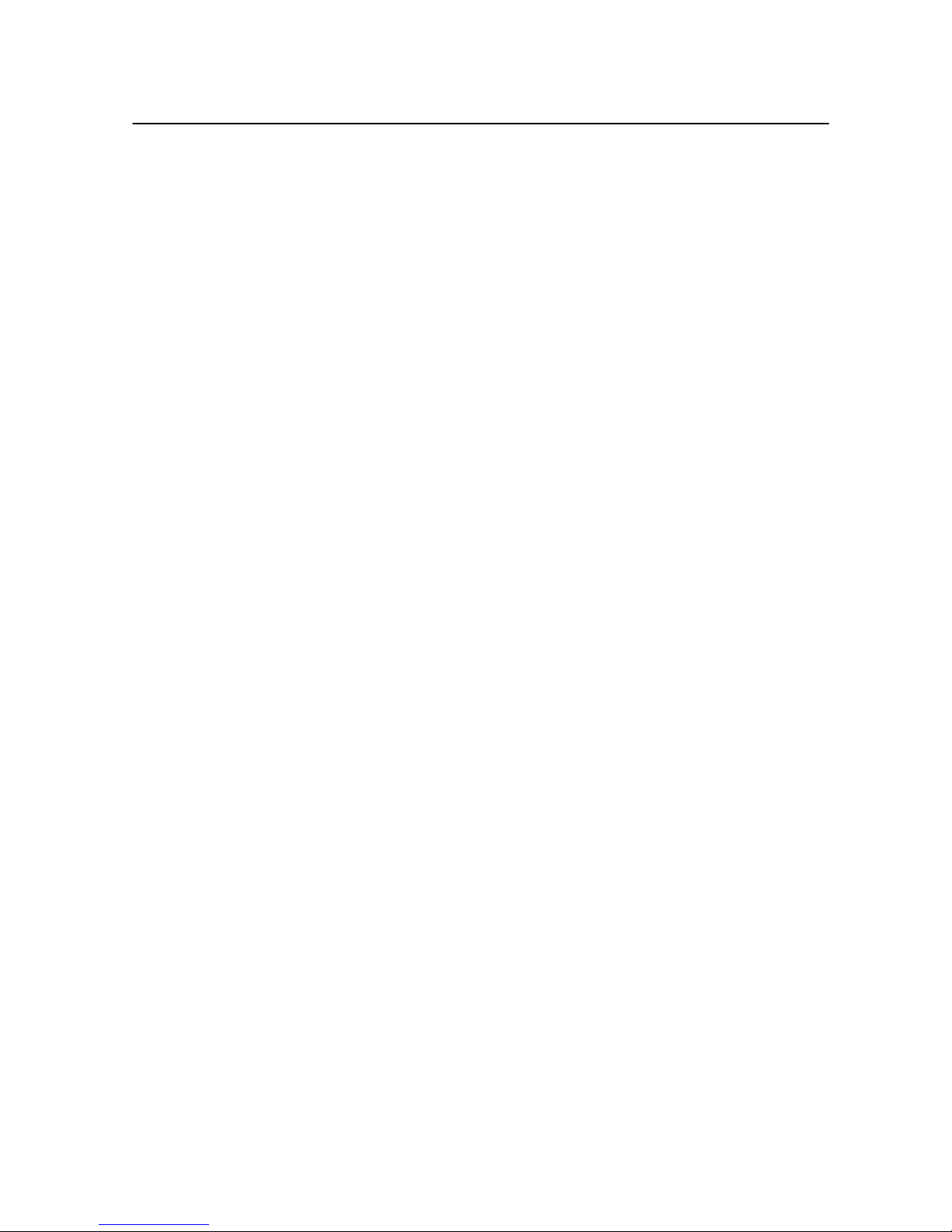
5
Table of contents
Introduction ................................................................................................. 1
Chapter 1 Product Safety ....................................................................... 2
1.1 Safety & Caution ....................................................................... 2
1.2 FCC Warning ............................................................................ 3
Chapter 2 Installation of the VEGA V-1020BT......................................... 4
2.1 Use of the VEGA ...................................................................... 4
2.2 V-1020BT Unpacking ................................................................ 5
2.3 SETUP Cover Display ............................................................... 6
2.3.1 Message Format ................................................................ 6
2.3.2 Change Cover Display ........................................................ 7
2.4 V-1020BT cradle installation ....................................................10
2.5 Configuring ..............................................................................11
2.5.1 Changing Scanner Settings with Programming Codes ...... 11
2.5.2 Changing Scanner Settings with Utility Tool ...................... 11
Chapter 3 Setup Bluetooth Communication ...........................................12
3.1 Pairing .....................................................................................12
3.2 Set up Master Mode Communication........................................12
3.3 Set up Slave Mode Communication .........................................14
3.4 Set Scanner Slave/Master Mode ..............................................14
3.4.1 Set Scanner Pin Code Mode ............................................ 15
3.4.2 Set Pin Code Charactor .................................................... 15
3.5 Bluetooth Cradle SETUP .........................................................16
3.5.1 Set Cradle Pin Code Mode ............................................... 16
3.5.2 Set Cradle Pin Code Barcode ........................................... 16
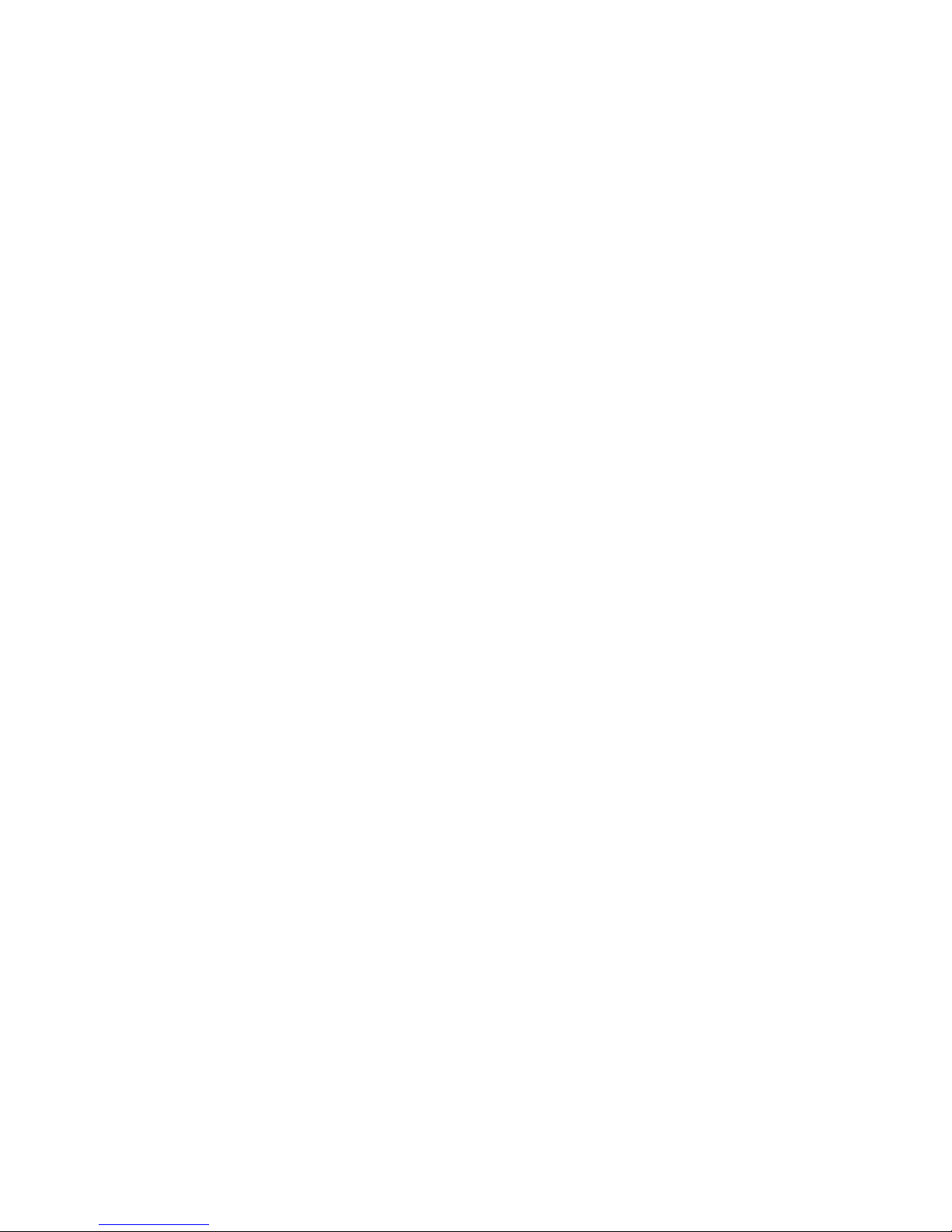
6
Chapter 4 Operating Setting ................................................................. 17
4.1 RETURN TO DEFAULT .......................................................... 17
4.2 Scanning Triggering ................................................................ 17
4.3 Trigger time out ....................................................................... 19
4.4 Imager mode ........................................................................... 20
4.5 Good Read Mode .................................................................... 21
4.6 Buzzer Beep Tone ................................................................... 21
4.6.1 Beep Tone Setup ............................................................. 21
4.6.2 Good Read Beeps ........................................................... 22
4.6.3 Beep Duration .................................................................. 22
4.6.4 Timing.............................................................................. 23
4.7 Good Read Duration................................................................ 23
4.7.1 Good Read LED Duration ................................................ 23
4.7.2 Error Beep ....................................................................... 24
4.7.3 Setup Beep ...................................................................... 24
4.8 Sleep Mode ............................................................................. 25
4.9 Batch Mode ............................................................................. 25
4.10 Firmware Version .................................................................... 27
4.11 Set Cradle Interface Barcode ................................................... 28
4.12 Cradle rs232 Mode Parameters ............................................... 29
4.12.1 Baud Rate........................................................................ 29
4.12.2 Cradle Data bits ............................................................... 30
4.12.3 Cradle Stop bits ............................................................... 30
4.12.4 Cradle Parity .................................................................... 30
4.12.5 Cradle Hand Shaking ....................................................... 31
4.13 Cradle Keyboard Wedge Mode Parameters ............................. 32
4.13.1 Terminal Type .................................................................. 32
4.13.2 Upper/Lower Case ........................................................... 32
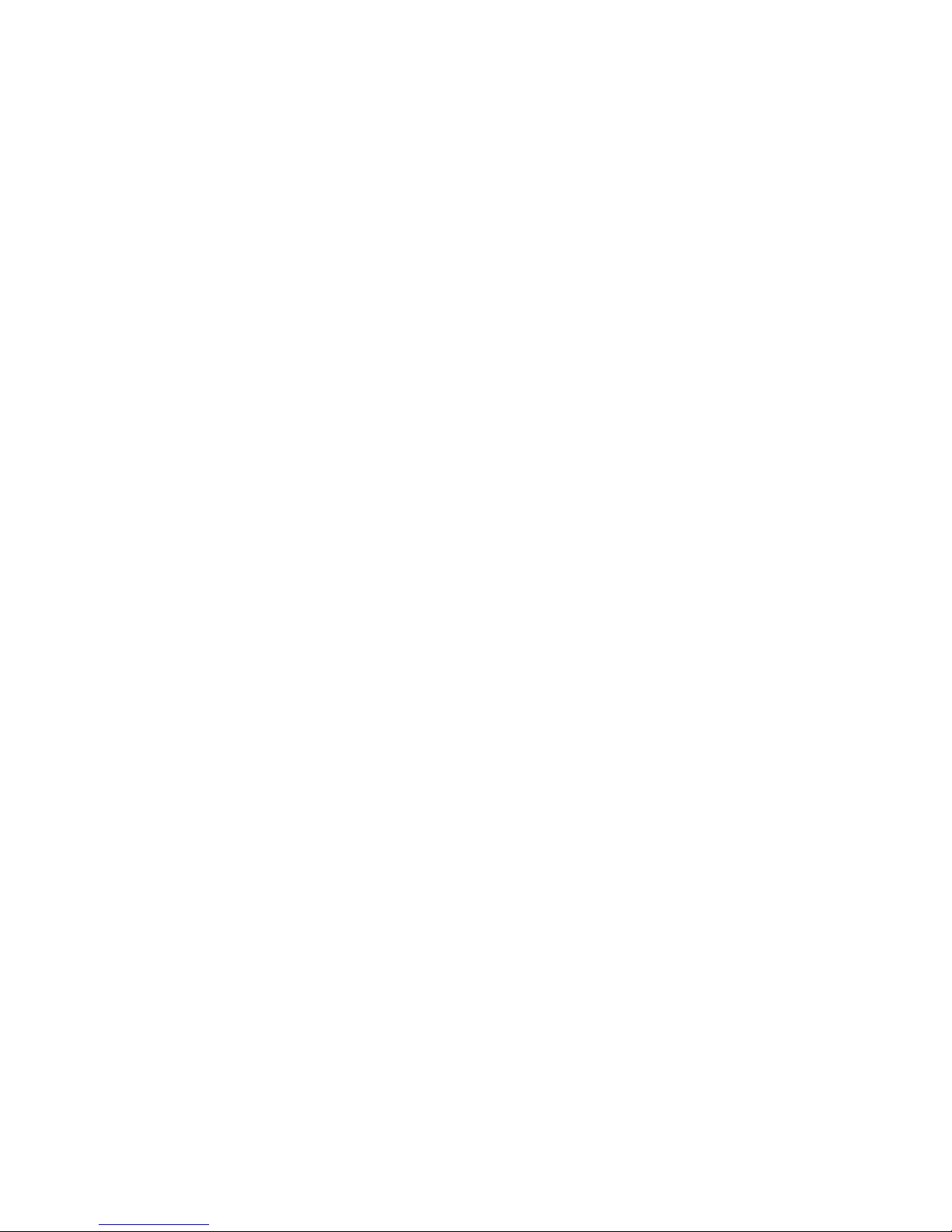
7
4.13.3 Capslock Detection........................................................... 33
4.13.4 Send Character by ALT Method ........................................ 33
4.13.5 Select Numerical Pad ....................................................... 33
4.13.6 Time out Between Characters........................................... 34
4.13.7 Language Selection .......................................................... 35
4.14 Decoding Selection ..................................................................37
4.14.1 Symbologies Selection ..................................................... 37
4.15 Multi code ................................................................................47
4.16 UDSI transmission ...................................................................48
4.17 Postambles ..............................................................................50
Appendixes ................................................................................................51
A.DECIMAL VALUE TABLE ................................................................52
B.ASCII Table .....................................................................................53
C.Readable Symbologies ....................................................................54
D.technical Specifications ...................................................................55
E.Scan map ........................................................................................58
F.Overview model numbers ................................................................60
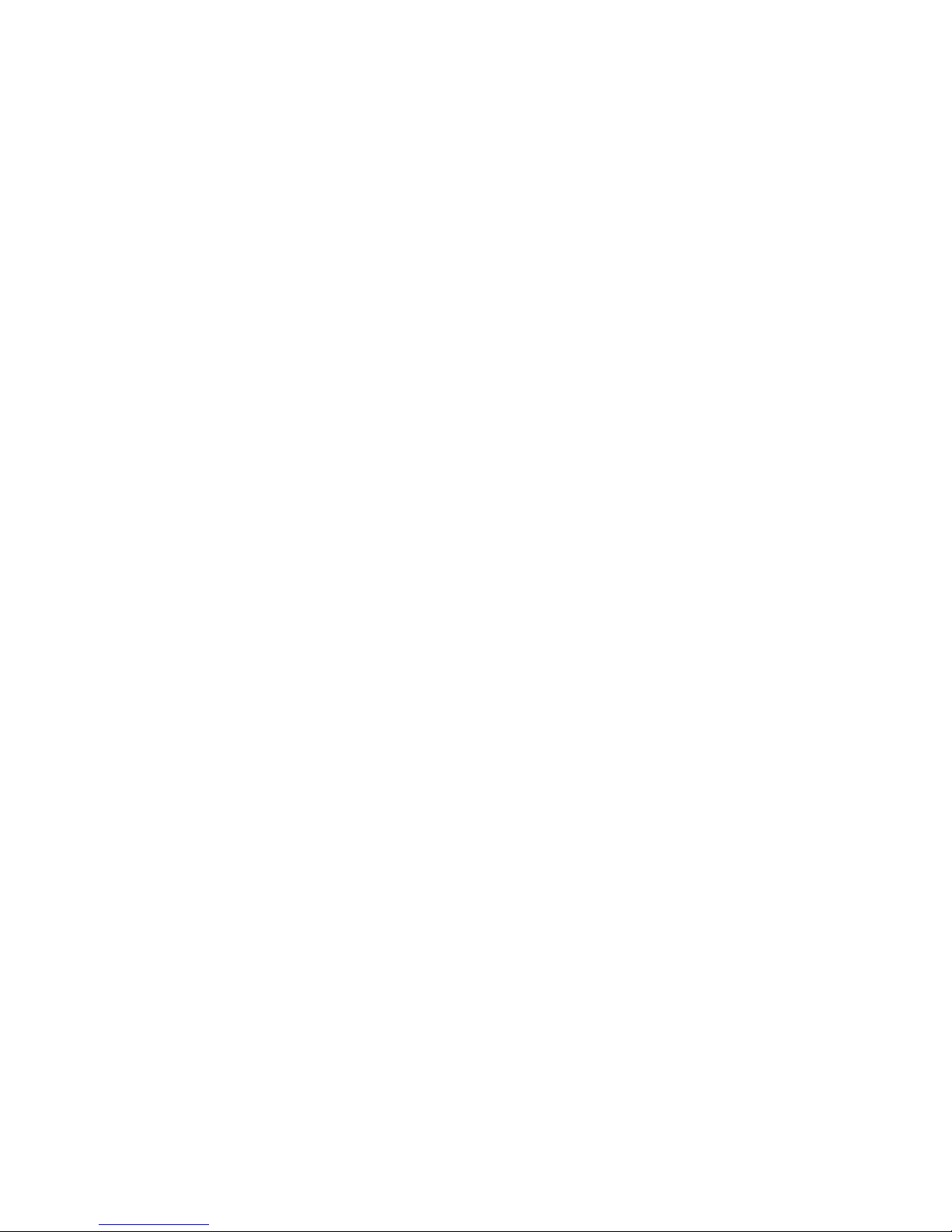
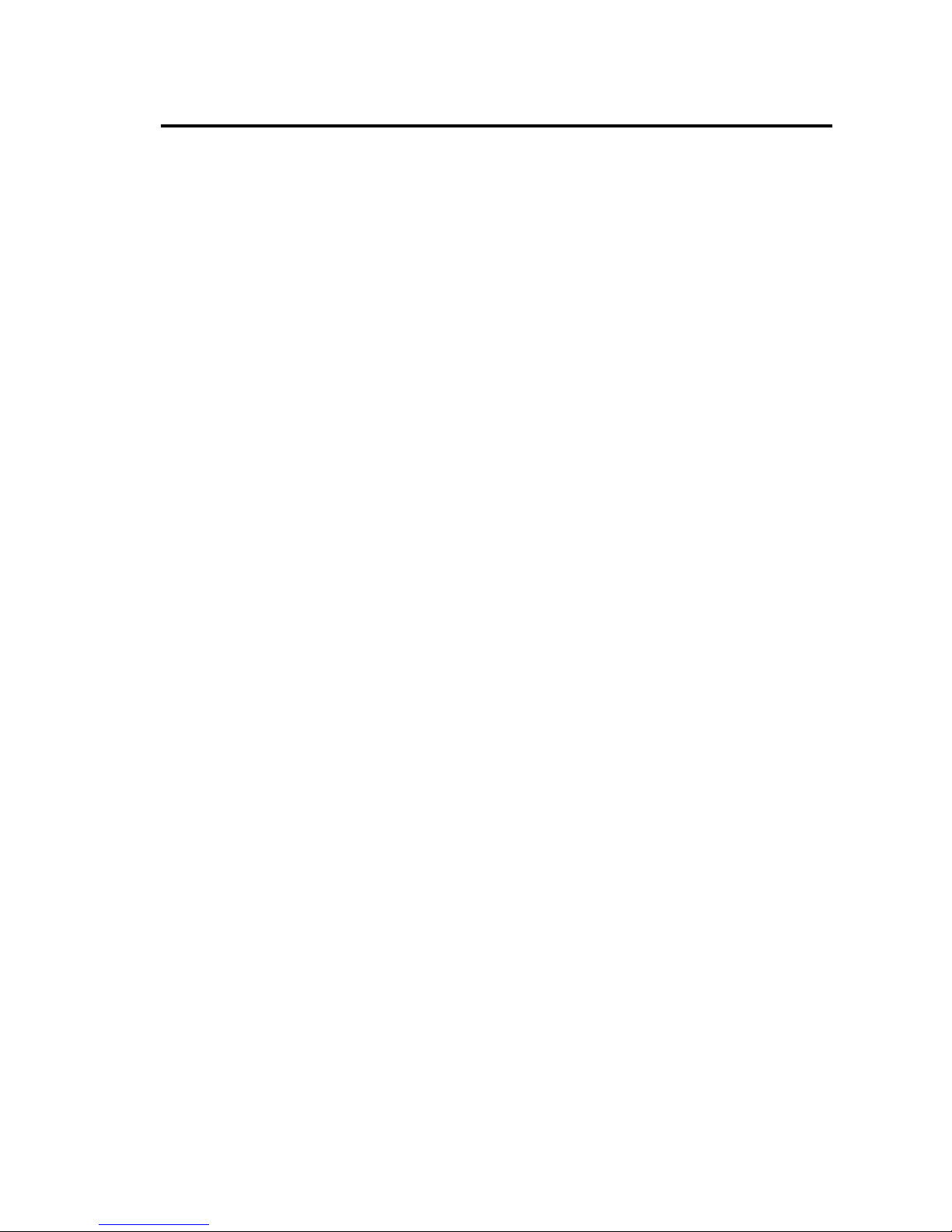
1
Introduction
VEGA is a cutting-edge gun-type barcode scanner which is designed
specifically for retail market. To the brand new series of VEGA, we add on
more user-friendly functions with detachable cable that makes it more easily
to be operated by the customers.
Speaking of the performance, this scanner supports middle to long range
operation. According to specification, VEGA supports the reading depth up
to 440 mm, scan rate is up to 200 scans / per second in linear emulation or
56 images / per second in 2D mode.
The new VEGA scanner has most modern design with the decorative cover
display on the top of the scanner that will enhance the looks of the checkout
counter in the retail market. This magnificent design allowed end-users to
display their product information or any relevant commercial message in the
cover display. This advanced mechanical design truly creates a win-win
solution for both POS retail systems and consumers.
In short, VEGA is absolutely a high performance gun-type scanner, which
provides the customer with the most cost-effective solution in the market. It
is perfectly suitable and definitely the best choice for any retailers using
POS environment.
Quality and Durability
The VEGA comes with the same top quality as all other Scantech-ID
products. So at a very competitive price the same quality and performance
of more expensive products is available. Due to the high MTBF times of
every component a long and service free operation time is secured.
Connectivity
The VEGA is available into interface types, RS232 interface, USB HID
interface, Keyboard emulation interface and also with Bluetooth technology,
so there is always a solution to connect the Vega to your POS system.
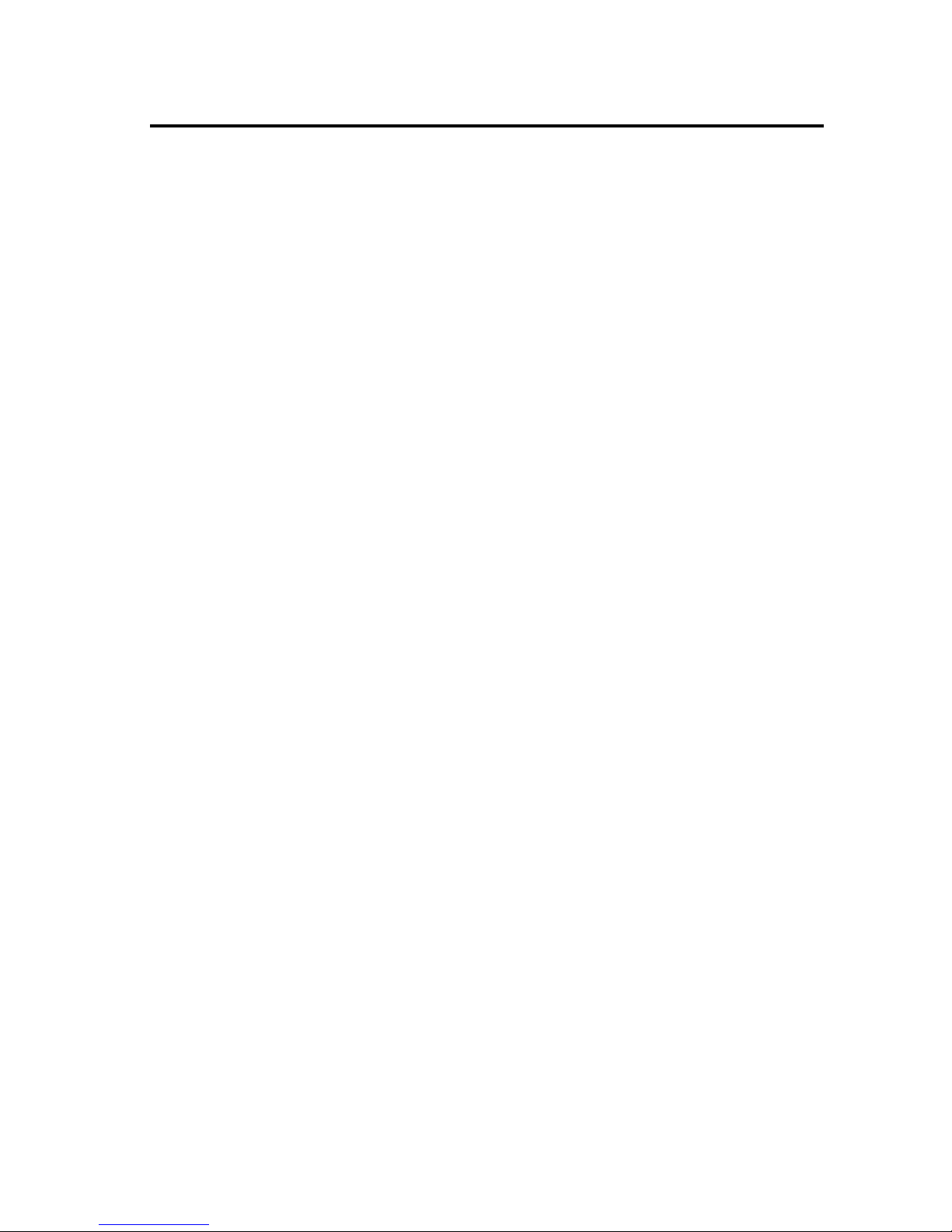
2
Chapter 1 Product Safety
1.1 SAFETY & CAUTION
1. Please read the following safety statement carefully.
2. Please preserve this user manual for reference sometime.
3. Before cleaning the VEGA, the users must cut off all AC power. Do not
use liquid or spray type of detersive to clean the VEGA. Please use
dampish cotton cloth to clean the VEGA.
4. The outlet must set nearby the VEGA for connecting power easily.
5. Keep the VEGA dry to avoid short circuit.
6. During installation you must fix the equipment at solid table to avoid
damage caused by falling.
7. Before inserting power please ensure the voltage is healthy to the
equipment.
8. For safety please tie wire well and don’t put anything on the wire.
9. If you don’t use this equipment for long time, please cut off the power to
avoid damage from surge power.
10. Don’t spray any liquid on this scanner because it may cause a fire or
short circuit.
11. Please do not open the equipment. For safety only the qualified
serviceman can open the equipment.
12. If there are the following situations please contact with the qualified
serviceman to check this equipment.
(a) The damage of wire or pin of power supply.
(b) Some Liquid infiltrate into the equipment.
(c) The equipment has been exposed to wet environment.
(d) The equipment can’t work well.
(e) The equipment has any obvious damage, making the VEGA
working abnormally.
13. Don’t storage the VEGA at the temperature lower than -20°C (-4°F) or
higher than +70°C (158°F) to avoid any damage.
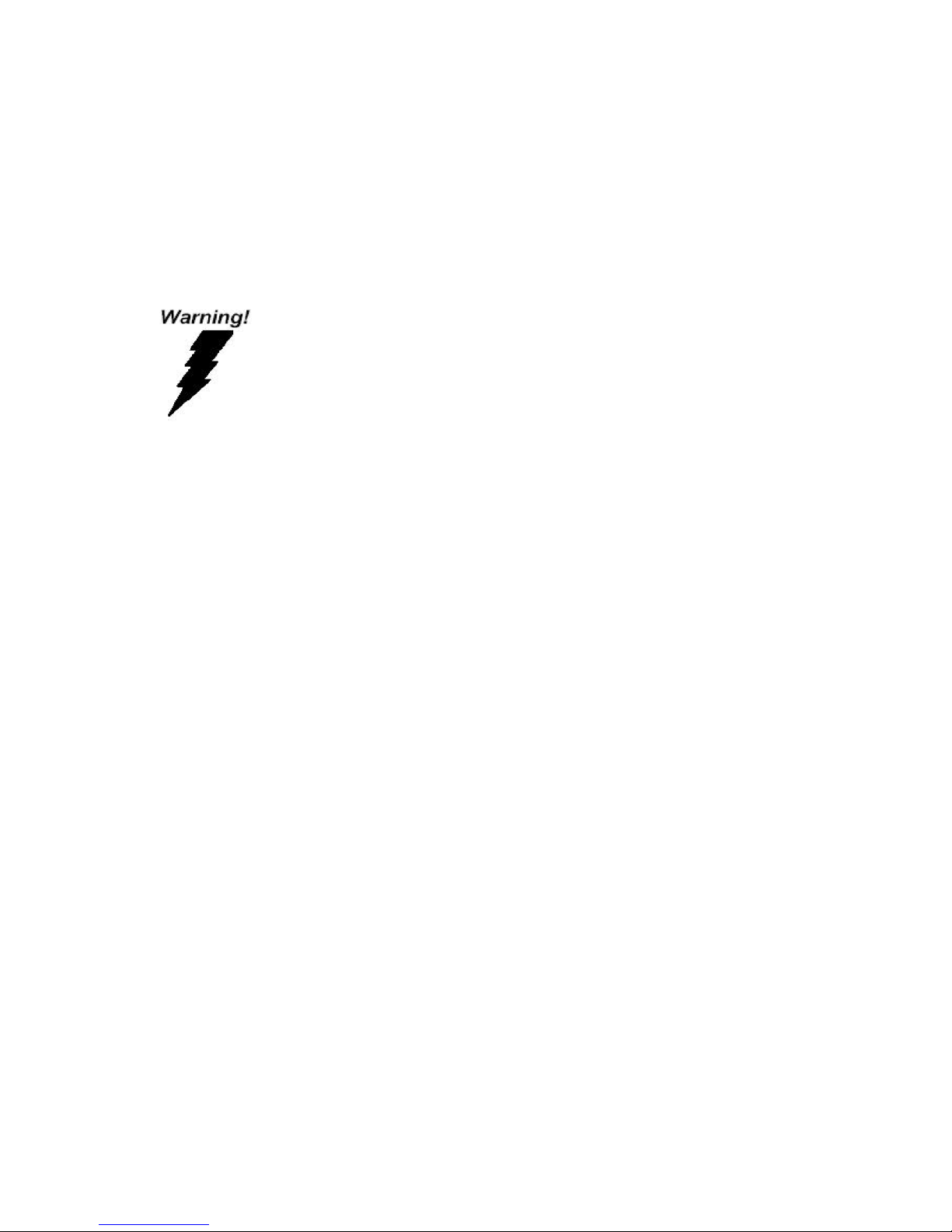
3
1.2 FCC WARNING
This equipment complies with the requirements in Part 15 of FCC.
Any operation must comply with the conditions below:
(a) The equipment will not cause any severe interference.
(b) The equipment can avoid any interference from environment.
Statement:
This product is classified as A class product.
In environment this product may cause some interference. In
this situation the user may do something to avoid interference.
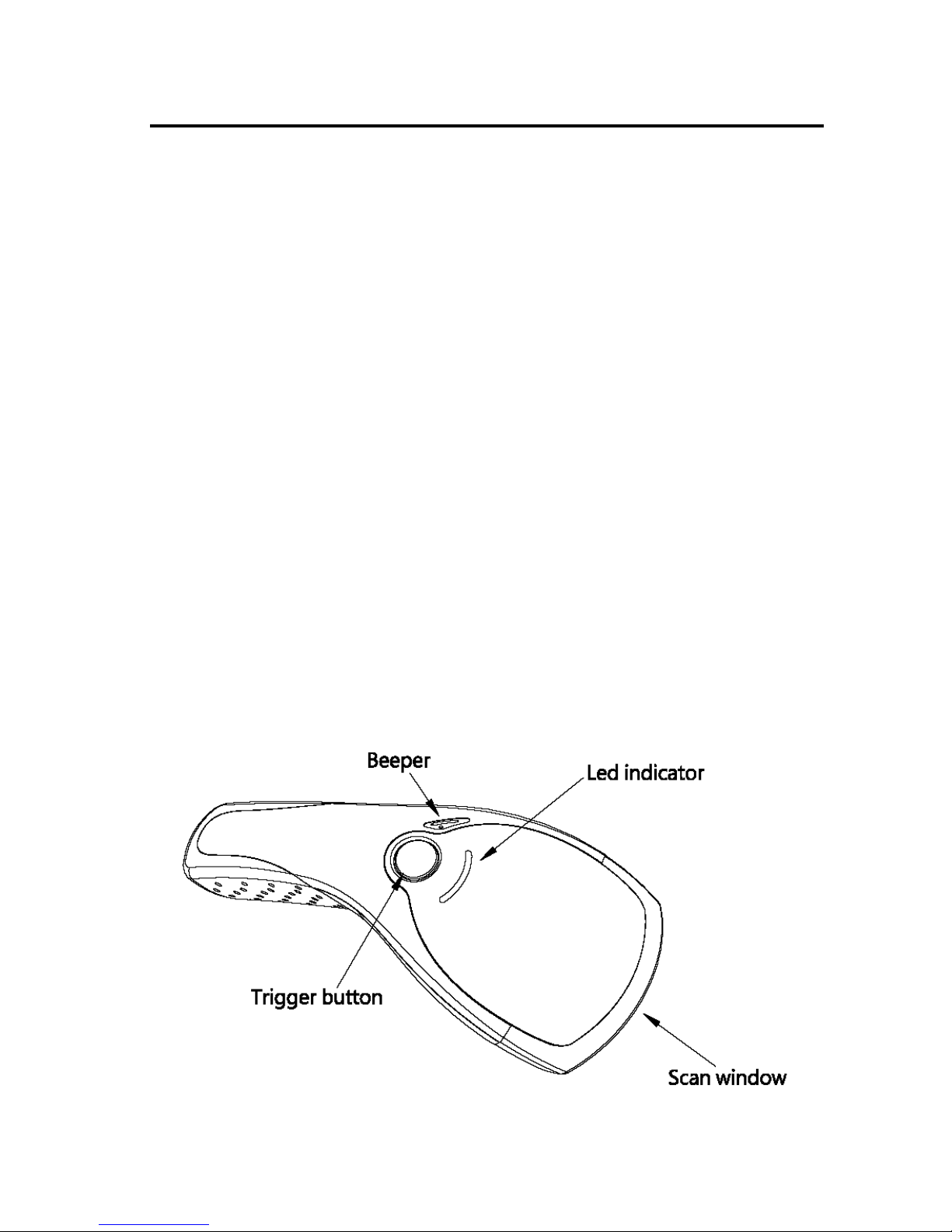
4
Chapter 2 Installation of the VEGA V-1020BT
2.1 USE OF THE VEGA
The VEGA is very ergonomic and modern designed and very user friendly. It
can be connected to your POS or Host system trough a RS232 cable, KBW
cable, USB cable and with Bluetooth wireless technical .
To read a bar code, you simply press the red trigger button and aim the beam
to the bar code. But you need to position the beam so that it falls across all
bars in the 1D barcodes. You will hear one beep and the green LED indicator
will lights on after scan successfully.
The programming of the VEGA is very easy, you can set-up the VEGA by
scan all necessary programming codes one time that meet applications, the
settings are directly saved permanently, and all settings can be disabled after
scan reset factory default.
Thanks to the power full decoding processor, the VEGA can decode all major
1D codes.
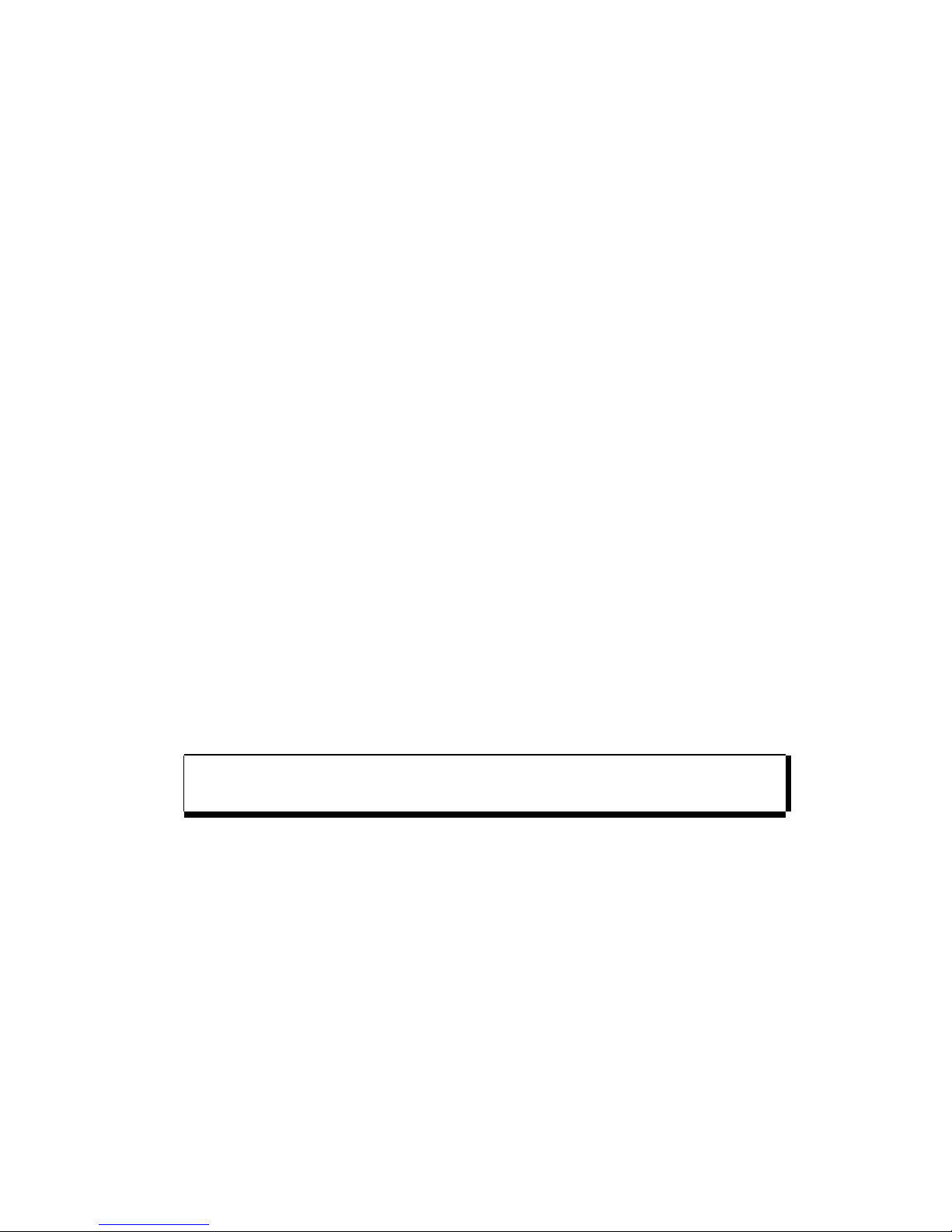
5
2.2 V-1020BT UNPACKING
Unpack the VEGA as follows:
1. Take the VEGA and its accessories out of the box.
2. Remove the packing material.
3. Check the packing list to make sure you have received all of the items
ordered.
Standard Shipment Package
a. VEGA Area Imager Handheld Bar code Scanner
b. Communication Cable (RS-232 or Keyboard wedge or USB)
c. Power adaptor
d. Quick Start Guide
e. Bluetooth Cradle or charger(optional)
f. Transparent Cover Plate
4. Visually inspect the VEGA and accessories for any evidence of physical
damage.
5. If anything is missing or appears to be damaged, immediately contact
your dealer.
ATTENTION
Store the packing material and boxes: it should be used
whenever the VEGA is transported for servicing.
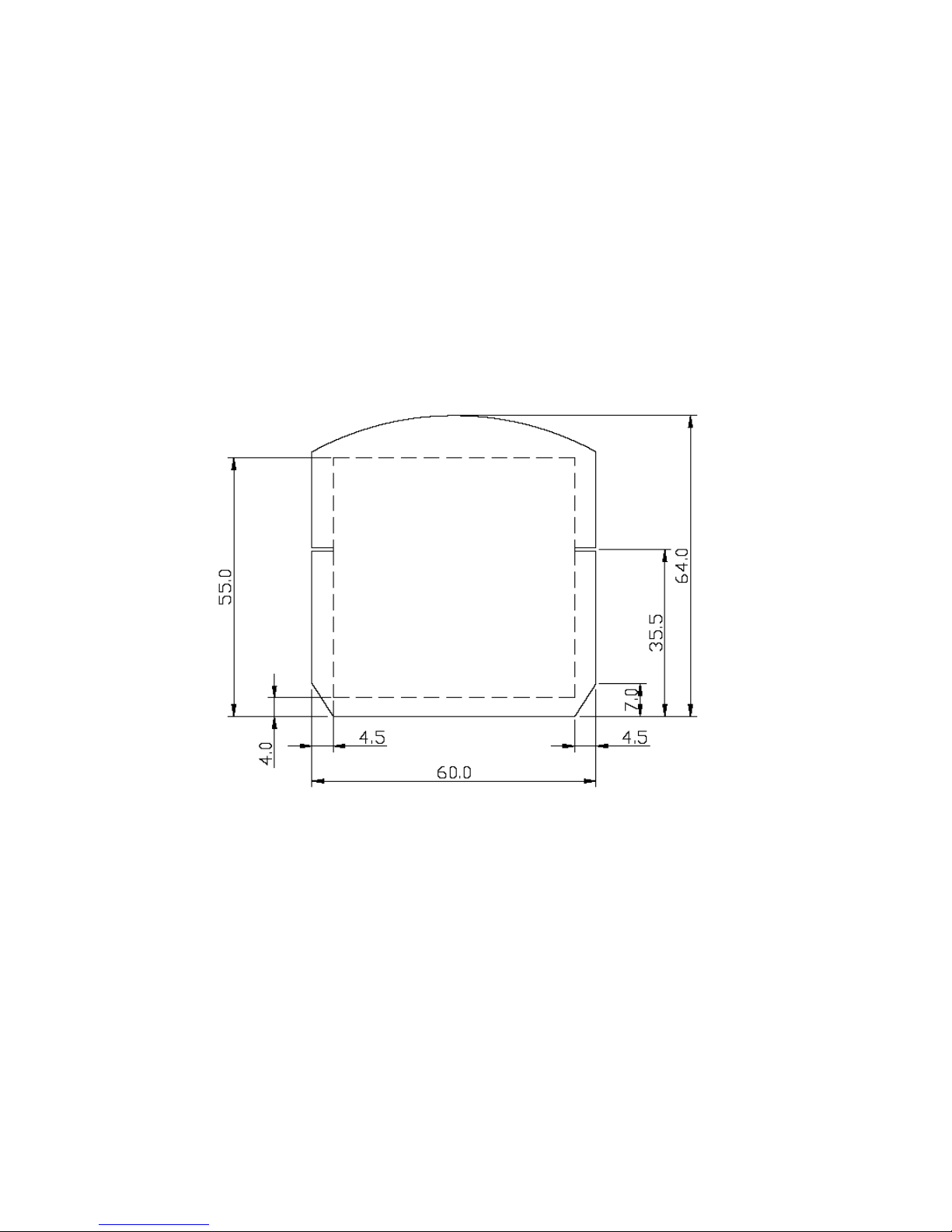
6
6
2.3 SETUP COVER DISPLAY
The VEGA scanner has the opportunity to change the decorative cover
display on the top of the scanner into a display that can show our own
commercial message.
2.3.1 Message Format
Create your own commercial message with the following outline format, use
thicker paper

7
2.3.2 Change Cover Display
Follow the next instruction steps to change the black Cover Display into the
transparent Cover Display, so that your customers can read your own
commercial massage.
Step 1:
Press out the front rubber lid
toward the arrow.
➀
Step 2:
Pull out the front rubber lid off
the main unit.
➁
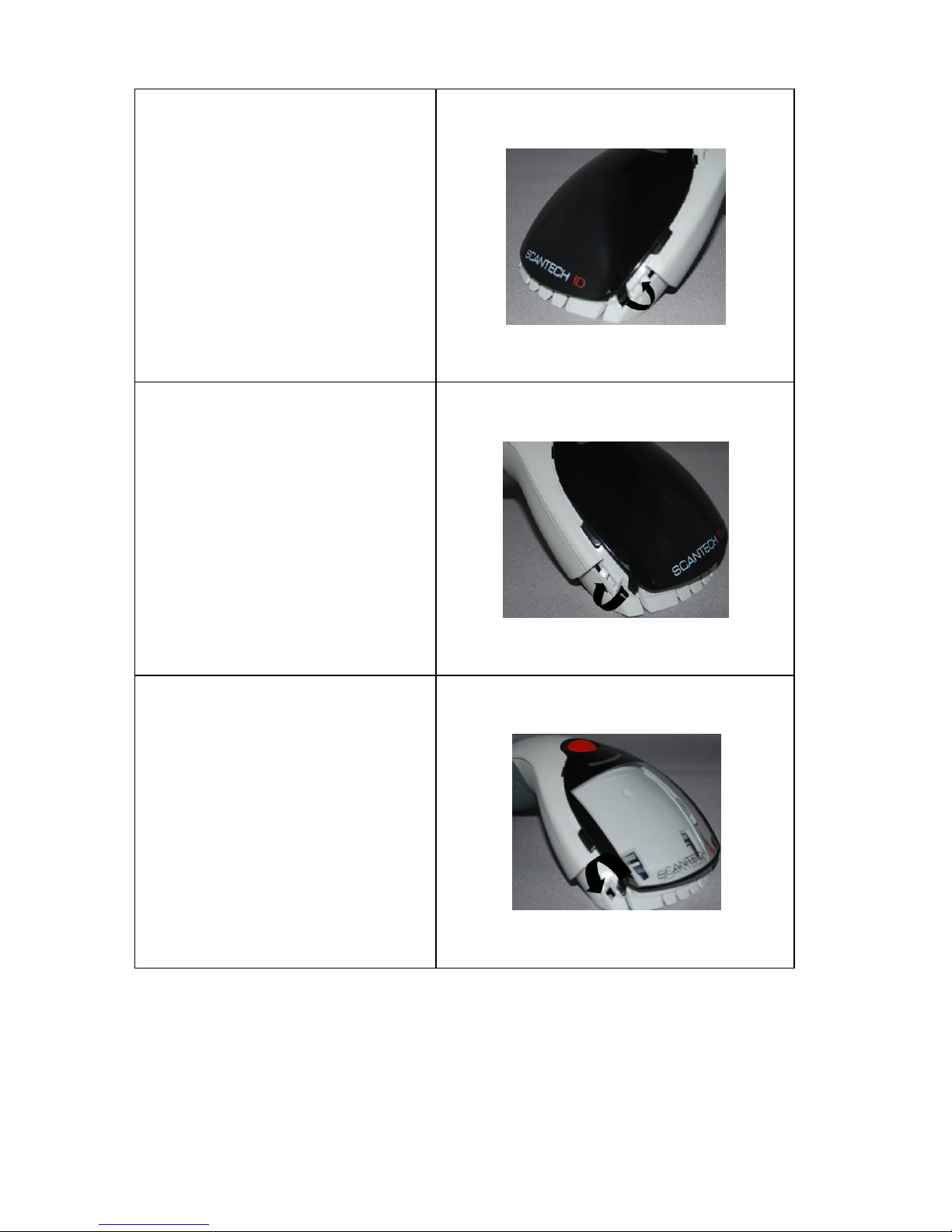
8
8
Step 3:
Press out top cover rim from
the inner lock.
➂
Step 4:
Press out the other side of
inner lock and remove the
complete cover.
➃
Step 5
Assemble transparent top
cover rim into inner lock.
➄
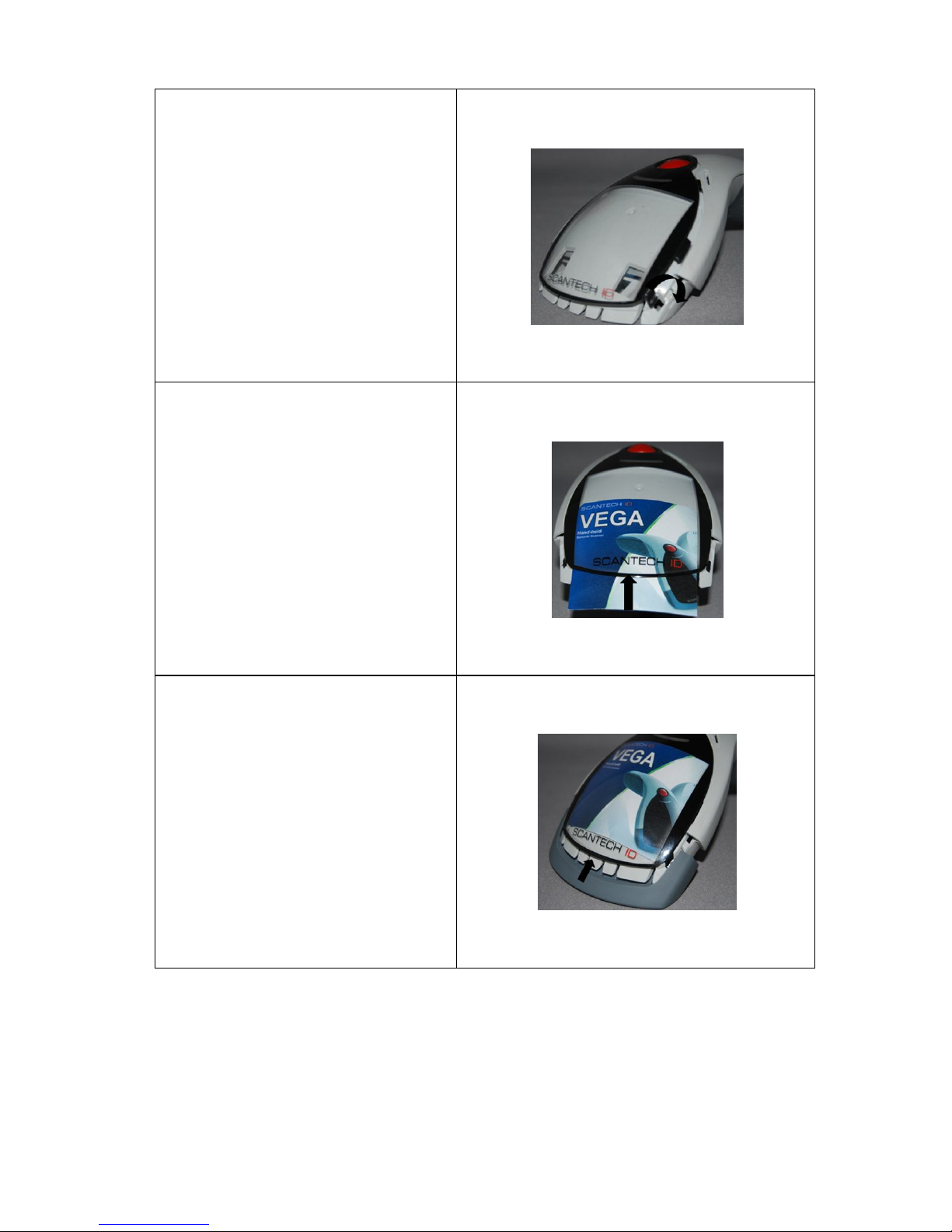
9
Step 6
Assemble another side
transparent top cover rim into
the inner lock.
➅
Step 7
Insert your commercial
message card into the top
cover toward the arrow.
➆
Step 8
Assemble the front rubber lid
into the main unit toward the
arrow.
➇
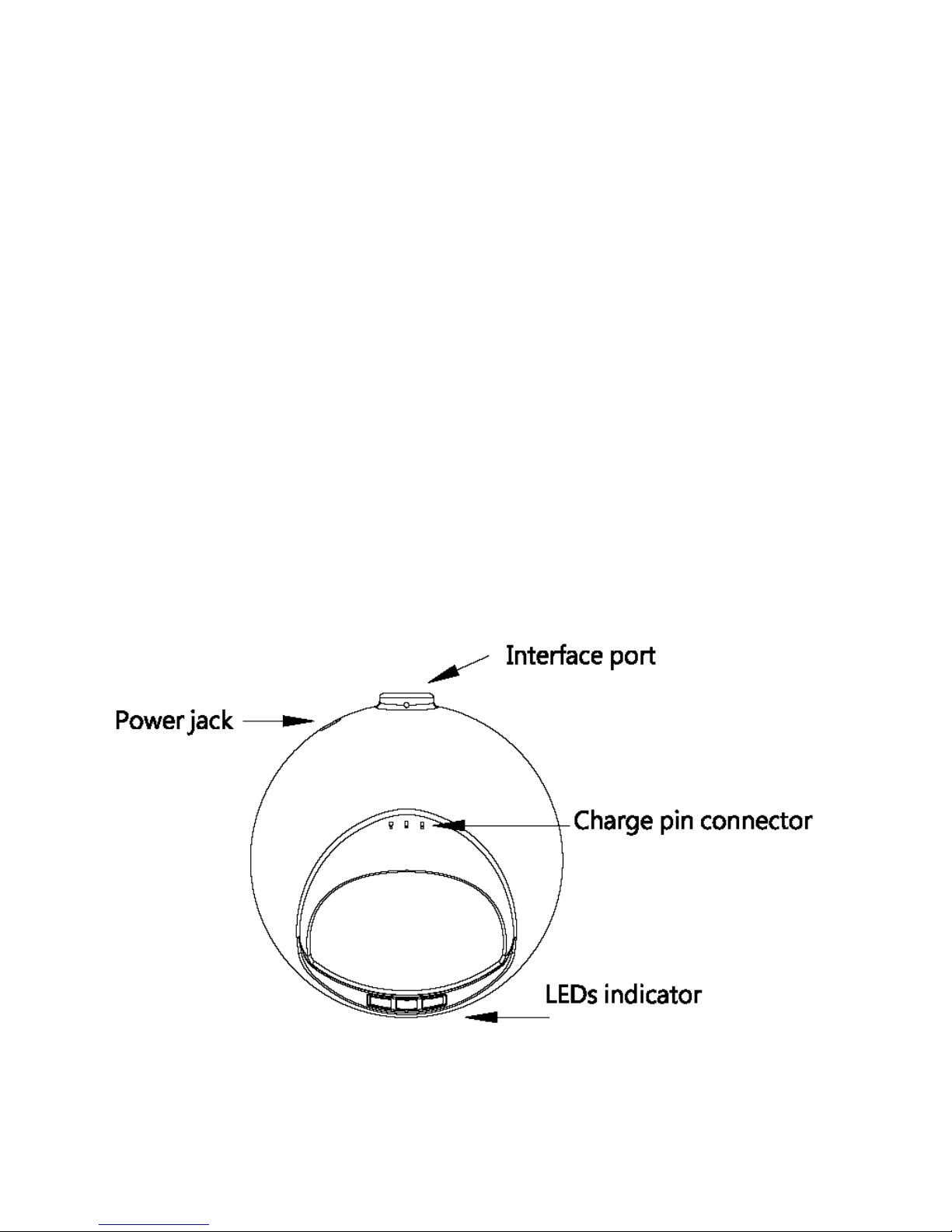
10
10
2.4 V-1020BT CRADLE INSTALLATION
To set up your VEGA scanner with Bluetooth technology, please follow the
next steps.
1. Connect the supplied communication cable at the bottom side of the
cradle.
2. Connect the other side of the communication cable to the right
connector of your POS or HOST system.
3. Plug the external power supply into the power jack on the bottom of
the cradle.
4. Plug the power supply into the AC outlet.
5. Turn on your POS or HOST system.
6. Set up communication between the VEGA scanner and cradle.
To set up communication between VEGA scanner and cradle, see chapter
4.3 set up Bluetooth Communication.
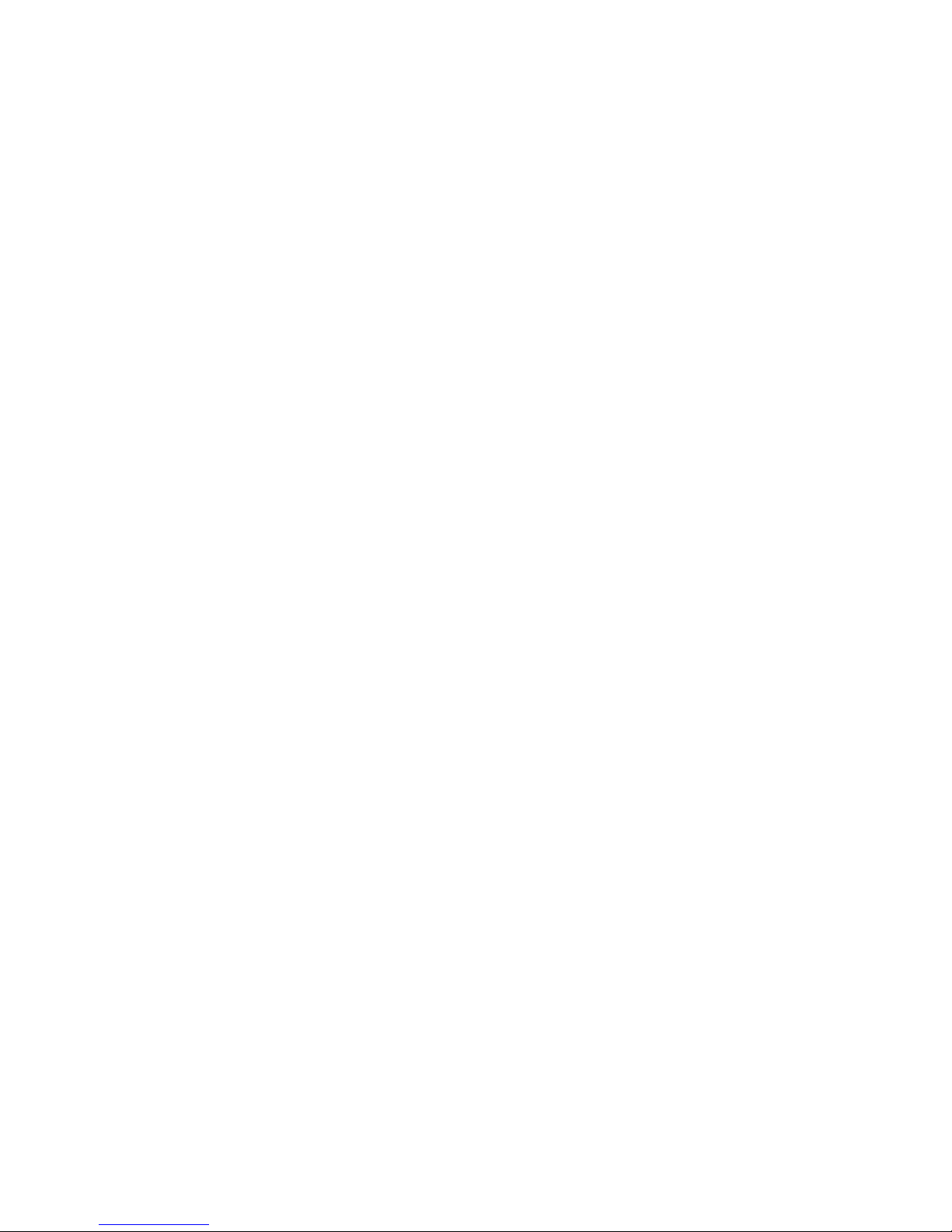
11
2.5 CONFIGURING
How to configure the VEGA:
The Barcode Programming Feature gives the possibility to change the VEGA
scanner settings with use programming codes or with the Utility Tool.
2.5.1 Changing Scanner Settings with Programming
Codes
You can set-up your VEGA by scan all necessary programming codes for
parameters that meet applications. After these scans the VEGA is direct
permanently saved. To go back to the factory default settings, just scan only
programming code factory default.
In order to change the scanner settings please follow the sequence below:
1. Power-up the scanner.
2. Change scanner settings by scanning any of the programming code
that meet applications.
At any moment you can stop your programming, and if needed read
programming code factory default setting for set your scanner back to default.
2.5.2 Changing Scanner Settings with Utility Tool
Scantech-ID has setup this user manual with the most common used
programming codes, it could be possible that you need more advanced
settings to use the VEGA without any problems into your application.
This tool can be used with the following operation systems: Windows98,
Windows2000, Windows XP and Windows Vista.
This Utility Tool can be delivered on request. Please contact Scantech-ID
Technical Support Department.You can download this USB driver from the
Scantech-ID web site:
www. scantech-id.com / support / downloads
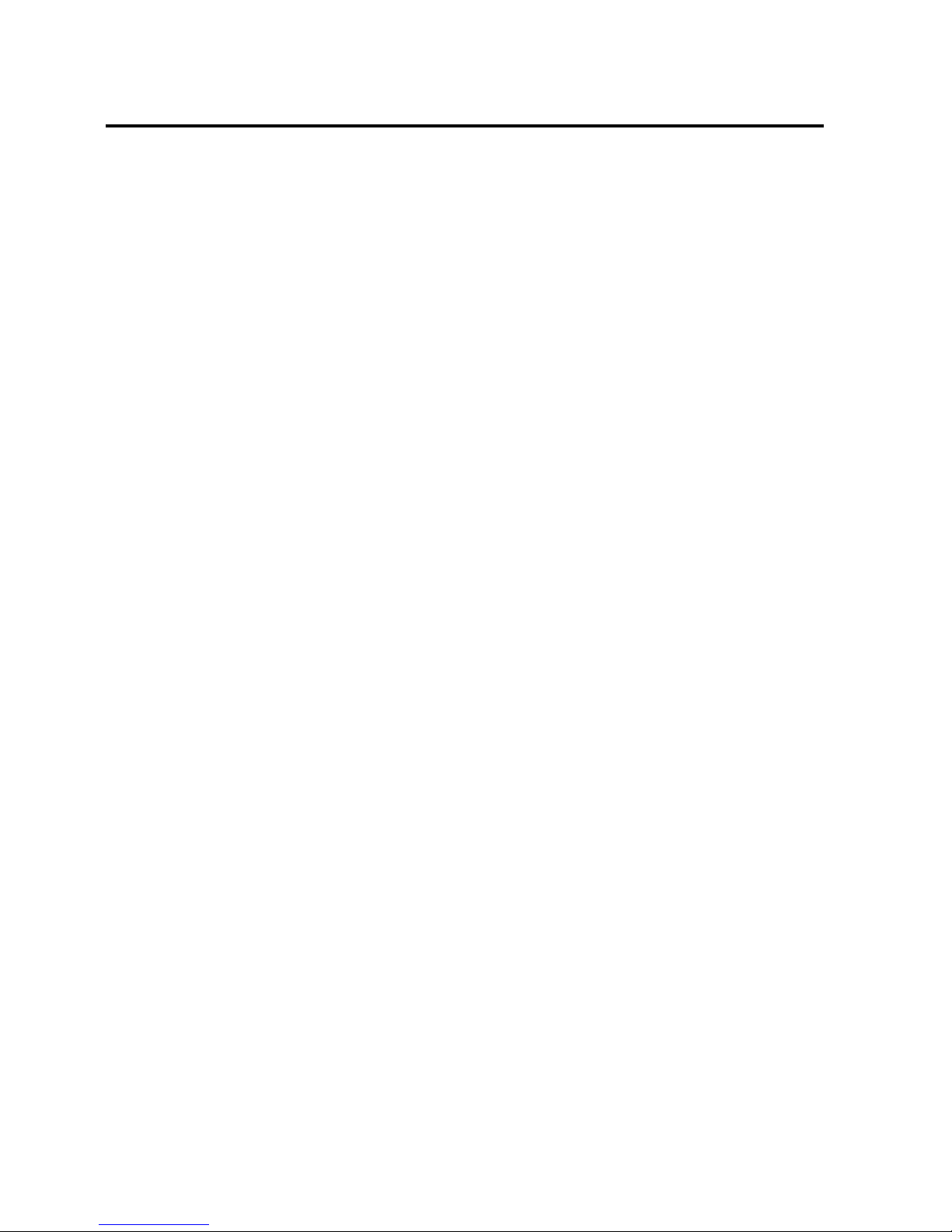
12
12
Chapter 3 Setup Bluetooth Communication
Before the VEGA scanner can be used for normal operation, Bluetooth
communication must be set up between the VEGA scanner and cradle,
Scanner client mode or to a Bluetooth application device, Scanner Server
mode.
3.1 PAIRING
Pairing refers to when a VEGA scanner has been linked or paired to a
specific cradle by scanning that cradle’s Bluetooth MAC address code, this
Bluetooth MAC address code is unique for each cradle. This address code is
located on the bottom side of the cradle. The pairing of a VEGA scanner to a
cradle is one to one. Only one VEGA scanner can be paired to a cradle at
any point in time.
3.2 SET UP MASTER MODE COMMUNICATION
Please follow the steps to set up the communication between the scanner
and cradle.
The scanner must scan “Scanner Master Mode” barcode, to set the scanner
in Master mode. Then Scan the Bluetooth “MAC address barcode” located on
the bottom of the cradle.
When the Bluetooth MAC address code was successfully scanned, scanner
will sound 2 beeps with blue and red LED flash once.
Wait approximately five seconds, for completing the connection process with
a long beep sound.
If successful, Blue LED of scanner will slow flash and Blue LED of the cradle
will be continued on. If the connections failed the scanner indicates with 3
shot beeps and the cradle with blinking blue LED.
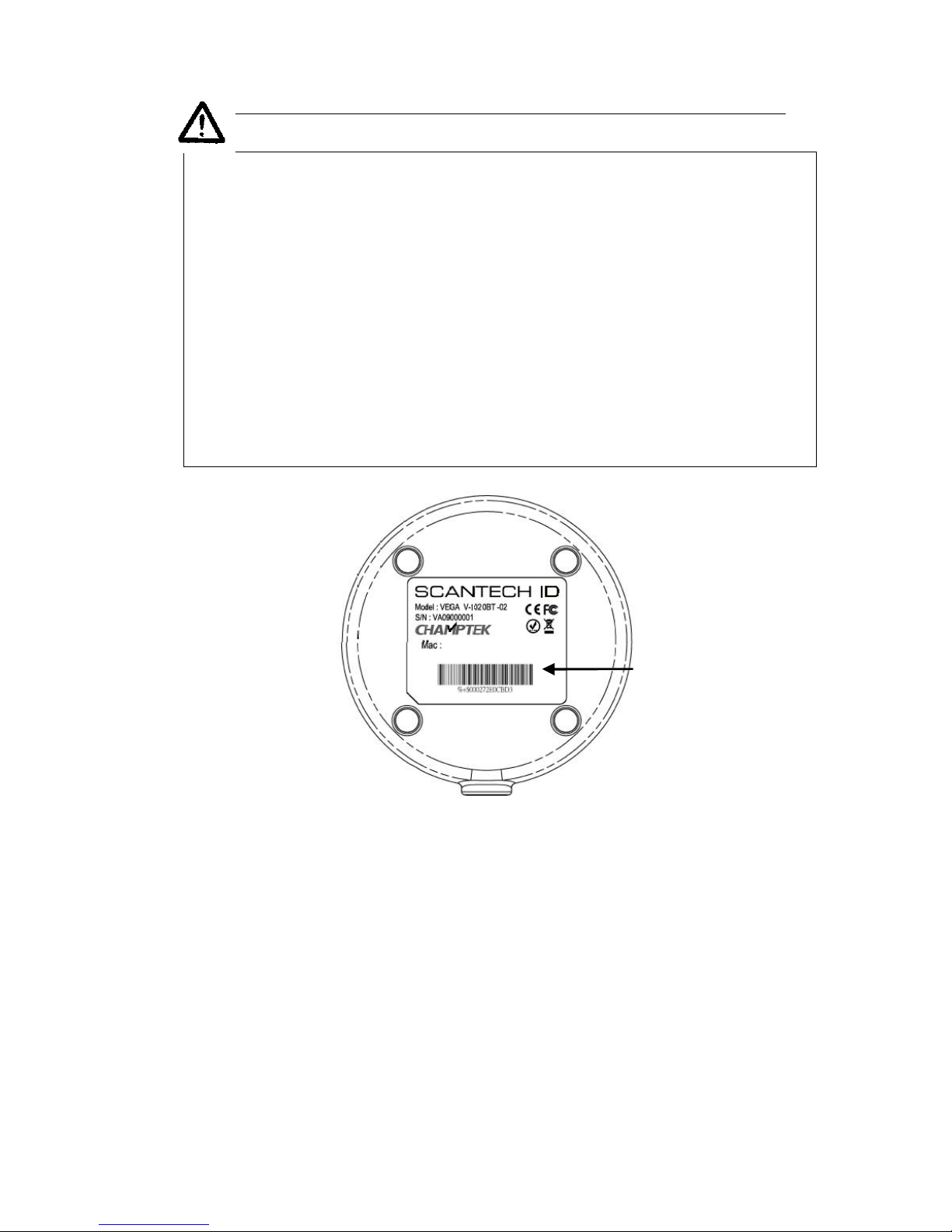
13
ATTENTION
The VEGA scanner must be charged for a minimum of 8 hours
before the scanner can be placed in full operation for the first
time.
Observe proper precautions when charging battery, Battery may
leak or explode if improperly used.
Use only battery approved for use in device, Do not use battery
of different types.
The cradle red led will indicate in red when the scanner is
charged. After the battery is full, The charge green light will be
light. The charge green light will be off when the scanner leaving
from cradle.
If the battery power of the VEGA is too low, the VEGA will
indicate this with red led and beeper warning.
It is important to know that the VEGA scanner will only communicate with the
cradle whose unique Bluetooth MAC address was the last address scanned.
If a cradle is paired with the VEGA scanner, another VEGA scanner can’t be
paired with that cradle until the original connection is broken.
If you pair a second VEGA scanner to an in use cradle, the cradle’s
connection to the first VEGA scanner will be broken and the connection reestablished with the second VEGA scanner.
BT MAC
Address
