Scantech Sirius S-7030 User Manual

U S E R ’ S M A N U A L
Scantech Sirius S-7030
Bar Code Laser Scanner
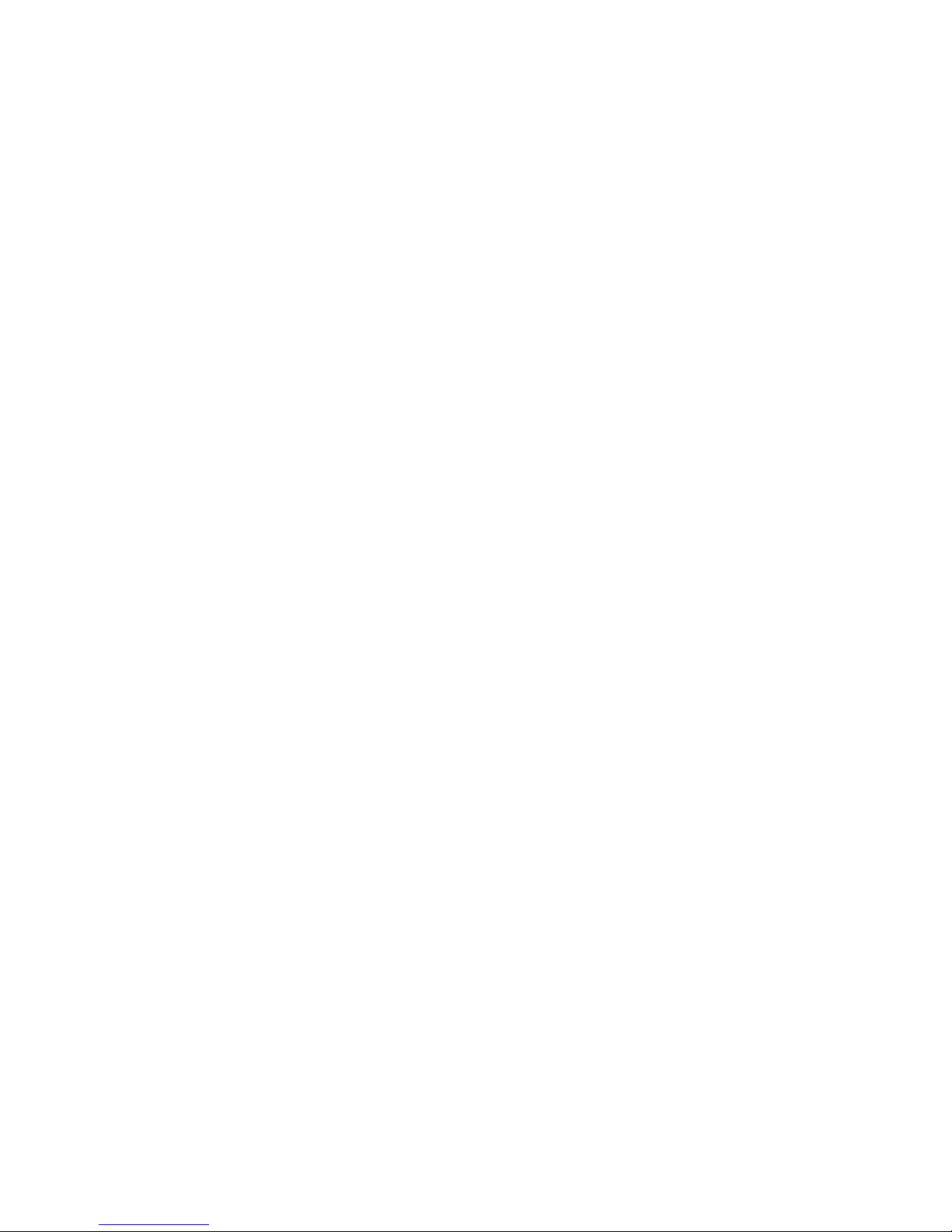
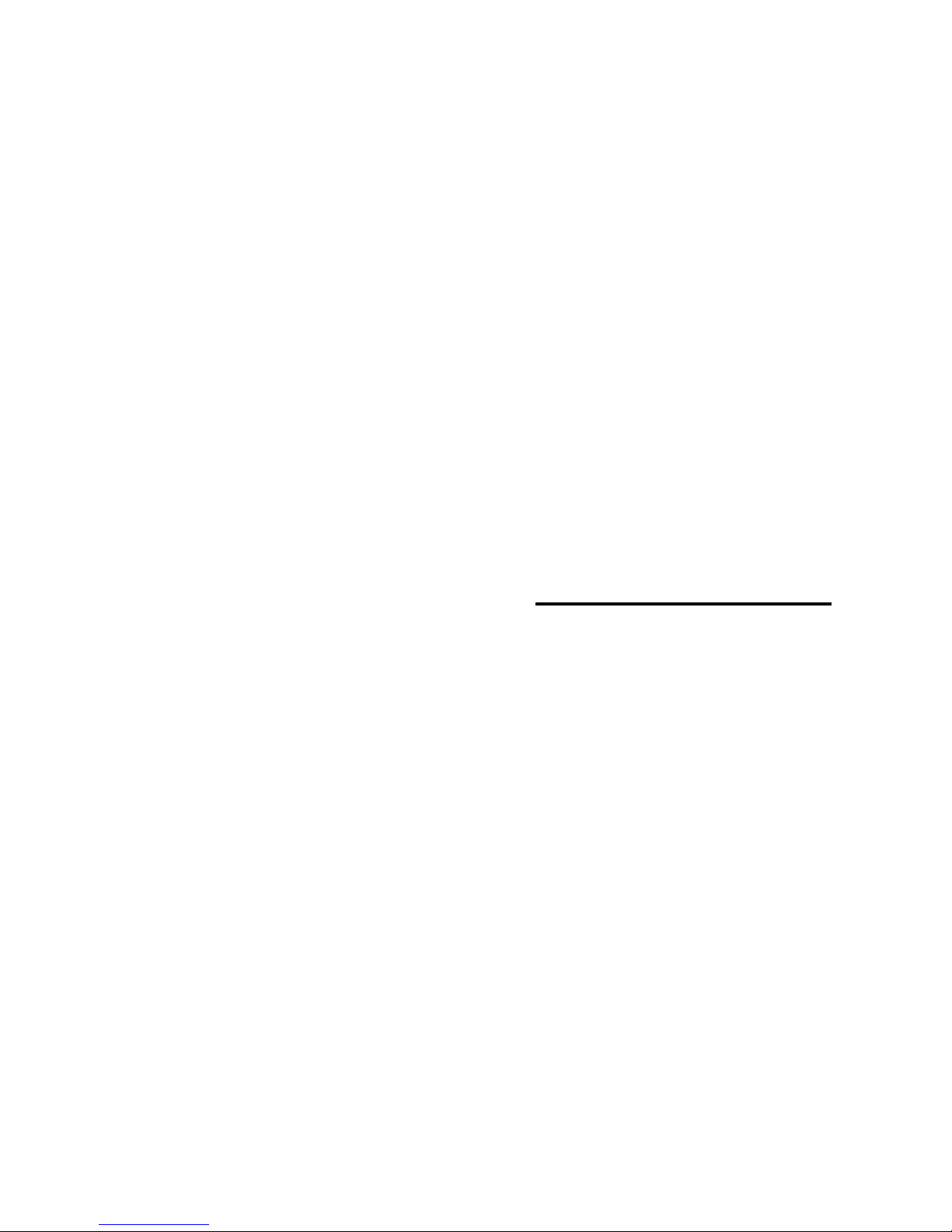
User’s Manual
Scantech Sirius S-7030
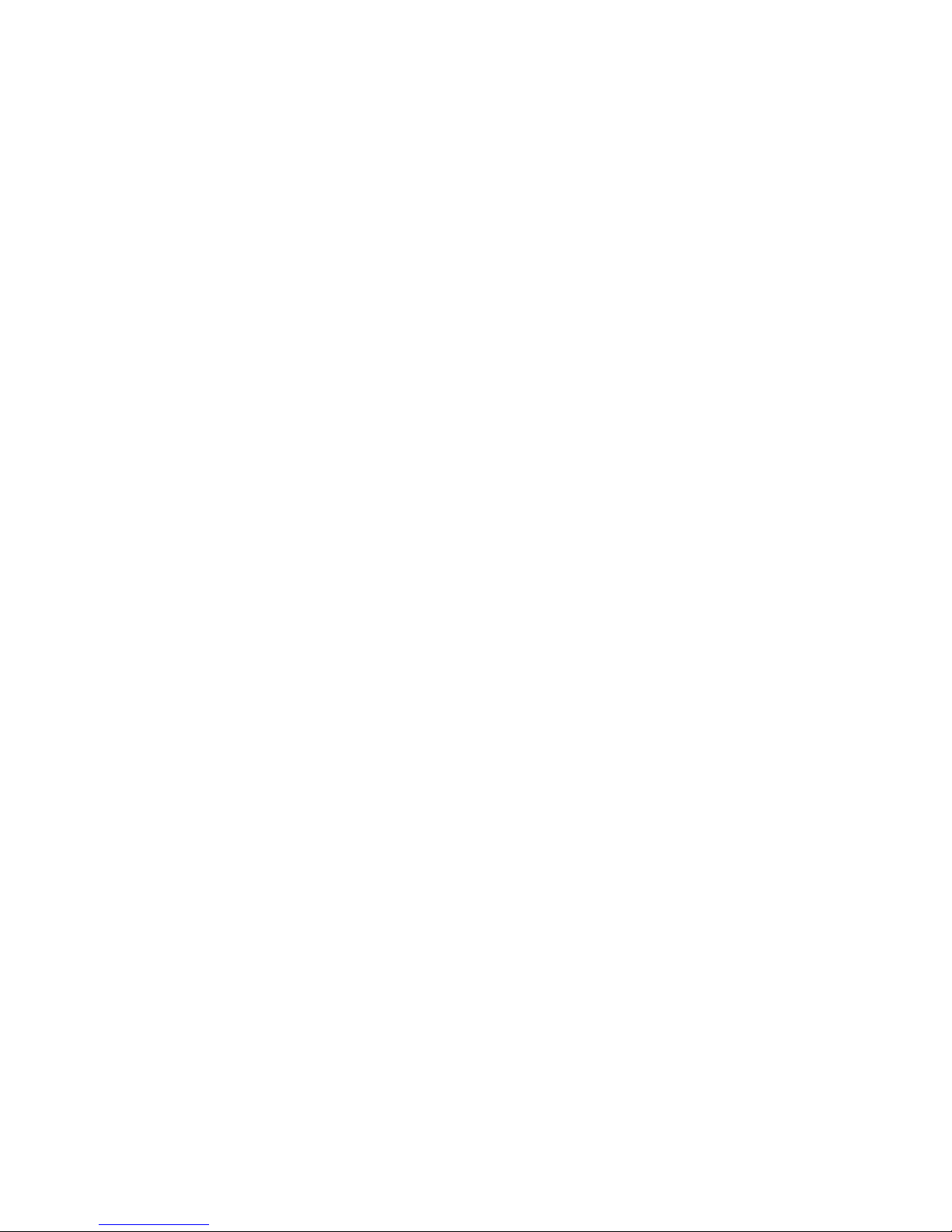
Copyright © 2007, Scantech-ID BV.
This manual is copyrighted, with all rights reserved. Under the copyright laws, this manual may not, in
whole or in part, be copied, photocopied, reproduced, translated or converted to any electronic medium or
machine readable form without prior written consent of Scantech-ID BV.
Limited Warranty
Under all circumstances this manual should be read attentively, before installing and/or using the pro-duct.
In no event shall Scantech-ID BV be liable for any direct, indirect, special, consequential or incidental
damages arising out of the use or inability to use this documentation or product, even if advised of the
possibility of such damages. In particular, Scantech-ID BV shall not be liable for any hardware, software, or
data that is stored or used with the product, including the cost of repairing, replacing or recovering the
above. Scantech-ID BV reserves the right to change parts of the device at any time without preceding or
direct announcement to the client.
Scantech-ID BV reserves the right to revise this manual, and to make changes in the contents without
obligation to notify any person or entity of the revision or change. A serial number appears on the product.
Make sure that this official registration number has not been removed. It should be used whenever
servicing by Scantech-ID BV or an authorized Scantech dealer is necessary.
Important
This equipment has been tested and found to comply with the limits for a Class B digital device, pursuant to
EN55022, and with the limits for a class A digital device, pursuant to part 15 of the FCC rules. These limits
are designed to provide reasonable protection against harmful interference when the equipment is operated
in a commercial environment. This equipment generates, uses, and can radiate radio frequency energy
and, if not installed and used in accordance with the user‟s manual, may cause harmful interference to radio
communications. Operation of the equipment in a residential area is likely to cause harmful interference in
which case the user will be required to correct the interference at his own expense. Any unauthorized
changes or modifications to this equipment could void the user‟s authority to operate this equipment.
For CE-countries:
- The Sirius is in conformity with the CE standards. Please note that a Scantech CE-marked power supply
unit should be used to conform to these standards.
For USA & Canada
- To be used with UL listed and CSA certified computers/POS systems.
- A utiliser avec des ordinateurs/systèmes POS registrés UL/certifiés CSA.
- This scanner should only be powered by a UL listed or CUL Certified Power Supply having limited power
source of Class 2 outputs, rated +5.2 Vdc / minimum 0,64 A, minimum 40 °C or the scanner should be
directly powered by a UL listed and CSA certified computer/POS system, having limited power source
of Class 2 outputs, rated 5.2 / minimum 0,55 A, minimum 40 °C.
Radio and television interference
Operation of this equipment in a residential area can cause interference with radio or television reception.
This can be determined by turning the equipment off and on. The user is encouraged to try to correct the
interference by one or more of the following measures:
Re-orientate the receiving antenna
Relocate the devices with respect to the receiver
Move the device away from the receiver
Plug the device into a different outlet in order to have the device and receiver on
different branch circuits
If necessary, the user should consult the manufacturer, an authorized Scantech dealer or experienced
radio/television technician for additional suggestions. The booklet "How to Identify and Resolve Radio-TV
Interference Problems", prepared by the Federal Communications Commission, can be of help. It can be
obtained from the U.S. Government Printing Office, Washington, DC 20402, Stock No. 004000003454.
P/N A052001 January 2007
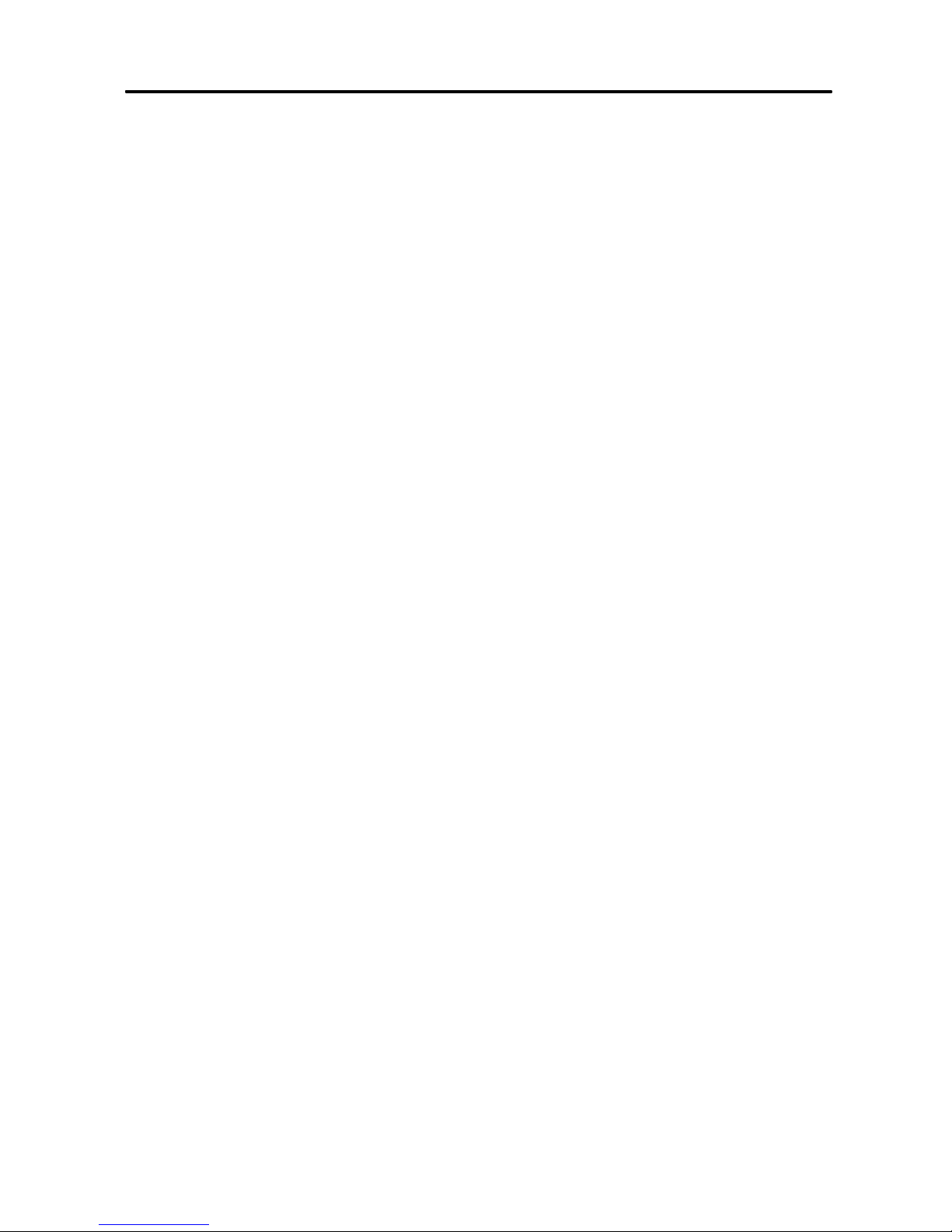
Table of contents
Preface ...................................................................................................i
Chapter 1 The Sirius S-7030 ....................................................................... 3
1.1 Unpacking the Sirius S-7030.................................................. 4
1.2 Scanner labelling .................................................................. 6
1.3 Laser safety ......................................................................... 7
Chapter 2 Installation.................................................................................. 9
2.1 Connecting the scanner....................................................... 10
2.2 Powering the Sirius Scanner. ............................................... 11
2.3 Mounting the scanner plus flexible stand ............................... 13
2.4 Controlling the scanner from the POS system ....................... 15
2.5 Standard available interface cables ...................................... 15
2.6 Interface Selection .............................................................. 18
Chapter 3 Using the Sirius S-7030............................................................. 19
3.1 Orientation ......................................................................... 20
3.2 Scanning bar codes with the Sirius S-7030 ........................... 22
3.3 Single line scanning ............................................................ 23
3.4 Maintaining the scanner…………………………………… ...... 24
Appendices ............................................................................................... 25
A Connector types and pin definitions ...................................... 26
B Technical specifications....................................................... 28
C Troubleshooting.................................................................. 30
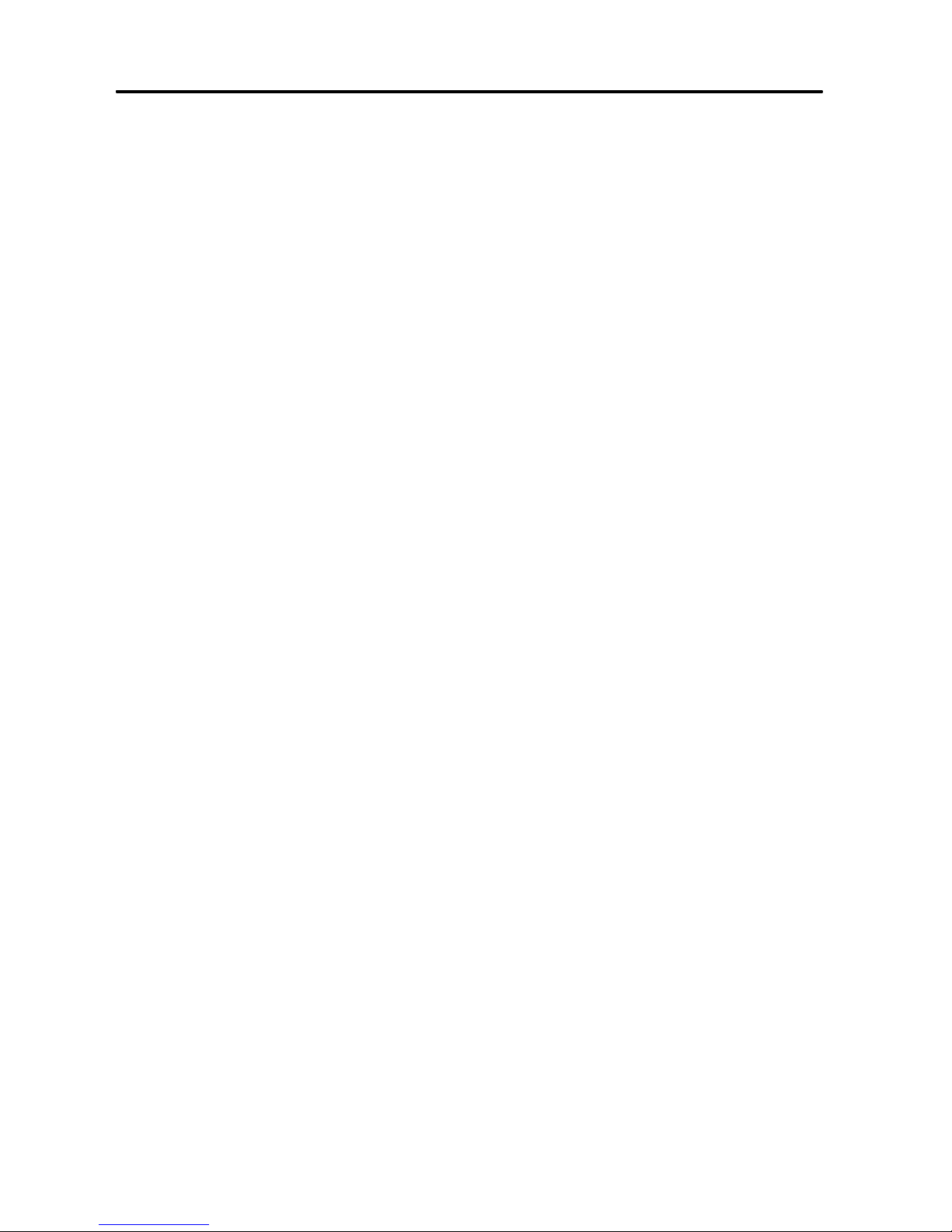
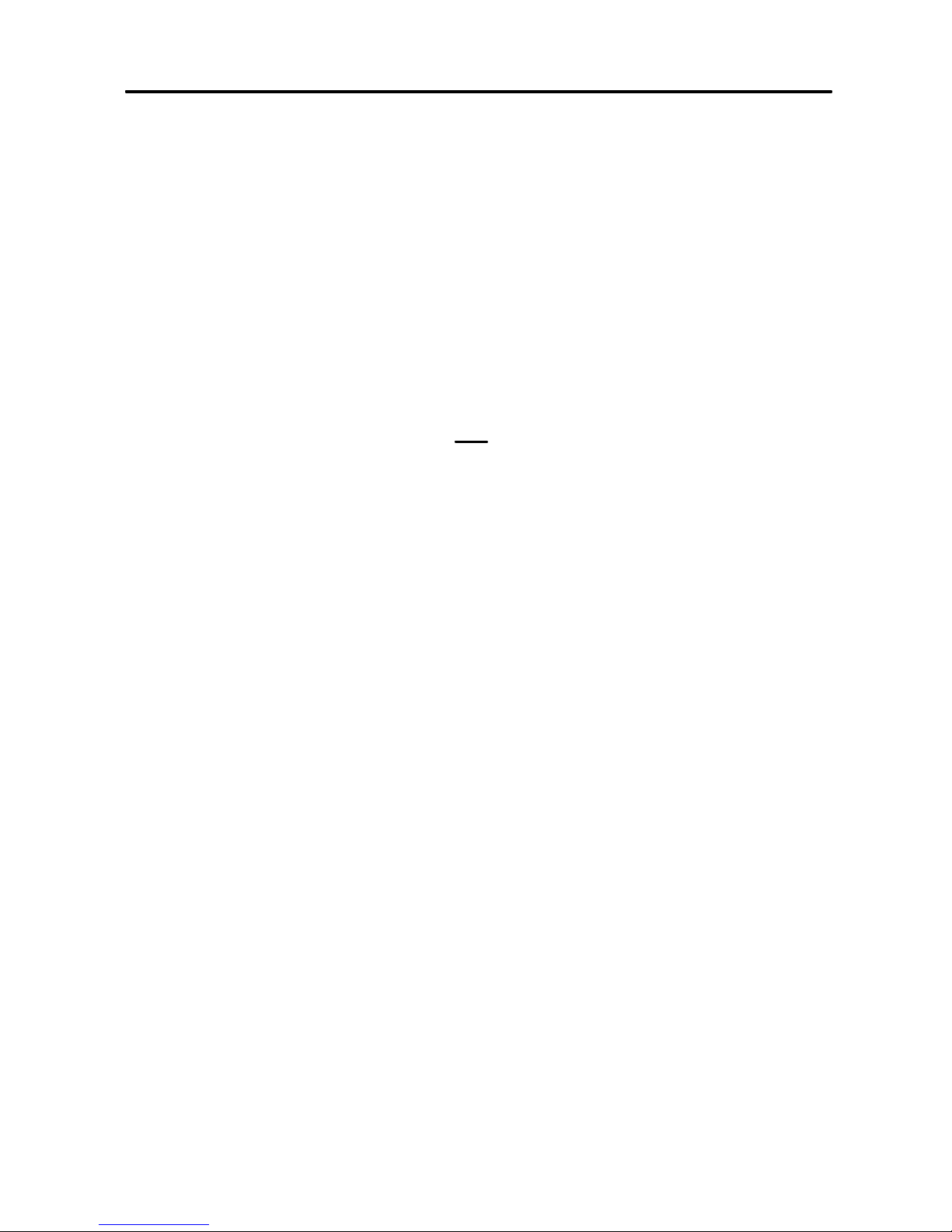
Preface
The Scantech Sirius S-7030 scanner combines the demand for table mountedand hand held scanning. The ergonomic design ensures effortless handling and
the sympathetic good looks will automatically enhance any working environment.
It is based on proven Scantech-ID technology which forms the basis of all our
omni-directional scanners. Bar code labels are read by presenting the labels
towards the scanner. Alternatively you can take the scanner in your hand and
present it towards the bar code. Using both functionality‟s results in maximum
scanning capabilities, using only a minimum footprint on the counter desk.
One button operates the Sleepmode (wake-up) and the „single-line‟ feature, such
you can easily target, similar to an ordinary, non-omni directional handgun. This
is convenient if you need to scan just one out of many labels close to each
other.
The Sirius S-7030 reads all popular bar code symbologies. For the reading of
damaged and out-of-spec codes, the latest ASIC technology and STAR code
reconstruction software has been integrated.
The Sirius S-7030 is equipped with triple interface for integration in nearly every
environment. The interface (RS-232, Key Board Wedge or USB) is selected by
the cable connected. USB plus power is supported as well. The low power
consumption makes the Sirius multi-connectable. The Sirius is available in three
different colour schemes and standard supplied with an EAS antenna and its
very flexible stand for turning 360 and tilting ± 25 degrees.
This manual contains three chapters and three appendices. The first chapter
describes the Sirius and its general features. The description for installation
can be found in the second chapter. Precisely follow the instructions for the
installation of the scanner. The scanners‟ settings can be changed with
the bar code labels from the Configuration Guide that came with the unit.
Chapter three describes the daily use of the scanner.
Appendix A gives the pin definition for the connected cable. The pin definition
may be required when you want to make a new or special cable for
communication with the POS/computer. Technical specifications of the Sirius
S-7030 can be found in Appendix B. Refer to Appendix C for troubleshooting
if the scanner is not working properly.
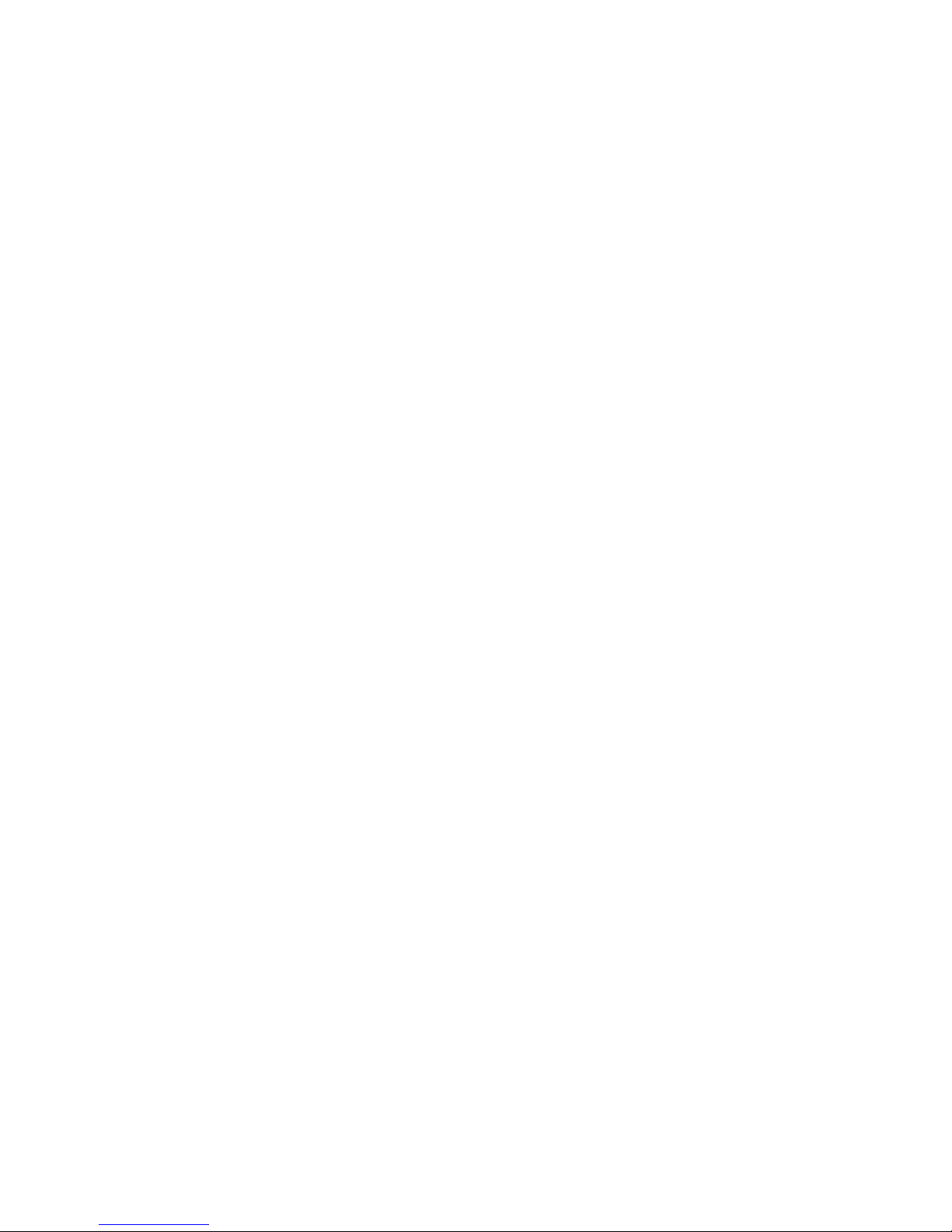
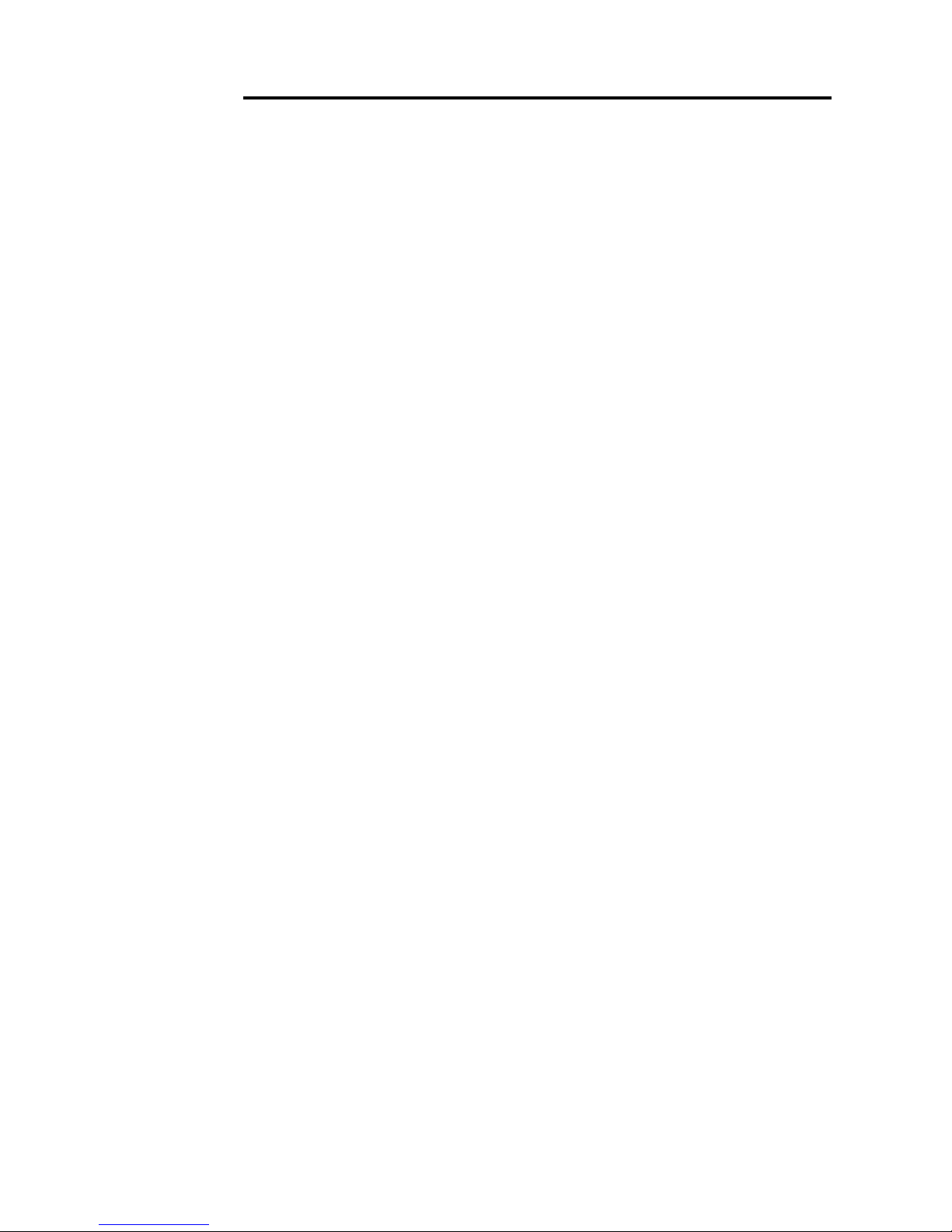
Chapter 1 The Sirius S-7030
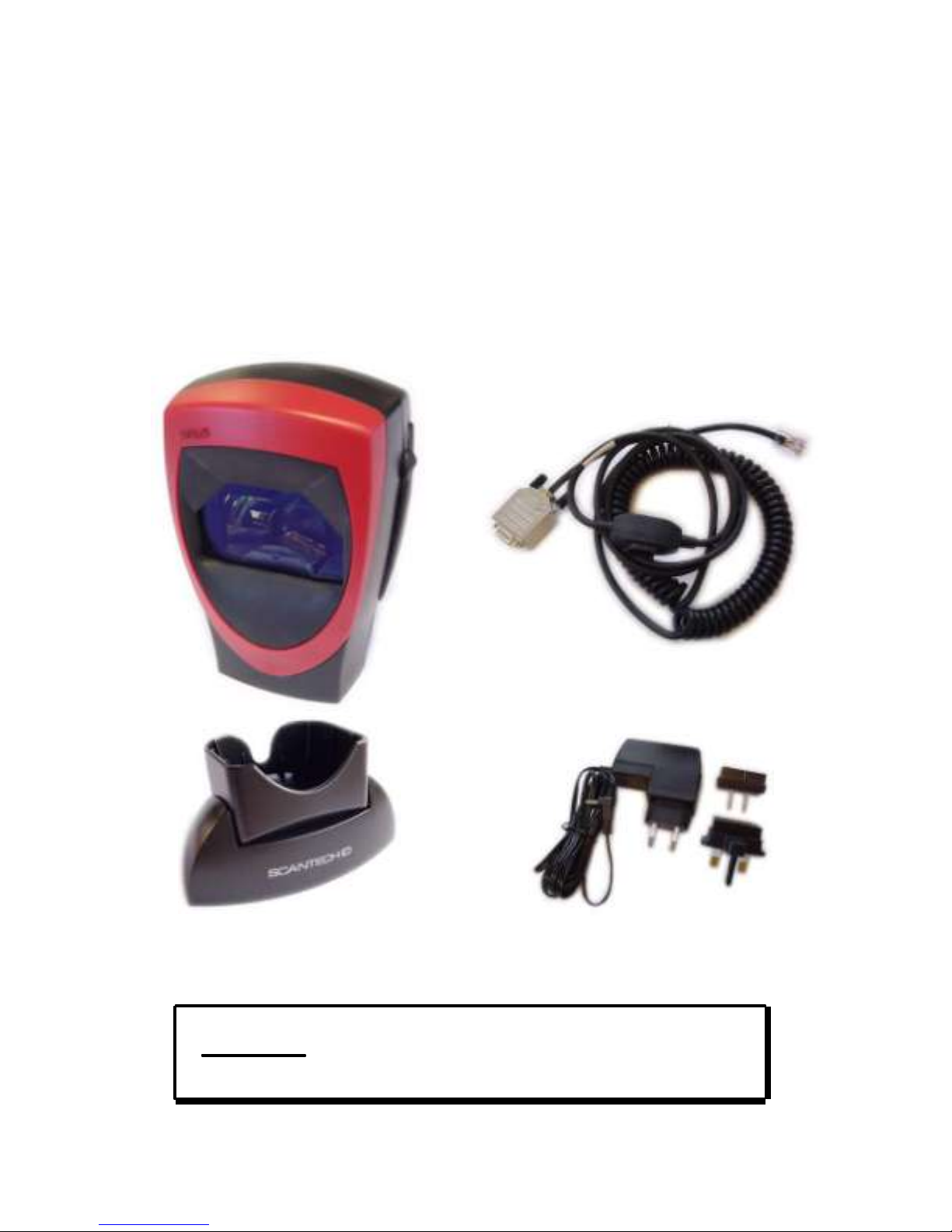
4
1.1 UNPACKING THE SIRIUS S-7030
The Sirius S-7030
Remove the scanner and its accessories from the box and packing material.
Refer to the packing list to make sure you have received all the items ordered.
Visually inspect the scanner and accessories for any evidence of physical
damage. Check with the information of chapter 2.5 that you have got the right
interface cable. Immediately contact your supplier if anything appears to be
damaged, or if the supported interface cable does not correspond with the host
system interface.
Optional
ATTENTION
Details may differ from the illustration above, however in
functionality it should be identical.
The power supply is not always included.
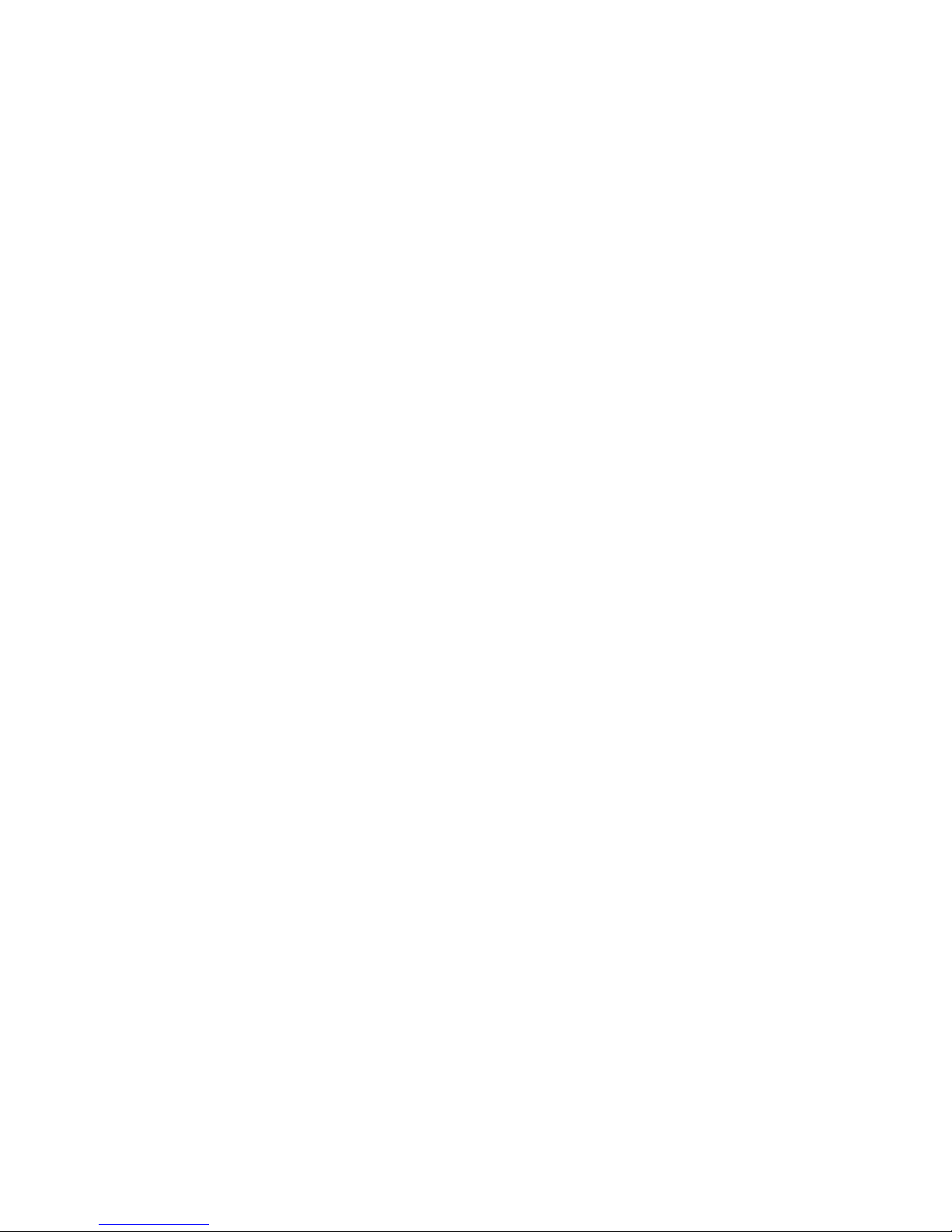
The Sirius S-7030
The specific parts of the Sirius S-7030 are:
5
Sleep mode /
Single Line button
LED
Good read buzzer
Flexible scanner
stand
End cover
Interface cable
User’s manual
Configuration guide
- To “wake-up” the scanner after being in “Sleep
Mode”. The time-out (default 30 minutes) is
programmable using the labels from the
Configuration Guide. During Sleep Mode, the
LED is intermittently flashing red.
- To enable the “Single Line” scan option, when
you need to scan only one out of many
barcodes. See Chapter 3.3.
- A red LED indicates that the scanner is ready to
read a bar code.
A green LED indicates a good read.
- The buzzer is heard whenever a bar code has
been read correctly.
The frequency and volume can be adjusted.
- The rotary and flexible stand allows you to
direct the scan pattern in a way that is optimal
for your application (a mounting kit with screws
and tapes is included). The scanner can be
lifted out for manual scanning.
- This part serves to cover the connector area
of the scanner.
- One of various types of cable to connect to
your host computer / POS system.
See Chapter 2.5 for more details.
- This manual in print.
- Booklet containing barcodes to configure
the scanner
Optional parts & accessories:
Power supply
- Required if your scanner is not directly powered
by the host system (optional).

6
1.2 SCANNER LABELLING
The Sirius S-7030
The type-label is present on the bottom side of the Sirius S-7030 as indicated in
the illustration below. Another label is visible through the scanner window. All
labels are attached by the manufacturer and should not be removed.
The scanner‟s serial number and type number are found underneath the scanner
as depicted in the figure above. This official registration number is strictly
related to the device. The supplier may ask for these numbers when the scanner
needs servicing.
