Page 1

User Guide
Page 2

CONTENTS
1. INTRODUCTION. . . . . . . . . . . . . . . . . . . . . . . . . . . . . . . . . . . . . . . . . . . . . . . . . . . . . . . . . . . . . . . . . . . . . . . . . . . .3
2. CHARGING THE BATTERY ..................................................................4
3. CUSTOMIZATION AND SETTINGS .........................................................5
3.1 CARDO COMMUNITY WEB PLATFORM ........................................................... 5
3.2 CARDO SMARTSET APP* ........................................................................... 5
3.3 MENU NAVIGATION ...............................................................................6
4. GETTING STARTED ........................................................................7
4.1 GENERAL FUNCTIONS .............................................................................7
4.2 STATUS LI GHTS. . . . . . . . . . . . . . . . . . . . . . . . . . . . . . . . . . . . . . . . . . . . . . . . . . . . . . . . . . . . . . . . . . . . . . . . . . . . . . . . . . . . .7
4.3 PARALLEL AUDIO STREAMING AND AUDIO SOURCE PRIORITIES ................................7
4.4 VOICE COMMANDS ...............................................................................8
4.5 VOICE CONNECT VOX ........................................................................... 9
5. INTERCOM ................................................................................9
5.1 DMC INTERCOM MODE ..........................................................................10
5.2 BLUETOOTH INTERCOM MODE ...................................................................11
5.3 BUSY SIGNAL .................................................................................... 15
5.4 RECEIVING INTERCOM CALLS ...................................................................15
6. USING A MOBILE PHONE, GPS OR MP3 PLAYER ..........................................16
6.1 PAIRING BLUETOOTH CHANNELS 1 AND 2 ......................................................16
6.2 MAKING AND RECEIVING PHONE CALLS .......................................................16
6.3 LISTENING TO MUSIC VIA A2DP ................................................................. 17
6.4 MUSIC SHARING ................................................................................. 17
7. FM RADIO .................................................................................18
7.1 RADIO TUNING ...................................................................................18
7.2 AUTOMATIC RADIO TUNING .....................................................................18
8. TROUBLESHOOTING .....................................................................18
9. SUPPORT .................................................................................19
10. NOTICES .................................................................................19
IM PORTANT:
This is version 1.0 of the User Manual. Please note, that the manual is periodically updated on the
Cardo website to include the very latest features and functions.
Please visit www.cardosystems.com/download/manuals to check if the manual you are holding
is the most updated version and to download the manual in your preferred language.
2
|
Page 3

1. INTRODUCTION
Thank you for choosing the scala rider PACKTALK™ communication and entertainment
system for motorcycle helmets.
If you have purchased the PACKTALK DUO, your retail box contains two factory-paired units.
The scala rider PACKTALK oers the following key features:
INTERCOM OPTIONS
Dual DMC™ (Dynamic Meshwork Communication) and Bluetooth® intercom technologies
on board - with a range of up to 1 mile / 1.6 km* bike-to-bike in full duplex.
DMC Intercom Mode:
• For large groups of riders over a dynamic auto-adaptive mesh
• Seamless group communication - each rider connects independently
• Up to 3 miles / 5 km intercom range with 4 or more riders in DMC mode
Bluetooth Intercom Mode:
•“1+8” Toggling with 8 additional buddies
• Conference - Between 2, 3 or 4 riders using Channels “A” and “B”
• Click-to-Link®: For spontaneous connection with other CTL-enabled riders nearby
MULTIPLE DEVICE CONNECTIVITY
Dual headset prole to connect 2 devices simultaneously for use with:
• Mobile phones (require Bluetooth connection)
• GPS navigation systems (require Bluetooth connection)
• MP3 players (wireless via A2DP / AVRCP)
ENTERTAINMENT OPTIONS
• Audio streaming via devices supporting Bluetooth Stereo A2DP and AVRCP proles
• Music Sharing: Rider and Passenger can enjoy the same stereo music (via A2DP)
• Built-in FM Radio with 6 station presets and automatic tuning
CARDO COMMUNITY®and CARDO SMARTSET APP
• Download the latest software upgrades and get new features
• Use your smartphone as a Remote Control on the handlebar
• Easily add and remove paired devices
• Customize your scala rider PACKTALK settings
ADVANCED TECHNOLOGY
➤ Voice Commands for safe and hands-free operation of key functions
➤ AGC and VOX technologies to automatically adjust speaker volume and microphone
sensitivity according to ambient noise and riding speed (Customizable and Pat. Pending)
➤ Spoken status announcements (multi-lingual)
➤ Volume Per Mode: Volume is set and saved at dierent levels for each audio source
We wish you a great experience with your scala rider PACKTALK and encourage you to write
us at support@cardosystems.com with any questions, suggestions or comments you may
have.
* Under tough environmental conditions (dense forest, narrow buildings, heavy trac), intercom range will be
reduced. Once conditions improve, the range will increase again.
|
3
English
Page 4

Roller-Wheel
Z
Flip-up Antenna
USB
Intercom
Mobile
Audio
scala ride r PACK TALK b utton layout
2. CHARGING THE BATTERY
Make sure that the battery is fully charged for at least 4 hours before initial use.
Charging with the wall charger is faster than via a computer USB port.
• RED LED ON – Charging • RED LED OFF – Charging complete.
Android App users can nd a battery indicator in the bottom right-hand corner of the App.
iOS App users can nd a Bluetooth headset battery indicator icon next to the battery icon on
their Apple device.
w
The scala rider PACKTALK is waterproof and dustproof. However, when in use, the USB
silicone cover should be kept tightly closed to prevent moisture from entering the unit.
4
|
Page 5

3. CUSTOMIZATION AND SETTINGS
Get the most out of your scala rider by changing the settings and customizing your unit
according to your own personal preferences.
There are three ways to change the settings: via the Cardo Community on a PC / Mac*, the
Cardo SmartSet App or from the Settings Menu on your device.
Cardo
Community
SmartSet
App
Settings
Menu
Create, join or leave a pack of riders
Set your Buddy name for 1+8 Intercom
Add friends to your Buddy list
Create and join tours and invite your friends
Download the latest rmware upgrade
Set the 6 FM radio presets
Hot-Dial number
Intercom-to-Phone (Enable/Disable)
RDS (Enable/Disable)
Audio priority (A2DP/Intercom)
Parallel Audio Streaming settings (Enable/Disable)
Intercom Mode (DMC/Bluetooth)
Voice Recognition language
Spoken Status Announcements (Enable/Disable)
AGC sensitivity for the speakers (O/Low/Medium/High)
VOX Operation Mode (Voice Command/Call Intercom)
VOX sensitivity for the microphone (O/Low/Medium/High)
Click-to-Link settings (Enable/Disable)
3.1 CARDO COMMUNITY WEB PLATFORM
Visit http://community.cardosystems.com
Minimum Requirements:
Windows® XP™ / Mac OS X 10.7
3.2 CARDO SMARTSET APP*
In the App, you can also:
• Add / Remove Intercom pairings
• Make Phone / Intercom calls
• Control your music
• Find / Change radio stations
• Set volume levels for each audio source
Minimum Requirements:
Android: 3.0, iOS (phones): 6.0, iOS (tablets): 3.0
* App available only on iOS and Android devices
Cardo
SmartSet
App
|
5
English
Page 6

3.3 MENU NAVIGATION
Â
Use the roller-wheel (Z) to access and navigate the built-in menus to easily operate
and customize your scala rider PACKTALK.
The Feature menu will vary according to which mode you are in (Standby/A2DP Music/FM).
The Settings menu and Advanced Settings menu can be accessed only in Standby Mode.
Menus are available in several languages.
Enter Feature Menu
Double-tap Z
Enter Settings Menu
In Standby, tap Z three times
Select
Tap Z or v
Back / Up
Tap p (only in Settings menu)
Exit Menu
Press p for 2 seconds
Settings Menu (3 taps on Z )
Standby mode menu
A2DP / Intercom audio priority Play Music
VOX Operation Mode Play Radio
Spoken Status Announcements Start Intercom (only in BT Intercom mode)
Click-to-Link Voice Dial
AGC Redial
RDS Hotdial
VOX Switch Intercom mode (DMC/Bluetooth)
Parallel Audio Streaming Advanced Features Menu
Language
A2DP mode menu FM Radio mode menu
Scan tracks up Auto Scan 6 stations
Scan tracks down Seek stations up
Start Music Sharing Scan stations up
Stop Music Sharing Scan stations down
Advanced Features Menu
in DMC Intercom mode in Bluetooth Intercom mode
Mute / Unmute the Pack
Pair Intercom Channel A
Create a Pack
Join a Pack
Pair Intercom Channel B
Leave the Pack
Pair Mobile Phone to Channel 1
Pair Mobile Phone to Channel 2
Pair GPS to Channel 1
Pair GPS to Channel 2
Cardo Gateway on Intercom Channel B (pairing with non-Cardo devices)
Reset Mobiles and GPS pairing
Reset Channel A & B pairing
Reset 1+8 Buddy pairings
Reset to Factory settings
6
|
Page 7

4. GETTING STARTED
4.1 GENERAL FUNCTIONS
Power ON / OFF
Press π for 2 seconds
ON: 3 BLUE ashes + ascending tone
OFF: 3 RED ashes + descending tone
Volume
Roll the Z forward or backward to adjust and set volume
of current audio source
Mute
Roll the Z backward and then forward very fast
Hear Your Buddy Name
In Standby, press v and Z simultaneously for 2 seconds
Play Paired Buddy List
In Standby, press Z for 2 seconds
Enable / Disable VOX
(For Intercom / Voice Commands
only)
In Standby, tap v and Z simultaneously
• Enabled: Blue ash for 2 seconds
• Disabled: Red ash for 2 seconds
4.2 STATUS LIGHTS
None OFF
1 BLUE ash every 3 seconds Standby in Bluetooth mode – No active audio
1 GREEN ash every 3 seconds Standby in DMC mode – No active audio
1 RED ash every 3 seconds Standby – Battery is low
2 BLUE ashes every 3 seconds
Active audio in Bluetooth mode
Call in progress / music or other audio source is ON
2 GREEN ashes every 3 seconds
Active audio in DMC mode
Call in progress / music or other audio source is ON
2 RED ashes every 3 seconds Active audio – Battery is low
Solid RED Charging / USB connected
4.3 PARALLEL AUDIO STREAMING AND AUDIO SOURCE PRIORITIES
The scala rider PACKTALK can stream audio from two connected sources simultaneously,
so that you can listen to your music or the radio while holding an intercom conversation.
Parallel Audio Streaming is automatically disabled during mobile phone conversations.
By default, Parallel Audio Streaming is enabled. See section 3 to adjust the settings. If
disabled, the scala rider will automatically determine which audio source to play based
on the priority of the connected devices.
Higher Priority
1. Mobile Phone or GPS instructions*
2. Intercom (DMC and Bluetooth modes)
3. A2DP (Stereo Bluetooth) audio
4. FM Radio (Built-in)
*GPS instructions from Smartphone GPS Apps are prioritized like A2DP audio
Lower Priority
A2DP audio priority can be congured to be higher than Intercom. See section 3 to adjust settings.
• Incoming mobile phone calls interrupt ongoing intercom calls
• Incoming intercom calls will interrupt FM radio
• Intercom modes all have the same priority - ongoing intercom calls will not be interrupted
by any other intercom call
|
7
English
Page 8

4.4 VOICE COMMANDS
The Voice Commands allow you to perform certain actions by simply using your voice.
Using advanced Voice Recognition, you can control the PACKTALK completely handsfree.
The default Voice Command language is English. Other languages are also available - see
section 3 to adjust settings.
Throughout this manual, features which are available via Voice Command are marked
with the ß icon.
1. With no call in progress, tap Z or speak any word loudly to activate VOX
2. Speak a Voice Command from the table below:
Current Mode Desired Action Say this:
Standby /
FM / A2DP
Hear Voice Command List “Command List”
“1+8” Intercom Call <<Say Buddy Name*>>
Intercom call with A or B “Call Intercom”
Standby
Start A2DP “Music ON”
Turn on FM “Radio ON”
Change Intercom Mode “Switch mode”
Battery Status “Battery Status”
FM Radio
Turn o FM “Radio OFF”
Next Station Preset “Next Station”
Previous Station Preset “Previous Station”
A2DP Music
Stop / Pause A2DP “Music OFF”
Ne xt Track “Next Track ”
Previous Track “Previous Track”
DMC Intercom
Mute the Pack “Mute the Pack”
Unmute the Pack “Unmute the Pack”
*see Section 5.2a for details
Voice Recognition performance may vary based on environmental conditions including driving
speed, helmet type and ambient noise.
For improved performance of the Voice Command feature, minimize wind impact on the
microphone by using the large microphone sponge and closing the visor.
8
|
Page 9

4.5 VOICE CONNECT VOX
The PACKTALK has VOX technology for safe and hands-free operation of some key
functions. See section 3 to adjust VOX settings.
VOX Activation Speak any word loudly into the microphone
Answer a call Speak any word loudly into the microphone
Reject a call Remain silent for about 15 seconds
VOX Sensitivity
(Default: Medium)
High: Use this setting if it is dicult to activate VOX
Low: Use this setting if it is too easy to activate VOX
VOX Operation
Mode
Set VOX to either activate the Voice Command (default) or to start an
Intercom Call.
Enable/Disable VOX
(For Intercom/Voice
Commands only)
In Standby, tap v and
Z
simultaneously
• Enable: Blue ash for 2 seconds
• Disable: Red ash for 2 seconds
5. INTERCOM
The scala rider PACKTALK is the world’s rst communication and entertainment system
to contain TWO intercom technologies that work to complement each other.
DMC™ intercom mode enables large groups of riders to communicate via intercom
independently of each other, seamlessly and automatically adapting to rapid changes of
the group.
Bluetooth intercom mode is compatible with other scala rider intercom models, the
cardo SHO-1 and Schubert’s SRC-System™. Non-Cardo devices can connect via the Cardo
Gateway, allowing conversation between your PACKTALK and a non-Cardo brand of
Bluetooth intercom.
All intercom communication is full duplex with a range of up to 1 mile / 1.6 km (subject
to terrain and within line of sight). In DMC mode, intercom range can be extended to up
to 3 miles / 5 km in groups of 4 or more riders.
Intercom range with other models is limited to the distance of the device with the shorter
range.
For more info please visit www.cardosystems.com/PTcompatibility
Open the a ntenna for maxi mum range
To chat with someone via Intercom, rst pair your scala rider PACKTALK to the second unit.
Pairing is a one-time process. Once paired, the units should automatically recognize each
other whenever in range.
|
9
English
Page 10

5.1 DMC INTERCOM MODE
The default intercom mode is Bluetooth Intercom. To switch to DMC intercom mode:
• Enter the Standby Feature menu and choose ‘Switch Intercom mode’
• Use the Voice Command (see section 4.4)
• Use the Cardo SmartSet App (see section 3.2)
Introduction
The scala rider PACKTALK uses DMC technology to create a spontaneous and uid virtual
network of riders. DMC enables simultaneous connectivity among a far greater number
of riders than the Bluetooth intercom mode.
How DMC technology works
In DMC intercom mode, each rider acts as an autonomous hub that maintains
simultaneous and independent communication links with each of the other members in
the pack, operating in a mesh network of PACKTALK users.
PACKTALK users may join, leave and rejoin the pack conversation without compromising
the integrity of the ongoing multi-point conference call among the other pack members.
Whenever a PACKTALK user cannot directly connect with pack members beyond his
intercom reach, it will re-adjust within split seconds and re-connect to the most suitable
other pack member in order to ‘leapfrog’ to the remote PACKTALK user.
Create a new pack and add members to the pack
In DMC mode, press v for 5 seconds to enter intercom pairing mode. While the LED is
ashing, tap v to dene yourself as the “Pack Creator”. Your unit will then proceed to
search for pack members in DMC intercom pairing mode and automatically add them to
your pack. If no units are found within 2 minutes, your unit will return to Standby mode.
The process can also be done from the Advanced Features Menu in Standby mode and
via the Cardo SmartSet App.
Join an existing pack
Make sure your unit is in DMC intercom mode and that you are within 3 meters /10 ft. from
the Pack Creator. While the Pack Creator is in DMC Pairing mode, press v for 5 seconds on
your unit. The LED will ash Purple to indicate that pairing with the Pack Creator has been
successful. The process can also be done from the Advanced Features Menu in Standby
mode and via the Cardo SmartSet App.
Using DMC intercom
Up to 10 riders can participate in a pack, with all pack members able to speak and hear
everyone else. To avoid confusion, only 4 members can be heard at the same time.
To start talking to other members of the pack, tap v or use the VOX.
Mute the pack
If for any reason you would like to mute the conversation but still remain a pack member,
double-tap v. Tap v again to rejoin the conversation.
Leaving a pack
If your connection is lost for any reason, you will remain a member of the pack until your
PACKTALK unit can reconnect to any of the other members of the pack.
If you choose to leave the pack you can:
• Join a new pack
• Choose ‘Leave the Pack’ in the Advanced Features Menu in Standby mode
• Use the Cardo SmartSet App.
10
|
Page 11

Rejoining a pack
If you have joined a dierent pack or chosen to leave a pack, and later wish to rejoin the
original pack, simply pair your unit with the Pack Creator again. If the Pack Creator is no
longer available, a new pack should be created and all members should pair again to the
new Pack Creator.
Create a pack
In DMC mode, press
v
for 5 seconds to enter intercom pairing mode.
While the LED is ashing, tap v to dene yourself as the Pack Creator.
Join a pack
While the Pack Creator is in Pairing mode, press v for 5 seconds on your unit.
The LED will ash Purple to indicate that pairing with the Pack Creator has
been successful.
Mute / Unmute
the pack
ß
Double-tap
v
Leave a pack Via the Advanced Features Menu
Switch Intercom
mode
ß
Via the Advanced Features Menu. the Cardo SmartSet App, or in Standby, tap
v
and
p
simultaneously
• Bluetooth: Blue LED
• DMC: Green LED
5.2 BLUETOOTH INTERCOM MODE
Bluetooth Intercom communication is possible using one of the three methods:
Section
5.2a
“1+8” Toggling
(between scala rider PACKTALK /
G9 / G9x and cardo SHO-1 models)
2-way Intercom conversations within a
group of up to eight other “1+8” Buddies
Section
5.2b
Conference via Channels A/B
(with any Cardo or other intercom
model)
Intercom Conferencing (2-way, 3-way and
4-way) using Channels “A” and “B”
Section
5.2c
Click-to-Link
(with any CTL-compatible model)
1-on-1 spontaneous intercom conversations
with random riders near you who are not
already paired to your PACKTALK
C
l
i
c
k
-
t
o
-
L
i
n
k
S
p
o
n
t
a
n
e
o
u
s
I
n
t
e
r
c
o
m
4
W
a
y
I
n
t
e
r
c
o
m
C
o
n
f
e
r
e
n
c
i
n
g
“
1
+
8
”
I
n
t
e
r
c
o
m
T
o
g
g
l
i
n
g
“
1
+
8
”
I
n
t
e
r
c
o
m
|
11
English
Page 12

5.2a “1+8” INTERCOM TOGGLING
with PACKTALK, G9 / G9X and cardo SHO1
Pair with up to 8 other devices (“1+8” Buddies) and connect with them one at a time by
saying their name.
CONFIGURE YOUR BUDDY NAME
Before using “1+8” Intercom, you should assign yourself a Buddy name, so that other
paired Buddies can call you by this name. Visit the Cardo Community to congure your
Buddy Name (see Section 3).
Until you congure a Buddy name, your unit will be known as “PACKTALK”.
If you change your Buddy name, you must pair again with your “1+8” Buddies for their
devices to receive the new name.
Hear Your
Buddy Name
In Standby, press Z and v simultaneously for 2 seconds. You will hear your
Buddy name through the speakers.
Check Your
Buddy List
Check via the Cardo SmartSet and Cardo Community. You can also hear your
Buddy List through the speakers: In Standby, press Z for 2 seconds
PAIRING “1+8” BUDDIES
There are three ways to pair with “1+8” Buddies:
OPTION 1: Via the Cardo Community® (see 3.1)
g OPTION 2: Via the Cardo SmartSet App (see 3.2)
☛
OPTION 3: Manual “1+8” Pairing
1. In Standby, press Z for 5 seconds to enter “1+8” Pairing mode.
2. Enter “1+8” Pairing mode on the second unit.
3. A purple LED for 2 seconds indicates pairing was successful.
If your scala rider already has a full list of 8 paired “1+8” Buddies, pairing another buddy will
replace the buddy that you have not spoken to for the longest time.
CALLING “1+8” BUDDIES
There are three ways to start an intercom call with “1+8” buddies.
OPTION 1: Voice Command VOX
Say any word loudly into the microphone. When you hear the Voice Command tone,
say the name of a ”1+8” Buddy i.e. “John Smith”. VOX Operation settings must be set
to “Voice Command” (see section 3).
☛
OPTION 2: Manual Mode
SAY THE NAME CHOOSE THE NAME (from your Buddy List):
Tap Z and say
the Buddy name
In Standby, press Z for 2 seconds to hear your Buddy List.
When you hear the name of the Buddy you wish to call, tap
Z
or say any word loudly into the microphone.
To cancel Buddy List playback: Press Z for 2 seconds.
g OPTION 3: Via the Cardo SmartSet App (see 3.2)
12
|
Page 13

INTERCOMTOPHONE
In Bluetooth Intercom mode, if a “1+8” Buddy is not in range, or moves out of range, you
have the option to set up the “Intercom-to-Phone” feature via the Cardo Community, to
remain in contact by diverting Intercom calls automatically to your mobile phones.
5.2b INTERCOM WITH CHANNELS “A” AND “B”
Start multi-party conversations using Intercom Channels “A” and “B”. This mode is
suitable for 2, 3 or 4-way calls.
PAIRING INTERCOM CHANNELS “A” AND “B”
Pairing a channel will replace any existing paired device on that Channel with the
newly paired device.
If you have purchased the PACKTALK DUO, both units are factory-paired and congured to
communicate via Channel “A”. If for any reason you have to pair them again, OR if you wish to
pair a dierent unit to make Intercom calls, proceed as follows:
There are three ways to pair Intercom (IC) Channels “A” and “B”:
Â
OPTION 1: Advanced Features Menu
1. Make sure your unit is in Bluetooth Intercom mode and in Standby.
2. Double-tap Z to enter the Advanced Features Menu (see 3.3).
3. Select either “Pair Intercom Channel A” or “Pair Interom Channel B”.
☛
OPTION 2: Manual Pairing
1. Check that all units are in Standby.
2. To pair IC Channel A – press v for at least 5 seconds until the RED LED begins
ashing rapidly.
To pair IC Channel B – press v for at least 5 seconds until the RED LED begins
ashing rapidly. Then double-tap v. A ashing BLUE LED indicates Channel “B”
pairing mode.
3. Enter IC Pairing mode on the second unit following its user manual. Both units
will now be in Intercom Pairing mode.
4. After a few seconds, both units will show a solid LED for 2 seconds, indicating that
they are paired and ready to use.
5. If Pairing is not completed within 2 minutes, the units will return to Standby mode.
g
OPTION 3: Via the Cardo SmartSet App (see 3.2)
G
CARDO GATEWAY
Non-Cardo devices can connect via the “Cardo Gateway”, allowing conversation
between your PACKTALK and a non-Cardo brand of Bluetooth intercom.
There are two ways to pair with a non-Cardo brand of Bluetooth intercom:
Â
OPTION 1: Advanced Features Menu
Enter the Advanced Features Menu (see 3.3) and select “Cardo Gateway” to enter
pairing mode on the scala rider.
☛
OPTION 2: Manual Pairing
Enter Intercom Channel “B” pairing mode (see above) and tap p.
Next, enter Mobile Phone Pairing mode on the second unit following its user manual.
After a few seconds, both units will show a solid LED for 2 seconds, indicating that they
are paired.
If Pairing is not completed within 2 minutes, the units will return to Standby mode.
|
13
English
Page 14

CALLING INTERCOM CHANNELS “A” AND “B”
OPTION 1: Voice Connect VOX
Say any word loudly into the microphone. When you hear the Voice Command tone,
say “Call Intercom” to start an intercom call with “A” and/or “B” (subject to who is
present).
VOX Intercom calls with only “A” or “B” will end automatically after 30 seconds of
silence.
g OPTION 2: Via the Cardo SmartSet App (see 3.2)
☛
OPTION 3: Manual Mode
Use this to start an Intercom call with either:
• Channel “A”: Tap v
• Channel “B”: Double tap v
To end a call with either Channel “A” or “B” - tap v
To end a conference call with both “A” and “B” - Press v for 2 seconds.
If you are already in an Intercom call with “A” or “B”, you can add another rider
(“A” or “B”) by double-tapping v.
THREE-WAY INTERCOM
Use Channel “B”
Use Channel “A”
Rider 2
Rider 3
Rider 1
Pairing
Rider “1” is paired to Rider “2” and also to Rider “3”.
1. Rider 1 pairs to Rider 2 using Channel “A”
2. Rider 1 pairs to Rider 3 using Channel “B”
In this conguration, Rider 1 is using two Bluetooth connections:
IMPORTANT: Conference Mode Considerations
During a 3 or 4-Way Intercom Conference call, riders using both intercom channels “A” and “B” will
not be able to receive phone calls or GPS instructions as long as the call is in progress.
14
|
Page 15

FOUR-WAY INTERCOM
Pairing
1. Pair Rider 1 to Passenger 2 using Channel “A”
2. Pair Rider 3 to Passenger 4 using Channel “A”
3. Pair Passenger 2 to Passenger 4 using Channel “B”
In this conguration the two passengers (2 and 4) are each using two Bluetooth
connections:
Calling
1. Make sure the four units are not in an active phone or intercom call.
2. Passenger 2 should double-tap v to call Passenger 4. Wait until audio is heard on
both units.
3. Rider 1 should tap v to call Passenger 2.
4. Rider 3 should tap v to call Passenger 4.
5.2c CLICKTOLINK CTL INTERCOM MODE
Click-to-Link is a spontaneous way to instantly initiate 1-on-1 intercom calls with
other riders near you, without being paired. Think of it as a private channel that
you can set up on-the-go with other riders that you see along the way.
Click-to-Link can be disabled eectively blocking any attempt by a third party to send a CTL
request to you.
Start a CTL call request
(search lasts up to 10 sec.)
In Standby, press v for 2 seconds
End a CTL call /
Cancel a CTL call request
Tap v
Accept a CTL call
When hearing the CTL ringtone: Tap v or say any word loudly to
answer by VOX
Reject a CTL call
While hearing the CTL ringtone, remain silent until the ring tone
stops, or press v for 2 seconds
Enable / Disable CTL
(Enabled by default)
See section 3
If other riders are nearby, your next Click-to-Link call may randomly connect to any of them.
5.3 BUSY SIGNAL
When attempting to establish an Intercom call with another device that is already busy, a
“busy” signal will be heard. The scala rider is busy while on a phone call, intercom call with
Channels “A” and “B”, “1+8” intercom call or CTL call.
5.4 RECEIVING INTERCOM CALLS
If a paired unit tries calling you via Intercom, the call will begin almost instantly.
|
15
English
Page 16

6. USING A MOBILE PHONE, GPS OR MP3 PLAYER
To use a Bluetooth device with your scala rider PACKTALK you must rst pair them. Once
paired, they will automatically recognize each other whenever they are within range
(10m / 33ft).
Your scala rider has two Bluetooth channels to connect mobile phones, GPS devices and
music players with A2DP.
6.1 PAIRING BLUETOOTH CHANNELS 1 AND 2
1. Make sure Bluetooth is enabled on your phone/GPS/MP3 player.
2. Check the unit is in Standby (single ash every 3 seconds).
3. To pair Bluetooth Channel 1 – press p for at least 5 seconds until the RED and BLUE
LEDs begin rapidly alternating.
To pair Bluetooth Channel 2 – press π for at least 5 seconds until the RED and BLUE
LEDs begin rapidly alternating.
To pair a GPS, when LEDs begin rapidly alternating, roll the Z either forward or back.
4. Search for Bluetooth devices on your phone/GPS/MP3 player by following the device’s
instructions.
5. After a few seconds the device will list “PACKTALK”. Select it.
6. If prompted for a PIN or Passkey, enter 0000 (four zeros).
7. The device will conrm that pairing has succeeded and your unit will return to Standby
mode, LED ashing once every 3 seconds.
8. If pairing is not completed within 2 minutes, the unit will return to Standby mode.
• If you have paired 2 dierent mobile phones directly to your scala rider, you will need to set one as
default for making calls.
• If your GPS supports it, you can pair the second mobile phone directly to the GPS and then pair the
GPS to your scala rider, and so connect both mobile phones and the GPS to your scala rider.
• Not all Bluetooth mobile phones broadcast Bluetooth Stereo music (A2DP), even if the phone has an
MP3 player function. Consult your mobile phone’s User Manual for more information.
• Not all Bluetooth GPS devices allow connection to Bluetooth audio devices. Consult your GPS User
Manual for more information.
• After pairing, you may need to tap p to connect.
6.2 MAKING AND RECEIVING PHONE CALLS
Answer a call
Tap p or speak any word loudly to answer by VOX
Reject a call
Remain silent for 15 seconds, or press p for 2 seconds
End a call
Tap p
Voice Dial* (if supported
by mobile phone)
Tap p or use the Feature Menu
Redial*
Double-tap p or use the Standby Feature Menu
Hot Dial
†
Tap p three times or use the Standby Feature Menu
Set default mobile
‡
While on a phone call, press p for 5 seconds
Change default mobile
In Standby, press p for 2 seconds
INTERCOM CONFERENCE MODE
Add/Remove Channel “A”
to/from a call
Tap v while on a phone call
Add/Remove Channel “B”
to / from a call
Double-tap v while on a phone call
* This feature is not available during intercom or mobile calls
† Congure a Hot-Dial number via the Cardo Community or Cardo SmartSet App
‡ If 2 mobile phones are paired directly, you need to set one as default for outgoing calls
16
|
Page 17

6.3 LISTENING TO MUSIC VIA A2DP
Available only with A2DP/AVRCP compatible Bluetooth audio devices
Play ß
In standby, tap π or use the Voice Command / Feature Menu
Pause/Stop ß
Press π for 2 seconds or use Voice Command
Next Track ß
With music ON, tap π or use Voice Command
Previous Track* ß
With music ON, double-tap π or use Voice Command
Music Scan
With music ON, tap and roll Z forward (scans up) or back (scans down).
The rst few seconds of each audio track will be played.
Stop Scan
To stop the scan on the current track, say any word loudly into the
microphone or tap π
*With some phones you may need to repeat this action
SWITCHING BETWEEN A2DP AUDIO SOURCES
If two A2DP audio sources are paired, the scala rider will use the default A2DP audio
source. To switch to the other audio source:
1. Stop the music playback from the current device.
2. Start music playback on the other device.
Your scala rider will automatically remember your last played device.
6.4 MUSIC SHARING
Music Sharing allows rider and passenger to listen to the same music within a
range of 33 ft / 10m.
Music Sharing works only in Bluetooth Intercom mode and with A2DP
(Bluetooth stereo) enabled audio sources. In order to share your music with your riding
partner, your scala rider [SENDER] needs to be paired to the other unit [RECEIVER] on
CHANNEL A and the RECEIVER must be in Standby mode.
[SENDER] Start/Stop
sharing your music:
During A2DP music playback, press v for 2 seconds
[RECEIVER] Stop music
sharing:
Press v for 2 seconds
Phone/Intercom calls and GPS audio navigation will override music playback.
Music Sharing does not transmit voice audio and cannot be used as an Intercom call.
|
17
English
Page 18

7. FM RADIO
Your scala rider includes a built-in FM radio with a 6 Preset memory and RDS
(Radio Data System).
RDS allows the radio to automatically retune to the strongest frequency available
for the FM station you are listening to when the signal becomes too weak.
Radio On
ß
In standby, double-tap π or use Voice Command or the Standby Feature
Menu
Radio O
ß
Press π for 2 seconds or use Voice Command
Next Station
ß
With radio on, tap π or use Voice Command
Previous Station
ß
With radio on, double-tap π or use Voice Command
RDS ON/OFF
(Default: O)
See section 3 to adjust the settings
7.1 RADIO TUNING
Preset stations can easily be set via the Cardo Community and the Cardo Smartset App.
You can also save preset stations directly on your scala rider:
1. With the radio on, select a Preset number you wish to set (Preset 1 – 6) by tapping π until
the desired preset is heard.
2. Find an FM station to save using Seek or Scan.
Seek a Station
(Find the next station)
Choose a preset by tapping
π
Press π for 5 seconds to seek a radio station
Tap π within 20 seconds to save to current preset
Scan stations
(Automatically scans
for stations)
With radio on, tap Z and then roll either forward or backward to start scan
To stop scan, tap π
Tap π within 20 seconds to save to current preset
To continue scan, wait for the next station to be found.
7.2 AUTOMATIC RADIO TUNING
Find 6 temporary radio stations. These stations cannot be saved and do not replace your
saved FM Presets. Turning o your unit will clear the temporary stations and restore the
FM Presets.
1. With the radio on, tap π three times.
2. The radio will search upwards (higher frequency) from the current station and store
the next 6 FM stations it discovers.
3. If desired, repeat to store the next 6 FM stations.
8. TROUBLESHOOTING
Reboot
If the unit stops responding, tap π and p. Then press π for 2 seconds.
Reset to Factory
Settings
(Deletes all paired
devices)
In Standby, double-tap Z. In the Advanced Features menu select Reset
to Factory Settings.
18
|
Page 19

9. SUPPORT
For additional information:
www.cardosystems.com
support@cardosystems.com
USA and Canada: 1-800-488-0363
International: +49 89 450 36819
IMPORTANT
MULTINATIONAL COMMERCE COMPANIES AND ONLIN E AU CTION WEBSITES ARE NOT AUTH ORIZED TO SELL CAR DO PRODUCTS AND
PURCHA SES FROM SUCH SITE S ARE AT YOUR OWN RISK. TO RECEIVE WARRANT Y OR CUSTOMER SERV ICE, YOU MUST SUBMIT O RIGINAL
RECEIPTS FROM AUTHORIZED CARDO DEALERS.
PROD UCTS TH AT W ERE IMPO RTED FRO M NORTH AM ERICA MU ST BE SERVI CED IN THE US A.
10. NOTICES
Federal Communications Commission (FCC) Statement
15. 21
You are cau tioned that ch anges or modi cations not e xpressly approved by t he part resp onsible for complianc e could void the us er’s
authority to operate the equipment.
15.10 5( b)
This eq uipment has be en tested and f ound to comply w ith the limit s for a Class B digi tal device, pu rsuant to par t 15 of the FCC r ules.
These limits are designed to provide reasonable protection against harmful interference in a residential installation. This equipment
gener ates, uses and c an radiate rad io frequenc y energy and, if not inst alled and use d in accordance w ith the instructions, may
cause h armful inte rference to r adio communi cations. How ever, there is no guar antee that int erference w ill not occur in a p articula r
installation. If this equ ipment does c ause harmfu l interfer ence to radio or te levision rec eption, whic h can be determ ined by turnin g the
equip ment o and on, the u ser is encouraged to tr y to correct the inter ference by one or more of th e following me asures:
• Reori ent or reloca te the receivi ng antenna.
• Increase the sep aration bet ween the equ ipment and rec eiver.
• Connec t the equipm ent into an outl et on a circuit d ierent from that to whi ch the receive r is connecte d.
• Consul t the dealer or an e xperience d radio/TV t echnician for help.
Operation is subject to the following two conditions:
1) this devi ce may not cause in terferen ce and
2) this dev ice must accept any inter ference, incl uding inter ference that m ay cause undes ired operat ion of the devic e.
FCC RF Radiation Exposure Statement:
This eq uipment comp lies with FCC/ IC radiation e xposure lim its set for th for an uncontrolled e nvironment. End user s must follow
the spe cic operat ing instruc tions for s atisfying RF expo sure complian ce. The antenna us ed for this tr ansmitter mu st not transm it
simult aneously wi th any other ante nna or transmi tter, except in accordance w ith FCC/IC mul ti-transmi tter produ ct procedu res.
Instr uctions co ncerning human exposure to radio freque ncy elect romagnetic elds - to com ply with FCC Sec tion 1.310 for human
expo sure to radio frequenc y electromagnet ic elds, a dist ance of at least 3 c m. between t he equipment and all per sons should be
maintained during the operation of the equipment.
Industry Canada (IC)
This dev ice complies w ith Industry Canad a licence-e xempt RSS standard(s). Oper ation is subje ct to the following two c onditions:
1) this devi ce may not cause in terferen ce and
2) this dev ice must accept any inter ference, incl uding inter ference that m ay cause undes ired operat ion of the devic e.
IC RF Radiation Exposure Statement:
This equipment complies with the RSS-102 exemption from routine RF exposure evaluation for use in an uncontrolled environment.
European CE Notice
Your Cardo produc t (the “Produc t”) is in con formity w ith the follow ing essenti al requireme nts of Council D irective 199 9/5/EC (referre d
to as R&TTE D irective): Ar ticles 3.1a, 3.1. b and 3.2. The Prod uct is manuf actured in a ccordance wit h Annex II of the ab ove direct ive.
Produ ct Weight (mai n module): 55.2g (1.95 oz)
Operating temperature: The Produc t is designed to w ork in temperatures be tween -20° and 55° C (-4° a nd 131° F).
Charging temperature: Battery charging temperature limits: 0° - 45°C (32°-113°F)
|
19
English
Page 20

AC/DC A dapters: When charging from a wall outlet , use the charger provided or anoth er certie d plug-in AC/ DC adapter that m eets
the following criteria:
Input: 100-240 V, 50/60 Hz , 0.2 A maximum
Output: 5 DV DC, 1 A maximum.
Declaration of Conformity (DOC)
The Pro duct is com pliant wit h and adopt s the Bluetooth® Specication 4.0 and has succe ssfully p assed all in teropera bility te sts that a re
speci ed in the Bluetooth® specication. However, interoperability between the device and other Bluetooth® -enabled pr oduct s is not
guaranteed.
Copyright
The cont ents of this User Guide, in cluding all tex t, illustr ations and dr awings are the e xclusive intel lectual pr operty of C ardo Systems ,
Inc. (the “Company ”) and are prote cted by copyright laws . They are not in th e public domai n. Any partial or total reproduc tion,
trans lation and or dis semination , without the p rior written author ization by th e Company are st rictly pro hibited. Any r ights not
expressly granted herein are reserved.
IMPORTANT SAFETY AND WARRANTY INFORMATION –
WAIVER AND GENERAL RELEASE
WARNING:
Cardo Sy stems Inc., (“Ca rdo” or the “Comp any”) noti es you that your complete a nd undivide d attention i s required wh en using a
communication device (the “Product”) while riding. Failure to avoid potentially hazardous situations could result in accident resulting
in seri ous injury or death.
Cardo a dvises you to t ake all necessary pre cautions and r emain alert t o the trac, wea ther and all roa d conditions . It is best to stop
away from trac pr ior to activ ating or deac tivating the Produc t or initiatin g or receiving any calls.
Do not pe rfor m pairi ng, linki ng or simi lar oper ations w hile rid ing. All pu blicat ions are i ntende d to addre ss techn ical ca pabili ties and s hould
not be co nstru ed as enco uragin g the oper ation of C ardo’s Pro duct s in any manne r that is un safe or p rohibi ted by law.
Exerc ise all due cau tion while using this Pro duct and obey a ll applicabl e trac laws. Al ways ride and us e the Produc t in a safe manner.
Do not be come distra cted by the Pro duct while r iding on a vehic le. When riding , always consid er road, trac, terrai n and other
conditions to ma ximize safe ty. Do not operate the Product if it b ecomes unsa fe to do so.
In some r egions or st ates, the use o f mobile commu nications s ystems is pr ohibited or r estric ted. Check all l aws and regula tions that
apply t o your region b efore using t he Product a nd be mindfu l that complia nce with all law s and regulati ons is the user ’s responsib ility.
Use the Pr oduct in mo tion only whe re and in the mann er that such dev ices are per mitted by app licable law. Th e Product sh ould not be
used in c ontraventi on of local, st ate or feder al laws and regu lations. Ple ase check fe deral, stat e and local laws a nd regulati ons before
using your Cardo Product.
No par t of the body s hould come i n contact w ith the ante nna during o peration o f the equip ment. Use Pro duct onl y where saf e, and avoid
usage a t gas stati ons, fuel de pots or aro und explo sives. Use w ith heari ng aids and me dical devi ces only af ter consul ting a physic ian or
speci alist. Make s ure to inst all and mount t he Produc t in a stabl e manner.
HEALTH WARNINGS:
Hearing Loss
Audio de vices can cau se hearing los s. Employ care and avoid ex posure to exce ssive volume le vels that may dama ge or impair hea ring or
lead to he aring loss. Permanent hearing loss may occur i f Product s are used at high v olume for pro longed periods of time.
RF Signals
Most el ectronic e quipment is sh ielded fro m RF signals. Howe ver, certain electro nic equipmen t may not be shield ed against the RF
signals emanating from your wireless equipment.
Pacemakers
The Heal th Indust ry Manuf acture rs Assoc iation re commends th at a minimum s eparatio n of about si x inches (or 16 cm) to be m aintaine d
betw een a mobile p hone or wir eless devi ce and a pacema ker to avoid pot ential inte rferen ce with the pa cemaker. Be sur e not to inter fere
with the functionality of personal medical devices.
Hearing Aids
Some de vices may i nterf ere wit h certa in heari ng aids. I n the event o f such inte rfer ence, you sh ould con sult your h earing a id manuf actu rer
to discuss alternatives.
Other Medical Devices
If you use any other pe rsonal medical devi ce, consult the ma nufacturer of your device and/ o r your physici an to determine if it is
adequately shie lded from int erference caused by e xternal RF e nergy. Your physician may be abl e to assist you in o btaining thi s
information.
LIMITED WARRANTY
Subjec t to the applicable laws and regulations in yo ur jurisdic tion, your Pro duct is cover ed by a Two-Yea r Limited product w arranty
from t he date of original purcha se. Please ret ain the retai l sales receipt and your re gistrati on data for pro of of purchase .
Subjec t to the afor ementione d, Cardo here by represen ts that this Pr oduct is war ranted to be f ree from de fects in ma terials or
workm anship (proo f of purchas e and regist ration requ ired). Within t he subjec t period, Car do will, at its s ole option, re pair or repla ce any
compo nents that fa il in normal us e. Such repair s or replacem ents will be m ade at no charge t o the custom er for part s or labor, provid ed
that th e customer sh all be respons ible for any shi pping cost . This warran ty does not co ver failures d ue to abuse, mis use, acciden t or
unauthorized alteration or repairs.
This Product is i ntended to be us ed only as a commu nication and entert ainment device and shoul d not be used in any l ocation or
jurisdiction where its use is prohibited.
20
|
Page 21
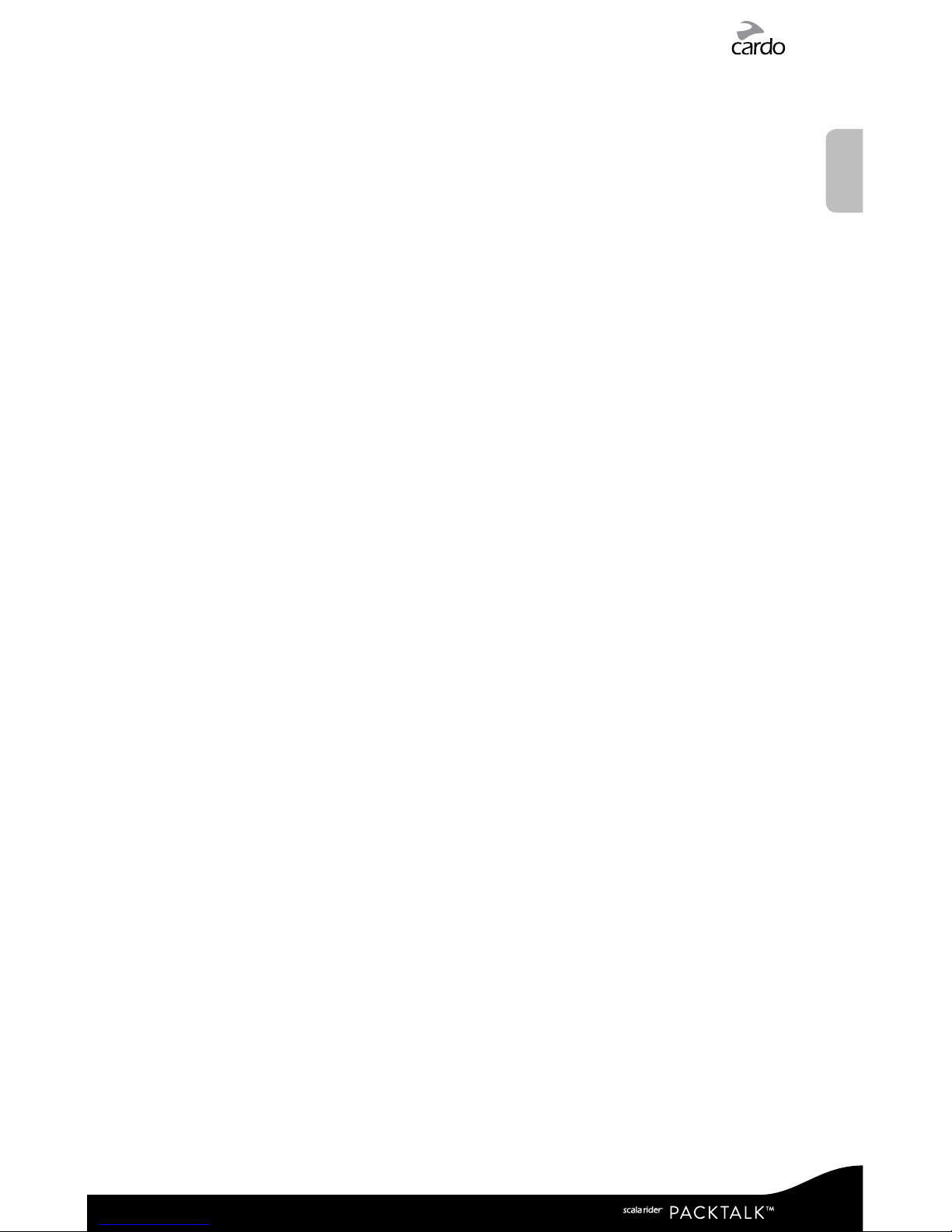
The war ranties an d remedies c ontained he rein are exc lusive and in li eu of all other w arrantie s express, i mplied or st atutor y, inclu ding
any liabi lity aris ing under any wa rranty of m erchanti bility or t ness for a pa rticula r purpose, s tatutor y or otherw ise that Car do
speci cally dis claims. Thi s warrant y gives you spe cic legal r ights whi ch may vary f rom state to s tate or fro m jurisdic tion to juri sdictio n.
Cardo m akes no other w arrantie s express o r implied bey ond those s tated spec ically her ein. This war ranty is e xtended by C ardo
solely to the original purchaser and is not assignable or transferable to others. Cardo assumes no obligation or liability for additions or
modi cations to t his warrant y unless ma de in writin g and signed by a n ocer of the co mpany.
Batt eries are war ranted only if t he batter y capacity falls below 50% of rate d capacit y or if the batt ery develop s leakage.
IMPORTANT: Do not s tore your P roduct w ithout c harging i t from tim e to time for p eriods i n excess of si x months, a s this may cau se
irrev ersible d amage to the c apacit y of your ba ttery. Your w arrant y will not cov er such even ts.
This warranty also becomes void if:
a. any of the seals on the case or ba ttery are br oken or Produc t or batter y show signs of t ampering,
b. the bat tery is use d in equipment o ther than the equipment for which i t was intended .
c. the Pr oduct is use d in contravent ion of its inte nded purpos e
d. the Product was purchased from online auctions
Cardo assumes no responsibility resulting from the use of non-Cardo components or products in conjunction with its Products, and
speci cally the use of third party chargers or Bluetooth® devices. Fur thermore, Cardo is not responsible for any damage to any part of
the Product resulting f rom the use of ancillary e quipment not furnished by Cardo which is attached to or used in connection with the
Product.
Cauti on: Risk of explosion if ba ttery is replaced by an incorrect typ e. Dispose of us ed batteries according to the ins tructio ns.
Not covered by the warranty:
1. Defec ts or damage re sulting from the use of t his Product i n other than it s normal and customar y manner.
2. Defects or damage from misuse, accident or neglect.
3. Defec ts caused by improper operation, maintenance, installation, adjustment or modication of any kind (incl. long-term storage
without periodic charging of the battery).
4. Products opened, disassembled or repaired by non-authorized par ties.
5. Defects or damage due to exposure to excessive temperatures, adverse weather conditions, external impacts or spills of food or
liquid.
6. All plastic surfaces and all other ex ternally exposed parts that are scratched or damaged af ter purchase.
Disclaimer of Warranty
The device and its accessories are provided “as is” and “as available” without warranty of any kind beyond those assumed in the
enclosed manual.
LIMITATION OF LIABILITY
In no event shall Cardo be liable for any incidental, special, indirect, punitive, exemplary or consequential damages, whether resulting
from the use, misuse, or inability to use this product or from defects in the produc t, or for any damages whatsoever resulting from
the use of the product, whether based on breach of contract, tor t (including negligence), product liability or other wise even if advised
of the possibility of such damages. You acknowledge and agree that the limitations set forth above are fundamental elements of this
agreement to which you consent and without which the product would not be provided to you absent such limitations. Some states do
not allow certain exclusions of incidental or consequential damages, so the above limitations may not apply to you.
Cardo r etains the exclusive right to repair or repla ce (with a new or new ly-refur bished repla cement Produc t) the device o r software or give a
refu nd of the purcha se price at its sole disc retion. SUCH R EMEDY SHALL BE YOUR SOLE AND EXCLUSIV E REMEDY FOR ANY BRE ACH OF WARRANTY.
Warranty Service
To obtain warrant y service, yo ur Product mu st be regist ered. Regis ter online at: w ww.cardosystems.com/registration. Please
prese nt the Produc t, along with y our registr ation number, bill of sale (re ceipt) at any auth orized Ser vice Center or at t he store from
which you have purchased the P roduct.
To obtain warrant y service, co ntact Card o’s p roduct sup port and obt ain an RMA trac king number, or co ntact your lo cal Cardo authorize d
dealer. Ship securely with a co py of the origin al sales receipt which i s required as p roof of purcha se for warranty repa irs. The RMA
track ing number sho uld be writ ten on the outside of the pa ckage. Send th e Product freight charges pre paid, to the Car do address as
direc ted by Cardo.
Online A uction Purc hases: Onlin e auction conrmati ons are not accep ted for warra nty veric ation. To obtain w arranty se rvice, an
origi nal or copy of the s ales receipt f rom the orig inal retaile r is required . Cardo will not r eplace missin g component s from online au ction
sites.
Other manufac turers: Cardo is not responsible for and e xpressly di sclaims any re sponsibility for how C ardo Produc ts are used o r
misused arisin g out of use with p roducts, s ervices or i nformatio n of other vendo rs.
WAIVER AND GENERAL RELEASE
By using the Produ ct, you will wa ive substant ial legal righ ts includin g the right to sue. P lease read the f ollowing carefully before u sing
the Product.
By using the Produ ct, you are irrevocab ly releasing, i ndemnify ing from any lia bility, loss, c laim and expe nse (includin g attorney s fees)
and holding Card o harmless fo r any bodily inju ries, harm or d eath as well as los ses or damage s in goods, to any vehicles including
your own , or to any proper ty or asset t hat belong to you or to third p arties, any o f which may result from using the Pro duct under any
circumstances or conditions and irrespective of jurisdiction.
1. You, your heir s, legal rep resentat ives, succe ssors or as signs, hereb y voluntari ly and foreve r release, di scharge, in demnify a nd hold
harml ess Cardo f rom any and all li tigation, c laims, debt s, demands, ac tions and l iability w hich may aris e, direct ly or indire ctly, from
using t he Product f or any distr ess, pain, su ering, di scomfor t, loss, inju ry, death, dam ages to or in res pect to any p erson or pr operty
however c aused, WHE THER ARISING FR OM THE NEGLIGEN CE OR OTHERWISE, a nd which may he reafter ac crue to you on s ome futur e
date as a re sult of said u se, to the full est exte nt permit ted by law.
|
21
English
Page 22
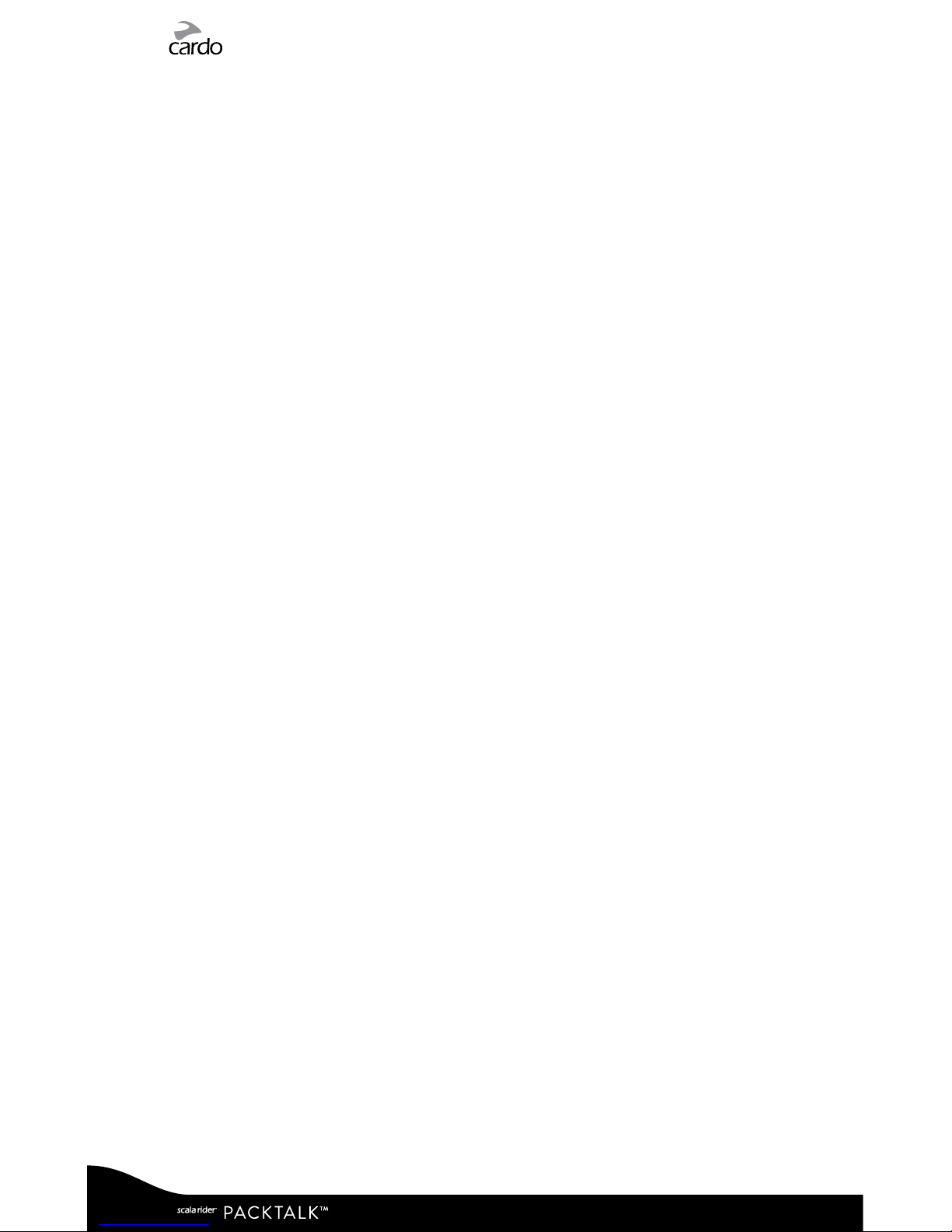
2. You fully u nderstan d and assume the r isks in using t he Product , including ri sk of negligen t acts or omis sions by other s. All risks f or
opera ting the Produ ct are assum ed solely by the u ser of the Prod uct.
3. You conrm t hat you are phy sically ca pable to use th e Product a nd that you have n o medical co nditions or n eeds that may i nfringe
upon yo ur abilitie s to do so in a safe m anner. You furt her conrm t hat you will not c onsume any alc ohol that may a ect your al ertnes s
or any min d-alterin g substanc e, and will not c arry, use or co nsume thes e substanc es before or d uring the us e of the Produ ct.
4. You fully a cknowledg e our warnings a nd underst and that:
(a) risks e xist in using the Produc t while in trac, inclu ding but not limited to inju ry or illness, strain s, fractures, par tial and/or total
paral ysis, death or ot her ailment s that could cau se serious di sability;
(b) these r isks may be caused by the n egligence of t he manufacturers o r its agents o r any third par ty involved in t he Product ;
(c) these r isks and dangers may ari se from fore seeable or unforese eable cause s.
You hereby a ssume all r isks an d danger s and all re sponsi bilit y for any lo sses and /or damage s, wheth er caus ed in whol e or in par t by the
negligence or other conduct of others, including Cardo.
5. By using t he Product , you conrm that you have read t his release of l iability an d fully under stand and acce pt its terms an d condition s.
www.cardosystems.com
22
|
