Page 1

Page 2

For easy reference while on the road, download the Pocket Guide from cardosystems.com/quick-guides/.
This is version 1.0 of the FREECOM 2 Manual. The latest version of the manuals in your preferred language and various
tutorials can be found at cardosystems.com/product-manuals/.
2
Page 3

CONTENTS
1. Introduction 4
2. Charging the FREECOM 2 5
3. Getting Started 6
3.1 Getting to Know Your FREECOM 2 6
3.2 Switching Your Unit On/Off 6
3.3 Different Ways to Operate Your FREECOM 2 6
3.4 Basic Functions 6
3.5 Pairing Your Unit to Bluetooth Devices 7
3.5.1 Pairing through the Unit Buttons 7
3.5.2 Pairing through the Voice-Assisted Menu 8
3.6 Pairing the Bluetooth Intercom 8
3.6.1 Pairing the Bluetooth Intercom to other Cardo Units 8
3.6.2 Pairing the Bluetooth Intercom to non-Cardo Units 9
4. Before You Ride 11
4.1 Configuring Your FREECOM 2 through the SmartSet App 14
4.1.1 Configuring Your FREECOM 2 Basic Settings through the SmartSet App 14
4.1.2 Configuring Your FM Radio 15
4.2 Configuring Your FREECOM 2 through Cardo Community 18
4.2.1 Installing the Cardo Updater on Your Computer 18
4.2.2 Configuring Your FREECOM 2 Basic Settings through Cardo Community 18
4.2.3 Configuring Your FM Radio through Cardo Community 19
4.3 Configuring Your FREECOM 2 through the Configuration Voice Menu 19
4.4 Using Parallel Audio Streaming 19
4.5 Audio Source Priorities 20
4.6 Setting the Default Mobile Phone 21
4.7 Checking Battery Status through the SmartSet App 21
5. On the Road 22
5.1 Making and Receiving Phone Calls 22
5.1.1 Making Phone Calls 22
5.1.2 Answering Phone Calls 22
5.1.3 Rejecting Phone Calls 22
5.1.4 Ending Phone Calls 22
5.1.5 Toggling Between Two Calls on Two Mobile Phones Paired to Your Unit 23
5.1.6 Disconnecting the Current Call and Switching To The Second Call 23
5.2 Making and Receiving Bluetooth Intercom Calls 23
5.2.1 Making a Bluetooth Intercom Call 23
5.2.2 Receiving Bluetooth Intercom Calls 23
5.2.3 Holding a Mobile/Bluetooth Intercom Conference Call 23
5.2.4 Bluetooth Intercom Busy Signal 24
5.2.5 Click-To-Link Calls 24
5.3 Listening to Music and Radio 24
5.3.1 Listening to Music 24
5.3.2 Listening to FM Radio 26
5.3.3 Sharing Music and Radio 28
6. Troubleshooting 30
6.1 Soft Reset 30
6.2 Reset Pairing 30
6.3 Reset to Factory Settings 30
6.4 FAQ 30
7. Support 31
8. Glossary 32
Appendix A. FREECOM 2 Modes and Events - LEDIndications 33
3
Page 4

1. INTRODUCTION
Thank you for choosing the Cardo FREECOM 2 Bluetooth® communication and entertainment system for motorcycle
helmets.
This Manual describes the features of your FREECOM 2 and how to use them.
We wish you a great FREECOM 2 experience and encourage you to write to us at support@cardosystems.com
regarding any questions, suggestions or comments you may have.
If you have not yet installed the FREECOM 2 unit in your helmet, please install it as described in the Installation Guide
provided in the package.
4
Page 5

2. CHARGING THE FREECOM 2
Make sure that your FREECOM 2 battery is charged for at least 4 hours before initial use.
To charge the FREECOM 2:
1. Using the supplied USB cable, connect your computer or wall charger to the FREECOM 2 USBport.
● Charging with the wall charger is faster than via a computer USB port.
● Charging your unit switches it off automatically. To use your unit while it is being charged, switch it on. (see
Switching Your Unit On/Off on page 6).
During charging, the LED indicates charging status as follows:
● red LED on - charging
● red LED off - charging complete
5
Page 6

3. GETTING STARTED
3.1 GETTING TO KNOW YOUR FREECOM 2
3.2 SWITCHING YOUR UNIT ON/OFF
To switch your FREECOM 2 on:
● Press and for 1 second. The speaker plays an ascending tone and a voice message "Hello FREECOM 2".
In all battery states, the LED flashes blue three times repeatedly, confirming that your FREECOM 2 is on.
To switch your FREECOM 2 off:
● Tap and .
In all battery states, the LED flashes red three times repeatedly, confirming that your FREECOM 2 is switching off.
The speaker plays a descending tone and a voice message "Goodbye".
Connecting your unit to a charger switches off the unit.
3.3 DIFFERENT WAYS TO OPERATE YOUR FREECOM 2
You can operate the various features by any of the following methods:
● Pressing a button or combination of buttons on the unit.
● Using the SmartSet app on your mobile device (once it is paired with the unit).
● Using the Voice-Assisted Menu in combination with unit buttons. or with the VOX (voice activation). VOX is for
hands free operation of your FREECOM 2. You can say a word or phrase loudly when the voice-assisted menu
reaches the function you want to use and your FREECOM 2 performs that function. You can also adjust VOX
sensitivity for the microphone, see Configuring Your FREECOM 2 Basic Settings through the SmartSet App on
page 14.
LEDs, tones and voice announcements guide you while using the functions of your FREECOM 2, as described in
FREECOM 2 Modes and Events - LEDIndications on page 33.
This manual describes the most suitable method or methods to operate each feature.
3.4 BASIC FUNCTIONS
To turn the volume up for current audio source:
● Tap .
With each tap, a louder tone is played on the speaker until you reach the maximum volume, as indicated by the
maximum volume tone.
6
Page 7

To turn the volume down for current audio source:
● Tap .
With each tap, a quieter tone is played on the speaker until you reach the minimum volume, as indicated by the
minimum volume tone.
To mute the microphone completely and lower the speaker volume to the minimal level when an audio source is active:
● Tap and .
A descending tone is played on the speaker.
Automatic Gain Control (AGC) adjusts your speaker volume according to ambient noise and riding speed. To
adjust AGC sensitivity, see Configuring Your FREECOM 2 Basic Settings through the SmartSet App on page 14.
3.5 PAIRING YOUR UNIT TO BLUETOOTH DEVICES
Your FREECOM 2 has two Bluetooth channels for connection to Bluetooth devices such as mobile phones, GPS
devices and Bluetooth music players with A2DP.
To connect your FREECOM 2 to a Bluetooth device, you must first pair them while in Standby (see FREECOM 2 Modes
and Events - LEDIndications on page 33). Once paired, they automatically recognize each other whenever they are
within range.
3.5.1 PAIRING THROUGH THE UNIT BUTTONS
If you are pairing more than one device, Cardo recommends that you pair the mobile phone to channel 1, and the
additional device (such as GPS, music player or additional mobile phone) to channel 2.
To pair Bluetooth channel 1 to a mobile phone:
1. Enable Bluetooth on the mobile phone.
2. Press for 5 seconds. The LED flashes red and blue.
3. Search for Bluetooth devices on your mobile phone as described in your phone's instructions.
4. After a few seconds the phone lists your FREECOM 2. Select it.
5. If prompted for a PIN or Passkey, enter 0000 (four zeros).
6. The phone confirms that pairing has succeeded and the LED flashes purple for 2 seconds.
To pair Bluetooth channel 2 to another Bluetooth device:
1. Enable Bluetooth on the device (such as mobile phone, GPS device, music player).
2. Press for 5 seconds. The LED flashes red and blue.
3. Tap twice. The LED starts flashing red and green.
If you are pairing a GPS device, make sure you perform the next step.
4. If you are pairing a GPS device, tap . The LED flashes slower.
5. On the device you are pairing, search for Bluetooth devices (as described in its instructions).
6. After a few seconds the device lists your FREECOM 2. Select it.
7. If prompted for a PIN or Passkey, enter 0000 (four zeros).
8. The device confirms that pairing has succeeded and the LED flashes purple for 2 seconds.
7
Page 8

● If pairing is not completed within 2 minutes, the unit automatically returns to Standby.
● If you have paired two different mobile phones directly to your FREECOM 2, set one as default for making
calls (see Setting the Default Mobile Phone on page 21).
● Not all Bluetooth mobile phones broadcast Bluetooth Stereo music (A2DP), even if the phone has an MP3
player function. Consult your mobile phone’s user manual for more information.
● Not all Bluetooth GPS devices allow connection to Bluetooth audio devices. Consult your GPS User Manual for
more information.
To cancel the pairing process:
● Press for 2 seconds. The LED stops flashing red and blue or red and green.
To reset all Bluetooth device pairing:
● Press and for 5 seconds.
In all battery states, the LED flashes purple slowly five times, confirming that pairing has been reset.
Resetting all Bluetooth device pairing also resets all Bluetooth intercom pairing.
3.5.2 PAIRING THROUGH THE VOICE-ASSISTED MENU
To pair your FREECOM 2 with devices through the voice-assisted menu:
1. Tap and .
2. When the voice-assisted menu reaches "Advanced Features", tap or use VOX.
3. When the voice-assisted menu reaches the required option, tap or use VOX.
● To reset all Bluetooth pairing, select the menu option "Reset Mobiles and GPS Pairing".
3.6 PAIRING THE BLUETOOTH INTERCOM
The FREECOM 2 allows full-duplex Bluetooth intercom communication for chatting with another rider on Cardo or
non-Cardo units.
To connect your unit to another unit with a Bluetooth intercom, you must first pair their channels.
● Pairing a channel replaces any existing paired unit on that channel with the new unit.
● If you have purchased the FREECOM 2 MultiSet, the retail package contains two pre-paired units.
● Your FREECOM 2 is compatible with most Cardo models for Bluetooth intercom calls. In addition, it is also
compatible with the Schuberth SRC-System™.
For details on how to pair and use your FREECOM 2 with other Cardo units, go to
www.cardosystems.com/freecomcompatibility.
3.6.1 PAIRING THE BLUETOOTH INTERCOM TO OTHER CARDO UNITS
To pair your Unit with Cardo units through the unit buttons:
1. Confirm your unit is in Standby mode (LED flashes slowly).
2. On your unit, press for 5 seconds. The LED flashes red.
8
Page 9

3. On the other Cardo unit, activate Bluetooth intercom pairing mode (see the other Cardo unit user manual at
cardosystems.com/product-manuals/).
4. The unit confirms that pairing has succeeded and the LED flashes for 2 seconds.
● To cancel the pairing process, press for 2 seconds. The LED stops flashing.
● If pairing is not completed within 2 minutes, the unit automatically returns to Standby.
● To reset all Bluetooth intercom pairing while in Bluetooth intercom pairing mode:
● Press and for 2 seconds. The LED flashes purple 5 times slowly, confirming that pairing has been
reset .
To pair your FREECOM 2 with Cardo units through the SmartSet app:
1. Confirm your unit is in Standby mode (LED flashes slowly).
1. Open the SmartSet app and tap .
2. Tap Bluetooth.
3. Under Riders, tap Add (or Change if you are changing to whom the channel is paired) and follow the on screen
menus.
4. On the other Cardo unit, activate Bluetooth intercom mode (see the other Cardo unit user manual at
cardosystems.com/product-manuals/).
5. The unit confirms that pairing has succeeded and the LED flashes for 2 seconds.
● To reset all Bluetooth intercom pairing, tap Delete all.
To pair your FREECOM 2 with Cardo units through the voice-assisted menu:
1. Confirm your unit is in Standby mode (LED flashes slowly).
2. Tap and .
3. When the voice-assisted menu reaches "Advanced Features", tap or use VOX.
4. When the voice-assisted menu reaches "Pair Intercom Channel A", tap or use VOX.
5. On the other Cardo unit, activate Bluetooth intercom pairing mode (see the other Cardo unit user manual at
cardosystems.com/product-manuals/).
6. The unit confirms that pairing has succeeded and the LED flashes for 2 seconds.
3.6.2 PAIRING THE BLUETOOTH INTERCOM TO NON-CARDO UNITS
The Cardo gateway enables Cardo units to connect to non-Cardo units over Bluetooth.
To pair your FREECOM 2 with non-Cardo units through the unit buttons:
1. Confirm your unit is in Standby mode (LED flashes slowly).
2. On your unit, press for 5 seconds. The LED flashes red.
3. Tap to activate the Cardo gateway. The LED flashes red and blue.
4. On the non-Cardo unit, activate Bluetooth mobile pairing mode (see the non-Cardo unit user manual).
5. The unit confirms that pairing has succeeded and the LED flashes purple for 2 seconds.
9
Page 10

● To cancel the pairing process, press for 2 seconds. The LED stops flashing.
● If pairing is not completed within 2 minutes, the unit automatically returns to Standby.
● To reset all Bluetooth intercom pairing while in Bluetooth intercom pairing mode:
● Press and for 2 seconds. The LED flashes purple 5 times slowly, confirming that pairing has been
reset .
To pair your FREECOM 2 with non-Cardo units through the SmartSet app:
1. Confirm your unit is in Standby mode (LED flashes slowly).
2. Open the SmartSet app and tap .
3. Tap Bluetooth.
4. Under Riders, tap Add (or Change if you are changing to whom the channel is paired) and follow the on screen
menus.
5. On the non-Cardo unit, activate Bluetooth mobile pairing mode (see the non-Cardo unit user manual).
6. The unit confirms that pairing has succeeded and the LED flashes purple for 2 seconds.
To pair your FREECOM 2 with non-Cardo units through the voice-assisted menu:
1. Confirm your unit is in Standby mode (LED flashes slowly).
2. Tap and .
3. When the voice-assisted menu reaches "Advanced Features", tap or use VOX.
4. When the voice-assisted menu reaches "Pair Cardo Gateway", tap or use VOX.
5. On the non-Cardo unit, activate Bluetooth mobile pairing mode (see the non-Cardo unit user manual).
6. The unit confirms that pairing has succeeded and the LED flashes purple for 2 seconds.
10
Page 11

4. BEFORE YOU RIDE
Get the most out of your FREECOM 2 by changing the settings and customizing your unit according to your own
personal preferences, using either of the following methods:
● SmartSet App on iOS / Android (see Configuring Your FREECOM 2 through the SmartSet App on page 14).
● Cardo Community on Windows / Mac - minimum requirements - Windows® 7 / Mac OS X 10.8 (see Configuring
Your FREECOM 2 through Cardo Community on page 18).
● Unit buttons.
● Configuration voice menu on your device.
Cardo recommends customizations and settings before getting out on the road.
Object
AGC sensitivity
(Off/Low/Medium/High)
Audio priority
(A2DP/Bluetooth
intercom)
Background Audio
Level
Bluetooth friendly
name
Default Value Description
Medium AGC
automatically
adjusts speaker
volume according
to ambient noise
and riding speed.
For example,
when set to Low,
higher ambient
noise will cause
the volume
increase to kick in
at a higher level.
Bluetooth
intercom
Priority of audio
source playing
through speakers.
Either music is
not interrupted
by an intercom
call, or vice-versa.
N/A Sets the
background
audio volume
when parallel
audio streaming
is on (see Parallel
audio streaming
(Enable/Disable)
below).
FREECOM 2 Sets the name
that appears on
your phone while
pairing and in the
SmartSet app.
SmartSet App
(iOS/Android)
Cardo
Community
ü ü ü
ü ü ü
ü û û
ü ü û
Configuration Voice
Menu
11
Page 12

Object
Click-to-Link settings
(Enable/Disable)
Download the latest
firmware upgrade
FMBand
Language
Default Value Description
Enable Spontaneous way
to instantly
initiate one-onone intercom calls
with a Cardo
passenger/nearby
rider, without
being paired.
N/A Stay up-to-date
by downloading
software updates
whenever a new
version is
available (, see
Configuring Your
FREECOM 2 Basic
Settings through
Cardo
Community on
page 18.
According to
Your Region
According to
Your Region
If you are in
Japan, select
Japan. Otherwise,
select Worldwide.
Voice
announcements
and voiceassisted menus
language (see
"Spoken Status
Announcements"
below).
SmartSet App
(iOS/Android)
ü ü ü
û ü û
ü ü û
ü ü ü
Cardo
Community
Configuration Voice
Menu
Mobile priority
To select a
language that
is not in your
region, you
must first
change your
region
through
Cardo
Community.
Mobile 1 If you paired your
unit to two
mobile phones,
you must set one
of them as the
default phone for
outgoing calls.
ü û û
12
Page 13

Object
Parallel audio
streaming
(Enable/Disable)
Default Value Description
Enable You can hear two
audio sources
simultaneously.
For example, hear
GPS while
listening to music.
Limitations
may apply
when using
certain iOS
devices.
SmartSet App
(iOS/Android)
ü ü ü
Cardo
Community
Configuration Voice
Menu
RDS (Enable/Disable)
Set speed dial numbers
Set the 6 FM radio
presets
Spoken Status
Announcements
(Enable/Disable)
VOX activation
(Enable/Disable)
VOX sensitivity
(Low/Medium/High)
Disable Radio Data
System allows the
radio to
automatically
retune to the
strongest
frequency
available for the
FM station you
are listening to
when the signal
becomes too
weak.
Empty Pre-set phone
numbers for
automatic dialing.
107.5 Pre-set FM radio
stations.
Enable Voice
announcements
inform you to
whom or to what
device you are
connected.
Enable Enables voice
activation of
certain features
for hands-free
operation.
Medium Adjusts your
microphone
sensitivity for
voice activation
while riding. For
example, in high
ambient noise
situations, setting
VOX sensitivity to
low requires
speaking loudly.
ü ü ü
ü û
ü ü û
ü ü ü
ü ü ü
ü ü ü
13
Page 14

AGC and VOX performance vary based on environmental conditions, including riding speed, helmet type and
ambient noise. For improved performance, minimize the wind impact on the microphone by closing the visor and
using the large microphone sponge.
4.1 CONFIGURING YOUR FREECOM 2 THROUGH THE SMARTSET APP
You can configure your FREECOM 2 through your mobile phone by installing the SmartSet app available at Google
Play Store and Apple App Store.
The minimum operating system requirements for the SmartSet app are:
● Android: 4.0 and higher
● IOS: 8 and higher
4.1.1 CONFIGURING YOUR FREECOM 2 BASIC SETTINGS THROUGH THE SMARTSET APP
To configure your FREECOM 2 through the SmartSet app:
1. Make sure that your unit is paired to the mobile device on which the SmartSet app is installed.
2. Open the SmartSet app and tap :
3. The following screen appears.
4. Use the appropriate menu to configure your FREECOM 2 settings:
● - FREECOM 2 features:
14
Page 15

Group Description/Options
MY DEVICE
LANGUAGE
Spoken Status Announcements
VOX
AGC
FEATURES
Reset to Factory
● - manage devices and passenger/nearby rider.
● - sets the level for each audio source (mobile phone, intercom, music, FM, announcements,
● Change Device Name.
● Set Language.
● Enable/disable.
● Enable/disable VOXActivation.
● Set VOX Sensitivity (low, medium, or high).
● Enable/disable AGCActivation.
● Set AGCSensitivity (low, medium, or high).
● Enable/disable Click-to-link.
● Enable/disable IC to Phone.
● Enable/disable Parallel Audio Streaming.
● Set A2DP/IC Priority (A2DP or Intercom).
● Set FMBand Region (Worldwide or Japan).
● Resets the unit to factory defaults.
parallel audio streaming).
● - SmartSet app preferences and general information.
● - FAQ, email Cardo SUPPORT, FEEDBACK.
4.1.2 CONFIGURING YOUR FM RADIO
Your FREECOM 2 includes a built-in FM radio with six presets and Radio Data System (RDS), as described in the
following sections.
4.1.2.1 SETTING THE FM BAND
The FM Band Frequency is set to Worldwide FM frequencies by default. In Japan, you must change the FM Band.
To set the FM Band:
1. Open the SmartSet app and tap :
2. Tap .
15
Page 16

3. Under FEATURES, scroll to FM Band Region and tap Worldwide or Japan as required.
4.1.2.2 CONFIGURING YOUR FM RADIO MANUALLY
You can configure your FM radio preset stations manually or by using auto scan (see Configuring Your FM Radio Using
Auto Tuning on page 17).
To configure the six FMradio preset radio stations manually:
1. In the Home screen, tap FM.
2. Press the required preset until the following screen appears:
16
Page 17
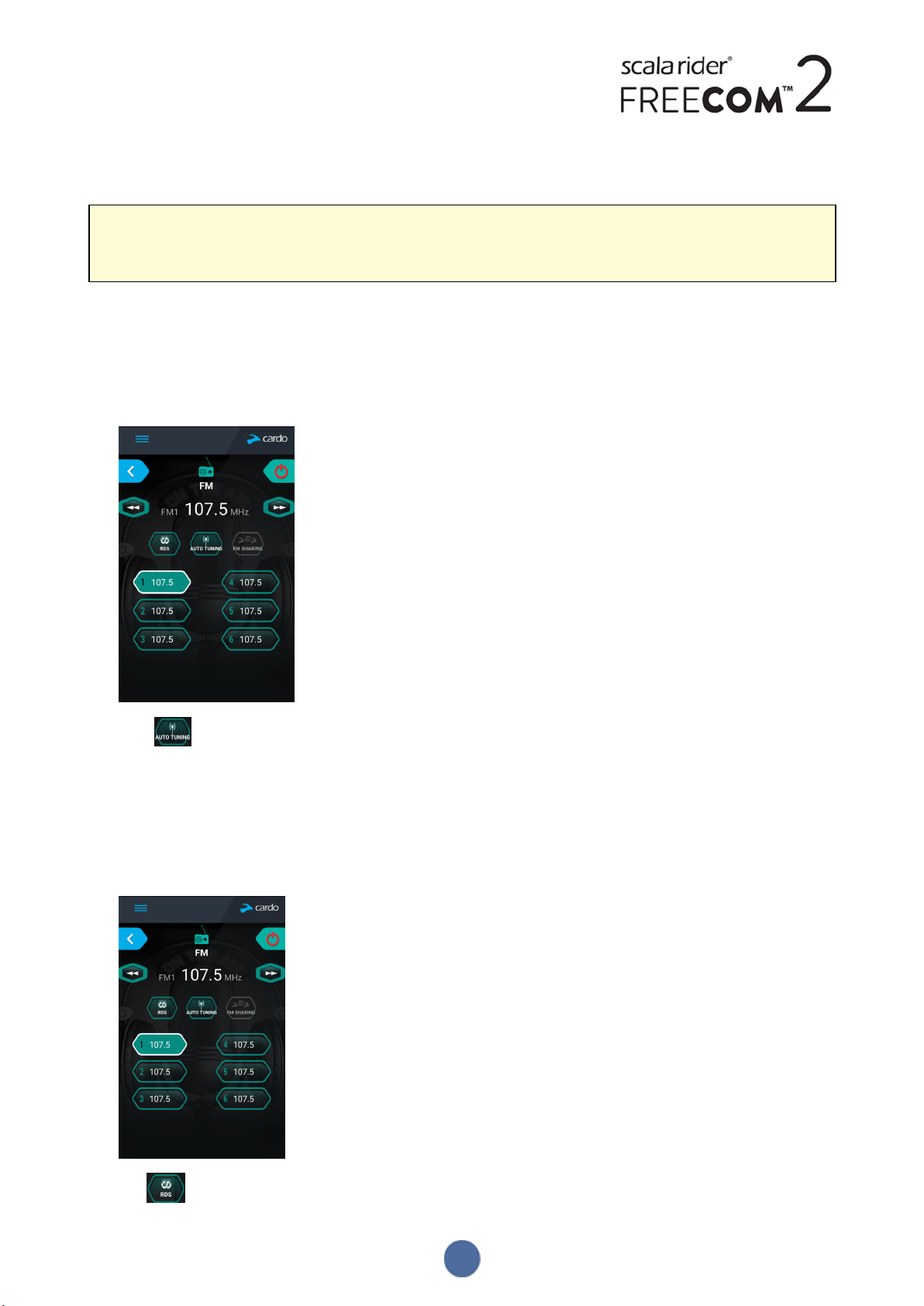
3. Enter the desired FM station's frequency and tap OK.
4. To delete a preset station, tap DELETE.
● Preset radio station 1 cannot be deleted.
● During a station scan, deleted preset radio stations are skipped. The station scan automatically advanced to
the next defined preset station. For more information, see Listening to FM Radio on page 26.
4.1.2.3 CONFIGURING YOUR FM RADIO USING AUTO TUNING
You can configure your FREECOM 2 FMradio preset stations using auto scan, which automatically locates FM stations
and temporarily stores them.
To temporarily configure the six FMradio preset stations using Auto Tuning:
1. In the Home screen, tap FM.
2. Press . The presets are temporarily set to FMstations with the strongest signal available.
4.1.2.4 CONFIGURING FMRADIO RDS THROUGH THE SMARTSET APP
RDS allows the FMradio to automatically retune to the strongest frequency available for the FM station you are
listening to when the signal becomes too weak.
To enable/disable RDS:
1. In the Home screen, tap FM.
2. Tap . RDS is enabled/disabled.
17
Page 18

4.2 CONFIGURING YOUR FREECOM 2 THROUGH CARDO COMMUNITY
You can configure your FREECOM 2 unit by connecting the unit to a computer with the supplied USBcable and
running the Cardo Updater while your computer is connected to the Cardo Community website.
The minimum operating system requirements for the Cardo Updater are:
● Windows® 7
● Mac OS X 10.8
4.2.1 INSTALLING THE CARDO UPDATER ON YOUR COMPUTER
To install the Cardo Updater on your computer:
1. Go to http://cardosystems.com/cardo-community/, register and login.
2. Download the Cardo Updater from the provided link and install it on your computer.
4.2.2 CONFIGURING YOUR FREECOM 2 BASIC SETTINGS THROUGH CARDO COMMUNITY
To configure your FREECOM 2 through the Cardo Community:
1. Run the Cardo Updater.
2. Using the supplied USBcable, connect your unit to the computer USB port.
3. If this is the first time you are connecting your unit, the Edit my Profile screen appears. Click SETTINGS.
4. The GENERAL SETTINGS window appears:
5. Set your preferred options for each feature and refer to the provided explanations as a guide.
18
Page 19

If a new firmware version is available, follow the instructions on the screen to update your FREECOM 2 with the
latest features.
4.2.3 CONFIGURING YOUR FM RADIO THROUGH CARDO COMMUNITY
To configure the six FMradio preset radio stations using Cardo Community:
1. Scroll down to FMRADIOPRESETS section.
2. On FM Band:
● If you are in Japan, select Japan.
● Otherwise, select Worldwide.
3. On the preset station you want to edit, click .
4. Enter the desired FM station's frequency and press Enter.
You can also use the left and right blue arrows on the frequency scale to update the preset frequency.
5. To delete a preset station, click .
Preset radio station 1 cannot be deleted.
4.3 CONFIGURING YOUR FREECOM 2 THROUGH THE CONFIGURATION VOICE MENU
You can configure your FREECOM 2 using the configuration voice menu in combination with either unit buttons or
using VOX.
To configure your FREECOM 2 through the Configuration Voice Menu:
1. Confirm your unit is in Standby (LED flashes slowly).
2. Press and for 2 seconds.
3. When the voice-assisted menu reaches your required option ("Language", "A2DP Audio Priority", "Spoken Status
Announcements", "Click-to-Link", "AGC", "RDS", "VOX Sensitivity", "VOX", "Parallel Audio Streaming"), tap or
use VOX to select.
4.4 USING PARALLEL AUDIO STREAMING
With parallel audio streaming, you can hear GPS instructions during a mobile or Bluetooth intercom call, or while
listening to other audio sources, such as music or FM radio.
19
Page 20

Limitations may apply when using certain iOS devices.
Your FREECOM 2 sets the various audio sources to either foreground (volume remains the same) or background
(volume reduced) as described in the following table:
Mobile Phone 1/2 GPS Intercom Music FM Radio
Foreground Foreground
Foreground
1
Foreground
1
Foreground Foreground
Foreground Background
Foreground Background
Foreground Background
Foreground Background
Foreground
1
If you add an intercom call to a mobile phone call creating a conference call, the volume for both audio sources is the
2
Foreground
3
same.
2
If you play music only, the music volume is not reduced.
3
If you play the FMradio only, the FM radio volume is not reduced.
In some cases, parallel audio streaming may not work properly due connected device limitations (music player or
GPS navigator). For more information, see FAQ on page 30.
You cannot use music sharing for voice audio with a passenger during parallel audio streaming.
To configure parallel audio streaming:
● SmartSet app - see Configuring Your FREECOM 2 Basic Settings through the SmartSet App on page 14.
● Cardo Community - see Configuring Your FREECOM 2 through Cardo Community on page 18.
4.5 AUDIO SOURCE PRIORITIES
If Parallel Audio Streaming is disabled, FREECOM 2 manages the audio sources you hear through the speakers
according to the following audio source priorities.
Priority Audio Source
Higher Priority
↑
Mobile phone, GPS device instructions
Intercom (Click-to-Link) or Music
Music or Intercom (Click-to-Link)
1
2
FM Radio
Lower Priority
1
When audio priority is set to Intercom, you cannot hear navigation app or SMS messages from your phone during an
ongoing intercom call.
2
When audio priority is set to A2DP (music), the intercom is disabled while listening to music (via A2DP). A
passenger/nearby rider calling you by intercom hears a sound indicating you are not available.
● Intercom modes all have the same priority, so ongoing intercom calls will not be interrupted by any other
intercom call.
● Bluetooth intercom and Click-to-Link calls have the same priority, so Click-to-Link calls will not interrupt any
Bluetooth intercom call in progress, and vice versa.
20
Page 21

4.6 SETTING THE DEFAULT MOBILE PHONE
If you paired your unit to two mobile phones, you must set one of them as the default phone for outgoing calls.
To set the default phone through the SmartSet app:
1. Confirm your unit is in Standby mode (LED flashes slowly).
2. Open the SmartSet app and tap :
3. Tap .
4. Tap PRIORITY for the default mobile phone.
To set the default phone through the unit:
● During a mobile call, press for 5 seconds.
4.7 CHECKING BATTERY STATUS THROUGH THE SMARTSET APP
Battery Status on Your Mobile Phone
If you installed the SmartSet app on your mobile phone, the unit battery indicator appears in the SmartSet app
bottom right-corner, as well as in the notification bar.
If your FREECOM 2 battery level reaches 20%, you hear a battery status voice announcement warning you that your
battery is low.
21
Page 22

5. ON THE ROAD
5.1 MAKING AND RECEIVING PHONE CALLS
You can use your mobile phone normally to make and receive phones while paired to your FREECOM 2.
5.1.1 MAKING PHONE CALLS
You cannot make phone calls during mobile calls.
To make a phone call through the unit buttons:
● With your mobile phone's voice dialing - tap and .
● Dialing the default speed dial number - tap three times.
● Redialing the last number called - press for 2 seconds .
To make a phone call through the SmartSet app:
● In the SmartSet app, tap Phone then do either of the following:
● tap REDIAL.
● tap VOICEDIAL.
To make a phone call through the voice-assisted menu:
1. Confirm your unit is in Standby mode (LED flashes slowly).
2. Tap and .
3. When the voice-assisted menu reaches your required choice ("Voice Dial", "Redial" or "Speed Dial"), tap or
use VOX.
5.1.2 ANSWERING PHONE CALLS
To answer a phone call through the unit buttons:
● Tap or .
To answer a phone call through VOX:
● Say a word loudly.
5.1.3 REJECTING PHONE CALLS
To reject a phone call through the unit buttons:
● Press for 2 seconds.
To reject a phone call through VOX:
● Remain silent for 30 seconds.
5.1.4 ENDING PHONE CALLS
To end a phone call through the unit buttons:
● Tap .
22
Page 23

To end a phone call through the SmartSet app:
1. In the Home screen, tap PHONE.
2. Press ENDCALL.
5.1.5 TOGGLING BETWEEN TWO CALLS ON TWO MOBILE PHONES PAIRED TO YOUR UNIT
Your FREECOM 2 can toggle between two calls on two mobile phones when both mobile phones are paired to your
unit.
To toggle between two calls on two mobile phones through the unit buttons:
● Tap twice.
5.1.6 DISCONNECTING THE CURRENT CALL AND SWITCHING TO THE SECOND CALL
To disconnect the current call and switch to the call on the second phone when two mobile phones are paired to your unit, through
the unit buttons:
● Tap .
5.2 MAKING AND RECEIVING BLUETOOTH INTERCOM CALLS
● To make and receive Bluetooth intercom calls, you must first pair the Bluetooth, see Pairing the Bluetooth
Intercom on page 8.
5.2.1 MAKING A BLUETOOTH INTERCOM CALL
To start a Bluetooth intercom call with a passenger/rider, do one of the following:
● To use the unit buttons, tap .
● Use VOX.
● To use the SmartSet app: On the INTERCOM screen, tap Channel A.
● To use the voice-assisted menu:
a. Tap and .
b. When the voice-assisted menu reaches "Call Intercom", tap or use VOX.
To end a Bluetooth intercom call, do one of the following:
● To end the Bluetooth intercom connection, tap .
● To use the SmartSet app: On the INTERCOM screen, tap A END.
If you initiated the Bluetooth intercom call using VOX and remain silent for at least 30 seconds, the call ends.
5.2.2 RECEIVING BLUETOOTH INTERCOM CALLS
● If the other paired unit calls you via Bluetooth intercom, the call begins instantly.
● To receive Bluetooth intercom calls from unpaired units, see Click-To-Link Calls on page 24.
5.2.3 HOLDING A MOBILE/BLUETOOTH INTERCOM CONFERENCE CALL
You can hold a conference call between a mobile call and Bluetooth intercom call.
23
Page 24

To add a Bluetooth intercom call to the current mobile call:
● To add the passenger/nearby rider to a call, tap .
To disconnect the Bluetooth intercom conference call from the mobile call, do one of the following:
● To end the active Bluetooth intercom connection, tap .
● To use the SmartSet app: On the INTERCOM screen, disconnected the active channel.
After disconnecting the Bluetooth intercom call, you can continue talking on the mobile call. Similarly, if you first
disconnect the mobile call, you can continue talking on the Bluetooth intercom call.
5.2.4 BLUETOOTH INTERCOM BUSY SIGNAL
A busy signal is heard when you attempt a Bluetooth intercom call when the passenger/nearby rider is in a phone call.
5.2.5 CLICK-TO-LINK CALLS
Click-to-Link is a spontaneous way to instantly initiate one-on-one intercom calls with a nearby passenger/rider,
without being paired.
● If other Cardo users are nearby, your next Click-to-Link call may randomly connect to any of them.
● To block incoming Click-to-Linkcalls, disable Click-to-Link (see Before You Ride on page 11).
To make a Click-to-Link call through the SmartSet app:
1. Open the SmartSet app and tap Intercom.
2. Tap CLICKTO LINK.
To end a Click-to-Link call through the unit buttons:
● Tap .
To accept a Click-to-Link call through the unit buttons:
● Tap .
To reject a Click-to-Link call through the unit buttons:
● Press for 2 seconds.
To accept a Click-to-Link call through VOX:
● Say a word loudly.
5.3 LISTENING TO MUSIC AND RADIO
5.3.1 LISTENING TO MUSIC
To start music streaming from your paired device, do one of the following:
● To use the unit buttons: tap .
● To use the SmartSet app: tap MUSIC.
● To use the voice-assisted menu:
a. Tap and .
24
Page 25

b. When the voice-assisted menu reaches "Music On", tap or use VOX.
To stop music streaming, do one of the following:
● To use the unit buttons: press for 2 seconds.
● To use the SmartSet app: on the MUSIC screen, tap .
● To use the voice-assisted menu:
a. Tap and .
b. When the voice-assisted menu reaches "Music Off", tap or use VOX.
To skip to the next track (while streaming music), do one of the following:
● To use the unit buttons: tap .
● To use the SmartSet app: on the MUSIC screen, tap .
To skip to the previous track (while streaming music), do one of the following:
● To use the unit buttons: tap twice.
● To use the SmartSet app: on the MUSIC screen, tap .
To forward auto scan tracks (while streaming music) and then play your desired track, do one of the following:
● To use the unit buttons:
a. Tap and . Forward scan plays a few seconds of each track.
b. When you hear a track that you want to play, tap or use VOX.
● To use the SmartSet app:
a. On the MUSIC screen, under MUSIC SCAN, tap . Forward scan plays a few seconds of each track.
b. When you hear a track that you want to play, on the MUSIC screen, under MUSIC SCAN, tap .
● To use the voice-assisted menu:
a. Tap and .
b. When the voice-assisted menu reaches "Scan Tracks Up", tap or use VOX.
c. When you hear a track that you want to play, tap or use VOX.
To backward auto scan tracks (while streaming music) and then play your desired track:
● To use the SmartSet app:
a. On the MUSIC screen, under MUSIC SCAN, tap . Backward scan plays a few seconds of each track.
b. When you hear a track that you want to play, on the MUSIC screen, under MUSIC SCAN, tap .
● To use the voice-assisted menu:
a. Tap and .
25
Page 26

b. When the voice-assisted menu reaches "Scan Tracks Down", tap
c. When you hear a track that you want to play, tap or use VOX.
5.3.1.1 SWITCHING MUSIC SOURCES
If two music (A2DP) audio sources are paired, FREECOM 2 uses the audio source from which you last played music.
To switch to the other audio source:
1. Stop music (A2DP) playback from the current device (see ) Listening to Music on page 24.
2. Play music (A2DP) from the other device (see (see ) Listening to Music on page 24).
FREECOM 2 automatically remembers your last played device.
5.3.2 LISTENING TO FM RADIO
To turn on the FMradio, do one of the following:
When you switch on your FMradio, the station that was playing when you last switched off resumes playing.
● To use the unit buttons: tap twice.
● To use the SmartSet app: on the FM screen, tap ON/OFF.
● To use the voice-assisted menu:
a. Tap and .
b. When the voice-assisted menu reaches "Radio On", tap or use VOX.
To turn the FMradio off, do one of the following:
● To use the unit buttons: press for 2 seconds.
● To use the SmartSet app: on the FM screen, tap the On/Offbutton.
● To use the voice-assisted menu:
a. Tap and .
b. When the voice-assisted menu reaches "Radio Off", tap or use VOX.
To play a different preset station:
● To use the unit buttons, do one of the following:
● tap for the next preset
● tap twice for the previous preset
● To use the SmartSet app: On the FM screen, tap the desired preset.
To seek the next available station:
● To use the SmartSet app: On the FM screen, do one of the following:
● tap .
● tap .
26
Page 27

To scan available stations and select your desired station:
● To use the unit buttons:
a. Tap and . The FMradio plays each station that it finds for several seconds.
b. When you hear a station you want to select, tap or use VOX.
● To use the voice-assisted menu:
a. Tap and .
b. When the voice-assisted menu reaches "Scan Stations Up", tap or use VOX.
To store a scanned station in the active preset:
● To use the unit buttons: tap within 20 seconds of stopping the scan.
To set all presets efficiently using Cardo Community, see Configuring Your FM Radio through Cardo Community on
page 19.
To set all presets efficiently using the SmartSet app, see Configuring Your FM Radio Manually on page 16.
Temporarily Storing New FMRadio Preset Stations Using Auto Tuning
You can temporarily store new FM radio stations in the presets using auto tuning and restore the original presets when
you want.
To temporarily store new stations in the presets (auto tuning):
● To use the unit buttons: press for 5 seconds.
● To use the SmartSet app: on the FM screen, tap .
● To use the voice-assisted menu:
a. Tap and .
b. When the voice-assisted menu reaches "Auto Scan 6 Stations", tap or use VOX.
To restore the original presets (following auto tuning):
● To use the unit buttons: switch your unit off then turn it back on.
27
Page 28

5.3.3 SHARING MUSIC AND RADIO
You can share music and FMradio with a passenger.
● Music and radio can be shared with only one passenger/rider.
● Bluetooth intercom calls are disabled when sharing music.
● FM radio sharing opens a Bluetooth intercom call automatically.
● While sharing music, you cannot use Bluetooth intercom.
● If you paired your unit to two mobile phones, music will be shared from the mobile phone through which you
last played music.
● When sharing FM radio, either passenger/rider can change station while the Bluetooth intercom call remains
open.
● When you stop sharing FM radio, the Bluetooth intercom call remains open and the FM radio continues to play
independently on each passenger/rider's unit.
● When stop music sharing, music continues on your unit only.
To start/stop sharing, do one of the following:
● To use the unit buttons:
a. Confirm your FREECOM 2 is in Standby mode (LED flashes slowly).
b. Start playing music or the FM radio.
c. Press for 2 seconds.
d. To stop sharing, press for 2 seconds.
● To use the SmartSet app:
a. Confirm your FREECOM 2 is in Standby mode (LED flashes slowly).
b. Start playing music or the FM radio.
c. Either:
● on the MUSIC screen, tap .
or
● on the FM screen, tap .
d. To stop sharing, either:
● on the MUSIC screen, tap .
or
● on the FM screen, tap .
● To use the voice-assisted menu (applicable only for Channel A):
a. Confirm your FREECOM 2 is in Standby mode (LED flashes slowly).
b. Start playing music or the FM radio.
c. Tap and .
28
Page 29

d. When the voice-assisted menu reaches:
● "Start Music Sharing", tap or use VOX.
or
● "Start Radio Sharing", tap or use VOX.
e. To stop sharing, do one of the following:
● FM radio - tap . The Bluetooth intercom call ends.
● FM radio or music - press for 2 seconds. If FM radio was shared, the Bluetooth intercom call remains
on.
29
Page 30
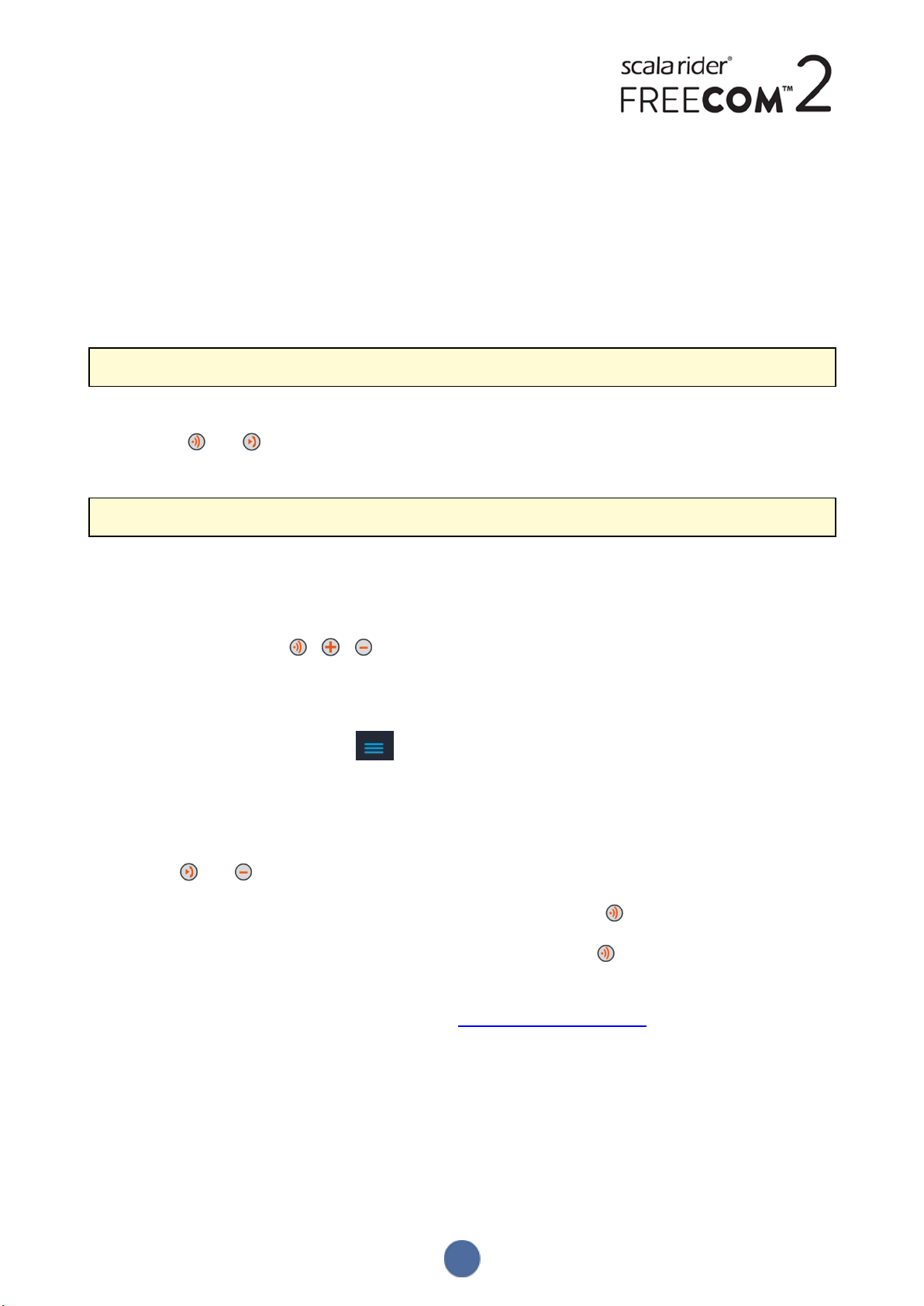
6. TROUBLESHOOTING
6.1 SOFT RESET
If your FREECOM 2 stops responding, reset it by either:
● Turning it off and then on again (see Switching Your Unit On/Off on page 6).
● Using the supplied USB cable, connect your computer or wall charger to the FREECOM 2 USBport for 30
seconds.
6.2 RESET PAIRING
This option deletes all paired units and devices.
To reset pairing:
● Press and for 5 seconds.
6.3 RESET TO FACTORY SETTINGS
This option deletes all paired units, devices and all configuration settings.
To perform a factory reset through the unit, do one of the following:
● To use the unit buttons:
a. Check that your FREECOM 2 is in Standby (see FREECOM 2 Modes and Events - LEDIndications on page 33).
b. Simultaneously press + + for 5 seconds
● To use the SmartSet app:
a. Check that your FREECOM 2 is in Standby (see FREECOM 2 Modes and Events - LEDIndications on page 33).
b. Open the SmartSet app and tap .
c. Tap Settings.
d. Tap Reset to Factory.
● To use the voice-assisted menu:
a. Tap and .
b. When the voice-assisted menu reaches "Advanced Features Menu", tap or use VOX.
c. When the voice-assisted menu reaches "Reset to Factory Settings", tap or use VOX.
6.4 FAQ
Additional answers to common problems can be found at www.cardosystems.com/faqs.
30
Page 31

7. SUPPORT
For additional information:
: www.cardosystems.com
* support@cardosystems.com
( USA and Canada: 1-800-488-0363 / International: +49 89 450 36819
Multinational E-commerce companies and online auction websites are not authorized to sell Cardo products and
purchases from such sites are at your own risk. To receive warranty or customer service, you must submit original
receipts from authorized Cardo dealers.
Products that were imported from North America must be serviced in the USA.
31
Page 32

8. GLOSSARY
Term/Abbreviation Description
A2DP
AGC sensitivity
Click-to-Link
Device
IC
Language
RDS
Unit
VOX
VOX sensitivity
Advanced Audio Distribution Profile (for music). A protocol for playing music
over Bluetooth.
AGC (Automatic Gain Control) automatically adjusts speaker volume
according to ambient noise and riding speed.
Spontaneous way to instantly initiate one-on-one intercom calls with aother
Cardo passenger/nearby rider, without being paired.
Mobile phone, GPS or music player.
Intercom.
Voice announcements and voice-assisted menus language.
Radio Data System allows the radio to automatically retune to the strongest
frequency available for the FM station you are listening to when the signal
becomes too weak.
Cardo or non-Cardo Bluetooth Communication system.
Voice activation (by saying a word or phrase loudly) of certain features for
hands-free operation.
Adjusts your microphone sensitivity for voice activation while you are
riding.
32
Page 33
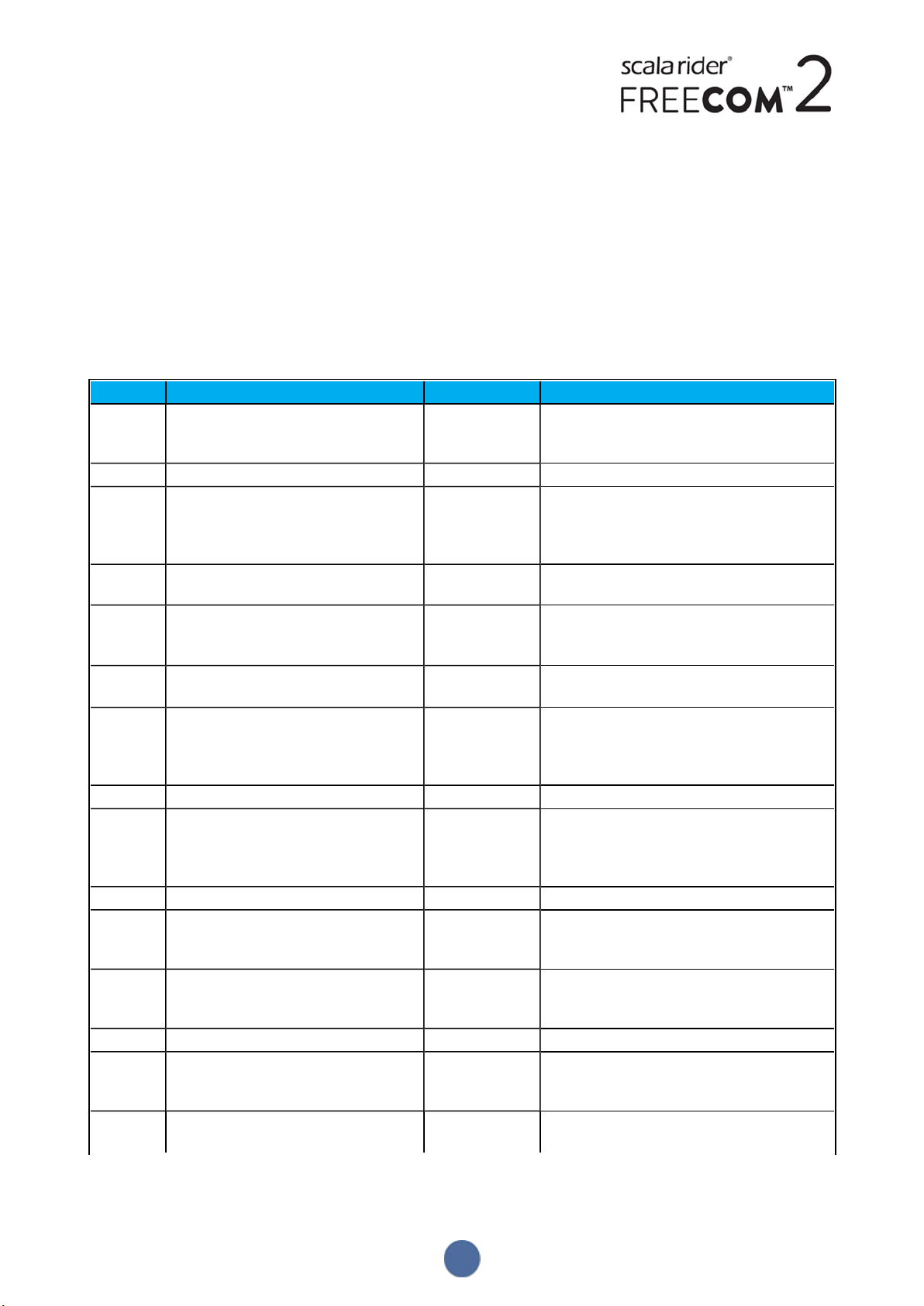
APPENDIX A. FREECOM 2 MODES AND EVENTS - LEDINDICATIONS
Your FREECOM 2 operates in various modes. Each mode consists of a group of features currently available for your
use. For example, when FREECOM 2 plays music, it will be in music playing mode, enabling features related to
playing music such as skipping to the next and previous tracks.
"Events" are considered to occur whenever you operate a feature and when FREECOM 2's responds. For example,
turning on music is an "event".
FREECOM 2's current mode is indicated by the unit LEDs. You also hear voice announcements on your unit for mode
changes and events.
The following table shows LEDindications for modes and events according to the current battery state.
LED Flashing Battery State Mode or Event
Blue
Blue
Blue
Off
Purple
Purple
Purple/Red
Purple/Red
Red
Red
Red
Red
Red
Red/Blue
Red/Blue
Fast (3 times) Normal
Low Battery
Charging
Slow (repeating every 3 seconds) Normal ● Standby
Slow twice (repeating slowly every 3
Normal ● Incoming/outgoing call (intercom or
seconds)
Off Normal
Low Battery
For 2 seconds Normal
Low Battery
Charging
Slow (5 times) Normal
Low Battery
Purple twice slowly and red on Charging ● Incoming/outgoing call (intercom or
Slow purple and red (repeating) Charging ● Standby
Slow twice (repeating slowly every 3
Low Battery ● Incoming/outgoing call (intercom
seconds)
Fast (repeating slowly every 3 seconds) Low Battery ● Standby
Fast (3 times) Normal
Low Battery
Charging
For 2 seconds Normal
Low Battery
Charging
Remains on Charging ● Off
Alternating fast Normal
Low Battery
Charging
Alternating slow Normal
Low Battery
● Power on
mobile)
● Audio active (intercom, FM, A2DP, GPS,
Feature/Settings menu)
● Off
● Mobile pairing successful
● Mobile connected
● Reset pairing
mobile)
● Audio active (intercom, FM, A2DP, GPS,
Feature/Settings menu)
ormobile)
● Audio active (intercom, FM, A2DP, GPS,
Feature/Settings menu)
● Power off
● Passenger/rider connected
● Set VOX to disabled
● Pairing Mobile 1
● Pairing GPS 1
33
Page 34

LED Flashing Battery State Mode or Event
Red/Green
Alternating fast Normal
● Pairing Mobile 2
Low Battery
Charging
Red/Green
Alternating slow Normal,
● Pairing GPS 2
Low Battery
Yellow
For 2 seconds Normal
Low Battery
● Intercom call attempted without
microphone or audio kit connected.
Charging
© 2017 Cardo Systems
All rights reserved. Cardo, the Cardo logo and other Cardo marks are owned by Cardo and may be registered. All
other trademarks are the property of their respective owners. Cardo Systems assumes no responsibility for any errors
that may appear in this document. Information contained herein is subject to change without notice.
The unit weighs 35 g (1.2 oz).
34
