
Manual
Document 27-644 │ Version ENG04 │ 2017-10-30
Room Web Panel
PCD7.D443WTxRx

Saia-Burgess Controls AG
Inhalt
1Quick start ..................................................................................................................................... 6
Introduction ................................................................................................................................. 6
Definition of connections ............................................................................................................. 7
Power supply for the panel / (*RS-485) ....................................................................................... 7
Device dimensions and cut-out ................................................................................................... 8
1.4.1Device dimensions................................................................................................................. 8
1.4.2Dimensions of mounting adapter ........................................................................................... 9
Mounting the panels ................................................................................................................. 10
1.5.1Mounting location ................................................................................................................ 13
1.5.2Operating and handling the touchscreen ............................................................................. 13
Setting up communication to display a web page ..................................................................... 14
1.6.1HTTP direct via Ethernet RJ45 connection .......................................................................... 14
1.6.2Panel speed test .................................................................................................................. 14
1.6.3USB port as service port ...................................................................................................... 15
1.6.4Introduction to the Web Editor on the Micro Browser Panel PCD7.D4xx ............................. 15
2Technical data for the two panel types ........................................................................................ 16
Status display, sensors and actions .......................................................................................... 16
Technical data for the Room Micro Browser Panel ................................................................... 17
3Logic controller for the PCD7.D443WT5Rx programmable panels .............................................. 18
Communications interfaces ....................................................................................................... 18
3.1.1RS-485 on board ................................................................................................................. 18
Configuring the hardware settings in PG5 (PCD7.D443WT5Rx) .............................................. 19
3.2.1General ................................................................................................................................ 19
Downloading the program and backup (PCD7.D443WT5Rx) ................................................... 19
3.3.1Backing up and restoring the user program ......................................................................... 19
Software watchdog (PCD7.D443WT5Rx) ................................................................................. 20
Connecting RIOs to the PCD7.D443WT5Rx ............................................................................. 20
4Using the panel's Setup Menu ..................................................................................................... 21
Opening the Setup Menu .......................................................................................................... 21
Modifying the start screen ......................................................................................................... 21
Changing your password .......................................................................................................... 21
Saving and exiting .................................................................................................................... 22
5Structure and description of the Setup Menu .............................................................................. 23
Network .................................................................................................................................... 24
5.1.1DCHP on ............................................................................................................................. 24
PCD7.D443WTxRx | Document 27-644 | Version ENG04 | 2017-10-30 2

Saia-Burgess Controls AG
TCP/IP address ................................................................................................................... 24
5.1.2
5.1.3Subnet mask ........................................................................................................................ 24
5.1.4Default gateway ................................................................................................................... 24
5.1.5DNS on ................................................................................................................................ 24
5.1.6Primary DNS server ............................................................................................................. 24
5.1.7Secondary DNS server ........................................................................................................ 24
Web connection ........................................................................................................................ 25
5.2.1Connection .......................................................................................................................... 25
5.2.2Start page ............................................................................................................................ 25
5.2.3Remote host IP .................................................................................................................... 25
5.2.4Remote port ......................................................................................................................... 25
5.2.5Default password ................................................................................................................. 25
5.2.6Remote info ......................................................................................................................... 25
5.2.7Search ................................................................................................................................. 25
5.2.8Connection list ..................................................................................................................... 25
System ..................................................................................................................................... 26
5.3.1Info ...................................................................................................................................... 26
5.3.2Production data ................................................................................................................... 26
5.3.3Expansion ............................................................................................................................ 26
5.3.4Settings ............................................................................................................................... 26
5.3.5Special ................................................................................................................................. 27
5.3.6Log ...................................................................................................................................... 28
5.3.7FW download FW download via USB or Ethernet ................................................................ 28
5.3.8Restart ................................................................................................................................. 28
Screen ...................................................................................................................................... 29
5.4.1Brightness ............................................................................................................................ 29
5.4.2Gamma ................................................................................................................................ 29
5.4.3Background lighting [min] .................................................................................................... 29
5.4.4Rotation ............................................................................................................................... 29
Keyboard .................................................................................................................................. 30
5.5.1SIP (virtual keyboard) .......................................................................................................... 30
5.5.2Keyboard compatible SIP .................................................................................................... 30
5.5.3Name of the first keyboard: .................................................................................................. 30
5.5.4Width of the focus (in pixels) ................................................................................................ 30
Password .................................................................................................................................. 31
Language.................................................................................................................................. 31
6Local files / local server ............................................................................................................... 32
PCD7.D443WTxRx | Document 27-644 | Version ENG04 | 2017-10-30 3

Saia-Burgess Controls AG
Connect via FTP access ........................................................................................................... 32
7Update and special settings ........................................................................................................ 33
Firmware update ....................................................................................................................... 33
7.1.1Additional information regarding FW download .................................................................... 33
7.1.2Secure firmware download via USB..................................................................................... 33
Resetting the device to the factory settings .............................................................................. 33
Background lighting .................................................................................................................. 34
Font types supported by the PCD7.D443WTxRx MB Panel ..................................................... 34
Internal special functions .......................................................................................................... 35
7.5.1Gesture recognition ............................................................................................................. 35
7.5.2User LED ............................................................................................................................. 37
7.5.3Temperature sensor ............................................................................................................ 38
7.5.4Container (INT) variable for Room MB Panel....................................................................... 41
7.5.5uBT_BackLight container diagram ....................................................................................... 46
7.5.6Additional uBTerminal containers for "Save logs to File" function ........................................ 46
List of message box messages ................................................................................................. 47
8Handling: Precautionary measures ............................................................................................. 48
Glass touchscreen .................................................................................................................... 48
Information regarding the LCDs in the MB Panel display .......................................................... 48
Care instructions ....................................................................................................................... 48
9General recommendations regarding the Web Editor .................................................................. 50
In the "project configurations" ................................................................................................... 50
In the Web Editor project (general) ........................................................................................... 50
Defining an object in the Web Editor ......................................................................................... 50
A number of rules relating to gif images .................................................................................... 51
9.4.1Decompressing to the video cache when starting using the gif list ...................................... 51
9.4.2Decompressing gif files to the video cache when starting using a dummy start page .......... 52
9.4.3Decompressing gif files: Evaluation/calculation ................................................................... 52
Advanced error messages for the panel ................................................................................... 53
AAppendix ..................................................................................................................................... 54
A.1Icons ......................................................................................................................................... 54
A.2Saia-Burgess address .............................................................................................................. 54
PCD7.D443WTxRx | Document 27-644 | Version ENG04 | 2017-10-30 4

Saia-Burgess Controls AG
Document versions
Version Publication Changes Comments
EN01 2016-11-28 First version of manual
EN02 2016-12-02 HW(B)Sen-
Update HW B and FW > 1.28.04
sor/LED
EN03 2017-05-24 Pictures white Version
ENG04 2017-10-30 Small adaptions
Trademarks
®
Saia PCD
is a registered trademark of Saia-Burgess Controls AG.
Information is subject to change in line with technical developments.
Saia-Burgess Controls AG, 2017.
© All rights reserved. Published in Switzerland
PCD7.D443WTxRx | Document 27-644 | Version ENG04 | 2017-10-30 5

Saia-Burgess Controls AG
1 Quick start
Introduction
This handbook deals with the technical aspects of the PCD7.D443WTxRx Room Web Panel family.
The Quick start chapter is designed to ensure optimum installation of the PCD7.D443WTxRx series.
Remark:
The small "x" in the product name are placeholders and stand for any digit or letter to draw attention
to device variants.
The following points are dealt with here:
Definition of connections
Power supply and power consumption
Dimensions
Possible communication modes
In the other chapters, you will find further details of:
Hardware
Software (Setup Menu step by step and configuration)
Use, firmware updates etc.
Maintenance
Supplementary manuals:
PG5 User Guide | 26-732
File System and FTP Server | 26-855
Ethernet TCP/IP | 25-766
Smart RIO PCD3.T665 | 25-892
PCD3 Series (configuration of communication interfaces) | 26-789
PCD7.D443WTxRx | Document 27-644 | Version ENG04 | 2017-10-30 6

Saia-Burgess Controls AG
Definition of connections
Power supply for the panel / (*RS-485)
Connection pins Signal
1 24V DC (+)
Supply voltage:
24 V
DC
+20% / -20%
* available only on PCD7.D443WT5Rx
2 GND (-)
3* D (RS-485)
4* GND (-) (RS-485)
5* /D (RS-485)
PCD7.D443WTPRx
PCD7.D443WT5Rx
Power Power without back- Power with back-
Max. 160 mA 3.2 W 3.8 W
Max. 160 mA 3.2 W 3.8 W
Power supply with jack plug for cable with max. 1.5 mm2.
Remark about the 5 pol connector for power supply and RS-485
The above described mounting position of the 5 pol connector of the 24VDC and RS-485 connector
(24VDC pins are on the side where the RJ45 Ethernet connector is plugged) was introduced since
hardware version B of the PCD7.D443WTxRx
On the hardware version A of the PCD7.D443WTxRx the whole 5 pole connector is mounted 180°
inverted, means that the 24VDC pins are not on the side where the RJ45 Ethernet connector is
plugged.
The 5 pol connector is the same for the hardware version A and version B, and the Pin numbering
on the connector is the same on both hardware version.
(Pin 1 = 24VDC, Pin 2 = GND, Pin 3 = D RS-485, Pin 4 = GND RS-485, Pin 5 = /D RS-485)
That means, when replacing a panel from hardware version A to hardware version B, there is no
need to change the wiring at the connector. Only insert the connector by 180° inverted.
PCD7.D443WTxRx | Document 27-644 | Version ENG04 | 2017-10-30 7

Saia-Burgess Controls AG
Device dimensions and cut-out
1.4.1 Device dimensions
Front panel W x H 90 x 152
Display W x H 55 x 96
Cut-out W x H 83 x 140
Dimensions in mm
In the sideview can be seen, that some components are protruding out of the mounting frame. That
means they go a few millimeters under the surface of the wall plaster.
The device needs a standardized doubled flushmounted box in the wall or an proper spacer frame.
PCD7.D443WTxRx | Document 27-644 | Version ENG04 | 2017-10-30 8

Saia-Burgess Controls AG
1.4.2 Dimensions of mounting adapter
The adapter is mounted on the wall installation box using 4 enclosed Torx T8 screws.
Front panel
Dimensions in mm
W x H 85 x 147
The adapter can be mounted on standard double wall installation boxes.
PCD7.D443WTxRx | Document 27-644 | Version ENG04 | 2017-10-30 9
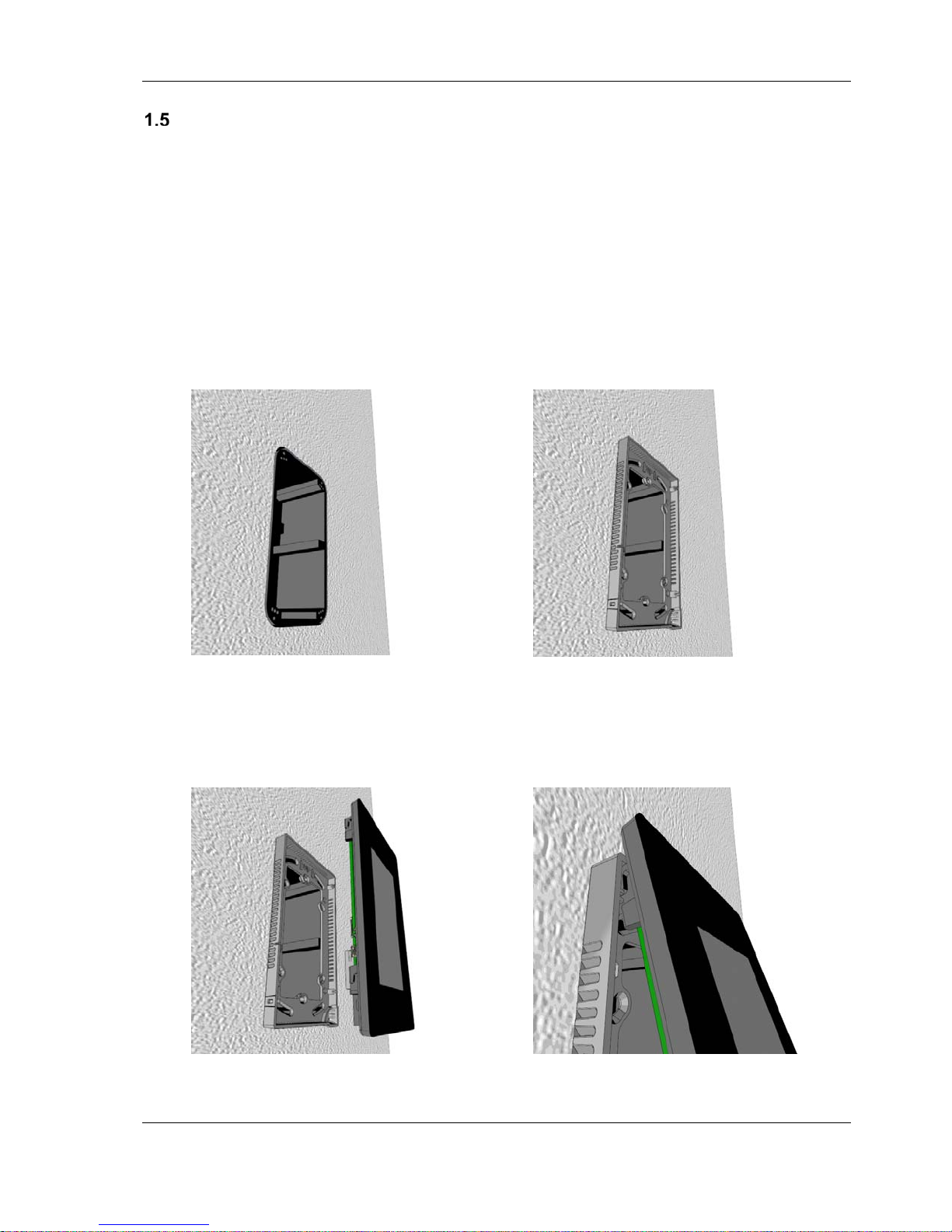
Saia-Burgess Controls AG
Mounting the panels
The panel is mounted with the help of the adapter contained in the
package on standard
E.g.
- Electro-Material Art. No. L 8102
- HSB-Weibel AG Art. No. 372 104 747
- Agro Art. No. 9922
- Blass-Elektro Art. No. 22031
- Bticino Art. No. 504E
Mounting the adapter for panels with hardware version B or later
double wall installation boxes.
Screw the adapter onto the wall installation box .. using the 4 enclosed Torx T8 screws.
To mount the panel
Tilt the panel slightly and .. introduce it into the adapter at the top..
PCD7.D443WTxRx | Document 27-644 | Version ENG04 | 2017-10-30 10

Saia-Burgess Controls AG
Lower it into the adapter and .. then push it down.
The panel will now lock in the adapter.
Remark:
The mounting and removing of the panel described below refers to panels with hardware version B
or later.
For the panels with hardware version A, the locking ratchet was on the upper right side of the
housing.
Dismounting also took place by pressing on the locking ratchet with a screwdriver and pulling
forward the display from the adapter.
PCD7.D443WTxRx | Document 27-644 | Version ENG04 | 2017-10-30 11

Saia-Burgess Controls AG
To remove the panel from the adapter
Press on the locking ratchet using a screwdriver
at the same time push the panel upwards.
and ..
Lift the panel out of the adapter and .. remove it from the adapter.
PCD7.D443WTxRx | Document 27-644 | Version ENG04 | 2017-10-30 12

Saia-Burgess Controls AG
1.5.1 Mounting location
The device can be mounted horizontally or vertically.
To ensure the most accurate temperature measurement possible, check that the sensor is not
affected by any external influences when choosing a mounting location.
Do not expose the panel to direct sunlight or lighting.
Do not install it close to heat
sources such as heating systems, refrigerators, lamps etc.
Do not install it close to windows and doors because of
draughts.
Do not position the panel in a
draught produced by air conditioning or ventilation systems.
Air circulation must be ensured – the ventilation slits in the panel (on all sides) must not be cov-
ered.
Mount the device using the supplied mounting adapter.
To mount the panel, first insert the panel into the mounting adapter and then lower it until it locks
onto the locking ratchet.
1.5.2 Operating and handling the touchscreen
Only use your fingers to operate the touchscreen. Do not use any pointed or sharp instruments (e.g.
pointed metal objects, paper clips or screwdrivers…)
Touch pens cannot be used to operate the device.
PCD7.D443WTxRx | Document 27-644 | Version ENG04 | 2017-10-30 13

Saia-Burgess Controls AG
Setting up communication to display a web page
1.6.1 HTTP direct via Ethernet RJ45 connection
The quickest communication connection is the Ethernet port via RJ45, if the protocol HTTP direct
was selected. The speed is either 10 MBit/s or 100 MBit/s with an auto-negotiation protocol via the
connected device.
Internal connection for programmable web panels
The programmable panels are connected internally via an Ethernet connection directly to the programmable logic controller. All that you need to do is set the local host IP address 127.0.0.1 and the
http direct connection under Web Connection in the Setup Menu. Naturally, the programmable web
panels can also display the web pages of controllers in the network.
Connecting to external devices
An HTTP connection can be established between our PCD7.D4xx and any Saia PCD
an Ethernet connection to the automation server exists. With the programmable panels, the panel is
generally connected to the internal controller.
®
controller if
Ethernet http direct
1.6.2 Panel speed test
- A web program generated with the Web Editor must first be loaded onto the Saia PCD
®
- Connect the panel to the Saia PCD
using a CAT5 cable. Because the current controllers support
®
.
auto-crossing, a crossover cable is no longer needed.
Setup settings for the PCD7.D443WTxRx panel:
For configuration, the Setup Menu must be open. (See Chapter 5):
- First ensure that you are in the same network subnet. Example: If the Saia
PCD® has the IP address 192.168.12.92, enter an IP address such as 192.168.12.90 in your terminal (in the Network
Menu), because the subnet mask is usually 255.255.255.0.
- In the Configuration Menu, enter the address of the start page which corresponds to the IP address of the Saia PCD
The MB panel should now be connected to the Saia PCD
®
and also the name of the HTML start page.
®
and the selected start page should be
displayed on the monitor. You can now navigate through your web pages!
PCD7.D443WTxRx | Document 27-644 | Version ENG04 | 2017-10-30 14

Saia-Burgess Controls AG
1.6.3 USB port as service port
With the PCD7.D443WT5Rx panels, the USB port is used to load the user program with PG5 onto
the controller.
With the PCD7.D443WTPRx panels, this port generally serves as a service port. It is mainly used to
load new firmware programs onto the device.
The USB port meets the USB 1.1 specification. Maximum speed: 12 MBit/s.
1.6.4 Introduction to the Web Editor on the Micro Browser Panel PCD7.D4xx
You can download detailed documentation from our website.
See Manual 26-838_Manual_Web-Editor.
1) When setting up the project, you must select the resolution WQVGA.
This corresponds to 480 x 272 pixels.
2) You must define the entry panel (SIP) depending on whether the panel is installed vertically or
horizontally. See Chapter 5.6.2 Keyboard
PCD7.D443WTxRx | Document 27-644 | Version ENG04 | 2017-10-30 15

Saia-Burgess Controls AG
2 Technical data for the two panel types
Because of the programmable logic controller in the programmable panels, the hardware of the
PCD7.D443WTPR and PCD7.D443WT5R Micro Browser Panels differs in certain respects. These
differences are described in the following sections.
Status display, sensors and actions
PCD7.D443WTPRx PCD7.D443WT5Rx
Reset button
In run:
Button is pressed for longer than
45 sec during operation.
When starting up:
Button is pressed for longer than
45 sec before the power supply
(24V DC) is connected.
When starting up:
Button is pressed for longer than
90 sec before the power supply
(24V DC) is connected. Device reset to default factory settings
Not available (x)
Not available (x)
Device reset to default factory settings, the local INTFLASH and
PLC_SYS file systems will be formatted.
Program restore will be triggered.
Program restore will be triggered.
Device reset to default factory settings, the local INTFLASH and
PLC_SYS file systems will be formatted. User program will be deleted.
LED
Important: Hardware version "< B". Supports the colour green only
Hardware version ">= B". Supports the colours red, green and orange
Status display
See also Chapter 3.2 / 7.6
During the boot process, the LED shows the operating status of the
panel. The LED will go out once the LCD has started successfully.
Temperature sensor
Accuracy +/- 1°C
Temperature range:
Note installation location "1.5.1"
Sensor must be calibrated
See also Chapter 7.6
Yes
0°C to 40°C
Hardware version >= B
FW version >= 1.28.04
Yes
0°C to 40°C
Hardware version >= B
FW version >= 1.28.04
PCD7.D443WTxRx | Document 27-644 | Version ENG04 | 2017-10-30 16
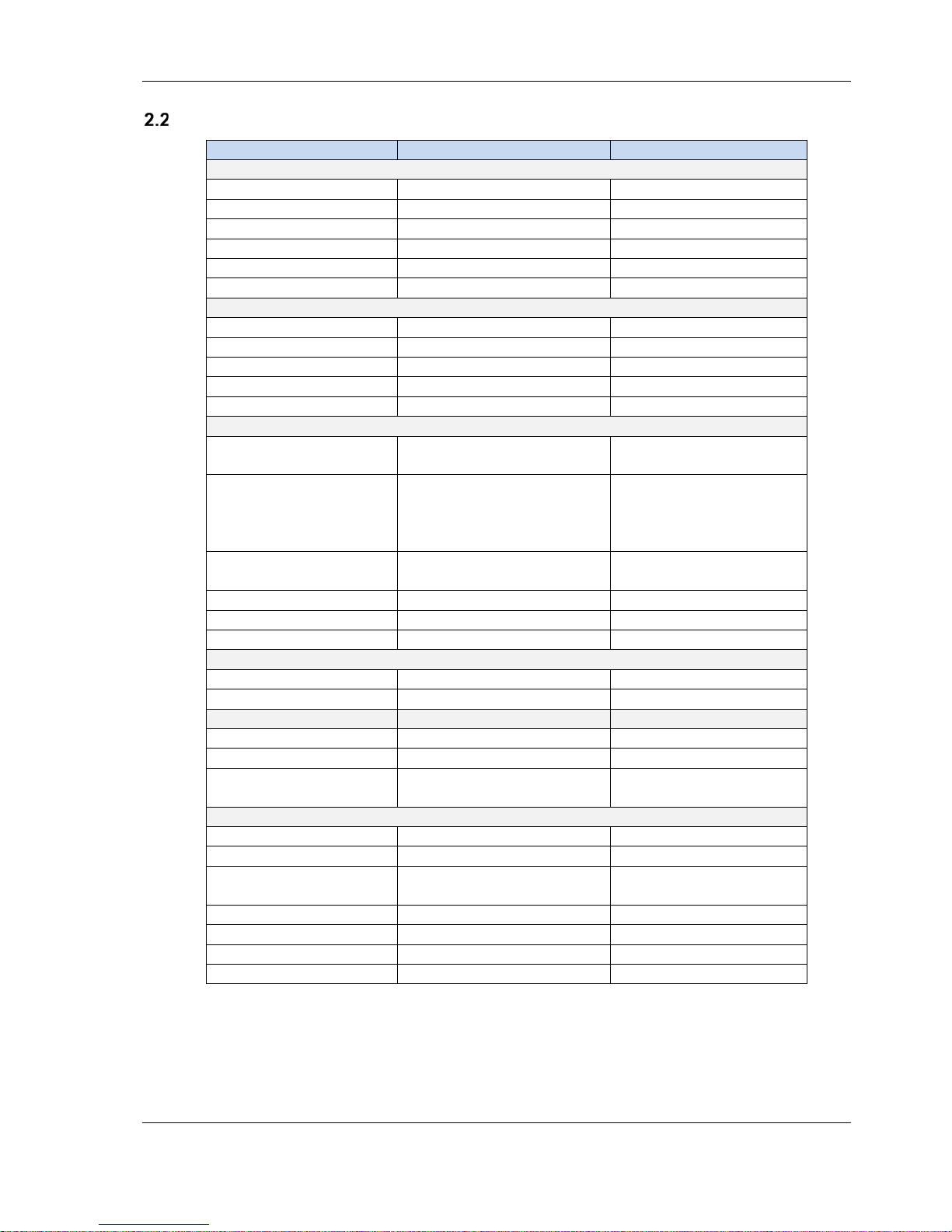
Saia-Burgess Controls AG
Technical data for the Room Micro Browser Panel
PCD7.D443WTPRx PCD7.D443WT5Rx
Display
Colours 65 K 65 K
Display 4.3" TFT 4.3" TFT
Resolution/pixels QWVGA / 480 x 272 pixels QWVGA / 480 x 272 pixels
Touchscreen PCAP technology PCAP technology
Adjustable contrast Yes, 20 levels Yes, 20 levels
Background lighting LED LED
Processor
Processor Coldfire CF5373L. 240 MHz Coldfire CF5373L. 240 MHz
Memory for local file system 3 MB 128 MB
Real time clock (RTC) Yes, with Super Cap Yes, with Super Cap
Data remanence x No
Cycle time x > 100ms
Interfaces
Ethernet 1x Ethernet interface
USB 1&2 1x client.
Serial Reserved, don’t use 1x RS 485
Operating system Saia PCD® COSinus Saia PCD® COSinus
Browser Saia Micro Browser® Saia Micro Browser®
Server FTP server FTP server, web server
Software tools
Graphics editor Web Editor Web Editor
* Use of PG5 resources Yes Yes
Logic controller
User program No 128 kB
RAM/DB/Text No 128 kB
Media
Storage for backing up media
Technical data
Supply voltage 24 VDC ± 20 % 24 VDC ± 20 %
Current
Housing protection class
(front)
Operating temperature 0 … 50 °C 0 … 50 °C
Storage temperature -20 … 70 °C (not condensing) -20 … 70 °C (not condensing)
Dimensions ( W x H x D ) mm 90 x 152 x 37.25 90 x 152 x 37.25
Cut-out ( W x H ) mm 83 x 140 83 x 140
1x Ethernet interface
RJ 45 / http direct
Connector Type: USB Micro-B
(device connector)
*
No
No
160 mA
IP20 IP20
160 mA
RJ 45 / http direct
1x client
USB Connector Type: USB Micro-B
(device connector)
(not galvanically isolated)
16 384 flags / 16 384 registers
1000 non-volatile registers
Important:
The PCD7.D443WTxRx panels do not have an internal battery that can maintain the current status
of media such as registers, flags, counters etc. in the event of a power cut.
With the "EL Backup Restore Media" FBox from the E-Suite library, media content and the FBoxes
adjust parameters for example can be stored permanently in non-volatile registers.
PCD7.D443WTxRx | Document 27-644 | Version ENG04 | 2017-10-30 17

Saia-Burgess Controls AG
3 Logic controller for the PCD7.D443WT5Rx programmable panels
Communications interfaces
The programmable logic controller has various built-in communications interfaces.
3.1.1 RS-485 on board
PCD4.D443WT5R PCD3.Mxxxx PCD2.M5xxx PCD1.M2xxx
Ensure that the terminals are terminated correctly.
The example below shows a possible connection between the terminals and the PCDs. In order to
avoid reflection on the communication channel, the network should be equipped with terminators.
The PCD7.T16x can be used for termination.
The configuration can be carried out either via the Setup Menu in the Web Panel or via the hardware
configuration in the PG5. In the event of changes, the existing configuration will be overwritten.
PCD7.D443WTxRx | Document 27-644 | Version ENG04 | 2017-10-30 18

Saia-Burgess Controls AG
Configuring the hardware settings in PG5 (PCD7.D443WT5Rx)
Generally speaking, the PCD7.D443WT5Rx is configured via PG5 in which the project too is created. However, it can also be carried out on the panel itself via the Setup Menu described in Chapter 4.
3.2.1 General
The following description assumes that you are familiar with the PG5 software. If not, it is recommended that you read Manual 26/732 " User Manual PG5 21 ": The device configurator defines direct access to programming instructions in order to read out values from the peripheral input module
and write values to the peripheral output module.
Downloading the program and backup (PCD7.D443WT5Rx)
The user program and the device configuration are loaded onto the panel with the PG5 software.
This is described below.
3.3.1 Backing up and restoring the user program
Backing up with PG5
Enable the backup with "Backup to Flash..."
Because the user program is already backed up in the on-board flash memory, only RAM DB/texts of
the on-board flash memory will be backed up (not visible to the user)
Note: Registers, flags, timers and counters will not be backed up.
If the system is restored, DB/text will be copied to the SRAM memory again.
Backup to INTFLASH file system
The RAM DB/text values will be backed up in the internal PCD_Backup folder. The backup files can
be accessed via the FTP server and uploaded to a PC.
PCD7.D443WTxRx | Document 27-644 | Version ENG04 | 2017-10-30 19

Saia-Burgess Controls AG
Software watchdog (PCD7.D443WT5Rx)
The PCD7.D443WT5R panels have a software watchdog where the processor monitors itself and
the CPU is restarted in the event of a malfunction or a loop. The core of the software watchdogs is
the instruction SYSWR K 1000. When this is output for the first time, the watchdog function will be
enabled. This instruction must then be output at least every 200 ms, otherwise the watchdog will be
triggered and the controller restarted.
Instruction:
SYSWR K 1000
K/R x
; x = 1 The «Software Watchdog» is activated.
XOB 0 call-ups are entered in the PCD history as follows:
"XOB 0 WDOG START" if XOB 0 was triggered by the software watchdog
"XOB 0 START EXEC" if XOB 0 was triggered by a supply fault
Also available as an F-Box
; Function «Software Watchdog»
; Parameter as per the following table
; K = Constante (0..16535) or R = Register contents
; x = 0 The «Software Watchdog» is deactivated.
If the instruction is not repeated within 200 ms, a cold start
will take place.
; x = 2 The «Software Watchdog» is activated.
If the instruction is not repeated within 200 ms, XOB 0 will
be called up and a cold start will then take place.
Connecting RIOs to the PCD7.D443WT5Rx
For decentralized expansion via Ethernet, the PCD3 Smart-RIO T66x modules can be used (see
also Manual 26-892)
For decentralized expansion via RS-485, the PCD1 RIOs can be used.
PCD7.D443WTxRx | Document 27-644 | Version ENG04 | 2017-10-30 20

Saia-Burgess Controls AG
4 Using the panel's Setup Menu
This chapter describes the menu structure of the PCD7.D443WTxRx Micro Browser Panel.
Opening the Setup Menu
Bringing up the Setup Menu:
→ By pressing and holding any area (excluding buttons) for 4 seconds at any time
→ By pressing the icon shown during the start-up (see Chapter 4.2)
→ The SETUP Menu also has an ONLINE Help feature (press the Help icon)
Modifying the start screen
The title screen is shown for a few seconds after switching on the device by pressing ON. The welcome text and welcome screen are defined under System / Intro Screen (see Chapter 5.3.4)
Available for a few seconds only,
pressing on this icon will take you
directly to the setup menu or see
Section 6: Setup Menu
= Animated icon for "Please wait, data loading"
User-defined start page: See Chapter 5.3.4
Changing your password
MB Panels from the PCD7.D4xxxx range are supplied without a setup password.
If access to the Setup Menu has been restricted with a password, you must enter the correct password and confirm by clicking on OK.
→ Entering passwords: see Chapter 5.6
PCD7.D443WTxRx | Document 27-644 | Version ENG04 | 2017-10-30 21

Saia-Burgess Controls AG
Saving and exiting
If you change one or more parameters, you must confirm whether you want to save the changes,
save and reboot or revert to the old parameters without saving the new ones.
PCD7.D443WTxRx | Document 27-644 | Version ENG04 | 2017-10-30 22

Saia-Burgess Controls AG
5 Structure and description of the Setup Menu
The Setup screen is the first screen that is shown when you bring up the Setup Menu.
1 Network
2 Web connection Configuring the web connection Chapter 5.2
3 System Info/Settings/Special/Download FW and
4 Display Display settings Chapter 5.4
5 Keyboard Virtual keyboard Chapter 5.5
6 Password Entering password Chapter 5.6
7 Language Selecting the language (E, G, F, I and
8 Back to application Back to the application
MB Panel settings
reboot
Dutch)
Chapter 0
Chapter 5.3
Chapter 5.7
PCD7.D443WTxRx | Document 27-644 | Version ENG04 | 2017-10-30 23

Saia-Burgess Controls AG
Network
The network settings for the panel are configured here. Depending on the network, the connection
works without setting a gateway or DNS server. You can exit the menu using the Setup button.
With the programmable panels, the network configuration is generally carried out via the PG5 Device
Configurator. If the device configuration is updated via PG5, the data set via the Setup will be overwritten. If these data are to be carried over in the PG5, the configuration must be carried over by uploading the configuration data to the PG5 project.
5.1.1 DCHP on
If DCHP is off, an IP must be set by the user. Otherwise, all necessary settings will be obtained from
the DCHP server.
5.1.2 TCP/IP address
IP address of the panel
5.1.3 Subnet mask
Subnet mask of the network in which the panel is located
5.1.4 Default gateway
IP of the default gateway
5.1.5 DNS on
Enables access via DNS
5.1.6 Primary DNS server
IP of the primary DNS server
5.1.7 Secondary DNS server
IP of the secondary DNS server
PCD7.D443WTxRx | Document 27-644 | Version ENG04 | 2017-10-30 24

Saia-Burgess Controls AG
Web connection
The data for the device which loads and displays the web page are set here. With the programmable
panels, this is normally the internal controller. The local host IP address must therefore be set to
127.0.0.1.
5.2.1 Connection
Name of the connection
5.2.2 Start page
Name of the start page for this connection
5.2.3 Remote host IP
IP address of the connected PCD
5.2.4 Remote port
Remote port (80 default)
5.2.5 Default password
The web server password from the PG5 Device Configurator will be used
5.2.6 Remote info
Information regarding the PCD from which the web pages are displayed.
5.2.7 Search
Allows the network to scan for PCDs with web servers. The PCDs found can then be added to the
connection list.
5.2.8 Connection list
We recommend that you set up one or more connections (up to x16) from the "List of connections". Configure the connection or connections and select the connection that you would like to use
for your project. Each connection can be configured at any time.
Names for the connections are needed as URL jump targets in the Web Editor:
Example: The name of the connection in the list is conn2_http, and the name of the start page for the
project is Start.html
PCD7.D443WTxRx | Document 27-644 | Version ENG04 | 2017-10-30 25

Saia-Burgess Controls AG
System
5.3.1 Info
System info such as firmware version, booter version…
→ Firmware version
The firmware version currently installed on the panel
→ Booter version
The booter version currently on the panel
→ CPLD version
→ The current CPLD version on the panel
→ Permanent video cache
Info: Permanent video cache used
→ Deletable video cache
Info: The cache is used for images. Dependent on the size and number of gif files in the
cache
→ About
→ Internal information
5.3.2 Production data
The most important production data such as the serial number and ASN
→ ASN
Saia product number (order number)
→ Serial number
Serial number of the device
→ MAC address
MAC address of the device
→ HW version
Hardware version of the device
→ Production date
Month in which the device was produced
→ Display type
Type of display (internal designation)
→ HW LCD rotation
Display rotation
5.3.3 Expansion
→ Expansion info
Information regarding the hardware and firmware expansions on the device
→
5.3.4 Settings
General settings for the panel
→ Order of file search
Local / remote files
o No local file search
o Local before remote
"No local file search" means that files (.teq, .gif …) will not be searched for on the local
server of the MB Panel.
"Local before remote" means that files (.teq, .gif … ) will be searched for on the local
PCD7.D443WTxRx | Document 27-644 | Version ENG04 | 2017-10-30 26

Saia-Burgess Controls AG
server before the PCD server is searched. Files will be searched for in the
INTFLASH/web pages first
o Remote before local
"Remote before local" means that files (.teq, .gif … ) will be searched for on the remote
server before the local server of the MB Panel is searched.
→ Start delay [s]
Start delay in the event of a restart (min. 1s, max. 15s)
→ Start screen
Allows you to enter a welcome text and welcome screen
o Start text
Free welcome text (max. 64 characters)
o X position of the text
Value between 0 and 639
o Y position of the text
Value between 0 and 479
o Name of the graphic file
Graphic gif file: INTFLASH/WEBPAGES/…
o X position of the graphic
Value between 0 and 639
Y position of the graphic
Value between 0 and 479
→ File cache active
The file cache should be enabled during normal operation.
The file cache can be enabled or disabled. Disabling the cache is an option for example
during a project because changes to cached files can be tracked.
→ Setup display with delay
Delay enabled or disabled
5.3.5 Special
Special system settings
→ Reset all parameters
→ Format Intflash
→ Time
→ Memory
This command resets all parameters to the default values
Advanced function with conformation prompt: "Do you really want to format INFLASH?"
This command deletes the flash and creates a new file system. After Formatting OK, the
display will re-start.
Real time clock RTC
o Time
Real time clock (RTC): Time entry (Container: uBT_RtcTime)
o Date
RTC: Date entry (Container: uBT_RtcDate)
o Time zone
Active time zone selected
o Time zone list
List of predefined time zones
o Time server active
Time server enabled/disabled
Displays the Heap 1, 2, 3, 4 and LR memory used
Settings
Defines the memory area Heap 1, 2, 3, 4 and LR.
PCD7.D443WTxRx | Document 27-644 | Version ENG04 | 2017-10-30 27

Saia-Burgess Controls AG
→ Show runtime infos
Advanced command for the runtime
→ FTP server
→ Allows you to enable/disable the FTP server, define the FTP port, FTP users, timeout, con-
nections and default users
→ Calibrating the temperature sensor
→ Allows you to enter a temperature value which was measured by an external device. The
firmware offset is calculated on the basis of the temperature value.
5.3.6 Log
By clicking on the button, you can scroll through the list. In the process, you can check whether font
types were found for example. The last page provides information regarding error messages.
Access to log.txt via FTP: uBT_FS/LOG.TXT
5.3.7 FW download
FW download via USB or Ethernet
5.3.8 Restart
Restarts the system.
PCD7.D443WTxRx | Document 27-644 | Version ENG04 | 2017-10-30 28

Saia-Burgess Controls AG
Screen
5.4.1 Brightness
Can be set to a value between 0 and 20
5.4.2 Gamma
Gamma correction can be set to a value between 0.01 and 4.0
5.4.3 Background lighting [min]
If the touchscreen or keys are inactive during this period, the background lighting will be switched off.
The background lighting will be reactivated when the screen or a key is pressed. Can be set to a
value between 0 and 5000.
5.4.4 Rotation
Landscape format / portrait format
PCD7.D443WTxRx | Document 27-644 | Version ENG04 | 2017-10-30 29

Saia-Burgess Controls AG
Keyboard
5.5.1 SIP (virtual keyboard)
Enable/disable SIP (Soft Input Panel).
Virtual keyboard
5.5.2 Keyboard compatible SIP
5.5.3 Name of the first keyboard:
To be used if the panel is installed vertically:
alphapad.teq (alphanumeric) or keypad.teq (numeric) opened as first keyboard.
To be used if the panel is installed horizontally:
alphapad90.teq (alphanumeric) or keypad90.teq (numeric) opened as first keyboard.
5.5.4 Width of the focus (in pixels)
You can select from 0 to 6 pixels.
A border shows the area or the editing field that is selected. The value entered defines the border
width in pixels. If the width is set to 0, no border will be shown. This is useful if you only work with a
touchscreen.
PCD7.D443WTxRx | Document 27-644 | Version ENG04 | 2017-10-30 30

Saia-Burgess Controls AG
Password
You can enter an alphabetical, numeric or alphanumeric password (maximum number of characters
= 32, incl. spaces)
You must confirm the password when entering it.
If you enter a new password, you must confirm it. If the characters entered for confirmation purposes
do not match, the old password will be retained.
If you would like to remove password protection, press the Enter key and confirm without entering
characters.
Forgotten password? Delete the inflash/config/passwd.dat file (FTP connection). This solves the
problem.
Language
You can set one of the predefined languages for the setup
PCD7.D443WTxRx | Document 27-644 | Version ENG04 | 2017-10-30 31

Saia-Burgess Controls AG
6 Local files / local server
Connect via FTP access
The internal structure can only be brought up via FTP: Saia file system (ftp access: User name and
password). ftp:// IP address
FILECACHE : Contains the cache memory
INTFLASH : Contains:
INTFLASH/CONFIG/
KEYMAP.DAT Configure keyboard - only MB with keys (Fkeys).
Does not apply to this MB Panel.
PASSWD.DAT Is only shown if password was set (Forgotten password? Delete this file.)
TSPOINTS.DAT For internal use
INTFLASH/WEBPAGES Directory for all project files that you would like to save "LOCALLY"
(teq, gif files…)
INFLASH/FONT FONT directory must be created by the user. It contains all special or addi-
tional .bft files with font types.
INFLASH/TRENDLOGS The TRENDLOGS directory is automatically created when saving
protocols. The .CSV files with the protocols are automatically saved at this location. (The Web
Editor MB macro S2F is used in the process.)
UBT_FS UBT_FS/LOG.TXT List of startup process + error infos (read only)
WEB For internal use
PCD7.D443WTxRx | Document 27-644 | Version ENG04 | 2017-10-30 32

Saia-Burgess Controls AG
7 Update and special settings
Firmware update
7.1.1 Additional information regarding FW download
If problems occur when downloading via USB, try the following solution:
Restart the MB Panel with the USB cable removed. Press the Download button and the MB Panel's
download mode will be enabled. Next, connect the USB cable to the MB Panel and press Start in the
FW download service program
If problems occur when downloading via USB or Ethernet, try the following solution:
If communication is interrupted during the download process, "Booting Up" will appear on the display. The reason for this is that the FW flash memory was deleted at the start of the process. In this
case, restart the update process.
7.1.2 Secure firmware download via USB
The secure method for downloading firmware is always via USB.
a) Switch off the MB Panel.
b) On the left-hand side, you will find a 2 mm slit in the middle. There is a button inside it. Take a
small screwdriver and press the button for a time.
The illustration shows the position of the reset button:
c) At the same time, switch the MB Panel on by pressing ON. Wait 3-4 sec. "Booting Up" will be
shown on the LED.
Now download the FW with the Saia FW service program.
IMPORTANT: *blk file signifies a complete FW file.
Only use files provided by SAIA-Burgess Controls AG and intended for the PCD7.D443 panel.
The PCD7.D443WTPRx and the PCD7.D443WT5Rx panels have two different firmware versions.
Resetting the device to the factory settings
In a number of special cases, the reset button can be used to reset the MB Panel and restore the
default factory settings.
When can this function be useful?
If for example you are connected to the local server via an FTP connection and you have copied the
local file needed to the wrong directory or have accidentally deleted data that are needed to display
the Setup Menu. The most common error is the message "uBTerminal not found" on an unchanged screen. In this case, proceed as follows:
1) Switch off/disconnect the power supply to the MB Panel.
2) Press and hold the reset button (see Chapter 0)
PCD7.D443WTxRx | Document 27-644 | Version ENG04 | 2017-10-30 33

Saia-Burgess Controls AG
3) With the button still pressed, switch on the MB Panel and keep the reset button pressed for a
further 90 sec.
4) The firmware will recreate the file systems. In the process, the panel may not react for 1 to 2
minutes. Please do not switch off the panel during this time. Once the process is complete, the
MB Panel will automatically restart and you will be prompted to recalibrate the touchscreen. The
system is now fully restored.
5) In the event that the panel was switched off while the formatting or setup process was running,
repeat the procedure under Point 1.
Background lighting
The duration of the background lighting can be set manually. This function helps to save energy. If
background lighting is disabled, you can save approx. 3/4 watt – a significant amount. This also
helps to extend the operating life of the background lighting.
Operating life of the background lighting
The normal operating life of the background lighting (at 25°C) is defined at approx. 50 kh. This corresponds to being switched on permanently for 5 years. However, this value quickly drops (to half
or less) if the operating temperature is 10°C or lower. You must bear this mind and set the value for
the duration of the background lighting accordingly.
Font types supported by the PCD7.D443WTxRx MB Panel
The panel supports the use of TTF "TrueType Fonts"
Calculating the required space for:
Simple text field, multi-line text field, editing field for text field and button with text.
Definitions:
Font size: Character size (font size in pixels)
Y size: Size of the graphic symbol (in pixels)
X size: Width of a character
Text length: Length of a single-line text.
Text field: Length of the painter
General recommendations for text fields (information can be found in the online help for the first
Web Editor version)
PCD7.D443WTxRx | Document 27-644 | Version ENG04 | 2017-10-30 34

Saia-Burgess Controls AG
It is recommended that you use text fields which exceed the size shown in the editor by up to 20%.
To determine the text field length, you can use the table for min. and max. x sizes below.
General recommendations for the Y size in relation to the font size and format
Basic rule: the text should lie WITHIN the contours.
For buttons and editing fields, a 2 pixel shadow is added (on the inside for button contours and on
the outside for editing fields).
If the text is too big for the editing field, it will overlap the edge and the 3D shadowing.
You should make allowances for the following edges:
Simple text fields and those with several lines: 2 x edge width + 1
Buttons: 2 x edge width + 5
Editing fields: 2 x edge width + 5
Arial 36 41 7 36
Arial 24 28 7 24
Arial 20 23 6 20
Arial 16 19 3 16
Arial 12 15 3 12
Arial 10 12 3 10
Arial Bold 36 41 9 35
Arial Bold 24 28 7 23
Arial Bold 20 23 6 20
Arial Bold 14 16 4 15
CourierNew 20 23 12 12
CourierNew 16 19 10 10
CourierNew 12 14 7 7
CourierNew 10 12 6 6
CourierNew Bold 20 23 12 12
CourierNew Bold 14 17 8 8
Tahoma 24 29 5 24
Tahoma 20 25 4 20
Tahoma 16 20 4 16
Tahoma 12 15 4 12
Tahoma 10 13 3 10
Tahoma Bold 24 29 7 29
Tahoma Bold 20 25 6 24
Tahoma Bold 14 17 4 17
Fontgröße yGröße min xGröße max xGröße
Internal special functions
The internal sensor values are made available to the web application. For this purpose, INT variables reserved by the system are updated cyclically by the firmware with the current value and made
available to the web application.
7.5.1 Gesture recognition
The panel allows the recognition of user gestures on the touchscreen.
The information is made available in internal variables.
The following gestures can be recognised:
Swiping, final speed when swiping, tapping, pressing, duration of the press
PCD7.D443WTxRx | Document 27-644 | Version ENG04 | 2017-10-30 35

Saia-Burgess Controls AG
Read/
write
Internal variable INT Type Standard Min.
value
Min.
length
Max.
value
Max.
length
Description
R uBT_Gesture Decimal
value string
R uBT_Tap Decimal
value string
R uBT_TapX Decimal
value string
R uBT_TapY Decimal
value string
R uBT_Press Decimal
value string
R uBT_PressX Decimal
value string
0 0 4 Gesture recognition: Swiping
0: No result
1: Swiping to the right
2: Swiping upwards
3: Swiping to the left
4: Swiping downwards
0 0 2 Gesture recognition: Tapping
0: No result
1: Single tap
2: Double tap
0 Gesture recognition: Tapping X coordi-
nate
Contains the X coordinate if the tapping
gesture recognition was activated
0 Gesture recognition: Tapping Y coordi-
nate
Contains the Y coordinate if the tapping
gesture recognition was activated
0 0 5 Gesture recognition: Duration of press on
the touchscreen
0: No result
1: Single press
2: Short press
3: Long press
4: Repeated press
5: Release
0 Gesture recognition: Press recognition on
touchscreen X coordinate
Contains the X coordinate if the press
gesture recognition was activated
R uBT_PressY Decimal
R uBT_Drag Decimal
R uBT_DragX Decimal
R uBT_DragY Decimal
value string
value string
value string
value string
0 Gesture recognition: Press recognition on
touchscreen Y coordinate
Contains the Y coordinate if the press
gesture recognition was activated
0 0 2 Gesture recognition: Final speed when
swiping
0: No result
1: Speed at the end of swiping was slow
2: Speed at the end of swiping was fast
(throw)
0 Gesture recognition: Drag X coordinate
Contains the X coordinate if the drag gesture recognition was activated
0 Gesture recognition: Drag Y coordinate
Contains the Y coordinate if the drag gesture recognition was activated
PCD7.D443WTxRx | Document 27-644 | Version ENG04 | 2017-10-30 36

Saia-Burgess Controls AG
7.5.2 User LED
The user LED can be used once the user has successfully started the firmware and application with
the help of the internally reserved INT variable "uBT_Watch,UserLed".
Read/
write
R/W uBT_Watch,UserLed Integer 0 0 3 Read or write the status of the user LED.
Internal variable INT Type Standard Min.
value
Min.
length
Max.
value
Max.
length
Description
0 = "Off"
1 = "Red"
2 = "Green"
3 = "Orange"
PCD7.D443WTxRx | Document 27-644 | Version ENG04 | 2017-10-30 37

Saia-Burgess Controls AG
7.5.3 Temperature sensor
The panel features an internal temperature sensor. The temperature value currently measured is
made available in the internal system variable INT uBT_Watch,Temperature,value for the user application in Web Editor 8.
Read/
write
R uBT_Watch,Tempera-
Internal variable INT Type Standard Min.
value
Min.
length
Type Current Read the temperature DEC
ture,value
Max.
value
Max.
length
Description
uBT_Watch,Temperature,value
Temperature resolution is 0.1°C.
21.3°C gives the value 21.3 in the internal variable.
If the value is transferred to the PCD, the
format "DEC1" must be selected in the
Web Editor.
As a result, the value is stored as 213 in
the PCD.
Calibrating the temperature sensor:
The temperature sensor must be calibrated in the device's Setup Menu when it is used for the first
time.
To do this, you need to open the panel's Setup Menu as described in Chapt e r 5. 3 . 5 .
In Setup Menu -> System -> Special -> Calibration, a correction value for the installation location
must be defined.
To do this, you need to measure the temperature at the installation location using an external
measuring device. The temperature value measured must be entered in the Setup Menu. The correction factor is calculated and saved by the device itself.
IMPORTANT:
To ensure that the system functions correctly, the installation location must be taken into account
when using the temperature sensor as described in Chapter 1.5.1.
PCD7.D443WTxRx | Document 27-644 | Version ENG04 | 2017-10-30 38

Saia-Burgess Controls AG
The temperature value can be passed on to the controller by Web Editor 8 for the user application with the following steps:
1) First of all, a background page for all pages in your project should be set up for the
project. This page is permanently worked through by the panel.
Important:
The MSGBox page and "entry pages" like the keyboard stop communication between
the panel and controller.
2) A result box must be placed on the background page which is active in all views.
3) An action when updating must be set up in this result box.
4) The temperature value which is available in the internal variable (INT)
uBT_Watch,Temperature,value must be written to a PCD variable.
5) To ensure that the number of decimal places is correct, the format "DEC.1" must be
used for the PCD variable in the WVAR file in the Web Editor 8 project.
PCD7.D443WTxRx | Document 27-644 | Version ENG04 | 2017-10-30 39

Saia-Burgess Controls AG
IMPORTANT:
To ensure that the value is overwritten by other display devices that do not have the temperature
sensor, it is a good idea to set up an additional condition. If the value uBT_Watch,Tempera-
ture,value is "empty" or has the default value defined in the WVAR, the function will not be executed.
A number of sensor values in the same application which are executed on different panels:
It is also possible to transfer to the controller a number of sensor values in the same application
which are executed on different panels. In order to do this, each panel must be clearly identified.
The MB_PERCO_x provides a variable which is saved in the panel in a remanent manner.
1) Steps 1 to 5 described previously are identical and must be carried out. In contrast, the write operation must be expanded.
2) In order to save the values of different panels, an array must be created in the symbol editor.
3) In Panel 1, the INT variable MB_PERCO_1 is written with a function or entry field. The value in
the INT variable MB_PERCO_1 specifies the position of the current panel in the array created.
4) The user project must now use the MB_PERCO_1 variable when searching for the array. In order to do this, the symbolic name of the PCD variable must be searched for dynamically.In the
web application, the internal variable must now be included in the resolution of the PCD variable.
The @CO_ MB_PERCO_1@ in the PCD variable is used for this purpose. The panel will now
use the locally defined value in MB_PERCO_1 in order to request the PCD variable.
PCD7.D443WTxRx | Document 27-644 | Version ENG04 | 2017-10-30 40

Saia-Burgess Controls AG
E.g. the content of MB_PERCO_1 on Panel 1 corresponds to the value "1". In this case, the
value with the symbolic name Example.RoomPanel.Temp.Array_1 will be written.
E.g. the content of MB_PERCO_1 on Panel 2 corresponds to the value "5". In this case, the
value with the symbolic name Example.RoomPanel.Temp.Array_5 will be written.
7.5.4 Container (INT) variable for Room MB Panel
The configuration file UBTERMINAL.TXT is not accessible via the FTP connection because this file
is in the (write-protected) sub-directory / PLC_SYS/CONFIG/.
Containers allow the application program to exchange data with the firmware. All container variables
have the prefix "uBT_". Please note that the variables are case-sensitive!!!
Read/
write
R/W uBT_AutoRepeat Boolean
No uBT_BackLight Boolean
No uBT_BackLightOn Boolean
Internal INT variables
(Container)
Type Standard Min.
value string
value string
value string
value
Min.
length
0 0 1 Via Soft Input Panel SIP (on-screen key-
1 0 1 Write and read the command of control of
1 0 1 Writing and reading of backlight:
Max.
value
Max.
length
Description
board) Use:
SIP keyboard: AutoRepeat on (1), off (0)
backlighting.
Background lighting is turned off when
the value changes from 1 to 0.
Background lighting is switched on when
the value changes from 0 to 1.
Switching off the background lighting by
uBT_BacklightTimeout does not set this
variable to 0. If the background lighting is
switched on by touching the screen, this
variable is not set to 1.
If the backlight is to be switched off by
means of a push button, the action 'on release' must be used, and not the function
'on press'.
0: Backlight off
1: Backlight on
Permanent writing with 0 or 1 to this variable turns the backlight on or off permanently
For this reason do not write permanently
on this variable but write only once this
variable in case of need.
If the backlight is to be switched off by
means of a push button, the action 'on release' must be used, and not the function
'on press'.
PCD7.D443WTxRx | Document 27-644 | Version ENG04 | 2017-10-30 41

Saia-Burgess Controls AG
Read/
write
Internal INT variables
(Container)
Type Standard Min.
value
Min.
length
Max.
value
Max.
length
Description
R/W uBT_BackLightTimeout Decimal
Only
readable
Only
readable
R/W uBT_DefaultGateway String IP
No
Yes uBT_DisplayRotation UTF8 1) !!!
R uBT_Drag Decimal
uBT_BooterVersion ANSI text
uBT_ConfigType ANSI text
uBT_DispResolution ANSI text
value string
string
string
address
string
Text
string
value string
15 0 5000 Time (min) until the background lighting is
Current
version
string
Current
config.
type
0x00 00
00 00
<Screen
width>
<Screen
height>
<Colour
depth>
0°
(0x30
C2
B0)
0 0 2 Gesture recognition; final speed when
0 8 Firmware booter version
0 24 Configuration type
* * Read/write IP address of the gateway in
0 16 Information regarding resolution
0° 270° Rotation 0°, 90°, 180°, 270°
switched off. When the screen is touched
or when switching on via containers, the
background lighting is switched on and
the countdown begins.
If value = 0: No time-delayed monitoring
of the background lighting. In this case,
the background lighting will remain
switched on all the time.
String only readable
String only readable
the subnet used (forced position, overwrites default). * Set to 0: Forced position
disabled.
If setting = 0: Depending on the router
used, external addresses that lie outside
the subnet cannot be reached. If the setting is changed, a restart is necessary.
FTP connections will be lost in the process.
String only readable
If changed, a restart is necessary.
FTP connections will be lost in the process.
!!!! 1) Direct displaying of UTF8 may not
be supported by the FTP client.
The display is rotated "as it is". The
screen may not be displayed in full even
with automatic scaling.
If the upscaling function is enabled, the
scaling of the non-rotated screen will be
retained during rotation. The calibration of
the rotated screen corresponds to that of
the non-rotated screen. In order to
change the calibration, please return to
the non-rotated screen.
swiping
0: No result
1: Speed at the end of swiping was slow
2: Speed at the end of swiping was fast
(throw)
PCD7.D443WTxRx | Document 27-644 | Version ENG04 | 2017-10-30 42

Saia-Burgess Controls AG
Read/
write
Internal INT variables
(Container)
Type Standard Min.
value
Min.
length
Max.
value
Max.
length
Description
R/W uBT_EnableCache Boolean
R/W uBT_EnableSIP Boolean
No uBT_FlashStatus Decimal
R/W uBT_FocusBorder-
Width
R uBT_Gesture Decimal
R/W uBT_InactivityPollTime ANSI text
No uBT_IntFlashStatus Decimal
value string
value string 1 (Ena-
value string
Decimal
value string
value string
string
value string
1 (Enabled)
bled)
0 0 255 INTFLASH
2 0 5 When the painter for editing fields and
0 0 4 Gesture recognition; swiping
0 0 5 Setting for touchscreen / keyboard inac-
0 0 255 Status of the internal flash memory
0 1 File cache is used (1), 0 no file cache for
all visualisation files that are not images.
Files are cached for the first time as soon
as they are used.
Files are searched for in the cache
memory first, regardless of the local file
settings.
The cache memory is deleted during
starting and in the event of URL jumps.
Image files are decompressed and
cached in a separate video cache which
is always enabled.
This video cache is always deleted during
starting, in the event of URL jumps and if
too many data were loaded. All files required are reloaded and decompressed in
the process.
0 1 Read/write SIP Selection of the Soft
Input Panel (virtual keyboard)
Write 0 SIP is disabled. Virtual keyboards are disabled
Write 1 SIP is enabled. Virtual keyboards (alphapad.teq and keypad.teq)
are enabled.
Status 20: Device present, no file system
21: Device present, file system OK
22: Device present, error when setting up
file system
23: Device present, file system being set
up
24: Device present, flash sector being
compressed
-1: Unknown error
buttons is displayed, a rectangular focus
border indicates that it is enabled.
This setting is used for the line thickness
(pixels) of the focus border: 1-5
0: Focus border is disabled.
0: No result
1: Swiping to the right
2: Swiping upwards
3: Swiping to the left
4: Swiping downwards
tivity (1), with 0 switched off.
For switching to less frequent
touchscreen/keyboard call-up.
20: Device present, no file system
21: Device present, file system OK
22: Device present, error when setting up
file system
23: Device present, file system being set
up
24: Device present, flash sector being
compressed
-1: Unknown error
PCD7.D443WTxRx | Document 27-644 | Version ENG04 | 2017-10-30 43

Saia-Burgess Controls AG
Read/
write
Internal INT variables
(Container)
Type Standard Min.
value
Min.
length
Max.
value
Max.
length
Description
R/W uBT_IntroGraphicName ANSI text
string
R/W uBT_IntroGraphicXPos Decimal
value string
R/W uBT_IntroGraphicYPos Decimal
value string
R/W uBT_IntroText ANSI text
string
R/W uBT_IntroTextXPos Decimal
value string
R/W uBT_IntroTextYPos Decimal
value string
R uBT_Tap Decimal
value string
R uBT_TapX Decimal
value string
R uBT_TapY Decimal
value string
R/W uBT_TCPIPAddr String IP
address
No uBT_IsTSPresent Decimal
value string
R/W uBT_LcdContrast Decimal
value string
R/W uBT_LocalFileSearch Decimal.
List
string
No uBT_MACAddr ANSI text
string
SaiaSU
Grande.
gif
100 0 639 Position of the start graphic
50 0 479 Position of the start graphic
Welcome 0 32 Start text
350 0 639 Position of the start text
300 0 479 Position of the start text
0 0 2 Gesture recognition; tapping
0 Gesture recognition; tapping X coordinate
0 Gesture recognition; tapping Y coordinate
0xC0 A8
0C 5A:
192.168.
12.90
Current
value
10 0 20:
Local before remote (1)
0 20 Own MAC address (only readable)
0 20 Start graphic
(Horizontal position from the left)
(Vertical position, from the top downwards)
(Horizontal position from the left)
(Vertical position from the top downwards)
0: No result
1: Single tap
2: Double tap
Contains the X coordinate if the tapping
gesture recognition was activated
Contains the Y coordinate if the tapping
gesture recognition was activated
* * Read/write the TCP/IP address of the ter-
0 255 Touchscreen was recognised (1).
100%
0 2 Search mode for local file search
minal (own address) within the subnet
used.* If the setting is changed: Restart
required. FTP connections will be lost.
If the value is 0, calibration was/will be
skipped during starting.
Contrast and brightness setting for the
background lighting (0:20).
An increasing value means greater
brightness.
0: Do not search local files
1: Search local files before remote files
2: Search remote files before local files
No uBT_MultiKeyValue ANSI text
R uBT_Press Decimal
PCD7.D443WTxRx | Document 27-644 | Version ENG04 | 2017-10-30 44
string
value string
0 0 1 Container is not available
External SIP keyboard multi-key display
(1).
If 0: Multi-key combinations not enabled
0 0 5 Gesture recognition; duration of press on
the touchscreen
0: No result
1: Single press
2: Short press
3: Long press
4: Repeated press
5: Release
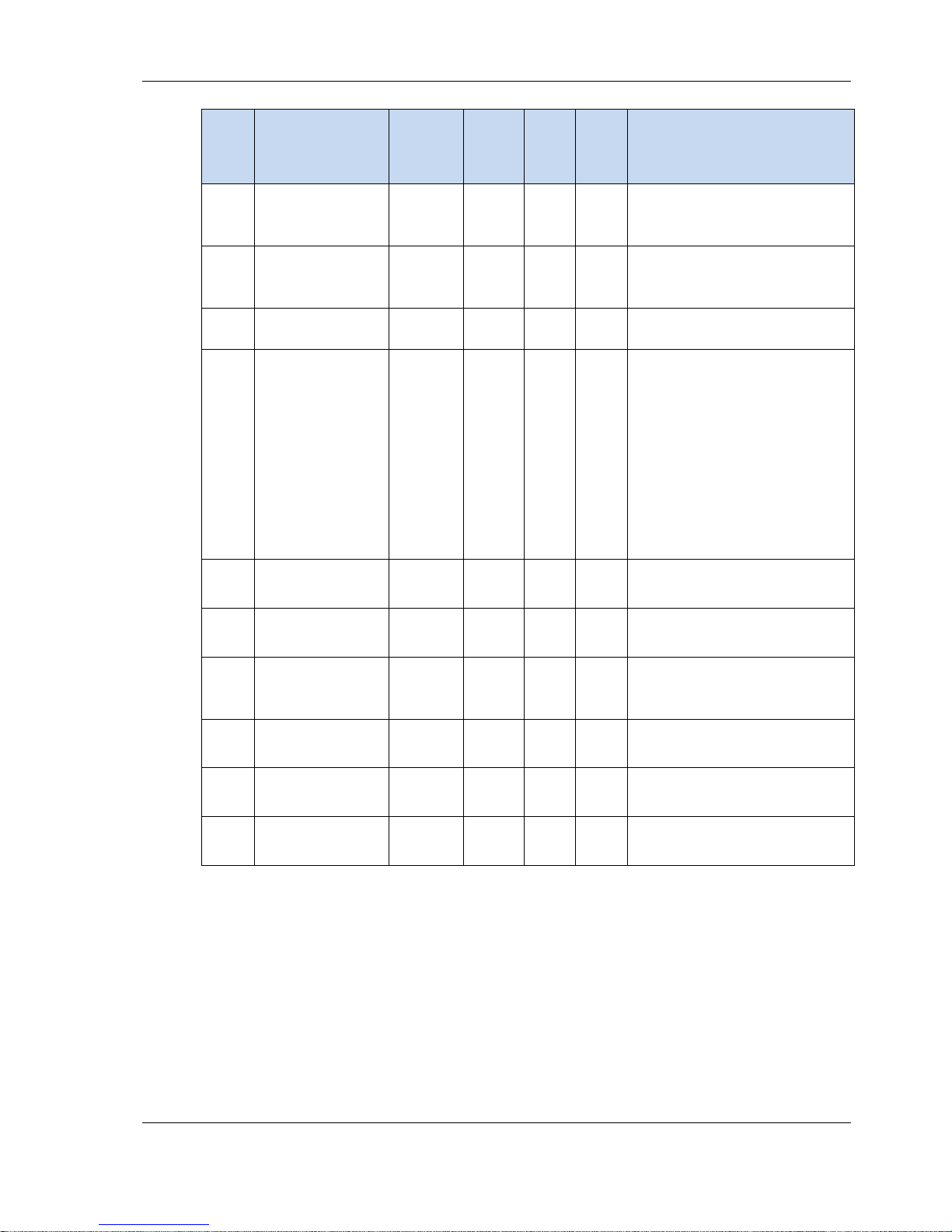
Saia-Burgess Controls AG
Read/
write
Internal INT variables
(Container)
Type Standard Min.
value
Min.
length
Max.
value
Max.
length
Description
R uBT_PressX Decimal
R uBT_PressY Decimal
R/W uBT_SbusAddr Decimal
R/W uBT_ ScaleMode Decimal.
Only
readable
No uBT_Setup Text - - - Entry of “show” (case sensitive). A pop-
R/W uBT_SubNetMask String IP
Only
readable
R/W uBT_RtcDate ANSI text
R/W uBT_RtcTime ANSI text
*: IPv4 private addresses are generally used. Default settings are:
- 1 x A class with subnet mask 10.x.x.x and mask 255.0.0.0 – parts can also be used
- 16 x B class with subnet mask 172.16.x.x to 172.31.x.x and mask 255.255.0.0 – parts or
combinations can also be used - or 256 x C class with subnet mask 192.168.0.x to 192.168.255.x and mask
255.255.255.0 - combinations can also
be used
uBT_SerialNumber Hex. or dec. 0 …8 Serial number (only readable)
uBT_Version ANSI text
value string
value string
value string
List
string
address
string
string
string
0 Gesture recognition; press recognition on
0 Gesture recognition; press recognition on
10 0 253 Own SBus address
Auto (0) 0 2 Setting for scale mode
0xFF FF
FF 00
Current
version
string
The date is obtained from the real time
The time is obtained from the real time
* * Read/write subnet mask of the subnet
0 32 Firmware version
touchscreen X coordinate
Contains the X coordinate if the press
gesture recognition was activated
touchscreen Y coordinate
Contains the Y coordinate if the press
gesture recognition was activated
Auto (0): Smaller views are automatically
adapted view for view to the terminal
screen size. QVGA views are enlarged to
the full screen size of VGA terminals (2x
horizontal and vertical enlargement with
pixel doubling).
VGA (1): Forced position for VGA without
scaling of smaller views. Scaling on VGA
terminals is thus disabled. QVGA (2):
Forces scaling with pixel doubling on
VGA terminals.
The setting takes effect when the view
changes, with the next URL jump or following a restart.
up window with the Setup Menu will be
opened in the terminal.
used by the terminal. *
If changed, a restart is necessary
FTP connections will be lost.
String only readable
clock on the MB Panel. (Real time clock
RTC must be enabled in the Setup Menu)
clock on the MB Panel. (Real time clock
RTC must be enabled in the Setup Menu)
PCD7.D443WTxRx | Document 27-644 | Version ENG04 | 2017-10-30 45

Saia-Burgess Controls AG
7.5.5 uBT_BackLight container diagram
7.5.6 Additional uBTerminal containers for "Save logs to File" function
Name of the contai-
uBT_TrendPath Dynamically linked file path Only readable
uBT_TrendDevice INFLASH: Energy saving facility Only readable
uBT_TrendDir WEBPAGES/ Subdirectory for saving all trends. Read
uBT_TrendSDFlash 0 0: INTFLASH (SVGA) Read/write
uBT_TrendPrefix TR File name prefix, max. 5 characters Read/write
uBT_TrendSave File last saved. Only readable
uBT_TrendLoad File currently loaded. Read/write
uBT_TrendSelect Last file in the di-
uBT_TrendOldest Changes the
uBT_TrendNewest Select newest file. Only writable
uBT_TrendPrev Select previous file. Only writable
uBT_TrendNext Select next file. Only writable
uBT_TrendDelAll Use in the event
uBT_TrendDelSel Delete file currently selected. Only writable
uBT_TrendDelLast Delete last file saved. Only writable
Default Meaning Access
File currently selected. Value will be set when sav-
Select oldest file. Only writable
uBT_TrendSelect container.
Used in the
event of button
actions.
Delete all files in the directory. Only writable
of button actions.
Read/write
uBT_TrendDelOld Delete all files that are older than the selected file. Only writable
Example: The online minimal S2F macro for the MB Panel
"MB_OnlineTrendMinimal_5_13_01.esm"
PCD7.D443WTxRx | Document 27-644 | Version ENG04 | 2017-10-30 46

Saia-Burgess Controls AG
List of message box messages
Messages
Out of memory in Ramdisk
Language
Failed to parse .csv
LR: out of memory! or out of
memory for language resource
Failed to initialize LR heap!
Memory
Failed to initialize heap1
Out of memory in heap 1 Total memory used by the painters is > 1536 kB (see Section 18)
Failed to initialize heap 2
Out of memory in heap 2
Remarks
Can be shown if a file (usually a .gif) is too big. VGA MB Panel: < 256 kB
(see also Section 18)
No available memory for parsing a .csv file
No available memory for parsing a .csv file. Or the total memory required is >
512 kB (see also Section 18)
The memory for the .csv file is initialised each time that a file is parsed. This
message indicates that the process has failed.
The painter objects and the list of current PPOs are assigned to Heap 1.
This heap is deleted af-ter each .teq jump.
Container variable, html tags, TCR table + source & object output of online
trends are saved in Heap 2. This heap is initialised with each URL jump.
Total memory used by html tags and container variables is
> 1024 kB. Having too many active offline trends is the most likely
reason for this message.
Can be displayed for online and offline trends.
Out of memory in heap 3
Object
Maximum number of object
reached!
PPO
OrderValues on remote host has
failed!
Usually displayed if there are too many data points.
Offline trend, alarm incidents, HD log and online trend are saved in
Heap 3.
Total memory used by offline trend data and HD log is > 1280 kB
(see Section 13) You need to calculate the memory needed before
using trends.
Online trends: If the update period for process points (Web Editor
parameter) = < 1000 milliseconds (storage time in sec.) x (total
number of trends) x (size of a data point 28 bytes)
Example: 4200 sec. x 4 trends x 28 bytes = 470 kB
Offline trends: - Macros for offline trends (with or without "save to file" function). Avoid freezing the trend lines by pressing the Delete (Clear) button in
the macro when you receive the "Out of memory in Heap 3" message in order to assign memory to Heap 3.
You can then load the next files.
Maximum number of objects (e.g. buttons, rectangles etc.) in a .teq view was
exceeded. Maximum objects = 512 See Defining an object in Section 17.
Querying the list of the remote host's current PPOs failed.
PCD7.D443WTxRx | Document 27-644 | Version ENG04 | 2017-10-30 47
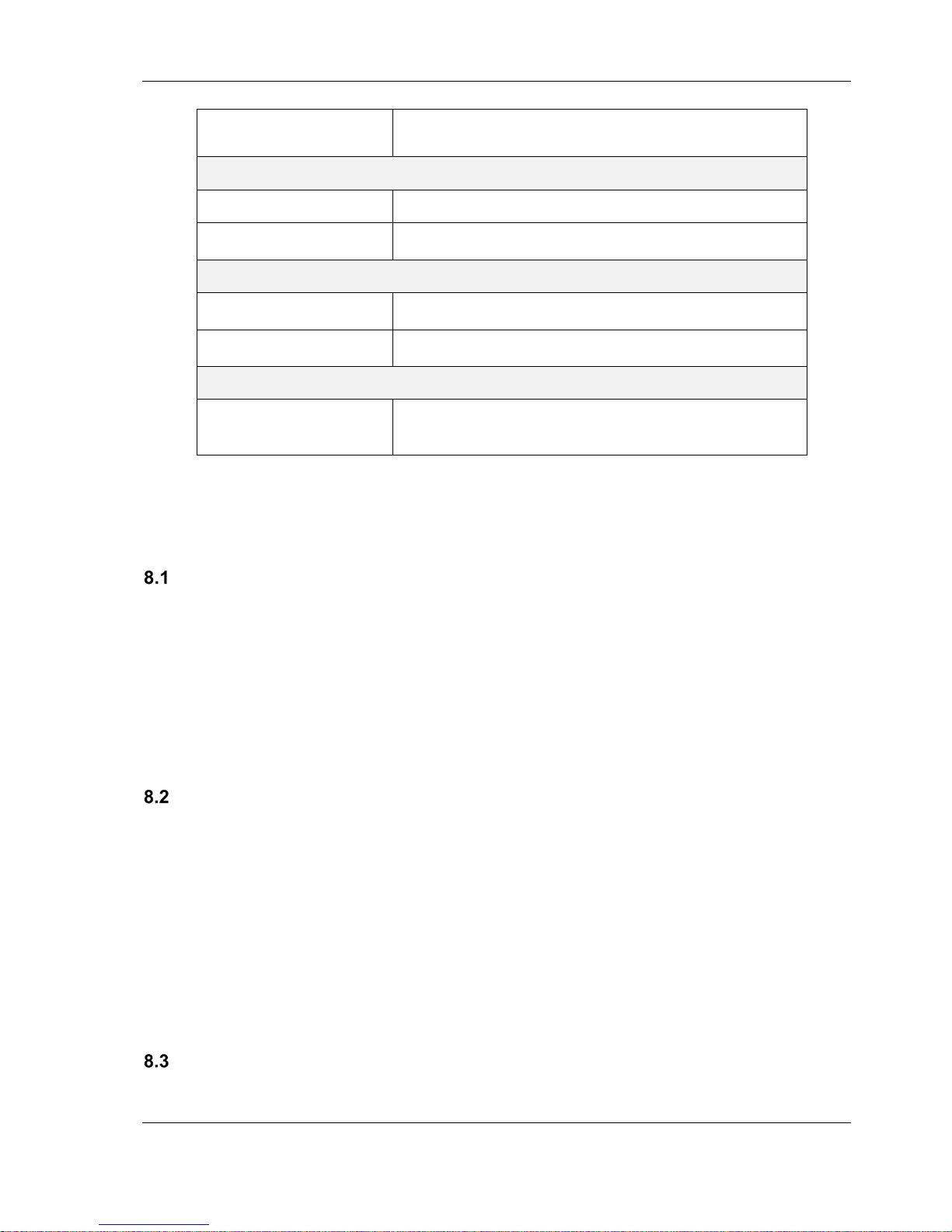
Saia-Burgess Controls AG
ReadFile on remote host has
failed!
Communication
buffer OVF in Spider_fileReadln()! When loading the file, more data were received than the buffer can hold.
Regular polling of the PPO failed.
Range is null!
TCR
value out of range!
Area of a bar chart was calculated incorrectly.
The min./max. limits for a TCR value were exceeded.
value out of default range! Invalid value for a TCR, e.g. "aa" for time.
TEQ
Reading UTF string failed;
The end of the file was probably reached while reading a
string.
8 Handling: Precautionary measures
Glass touchscreen
Because the touchscreen is pressure-resistant, you can put pressure on the screen with your finger.
Please do not use sharp instruments as these could cause permanent damage to the touchscreen.
The pressure required to activate the display is predefined and cannot be changed.
Never strike the touchscreen hard – the layer of glass which is used to reinforce the two touchscreen
layers could be destroyed as a result.
Information regarding the LCDs in the MB Panel display
The liquid in the LCD display contains an irritant substance. If this liquid should come into contact
with your skin, wash the affected area under running water for at least 15 minutes.
If the liquid in the LCD display should get into your eyes, flush your eyes under running water for at
least 15 minutes and consult a doctor.
Properties of the LCD display
The colours and brightness of the individual MP Panel displays are individual and may vary slightly
from display to display.
Care instructions
These terminals with a display are designed for permanent, maintenance-free operation.
PCD7.D443WTxRx | Document 27-644 | Version ENG04 | 2017-10-30 48

Saia-Burgess Controls AG
Abrasive cleaners and/or cleaning equipment that could damage or scratch the surface of the MB
Panel must not be used!
Used denatured alcohol and apply it with a clean, soft cloth.
At the end, wash off the alcohol using plain water and a clean, soft cloth (recommended)
When cleaning, ensure that no liquids can get inside the panel. Resistant to chemical substances in
accordance with DIN 42 115:
PCD7.D443WTxRx | Document 27-644 | Version ENG04 | 2017-10-30 49

Saia-Burgess Controls AG
9 General recommendations regarding the Web Editor
In the "project configurations"
→ Select a default font which is to be used in the majority of projects.
→
→
In the Web Editor project (general)
It is recommended that you use text fields which exceed the size shown in the editor by up to
20%. Details can be found in Chapter 7.4.
The .tcr file is the only file that has to be integrated in the web server project (.wsp). All other pro-
ject files can be copied to the flash memory (PLC or local MB Panel server) under
INFLASH/webpages/.
Adding Unicode fonts For more information visit: http://www.sbc-support.com Product Info
HMI PCD7.D4xxx Web Panel
If the correct font type is not in the list please contact PCD Support in Murten. We would be
happy to help.
The container offset name (container name) must not contain "underscores" and no @ symbols.
(i.e. not: PDP-ADDRESS+@COFF_containername@,PDP-FORMAT)
Please bear in mind: the suffix for container offset is ,d for decimal and ,k for the HH:MM format
Use "online trends macros" with the correct time stamp: the time server must be ENABLED in
the Setup Menu.
PPOs: Number of objects per page: Tested with 1024 objects (1024 objects with 3 flags per
object = 3072 flags)
PPOs: Number of registers per page: Tested with 475 registers
Maximum number of objects (painters) per page is 512 objects
Project configuration html scalable: Define HTMLs where the HMI is adjusted by a defined
factor during the runtime. Scale your HMI to 200% for example without having to change the
TEQ views. MicroBrowser adjusts the TEQ views during the runtime if you enter your new "scalable" HTML file instead of the default HTML as the URL.
Examples: Factor 2.000000 means 200% of 640x480, i.e. 1280x960;
a factor < 1 (< 100%) is not suitable for applications with the MB Panel.
Defining an object in the Web Editor
An object is a static text, a multi-line inscription, a line, a rectangle, an ellipse, a polygon, an edit-
ing field, a button or a bar chart. Macros contain numerous objects (an offline trend contains 44
objects).
PCD7.D443WTxRx | Document 27-644 | Version ENG04 | 2017-10-30 50

Saia-Burgess Controls AG
A number of rules relating to gif images
The three times given in the display of the MB Panel are:
o Repaint from the video cache
o Decompress to the video cache in the event of a URL jump and after starting (virtually linear
with number of pixels).
o File transfer time via the link if not local
If the overall size of the gif images is the same, one big image (max. 512 kB) is better than two
smaller ones.
Recommended max. size 798 x 598 pixels (one pixel all round free)
It is better to use the same image several times in a project because it only needs to be trans-
ferred, decompressed and saved in the video cache once. For example, give it in the teq file for
the general background.
9.4.1 Decompressing to the video cache when starting using the gif list
This solution allows you to decompress gif files to the video cache in the "background".
Advantage: You do not need to wait for decompression to end before the first page is shown.
The first page is shown immediately (as with a project without a gif list) and you do not need to wait
until all gif files in the gif list have been decompressed. Decompression continues in the background
until the video memory in the case of multiple gif files in the gif list is full.
Operation of:
- Open Microsoft
®
Notepad Editor
- Write the following head text for the file:
[PATH]
INTFLASH:/WebPages
[FILE]
- Enter the name of all gif files (as listed in the local INTFLASH/WebPages directory).
- Save the file under the name "GifList.txt".
Example of a GifList.txt
- Copy of the GifList.txt under INTFLASH/Config/
PCD7.D443WTxRx | Document 27-644 | Version ENG04 | 2017-10-30 51
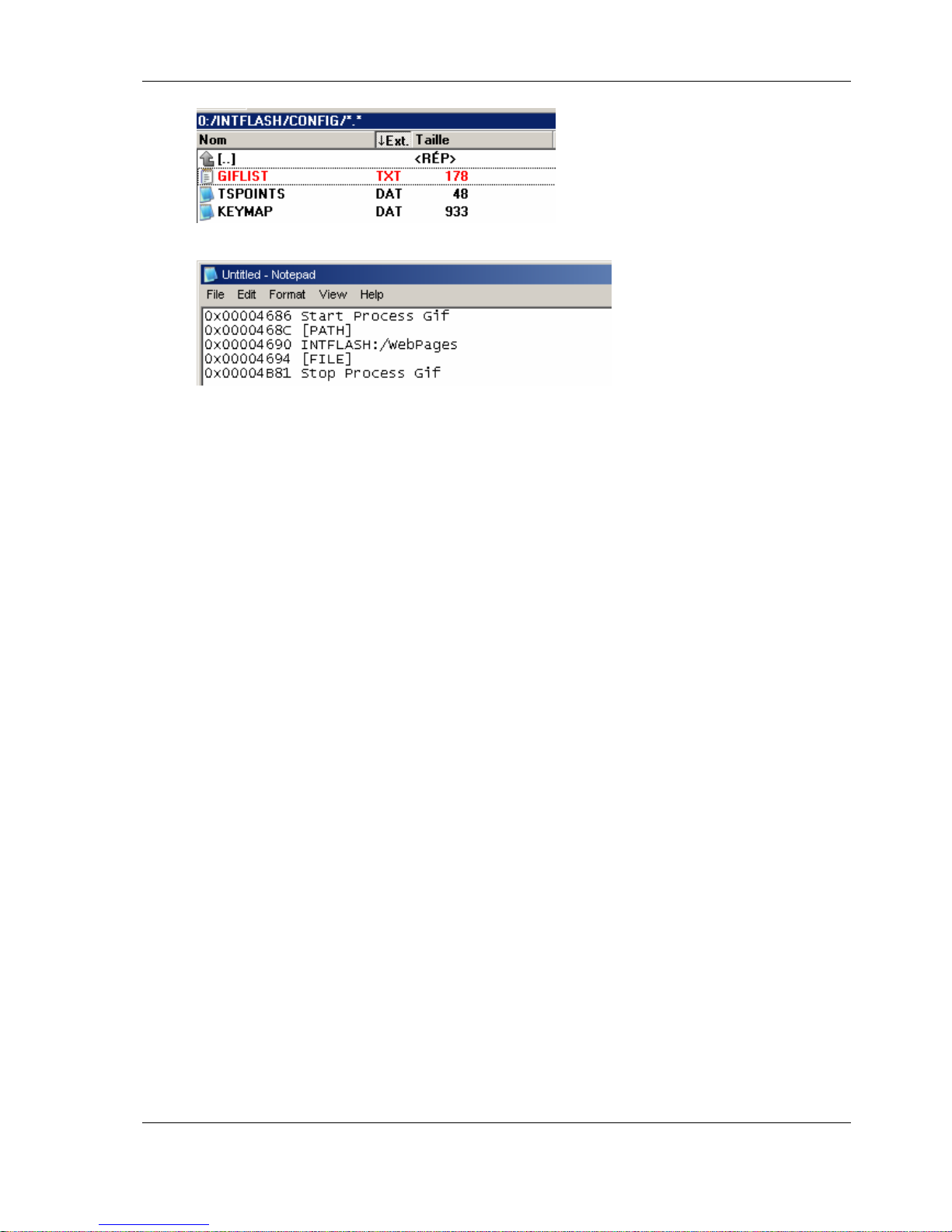
Saia-Burgess Controls AG
- For control in LOG.TXT (UBT_FS/LOG.TXT)
9.4.2 Decompressing gif files to the video cache when starting using a dummy start page
→ Give all gifs in a teq start page that serves as a placeholder.
This solution allows you to decompress the gif files to the video cache before the real page for the
project is displayed.
Advantage: Decompression has already ended when the first page of the project is shown.
Disadvantage: You have to wait for decompression to end before the first page is shown.
Tip: Create a dummy page with:
.. a text such as "Please wait while the images are loaded"
.. the ViewJump_onTimeout macro allows to jump to the correct first page of the
project
9.4.3 Decompressing gif files: Evaluation/calculation
Available for the solutions from Sections 9.4.1 and 9.4.2
How do you evaluate the number of gifs in the video cache on the basis of the number of pixels in
the gif images? The total video cache (permanent and flushable) is 16 MB. This includes 4 to 6 MB
for the permanent cache. The remaining 10 - 12 MB are available.
Examples showing the calculation of the number of images in the permanent video cache of
4 MB
1. The number of pixels in the images is 640 x 480 pixels (whole screen)
12 000 000 bytes / (640 x 480) x 2 = 19, this means a max. of 19 gif files can be in the cache
2. The number of pixels in the images is 120 x 120 pixels
12 000 000 bytes / (120 x 120) x 2 = 19, this means a max. of 400 gif files can be in the cache
Note:
The ratio of the size of the gif files to the number of pixels is not a "constant"
PCD7.D443WTxRx | Document 27-644 | Version ENG04 | 2017-10-30 52

Saia-Burgess Controls AG
Advanced error messages for the panel
More information:
The following messages * can be displayed if the amount of memory required by the gif files, painters, html tags, container variables, online/offline trends, HD logs and language resources (.csv files)
is too large. In this case, a number of parameters must be adjusted by changing the values in the
Setup Menu (see Chapter 5.3.5)! After the changes, the panel must be restarted.
Recommendations
We recommend that you do not set the maximum value straight away. It is better to try a medium
value first as problems can occur and performance can be reduced significantly if all memory values
are set to the maximum values
Error messages* Default
values
- out of memory in ramdisk
- out of memory in heap 1
- out of memory in heap 2
- out of memory in heap 3
- out of memory for language
resource (or LR: out of memory)
512 kB
1536 kB
1024 kB
1280 kB
512 kB
Medium
values
640 kB
1792 kB
2048 kB
2048 kB
768 kB
Maximum
values
1024 kB
2048 kB
4096 kB
4096 kB
1024 kB
PCD7.D443WTxRx | Document 27-644 | Version ENG04 | 2017-10-30 53

Saia-Burgess Controls AG
A Appendix
A.1 Icons
This symbol indicates further information available in this or another
manual or in technical documents relating to this topic. No direct references are made to such documents.
This symbol indicates instructions which must be followed.
.
A.2 Saia-Burgess address
Saia-Burgess Controls AG
Bahnhofstrasse 18
CH-3280 Murten
Switzerland
www.saia-pcd.com
PCD7.D443WTxRx | Document 27-644 | Version ENG04 | 2017-10-30 54
