SB VR8000,SB-VR8000 Instruction Manual

INSTRUCTION MANUAL
Mi4 Professional Voice Recorder
SB-VR8000 (Silver Edition)
Revised: July 25, 2013
ank you for purchasing from SafetyBasement.com! We appreciate
your business.
We made this simple manual to help you enjoy your new product as
quickly and easily as possible.
Be sure to check the TECH SUPPORT tab on your product page at
SafetyBasement.com for the latest available manual.
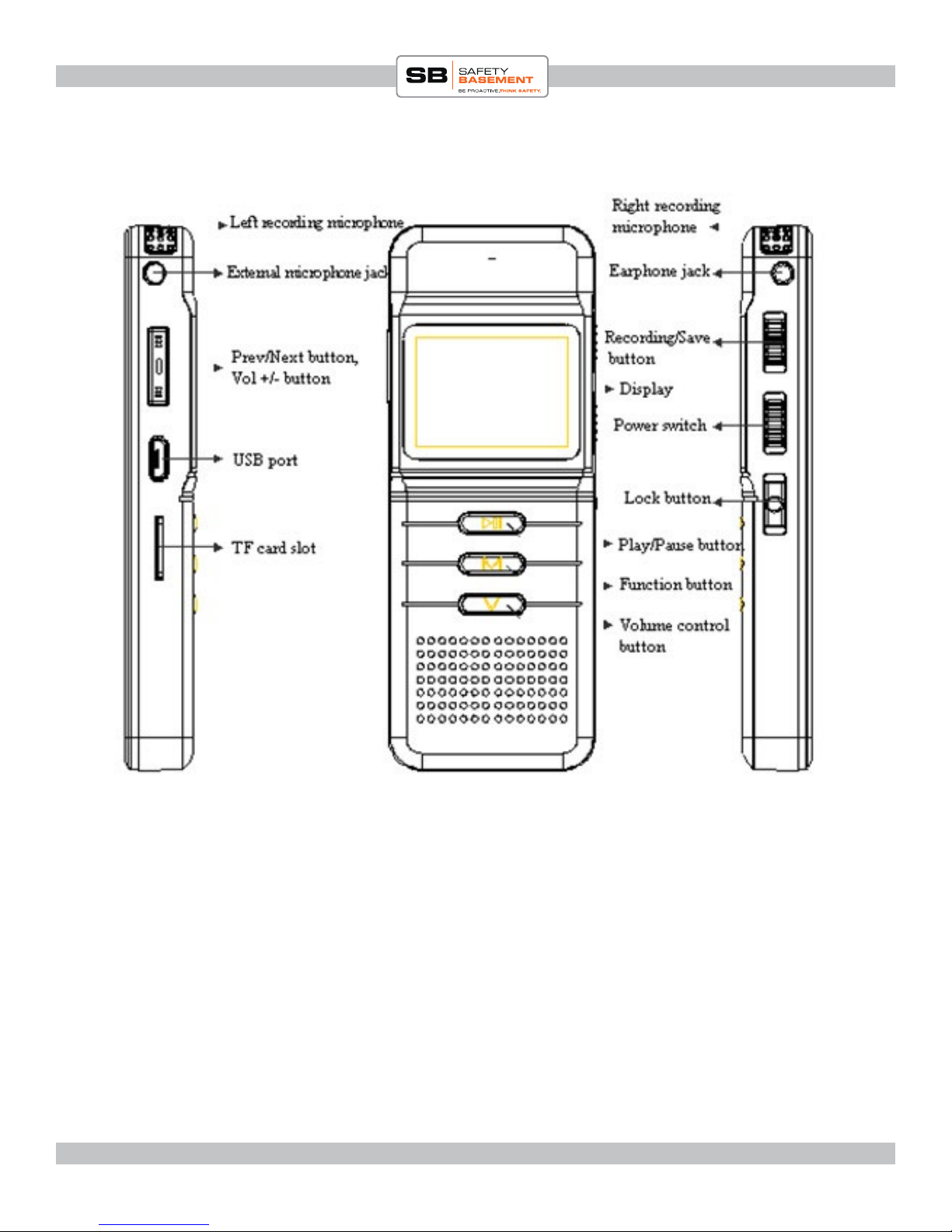
PRODUCT MANUAL “Mi4” Voice Recorder : SB-VR8000
PRODUCT REFERENCE
Please note: this manual is for the Silver edition of the Mi4, pre-July 2013.
If you have the Black, July 2013 edition of the Mi4, please go to our website and download the manual for that product.
www.SafetyBasement.com Phone: 877-345-2336 Fax: 888-236-2524
Page 2

PRODUCT MANUAL “Mi4” Voice Recorder : SB-VR8000
PLAYBACK SCREEN REFERENCE
Current Mode -
Voice or Music
(showing Voice)
Current Folder
File Name
Battery Level
File Quality
Current EQ Setting
(* Always NORmal
in voice mode)
See Close Up Below
Current Repeat
Setting
Current Volume
Setting
Current Track
Tracks in Current
Folder
www.SafetyBasement.com Phone: 877-345-2336 Fax: 888-236-2524
Current Time in
File
Length of Current
File
Page 3
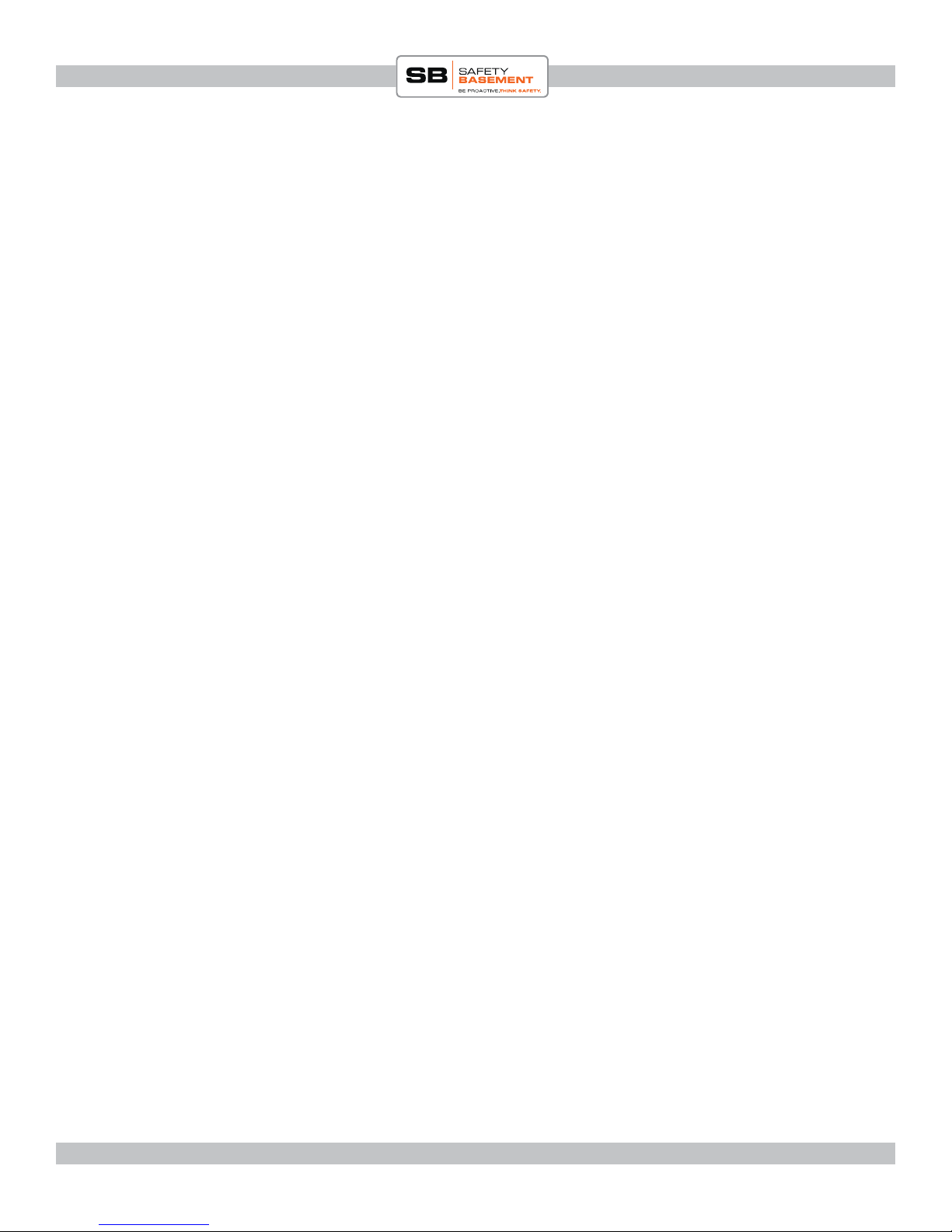
PRODUCT MANUAL “Mi4” Voice Recorder : SB-VR8000
OPTIONS REFERENCE
VOICE / MUSIC MODE OPTIONS
(Press M to access these options)
DURING PLAYBACK
REPEAT OPTIONS
REPLAY A/B
EQUALIZER SETTINGS (Music Only)
VOLUME CONTROL
Press V, then use UP DOWN arrows to adjust the
WHILE PAUSED or STOPPED
FILE SELECTION
FOLDER SELECTION
CARD SELECTION
FILE DELETION
FOLDER DELETION
volume level.
www.SafetyBasement.com Phone: 877-345-2336 Fax: 888-236-2524
Page 4
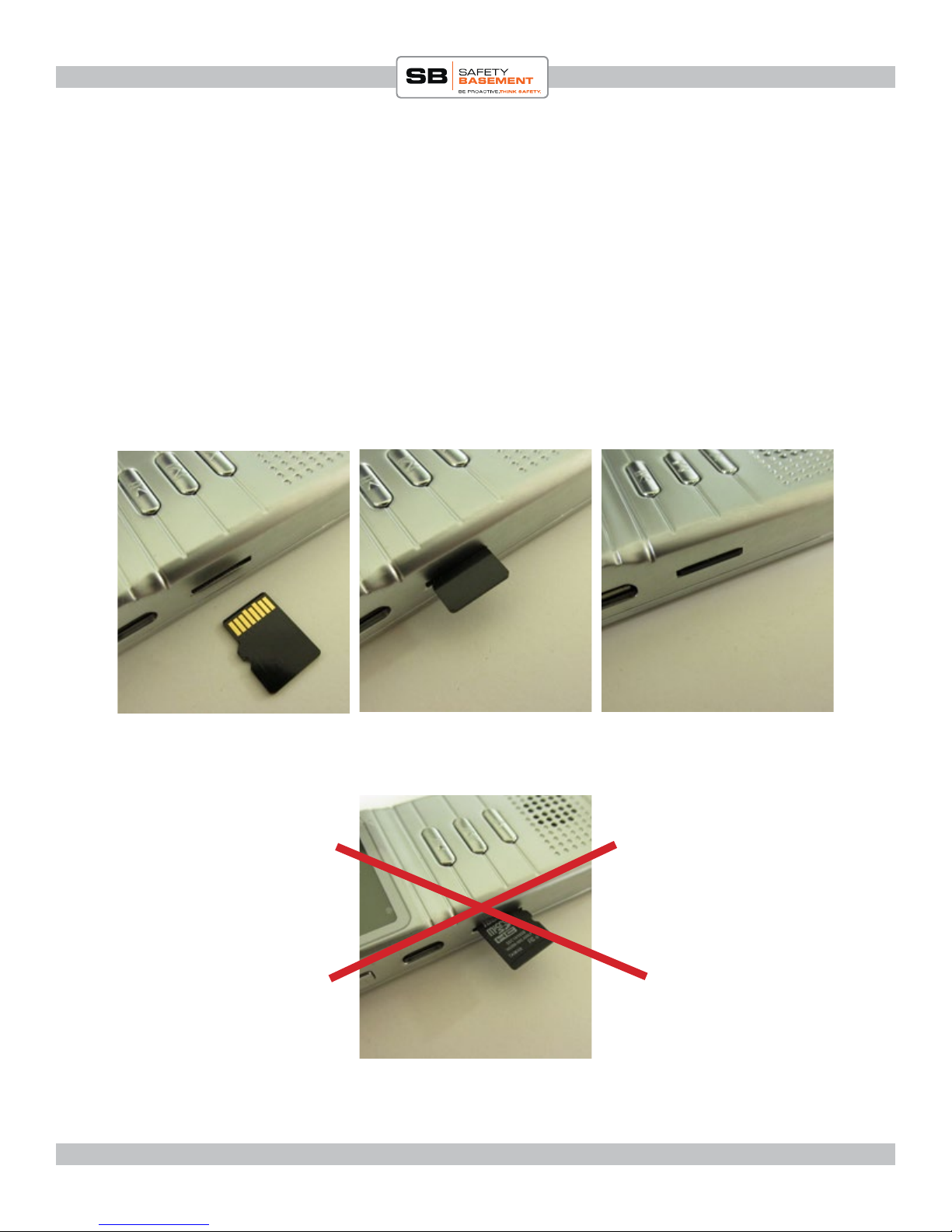
PRODUCT MANUAL “Mi4” Voice Recorder : SB-VR8000
BEFORE FIRST USE - SD CARD
e Mi4 can use an optional Micro SD card installed for extra storage. It will accept a Micro SD
card of up to 32 GB in size.
1. Please note the proper positioning of the SD card for insertion. With the LCD screen of the
Mi4 facing UP, the SD card will be inserted with the Gold connectors facing UP. See the
photo below.
2. Gently place the SD card, Gold connectors UP, into the SD card slot.
3. Gently push the SD card into place. e card will click into place when properly inserted. If
there is any resistance, remove the card and try again.
4. To remove the card, press gently on the card, and it will click out.
Step 1 - Gold connectors
should be UP
www.SafetyBasement.com Phone: 877-345-2336 Fax: 888-236-2524
Step 2 - Card is partially
inserted, click into place
Wrong! is card is being
inserted upside-down.
Step 3 - SD card is properly
inserted
Page 5
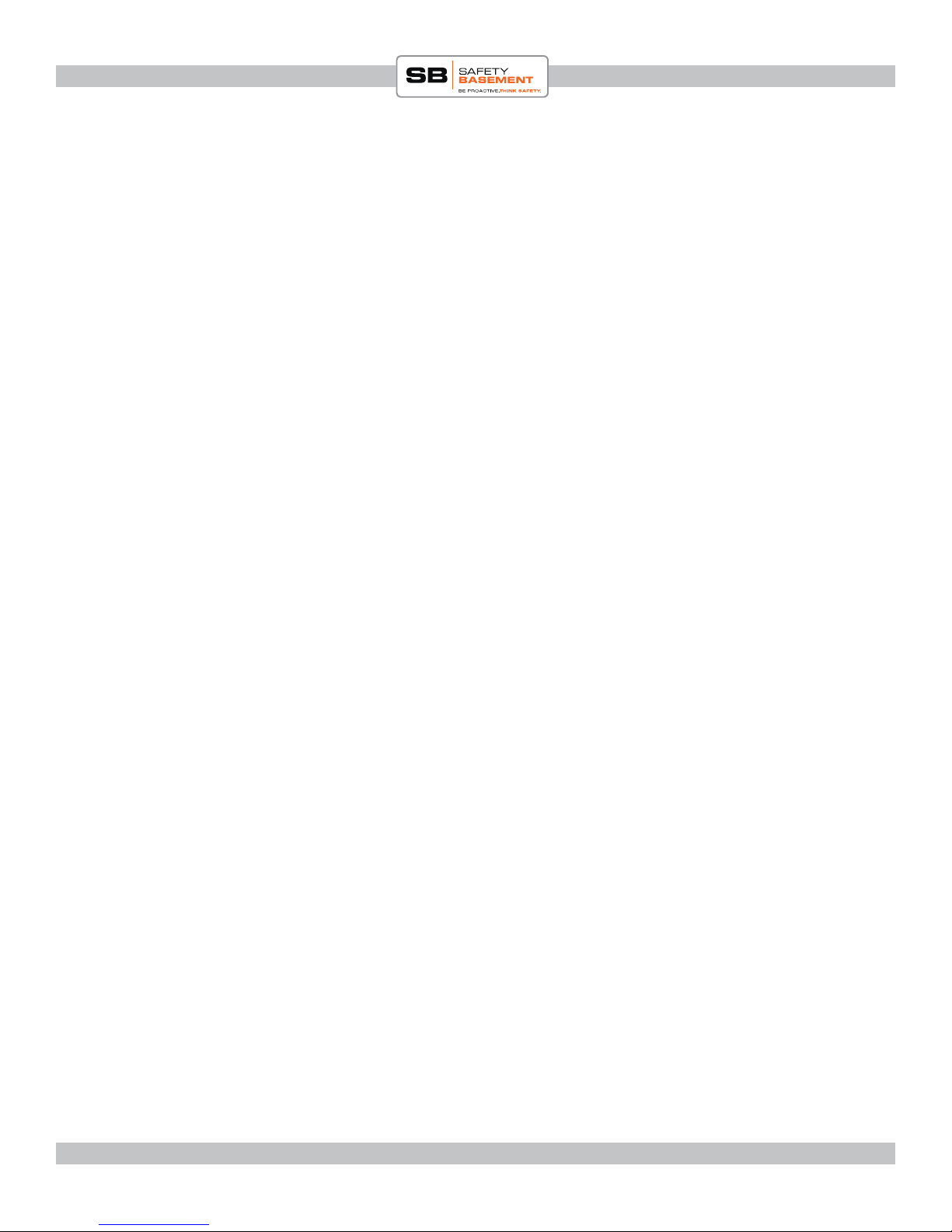
PRODUCT MANUAL “Mi4” Voice Recorder : SB-VR8000
BEFORE YOUR FIRST USE
Please charge fully before use. Please use only the adapter that was included with your device.
Do not use other adapters, as they may damange your device.
1. Be sure that the device is OFF.
2. Plug USB cable into device rst.
3. Plug the other end into the wall adapter.
4. Plug the adapter into your power outlet. Please let the device charge for several hours before
your rst use.
NEEDED FILES
No other les are needed to use this device. No device drivers are needed for Windows or Mac
use.
www.SafetyBasement.com Phone: 877-345-2336 Fax: 888-236-2524
Page 6
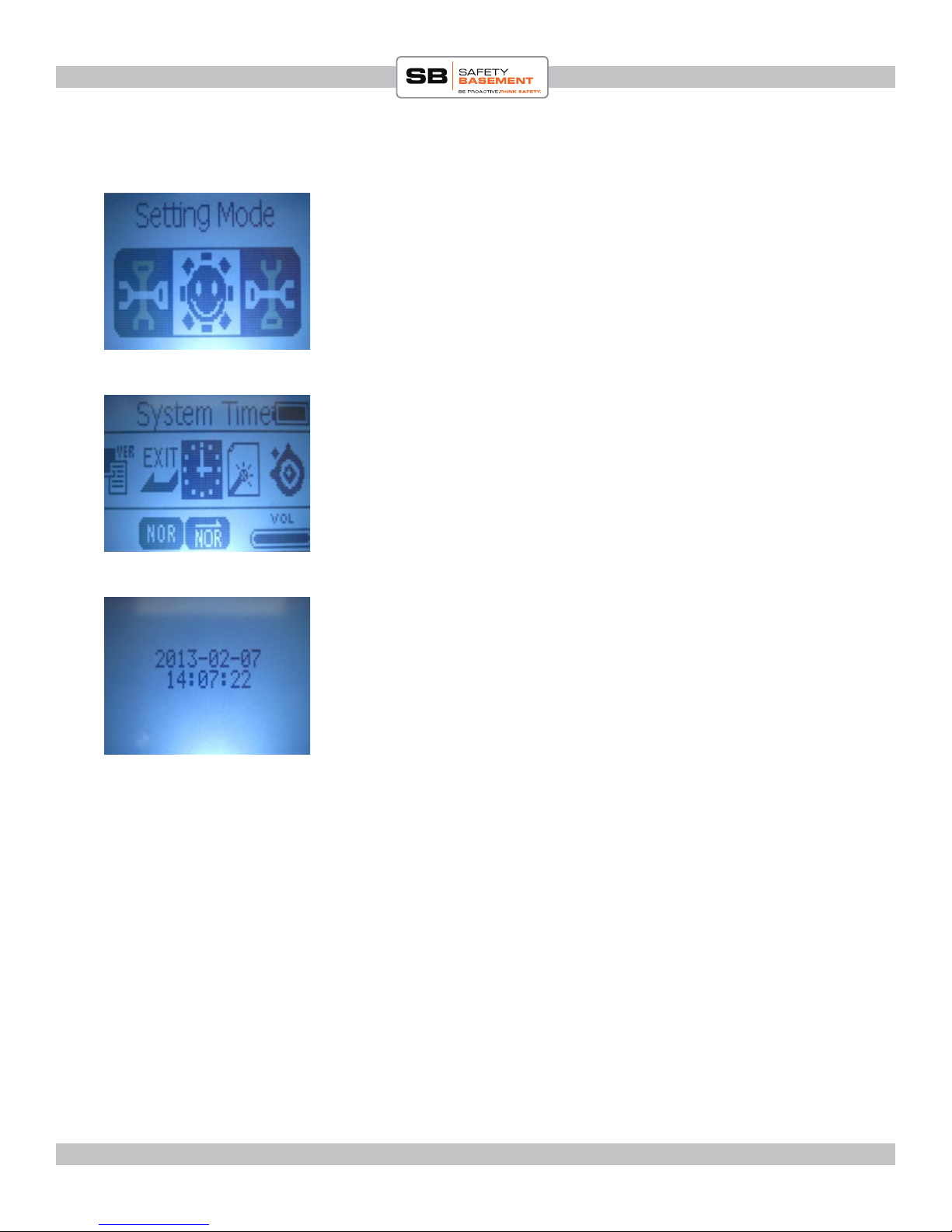
PRODUCT MANUAL “Mi4” Voice Recorder : SB-VR8000
SETTING TIME & DATE
Before you start recording, you’ll want to make sure the time and date
are set properly on your Mi4.
1. Set the Record Switch to SAVE.
2. Set the Power Switch to ON. is will let the system Power On.
3. Press the PLAY button and the recorder will initialize.
4. You should see MUSIC MODE appear on your screen. If not, hold
STEP 5
STEP 7
the M button until the MODES menu appears.
5. Use the Up and Down buttons on the le side to cycle through the
menu until you see SETTING MODE.
6. At SETTING MODE, press M. You will now see the dierent
settings that can be adjusted.
7. With the Up and Down buttons, cycle until you see the SYSTEM
TIME option.
8. Press the M button to show the system time.
9. Press the V button, and the Year will start to blink.
10. Use the UP DOWN arrows to set the year.
11. Press V to move to the Month and use the UP DOWN arrows
to adjust. Press V to move to the day, and so on, until you have
changed the Date and Time.
12. To nish, press the M button.
13. Your recorder is now set to the correct Date and Time.
STEP 7
www.SafetyBasement.com Phone: 877-345-2336 Fax: 888-236-2524
NOTE: You must press M to save your new Time Settings, or the
recorder will use the previous system time.
e menu will go back to a previous screen if you do not press a
button within a few seconds.
When you press a button, if the device light comes on but nothing else
happens, press that same button again. Your rst press just turned on
the light.
Page 7
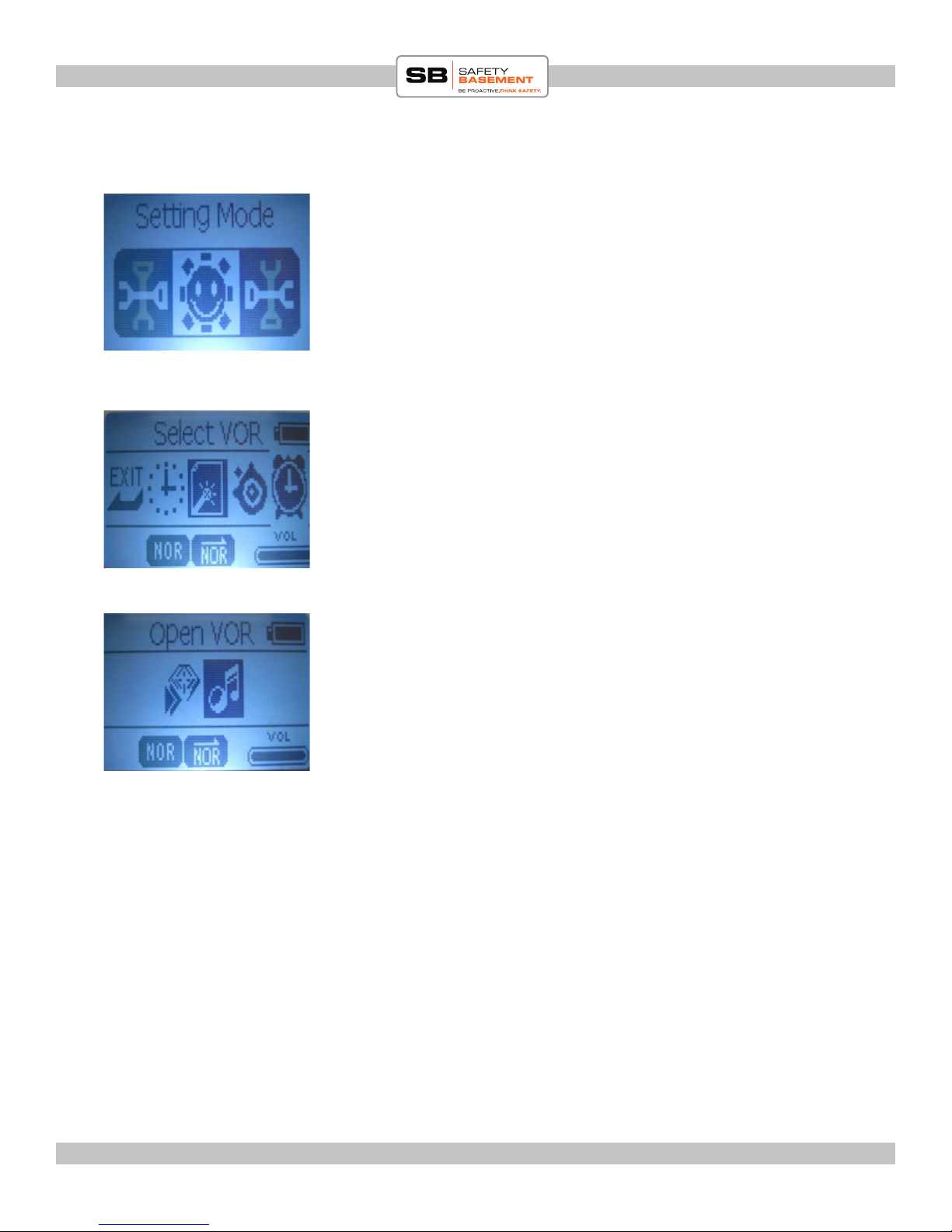
PRODUCT MANUAL “Mi4” Voice Recorder : SB-VR8000
VOICE ACTIVATION MODE
Voice Activation Recording can be turned on and o.
1. In PLAY mode, press the M button until you see SETTING
MODE.
2. Press M to enter Setting Mode.
3. Cycle over to Select VOR. Press M.
4. You can now turn Voice Activation ON (OPEN) or OFF
STEP 2
(CLOSE).
5. Cycle to your choice, and Press M.
6. Your next recording with use that setting.
STEP 3
STEP 4
www.SafetyBasement.com Phone: 877-345-2336 Fax: 888-236-2524
Page 8
