Page 1

INSTRUCTION MANUAL
Mi4 Professional Voice Recorder
SB-VR8000 (Black-July 2013 revision)
Revised: July 30, 2013
ank you for purchasing from SafetyBasement.com! We appreciate your business.
We made this simple manual to help you enjoy your new product as quickly and easily as
possible.
Be sure to check the TECH SUPPORT tab on your product page at SafetyBasement.com
for the latest available manual.
Page 2

PRODUCT MANUAL Digital Video Watch Recorder : SB-WR069B
PRODUCT REFERENCE
What’s Included with
Your Mi4
Black Mi4
Wall
Charger
PLEASE NOTE: e Mi4 was updated in July 2013. e new model is black and has been
revised. is manual is for the Black 2013 version.
e manual for the previous Silver model is available on our website. Please visit
SafetyBasement.com and nd the manual on the product page for the Mi4.
USB Cable
Ear Buds
Phone Recording
Kit
www.SafetyBasement.com Phone: 877-345-2336 Fax: 888-236-2524
Page 2
Page 3

PRODUCT MANUAL Digital Video Watch Recorder : SB-WR069B
PRODUCT REFERENCE
Microphone
LCD Screen
Play / Pause
Mode Button
External
Microphone
Jack
Volu me
Previous /
Next
USB Port
Speaker
SD Card
Slot
www.SafetyBasement.com Phone: 877-345-2336 Fax: 888-236-2524
Hold
Switch
On / O
Headphone
Jack
Record
Switch
Page 3
Page 4

PRODUCT MANUAL Digital Video Watch Recorder : SB-WR069B
ACCESSORIES
Pen Style High Sensitivity Microphone
Product Code: SB-PENMC3
Buy at www.SafetyBasement.com
Standard Clip On Microphone
(appearance may vary)
Available at Purchase of Mi4
Buy at www.SafetyBasement.com
www.SafetyBasement.com Phone: 877-345-2336 Fax: 888-236-2524
Page 4
Page 5
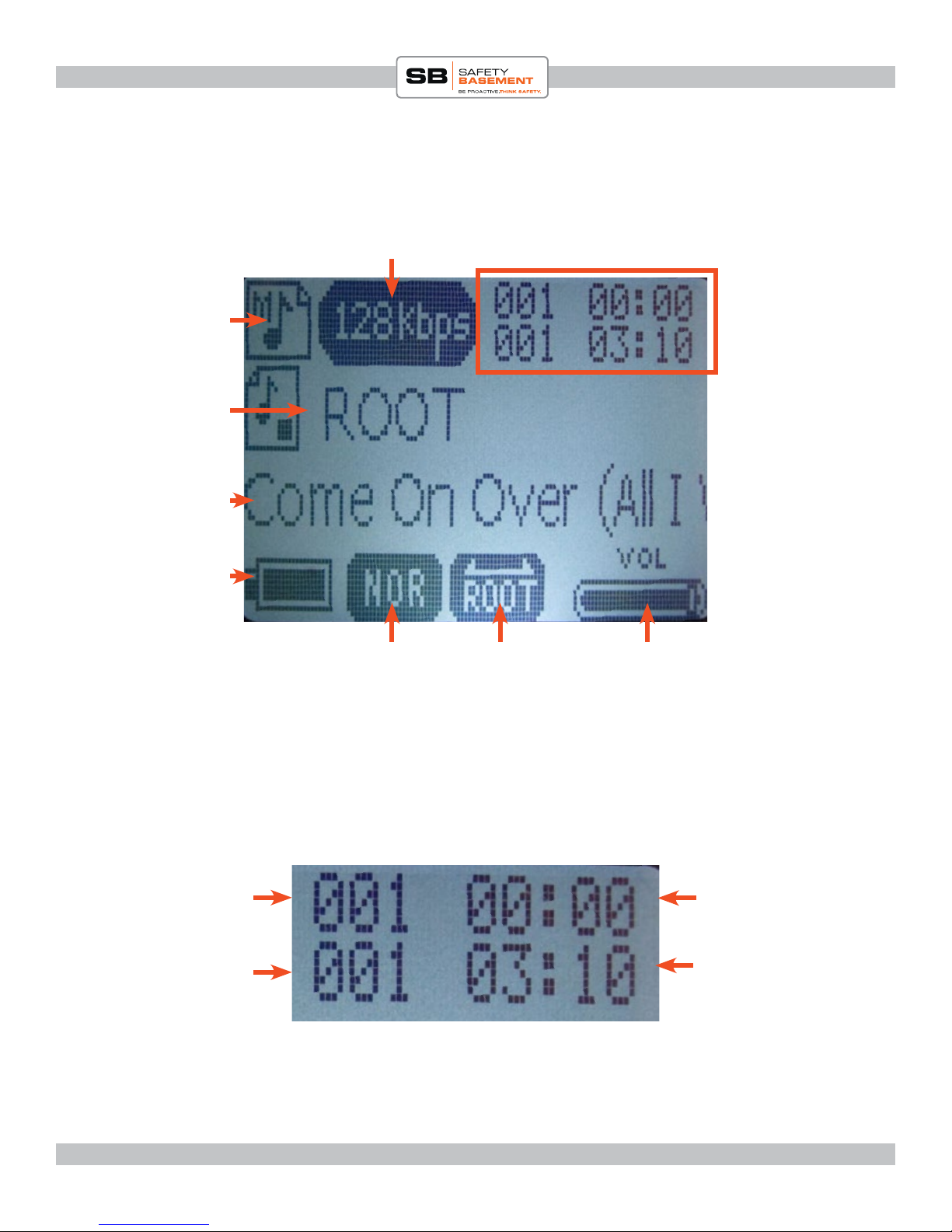
PRODUCT MANUAL Digital Video Watch Recorder : SB-WR069B
THE PLAYBACK SCREEN
Current Mode
(showing Music)
Current Folder
File Name
Battery Level
File Quality
Current EQ
Setting
(Always NORmal
in voice mode)
See Close Up Below
Current Repeat
Setting
Current Volume
Current Track
# of Tracks in
Current Folder
www.SafetyBasement.com Phone: 877-345-2336 Fax: 888-236-2524
Current Time in
File
Length of
Current File
Page 5
Page 6
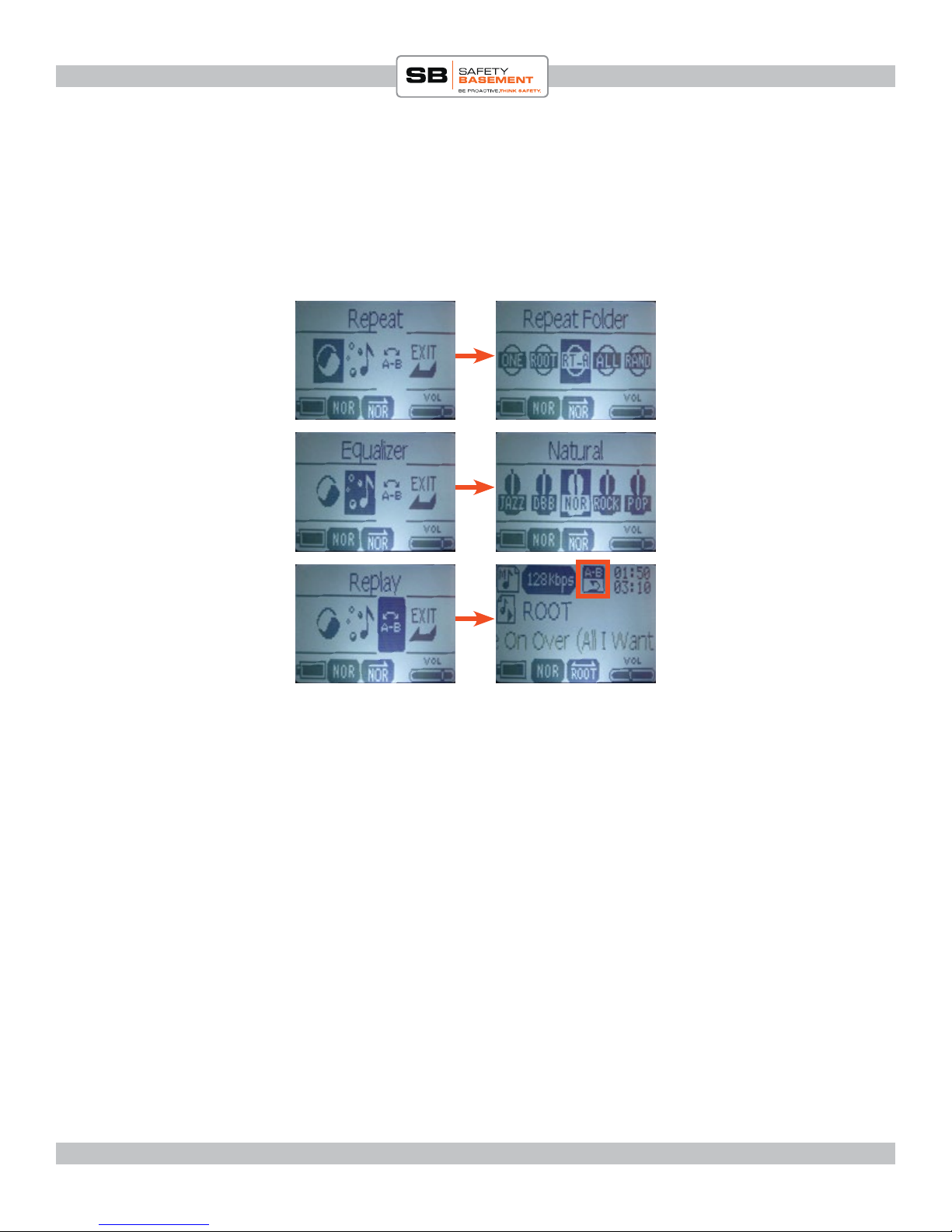
PRODUCT MANUAL Digital Video Watch Recorder : SB-WR069B
OPTIONS REFERENCE
VOICE / MUSIC MODE OPTIONS
(Press M to access these options)
DURING PLAYBACK, PRESS M TO SEE:
Select EQ, press M.
Select EQ setting, press
M to apply.
To REPLAY or LOOP,
highlight REPLAY.
Press M. e AB icon
will appear.
Press UP to set starting
point, then UP again to
set end point. Your loop
will start immediately.
www.SafetyBasement.com Phone: 877-345-2336 Fax: 888-236-2524
Page 6
Page 7
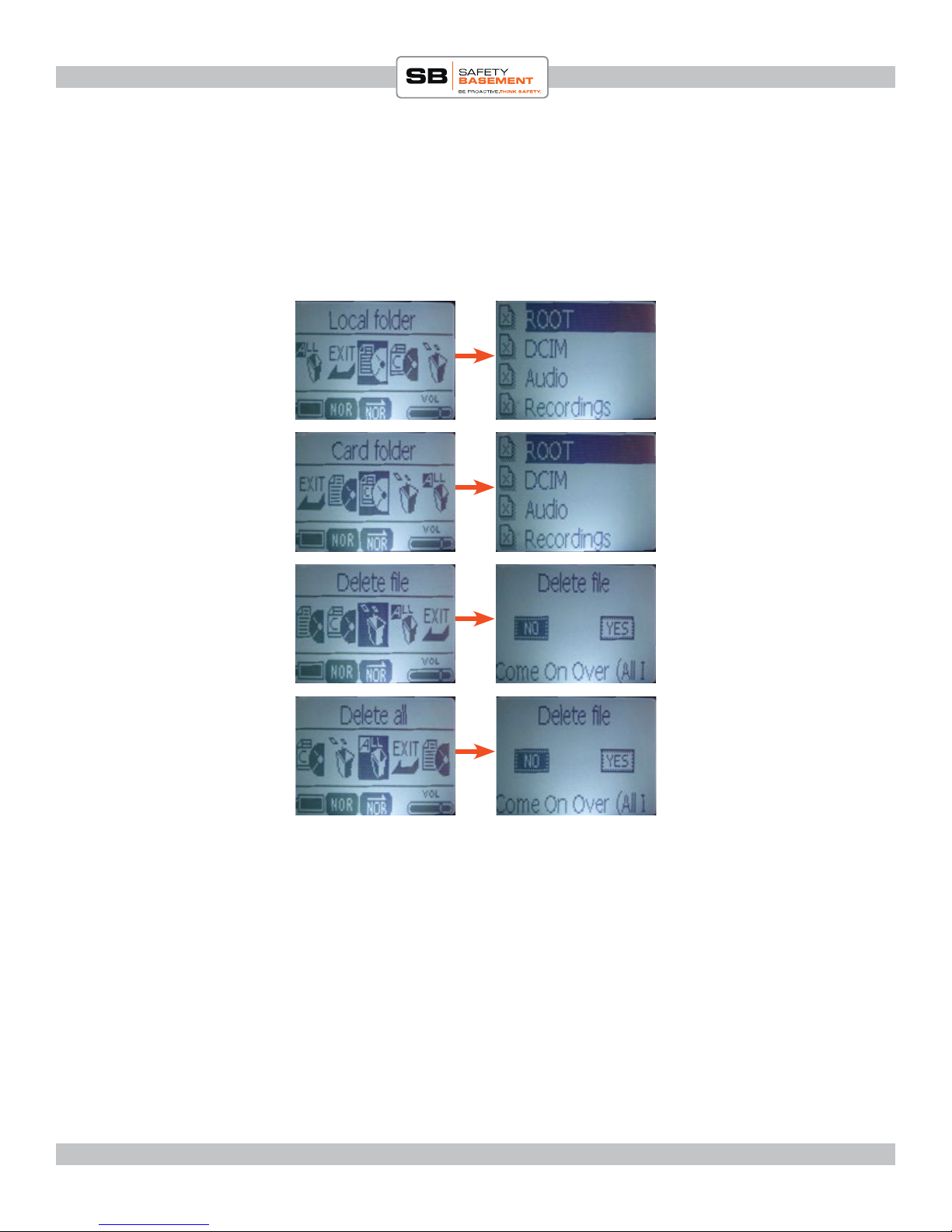
PRODUCT MANUAL Digital Video Watch Recorder : SB-WR069B
Choose a folder from
ON BOARD MEMORY,
then choose a le.
OPTIONS REFERENCE
VOICE / MUSIC MODE OPTIONS
(Press M to access these options)
WHILE PAUSED OR STOPPED, PRESS M
Choose a folder from
SD CARD, then choose
a le.
Your SD card folders
may vary. You can add
your own folders via
your PC.
Use UP / DOWN
arrows to highlight
choice, the PLAY to
conrm.
VOLUME CONTROL
While you can delete les from your Mi4 through the menus, we recommend that you
connect to a PC to save, backup and delete les.
www.SafetyBasement.com Phone: 877-345-2336 Fax: 888-236-2524
Press V, then use UP
/ DOWN arrows to
adjust volume level
Page 7
Page 8

PRODUCT MANUAL Digital Video Watch Recorder : SB-WR069B
USING AN SD CARD
An SD Card can greatly increase the storage capacity of your Mi4. You can also use an
SD card to bring over organized les from your PC, such as your music collection, or
audio books, set into dierent folders.
While recording, when your Mi4 runs low on internal memory, it will automatically
start recording on your SD Card. If you do run out of room, you will see “Overow” on
screen, but your recordings to that point will be saved!
You can install a Micro SD card up to 32 GB in size.
Your Micro SD card is installed with the gold connectors facing
UP. Push the SD card gently into the SD card slot.
is SD card is partially inserted. Push in until the SD card “clicks”
into place.
is SD card is fully inserted. To remove, push in gently, and the
card will “click” out.
www.SafetyBasement.com Phone: 877-345-2336 Fax: 888-236-2524
Page 8
Page 9

PRODUCT MANUAL Digital Video Watch Recorder : SB-WR069B
CHARGING
You should fully charge your Mi4 before rst use. Please use only your PC or the
adapter that came with your device. Do not use other adapters as they may damage
your device.
1. Be sure that your Mi4 is OFF.
2. Plug the USB cable into the side of the Mi4.
3. If using the wall adapter, plug the other end of the USB cable into the adapter.
en plug into power.
4. If using your PC, plug the other end of the USB cable directly into a PC port on
your PC. Do not use a hub.
5. With a PC, your Mi4 will connect to your PC. is is also how you will transfer
data. Your Mi4 is charging. Your PC may install standard drivers when you
connect the rst time. is is normal.
6. Charge your Mi4 for 3-5 hours the rst time.
www.SafetyBasement.com Phone: 877-345-2336 Fax: 888-236-2524
Page 9
Page 10

PRODUCT MANUAL Digital Video Watch Recorder : SB-WR069B
SETTING THE TIME & DATE
Before you start recording, you’ll want to make sure the time and date are set
properly on your Mi4.
1. Be sure the Record Switch is set to SAVE.
2. Set the Power Switch to ON. e system will initialize.
3. You should see MUSIC MODE appear. If not, hold the M button until one
of the MODES appears, MUSIC, SETTING or VOICE.
4. Use the Arrow Keys to move to SETTING MODE.
5. Press M. Here are the main settings of the Mi4 that can be adjusted.
6. Use the UP / DOWN arrow buttons to highlight SYSTEM TIME.
7. Press M.
8. You now see the date and time. Press the V button, and the Year will start to
blink.
9. Use the UP/DOWN buttons to set the correct year.
10. Press V to move to the Month. Use UP/DOWN to set the month.
11. Continue using V and UP/DOWN to set the rest of the date and time.
12. When the correct date and time has been set, press the M button to save.
13. Your recorder is now set to the correct date and time.
www.SafetyBasement.com Phone: 877-345-2336 Fax: 888-236-2524
Page 10
Page 11

PRODUCT MANUAL Digital Video Watch Recorder : SB-WR069B
QUICK RECORD
Hold
Switch
Recording is very easy with the Mi4. Now we will record using the default
settings with the Mi4. We’ll look at changing these settings in the next sections.
To record;
1. Push the Power Switch to ON. Wait for the Mi4 to nish initializing.
2. To start recording, push the Red RECORD Switch up to the record
position. Your Mi4 starts recording immediately.
3. Prevent accidental button presses by using the Hold Switch. Push the Hold
Switch UP and the buttons will not work on your Mi4 until it is pushed
down again.
4. To stop recording, push the Red RECORD switch DOWN to the Save
position. Your recording is saved, and you are ready to record again.
You just recorded a le using the default settings on your Mi4. However, there
are adjustments you can make to the Mi4 to create the le best for your needs.
Let’s take a look at those now.
On / O
Record
Switch
*Recordings are saved every 20 minutes. A lengthy recording session will result
in multiple les. is is normal.
www.SafetyBasement.com Phone: 877-345-2336 Fax: 888-236-2524
Page 11
Page 12

PRODUCT MANUAL Digital Video Watch Recorder : SB-WR069B
VOICE ACTIVATION
e dierent settings are available in SETTING MODE.
If you are in Playback Mode, you will need to HOLD the M
Button until the mode choices appear: MUSIC, VOICE and
SETTING.
Use the arrow buttons to move to SETTING MODE and see
the available settings.
1. In the Settings, choose SELECT VOR.
2. Press M.
3. UP/DOWN to choose VOR ON or VOR OFF.
4. Press M to save your settings. Your recordings will now be voice activated.
In voice activation mode, the Mi4 will record what it hears. In general, it can
“hear” normal conversation at about 20 feet away.
Loud noises, car rumbling and other sounds may also activate your recording.
Please experiment with this setting to make sure it is the right setting for your
needs.
Suggestion: If voice activation is NOT picking up all the sound you want to hear,
turn it OFF. en use an SD card or lower quality setting to record as much as
possible. Use a sound editor, such as Audacity, to review these larger les and
edit them down to the parts you need.
NOTE: Voice activation will NOT greatly aect the battery life of your Mi4.
Your Mi4 will be ON and “listening” when using Voice Activation, so power is
still being used.
www.SafetyBasement.com Phone: 877-345-2336 Fax: 888-236-2524
Page 12
Page 13

PRODUCT MANUAL Digital Video Watch Recorder : SB-WR069B
CONTROL MONITOR
Use headphones to listen while you record. You can leave this
setting ON all the time.
1. In the Settings, choose CONTROL MONITOR.
2. Press M.
3. UP/DOWN to choose MONITOR ON or MONITOR OFF.
4. Press M to save your setting.
www.SafetyBasement.com Phone: 877-345-2336 Fax: 888-236-2524
Page 13
Page 14

PRODUCT MANUAL Digital Video Watch Recorder : SB-WR069B
Change the quality of the recording.
QUALITY
1. In the Settings, choose QUALITY.
2. Press M.
3. UP/DOWN to choose the quality level.
4. Press M to save your setting.
What Quality Do I Choose?
HHQ or 384 Kbps is the highest quality the Mi4 can record. is will also use
the most memory and give you the LEAST amount of recording time / space.
You can choose SHQ or 192 Kbps and won’t notice a dierence in quality for
most recordings. But, you will DOUBLE the amount of time you can record,
and les will be much smaller.
For normal conversation, you can also choose 128 Kbps.
We do not recommend setting your Mi4 lower than 128 Kbps unless necessary.
If you need additional recording space, please use an SD card and keep the
quality higher.
NOTE: the quality setting will NOT aect battery life, only the amount of time/
space used.
www.SafetyBasement.com Phone: 877-345-2336 Fax: 888-236-2524
Page 14
Page 15

PRODUCT MANUAL Digital Video Watch Recorder : SB-WR069B
BACKLIGHT
How long do you want the backlight to stay on?
1. In the Settings, choose BACKLIGHT.
2. Press M.
3. UP/DOWN to choose the number of seconds you want the backlight
to stay on when I button has not been pressed. Choose from “0” to 60
seconds. Choose “0” to keep the backlight on all the time. “0” will use up
more battery life.
4. Press M to save your setting.
www.SafetyBasement.com Phone: 877-345-2336 Fax: 888-236-2524
Page 15
Page 16

PRODUCT MANUAL Digital Video Watch Recorder : SB-WR069B
LANGUAGE
Choose a dierent language for your onscreen menus.
1. In the Settings, choose LANGUAGE.
2. Press M.
3. UP/DOWN to choose the Language you want displayed.
4. Press M to save your setting.
www.SafetyBasement.com Phone: 877-345-2336 Fax: 888-236-2524
Page 16
Page 17

PRODUCT MANUAL Digital Video Watch Recorder : SB-WR069B
POWER OFF TIMER
How long do you want the Mi4 to stay on when NOT in use,
before it turns o automatically to save power?
1. In the Settings, choose POWER OFF.
2. Press M.
3. UP/DOWN to choose OFF TIMER.
4. Press M.
5. UP/DOWN to set the amount of time the Mi4 will stay on when NOT in
use. Choose 5 - 55 minutes.
6. Press M to save your setting.
www.SafetyBasement.com Phone: 877-345-2336 Fax: 888-236-2524
Page 17
Page 18

PRODUCT MANUAL Digital Video Watch Recorder : SB-WR069B
SLEEP TIMER
PLAYBACK ONLY
How long do you want the Mi4 to stay on when playing les,
such as your music, voice recordings or audio books, before it
turns o automatically?
1. In the Settings, choose POWER OFF.
2. Press M.
3. UP/DOWN to choose SLEEP TIME.
4. Press M.
5. UP/DOWN to set the amount of time the Mi4 will stay on during playback.
Choose 10 - 120 minutes.
6. Press M to save your setting.
www.SafetyBasement.com Phone: 877-345-2336 Fax: 888-236-2524
Page 18
Page 19

PRODUCT MANUAL Digital Video Watch Recorder : SB-WR069B
Set the contrast of the LCD screen.
CONTRAST
1. In the Settings, choose CONTRAST.
2. Press M.
3. UP/DOWN to choose the right level for your needs.
4. Press M to save your setting.
www.SafetyBasement.com Phone: 877-345-2336 Fax: 888-236-2524
Page 19
Page 20

PRODUCT MANUAL Digital Video Watch Recorder : SB-WR069B
MEMORY INFO
See how much memory has been used, both internal and SD
card.
1. In the Settings, choose MEMORY INFO.
2. Press M. Please wait a moment while the Mi4 calculates the numbers.
3. Use UP/DOWN to switch between the info for the Internal Memory used
and the SD card.
Note: e % shown is the amount USED, not remaining.
Internal Memory Used
SD Card Memory Used
www.SafetyBasement.com Phone: 877-345-2336 Fax: 888-236-2524
Page 20
Page 21

PRODUCT MANUAL Digital Video Watch Recorder : SB-WR069B
EVENT RECORD
Schedule the Mi4 to start
recording at a specic
date and time, and when
it should end. You can
schedule 1 event.
*Events are always recorded
at 128 Kbps.
www.SafetyBasement.com Phone: 877-345-2336 Fax: 888-236-2524
1. In the Settings, choose EVENT RECORD. Press M.
2. Let’s set the START TIME rst. Use UP/DOWN to highlight
the START TIME. Press M.
3. Press V. e Year will now blink. Use UP/DOWN to set the
Year. Press V. e Month will blink. Continue setting the
date and Start Time.
4. Press M to Save.
5. Now, highlight End Time. Press M.
6. Press V and the Hour will blink. Set the End Time of your
recording. Your recording will end when that time occurs
again, up to 24 hours away. Press M to Save.
7. Now that your Start Time and End Time is set, Highlight the
AUTO RECORD ON. Press M.
8. Your choices are RECORD OFF and RECORD ON. Choose
ON. Press M to save.
9. Highlight EXIT. Press M.
10. Exit the Settings Menu, highlight EXIT. Press M.
11. Remember to leave your Mi4 ON for your event to start
recording.
Page 21
Page 22

PRODUCT MANUAL Digital Video Watch Recorder : SB-WR069B
WHERE ARE MY FILES?
Your voice recordings are located inside the
RECORD folder.
You should COPY these les to your PC for
archiving and best playback.
en, delete the les to make room for
more.
NOTE TO MAC USERS! When deleting
les, you MUST empty your trash BEFORE
you Eject the watch from your Mac.
You can add les, such as MP3 les to the ROOT of your device, such as where they are in
the above photo.
You can also add your own folders, such as “MUSICFOLDER” to keep things organized.
To play les in dierent folders, while paused or stopped, PRESS M. en choose the
folder your les are in.
NOTE: When using BOTH internal and SD card memory for recording, you may have
duplicate le names. You will want to copy these les to separate folders on your PC. e
TIMESTAMPS will be unique.
www.SafetyBasement.com Phone: 877-345-2336 Fax: 888-236-2524
Page 22
Page 23

PRODUCT MANUAL Digital Video Watch Recorder : SB-WR069B
SUGGESTED SOFTWARE
Your Windows PC or Mac has built-in soware that will play most of the les created by devices
like yours. However, if you are having problems playing your les, or need more options, please
download and try these programs.
You can nd support and tutorials for these programs on their respective websites.
SafetyBasement can not provide soware support for these programs
As with ANY les you download from the internet, be sure to scan them for viruses using your
particular virus scanner. While most users report no issues using this soware, we can not be
responsible for any damage caused by this soware. Please proceed carefully. Back up your PC
before installing any new soware.
VIDEO PLAYBACK - VLC
(http://www.videolan.org/vlc/index.html)
e VLC Media Player can play almost any video or audio le type. ere is
a version for Windows and for Mac OS X.
VIDEO EDITING for WINDOWS - MOVIE MAKER 2012
(http://windows.microso.com/en-US/windows/get-movie-makerdownload)
Movie Maker is a simple video editing program from Microso. Please go
to this link, and choose the download for your version of Windows. Please
note: Movie Maker is part of the Windows Essentials package.
VIDEO EDITING for MAC OS X - iMOVIE
(Visit the Apple Mac App Store for latest version)
iMovie is a simple video editing program from Apple. It comes installed with
your new Mac. e latest version is also available at the Mac App Store at
additional cost.
AUDIO PLAYBACK and EDITING - AUDACITY
(http://audacity.sourceforge.net/)
Audacity is a popular audio editing program used by amateurs and
professionals to edit simple and complex audio projects. You can use
Audacity to convert your audio les to another format, such as MP3. ere
is a version for Windows and Mac OS X.
PHOTOS
Your Windows and Mac computers have the ability to do basic editing of
photos built in.
www.SafetyBasement.com Phone: 877-345-2336 Fax: 888-236-2524
Page 23
Page 24

PRODUCT MANUAL Digital Video Watch Recorder : SB-WR069B
DEVICE SPECIFICATIONS
Format Wave
Bit Rate Mode Constant
Bit Rate 32 Kbps, 64 Kbps, 128 Kbps, 192 Kbps,
384 Kbps
Playback MP3, WAV* (* playback of WAV creat-
Audio
ed on device)
Video
Photo
n/a
n/a
www.SafetyBasement.com Phone: 877-345-2336 Fax: 888-236-2524
Page 24
Page 25

PRODUCT MANUAL Digital Video Watch Recorder : SB-WR069B
DEVICE SPECIFICATIONS
Memory Built In 8 GB
Memory Expansion up to 32GB micro SD card
Battery Type Internal Rechargeable
Charger Type via USB port, wall adapter or PC
Device Info
Please check our site for the latest available manual for this product.
Recordings split at the 2 hour 40 minute mark.
Notes
File sizes shown are approximate.
Audio (10 minutes) 28 MB @ 384 Kbps
Audio (2 hrs 40 min) 220 MB @ 192 Kbps
File Sizes
www.SafetyBasement.com Phone: 877-345-2336 Fax: 888-236-2524
Page 25
