Page 1

INSTRUCTION MANUAL
Electric Lighter DVR
SB-MV309
Revised: May 8th, 2014
ank you for purchasing from SafetyBasement.com! We appreciate your business.
We made this simple manual to help you enjoy your new product as quickly and easily as
possible.
Be sure to check the TECH SUPPORT tab on your product page at SafetyBasement.com
for the latest available manual.
Page 2

PRODUCT MANUAL Lighter Video Recorder: SB-MV309
PRODUCT REFERENCE
Video
ON/OFF
Camera
Flashlight
Micro SD card slot
RESET hole
Indicator light
Flashlight button
Lighter switch
Heat wire
www.SafetyBasement.com Phone: 877-345-2336 Fax: 888-236-2524
Page 2
Page 3

PRODUCT MANUAL Lighter Video Recorder: SB-MV309
BEFORE YOU START
CHARGING:
You should fully charge your lighter DVR
before rst use.
Pull top portion o and connect to USB port
on your computer
Be sure unit is turned o before connecting.
(Should be o if you just pulled it out of
packaging)
Connect to computer USB
INSERTING SD CARD
Please note SD card orientation when inserting
Partially inserted
Fully inserted. Will ‘click’ in
and stay inside. To remove
push in and release. It will
click out
www.SafetyBasement.com Phone: 877-345-2336 Fax: 888-236-2524
Page 3
Page 4
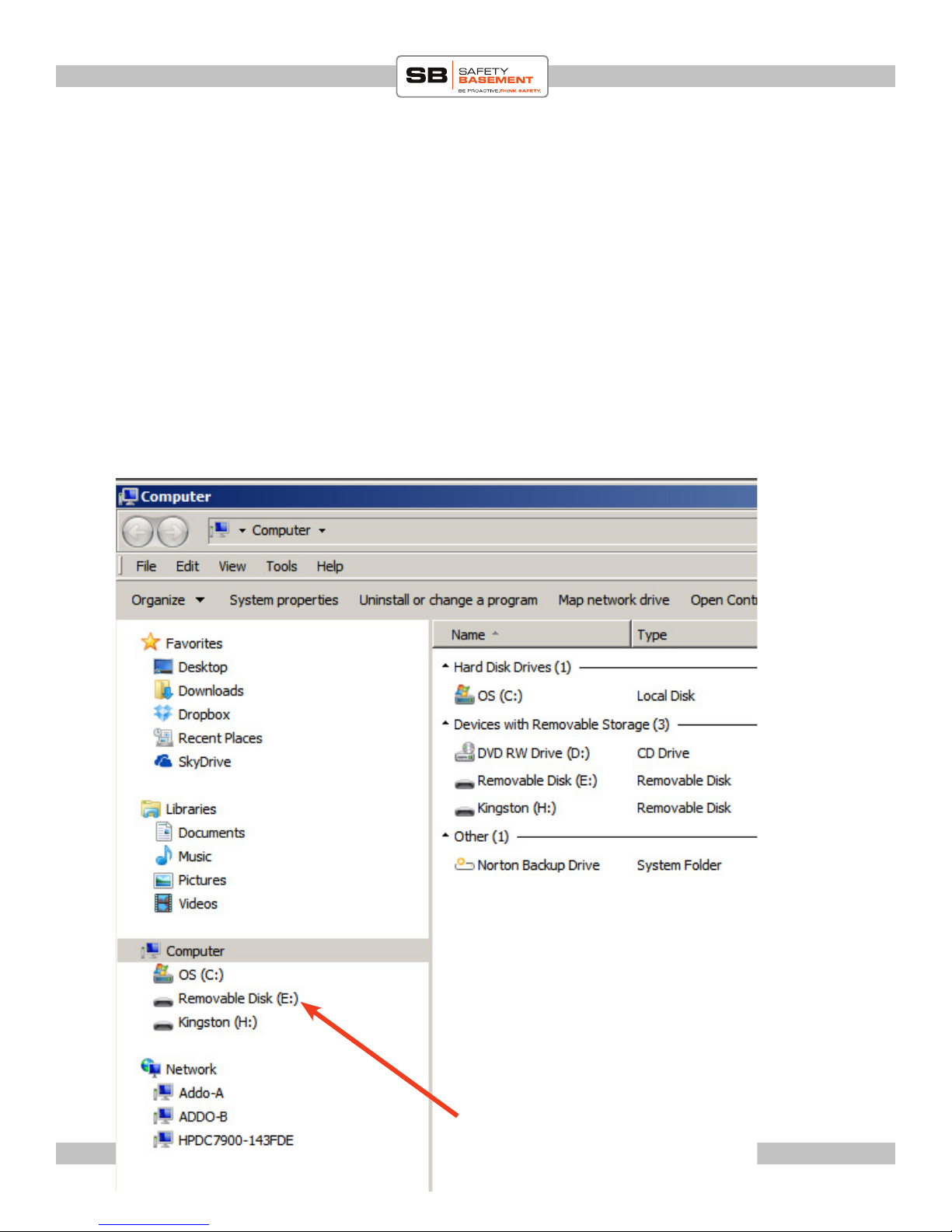
PRODUCT MANUAL Lighter Video Recorder: SB-MV309
SETTING TIME STAMP
Make sure SD card is in lighter
1.Plug lighter to USB port of your computer
2. Copy and save the time le from the TECH SUPPORT section. Same place you downloaded
this user manual.
You can just right click and SAVE AS to the root section of the SD card (that is inserted in the
lighter at this point)
3. Once you have saved the le to the lighter, double click it to open up the time le and change
the time and date.
IMPORTANT: When you are changing the date make sure you do not change the format-
ting. If you do the time le will not work!
www.SafetyBasement.com Phone: 877-345-2336 Fax: 888-236-2524
Removable drive for lighter DVR.
Your drive letter may be dierent.
Click this
Page 4
Page 5

PRODUCT MANUAL Lighter Video Recorder: SB-MV309
Right click and
SAVE LINK AS
SAVE time le here.
e double click le and
adjust time and date
www.SafetyBasement.com Phone: 877-345-2336 Fax: 888-236-2524
Page 5
Page 6

PRODUCT MANUAL Lighter Video Recorder: SB-MV309
Adjust time. Please dont change format
From example above:
2014(year):05(month):01(day)(SPACE)12(hour):15(minutes):00(seconds)
Aer adjusting time to your local time, click on FILE and SAVE. en close out.
We recommend aer you close out, unplug your device and then turn on the recorder to standby
position, then turn it o. Your time le should have been absorbed into system and adjsuted.
We recommend you do a small test vido recording to ensure time le was poperly done. if not
please repeat above instructions carefully or give us a call for further assitance.
www.SafetyBasement.com Phone: 877-345-2336 Fax: 888-236-2524
Page 6
Page 7

PRODUCT MANUAL Lighter Video Recorder: SB-MV309
VIDEO RECORDING
Begin by turning unit on.
1. Press and hold POWER button for about
2 seconds and release.
2. Indicator light will turn on, while at
the same time unit will vibrate for about
3 seconds. Light will settle n steady blue
and vibration will stop. You are not in
STANDBY MODE.
4. Press and release Video button. Unit will
blink quickly and will vibrate twice. Light
Video /Power ON/OFF
will go o and vibration will stop. You are
now recording video.
5. To STOP VIDEO RECORDING rmly
press and release video button. Unit will
vibrate 3 times and blue indicator light will
return to a steady blue. Your video is now
saved and unit is back in standby mode.
6. Repeat as necessary
Orientation: Right
way up!
www.SafetyBasement.com Phone: 877-345-2336 Fax: 888-236-2524
Page 7
Page 8

PRODUCT MANUAL Lighter Video Recorder: SB-MV309
PLAYBACK ON PC
To playback your recordings on a PC, be
sure your recorder is turned o.
Connect the USB end to USB port on your
computer.
In a few seconds, your PC will connect to
your recorder and a window may open
showing you the contents.
Your recorder will appear as an External
Drive or Removable Disk such as in this
picture:
Save your les on your PC by COPYing them into a folder.
You can then DELETE them from your Pen. Note to Mac Users - please EMPTY your TRASH aer
Deleting les, before you remove your pen from your computer.
To remove your recorder, EJECT it from your PC as you would any external drive, then pull it from your
USB port.
www.SafetyBasement.com Phone: 877-345-2336 Fax: 888-236-2524
Your Recordings
Page 8
Page 9

PRODUCT MANUAL Lighter Video Recorder: SB-MV309
SUGGESTED SOFTWARE
Your Windows PC or Mac has built-in soware that will play most of the les created by devices
like yours. However, if you are having problems playing your les, or need more options, please
download and try these programs.
is soware is free and can be downloaded directly from the links below. You can nd support
and tutorials for these programs on their respective websites. SafetyBasement can not provide
soware support for these programs
As with ANY les you download from the internet, be sure to scan them for viruses using your
particular virus scanner. While most users report no issues using this soware, we can not be
responsible for any damage caused by this soware. Please proceed carefully. Back up your PC
before installing any new soware.
VIDEO PLAYBACK - VLC
(http://www.videolan.org/vlc/index.html)
e VLC Media Player can play almost any video or audio le type. ere is
a version for Windows and for Mac OS X.
VIDEO EDITING for WINDOWS - MOVIE MAKER 2012
(http://windows.microso.com/en-US/windows/get-movie-makerdownload)
Movie Maker is a simple video editing program from Microso. Please go
to this link, and choose the download for your version of Windows. Please
note: Movie Maker is part of the Windows Essentials package.
VIDEO EDITING for MAC OS X - iMOVIE
(Visit the Apple Mac App Store for latest version)
iMovie is a simple video editing program from Apple. It comes installed with
your new Mac. e latest version is also available at the Mac App Store at
additional cost.
AUDIO PLAYBACK and EDITING - AUDACITY
(http://audacity.sourceforge.net/)
Audacity is a popular audio editing program used by amateurs and
professionals to edit simple and complex audio projects. You can use
Audacity to convert your audio les to another format, such as MP3. ere
is a version for Windows and Mac OS X.
PHOTOS
Your Windows and Mac computers have the ability to do basic editing of
photos built in.
www.SafetyBasement.com Phone: 877-345-2336 Fax: 888-236-2524
Page 9
Page 10

PRODUCT MANUAL Lighter Video Recorder: SB-MV309
DEVICE SPECIFICATIONS
Audio Formats WAV
Audio Encoding 128 Kbps
WAV Bit Rate Mode Constant
WAV Bit Rate 128 Kbps
WAV Sampling Rate 16 Hz
Audio
Resolution 1080P
n/a
Video
n/a
Photo
www.SafetyBasement.com Phone: 877-345-2336 Fax: 888-236-2524
Page 10
Page 11

PRODUCT MANUAL Lighter Video Recorder: SB-MV309
DEVICE SPECIFICATIONS
Memory type SD card up to 32GB
Memory Expansion n/a
Battery Type Internal Rechargeable
Charger Type via USB port
Device Info
Please check our site for the latest available manual for this product.
Notes
File sizes shown are approximate.
Audio (10 min) 9 MB
File Sizes
www.SafetyBasement.com Phone: 877-345-2336 Fax: 888-236-2524
Page 11
