
INSTRUCTION MANUAL
HD 720P Keychain Camera
SB-KR1031
Revised: October 17th, 2013
ank you for purchasing from SafetyBasement.com! We appreciate your business.
We made this simple manual to help you enjoy your new product as quickly and easily as possible.
Be sure to check the TECH SUPPORT tab on your product page at SafetyBasement.com for the latest
available manual.
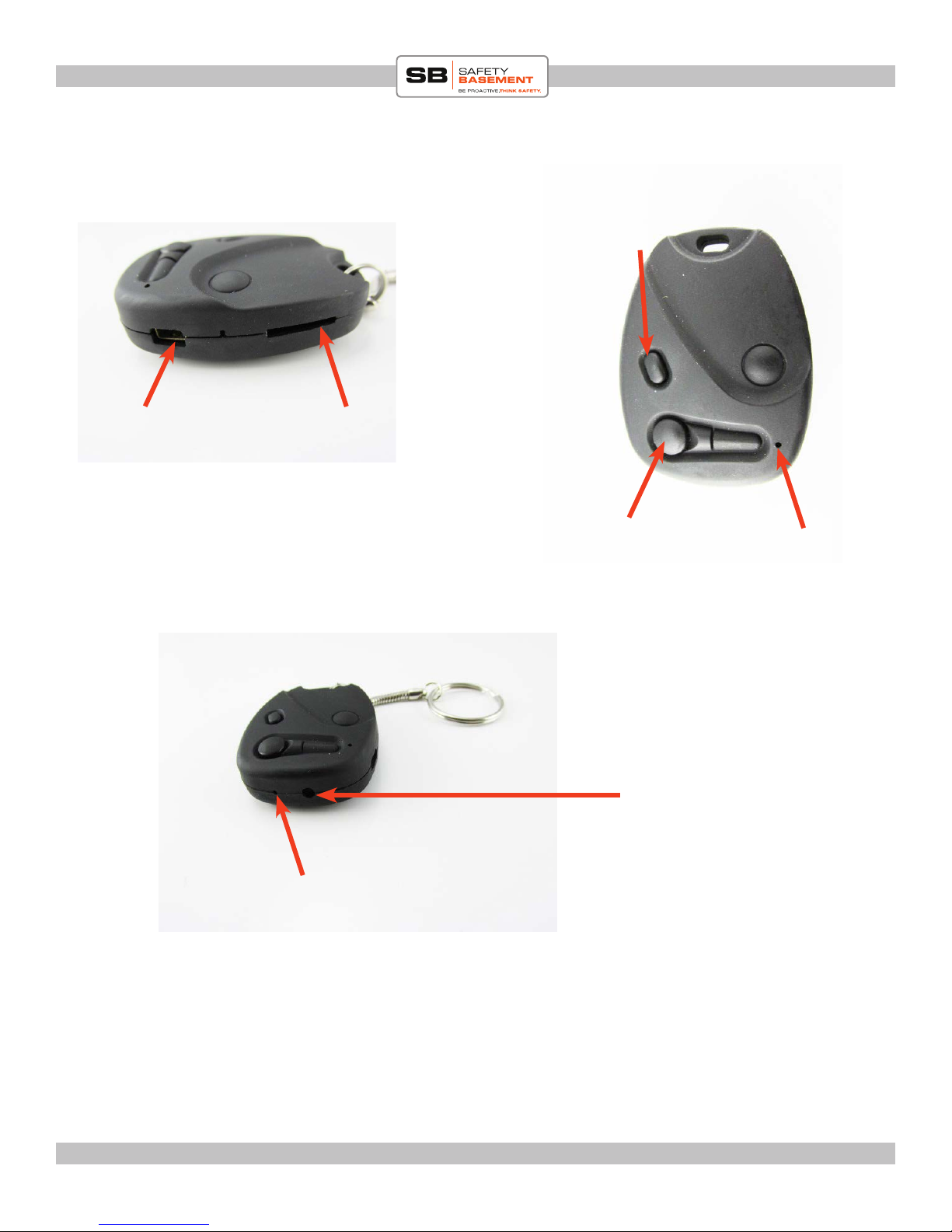
PRODUCT MANUAL Keychain DVR, 72P. SB-KR1031
PRODUCT REFERENCE
ON/OFF
USB Port
SD card slot
Picture/Video
button
Lens
Indicator light
Microphone
VITAL INFORMATION:
Charging time: About 4-6 hours for a full charge. Charge overnight the rst time you get it.
BATTERY LIFE: About 90 minutes
www.SafetyBasement.com Phone: 877-345-2336 Fax: 888-236-2524
Page 2

PRODUCT MANUAL Keychain DVR, 72P. SB-KR1031
Vital Product Information
e HD 720P Keychain recorder features three selectable video resolutions:
1. 1280*720P HD resolution (Y3)
2. 720*480 (Y2) and
3. 640*480 (Y1)
- Picture quality: 4032 * 3024 pixels
- Audio: 128kbps
e lower the resolution the more recording space you will have. Your call. Recording resolution
will have to be selected when you set your time stamp. You can change it at anytime by redoing the
time stamp.
Package include:
1 x 720P keychain recorder
1 x keychain
www.SafetyBasement.com Phone: 877-345-2336 Fax: 888-236-2524
Page 3

PRODUCT MANUAL Keychain DVR, 72P. SB-KR1031
INSERTING SD CARD
Please note card orientation when inserting into device. Please do not FORCE card in. it
will CLICK in and CLICK out. You will notice a spring-like feel when pushing in or out.
RIGHT ORIENTATION
FULLY/PROPERLY INSERTED
WRONG ORIENTATION
EJECTING SD CARD
To remove SD card, PUSH IN
and release. Card will spring
out a bit. Pull out.
www.SafetyBasement.com Phone: 877-345-2336 Fax: 888-236-2524
Page 4
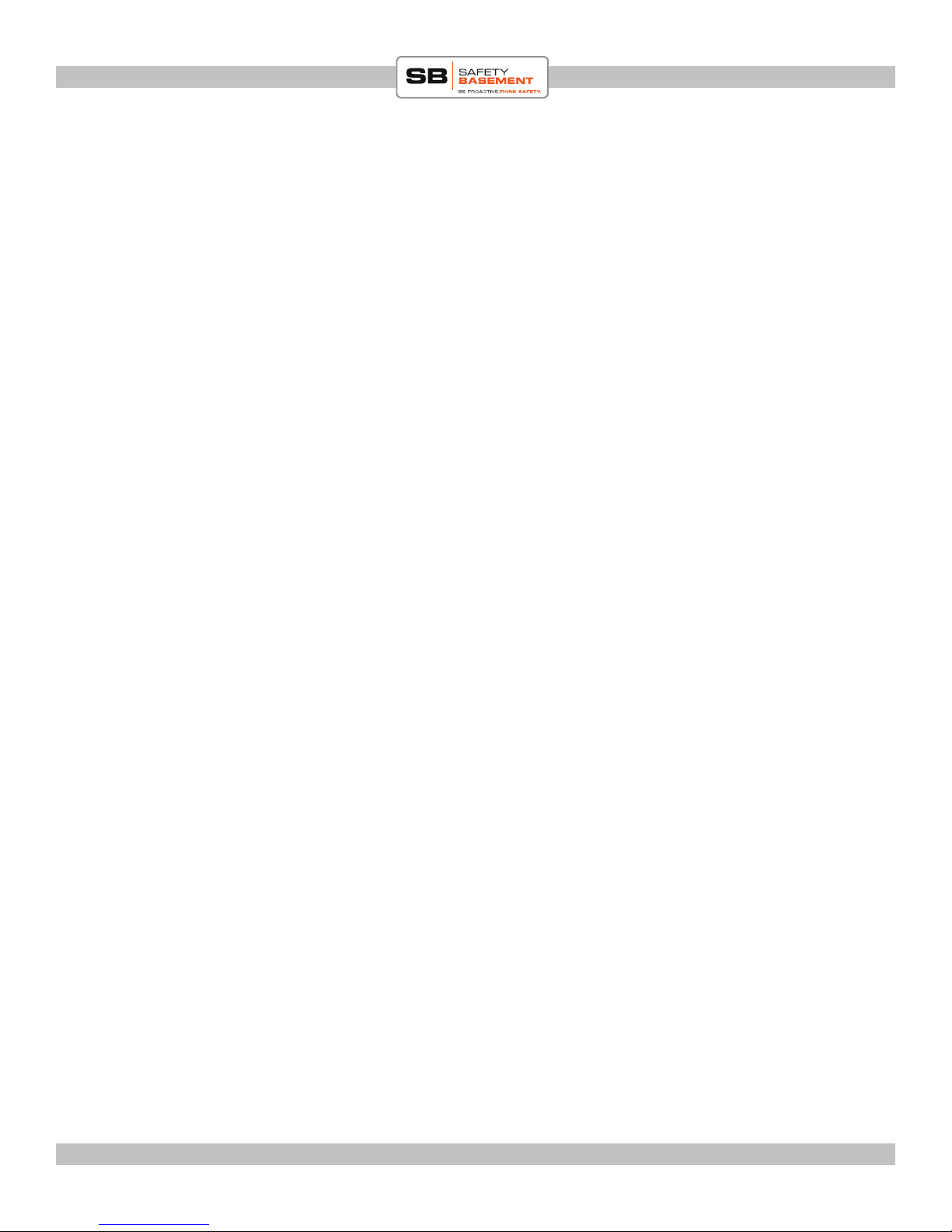
PRODUCT MANUAL Keychain DVR, 72P. SB-KR1031
BEFORE YOU START - CHARGING & TIME
You will rst need to charge your DVR and set time. We highly recommend that you set the
time stamp aer or during charging, so that your recordings are accurately timed from the
get go.
You will need to download the time stamp from the same section where you got this
manual, TECH SUPPORT tab.
Right-click on the TIME.TXT le and choose SAVE LINK AS.
Charge unit using included usb cable. You can connect to your computers USB port (do
not use a hub. Connect directly to computer USB port) and let it charge that way. Or you
can connect the USB cable to the wall adapter and charge it via an outlet (hint: Charges
faster via outlet)
www.SafetyBasement.com Phone: 877-345-2336 Fax: 888-236-2524
Page 5

PRODUCT MANUAL Keychain DVR, 72P. SB-KR1031
SETTING TIME STAMP
there are two ways to set time stamp. You can create a new le as shown below or you
can copy the time le from our website (from same place you got this manual, and save it
then open it to change the numbers inside). If you decide to download from website then
skip to next page. Else proceed below:
1. Plug in the keychain DVR into your computers USB port(Do not use a hub USB port).
2. Locate removable Disk. Go to START menu > COMPUTER
3. Right-click in space below DCIM and select NEW>TEXT DOCUMENT
www.SafetyBasement.com Phone: 877-345-2336 Fax: 888-236-2524
Page 6

PRODUCT MANUAL Keychain DVR, 72P. SB-KR1031
SETTING TIME STAMP continued
4. Open the text document and type in
the current time and date. THE FORMAT
MUST BE EXACT!
Type in the following format:
2013.12.05 10:25:00 Y3
2013(year)12(month)05(day)
(SPACE)10(hour)25(minutes)00(second)
(SPACE)Y3(Y3 is for 1280x720P resolution.
You can enter either Y3,Y2 or Y1)
Y3 is for 1280x720P resolution
Y2 is for 720x480 resolution
Y1 is for 640x480 resolution
change name to TIMERSET.
(Note: Name must be CAPITALIZED!)
5. Aer changing time, go to FILE, SAVE and
close out of your text editor and other windows
and unplug your device from computer.
6.When you turn on your DVR the next time,
the time stamp should be absorbed and updated.
7. We recommend you do a test video right aer
this to ensure the time stamp change was successful!
www.SafetyBasement.com Phone: 877-345-2336 Fax: 888-236-2524
Page 7

PRODUCT MANUAL Keychain DVR, 72P. SB-KR1031
RECORDING VIDEO
1. Press and hold ON/OFF button for about 3 seconds and release. Red light will come on then
settle on a STEADY RED. You are now in STANDBY MODE.
2. Press and hold video button for about 3 seconds and release. Blue light will blink 3 times then go
o. You are now recording video!
3. To stop recording, press and release same button (Video) again. Light will return to steady red.
Your recordings just got saved and your DVR is back to standby mode.
4. Repeat as necessary.
NOTE: If at any point you are not sure which mode you are in, just turn unit o (HOLD and press
ON/OFF button for about 3 seconds and release), then start over!
ON/OFF
Picture/Video
button
Indicator light
www.SafetyBasement.com Phone: 877-345-2336 Fax: 888-236-2524
Page 8

PRODUCT MANUAL Keychain DVR, 72P. SB-KR1031
PRODUCT MANUAL 16GB Pathnder IR Watch : SB-WR9800
RECORDING AUDIO ONLY
is unit can also record audio only. Follow instructions below for audio.
1. Turn unit on
2. Quickly press and release ON/OFF button. Indicator light will blink 3 times and turn o.
You are now recording AUDIO ONLY.
3. Stop audio recording by pressing and releasing same ON/OFF button. Light should return
to steady red, back to standby mode
4. Repeat as necessary.
NOTE: If at any point you are not sure which mode you are in, just turn unit o (HOLD and
press ON/OFF button for about 3 seconds and release), then start over!
ON/OFF
Picture/Video
button
www.SafetyBasement.com Phone: 877-345-2336 Fax: 888-236-2524
www.SafetyBasement.com Phone: 877-345-2336 Fax: 888-236-2524
Indicator light
Page 9
Page 9

PRODUCT MANUAL 16GB Pathnder IR Watch : SB-WR9800
PRODUCT MANUAL Keychain DVR, 72P. SB-KR1031
TAKING PHOTOS
1. Turn unit on to standby position (steady red)
2. Press and release PICTURE button once. Indicator light will go o then return to steady
red. You jsut took a picture!
3. Repeat as necessary
NOTE: If at any point you are not sure which mode you are in, just turn unit o (HOLD and
press ON/OFF button for about 5 seconds and release), then start over!
ON/OFF
Picture/Video
button
Indicator light
www.SafetyBasement.com Phone: 877-345-2336 Fax: 888-236-2524
www.SafetyBasement.com Phone: 877-345-2336 Fax: 888-236-2524
Page 10
Page 10

PRODUCT MANUAL Keychain DVR, 72P. SB-KR1031
RETRIEVING FILES
You can retrieve your les by either using the included USB cable to connect device to computer, or by removing SD card and connecting to card reader. Sometimes if one way fails try
the other.
www.SafetyBasement.com Phone: 877-345-2336 Fax: 888-236-2524
Page 11

PRODUCT MANUAL 16GB Pathnder IR Watch : SB-WR9800
PRODUCT MANUAL Keychain DVR, 72P. SB-KR1031
SUGGESTED SOFTWARE
Your Windows PC or Mac has built-in soware that will play most of the les created by devices
like yours. However, if you are having problems playing your les, or need more options, please
download and try these programs.
is soware is free and can be downloaded directly from the links below. You can nd support
and tutorials for these programs on their respective websites. SafetyBasement can not provide
soware support for these programs
As with ANY les you download from the internet, be sure to scan them for viruses using your
particular virus scanner. While most users report no issues using this soware, we can not be
responsible for any damage caused by this soware. Please proceed carefully. Back up your PC
before installing any new soware.
VIDEO PLAYBACK - VLC
(http://www.videolan.org/vlc/index.html)
e VLC Media Player can play almost any video or audio le type. ere is
a version for Windows and for Mac OS X.
VIDEO EDITING for WINDOWS - MOVIE MAKER 2012
(http://windows.microso.com/en-US/windows/get-movie-makerdownload)
Movie Maker is a simple video editing program from Microso. Please go
to this link, and choose the download for your version of Windows. Please
note: Movie Maker is part of the Windows Essentials package.
VIDEO EDITING for MAC OS X - iMOVIE
(Visit the Apple Mac App Store for latest version)
iMovie is a simple video editing program from Apple. It comes installed with
your new Mac. e latest version is also available at the Mac App Store at
additional cost.
AUDIO PLAYBACK and EDITING - AUDACITY
(http://audacity.sourceforge.net/)
Audacity is a popular audio editing program used by amateurs and
professionals to edit simple and complex audio projects. You can use
Audacity to convert your audio les to another format, such as MP3. ere
is a version for Windows and Mac OS X.
PHOTOS
Your Windows and Mac computers have the ability to do basic editing of
photos built in.
www.SafetyBasement.com Phone: 877-345-2336 Fax: 888-236-2524
www.SafetyBasement.com Phone: 877-345-2336 Fax: 888-236-2524
Page 12
Page 12

PRODUCT MANUAL Keychain DVR, 72P. SB-KR1031
PRODUCT MANUAL 16GB Pathnder IR Watch : SB-WR9800
DEVICE SPECIFICATIONS
Audio Formats WAV
Audio Encoding 128 Kbps
WAV Bit Rate Mode Constant
WAV Bit Rate 128 Kbps
WAV Sampling Rate 16 Hz
Audio
Video Format .AVI
Codec MJPG
Bit Rate 29.8 Mbps
Resolution 1280x720P
Frame Rate 30 fps
Video
Audio Format PCM
Bit Rate Mode Constant
Bit Rate 128 Kbps
Photo Format JPG
Resolution 4,032 x 3,024 pixel
Photo
www.SafetyBasement.com Phone: 877-345-2336 Fax: 888-236-2524
www.SafetyBasement.com Phone: 877-345-2336 Fax: 888-236-2524
Page 13
Page 13

PRODUCT MANUAL 16GB Pathnder IR Watch : SB-WR9800
PRODUCT MANUAL Keychain DVR, 72P. SB-KR1031
DEVICE SPECIFICATIONS
Memory Built In 0GB
Memory Expansion 2GB - 64GB
Battery Type Internal Rechargeable for camera
battery is non repleaceable
Charger via USB port or included adapter
Device Info
Please check our site for the latest available manual for this product.
Notes
File sizes shown are approximate.
Video (12 min) 1 GB
Audio (10 min)
Photo
File Sizes
www.SafetyBasement.com Phone: 877-345-2336 Fax: 888-236-2524
www.SafetyBasement.com Phone: 877-345-2336 Fax: 888-236-2524
Page 14
Page 14
