Page 1
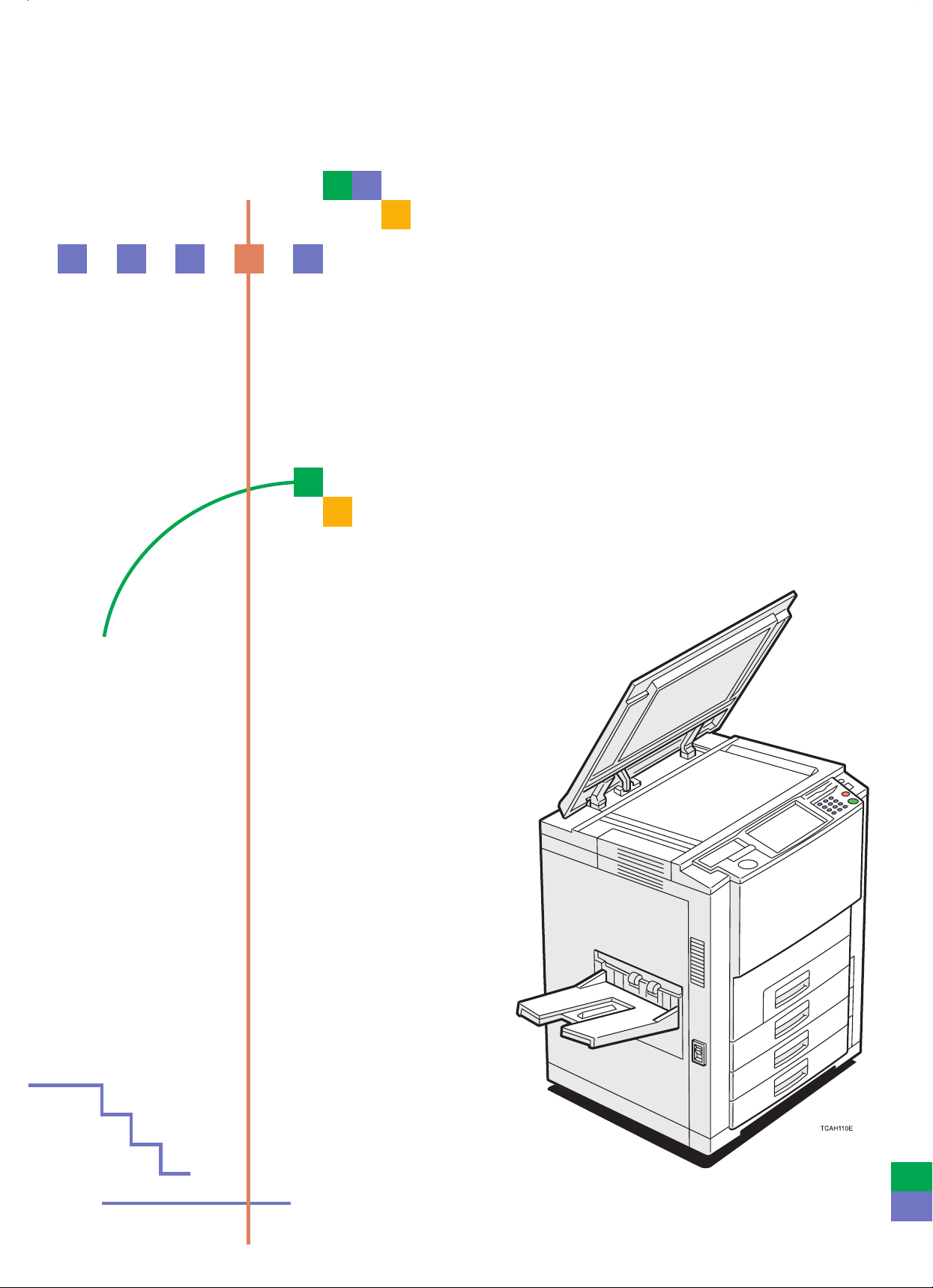
Operating Instructions
Read this manual carefully before you use this product and keep it handy for
future reference.
For safety, please follow the instructions in this manual.
Page 2
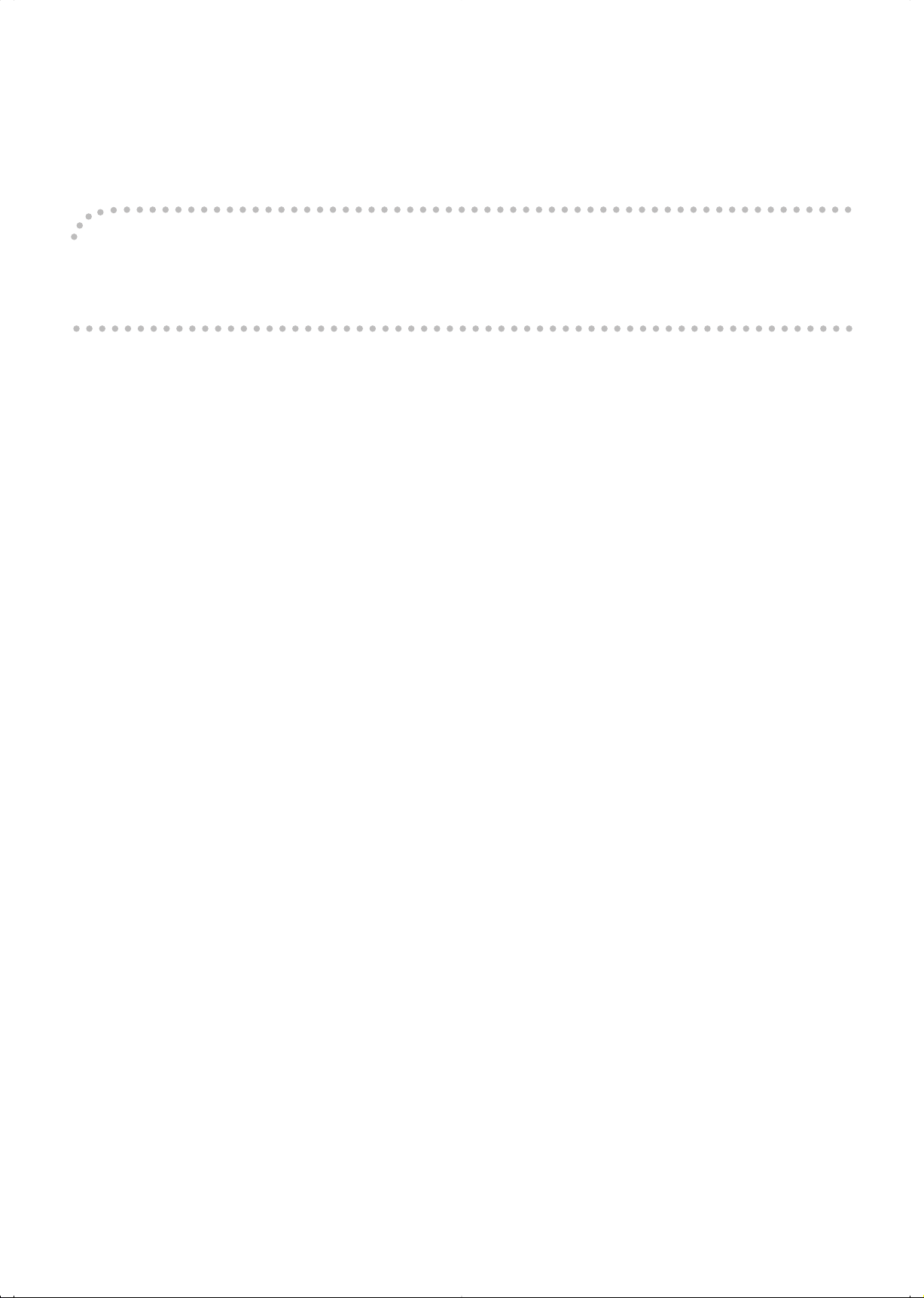
Introduction
This manual contains detailed instructions on the operation and maintenance of this machine. To get maximum versatility from this machine all operators should carefully read and follow the instructions in this manual. Please keep this
manual in a handy place near the machine.
Please read the Safety Information before using this machine. It contains important information related to USER
SAFETY and PREVENTING EQUIPMENT PROBLEMS.
Notes:
Some illustrations may be slightly different from your machine.
Certain options may not be available in some countries. For details, please contact your local dealer.
Operator Safety:
This machine is considered a CDRH class 1 laser device, safe for office/EDP use. The machine contains two 15milliwat, 760-800 nanometer wavelength, GaAIAs laser diodes. Direct (or indirect reflected) eye contact with the laser
beam might cause serious eye damage. Safety precautions and interlock mechanisms have been designed to prevent
any possible laser beam exposure to the operator.
Laser Safety:
The Center for Devices and Radiological Health (CDRH) prohibits the repair of laser-based optical unit in the field. The
optical housing unit can only be repaired in a factory or at a location with the requisite equipment. The laser subsystem
is replaceable in the field by a qualified Customer Engineer. The laser chassis is not repairable in the field. Customer
engineers are therefore directed to return all chassis and laser subsystems to the factory or service depot when
replacement of the optical subsystem is required.
Warning:
Use of controls or adjustment or performance of procedures other than those specified in this manual might result in
hazardous radiation exposure.
Notes:
The model names of the machines do not appear in the following pages. Check the type of your machine before
reading this manual.
Basic type: SDC410_CS210
Edit type: SDC410E_CS210e
Certain types might not be available in some countries. For details, please contact your local dealer.
Two kinds of size notation are employed in this manual. With this machine refer to the inch version.
For good copy quality, Ricoh recommends that you use genuine Ricoh toner.
Ricoh shall not be responsible for any damage or expense that might result from the use of parts other than genuine
Ricoh parts in your Ricoh office product.
Power Source
120V , 60Hz, 16A
Please be sure to connect the power cord to a power source as above. For details about power source, ☛ see page
202.
Page 3
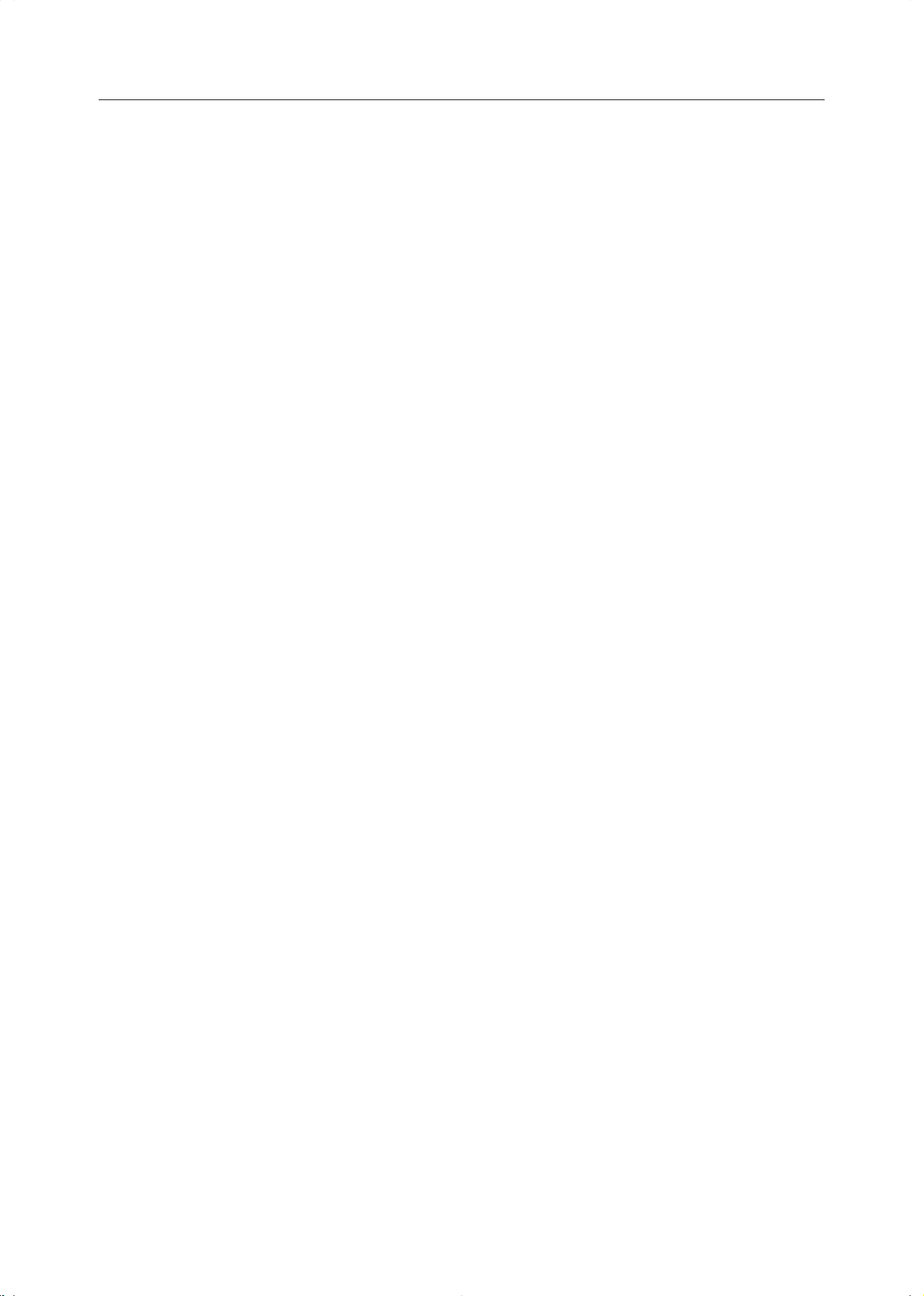
Do not make copies of anything which is prohibited from copying by law. The following items are
normally prohibited from copying by national law. Other items may be prohibited by local law.
• Money • Stamps • Bonds • Stocks
• Bank drafts • Checks • Passports • Driver’s licenses
The copy samples in this Operating Instructions differ somewhat from actual copies due to printing effects.
The coloring of each Color key may differ somewhat from the actual copies.
This copier has a function that prevents making counterfeit bills. So, if you use an original image that is similar
to a bill, you may not get proper copies.
i
Page 4
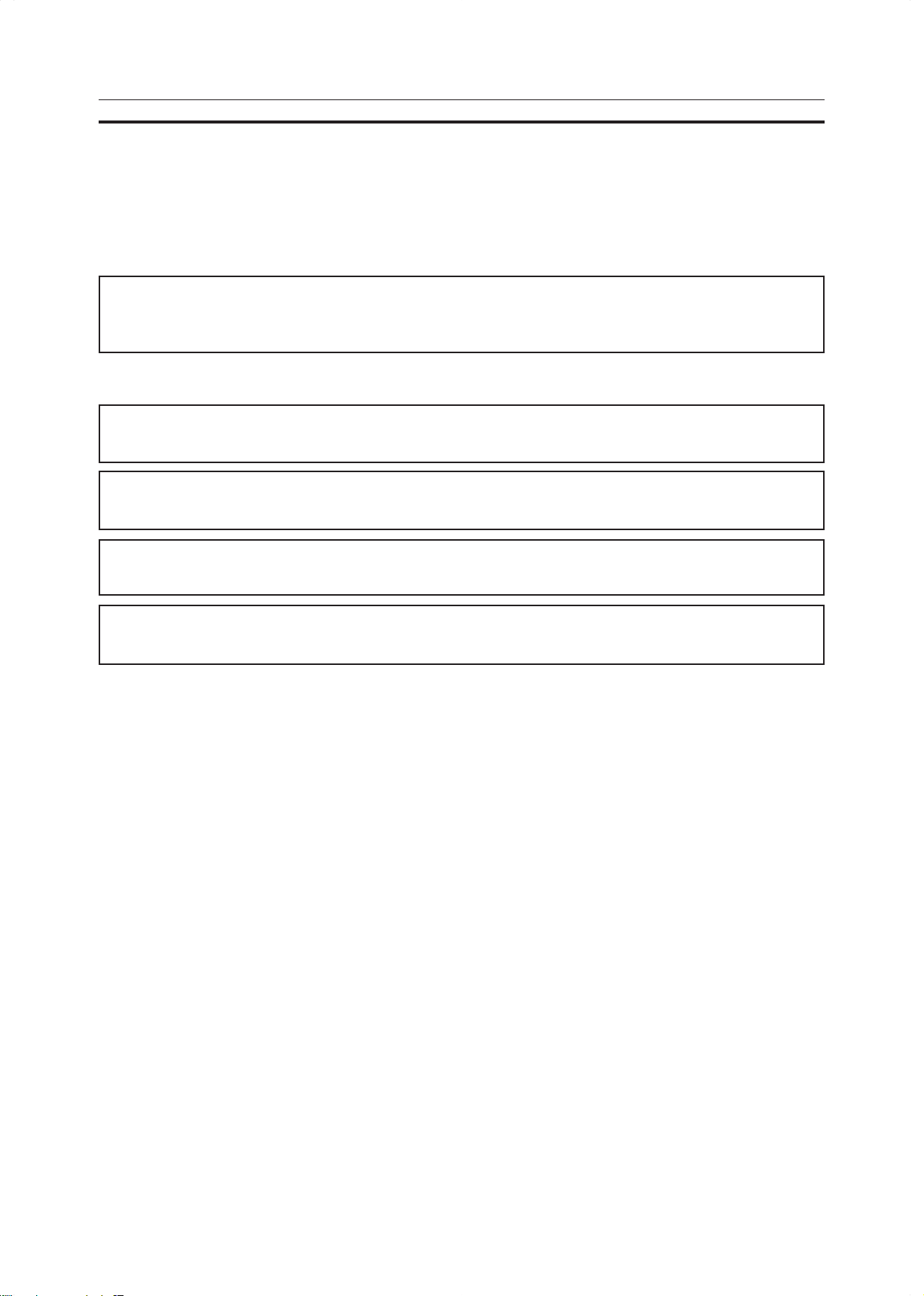
Safety Information
When using your machine, the following safety precautions should always be followed.
Safety during Operation
In this manual, the following important symbols are used:
R
WARNING:
R
CAUTION:
Ignoring this warning could cause serious injury or even death.
Ignoring this caution could cause injury or damage to property.
Examples of Indications
Symbols R mean a situation that requires you take care.
R
Symbols v mean “Hot surface”.
v
Safety Information
q
r
Do NOT carry out the operation represented by this symbol m .
This example means “Do not take apart”.
Symbols ● mean you MUST perform this operation.
This example means “You must remove the wall plug”.
iii
Page 5

Safety Information
R
WARNING:
• Only connect the machine to the power source described on the inside front cover of this
m
o
q
manual.
• Avoid multi-wiring.
• Do not damage, break or make any modifications to the power cord. Do not place heavy
objects on it, pull it hard or bend it more than necessary. These actions could cause an
electric shock or fire.
• Do not plug or unplug the power cord with your hands wet. Otherwise, an electric shock
might occur.
• Make sure the wall outlet is near the machine and freely accessible so that in event of an
emergency it can be unplugged easily.
• Do not remove any covers or screws other than those specified in this manual. Some
parts of the machine are at a high voltage and could give you an electric shock. Also, if the
machine has laser systems, direct (or indirect) reflected eye contact with the laser beam
may cause serious eye damage. When the machine needs to be checked, adjusted, or
repaired, contact your service representative.
• Do not take apart or attempt any modifications to this machine. There is a risk of fire,
electric shock, explosion or loss of sight. If the machine has laser systems, there is a risk
of serious eye damage.
.
r
m
s
u
• If the machine looks damaged or breaks down, smoke is coming out, there is a strange
smell or anything looks unusual, immediately turn off the operation and main power
switches then unplug the power cord from the wall. Do not continue using the machine in
this condition. Contact your service representative.
• If metal, liquid or foreign matter falls into the machine, turn off the operation and main
power switches, and unplug the main power cord. Contact your service representative.
Do not keep using the machine with a fault or defect.
• Do not put any metal objects or containers holding water (e.g. vases, flowerpots, glasses)
on the machine. If the contents fall inside the machine, a fire or electric shock could occur .
• Do not incinerate used toner or toner containers. T oner dust might ignite when exposed to
an open flame. Dispose of the used toner containers according to local regulations for
plastics.
• Do not insert your hands between sorter bins when your machine is equipped with the 20bin sorter stapler. You may be injured.
iv
Page 6
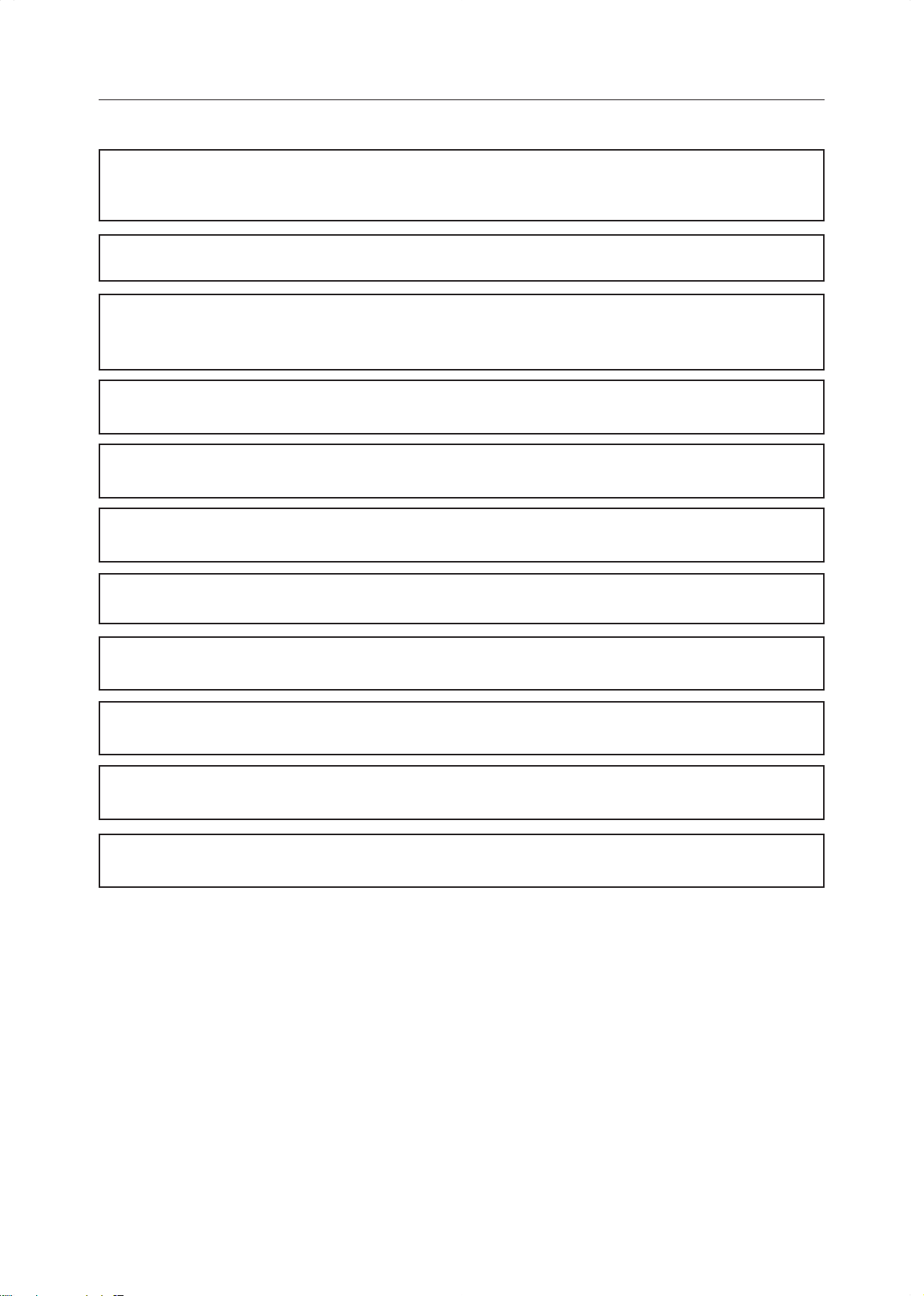
R
CAUTION:
m
o
r
t
o
m
Safety Information
• Keep the machine away from humidity and dust. A fire or an electric shock might occur.
• Do not place the machine on an unstable or tilted surface. If it topples over, it could cause
injury .
• After you move the machine, fix it with the caster fixture. Otherwise, the machine might
move or come down to cause a personal injury.
• When you move the machine, unplug the power cord from the wall outlet to avoid fire or
electric shock.
• When the machine will not be used for a long time, unplug the power cord.
• When you pull out the plug from the socket, grip the plug to avoid damaging the cord and
causing fire or electric shock.
• If you use the machine in a confined space, make sure there is a continuous air turnover .
• Do not reuse stapled paper. Do not use aluminum foil, carbon-containing paper or other
conductive paper. Otherwise, a fire might occur.
n
R
R
R
R
• When removing misfed paper, do not touch the fusing section because it could be very
hot.
• This machine has been tested for safety using this supplier’s parts and consumables. We
recommend you only use these specified supplies.
• Do not eat or swallow toner.
• Keep toner (used or unused) and toner containers out of reach of children.
• This equipment is only to be installed by a qualified service personnel.
• Deliver to collection point for waste products. Do not be disposed of via domestic refuse
collection.
v
Page 7
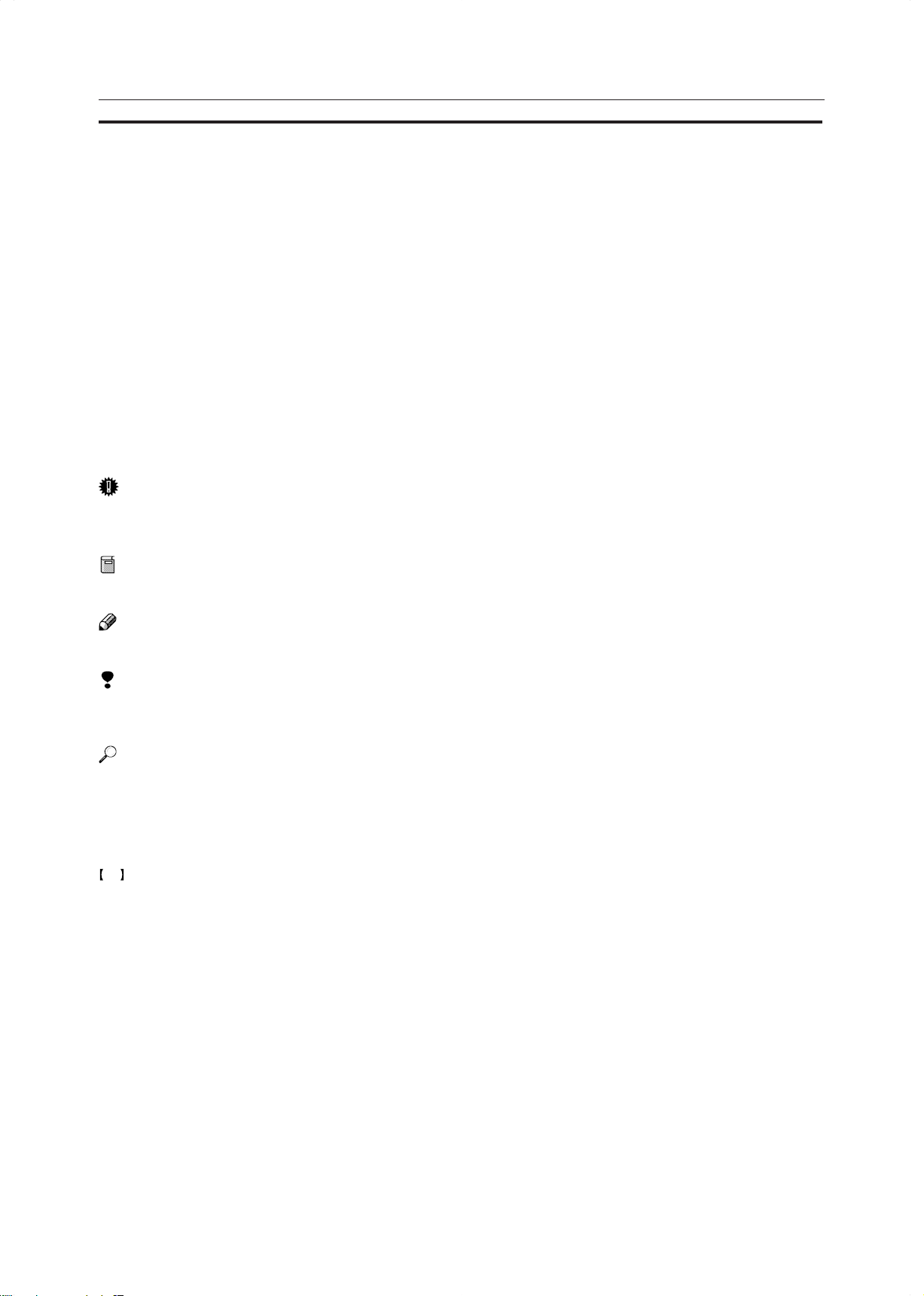
How to Read this Manual
How to Read this Manual
Symbols
In this manual, the following symbols are used:
R
WARNING:
This symbol indicates a potentially hazardous situation that might result in death or serious injury when you
misuse the machine without following the instructions under this symbol. Be sure to read the instructions, all
of which are described in the Safety Information section.
R
CAUTION:
This symbol indicates a potentially hazardous situation that might result in minor or moderate injury or property damage that does not involve personal injury when you misuse the machine without following the instructions under this symbol. Be sure to read the instructions, all of which are described in the Safety Information
section.
*The statements above are notes for your safety.
Important
If this instruction is not followed, paper might be misfed, originals might be damaged, or data might be lost. Be
sure to read this.
Preparation
This symbol indicates the prior knowledge or preparations required before operating.
Note
This symbol indicates precautions for operation, or actions to take after misoperation.
Limitation
This symbol indicates numerical limits, functions that cannot be used together, or conditions in which a particular function cannot be used.
Reference
This symbol indicates a reference.
[ ]
Keys that appear on the machine’s panel display.
Keys built into the machine’s operation panel.
vi
Page 8

Table of Contents
Table of Contents
Where it is & What it is
Machine Exterior ............................................................................................................. 2
Options............................................................................................................................. 4
Operation Panel .............................................................................................................. 5
Touch Panel Display ..................................................................................................................................6
What You can do with this Machine
Differences between Edit Type and Basic Type........................................................... 8
What You can do with this Machine............................................................................ 10
Function Summary ........................................................................................................ 12
Selecting the Color ..................................................................................................................................12
Reducing and Enlarging ..........................................................................................................................13
Shifting the Image....................................................................................................................................14
Erasing Parts of the Copy Image ............................................................................................................14
Adding the Cover .....................................................................................................................................15
Making Duplex Copies.............................................................................................................................16
Making Series Copies..............................................................................................................................16
Making Combine Copies .........................................................................................................................17
Color Creation..........................................................................................................................................17
Image Creation ........................................................................................................................................18
Image Overlay (Only for Edit Type).........................................................................................................19
Color Balance—Adjusting and Storing the Color Balance ......................................................................19
Color Adjustment—Adjusting a Single Color...........................................................................................20
Image Adjustment ....................................................................................................................................20
Program User Color—Storing User Colors .............................................................................................21
Area Editing (Only for Edit Type) .............................................................................................................21
Finishing (Option) ....................................................................................................................................22
Using the Projector (Option) ....................................................................................................................22
Color Sample Chart ...................................................................................................... 23
Using the Touch Panel Display .....................................................................................25
Selecting Functions .................................................................................................................................25
Entering Numbers....................................................................................................................................25
vii
Page 9

Table of Contents
Basics
Starting the Machine.....................................................................................................28
Power Switches .......................................................................................................................................28
Starting the Machine................................................................................................................................28
Turning on the Power ..............................................................................................................................29
Originals .........................................................................................................................30
Standard Size Originals...........................................................................................................................30
Recommended Originals .........................................................................................................................30
Non-recommended Originals for the Document Feeder .........................................................................30
Setting Originals on the Exposure Glass (Platen Glass)............................................. 31
Setting a Stack of Originals in the Document Feeder ............................................... 32
Setting one Original at a Time in the Document Feeder........................................... 33
Setting Originals of Different Sizes in the Document Feeder..................................... 34
Setting Non-standard Sized Originals ......................................................................... 35
Removing the Platen Cover to Copy a Large Original.............................................. 36
Copying
Basic Operation.............................................................................................................38
How to Make Copies................................................................................................................................38
Adjusting Copy Image Density ................................................................................................................39
Selecting a Color Mode ...........................................................................................................................40
Selecting the Original Image Type...........................................................................................................44
Selecting the Copy Paper Size................................................................................................................47
Copying from the Bypass Tray ................................................................................................................48
Auto Reduce/Enlarge—Having the Machine Choose the Reproduction Ratios .....................................54
Energy Saver Mode—Saving Energy......................................................................................................55
Interrupt Copying—Temporarily Stopping one Job to Copy Something Else .........................................55
Auto Start—Entering Copy Job Settings during the Warm-up Period.....................................................56
Recall—Recalling the Previous Job Settings ..........................................................................................56
Program—Storing and Recalling Your Copy Settings in Memory ...........................................................57
Check Modes—Checking the Selected Copy Jobs.................................................................................58
Counter—Checking the Total Number of Copies Made ..........................................................................58
Reduce/Enlarge—Reducing and Enlarging ............................................................... 59
Preset R/E—Reducing and Enlarging Using Preset Ratios....................................................................59
Zoom—Reducing and Enlarging in 1% Steps .........................................................................................60
Size Magnification—Fitting the Original to a Copy of a Different Size....................................................62
viii
Page 10
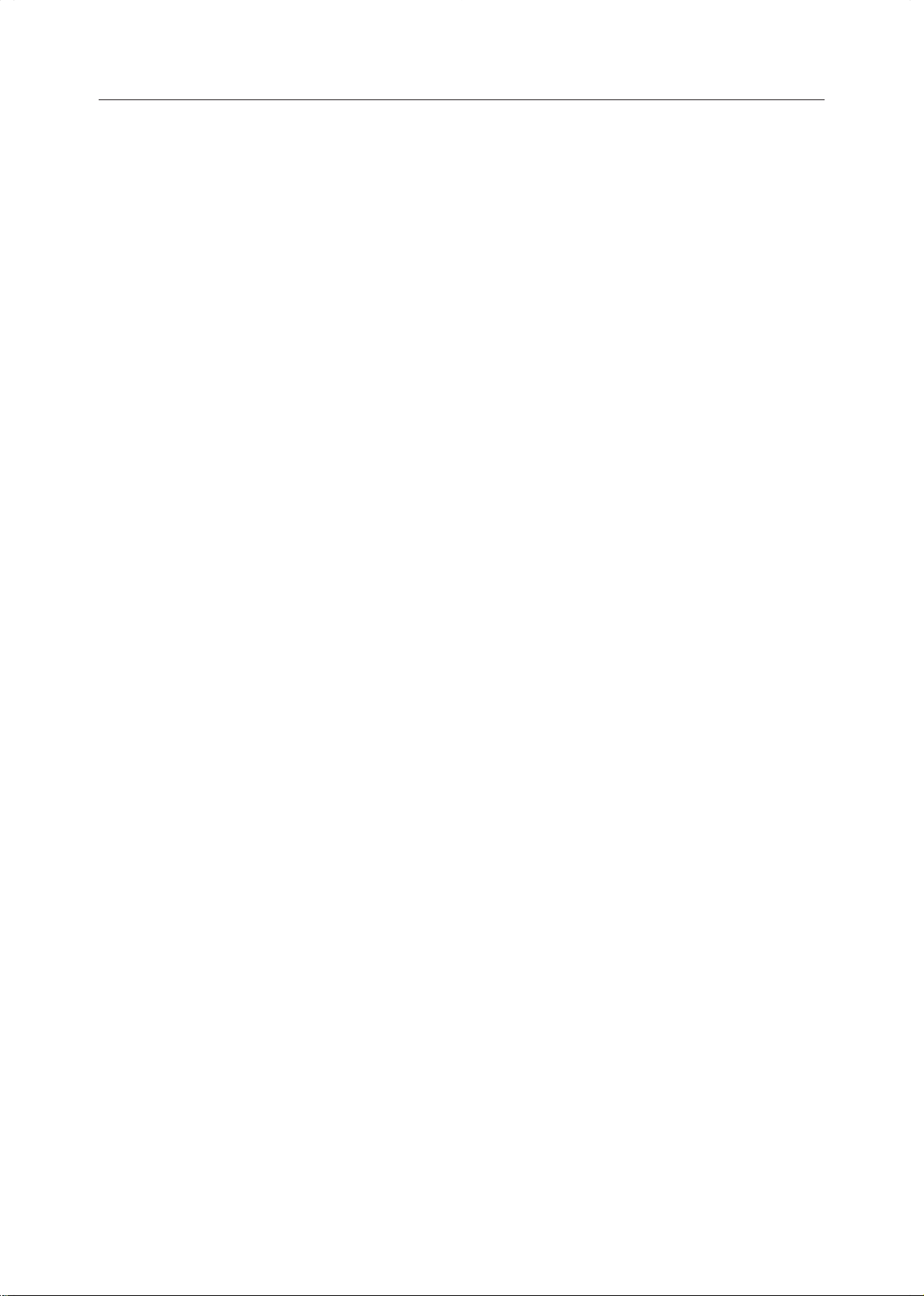
Table of Contents
Directional Magnification (%)—Stretching and Squeezing the Image in 1% Steps................................63
Directional Size Magnification (inch)—Stretching and Squeezing the Image into the Copy Area..........64
Poster Mode—Enlarging the Complete Image onto Several Sheets ......................................................65
Duplex—Making 2 Sided Copies................................................................................. 68
1 Sided→2 Sided—Making Two-sided Copies from One-sided Originals ..............................................68
2 Sided→2 Sided—Making Two-sided Copies from Two-sided Originals ..............................................70
Book→2 Sided—Making Two-sided Copies from Facing Pages of a Bound Original ............................71
Multi→2 Sided—Making Two-sided Copies from a Book........................................................................72
Series Copies—Making Single Copies ........................................................................ 73
Book→1 Sided—From Book Originals to 2 One-sided Copies ...............................................................73
2 Sided→1 Sided—From Two-sided Originals to 2 One-sided Copies...................................................74
Combine ........................................................................................................................75
Combine 2 Originals—Combining 2 Originals.........................................................................................75
Combine 4 Originals—Combining 4 Originals.........................................................................................76
Shift—Shifting the Image...............................................................................................77
Shift—Centering/Cornering the Image ....................................................................................................77
Margin Adjustment—Adding Margins for Binding....................................................................................78
Erase—Erasing Parts of the Copy Image .................................................................... 80
Center Erase—Erasing the Center Margin of the Original Image...........................................................80
Border Erase—Erasing the Surrounding Area of the Original Image......................................................80
Center/Border Erase—Erasing the Center Margin and Surrounding Area of the Original Image ..........80
Cover Sheet—Adding or Inserting Sheets...................................................................82
Front Cover—Copying a Front Cover......................................................................................................82
Front & Back Cover—Copying or Adding Front and Back Covers..........................................................83
Color Creation ............................................................................................................... 85
Color Conversion—Converting a Selected Color into a Different Color .................................................85
Color Erase—Erasing the Selected Color ...............................................................................................87
Color Background—Making Copy with Color Background...................................................................... 88
Type Mask—Coloring Text Part and Background Part Separately .........................................................89
Image Creation ............................................................................................................. 91
Outline Image—Copying only the Outline of the Image..........................................................................91
Shadow Image—Adding a Shadow around the Copy Image Elements..................................................92
Slanted Image—Slanting the Copy Image ..............................................................................................95
Mirror Image—Making a Mirror Image ....................................................................................................96
Repeat Image—Copying a Part of an Original Image Repeatedly .........................................................97
Positive/Negative—Copying in Complementary Colors ....................................................................... 101
Finishing........................................................................................................................102
Sort—Sorting into Sets (123, 123, 123) ............................................................................................... 102
Stack—Stacking together all Copies of a Page (111, 222, 333) .......................................................... 103
ix
Page 11

Table of Contents
Staple—Stapling Copies........................................................................................................................ 104
Combination Chart .....................................................................................................106
Image Overlay (Only for Edit Type)
Summary of Image Overlay.......................................................................................110
Full Image Overlay (Only for Edit Type).................................................................... 111
Text Overlay ........................................................................................................................................... 111
Image Overlay .......................................................................................................................................113
Area Image Overlay (Only for Edit Type) ................................................................. 115
Text Overlay ...........................................................................................................................................115
Image Overlay .......................................................................................................................................117
Edit Background—Editing the Image to be Composed..........................................121
Color/Image .......................................................................................................................................... 121
Color Creation....................................................................................................................................... 122
Basic Settings—Changing Job Settings.....................................................................122
Adjustment and Color Memory
Color Balance—Adjusting and Storing the Color Balance ..................................... 124
Color Balance Adjustment .................................................................................................................... 124
Color Balance Program—Storing and Recalling the Color Balance .................................................... 125
Color Balance Sample—Sampling the Color Balance ......................................................................... 126
Color Adjustment ........................................................................................................ 131
Image Adjustment ...................................................................................................... 132
Soft/Sharp, Contrast, Background Density, and Pastel........................................................................ 133
U.C.R. Adjustment, A.C.S. Sensitivity and Text/Photo Sensitivity........................................................ 134
Program User Color—Storing User Colors .................................................................135
Adjusting Colors Based on the Selected Color .................................................................................... 135
Mixing Colors Manually with the Number Keys.................................................................................... 137
Sampling the User Color (Only for Edit Type) ...................................................................................... 138
Area Editing (Only for Edit Type)
What is Area Editing? .................................................................................................. 140
How to Edit Areas ........................................................................................................ 141
Designating Areas....................................................................................................... 142
x
Page 12

Table of Contents
Designate Area Display ........................................................................................................................ 142
Designate Area T ools............................................................................................................................ 144
Area Shapes ......................................................................................................................................... 145
Frame/Line............................................................................................................................................ 148
Notes for Designating Areas................................................................................................................. 151
Selecting Modes for Designated Areas ....................................................................152
Area Shapes ......................................................................................................................................... 152
Delete Area—Erasing a Part of the Image ........................................................................................... 153
Save Area—Blanking out Part of the Image..........................................................................................154
Frame/Line............................................................................................................................................ 155
Selecting Modes for Outside Designated Areas...................................................... 156
Area Shapes ......................................................................................................................................... 156
Changing Job Settings for the Entire Image............................................................. 158
Checking and Changing Areas ................................................................................ 159
Change Modes ..................................................................................................................................... 159
Adding Areas ........................................................................................................................................ 160
Erasing an Area .................................................................................................................................... 161
Erasing a Group.................................................................................................................................... 162
Exiting Area Editing .....................................................................................................163
Combination Chart for Area Editing.......................................................................... 164
What to do if Something Goes Wrong
If Your Machine Does not Operate as You Want ......................................................168
If You Cannot Make Copies as You Want .................................................................170
BLoading Paper .........................................................................................................172
Non-recommended Paper for Paper Trays .......................................................................................... 172
Loading Paper in the Paper Tray.......................................................................................................... 172
Loading Paper in the Large Capacity Tray........................................................................................... 174
DAdding Toner ...........................................................................................................175
xClearing Misfeeds ................................................................................................... 177
Check the Misfeed Location Display .................................................................................................... 177
Clearing Paper Misfeeds ...................................................................................................................... 177
dAdding Staples ........................................................................................................179
eRemoving Jammed Staples ...................................................................................181
xi
Page 13

Table of Contents
Changing the Machine’s Settings
Changing Paper Size .................................................................................................. 184
1st Tray Paper Size................................................................................................................................ 184
2nd and 3rd Tray Paper Size................................................................................................................... 185
Changing Paper Size with the User Tools ............................................................................................ 185
User Tools......................................................................................................................187
Accessing the User Tools ..................................................................................................................... 187
Exiting from the User Tools................................................................................................................... 188
Setting You can Change with the User Tools (System Settings).......................................................... 191
Setting You can Change with the User Tools (Copier Features).......................................................... 194
Maintaining Y our Machine
Where to Put Your Machine
Do’s and Don’ts
Remarks
Use and Storage of Supplies
Maintaining Y our Machine .........................................................................................200
Exposure Glass (Platen Glass) ............................................................................................................ 200
Platen Cover ......................................................................................................................................... 200
Document Feeder ................................................................................................................................. 200
Where to Put Your Machine........................................................................................ 201
Machine Environment ........................................................................................................................... 201
Power Connection ................................................................................................................................ 202
Access to Machine................................................................................................................................ 202
Do’s and Don’ts ........................................................................................................... 203
Remarks ....................................................................................................................... 204
Copier ................................................................................................................................................... 204
Use and Storage of Supplies ...................................................................................... 205
Copy Paper........................................................................................................................................... 205
Paper Storage....................................................................................................................................... 206
Toner Storage ....................................................................................................................................... 206
xii
Page 14
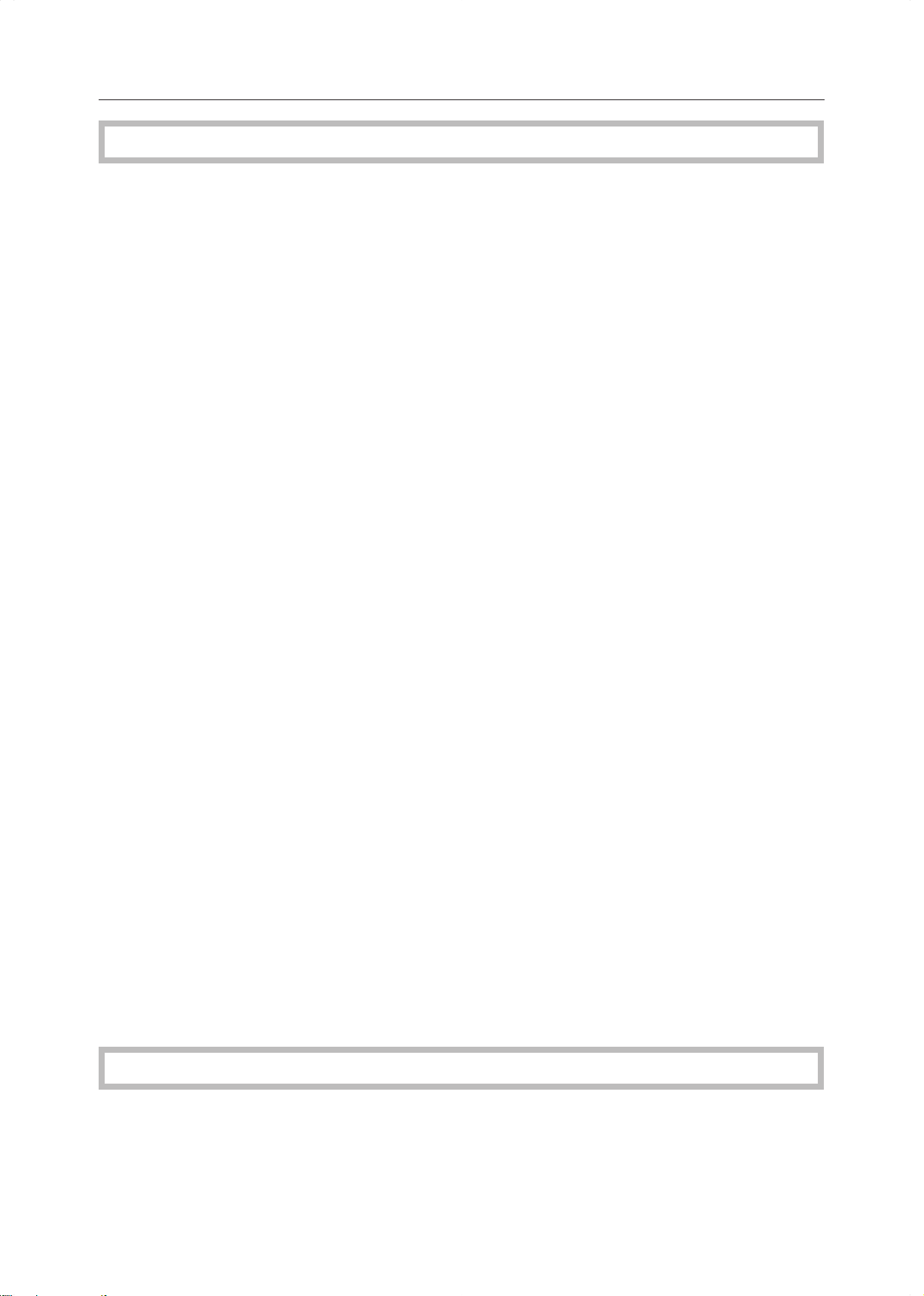
Table of Contents
Projector Unit Operation
Guide to Components................................................................................................ 208
Before Operating the Projector.................................................................................. 211
Available Films and Setting ...................................................................................................................211
About Copying ...................................................................................................................................... 212
Notes for Operation .............................................................................................................................. 213
How to Copy from Film ............................................................................................... 214
Positioning the Projector............................................................................................. 215
Preparing the Film ....................................................................................................... 216
Selecting the Base Film (If Needed)..................................................................................................... 217
Setting Films in the Holder (If Needed) ................................................................................................ 218
Cutting the Film Position Sheet (If Needed)..........................................................................................219
Selecting the Film Type and Performing Shading .................................................... 220
35mm Slides Positive ........................................................................................................................... 221
Positive Film on Glass ......................................................................................................................... 222
35mm Strip Negative ............................................................................................................................ 224
Negative Film on Glass ........................................................................................................................ 226
Adjusting Color, Density and Focus .......................................................................... 228
Color Tones in Film Scanning............................................................................................................... 228
Density Adjustment ............................................................................................................................... 228
Adjusting the Color Tone/Brightness Using Negative Film................................................................... 229
Selecting Modes .........................................................................................................231
Choosing Next Job ..................................................................................................... 232
Exiting Projector Mode................................................................................................233
What to do if Something Goes Wrong ....................................................................... 234
Daily Maintenance ..................................................................................................... 236
Exterior.................................................................................................................................................. 236
Lens ...................................................................................................................................................... 236
Film Holder ........................................................................................................................................... 236
Holder Slot ............................................................................................................................................ 236
Mirror Unit ............................................................................................................................................. 236
Specification
Mainframe ...................................................................................................................238
Document Feeder (Option)........................................................................................ 241
20-bin Sorter Stapler (Option) ....................................................................................242
xiii
Page 15
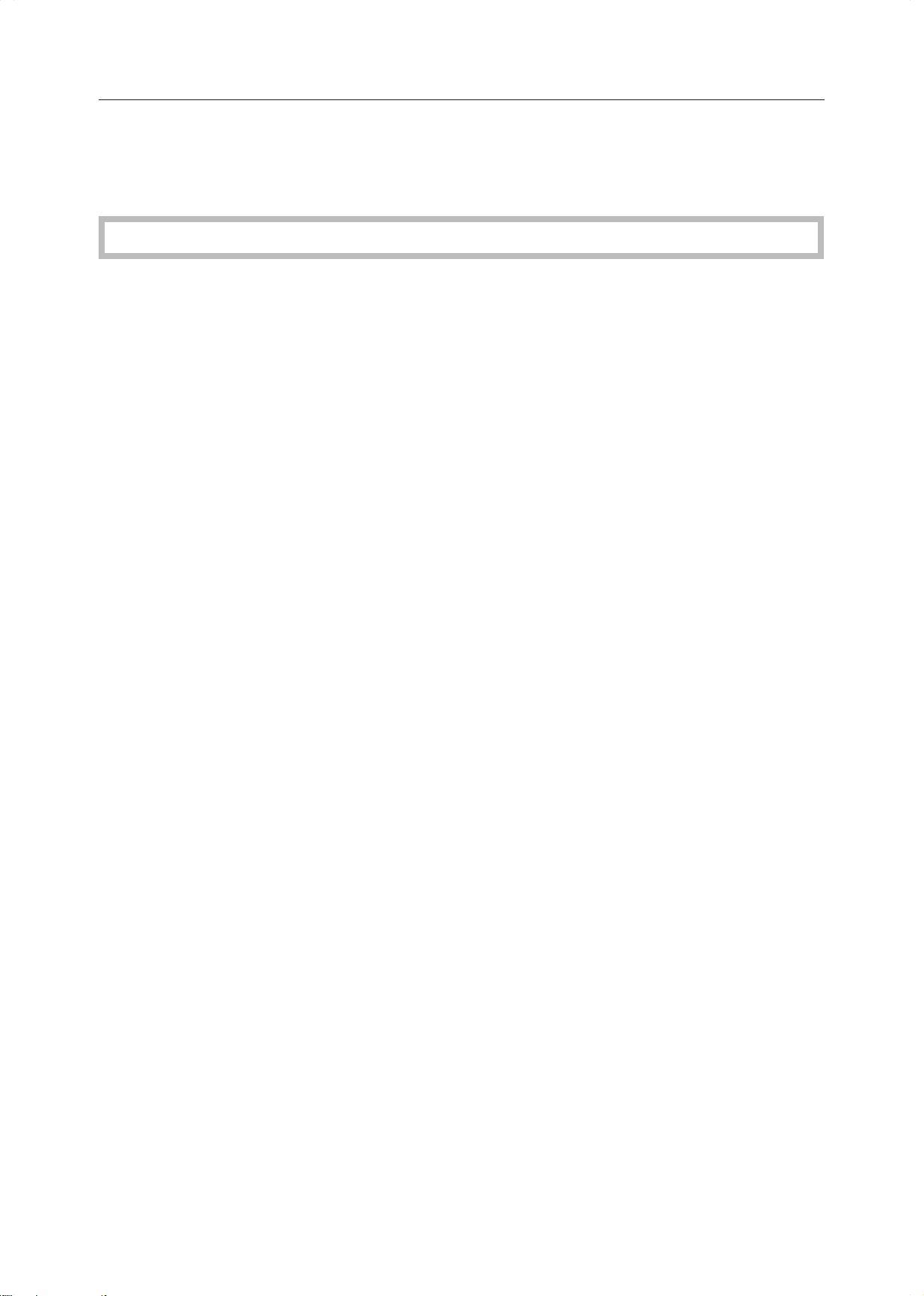
Table of Contents
Large Capacity Tray (LCT) (Option) .......................................................................... 243
Projector Unit (Option) ................................................................................................ 243
Index
Index ............................................................................................................................ 246
xiv
Page 16

Where it is &
What it is
Where it is & what it is
1
Page 17

Machine Exterior
Machine Exterior
1. Exposure glass Position originals here face down for copying.
(platen glass)
2. Platen cover (option) Lower this cover over originals placed on the exposure glass (platen glass)
for copying.
3. Operation switch Press this switch to turn the power (on the On indicator lights up). To turn
off the power off, press this switch again (the On indicator goes off).
4. Operation panel ☛ See page 5.
5. Front cover Open to access the inside of the machine.
6. Paper tray Set paper here. ☛ See page 172.
7. Auto duplex tray Use to make two-sided copies.
8. Stopper When you copy onto thin paper, raise this to prevent curling.
9. Copy tray Completed copies are delivered here.
10. Main power switch To start the machine, turn on this switch.
Note
❐ If the machine does not operate after turning on the operation switch,
check if the main power switch is turned on. If it is off, turn it on.
2
Page 18
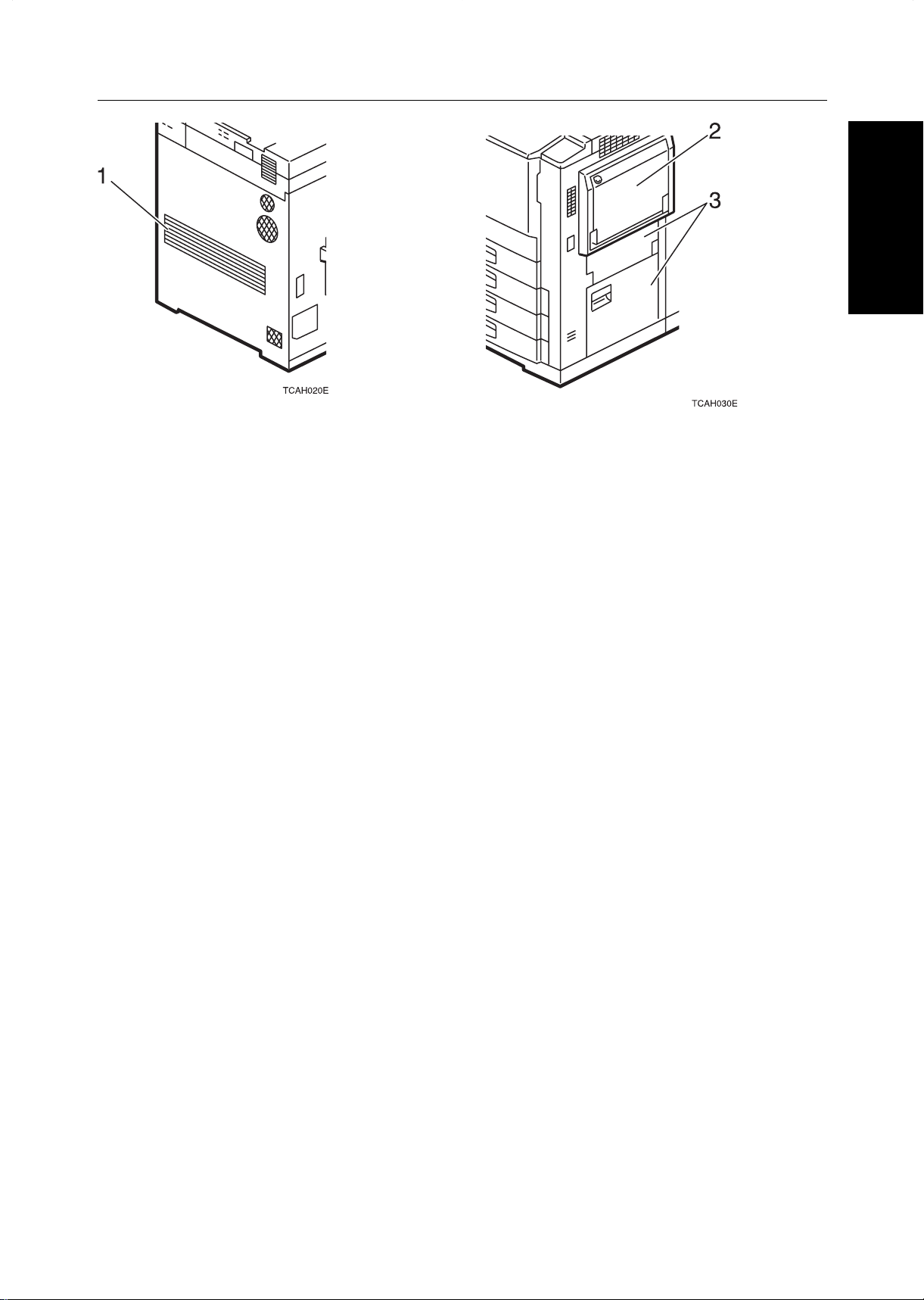
Machine Exterior
1. Ventilation hole Prevents overheating. Do not obstruct the ventilation hole by placing or
leaning an object near it. If the machine overheats, a fault might occur.
Where it is & what it is
2. Bypass tray Use to copy onto OHP transparencies, adhesive labels, translucent paper,
post cards, and non-standard size paper, ☛ See page 48.
3. Right side cover
/Lower right cover Open this cover to remove jammed paper.
3
Page 19
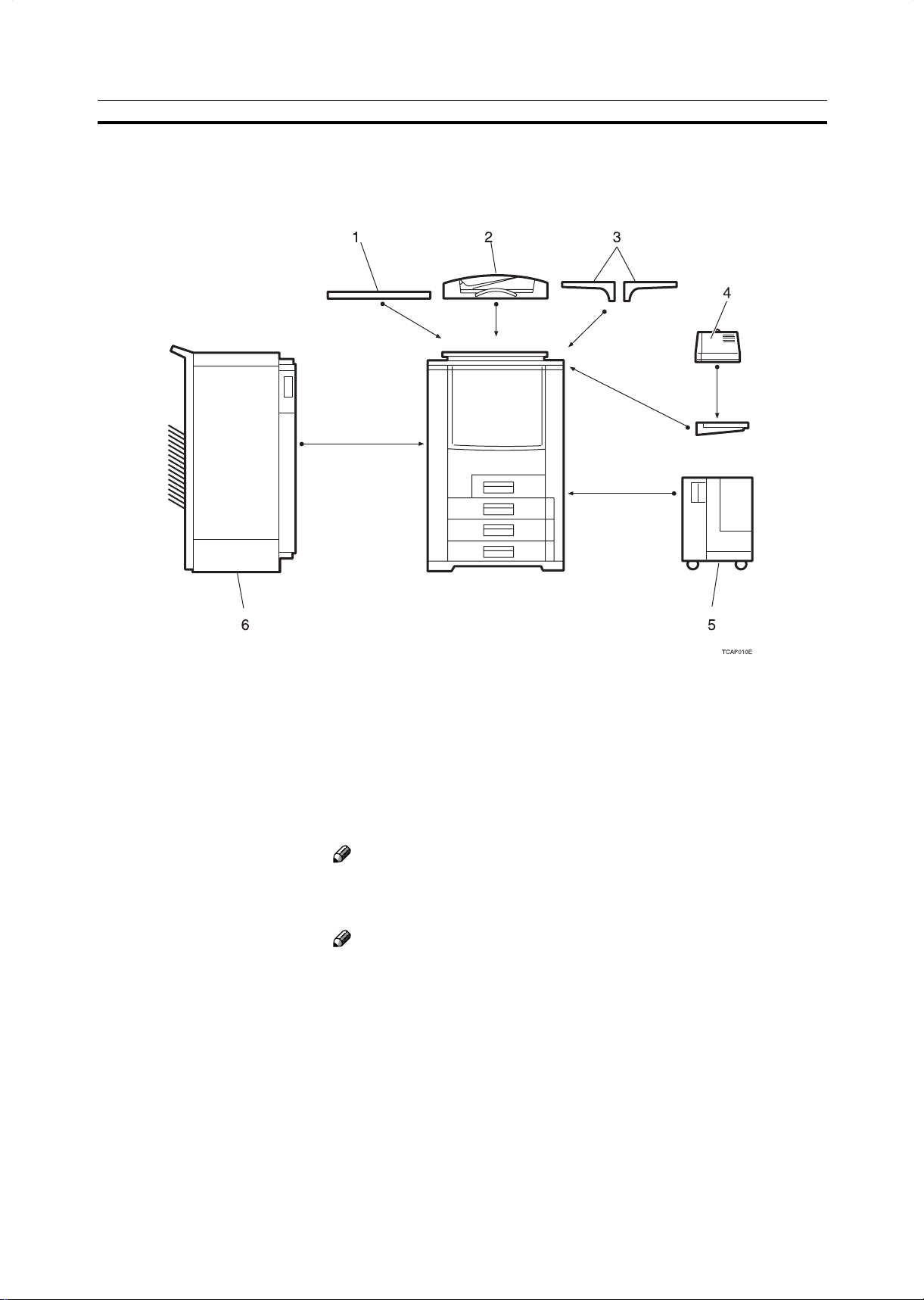
Options
This machine can be provided with the following options:
Options
1. Platen cover Lower this cover over originals placed on the exposure glass (platen glass)
for copying.
2. Document feeder (ADF) Insert a stack of originals here. They will be fed automatically.
3. Original tray Put your originals.
4. Film projector unit Use to copy films. ☛ See page 207.
Note
❐ The holder is required for installation.
5. Large capacity tray (LCT) Holds 1,500 sheets of paper.
Note
❐ The adapter is required for installation.
6. 20-bin sorter stapler Sorts, stacks, and staples copies.
4
Page 20

Operation Panel
Operation Panel
Where it is & what it is
1. Screen Contrast knob
You can change the brightness of the display.
2. Special Accessory key
Press to use the optional film projector unit.
☛See page 207.
3. User Tools key
Press to change the default setting.
☛ See page 187.
4. Adjustment/Memory key
Press to adjust the image or color balance, or
to make user colors. ☛ See page 123.
5. Program key
Press to select the program mode.
☛ See page 57.
6. Editor pen
Use to designate areas.
7. Recall key
Press to recall the previously selected copy jobs.
8. Energy Saver key
Press to enter/exit the Energy Saver mode.
☛See page 55.
9. Clear Modes key
Press to clear the previously entered settings.
10. Interrupt key
Press to make interrupt copies.
☛ See page 55.
11. Counter key
Press to display the total number of copies
made.
12. Main Power indicator
This indicator lights up when the main power
switch is turned on, and goes off when the switch
is turned off.
13. On indicator
This indicator lights up when the operation
switch is turned on, and goes off when the switch
is turned off.
14. Operation switch
Press this switch to turn the power on (the On
indicator lights up). To turn the power off, press
this switch again (the On indicator goes off).
15. Clear/Stop key
Press to cancel the copy number entered. While
copying, press to stop copying. This key is also
used to clear data.
16. Start key
Press to start copying.
17. # key
Press to enter data in selected modes.
18. Number keys
Use to enter the desired number of copies. They
are also used to enter data.
19. Touch panel display
Y ou can see the operation status and messages
here.
5
Page 21
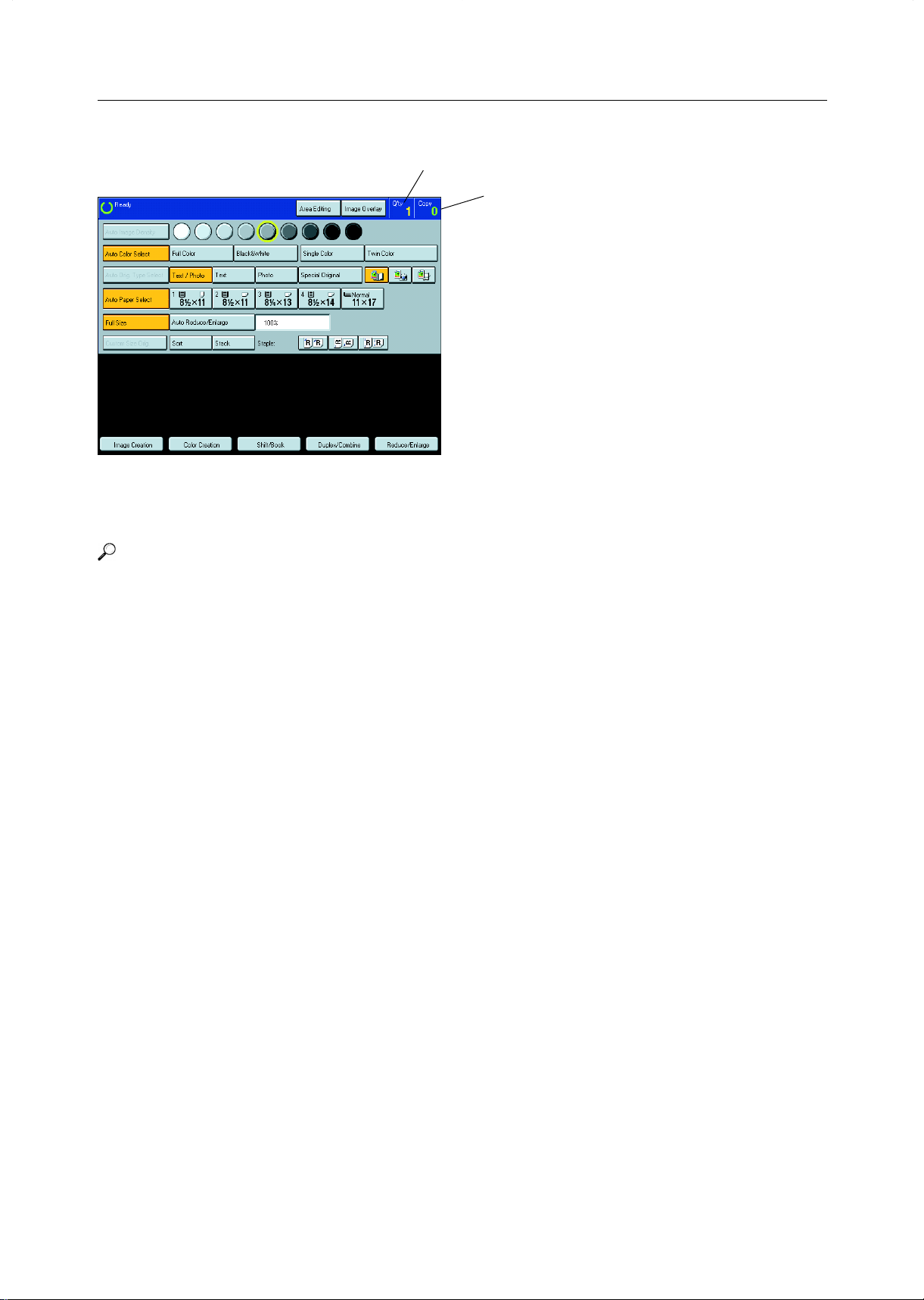
Operation Panel
Touch Panel Display
Total number of copies to make
Initial display
This machine’s features are accessed by simply pressing the name of the feature and following the instructions that come up on the display.
COPY COUNTER
Counts number of copies made so far.
❐ You can select whether the copy counter counts up
(counter up) or counts down (counter down). If you
want to change the setting, ☛ see page 191.
Reference
Regarding detailed information about each key and function, ☛ see page 12.
For how to use the touch panel display, ☛ see page 25.
6
Page 22
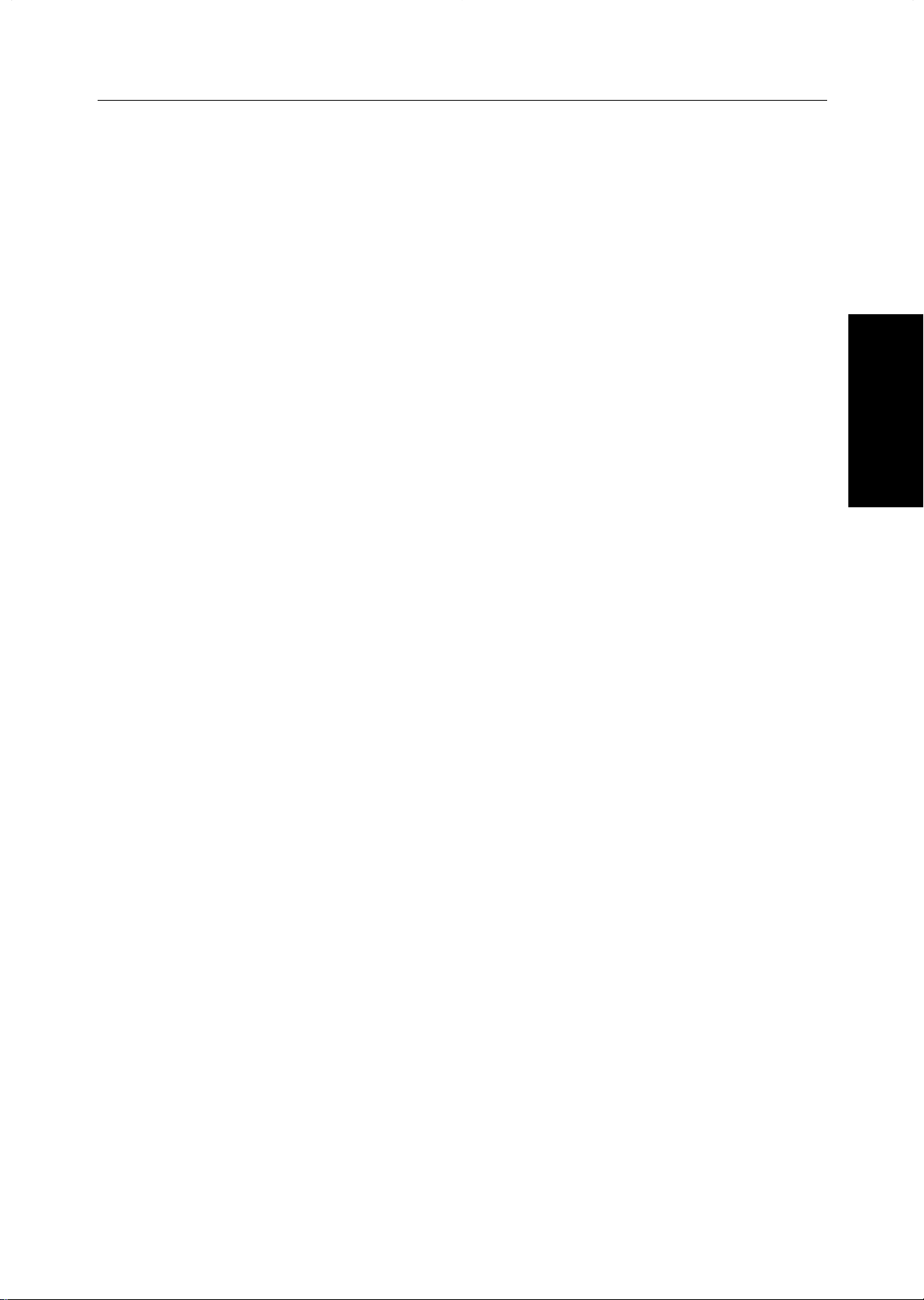
What You can do with this
Machine
this Machine
What You can do with
7
Page 23
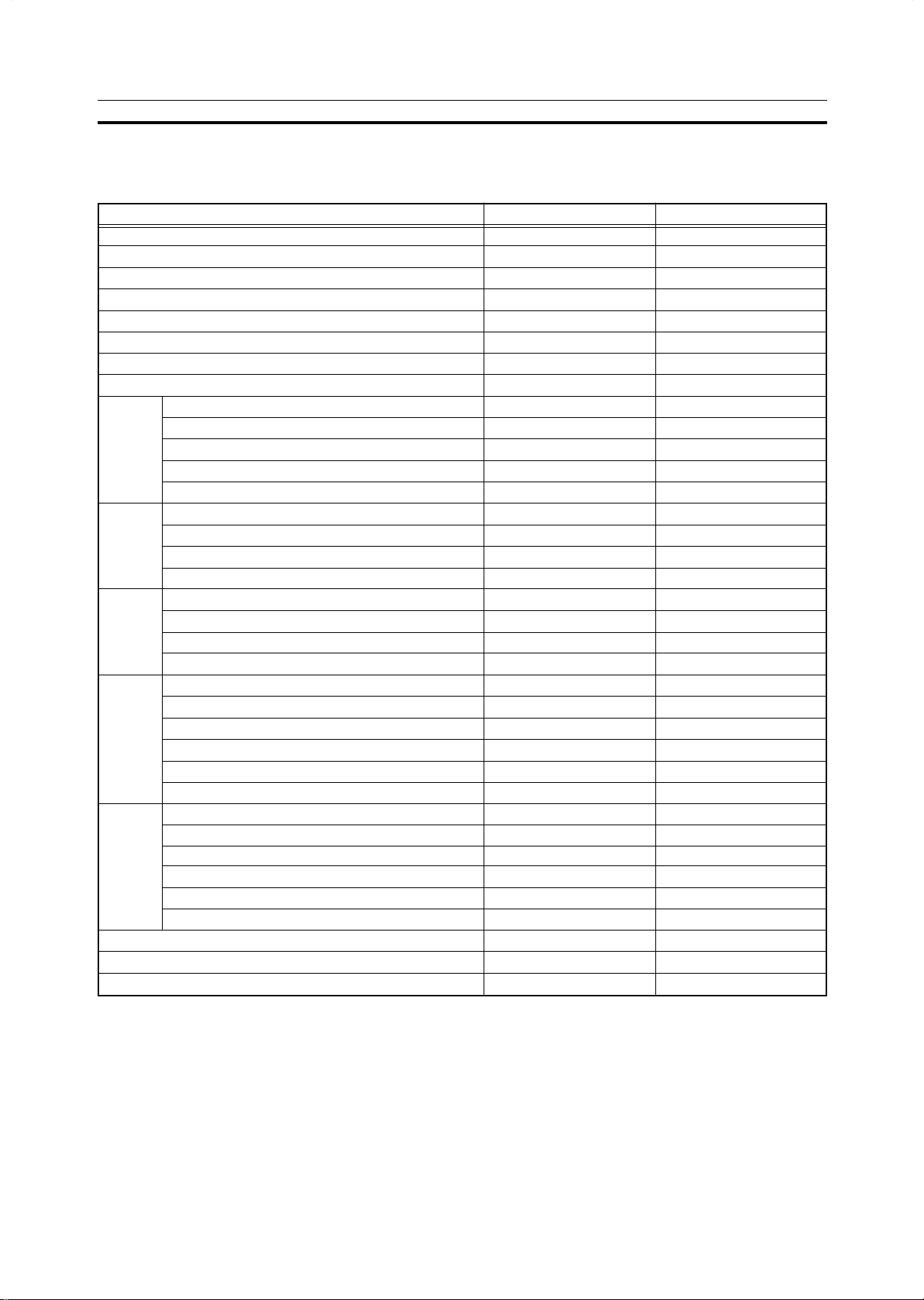
Differences between Edit Type and Basic Type
Differences between Edit Type and Basic Type
This machine comes in two versions. Refer to the table below for features available on your machine.
Functions
Auto Image Density
Auto Color Select
Full Color
Black & White
Single Color
Twin Color
Auto Original Type Select
Auto Paper Select
Preset R/E
Zoom
Size Magnification
Enlarge
Reduce/
Color
Color Adjustment/
Image Overlay
Area Editing
Interrupt Copying
Directional Magnification
Poster Mode
Shift
Margin Adjustment
Erase
Shift/Book
Cover Sheet
Color Conversion
Color Erase
Color Background
Creation
Type Mask
Outline Image
Positive/Negative
Shadow Image
Mirror Image
Slanted Image
Image Creation
Repeat Image
Program User Color
Color Adjustment
Color Balance Adjustment
Color Balance Sample
Memory
Color Balance Program
Image Adjustment
Edit type
✓
✓
✓
✓
✓
✓
✓
✓
✓
✓
✓
✓
✓
✓
✓
✓
✓
✓
✓
✓
✓
✓
✓
✓
✓
✓
✓
✓
✓
✓
✓
✓
✓
✓
✓
✓
Basic type
✓
✓
✓
✓
✓
✓
✓
✓
✓
✓
✓
✓
✓
✓
✓
✓
✓
✓
✓
✓
✓
✓
✓
✓
✓
✓
✓
✓
✓
✓
✓
✓
✓
–
–
✓
8
Page 24
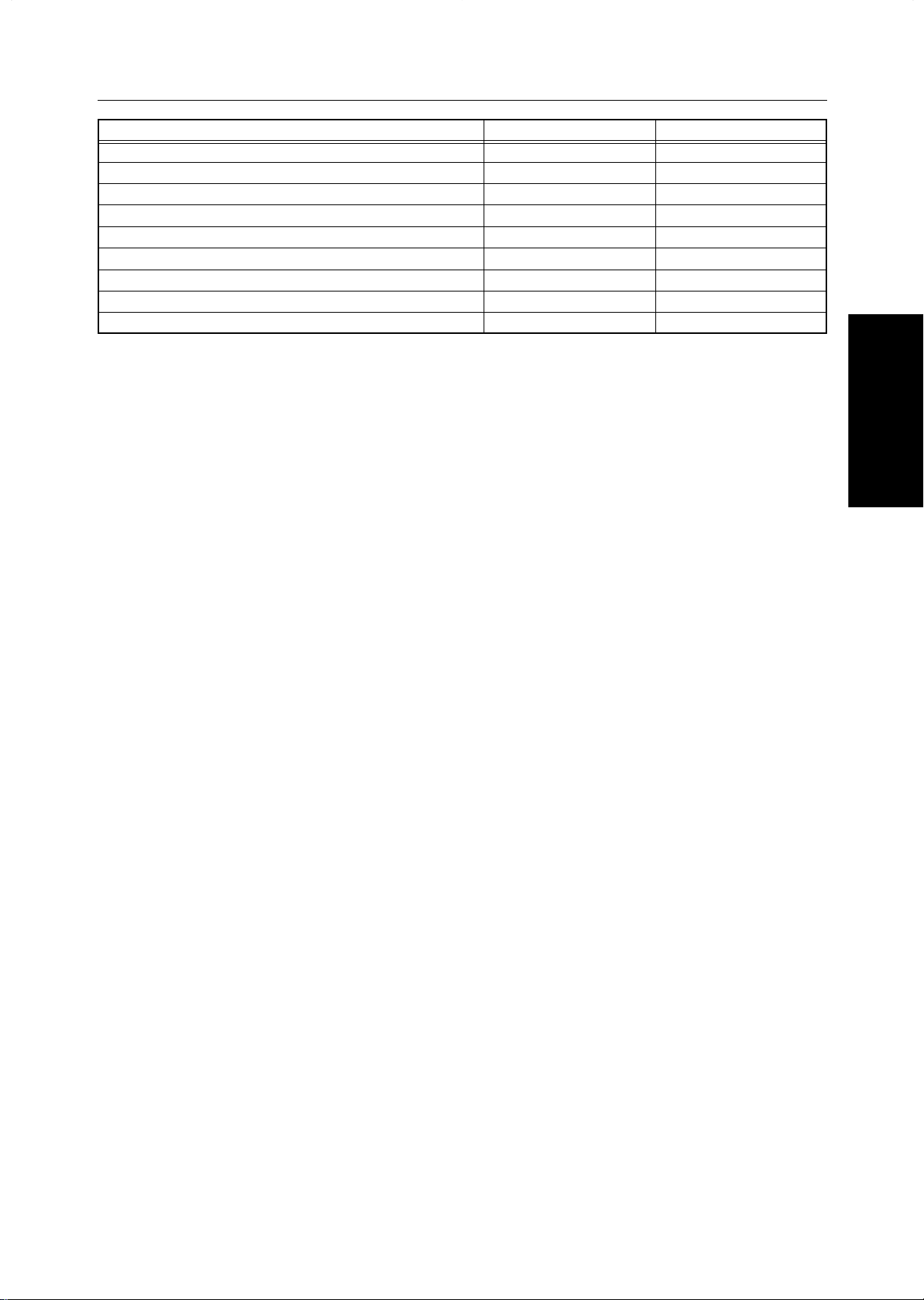
Differences between Edit Type and Basic Type
Functions
Recall
Auto Start
Program
Auto Reduce/Enlarge
Bypass Tray Copying
Duplex/Combine Copying
Default Setting
User Tools
Display Color
Edit type
✓
✓
✓
✓
✓
✓
✓
✓
Full color
Basic type
✓
✓
✓
✓
✓
✓
✓
✓
Full color
this Machine
What You can do with
9
Page 25

What You can do with this Machine
• Color Mode ⇒ Page 40
What You can do with this Machine
• Full Color Copy
• Black & White Copy
• Single Color Copy
• Twin Color Copy
• Shift ⇒ Page 77
• Margin Adjustment
⇒
• Center Erase
⇒
Page 81
*1 Optional 20-bin sorter stapler required.
*2 Optional document feeder required.
*3 Only for Edit type.
• Auto Original Type Select
⇒
Page 44
• Auto Paper Select
⇒
Page 47
•
Auto Reduce/Enlarge
⇒
Page 54
Page 78
• Border Erase
⇒
Page 81
• Cover Sheet
⇒
Page 82 *2
• Center/Border Erase
⇒ Page 81
• Outline Image
⇒
Page 91
• Shadow Image
⇒
Page 92
• Slanted Image
⇒
Page 95
• Mirror Image
⇒
Page 96
• Positive/Negative
⇒
Page 101
• Repeat Image
⇒
Page 97
• Color Conversion
⇒
Page 85
• Color Background
⇒
Page 88
• Color Erase
⇒
Page 87
• Type Mask
⇒
Page 89
10
Page 26
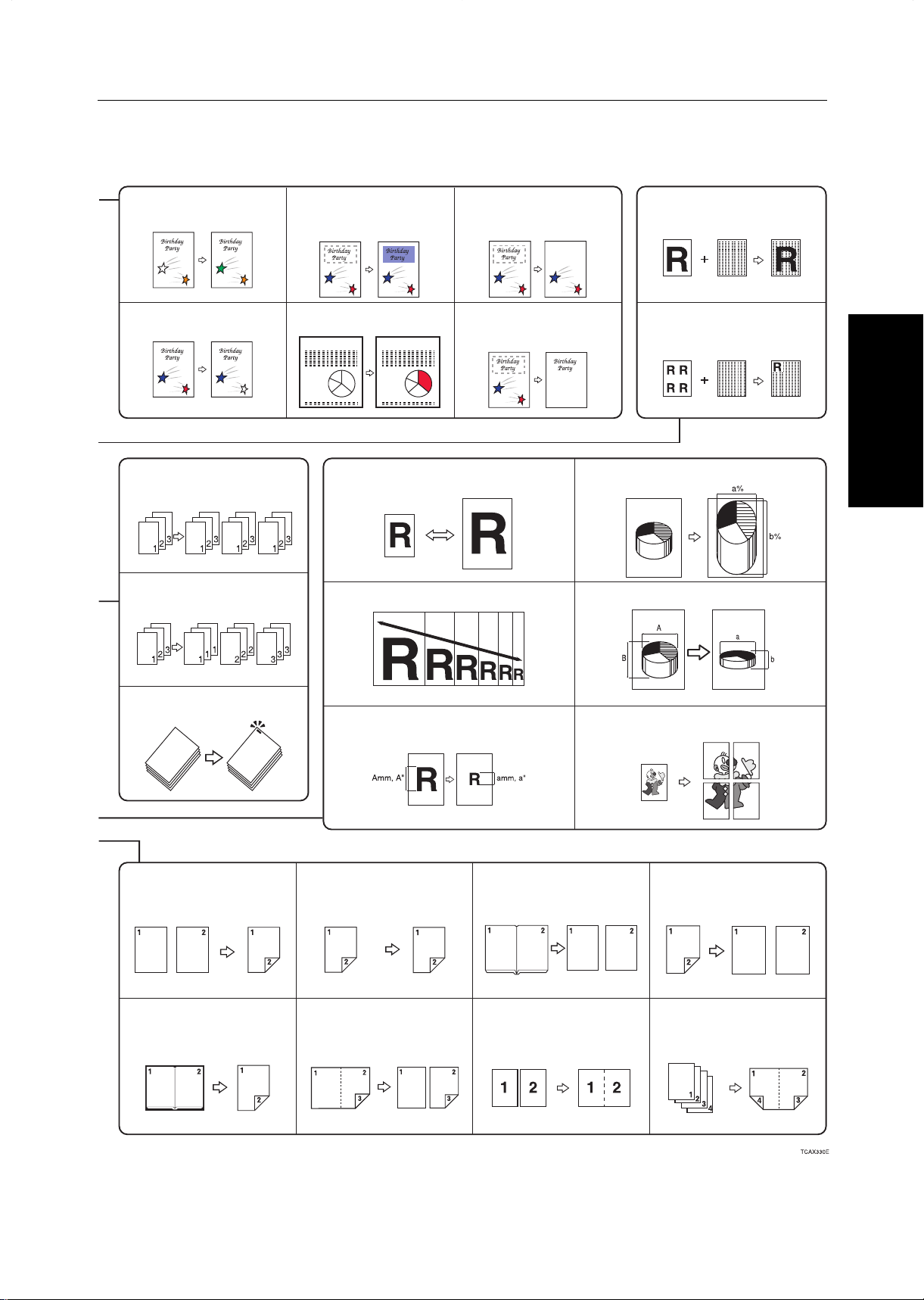
• Area Editing ⇒ Page 139
What You can do with this Machine
• Color Conversion
⇒ Page 152 *3
•
Color Erase ⇒ Page 152
• Sort ⇒ Page 102
• Stack ⇒ Page 103
• Color Background
⇒ Page 152 *3
• Paint ⇒ Page 152 *3
*3
*1
*1
• Delete Area
⇒ Page 153 *3
• Save Area ⇒ Page 154
• Preset R/E ⇒ Page 59
• Zoom ⇒ Page 60
• Full Image Overlay
⇒ Page 111 *3
• Area Image Overlay
*3
• Directional Magnification (%)
⇒
•
Directional Size Magnification (inch) ⇒ Page 64
⇒ Page 115 *3
Page 63
this Machine
What You can do with
• Staple ⇒ Page 104
• 1 Sided → 2 Sided
⇒
Page 68
• Book → 2 Sided
⇒
Page 71
*1
• Size Magnification ⇒ Page 62
• 2 Sided → 2 Sided
⇒
Page 70
• Multi → 2 Sided
⇒
Page 72
• Poster Mode ⇒ Page 65
• Book → 1 Sided
⇒
Page 73
• Combine 2 Originals
⇒
Page 75 *2
• 2 Sided → 1 Sided
⇒
Page 74
• Combine 4 Originals
⇒
Page 76 *2
11
Page 27

Function Summary
GCTCLR1E
Function Summary
See page 139.
See page 39.
See page 40.
See page 44.
See page 47.
See page 54.
See page 68.
See page 59.See page 77.See page 85.See page 91.
See page 109.
See page 102.
Selecting the Color
Full color Black & White Single color
☛ See page 40.
GCFCLR1E GCWTBL1E
User color Scanned color Twin color
GCSCLR1E
12
Page 28
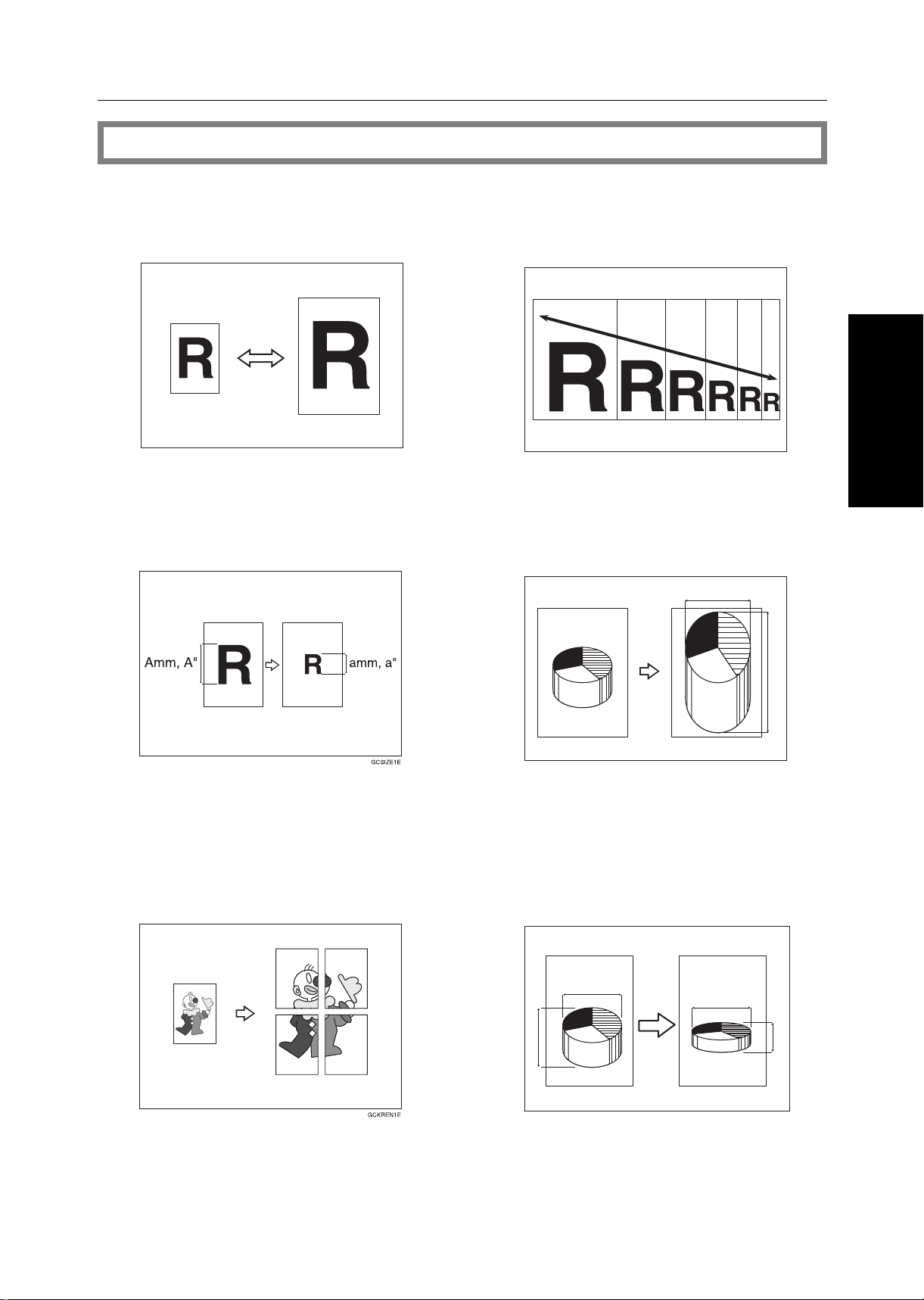
Reducing and Enlarging
Function Summary
☛ See page 59.
Preset R/E—Reducing and enlarging using preset ratios
GCTHEN1E
Size Magnification(inch)—Fitting the
original to a copy of a different size
Zoom—Reducing and enlarging in 1%
steps
GCZOOM1E
Directional Magnification (%)—Stretching
and squeezing the image in 1% steps
1
this Machine
What You can do with
Poster Mode—Enlarging the complete
image onto several sheets
2
GCDHEN1E
1: Horizontal %
2: Vertical %
Directional Size Magnification (inch)
—
Stretching and squeezing the image into the
copy area
1
2
3
4
1: Horizontal original size
2: Vertical original size
3: Horizontal copy size
4: Vertical copy size
GCDHEN2E
13
Page 29
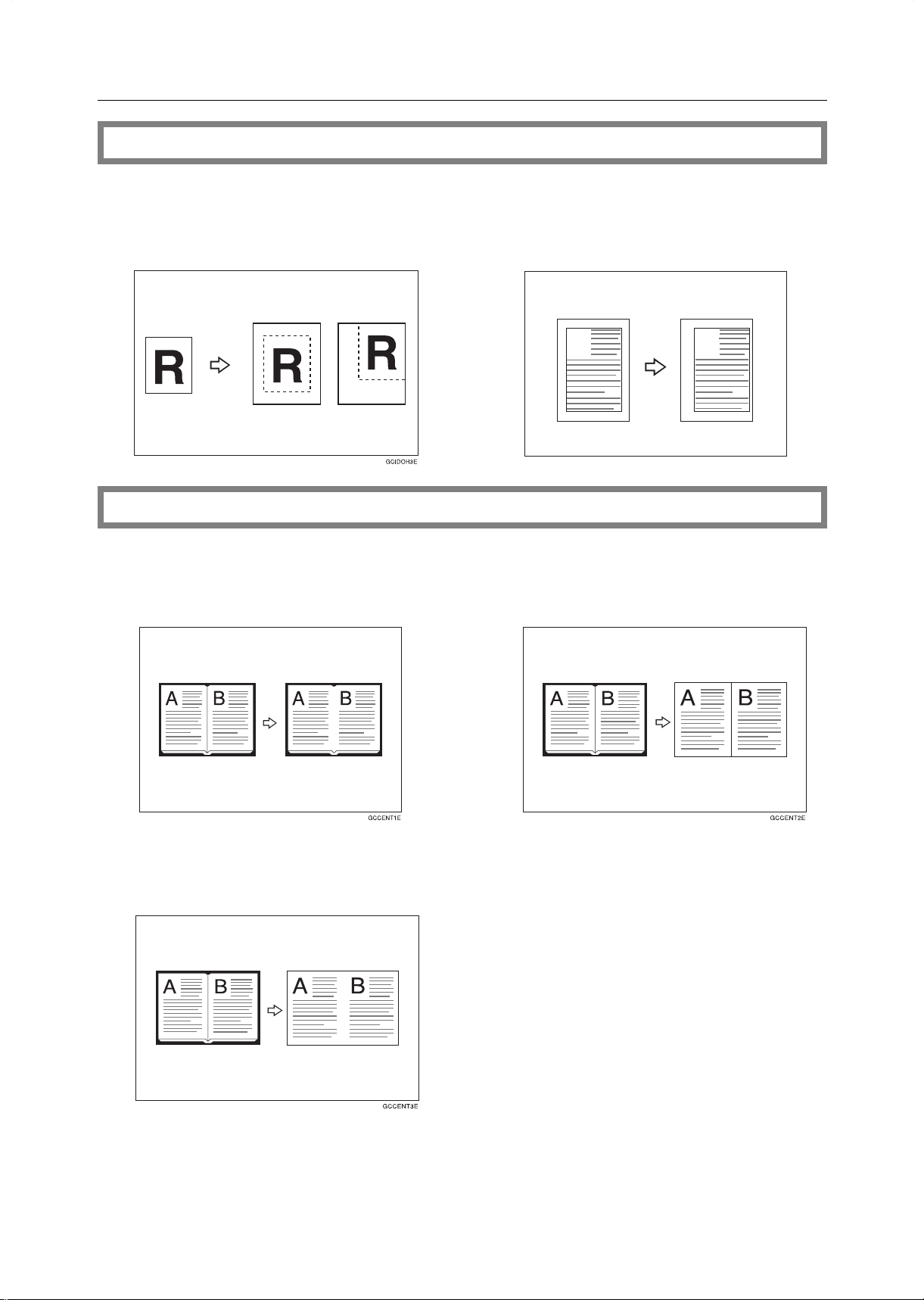
Function Summary
Shifting the Image
☛ See page 77.
Shift—Centering/Cornering the Image
Erasing Parts of the Copy Image
Center Erase—Erasing the center margin of the original image
Margin Adjustment —Adding margins for
binding
A
Border Erase—Erasing the surrounding
area of the original image
A
GCTOJS1E
☛ See page 81.
Center/Border Erase—Erasing the center
margin and surrounding area of the
original image
14
Page 30

Adding the Cover
Function Summary
☛ See page 82.
Front Cover—Copying a front cover
B
C
A
Front & Back Cover—Copying front
cover and adding back cover
A
B
C
GCHYOS1E
Front & Back Cover—Copying front and
back covers
A
B
C
A
B
C
GCHYOS3E
this Machine
What You can do with
15
Page 31

Function Summary
Making Duplex Copies
☛ See page 68.
1Sided → 2 Sided—Making two-sided
copies from one-sided originals
Book → 2 Sided—Making two-sided
copies from facing pages of a bound
original
2 Sided → 2 Sided—Making two-sided
copies from two-sided originals
Multi → 2 Sided—Making two-sided cop-
ies from a book
Making Series Copies
Book → 1 Sided—From book originals to
2 one-sided copies
12
16
12
GCSEPR1E
☛ See page 73.
2 Sided → 1 Sided—From two-sided
originals to 2 one-sided copies
1
2
12
GCSEPR2E
Page 32

Making Combine Copies
Function Summary
☛ See page 75.
Combine 2 Originals—Combining two
originals
12
12
GCSYYK1E
Color Creation
Color Conversion—Converting a selected color into a different color
Combine 4 Originals—Combining four
originals
this Machine
What You can do with
☛ See page 85.
Color Erase—Erasing the selected color
Color Background—Making copies with
a color background
GCCLPR2E
Type Mask—Coloring text part and
background part separately
17
Page 33

Function Summary
Image Creation
☛ See page 91.
Outline Image—Copying only the outline of the image
Slanted Image—Slanting the copy image
Shadow Image—Adding a shadow
around the copy image elements
Mirror Image—Making a mirror image
Positive/Negative—Copying in complementary colors
R R
GCHATN1E
R
Repeat Image—Copying a part of the
original image repeatedly
R
GCMILL1E
18
Page 34

Image Overlay (Only for Edit Type)
Function Summary
☛ See page 109.
Full Image Overlay—Overlaying the
overlay image onto a background
1: Foreground image original
2: Background image original
Color Balance—Adjusting and Storing the Color Balance
Area Image Overlay—Overlaying a
portion of the overlay image onto a
background original
this Machine
What You can do with
1: Foreground image original
2: Background image original
☛ See page 124.
Color Balance Adjustment—Adjusting the color balance
<Yellow> <Magenta>
Dark Light Dark Light
<Cyan> <Black>
Color Balance Program—Storing and recalling the color balance
Color Balance Sample—Sampling the color balance
GCCLBA1E
19
Page 35

Function Summary
Color Adjustment—Adjusting a Single Color
☛ See page 131.
Soft/Sharp
Background Density
Image Adjustment
☛ See page 132.
Contrast
GCGAZO1E
Pastel
20
GCGAZO2E GCGAZO3E
Page 36

Program User Color—Storing User Colors
Area Editing (Only for Edit Type)
Function Summary
☛ See page 135.
☛ See page 139.
this Machine
What You can do with
21
Page 37

Function Summary
Finishing (Option)
☛ See page 102.
Sort—Sorting into sets (123, 123, 123)
3
2
1
3
2
1
3
2
1
2
1
GCSORT1E
3
Staple—Stapling copies
Stack—Stacking together all copies of
a page (111, 222, 333)
3
2
1
1
1
1
2
2
2
3
3
GCSORT2E
3
GCSORT3E
Using the Projector (Option)
☛ See page 207.
22
Page 38

Color Sample Chart
Color Sample Chart
This is the User Color sample. You can mix the basic colors to make your own colors (User Color).
Note
❐ The color sample might differ somewhat from actual copies due to printing effects.
this Machine
What You can do with
23
Page 39

24
Page 40

Using the Touch Panel Display
Using the Touch Panel Display
Selecting Functions
On the touch panel display, you can find keys, instructions and messages. By pressing keys on the display,
you can select or deselect functions, and enter data for the selected modes. If you make a mistake and wish
to clear the current settings, press the Clear Modes key.
Messages and instructions appear here.
Keys that have been selected.
Keys that have the option of being selected.
Keys that do not have the option of being selected are fainter.
this Machine
What You can do with
In this manual, keys on the display are indicated as follows:
Example:
Key on the display:
In the manual: [Auto Paper Select] key
Note
❐ Do not press the touch panel display with any hard or sharp object. Always use the editor pen.
Entering Numbers
When the display prompts you to enter a number, type in the number with the Number keys and press the [#]
key on the display to accept it.
Should you make a mistake:
• If you have not pressed the [#] key yet, press the [Clear] key and then re-enter it. If there is not the [Clear] key on
the display, press the
• If you have already pressed the [#] key, press the item you wish to change on the display and re-enter the number
with the
Number keys. Press the [#] key on the display to accept it.
Clear/Stop key.
25
Page 41

Using the Touch Panel Display
Checking the Functions You Have Selected
When you set one or more copy settings, the last item you selected will remain on the screen.
[Check Modes] key
To check all the settings you have set so far, press the [Check Modes] key.
➡
26
Page 42

Basics
Basics
27
Page 43

Starting the Machine
Starting the Machine
To start the machine, press the operation switch to turn the power on.
Note
❐ This machine automatically enters Energy Saver mode or turns itself off if you do not use the machine for a while.
About Energy Saver mode, ☛ see page 55. About Auto Timer, ☛ see page 191.
Power Switches
This machine has the operation switch and main power switch.
❐ Operation switch (right side of the operation panel)
Press this switch to activate the machine. When the machine has warmed up, you can make copies.
❐ Main power switch (left side of the machine)
When the machine is not to be used for an extended period of time, turn off the main power switch.
Starting the Machine
Make sure that the power cord is plugged into
1
the wall outlet firmly.
Turn on the main power switch.
2
28
Page 44

Turning on the Power
Press the operation switch to make the On indi-
1
cator lights up.
Note
❐ If the power is not turned on when the operation switch
is pressed, check if the main power switch is on. If off,
turn it on.
❐ During the warm-up period (about 9 minutes), you can
use the Auto Start function. ☛ See page 56.
When the machine is set for user codes
Enter your user code using the Number keys.
1
Then press the # key.
Note
Starting the Machine
❐ To prevent others from making copies with your user code, press the Clear Modes key and the Clear /Stop key
simultaneously after copying.
Reference
For setting user codes, ☛ see page 196.
When the Energy Saver indicator is lit
The machine is in Energy Saver mode.
Press any key.
1
The machine will return to the ready condition.
Note
❐ The machine will also return to the ready condition when an original is set in the document feeder, or when the platen
cover or the document feeder is opened.
Basics
29
Page 45

Originals
Standard Size Originals
The machine will detect original of the following sizes and directions as standard size originals:
❐ When you set originals on the exposure glass (platen glass)
Originals
Metric version
Inch version
❐ When you set originals in the document feeder
Metric version
Inch version
A3l, B4l, A4lp, B5lp, A5lp, 81/2" × 13"l
11" × 17"l, 10" × 14"l, 8
A3l, B4l, A4lp, B5lp, A5lp, B6lp, 81/2" × 13"l, 81/2" × 11"l, 11" × 17"l,
11" × 81/2"p
11" × 17"l, 8
8" × 13"lp, 8" × 10"l
1/2" × 14"l, 81/2" × 11 "lp, 51/2" × 81/2"lp, 11" × 15"l, A4lp, 10" × 14"l,
1/2" × 13"l, 81/2" × 11"lp, 51/2" × 81/2"lp
Recommended Originals
Reference
For originals that the document feeder can handle, ☛ see page 241.
Non-recommended Originals for the Document Feeder
Note
❐ The following types of originals are not recommended for use with the document feeder. Place them directly on the
exposure glass (platen glass).
❐ Originals thicker than 128g/m
❐ Originals thinner than 40g/m2, 11 lb
❐ For originals between 40 and 52g/m
document feeder must be set to ADF Thin paper mode
with the user tools. ☛ See page 198.
❐ Originals larger than A3, 11" × 17"
❐ Originals smaller than B6lp, 5
❐ Folded, curled, creased, or damaged originals
❐ Mailing labels, or perforated originals
❐ Bound, stapled, or clipped originals
❐ OHP transparencies
2
, 34 lb
2
, 1 1 and 14 lb, the
1/2" × 81/2"lp
❐ Translucent paper
❐ Pasted originals
❐ Damp originals
❐ Sticky originals
❐ Wavy originals
❐ Originals that are not made from paper
❐ Originals written in pencil on both sides, or two-sided
carbon originals
❐ Thermal fax paper, CRO (camera ready originals) or
aluminum foil
❐ Books, pamphlets, and booklets
30
Page 46

Setting Originals on the Exposure Glass (Platen Glass)
Lift the platen cover or the document feeder.
1
Setting Originals on the Exposure Glass (Platen Glass)
Set the original face down on the exposure glass
2
(platen glass). The original should be aligned to
the rear left corner.
Lower the platen cover or the document feeder.
3
1
2
1. Reference mark
2. Scale
Basics
31
Page 47

Setting a Stack of Originals in the Document Feeder
Setting a Stack of Originals in the Document Feeder
You can insert a stack of originals into the document feeder. These originals are individually fed onto and
removed from the exposure glass (platen glass).
Note
❐ Some originals are unsuitable for the document feeder. ☛ See page 30.
❐ Do not press down or hold originals after inserting them.
❐ While originals are fed from the original table to the exposure glass (platen glass), do not pull them out.
❐ Do not lift the document feeder until the original has been completely fed out.
Correct any curl, fold, or crease in the originals
1
before setting the originals.
Make sure the Insert Original indicator is lit and
2
the exposure glass (platen glass) is clear of originals.
Adjust the guide to the original size.
3
Set the originals
4
feeder until the Insert Original indicator goes
off.
Note
❐ The last page should be on the bottom.
❐ The original guide must touch the front side of the
originals.
❐ Do not stack originals above the limit mark.
face up
into the document
1
1: Limit mark
2: Original guide
TRSR050E
2
32
Page 48

Setting one Original at a Time in the Document Feeder
Setting one Original at a Time in the Document Feeder
If you set one original at a time in the document feeder, the second and subsequent originals can be fed and
copied automatically without pressing the Start key.
Note
❐ Do not press down or hold originals after inserting them.
❐ While originals are fed from the original table to the exposure glass (platen glass), do not pull them out.
❐ Do not lift the document feeder until the original has been completely fed out.
Correct any curl, fold, or crease in the originals
1
before setting.
Make sure the Insert Original indicator is lit and
2
the exposure glass (platen glass) is clear of originals.
Adjust the guide to the original size.
3
Set the original
4
until the Insert Original indicator goes off.
Note
❐ If you are copying a stack of originals one sheet at a
time and you want to keep them in order, start with
the last page of the originals.
❐ The original guide must touch the front side of the
original.
Press the Start key.
5
While the Auto Feed indicator is lit after an origi-
6
nal is fed, set the next original. The original is
automatically fed and copied.
Note
❐ You can adjust the time the machine waits before
being ready for the next original with the user tools.
☛ See page 191.
face up
into the document feeder
TRSR050E
Basics
33
Page 49

Setting Originals of Different Sizes in the Document Feeder
Setting Originals of Different Sizes in the Document F eeder
Y ou can insert a stack of originals of different standard sizes (e.g. A4, B5 etc.) into the document feeder . These
originals are individually fed onto and removed from the exposure glass (platen glass).
Preparation
To use this function, you have to select ADF Mixed Sizes mode with the user tools. ☛ See page 198.
Limitation
❐ The weight of originals that can be set with this function is 52 - 81g/m2, 14 - 20 lb.
❐ Smaller size originals might be skewed a little.
Note
❐ If your stack of originals contains pages of different sizes, make sure that:
• Longer originals are at the bottom of the stack, and shorter originals are at the top.
• All originals are flush with the back fence of the document feeder.
Align the rear and left edges of the originals as
1
shown in the illustration.
Adjust the guide to the widest original size.
2
Set the aligned originals face up into the docu-
3
ment feeder.
1: Set into the document feeder
2: Vertical size
34
Page 50

Setting Non-standard Sized Originals
Setting Non-standard Sized Originals
When copying from non-standard sized originals, enter the original size so that copy is well aligned.
Limitation
❐ You must set your non-standard size originals on the exposure glass (platen glass).
Reference
For the standard sizes the machine can detect, ☛ see page 30.
Note
❐ The dimensions you can enter must be within the following ranges:
Vertical size
Horizontal size
Select the copy paper size.
50 - 297mm (in 1mm steps), 2.0" - 11.7" (in 0.1" steps)
50 - 432mm (in 1mm steps), 2.0" - 17" (in 0.1" steps)
1
Press the [Custom Size Orig.] key.
2
[Custom Size Orig.] key
Make sure that the [Orig. Horiz.] key is selected.
3
Enter the horizontal size with the Number keys,
then press the [#] key.
Basics
Note
❐ To change the value entered, press the [Clear] key
and enter a new value.
Press the [Orig. Vert.] key and enter the verti-
4
cal size with the Number keys, then press the
[#] key.
Press the [OK] key.
5
Set your original on the exposure glass (platen
6
glass), then press the Start key.
35
Page 51

Removing the Platen Cover to Copy a Large Orig inal
Removing the Platen Cover to Copy a Large Original
You can remove the platen cover to copy a large (more than A3, 11" × 17") original.
Note
❐ You cannot remove the document feeder.
To remove the platen cover, lift it out.
Note
❐ Lift the platen cover with both hands. Place the removed
cover on a flat surface such as a desk and where it will
not be damaged.
T o reset the platen cover , align the pins of the platen
cover and the holes of the copier. Then push the
platen cover into the copier.
36
Page 52

Basic Operation
Copying
37
Copying
Page 53

Basic Operation
How to Make Copies
Set your original on the exposure glass (platen
1
glass) or in the document feeder. ☛ See page
31, 32, or 33.
Confirm that the [Auto Color Select], [Text/
2
Photo], [Auto Paper Select], [Full Size] keys
are selected. If not, press the keys.
Note
❐ Auto Color Select ☛ see page 40.
❐ Text/Photo ☛ see page 44.
❐ Auto Paper Select ☛ see page 47.
Basic Operation
Enter the number of copies required using the
3
Number keys.
Note
❐ To change the number entered, press the Clear/
key, then enter the new number.
Stop
Press the Start key.
4
Note
❐ To stop the machine during a multi-copy run, press
Clear/Stop key.
the
❐ To return the machine to the initial condition after
copying, press the Clear Modes key.
38
Page 54

Basic Operation
Adjusting Copy Image Density
Image density affects the contrast of copies. With these functions you can control the image density so that
copies match originals. Make the selection you require then set your originals and press the Start key.
Auto image density
The machine automatically controls the image density.
Note
❐ Auto Image Density and Auto Color Select cannot be set together.
If Auto Color Select mode is selected, select
1
other color modes to cancel it. ☛ See page 40.
Press the [Auto Image Density] key.
2
Manual image density
If you require darker or lighter copies, adjust the image density yourself.
If [Auto Image Density] key is selected, press
1
it to cancel it.
Press the desired color density level.
2
Combined auto and manual image density
Use when copying originals with a dirty background (such as newspapers). You can adjust the foreground
density while masking out the dark background.
If Auto Color Select mode is selected, select
1
other color modes to cancel it. ☛ See page 40.
Press the [Auto Image Density] key.
2
Press the desired color density level.
3
Copying
39
Page 55

Basic Operation
Selecting a Color Mode
Select a color mode that best suits your originals and copying requirements.
Auto color select mode
The machine automatically detects whether the original has color parts or not. Originals with only black images will be copied in Black & White mode. Originals with some color areas will be copied in Full Color mode.
Note
❐ If you make one copy set of a black original using the document feeder, it is recommended to select Black & White
mode. If you choose Auto Color Select mode, the machine will reset the color selection for every original page, taking
a long time to complete the job.
Make sure that the [Auto Color Select] key is
1
selected.
Note
❐ If not, press the [Auto Color Select] key.
Set your originals, then press the Start key.
2
Full color copy mode
This function makes copies in full color.
❐ You can adjust the overall color tone of copies. ☛ See page 124.
Press the [Full Color] key.
1
Set your originals, then press the Start key.
2
Black & White copy mode
This function makes copies in black.
Press the [Black & White] key.
1
Set your originals, then press the Start key.
2
40
Page 56

Basic Operation
Single color mode
This function makes copies in single colors.
Note
• 12 basic colors:
Yellow, Orange, Red, Magenta, Green, Cyan, Blue, Yellow Green, Beige, Marine Blue, Pink, Purple
• 15 user colors:
Up to 15 colors can be manually mixed and stored in memory. ☛ See page 137.
• 1 scanned color (Only for Edit type):
You can scan in a color from an original. ☛ See page 42.
Reference
For copy samples, ☛ see page 12.
-Basic color
Press the [Single Color] key.
1
Select the color.
2
Note
❐ You can select the color density level.
Press the [OK] key.
3
Set your originals, then press the Start key.
4
-User colors
Note
❐ When Single Color copying, user colors might come out lighter.
Press the [Single Color] key.
1
Press the [User Color] key.
2
Copying
Select the color.
3
Note
❐ You can select the color density level.
41
Page 57

Basic Operation
R
R
GCAREA5E
Exposure glass
Display
Press the [OK] key.
4
Set your originals, then press the Start key.
5
-Scanned color (Only for Edit type)
Note
❐ When Single Color copying, Scanned colors might
come out lighter.
❐ “Scanned color” means that the color is specified from
the original image directly.
Press the [Single Color] key.
1
Set your original, then press the [Scanned
2
Color] key.
Note
❐ The image of the original is displayed.
Press the color on the image you wish to scan
3
in with the editor pen.
Note
❐ Point to an area of color with a radius of at least 5
mm.
❐ To cancel the pointing, press the [Erase] key.
❐ For details of this display, ☛ see page 142.
Press the [OK] key.
4
Note
❐ The color you have chosen is scanned in.
Press the Start key.
5
42
Page 58

Basic Operation
Twin color mode
This function makes copies with black parts in the selected color and other parts in the other selected color.
Reference
For copy samples, ☛ see page 12.
Note
❐ You can have colored areas copied in one of the following colors:
Red, Green, Blue, Yellow, Cyan, Magenta, Yellow Green, Orange, Marine Blue, Beige, Pink, Purple and User Colors
❐ You can have black parts copied in one of the following colors:
Red, Green, Blue, Yellow, Cyan, Magenta, Yellow Green, Orange, Marine Blue, Beige, Pink, Purple, and User Colors
Press the [Twin Color] key.
1
Select the color you want to copy in for the color
2
parts of the original.
If you want to change the black parts, press the
3
[Change Black] key.
Note
❐ If you don’t want to change the black parts, go to step
5.
Select the color you want to copy in for the black
4
parts of the original.
Press the [OK] key.
5
Set your originals, then press the Start key.
6
Copying
43
Page 59

Basic Operation
Selecting the Original Image Type
To optimize the likeness between copies and originals, select an image type that matches your originals.
Note
❐ You can adjust the readability of black lettering in colored areas, ☛ see page 131.
Auto original type select mode
This mode is selected automatically when the Full Color is selected and optimizes the likeness of copies to
originals.
Press the [Auto Original Type Select] key.
1
Set your originals, then press the Start key.
2
Text/Photo mode
This mode automatically detects the areas of your original containing text or photographs. The text areas are
copied using Text mode, and the photographs are copied with Photo mode.
Note
❐ There are 3 types of Photo mode:
[Press Print]: Use when copying photographs or pictures that are printed on paper (e.g. magazines).
[Glossy Photo]: Use when copying developed photographs.
[2nd Generation]: Use when copying copies or originals printed from printers.
Make sure that the [T ext/Photo] key is selected.
1
Note
❐ If not, press the [Text/Photo] key.
Select your desired photo mode.
2
Set your originals, then press the Start key.
3
44
Page 60

Basic Operation
Text mode
This modes is suitable for copying originals consisting of characters, line diagrams, and letter, but not photographic images.
Press the [Text] key.
1
Set your originals, then press the Start key.
2
Photo mode
This mode is suitable for copying originals consisting of pictures, photographs, and screened letters/areas,
but not solid letters.
Note
❐ There are 3 types of Photo mode:
[Press Print]: Use when copying photographs or pictures that are printed on paper (e.g. magazines).
[Glossy Photo]: Use when copying developed photographs.
[2nd Generation]: Use when copying copies or originals printed from printers.
Press the [Photo] key.
1
Copying
Select your desired photo mode.
2
Set your originals, then press the Start key.
3
45
Page 61

Basic Operation
Special original mode
Use this function for originals written in highlight pen, originals printed from inkjet printers, or maps.
Press the [Special Original] key.
1
Select your desired original type from the [High-
2
light Pen], [Inkjet Output], and [Map] key.
Set your originals, then press the Start key.
3
46
Page 62

Basic Operation
Selecting the Copy Paper Size
Select a suitable size of copy paper based on the original size and the reproduction ratio.
Auto paper select
The machine automatically selects a suitable size of copy paper based on the original size and the reproduction ratio.
Reference
For functions that cannot be used together with this function, ☛ see page 106.
Note
❐ Depending on the original type and size you use, the machine cannot detect original size. In this case, select paper
size manually.
Make sure that the [Auto Paper Select] key is
1
selected.
Manual paper select
You can select the copy paper manually.
Select the copy paper.
1
Copying
47
Page 63

Basic Operation
Copying from the Bypass Tray
Use the bypass tray to copy onto thick paper, adhesive labels, OHP transparencies, or non-standard size
paper. Also use the bypass tray to copy onto the reverse side of paper that has already been copied onto.
Note
❐ The following limitations apply:
2
Acceptable paper types
Normal paper (64 ~ 105g/m
Thick paper (105 ~ 157g/m
Extra thick paper (157 ~ 256g/m
Post cards
OHP transparencies
Adhesive labels
Translucent paper
Standard size Metric version:
, 17 ~ 28 lb)
2
, 28 ~ 42 lb)
2
, 42 ~ 68 lb)
l:A3, B4, A4, B5, A5, B6, 11" × 17", 12" × 18", 13" × 19"
p: A4, B5, A5, B6, A6, 11" × 8
1/2"
Inch version:
81/2" × 11", 81/2" × 51/2", 10" × 14", 11" × 17", 12" × 18", 13" × 19", A3
l:
p:81/2" × 11", 81/2" × 51/2", A4
Non-standard size Metric version:
Vertical: 100 ~ 330mm (in 1mm steps)
Horizontal: 140 ~ 483mm (in 1mm steps)
Inch version:
Vertical: 3.9" ~ 13" (in 0.1" steps)
Horizontal: 5.5" ~ 19" (in 0.1" steps)
Number of sheets that can
be set at one time
1
2
3
GCBYPA1E
1:Horizontal 2:Vertical
3:Feed direction
Normal paper, OHP transparencies: 50 sheets
Thick paper, Extra thick paper, Post cards: 20 sheets
Adhesive labels: 1 sheet
Translucent paper: 50 sheets
❐ Select one of the following settings or keys:
[Normal Paper] : normal paper
[Thick] : thick paper, post cards, adhesive labels, translucent paper
[Extra Thick] : Heavier than 157g/m2, 42 lb
[OHP] : OHP transparencies
[Duplex Back] : Copying onto the reverse side of paper that has been already copied onto. ☛ See page 52.
[Custom Size] : Select this after the paper type for non-standard sized paper. ☛ See page 50.
❐ When you copy onto OHP transparencies, you can select whether a blank slip sheet is inserted between OHP trans-
parencies.
❐ When you set several sheets at a time, fan them to get air between them before loading.
❐ If the copy paper is curled, gently roll it to remove the curl.
❐ When you copy onto OHP transparencies, insert them with the copy side up.
❐ Do not stack copy paper above the limit mark.
❐ If the copy paper is curled, correct it before setting paper in the bypass tray. If the curled is not corrected, a paper
misfeed might occur.
❐ When the optional sorter stapler is installed, copies made onto thick or OHP transparencies are not delivered in the
proof tray but in the first bin instead.
48
Page 64

Copying onto standard size paper with the bypass tray
Note
❐ When you copy onto the reverse side of paper that has been already copied onto, ☛ see page 52.
Open the bypass tray.
1
Press the [Normal Paper], [Thick], [Extra
2
Thick], or [OHP] key.
Note
❐ Make sure that the [Standard Size] key is selected.
Basic Operation
❐ When you copy onto OHP transparencies, you can select whether a blank slip sheet is inserted between OHP
tranparencies.
Press the [OK] key.
3
Adjust the paper guides to the paper size.
4
Note
❐ Make sure that the paper guides matches to the pa-
per size. If the paper guides are not adjusted to the
paper size properly , paper might be skewed or a paper misfeed might occur.
❐ With large copy paper (more than A4l, 81/2" × 11"l),
swing out the extender.
With the side you wish to copy onto face up, in-
5
sert the paper into the bypass tray until it stops.
Note
❐ The paper size is displayed.
1:Horizontal size
2:Vertical size
3:Extender
4:Paper guides
Copying
49
Page 65

Basic Operation
Set your originals, then press the Start key.
6
Copying onto non-standard size paper with the bypass tray
Preparation
You can register non-standard paper sizes you use often in keys [Custom1], [Custom2], and [Custom3] with the user
tools. ☛ See page 193.
Note
❐ Be sure to set the size. Otherwise, a paper misfeed might occur.
Open the baypass tray.
1
Press the [Normal Paper], [Thick], [Extra
2
Thick], or [OHP] key.
Press the [Custom Size] key.
3
Select [Custom1], [Custom2], [Custom3] or
4
[Enter Size] keys.
Note
❐ If you select [Custom1], [Custom2], or [Cus-
tom3], go to step 7.
If you select [Enter Size] in step 4, enter the
5
horizontal paper size with the Number keys,
then press the [#] key.
Note
❐ To change the value entered, press the Clear/
Stop key and enter a new value.
Enter the vertical paper size with the Number
6
keys, then press the [#] key.
Press the [OK] key.
7
50
Page 66

Adjust the paper guides to the paper size.
8
Note
❐ Make sure that the paper guides match the paper
size. If the paper guides are not adjusted to the paper size properly, paper might be skewed or a paper
misfeed might occur.
Insert the paper into the bypass tray.
9
Set your originals, then press the Start key.
0
Making A3, 11" × 17" full bleed copies
Basic Operation
1: A3, 11" × 17" size Original
2: In standard copy mode, margins appear on copies
3: 12" × 18" or 13" × 19" Full Bleed Copy
4: Cut around the margins to produce a full image
If you adjust the paper guides of the bypass tray more than A3 (11") size, A3 11" × 17" full bleed copying mode
is automatically selected.
In this mode, you can make A3, 11" × 17" full bleed copies with 12" × 18" or 13" × 19" paper. This is useful to
make A3, 11" × 17" size copies with colored background (e.g. catalogues).
Note
❐ This function can be used with 12" × 18" or 13" × 19" paper.
❐ When A3, 11" × 17" full bleed copying mode is selected, the paper direction is automatically changed to widthwise l.
❐ If you want to select this mode, expand the paper guides as shown in the illustration.
<Left guide> <Right guide>
Copying
51
Page 67

Basic Operation
Copying onto the reverse side of paper that has been already copied onto
Note
❐ If you wish to copy 2 sided onto normal paper, use the Duplex feature. ☛ See page 68.
❐ Make sure that you set your original and the copy paper in the correct direction to achieve the results you require.
Original set on
the exposure glass
ABC
BA
Copy paper set in
the bypass tray
ABC
Copies
GCMRYO2E
GCMRYO4E
GCMRYO1E
BA
GCMRYO3E
❐ You cannot use this function for OHP transparencies, translucent paper, adhesive labels and postcards.
❐ Do not use copy paper that has been already copied on with other machines.
❐ If the copy paper is curled, correct it before setting paper in the bypass tray . If the curl is not corrected, a paper misfeed
might occur.
52
Page 68

Open the bypass tray.
1
Insert the paper into the bypass tray.
2
Note
❐ Make sure the front side (the side that has been cop-
ied onto) faces down.
Press the [Duplex Back] key.
3
Note
❐ When you copy onto non-standard size paper, press
the [Custom Size Orig.] key and select or enter the
size. For details, ☛ see page 50.
Basic Operation
Press the [OK] key.
4
Adjust the paper guides to the paper size.
5
Note
❐ Make sure that the paper guides match the paper
size. If the paper guides are not adjusted to the paper size properly, paper might be skewed or a paper
misfeed might occur.
Set your originals, then press the Start key.
6
Copying
53
Page 69

Basic Operation
Auto Reduce/Enlarge—Having the Machine Choose the Reproduction
Ratios
The machine can select the proper reproduction ratio based on the selected paper size and the original size.
111
R
R
R
Reference
For functions that cannot be used together with this function, ☛ see page 106.
Example:
Metric version: original: A3l, copy paper: A4l
Inch version: original: 11" × 17"l, copy paper: 81/2" × 11"l
RRR
GCYHEN1E
Press the [Auto Reduce/Enlarge] key.
1
Set your original on the exposure glass (platen
2
glass) or in the document feeder. ☛ See page
31, 32 or 33.
Choose your copy paper size (e.g. A4l, 81/2" ×
3
11"l ).
Press the Start key. The original image is en-
4
larged or reduced to fit the selected copy
paper.
54
Page 70

Basic Operation
Energy Saver Mode—Saving Energy
If you do not operate the machine for a certain period after copying or press the Energy Saver key, the
display goes out and the machine enters Energy Saver mode. When you press the Energy Saver key again
and originals are set in the document feeder or when the platen cover or document feeder is opened, the
machine returns to the ready condition. In Energy Saver mode, the machine uses less electricity.
Press the Energy Saver key to enter the En-
1
ergy Saver mode.
Note
❐ To cancel this mode, press the Energy Saver key
again.
Interrupt Copying—T emporarily Stopping one Job to Copy Something Else
Use the Interrupt key to interrupt a copy run and make urgently needed copies.
Reference
For functions that cannot be used together with this function, ☛ see page 106.
Press the Interrupt key. The machine will stop
1
the copy run and store the present settings in
the memory . The machine will return to the ready
condition.
Remove the previous originals. Set your original for interrupt copying on the exposure glass (platen glass)
2
or in the document feeder.
Make your copies.
3
After interrupt copying is completed, press the Interrupt key again. The machine will recall the previous
4
copy settings.
Copying
Reset the previous originals and press the Start key to resume the previous run.
5
55
Page 71

Basic Operation
Auto Start—Entering Copy Job Settings during the Warm-up Period
If you press the Start key during the warm-up period, the Start key will blink and the machine will start
copying after the warm-up period.
Set your copy settings during the warm-up pe-
1
riod.
Press the Start key.
2
Note
❐ To cancel Auto Start, press the Clear/Stop key.
Recall—Recalling the Previous Job Settings
This machine automatically stores the previous job settings. If you want to copy with the same settings as the
previous job, press the Recall key. You can also change the recalled job settings.
Note
❐ When the recalled job setting is for area editing or im-
age overlay, you cannot change it.
56
Page 72

Basic Operation
Program—Storing and Recalling Your Copy Settings in Memory
You can store up to five frequently used copy job settings in machine memory and recall them for future use.
Note
❐ If you want to change the stored programs, store another program again.
Storing Y our Settings
Set the copy settings you want to put into
1
memory.
Press the Program key.
2
Press the [Program] key.
3
Select the program number you want to store
4
the settings in.
Note
❐ If this program number is already being used, the
machine asks whether you wish to overwrite it or not.
Press the [Yes] or [No] key.
Recalling Y our Settings
Press the Program key.
1
Press the [Recall] key.
2
Copying
57
Page 73

Basic Operation
Select the program number you want to recall.
3
The stored settings are displayed.
Note
❐ Only programs with m contain a program.
Set your originals, then press the Start key.
4
Check Modes—Checking the Selected Copy Jobs
By pressing the [Check Modes] key, you can see
at a glance the modes you have selected.
Counter—Checking the Total Number of Copies Made
By pressing the Counter key, you can check the
total number of copies made.
58
Page 74

Reduce/Enlarge—Reducing and Enlarging
Reduce/Enlarge—Reducing and Enlarging
Preset R/E—Reducing and Enlarging Using Preset Ratios
GCTHEN1E
Reference
For functions that cannot be used together with this function, ☛ see page 106.
Note
❐ You can add up to two preset ratios with the user tools. ☛ See page 195.
❐ Y ou can select a ratio regardless of the size of an original or copy paper . With some ratios, parts of the image might not
be copied or margins will appear on copies.
❐ To return to 100%, press the [100%] key.
Reducing
Press the [Reduce/Enlarge] key.
1
Make sure that the [Preset R/E / Zoom] key is
2
selected.
Select the ratio you require.
3
Set your originals, then press the Start key.
4
Copying
59
Page 75

Reduce/Enlarge—Reducing and Enlarging
Enlarging
Press the [Reduce/Enlarge] key.
1
Make sure that the [Preset R/E / Zoom] key is
2
selected.
Select the ratio you require.
3
Set your originals, then press the Start key.
4
Zoom—Reducing and Enlarging in 1% Steps
GCZOOM1E
You can change the reproduction ratio from 25% to 400% in 1% steps.
Note
❐ Y ou can select a ratio regardless of the size of an original or copy paper. With some ratios, parts of the image might not
be copied or blank margins will appear on copies.
❐ To return to 100%, press the [100%] key.
❐ Y ou can select a preset ratio which is near the desired ratio, then press the [Zoom] key and adjust the ratio with the [+]
or [-] key.
❐ There are two ways to set the ratios.
Using the [-] and [+] keys
Press the Reduce/Enlarge key.
1
Make sure that the [Preset R/E / Zoom] key is
2
selected.
60
Page 76

Adjust the reproduction ratio with the [+] or [-]
3
key.
Note
❐ To change the ratio entered, press the Clear/Stop
key and enter a new ratio.
Set your originals, then press the Start key.
4
Using the Number keys
Press the [Reduce/Enlarge] key.
1
Press the [Input Ratio] keys.
2
Enter the reproduction ratio with the Number
3
keys.
Reduce/Enlarge—Reducing and Enlarging
Note
❐ To change the ratio entered, press the [Clear] key
and enter a new ratio.
Press the [#] key.
4
Set your originals, then press the Start key.
5
Copying
61
Page 77

Reduce/Enlarge—Reducing and Enlarging
Size Magnification—Fitting the Original to a Copy of a Different Size
The suitable reproduction ratio will be automatically selected when you enter the length of the original and the
length of the copy image you want.
Note
❐ You can select a ratio regardless of the size of an original or copy paper. With some ratio, parts of the image might not
be copied or blank margins might appear on copies.
❐ You can select a ratio from between 25% to 400%.
Press the [Reduce/Enlarge] key.
1
Press the [Size Magnification] key.
2
Enter the original size with the Number keys,
3
then press the [#] key.
Note
❐ Up to 999mm (metric version), 99.99" (inch version)
can be entered.
Enter the copy paper size with the Number
4
keys, then press the [#] key.
Note
❐ T o change the ratio entered, press the [Original] key
or the [Copy] key then enter a new ratio.
Set your originals, then press the Start key.
5
62
Page 78

Reduce/Enlarge—Reducing and Enlarging
Directional Magnification (%)—Stretching and Squeezing the Image in
1% Steps
1
2
1: Horizontal %
2: Vertical %
Copies can be reduced or enlarged at different reproduction ratios horizontally and vertically.
Note
❐ You can select a ratio from between 25% to 400%.
❐ You can select a ratio regardless of the size of an original or copy paper. With some ratio, parts of the image might not
be copied or blank margins might appear on copies.
Press the [Reduce/Enlarge] key.
GCDHEN1E
1
Press the [Directional Mag.] key.
2
Make sure that the [Direct. Mag (%)] key is se-
3
lected.
Enter the horizontal ratio with the Number keys,
4
then press the [#] key.
Note
❐ To change the ratio entered, press the [Clear] key
and enter a new ratio.
Copying
Enter the vertical ratio with the Number keys, then
5
press the [#] key.
Set your originals, then press the Start keys.
6
63
Page 79

Reduce/Enlarge—Reducing and Enlarging
Directional Size Magnification (inch)—Stretching and Squeezing the Image into the Copy Area
1
2
1: Horizontal original size
2: Vertical original size
3: Horizontal copy size
4: Vertical copy size
The suitable reproduction ratios will be automatically selected when you enter the horizontal and vertical
lengths of the original and copy image you require.
Note
❐ You can enter sizes within the following ranges:
Metric Version
Inch Version
❐ If the calculated ratio is over the maximum or under the minimum ratio, it is corrected within the range of the ratio
automatically. However, with some ratios, parts of the image might not be copied or blank margins might appear on
copies.
1 - 999mm (in 1mm steps)
0.1" - 99.9" (in 0.1" steps)
3
4
GCDHEN2E
Press the [Reduce/Enlarge] key.
1
Press the [Directional Mag.] key.
2
Press the [D. Size Mag. (inch)] key.
3
Enter the horizontal original size with the
4
Number keys, then press the [#] key.
Note
❐ To change the value entered:
• If you have not pressed the [#] key yet, press the
[Clear] key and enter a new value.
• If you have already pressed the [#] key, select the
specified key and enter the a value.
Enter the horizontal copy paper size with the
5
Number keys, then press the [#] key.
Enter the vertical original size with the Number
6
keys, then press the [#] key.
Enter the vertical copy paper size with the
7
Number keys, then press the [#] key.
Set your originals, then press the Start key.
8
64
Page 80

Reduce/Enlarge—Reducing and Enlarging
Poster Mode—Enlarging the Complete Image onto Several Sheets
You can enlarge the complete image of originals onto several sheets. This function is convenient for making
posters.
Note
❐ In this function, the copies are delivered with margins around the copy image (about 15mm, 0.6"). If you want to paste
the sheets to make a poster (one large sheet), cut the margins out.
❐ You can specify different ratios or numbers of pages in the horizontal and vertical directions.
Limitation
❐ If the [Auto Paper Select] key is selected, you cannot use this function.
❐ You cannot use the document feeder for Poster Mode. Set your originals on the exposure glass.
❐ When you use the non-standard size originals for Poster Mode, blank pages will be fed out.
Copying
65
Page 81

Reduce/Enlarge—Reducing and Enlarging
Using the [Number of Pages] key
By entering the desired number of pages, the machine automatically calculates the suitable enlargement ratio
for copying.
Select the copy paper size.
1
Press the [Reduce/Enlarge] key.
2
Press the [Poster Mode] key.
3
Note
❐ If you are using Auto Color Select mode and then
choose Poster Mode, the machine switches automatically to Full Color mode.
Make sure that the [Number of Pages] key is
4
selected.
Enter the number of pages.
5
Note
❐ Up to 20 pages can be entered.
❐ You can specify different ratios or numbers of pages
in the horizontal and vertical directions.
❐ If the number of pages coincides with an enlarge-
ment of more than 400%, blank pages will be fed out.
Press the [#] key.
6
Set your originals, press the Start key.
7
66
Page 82

Reduce/Enlarge—Reducing and Enlarging
Using the [Direct. Mag. (%)] key
By entering the desired enlargement ratio, the machine automatically calculates the necessary number of
copy pages.
Select the copy paper size.
1
Press the [Reduce/Enlarge] key.
2
Press the [Poster Mode] key.
3
Press the [Direct. Mag. (%)] key.
4
Enter the ratio.
5
Note
❐ You can specify different ratios or numbers or pages
in the horizontal and vertical directions.
Press the [#] key.
6
Set your originals, then press the Start key.
7
Copying
67
Page 83

Duplex—Making 2 Sided Copies
Duplex—Making 2 Sided Copies
1 Sided → 2 Sided—Making Two-sided Copies from One-sided Originals
This function makes 2 one-sided originals onto two-sided copy.
Limitation
❐ You cannot use the following copy paper in this function:
• Paper smaller than A5, 5
• Translucent paper
• Adhesive labels
• OHP transparencies
1/2" × 81/2"
Note
❐ The following paper limitations apply:
Metric version
Single color Full color
Paper weight 64 - 105g/m
Copy Number Input smaller than B4: 50 sheets A3 - A5: 20 sheets
A3: 30 sheets
Inch version
Single color Full color
Paper weight 17 - 28 lb
Copy Number Input smaller than 8
11" × 17": 30 sheets
2
1/2" × 14": 50 sheets 11" × 17" - 51/2" × 81/2": 20 sheets
Note
❐ The image on the back-side of copies is shifted by just the binding margin.
❐ You can change the width and position of the binding area.
❐ You can change the default binding margin and width.
68
Page 84

Duplex—Making 2 Sided Copies
Reference
For functions that cannot be used together with this function, ☛ see page 106.
The resulting copy image will differ according to the direction in which you set your original (lengthwise p or
widthwise l).
Originals Result*1Orientation
*1 The illustrations show the directions of copied images on the front and back, not the directions of delivery.
Press the [Duplex/Combine] key.
1
Press the [1 Sided → 2 Sided] key.
2
Copying
69
Page 85

Duplex—Making 2 Sided Copies
Press the [Even] key or the [Odd] key accord-
3
ing to the number of your originals.
Note
❐ When you set the odd originals, back side of the last
page is blank.
❐ If you don’t know the total number of originals, press
the [Auto Count] key, then press the [Start Count]
key.
The optional document feeder is required to use Auto Count function.
Press the [OK] key.
4
Set your originals in the document feeder, then
5
press the Start key.
2 Sided → 2 Sided—Making Two-sided Copies from Two-sided Originals
This function makes two-sided originals onto 2-sided copy.
Press the [Duplex/Combine] key.
1
Press the [2 Sided → 2 Sided] key.
2
Set your originals in the document feeder, then
3
press the Start key.
70
Page 86

Duplex—Making 2 Sided Copies
Book → 2 Sided—Making T wo-Sided Copies fr om Facing Pages of a Bound
Original
Use this feature to copy facing pages of a book or magazine onto both sides of the copy paper.
Note
❐ Select the lengthwise p copy paper.
❐ Refer to the following table when you select original and copy paper sizes with 100% ratio:
Metric version
Original Copy Paper
A3 l A4 p (2-sided)
B4 l B5 p (2-sided)
A4 l A5 p (2-sided)
Inch version
Original Copy Paper
11" × 17" l 81/2" × 11 " p (2-sided)
1/2" × 11" l 51/2" × 81/2" p (2-sided)
8
Press the [Duplex/Combine] key.
1
Select the lengthwise p copy paper.
2
Copying
Press the [Book → 2 Sided] key.
3
Set your original on the exposure glass, then
4
press the Start key.
71
Page 87

Duplex—Making 2-Sided Copies
Multi → 2 Sided—Making Two-sided Copies from a Book
This function copies three sides of a pamphlet to one single-sided copy and one double-sided copy.
Note
❐ Refer to the following table when you select original and copy paper sizes with 100% ratio:
Metric version
Original Copy Paper
A3 l A4 p (2-sided)
B4 l B5 p (2-sided)
A4 l A5 p (2-sided)
Inch version
Original Copy Paper
11" × 17" l 81/2" × 11 " p (2-sided)
1/2" × 11" l 51/2" × 81/2" p (2-sided)
8
Press the [Duplex/Combine] key.
1
Select the lengthwise p copy paper.
2
Press the [Multi → 2 Sided] key.
3
Set your originals in the document feeder, then
4
press the Start key.
72
Page 88

Series Copies—Making Single Copies
Series Copies—Making Single Copies
Book → 1 Sided—From Book Originals to 2 One-sided Copies
12
This function makes one-sided copies from two facing pages of bound (book) originals.
Reference
For functions that cannot be used together with this function, ☛ see page 106.
Note
❐ Refer to the following table when you select original and copy paper sizes with 100% ratio:
Metric version
Original Copy Paper
A3 l A4 p × 2 sheets
B4 l B5 p × 2 sheets
A4 l A5 p × 2 sheets
12
GCSEPR1E
Inch version
Original Copy Paper
11" × 17" l 81/2" × 11 " p × 2 sheets
1/2" × 11" l 51/2" × 81/2" p × 2 sheets
8
Press the [Duplex/Combine] key.
1
Select the lengthwise p copy paper.
2
Press the [Book → 1 Sided] key.
3
Set your originals, then press the Start key.
4
Copying
73
Page 89

Series Copies—Making Single Copies
2 Sided → 1 Sided—From Two-sided Originals to 2 One-sided Copies
The optional document feeder is required to use this function.
1
2
Reference
For functions that cannot be used together with this function, ☛ see page 106.
Press the [Duplex/Combine] key.
12
GCSEPR2E
1
Select the lengthwise p copy paper.
2
Press the [2 Sided → 1 Sided] key.
3
Set your originals in the document feeder, then
4
press the Start key.
74
Page 90

Combine 2 Originals—Combining 2 Originals
The optional document feeder is required to use this function.
Combine
Combine
12
12
GCSYYK1E
This function automatically combines 2 one-sided originals onto one copy.
Note
❐ The machine cannot copy originals different in size and direction.
Reference
For functions that cannot be used together with this function, ☛ see page 106.
Setting Originals (Originals set in the document feeder)
• Originals reading from left to right
1
2
3
4
1
3
2
Combine5
4
• Originals reading from top to bottom
1
2
3
4
2
4
Press the [Duplex/Combine] key.
1
Select the widthwise l copy paper.
2
1
Combine6
Copying
3
75
Page 91

Combine
Press the [Combine 2 originals] key.
3
Set your originals in the document feeder, then
4
press the Start key.
Combine 4 Originals—Combining 4 Originals
Reference
For functions that cannot be used together with this function, ☛ see page 106.
Press the [Duplex/Combine] key.
1
Select the widthwise l copy paper.
2
Press the [Combine 4 originals] key.
3
Set your originals in the document feeder, then
4
press the Start key.
76
Page 92

Shift—Shifting the Image
Shift—Shifting the Image
Shift—Centering/Cornering the Image
You can move the image to a corner or edge as well as center it. This function is useful when the copy paper
is larger than the original.
Note
❐ You cannot use 12" × 18", 13" × 19" size copy paper for this function.
Press the [Shift/Book] key.
1
Press the [Shift] key.
2
Select the direction in which you want to shift
3
the image.
Note
❐ When you want to center the image, press the
[Center] key.
Press the [OK] key.
4
Select the copy paper size.
5
Set your originals, then press the Start key.
6
Copying
77
Page 93

Shift—Shifting the Image
Margin Adjustment—Adding Margins for Binding
A
You can make a margin by shifting the image to the left or right. This function is useful when you want to bind
copies.
Note
❐ You can change the width of the binding margin as follows:
Metric Version
Inch Version
❐ The margin width default is as follows. You can change this default setting with the user tools. ☛ See page 195.
Metric Version
Inch Version
0 - 20mm (in 1mm steps)
0" - 0.8"mm (in 0.1" steps)
• Front: 0mm Left
• Back: 0mm Right
• Front: 0" Left
• Back: 0" Right
A
GCTOJS1E
❐ If you set too wide a margin, areas you do not want to delete might be erased.
Reference
For functions that cannot be used together with this function, ☛ see page 106.
Press the [Shift/Book] key.
1
Press the [Margin Adjustment] key.
2
78
Page 94

Set the margins on the front side and back side
3
of copy paper.
Note
❐ To change the value entered, press the [Clear] key
and enter a new value.
❐ To make a left margin, press the [
number displayed reaches the required setting.
❐ To make a right margin, press the [ ] key until the
number displayed reaches the required setting.
Press the [OK] key.
] key until the
4
Set your originals, then press the Start key.
5
Shift—Shifting the Image
79
Copying
Page 95

Erase—Erasing Parts of the Copy Image
Erase—Erasing Parts of the Copy Image
Center Erase—Erasing the Center Margin of the Original Image
Border Erase—Erasing the Surrounding Ar ea of the Original Image
Center/Border Erase—Erasing the Center Margin and Surrounding Area
of the Original Image
Reference
For functions that cannot be used together with these functions, ☛ see page 106.
80
Page 96

Erase—Erasing Parts of the Copy Image
Note
❐ The position of the margin to be erased is determined according to the original size and reproduction ratio.
l Copy paper p Copy paper
1:Erased part
Press the [Shift/Book] key.
1
Press the [Center Erase], [Border Erase], or
2
[Center/Border Erase] key.
Adjust the width of the margin to be erased by
3
pressing the [+] or [–] key.
❐ You can adjust the width in the range of 3 ~ 50mm,
0.1" ~ 2.0".
Press the [OK] key.
4
Set your originals, then press the Start key.
5
Copying
81
Page 97

Cover Sheet—Adding or Inserting Sheets
Cover Sheet—Adding or Inserting Sheets
Front Cover—Copying a Front Cover
The optional document feeder is required to use this function.
B
C
A
Note
❐ The cover sheets should be identical in size and direction with the copy paper.
❐ The cover sheets should be fed from the bypass tray.
❐ The covers are copied in Thick mode.
Reference
For functions that cannot be used together with this function, ☛ see page 106.
When you use Front Cover mode with 1 Sided → 1 Sided mode
Press the [Shift/Book] key.
A
B
C
GCHYOS1E
1
Press the [Front Cover] key.
2
Set your originals in the document feeder, then
3
press the Start key.
82
Page 98

Cover Sheet—Adding or Inserting Sheets
When you use Front Cover mode with 2 Sided → 1 Sided or 2 Sided → 2 Sided mode
Enter 2 Sided→1 Sided or 2 Sided→2 Sided
1
mode. ☛ See page 70 or 74.
Follow the steps 1 to 2 on page 82.
2
Select [Image] or [Blank] key depending on the
3
reverse side of first original has an image or not.
Press the [OK] key.
4
Set your originals in the document feeder, then
5
press the Start key.
Front & Back Cover—Copying or Adding Front and Back Covers
The optional document feeder is required to use this function.
<Back Cover: Copy> <Back Cover: Blank>
B
C
A
Note
❐ You can specify whether to make a copy on a front cover sheet. If you select [Copy], the last pages will be copied on
the back cover sheets. If you select [Blank], a cover sheet will just be inserted after the last copy.
❐ The cover sheets should be identical in size and direction to the copy paper.
❐ The cover sheets should be fed from the bypass tray.
❐ The covers are copied in Thick mode.
❐ If Blank Cover mode is selected, the back cover will not be counted as a copy.
A
B
C
GCHYOS3E
Copying
Reference
For functions that cannot be used together with this function, ☛ see page 106.
83
Page 99

Cover Sheet—Adding or Inserting Sheets
When you use Front & Back covers mode with 1 Sided → 1 Sided mode
Press the [Shift/Book] key.
1
Press the [Front & Back Cover] key.
2
Select the [Copy] or [Blank] key to choose
3
whether to copy onto the back cover.
Set your originals in the document feeder.
4
Press the Start key.
5
When you use Front & Bac k Co v er mode with 2 Sided → 1 Sided or 2 Sided → 2 Sided
mode
Enter 2 Sided→1 Sided or 2 Sided→2 Sided
1
mode. ☛ See page 70 or 74.
Follow the steps 1 to 3 on above.
2
Select [Image] or [Blank] key depending on the
3
reverse side of first original has an image or not.
Select [Image] or [Blank] key depending on the
4
reverse side of last original has an image or not.
Press the [OK] key.
5
Follow the steps 4 and 5.
6
84
Page 100

Color Creation
Color Creation
Color Conversion—Converting a Selected Color into a Different Color
This function converts a selected color of an original into a different color on the copy.
Reference
For copy samples, ☛ see page 17.
Note
❐ Up to 4 colors can be converted at one time.
❐ Colors you can convert to:
Y ellow , Red, Magenta, Green, Cyan, Blue, Black, White, and Scanned Color (only one Scanned Color can be selected
at a time)
❐ Colors that can be used after conversion:
Yellow, Orange, Red, Magenta, Green, Cyan, Blue, Yellow Green, Black, White, Beige, Pink, Marine Blue, Purple,
User colors, and Scanned Color
❐ This function can be made more or less sensitive to the color to be converted. It can be adjusted within five levels from
“Narrow” to “Wide”. ☛ See page 197.
For example, if red is selected as the color to be converted, “Narrow” will result in only red being converted, and “Wide”
will result in other colors close to red being converted.
❐ This function can be used in Full Color mode.
❐ When using Color Conversion and Color Erase together, you can only choose Scanned Color for one of these func-
tions only.
Press the [Color Creation] key.
1
Press the [Color Conversion] key.
2
Copying
85
