Page 1

Paper type: OK Prince Eco G100(55kg), Paper Thickness=80 µm // Pages in book=212 // Print scale=81%
Gap (when printed at 81% scale) = Pages in book × Paper thickness / 2 = 8.480000 mm
Fax Option Type 1027 Operating Instructions
Fax Option Type 1027 Operating Instructions
Fax Option Type 1027
Operating Instructions
Facsimile Reference (option)
<Advanced Features>
Printed in Japan
UE USA B418-8657
Read this manual carefully before you use this product and keep it handy for future
reference.
For safety, please follow the instructions in this manual.
Page 2

Paper type: OK Prince Eco G100(55kg), Paper Thickness=80 µm // Pages in book=212 // Print scale=81%
Gap (when printed at 81% scale) = Pages in book × Paper thickness / 2 = 8.480000 mm
Introduction
This manual contains detailed instructions on the operation and maintenance of this machine. To get
maximum versatility from this machine all operators should carefully read and follow the instructions in
this manual. Please keep this manual in a handy place near the machine.
Please read the Safety Information in the Copy Reference manual before using this machine. It contains important information related to USER SAFETY and PREVENTING EQUIPMENT PROBLEMS.
Notes:
Some illustrations might be slightly different from your machine.
Certain options might not be available in some countries. For details, please contact your local dealer.
Two kinds of size notation are employed in this manual. With this machine refer to the inch version.
Important
Parts of this manual are subject to change without prior notice. In no event will the company be liable
for direct, indirect, special, incidental, or consequential damages as a result of handling or operating
the machine.
Available Options
• Fax Function Upgrade Unit (Fax Function Upgrade Type 185)
• ISDN Unit (ISDN Option Type 1027)
• Extra G3 Interface Unit (G3 Interface Unit Type 1027)
• Expansion Memory (32MB: DIMM)
Supplies
• Marker Ink (Marker Type 30 is recommended for the best performance)
Page 3
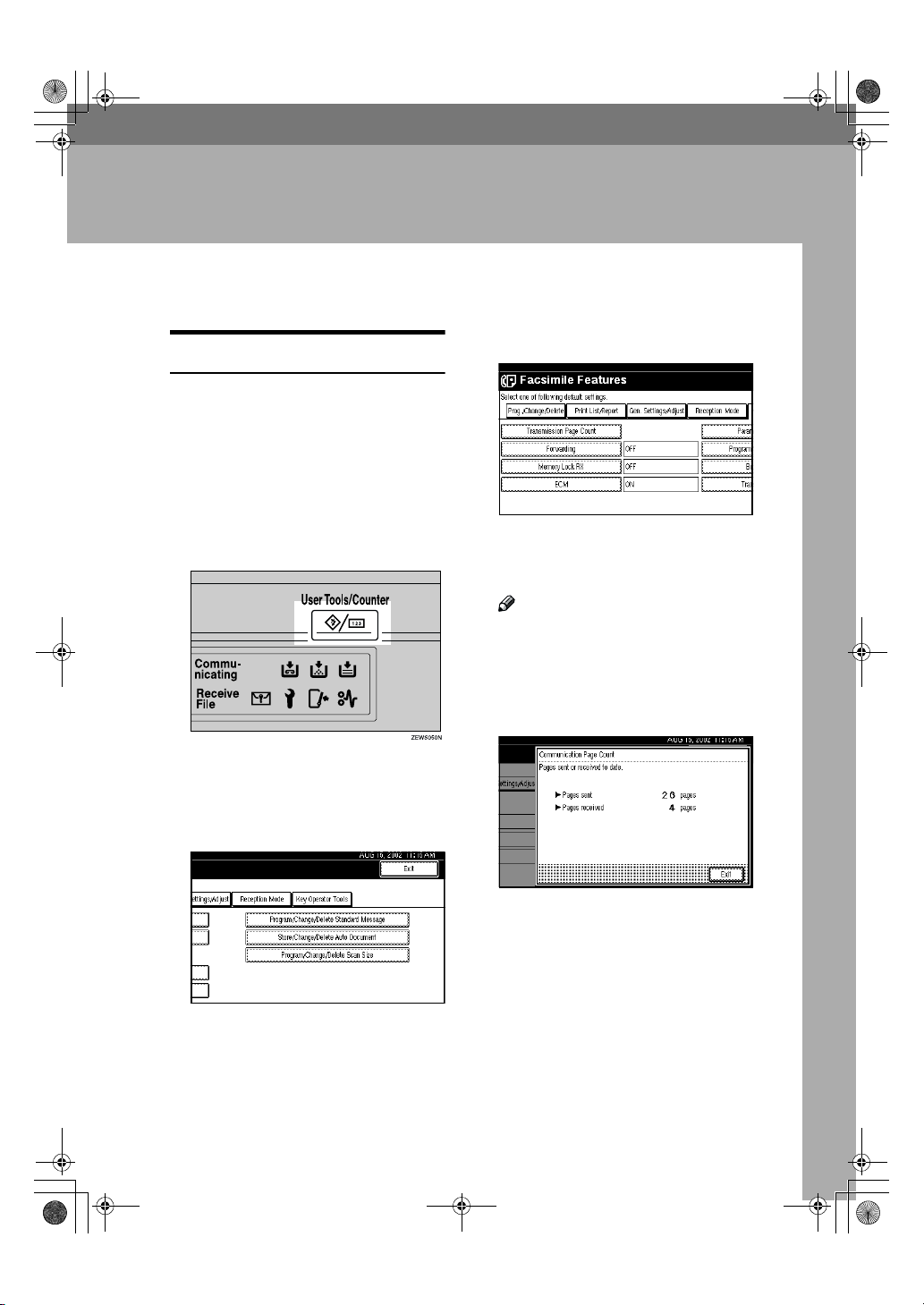
RusC2FaxADEN-F_V4_FM.book Page 135 Monday, August 20, 2001 10:52 AM
8. Key Operator Setting
Changing Key Operator Settings
Counters
This function allows you to check the
total number of pages transmitted
and received on the display.
• Transmissions:
Total number of transmitted pages
• Receptions:
Total number of received pages
Press the {{{{User Tools/Counter}}}} key.
AAAA
Press [Facsimile Features].
BBBB
Facsimile Features menu is shown.
CCCC
Select [
Key Operator Tools
].
Select [
DDDD
The totals for the number of pages
transmitted and received are
shown.
❒ If "Transmission Page Count" is
After checking the display, press
EEEE
[Exit].
Transmission Page Count
Note
not shown, press [UUUU Prev.] or [TTTT
Next].
].
The Key Operator Tools menu is
shown.
Press the {{{{User Tools/Counter}}}} key.
FFFF
The initial display is shown.
135
Page 4
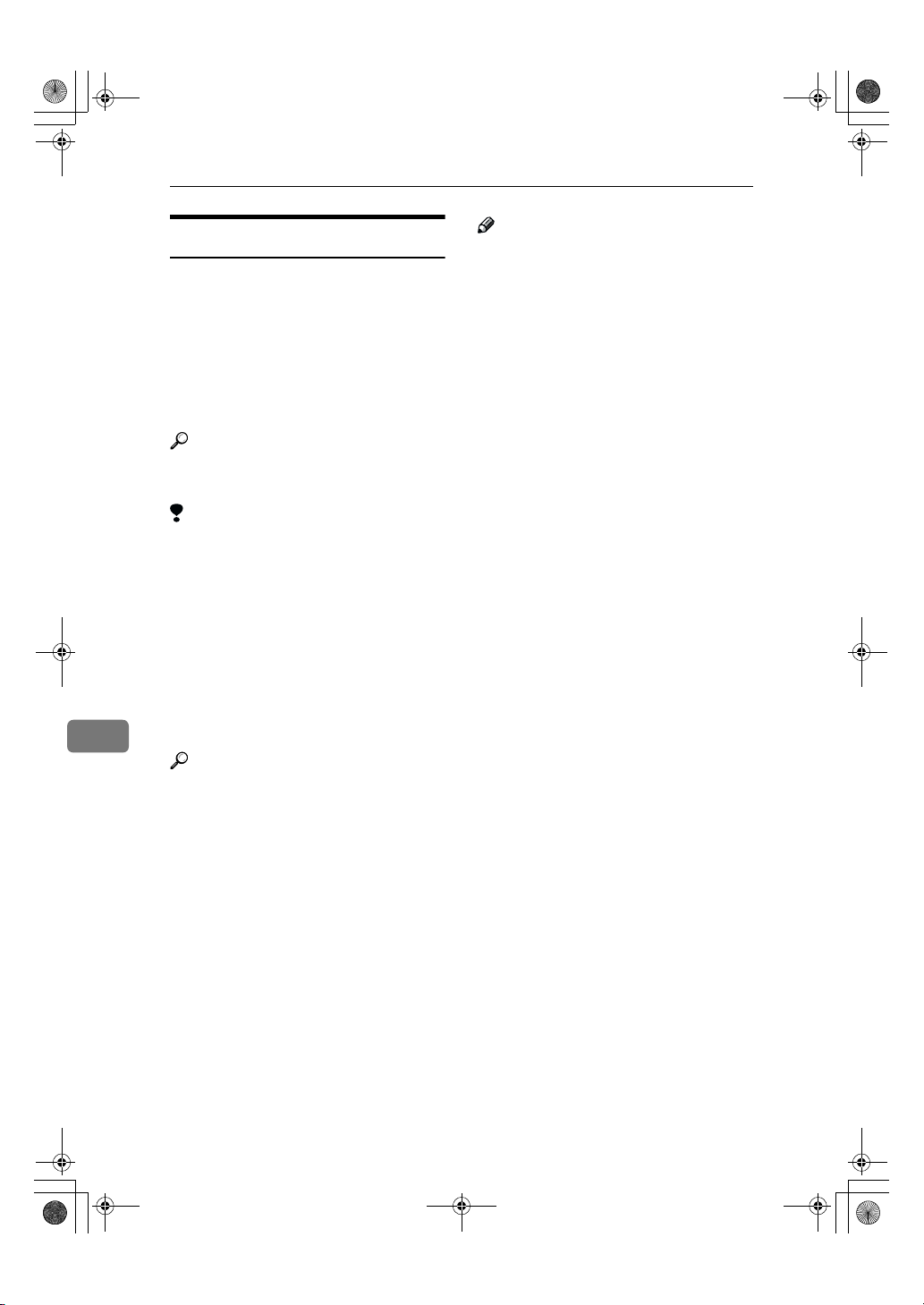
RusC2FaxADEN-F_V4_FM.book Page 136 Monday, August 20, 2001 10:52 AM
Key Operator Setting
Forwarding
Using this feature, you can select
messages from Specified Senders to
be printed on your machine, and then
sent on to another fax machine.
This is useful if, for example, you are
visiting another office and would like
a copy of your messages sent to that
office so you can read them.
Reference
⇒ p.146 “Special Senders to Treat
Differently”
Limitation
❒ The Forwarding function does not
forward messages received with
Confidential Reception, Memory
Lock, Polling Reception mode, or
messages received by Transfer Request.
❒ You can program senders with the
Quick Dial Table and Groups. You
cannot program a sender with a
Group that has destinations speci-
8
fied as transfer stations.
Reference
⇒ Chapter 3, "Quick Dials" in the
Basic Features manual
⇒ Chapter 3, "Groups" in the Basic
Features manual
Note
❒ To use this function, select "ON"
for the "Forwarding" function in
"Reception Mode".⇒ p.131 “Re-
ception Mode”
❒ If you do not program the For-
warding function when this function is set to on in "Reception
Mode", only the output function is
available.You can specify the End
Receiver separately, according to
the Special Sender. If you do not
specify the Special Sender, the
messages are forwarding to the
specified receiver.
❒ One receiver can be specified with
this function. For multiple receivers, use Group Dial.⇒ Chapter 3,
"Groups" in the Basic Features
manual
❒ You can print a forwarding mark
on messages that are forwarded.⇒
p.138 “Forwarding Mark” ⇒ p.141
“Changing the User Parameters”(Switch02, Bit0)
❒ You can specify whether or not to
print forwarded messages. The default setting is on. ⇒ p.141
“Changing the User Parameters”(Switch11, Bit6)
❒ Use the same procedure to pro-
gram and make changes. Follow
the procedure for the items you
want to change.
136
Page 5

RusC2FaxADEN-F_V4_FM.book Page 137 Monday, August 20, 2001 10:52 AM
Programming Forwarding Stations
Press the {{{{User Tools/Counter}}}} key.
AAAA
Press [Facsimile Features].
BBBB
Facsimile Features menu is shown.
Select [Key Operator Tools].
CCCC
Changing Key Operator Settings
Press [ON].
EEEE
Note
❒ If there is a Forwarding Station
already programmed, a receiver
name is shown. If you want to
change the receiver, press [Re-
ceiver] and go to step
❒ To cancel "Forwarding", press
[Cancel] and go to step
Select an end receiver with the
FFFF
Quick Dial Table.
.
F
.
G
The Key Operator Tools menu is
shown.
Select [Forwarding].
DDDD
Note
❒ If "Forwarding" is not shown,
press [UUUU Prev.
] or [TTTT Next
8
If you make a mistake, press the
{{{{Clear/Stop}}}} key or [Clear] and try
again.
Press [OK].
GGGG
The receiver name is shown on the
right side of [Receiver].
Press [OK].
HHHH
Press the {{{{User Tools/Counter}}}} key.
IIII
The initial display is shown.
].
137
Page 6
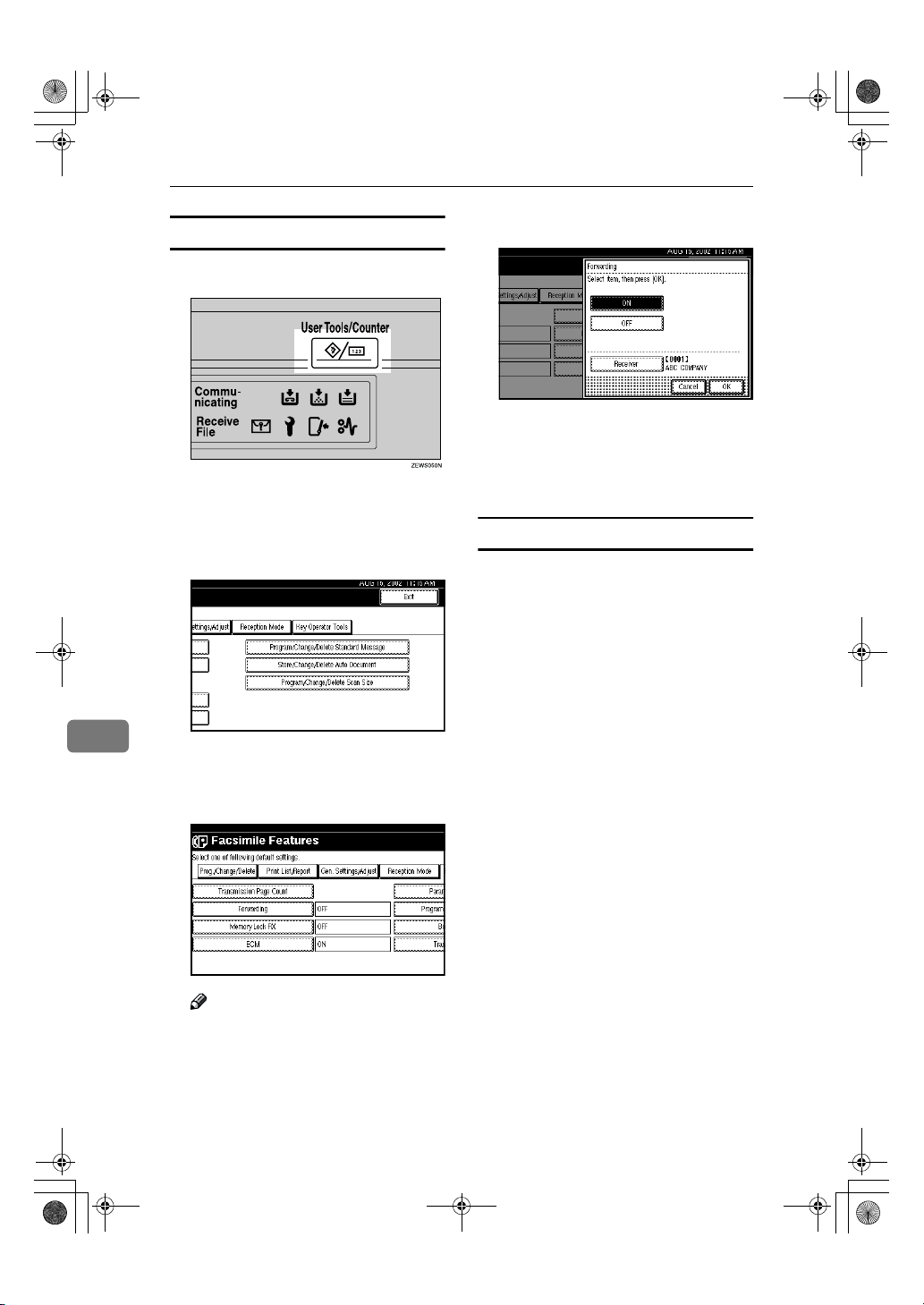
RusC2FaxADEN-F_V4_FM.book Page 138 Monday, August 20, 2001 10:52 AM
Key Operator Setting
Deleting a Forwarding Station
Press the {{{{User Tools/Counter}}}} key.
AAAA
Press [Facsimile Features].
BBBB
Facsimile Features menu is shown.
Select [Key Operator Tools].
CCCC
8
The Key Operator Tools menu is
shown.
Press [OFF].
EEEE
Press [OK].
FFFF
Press the {{{{User Tools/Counter}}}} key.
GGGG
The initial display is shown.
Forwarding Mark
You can print a Forwarding Mark on
the receiver's messages which have
been forwarded.
The receiver can distinguish between
forward messages and usual receptions.
You can specify whether or not to
print a Forwarding Mark with the
User Parameters. p.141 “Changing
the User Parameters”
138
Select [Forwarding].
DDDD
Note
❒ If "Forwarding" is not shown,
press [UUUU Prev.
] or [TTTT Next
].
Page 7
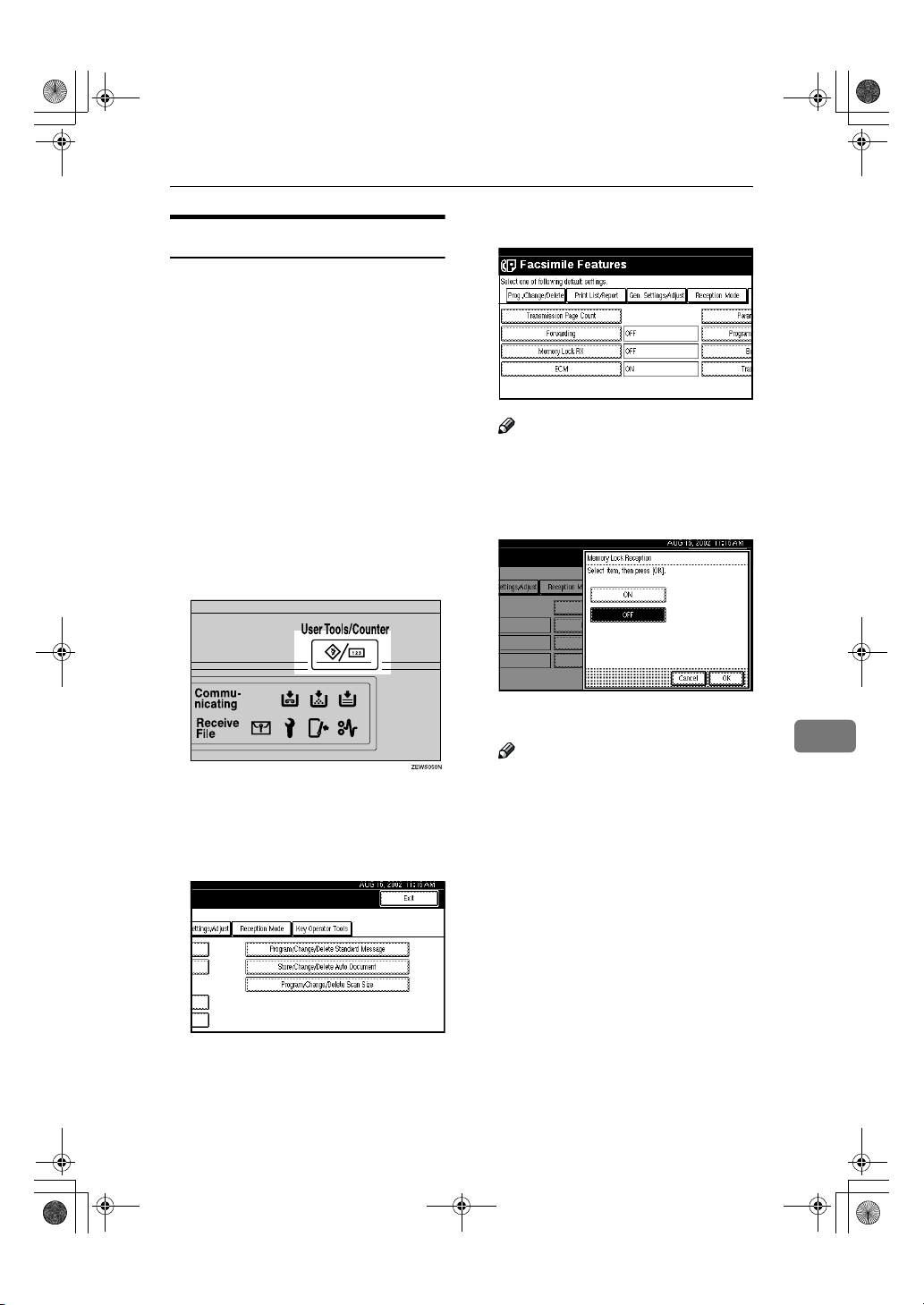
RusC2FaxADEN-F_V4_FM.book Page 139 Monday, August 20, 2001 10:52 AM
Memory Lock
When you switch Memory Lock on,
received messages are stored in memory and are not printed automatically. When a message is received in the
Memory Lock mode, the Confidential
File indicator blinks. To print this
message, enter the Memory Lock ID.
A user without the ID cannot print
the message. This prevents an unauthorized person from seeing the message.
To use Memory Lock, program the
Memory Lock ID another switch
Memory Lock on.⇒ p.171 “Program-
ming a Memory Lock ID”
Press the {{{{User Tools/Counter}}}} key.
AAAA
Changing Key Operator Settings
Select [Memory Lock RX].
DDDD
Note
❒ If "Memory Lock RX" is not
shown, press [UUUU Prev.] or [TTTT
].
Next
Select [ON] or [OFF].
EEEE
Press [Facsimile Features].
BBBB
Facsimile Features menu is shown.
Select [
CCCC
The Key Operator Tools menu is
shown.
Key Operator Tools
].
Press [OK].
FFFF
Note
❒ To cancel this setting, press
[Cancel]. The display will return
to step
Press the {{{{User Tools/Counter}}}} key.
GGGG
The initial display is shown.
.
D
8
139
Page 8
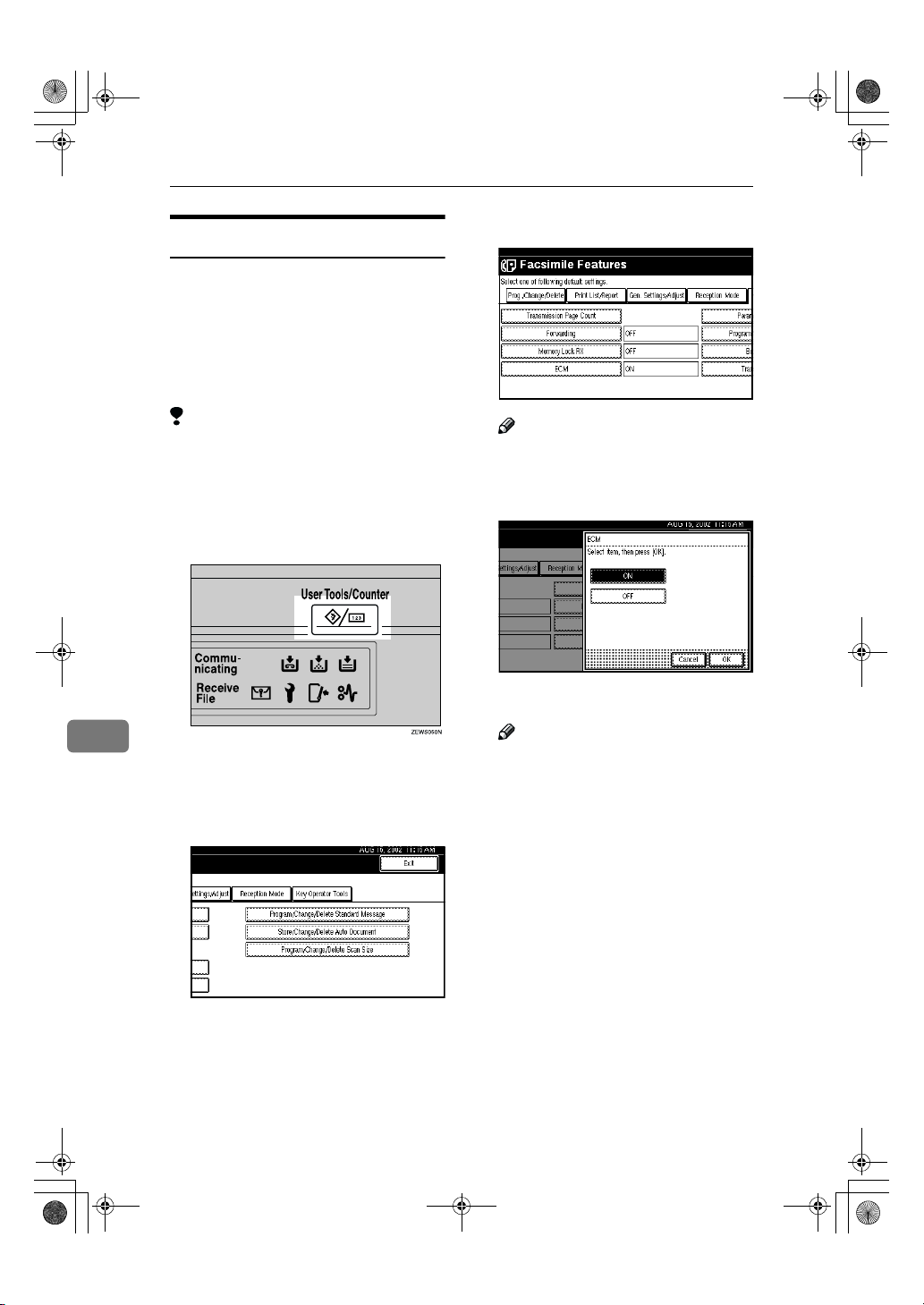
RusC2FaxADEN-F_V4_FM.book Page 140 Monday, August 20, 2001 10:52 AM
Key Operator Setting
ECM
If a part of a transmission fails because of a line problem, the lost data
is automatically resent. For this feature to work, the other machine must
have ECM. You can chose whether
ECM is turned on or off with the following procedure.
Select [ECM].
DDDD
Limitation
❒ If you turn ECM off, you cannot
use the following features:
• JBIG Transmission
• Super G3 Communication
Press the {{{{User Tools/Counter}}}} key.
AAAA
8
Press [Facsimile Features].
BBBB
Facsimile Features menu is shown.
Select [Key Operator Tools].
CCCC
Note
❒ If "ECM" is not shown, press [UUUU
Prev.] or [TTTT Next].
Select [ON] or [OFF].
EEEE
Press [OK].
FFFF
Note
❒ To cancel this setting, press
[Cancel]. The display will return
to step
Press the {{{{User Tools/Counter}}}} key.
GGGG
The initial display is shown.
.
D
140
The Key Operator Tools menu is
shown.
Page 9
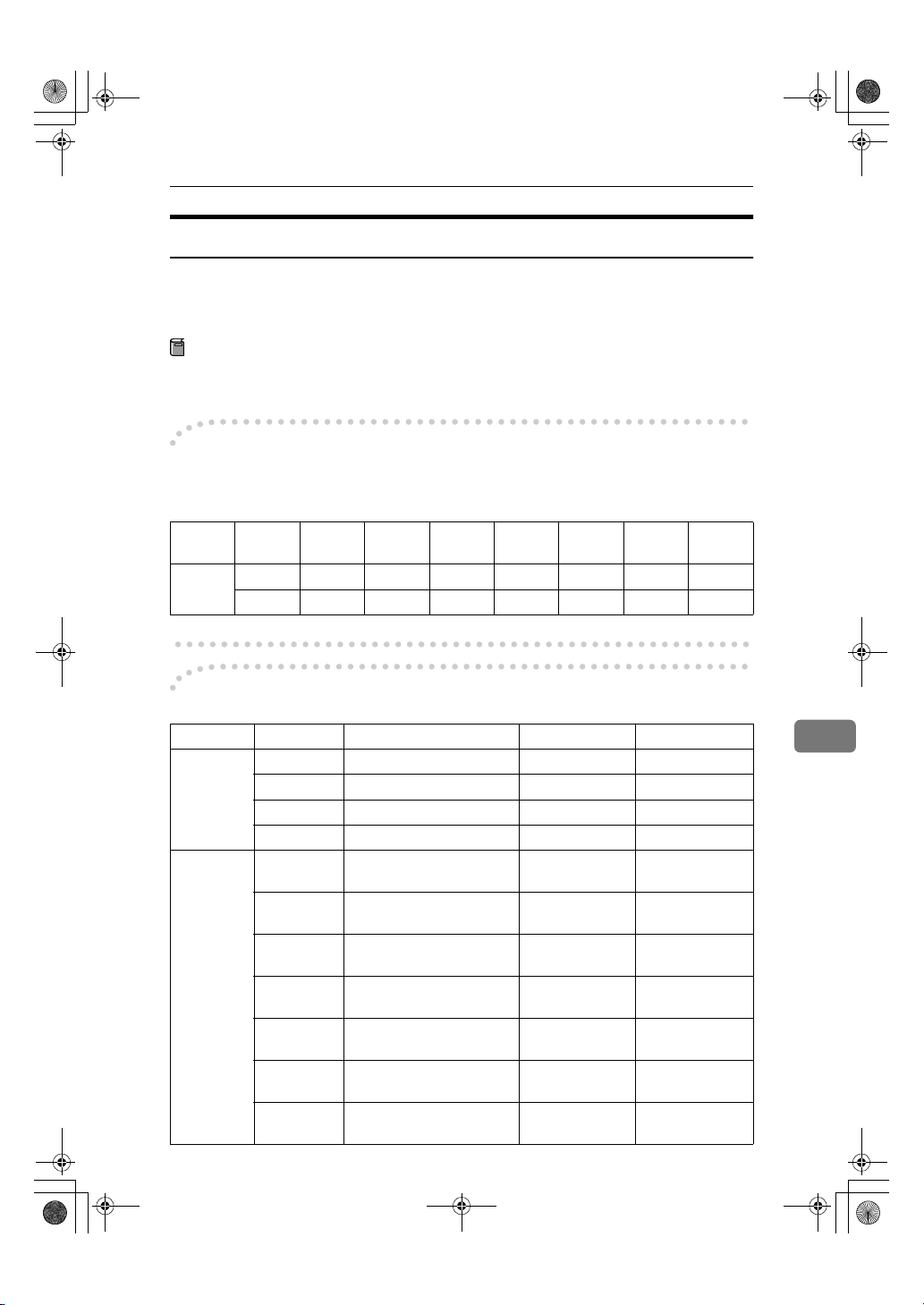
RusC2FaxADEN-F_V4_FM.book Page 141 Monday, August 20, 2001 10:52 AM
Changing Key Operator Settings
Changing the User Parameters
The User Parameters allow you to customize various settings to match your
needs.
To change the function settings, set the User Parameter switches.
Preparation
Access to some User Parameter Settings requires the installation of optional
equipment or that other settings be made beforehand.
----Switches and Bits
User Parameters are divided into switches and each switch is divided into eight
bits. The right most bit is bit 0 and the left most is bit 7.
Switch
02
00111011
↓↓↓↓↓↓↓↓
76543210
----User Parameter List
Switch Bit Item 0 1
02 0 Forwarding Mark Off On
3TSI Print Off On
5CIL Print Off On
6TID Print Off On
03 0 Automatic printing of the
2 Automatic printing of the
3 Automatic printing of the
4 Automatic printing of the
5
6 Automatic printing of the
7 Automatic printing of the
Memory TX Result Report
Memory Storage Report
Polling RX Reserve Report
Polling RX Result Report
Automatic printing of the
Immediate TX Result Report
Polling TX Clear Report
Journal
Off On
Off On
Off On
Off On
Off On
Off On
Off On
8
141
Page 10
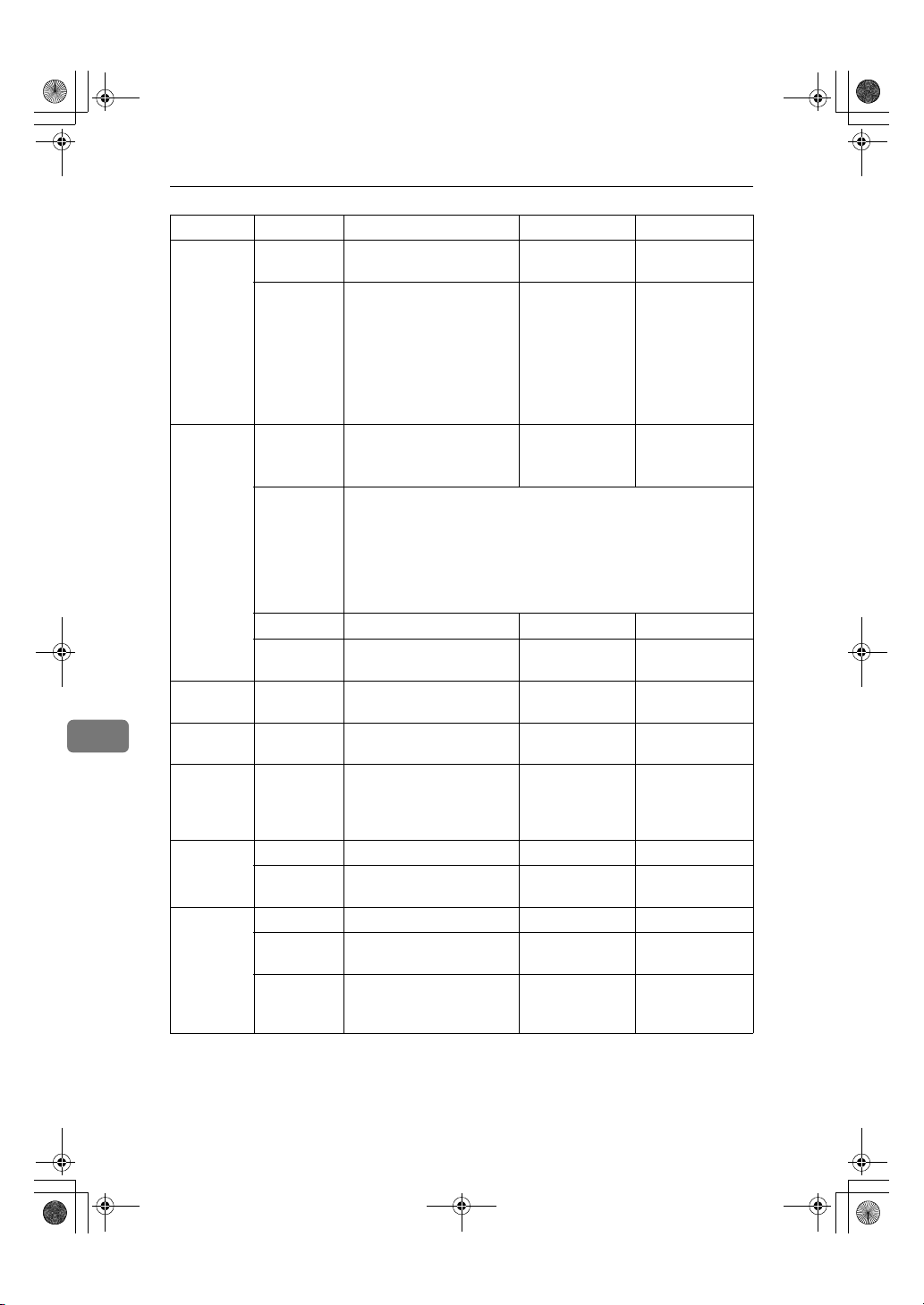
RusC2FaxADEN-F_V4_FM.book Page 142 Monday, August 20, 2001 10:52 AM
Key Operator Setting
Switch Bit Item 0 1
04 0 Automatic printing of the
7 Include a portion of the im-
05 0 Receive Service Call (SC)
2, 1 Receive when the machine can not print (Substitute reception
5 Just Size Printing Off On
7 Empty cassette alert (Paper
06 6 First page scanned for
8
07 2 Parallel Memory Trans-
08 2 Authorized Reception type Only receive
10 1 Combine 2 Originals Off On
3 Page Reduction when
11 1 Send PB/UUI to ISDN UUI PB
6 Local Print when Forward-
7 Polling file after sending
Confidential File Report
age on the Transmission
Result Report (Memory
Transmission), Memory
Storage Report, Communication Failure Report, or
Transfer Result Report (Inclusion of part of image)
Condition (Substitute Reception during service call)
during printer error)
00: Enabled unconditionally (Free)
01: Enabled when Own Name/Own Fax Number is received
10: Enabled for Polling ID match
11: Disabled (Reception off)
Empty Warning indication)
book originals
mission
printing
ing
(Polling transmission
standby time)
Off On
Off On
Possible
(Substitute RX)
Off On
From the left
page
Off On
from specified
senders
Off On
Off On
Delete
(Only Once)
Not possible
(Reception off)
From the right
page
Receive all messages except
those from specified senders
Standby (Save)
142
Page 11
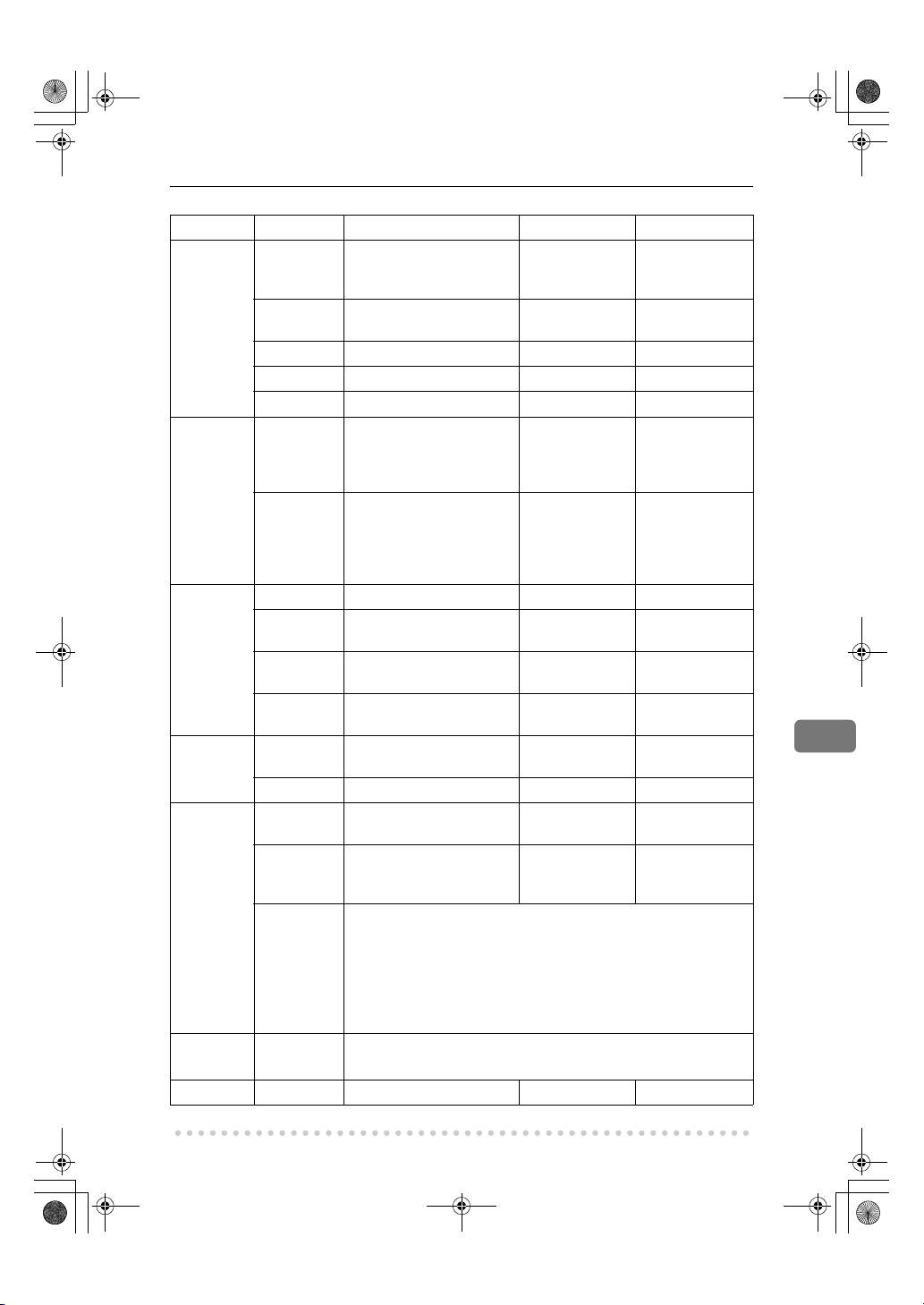
RusC2FaxADEN-F_V4_FM.book Page 143 Monday, August 20, 2001 10:52 AM
Switch Bit Item 0 1
14 0
1 Long Document Transmis-
2 Batch Transmission Off On
3
7System Parameter List TX Off On
17 2 Whether you need to press
7 Receive messages by press-
18 0 Print data with Fax Header Off On
1 Print transmitter origin
2 Print file number with Fax
3 Print page number with
19 0 Use paper delivery shift
1 Sort Journal by line Type Off On
20 0 Automatic printing of the
1 Reprint the documents
5, 4, 3, 2 Store the documents in memory that could not be printed from the
24 1, 0 Store a message in memory that could not be transmitted
25 4 RDS Off On
Print documents received
with Auto Power-On Reception (Night Printing mode)
sion (Well Log)
Reset when function changed
Add after entering a Quick
Dial/Group Dial when
broadcasting
ing the {{{{Start}}}} key when
originals are not set
with Fax Header
Header
Fax Header
function (Offset Print)
PC FAX error report
that fail to print from PC
FAX driver
PC FAX driver
0000: 0 minute / 0001: 1 minutes / 0010: 2 minutes / 0011: 3 minutes / 0100: 4 minutes / 0101: 5 minutes / 0110: 6 minutes / 0111:
7 minutes / 1000: 8 minutes / 1001: 9 minutes / 1010: 10 minutes
/ 1011: 11 minutes / 1100: 12 minutes / 1101: 13 minutes / 1110:
14 minutes / 1111: 15 minutes
00: Off, 01: Store for 24 hours, 11: Store for 72 hours
Changing Key Operator Settings
Immediate printing (Off)
Off On
Off On
Not Necessary Necessary
Off (The machin e
does not receive
messages by
pressing the
{{{{Start}}}} key.)
Off On
Off On
Off On
Off On
Off On
Off On
When turning on
the Operation
switch (On)
On (The machine
receives messages by pressing the
{{{{Start}}}} key.)
8
143
Page 12
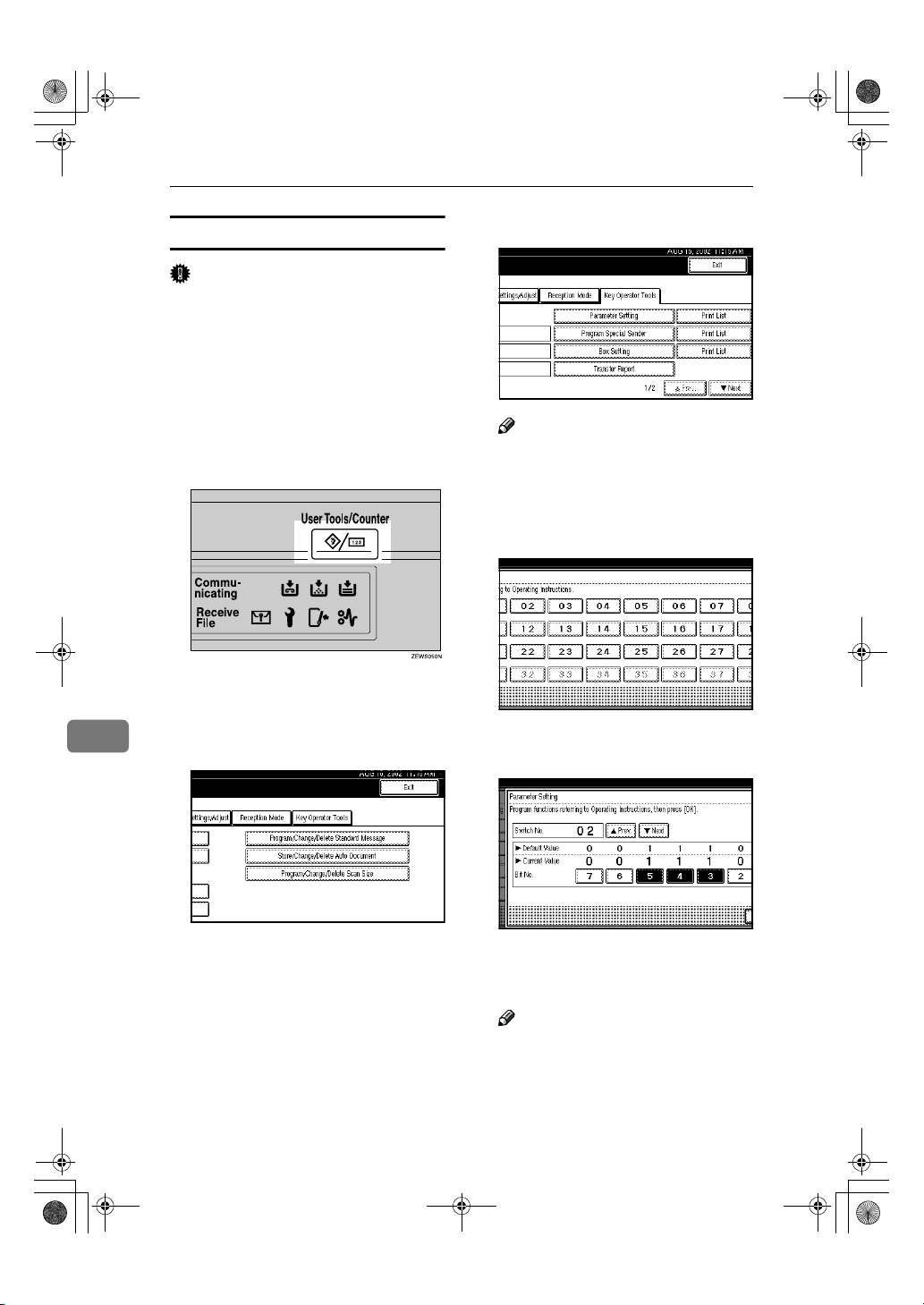
RusC2FaxADEN-F_V4_FM.book Page 144 Monday, August 20, 2001 10:52 AM
Key Operator Setting
Changing the User Parameters
Important
❒ We recommend that you print and
keep the User Parameter list when
you program or change a user parameter. ⇒ p.145 “Printing the
User Parameter list”
❒ Do not change any bit switches
other than those shown on the previous pages.
Press the {{{{User Tools/Counter}}}} key.
AAAA
Select [Parameter Setting].
DDDD
Note
❒ If "Parameter Setting" is not
shown, press [UUUU Prev.] or [TTTT
Next].
Select the Switch number you
EEEE
want to change.
Press [Facsimile Features].
BBBB
Facsimile Features menu is shown.
8
144
Select [Key Operator Tools].
CCCC
The Key Operator Tools menu is
shown.
Select the Bit number you want to
FFFF
change.
When the Bit number is pressed,
the current value switches between 1 and 0.
Note
❒ Repeat from step
another Bit number for the same
Switch.
to change
F
Page 13

RusC2FaxADEN-F_V4_FM.book Page 145 Monday, August 20, 2001 10:52 AM
Changing Key Operator Settings
Press [OK].
GGGG
To cancel these settings, press
. The display will return to step E.
cel]
Repeat step
HHHH
Switch settings.
After all the settings are finished,
IIII
press [
Press the {{{{User Tools/Counter}}}} key.
JJJJ
The initial display is shown.
Printing the User Parameter list
Print this list to see the current User Parameter settings.
Press the {{{{User Tools/Counter}}}} key.
AAAA
Exit
and
EEEE
].
to change the
FFFF
[
Can-
Press [Print List] just to the right
DDDD
side of [
❒ If "Parameter Setting" is not
❒ To cancel printing a list, press
Press the {{{{Start}}}} key.
EEEE
To cancel printing a list, press [Can-
cel]. The display will return to step
D
Press the {{{{User Tools/Counter}}}} key.
FFFF
The initial display is shown.
Parameter Setting
Note
shown, press [UUUU Prev.
Next].
[Cancel]. The display will return
to step
.
.
D
].
] or [TTTT
8
Press [Facsimile Features].
BBBB
Facsimile Features menu is shown.
Select [
CCCC
The Key Operator Tools menu is
shown.
Key Operator Tools
].
145
Page 14
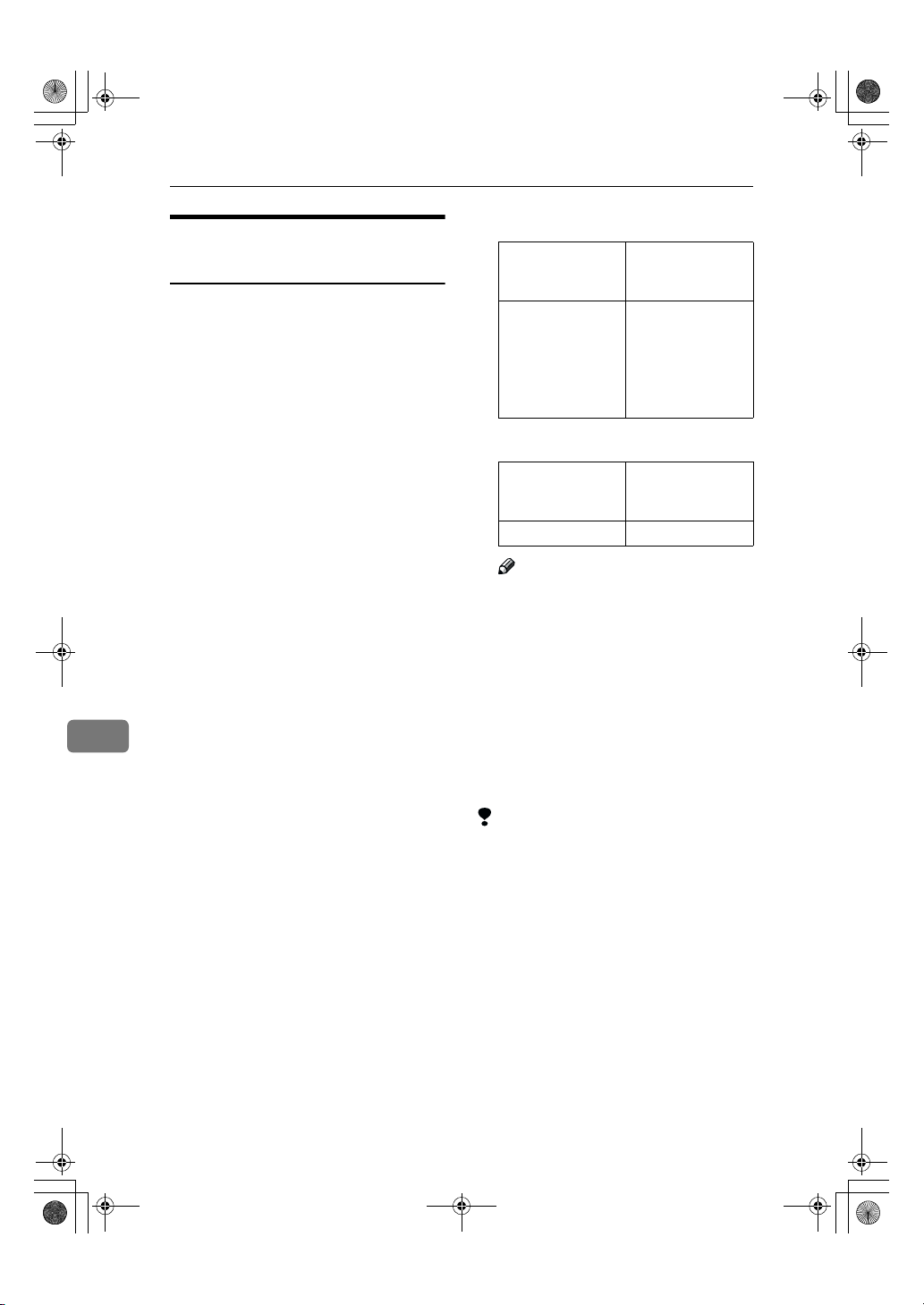
RusC2FaxADEN-F_V4_FM.book Page 146 Monday, August 20, 2001 10:52 AM
Key Operator Setting
Special Senders to Treat
Differently
By programming particular receivers
in advance, you can set the following
feature for each receiver.
Use the Own Name or Own Fax
Number to program your receivers. If
the receiver has the same machine
make, program an Own Name that is
already programmed as a receiver. If
the machine is not the same make, use
Own Fax Number. To transmit with
G4, program G4 sender information.
You can set this feature for all programmed receivers at the same time.
When you wish to apply different settings for some programmed receivers, first set the feature for all
programmed receivers, and then register receivers whose setting you
want to change as Special Senders.
The following items can be programmed.
• Special Senders (Up to 30. A maxi-
8
mum of 50 when the optional Fax
Function Upgrade Unit is installed. A maximum of 20 characters for each name when using G3,
and a maximum of 24 characters
for each name when using G4.)
• Full/Partial agreement
When you program Own Names
and Facsimile Names for multiple
destinations, you can program a
common sequence of characters to
identify destinations using Partial
agreement.
❖❖❖❖ Using a Full agreement
Destination to be
registered
(Own Name)
NEW YORK
BRANCH
HONG KONG
BRANCH
SYDNEY
BRANCH
Number of registered iden tifications
3
❖❖❖❖ Using a Partial agreement
Destination to be
registered
(Own Name)
BRANCH 1
Note
Number of registered iden tifications
❒ You can program up to 30 wild
cards.
❒ Ignore spaces when comparing
identifications.
❒ You can use wild cards for the
following functions:
•⇒ p.148 “Programming/Chang-
ing Special Senders”
• ⇒ p.149 “Authorized RX”
• ⇒ p.150 “Forwarding”
Limitation
❒ You cannot program senders as
Special Senders if they do not have
Own Name or Own Fax Number
programmed.
❒ The machine cannot discriminate
between Polling Reception and
Free Polling documents from Special Senders.
146
Page 15

RusC2FaxADEN-F_V4_FM.book Page 147 Monday, August 20, 2001 10:52 AM
Changing Key Operator Settings
Note
❒ You can program up to 24 charac-
ters for the sender.
❒
You can check Own Name and Own
Fax Number with Journal. You can
check programmed Special Senders
⇒
with specified sender list.
“Printing the Special Sender List”
❒ If you select "OFF" for the Special
Sender function in "Initial Set Up",
the settings will be the same as the
"Reception Mode"⇒ p.131 settings.
p.155
❖❖❖❖ Authorized Reception
Use this feature to limit incoming
senders. The machine only receives the faxes from programmed
Special Senders, and therefore, it
helps you screen out unwanted
messages, such as junk mail, and
save you from wasting fax paper.
Note
❒ To use this feature, program the
Special Senders, and then select
"ON" in "Authorized RX" with
⇒
"Reception Mode".
ception Mode” You can choose
whether this feature is turned on.
Set this with the User Parame-
⇒
p.141 “Changing the User
ters.
Parameters” (Switch08, Bit2)
❒ Without programming Special
Senders, the Authorized RX
function will not work even if
you select "ON".
❒ You can select whether to receive
only from programmed senders
or receive only from senders other than the ones programmed
with "User Parameters".
“Changing the User Parameters”
(Switch08, Bit2)
❒ If you select "OFF" for Author-
ized RX in "Initial Set Up", the
settings will be the same as the
"Reception Mode" settings.
p.131 “Re-
⇒
p.141
❖❖❖❖ Forwarding
Use this feature to print received
messages, and then transfer them
to receivers which are programmed beforehand. Only faxes
sent by programmed senders (Special Senders) will be received.
Thus, paper will not be wasted for
printing unnecessary faxes. Receiving faxes sent only by senders
not programmed as Special Senders is also possible.
Note
❒ To use this feature, program
your Special Senders, and then
select "ON" for "Forwarding" in
"Reception Mode". ⇒ p.131 “Re-
ception Mode”
❒ If you specify "ON" in "Forward-
ing" and select "Same as basic
settings", the fax message will be
forwarded to the other ends programmed in "Specify end Receiver". ⇒ p.136 “Forwarding”
❒ If you do not program any Spe-
cial Senders, the machine transfers all incoming documents to
the other ends that is specified
in "Specify end Receiver".
❖❖❖❖ RX File Print Qty
Use this feature to print the specified number of copies of documents received from programmed
senders (Special Senders). If you
do not program any Special Senders, the machine prints the specified number of copies for all
received documents.
Limitation
❒ You cannot use multi-copy print-
ing with Polling Reception, Confidential Reception, or Memory
Lock.
Note
❒ You can specify 1 to 10 copies.
8
147
Page 16
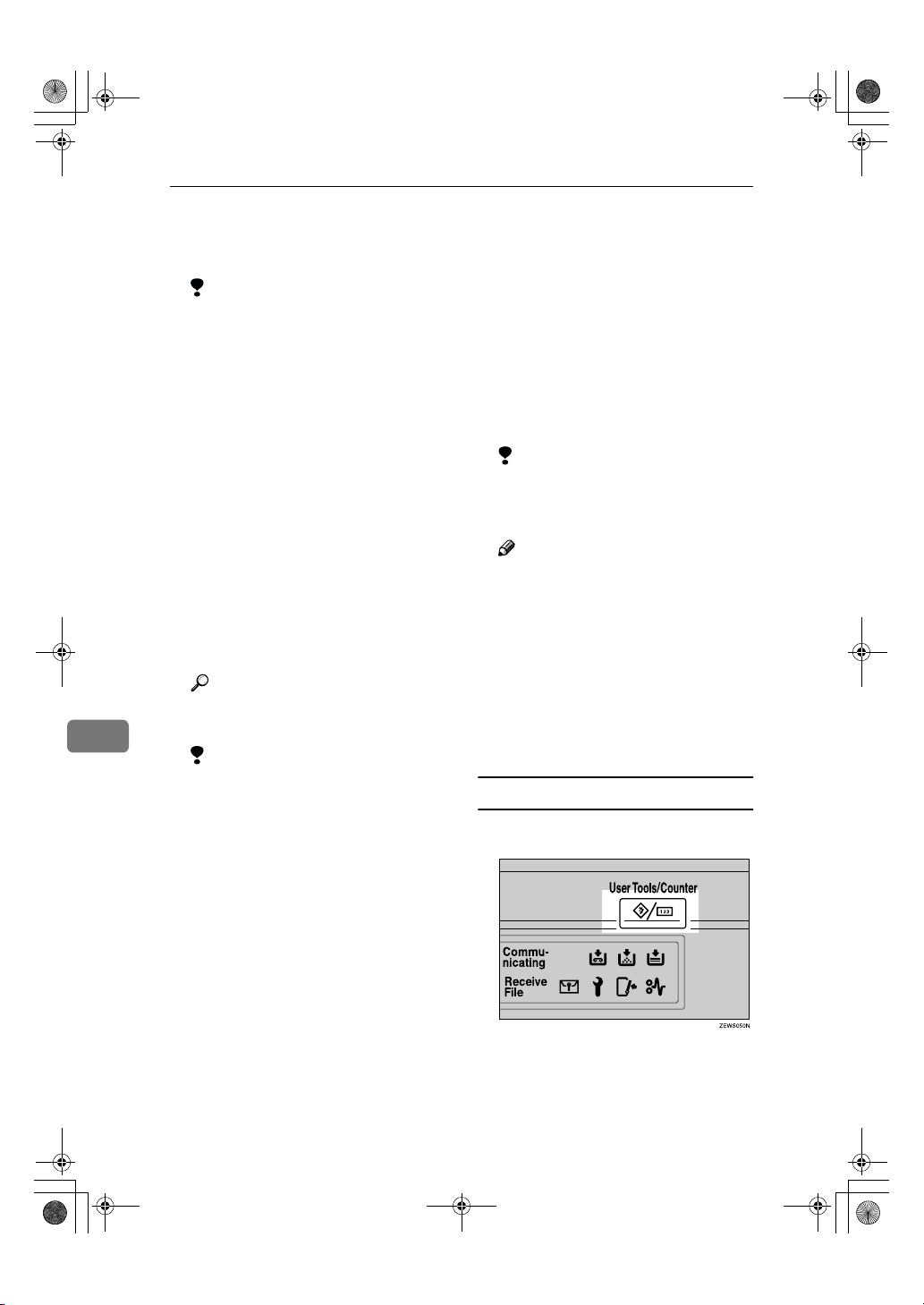
RusC2FaxADEN-F_V4_FM.book Page 148 Monday, August 20, 2001 10:52 AM
Key Operator Setting
❖❖❖❖ Print 2 Sided
Use this feature to print on both
sides of the paper.
Limitation
❒ Optional duplex unit is re-
quired for using this feature.
❒ If you select bypass tray (op-
tion) for the "Paper Tray", duplex printing is disabled.
❖❖❖❖ Memory Lock
Use this feature to store incoming
documents from programmed
senders (Special Senders) in memory printing them. People who do
not know the Memory Lock ID
cannot print the documents, and
therefore this feature is useful for
receiving confidential documents.
If you do not program any senders,
the machine receives fax messages
from all senders using Memory
Lock reception.
Reference
⇒ p.171 “Programming a Mem-
8
ory Lock ID”
Limitation
❒ If you program the same sender
in Memory Lock and Forwarding, Forwarding is disabled.
For example, if blue paper is in
tray 1 and white paper is in tray 2,
the machine prints the documents
from Special Senders on the blue
paper and prints the documents
from other senders on the white
paper, making it easy for you to
discriminate between the two.
If you do not program any Special
Senders, the machine outputs the
documents received from all senders using the default paper tray.
Limitation
❒ For polling reception and free
polling, you cannot select the
paper tray.
Note
If the machine receives a message
❒
that is a different size from the
paper that is in the specified tray,
the machine prints the message
after splitting it or minimizing its
⇒
size.
and Length Reduction”
❒ Selection of the bypass tray (op-
tional) enables you to specify
the paper size in "Scan Area".
p.90 “Page Separation
Programming/Changing Special Senders
Press the {{{{User Tools/Counter}}}} key.
AAAA
❖❖❖❖ RX Reverse Printing
Use this feature to print the pages
in reverse order. ⇒ p.90 “Reverse
Order Printing”
148
❖❖❖❖ Paper Tray
Use this feature to print the documents received from programmed
senders (Special Senders) and the
documents from other senders on
different types of paper.
Press [Facsimile Features].
BBBB
Facsimile Features menu is shown.
Page 17
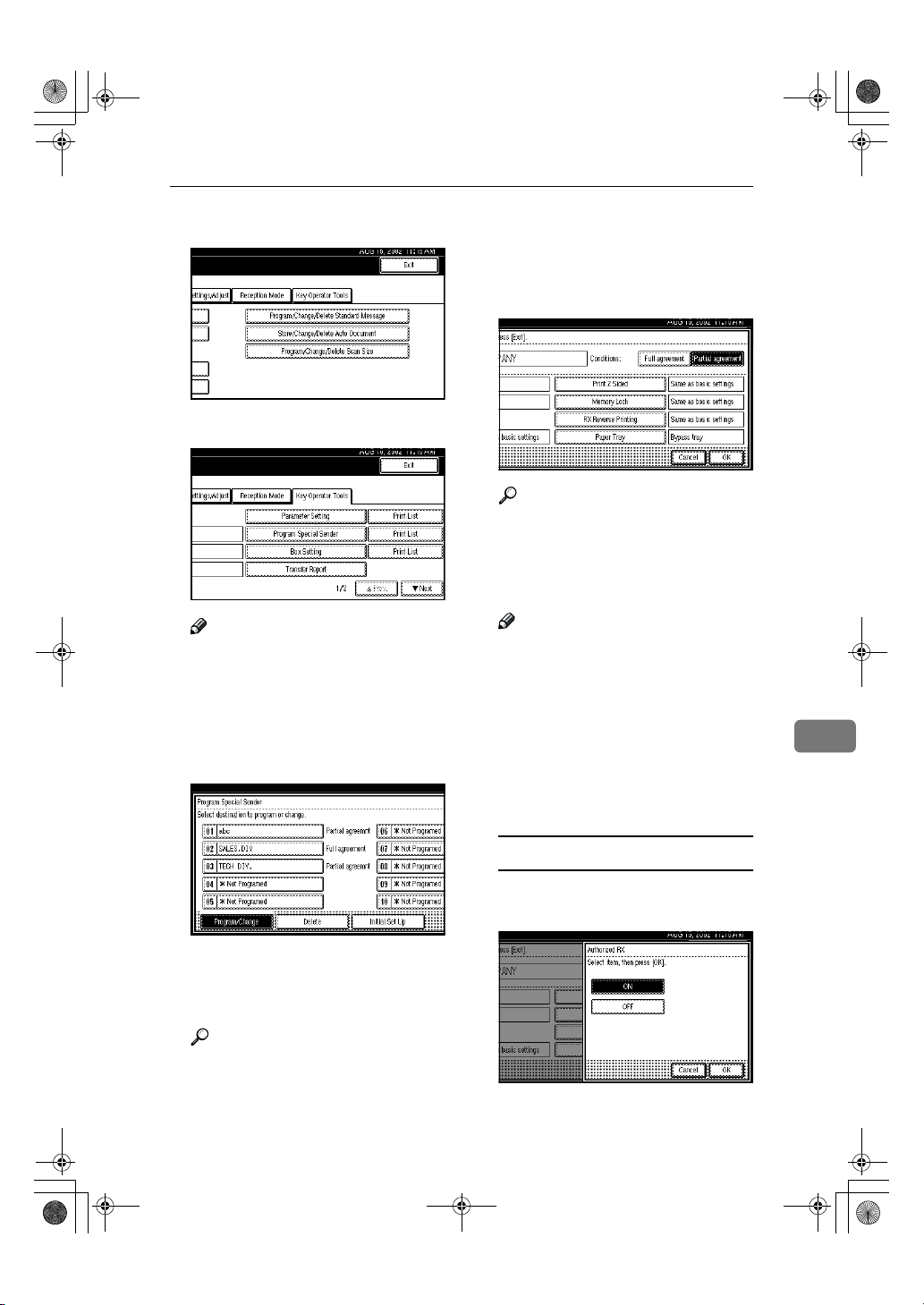
RusC2FaxADEN-F_V4_FM.book Page 149 Monday, August 20, 2001 10:52 AM
Changing Key Operator Settings
Select [Key Operator Tools].
CCCC
Select [Program Special Sender].
DDDD
Note
❒ If "Program Special Sender" is
not shown, press [UUUU Prev.] or [TTTT
Next].
Select destination to program.
EEEE
When programming a new destination, press "*Not programed".
Press [OK].
GGGG
When programming the "Partial
HHHH
agreement" condition, press [Par-
tial agreement].
Reference
⇒ Chapter 3, "Entering Text" in
the Basic Features manual
Select the item you want to pro-
IIII
gram.
Note
❒ You must select only the item
you want to program.
❒ If you select [Same as basic set-
tings], the settings will be the
same as [Reception Mode], [For-
warding] and [Memory Lock].
❒ To cancel these settings, press
[Cancel]. The display will return
to step
.
E
8
Enter a destination.
FFFF
Enter a destination using Own
Name or Own Fax Number.
Reference
⇒ Chapter 3, "Entering Text" in
the Basic Features manual
Authorized RX
AAAA Press [Authorized RX].
BBBB Select [ON] or [OFF].
CCCC Press [OK].
149
Page 18

RusC2FaxADEN-F_V4_FM.book Page 150 Monday, August 20, 2001 10:52 AM
Key Operator Setting
Forwarding
AAAA Press [Forwarding].
BBBB Select [ON] or [OFF].
If you select [OFF], go to step D.
CCCC Specify an end receiver.
CCCC Enter the print quantity with
the number keys.
Note
❒ If you make a mistake, press
the {{{{Clear/Stop}}}} key or [Clear]
and try again.
DDDD Press [OK].
Print 2 Sided
AAAA Press [Print 2 Sided].
BBBB Select [ON] or [OFF].
DDDD Press [OK].
8
If you select [ON], the name of
the end receiver is shown on the
right of "Receiver:".
150
Reception File Print Qty
AAAA Press [
BBBB Select [
Reception File Print Qty
Number of Sets
CCCC Press [OK].
].
].
Memory Lock
AAAA Press [Memory Lock].
BBBB Select [ON] or [OFF].
CCCC Press [OK].
Page 19
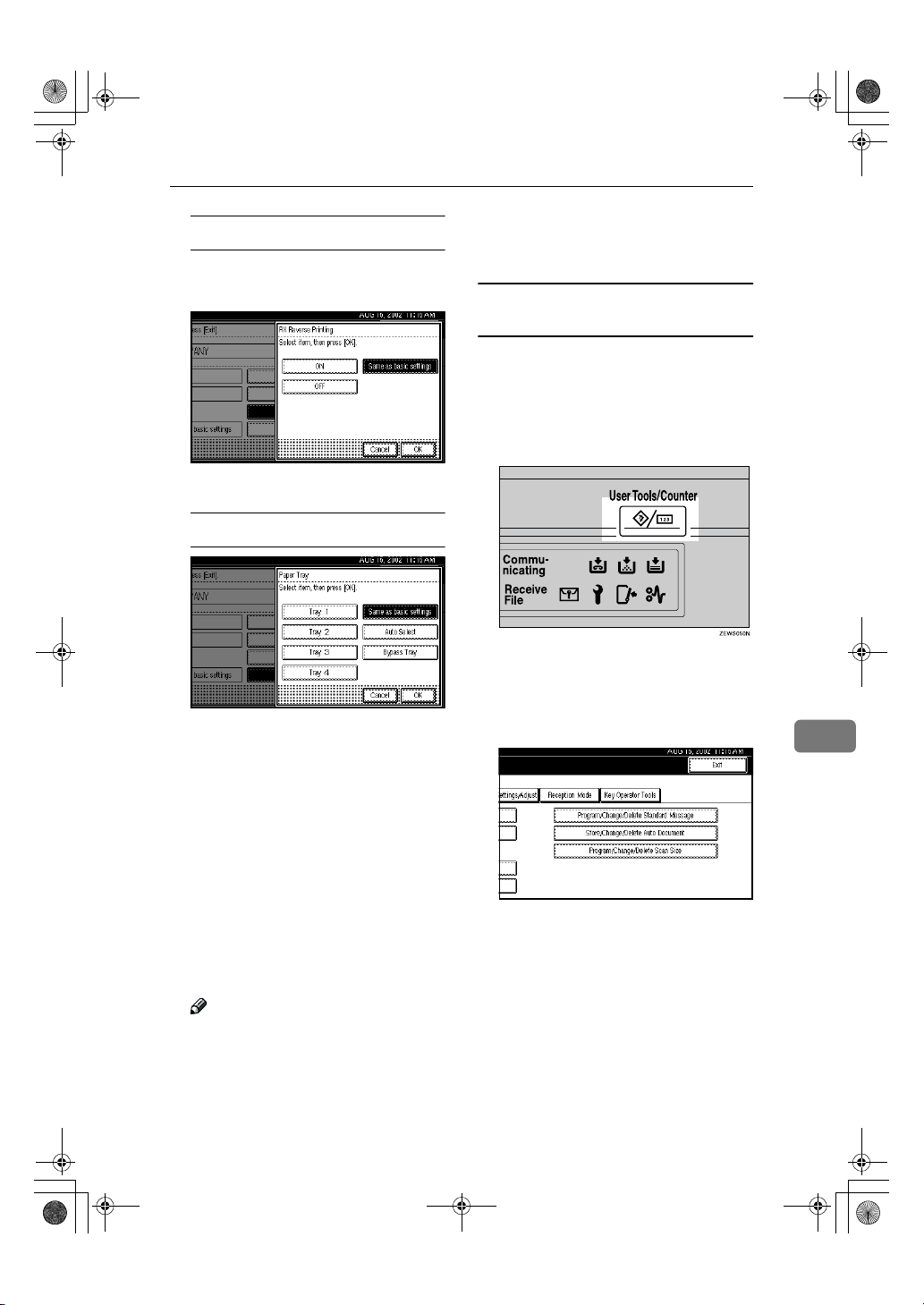
RusC2FaxADEN-F_V4_FM.book Page 151 Monday, August 20, 2001 10:52 AM
RX Reverse Printing
AAAA Press [RX Reverse Printing].
BBBB Select [ON] or [OFF].
CCCC Press [OK].
Paper Tray
Changing Key Operator Settings
Press the {{{{User Tools/Counter}}}} key.
LLLL
The initial display is shown.
Programming "Initial Set UP" of a Special
Sender
Use this function to program "Initial
Set Up" of a Special Sender. You can
also specify the Bypass Tray(option)
Paper Size.
Press the {{{{User Tools/Counter}}}} key.
AAAA
AAAA Press [Paper Tray].
BBBB Select the tray you want to use.
When optional equipment is
installed
You can select [Tray 1], [Tray 2],
[Tray 3], [Tray 4], [Bypass tray] or
[Auto Select].When the optional
LCT is installed, select [Tray 3].
CCCC Press [OK].
Press [OK].
JJJJ
A Special Sender has been programmed.
Note
❒ To program another sender, re-
peat from step
Press [
KKKK
Exit
].
.
E
Press [
BBBB
CCCC
Facsimile Features
Facsimile Features menu is shown.
Select [Key Operator Tools].
].
8
151
Page 20
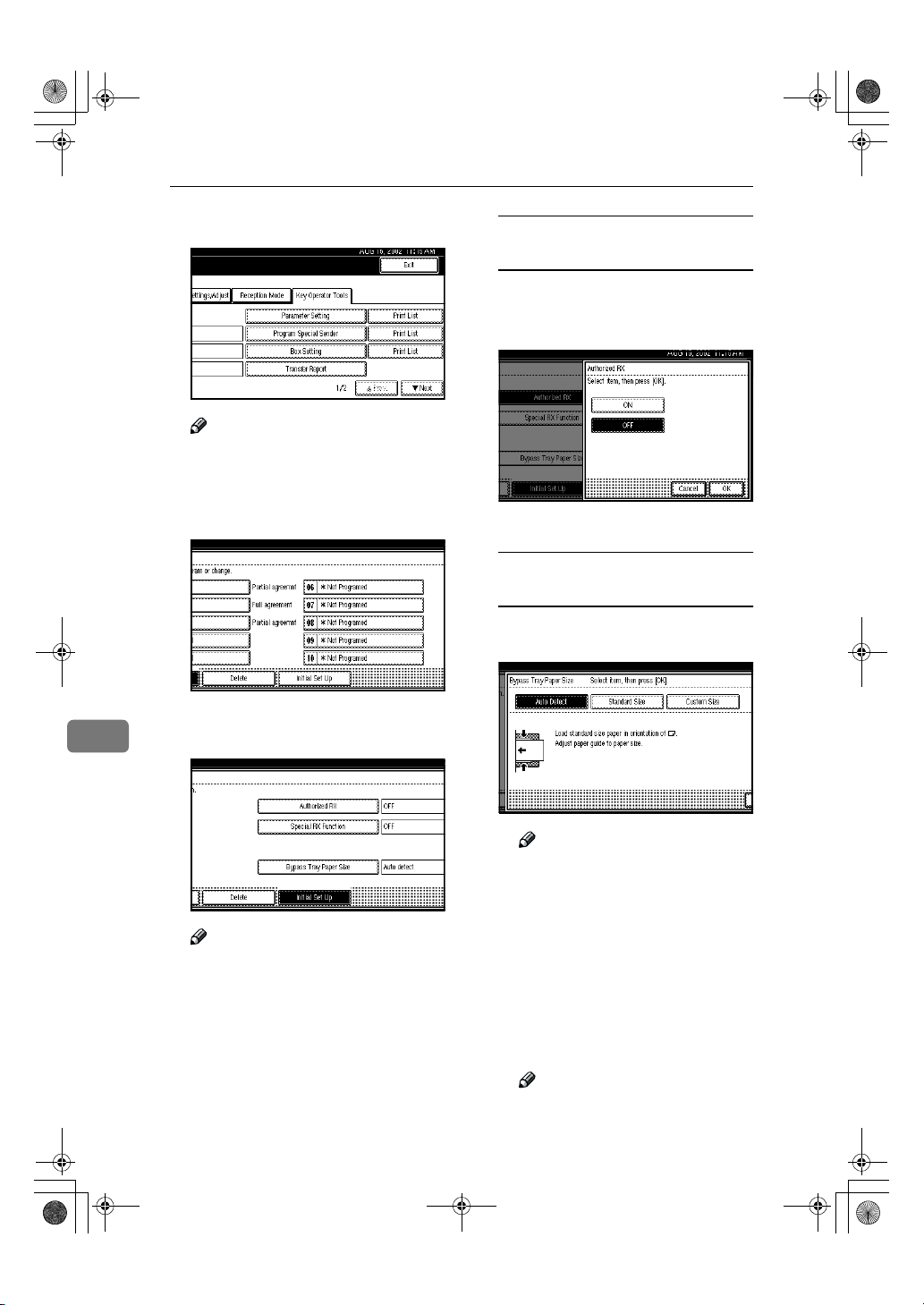
RusC2FaxADEN-F_V4_FM.book Page 152 Monday, August 20, 2001 10:52 AM
Key Operator Setting
Select [Program Special Sender].
DDDD
Note
❒ If "Program Special Sender" is
not shown, press [UUUU Prev.] or [TTTT
].
Next
Press [Initial Set Up].
EEEE
Programming "Authorized RX"
and "Special RX Function"
AAAA Select [ON] or [OFF].
The illustration shows the "Authorized RX" display as a sample.
BBBB Press
[OK]
.
Programming "Bypass Tray
Paper Size"
AAAA Select [
Select a function you want to pro-
FFFF
8
gram.
Note
❒ In this feature, "Authorized RX"
has the same settings as "Reception Mode". ⇒ p.131 “Reception
Mode”
BBBB Make sure that [Vertical] is se-
Auto detect
or [
Custom Size
Note
❒ If you select [Auto detect], the
machine shows a paper size
automatically.
❒ If you select [Standard Size],
select a paper size displayed,
and then go to step H.
❒ If you select [Custom Size], go
to step B.
lected.
Note
❒ If " [Vertical ] is not selected,
press [Vertical].
], [
Standard Size
] to program.
]
152
Page 21
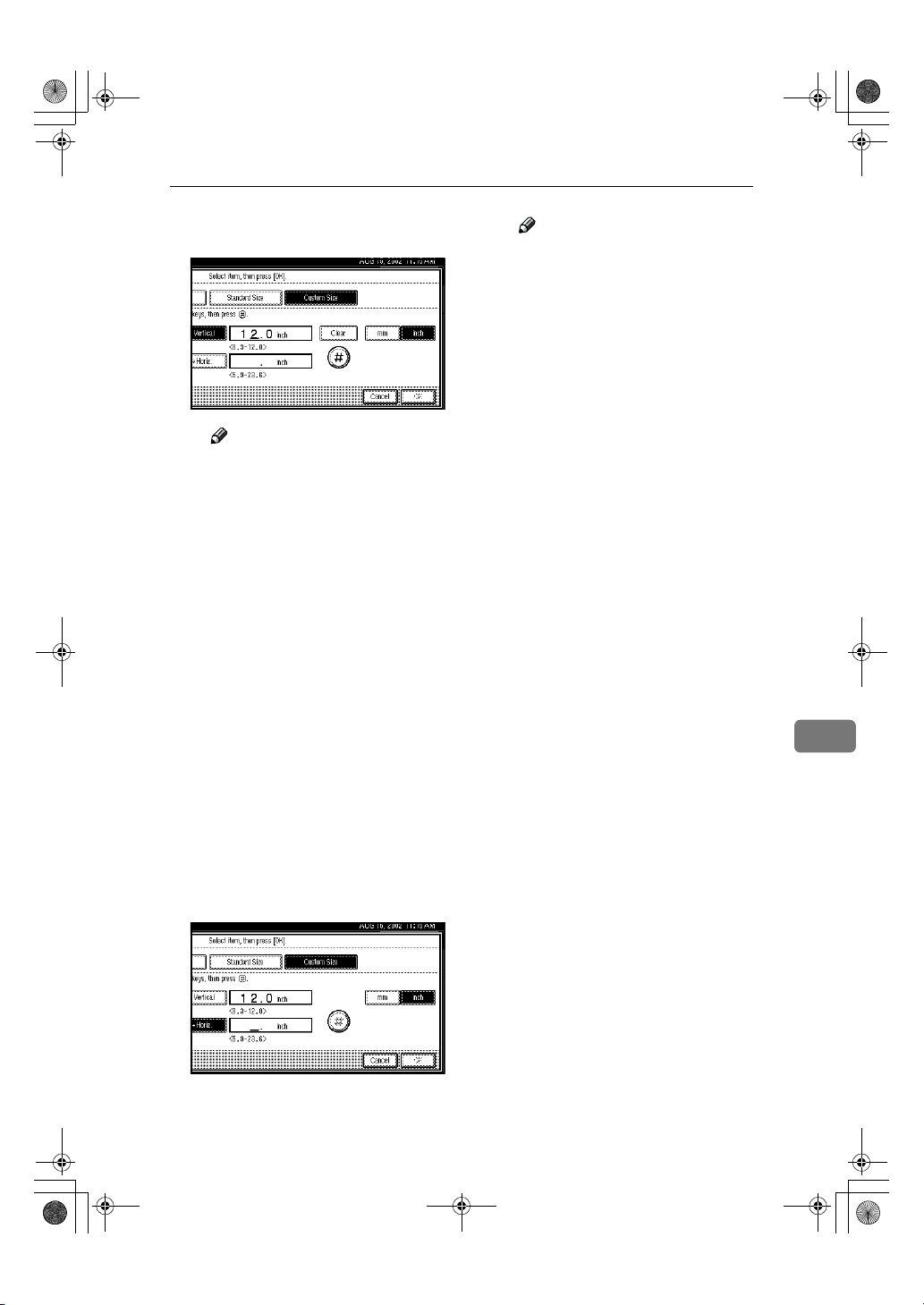
RusC2FaxADEN-F_V4_FM.book Page 153 Monday, August 20, 2001 10:52 AM
Changing Key Operator Settings
CCCC Enter the vertical size of the pa-
per with the number keys.
Note
❒ You can specify a vertical
size from 210mm (8.3 inch) to
305mm (12.0 inch). You cannot enter a size smaller than
210mm or larger than
305mm. ⇒ p.95 “Having Incoming messages Printed on
Paper from the Bypass Tray”
❒ Each time you press [mm] or
[inch], the units change be-
tween "millimeter" and
"inch" alternately. If you enter a length and change the
unit by pressing [mm] or
[inch], the length is converted
automatically according to
the unit (fractions are rounded off).
DDDD Press [####].
The programmed size is shown.
EEEE Press [Horiz.].
FFFF Enter the horizontal size of the
paper with the number keys.
Note
❒
The way of programming/changing Bypass Tray Paper Size for
Copy Function is different from
⇒
that of Fax Function.
from the Bypass Tray" in Copy
Reference manual
❒ You can specify a horizontal
size from 148mm (5.9 inch) to
600mm (23.6 inch). You cannot enter a size smaller than
148mm or larger than
600mm. ⇒ p.95 “Having Incoming messages Printed on
Paper from the Bypass Tray”
❒ The optional HDD is required
to specify the horizontal paper size from 433 mm (17.0
inch) to 600mm (23.6 inch).
Without the optional HDD,
the maximum size to be entered is 432mm (17.0 inch).
❒ Each time you press [mm] or
[inch], the units change be-
tween "mm" and "inch" alternately. If you enter a length
and change the unit by pressing [mm] or [inch], the length
is converted automatically
according to the unit (fractions are rounded off).
GGGG Press [####].
HHHH Press [OK].
Press [Exit].
GGGG
Press the {{{{User Tools/Counter}}}} key.
HHHH
The initial display is shown.
"Copying
8
153
Page 22

RusC2FaxADEN-F_V4_FM.book Page 154 Monday, August 20, 2001 10:52 AM
Key Operator Setting
Deleting a Special Sender
Press the {{{{User Tools/Counter}}}} key.
AAAA
Press [Facsimile Features].
BBBB
Facsimile Features menu is shown.
Select [Key Operator Tools].
CCCC
Press [Delete].
EEEE
Select a Special Sender you want
FFFF
to delete.
Press [Delete].
GGGG
A Special Sender is deleted and
"*Not programed" is shown.
8
Select [Program Special Sender].
DDDD
Note
❒ If "Program Special Sender" is
not shown, press [UUUU Prev.
Next].
154
] or [TTTT
Note
❒ To cancel deleting a special
sender, press [
display will return to step
Press [
HHHH
IIII
Exit
Press the {{{{User Tools/Counter}}}} key.
The initial display is shown.
Do not Delete
].
]. The
.
F
Page 23

RusC2FaxADEN-F_V4_FM.book Page 155 Monday, August 20, 2001 10:52 AM
Changing Key Operator Settings
Printing the Special Sender List
You can check the programmed Special Senders.
Press the {{{{User Tools/Counter}}}} key.
AAAA
Press [
BBBB
CCCC
DDDD
Facsimile Features
Facsimile Features menu is shown.
Select [Key Operator Tools].
Press [Print List] next to "Program
Special Sender".
Note
❒ If "Program Special Sender" is
not shown, press [UUUU Prev.] or [TTTT
Next].
].
❒ To cancel printing a list, press
[Cancel]. The display will return
to step
Press the {{{{Start}}}} key.
EEEE
After printing a list, the display
will return to step
Note
❒ To cancel printing a list, press
[
Cancel
to step
Press the {{{{User Tools/Counter}}}} key.
FFFF
The initial display is shown.
.
D
.
D
]. The display will return
.
D
Box Settings
The following functions are for delivery and transfer of messages:
• Personal Box
• Information Box
• Transfer Box
By using SUB and SEP Codes with
these functions, you can send messages to another party's box and retrieve messages stored in boxes.
For details about how to set up these
functions, see the following.
⇒ p.156 “Programming/Editing Per-
sonal Boxes”
⇒ p.159 “Programming/Editing In-
formation Boxes”
⇒ p.162 “Programming/Editing
Transfer Boxes”
For details about how to print out and
delete messages stored in boxes, see
the following.
⇒ p.34 “Personal Boxes”
⇒ p.36 “Information Boxes”
8
155
Page 24
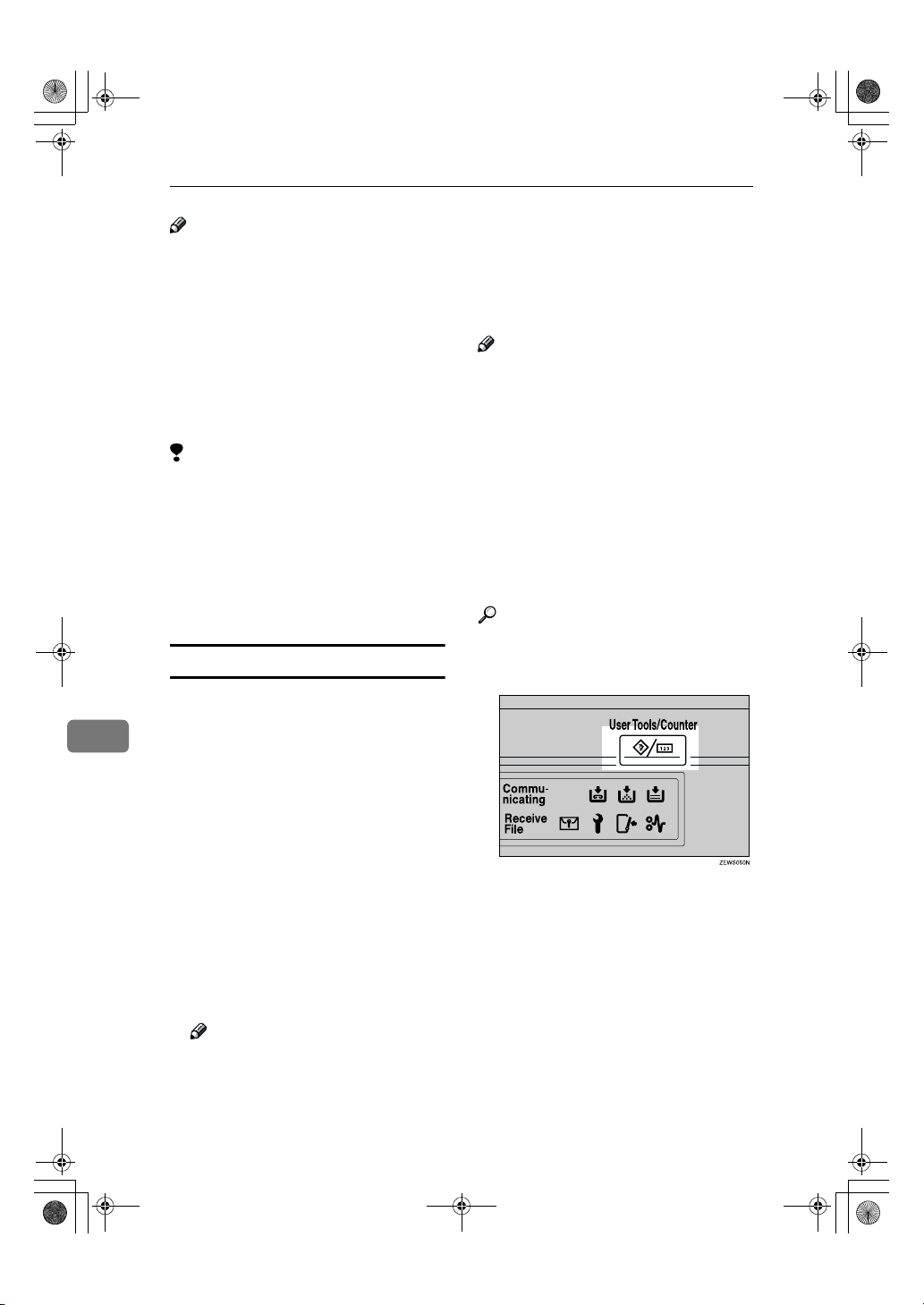
RusC2FaxADEN-F_V4_FM.book Page 156 Monday, August 20, 2001 10:52 AM
Key Operator Setting
Note
❒ The combined total of items that
can be stored with the Personal Box,
Information Box and Transfer Box
features is 150. Installing the optional Fax Function Upgrade Unit
increases this capacity to 400 items.
❒ SUB and SEP Codes can be up to 20
digits long and contain numbers,
spaces, pound signs (#), and asterisks (*).
Limitation
❒ You cannot set the same Box Code
on two different boxes.
❒ Transmission or programming
may not be used if there is not
enough free memory left. The
amount of free memory left is different depending on the optional
equipment installed.
Programming/Editing Personal Boxes
This section describes how to program Personal Boxes.
8
You can store in one box the following items:
• SUB Code (required)
Up to 20 characters long and can be
composed of digits 0-9, "#", "*" and
spaces (the first character cannot
be a space).
• Box Name (required)
Up to 20 characters long.
• Password (optional)
Up to 20 characters long and can be
composed of digits 0-9, "#", "*" and
spaces (the first character cannot
be a space).
• Receiver (optional)
You can program one delivery destination for each Personal Box.
Specify the Quick Dial or Speed
Dial the delivery destination is
stored in.
Note
❒ The Fax Header is not printed on
delivered messages.
❒ If a message cannot be delivered, a
Communication Failure Report is
printed and the message is saved
as a Confidential Reception document.
❒ You can edit boxes in the same
way you program them. However,
to change the SUB Code itself, you
must delete the box, and then program a new SUB Code.
Reference
⇒ p.34 “Personal Boxes”
Press the {{{{User Tools/Counter}}}} key.
AAAA
Press [Facsimile Features].
BBBB
Facsimile Features menu is shown.
156
Note
❒
When a password is programmed,
a mark is displayed before the Box
Name.
Page 25
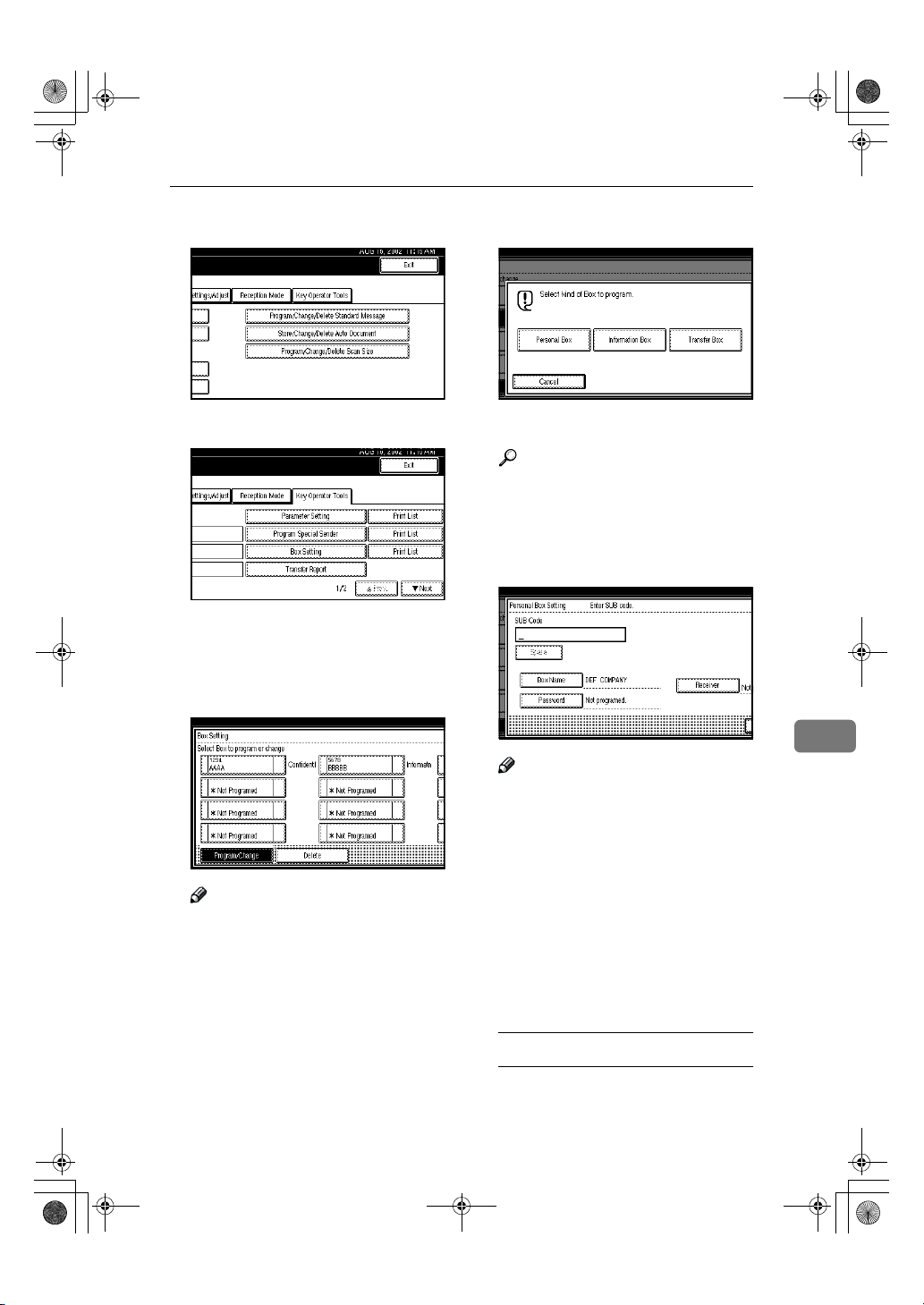
RusC2FaxADEN-F_V4_FM.book Page 157 Monday, August 20, 2001 10:52 AM
Changing Key Operator Settings
Select [Key Operator Tools].
CCCC
Select [Box Setting].
DDDD
The "Box Setting" menu is shown.
Select a box to program.
EEEE
To program a new box, press "*Not
programed".
Note
❒ To Change a box already pro-
grammed, press it and go to
.
step
I
❒ If the desired box is not shown,
press [UUUU Prev.
] or [TTTT Next
Press [Personal Box].
FFFF
Enter a Box Name.
GGGG
Reference
⇒ Chapter 3, "Entering Text" in
the Basic Features manual
Press [OK].
HHHH
Enter a Box Code.
IIII
8
Note
❒ To change the Box Code, press
the {{{{Clear/Stop }}}} key or [Clear]
and try again. To change Box
Name, press [Box Name], and
then repeat step
❒ If you make a mistake, press the
{{{{Clear/Stop}}}} key or [
try again.
Specify any settings you require.
JJJJ
].
If you do not program [Password]
or [Receiver], go to step
.
G
] and
Clear
.
K
Programming a Password
AAAA Press [
Password
].
157
Page 26

RusC2FaxADEN-F_V4_FM.book Page 158 Monday, August 20, 2001 10:52 AM
Key Operator Setting
BBBB Enter a password.
Note
❒ If you make a mistake, press
the {{{{Clear/Stop}}}} key or [Clear]
and try again.
CCCC Press [OK].
Programming a Receiver
AAAA Press [Receiver].
BBBB Select a destination with the
Quick Dial Table.
Deleting Personal Boxes
This section describes how to delete
Personal Boxes.
Limitation
❒ If messages are programmed in the
box, you cannot delete the box.
Press the {{{{User Tools/Counter}}}} key.
AAAA
Press [Facsimile Features].
BBBB
Facsimile Features menu is shown.
Select [Key Operator Tools].
CCCC
8
Note
❒ If the desired destination is
158
not shown, press [UUUU Prev.] or
[TTTT Next].
CCCC Press [OK].
Press [OK].
KKKK
A box mode is shown next to the
box.
Press [Exit].
LLLL
Press the {{{{User Tools/Counter}}}} key.
MMMM
The initial display is shown.
Select [Box Setting].
DDDD
Page 27

RusC2FaxADEN-F_V4_FM.book Page 159 Monday, August 20, 2001 10:52 AM
Press [Delete].
EEEE
Select a box you want to delete.
FFFF
Note
❒ If the desired box is not shown,
press [UUUU Prev.] or [TTTT Next].
❒ If you select a box for which a
password is programmed, the
display to enter a password is
shown. Enter a password with
number keys and press [OK]. To
delete digits entered, press
[Clear]. To cancel selecting a box,
press [Cancel].
Press [
GGGG
The box is deleted and "*Not programed" is shown.
Delete
].
Changing Key Operator Settings
Programming/Editing Information Boxes
This section describes how to set up
an Information Box.
You can store in one box the following items:
• SEP Code (required)
Up to 20 characters long and can be
composed of digits 0-9, "#", "*" and
spaces (the first character cannot
be a space).
• Password (optional)
Up to 20 characters long and can be
composed of digits 0-9, "#", "*" and
spaces (the first character cannot
be a space).
Note
❒ When a password is programmed,
a mark is displayed before the Box
Name.
• Box Name (required)
Up to 20 characters long.
Note
❒ You can edit boxes in the same
way you program them. However,
to change the SEP Code itself, you
must delete the box, and then program a new SEP Code.
Reference
p.38 “Printing Information Box
Messages”
8
Note
❒ To cancel deleting a box, press
[
Do not Delete
return to step
Press [Exit].
HHHH
Press the {{{{User Tools/Counter}}}} key.
IIII
The initial display is shown.
]. The display will
.
F
159
Page 28

RusC2FaxADEN-F_V4_FM.book Page 160 Monday, August 20, 2001 10:52 AM
Key Operator Setting
Press the {{{{User Tools/Counter}}}} key.
AAAA
Press [Facsimile Features].
BBBB
Facsimile Features menu is shown.
Select [Key Operator Tools].
CCCC
Select [Box Setting].
DDDD
Select a box to program.
EEEE
When programming a new box,
press "*Not programed".
Note
❒ To change a box already pro-
grammed, press it, and then go
to step
❒ If the desired box is not shown,
press [UUUU Prev.] or [TTTT Next].
Press [Information Box].
FFFF
.
I
8
160
Enter a Box Name.
GGGG
Reference
⇒ Chapter 3, "Entering Text" in
the Basic Features manual
Press [OK].
HHHH
Page 29

RusC2FaxADEN-F_V4_FM.book Page 161 Monday, August 20, 2001 10:52 AM
Changing Key Operator Settings
Enter a Box Code.
IIII
Note
❒ To change Box Code, press the
{{{{Clear/Stop}}}} key or [Clear] and
try again. To change Box Name,
press [Box Name], and then repeat from step
❒ If you make a mistake, press the
{{{{Clear/Stop}}}} key or [Clear] and
try again.
Press [Password].
JJJJ
Note
❒ If you do not want to program a
password, go to step
Enter a password.
KKKK
.
G
.
M
Press [Exit].
NNNN
Press the {{{{User Tools/Counter}}}} key.
OOOO
The initial display is shown.
Deleting Information Boxes
This section describes how to delete
Information Boxes.
Limitation
❒ If messages are programmed in the
Information Box, you cannot delete the box.
Press the {{{{User Tools/Counter}}}} key.
AAAA
Press [Facsimile Features].
BBBB
Facsimile Features menu is shown.
8
Note
❒ If you make a mistake, press the
{{{{Clear/Stop}}}} key or [Clear] and
try again.
Press [OK].
LLLL
Press [OK].
MMMM
A box mode is shown next to the
box.
Select [Key Operator Tools].
CCCC
161
Page 30

RusC2FaxADEN-F_V4_FM.book Page 162 Monday, August 20, 2001 10:52 AM
Key Operator Setting
Select [Box Setting].
DDDD
Press [Delete].
EEEE
Press [Delete].
GGGG
The box is deleted and "*Not programed" is shown.
Note
❒ To cancel deleting a box, press
[
Do not Delete
return to step
Press [Exit].
HHHH
Press the {{{{User Tools/Counter}}}} key.
IIII
The initial display is shown.
]. The display will
.
F
Programming/Editing Transfer Boxes
This feature turns your machine into
a fax relay station. Documents sent
with a SUB Code that matches the
SUB Code programmed as a Transfer
Box are received, and then relayed to
Select a box you want to delete.
FFFF
8
the programmed receiver.
Since documents can be sent to multiple destinations in a single transfer request, you can economize on
communication costs when sending
to remote destinations.
A
162
Note
❒ If the desired box is not shown,
press [UUUU Prev.
❒ If you select a box for which a
password is programmed, the
display to enter a password is
shown. Enter a password with
number keys and press [OK]. To
delete digits entered, press
[
]. To cancel selecting a box,
Clear
press [Cancel].
] or [TTTT Next
].
B
C
Page 31

RusC2FaxADEN-F_V4_FM.book Page 163 Monday, August 20, 2001 10:52 AM
Changing Key Operator Settings
Note
❒ Inform the Requesting Party of the
SUB Code assigned to the Transfer
Box. When they wish to have a message transferred by your machine,
ask them to send the message using
SUB Code Transmission and specifying this SUB Code. ⇒ p.43 If a
password is also programmed, inform them of this too and ask them
to enter it for the SID Code.⇒ p.44
You can store in one box the following items:
• SUB (required)
Up to 20 characters long and can be
composed of digits 0-9, "#", "*" and
spaces (the first character cannot
be a space).
• Box Name (required)
Up to 20 characters long.
• Password (optional)
Up to 20 characters long and can be
composed of digits 0-9, "#", "*" and
spaces (the first character cannot
be a space).
Note
❒ When a password is pro-
grammed, a mark is displayed
before the Box Name.
• Receiving Station (required)
You can store 5 receiving stations
(destinations to which messages
will be forwarded) for each box.
Specify receiving stations with
Quick Dials or Groups assigned to
Quick Dials that have been programmed beforehand.
Limitation
❒ After messages are transferred, a
Transfer Result Report is not sent
back to the sender.
Note
❒ After messages are transferred,
they are deleted.
❒ If messages cannot be sent by
Transfer Request, messages received are printed.
❒ The machine prints out received
messages that it transfers and the
Transfer Result Report after the
transfer has finished. If you want
to turn this feature off, please contact your service representative.
❒ When the programmed receiver is
a Multi-step Transfer Group Dial,
Multi-step Transfer takes place.⇒
p.83 “Multistep Transfer”
❒ You can edit boxes in the same
way you program them. However,
to change the SUB Code itself, you
must delete the box, and then program a new SUB Code.
❒ You can edit boxes in the same
way you program them.
Press the {{{{User Tools/Counter}}}} key.
AAAA
Press [Facsimile Features].
BBBB
Facsimile Features menu is shown.
8
163
Page 32
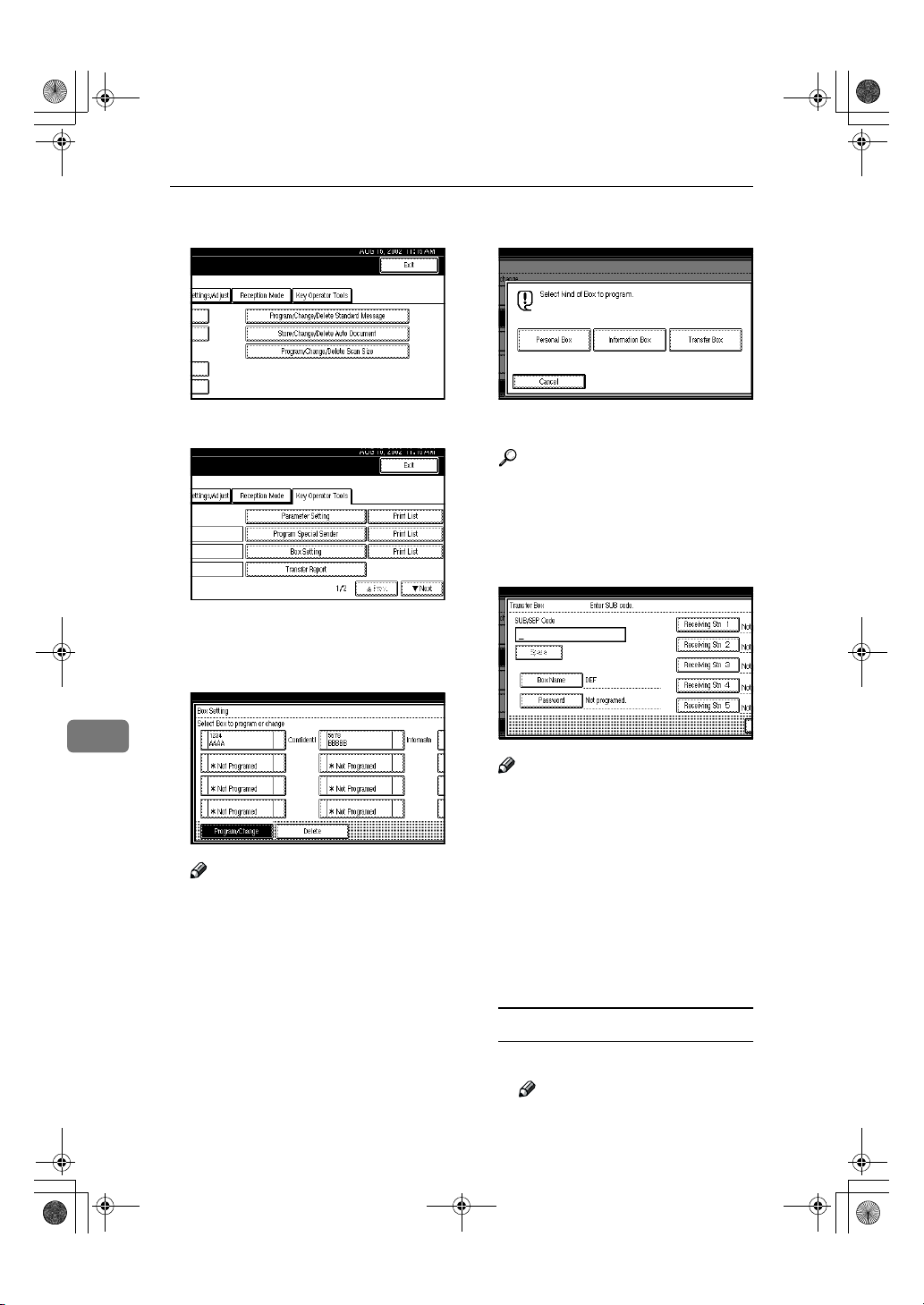
RusC2FaxADEN-F_V4_FM.book Page 164 Monday, August 20, 2001 10:52 AM
Key Operator Setting
Select [Key Operator Tools].
CCCC
Select [Box Setting].
DDDD
Select a box to program.
EEEE
When programming a new box,
press "*Not programed".
Press [Transfer Box].
FFFF
Enter a Box Name.
GGGG
Reference
⇒ Chapter 3, "Entering Text" in
the Basic Features manual
Press [OK].
HHHH
Enter a Box Code.
IIII
8
Note
❒ To change Box Code, press the
{{{{Clear/Stop}}}} key or [Clear] and
try again. To change Box Name,
press [Box Name], and then re-
Note
❒ To change a box already pro-
grammed, press it, and then go
to step
❒ If the desired box is not shown,
press [UUUU Prev.] or [TTTT Next].
.
I
peat from step
❒ If you make a mistake, press the
{{{{Clear/Stop}}}} key or [
try again.
Specify the condition of registra-
JJJJ
tion.
.
G
] and
Clear
164
Programming Receiving Stations
AAAA Select Receiving Station
Note
❒ You can store 5 receiving sta-
tions.
Page 33
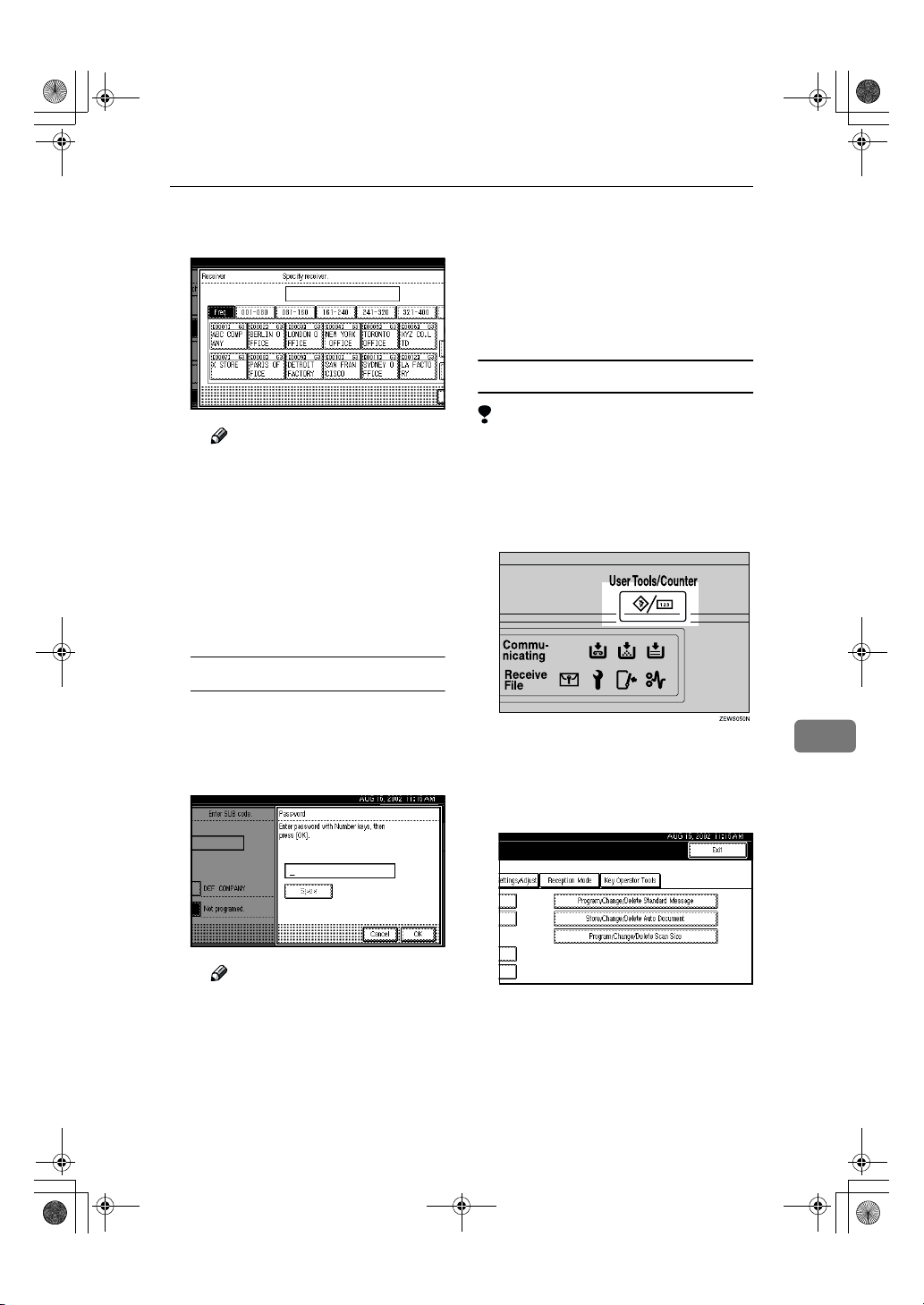
RusC2FaxADEN-F_V4_FM.book Page 165 Monday, August 20, 2001 10:52 AM
Changing Key Operator Settings
BBBB Specify receiving stations with
Quick Dials.
Note
❒ You can also specify receiv-
ing stations with Group Dials.
❒ If the desired box is not
shown, press [UUUU Prev.] or [TTTT
Next].
CCCC Press [OK].
Repeat from step A to specify
another receiving station.
Programming a Password
If you do not want to program a
password, go to step
AAAA Press [Password].
BBBB Enter a password.
.
K
Press [OK].
KKKK
A box mode is shown next to the
box.
Press the {{{{User Tools/Counter}}}} key.
LLLL
The initial display is shown.
Deleting Transfer Boxes
Limitation
❒ If the specified SUB Code is not
programmed as a Transfer Box, or
messages are programmed in the
box, you cannot delete the box.
Press the {{{{User Tools/Counter}}}} key.
AAAA
Press [Facsimile Features].
BBBB
Facsimile Features menu is shown.
8
Note
❒ If you make a mistake, press
the {{{{Clear/Stop}}}} key or [Clear]
and try again.
CCCC Press [OK].
Select [Key Operator Tools].
CCCC
165
Page 34

RusC2FaxADEN-F_V4_FM.book Page 166 Monday, August 20, 2001 10:52 AM
Key Operator Setting
Select [Box Setting].
DDDD
Press [Delete].
EEEE
Select a box you want to delete.
FFFF
Press [Delete].
GGGG
The box is deleted and "*Not programed" is shown.
Note
❒ To cancel deleting a special
sender, press [
display will return to step
Press [Exit].
HHHH
Press the {{{{User Tools/Counter}}}} key.
IIII
The initial display is shown.
Printing the Box List
Follow the procedure below to print a
list showing the currently programmed Personal Boxes, Information Boxes and Transfer Boxes.
Press the {{{{User Tools/Counter}}}} key.
AAAA
Do not Delete
]. The
.
F
8
166
Note
❒ If the desired box is not shown,
press [UUUU Prev.
❒ If you select a box for which a
password is programmed, the
display to enter a password is
shown. Enter a password with
number keys and press [OK]. To
delete digits entered, press
[
]. To cancel selecting a box,
Clear
press [Cancel].
] or [TTTT Next
].
Press [
BBBB
Facsimile Features
Facsimile Features menu is shown.
].
Page 35
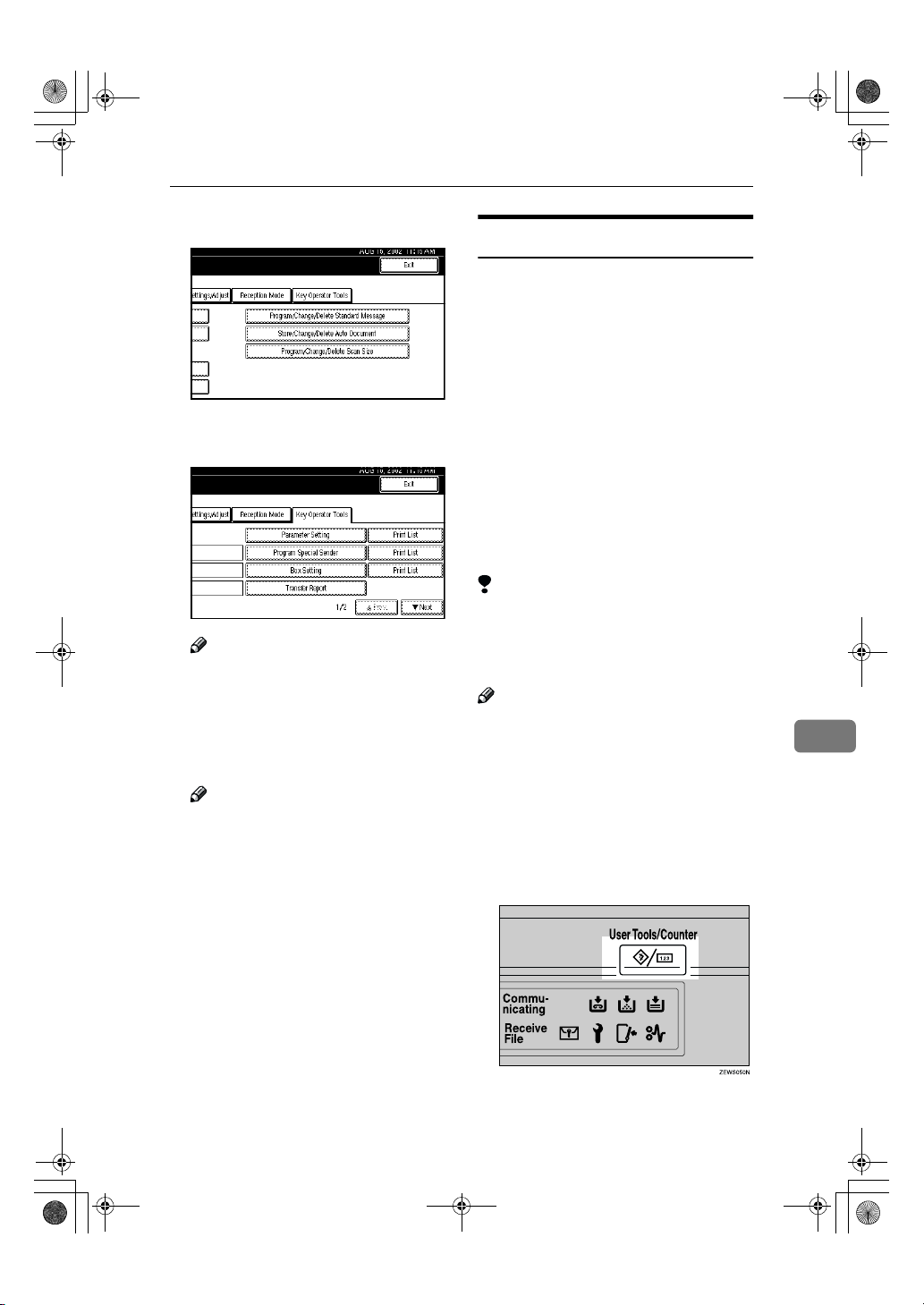
RusC2FaxADEN-F_V4_FM.book Page 167 Monday, August 20, 2001 10:52 AM
Select [Key Operator Tools].
CCCC
Press [Print List] next to "Box Set-
DDDD
ting".
Note
❒ If the desired box is not shown,
press [UUUU Prev.] or [TTTT Next].
Press the {{{{Start}}}} key.
EEEE
After printing the list, the display
will return to step
Note
❒ To cancel printing a list, press
[Cancel]. The display will return
to step
❒ If the desired box is not shown,
press [UUUU Prev.] or [TTTT Next].
.
E
.
D
Changing Key Operator Settings
Transfer Report
For the Requesting Party to be able to
receive Transfer Result Reports from
the Transfer Station, the Requesting
Party must program the number of
the telephone line their machine is
connected to in their own machine. ⇒
p.47 “Transfer Request”, p.84 “ID Reception (Closed Network)”
Be sure to insert a pause after the area
code.
For example, if you are in the United
States and your fax number is 2121234567, program the following:
You can program the fax number for
each line (G3, G4).
Limitation
❒ You cannot program or edit Trans-
fer Report when using a line (during communication). Program or
edit after communication.
Note
❒ Program the fax number as a
number of Transfer Station. If not,
you cannot use Transfer Request
Transmission.
❒ Up to 16 digit are available for G3.
❒ Up to 29 digit are available for G4.
• 1212-1234567
Press the {{{{User Tools/Counter}}}} key.
AAAA
8
Press the {{{{User Tools/Counter}}}} key.
FFFF
The initial display is shown.
167
Page 36
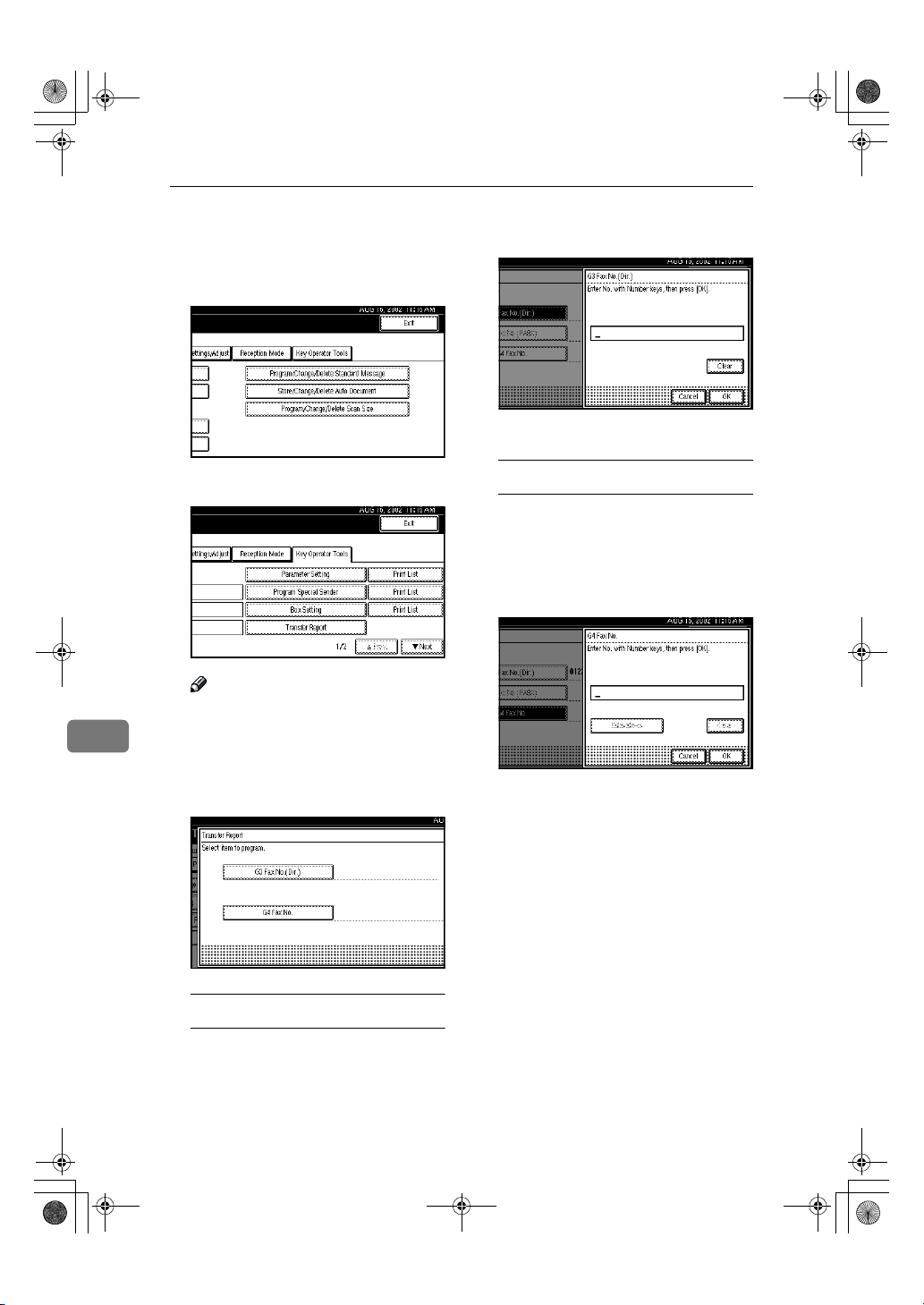
RusC2FaxADEN-F_V4_FM.book Page 168 Monday, August 20, 2001 10:52 AM
Key Operator Setting
Press [Facsimile Features].
BBBB
Facsimile Features menu is shown.
Select [Key Operator Tools].
CCCC
Select [Transfer Report].
DDDD
Note
❒ If "Transfer Report" is not
8
shown, press [UUUU Prev.] or [TTTT
].
Next
BBBB Enter your own fax number
with the number keys.
CCCC Press [OK].
Programming a G4 Fax number
To use this function, optional
ISDN Unit is required.
AAAA Press [G4 Fax No.].
BBBB Enter your fax number with the
number keys.
168
Specify the fax number for each
EEEE
line.
Programming a G3 Fax number
AAAA Press [G3 Fax No.(Dir.)].
CCCC Press [OK].
Press [
FFFF
Press the {{{{User Tools/Counter}}}} key.
GGGG
The initial display is shown.
Exit
] twice.
Page 37
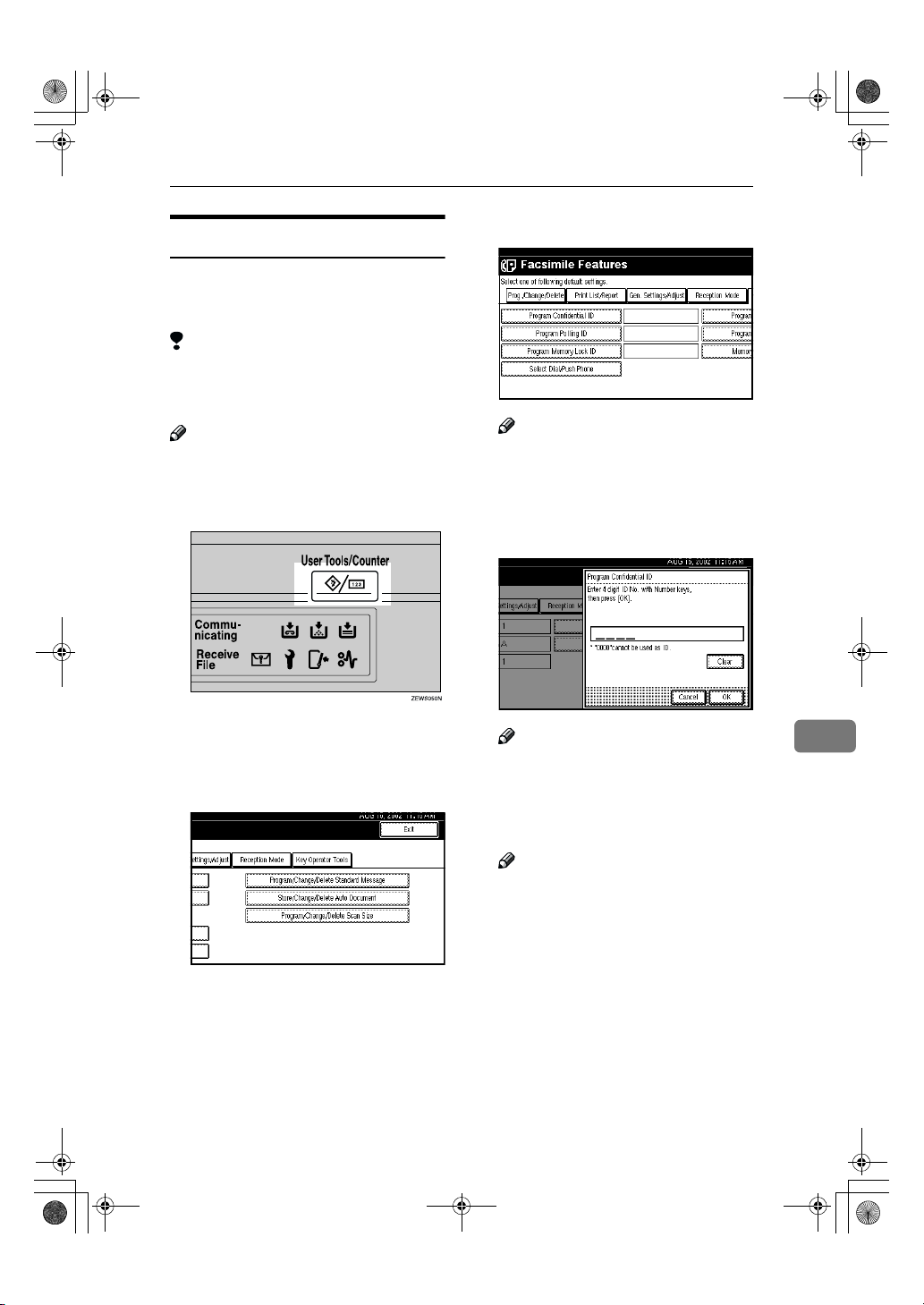
RusC2FaxADEN-F_V4_FM.book Page 169 Monday, August 20, 2001 10:52 AM
Programming a Confidential ID
Program a Confidential ID to print
Confidential Reception.⇒ p.7 “Confi-
dential Transmission”
Limitation
❒ If you do not program a Confiden-
tial ID, you cannot receive a confidential transmission.
Note
❒ A Confidential ID can be any four
digit numeric code except for 0000.
Press the {{{{User Tools/Counter}}}} key.
AAAA
Changing Key Operator Settings
Select [Program Confidential ID].
DDDD
Note
❒ If "Program Confidential ID" is
not shown, press [UUUU Prev.] or [TTTT
Next].
Enter an ID with the number
EEEE
keys.
Press [Facsimile Features].
BBBB
Facsimile Features menu is shown.
Select [Key Operator Tools].
CCCC
Note
❒ If you make a mistake, press the
{{{{Clear/Stop}}}} key or [Clear] and
try again.
Press [OK].
FFFF
Note
❒ To cancel programming an ID,
press [Cancel]]. The display will
return to step
Press the {{{{User Tools/Counter}}}} key.
GGGG
The initial display is shown.
D
8
169
Page 38
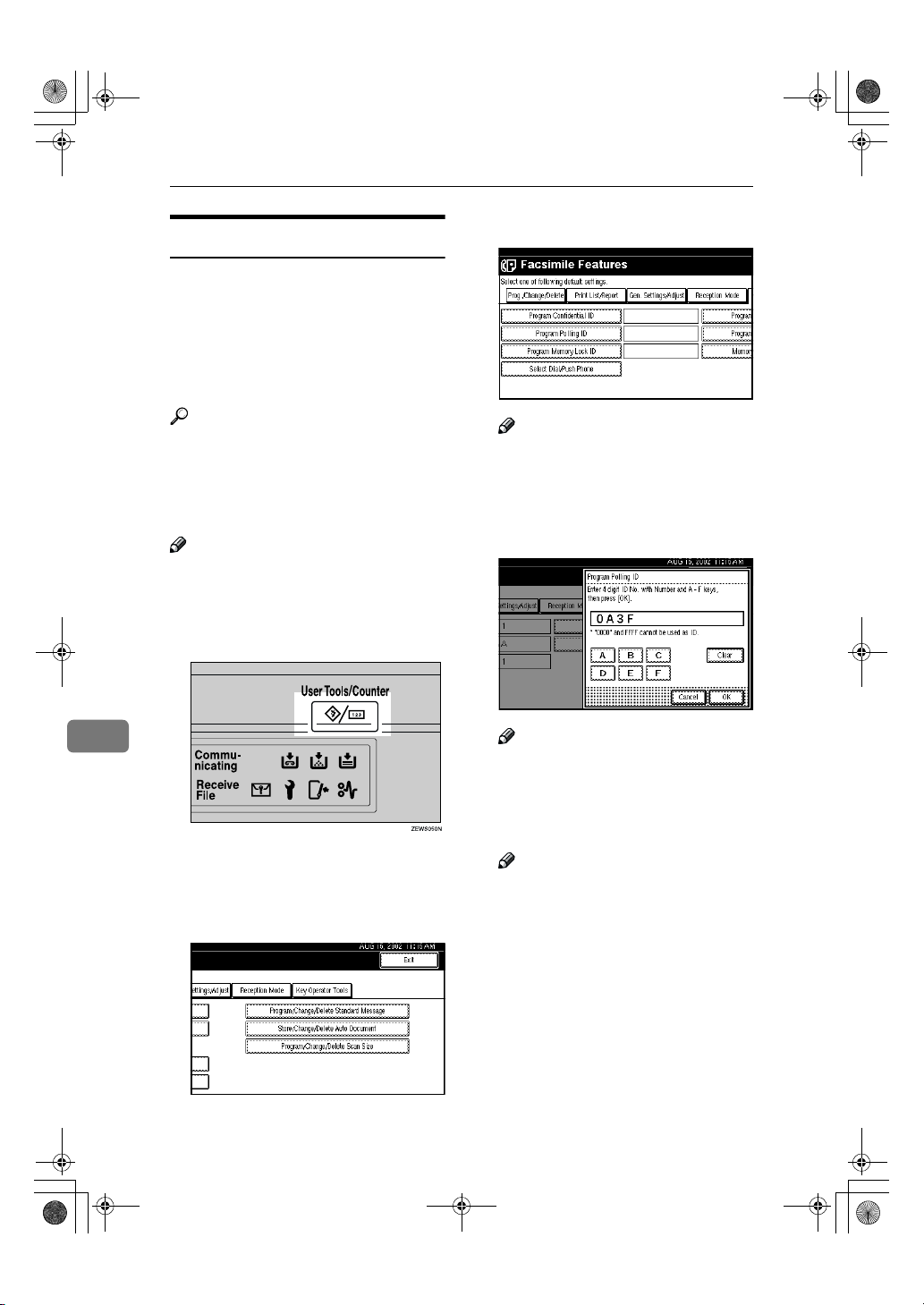
RusC2FaxADEN-F_V4_FM.book Page 170 Monday, August 20, 2001 10:52 AM
Key Operator Setting
Programming a Polling ID
Program a Polling ID to use Transfer
Request, Transfer Station, Default ID
Polling Transmission, Default ID
Polling Reception and ID Reception.
When you use ID Transmission, program the same ID as that programmed on the sender's machine.
Select [Program Polling ID].
DDDD
Reference
⇒ p.9 “Polling Transmission”
⇒ p.12 “Polling Reception”
⇒ p.70 “Default ID Transmission”
⇒ p.47 “Transfer Request”
Note
❒ A Polling ID can be any combina-
tion of digits (0-9) and letters (A-F)
except for 0000 and FFFF.
Press the {{{{User Tools/Counter}}}} key.
AAAA
8
Press [Facsimile Features].
BBBB
Facsimile Features menu is shown.
Select [Key Operator Tools].
CCCC
Note
❒ If "Program Polling ID" is not
shown, press [UUUU Prev.] or [TTTT
Next].
Enter an ID with the number keys
EEEE
and [A] to [F].
Note
❒ If you make a mistake, press the
{{{{Clear/Stop}}}} key or [Clear] and
try again.
Press [OK].
FFFF
Note
❒ To cancel programming an ID,
press [Cancel]. The display will
return to step
Press the {{{{User Tools/Counter}}}} key.
GGGG
The initial display is shown.
.
D
170
Page 39

RusC2FaxADEN-F_V4_FM.book Page 171 Monday, August 20, 2001 10:52 AM
Programming a Memory Lock ID
Program a Memory Lock ID⇒ p.148
to print Memory Lock reception.⇒
p.139
A Memory Lock ID can be any four
digit numeric code except for 0000.
Press the {{{{User Tools/Counter}}}} key.
AAAA
Press [Facsimile Features].
BBBB
Facsimile Features menu is shown.
Changing Key Operator Settings
Select [Program Memory Lock ID].
DDDD
Note
❒ If "Program Memory Lock ID" is
not shown, press [UUUU Prev.] or [TTTT
].
Next
Enter an ID with number keys.
EEEE
Select [Key Operator Tools].
CCCC
Note
❒ If you make a mistake, press the
{{{{Clear/Stop}}}} key or [Clear] and
try again.
Press [OK].
FFFF
Note
❒ To cancel programming an ID,
press [
return to step
Press the {{{{User Tools/Counter}}}} key.
GGGG
The initial display is shown.
]. The display will
Cancel
.
D
8
171
Page 40
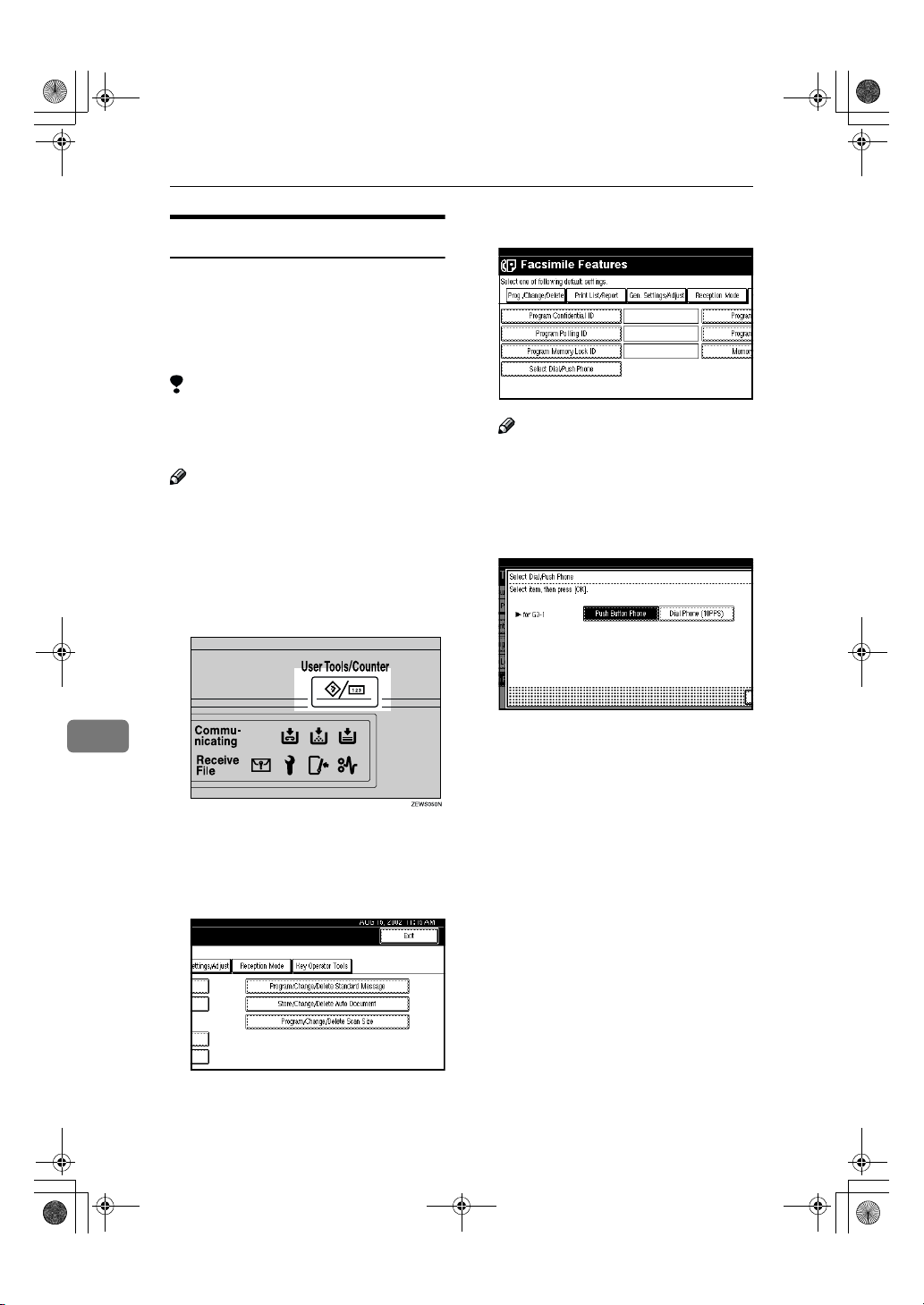
RusC2FaxADEN-F_V4_FM.book Page 172 Monday, August 20, 2001 10:52 AM
Key Operator Setting
Selecting Dial/Push Phone
Use this function to select a line type
when the machine is connected to a
G3 analog line.
A Dial and Push line are available for
selection.
Limitation
❒ If you are only connected to an
ISDN line, this function is not
available.
Note
❒ "G3-2" is shown on the display
when the Extra G3 Interface Unit is
installed.
❒ Use the same procedure to pro-
gram and change this function.
Press the {{{{User Tools/Counter}}}} key.
AAAA
Select [Select Dial/Push Phone].
DDDD
Note
❒ If "Select Dial/Push Phone" is
not shown, press [UUUU Prev.] or [TTTT
Next].
Press [Push Button Phone] or [Dial
EEEE
Phone (10PPS)] to select the line.
8
Press [Facsimile Features].
BBBB
Facsimile Features menu is shown.
Select [Key Operator Tools].
CCCC
172
Press [OK].
FFFF
Press [Exit].
GGGG
Press the {{{{User Tools/Counter}}}} key.
HHHH
The initial display is shown.
Page 41

RusC2FaxADEN-F_V4_FM.book Page 173 Monday, August 20, 2001 10:52 AM
Programming ISDN G3 Line
Optional ISDN Unit is required.
•This function must be set when you
connect the machine to an ISDN G3
digital line.
You can program the following items.
• Own Fax Number 1
• Own Fax Number 2
• Sub-address ⇒ p.50 “Sub-address”
Note
❒ Program Own Fax Number 1 as
your own digital number. Program Own Fax Number 2 as another digital number which occupies a
single line.
❒ You should program the Own Fax
Number 1.
❒ ISDN allows two or more termi-
nals (such as a fax machine and
digital telephone) to be connected
to a single line. These terminals are
identified by their sub-address
numbers. If the terminals connected to the line at a destination are
assigned sub-addresses, dialing a
sub-address allows you to direct
your fax message to a particular
terminal at the destination.
❒ Up to four digits (0 to 9999) are
available for a sub-address
Changing Key Operator Settings
Press the {{{{User Tools/Counter}}}} key.
AAAA
Press [Facsimile Features].
BBBB
Facsimile Features menu is shown.
Select [Key Operator Tools].
CCCC
Select [Program ISDN-G3 Line].
DDDD
Note
❒ If "Program ISDN-G3 Line" is
not shown, press [UUUU Prev.] or [TTTT
Next].
8
173
Page 42

RusC2FaxADEN-F_V4_FM.book Page 174 Monday, August 20, 2001 10:52 AM
Key Operator Setting
Select an item you want to pro-
EEEE
gram.
Press [Exit].
FFFF
Press the {{{{User Tools/Counter}}}} key.
GGGG
The initial display is shown.
Programming ISDN G4 Line
Optional ISDN Unit is required.
This function must be set when you
connect the machine to an ISDN G4
digital line.
Programming Own Number 1
and Own Number 2
AAAA Select [Own Number 1] or [Own
Number 2]
BBBB Enter your own facsimile
number with the number keys.
8
CCCC Press [OK].
Programming a Sub-address
AAAA Select [Sub-address].
BBBB Enter a sub-address with the
number keys.
You can program the following items.
• Own Fax Number 1
• Own Fax Number 2
• Sub-address ⇒ p.50 “Sub-address”
Note
❒ Program the Own Fax Number 1
as your own digital number. Program Own Fax Number 2 as another digital number which occupies a
single line.
❒ You should program the Own Fax
Number 1.
❒ ISDN allows two or more termi-
nals (such as a fax machine and
digital telephone) to be connected
to a single line. These terminals are
identified by their sub-address
numbers. If the terminals connected to the line at a destination are
assigned sub-addresses, dialing a
sub-address allows you to direct
your fax message to a particular
terminal at the destination.
❒ Up to four digits (0 to 9999) are
available for a sub-address
174
CCCC Press [OK].
Page 43

RusC2FaxADEN-F_V4_FM.book Page 175 Monday, August 20, 2001 10:52 AM
Changing Key Operator Settings
Press the {{{{User Tools/Counter}}}} key.
AAAA
Press [Facsimile Features].
BBBB
Facsimile Features menu is shown.
Select [Key Operator Tools].
CCCC
Select [Program ISDN-G4 Line].
DDDD
Select an item you want to pro-
EEEE
gram.
Programming Own Number 1
and Own Number 2
AAAA Select [Own Number 1] or [Own
Number 2]
BBBB Enter your own facsimile
number with the number keys.
CCCC Press [OK].
8
Note
❒ If "Program ISDN-G4 Line" is
not shown, press [UUUU Prev.] or [TTTT
].
Next
Programming a Sub-address
AAAA Select [Sub-address].
BBBB Enter a sub-address with the
number keys.
CCCC Press [OK].
175
Page 44

RusC2FaxADEN-F_V4_FM.book Page 176 Monday, August 20, 2001 10:52 AM
Key Operator Setting
Press [Exit].
FFFF
Press the {{{{User Tools/Counter}}}} key.
GGGG
The initial display is shown.
RDS (Remote Diagnostic System)
If your machine has a problem, a
service representative can perform
various diagnostic tasks over the telephone line from the service station to
try to find out what is wrong with
your machine. The service representative can also use RDS to change
some of your machine's settings if
you request it.
If you wish to use this feature, change
User Parameter Switch 25 bit 4. ⇒
p.141 “Changing the User Parameters”(Switch25, Bit4)
8
176
Page 45

RusC2FaxADEN-F_V4_FM.book Page 177 Monday, August 20, 2001 10:52 AM
9. PC FAX Features
The Optional Printer/Scanner Unit Type 1027 is required to use this feature.
• With a PC FAX connected to a LAN, you can use a telephone line to send a
fax created using a Windows application to another fax machine.
• To send a fax, simply select [Print] from the Windows application, then select
LAN FAX as the printer and specify a destination.
• In addition to sending faxes, LAN FAX allows PC FAX to be used for printing
out documents prepared on a PC for proof checking.
• To use LAN FAX, connect PC FAX to a LAN and make the necessary settings,
and then install the LAN FAX driver and related utilities on your PC.
Important
❒ If a LAN FAX error occurs, it is not displayed on the PC.
177
Page 46

RusC2FaxADEN-F_V4_FM.book Page 178 Monday, August 20, 2001 10:52 AM
PC FAX Features
Setting PC FAX Properties
This section describes how to make
settings such as document size, resolution, and options.
Note
❒ If your operating system is Win-
dows NT4.0 or Windows 2000, log
on using an account that has Administrator permission.
❒ The dialog box appearance varies
according to the Windows version.
The examples shown here are from
Windows 98.
On the [Start] menu, point to [Set-
AAAA
tings] and then [Printers].
Click to select [LAN-Fax M1], and
BBBB
then select [Properties] from the
[File] menu.
Note
❒ With Windows NT, select [Docu-
ment Default] from the [File]
menu.
Click the [Paper] tab.
CCCC
9
Note
❒ With Windows 2000, click the
[Advanced] tab, and then click
[Printing Defaults...].
Make paper settings.
DDDD
Note
❒ Even if you select Super Fine
(400 x 400 dpi), this machine
prints at 200 dpi when "Send &
Print" is selected, unless you
have installed the optional Fax
Expansion Memory.
❒ The Gray Scale box does not ap-
pear in Windows NT or Windows 2000.
❖❖❖❖ Accessories
A Click [Accessories].
B Select the appropriate check
boxes.
Note
❒ When the optional Fax Ex-
pansion Memory is installed, select the [Memory
Extension] check box.
❒ The optional ISDN Unit is
required in order to use a
G4 line.
Limitation
❒ With optional equipment
installed to this machine,
selectable line types are
"G3-1", "G3-2" and "G4".
Do not select the check
box for "G3-3"
C Click [OK].
178
Click [OK].
EEEE
Page 47

RusC2FaxADEN-F_V4_FM.book Page 179 Monday, August 20, 2001 10:52 AM
Basic Transmission
Basic Transmission
This section describes how to send fax
documents created using PC applications.
Open the application document you
want to send or create a new document, and then perform the following
procedure.
On the [File] menu, click [Print].
AAAA
Click [LAN-Fax M1] in [Printer Name],
BBBB
and then click [OK].
Note
❒ The setting method may differ
depending on the application
you are using. In all cases, select
[LAN-Fax M1] for the printer.
Specify the destination.
CCCC
You can select the destination from
Address Book or directly enter the
fax number.
Note
❒ You can select a line to use in
the "Line" list box.
❒ To specify the destination from
Address Book, you must program destinations in advance.
Specify options.
DDDD
If you do not want to specify options, go to step
.
E
Attaching a Cover Sheet
Specifying Options
You can specify the following options:
• Sending at Specific Time⇒ p.4
“Sending at a Specific Time
(Send Later)”
• User Code⇒ "User Code Magage-
ment" in the Basic Features manual
• User ID
• Print Fax Header⇒ p.128 “Fax
Header Print Setting”
• Document Server⇒ p.102 “Us-
ing the Document Server”
AAAA Click [
BBBB Specify options you want to
use.
Note
❒ The User Code you specified
for this machine must be the
same as the one entered in
this machine. ⇒ "User Code
"in the System Settings manual
❒ You cannot select a Docu-
ment Server function unless
the check box is selected.
❒ For details on specifying op-
tions, see the Help file on the
PC Fax driver.
CCCC Click [OK].
Options
].
9
AAAA Select the [Attach a Cover Sheet]
checkbox.
Note
❒ To edit this setting, click
[
Cover Sheet
the Online Help.
]. For details, see
Click [Send].
EEEE
179
Page 48

RusC2FaxADEN-F_V4_FM.book Page 180 Monday, August 20, 2001 10:52 AM
PC FAX Features
Note
❒ When you click [Send & Print], a
fax will be transmitted to the
destination and a copy of the
document you send will be
printed from your machine.
❒ Click [Print] to print a copy of
the document you specified
without sending it to the destination.
----Transmission Management
Using the PC FAX Driver
You can have the SmartNetMonitor
for Admin/SmartNetMonitor for Client manage your transmissions using
the PC FAX driver.
By using the PC FAX driver, you can
refer to the following information for
the documents sent using the PC FAX
driver.
• User ID
• Transmission result
• Pages
• Starting time
• File number
9
Reference
⇒ PC FAX Online Help for more
information about using the PC
FAX function
Address Book
You can store and edit destinations in
the Address List using Address Book.
Note
❒ For details, see the Online Help.
On the [Start] menu, point to [Pro-
AAAA
grams], and then [Address Book].
Edit an existing destination or
BBBB
store a new one.
Note
❒ You can divide programmed
destinations into groups by
clicking [Group]. For details, see
the Online Help.
❒ For [Line], select the appropriate
line type: G3, G4, or I-G3.
❖❖❖❖ Storing New Destinations
A Enter the destination.
Click [Add].
B
❖❖❖❖ Editing Programmed Destinations
Select the destination you
A
want to edi t from the li st. The
name of the company should
appear grayed.
B Edit the data.
Click [Update].
C
❖❖❖❖ Deleting Programmed Destinations
A Select the destination you
want to edit from the list.
The name of the company
should appear grayed.
B Click [Delete].
C Click [Yes].
180
Click [Close].
CCCC
Page 49
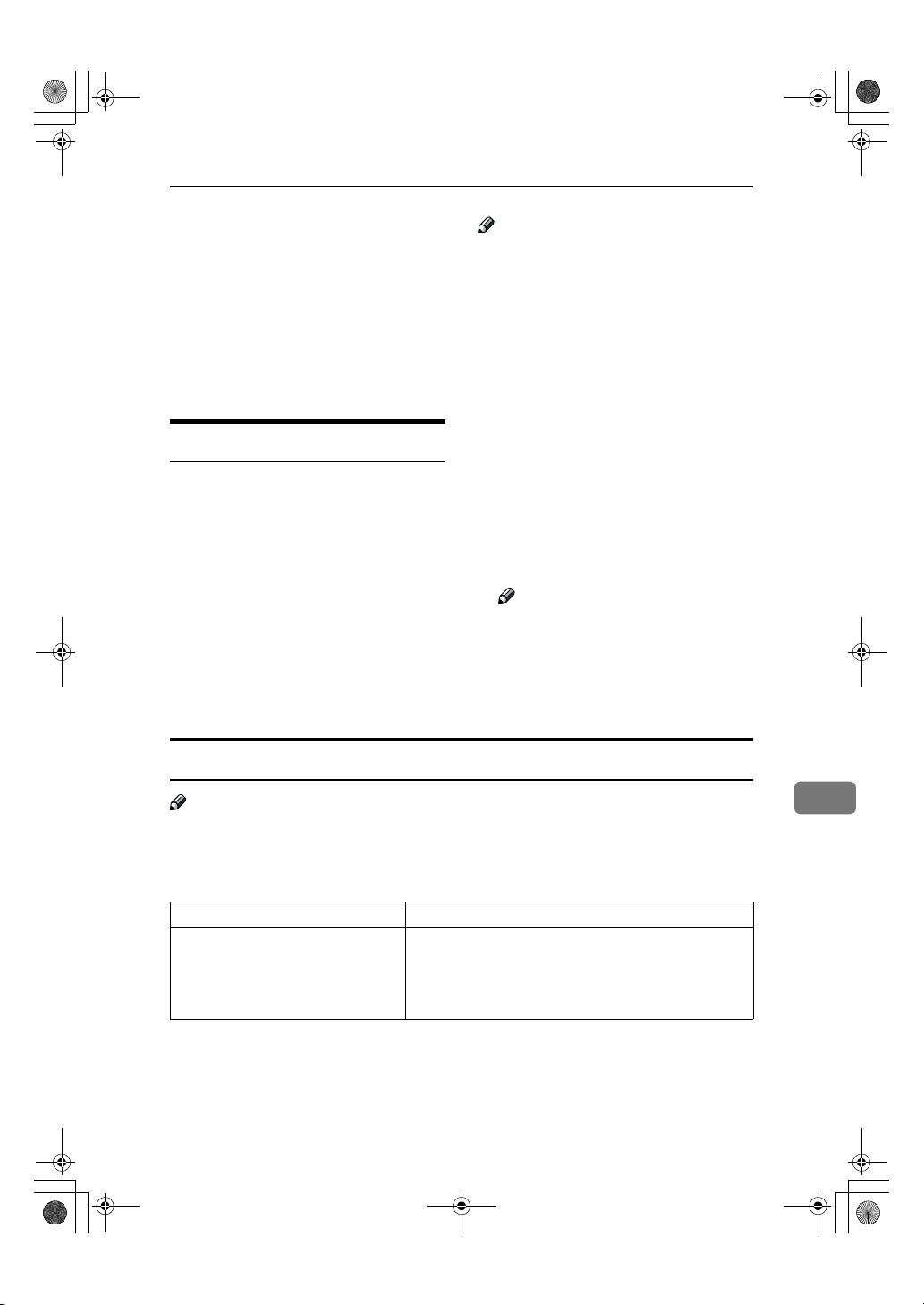
RusC2FaxADEN-F_V4_FM.book Page 181 Monday, August 20, 2001 10:52 AM
Basic Transmission
If you made changes to a destina-
DDDD
tion, a confirmation dialog box
appears. To save the changes you
made, click [
If you do not want to save the
changes and want to quit editing,
click [No].
To return to the editing screen,
click [Cancel].
Yes
].
Printing
You can print documents created using Windows applications.
Open the application document you
want to print or create a new document, and then perform the following
procedure.
Note
❒ You can set whether to print the
documents that fail to print (when
the machine has run out of toner,
for example) in "User Parameters".
Transmission using PC FAX driver
may be impossible until reprinting
is done. ⇒ p.141 “Changing the
User Parameters” (Switch20, Bit1)
❒ You can set the time until attempt-
ing to print a document that failed
to print occurs in "User Parameters". ⇒ p.141 “Changing the User
Parameters” (Switch20, Bit2, 3, 4, 5)
On the [File] menu, click [Print].
AAAA
Click [LAN-Fax M1] in [Printer Name],
BBBB
and then click [OK].
Note
❒ The setting method may differ
depending on the application
you are using. In all cases, select
CCCC
[
LAN-Fax M1
Click [
Print
] for the printer.
].
LAN FAX Operation messages
Note
❒ You can set whether the PC FAX error report is automatically printed when
the documents fail to print in "User Parameters". Transmission using PC FAX
driver may be impossible until reprinting is done. ⇒ p.141 “Changing the
User Parameters” (Switch20, Bit0)
Message Causes and Recommended Actions
The number of entries in Destinations exceeds the limit.
Up to 100 entries can be entered.
The number of destinations specified exceeds the maximum possible. The maximum number of destinations
that can be specified at one time is 100 (Up to 200 with
optional Fax Function Upgrade Unit, up to 500 with optional Expansion Memory.).
9
181
Page 50

RusC2FaxADEN-F_V4_FM.book Page 182 Monday, August 20, 2001 10:52 AM
PC FAX Features
9
182
Page 51
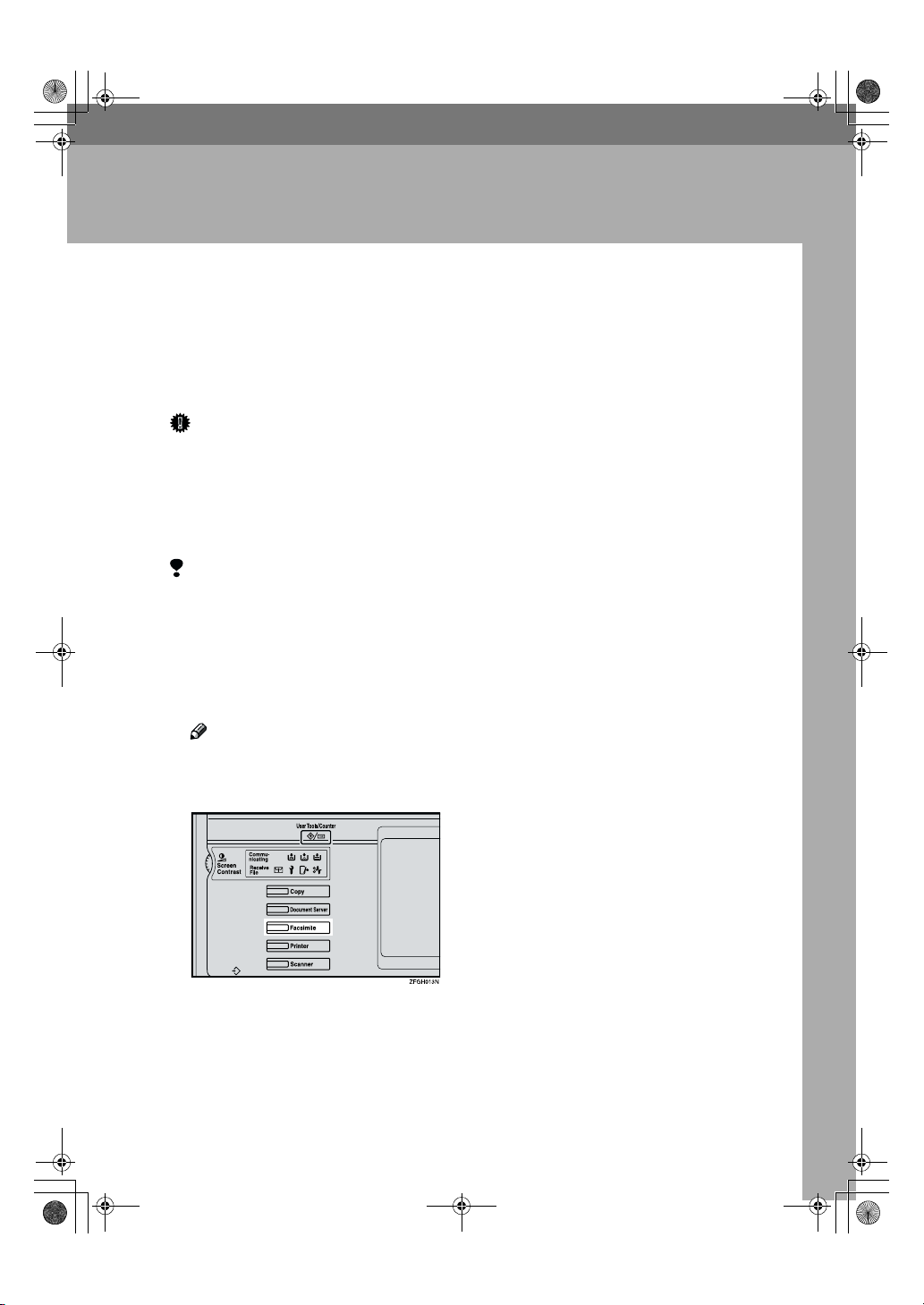
RusC2FaxADEN-F_V4_FM.book Page 183 Monday, August 20, 2001 10:52 AM
10. Troubleshooting
When Toner Runs Out
When the machine has run out of toner a symbol appears on the display.
Note that even if there is no toner left,
you can still send fax messages.
Important
❒ If you continue receiving and
sending faxes after toner runs out,
communication will not be possible after 400 communications (800
with optional Expansion Memory
installed).
Limitation
❒ The Memory Storage Report, Poll-
ing Reserve Report and Confidential File Report are not printed.
Make sure that the machine is in
AAAA
Facsimile mode and the standby
display is shown.
Note
❒ If the standby display is not
shown, press the {{{{Facsimile}}}}
key.
Press [Exit].
BBBB
The error display closes.
⇒ Chapter 2, "Memory Transmis-
sion" or "Immediate Transmission"
in the Basic Features manual
183
Page 52
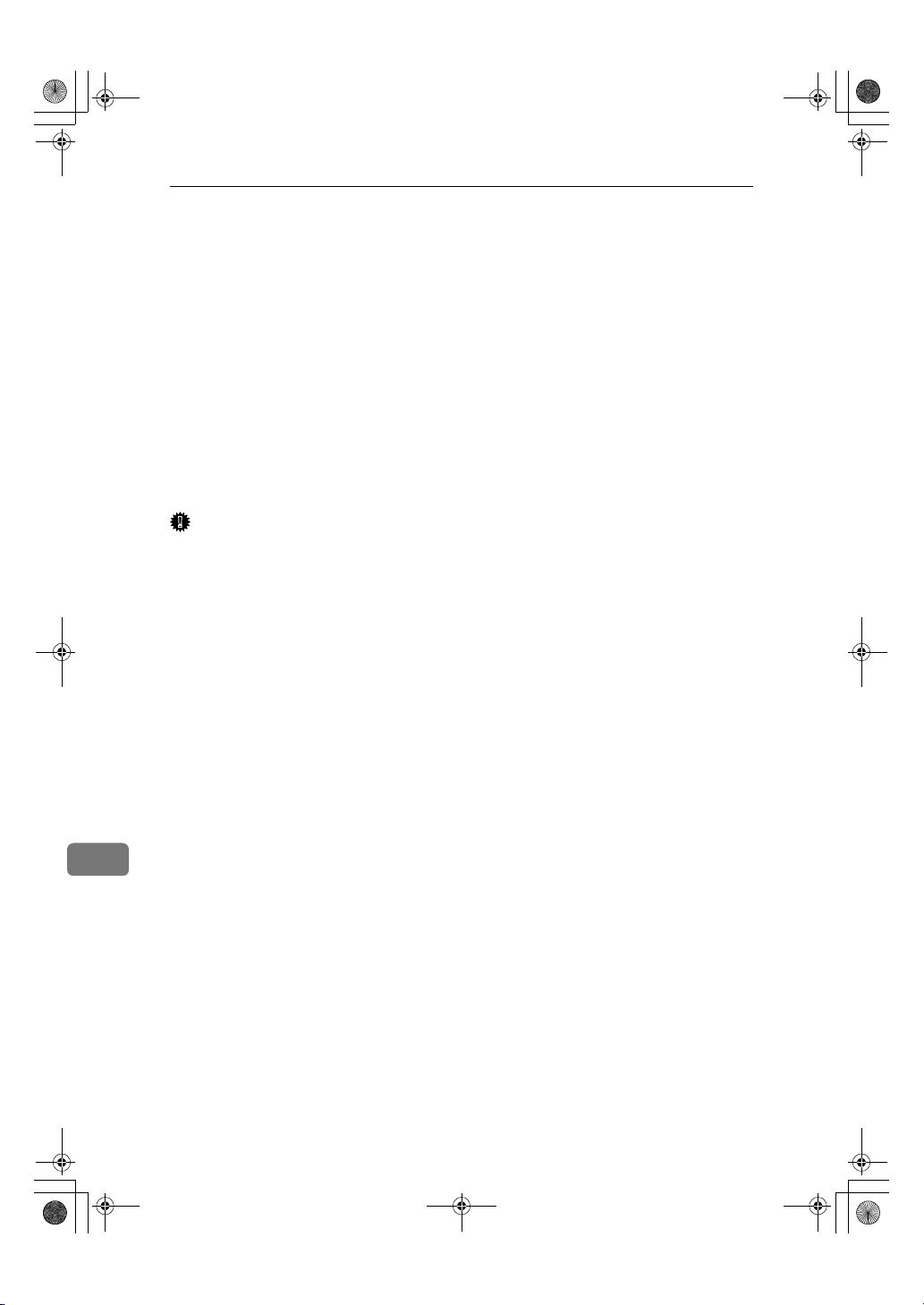
RusC2FaxADEN-F_V4_FM.book Page 184 Monday, August 20, 2001 10:52 AM
Troubleshooting
When Power is Turned Off or Fails
Even if the Main Power switch is turned off, the contents of the machine's memory (programmed numbers etc.) will not be lost. However, if power is lost for
about 1 hour through the Main Power switch being turned off, a power cut or
the power cable being removed, contents of the Fax memory will be lost. Lost
items will include any fax messages stored in memory using Memory Transmission or Reception.
If a file has been deleted from memory, a Power Failure Report is automatically
printed as soon as power is restored. This report can be used to identify lost files.
If an original stored by Memory Transmission was lost, re-send it. If a message
received by Memory Reception or Substitute Reception was lost, ask the sender
to re-send it. If an Auto Document was lost, you will need to store it in memory
again.
Important
❒ Make sure that 100% is shown on the display before you unplug the machine.
If a lower value is shown, some data is currently stored in memory.
❒ Right after a power failure, the internal battery needs to be sufficiently re-
charged to guard against future data loss. Please keep the machine plugged
in and the Main Power switch on for about 24 hours after the power loss oc-
curs.
10
184
Page 53

RusC2FaxADEN-F_V4_FM.book Page 185 Monday, August 20, 2001 10:52 AM
11. Appendix
Replacing the Stamp Cartridge
The ADF is required.
When the stamp becomes lighter, replace the cartridge.
Note
❒ Use the cartridge specified for this
machine.
Lift the document feeder (ADF)
AAAA
and open the stamp cover.
Pull out the cartridge.
BBBB
Tap the cartridge lock lever lightly
in order to pull out the cartridge.
Remove the cartridge by pressing
the lock lever.
Set a new cartridge.
CCCC
Insert the cartridge until its metal
parts are not visible.
1.
New Cartridge
Replace the stamp cover until it
DDDD
clicks.
Close the document feeder.
EEEE
185
Page 54
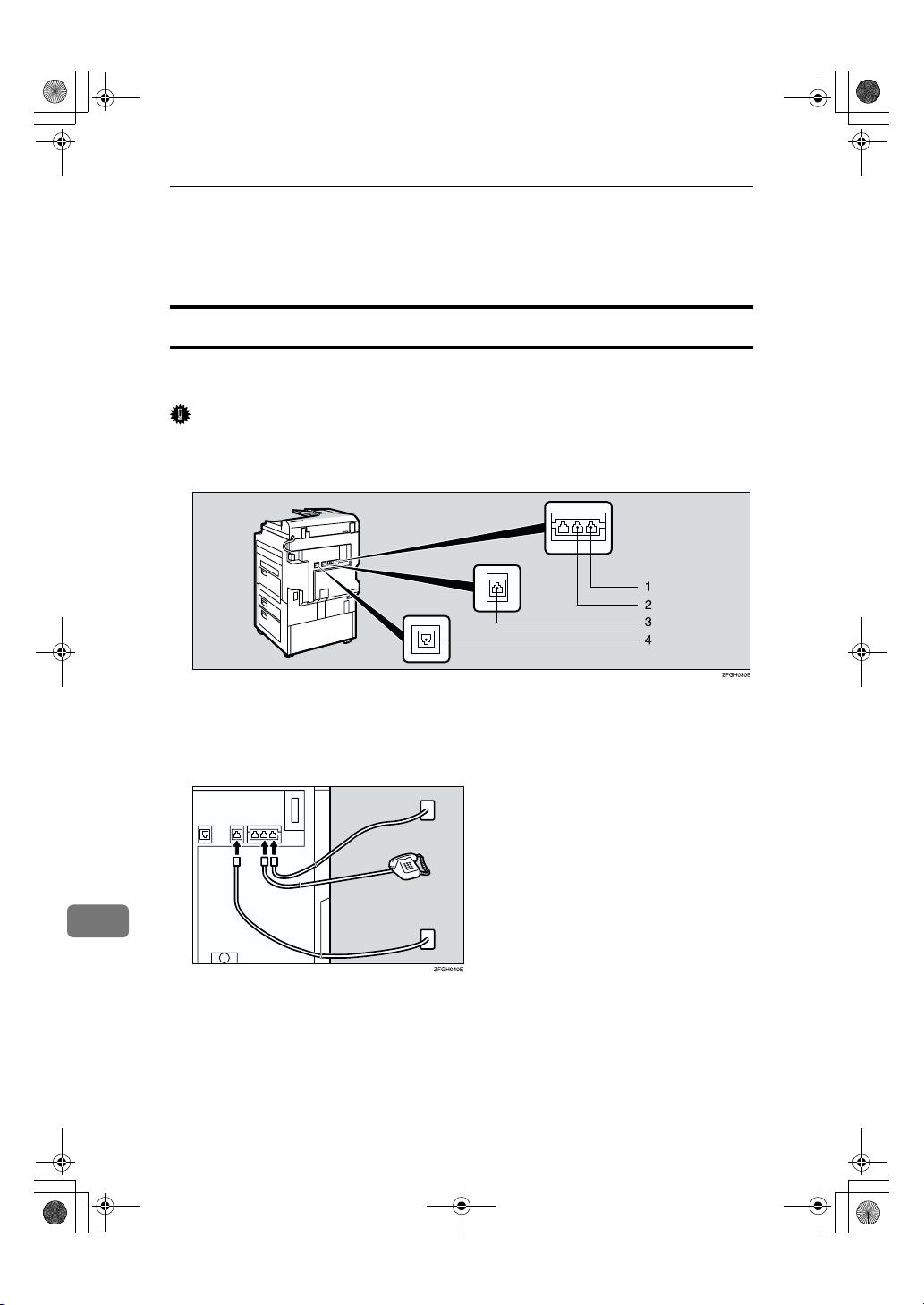
RusC2FaxADEN-F_V4_FM.book Page 186 Monday, August 20, 2001 10:52 AM
Appendix
Connecting the Machine to a Telephone
Line and Telephone
Connecting the Telephone Line
To connect the machine to a telephone line, use a snap-in modular type connector.
Important
❒ Make sure the connector is the correct type before you start.
❖❖❖❖ Where to connect the machine
11
1.
G3
2.
External Telephone
❖❖❖❖ When using a modular type connector
186
3.
Extra G3
4.
G4
Page 55

RusC2FaxADEN-F_V4_FM.book Page 187 Monday, August 20, 2001 10:52 AM
Connecting the Machine to a Telephone Line and Telephone
Connecting the Machine to ISDN
Optional ISDN Unit required.
For details about how to install the optional ISDN Unit, please contact your service representative.
Connect the machine to the ISDN with a modular type connector.
Connecting The Optional External Telephone
You can connect the handset and an external telephone to the machine. You can
use them for telephone calls.
Note
❒ Some telephone may not be connected or may suffer reduced functionality.
Limitation
❒ When you use the handset or an optional external telephone with the On
Hook Dial key for telephone calls, you can not talk with the other party without pressing the On Hook Dial key after taking off the receiver.
❖❖❖❖ Specifying the handset line type
DPTT
ND1X00E0
The switch on the handset should be in the appropriate position-TT (Tone Dialing) or DP (Pulse Dialing).
11
187
Page 56
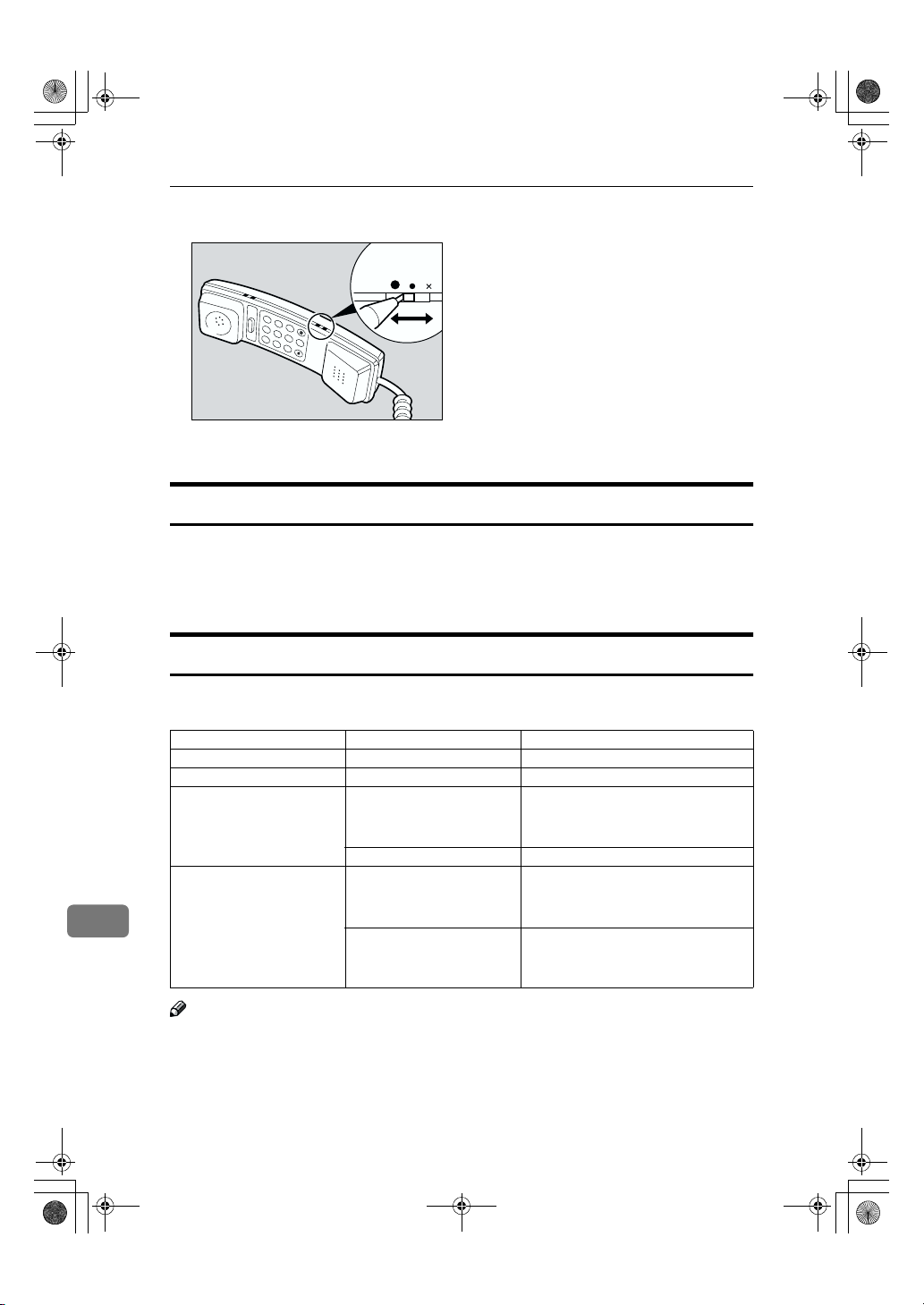
RusC2FaxADEN-F_V4_FM.book Page 188 Monday, August 20, 2001 10:52 AM
Appendix
❖❖❖❖ Adjusting the handset bell volume
Ringer
3
6
9
2
5
8
1
0
4
7
ND1X00E1
Adjust the handset ringer volume using the volume switch.
Selecting the Line Type
Select the Line type to which the machine is connected. There are two types: tone
and pulse dial.
Select the Line Type using "PSTN Line Type" in "Key Operator Settings". The default settings is "Tone". ⇒ p.172 “Selecting Dial/Push Phone”
11
Multi-port
When the optional ISDN Unit or optional Extra G3 Interface Unit is installed,
communications can take place simultaneously through multiple lines.
Option Available Line Types Available Protocol Combinations
Without option PSTN G3
Extra G3 Interface Unit PSTN+PSTN G3+G3
ISDN Unit PSTN+ISDN G3+G4
or
G3 (ISDN)+G4
ISDN G3 (ISDN)+G4
Extra G3 Interface Unit+ISDN Unit
Note
❒ A maximum of three communications can take place simultaneously.
❒ You cannot perform three Immediate Transmissions simultaneously.
❒ If three fax messages are received simultaneously, they cannot be printed out
at the same time.
❒ If three communications are in progress, the display shows the first commu-
188
nication that was initiated.
PSTN+PSTN+ISDN G3+G3+G4
or
G3+G3(ISDN)+G4
PSTN+ISDN G3+G3(ISDN)+G4
or
G3 (ISDN)+G3(ISDN)
Page 57
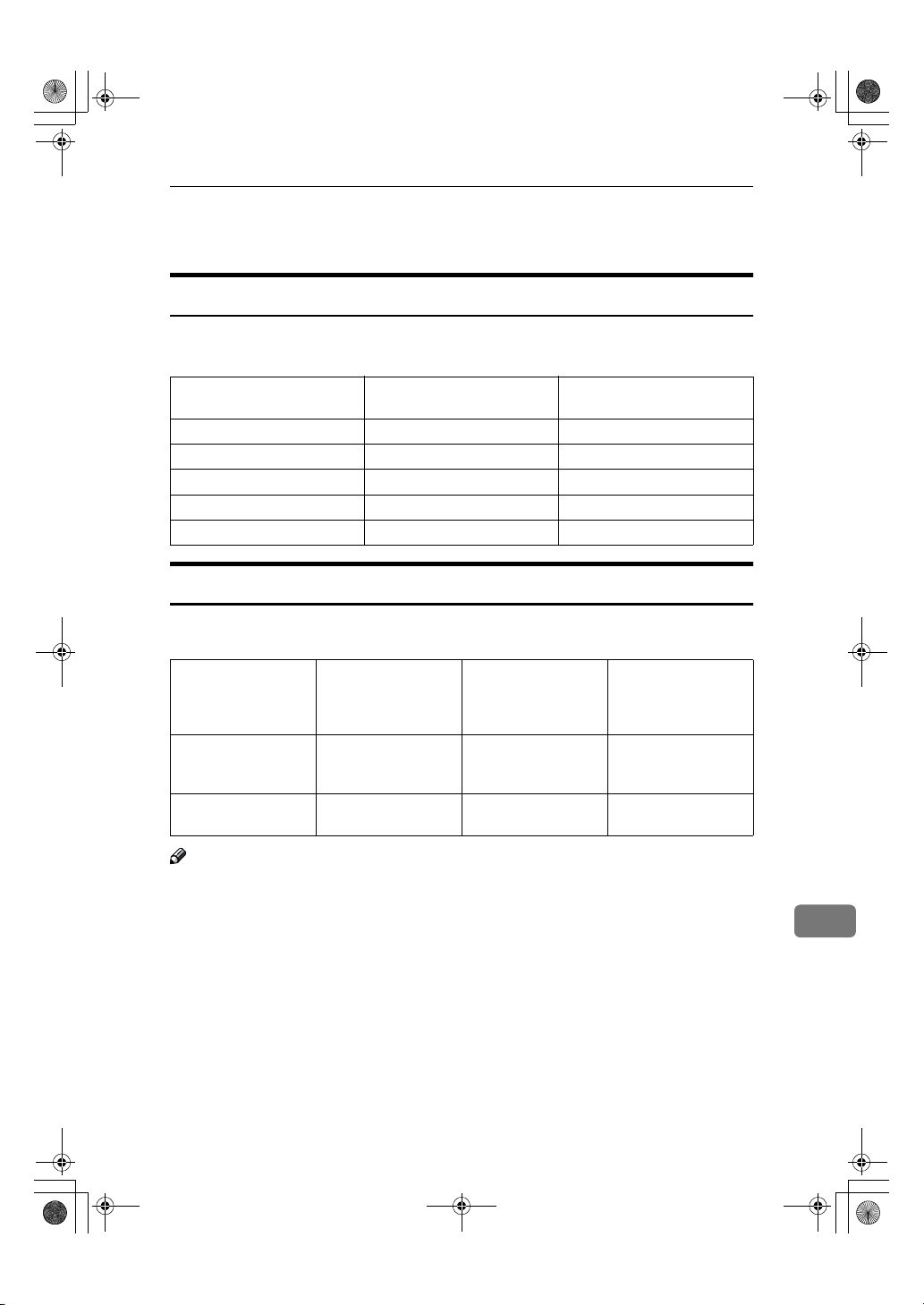
RusC2FaxADEN-F_V4_FM.book Page 189 Monday, August 20, 2001 10:52 AM
Optional Equipment
Fax Function Upgrade Unit
JBIG compression for transmission/reception becomes possible.
You can extend the following features.
Function Without Fax Function Up-
grade Unit
Quick Dial 400 1,200
Memory Transmission file 400 800
Auto Document 6 18
Specific Sender 30 50
Program 100 200
Expansion Memory (32MB: DIMM)
Optional Equipment
With Fax Function Upgrade
Unit
This allows you to send and receive fax messages at high resolution (Fine or Super Fine). If you need this option, please consult your service representative.
Function Without Expansion
Memory capacity for
Memory Transmission
Memory capacity for
storing in memory
Memory
160 sheet 1000 sheet 2080 sheet
Maximum 400 sheet Maximum 1000 sheet Maximum 3000 sheet
With Expansion
Memory
With Expansion
Memory and Fax
Function Upgrade
Unit
Note
❒ The above figure is for an ITU-T No.1 chart printed on this supplier's stand-
ard A4 paper and scanned in using the following settings:
• Resolution: Standard
• Image Density: Auto
• Original Type: Text
11
189
Page 58

RusC2FaxADEN-F_V4_FM.book Page 190 Monday, August 20, 2001 10:52 AM
Appendix
ISDN Unit (ISDN Option Type 1027)
This allows you to send and receive messages via ISDN (Integrated Service Digital Network).
Extra G3 Interface Unit (G3 Interface Unit Type 1027)
This option provides one Extra G3 line connection.
11
190
Page 59

RusC2FaxADEN-F_V4_FM.book Page 191 Monday, August 20, 2001 10:52 AM
Specifications
Standard G3, G4 (option)
Resolution G3:
8×3.85/mm•200×100dpi (Standard),
8×7.7/mm•200×200dpi (Detail),
8×15.4/mm•200×400dpi (Fine),
16×15.4/mm•400×400dpi (Super Fine: optional
Expansion Memory required)
G4:
200×100dpi (Standard), 200×200dpi (Detail),
400×400dpi (Super Fine: optional Expansion Memory required)
Transmission Time G3: 3 seconds at 28,800bps, Standard resolution
G4: 3 seconds, Detail resolution
Data Compression Method MH, MR, MMR, JBIG (optional Fax Function Up-
grade Unit required)
Maximum Original Size Standard size: A3/DLT Irregular size: 304×432mm
Maximum Scanning Size 297×1200mm/11"×47"
Print Process Printing on standard paper using a laser
Transmission Speed G3:
33,600/31,200/28,800/26,400/24,000/21,600/19,2
00/16,800/14,400/12,000/9,600/7,200/4,800/2,40
0bps (auto shift down system)
I G3: max 26,400bps
G4:
64/56kbps (auto speed matching)
Specifications
❖❖❖❖ Power Consumption
Energy Saver (Auto Off) mode about 9W
Standby mode about 150W
Transmission about 165W
Reception about 155W
Printing (Average) about 385W
Maximum Power Consumption about 1500W
11
191
Page 60

RusC2FaxADEN-F_V4_FM.book Page 192 Monday, August 20, 2001 10:52 AM
Appendix
Acceptable Types of Originals
Make sure your originals are completely dry before setting them in the machine.
Originals containing wet ink or correcting fluid will mark the exposure glass and
the resulting image will be affected.
Acceptable Original Sizes
11
Where Original is Set Acceptable Original Size Maximum
Exposure Glass Maximum A3 (297×420mm),
Document Feeder
(ADF), single-sided
document
Document Feeder
(ADF), double-sided
document
11"×17" (279×432mm)
Fax transmission: A5 KL to
A3 L (up to 1,200mm long)
1
8"×5
/2" KL to 11"×17"
Fax transmission: A5 KL to
A3 L (up to 432mm long)
1
8"×5
/2" KL to 11"×17"
L
L
Number of
Sheets
1----
50 sheets
2
, 20lb)
(80g/m
50 sheets
2
(80g/m
, 20lb)
Paper Thickness
2
40–128g/m
(35–110kg, 11-34lb)
52–105g/m
(45–90kg, 14–28lb)
2
Originals unsuitable for the Document Feeder (ADF)
Do not place the following types of originals in the Document Feeder (ADF) because they may be damaged. Place them on the exposure glass instead.
• Originals of sizes other than those specified in the previous table
• Originals containing staples or clips
• Perforated or torn originals
• Curled, folded, or creased originals
• Pasted originals
• Originals with any kind of coating, such as thermosensitive paper, art paper,
aluminum foil, carbon paper, or conductive paper
• Originals with index tabs, tags, or other projecting parts
• Sticky originals, such as translucent paper
• Thin and soft originals
• Originals of inappropriate weight (see table above)
• Originals in bound form, such as books
• Transparent originals, such as OHP transparencies or translucent paper
192
Page 61

RusC2FaxADEN-F_V4_FM.book Page 193 Monday, August 20, 2001 10:52 AM
Acceptable Types of Originals
Original Sizes Difficult to Detect
The machine finds it difficult to detect the size of the following kinds of originals. If this happens, the receiving machine may not select print paper of the correct size.
• Documents set on the exposure glass of sizes other than those listed in the table below
• Originals with index tabs, tags, or projecting parts
• Transparent originals, such as OHP transparencies or translucent paper
• Dark originals with many characters or drawings
• Originals which partially contain solid printing
• Originals which have solid printing at their edges
The following paper sizes are automatically detected in Facsimile mode.
❖❖❖❖ Inch version
Paper Size
Where Original is Set
Exposure Glass
Document Feeder (ADF)
11"××××17"(DLT)
LLLL
ΟΟΟ×
ΟΟΟΟ
1
8
/2"××××14"(LG)
LLLL
81/2"××××11"(LT)
LLLLKKKK
51/2"××××81/2"
(HLT)LLLLKKKK
Ο - Auto detect
× - Unable to auto detect
11
193
Page 62

RusC2FaxADEN-F_V4_FM.book Page 194 Monday, August 20, 2001 10:52 AM
Appendix
Paper Size and Scan Area
❖❖❖❖ Exposure Glass
❖❖❖❖ Document Feeder (ADF)
11
Limitation
❒ There may be a difference in the size of the image when it is printed at the des-
tination.
❒ If you place an original larger than 11"×17"/A3 on the exposure glass, only an
area of 11"×17"/A3 is scanned.
Note
❒ Even if an original is correctly placed on the exposure glass or in the Docu-
ment Feeder (ADF), a margin of 3mm around each edge of the original may
not be sent.
❒ In the receiver uses paper of smaller width than the original, the image will
be reduced to fit the paper. ⇒ p.69 “Auto Reduction”
❒ The machine detects paper sizes in the following ways.
• When you place an original in the Document Feeder (ADF), an original
wider than about 10.4"(268mm) is scanned as 11".
An original narrower than about 10.4"(268mm) is scanned as 10", about
9.3"(235mm) is scanned as 8
Originals up to 1,200mm in length can be scanned.
1
/2".
194
Page 63

RusC2FaxADEN-F_V4_FM.book Page 195 Monday, August 20, 2001 10:52 AM
• Refer to the table below for the sizes the machine can detect when you
place an original on the exposure glass. Because the machine scans in nonstandard size documents as one of the standard sizes, parts of the image
may be truncated depending on the length of the document. For details
about how to set non-standard size documents. ⇒ p.121 “Programming
and Changing a Scan Size”.
Length
∼
12.5" 12.5"∼13.5" 13.5"
1
Width
∼
9.6" 8
9.6"∼10.6" 8"×10"
∼
10.6"
8
/2"×11"
1
/2"×11"
K
L
K
81/2"×13"
not detected 10"×14"
not detected 11"×17"
----Maximum Scan Area
Memory Transmission/Immediate Transmission
• From the Document Feeder (ADF): 11"×47"/297×1,200mm (W×L)
• From the exposure glass: 11"×17"/297×432mm (W×L)
Acceptable Types of Originals
∼
L
81/2"×14"
L
L
L
195
11
Page 64

RusC2FaxADEN-F_V4_FM.book Page 196 Monday, August 20, 2001 10:52 AM
Appendix
Function List
Transmission Mode
Feature name Description Reference
Send Later Sets the machine to automati-
cally start transmission or
polling reception at an appointed time
Priority Transmission You can have your message
sent before any other queued
messages.
Confidential TX Sends a confidential message.
This feature is divided into
Default ID Confidential
Transmission and Override
ID Confidential Transmission.
Polling Transmission Upon request from a destina-
tion, the machine sends an original stored in memory. This
feature is divided into ID Polling Transmission and Override
ID Polling Transmission.
Polling Reception Sends a transmission request
to the other party and receives
a message from the sender.
This feature is divided into
Default ID Polling Reception
and ID Override Polling Reception.
⇒ p.4 “Sending at a Specific
Time (Send Later)”
⇒ p.6 “Priority Transmission”
⇒ p.7 “Confidential Trans-
mission”
⇒ p.9 “Polling Transmission”
⇒ p.12 “Polling Reception”
11
196
Page 65
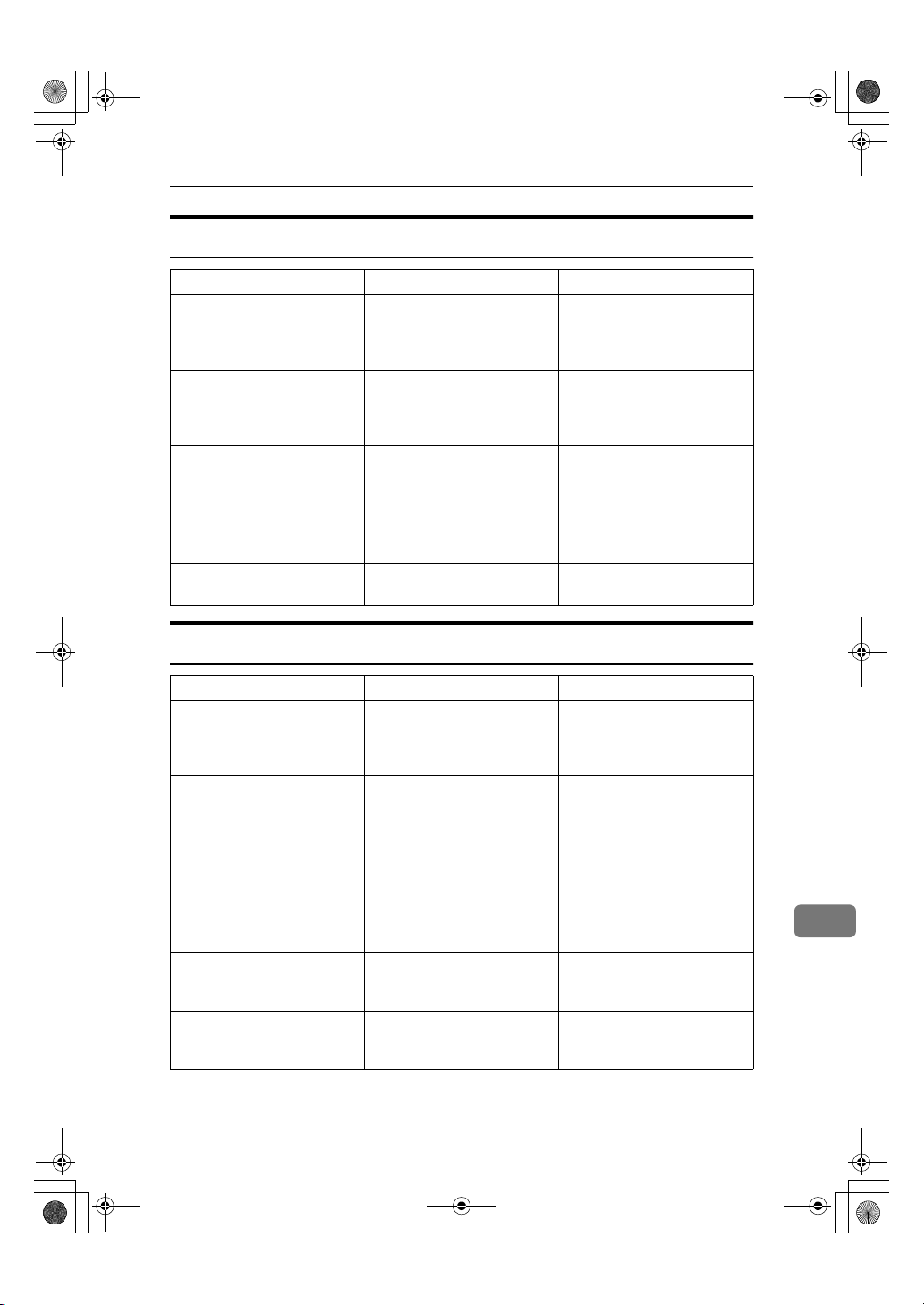
RusC2FaxADEN-F_V4_FM.book Page 197 Monday, August 20, 2001 10:52 AM
Advanced Features
Options Description Reference
TX SUB Code You can send and receive con-
fidential faxes to and from
other maker's machines that
have the SUB/SID feature.
RX SEP Code If you wish receive a message
stored in the memory of another party's fax machine, you
can use this feature.
Transfer Req. Sends an original to a destina-
tion via a facsimile equipped
with the transfer station capability.
Sub-address Sends an original with a sub-
address to a destination.
UUI Sends an original with UUI to
a destination.
Function List
⇒ p.43 “SUB Code”
⇒ p.45 “SEP Code”
⇒ p.47 “Transfer Request”
⇒ p.50 “Sub-address”
⇒ p.51 “UUI”
Sub Transmission Mode
Feature name Description Reference
Book Fax When sending a book-type
original, this feature scans and
sends the right and left pages
one by one.
2–Sided TX Use to send 2-Sided originals
(double-sided originals) from
the Document Feeder (ADF).
Std. Message Use this feature to stamp a
standard message at the top of
the first original sent.
Auto Document Stores a commonly used orig-
inal and prints or sends it directly.
Select Stored File Use this feature to send docu-
ments that are stored in the
document server.
Stamp Indicates that the original has
been successfully stored in
memory or successfully sent.
⇒ p.57 “Book Fax”
⇒ p.58 “2-Sided Transmission
(Double-Sided Transmission)”
⇒ p.59 “Standard Message
Stamp”
⇒ p.60 “Sending an Auto
Document”
⇒ p.61 “Sending a Stored
Document”
⇒ p.67 “Stamp”
11
197
Page 66

RusC2FaxADEN-F_V4_FM.book Page 198 Monday, August 20, 2001 10:52 AM
Appendix
Transmission Options
Options Description Reference
Fax Header Print You can print a message in-
cluding the name registered
as the Fax Header on the received message for each file.
Label Insertion If you register the receiver's
name in a Quick Dial or Speed
Dial, the receiver's name is automatically printed at the top
of a sent message.
Auto Reduce If the receiver uses paper nar-
rower than the message, the
message is reduced to fit a paper size available on the receiving party's machine
before being sent.
Default ID TX Sends an original only to a
machine that has the same
Polling ID as that registered in
the machine.
Stamp Sender Name You can have the machine
print a sender stamp on the
right edge of your paper.
Reducd Image TX Using this feature, your mes-
sage is sent at a reduced size
(93%) with a blank margin on
the left.
⇒ p.68 “Fax Header Print”
⇒ p.69 “Label Insertion”
⇒ p.69 “Auto Reduction”
⇒ p.70 “Default ID Transmis-
sion”
⇒ p.69 “Sender Stamp”
⇒ p.69 “Reduced Image
Transmission”
11
198
Page 67

RusC2FaxADEN-F_V4_FM.book Page 199 Monday, August 20, 2001 10:52 AM
Communication Information
Feature name Description Reference
Print Journal The Journal can be manually
TX File Status Part of the Journal can be
RX File Status
Memory Status The status of the memory is
Print Confidential RX File Prints messages received in
Print Memory Lock Prints messages received in
Print Personal Box File Prints messages received in
Store/Delete/Print Information Box File
printed. This report shows the
results of the last 50 communications.
shown on the display. The results of the last 50 transmissions are displayed from the
latest one.
Part of the Journal c an be shown
on the display. The results of the
last 50 receptions are displayed
from the latest one.
shown on the display.
Confidential Reception mode.
Memory Lock mode.
Personal Box.
Program, Delete, or Print messages in the Information Box.
Function List
⇒ p.25 “Printing the Journal”
⇒ p.27 “Checking the Trans-
mission Result (TX File Status)”
⇒ p.28 “Checking the Recep-
tion Result (RX File Status)”
⇒ p.29 “Displaying the Mem-
ory Status”
⇒ p.30 “Printing a Confiden-
tial Message”
⇒ p.32 “Printing a File Re-
ceived with Memory Lock”
⇒ p.35 “Printing Personal Box
Messages”
⇒ p.36 “Information Boxes”
199
11
Page 68
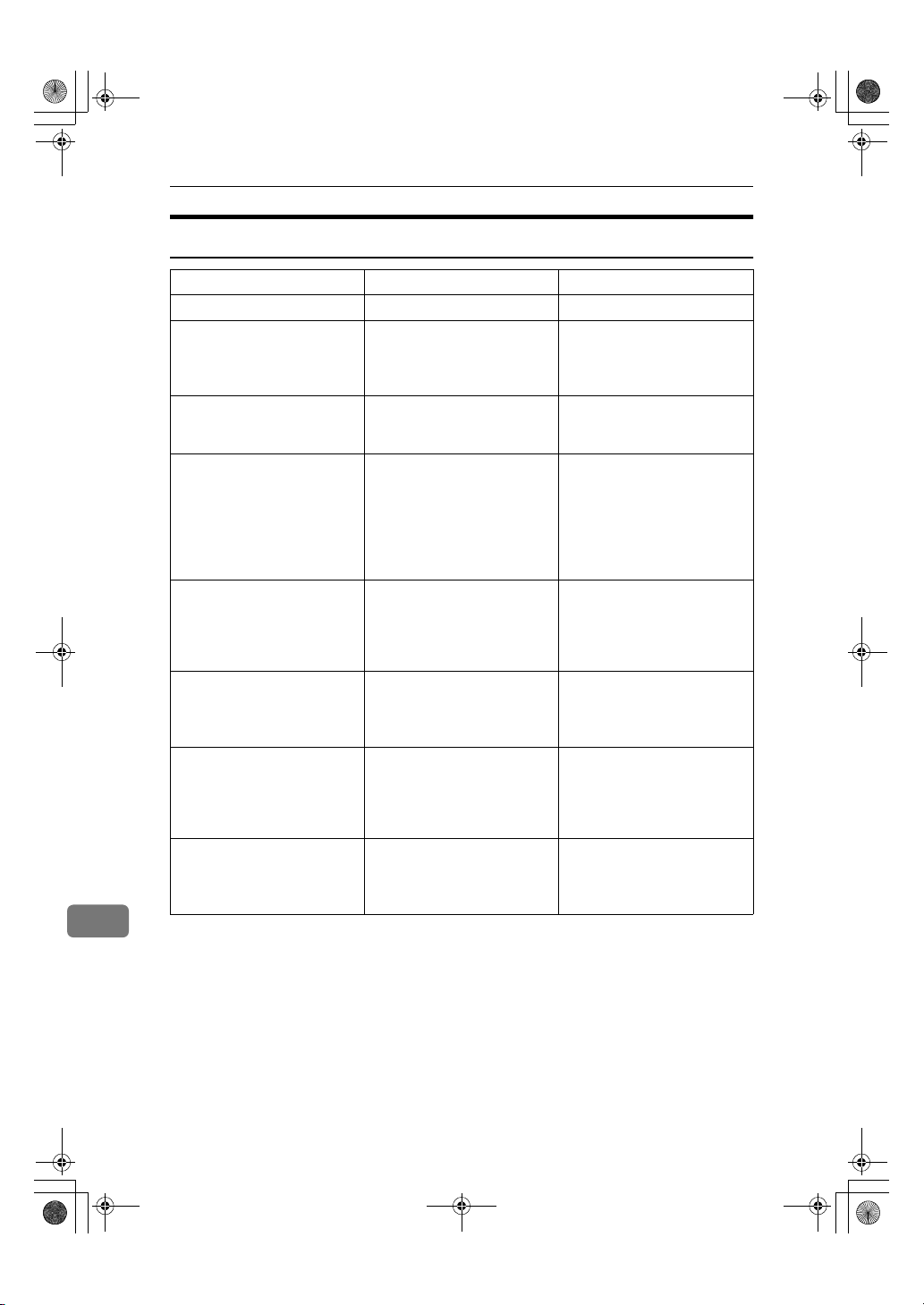
RusC2FaxADEN-F_V4_FM.book Page 200 Monday, August 20, 2001 10:52 AM
Appendix
Facsimile Features
Feature name Description Reference
Prog./Change/Delete
Program/Change/Delete
Quick Dial
Program/Change/Delete
Group
Change Order of Quick Dial
Table
Program Title of Quick Dial
Table
Program/Change/Delete
Standard Message
Store/Change/Delete Auto
Document
Program/Change/Delete
Scan Size
When you register a destination in a Quick Dial, you can
specify the destination by just
pressing the Quick Dial key.
If you program several destinations into a Group, you can
dial with just a few keystrokes.
Use this feature to change the
order of the registered Quick
Dial Table. It would be convenient to list the receivers
that you fax to frequently on
the firs t page of the Qui ck Dial
Table.
Use this feature to add a name
to the title of the Quick Dial
Table in order to facilitate
finding the desired registered
destination.
Use this feature to program
standard messages to be
printed at the top of the first
page of the original.
Allows you to store a frequently used original in the
machine's memory. You can
print or send the original directly as necessary.
Register a frequently used
original size in advance when
you send a message with the
Irregular Scan Area function.
11
⇒ Chapter 3, "Quick Dial" in
the Basic Features manual
⇒ Chapter 3, "Groups" in the
Basic Features manual
⇒ p.113 “Changing the Order
of the Quick Dial Table”
⇒ p.114 “Programming Title
of the Quick Dial Table”
⇒ p.116 “Programming
Standard messages”
⇒ p.118 “Storing and Chang-
ing an Auto Document”
⇒ p.121 “Programming and
Changing a Scan Size”
200
Page 69
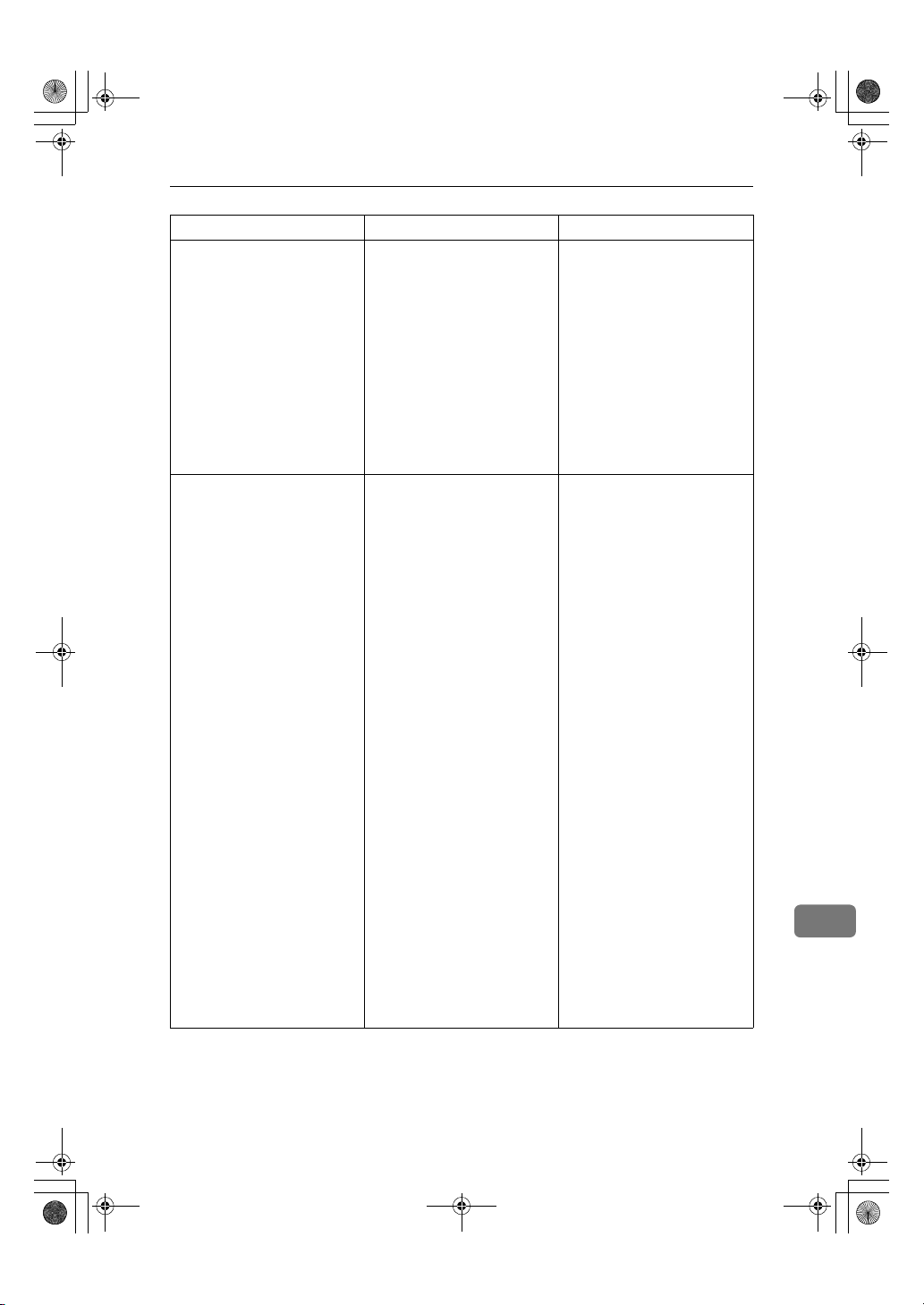
RusC2FaxADEN-F_V4_FM.book Page 201 Monday, August 20, 2001 10:52 AM
Feature name Description Reference
Print List/Report This feature allows you to
print various reports and lists
manually. You can print the
following reports and lists:
• Journal (⇒ p.25)
• Quick Dial list (⇒ p.124)
• Group Dial list (⇒ p.124)
• Label Insertion list (⇒
p.124)
• Program list(⇒ p.124)
• Auto Document list (⇒
p.124)
Gen. Settings/Adjust Default transmission mode
and scan settings. When the
power is turned on, settings
specified here are selected.
• Memory/Immediate
Transmission Switch
• Text Size Priority
• Original Type Priority
• Auto Image Density
• Adjust Scan Density
• Switch Title of Quick Dial
Table
• Switch Display
• Adjust Sound Volume
• Program Fax Information
• Fax Header Print Setting
• Auto Reduced Image Set-
ting
• Closed Network Priority
Setting
• Scan End Reset
• Transmission Stamp Prior-
ity
• Line Priority Setting
• Onhook Mode Release
Time
• Program Economy Time
• Quick Operation Key
Function List
⇒ p.124 “Reports/Lists”
⇒ p.125 “General Set-
ting/Adjustment”
11
201
Page 70
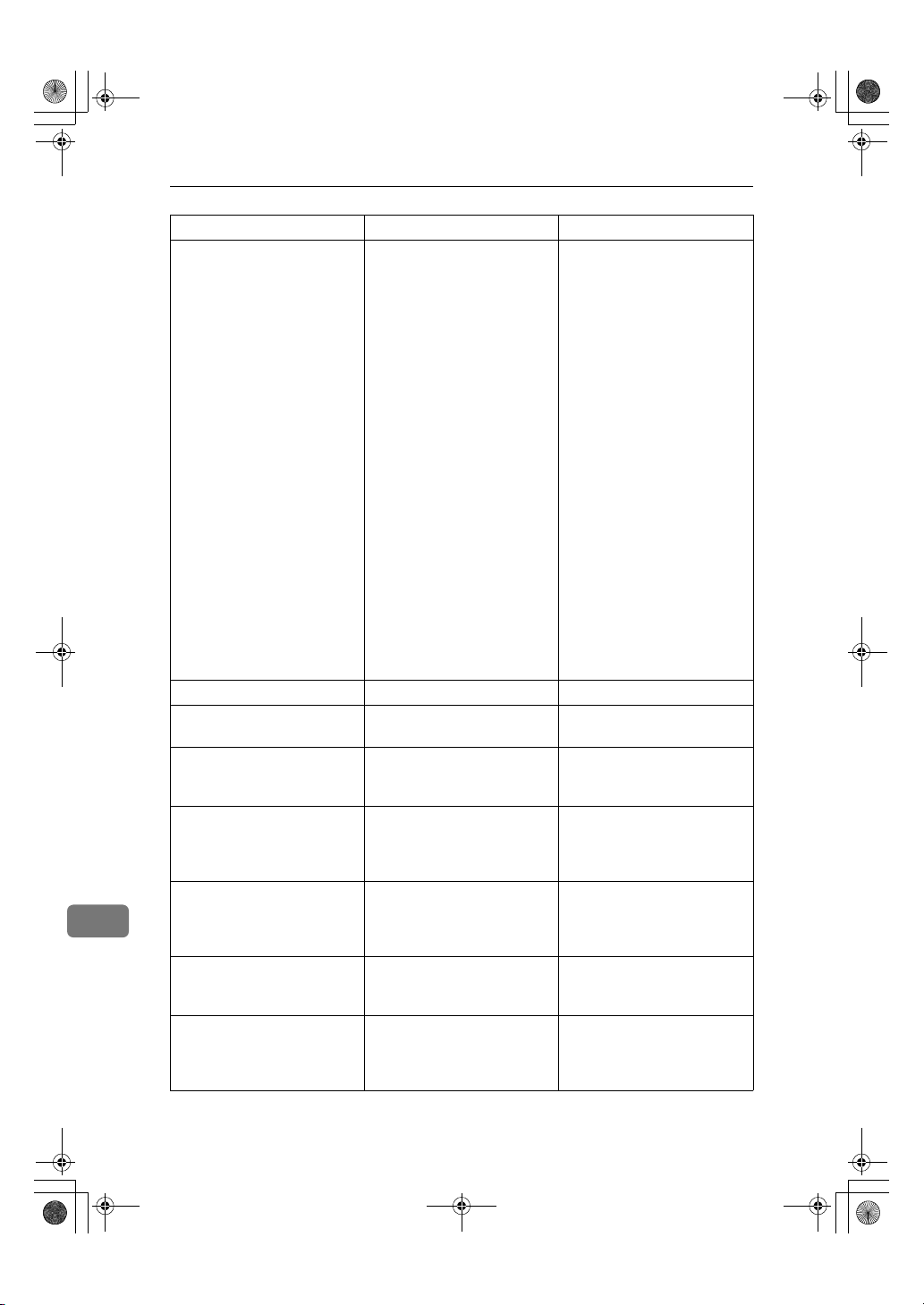
RusC2FaxADEN-F_V4_FM.book Page 202 Monday, August 20, 2001 10:52 AM
Appendix
Feature name Description Reference
Reception Mode Allows you to switch the fol-
Key Operator Tools
Transmission Page Count Check the transmission and re-
Forwarding Transfers received messages
Memory Lock RX Switch the Memory L ock to on
ECM If a part of transmission fails
11
Parameter Setting Allows you to change and
Program Special Sender By programming particular
lowing reception functions to
on or off:
• Switch Reception Mode ⇒
p.83, ⇒Chapter 2, "Selecting the Reception Mode"
in the Basic Features manual
• Authorized Reception (⇒
p.132)
• Forwarding (⇒ p.150)
• Reception File Print Quan-
tity (⇒ p.150)
• 2–Sided Print (⇒ p.87)
• Reception Reverse Print-
ing (⇒ p.90)
• Paper Tray (⇒ p.151)
• G3/G4 Separate Tray (⇒
p.133)
• Checkered Mark (⇒ p.86)
• Center Mark (⇒ p.86)
• Print Reception Time (⇒
p.87)
ception totals on the display.
to a registered receiver (forwarding destination).
or off. To use it, register an ID
for printing a message received in Memory Lock mode.
due to a telephone line fault,
this feature resends the failed
part automatically.
print the function settings to
meet your needs.
receivers as Special Sender in
advance, you can have Speci al
Senders treated differently.
⇒ p.131 “Reception Mode”
⇒ p.135 “Counters”
⇒ p.136 “Forwarding”
⇒ p.139 “Memory Lock”
⇒ p.140 “ECM”
⇒ p.141 “Changing the User
Parameters”
⇒ p.148 “Program-
ming/Changing Special
Senders”
202
Page 71
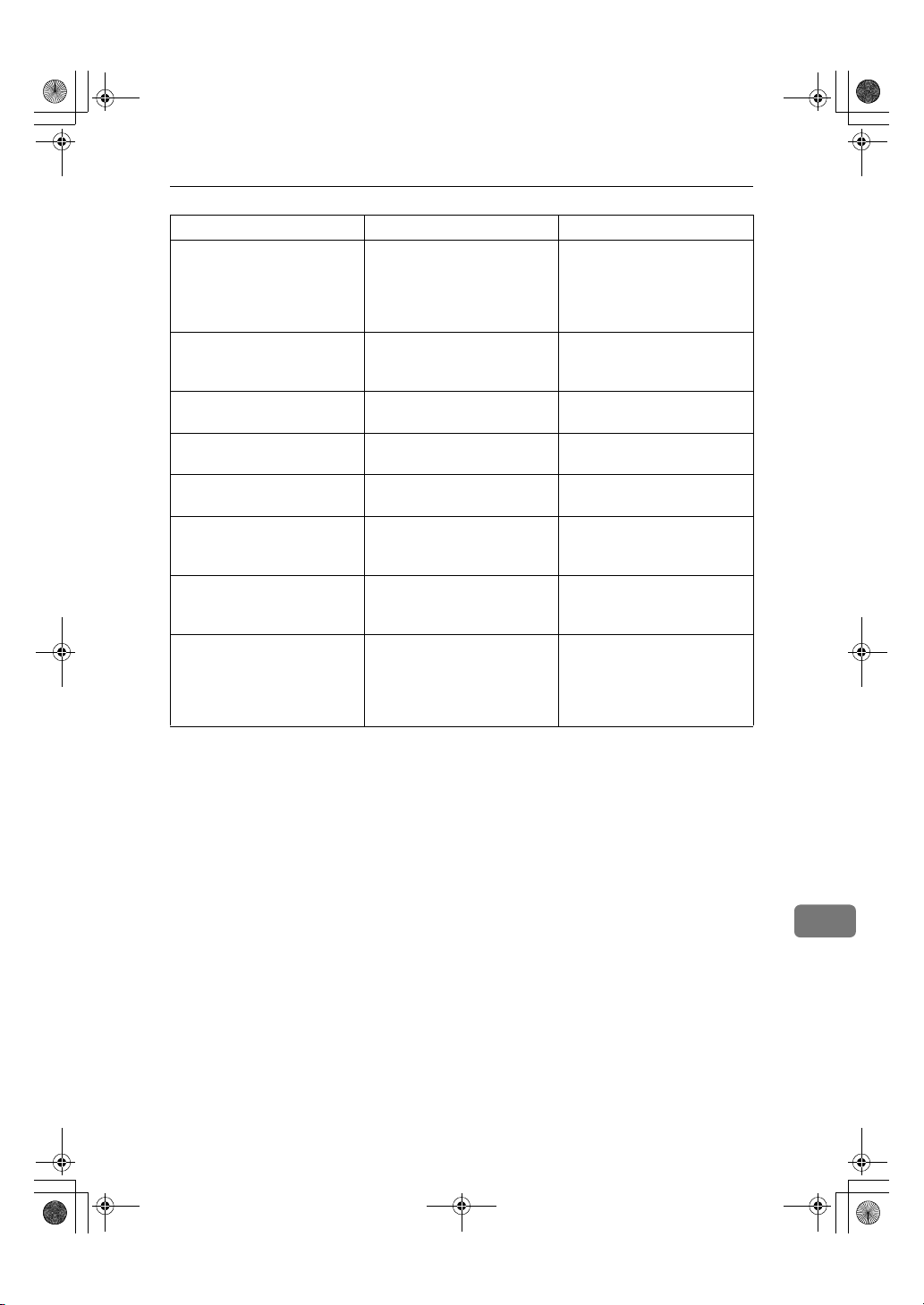
RusC2FaxADEN-F_V4_FM.book Page 203 Monday, August 20, 2001 10:52 AM
Feature name Description Reference
Box Setting By using SUB and SEP Codes
with these functions, you can
send messages to another party's box and retrieve messages
stored in boxes.
Transfer Report Before using Transfer Re-
quest, you need this Transfer
Report setting.
Program Confidential ID Register an ID required for
Confidential communication.
Program Polling ID Register an ID required for
Polling communication.
Program Memory Lock ID Register an ID required for
Memory Lock reception.
Select Dial/Push Phone Select a Line type when you
connect the machine to a G3
analog line.
Program ISDN-G3 Line Program Own Fax Numbers,
and sub-addresses when you
connect the machine to ISDN.
Program ISDN-G4 Line Program your own fax
number, TID (Terminal ID)
and sub-address when you
connect the machine to a G4
digital line.
Function List
⇒ p.155 “Box Settings”
⇒ p.167 “Transfer Report”
⇒ p.169 “Programming a
Confidential ID”
⇒ p.170 “Programming a
Polling ID”
⇒ p.171 “Programming a
Memory Lock ID”
⇒ p.172 “Selecting Dial/Push
Phone”
⇒ p.173 “Programming ISDN
G3 Line”
⇒ p.174 “Programming ISDN
G4 Line”
203
11
Page 72
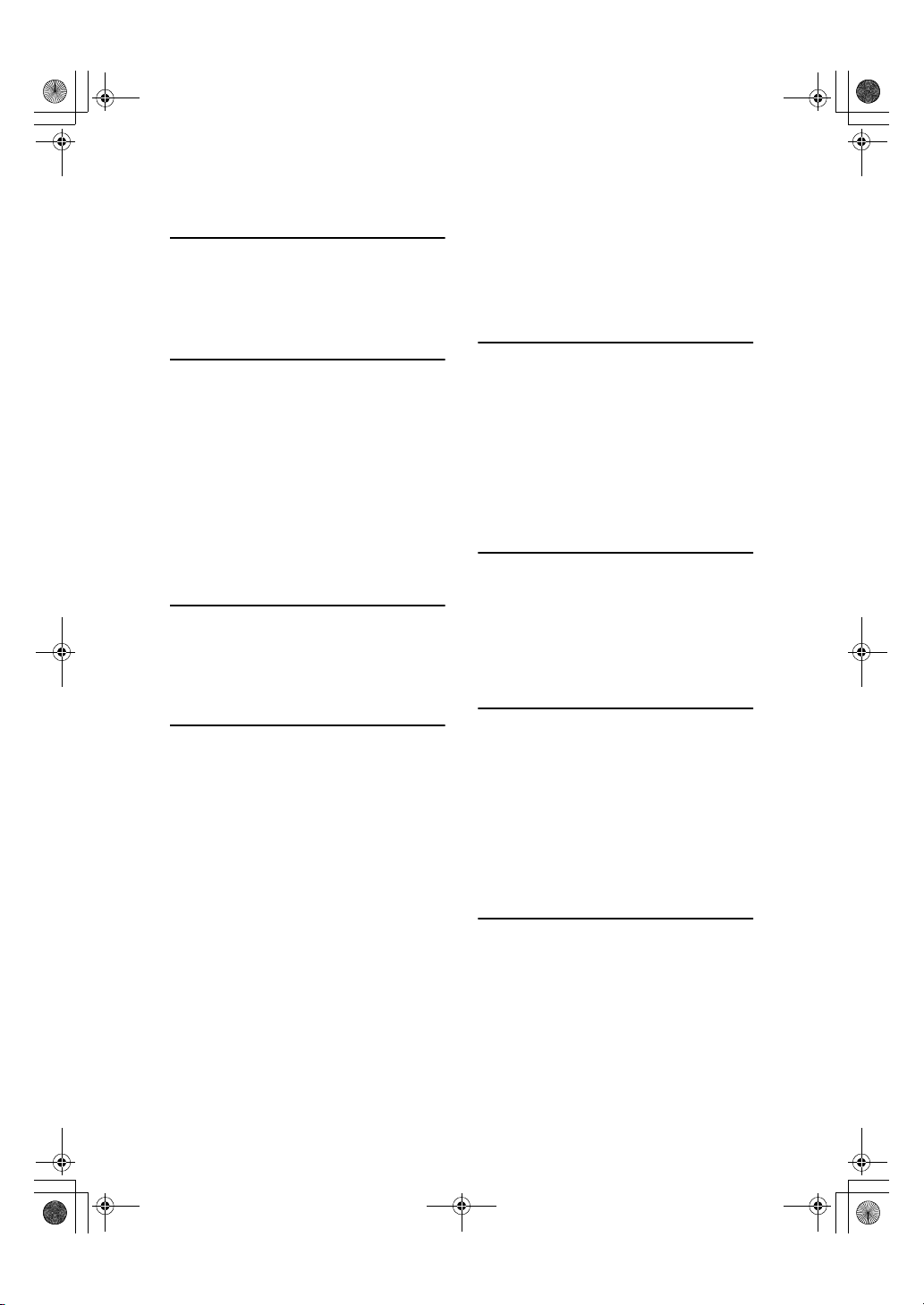
RusC2FaxADEN-F_V4_FM.book Page 204 Monday, August 20, 2001 10:52 AM
INDEX
180 Degree Rotation Printing
2-Sided Printing
2-Sided Transmission
2–Sided TX
, 80, 87
, 197
,
, 58
A
Acceptable Types of Originals, 192
Accessories
Adding a Destination
Address Book
Attaching a Cover Sheet
Auto Document
Auto Fax RX Power-up
Auto Identification
Automatic Redial
Auto Reduce
Auto Reduction
, 178
, 19
, 180
, 60, 118, 197, 200
56
,
, 74
, 198
, 69
, 179
, 85
B
Basic Transmission
Batch Transmission
Book Fax
Box Settings
, 57, 197
, 155
,
, 74
179
C
Canceling a Transmission
,
, 86
41
, 86
, 27
, 91
, 82
Center Mark
Chain Dial
Changing a Destination
Changing Key Operator Settings
Changing the Line Type
Changing the Transmission Time
Checkered Mark
Checking/Canceling TX Files
Checking the Transmission Result
(TX File Status)
CIL
, 91
CIL/TID Print
Combine 2 originals
Communication Failure Report
Communication Information
Confidential File
Confidential File Indicator
,
, 18
, 55
, 80, 89
17
, 15
, 199
, 82
88
,
,
, 78
135
20
,
, 31
30
, 7
, 81
Confidential File Report
Confidential Message
Confidential Transmission
Counters
CSI→Own Fax Number
, 135, 202
D
Default ID/Free Polling RX (Reception)
Default ID Polling TX
Default ID TX
Deleting Information Boxes
Deleting Information Box Messages
Deleting Personal Boxes
Deleting Programmed Destinations
Deleting Transfer Boxes
Dual Access
, 75
, 10
, 9, 198
, 161
, 158
, 165
E
ECM, 74, 140, 202
4
,
,
190
Economy Transmission Time
Editing Programmed Destinations
End Receiver
Expansion Memory
Extra G3 Interface Unit
, 47, 49, 83
, 189
F
Facsimile Features, 200
Fax Function Upgrade Unit
136, 202
,
, 196
, 68, 198
, 137
, 10
Fax Header Print
Forwarding
Forwarding Station
Free Polling Transmission
Free Polling TX
Full/Partial agreement
Function List
,
,
146
,
189
9
G
General Settings/Adjustment Initial
Setup TX
Group Dial
, 109
, 200
, 12
, 39
180
,
, 180
204
Page 73
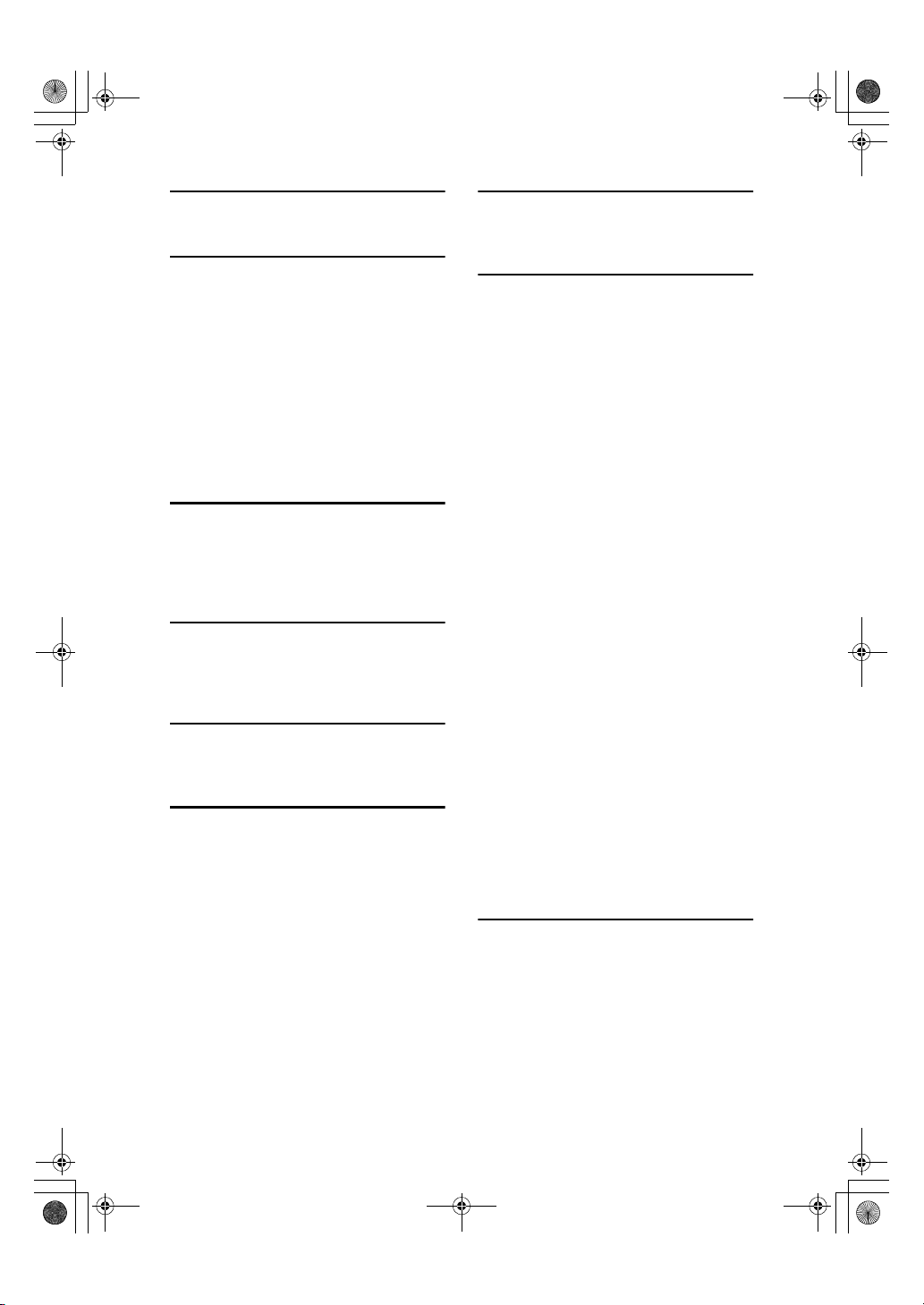
RusC2FaxADEN-F_V4_FM.book Page 205 Monday, August 20, 2001 10:52 AM
H
Handy Dialing Functions
,
41
I
ID Override Polling Reception, 12
ID Override Transmission
ID Reception
ID Transmission
Image Rotation
Immediate Reception
Information Boxes
ISDN
ISDN G3 Line
ISDN G4 Line
ISDN Unit
, 187
, 84
, 173
,
, 190
, 70
, 89
174
, 9, 10
, 79
, 36
J
JBIG, 76, 84
JBIG Reception
JBIG Transmission
Journal
, 84
, 76
, 25
K
Key Operator Settings, 135
Key Operator Tools
Keystroke Program
, 109
, 97
L
Label Insertion
LAN FAX Operation messages
, 69,
198
M
Manual Dial
Memory Lock
Memory Lock RX
Memory Reception
Memory Status
Memory Storage Report
More Transmission Functions
Multi-copy
Multi-copy Reception
Multi-port
Multistep Transfer
,
, 32, 139
, 80
, 188
54
202
,
, 80
, 29, 199
, 83
, 77
, 73
, 88
, 181
O
On Hook Dial
Output Tray
,
, 96
53
P
Page Reduction, 91
Page Separation and Length Reduction
, 34
, 77
,
, 199
, 177
, 12, 196
, 14
,
22
, 86
, 166
, 25
109, 201
,
, 199
, 24
,
, 109
, 113
, 14
9
,
,
6
, 178
86
, 199
199
,
,
, 174
, 35
155
173
PC FAX Features
PC FAX Properties, Setting
Personal Boxes
Polling Reception
Polling Reserve Report
Polling Result Report
Polling Transmission
Polling Transmission Clear Report
Print Completion Beep
Print Confidential RX File
Printed Report
Printing
, 181
Printing a File
Printing Functions
Printing Information Box Messages
Printing Personal Box Messages
Printing Special Sender List
Printing the Box List
Printing the Journal
Print Journal
Print List/Report
Print Memory Lock
Print Personal Box File
Print TX File List
Priority Transmission
Prog./Change/Delete
Program/Delete
Programming/Editing Information Boxes
Programming ISDN-G3 Line
Programming ISDN-G4 Line
PWD
46
,
Q
Quick Dial, 200
, 11
,
, 159
, 90
38
205
Page 74

RusC2FaxADEN-F_V4_FM.book Page 206 Monday, August 20, 2001 10:52 AM
R
RDS
176
,
Receive File Indicator
Reception
Reception Features
Reception Functions
Reception Mode
Reception Time
Redial
Registering/Editing Personal Boxes
Reports/Lists
Requesting Party
Re-sending a File
Reverse Order Printing
RTI→Own Name
RX File Status
, 79
, 41
, 82
, 79
, 83
, 109
, 87
, 124
, 47, 83
, 23
, 80, 90
, 81
, 28, 199
S
Scan Size, 121
Selecting the Line Type
Sender's Own Fax Number Print
Sending at a Specific Time (Send Later)
,
, 44
, 43
45
, 67,
, 196
,
185
, 50
191
,
Send Later
SEP
SID
Simultaneous Broadcast
Special Senders to Treat Differently
Specifications
Specifying Options
Stamp
Store/Delete/Print Information Box File
Storing Messages in Information Boxes
Storing New Destinations
SUB
Sub-address
Substitute Reception
Switches and Bits
Switching Titles
, 179
, 80,
, 141
115
,
, 75
188
, 91
, 180
82
156
,
,
, 146
, 199
,
36
T
Telephone Line
TID
, 91
, 183
Toner
Transfer Boxes
Transfer Report
Transfer Request
Transfer Result Report
Transfer Station
Transmission Features
Transmission Options
Transmission Result Report (Immediate TX)
Transmission Result Report (Memory TX)
Transmission with Image Rotation
Tray Shift
Troubleshooting
, 15
TX File
TX File Status
, 96
,
, 162
, 167
, 47
, 47, 83
, 183
199
,
186
U
User Parameter List, 141
User Parameters
4
User Tools
UUI
, 51
, 109
,
141
, 84
,
, 68
41
, 78
, 77
, 75
206 UE USA B418
