Page 1
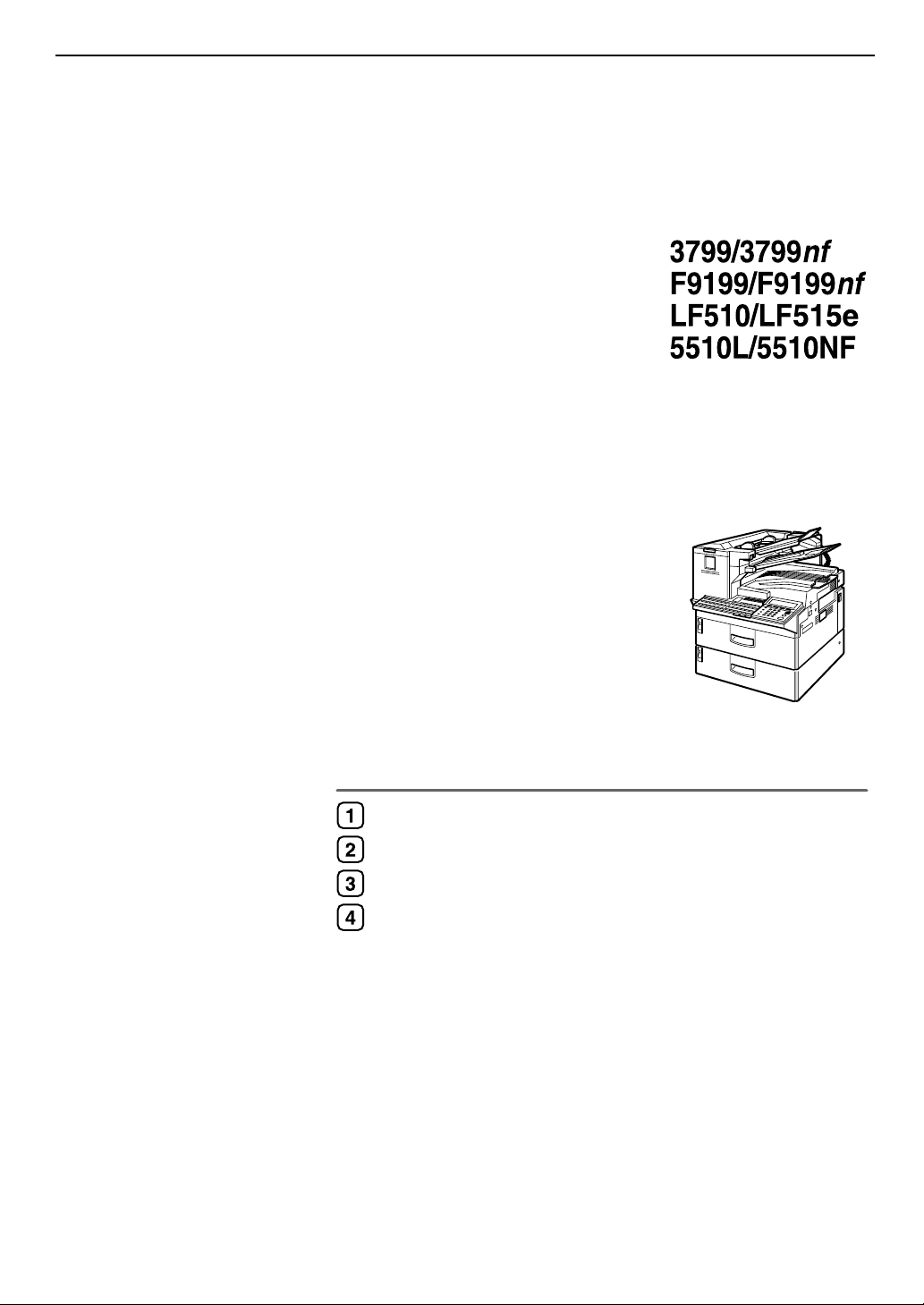
Getting Started
Faxing
Programming
Troubleshooting
Operating Instructions
<Basic Features>
For safe and correct use of this machine, please be sure to read the Safety Information be-
fore you use it.
Page 2

Operating Instructions <Basic Features>
Type for 3799/F9199/LF510 AG/5510L
Type for 3799nf/F9199nf/LF515e AG/5510NF
Printed in Japan
UE USA H310-8600A
Page 3
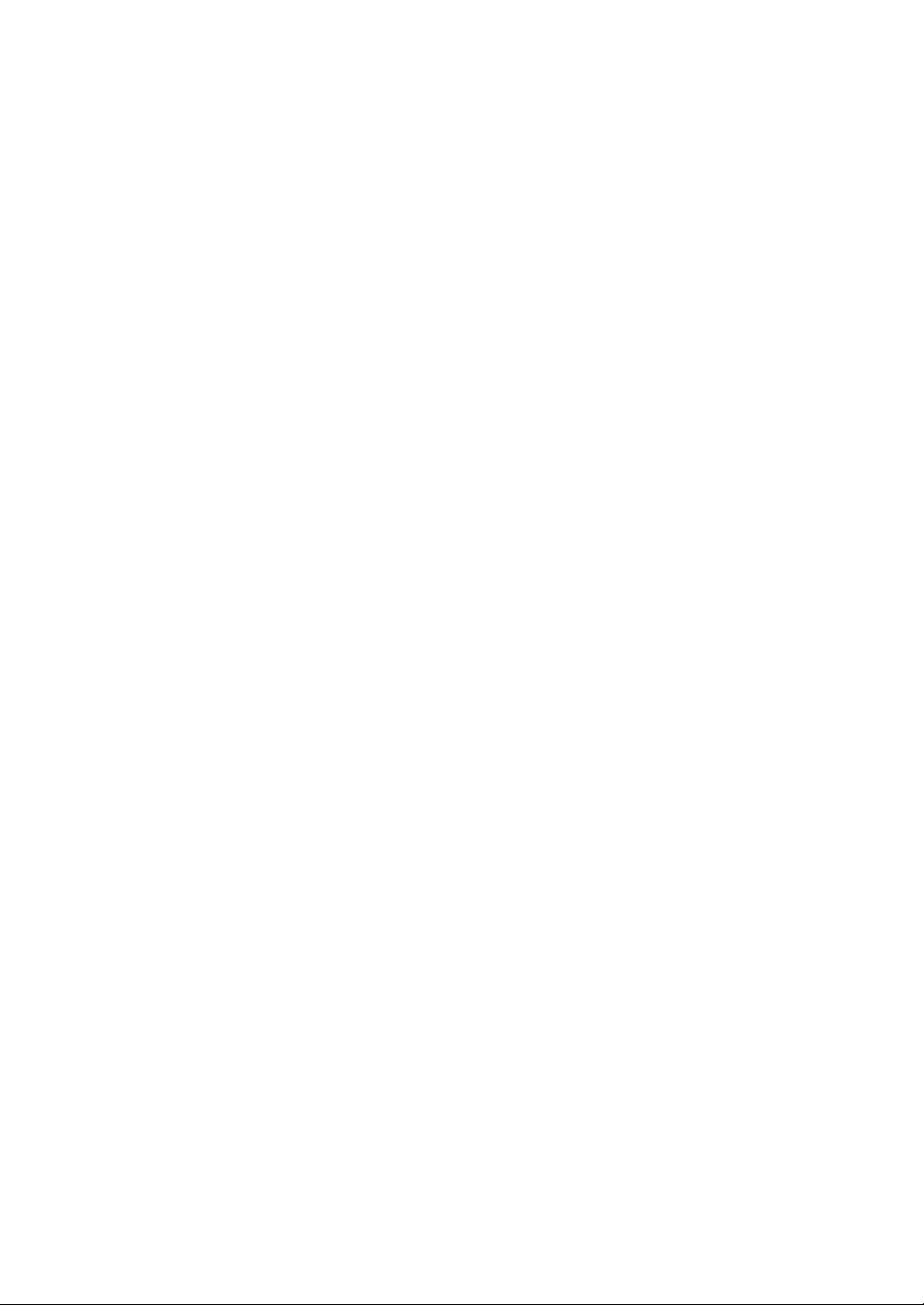
Introduction
This manual describes detailed instructions on the operation and notes about the use of this machine.
To get maximum versatility from this machine all operators are requested to read this manual carefully
and follow the instructions. Please keep this manual in a handy place near the machine.
Notes:
Some illustrations in this manual might be slightly different from the machine.
Certain options might not be available in some countries. For details, please contact your local dealer.
Laser Safety:
CDRH Regulations
This equipment complies with requirements of 21 CFR subchapter J for class 1 laser products. This
equipment contains a 5 milliwatt, 760–800 nanometer wavelength, AIGaAs laser diode. This equipment
does not emit hazardous light, since the beam is totally enclosed during all customer modes of operation and maintenance.
Caution:
Use of controls or adjustment or performance of procedures other than those specified in this manual
might result in hazardous radiation exposure.
Machine Types
The model names of the machine do not appear in the following pages. Check the type of your machine
before reading this manual. (For details, see p.17 “Machine Types”.)
• Type1: 3799/F9199/LF510/5510L
• Type2: 3799nf/F9199nf/LF515e/5510NF
Notes:
Two kinds of size notation are employed in this manual. With this machine refer to the inch version.
For good copy quality, the supplier recommends that you use genuine toner from the supplier.
The supplier shall not be responsible for any damage or expense that might result from the use of parts
other than genuine parts from the supplier with your office products.
Important
Contents of this manual are subject to change without prior notice. In no event will the company be liable for direct, indirect, special, incidental, or consequential damages as a result of handling or operating the machine.
Power Source:
120V, 60Hz
Please be sure to connect the power cord to a power source as above. For details about power source,
see p.284 “Connecting the Power and Switching On”, <Advanced Features>.
Declaration of Conformity
Product Name: Facsimile
Model Number: 3799/F9199/LF510 AG/5510L, 3799nf/F9199nf/LF515e AG/5510NF
Responsible party: Ricoh Corporation
Address: 5 Dedrick Place, West Caldwell, NJ 07006
Telephone number: 973-882-2000
This device complies with part 15 of FCC Rules.
Operation is subject to the following two conditions:
1. This device may not cause harmful interference, and
2. this device must accept any interference received,
including interference that may cause undesired operation.
Page 4

USA
❖❖❖❖ FCC Requirements
1. This equipment complies with Part 68 of the FCC rules. On the cover of this equipment is a label
that contains, among other information, the ACTA product labeling number or the FCC registration number, and ringer equivalence number (REN) for this equipment. If requested, this information must be provided to the telephone company.
2. The following is applicable only for an equipment using an analog G3 line.
This equipment uses the RJ11C USOC jack.
An FCC compliant telephone cord and modular plug is provided with this equipment. This equipment is designed to be connected to the telephone network or premises wiring using a compatible modular jack that is Part 68 compliant. See the Operating Instructions for details.
3. The REN is used to determine the quantity of devices which may be connected to the telephone
line. Excessive REN's on the telephone line may result in the devices not ringing in response to
an incoming call. Typically, the sum of the REN's should not exceed five (5.0). Contact the telephone company to determine the maximum REN for the calling area.
4. If this equipment causes harm to the telephone network, the telephone company will notify you
in advance that temporary discontinuance of service may be required. But if advance notice is
not practical, the telephone company will notify the customer as soon as possible. Also, you will
be advised of your right to file a complaint with the FCC if you believe it is necessary.
5. The telephone company may make changes to its facilities, equipment, operations, or procedures that could affect the operation of the equipment. If this happens, the telephone company
will provide advance notice so that you can make the necessary modifications to maintain uninterrupted service.
6. In the event of operation problems (document jam, copy jam, communication error indication),
refer to the solving problems section in this manual.
7. If you cannot correct the problem, please contact the RICOH CORP. CUSTOMER SUPPORT
DEPT. at 1-800-FASTFIX for repair or warranty information. If the equipment is causing harm
to the telephone network, the telephone company may request you to disconnect the equipment
from the network until the problem is resolved.
8. This equipment cannot be used with telephone company-provided coin service. Connection to
Party Line Service is subject to state tariffs.
❖❖❖❖ WHEN PROGRAMMING EMERGENCY NUMBERS AND/OR MAKING TEST CALLS TO
EMERGENCY NUMBERS:
1. Remain on the line and briefly explain to the dispatcher the reason for the call before hanging up.
2. Perform such activities in the off-peak hours, such as early morning hours or late evenings.
CANADA
The Industry Canada label identifies certified equipment. This certification means that the equipment
meets telecommunications network protective, operational, and safety requirements as prescribed in
the appropriate Terminal Equipment Technical Requirements document(s). The department does not
guarantee the equipment will operate to the user's satisfaction.
Before installing this equipment, users should ensure that it is permissible to be connected to the facilities of the local telecommunications company. The equipment must also be installed using an acceptable method of connection. The customer should be aware that compliance with the above conditions
may not prevent degradation of service in some situations.
Repairs to certified equipment should be coordinated by a representative designated by the supplier.
Any repairs or alterations made by the user to this equipment, or equipment malfunctions, may give the
telecommunications company cause to request the user to disconnect the equipment.
User should ensure for their own protection that the electrical ground connections of the power utility,
telephone lines, and internal metallic water pipe system, if present, are connected together. This precaution may be particularly important in rural areas.
Caution: Users should not attempt to make such connections themselves, but should contact the appropriate electric inspection authority, or electrician, as appropriate.
The Ringer Equivalence Number (REN) for this terminal equipment is 0.2. The REN assigned to each
terminal equipment provides an indication of the maximum number of terminals allowed to be connected to a telephone interface. The termination on an interface may consist of any combination of devices
subject only to the requirement that the sum of the Ringer Equivalence Number of all the devices does
not exceed five.
In accordance with IEC 60417, this machine uses the following symbols for the main power switch:
aaaa means POWER ON.
bbbb means POWER OFF.
Copyright © 2002
Page 5

TABLE OF CONTENTS
NOTICE ................................................................................................................... 1
Safety Information ...................................................................................................... 3
Safety During Operation .......................................................................................... 3
Important Safety Instructions ...............................................................................6
Grounding .................................................................................................................. 6
Important Safety Instructions ..................................................................................... 6
Caution .................................................................................................................... 6
Position of Label for RRRRCAUTION .........................................................................7
ENERGY STAR Program .......................................................................................8
Energy Saver Modes..................................................................................................9
How to Read this Manual ....................................................................................11
Paper Mark...............................................................................................................12
Operation ................................................................................................................. 12
Manuals for This Machine...................................................................................14
Basic Features (this manual) ...................................................................................14
Advanced Features ..................................................................................................14
NIC FAX Unit manual (on CD-ROM) (Option for Type1) ......................................... 15
NIC FAX Unit CD-ROM manual (Option for Type1) .................................................16
1. Getting Started
Machine Types .....................................................................................................17
Guide to Components .........................................................................................18
Front View ................................................................................................................ 18
Rear View................................................................................................................. 19
When the Optional Paper Supply Unit is Installed ................................................... 20
Control Panel........................................................................................................21
Reading the Display.............................................................................................24
Reading the Display and Using Keys....................................................................... 24
Standby Display ....................................................................................................... 25
Communication Display ........................................................................................... 26
Display Prompts .......................................................................................................26
Energy Saver Mode...............................................................................................27
i
Page 6
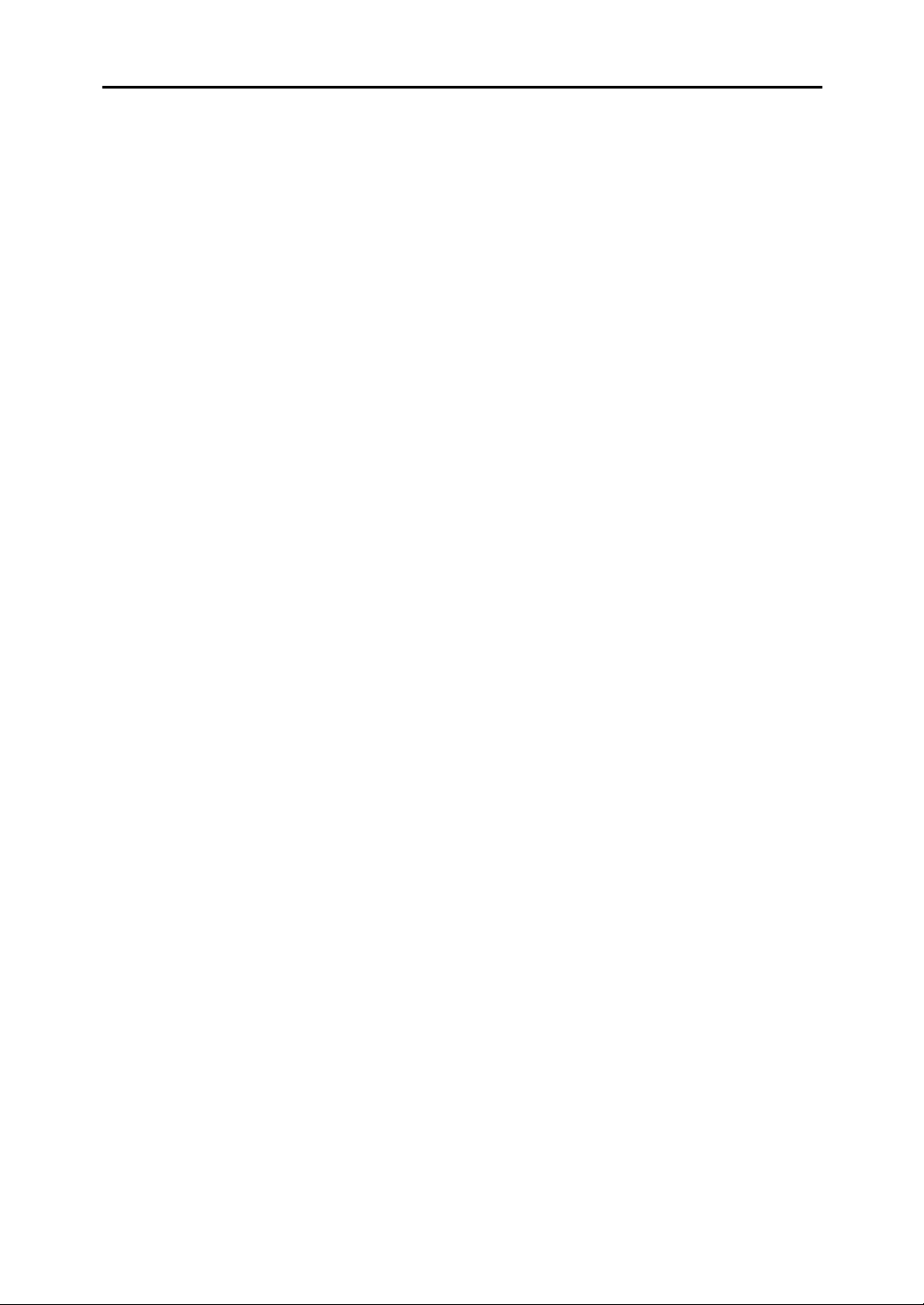
2. Faxing
Transmission Modes ...........................................................................................29
Switching between Memory Transmission and Immediate Transmission................29
Setting Originals .................................................................................................. 31
Loading Originals in the Document Feeder..............................................................31
Setting Paper in the Original Bypass Tray ...............................................................32
Originals Unsuitable for the Auto Document Feeder (ADF) ..................................... 33
Originals Unsuitable for the Original Bypass Tray ................................................... 33
Memory Transmission.........................................................................................34
Canceling a Memory Transmission....................................................................36
Before the Start Key is Pressed ...............................................................................36
While the Original is Being Scanned ........................................................................ 36
When the Original is Jammed .................................................................................. 36
During Dialing........................................................................................................... 37
While the Original is Awaiting Transmission or During Transmission ...................... 37
Immediate Transmission.....................................................................................39
If the Connection Could Not be Made ......................................................................40
Switching to Memory Transmission ....................................................................... 40
Canceling this Transmission.................................................................................. 40
Canceling an Immediate Transmission .............................................................41
Before the Start key is Pressed................................................................................41
After the Start key is Pressed...................................................................................41
When the Original is Jammed .................................................................................. 41
Scan Settings .......................................................................................................42
Resolution ................................................................................................................ 42
Image Density .......................................................................................................... 44
Original Type ............................................................................................................ 44
Changing Scan Settings...........................................................................................45
Dialing ................................................................................................................... 46
Entering Numbers Directly .......................................................................................46
Pause ....................................................................................................................47
Tone ......................................................................................................................47
Using Quick Dials .....................................................................................................49
Using Speed Dials.................................................................................................... 49
Using Groups ...........................................................................................................50
When Specifying a Group with a Quick Dial .......................................................... 51
When Specifying a Group with the Group Key ...................................................... 51
Reception Modes .................................................................................................53
Selecting the Reception Mode .................................................................................53
ii
Page 7
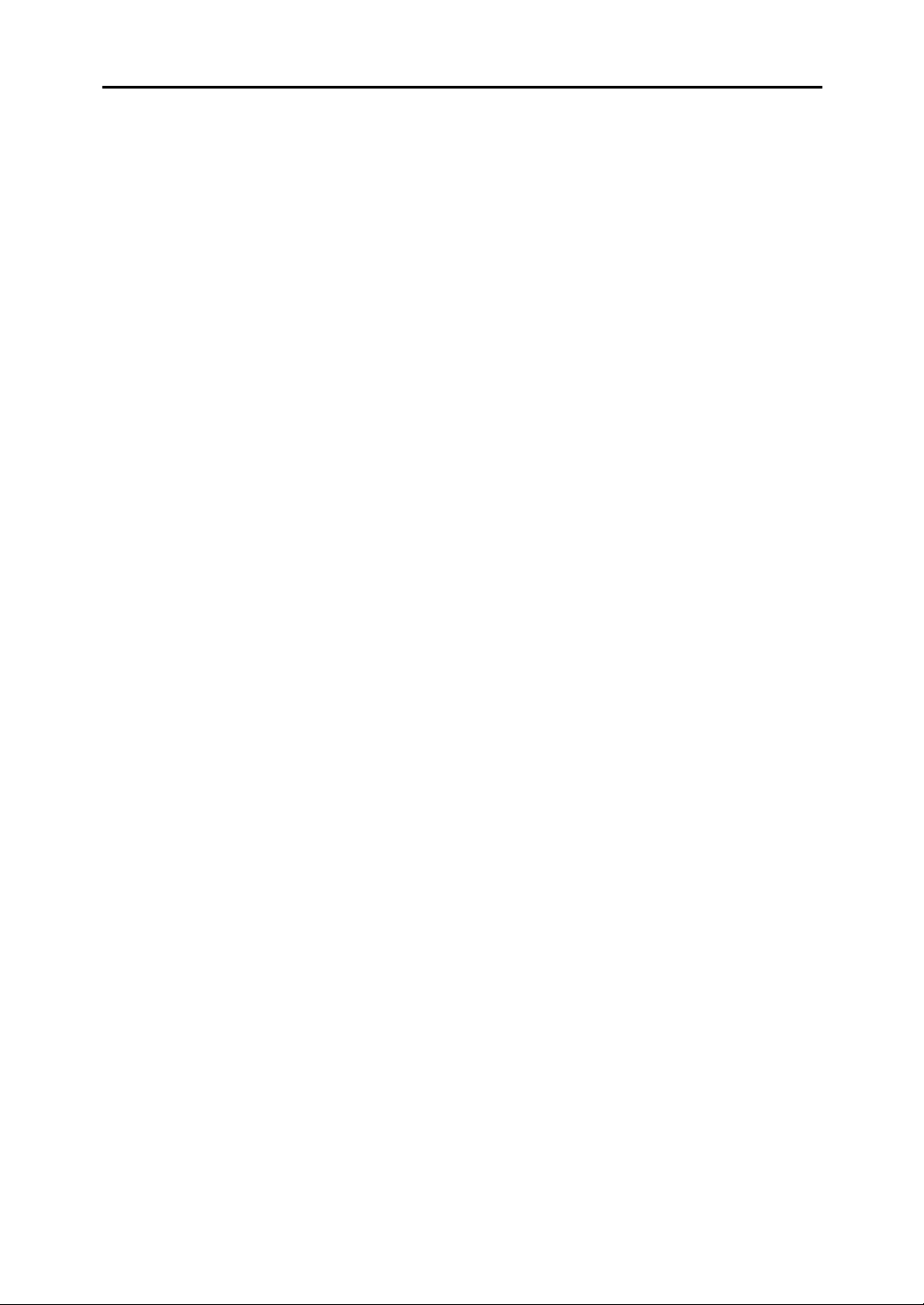
3. Programming
Own Name/Fax Header/Own Fax Number .........................................................55
Programming Own Name / Fax Header...................................................................56
Editing Own Name / Fax Header .............................................................................57
Deleting Own Name / Fax Header ........................................................................... 58
Programming Own Fax Number .............................................................................. 59
Editing Own Fax Number .........................................................................................60
Deleting Own Fax Number .......................................................................................61
Quick Dial ............................................................................................................. 63
Programming............................................................................................................63
Editing ..................................................................................................................... 67
Deleting ................................................................................................................... 72
Quick Dial Key Label (Dial Label) ............................................................................73
Label Paper ...........................................................................................................74
Speed Dial.............................................................................................................76
Programming ........................................................................................................... 76
Editing ...................................................................................................................... 81
Deleting ................................................................................................................... 85
Groups ..................................................................................................................87
Programming ........................................................................................................... 87
Editing ...................................................................................................................... 91
Deleting .................................................................................................................... 94
To Delete a Destination from a Group...................................................................94
To Delete an Entire Group..................................................................................... 96
Entering Characters.............................................................................................98
Available Characters ................................................................................................98
Keys ......................................................................................................................... 98
How to Enter Characters.......................................................................................... 99
Entering Letters ..................................................................................................... 99
Entering Symbols .................................................................................................. 99
Entering Numbers................................................................................................100
How to Insert Characters ....................................................................................... 100
How to Delete Characters ...................................................................................... 100
Deleting One Character.......................................................................................100
Deleting the Whole Line ...................................................................................... 101
iii
Page 8

4. Troubleshooting
Loading Paper in the Main Paper Tray............................................................103
Adjusting Volume .............................................................................................. 104
Indicators ............................................................................................................ 106
M When the Cover Open Warning Indicator is Lit ................................................. 106
x When the Paper Jammed Indicator is Lit ..........................................................106
D When the Add Toner Indicator is Lit or Blinking ................................................ 106
Faxing when toner has run out ............................................................................106
B When the Paper Supply Indicator is Lit ............................................................. 107
LWhen the Call Service Indicator is Lit .................................................................. 107
i When the Confidential Reception/Memory Lock Indicator is Lit or Blinking...... 107
Clearing Original Jams ..................................................................................... 108
Clearing Original Jams in the ADF......................................................................... 108
Clearing Original Jams in the Bypass Tray ............................................................109
Clearing Paper Jams .........................................................................................110
Clearing Paper Jams in the Fusing Unit................................................................. 110
Clearing Paper Jams in the Main Paper Tray ........................................................ 112
Replacing the Toner Cartridge .........................................................................113
Error Messages..................................................................................................115
Solving Problems............................................................................................... 116
INDEX....................................................................................................... 118
iv
Page 9

NOTICE
R CAUTION:
Use of controls, adjustments or performance of procedures other than those
specified herein may result in hazardous radiation exposure.
Direct (or indirect reflected) eye contact with the laser beam may cause serious eye damage.
Safety precautions and interlock mechanisms have been designed to prevent any possible laser
beam exposure to the operator.
Note to users in the United States of America
----Notice:
This equipment has been tested and found to comply with the limits for a Class
B digital device, pursuant to Part 15 of the FCC Rules. These limits are designed
to provide reasonable protection against harmful interference in a residential installation. This equipment generates, uses and can radiate radio frequency energy and, if not installed and used in accordance with the instructions, may cause
harmful interference to radio communications. However, there is no guarantee
that interference will not occur in a particular installation. If this equipment does
cause harmful interference to radio or television reception, which can be determined by turning the equipment off and on, the user is encouraged to try to correct the interference by one more of the following measures:
• Reorient or relocate the receiving antenna.
• Increase the separation between the equipment and receiver.
• Connect the equipment into an outlet on a circuit different from that to which
the receiver is connected.
• Consult the dealer or an experienced radio /TV technician for help.
----Warning
Changes or modifications not expressly approved by the party responsible for
compliance could void the user's authority to operate the equipment.
1
Page 10

----Notice about the Telephone Consumer Protection Act (Valid in USA
only).
The Telephone Consumer Protection Act of 1991 among other things makes it
unlawful for any person to send any message via a telephone fax machine unless
such message clearly contains in a margin at the top or bottom of each transmitted page or on the first page of the transmission, the date and time it is sent and
an identification of the business, other entity, or other individual sending the
message and the telephone number of the sending machine or such business,
other entity or individual. This information is transmitted with your document
by the TTI (Transmit Terminal Identification) feature. In order for you to meet
the requirement, your machine must be programmed by following the instructions in the accompanying Operation Manual. In particular, please refer to the
chapter of Installation. Also refer to the TTI (Transmit Terminal Identification)
programming procedure to enter the business identification and telephone
number of the terminal or business. Do not forget to set the date and time.
Thank you.
For this machine, TTI is called FAX HEADER.
Note to users in Canada
----Note:
This Class B digital apparatus complies with Canadian ICES-003.
Remarque concernant les utilisateurs au Canada
----Avertissement:
Cet appareil numérique de la classe B est conforme à la norme NMB-003 du Canada.
2
Page 11

----Notice:
R
R
This equipment meets the applicable Industry Canada Terminal Equipment
Technical Specifications. This is confirmed by the registration number. The abbreviation, IC, before the registration number signifies that registration was performed based on a Declaration of Conformity indicating that Industry Canada
technical specifications were met. It does not imply that Industry Canada approved the equipment.
Safety Information
When using this machine, the following safety precautions should always be followed.
Safety During Operation
In this manual, the following important symbols are used:
WARNING:
CAUTION:
Indicates a potentially hazardous situation which, if instructions
are not followed, could result in death or serious injury.
Indicates a potentially hazardous situation which, if instructions are not
followed, may result in minor or moderate injury or damage to property.
3
Page 12

R WARNING:
• Connect the power cord directly into a wall outlet and never use an extension cord.
• Disconnect the power plug (by pulling the plug, not the cable) if the
power cable or plug becomes frayed or otherwise damaged.
• To avoid hazardous electric shock or laser radiation exposure, do not
remove any covers or screws other than those specified in this manual.
• Turn off the power and disconnect the power plug (by pulling the plug,
not the cable) if any of the following occurs:
• You spill something into the machine.
• You suspect that your machine needs service or repair.
• The external housing of your machine has been damaged.
• Do not incinerate spilled toner or used toner. Toner dust might ignite
when exposed to an open flame.
• Disposal can take place at our authorized dealer.
• Dispose of the used toner cartridge in accordance with the local reg-
ulations.
• Make sure that the wall outlet is near the machine and easily accessible.
4
Page 13

R CAUTION:
• Protect the machine from dampness or wet weather, such as rain and snow.
• Unplug the power cord from the wall outlet before you move the machine.
While moving the machine, you should take care that the power cord will not
be damaged under the machine.
• When you disconnect the power plug from the wall outlet, always pull the
plug (not the cable).
• Do not allow paper clips, staples, or other small metallic objects to fall inside
the machine.
• Keep toner (used or unused) and toner cartridge out of the reach of children.
• For environmental reasons, do not dispose of the machine or expended
supply waste at household waste collection points. Disposal can take place
at an authorized dealer.
• The inside of the machine could be very hot. Do not touch the parts with a
label indicating the “hot surface”. Otherwise an injury might occur.
• To reduce the risk of fire, use only No. 26 AWG or larger telecommunication
line cord.
• Pour reduire le risque d'incendie, utiliser uniquement des conducteurs de
telecommunications 26 AWG ou de section superieure.
5
Page 14

Important Safety Instructions
Grounding
In order to prevent potentially hazardous electrical shock, provide means of
connecting to the protective grounding conductor in the building, wiring those
grounding conductors of power cable and 3 pins plug.
Important Safety Instructions
Caution
When using your telephone equipment, basic safety precautions should always
be followed to reduce the risk of fire, electric shock and injury to persons, including the following:
• Do not use this product near water, for example, near a bath tub, wash bowl,
kitchen sink or laundry tub, in a wet basement or near a swimming pool.
• Avoid using a telephone during an electrical storm. There may be a remote
risk of electric shock from lightning.
• Do not use a telephone in the vicinity of a gas leak to report the leak.
• Use only the power cord and batteries indicated in this manual. Do not dis-
pose of batteries in a fire. They may explode. Check with local codes for possible special disposal instructions.
Save these instructions.
IMPORTANTES MESURES DE SÉCURITÉ
Certaines mesures de sécurité doivent être prises pendant l'utilisation de matéri-
al téléphonique afin de réduire les risques d'incendle , de choc électrique et de
blessures. En voici quelquesunes:
• Ne pas utiliser l'appareil près de l'eau, p.ex., près d'une balgnoire, d'un lava-
bo, d'un évier de cuisine, d'un bac à laver, dans un sous-sol humide ou près
d'une piscine.
•Éviter d'utiliser le téléphone (sauf s'il s'agit d'un apparell sans fil) pendant un
orage électrique. Ceci peut présenter un risque de choc électrique causé par la
foudre.
• Ne pas utiliser l'appareil téléphonique pour signaler une fulte de gaz s'il est
situé près de la fuite.
• Utiliser seulement le cordon d'alimentation et le type de piles indiqués dans
ce manual. Ne pas jeter les piles dans le feu: elles peuvent exploser. Se conformer aux règlements pertinents quant à l'élimination des piles.
Conserver ces instructions.
6
Page 15
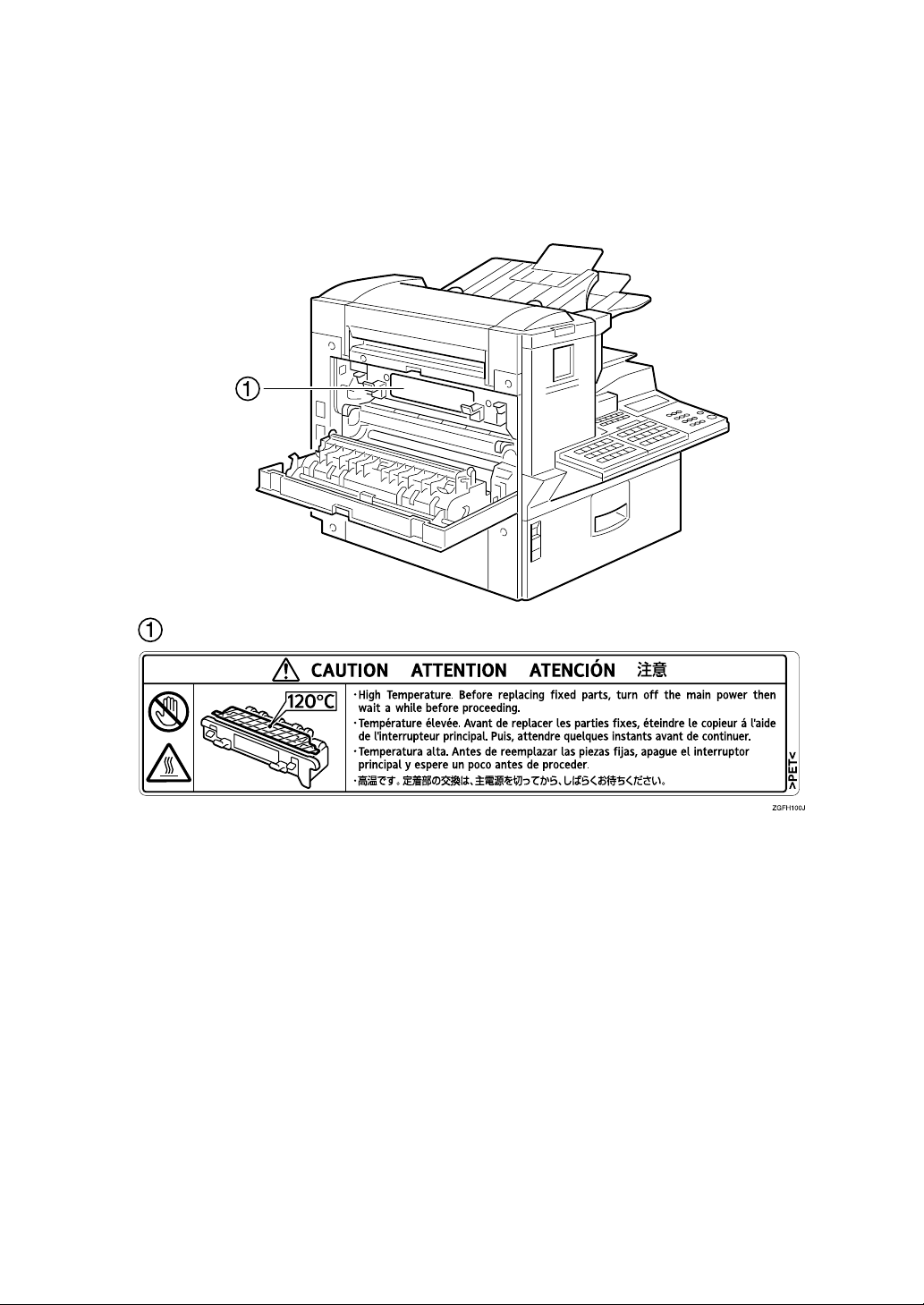
Position of Label for R
This machine has a label for RCAUTION at the position shown below. For safety, please follow the instructions and handle the machine as indicated.
The inside of the machine becomes very hot. Do not touch the inside. Doing so
could result in a burn.
RCAUTION
RR
7
Page 16

ENERGY STAR Program
As an ENERGY STAR Partner, we have determined
that this machine model meets the ENERGY STAR
Guidelines for energy efficiency.
The ENERGY STAR Guidelines intend to establish an international energy-saving system for
developing and introducing energy-efficient office equipment to deal with environmental issues, such as global warming.
When a product meets the ENERGY STAR Guidelines for energy efficiency, the Partner shall
place the ENERGY STAR logo onto the machine model.
This product was designed to reduce the environmental impact associated with office equipment by means of energy-saving features, such as Low-power mode.
• Low-power Mode
At the factory, this fax machine was set to enter the low power mode 5 minutes
after the last operation is completed. To exit the low power mode, press the
{{{{Clear Modes / Energy Saver}}}} key. The machine can start printing in about 40 seconds from the Energy Saving Standby mode, or in about 30 seconds from the Fax
Standby Mode.
❖❖❖❖ Specifications
Specification Power Consumption Default Time
Without NIC FAX UNIT
installed
With NIC FAX UNIT installed 6.0W
2.0W 5 minutes
8
Page 17

Energy Saver Modes
Energy Saver mode enables you to avoid using unnecessary power and economize on electricity. Although we recommend you use this mode from the viewpoint of environmental consciousness, you can also turn it off.
When you install this machines for the first time, Energy Saver mode is turned
on by default.
Two types of Energy Saver mode are available:
• Fax Standby: Use when you receive faxes regularly.
• Energy Saver Standby: Use when you want to economize on power consump-
tion.
Choose the one that best suits your circumstances.
Even though the control panel display goes out in Energy Saver mode, Indicators that blink or light during communication or reception still work. When the
Receive File indicator lights, exit Energy Saver mode and take the appropriate
action.
Energy Saver
Mode Type
Status How long be-
fore you can
print after exiting Energy Saver mode
Power consumption
*1
Fax Standby Display turns off
The machine maintains the
heating roller temperature at
half the full temperature; warm
up takes less time. (Heater half
cool)
Energy Saver
Standby
*1
When options are not installed.
*2
3.5W when the Optional ISDN Unit is installed. 6W when the NIC FAX Unit (option
for Type1) is installed.
*3
7.5W when Optional ISDN Unit is installed.
Display turns off
The machine lets the heating
roller cool to room temperature; warm-up takes longer.
(Heater off)
Within about 35
seconds
Within about 52
seconds
Type1: 30W
Type2: 30W
Type1: 2W
Type2: 6W
*2
*3
You can turn Energy Saver mode on or off with User Parameter. When the machine is shipped, Energy Saver Standby is selected on.
9
Page 18

The machine enters Energy Saver mode when:
• Nobody uses the machine for about 5 minutes (the machine automatically enters Energy Saver mode)
• The user holds down the {{{{Clear Modes/Energy Saver}}}} key for about 2 seconds.
To exit Energy Saver mode:
• In Energy Saver Standby mode, press the {{{{Clear Modes/Energy Saver}}}} key.
• In FAX Standby mode, press any key.
• Set an original.
• Pick up the optional handset or the external telephone handset.
Note
❒ When you load paper in Energy Saver mode, an error message will not be dis-
played even if the tray is not pushed in correctly.
❒ After loading paper, press the Energy Saver key and check that "Ready” is
shown on the display.
Reception in Energy Saver mode
In Energy Saver mode, originals that have been stored in memory are still sent
and the machine can still receive messages.
When a message is received in Energy Saver mode, the machine prints it and returns to Energy Saver mode.
Recycled Paper
In accordance with the ENERGY STAR Program, we recommend use of recycled
paper which is environmentally friendly. Please contact your sales representative for recommended paper.
10
Page 19

How to Read this Manual
R
R
Symbols
The following set of symbols is used in this manual.
WARNING:
This symbol indicates a potentially hazardous situation that might result in
death or serious injury when you misuse the machine without following the instructions under this symbol. Be sure to read the instructions, all of which are described in the Safety Information section.
CAUTION:
This symbol indicates a potentially hazardous situation that might result in minor or moderate injury or property damage that does not involve personal injury
when you misuse the machine without following the instructions under this
symbol. Be sure to read the instructions, all of which are described in the Safety
Information section.
* The statements above are notes for your safety.
Important
If this instruction is not followed, paper might be misfed, originals might be
damaged, or data might be lost. Be sure to read this.
Preparation
This symbol indicates information or preparations required prior to operating.
Note
This symbol indicates precautions for operation, or actions to take after abnormal operation.
Limitation
This symbol indicates numerical limits, functions that cannot be used together,
or conditions in which a particular function cannot be used.
Reference
This symbol indicates a reference.
[]
Keys that appear on the machine's panel display.
{}
Keys built into the control panel of the machine.
11
Page 20
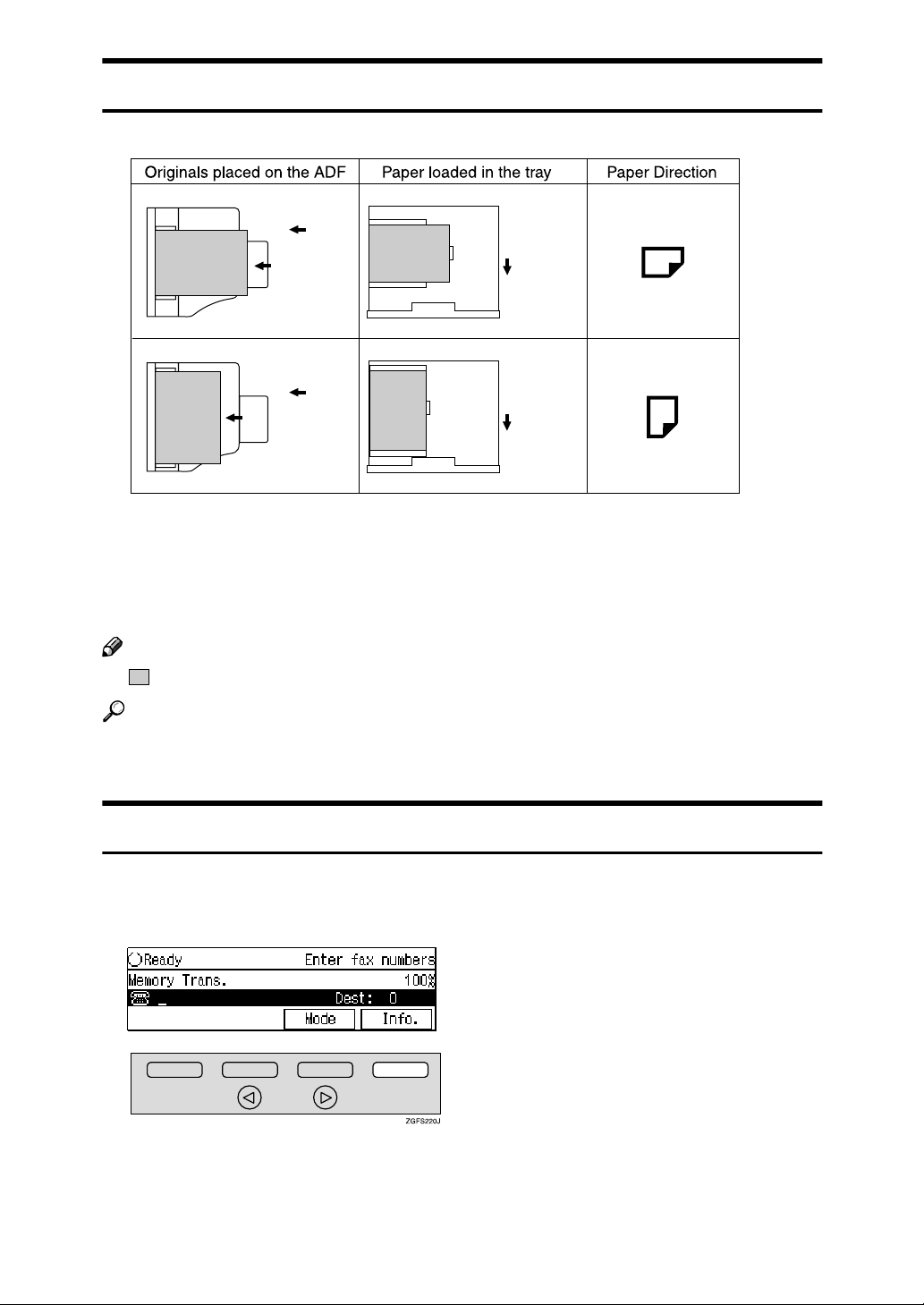
Paper Mark
Paper Directions in this book are shown as follows.
Original is
placed
this way
Original is
placed
this way
Tray is
pulled out
this way
Tray is
pulled out
this way
GFKAMI0N
Portrait direction for originals is shown as K, and landscape direction for orig-
inals is shown as L.
Portrait direction for paper in the paper tray is shown as K, and landscape direction for paper in the paper tray is shown as L.
Note
❒ represents originals or paper.
Reference
For details about “Auto Document Feeder (ADF)”, see p.18 “Guide to Components”.
Operation
Displays and keys in the operating flows of this book are shown as follows.
❖❖❖❖ For example, when selecting [Info.]
• When selecting [Info.] on the lower right, press the selection key under [In-
fo.].
12
Page 21

❖❖❖❖ For example, when selecting standby files
• Press the 0 1 keys to scroll the display to find a file.
13
Page 22

Manuals for This Machine
Two Facsimile Reference manuals are provided, the Basic Features manual and
the Advanced Features manual. For Type 2 machines and Type 1 machines with
options, NIC FAX Unit manual and NIC FAX Unit CD-ROM manual are also
provided. Please refer to the manual that suits your needs.
Instructions for the optional ISDN Unit (ISDN G4 Interface Unit Type510) and the Extra G3 Interface Unit (G3 Interface Unit Type510) are included in the Basic Features and Advanced Features manuals.
Basic Features (this manual)
The Basic Features manual explains the most frequently used fax functions and
operations.
Advanced Features
The Advanced Features manual describes more advanced functions and also explains settings for key operators.
❖❖❖❖ Chapter 1 Transmission Mode
Explains sending at a specific time without having to be by the machine and
also taking advantage of off-peak telephone line charges.
❖❖❖❖ Chapter 2 Communication Information
Explains erasing a fax message stored in memory and checking the contents
of any file in memory.
❖❖❖❖ Chapter 3 Other Transmission Features
Explains useful features for transmission. You can find out about dialing
numbers easily.
❖❖❖❖ Chapter 4 Reception Features
Explains reception features. You can find out about screening out messages
from anonymous senders.
❖❖❖❖ Chapter 5 Copying
Explains copying operations and functions.
❖❖❖❖ Chapter 6 Facsimile User Tools
Explains programming frequently used functions for User Function Key and
setting the Date and Time.
❖❖❖❖ Chapter 7 Key Operator Settings
Explains functions the key operator handles . You can find out how to change
the user parameter settings.
14
Page 23

❖❖❖❖ Chapter 8 Solving Operation Problems
Explains clearing paper jams in the optional paper tray unit and the optional
bypass tray unit. Things you should do when an Error Report or a Power Failure Report is printed are also explained.
❖❖❖❖ Chapter 9 Maintaining Your Machine
Explains changing the paper size in the paper trays, cleaning the scanner and
so on.
❖❖❖❖ Chapter 10 Appendix
You can check the specifications for this machine.
NIC FAX Unit manual (on CD-ROM) (Option for Type1)
The NIC Fax Unit manual explains about the Internet Fax function, IP-Fax function, LAN FAX function and Scanner function.
❖❖❖❖ Chapter 1 Getting Started
Explains names and functions for the control panel and necessary settings.
Software on the CD-ROM and how to install it are also explained.
❖❖❖❖ Chapter 2 Using Internet Fax Functions
Explains the Internet Fax function. You can send and receive documents by email using the Internet.
❖❖❖❖ Chapter 3 Using IP-Fax Functions
Explains the IP-Fax function. You can send and receive documents between
fax machines that are connected to the network using TCP/IP.
❖❖❖❖ Chapter 4 Using LAN FAX Functions
Explains the LAN Fax function. You can send documents that are created using computer applications. Editing the destinations in the Address Book that
are used when sending by LAN Fax is also explained.
❖❖❖❖ Chapter 5 Using Scanner Functions
Explains sending scanned data as an image file attached to e-mail. The Network Delivery Scanner is also explained. You can deliver scanned data using
the delivery server.
❖❖❖❖ Chapter 6 Registering Addresses
Explains how to register the destinations for Internet Fax, IP-FAX and Scanner using Quick Dial and Speed Dial. How to register an Address Template
often used when specifying destinations is also explained.
❖❖❖❖ Chapter 7 Making Settings through a Web Browser
Explains the items you can check and set using a Web browser on a Network
computer. The Help function is also explained.
15
Page 24

❖❖❖❖ Chapter 8 Troubleshooting
Explains error messages and user parameter settings. When the display
shows unusual information, check the list in this chapter and take the appropriate action.
❖❖❖❖ Chapter 9 Appendix
Explains important reports and lists that are printed when using Internet Fax
function or PC FAX function. Specifications are also in this chapter.
NIC FAX Unit CD-ROM manual (Option for Type1)
Introduces the contents of the NIC FAX CD-ROM and the necessary operating
environment for the CD-ROM. How to access the NIC FAX unit manual in PDF
format on the CD-ROM is also explained.
16
Page 25
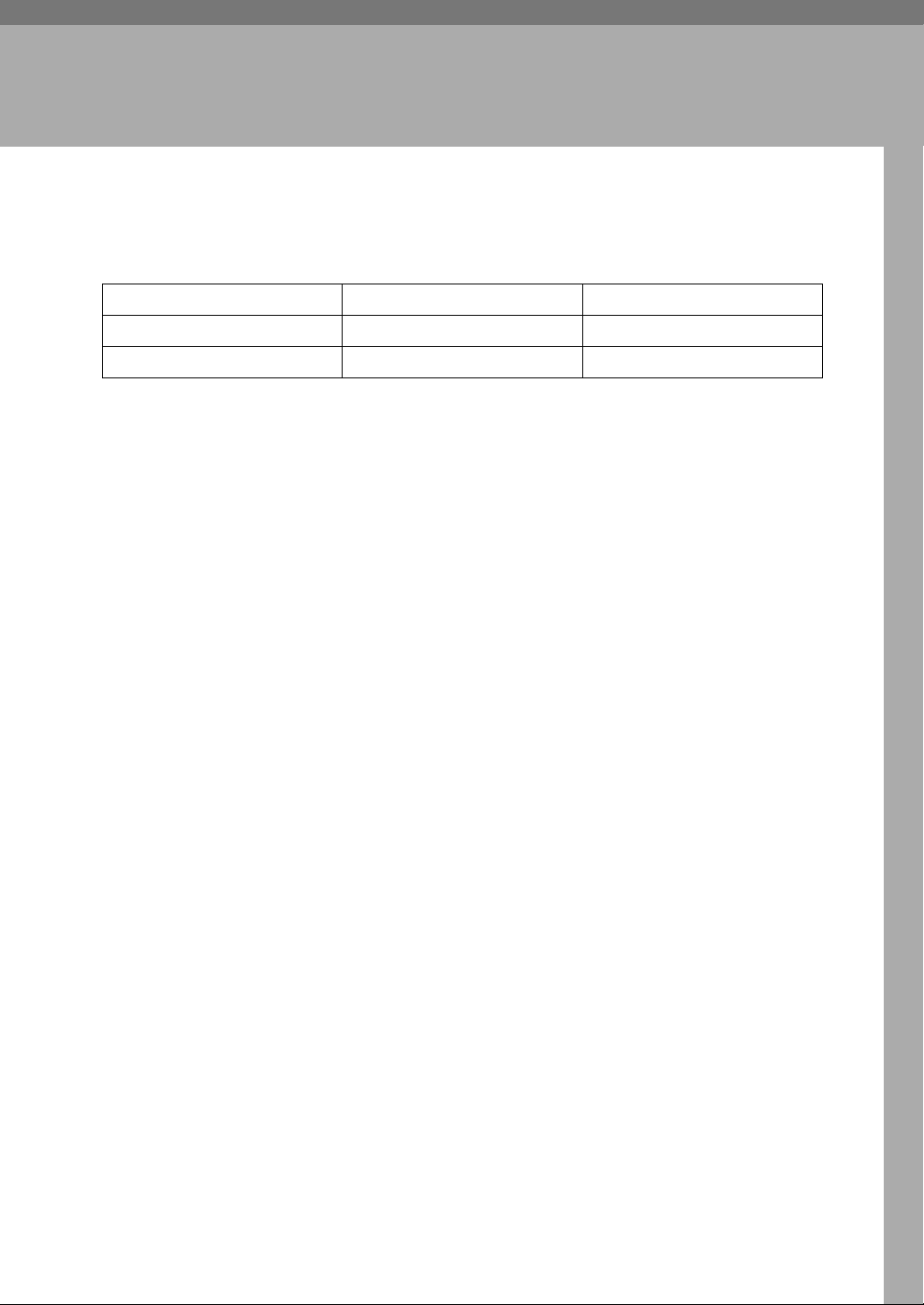
1. Getting Started
Machine Types
This machine comes in two types.
NIC FAX Unit Option Standard
Optional Paper Tray Unit Standard
*1
Type1 has two paper tray units as standard.
Type1 Type2
*1
Option
17
Page 26

Getting Started
Guide to Components
1
Front View
The following illustration is for Type1.
1. Status Indicators
• hAlarm
Blinks red when an error occurs.
Check the display and read the message to identify the problem.
• 0Communicating
Lights during fax transmission or reception. Blinks while data is printed
from a computer when the Printer
Unit (Option) is installed.
2. Auto Document Feeder (ADF)
Set multi-page originals here to have
them automatically scanned in one page
at a time.
3. Original Tray
Set originals here for sending a fax and
copying.
4. Optional Handset
This permits voice communication.
5. Original Output Tray
Scanned originals are stacked here.
18
6. Output Tray
Received fax messages and copies are
stacked here.
7. Power Switch
The power switch turns your machine on
and off.
8.
BBBBLoad Paper Indicator
Lights red when a paper tray is empty.
Lights yellow when a few sheets of paper
are left.
9. Main Paper Tray
Load Paper here.
10. Control Panel
Operate the machine using keys and
watching the display on the Control Panel.
11. Optional Card Slot
Insert an Optional 40MB Memory Card
or Fax On Demand unit (option).
12. Optional Paper Tray Unit
This paper tray unit is option for Type2.
Type1 has two paper tray units as stan-
dard.
Page 27

Rear View
The following illustration is for Type1.
Guide to Components
1
1. Handset / External Telephone
Connector
2. G3 Line Connector
3. Manual Pocket
4. Original Bypass Tray
Set non-standard size originals here.
5. Main Side Cover
Open this cover when changing the toner
cartridge or installing the fusing maintenance unit.
6. Bypass Tray Cover
Open when the optional bypass tray unit
is installed.
7. Paper Tray Side Cover
Open to clear paper jams.
19
Page 28

1
Getting Started
When the Optional Paper Supply Unit is Installed
1. Optional Bypass Tray Unit
Set non-standard size paper or special
paper for receiving fax messages or copying.
2. Paper Tray Unit Side Cover
Open to clear paper jams.
ZGFH030N
3. Main Paper Tray
Load paper for received fax messages.
4. Optional Paper Tray Unit
Provides an extra paper source in addition to the main paper tray. You can install up to four of these units.
Type1 has two paper tray units as standard.
20
Page 29
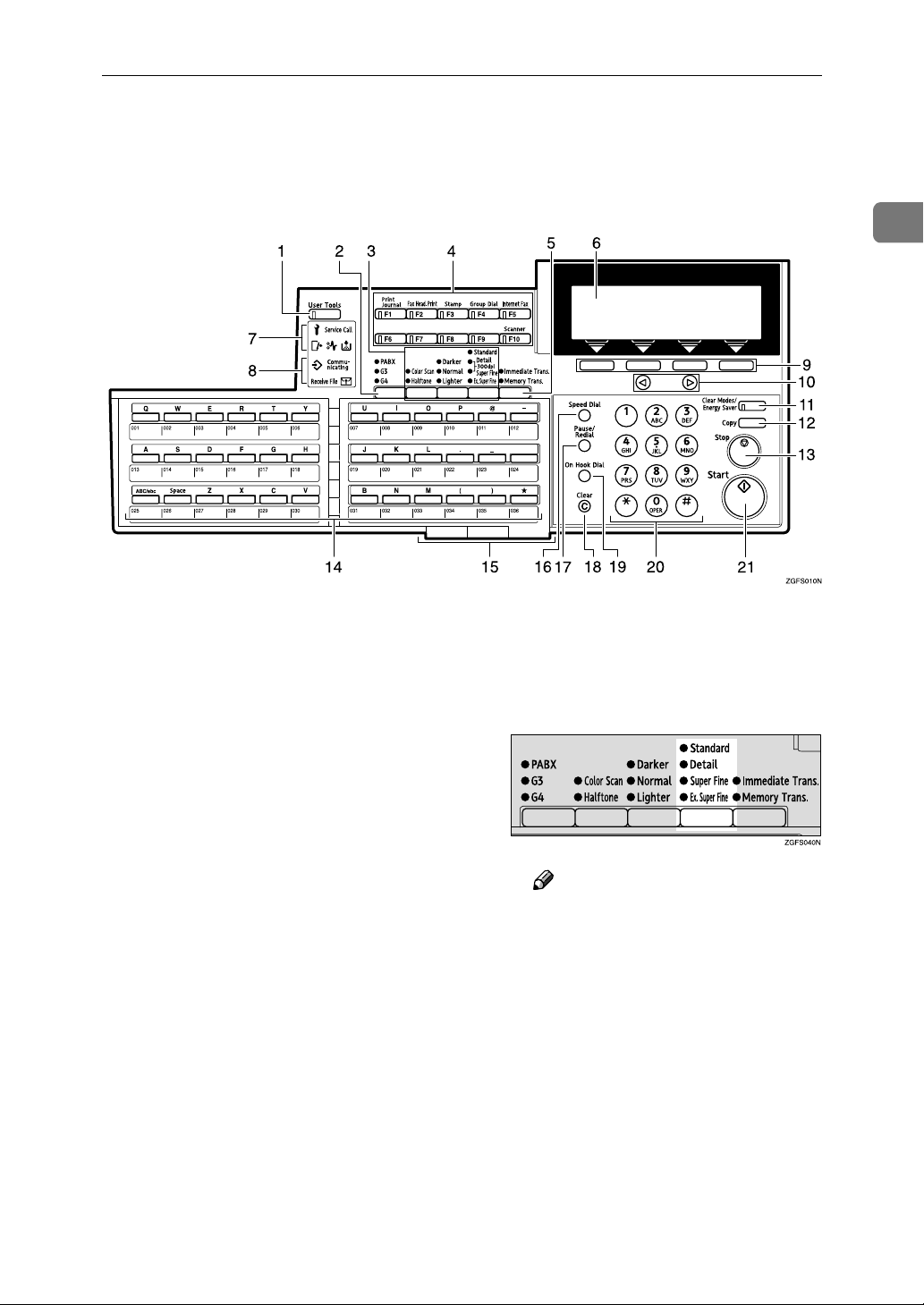
Control Panel
The following illustration is for Type2.
Control Panel
1
1. {
{User Tools}}}} key
{{
Press to access the User Tools settings
and customize various functions to meet
your specific requirements.
2. {
{Line Selection}}}} key
{{
Press to select G3, G4 or PABX.
3. Scan Setting Selection Keys
❖
❖ {{{{Original Type}}}} key
❖❖
• Color Scan (Only for Type2, and
Type1 with the optional NIC FAX
Unit)
Select when scanning color originals using the optional scanner
function.
• Halftone
Select halftone when faxing or
copying photographs or illustrations with fine gradations. Also can
be used for color originals.
❖
❖ {{{{Image Density}}}} key
❖❖
Press to change the image density setting (Darker, Normal, or Lighter).
❖
❖ {{{{Resolution}}}} key
❖❖
• Type1
Press to select the level of detail
(Standard, Detail, Super Fine or
Extra Super Fine) to be sent.
Note
❒ When receiving fax messages or
copying with Extra Super Fine,
Optional 40MB Memory Card is
required.
21
Page 30
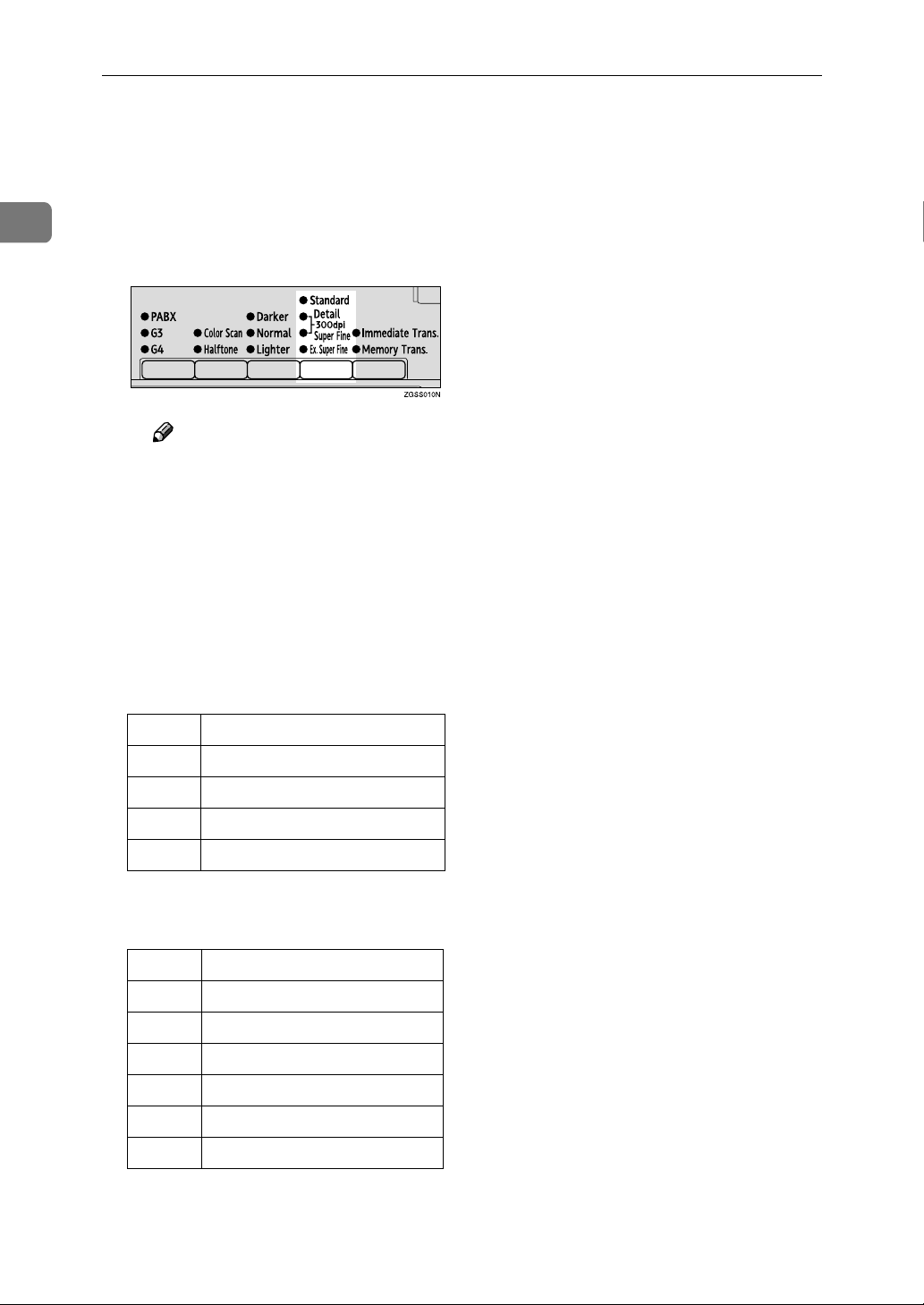
Getting Started
1
• Type2
Press to select the level of detail
(Standard, Detail, Super Fine, Extra Super Fine or 300dpi) to be sent.
300dpi can be selected only with
the scanner function of Type2 and
Type1 with the optional NIC FAX
Unit.
Note
❒ When receiving fax messages or
copying with Extra Super Fine,
Optional 40MB Memory Card is
required.
4. User Function keys
Each of these can be programmed for
rapid access to frequently used functions.
❖❖❖❖ Functions Programmed by Default
❖❖❖❖ Type1
Key Function
F1 Print Journal
F2 FAX Header Print
F3 Stamp
F4 Group Dial
❖❖❖❖ Type2 and Type1 with the optional
NIC FAX Unit
Key Function
F1 Print Journal
F2 FAX Header Print
F3 Stamp
F4 Group Dial
F5 Internet Fax
F10 Scanner
{{{{Transmission Mode}}}} key
5.
Press this key to switch between Memory
Transmission and Immediate Transmission modes.
6. Display
This guides you through tasks and informs you of the machine status. Messages appear here.
7. Alarm Indicators
❖❖❖❖ MMMMCover Open Warning Indicator
Lights if a cover is open. Make sure all
covers are firmly closed.
❖❖❖❖ xxxxPaper Jammed Indicator
Lights if paper is jammed. Remove the
jammed paper as instructed on the
display. See p.110 “Clearing Paper
Jams” and p.261 “Clearing a Paper
Jam in the Optional Paper Supply
Units”, <Advanced Features>.
❖❖❖❖ DDDDAdd Toner Indicator
Blinks when toner is low and lights
when toner has completely run out.
See p.113 “Replacing the Toner Cartridge”.
❖❖❖❖ LLLLCall Service Indicator
Lights to indicate when the machine
has broken down. If lit, please contact
your service representative.
8. Status Indicators
These indicators display the current status of the unit.
❖❖❖❖ mmmmData-in Indicator
When the optional Printer Interface is
installed, this indicator blinks when
the machine is receiving data from a
computer. When lit, the machine is
waiting for data from a computer.
❖❖❖❖ Communicating Indicator
Lights during reception or transmission.
22
Page 31

Control Panel
❖❖❖❖ Receive File Indicator
Lights when a message has been received into memory with any function
other than Confidential Reception or
Memory Lock. See p.111 “Substitute
Reception”, <Advanced Features>.
❖❖❖❖
iiii
Confidential Reception/Memory Lock
Indicator
Lights when a message has been received into memory with the Confidential Reception function or Personal
Box function. See p.46 “Printing a
Confidential Message”, <Advanced
Features> and p.67 “Printing Personal
Box Messages”, <Advanced Features>.
Blinks when a message has been received with the Memory Lock function. See p.48 “Printing a Memorylocked Message”, <Advanced Fea-
tures>.
9. Selection keys
These keys match the keys shown on the
display. Press them to select or set functions.
14. Quick Dial keys
Use to dial numbers with a single touch
or to enter letters and symbols. Also use
for the Group Dial function.
You can select from two types of keyboard layout: QWERTY (as shown in the
illustration) and ABCD. See p.205 “Key
Layout”, <Advanced Features>.
15. Quick Dial Key Flip Plate
There are three Quick Dial Key Flip
Plates.
• To access Quick Dials {{{{001}}}} to {{{{036}}}},
flip all plates right.
• To access Quick Dials {{{{037}}}} to {{{{072}}}},
flip one plate left.
• To access Quick Dials {{{{073}}}} to {{{{108}}}},
flip two plates left.
• To access Quick Dials {{{{109}}}} to {{{{144}}}},
flip all plates left.
16. {
{Speed Dial}}}} key
{{
Press to specify a destination programmed in a Speed Dial.
1
10.
0000 1111 keys
Press to move the cursor or select functions.
{{{{Clear Modes/Energy Saver}}}} key
11.
• Clear Modes: Cancel the current settings and return to the standby mode
(except when accessing the User
Tools).
• Energy Saver: Hold down this key for
about 2 seconds to manually enter Energy Saver mode. The machine automatically enters Energy Saver mode
about 5 minutes after the last operation is carried out. See p.300 “Energy
Saving”, <Advanced Features>.
12. {
{Copy}}}} key
{{
Press to copy the original currently loaded in the ADF.
13. {
{Stop}}}} key
{{
Press to stop an Immediate Transmission, scanning of a Memory Transmission, or a report being printed. Also can
be used to delete entered characters.
17. {
{Pause/Redial}}}} key
{{
Pause: Inserts a pause when you are dialing or storing a fax number. A pause cannot be inserted as the first digit.
Redial: Press to redial one of the last ten
numbers.
18. {
{Clear}}}} key
{{
Deletes one character or digit.
19. {
{On Hook Dial}}}} key
{{
Use to dial a number from the number
keys without having to lift the handset.
20. Number keys
Use to dial fax numbers or enter the number of copies.
21. {
{Start}}}} key
{{
Press to start all tasks.
23
Page 32

Getting Started
Reading the Display
1
The machine status and instructions
are shown on the display.
Important
❒ Do not apply a strong shock or
force of about 30N
*2
) or more to the panel display.
*1
(about 6.8 lbf
Otherwise, the display might be
damaged.
*1
N = Newton
*2
lbf = weight pound
Note
❒ Functions that have been selected
are highlighted (for example
). Keys that you cannot select
are shown with a dashed outline
(for example ).
❒ Functions which are displayed on
the display depend on whether the
options are installed or not.
Reading the Display and Using
Keys
❖❖❖❖ Standby Display
Press these keys to select the func-
F
tion or setting name that appears
on the display immediately above
each key.
Note
❒ When you specify multiple des-
tinations, you can check the destinations which have already
been specified on the display by
pressing 0 or 1 .
❖❖❖❖ Menu Display
If you select a function, a ' mark
A
will appear next to it.
Note
❒ The functions that are displayed
differ according to installed options.
24
The display of the currently select-
A
ed function
Machine status and messages
B
Amount of free memory
C
Entered fax number and number
D
of destinations entered so far
Display for items which can be se-
E
lected
Operation status and messages
B
Items or commands you can select
C
Press these keys to select the item
D
or command that appears on the
display immediately above each
key.
Note
❒ Each time you press 0 the se-
lected item moves one position
to the left.
❒ Each time you press 1 the se-
lected item moves one position
to the right.
Page 33

----Restricted Access
Use this function to restrict access to
the machine or monitor machine usage by user or department. When
turned on, users must enter a previously assigned code before they can
use the machine.
In order to use this function you need
to program User Codes (Personal Box
SUB Codes) beforehand. See p.247
“Registering/Editing Personal Boxes”, <Advanced Features>.
Note
❒ Turn this function on or off with
the User Parameters (switch 05 bits
4,5). See p.178 “User Parameters”,
<Advanced Features>.
❒ You can control at what times of
the day Restricted Access is turned
on by linking it to the Night Timer
feature with the User Parameters
(switch 05 bits 4,5). If you do this,
Restricted Access is turned on at
the Night Timer "on" time, and
turned off at the Night Timer "off"
time. See p.176 “Night Timer”,
<Advanced Features>.
Reading the Display
Check that the Restricted Access
A
display is shown.
Enter your user code with the
B
number keys.
Note
❒ When you make a mistake,
press the {{{{Clear}}}} key or the
{{{{Stop}}}} key.
Press [OK].
C
The user name is displayed.
Note
❒ When you enter a user code
which is not programmed, an
error message appears and the
display from step A is shown.
Standby Display
While the machine is in standby (immediately after it is turned on or after
the {{{{Clear Modes/Energy Saver}}}} key is
pressed), the following display is
shown.
❖❖❖❖ When Memory Transmission is
selected
1
❒ When Restricted Access is turned
on, incoming faxes are received
and printed as normal. When “On
when the Night Timer is on” is selected with the User parameters
(switch 05 bits 4,5), incoming fax
messages are printed when the
Night Timer is off.
❒ User names printed on all reports
are those used by the Personal Box
function.
❒ When a user code is assigned to a
Quick Dial key, restricted access is
cancelled by pressing the Quick
Dial key.
❖❖❖❖ When Immediate Transmission is
selected
25
Page 34

Getting Started
1
Note
❒ To return the machine to standby,
do one of the following:
• If you have set the original and
have not pressed the {{{{Start}}}}
key, remove the original.
• If you have not set an original,
press the {{{{Clear Modes/Energy
Saver}}}} key.
• If you are in User Tools mode,
press the {{{{User Tools}}}} key.
Communication Display
While the machine is communicating,
the status is displayed.
❖❖❖❖ Display during Memory Transmission
The destination's name or fax
number appears at the top of the
LCD display.
❖❖❖❖ Immediate Transmission:
The destination's name or fax number
appears at the top of the LCD display.
Display Prompts
Depending on the situation, the machine will show various prompts on
the display.
❖❖❖❖ Instructions and Requests
❖❖❖❖ Display during Memory Reception
The destination's name or fax
number appears at the top of the
LCD display.
Note
❒ Even when the machine is sending
or receiving a fax message
from/into memory, you can still
scan the next original into memory.
❖❖❖❖ Questions
❖❖❖❖ Selections
❖❖❖❖ Status
26
Page 35

Energy Saver Mode
----Exiting Energy Saver Mode
To exit Energy Saver mode manually:
• In Energy Saver Standby mode,
press the {{{{Clear Modes/Energy Sav-
er}}}} key.
• In Fax Standby mode, press any
key.
• Set an original.
Reading the Display
1
• Pick up the optional handset.
27
Page 36

1
Getting Started
28
Page 37

Transmission Modes
2. Faxing
There are two types of transmission.
❖❖❖❖ Memory Transmission
The fax is stored in memory, and
then transmitted automatically.
This is convenient when you want
to remove originals quickly.
You can send the same message to
more than one destination in a single operation. This technique is referred to as Broadcasting.
Receiver
Transmitter (This machine)
Receiver
Receiver
GDRH230E
❖❖❖❖ Immediate Transmission
The machine dials immediately
and transmits the fax while scanning.
This is convenient when you want
to send an original immediately
and want to check whether you
have successfully connected with
the other party's fax machine.
The fax is not stored in memory.
Important
❒ If there is a power failure, the pow-
er switch is turned off, or the plug
is pulled out for 12 hours or longer,
all originals stored in memory are
deleted. As soon as power is restored, the Power Failure Report is
printed to help you identify deleted originals. See p.264 “Power
Failure Report”, <Advanced Fea-
tures>.
Switching between Memory
Transmission and Immediate
Transmission
Press the {{{{Transmission Mode}}}} key to
switch between Memory Transmission and Immediate Transmission.
When the indicator of the {{{{Immediate
Trans.}}}} key is lit, Immediate Transmission is selected. When the indicator of the {{{{Memory Trans.}}}} key is lit,
Memory Transmission is selected.
Transmitter
(This machine)
Receiver
GDRH240E
29
Page 38

2
Faxing
Note
❒ You can set whether the machine is
in Memory Transmission mode or
Immediate Transmission mode
right after the power is turned on
or the {{{{Clear Modes/Energy Saver}}}}
key is pressed with the User Parameters (switch 00 bit 6). See
p.178 “User Parameters”, <Ad-
vanced Features>.
❒ You can set whether the Transmis-
sion mode returns to the default
mode after each transmission with
the User Parameters (switch 01 bit
7). See p.178 “User Parameters”,
<Advanced Features>.
30
Page 39

Setting Originals
Setting Originals
You can set your originals in the Document Feeder.
❖❖❖❖ How to set A4, B4, A3, 81/2"××××11",
81/2"x14" and 11"x17" size originals
❖❖❖❖ How to set A5, B5 and 81/2"×××× 51/2" size
originals
❒
Make sure that all ink, correcting
fluid, etc. has completely dried before setting your original. If it is still
wet, the scanner will be marked
and those marks will appear on the
received image. When the scanner
is dirty, a warning message is displayed after scanning is complete.
See
p.101 “Scanner Cleaning Mes-
sage”, <Advanced Features>.
❒ If you try to scan an almost com-
pletely blank original (for example
the wrong side of an original), an
alarm sounds. See p.101 “Blank
Sheet Detect”, <Advanced Fea-
tures>.
❒ You can set the original any time
up until you press the {{{{Start}}}} key.
Loading Originals in the
Document Feeder
2
Note
❒
When sending a fax, the image output at the other end depends on the
size and direction of paper used in
the receiver's terminal. If the receiver does not use paper of the
same size and direction as that of
the original, the fax image size may
be reduced on output, trimmed at
the both edges, or divided into two
or more sheets. When sending an
important original, we recommend
that you ask the receiver about the
size and direction of the paper used
in their terminal.
Use the Document Feeder to scan in a
stack of originals in one operation.
The Document Feeder can handle single-sided originals.
Note
❒ The maximum original length is
600mm (23.7”) with manual assistance.
❒ Set all the originals to be sent in a
single stack.
❒ When sending two-sided origi-
nals, use the duplex original function. See p.94 “Duplex Original
Settings”, <Advanced Features>.
❒ When you want to set originals for
a transmission individually or
more than two times, use the Batch
Original Documents Transmission
function. See p.96 “Batch Original
Documents Transmission”, <Ad-
vanced Features>.
31
Page 40

2
Faxing
❒ Do not open the Document Feeder
while it is scanning the originals or
an original could become jammed.
❒ If an original jams, press the
{{{{Clear/Stop}}}} key, and then remove
the original carefully.
❒ The maximum number of originals
you can set in the ADF is 75 pages
for A4 and 8
A3, and 40 pages for B4 size originals.
❒ If your original is bent or folded,
flatten it before you set it.
Reference
For information about the sizes
and number of originals that can
be set in the Document Feeder, see
p.296 “Acceptable Types of Originals”, <Advanced Features>.
Adjust the original guide to
AAAA
match the size of your originals.
Align the edges of your originals
and stack them in the Document
Feeder face up. Adjust the original guide to match the size of the
originals again.
1
/2" x 11", 30 pages for
Setting Paper in the Original
Bypass Tray
Set your original in the original bypass tray if it falls under any of the
following categories:
• It is longer than 600mm (23.7")
• The front side is shiny of smooth
• The back side is written in pencil
Limitation
❒ The machine can scan originals up
to 1,200mm (47.3") long.
❒ You can only set one page at a time
in the original bypass tray.
❒ Do not set another original in the
Auto Document Feeder (ADF)
while an original is being scanned
from the original bypass tray or a
jam could occur.
Open the original bypass tray in
AAAA
the direction of the arrow.
32
Note
❒ Set the originals gently.
Page 41

Setting Originals
Adjust the original guides to
BBBB
match the width of your original.
Then set your original with the
side you want to send facedown.
Note
❒ Slowly insert the original into
the original bypass tray while it
is automatically fed in.
❒ If your fax original or copy orig-
inal is longer than 420mm
(16.6"), support it with your
hand.
Originals Unsuitable for the
Auto Document Feeder (ADF)
Do not set the following types of originals in the Auto Document Feeder
(ADF) because they may be damaged.
• Originals of sizes other than those
specified in p.296 “Acceptable
Original Sizes”, <Advanced Fea-
tures>
• Originals containing staples or
clips
• Perforated or torn originals
• Curled, folded, or creased origi-
nals
• Pasted originals
• Originals with any kind of coating,
such as art paper, aluminum foil,
carbon paper, or conductive paper
• Originals with indexes, tags, or
other projecting parts
• Originals of inappropriate thickness as postcards
• Bound originals such as books
• Originals with a smooth or shiny
front surface
• Originals with pencil writing on
the back
Note
❒ To avoid damage to important
original or originals through mishaps, such as paper jams, we recommend that you set copies of
such documents.
Originals Unsuitable for the
Original Bypass Tray
Setting any of the following types of
original in the original bypass tray
could cause a paper jam and/or damage to originals:
• Originals of sizes other than those
specified in p.296 “Acceptable
Original Sizes”, <Advanced Fea-
tures>
• Originals containing staples or
clips
• Perforated or torn originals
• Curled, folded, or creased origi-
nals
• Pasted originals
• Originals with any kind of coating,
such as art paper, aluminum foil,
carbon paper, or conductive paper
• Originals with indexes, tags, or
other projecting parts
• Bound originals suck as books
• Thin and soft originals
• Sticky originals such as translucent
paper
2
33
Page 42

Faxing
Memory Transmission
2
Memory Transmission is convenient
because:
• Fax originals can be scanned much
more quickly. Your scanned original is stored in the memory, and
then sent automatically, meaning
you do not have to wait for your
original to be sent.
• While your fax original is being
sent, another user can operate the
machine (people do not have to
wait long to use the fax machine).
• You can send the same original to
more than one place with the same
operation. (Broadcasting)
Important
❒ If there is a power failure (power
switch is off) or the plug is pulled
out for 12 hours or longer, all the
files stored in memory are deleted.
As soon as the power switch is
turned on, the Power Failure Report is printed to help you identify
deleted files. See p.264 “Power
Failure Report”, <Advanced Fea-
tures>.
Limitation
❒ If memory is full (0% appears on
the display), Memory Transmission is disabled. Use Immediate
Transmission instead.
❒ The number of pages that you can
store in memory depends on the
original images and the scan settings. You can store up to 560 standard pages (ITU-T #1 chart,
Resolution: Standard, Original
Type: Halftone Off).
❒ You can expand the amount of
memory available for storing originals by installing either of the following options:
• Optional 40MB Memory Card:
Up to about 1,200 pages.
• Optional 40MB Memory Card
and Function Upgrade Unit: Up
to about 3,000 pages.
❒ The theoretical maximum number
of destinations you can enter with
the number keys is 100 (1000 when
the optional Function Upgrade
Unit is installed), but this will depend on the amount of memory
currently available.
❒ Combined total number of desti-
nations that can be stored: 500
Make sure that the Memory
AAAA
Transmission indicator is lit.
Note
❒ Maximum number of destinations
per Memory Transmission: 250
❒ The maximum number of destina-
tions awaiting memory transmission that you can specify is 500
(2000 when the optional Function
Upgrade Unit is installed).
34
If it is not lit, press the {{{{Transmission Mode}}}} key.
Set the original.
BBBB
Reference
p.31 “Setting Originals”
Select any scan settings you re-
CCCC
quire. See p.42 “Scan Settings”.
Page 43

Memory Transmission
Specify the destination.
DDDD
Note
❒ If you make a mistake, press the
{{{{Clear}}}} or {{{{Stop}}}} key, and then
enter the correct number again.
❒ You can select the line type
when you specify the destination with the number keys or
the chain dial.
Reference
p.46 “Dialing”
p.49 “Using Quick Dials”
p.49 “Using Speed Dials”
p.50 “Using Groups”
p.75 “Chain Dial”, <Advanced
Features>
p.77 “Redial”, <Advanced Fea-
tures>
If you want to send the same mes-
EEEE
sage to more than one destination, press [Add].
❒ When destinations are specified
using Quick Dial or Group Dial
with Quick Dial keys successively, those destinations can be
added without pressing [Add].
You can set whether to require
to press [Add] when specifying
destinations using Quick Dials
successively with the User Parameters (sw 09, bit 6). See p.178
“User Parameters”, <Advanced
Features>.
Specify another destination.
FFFF
Note
❒ You can check the destinations
already specified by pressing 0
or 1 .
❒ To specify another destination,
repeat step
Press the {{{{Start}}}} key.
GGGG
and F.
E
2
Note
❒ When you want to send the
message to only one destination, go to step
.
G
The machine starts scanning the
original.
The machine calls the destination.
The name or fax number which is
programmed as the Own Name or
Own Fax Number at the other end
is shown on the top of the display.
Reference
p.55 “Own Name/Fax Header/Own Fax Number”
35
Page 44

2
Faxing
Canceling a Memory Transmission
The following message appears on
Before the Start Key is Pressed
Press the {{{{Stop}}}} key or the {{{{Clear
AAAA
Modes / Energy Saver}}}} key.
Note
❒ When you have already set the
original, you can also cancel the
transmission by removing the
original from the machine.
the display.
When the Original is Jammed
Read the message on the display,
AAAA
and then press [OK].
While the Original is Being
Scanned
Press the {{{{Stop}}}} key.
AAAA
The machine will stop storing the
original and the data will not be
sent.
Remove the original.
BBBB
36
Page 45

Canceling a Memory Transmission
During Dialing
❖❖❖❖ The display when dialing
Press the {{{{Stop}}}} key.
AAAA
Press [Yes].
BBBB
While the Original is Awaiting
Transmission or During
Transmission
Use this procedure to cancel a transmission after the original has been
scanned.
Note
❒ If transmission finishes while you
are carrying out this procedure, it
will not be canceled.
❒ If you cancel a message while it is
being sent, transmission is halted
as soon as you finish this procedure. However, some pages of
your message may have already
been sent. All pages, up to the page
before scanning stopped, are sent
to the other end.
❒ During transmission, you can can-
cel the transmission by pressing
the {{{{Stop}}}} key.
2
When the Optional Extra G3 Interface Unit is installed and fax messages are sent by each line, you can
select which message is stopped.
Press [Info.].
AAAA
The Information menu is shown.
Enter the code for “Check/Cancel
BBBB
Files” with the number keys.
37
Page 46

Faxing
2
Press 0000 or 1111 until the file you
CCCC
want to delete is shown.
Press [Delete].
DDDD
Note
❒ When the file is awaiting trans-
mission, the following display
is shown.
Press [Exit].
FFFF
The file is erased, and the machine
will return to the standby display.
38
Press [Yes].
EEEE
Page 47

Immediate Transmission
Immediate Transmission
Immediate Transmission is convenient when:
• You want to send an original immediately as it is scanning.
• You want to quickly check whether you have successfully connected
with the other party's fax machine.
• Your machine's memory is getting
full.
The machine dials immediately after
you press the {{{{Start}}}} key. The message is scanned and transmitted page
by page without being stored in
memory.
Note
❒ You can only specify one destina-
tion for Immediate Transmission.
❒ When the Backup File Transmis-
sion Setting is on, immediate transmission cannot be used. See p.243
“Backup File Transmission Settings”, <Advanced Features>.
Specify the destination.
DDDD
If you make a mistake, press the
{{{{Clear}}}} key or the {{{{Stop}}}} key, and
then enter the correct number
again.
Reference
p.46 “Dialing”
See p.75 “Chain Dial”, <Ad-
vanced Features>.
Press the {{{{Start}}}} key.
EEEE
2
Check that the Immediate Trans-
AAAA
mission indicator is lit.
If it is not lit, press the {{{{Transmission Mode}}}} key.
Set your original.
BBBB
Reference
p.31 “Setting Originals”
Select any scan settings you re-
CCCC
quire. See p.42 “Scan Settings”.
The machine calls the destination.
While it is dialing, the number or
name which is programmed as the
Own Name or Own Fax Number
in the machine of the other party is
shown on the display. When connected, the machine starts scanning the original.
Reference
p.55 “Own Name/Fax Header/Own Fax Number”
After transmission, the machine
will return to the standby display.
39
Page 48

Faxing
2
If the Connection Could Not be
Made
If it is not possible to make a connection with the number you specified
because the line was busy or there
was a line problem, the machine redials up to two times at minute intervals.
When you want to remove originals
quickly or want to send other originals, switch to Memory Transmission.
Note
❒ If communication stops during im-
mediate transmission, an originals
could be jammed. Remove the
original and send the jammed originals again. See p.108 “Clearing
Original Jams”.
Canceling this Transmission
Press [Cancel].
A
The machine will return to standby
display.
Remove the original.
The following message will ap-
AAAA
pear on the display when it is not
possible to connect with the other
party.
The machine dials to the other party every minute.
Switching to Memory Transmission
Press [Mem Tx].
A
The machine switches to Memory
Transmission, and starts scanning
originals. After the fax message is
stored into memory, the machine
sends the fax message.
40
Page 49

Canceling an Immediate Transmission
Canceling an Immediate Transmission
Before the Start key is Pressed
Press the {{{{Stop}}}} key.
AAAA
Note
❒ When you have already set the
original, you can also cancel the
transmission by removing the
original from the machine.
After the Start key is Pressed
When the Original is Jammed
Read the message on the display
AAAA
and press [OK].
Remove the original.
BBBB
Reference
See p.108 “Clearing Original
Jams”.
2
Press the {{{{Stop}}}} key, and then re-
AAAA
move the original.
Note
❒ If the transmission finishes while
you are carrying out this procedure, it will not be canceled.
❒ Already scanned parts of the
original are sent to the other
end.
41
Page 50

2
Faxing
Scan Settings
You may want to send many different
types of fax messages. Some of these
may be difficult to reproduce at the
other end. However, your machine
has three settings that you can adjust
to help you transmit your original
with the best possible image quality.
❖❖❖❖ Resolution:
Standard, Detail, Super Fine, Extra Super Fine
*1
When receiving fax messages or
copying with Extra Super Fine, Optional 40MB Memory Card is required.
❖❖❖❖ Image Density:
Darker, Normal, Lighter
❖❖❖❖ Original Type:
Text, Halftone, Color Scan (Option for Type1)
Note
❒ You can set whether the machine
returns to the same settings after
the power switch is turned on for
each communication with the User
Parameters (switch 01 bit 7). See
p.178 “User Parameters”, <Ad-
vanced Features> .
*1
Resolution
Images and text are scanned into the
machine by converting them to a sequence of dots. The frequency of dots
determines the quality of the image
and how long it takes to transmit.
Therefore, images scanned at high
resolution (Super Fine) have high
quality but transmission takes longer.
Conversely, low resolution (Stan-
dard) scanning results in less quality
but your original is sent more quickly. Choose the setting that matches
your needs based upon this trade off
between speed and image clarity.
The scanner function can be used
with NIC FAX Unit (Option for
Type1). When you use the scanner
function, you can choose 300x300dpi.
For details, see “Using Scanner Functions” in the NIC FAX Unit manual.
❖❖❖❖
Standard (8
Select for originals containing normal sized characters.
❖❖❖❖ Detail (8××××7.7 lines/mm, 200××××200dpi)
Select for originals containing
small characters or when you require greater clarity. This resolution is twice as fine as Standard.
××××
3.85 lines/mm, 200
××××
100dpi)
42
❖❖❖❖
Super Fine (16
This is suitable for originals with
small characters like newspapers.
Select for originals with very fine
details or when you require the
best possible image clarity. This
resolution is eight times as fine as
Standard.
××××
15.4 lines/mm, 400
××××
400dpi)
Page 51

Scan Settings
❖❖❖❖ Extra Super Fine (24××××23.1 lines/mm,
600××××600dpi)(When receiving a fax
message or copying, Optional 40MB
Memory Card is required.)
This is suitable for originals with
small characters or geometric figures like newspapers.
Select when you require finer image clarity than super fine.
Limitation
❒
If the other party's machine does
not support the resolution at which
you are sending, this machine automatically switches to a resolution
which is supported. This machine
can send with Standard, Detail,
Super Fine and Extra Super Fine.
Even if you send the original with
Extra Super Fine, the other party's
machine may receive it with Fine
(8x15.4lines/mm, 200x400dpi)
Detail (8x7.7lines/mm, 200x200dpi).
❒ When copying or receiving with
Extra Super Fine, Optional 40MB
Memory Card is required. Turn
the ”EXTRA SUPER FINE IN
COPY MODE” and “EXTRA SUPER FINE IN RECEPTION
MODE” on with the User Parameters (switch 20 bit 1 and bit 3). See
p.178 “User Parameters”, <Ad-
vanced Features>.
❒
When sending with Extra Super
Fine, turn the ”EXTRA SUPER
FINE IN TRANSMISSION MODE”
on with the User Parameters
(switch 20 bit 2). See
Parameters”, <Advanced Features>.
Note
❒ This machine can receive fax mes-
sages with Standard, Detail, Su-
per Fine, Extra Super Fine
(option).
p.178 “User
or
❒ When receiving fax messages or
printing reports and lists, or copying with Extra Super Fine (option),
the “Length Reduction”function
cannot be used.
❒ When turning the "EXTRA SUPER
FINE IN TRANSMISSION MODE"
and "EXTRA SUPER FINE IN RECEPTION MODE" on with the
user parameters (switch 20 bit 2,3),
sending or receiving faxes on multiple lines is not possible. Copies
and received documents cannot be
printed either.
❒ To select 300x300dpi, NIC FAX
Unit (Option for Type1) is required. 300x300dpi can be used
with the scanner function. When
sending fax messages with
300x300dpi, the machine switches
to Detail automatically.
❒ You can set the resolution type af-
ter the power is turned on or the
{{{{Clear Modes / Energy Saver}}}} key is
pressed with the user parameters
(switch 00 bit 5,4). See p.178 “User
Parameters”, <Advanced Features>.
Press the {{{{Resolution}}}} key to
AAAA
switch between resolutions. The
indicators above the key show the
current selection.
Note
❒ When Detail and Super Fine
are lit at the same time,
300x300dpi (option) is selected.
2
❒ You can check the resolution type
with the Journal.
43
Page 52

Faxing
2
Image Density
❖❖❖❖ Normal
This is the standard image density.
❖❖❖❖ Darker
Use if originals contain faint characters or handwriting.
❖❖❖❖ Lighter
Use if the image is dark and would
otherwise be reproduced as black
at the other end.
Note
❒ You can set the Image Density
when the machine is turned on or
the {{{{Clear Modes/Energy Saver}}}} key
is pressed with the User Parameters (switch 00 bit 3, 2, 1). See p.178
“User Parameters”, <Advanced Fea-
tures>.
Press the {{{{Image Density}}}} key until
AAAA
the appropriate indicator lights.
Original Type
If your original contains photographs
or colored illustrations, select Half-
tone to optimize image clarity.
When you select Color Scan, color
originals can be scanned with the
scanner function (option). For details,
see “Scanning a Color Original” in the
NIC FAX Unit manual.
Note
❒ If you select Halftone, the trans-
mission will take longer than when
it is not selected.
❒ Color Scan cannot be selected with
fax transmission.
❒ You can set whether Halftone is se-
lected after the power switch is
turned on or the {{{{Clear Modes / Ener-
gy Saver}}}} key is pressed with the
User Parameters (switch 00, bit 7).
See p.178 “User Parameters”, <Ad-
vanced Features>.
Press the {{{{Original Type}}}} key.
AAAA
44
Page 53

----Speed Mode and Standard
Mode
Halftone Method has two modes,
Speed Mode and Standard Mode.
When you select Speed Mode, the
originals can be transmitted faster,
but the image could be inferior to
Standard Mode.
Note
❒ You can set Halftone Method with
the User Parameters (switch 10, bit
7). See p.178 “User Parameters”,
<Advanced Features>.
Changing Scan Settings
Scan Settings
2
When sending multiple originals using the document feeder (ADF), you
can set scan settings for every page.
Check which pages you want to
AAAA
change the scan settings for.
Make the scan settings for the
BBBB
next page while the previous page
is scanned.
45
Page 54

Faxing
Dialing
2
There are four main ways to dial a
number:
❖❖❖❖ Entering Numbers Directly
See p.46 “Entering Numbers Directly”.
❖❖❖❖ Using Quick Dials:
See p.49 “Using Quick Dials”.
❖❖❖❖ Using Speed Dials:
See p.49 “Using Speed Dials”.
❖❖❖❖ Using Groups
See p.50 “Using Groups”.
Entering Numbers Directly
Enter numbers directly using the
number keys on the right side of the
control panel.
Note
❒ Maximum length of a fax number:
254 digits
❒ You can insert pauses and tones in
a fax number. See p.47 “Pause”
and p.47 “Tone”
Set your original and select any
AAAA
scan settings you require.
Enter the fax number with the
BBBB
number keys.
The digits appear on the display as
you enter them.
Note
❒ If you make a mistake, press the
{{{{Clear}}}} key or {{{{Stop}}}} key and
enter the number again.
❒ When the Optional ISDN Unit is
installed, select G3 or G4.
Press the {{{{Start}}}} key.
CCCC
----Limitations when dialing with
the number keys
Fax numbers entered with the number keys are stored in internal memory (separate from memory for storing
original data). Therefore, using the
number keys, you cannot program
more than 100 numbers (1,000 numbers when the Optional Function Upgrade Unit is installed) for the
following:
• Destinations specified in a Memory Transmission (including Confidential Transmission and Polling
Reception)
• Transfer Stations and End Receivers specified in a Transfer Request
• Destinations and Transfer Stations
Specified in a Group
For example, when 90 destinations
are programmed in a Group with the
number keys, only 10 destinations
can be dialed for Memory Transmission from the number keys.
46
Page 55

Dialing
Note
❒ When this machine is requested to
transfer a call (i.e. becomes a
Transfer Station), two fax numbers
are automatically stored. Therefore, the number of destinations
that can be dialed from the number
keys decreases by two whenever
this machine is requested to transfer a call.
❒ When a total of 100 fax numbers
(1,000 numbers when the Optional
Function Upgrade Unit is installed) is stored, memory transmission dialing with number keys
cannot be used. Use immediate
transmission, or memory transmission dialing with quick dial,
speed dial or group dial.
❒ If a Group is defined when there
are files queued for transmission,
the message “
tional recipients: limit
reached.
display and no additional fax
numbers can be stored even if the
number of destinations specified
from the number keys is less than
100 (1,000 numbers when the Optional Function Upgrade Unit is installed). That is because the fax
numbers have been dialed from
the number keys for some of the
waiting files. When the waiting
files have been sent and their fax
numbers are deleted from memory, additional fax numbers can be
dialed.
❒ The display shows the percentage
of free space in memory for storing
originals. Since fax numbers are
stored in separate memory, dialing
fax numbers from the number keys
does not change the percentage on
the display.
Cannot add addi-
” may be shown on the
Pause
Press the {{{{Pause/Redial}}}} key when dialing or storing a number to insert
about a two-second pause.
2
Note
❒ You cannot insert a pause before
the first digit of a fax number.
❒ A pause is shown as a "-" on the
display.
❖❖❖❖ When Entering a Pause
❒ You can insert a pause in numbers
stored in Quick Dials and Speed
Dials.
Tone
This function allows a machine connected to a pulse dialing line to send
tonal signals (for example if you want
to use a special service on a tone dialing line). When you press the User
Function key in which Tone function
is assigned, the machine dials the
number using tonal signals.
47
Page 56

Faxing
2
Preparation
You need to assign the Tone function to a User Function key beforehand. See p.154 “User Function
Keys”, <Advanced Features>.
Limitation
❒ You cannot place a tone before the
first digit of a fax number.
❒ Some services may not be available
when using the Tone feature.
Note
❒ A tone is shown as a “ • ” on the
display.
When Using Tone with On Hook
Dial
Press the {{{{On Hook Dial}}}} key.
AAAA
Enter a code number for receiving
DDDD
a special service with the number
keys.
Note
❒ The entered number will be sent
by tonal signals.
----Sending tone signals by ISDN
(ISDN option Required)
You can still send tone signals to a G3
user even if the machine is only connected to an ISDN line.
Note
❒ This function can only be used for
Memory or Immediate Transmission. You cannot dial through
ISDN using Manual Dial. When
only connected to ISDN, you can
use On Hook Dial.
Enter the fax number with the
BBBB
number keys.
Press the User Function key ( {{{{F1}}}}
CCCC
to {{{{F10}}}} ) in which “Tone”is pro-
grammed.
❒ When G4 is selected, the tone mark
“ • ” appears and UUI is used.
❒ When selecting G3 on ISDN, you
can set whether tone or UUI is
used after the tone mark “ • ” with
the User Parameters (switch 11 bit
1). See p.178 “User Parameters”,
<Advanced Features>.
48
Page 57

Dialing
Using Quick Dials
You can specify a destination simply
by pressing a Quick Dial.
You must program the destination's
fax number in a Quick Dial beforehand.
Additionally, you can store a name
for the destination in the Quick Dial.
Note
❒ To program, edit, or delete a Quick
Dial, see p.63 “Quick Dial”.
❒ To check the contents of all Quick
dials, print the Quick Dial list. See
p.149 “Reports/Lists”, <Advanced
Features>.
❒ Switch between Quick Dials {{{{001}}}}
to {{{{036}}}}, {{{{037}}}} to {{{{072}}}}, {{{{073}}}} to
{{{{108}}}} and {{{{109}}}} to {{{{144}}}} with the
Quick Dial Key Flip Plates.
Reference
p.46 “Dialing”
Set your original and select any
AAAA
scan settings you require.
Press the Quick Dial key in which
BBBB
the destination's number is programmed.
Note
❒ If the destination's name has
been stored, the name is shown
on the display. If it is not, the fax
number is shown.
❒ If you make a mistake, press the
{{{{Clear}}}} key or {{{{Stop}}}} key and
try again.
Press the {{{{Start}}}} key.
CCCC
Using Speed Dials
You can specify a destination simply
by pressing the {{{{Speed Dial}}}} key and a
Speed Dial code (00 to 99).
You must store the destination's fax
number in a Speed Dial beforehand.
Additionally, you can store a name
for the destination in the Speed Dial.
Note
❒ To program, edit, or delete Speed
Dial entries, see p.76 “Speed Dial”.
❒ To check the contents of all Speed
Dials, print the Speed Dial list. See
p.149 “Reports/Lists”, <Advanced
Features>.
❒ You can use codes 00-99 for Speed
Dials.
❒ When the optional Function Up-
grade Unit is installed, you can enter speed dial codes in the range
000 to 999.
❒ If a search letter is programmed
with a Speed Dial, you can find
this number quickly using the
Telephone Directory function. See
p.76 “Telephone Directory”, <Ad-
vanced Features>.
2
❒ You can have the label stored with
a Speed Dial printed on the first
page received at the other end.
49
Page 58

Faxing
Set your original and select any
AAAA
scan settings you require.
Using Groups
2
Press the {{{{Speed Dial}}}} key.
BBBB
Enter the two digit code (00 to 99)
CCCC
for the destination with the number keys.
When a name is stored for the destination, the name is displayed,
and when no name is stored, the
fax number is displayed.
Note
❒ If you make a mistake, press the
{{{{Clear}}}} key or {{{{Stop}}}} key, and
try again.
Press the {{{{Start}}}} key.
DDDD
You can store multiple destinations as
a single Group and easily specify
these destinations by selecting the
Group.
You must store the destinations' fax
numbers in a Group beforehand.
Additionally, you can store the destination names and the Group name in
the Group.
The method for specifying Groups
differs according to the way they
were programmed.
❖❖❖❖ When programmed in a Quick Dial
Press the Quick Dial key in which
a Group is programmed.
❖❖❖❖ When not programmed in a Quick Dial
Use the User Function Key. Group
Dial is assigned to {{{{F4}}}} as a default
setting. If this setting is changed,
program the Group function in a
User Function key ( {{{{F1}}}} to {{{{F10}}}} ).
When you want to specify a destination, press the User Function
key in which the Group Function is
programmed, and then press the
Group number with the number
keys. See p.154 “User Function
Keys”, <Advanced Features>.
Note
❒ Quick Dials programmed for
Groups cannot be used for any other function.
❒
To program, edit, or delete Groups,
p.87 “Groups”.
see
❒
To check the contents of all Groups,
print the Group Dial list. See
“Reports/Lists”, <Advanced Fea-
tures>.
p.149
50
❒ You cannot use Immediate Trans-
mission with Groups. You can
only use Memory Transmission.
Page 59

Dialing
❒ Groups can contain Transfer Station
codes, but note that these Groups
cannot be used for normal transmission because the Transfer Station
codes are not dialable numbers.
❒ When the optional Function Up-
grade Unit is installed, enter a
Group number in the range 01 to 30.
❒ You can store up to 250 destina-
tions. If you register the same destination with a Speed Dial, Quick
Dial or number keys in different
groups, it is only counted as one
item.
When Specifying a Group with a Quick
Dial
Make sure that the Memory Transmission indicator is lit, if not, press
the {{{{Transmission Mode}}}} key to light it.
Note
❒ You must program Groups in
Quick Dials beforehand. See p.87
“Groups”.
Set your original and select any
AAAA
scan settings you require.
Press the Quick Dial key in which
BBBB
the Group is programmed.
Note
❒ If you make a mistake, press the
{{{{Clear}}}} key or the {{{{Stop}}}} key
and try again.
❒ The number of destinations
which are programmed in the
Group is displayed after “Dest:”
Press the {{{{Start}}}} key.
CCCC
When Specifying a Group with the Group
Key
Make sure that the Memory Transmission indicator is lit, if not, press
the {{{{Transmission Mode}}}} key to light it.
Note
❒ Group Dial is assigned to {{{{F4}}}} as a
default setting. If this setting is
changed, you must program the
Group function in a User Function
key beforehand. See p.154 “User
Function Keys”, <Advanced Fea-
tures>.
Set your original and select any
AAAA
scan settings you require.
Press the User Function key pro-
BBBB
grammed with the Group function.
2
Group Number is displayed. If the
group name is programmed, the
group name is also displayed.
51
Page 60

Faxing
Enter the Group number (01 to 09)
CCCC
with the number keys.
2
Group number is displayed. If the
group name is programmed, the
group name is also displayed.
Note
❒ If you want to see the Group
List, press the [GpD List]. If the
other party is not displayed,
press [↑↑↑↑Prev.] or [↓↓↓↓Next] to find
it.
❒ When you want to check the
Group Dial List, press the [GpD
List].
❒ If you make a mistake, press the
{{{{Clear}}}} key or the {{{{Stop}}}} key.
❒ The number of destinations
which are programmed in the
Group is displayed after “Dest:”
52
Press the {{{{Start}}}} key.
DDDD
Page 61

Reception Modes
The machine can treat incoming fax
messages and telephone calls in two
ways.
❖❖❖❖ Telephone Mode
When a call comes in, you have to
pick up the optional handset or external telephone and decide
whether the call is a fax message
yourself. If you hear a voice, continue your conversation as you
would using a normal telephone. If
you hear high pitched beeps, instruct the machine to receive the
fax by following the procedure below.
Use this setting if you want to
share the line between the fax machine and a telephone.
❖❖❖❖ Auto Receive
When a telephone call comes in,
the machine receives it automatically as a fax message. Use this setting for a dedicated fax line.
Reception Modes
Selecting the Reception Mode
Select the Reception Mode using the
following procedure.
Note
❒ Assign the “Reception Mode”
function to the User Function key
beforehand. See p.154 “User Function Keys”, <Advanced Features>.
❒ When the Optional Extra G3 Inter-
face Unit is installed, only Auto
Receive can be used with G3-2.
When the Optional ISDN Unit is
installed, only Auto Receive can be
used with I-G3 and G4.
❒ The optional handset is necessary
to use this machine as a telephone.
Press the User Function key (one
AAAA
of the key among the {{{{F1}}}} to
{{{{F10}}}}) to which the Reception
Mode function is assigned.
2
Receiving a fax in Telephone Mode
When the machine rings, pick up
AAAA
the handset.
If you hear beeps, press the
BBBB
key.
Replace the handset. The ma-
CCCC
chine will start receiving.
{{{{
Start
Press 0000 or 1111 to select the recep-
BBBB
}}}}
tion mode.
53
Page 62

2
Faxing
Press [OK].
CCCC
The machine returns to the standby display.
Note
❒ When you want to cancel the
setting, press [Cancel].
54
Page 63

3. Programming
Own Name/Fax Header/Own Fax Number
Make sure that all necessary settings
are made before connecting your machine to the telephone line.
❖❖❖❖ Own Name
This should be your name or company name, in 20 characters or less.
During communication, if the other party's fax machine supports
Own Name, this replaces the Own
Fax Number that follows. This
name will appear on the display of
the other party's fax machine, and
the name programmed on that machine will appear on yours.
Limitation
❒ The programmed name will not
be used unless the other party
has a machine of the same make
that supports the Own Name
function.
❖❖❖❖ Fax Header
This is ordinarily your name or
company name. Your fax header
can be up to 32 characters long,
and is printed on the header of every page you send.
You can program Fax Header1 or
Fax Header2. When you send originals using Quick Dial or Speed Dial, you can select which Fax
Header will be printed on the message received by the other party.
❖❖❖❖ Own Fax Number (Required by inter-
national law)
This is your fax machine's phone
number that must include country
and area codes using 20 characters
or less. During any communication, your Own Fax Number appears on their display. (Conversely
their Own Fax Number appears on
your display.)
Note
❒ In some areas, the Own Fax
Number is preprogrammed by
your service representative, and
cannot be re-programmed by
the user.
Important
❒ When sending a fax, your Own Fax
Number is required by international law. You cannot legally connect a fax machine to the telephone
system if the Own Fax Number is
not programmed.
❒ You can confirm the Own Name,
Fax Header, and Own Fax Number
settings in the User Parameters
List. See p.189 “Printing the User
Parameter List”, <Advanced Fea-
tures>.
Note
❒ Make sure that the machine is in
standby mode before performing
the following procedures.
❒ When the Optional Extra G3 Inter-
face Unit is installed, register using
the “G3–2 Analog Line”. See p.189
“G3 Analog Line”, <Advanced Fea-
tures>.
55
Page 64

Programming
3
❒ When the Optional ISDN Unit is
installed, register using the “G3
Digital Line”. See p.192 “G3 Digi-
tal Line”, <Advanced Features>.
Programming Own Name / Fax
Header
The following procedure describes
how to program Own Name and Fax
Header.
Press the {{{{User Tools}}}} key.
AAAA
Enter the code for “Fax Features”
BBBB
with the number keys.
Enter the code for “Program Own
EEEE
Name” with the number keys.
Enter your Own Name.
FFFF
Reference
See p.98 “Entering Characters”
for how to enter characters.
Press [OK].
GGGG
56
Enter the code for “Setup” with
CCCC
the number keys.
Enter the code for “Fax Informa-
DDDD
tion” with the number keys.
Note
❒ If “Fax Information” is not dis-
played, press [↑↑↑↑Prev.] or [↓↓↓↓Next].
Enter the code for “Prog.Fax
HHHH
Header1” or “Prog.Fax Header2”
with the number keys.
Enter your Fax Header.
IIII
Reference
See p.98 “Entering Characters”
for how to enter characters.
Page 65

Press [OK].
JJJJ
The machine returns to the display
in step
Note
❒ When you program both Fax
Header1 and Fax Header2, repeat from step
Press [PrevMenu] three times.
KKKK
Press [Exit].
LLLL
.
H
.
H
Own Name/Fax Header/Own Fax Number
Editing Own Name / Fax Header
The following procedure describes
how to edit the Own Name.
Press the {{{{User Tools}}}} key.
AAAA
Enter the code for “Fax Features”
BBBB
with the number keys.
Enter the code for “Setup” with
CCCC
the number keys.
3
The machine returns to the standby display.
Enter the code for “Fax Informa-
DDDD
tion” with the number keys.
Note
❒ If “Fax Information” is not dis-
played, press [↑↑↑↑Prev.] or [↓↓↓↓Next].
Enter the code for the item that
EEEE
you want to edit.
57
Page 66

3
Programming
Press the {{{{Clear}}}} key or the {{{{Stop}}}}
FFFF
key, and then reenter the Number
or Name.
Note
❒ When the {{{{Stop}}}} key is pressed,
all characters are deleted.
When the
❒
only one character is deleted.
Reference
See p.98 “Entering Characters”
for how to enter characters.
Press [OK].
GGGG
{{{{
Clear
}}}}
key is pressed,
Deleting Own Name / Fax Header
The following procedure describes
how to delete the Fax Header.
Press the {{{{User Tools}}}} key.
AAAA
Enter the code for “Fax Features”
BBBB
with the number keys.
Enter the code for “Setup” with
CCCC
the number keys.
58
The Own Name is changed.
Press [PrevMenu] three times.
HHHH
Press [Exit].
IIII
The machine returns to the standby display.
Enter the code for “Fax Informa-
DDDD
tion” with the number keys.
Enter the code for the item that
EEEE
you want to delete.
Press the {{{{Stop}}}} key.
FFFF
Page 67

Own Name/Fax Header/Own Fax Number
Press [OK].
GGGG
Press [PrevMenu] three times.
HHHH
Press [Exit].
IIII
Enter the code for “System Set-
CCCC
tings” with the number keys.
Enter the code for “G3 Analog
DDDD
Line” with the number keys.
Note
❒ If it is not displayed, press
[↑↑↑↑Prev.] or [↓↓↓↓Next].
Press the code for “G3-1 Analog
EEEE
Line” with the number keys.
3
Programming Own Fax Number
The following procedure describes
how to program Own Fax Number.
Press the {{{{User Tools}}}} key.
AAAA
Enter the code for “Key Op.
BBBB
Tools” with the number keys.
Then press the {{{{#}}}} key.
Press the code for “Own Fax
FFFF
Number” with the number keys.
Enter your Own Fax Number.
GGGG
Press [OK].
HHHH
59
Page 68

Programming
3
Press [PrevMenu] four times.
IIII
Press [Exit].
JJJJ
The machine returns to the standby display.
Editing Own Fax Number
The following procedure describes
how to edit Own Fax Number.
Press the {{{{User Tools}}}} key.
AAAA
Enter the code for “G3 Analog
DDDD
Line” with the number keys.
Note
❒ If it is not displayed, press
[↑↑↑↑Prev.] or [↓↓↓↓Next].
Press the code for “G3-1 Analog
EEEE
Line” with the number keys.
Press the code for “Own Fax
FFFF
Number” with the number keys.
Enter the code for “Key Op.
BBBB
Tools” with the number keys.
Then press the {{{{#}}}} key.
Enter the code for “System Set-
CCCC
tings” with the number keys.
Press the {{{{Clear}}}} key or the {{{{Stop}}}}
GGGG
key, and then reenter the Number.
Note
❒ The {{{{Clear}}}} key deletes one
character at a time, and the
{{{{Stop}}}} key deletes the whole
line.
Reference
See p.98 “Entering Characters”
for how to enter characters.
60
Page 69

Press [OK].
HHHH
Press [PrevMenu] four times.
IIII
Press [Exit].
JJJJ
Own Name/Fax Header/Own Fax Number
Deleting Own Fax Number
The following procedure describes
how to delete Own Fax Number.
Press the {{{{User Tools}}}} key.
AAAA
Enter the code for “Key Op.
BBBB
Tools” with the number keys.
Then press the {{{{#}}}} key.
3
The machine returns to the standby display.
Enter the code for “System Set-
CCCC
tings” with the number keys.
Enter the code for “G3 Analog
DDDD
Line” with the number keys.
Note
❒ If “G3 Analog Line” is not dis-
played, press [↑↑↑↑Prev.] or [↓↓↓↓Next].
Press the code for “G3-1 Analog
EEEE
Line” with the number keys.
61
Page 70

3
Programming
Press the code for “Own Fax
FFFF
Number” with the number keys.
Press the {{{{Stop}}}} key to delete the
GGGG
Number.
Press [OK].
HHHH
Note
❒ If you press [Cancel], the Own
Fax Number is not deleted and
the machine returns to the display in step
Press [PrevMenu] four times.
IIII
Press [Exit].
JJJJ
The machine returns to the standby display.
.
F
62
Page 71

Quick Dial
Quick Dial
To save time, you can program a fax
number that you use often into a
Quick Dial key. Then, whenever you
are sending a message to that location, just press that Quick Dial key to
dial.
Programming
The following procedure describes
how to program fax numbers in
Quick Dial keys. There are 144 Quick
Dials available.
You can program the following items
in each key:
❖❖❖❖ Destination fax number (up to 254 dig-
its)
When the Optional ISDN Unit or
the Optional Extra G3 Interface
Unit is installed, you can select
which line to use (G3 or G4) before
entering the fax number. See p.89
“Selecting the Line”, <Advanced
Features>.
You can select SUB code, SEP code,
SID, PWD (maximum 20 digits),
Sub-address, UUI, Tone, Pause.
See p.78 “SUB/SID (SUB Code
Transmission)”, <Advanced Fea-
tures>, p.80 “SEP/PWD (SEP Code
Polling Transmission)”, <Advanced
Features>, p.82 “Sub-address”,
<Advanced Features> and p.83
“UUI”, <Advanced Features> and
p.47 “Tone” and p.47 “Pause”.
❖❖❖❖ Destination name (up to 20 charac-
ters)
Program the destination name.
❖❖❖❖ Others
• Label (whether to print the des-
tination name on faxes sent to
this number)
• Select Fax Header
You can select to print Fax
Header1 or Fax Header2 on the
fax messages that the other party receives.
• Fax Information Service
If “Fax Info. Service” is set on,
the machine dials the programmed destinations when
On Hook Dial is used. To use
this function, press the Quick
Dial key in which the information service's number is programmed, and then press [OK].
Important
❒ We recommend that you print the
Quick Dial list and keep it when
you program or change fax numbers. See p.149 “Reports/Lists”,
<Advanced Features>.
Note
❒ When a programmed Quick Dial
key is being used for a standby
Memory Transmission, the messages "
er file.Cannot be changed.
“
file. Cannot be deleted.
“
al/speed dial is currently
in use and cannot be moved.
are shown and you cannot change,
delete, move the destination for
this key.
Already used in anoth-
",
Already used in another
”, or
The selected quick di-
”
3
63
Page 72

Programming
3
❒ If a Quick Dial key with a pro-
grammed destination is programmed with Auto Document,
the document is sent by just pressing the Quick Dial key. See p.99
“Auto Document”, <Advanced Fea-
tures>.
❒ Make sure that the machine is in
standby mode before the following
procedure is performed.
Press the {{{{User Tools}}}} key.
AAAA
Enter the code for "Fax Features"
BBBB
with the number keys.
Checking a Programmed Quick
Dial
A Press [Status].
B Press the Quick Dial key in
which you want to program the
destination.
Note
❒ If the destination is not dis-
played, press [↑↑↑↑Prev.] or [↓↓↓↓N-
ext] to find it.
❒ When you press [Cancel], the
machine returns to the display in step
Enter the fax number with the
FFFF
number keys.
.
E
Enter the code for "Program/De-
CCCC
lete" with the number keys.
Enter the code for "Prog. Quick
DDDD
Dial" with the number keys.
Press the Quick Dial key that you
EEEE
want to program.
Note
❒ When you make a mistake,
press the {{{{Stop}}}} key or the
{{{{Clear}}}} key and enter the number again.
❒ You cannot omit the fax num-
ber. Be sure to program it.
❒ You can use “Redial” when
specifying the destination. See
p.77 “Redial”, <Advanced Fea-
tures>.
❒
To enter “-”, press the
}}}}
key.
dial
{{{{
Pause/Re-
64
Page 73

Quick Dial
❒ If you want to program SUB,
SEP, SID, PWD, Sub-address,
and UUI, program them in this
step. See p.78 “SUB/SID (SUB
Code Transmission)”, <Ad-
vanced Features>, p.80
“SEP/PWD (SEP Code Polling
Transmission)”, <Advanced Fea-
tures>, p.82 “Sub-address”,
<Advanced Features> and p.83
“UUI”, <Advanced Features>.
Selecting the Line
A Press the {{{{Line Selection}}}} key to
select line.
Note
❒ If you do not want to program
“Name”, go to step
Enter the other party's name.
HHHH
Reference
See p.98 “Entering Characters”.
Press [OK].
IIII
.
J
3
Note
❒ Select G3, G4 or PABX.
❒ When the Optional ISDN
Unit or the Optional Extra G3
Interface Unit is installed,
you can select the line type
for G3 by pressing the User
Function key ({{{{F1}}}} to {{{{F10}}}})
in which the line function is
programmed. See p.154 “Us-
er Function Keys”, <Ad-
vanced Features>.
Press [Name].
GGGG
If you want to set the other items,
JJJJ
press [Others].
Note
❒ If you do not want to program
“Others”, go to step
Turning the Label Insertion On
A Enter the code for “Label” with
the number keys.
.
K
65
Page 74

Programming
3
B Press 0000 or 1111 to select "On".
C Press [OK].
The machine returns to the display in step A.
D Press [Exit].
C Press [OK].
The machine returns to the display in step A.
D Press [Exit].
Setting the Fax Information Service
A Enter the code for “Fax Info.
Service” with the number
keys.
Selecting Fax Header
A Enter the code for “Select Fax
Header” with the number
keys.
B Press 0000 or 1111 to select "Fax
Header 1" or “Fax Header 2”.
B Press 0000 or 1111 to select "On”.
C Press [OK].
The machine returns to the display in step A.
D Press [Exit].
66
Page 75

Press [OK].
KKKK
The machine returns to the display
in step
.
E
Quick Dial
Editing
The following procedure describes
how to edit fax numbers programmed in Quick Dial keys.
Press the {{{{User Tools}}}} key.
AAAA
3
Note
❒ If you press [Cancel], the infor-
mation you have just entered is
deleted and the machine returns to the display in step
Press [PrevMenu] three times.
LLLL
Press [Exit].
MMMM
The machine returns to the standby display.
Enter the code for "Fax Features"
BBBB
with the number keys.
.
E
Enter the code for "Program/De-
CCCC
lete" with the number keys.
Enter the code for "Prog. Quick
DDDD
Dial" with the number keys.
Press the Quick Dial key that you
EEEE
want to edit.
Checking the Programmed Quick
Dial
A Press [Status].
67
Page 76

Programming
3
B Press the Quick Dial key in
which you want to program the
destination.
Note
❒ If the destination is not dis-
played, press [↑↑↑↑Prev.] or [↓↓↓↓N-
ext] to find it.
❒ When you press [Cancel], the
machine returns to the display in step
Press the {{{{Clear}}}} key or the {{{{Stop}}}}
FFFF
key, and then reenter the Number.
.
E
Changing the Line
A Press the {{{{Line Selection}}}} key to
change line.
Note
❒ Select G3, G4 or PABX.
❒ When the Optional ISDN
Unit or the Optional Extra G3
Interface Unit is installed,
you can select the line type
for G3 by pressing the User
Function key ({{{{F1}}}} to {{{{F10}}}})
in which the line function is
programmed. See p.154 “Us-
er Function Keys”, <Ad-
vanced Features>.
Note
❒ The {{{{Clear}}}} key deletes one
character at a time, and the
{{{{Stop}}}} key deletes the whole
line.
❒ When you want to change or in-
sert a number in the middle of
numbers, press 0 or 1 to move
the cursor and enter the new
number with the number keys.
Reference
See p.98 “Entering Characters”
for how to enter characters.
When you want to edit the desti-
GGGG
nation's name, press [Name]
Press the {{{{Clear}}}} key or the {{{{Stop}}}}
HHHH
key, and then reenter the destination's name.
68
Page 77

Quick Dial
Note
❒ The {{{{Clear}}}} key deletes one
character at a time, and the
{{{{Stop}}}} key deletes the whole
line.
❒ When you want to change or in-
sert a letter in the middle of letters, press 0 or 1 to move the
cursor and enter the new letter
with the Quick Dial keys.
Reference
See p.98 “Entering Characters”
for how to enter characters.
Press [OK].
IIII
B Press 0000 or 1111 to select "On" or
“Off”.
C Press [OK].
The machine returns to the display in step A.
3
When you want to edit other
JJJJ
items, press [Others].
Changing Label Insertion
A Enter the code for “Label” with
the number keys.
D Press [Exit].
Changing Fax Header
A Enter the code for “Select Fax
Header” with the number
keys.
B Press 0000 or 1111 to select "Fax
Header 1" or “Fax Header 2”.
69
Page 78

Programming
3
C Press [OK].
The machine returns to the display in step A.
D Press [Exit].
Changing Fax Information Service
A Enter the code for “Fax Info.
Service” with the number
keys.
Press [OK].
KKKK
The machine returns to the display
in step
Note
❒ If you press [Cancel], the infor-
mation you have just entered is
deleted and the machine returns to the display in step
Press [PrevMenu] three times.
LLLL
Press [Exit].
MMMM
.
E
.
E
B Press 0000 or 1111 to select "On” or
“Off”.
C Press [OK].
The machine returns to the display in step A.
The machine returns to the standby display.
70
D Press [Exit].
Page 79

----Moving / Copying
You can move or copy the destinations which are programmed in the
Quick Dials to the other Quick Dial
keys.
When you select “Move”, the destination which is programmed in the first
Quick Dial key is deleted and programmed in the newly selected Quick
Dial key.
Quick Dial
Press the Quick Dial key in which
F
the destination you want to move
or copy is programmed.
Press [Move/Copy] to select to move
G
or copy the destination.
❖❖❖❖ Moving the Destination in the
Quick Dial key
3
When you select “Copy”, the destina-
tion which is programmed in the first
Quick Dial key remains and is copied
in the newly selected Quick Dial key.
This is convenient when moving frequently used destinations to easy to
use positions, or programming destinations whose numbers are the same
but whose names and other details
are different.
Note
❒ You cannot move or copy a desti-
nation to a Quick Dial key which is
already used.
Press the {{{{User Tools}}}} key.
A
Enter the code for “Fax Features”
B
with the number keys.
Enter the code for “Program/De-
C
lete” with the number keys.
Enter the code for “Prog. Quick Di-
D
al” with the number keys.
Press [Move/Copy].
E
❖❖❖❖ Copying the Destination in the
Quick Dial key
Press the Quick Dial key to which
H
the destination will be moved or
copied.
The destination is moved or copied.
❖❖❖❖ The Destination is Moved or Cop-
ied to the Quick Dial key
Note
❒ You can change the settings
for the destination in Quick
Dial keys that are moved or
copied.
Press [OK].
I
Press [PrevMenu] three times.
J
Press [Exit].
K
The machine returns to the standby display.
71
Page 80

Programming
3
Deleting
The following procedure describes
how to delete fax numbers programmed in Quick Dial keys.
Press the {{{{User Tools}}}} key.
AAAA
Enter the code for "Fax Features"
BBBB
with the number keys.
Enter the code for “Program/De-
CCCC
lete” with the number keys.
Checking the Programmed
Destinations on the Quick Dial
keys
A Press [Status].
B Press the Quick Dial key in
which the destination you
want to delete is programmed.
Note
❒ If the destination is not dis-
played, press [↑↑↑↑Prev.] or [↓↓↓↓N-
ext] to find it.
72
Enter the code for “Delete Quick
DDDD
Dial” with the number keys.
Press the Quick Dial key that the
EEEE
destination you want to delete is
programmed.
❒ If you press [Cancel], the ma-
chine returns to the display
in step A.
Press [Yes].
FFFF
Note
❒ When you make a mistake or do
not want to delete the destination, press [No]. The destination
is not deleted and the machine
returns to the display in step
.
E
Page 81

Press [Yes].
GGGG
The destination on the Quick Dial
key is deleted.
The machine returns to the display
in step
.
E
Quick Dial
Quick Dial Key Label (Dial Label)
You can print a template that can be
used to make labels for Quick Dial
keys. The template will have the destination or Group names programmed in Quick Dial keys on it.
Press the {{{{User Tools}}}} key.
AAAA
3
Note
❒ If you press [No], the destination
on the Quick Dial key is not deleted, and the machine returns
to the display in step
Press [PrevMenu] three times.
HHHH
Press [Exit].
IIII
The machine returns to the standby display.
.
E
Enter the code for "Fax Features"
BBBB
with the number keys.
Enter the code for "Reports/Lists"
CCCC
with the number keys.
Enter the code for “Quick Dial
DDDD
List” with the number keys.
Press 0000 or 1111 to select "Dial La-
EEEE
bel”.
Press the {{{{Start}}}} key.
FFFF
73
Page 82

3
Programming
Label Paper
1. Quick Dial key number
The number of the Quick Dial key the
destination is programmed in.
74
2. Destination
The other party's name or Group name
programmed in the Quick Dial.
Page 83

3. The name for Auto Document
The name for the document programmed
as the Auto Document.
4. The name for the program
When a program is stored on the Quick
Dial key, the name is printed.
5. The content for the User Function
key
The content of the User Function keys is
printed.
Quick Dial
3
75
Page 84

3
Programming
Speed Dial
Programming
If you program numbers in Speed Dials, you can specify the fax number
simply by pressing the {{{{Speed Dial}}}}
key, and entering a two-digit ( or a
three-digit with the optional Function
Upgrade Unit ) Speed Dial number.
The following procedure describes
how to program fax numbers in
Speed Dials.
You can program the following items
in a Speed Dial:
❖❖❖❖ Destination fax number (up to 100
numbers, up to 254 digits for each
number)
When the Optional ISDN Unit or
the Optional Extra G3 Interface
Unit is installed, you can select
which line to use (G3 or G4) before
entering the fax number. See p.89
“Selecting the Line”, <Advanced
Features>.
You can select SUB code, SEP code,
SID, PWD (maximum 20 digits),
Sub-address, UUI, Tone and
Pause. See p.78 “SUB/SID (SUB
Code Transmission)”, <Advanced
Features>, p.80 “SEP/PWD (SEP
Code Polling Transmission)”, <Ad-
vanced Features>, p.82 “Sub-ad-
dress”, <Advanced Features> and
p.83 “UUI”, <Advanced Features>
and p.47 “Tone” and p.47 “Pause”.
❖❖❖❖ Destination name (up to 20 charac-
ters)
Program the destination name.
You can enter the destination
name using up to 20 characters.
❖❖❖❖ Other items
• Label Insertion
If you turn Label Insertion on,
the receiver's name programmed in Speed Dial will be
printed on the fax message
when it is received at the other
end. The name will be printed at
the top of the page and will be
preceded by “To”.
• Telephone Directory search let-
ter (A to Z)
You can program a search letter
(A to Z).
• Select Fax Header
You can select to print Fax
Header1 or Fax Header2 on fax
messages that the other party
receives.
Important
❒ We recommend that you print the
Speed Dial list and keep it when
you program or change a destination. See p.149 “Reports/Lists”,
<Advanced Features>.
Limitation
❒ When a programmed Speed Dial is
being used for a standby Memory
Transmission, the messages "
ready used in another
file.Cannot be changed.
Already used in another
file. Cannot be deleted.
The selected quick di-
“
al/speed dial is currently
in use and cannot be moved.
are shown and you cannot change,
delete, move the destination for
this key.
Al-
", “
”, or
”
76
Page 85

Speed Dial
Note
❒ You can specify codes 00 to 99.
❒ If you install the optional Function
Upgrade Unit, you can program
up to 1,000 numbers in Speed Dials. In this case codes 000 to 999 are
used.
❒ Make sure that the machine is in
standby mode before performing
the following procedures.
Press the {{{{User Tools}}}} key.
AAAA
Enter the code for "Fax Features"
BBBB
with the number keys.
Enter the Speed Dial code you
EEEE
want to program using the number keys.
Note
❒ If you make a mistake, press the
{{{{Clear}}}} key or the {{{{Stop}}}} key,
and then enter again.
Checking a Programmed Speed
Dial
A Press [Status].
B Enter the Speed Dial code you
want to program using the
number keys.
3
Enter the code for "Program/De-
CCCC
lete" with the number keys.
Enter the code for “Prog. Speed
DDDD
Dial” with the number keys.
Note
❒ If it is not displayed, press
[↑↑↑↑Prev.] or [↓↓↓↓Next].
Note
❒ If the Speed Dial code is not
displayed, press [↑↑↑↑Prev.] or
[↓↓↓↓Next] to find it.
❒ When you press [Cancel], the
machine returns to the display in step
Enter a fax number with the num-
FFFF
ber keys.
.
E
77
Page 86

Programming
3
Note
❒ If a fax number is already pro-
grammed in this Speed Dial, the
number is shown on the display. If you want to change the
fax number, press the {{{{Clear}}}}
key and enter another number.
❒ You cannot omit the fax num-
ber. Be sure to program it.
❒ When the Optional ISDN Unit
or the Optional Extra G3 Interface Unit is installed, you can
select which line to use (G3 or
G4) before entering the fax
number.
❒ If you make a mistake, press the
{{{{Clear}}}} key or the {{{{Stop}}}} key
and try again. The {{{{Clear}}}} key
deletes one character at a time,
and the {{{{Stop}}}} key deletes the
whole line.
❒ You can use “Redial” when
specifying the destination. See
p.77 “Redial”, <Advanced Fea-
tures>.
❒
To enter “-”, press the
}}}}
key.
dial
❒ If you want to program SUB,
SEP, SID, PWD, Sub-address,
and UUI, program them in this
step. See p.78 “SUB/SID (SUB
Code Transmission)”, <Ad-
vanced Features>, p.80
“SEP/PWD (SEP Code Polling
Transmission)”, <Advanced Fea-
tures>, p.82 “Sub-address”,
<Advanced Features> and p.83
“UUI”, <Advanced Features>.
{{{{
Pause/Re-
Selecting the line
A Press the {{{{Line Selection}}}} key to
select line.
Note
❒ Select G3, G4 or PABX.
❒ When the Optional Extra G3
Interface Unit or the Optional ISDN Unit is installed, you
can select the line type for G3
by pressing the User Function key ({{{{F1}}}} to {{{{F10}}}}) in
which the Line Selection
function is assigned. See
p.154 “User Function Keys”,
<Advanced Features>.
Press [Name].
GGGG
Enter the name.
HHHH
78
Page 87

Speed Dial
Note
❒ If you program a name for a
Speed Dial, the first letter is automatically selected as the Telephone Directory search letter.
❒ See p.98 “Entering Characters”
for how to enter characters.
Press [OK].
IIII
If you want to set other items,
JJJJ
press [Others].
B Press 0000 or 1111 to select "On".
C Press [OK].
3
The machine returns to the display in step A.
D Press [Exit].
Note
❒ If you do not want to program
“Others”, go to step
Turning Label Insertion on
A Enter the code for “Label” with
the number keys.
K
Specifying a Search Letter
A Enter the code for “Speed Dial
Dir.” with the number keys.
B Press one of the Quick Dial
keys to specify the Speed Dial
search letter.
79
Page 88

Programming
3
C Press [OK].
The machine returns to the display in step A.
D Press [Exit].
Selecting Fax Header
A Enter the code for “Select Fax
Header” with the number
keys.
Press [OK].
KKKK
The fax number, name and search
letter are programmed.
The machine returns to the display
in step
Note
❒ If you press [Cancel], the con-
tents you have just entered is
deleted and the machine returns to the display in step
Press [PrevMenu] three times.
LLLL
.
E
.
E
B Press 0000 or 1111 to select "Fax
Header 1" or “Fax Header 2”.
C Press [OK].
The machine returns to the display in step A.
Press [Exit].
MMMM
The machine returns to the standby display.
80
D Press [Exit].
Page 89

Speed Dial
Editing
The following procedure describes
how to edit programmed Speed Dial
numbers.
Press the {{{{User Tools}}}} key.
AAAA
Enter the code for "Fax Features"
BBBB
with the number keys.
Enter the code for "Program/De-
CCCC
lete" with the number keys.
Note
❒ If you make a mistake, press the
{{{{Clear}}}} key and enter again.
Checking Programmed Speed
Dial
A Press [Status].
B Enter the code for the Speed
Dial you want to change using
the number keys.
Note
❒ If the Speed Dial code is not
displayed, press [↑↑↑↑Prev.] or
[↓↓↓↓Next] to find it.
When you want to change the fax
FFFF
number, press the {{{{Clear}}}} key or
the {{{{Stop}}}} key and enter again.
3
Enter the code for “Prog. Speed
DDDD
Dial” with the number keys.
Note
❒ If it is not displayed, press
[↑↑↑↑Prev.] or [↓↓↓↓Next].
Enter the code for the Speed Dial
EEEE
you want to change using the
number keys.
Note
❒ If you make a mistake, press the
{{{{Clear}}}} key or the {{{{Stop}}}} key
and try again. The {{{{Clear}}}} key
deletes one character at a time,
and the {{{{Stop}}}} key deletes the
whole line.
❒ When you want to change or in-
sert a number in the middle of
numbers, press 0 or 1 to move
the cursor and enter the new
number with the number keys.
81
Page 90

3
Programming
Changing the line
A Press the {{{{Line Selection}}}} key to
change line.
Note
❒ Select G3, G4 or PABX.
❒ When the Optional Extra G3
Interface Unit or the Optional ISDN Unit is installed, you
can select the line type for G3
by pressing the User Function key ({{{{F1}}}} to {{{{F10}}}}) in
which the Line Selection
function is assigned. See
p.154 “User Function Keys”,
<Advanced Features>.
Press [OK].
IIII
If you want to edit other items,
JJJJ
press [Others].
Changing Label Insertion
Press [Name].
GGGG
Press the {{{{Clear}}}} key or the {{{{Stop}}}}
HHHH
key and enter again.
Note
❒ See p.98 “Entering Characters”
for how to enter characters.
A Enter the code for “Label” with
the number keys.
B Press 0000 or 1111 to select "On" or
“Off”.
82
Page 91

Speed Dial
C Press [OK].
The machine returns to the display in step A.
D Press [Exit].
Changing a Search Letter
A Enter the code for “Speed Dial
Dir.”with the number keys.
Changing Fax Header
A Enter the code for “Select Fax
Header” with the number
keys.
B Press 0000 or 1111 to select "Fax
Header 1" or “Fax Header 2”.
C Press [OK].
3
B Press one of the Quick Dial
keys to change the Speed Dial
Search letter.
C Press [OK].
The machine returns to the display in step A.
D Press [Exit].
The machine returns to the display in step A.
D Press [Exit].
Press [OK].
KKKK
The new fax number, name, and
search letter are programmed.
The machine returns to the display
in step
.
E
83
Page 92

Programming
3
Note
❒ If you press [Cancel], the con-
tents you have just entered is
deleted and the machine returns to the display in step
Press [PrevMenu] three times.
LLLL
Press [Exit].
MMMM
The machine returns to the standby display.
.
E
----Moving / Copying
You can move or copy the destinations which are programmed in the
Speed Dial keys to the other Speed
Dial keys.
When you select “Move”, the destination which is programmed in the first
Speed Dial key is deleted and programmed in the newly selected Speed
Dial key.
Note
❒ You cannot move or copy a desti-
nation to a Speed Dial key which is
already used.
Press the {{{{User Tools}}}} key.
A
Enter the code for “Fax Features”
B
with the number keys.
Enter the code for “Program/De-
C
lete” with the number keys.
Enter the code for “Prog. Speed Di-
D
al” with the number keys.
Press [Move/Copy].
E
Press the code for the Speed Dial
F
key the destination you want to
move or copy is programmed in.
Press [Move/Copy] to select to move
G
or copy the destination.
❖❖❖❖ Moving the Destination in the
Speed Dial key
When you select “Copy”, the destina-
tion which is programmed in the first
Speed Dial key remains and is copied
in the newly selected Speed Dial key.
This is convenient when moving frequently used destinations to easy to
use positions, or programming destinations whose numbers are the same
but whose names and other details
are different.
84
❖❖❖❖ Copying the Destination in the
Speed Dial key
Press the Speed Dial key to which
H
the destination will be moved or
copied.
The destination is moved or copied.
Page 93

Speed Dial
❖❖❖❖ The Destination is Moved or Cop-
ied to the Speed Dial key
Note
❒ You can change the settings
for the destinations in the
Speed Dial keys that are
moved or copied.
Press [OK].
I
Press [PrevMenu] three times.
J
Press [Exit].
K
The machine returns to the standby display.
Deleting
Enter the code for "Program/De-
CCCC
lete" with the number keys.
Enter the code for “Delete Speed
DDDD
Dial” with the number keys.
Note
❒ If it is not displayed, press
[↑↑↑↑Prev.] or [↓↓↓↓Next].
Enter the Speed Dial code you
EEEE
want to delete using the number
keys.
3
The following procedure describes
how to delete fax numbers in Speed
Dials.
Limitation
❒ If a programed Speed Dial is being
used for a standby Memory Transmission, the message "
used in another file. Cannot
be deleted.
cannot delete the destination for
this Speed Dial.
Press the {{{{User Tools}}}} key.
AAAA
Enter the code for "Fax Features"
BBBB
with the number keys.
" is shown and you
Already
The programmed contents are displayed.
Note
❒ If you make a mistake, press the
{{{{Clear}}}} key and enter again.
Checking a Programmed Speed
Dial
A Press [Status].
B Enter the Speed Dial code you
want to delete using the number keys.
85
Page 94

Programming
3
Note
❒ If the Speed Dial code is not
displayed, press [↑↑↑↑Prev.] or
[↓↓↓↓Next] to find it.
❒ If you press [Cancel], the ma-
chine returns to the display
in step
Press [Yes].
FFFF
Note
❒ If you press [No], the Speed Dial
is not deleted and the machine
returns to the display in step
.
E
Press [Exit].
IIII
The machine returns to the standby display.
.
E
Press [Yes].
GGGG
Note
❒ The machine returns to the dis-
play in step
❒ If you press [No], the Speed Dial
is not deleted and the machine
returns to the display in step
Press [PrevMenu] three times.
HHHH
.
E
.
E
86
Page 95

Groups
If you regularly broadcast originals to
the same set of destinations, you can
combine these numbers into a group.
Then just select the group and each
number will be dialed in sequence automatically.
There are two ways of programming
Groups:
❖❖❖❖ Programming groups in Quick Dial
keys
If you program a group in a Quick
Dial key, you can specify that
group by pressing a Quick Dial
key. However, if you use Quick
Dial keys to program groups, you
will be able to program fewer
Quick Dial keys .
Note
❒ You cannot program another
function (Quick Dials) in a
Quick Dial key already used for
a group. Also, you cannot program groups in a Quick Dial
key already used for another
function.
❖❖❖❖ Assigning the Group Function to the
Group key
To assign the Group Function to
the Group key, you must first assign the Group function to a User
Function key. To send a fax, press
the Group key, and then enter the
group number (1 to 9). To select a
Group using a Group key, one
more step is required than when
using a Quick Dial key. However,
multiple Groups (a maximum of
nine or 30 with the optional function upgrade unit) can be stored in
a Group key, thus leaving the
Quick Dial keys to be used more
effectively.
Groups
Programming
You can program the following items
in a Group:
• Destination fax numbers (up to 250
numbers for each group and up to
254 digits for each number)
• Group name (up to 20 characters)
You can enter destination numbers
using Quick Dial keys, Speed Dials,
or the number keys.
Note
❒ You can program up to 9 Groups.
❒ The maximum number of destina-
tions you can program in a Group
is 250.
❒ The combined maximum number
of destinations you can program in
all Groups is 344. This number can
be composed of up to 144 Quick
Dial numbers, 100 Speed Dial
numbers and 100 numbers entered
directly with the number keys.
❒ When the optional function up-
grade unit is installed, the combined maximum number of
destinations you can program in
all Groups is 2,144. This number
can be composed of up to 144
Quick Dial numbers, 1,000 Speed
Dial numbers and 1,000 numbers
entered directly with the number
keys.
❒ The number of destinations that
can be programmed with the number keys depends on how the machine is used. In theory you can
program up to a combined maximum of 100 destinations with the
number keys for all groups.
3
87
Page 96

Programming
3
❒ If you program 100 destinations
with the number keys, Memory
Transmission using the number
keys becomes unavailable, and
only Immediate Transmission is
available.
❒ If you program a Group with the
number keys when a file is waiting
to be transmitted, a message is
shown. You sometimes cannot
program any more destinations
even when the number of specified
destination is 99 or less.
❒ It is recommended that you print
the Group Dial list and keep it
when you program or change
destinations. See p.149 “Re-
ports/Lists”, <Advanced Features>.
❒ Make sure that the machine is in
standby mode before performing
the following procedures.
❒ If you program the same destina-
tion in different Groups, it is only
counted as one item.
Press the {{{{User Tools}}}} key.
AAAA
Enter the code for "Fax Features"
BBBB
with the number keys.
Enter the code for "Program/De-
CCCC
lete" with the number keys.
Enter the code for “Prog. Group
DDDD
Dial” with the number keys.
❒ The table below shows how to
count numbers.
Group1 Group2 Total Num-
88
Quick Dial
[01]
Quick Dial
[03]
Quick Dial
[05]
Speed Dial
[04]
Speed Dial
[06]
Number
keys
12345678
Number
keys
87654321
Quick Dial
[01]
Quick Dial
[05]
Speed Dial
[04]
Speed Dial
[09]
Number
keys
12345678
ber of items
8
Enter the number of the Group
EEEE
you want to program with the
number keys.
Checking a Programmed Group
Dial
A Press [Status].
B Enter the number of the Group
you want to program with the
number keys.
Page 97

Groups
Note
❒ If the number of the Group is
not displayed, press [↑↑↑↑Prev.]
or [↓↓↓↓Next] to find it.
❒ When you press [Cancel], the
machine returns to the display in step
Press 0000 or 1111 to select "Normal".
FFFF
Press [Next].
GGGG
.
E
❒ If you make a mistake, press the
{{{{Clear}}}} key or the {{{{Stop}}}} key
and try again. The {{{{Clear}}}} key
deletes one character at a time,
and the {{{{Stop}}}} key deletes the
whole line.
❒ You can use “Redial” when
specifying the destination. See
p.77 “Redial”, <Advanced Fea-
tures>.
❒
To enter “-”, press the
dial
}}}}
key.
❒ If you want to program SUB,
SEP, SID, PWD, Sub-address,
and UUI, program them in this
step. See p.78 “SUB/SID (SUB
Code Transmission)”, <Ad-
vanced Features>, p.80
“SEP/PWD (SEP Code Polling
Transmission)”, <Advanced Fea-
tures>, p.82 “Sub-address”,
<Advanced Features> and p.83
“UUI”, <Advanced Features>.
{{{{
Pause/Re-
3
Enter the fax number.
HHHH
Note
❒ You cannot omit the fax num-
ber. Be sure to program it.
❒ Specify a destination in any of
the following three ways:
• Enter fax number using the
number keys.
• Press a Quick Dial key in
which the destination is programmed.
• Press the {{{{Speed Dial}}}} key
and enter a Speed Dial code.
Selecting the line
A Press the {{{{Line Selection}}}} key.
Note
❒ Select G3, G4 or PABX.
❒ When the Optional Extra G3
Interface Unit or the Optional ISDN Unit is installed, you
can select the line type for G3
by pressing the User Function key ({{{{F1}}}} to {{{{F10}}}}) in
which the Line Selection
function is assigned. See
p.154 “User Function Keys”,
<Advanced Features>.
89
Page 98

Programming
3
Press [Add].
IIII
Note
❒ When specifying a number with
the Quick Dial key or the Speed
Dial key, you can add a destination without pressing [Add].
Enter the second destination.
JJJJ
B Enter the Group Name.
See p.98 “Entering Characters”
for how to enter characters.
C Press [OK].
The machine returns to the display in step A.
D Press [Exit].
Repeat step
KKKK
all destinations which are to be
programmed in the Group.
If you want to set other items,
LLLL
press [Others].
Programming a Group Name
A Enter the code for “Group
Name” with the number keys.
and step
IIII
to enter
JJJJ
Assigning a Quick Dial key
A Enter the code for “Assign
Key” with the number keys.
B Press the Quick Dial key in
which you want to assign the
Group.
Note
❒ To search for a free Quick Di-
al, press [Status].
❒ If you make a mistake, press
the {{{{Clear}}}} key and enter
again.
90
Page 99

C Press [OK].
The machine returns to the display in step A.
D Press [Exit].
Press [OK].
MMMM
Groups
Editing
You can edit the group name or add
destinations for programmed groups.
To edit a destination:
• For destinations programmed in
Quick Dial or Speed Dial, edit the
contents of the programmed Quick
Dial or Speed Dial.
• For destinations programmed with
the number keys, delete the destination you want to edit from the
group, and then program the new
destination.
Press the {{{{User Tools}}}} key.
AAAA
3
The machine returns to the display
in step
Note
❒ If you press [Cancel], the Group
is not programmed and the machine returns to the display in
step
Press [PrevMenu] three times.
NNNN
Press [Exit].
OOOO
The machine returns to the standby display.
.
E
.
E
Enter the code for "Fax Features"
BBBB
with the number keys.
Enter the code for "Program/De-
CCCC
lete" with the number keys.
Enter the code for “Prog. Group
DDDD
Dial” with the number keys.
91
Page 100

Programming
3
Enter the number of the Group
EEEE
you want to edit with the number
keys.
Checking a Programmed Group
Dial
A Press [Status].
B Enter the number of the Group
you want to edit with the number keys.
Note
❒ If the number of the Group is
not displayed, press [↑↑↑↑Prev.]
or [↓↓↓↓Next] to find it.
Change or add a destination.
FFFF
B Press the {{{{Clear}}}} key or {{{{Stop}}}}
key and enter the fax number
again.
Note
❒ The {{{{Clear}}}} key deletes one char-
acter at a time, and the {{{{Stop}}}}
key deletes the whole line.
Adding a Destination
A Press [Add].
B Enter the destination.
92
Note
❒ If you do not want to change or
add a destination, go to step
.
G
Changing Destination Specified
with the Number Keys
A Press 0000 or 1111 until the destina-
tion you want to change is displayed.
Note
❒ Specify a destination in any
of the following three ways:
• Enter a fax number using
the number keys.
• Press a Quick Dial key in
which the destination is
programmed.
• Press the {{{{Speed Dial}}}} key
and enter a Speed Dial
code.
❒ If you make a mistake, press
the {{{{Clear}}}} key or {{{{Stop}}}} key
and try again. The {{{{Clear}}}}
key deletes one character at a
time, and the {{{{Stop}}}} key deletes the whole line.
