Page 1
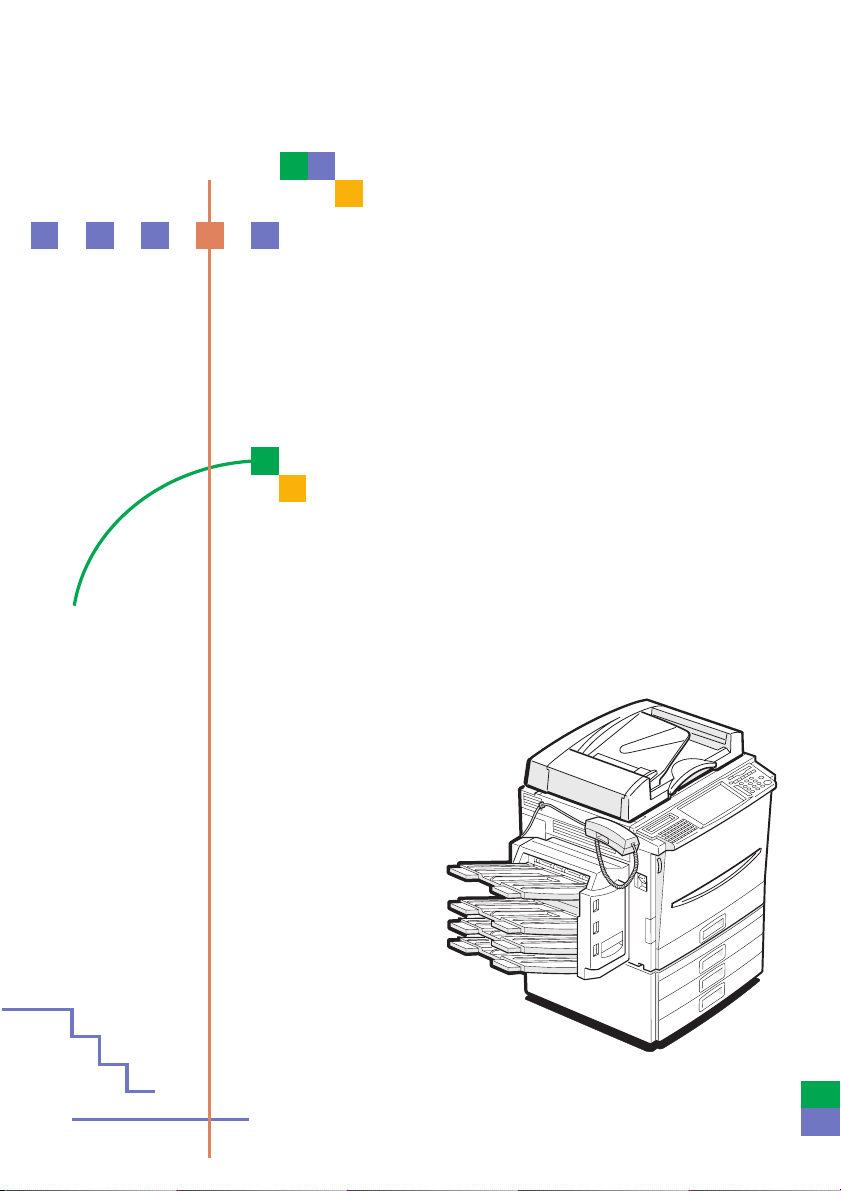
FAX Option Type 4000
Operating Instructions
Facsimile Reference (option)
<Advanced Features>
ZCHH010N.eps
Read this manual carefully before you use this product and keep it handy for future
reference.
For safety, please follow the instructions in this manual.
Page 2

FAX Option Type 4000 Operating Instructions
Printed in Japan
UE USA B383-8657A
Page 3

Available Options
• Expansion Memory (FAX Feature Expander Type 450)
• Optional Hard Disk (FAX Feature Expander Type 4000)
• 400 dpi Option (FAX 400dpi Option Type 450)
• ISDN Unit (ISDN Option Type 450)
• Stamp Unit (FAX Stamp Type 4000)
• Handset (Handset Type 4000)
Supplies
• Marker Ink (Marker Type 30 is recommended for the best performance)
Page 4
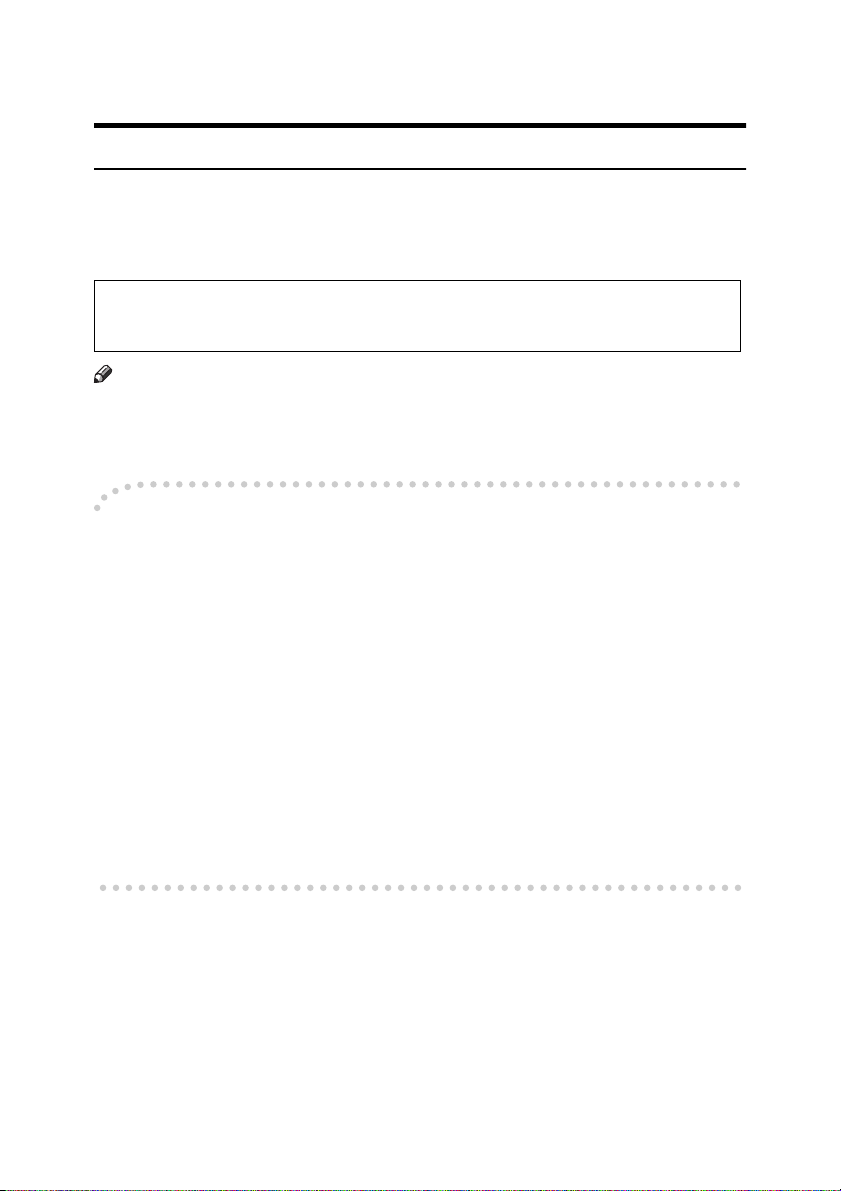
NOTICE
R CAUTION:
Use of controls, adjustments or performance of procedures other than those
specified herein may result in hazardous radiation exposure.
Shielded interconnect cables must be employed with this equipment to ensure
compliance with the pertinent RF emission limits governing this device.
Direct (or indirect) reflected eye contact with the laser beam may cause serious eye damage. Safety precautions and interlock mechanisms have been designed to prevent any possible laser beam
exposure to the operator.
Note
❒ Some illustrations may be slightly different from your machine.
❒ Certain options may not be available in some countries. For details, please
contact your local dealer.
----Notice about the Telephone Consumer Protection Act (Valid in USA
only).
The Telephone Consumer Protection Act of 1991 among other things makes it
unlawful for any person to send any message via a telephone fax machine unless
such message clearly contains in a margin at the top or bottom of each transmitted page or on the first page of the transmission, the date and time it is sent and
an identification of the business, other entity, or other individual sending the
message and the telephone number of the sending machine or such business,
other entity or individual. This information is transmitted with your document
by the TTI (Transmit Terminal Identification) feature. In order for you to meet
the requirement, your machine must be programmed by following the instructions in the accompanying Operation Manual. In particular, please refer to the
chapter of Installation. Also refer to the TTI (Transmit Terminal Identification)
programming procedure to enter the business identification and telephone
number of the terminal or business. Do not forget to set the date and time.
Thank you.
i
Page 5

----ENERGY SAVING INFORMATION
As an Energy Star Partner, we have determined that this fax model meets Energy Star guidelines for energy efficiency. This product was designed to reduce the
environmental impact associated with fax equipment. This is accomplished by
means of energy saving features such as Low Power mode. Please see applicable
sections of operating instructions for details.
M006.eps
Note to users in the United States of America
----Notice:
This equipment has been tested and found to comply with the limits for a Class
B digital device, pursuant to Part 15 of the FCC Rules. These limits are designed
to provide reasonable protection against harmful interference in a residential installation. This equipment generates, uses and can radiate radio frequency energy and, if not installed and used in accordance with the instructions, may cause
harmful interference to radio communications. However, there is no guarantee
that interference will not occur in a particular installation. If this equipment does
cause harmful interference to radio or television reception, which can be determined by turning the equipment off and on, the user is encouraged to try to correct the interference by one more of the following measures:
• Reorient or relocate the receiving antenna.
• Increase the separation between the equipment and receiver.
• Connect the equipment into an outlet on a circuit different from that to which
the receiver is connected.
• Consult the dealer or an experienced radio /TV technician for help.
----Warning
Changes or modifications not expressly approved by the party responsible for
compliance could void the user's authority to operate the equipment.
ii
Page 6

Important Safty Instructions
Caution
When using your telephone equipment, basic safety precautions should always
be follow ed to red uce the risk of fire, electr ic shock and injury to persons, i ncluding the following:
• Do not use this product near water, for example, near a bath tub, wash bowl,
kitchen sink or laundry tub, in a wet basement or near a swimming pool.
• Avoid using a telephone during an electrical storm. There may be a remote
risk of electric shock from lightning.
• Do not use a telephone in the vicinity of a gas leak to report the leak.
• Use only the power cord and batteries indicated in this manual. Do not dis-
pose of batteries in a fire. They may explode. Check with local codes for possible special disposal instructions.
Save these instructions.
Certalnes mesures de sécurité doivent être prises pendant l'utilisation de matéri-
al téléphonique afin de réduire les risques d'incendle , de choc électrique et de
blessures. En voici quelquesunes:
• Ne pas utiliser l'appareil près de l'eau, p.ex., près d'une balgnoire, d'un lavabo, d'un évier de cuisine, d'un bac à laver, dans un sous-sol humide ou près
d'une piscine.
• Éviter d'utiliser le téléphone (sauf s'il s'agit d'un apparell sans fil) pendant un
orage électrique. Ceci peut présenter un risque de choc électrique causé par la
foudre.
• Ne pas utiliser l'appareil téléphonique pour signaler une fulte de gaz s'il est
situé près de la fuite.
• Utiliser seulement le cordon d'alimentation et le type de piles indiqués dans
ce manual. Ne pas jeter les piles dans le feu: elles peuvent exploser. Se conformer aux ègrlements pertinents quant à l'élimination des piles.
Conserver ces instructions.
iii
Page 7
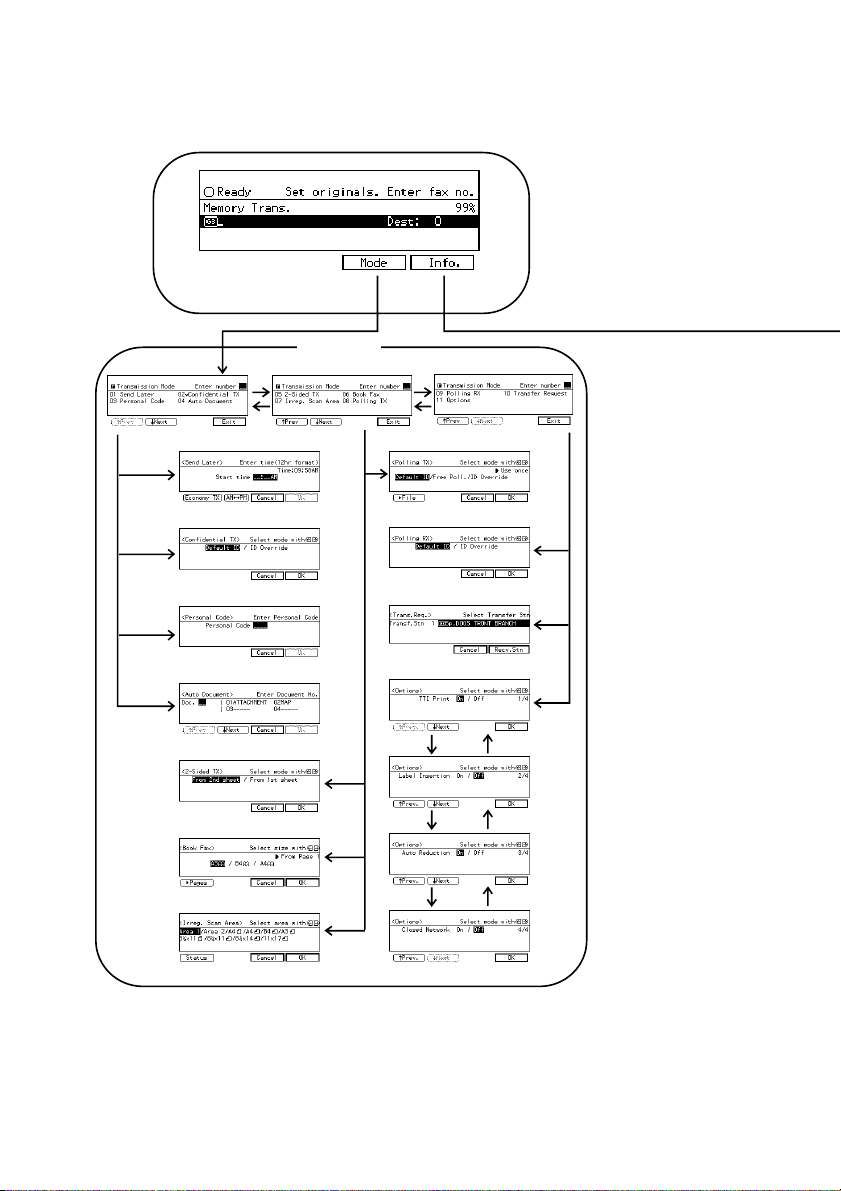
FUNCTION MAP
ND0x01e7.eps
[ Mode ]
01
02
03
04
08
09
10
11
05
06
07
iv
Page 8
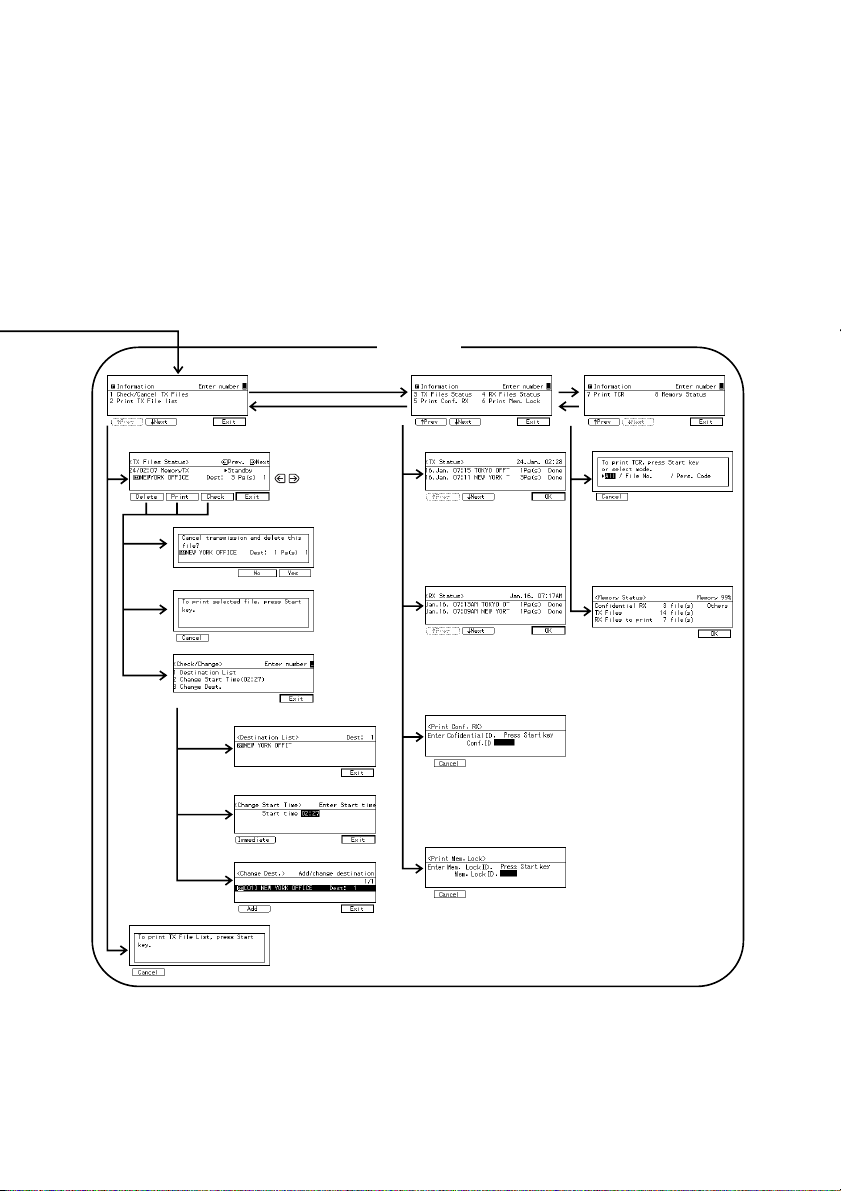
eps
[ Info. ]
1
2
Delete
Print
Check
Select the file
3
4
1
5
7
8
2
3
6
v
Page 9

TABLE OF CONTENTS
1.Transmission Features
Handy Dialing Functions .......................................................................... 1
Chain Dial...................................................................................................... 1
Telephone Directory...................................................................................... 1
Redial ............................................................................................................ 2
Subaddress ................................................................................................... 3
On-hook Dial.............................................................................................. 5
Manual Dial................................................................................................. 6
Changing the Line Type............................................................................ 7
Transmission Features ............................................................................. 8
Stamp............................................................................................................ 8
ID Transmission (Closed Network) ............................................................... 8
F Code (SUB)................................................................................................ 9
F Code (PWD)............................................................................................. 10
JBIG Transmission...................................................................................... 10
More Transmission Functions ............................................................... 11
Auto Fax Reception Power-up .................................................................... 11
Dual Access ................................................................................................ 11
Transmission with Image Rotation .............................................................. 11
Printed Report.......................................................................................... 12
Memory Storage Report.............................................................................. 12
Transmission Result Report (Memory Transmission) ................................. 12
Communication Failure Report ................................................................... 12
Transmission Result Report (Immediate Transmission) ............................. 13
2.Reception Features
Reception ................................................................................................. 15
Immediate Reception .................................................................................. 15
Memory Reception...................................................................................... 15
Substitute Reception ................................................................................... 16
Screening Out Messages from Anonymous Senders ................................. 17
When the Receive File Indicator is Lit......................................................... 18
When the Confidential File Indicator is Lit or Blinking ................................. 18
Where Incoming Messages are Delivered Output Tray When the 3–bin
Sorter is Installed ...................................................................................... 18
Reception Functions ............................................................................... 19
Transfer Station........................................................................................... 19
Transfer Result Report................................................................................ 20
ID Reception (Closed Network)................................................................... 20
F Code (SEP).............................................................................................. 20
F Code (PWD)............................................................................................. 22
JBIG Reception........................................................................................... 22
vi
Page 10

Printing Functions................................................................................... 23
Print Completion Beep ................................................................................ 23
Checkered Mark.......................................................................................... 23
Center Mark ................................................................................................ 23
Reception Time........................................................................................... 23
2-Sided Printing........................................................................................... 24
180 Degree Rotation Printing...................................................................... 25
Multi-copy Reception................................................................................... 25
Image Rotation............................................................................................ 25
Combine 2 Originals.................................................................................... 26
Page Separation and Length Reduction (Not Available in Some Countries)
Reverse Order Printing ............................................................................... 27
Page Reduction........................................................................................... 27
TSI Print ...................................................................................................... 28
CIL/TID Print ............................................................................................... 28
FAX Print Color ........................................................................................... 28
2nd Color Choice ........................................................................................ 28
When There is No Paper of the Correct Size.............................................. 29
Having Incoming Messages Printed on Paper From the Bypass Tray........ 31
.... 26
3.Advanced Transmission Features
Overview................................................................................................... 33
Sending at a Specific Time (Send Later)............................................... 34
Confidential Transmission ..................................................................... 36
Personal Code Transmission................................................................. 38
Sending an Auto Document ................................................................... 39
2-Sided Transmission (Double-Sided Transmission) .......................... 41
Book Fax .................................................................................................. 43
Choosing the Area to be Scanned Yourself (Irregular Scan Area) .... 45
Polling Transmission .............................................................................. 47
Polling Transmission Clear Report.............................................................. 49
Polling Reception .................................................................................... 50
Polling Reserve Report ............................................................................... 51
Polling Result Report .................................................................................. 51
Transfer Request ..................................................................................... 52
Specifying an End Receiver........................................................................ 54
Transmission Options............................................................................. 55
Selecting Transmission Options for a Single Transmission ........................ 56
4.Communication Information
Checking and Canceling Transmission Files ....................................... 59
Canceling a Transmission........................................................................... 59
Printing a File .............................................................................................. 60
Checking and Editing a File ........................................................................ 61
vii
Page 11

Printing a List of Files in Memory (Print TX File List).......................... 64
Checking the Transmission Result (TX File Status) ............................ 65
Checking the Reception Result (RX File Status) .................................. 66
Printing a Confidential Message............................................................ 67
Confidential File Report............................................................................... 68
Printing a File Received with Memory Lock.......................................... 69
Printing the TCR ...................................................................................... 71
Displaying the Memory Status............................................................... 72
5.Facsimile User Tools
Accessing the User Tools....................................................................... 73
Exiting User Tool mode............................................................................... 74
Register/Delete Menu.............................................................................. 75
Storing Keystroke Programs ....................................................................... 75
Deleting a Keystroke Program .................................................................... 78
Registering an Auto Document ................................................................... 79
Deleting an Auto Document ........................................................................ 81
Printing an Auto Document ......................................................................... 82
Registering an Irregular Area ...................................................................... 83
Deleting an Irregular Area ........................................................................... 85
Reports/Lists............................................................................................ 86
Initial Setup TX......................................................................................... 88
Initial Setup RX ........................................................................................ 90
To Set the Bypass Paper Size .................................................................... 92
Assigning User Function Keys .............................................................. 94
Storing/Editing the Contents of a User Function Key.................................. 94
Utilizing a User Function Key ...................................................................... 95
Functions You Can Store in User Function Keys........................................ 96
6.Key Operator Setting
Changing Key Operator Settings........................................................... 97
Personal Codes........................................................................................... 97
ECM .......................................................................................................... 102
Memory Lock............................................................................................. 103
Multistep Transfer ..................................................................................... 105
Forwarding ................................................................................................ 108
Treating Message from Certain Senders Differently (Specified Senders)
Authorized Reception................................................................................ 120
Registering the Economy Transmission Time .......................................... 124
ID Code ..................................................................................................... 125
G3 Digital Line........................................................................................... 126
G4 Digital Line........................................................................................... 128
Changing the User Parameters................................................................. 130
viii
.... 115
Page 12
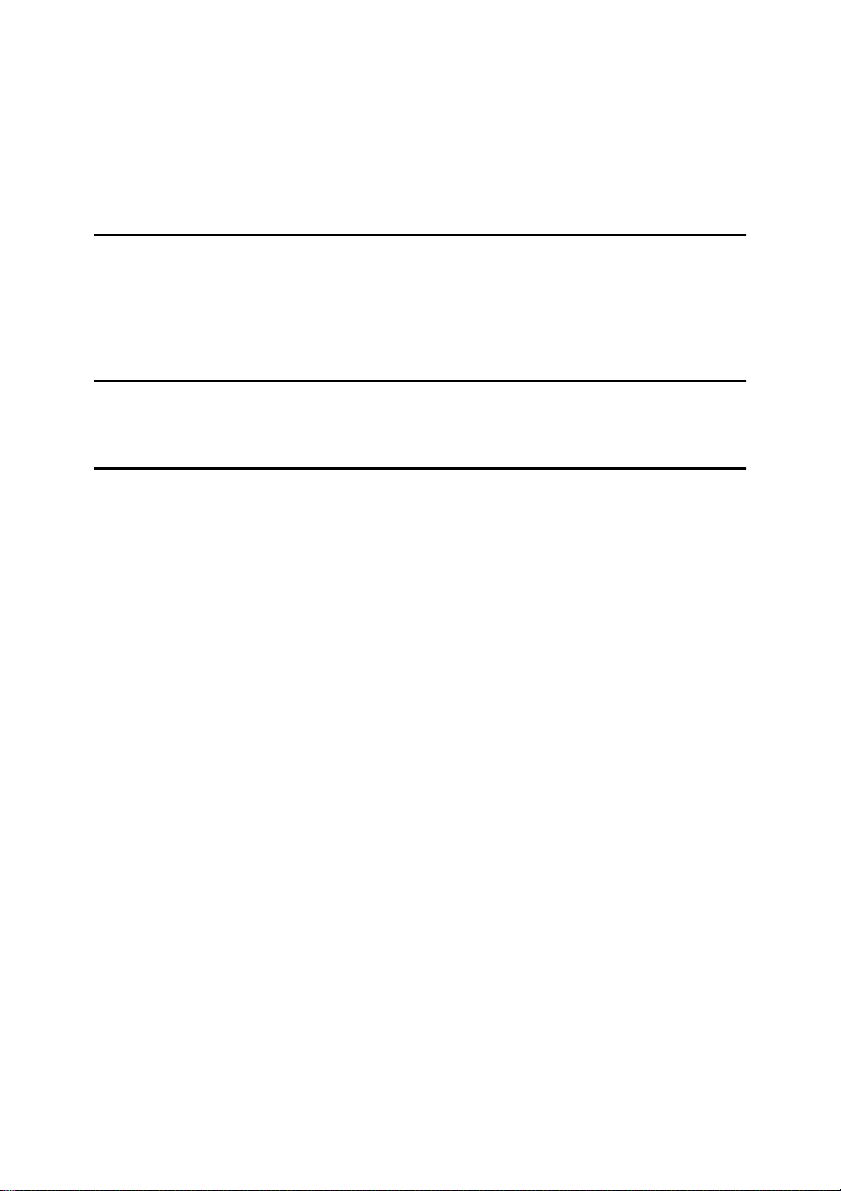
Date/Time.................................................................................................. 136
Summer Time............................................................................................ 137
Counters.................................................................................................... 137
Auto Reset ................................................................................................ 138
Paper Feed Selection................................................................................ 139
RDS (Remote Diagnostic System) ............................................................ 139
7.Troubleshooting
When Toner Runs Out........................................................................... 141
When an Error Report is Printed.......................................................... 142
When Power is Turned off or Fails ...................................................... 143
8.Maintaining Your Machine
Replacing the Stamp Cartridge............................................................ 145
9.Appendix
Connecting the Machine to a Telephone Line and Telephone.......... 147
Connecting the Telephone Line ................................................................ 147
Connecting the Machine to the ISDN ....................................................... 148
Connecting The Optional External Telephone .......................................... 148
Selecting the Line Type............................................................................. 149
Optional Equipment .............................................................................. 150
Expansion Memory and Hard Disk............................................................ 150
400 dpi Option (FAX 400dpi Option Type 450) ......................................... 151
ISDN Unit (ISDN Option Type 450)........................................................... 151
Stamp (FAX Stamp Type 4000) ................................................................ 151
Specifications ........................................................................................ 152
Acceptable Types of Originals .................................................................. 153
Function List.......................................................................................... 155
Advanced Transmission Features............................................................. 155
Communication Information ...................................................................... 157
User Tools................................................................................................. 158
INDEX...................................................................................................... 162
ix
Page 13

x
Page 14

1. Transmission Features
Handy Dialing Functions
Chain Dial
This allows you to compose a telephone number from various parts,
some of which may be stored in
Quick Dials or Speed Dials and some
of which may be input using the
number keys.
Limitation
❒ Maximum length of telephone or
fax number: 254 digits
Note
❒ For Memory Transmission and Im-
mediate Transmission, insert a
pause between numbers. For Onhook Dial and Manual Dial, no
pause is needed.
----(Example) 01133-1-555333
Assume that 01133 is stored in Quick
Dial 01 and that 1 is stored in Speed
Dial 01.
A Place the original and select any
scan settings you require.
B Press the Quick Dial key {01}.
C Press the {Pause/Redial} key.
D Press the {Speed Dial} key and {0}
and {1} using the number keys (if
the optional Expansion Memory is
installed, three digits are reeded to
specify a Speed Dial).
E Enter {5}, {5}, {5}, {3}, {3} {3}
with the number keys.
F Press the {Start} key.
Telephone Directory
This feature lets you find a stored
Speed Dial quickly by just entering a
single letter, for example, the first letter of the name stored for that
number.
Preparation
To use the Telephone Directory
feature, you need to register a
search letter when you program
Speed Dials. See Chapter3, “Speed
Dial” in the Basic features manual.
Limitation
❒ Speed Dial codes cannot be
searched for by symbol or number.
❒ Names enclosed within brackets
are not searched for.
Set your original and select any
A
scan settings you require.
Press the {{{{Speed Dial}}}} key.
B
LTWO240E.eps
Speed Dial
On Hook Dial
Pause /
Redial
Tone
1
Page 15

Transmission Features
C
Us53-1.tif
Press [
Tel.Dir.
].
❒ If you make a mistake, press the
{Clear/Stop} key to try again.
❒ If you wish to dial another des-
tination, press [
1
other fax number.
] and dial an-
Add
❒ If the optional Expansion Mem-
ory is installed, codes 000 to 999
Enter the search letter by pressing
D
one of the Quick Dial keys (A to
Z).
ND2L05E1.eps
01 02 03 04 05 06 07
A B C D E F
08 01 10 11 12 13 14
H I K L M N
15 16 17 18 19 20 21
O P Q RSTU
22 23 24 25 26 27 28
VWX Y Z
Us53-2.tif
J
G
ND2L05E1
become available.
Press the {{{{Start}}}} key.
F
Redial
The machine memorizes the last 10
destinations that have been dialed. If
you wish to send a message to a destination which you faxed to recently,
the Redial feature saves you finding
and entering the number again.
Press the {{{{Pause/Redial}}}} key.
A
LTWO220E.eps
Speed Dial
The names or fax numbers registered in Speed Dials are shown in
numerical order on the display.
Us53-3.tif
On Hook Dial
Pause /
Redial
Tone
Enter the two digit code (00 to 99)
E
of speed dial for the destination
with number keys.
Us53-3.tif
A list of previously dialed num-
B
bers will flash up. If you cannot
see the number you need use the
[↑↑↑↑Prev.] and [↓↓↓↓Next] keys to scroll
through them. Then enter the
code for the number you wish to
redial for example, “01”.
Us57-1.tif
Note
❒ If the list does not contain the
desired destination, press
[↑↑↑↑Prev.
] or [↓↓↓↓Next
].
2
Page 16
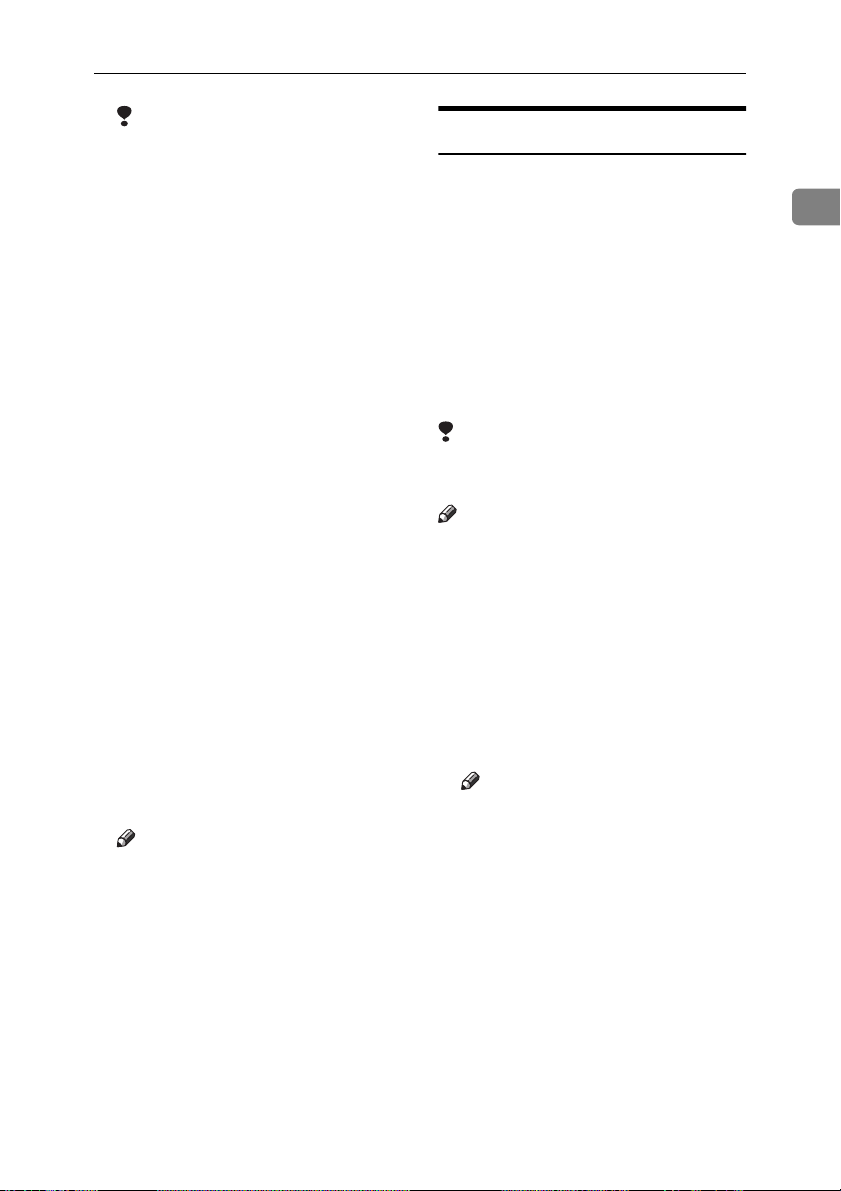
Handy Dialing Functions
Limitation
❒ The following kinds of destina-
tions are not memorized:
• Quick Dials
• Speed Dials
• Group Dials
• Destinations dialed by a Pro-
gram
• Destinations dialed as End
Receivers for Transfer Request
• Forwarding terminal of the
substitute reception
• Destination of Memory File
Transfer
• Destinations dialed using the
external telephone or optional handset keypad
• Destinations dialed by Redial (regarded as already memorized)
• Any destinations after the
first number if multiple destinations were dialed
❒ Do not dial any digits before
you press the {Pause/Redial}
key. If you press the {Pause/Re-
dial} key after entering digits us-
ing the number keys, a pause
will be entered instead.
Note
❒ If the receiver uses a fax ma-
chine of the same manufacturer
that is capable of registering the
RTI, that name may be shown
on the display instead of the fax
number.
Subaddress
The optional ISDN Unit is required.
ISDN allows two or more terminals
(such as a fax machine and digital telephone) to be connected to a single
line. These terminals are identified by
their subaddress numbers. If the terminals connected to the line at a destination are assigned subaddresses,
dialing a subaddress allows you to direct your fax message to a particular
terminal at the destination.
Limitation
❒ Subaddresses can only be used
with ISDN.
Note
❒ You need to program a User Func-
tion key with the Subaddress function.⇒ P.94 “Assigning User
Function Keys”
❒ You can program a subaddress in
Quick Dial or Speed Dial.
Set your original and select any
A
scan settings you require.
Select either G4 or G3 (ISDN).
B
Note
❒ When the optional ISDN Unit is
installed, the line used for G3 is
set to ISDN.
Dial the fax number with the
C
number keys.
1
3
Page 17

Transmission Features
Press the User Function key
D
({{{{F1}}}}- {{{{F5}}}}) in which the Subaddress function has been registered.
1
LTWO800E.eps
Communicating
Start
Manual RX
“/” will appear on the display.
Us48-1.tif
Enter the destination subaddress
E
TX File
Status
Receive
File
Confidential
File
TEL
Mode
Standard
Detail
Super Fine
Immediate
Trans.
Memory
Trans.
with the number keys.
Press the {{{{Start}}}} key.
F
4
Page 18
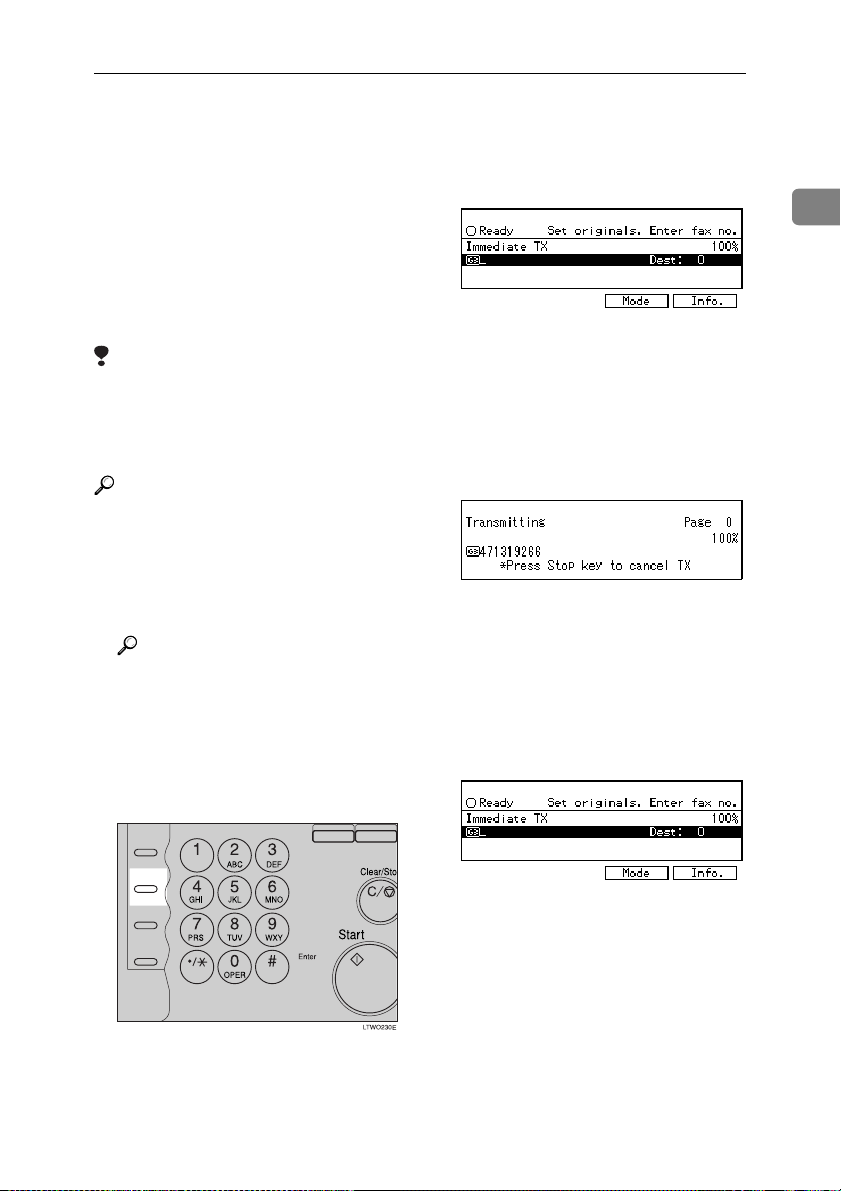
On-hook Dial
On-hook Dial
This is just like using the external telephone, except you do not have to
pick up the external telephone before
dialing. Just press the {On Hook Dial}
key and dial the number. If you hear
a voice, you can pick up the external
telephone and speak with the other
party.
Limitation
❒ This feature is not available in
some countries.
❒ On-hook Dial does not work with
ISDN lines.
Reference
See Chapter4, “Adjusting Volume” in the Basic Features manual.
Set your original and select any
A
scan settings you require.
Reference
See Chapter2, “Setting Originals” in the Basic Features manual.
See Chapter2, “Scan Settings” in
the Basic Features manual.
Press the {{{{On Hook Dial}}}} key.
B
LTWO230E.eps
Speed Dial
Dial.
C
Us35-1.tif
The machine immediately dials the
destination. If you make a mistake,
press the {On Hook Dial} or {Reset}
key and return to step B.
When the line is connected and
D
you hear a high-pitched tone,
press the {{{{Start}}}} key.
Us37-2.tif
• If you hear a voice, pick up the
external telephone before you
press the {Start} key and notify
the destination that you want to
send a fax message (ask them to
switch to Facsimile mode).
• After transmission the machine
will return to standby mode.
Us35-1.tif
1
On Hook Dial
Pause /
Redial
Tone
You will hear a low tone from the
internal speaker. If you wish to
cancel this operation, press the {On
Hook Dial} key again.
5
Page 19
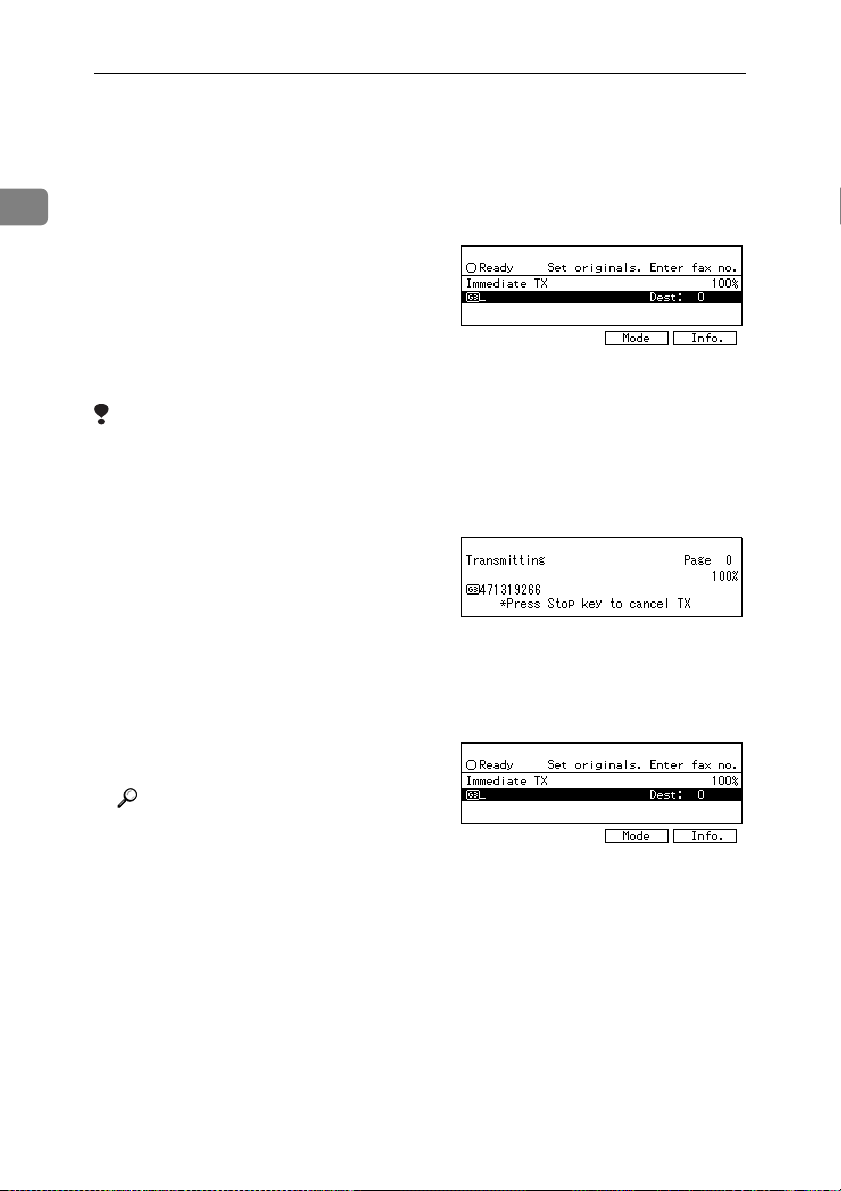
Transmission Features
Manual Dial
The external telephone is required.
1
Pick up the handset of the external
telephone and dial. When the line is
connected and you hear a highpitched tone, press the {Start} key to
send your fax message. If, on the other hand, you hear a voice at the other
end, continue your conversation as
you would normally over the telephone.
Limitation
❒ Manual Dial does not work with
ISDN lines.
❒ The result of the transmission with
manual dial is not mentioned in
the Transmission Result Report
(Immediate Transmission).
❒ At the Economy Transmission
mode have been just changed to
night, there is no sounds for a period of 4 seconds (Max) when you
pick up the handset. You can operate the machine after hearing a
tone.
Set your original and select any
A
scan settings you require.
Dial.
C
Us35-1.tif
If you make a mistake, replace the
external telephone and try again
from step B.
When the line is connected and
D
you hear a high-pitched tone,
press the {{{{Start}}}} key to send your
fax message.
Us37-2.tif
Replace the handset of the exter-
E
nal telephone.
After transmission the machine
will return to standby mode.
Us35-1.tif
Reference
See Chapter2, “Setting Originals” in the Basic Features manual.
See Chapter2, “Scan Settings” in
the Basic Features manual.
Pick up the external telephone.
B
You will hear a tone.
6
Page 20

Changing the Line Type
The optional ISDN Unit is required.
When the optional ISDN Unit is installed, you can connect to up to a
maximum of 2 lines.
This machine comes with a single Analog (PSTN) line connection for G3
communication as standard.
Press the {F4} key to change the line
type.
Note
❒ When sending a fax, you can select
the line type if dialing with the
number keys or Chain Dial.
----Which Line is Used for G3
ISDN lines can be used for G3 communication as well as G4 communications, however, this machine is set by
default, to use the ISDN line for G3
transmissions.
Changing the Line Type
Limitation
❒ If you select G4 mode, JBIG
compression is not available.
Transmissions?
1
When only the optional ISDN Unit is
installed
Press the {{{{F4}}}} key to switch be-
A
tween G3 and G4.
LTWO180E.eps
Us28-1.tif
Communicating
Start
Manual RX
TX File
Status
Receive
File
Confidential
File
TEL
Mode
Standard
Detail
Super Fine
Immediate
Trans.
Memory
Trans.
Note
❒ When the {F4} key is lit, G4 is
selected.
Us43-2.tif
❒ G3 is selected after power up or
when the machine is reset.
❒ Whether the PSTN or ISDN line
is used depends on the settings
explained later in this section.
Note
❒ When you use G3 with ISDN, you
can set the subaddress.
❒ If you wish to use the digital (IS-
DN) line for G3 transmissions,
please contact your service representative.
----Auto Identification
This feature used when G4 is selected.
The machine first tries a G4 communication and if it cannot connect because the receiver is not a G4
terminal, it automatically switches to
G3 and redials.
Note
❒ If the G3 line at the destination is
connected to the ISDN via a TA
(Terminal Adapter) or a PBX, since
the called number is on ISDN, it is
regarded as G4 and the Auto Identification feature may not automatically switch this machine to G3.
7
Page 21
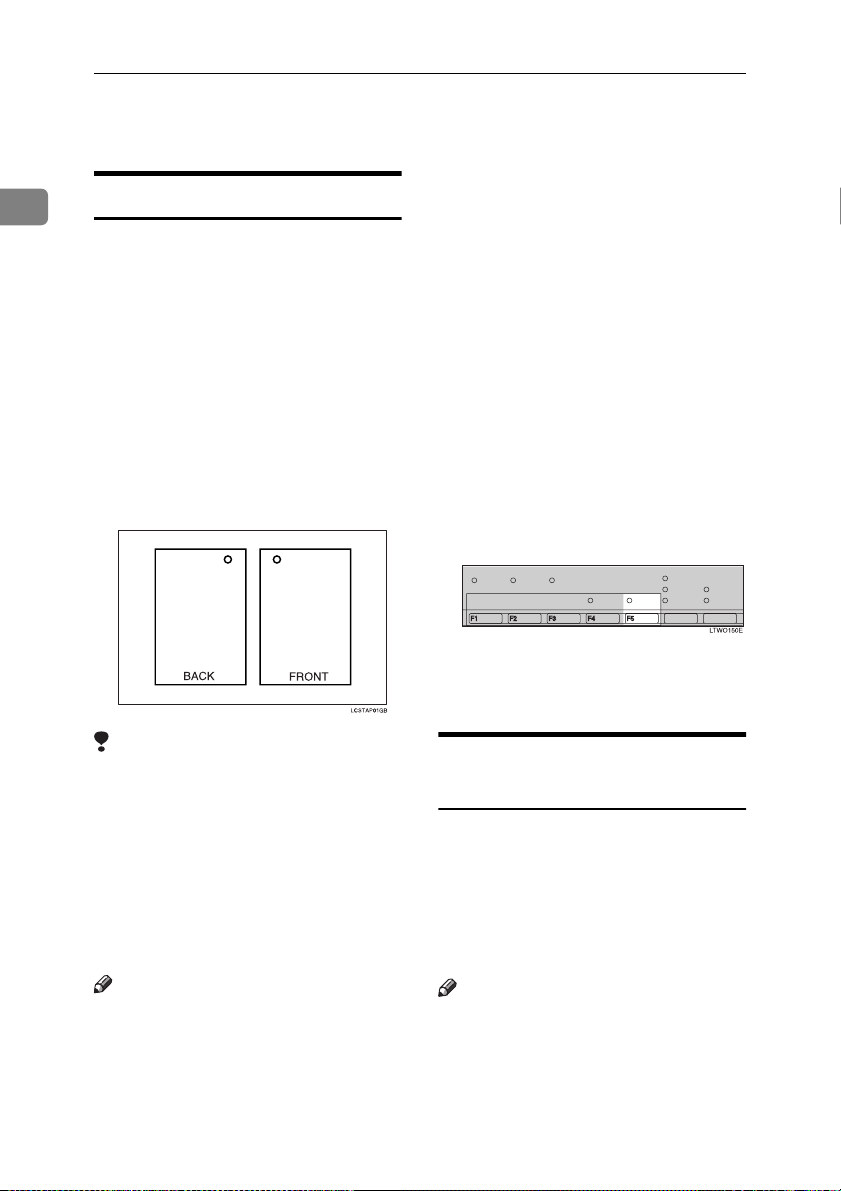
Transmission Features
Transmission Features
❒ When the stamp starts getting
1
Stamp
ARDF and Stamp Unit are required.
When sending a fax message using
the Document Feeder (ADF), the machine can stamp a circle mark at the
top of the original. When sending a
double sided document, they are
marked at top left of the front page
and top right of the rear page. This
stamp indicates that the original has
been successfully stored in memory
for Memory Transmission, or that it
has been successfully sent for Immediate Transmission.
LCSTAP01GB.eps
lighter, replace the cartridge. ⇒
P.145 “Replacing the Stamp Car-
tridge”
❒ If a page was not stamped even
though the Stamp feature is turned
on, you need to re-send that page.
❒ By default, Stamp is turned off. If
you use this feature often, you can
adjust the User Parameters so that
the home setting is on. In this case,
Stamp can easily be turned off for
any single transmission by pressing the {F5} key. ⇒ P.130 “Chang-
ing the User Parameters”(Switch00,
Bit0)
Press the {{{{F5}}}} key.
A
LTWO150E.eps
Communicating
Start
Manual RX
TX File
Status
Receive
File
Confidential
File
TEL
Mode
Standard
Detail
Super Fine
Immediate
Trans.
Memory
Trans.
Limitation
❒ Stamp only works when scanning
from the Document Feeder (ARDF).
❒ You cannot turn the Stamp feature
on or off while a document is being
scanned.
❒ Do not open the document feeder
(ARDF) while scanning the document. Document jam could occur.
Note
❒ When the Stamp Unit is installed,
{F5} key is automatically assigned
as the Stamp key.
8
The Stamp indicator will light.
Pressing the {F5} key again will
turn it off.
ID Transmission (Closed
Network)
This feature allows you to restrict
transmission of messages only to machines of the same make, and only to
those machines that have the same
Polling ID. The transmission options
let you switch ID transmission on and
off for each separate transmission.
Note
❒ The default setting is off. Turn this
feature on with the User Parameters. ⇒ P.130 “Changing the User
Parameters”(Switch01, Bit1)
Page 22

F Code (SUB)
Normally you can only use Confidential Transmission to send to fax machines of the same make that have the
Confidential Reception feature. However, if the other machine supports a
similar feature called “F Code”, you
can send fax messages to the other
party using this method instead.
Preparation
You need to assign the F Code feature to a User Function key beforehand. ⇒ P.94 “Assigning User
Function Keys”
Limitation
❒ You can only use this feature with
G3 communications.
❒ You cannot use Chain Dial with
this feature.
❒ You cannot select this function
when carrying out standard Confidential Transmission
Note
❒ The ID can be up to 20 digits long
and consist of spaces, * and # .
❒ Make sure the ID matches the
specification of the fax you are
sending to.
❒ You can store IDs in Quick Dials,
Speed Dials, Groups and Programs.
❒ Messages you send using this fea-
ture are marked “SUB” on all reports.
Set your document and make any
A
changes to the scan settings if necessary.
Transmission Features
Dial the destination fax number
B
using the number keys.
Us28-1.tif
Press the User Function key as-
C
signed with the F Code feature.
LTWO800E.eps
Communicating
Start
Manual RX
Enter the function number for
D
SUB(S) on the number keys.
Usfax-new008.tif
Enter the SUB code with the
E
number keys.
Usfax-new13.tif
Press the {{{{Start}}}} key.
F
Usfax-new14.tif
TX File
Status
Receive
File
Confidential
File
TEL
Mode
Standard
Detail
Super Fine
Note
❒ If you use Immediate Transmis-
sion and the destination fax machine does not support the F
Code feature, a message will appear on the display to inform
you of this. In this case, press
[OK] to cancel the transmission.
Immediate
Trans.
Memory
Trans.
1
9
Page 23
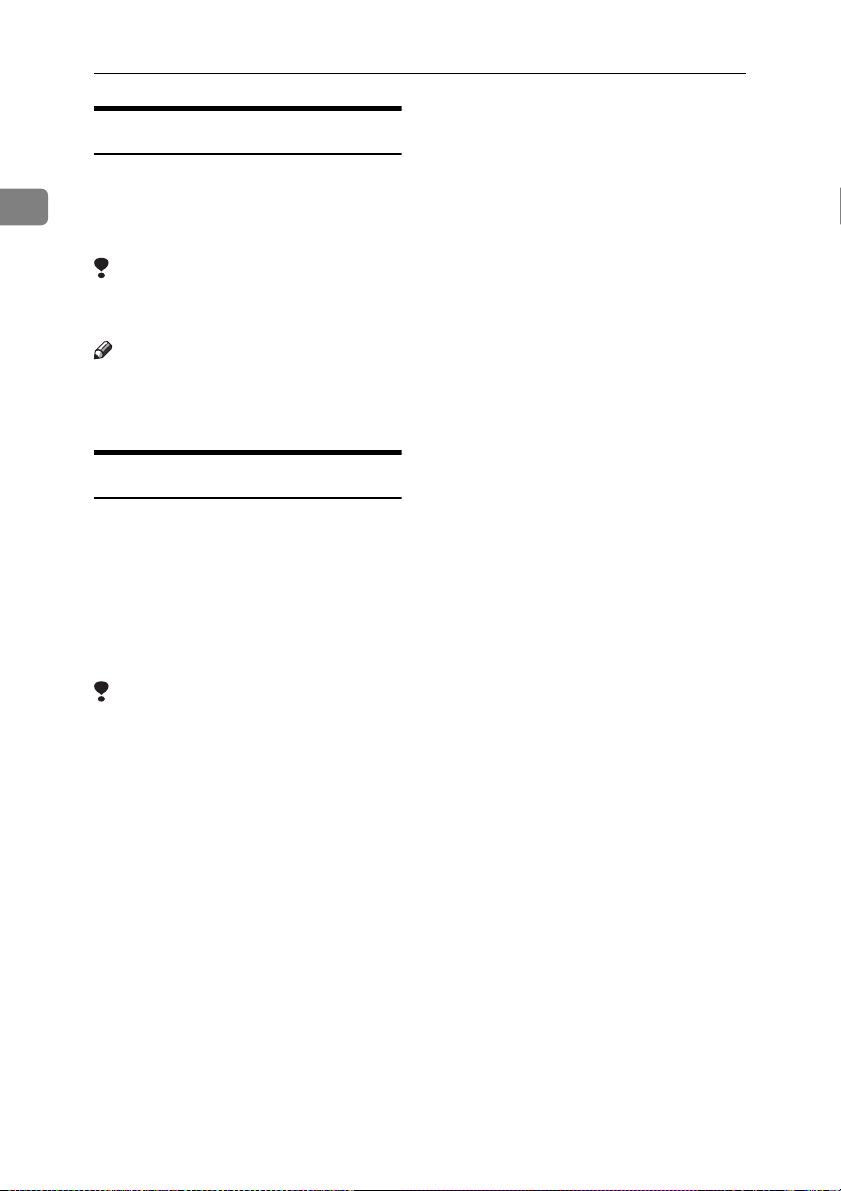
Transmission Features
F Code (PWD)
There are times when you may wish
1
to use a password when sending confidential faxes with the F Code “SEP“
feature.
Limitation
❒ You can enter a password up to 20
digits long.
Note
❒ Messages you send using this fea-
ture are marked “PWD” on all reports.⇒ P.86 “Reports/Lists”
JBIG Transmission
FAX 400dpi option is required.
If you use JBIG (Joint Bi-level Image
Experts Group) compression you can
send photographic originals faster
than the other compression method.
You can only use this feature with
G3/IG3 of line type.
Limitation
❒ If ECM is turned off, JBIG Trans-
mission is not available.
❒ This feature requires that the other
party's fax machine has both the
JBIG function and ECM function
(G3 communication only).
10
Page 24
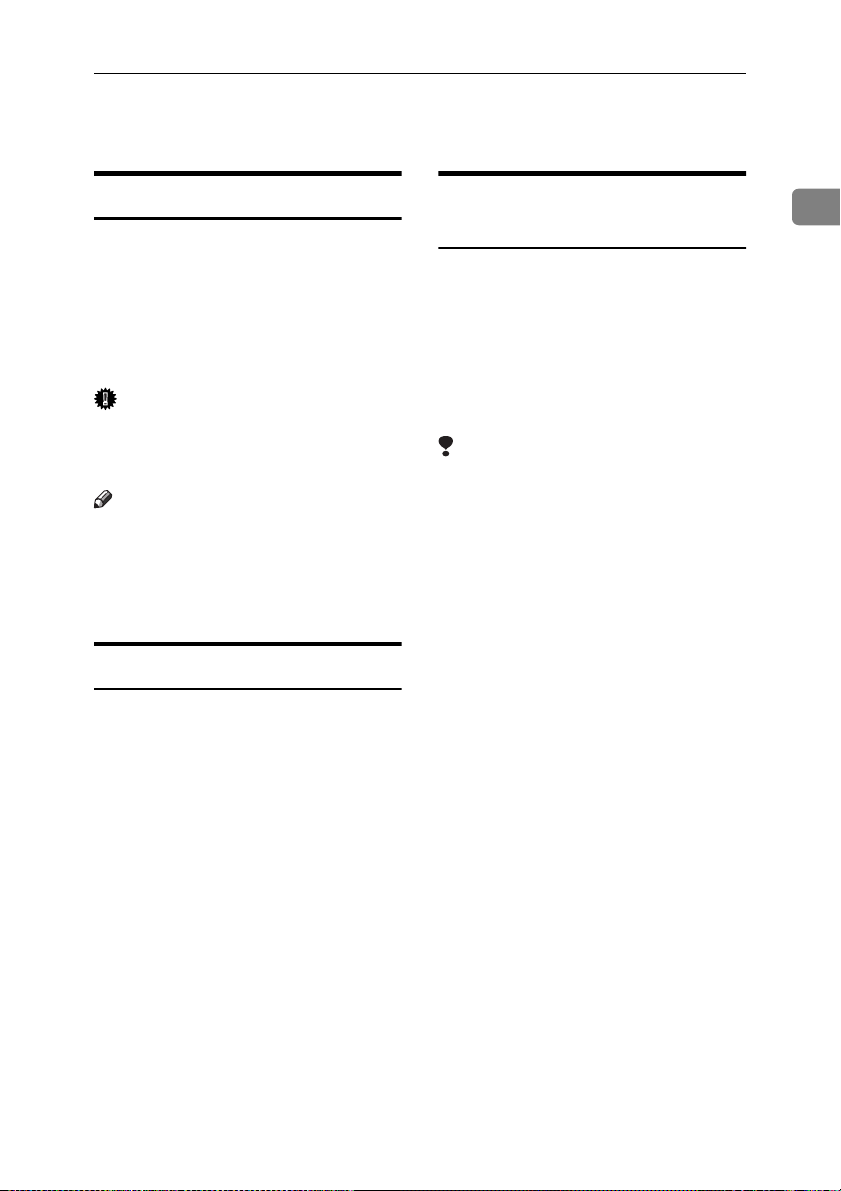
More Transmission Functions
More Transmission Functions
Auto Fax Reception Power-up
This machine can be set to shut down
automatically if nobody has used the
it for a while. In these situations, even
though the operation switch is off, the
machine can still receive incoming
messages as long as the Main Power
switch is on.
Important
❒ Reception is not possible if both
the operation switch and Main
Power switch are turned off.
Note
❒ By default, messages are printed as
soon as they are received (Immediate Reception). To change this, see
P.130 “Changing the User Parame-
ters”(Switch14, Bit0)
Dual Access
The machine can scan other messages
into memory even while sending a
fax message from memory, receiving
a message into memory , or automatically printing a report. Since the machine starts sending the second
message immediately after the current transmission terminates, the line
will be used efficiently.
Note that during Immediate Transmission or when in User Tools mode,
the machine cannot scan an original.
Transmission with Image
Rotation
For most purposes, set A4/LT originals in the landscape direction (L). If
you set an A4/LT original in the portrait direction (K), the image will be
sent rotated by 90°. Providing the receiver has A4/LT landscape paper
(L), the message will be printed the
same size as the original.
Limitation
❒ This feature is not available with
Parallel Memory Transmission or
Immediate Transmission.
❒ When Image Rotation is used, all
messages are sent by normal Memory Transmission.
1
11
Page 25

Transmission Features
Printed Report
1
Memory Storage Report
This report is printed after an original
is stored in memory. It helps you review the contents and the destinations of stored originals. Even if the
machine is set up not to print this report, it is still printed if an original
could not be stored.
Note
❒ You can turn this report on and off.
By default, it is not printed. ⇒
P.130 “Changing the User Parame-
ters”(Switch03, Bit2)
❒ You can choose whether to include
part of the original image on the report (part of the image is printed
by default). ⇒ P.130 “Changing the
User Parameters”(Switch04, Bit7)
Transmission Result Report
(Memory Transmission)
This report is printed when a Memory Transmission is completed so you
can check the result of the transmission. If two or more destinations are
specified, this report is printed after
the fax message has been sent to all
the destinations. If the machine is set
up not to print this report and the fax
message could not be successfully
transmitted, the Communication Failure Report is printed. ⇒ P.12 “Com-
munication Failure Report”
Note
❒ By default, this function is turned
on. You can turn it off with the
User Parameters. ⇒ P.130 “Chang-
ing the User Parameters”(Switch03,
Bit0)
❒ You can choose whether to include
part of the original image on the report (by default, part of the image
is printed).⇒ P.130 “Changing the
User Parameters”(Switch04, Bit7)
❒ The “Page” column gives the total
number of pages. The “Not Sent”
column gives the number of pages
that could not be sent successfully.
Communication Failure Report
This report is only printed if the
Transmission Result Report is turned
off and a message could not be successfully transmitted with Memory
Transmission. Use it to keep a record
of failed transmissions so you can
send them again.
Note
❒ You can choose whether to include
part of the original image on the report (by default, part of the image
is printed). ⇒ P.130 “Changing the
User Parameters”(Switch04, Bit7)
❒ The “Page” column gives the total
number of pages. The “Not Sent”
column gives the number of pages
that could not be sent successfully.
12
Page 26

Transmission Result Report
(Immediate Transmission)
Printed Report
If you turn this report on, a report will
be printed after every Immediate
Transmission so you have a record of
whether the transmission was successful or not. If the machine is set up
not to print this report and the fax
message could not be successfully
transmitted, the Error report is printed instead.
Note
❒ You can switch this report on or off
using the User Parameters. ⇒
P.130 “Changing the User Parame-
ters”(Switch03, Bit5)
❒ If the page was sent successfully,
the “Page” column gives the total
number of pages that were sent
successfully. The “Not Sent” column gives the number of pages
that could not be sent successfully.
1
13
Page 27
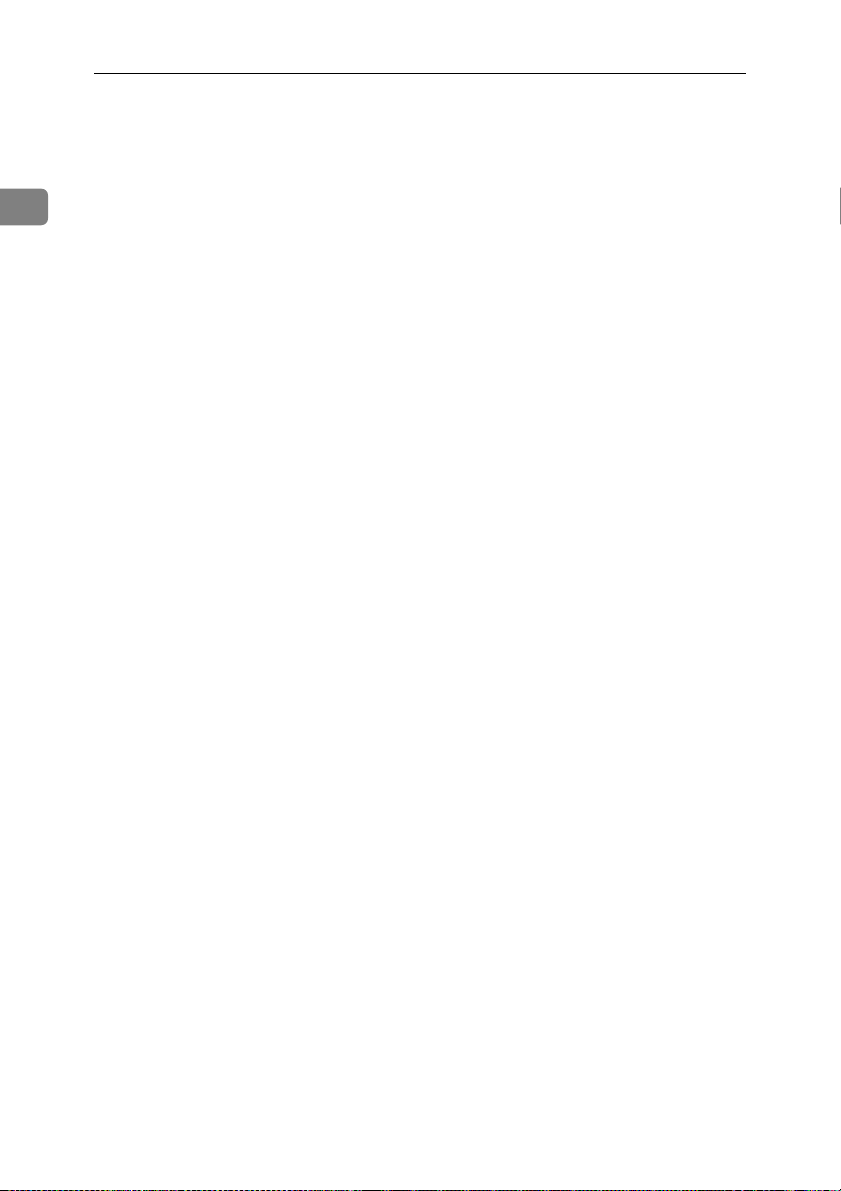
Transmission Features
1
14
Page 28
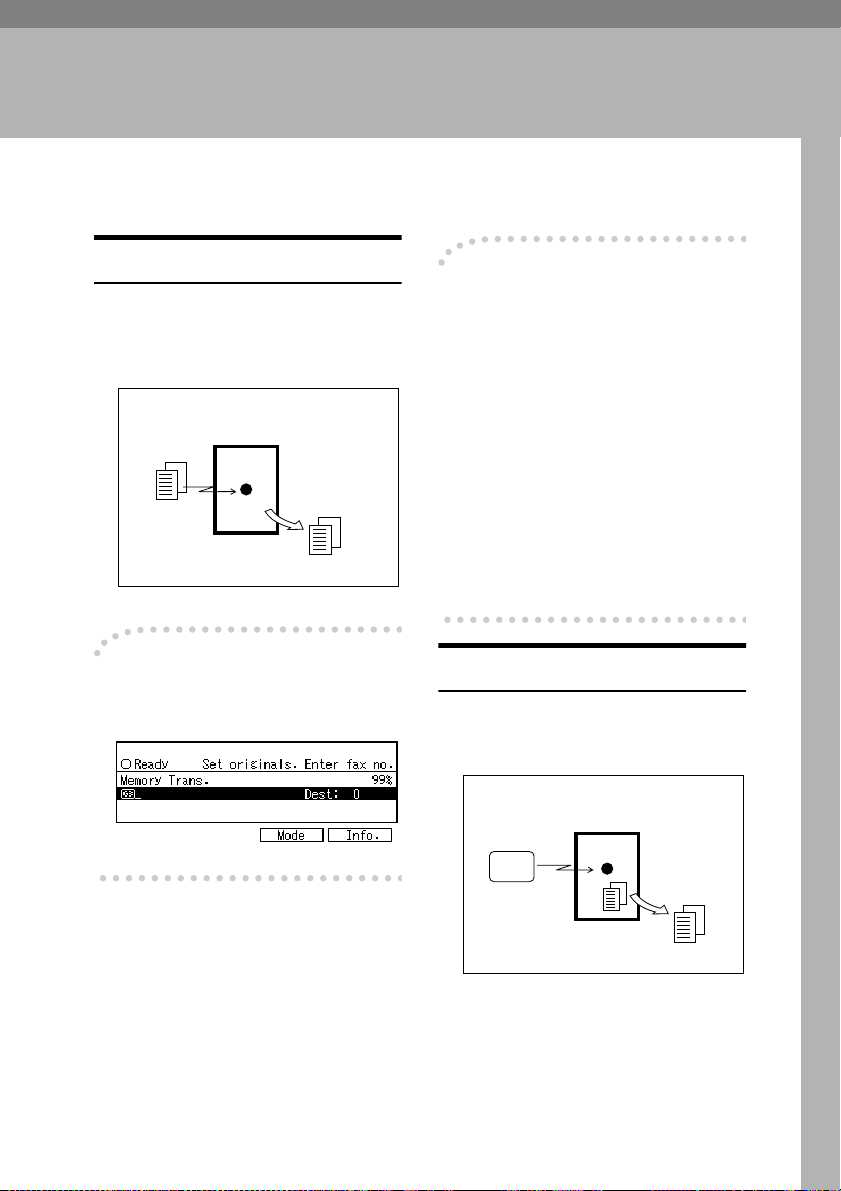
Reception
2. Reception Features
Immediate Reception
Each page of a received fax message is
printed as soon as it is received. This
method is used for standard fax messages.
Nd1x00e2.eps
Receiver (your machine)
Sender
ND1X00E2
----Display During Reception
The sender's RTI or CSI appears on
the first line.
Us15-1.tif
----Reception Resolution
This machine supports Standard, Detail, Fine and Super Fine resolutions
for reception. If you do not have the
400dpi option, faxes sent at Fine or
Super Fine resolution will be printed
on your machine at Detail resolution.
This may differ from the sender's intention.
Reception will not take place if there
is not enough free memory left. If free
memory reaches 0% during Immediate Reception, any further reception
becomes impossible and the current
communication is terminated.
Memory Reception
The machine waits until all pages of
the message have been received into
memory before printing the message.
Nd1x00e3.eps
Sender
Receiver (your machine)
ND1X00E3
15
Page 29

Reception Features
This method is used with the following features:
• Combine 2 originals ⇒ P.26 “Com-
bine 2 Originals”
• Multi-copy when set to multiple
copies ⇒ P.25 “Multi-copy Recep-
tion”
2
• Reverse Order Printing ⇒ P.27
“Reverse Order Printing”
• Substitute Reception ⇒ P.16 “Sub-
stitute Reception”
• 2-sided Printing⇒ P.24 “2-Sided
Printing”
Important
❒ All the messages stored in memory
are deleted if the power is
switched off for more than one
hour.
❒ The machine may not be able to re-
ceive large numbers of messages
or messages with a high data content. In such cases, we recommend
you switch the above features off
or add a memory card.
Limitation
❒ The machine may not be able to re-
ceive fax messages when the free
memory space is low.
Note
❒ If the memory free space reaches
0% during Memory Reception, the
machine can no longer receive the
current fax message and stops
communicating.
Substitute Reception
If any of the conditions listed below
are met, the machine automatically
switches to Memory Reception mode
and stores messages in memory instead of printing them. This reception
mode, in which a received fax message is stored in memory unprinted,
is called Substitute Reception. Messages received using Substitute Reception are automatically printed
when the condition which caused the
machine to use Substitute Reception
is rectified. Substitute Reception takes
place when:
• Paper runs out
• Toner runs out
• Paper is jammed
• A cover is open
• A fax is received during a copy or
print run
Limitation
❒ Reception may not take place if
there is not enough free memory
left.
Note
❒ The Receive File indicator lights to
let you know when message(s)
have been received using Substitute Reception.
❒ If free memory reaches 0% during
Substitute Reception, any further
reception becomes impossible and
the current communication is terminated.
16
Page 30
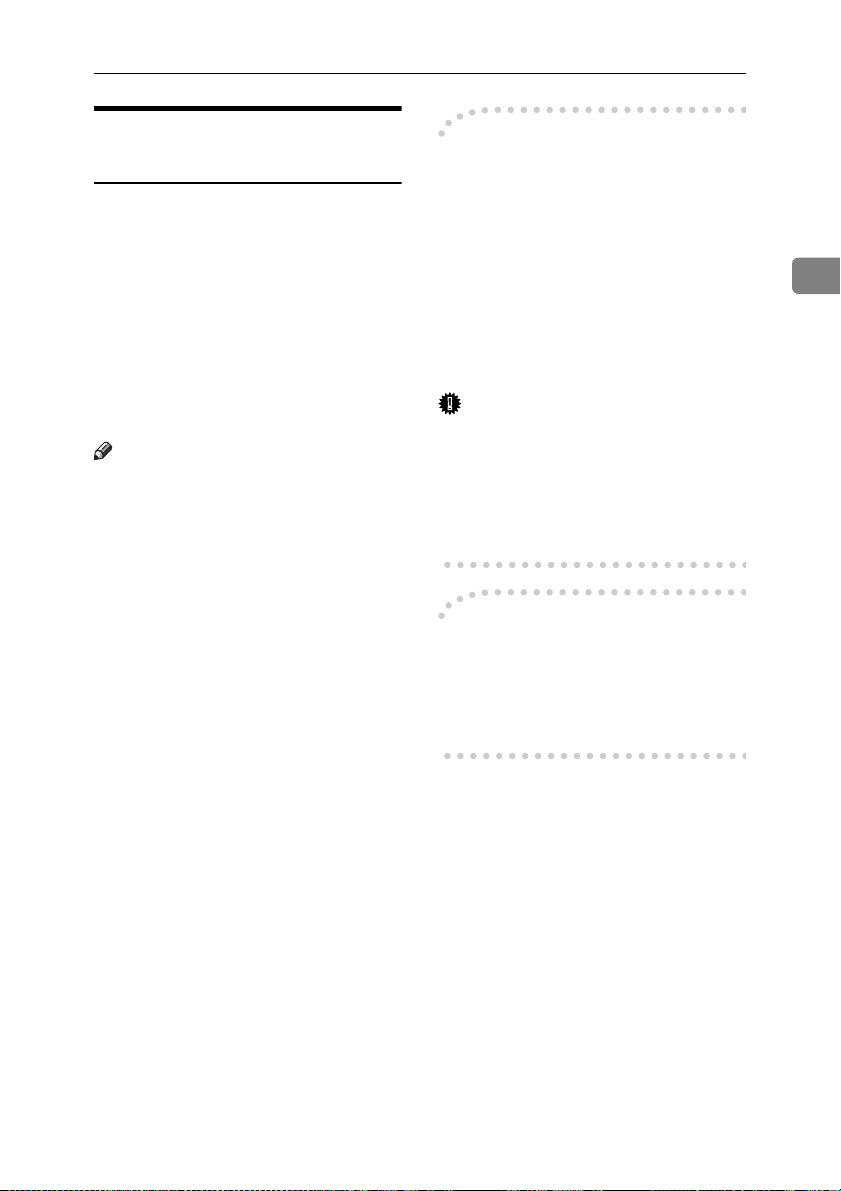
Reception
Screening Out Messages from
Anonymous Senders
To help you screen out unwanted
messages that may fill up machine
memory, the machine can be programmed to only use Substitute Reception under the following
conditions.
Four settings are available:
•“When RTI or CSI is received”
•“Free”
•“disable”
Note
❒ The default setting is “When RTI
or CSI is received”, only storing
messages when the RTI/CSI is
present. You can change this with
the User Parameters. ⇒ P.130
“ Changing the User Parameters”(Switch05, Bit2,1)
❒ Even if the sender does not have an
RTI or CSI, the machine will still
receive messages using Substitute
Reception if:
• Paper becomes jammed while
the power switch is on
• For some reason printing is not
possible for example when copy
job is in progress
----When RTI or CSI is Received
The machine switches to Substitute
Reception only when the sender has
programmed their RTI or CSI. If the
power is switched off for more than
an hour, all the messages received
into memory are deleted. In that case,
the Power Failure Report or the TCR
can be used to identify which messages are lost so you can ask the senders
to transmit them again.
Important
❒ If a sender has not programmed
their RTI or CSI, the machine may
reject an important fax message.
We recommend that you ask important senders to register an RTI
or CSI in advance.
----Free
The machine switches to Substitute
Reception regardless of whether or
not the sender has programmed their
RTI or CSI.
2
17
Page 31

Reception Features
When the Receive File Indicator is Lit
If the Receive File indicator is blinking, a message has been received and stored
in memory with Memory Lock. You need to print it out manually. ⇒ P.69 “Print-
ing a File Received with Memory Lock”
If the Receive File indicator is lit, a message has been received but could not be
2
printed for some reason. The message was stored in memory (Substitute Reception). When you solve the problem, the message will be automatically printed
out. The table below lists some problems that could have caused Substitute Reception to take place and their solutions.
Why Substitute Reception
Occurred
Paper has run out
Toner is empty
Paper is jammed
Cover is open The message “Doors/Cov-
Machine is busy printing
with other function
Indication/Status Solution
B
is lit red.
D
x
ers open” appears.
The machine is printing
with other function.
{Fax}
and/or
is lit Replace the toner cartridge.
is lit Remove the jammed paper.
indicator
Add paper.
⇒
See "Loading Paper" in the Copy
Reference manual.
⇒
See "Adding Toner" in the Copy
Reference manual.
See "Clearing Misfeeds" in the Copy
Reference manual.
Close the cover.
A cover other than the Document
Feeder (ARDF) or front cover is
open.
The message will be printed after the
current job finishes automatically.
When the Confidential File Indicator is Lit or Blinking
If this indicator is lit, a message has been received into memory with Confidential Reception. You need to print it out manually. ⇒ P.67 “Printing a Confidential
Message”
Where Incoming Messages are Delivered Output Tray When the
3–bin Sorter is Installed
To change where incoming messages are delivered, adjust the output tray setting. You can set each tray with function of copy, fax, printer when the optional
3–bin sorter is installed.
Reference
See “Changing the Machine's settings” in the Copy reference.
18
Page 32

Reception Functions
Reception Functions
Transfer Station
Transfer Stations allow you to expand
the standard features of your fax machine to set up complex networks.
Tr ansfer Stations must be ma chines of
the same make.
The diagram below may make the
concept clearer.
Nd1x00e4.eps
End Receiver
Requesting
party
The following terminology is used in
this section.
❖❖❖❖ Requesting Party
The machine where the message
originates from, i.e. the machine
making a Transfer Request.
❖❖❖❖ Transfer Station
The machine that forwards the incoming message to another destination, i.e. the machine that
receives the Transfer Request. In
this section this refers to your machine.
❖❖❖❖ End Receiver
The final destination of the message, i.e. the machine that the
Transfer Station sends to. End Receivers must be programmed into
Quick Dials, Speed Dials or
Groups in the Transfer Station
(this machine).
Transfer station
Transfer
result report
End Receiver
End Receiver
ND1X00E4
Limitation
❒ Polling ID's of the Requesting Par-
ty and Transfer Station must be
identical for this feature to work.
❒ If your line number is not regis-
tered at the Transfer Station, reception will not take place.
❒ This machine will not receive a Trans-
fer Request unless it has enough free
memory to store two or more destinations dialed from the number keys.
❒ If the Requesting Party specifies a
Group for the End Receivers and
the total number of End Receivers
exceeds 200 the Transfer Station
cannot transfer the message and
sends a Transfer Result Report to
the Requesting Party.
Reference
P.52 “Transfer Request”
----Multistep Transfer
The principles of Transfer Stations can
be used to build up a multi-step facsimile network where messages are
passed through several Transfer Stations. By programming the end receivers in a Transfer Station Group, you
can enable this machine to transfer
messages onto other Transfer Stations.
For more information, contact your
service representative.
This feature can only be used if the machines are made by the same maker.
Limitation
❒ Optional Expansion Memory is re-
quired for using this feature.
Reference
P.105 “Multistep Transfer”
2
19
Page 33
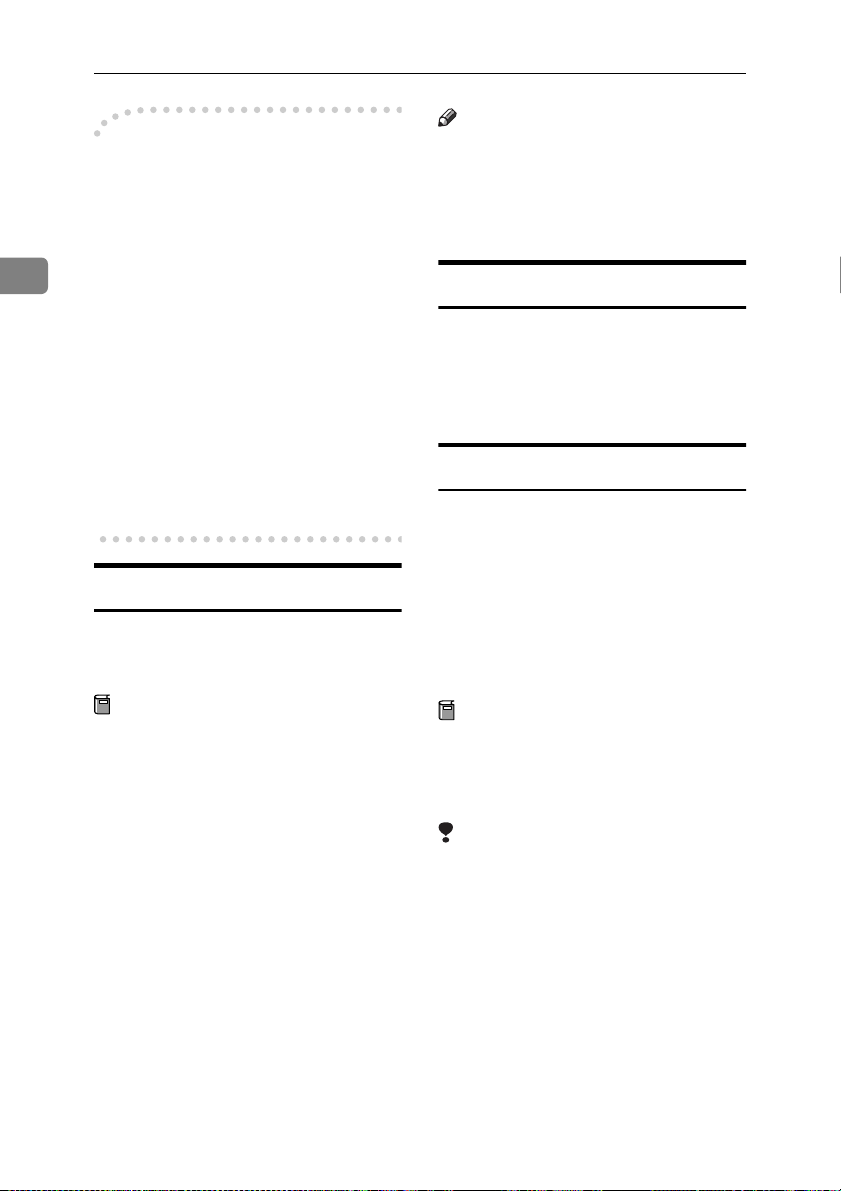
Reception Features
Note
----Sending the Transfer Result
Report
This machine compares the fax
number of the Requesting Party with
the Requesting Party's number pro-
2
grammed in a Quick Dial or Speed
Dial, If the lower five digits of the two
numbers match, it sends the Transfer
Result Report to the Requesting Party.
For example:
• Requesting Party's own dial
number:
001813-11112222
• Transfer Station's Quick Dial:
03-11112222
Transfer Result Report
This reports whether transmission to
the End Receivers was successful or
not.
Preparation
Register the own fax number in advance. ⇒ P.7 “Changing the Line
Type”
When the Transfer Station has transferred the message to all End Receivers, it sends the Transfer Result
Report back to the Requesting Party.
The machine prints the report if it
cannot be sent back to the Requesting
Party. You must program the fax
number of the requesting party in a
Quick Dial or Speed Dial in the Transfer Station. See Chapter3, “Register-
ing QuickDials” or “Registering
SpeedDials” in the Basic Features
manual.
❒ By default, a portion of the original
image is printed on this report.
You can turn this off with the User
Parameters. ⇒ P.130 “Changing the
User Parameters”(Switch04, Bit7)
ID Reception (Closed Network)
If you wish to limit reception of messages from those with the same machines of the same make and with the
same Polling ID, contact your service
representative to turn this feature on.
F Code (SEP)
Normally you can only use Polling
Reception to receive faxes from machines that have the Polling Reception feature of the same make.
However, if the other machine of another make supports a polling reception, you can receive fax messages
from the other party using this method instead.
Preparation
You need to assign the F Code feature to a User Function key beforehand. ⇒ P.94 “Storing/Editing the
Contents of a User Function Key”
Limitation
❒ You can only use this feature with
a G3 line (not with G4).
❒ You cannot use Chain Dial with
this feature.
20
Page 34
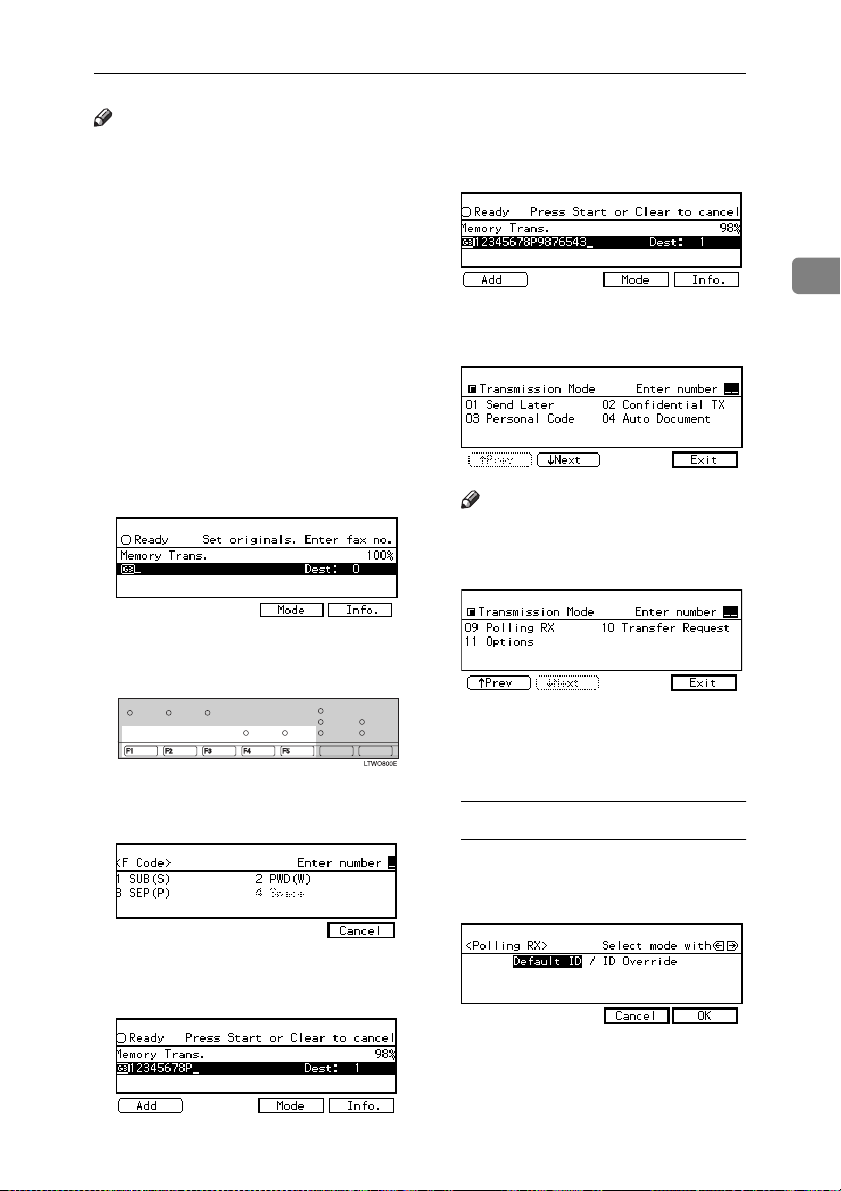
Reception Functions
Note
❒ The ID can be up to 20 digits long
and consist of digits.
❒ Make sure the ID matches the
specification of the fax you are
sending to.
❒ You can store IDs in Quick Dials,
Speed Dials, Groups and Programs with number keys, space, #
and *.
❒ Messages you receive using this
feature are marked “SEP” on all reports.
Make sure that the machine is in
A
Facsimile mode and the standby
display is shown. Then enter the
fax number.
Us28-1.tif
Press the User Function key as-
B
signed with the F Code feature.
LTWO800E.eps
Communicating
Start
Manual RX
Enter the function number for
C
SEP(P) on the number keys.
Usfax-new008.tif
TX File
Status
Receive
File
Confidential
File
TEL
Mode
Standard
Detail
Super Fine
Immediate
Trans.
Memory
Trans.
Press [Mode].
E
The Transmission Mode menu is
displayed.
L2GB002.tif
Enter the function number for
F
“Polling RX” on the number keys.
Us79-1.tif
Note
❒ If you cannot see the function
number, search for it using the
[↑↑↑↑Prev.] and [↓↓↓↓Next] arrow keys.
Us94-2.tif
Depending which method you
G
are using, choose one of the following procedures:
Default ID Polling Reception
A Press the <<<< or >>>> key to
change the Default ID and
press [OK].
Us98-3.tif
2
Enter the SEP code with the
D
number keys.
L2GB001.tif
21
Page 35

Reception Features
ID Override Polling Reception
A Press the <<<< or >>>> key to
change the Override ID and
press [OK].
Us98-4.tif
2
B Enter a polling ID (4 charac-
ters) with the number keys and
Quick Dial keys. The ID can
contain digits 0–9 and letters
A-F (0000 and FFFF are not
available).
F Code (PWD)
There are times when you may wish
to use a password when receiving
faxes by polling with the F Code
“SEP” feature. ⇒ P.20 “F Code (SEP)”
Limitation
❒ You can enter a password up to 20
digits long.
Note
❒ Messages you send using this fea-
ture are marked "PWD" on all reports.
JBIG Reception
Note
❒ If you make a mistake, press
the {Clear/Stop} key and try
again.
Press [OK].
H
Press [Exit].
I
The display returns to the Transmission Mode menu and the Polling Reception function is now
checked.
Us99-1.tif
FAX 400dpi option is required.
It allows you to receive messages sent
in the JBIG format.
Limitation
❒ If ECM is turned off, JBIG Recep-
tion is not available.
❒ This feature is not available with
G4 communication.
22
Press the {{{{Start}}}} key.
J
Page 36

Printing Functions
Printing Functions
Print Completion Beep
By default, the machine beeps to let
you know when a received message
has been printed.
Note
❒ You can alter the volume of the
beep or turn it off completely (set
the volume to the minimum level).
Checkered Mark
By default, a checkered mark is printed on the first page of fax messages to
help you separate them.
Nd1x00e5.eps
ND1X00E5
Note
❒ You can turn this feature off with
the Initial Setup RX settings. ⇒
P.90 “Initial Setup RX”
Center Mark
By default, marks are printed halfway
down the left side and at the top center of each page received. This makes
it easy for you to position a hole
puncher correctly when you file received messages.
Nd1x00e6.eps
ND1X00E6
Limitation
❒ The center mark may deviate a lit-
tle from the exact center of the
edge.
Note
❒ You can turn this feature off with
the Initial Setup RX. ⇒ P.90 “Initial
Setup RX”
Reception Time
You can have the date and time when
a message was received printed at the
bottom of the received image. This
feature is turned off by default—turn
it on with the Initial Setup RX settings. ⇒ P.90 “Initial Setup RX”
2
Limitation
❒ When a received message is print-
ed on two or more sheets, the date
and time is printed on the last
page.
23
Page 37

Reception Features
Note
❒
nd0x03n3GB.eps
❒ The date and time when the mes-
sage was printed can also be recorded on the message. If you need
this feature, please contact your
service representative.
2
2-Sided Printing
You can have a received message
printed on both sides of the paper. By
default, this feature is turned off.
Switch it on with the Initial Setup RX
settings. ⇒ P.90 “Initial Setup RX”
CP69.eps
12
1
2
❒ This feature works only when all
pages are of the same width and
are received into memory.
Limitation
❒ To use this function all pages of
the received document must be of
the same size—inform the sending
party of this beforehand if necessary. You must also have paper set
in your machine of the same size
as that sent by the sending party
1
/2"×11"→81/2"×11", 81/2"×14"→
(8
1
/2"×14", A4→A4, B4→B4 are typi-
8
cal examples, whether A3 and B5
sizes are correctly scan in will depend on the fax machine). This machine will scan in correctly
landscape 11"×17", 8
×11", A3, B4, A4, B5 and portrait
1
/2"×11", 51/2"×81/2, "A4, B5 and
8
1
/2"×14", 81/2"
A5. The table below shows the results that can be achieved when
sending and receiving using this
machine.
❒ Note that the machine will use Mem-
ory Reception for 2-Sided Printing.
❒ This feature cannot be used with
Combine 2 originals.
❒ Printouts may vary depending on
how the sender set them.
❒ If another party sends you a fax and
their machine is not able to detect
the size of the original correctly, the
message may come out truncated,
separated or containing excess white
space when printed at your end. For
example, if the sending machine
thinks a B5 original is a B4 original, it
will be printed at your end on B4
size paper even if you have B5 paper
available in your machine.
Note
❒ You can choose to have messages
only from selected senders printed
in this way. ⇒ P.115 “Treating Mes-
sage from Certain Senders Differently
24
(Specified Senders)”
Page 38

Printing Functions
2
180 Degree Rotation Printing
When printing on both sides of the
paper, this machine rotates images as
shown in the diagram.
CP2B02E0.eps
1
2
1
CP2B02E0
Multi-copy Reception
Optional Expansion Memory is required
for using this feature.
If you switch this feature on, multiple
copies of each incoming fax message
will be printed. You can also choose
to have multiple copies made of messages from particular senders. ⇒ P.90
“Initial Setup RX”, P.115 “Treating
Message from Certain Senders Differently (Specified Senders)”
Nd1x00e7.eps
Limitation
❒ The maximum number of copies
that can be made of each message
is 10. If you are using Multi-copy
with Specified Senders, the maximum number is 10.
Note
❒ By default, this feature is turned
off. Switch it on and set the
number of copies with the Initial
Setup RX settings. ⇒ P.90 “Initial
Setup RX”
❒ The machine will use Memory Re-
ception for Multi-copy Reception.
Image Rotation
If you have installed paper in the cassette portrait K, incoming fax messages will be rotated automatically to
fit on the paper.
Nd1x00e9.eps
your machine
2
ND1X00E9
Note
❒ You can choose to have received
messages printed from the specified tray.
ND1X00E7
25
Page 39

Reception Features
❒ When "Combine 2 originals" and
Combine 2 Originals
"2-Sided Printing" are selected at
the same time, combine 2 originals
When two messages of the same size
and direction are received consecu-
takes priority and 2–sided printing
is canceled.
tively, they are printed on a single
sheet when you turn this feature on.
This can help you economize on pa-
2
per.
• Two A5K messages are printed
side by side on a sheet of A4L.
• Two B5K messages are printed
side by side on a sheet of B4L.
Note
❒ By default, this feature is turned
off. Switch it on with the User Pa-
rameters. ⇒ P.130 “Changing the
User Parameters”(Switch10, Bit1)
❒ This feature uses Memory Recep-
tion.
• Two A4K messages are printed
side by side on a sheet of A3L.
1
• Two 8
printed side by side on a sheet of
8
• Two 8
/2"×51/2"K messages are
1
/2"×11"L.
1
/2"×11"K messages are print-
ed side by side on a sheet of
11"×17"L.
ND1x01e0.eps
Page Separation and Length
Reduction (Not Available in
Some Countries)
When the size of a received message
is longer than the paper loaded in the
machine, each page of the message
can be split and printed on several
sheets, or reduced and printed on a
single sheet. For example, this feature
splits the message if the length exceeds 20mm or more, by reducing
within 20mm. When a message is
split, the split mark (*) is inserted at
the split position and about 10mm of
the split area is duplicated on the top
ND1X01E0
of the second sheet.
Nd1x01e1.eps
Limitation
❒ This feature does not work with
messages larger than A5K, 5
1
/2"K, B5K, A4K or 81/2"×11"K.
8
When A5K, 5
A4K, or 8
1
/2"×81/2"K,B5K,
1
/2"×11"KK size paper
is loaded in the machine, each page
of the received message is output
on a single sheet.
❒ If paper matching the size and di-
rection of a received document is
not available, Combine 2 originals
is not possible.
26
1
/2"×
ABC
(Document)
ND1X01E1
Page 40

Printing Functions
Note
❒ Your service representative can
customize this feature with the following settings. Bracketed values
are defaults.
• Reduction (on)
• Print split mark (on)
• Overprinting (on)
• Overprinting length (10mm)
• Guideline for split (when mes-
sage is 20mm longer than paper)
❒ You can adjust the overprinting
and reduction lengths within the
following ranges:
• Guideline for split: 0∼155mm
(5mm steps)
• Overprinting length: 4mm,
10mm, 20mm, 40mm
Reverse Order Printing
Normally, received pages are printed
and stacked on the tray in the order
they are received. If you turn this feature on, the machine will start printing the message from the last page
received.
Nd1x01e2.eps
your machine
Note
❒ By default, this feature is turned
off. Switch it on with the Initial Setup RX. ⇒ P.90 “Initial Setup RX”
❒ When this feature is on, the first
page will be printed last.
❒ This feature uses Memory Recep-
tion.
Page Reduction
If you turn this feature on and you receive a message that is longer than the
paper in the cassette, usually the machine prints it on two pages. The machine reduces the width and length of
the received image so that it will fit on
one page. If A4L paper size is loaded
and a message of B4 L size is received, the machine will reduce the
message to a single A4L sheet.
Nd1x01e3.eps
your machine
(B4 size)
Note
❒ By default, this feature is turned
off. Switch it on with the User Parameters. ⇒ P.130 “Changing the
User Parameters”(Switch10, Bit3)
reduction
(A4 size)
ND1X01E3
2
Print
ND1X01E2
Reference
P.26 “Page Separation and Length Re-
duction (Not Available in Some Countries)”
27
Page 41

Reception Features
TSI Print
Usually the sender's TTI is printed on
received messages. If the sender has
not programmed their TTI, you will
not be able to identify them. However,
if you turn this feature on, the sender's
2
RTI or CSI is printed instead so you
can find out where the message came
from. See Chapter3, “G3 Analog
Line“ in the Basic Features manual.
Note
❒ You can turn it on or off with the
User Parameters. ⇒ P.130 “Changing
the User Parameters”(Switch01, Bit5)
CIL/TID Print
The optional ISDN Unit is required.
Two features are provided for identification of messages received by G4
(ISDN). If turned on, this information
will be printed on every page.
The CIL (Call Identification Line) refers to the combination of the receiver's own fax number, name, the
sender's own fax number and name,
time, and page number. The default
setting is on. The TID refers to the
name registered by the sender in their
TTI. The default setting is off.
Limitation
❒ These features are available only
when receiving in G4 mode.
❒ If the sender's TID contains dou-
ble-byte characters (for example
Chinese characters), the TID will
not be printed even if TID Print is
turned on.
FAX Print Color
You can specify a color for any received message, list on report. You
can choose the color of toner from
Black, Cyan, Magenta.
Limitation
❒ The color specified for 2nd Color
Choice cannot be used as a on FAX
Print Color.
Note
❒ By default, the color of toner is
Black. You can change the color
with INITIAL Setup RX.
2nd Color Choice
If this feature is specified, the machine can print with 2nd Color when
the machine has run out of default
toner. It is useful that the 2nd toner
use as a reserve of toner.
Limitation
❒ The color specified for FAX Print
Color cannot be used as a on 2nd
Color Choice.
❒ If the machine has run out of 2nd
Color, there is no additional substitution.
Note
❒ By default, 2nd Color is not speci-
fied. You can turn it on and select
the color with INITIAL Setup RX.
Note
❒ You can turn CIL and TID on or off
with the User Parameters. ⇒ P.130
“ Changing the User Parame-
28
ters”(Switch02, Bit5 or Bit6)
Page 42

Printing Functions
When There is No Paper of the Correct Size
If there is no paper in your machine that matches the size of a received message,
the machine will choose a paper size based upon the paper you have available.
For example, if your machine has LG (8
stalled and you receive a LT (8
column of the table below. The paper size at the top has the highest priority. In
this case, since LG (8
1
/2"×14")L is a higher priority than DLT (11"×17")L, the
message is printed on LT (8
1
/2"×11")L size message, check the LT (81/2"×11")
1
/2"×11")L.
If only B5L is loaded and you receive an DLT (11"×17")L message, the received
message is stored in memory and will not be printed.
❖❖❖❖ Priority Table
GfrxpseGB.eps
1
/2"×14")L and DLT (11"×17")L in-
2
29
Page 43

Reception Features
Page Reduction Disabled
Reduction in Sub-scan Direction Enabled
Page Separation Threshold 20mm
Width or Length Priority Width
• KK and LL indicate that the message is split over two pages of paper with
the orientation and size shown.
2
Limitation
❒ Paper placed in the bypass tray is not usually selected for printing a received
message. However, you can use this tray if you select the bypass tray as the
main paper tray using Reception with Specified Senders. ⇒ P.115 “Treating
Message from Certain Senders Differently (Specified Senders)”
❒ The paper size used to print a received message may be different from the size
of the sent original.
Note
❒ Widths that this machine can receive are A4, B4, LT, LG, and A3. Any mes-
sages narrower than A4 or LT are sent as A4 or LT width with the length unchanged.
Reference
P.26 “Page Separation and Length Reduction (Not Available in Some Countries)”
P.27 “Page Reduction”
P.25 “Image Rotation”
”Just Size” Printing
If you turn this feature on and no paper tray is stocked with paper of a suitable
size to print a received document, a message will appear on the display prompting you to load paper of the required size. When you have loaded the new paper,
you can then print the message.
Two messages can appear:
• Paper Cassette
ND0X04E0.eps
Paper designated to print FAX/Lists are
empty.
Refill A4 paper.
OK
ND0X04E0
• Bypass Tray
nd0x01e6.eps
Paper designated to print FAX/Lists are
empty.
Refill A4 paper to Bypass tray.
OK
ND0X01E6
Note
❒ By default, this message is turned off. You can turn this message on with the
30
User Parameters. ⇒ P.130 “Changing the User Parameters”(Switch05, Bit5)
Page 44

Printing Functions
Out of paper display message
If the paper tray runs out of paper, you can have a message appear on the display asking you to add more paper.
Note
❒ By default, this message is turned off. You can turn it on with the User Param-
eters. ⇒ P.130 “Changing the User Parameters”(Switch05, Bit7)
Having Incoming Messages Printed on Paper From the Bypass
Tray
You can have messages sent from Specified Senders printed on paper from the
Bypass Tray. This is useful if you need messages printed on a size of paper not
stocked in the paper cassette(s).
Limitation
❒ Print area is determined with Optional Expansion Memory, Resolution, and
vertical length of originals.
Note
❒ Before you can use this feature, you need to turn on Authorized Reception
(Initial Setup RX settings), program the Specified Senders (Key Operator Settings) along with the Paper Tray set to “Bypass Tray”. ⇒ P.90 “Initial Setup
RX”, P.115 “Treating Message from Certain Senders Differently (Specified Senders)”
❒ When you set paper sizes other than A4 landscape, B4 landscape and portrait,
A3 landscape and portrait in the Bypass Tray, specify the paper size. This size
should match the bypass paper size for copying or a paper jam may occur. To
change the bypass paper size for copying, see the chapter titled "COPY FROM
THE BYPASS TRAY" in the copy reference manual. ⇒ P.92 “To Set the Bypass
Paper Size”
❒ If the specified paper size and the size of paper set in the Bypass Tray do not
match, paper jams may occur and the image may be truncated.
❒ If you use this feature, Image Rotation is not possible.
2
31
Page 45

Reception Features
2
32
Page 46

3. Advanced Transmission
Features
Overview
This feature describes various options that you can choose when sending a fax
message. The selections you make will only apply to the current fax message.
33
Page 47
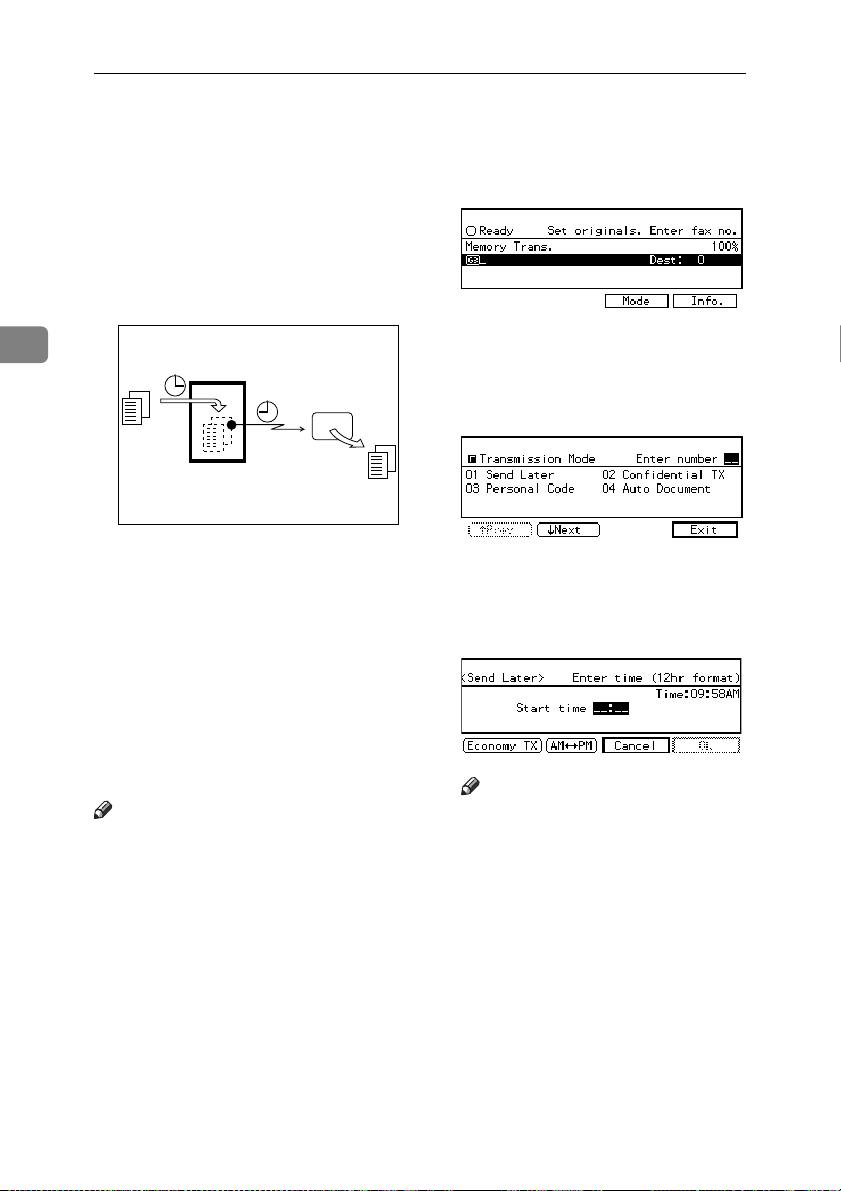
Advanced Transmission Features
Sending at a Specific Time (Send Later)
Using this feature, you can instruct
the machine to delay transmission of
Press [Mode].
B
Us28-1.tif
your fax message until a later time
which you specify. This allows you to
take advantage of off-peak telephone
charges without having to be by the
machine at the time.
Nd1x01e4.eps
3
Transmitter
Receiver
Send Later
at 21:00 (9:00PM)
ND1X01E4
For convenience, you can program
the time when your phone charges
become cheaper as the Economy
Transmission time. ⇒ P.124 “Register-
ing the Economy Transmission Time”
The Transmission Mode menu appears.
Enter the “Send Later” function
C
number with number keys.
Us79-1.tif
Enter the time with the number
D
keys. To change AM/PM, press
[AM←←←←→→→→PM] (North America only)
or press [Economy TX].
Gbfax-001.tif
Then if you have a non urgent fax,
just select Send Later with Economy
Transmission when you scan it. Faxes
will be queued in memory and will
start being sent at Economy Transmission time.
Note
❒ You can not specify a time more
than 24 hours.
❒ If you wish to use Economy Trans-
mission, program the time when
your phone charges are cheaper.
⇒ P.124 “Registering the Economy
Transmission Time”
❒ This feature is only available with
Memory Transmission.
Set your original and select any
A
Note
❒ If the current time shown on the
display is not correct, change it.
⇒ P.136 “Date/Time”
❒ When entering numbers small-
er than 10, add a leading zero.
❒ If you make a mistake, press the
{Clear/Stop} key and try again.
❒ To cancel Send Later, press
[Cancel] and the display will return to the Transmission Mode
menu.
scan settings you require.
34
Page 48

Press [OK].
E
The Transmission Mode menu is
shown on the display. A check
mark is added to “Send Later”.
Press [Exit].
F
Us79-3.tif
The initial display is shown.
Note
❒ “Send Later” is shown on the
display. If you set up another
advanced transmission function
(except Polling Reception),
“Others” is displayed.
Dial and press the {{{{Start}}}} key.
G
Note
❒ You can cancel a message trans-
mission set up for Send Later. ⇒
P.59 “Canceling a Transmission”
Sending at a Specific Time (Send Later)
3
35
Page 49

Advanced Transmission Features
Confidential Transmission
If you do not want your message to be
picked up casually at the other end,
use this feature. The message will be
stored in memory at the other end
and will not be printed until an ID is
entered.
Nd1x01e5.eps
3
Transmitter
Receiver
Limitation
❒ The destination machine must be
of the same make and have the
Confidential Reception feature.
❒ The destination machine must
have enough memory available.
Note
❒ If optional Expansion Memory is
installed, we recommend that you
program the Confidential ID beforehand.
❒ An ID can be any 4 digit number
except 0000.
ND1X01E5
Set your original and select any
A
scan settings you require.
Preparation
If you install the optional Expansion Memory or Hard Disk option,
Press [Mode].
B
Us28-1.tif
program the Confidential ID.⇒
P.125 “ID Code”
There are two types of Confidential
Transmission:
❖❖❖❖ Default ID
The other party can print the message by entering the Confidential
ID programmed in their machine.
❖❖❖❖ ID Override
Should you wish to send a confi-
The Transmission Mode menu appears.
Enter the “Confidential TX” func-
C
tion number with the number
keys.
Us79-1.tif
dential message to a particular person at the other end, you can
specify the Confidential ID that
person has to enter to see that message. Before you send the message,
do not forget to tell the intended
receiver the ID that must be entered to print.
Depending on the Confidential
D
Transmission type, use one of the
following procedures:
36
Page 50

Confidential Transmission
Default ID
A Press the <<<< or >>>> key to turn
Default ID on and press [OK].
Us81-3.tif
The Transmission Mode menu
is shown again. A check mark is
added to “Confidential TX”.
Note
❒ To cancel the Confidential
Transmission, press [Cancel].
The Transmission Mode
menu is shown on the display.
Override ID
A Press the <<<< or >>>> key to turn
Override ID on.
Us81-3.tif
Press [
E
Us82-3.tif
The initial display is shown.
Us28-1.tif
Exit
].
Note
❒ “Conf.Trans” is shown on the
display. If you set up another
advanced transmission function
(except Polling Reception),
“Others” is displayed.
Dial and press the {{{{Start}}}} key.
F
Note
❒ For details on deleting a Confi-
dential Transmission⇒ P.36
“Confidential Transmission”
3
B Enter the Confidential ID (4
digit number) with the number
keys and press [OK].
Us82-2.tif
The Transmission Mode menu
is shown again. A check mark is
added to “Confidential TX”.
Note
❒ To Cancel the Confidential
Transmission, press [
The Transmission Mode
menu is shown on the display.
Cancel
].
37
Page 51

Advanced Transmission Features
Personal Code Transmission
Personal Codes allow you to keep
track of machine usage (for example,
for billing purposes). If everybody
uses a Personal Code when they use
the fax machine, the codes or the
names programmed for the codes will
be printed in the TCR and other reports. This will help you to check up
3
on who has been using the machine
and how often. ⇒ P.71 “Printing the
TCR”
Limitation
❒ Personal codes may be any 4 digit
number except 0000 (0001 through
9999). You can program up to 20
personal codes (50 personal codes
with optional Fax Expansion
Memory installed).⇒ P.97 “Person-
al Codes”
Set your original and select any
A
scan settings you require.
Press [Mode].
B
Us28-1.tif
Enter a personal code (4 digit
D
number) with the number keys.
Us83-3.tif
Note
❒ If a personal code is programmed
with a name, it is shown below
the personal code on the display.
❒ If you make a mistake, press the
{Clear/Stop} key and try again.
❒ To cancel Personal Code Trans-
mission, press [Cancel]. The
Transmission Mode menu is
shown on the display.
Press [OK].
E
The Transmission Mode menu is
shown again. A check mark is added to “Personal Code”.
Press [Exit].
F
Us84-1.tif
38
The Transmission Mode menu appears.
Enter the “Personal Code” func-
C
tion number with the number
keys.
Us79-1.tif
The initial display is shown.
Us84-2.tif
Note
❒ Personal Code number is shown
on the display. If you set up another advanced transmission
function (except Polling Reception), “Others” is displayed.
Dial and press the {{{{Start}}}} key.
G
Page 52

Sending an Auto Document
Sending an Auto Document
If you often have to send a particular
page to people (for example a map, a
standard attachment or a set of instructions), store it as an Auto Document assigned to a Quick Dial key.
Then, when you need to send that
page to somebody, just press the
Quick Dial key that you assigned it,
instead of having to scan the whole
page in again.
Preparation
You need to prog ram an Auto Doc ument.
You can fax an Auto Document by itself, or attach it to a normal fax message.
Important
❒ Whenever you store or change an
Auto Document, we recommend
that you print the Auto Document
list for reference. ⇒ P.81 “Auto
Document list”
Limitation
❒ You can attach one Auto Docu-
ment to each transmission.
❒ You can store up to 6 Auto Docu-
ments (up to 18 with optional Expansion Memory installed).⇒ P.79
“Registering an Auto Document”
Set your original and select any
A
scan settings you require.
Press [Mode].
B
Us102-1.tif
The Transmission Mode menu appears.
Enter the “Auto Document” func-
C
tion number with the number
keys.
Us79-1.tif
Enter the number of the “Auto
D
Document” you want to send with
the number keys then press [OK].
Us86-1.tif
3
Note
❒ Originals with Auto Documents
are sent by Memory Transmission.
❒ When sending an Auto Document
with another original, the Auto
Document is sent first.
❒ Storing Auto Documents reduces
the amount of free memory slightly.
Unless you delete the document,
free memory will not return to 100%.
❒ You can print an Auto Document
or a summary of Auto Documents
currently stored in memory. ⇒
P.86 “Reports/Lists”
Note
❒ If the list does not contain the
Auto Document you want to
send, press [↑↑↑↑Prev.] or [↓↓↓↓Next] .
❒ If you make a mistake, press the
{Clear/Stop} key and try again.
❒ To cancel the Auto Document,
press [Cancel]. The Transmission Mode menu is shown.
39
Page 53

Advanced Transmission Features
If you are sending just the Auto
E
Document, press [####]. If you wish
to send it along with another original, press [OK].
Us86-2.tif
3
The Transmission Mode menu is
redisplayed. A check mark is added to “Auto Document”.
Press [Exit].
F
Us86-3.tif
The initial display is shown.
Us86-4.tif
Note
❒ “Auto Doc.” is shown on the
display. If you set up another
advanced transmission function
(except Polling Reception),
“Others” is displayed.
Dial and press the {{{{Start}}}} key.
G
40
Page 54

2-Sided Transmission (Double-Sided Transmission)
2-Sided Transmission (Double-Sided
Transmission)
Use this feature to send 2-sided originals from the Document Feeder (ARDF). Both sides of an original will be
scanned. The front and back of the
scanned original will be printed in order on separate sheets at the other
end. Note that the orientation of alternate sheets may be reversed at the
other end.
Limitation
❒ The front and back of a 2-sided
document are scanned in different
directions. This means that when
the front and back sheets of each
page are printed at the other end,
they may be upside-down in relation to each other.
Note
❒ If the first page is a single-sided
cover sheet, you can choose to
have this page sent using singlesided transmission. The remaining
pages will be sent with the 2–sided
Transmission feature.
❒ You can confirm whether both
sides were properly scanned in
with the Stamp feature. ⇒ P.8
“Stamp”
Set your original in the Document
A
Feeder (ARDF) and select any
scan settings you require.
Enter the “2-Sided Trans.” func-
C
tion number with the number
keys.
Us87-2.tif
Note
❒ If the appropriate display is not
shown, press [↑↑↑↑Prev.] or [↓↓↓↓Next].
Press the <<<< or >>>> key to select the
D
first page that you want to be
scanned on both sides.
Usfax-new050.tif
Note
❒ If your document contains a sin-
gle-sided cover letter as the first
page, select “From 2nd sheet”
so that the machine scans both
sides from the second page.
Press [OK] .
E
Usfax-new051.tif
3
Press [Mode].
B
Us28-1.tif
The Transmission Mode menu appears.
41
Page 55
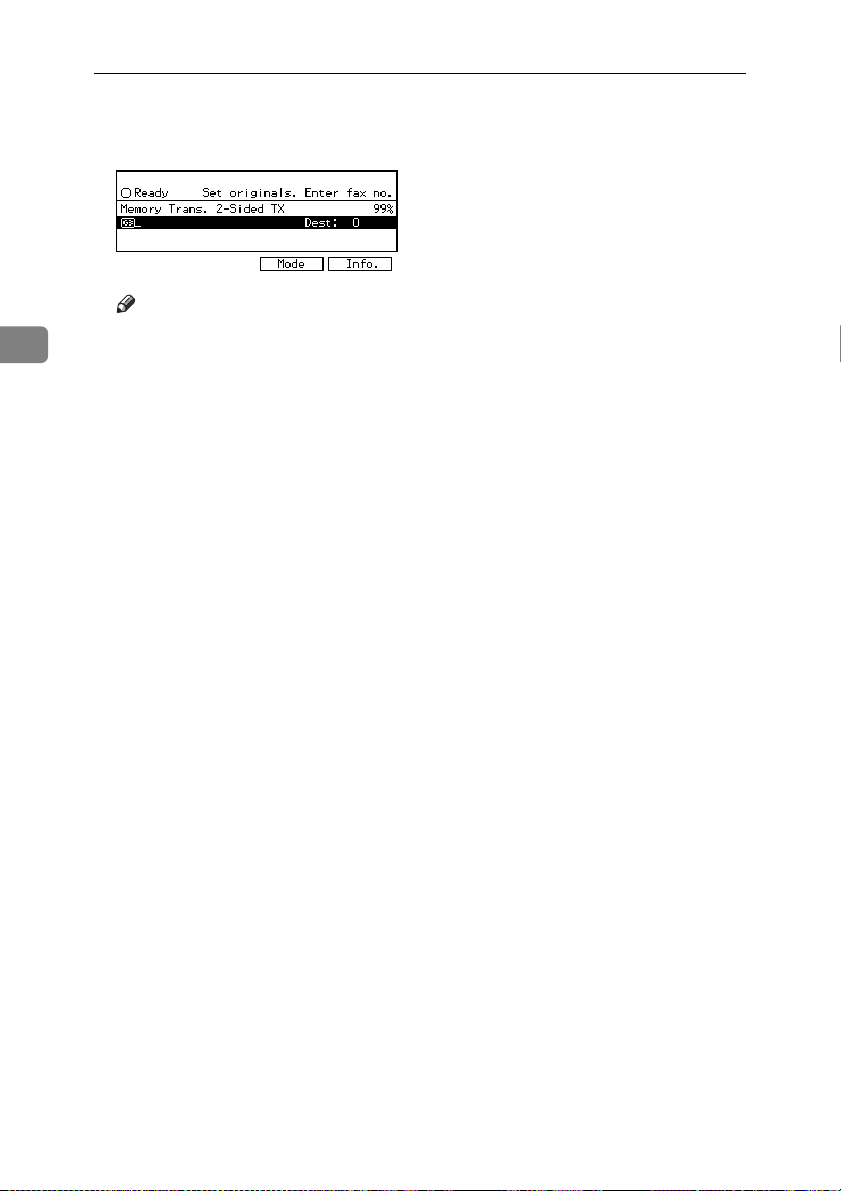
Advanced Transmission Features
Press [
F
The initial display is shown.
Usfax-new052.tif
Note
3
❒ “2-Sided TX” is shown on the
display. If you set up another
advanced transmission function
(except Polling Reception),
“Others” is displayed.
The Transmission Mode menu is
redisplayed. A check mark is added to “2-Sided Trans.”.
Dial and press the {{{{Start}}}} key.
G
Exit
].
42
Page 56

Book Fax
Book Fax
Use to send book originals from the
exposure glass. Pages are scanned in
the order shown below.
Note that depending on the paper sizes available on the destination machine, the message may be reduced
when printed at the other end.
THYS980e.eps
Exposure glass
Note
THYS980E
❒ You can have bound originals
scanned in left page first or right
page first. By default, the machine
scans in the left page first but you
can change this setting with the
User Parameters. ⇒ P.130 “Chang-
ing the User Parameters”(Switch06,
Bit6)
Set your original on the exposure
A
glass and select any scan settings
you require.
Press [Mode] .
B
Us28-1.tif
Enter the “Book Fax” function
C
number with the number keys.
Us87-2.tif
Note
❒ If the appropriate display is not
shown, press [↑↑↑↑Prev.] or [↓↓↓↓Next].
Press the <<<< or >>>> key to select the
D
size of the original.
Gbfax-002.tif
Note
❒ To cancel this mode, press [Can-
cel]. The Transmission Mode
menu is shown on the display.
❒ If you choose A3, the original
will be sent using Image Rotation Transmission.
Press [SSSSPages] to toggle between
E
pages 1 and 2 (see the second display line on the right).
3
The Transmission Mode menu appears.
Note
❒ Select “From Page 1” to send a
book original from the first
page.
❒ Select “From Page 2” if you
want to send a cover letter as the
first page.
Gbfax-003.tif
43
Page 57

Advanced Transmission Features
Press [OK].
F
The Transmission Mode menu is
shown. A check mark is added to
“Book Fax”.
Us88-2.tif
3
Press [Exit].
G
The initial display is shown.
Us88-3.tif
Note
❒ “Book Fax” is shown on the dis-
play. If you set up another advanced transmission function
(except Polling Reception),
“Others” is displayed.
Dial and press the {{{{Start}}}} key.
H
44
Page 58

Choosing the Area to be Scanned Yourself (Irregular Scan Area)
Choosing the Area to be Scanned Yourself
(Irregular Scan Area)
Usually the machine automatically
detects the size of an original when it
is scanned. However, you may wish
to override this and choose the area to
be scanned yourself.
ND0x01E3.eps
exposure glass
ADF
ND0X01E3
You can either choose one of the
standard paper sizes ( 8
1
/2"×14"L, 11"×17"L, A4KL,
8
1
×11"KL,
/
2
A3L, B4L) or one of two custom sizes programmed in advance (Area 1
and Area 2).
Although you can specify a different
scan area for each page when using
the exposure glass, only one size is allowed when scanning from the Document Feeder (ARDF).
Set your original and select any
A
scan settings you require.
B
Us28-1.tif
Press [
Mode
].
Enter the “Irreg. Scan Area” func-
C
tion number with the number
keys.
Us87-2.tif
Note
❒ If the appropriate display is not
shown, press [↑↑↑↑Prev.
Press the <<<<or >>>> key to select the
D
paper size.
Gbfax-004.tif
Note
] or [↓↓↓↓Next
❒ To see which paper sizes have
already been programmed,
press [Status].
❒ To cancel the Irreg. Scan Area,
press [
Press [OK]. The Transmission
E
Cancel
].
Mode menu is shown. A check
mark is added to “Irreg. Scan Area”.
Us90-1.tif
3
].
The Transmission Mode menu appears.
45
Page 59

Advanced Transmission Features
Press [
F
The initial display is shown.
Us90-2.tif
Note
3
❒ “Irreg.Area” is shown on the
display. If you set up another
advanced transmission function
(except Polling Reception),
“Others” is displayed.
Dial and press the {{{{Start}}}} key.
G
Exit
].
46
Page 60
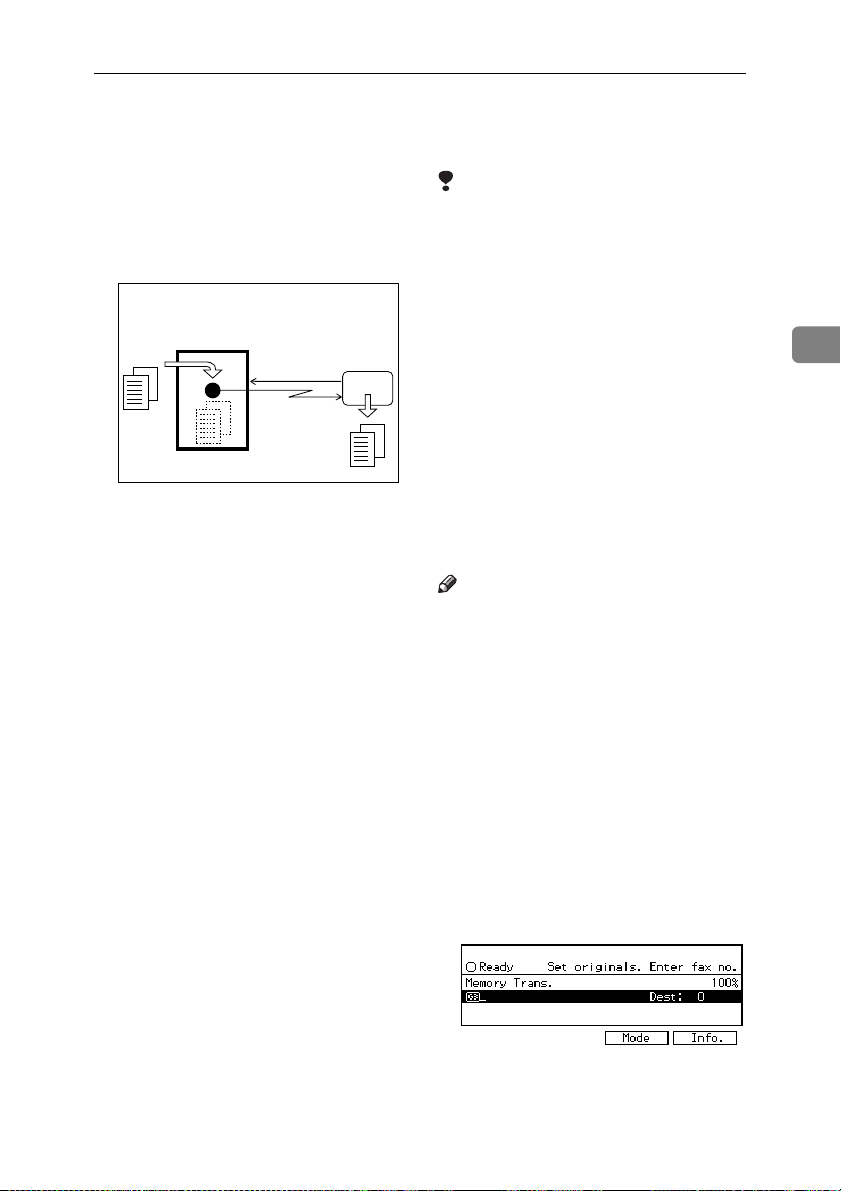
Polling Transmission
Polling Transmission
Use Polling Transmission when you
want to leave an original in the machine's memory for others to pick up.
The message will be sent when the
other party calls you up.
Nd1x01e7.eps
Transmitter
(This machine)
Transmission
Request
Receiver
ND1X01E7
There are three types of Polling
Transmission.
❖❖❖❖ Free Polling Transmission
Anybody can poll the message
from your machine. The machine
sends it regardless of whether Polling ID's match.
❖❖❖❖ Default ID Polling Transmission
The message will only be sent if the
Polling ID of the machine trying to
poll your message is the same as
the Polling ID stored in your machine. Make sure that both machines' Polling IDs are identical in
advance.
❖❖❖❖ Override ID Polling Transmission
You must enter an Override Polling ID unique to this transmission.
This ID overrides that stored in the
Polling ID. The user must supply
this ID when they poll your machine and if the IDs match, the
message is sent. Make sure the other end knows the ID you are using
in advance.
Limitation
❒ Polling Transmission is allowed
only if the receiver's machine has
the Polling Reception feature.
❒ Free Polling and ID Polling Trans-
mission allow only one file to be
stored in memory.
❒ Personal ID Polling Transmission
allows a file to be stored in memory for each ID; a total of up to 200
files for varying ID's can be stored.
❒ Before using “Default ID Polling”
and “Override ID Polling”, you
need to program the polling ID.
❒ A polling ID may be any string of
four numbers (0 to 9) and characters (A to F) except 0000 and FFFF.
Note
❒ Usually, you can only send using
ID Polling Transmission to machines of the same make that support the Polling Reception
function. However, if the other
party's fax machine supports the
"SEP" feature, you can still carry
out polling transmission with an
ID.
❒ The communication fee is charged
to the receiver.
Set your original and select any
A
scan settings you require.
Press [Mode].
B
Us28-1.tif
The Transmission Mode menu appears.
3
47
Page 61

Advanced Transmission Features
Enter the “Polling TX” function
C
number with the number keys.
Us94-2.tif
Free Polling Transmission
A Press the <<<< or >>>> key to select
“Free Poll.”.
Us94-3.tif
Note
❒ If the appropriate display is not
3
shown, press [↑↑↑↑Prev.] or [↓↓↓↓Next].
Depending on the Polling Trans-
D
mission type, use one of the following procedures:
B Press [SSSSFile] and specify whether
to save the stored original or not.
Each time you press the key, the
text at the middle right corner of
the display toggles between
“Save” and “Use once”.
Default ID Polling Transmission
A Press the <<<< or >>>> key to select
“Default ID”.
Us94-3.tif
Note
❒ To delete the original imme-
diately after transmission, select “Use once”.
❒ To repeatedly send the origi-
Us94-4.tif
nal, select “Save”.
48
B Press [SSSSFile] and specify
whether to save the stored original or not.
Each time you press the key, the
text at the middle right corner of
the display toggles between
“Save” and “Use once”.
Note
❒ To delete the original imme-
diately after transmission, select “Use once”.
❒ To repeatedly send the origi-
Us95-2.tif
nal, select “Save”.
ID Override Polling Transmission
A Press the <<<< or >>>> key to select
ID Override.
Us94-3.tif
Page 62

Polling Transmission
B Enter the 4 character Polling ID
with letter keys/ number keys.
Us95-4.tif
Note
❒ If you make a mistake, press
the {Clear/Stop} key and try
again.
0000 and FFFF is not available.
C Press [SSSSFile] and specify wheth-
er to save the stored original.
Each time you press the key, the
text at the middle right corner of
the display toggles between
“Save” and “Use once”.
Us95-6.tif
Note
❒ To delete the original imme-
diately after transmission, select “Use once”.
❒ To repeatedly send the origi-
nal, select “Save”.
Press [OK].
E
The Transmission Mode menu is
shown. A check mark is added to
“Polling TX”.
Us96-1.tif
Note
❒ To cancel the Polling Transmis-
sion, press [Cancel]. The Transmission Mode menu is shown.
Press [Exit].
F
The initial display is shown.
Us96-2.tif
Note
❒ “Polling TX” is displayed. If
you set up another advanced
transmission function (except
Polling Reception), “Others” is
displayed.
Press the {{{{Start}}}} key.
G
Polling Transmission Clear
Report
This report allows you to verify
whether Polling Transmission has
taken place.
Limitation
❒ This report is not printed if the
User Parameters are set to allow
the stored originals to be repeatedly sent (Save). ⇒ P.130 “Changing
the User Parameters”(Switch11,
Bit7)
Note
❒ This report is turned on by default.
You can turn it off if you wish. ⇒
P.130 “Changing the User Parame-
ters”(Switch11, Bit7)
❒ By default, a portion of the sent im-
age is printed on the report. You
can turn this off with the User Parameters. ⇒ P.130 “Changing the
User Parameters”(Switch04, Bit7)
❒ You can also check the result of a
Polling Transmission with the
TCR.
3
49
Page 63

Advanced Transmission Features
Polling Reception
Use this function if you want to poll a
message from another terminal. You
can also poll documents from many
terminals with only one operation
(use Groups and Keystroke Programs
to fully exploit this feature).
Nd1x01e8.eps
Receiver
3
(This machine)
Transmission
Request
Sender
Limitation
❒ Polling Reception requires that the
other machine can perform Polling
Transmission.
❒ To receive a message sent by any
Default ID Polling Transmission or
Override ID Polling Transmission,
it is necessary to specify the same
polling ID as the sender's.
❒ A Polling ID may be any four num-
bers (0 to 9) and characters (A to F)
except 0000 and FFFF.
Note
ND1X01E8
There are two types of Polling Reception.
❒ Usually, you can only receive docu-
ments with a polling ID from machines of the same make that
support the polling function. However, if the other party's fax machine
❖❖❖❖ Default ID Polling Reception (Free
Polling Reception)
Use this method for Free Polling or
Default ID Polling. If the Polling ID
is programmed in your machine,
any messages waiting in the transmitting machine with the same ID
are received. If the other machine
supports Polling Transmission and
the "SEP" function, you can still receive using Polling Reception from
another party's fax machine that has
a stored IDs.
Press [Mode].
A
Us28-1.tif
does not have any messages waiting with the same Polling ID, any
messages that do not require ID
are received (Free Polling).
❖❖❖❖ Override ID Polling Reception
You must enter an Override Polling ID unique to this transmission.
This ID overrides that stored in the
Polling ID.
Your machine will receive any
messages waiting in the transmitting machine with matching ID's.
If no ID's match, any messages that
do not require ID are received
(Free Polling).
50
The Transmission Mode menu appears.
Enter the “Polling RX” function
B
number with the number keys.
Us94-2.tif
Note
❒ If the appropriate display is not
shown, press [↑↑↑↑Prev.] or [↓↓↓↓Next].
Page 64

Polling Reception
Depending which method you
C
are using, choose one of the following procedures:
Default ID Polling Reception
A Press the <<<< or >>>> key to select
the Default ID.
Us98-3.tif
ID Override Polling Reception
A Press the <<<< or >>>> key to select
the Override ID.
Us98-4.tif
B Enter a polling ID (4 charac-
ters) with the number keys and
the letter (A–F).
Note
❒ If you make a mistake, press
the {Clear/Stop} key and try
again.
❒ 0000 and FFFF is not available.
Press [OK].
D
The Transmission Mode menu is
shown. A check mark is added to
“Polling RX”.
Us99-1.tif
Note
❒ To cancel the Polling Reception,
press [Cancel]. The Transmission Mode menu is shown.
Press [Exit].
E
The following display is shown.
Us99-2.tif
Note
❒ “Polling RX” is displayed.
Dial and press the {{{{Start}}}} key.
F
Polling Reserve Report
This report is printed after Polling Reception has been set up.
Note
❒ By default, this report is turned off.
Turn it on with the User Parameters. ⇒ P.130 “Changing the User
Parameters”(Switch03, Bit3)
Polling Result Report
This report is printed after a Polling
Reception has been completed and
shows the result of the Polling Reception.
Note
❒ You can also check the result of a
Polling Reception with the TCR.
❒ By default, this report is turned on.
Turn it off with the User Parameters. ⇒ P.130 “Changing the User
Parameters”(Switch03, Bit4)
3
51
Page 65

Advanced Transmission Features
Transfer Request
Transfer Request allows fax machines
that have this feature to automatically
distribute incoming messages onto
multiple fax destinations. This feature
helps you save costs when you send
❖❖❖❖ Transfer Station
The machine that forwards the incoming message to another destination, that is, the machine that
receives the Transfer Request.
the same message to more than one
place in a distant area, and saves time
since many messages can be sent in a
3
single operation.
The diagram below may make the
concept clearer.
The Transfer Stations you specify
must be machines of the same make
as this machine and have the Transfer
Station function.
Nd1x01e9.eps
Requesting
party
Transfer
Station
End Receiver
End Receiver
❖❖❖❖ End Receiver
The final destination of the mes-
sage, that is, the machine that the
Transfer Station sends to. End Re-
ceivers must be programmed into
Quick Dials, Speed Dials or
Groups in the Transfer Station.
Limitation
❒ You can specify up to 99 Transfer
Stations in a Transfer Request.
However, you can only specify up
to 50 Transfer Stations from the
number keys.
❒ You can have up to 30 End Receiv-
ers per Transfer Station. If you
Transfer
Result Report
End Receiver
specify a Transfer Station Group,
the Group counts as a single re-
ceiver.
ND1X01E9
❒ The combined total of End Receiv-
ers and Transfer Stations you spec-
Preparation
Before you can use this feature,
ify with the number keys cannot
exceed 99.
you must program the Polling ID.
Set an original and select any scan
⇒ P.125 “ID Code”
Polling ID's of the requesting party
(this machine) and Transfer Stations must be identical.
A
settings you require.
Press [Mode].
B
Us28-1.tif
The following terminology is used in
this section.
❖❖❖❖ Requesting Party
The machine where the message
originates from, that is, the machine making a Transfer Request
(in this section, this machine).
52
The Transmission Mode menu ap-
pears.
Page 66

Transfer Request
Enter the “Transfer Request” func-
C
tion number with the number keys.
Us94-2.tif
Note
❒ If the appropriate display is not
shown, press [↑↑↑↑Prev.] or [↓↓↓↓Next].
Enter a Transfer Stations and
D
press [Recv. Stn].
L2GB003.tif
Note
❒ Enter the fax numbers of the
Transfer Stations with either
Quick Dials, Speed Dials or the
number keys.
❒ If you make a mistake, press the
{Clear/Stop} key and try again.
❒ To cancel the Transfer Request,
press [Cancel]. The Transmission Mode menu is shown
again.
Enter one or more End Receivers.
E
L2GB004.tif
Note
❒ You cannot enter the numbers
of the End Receivers directly.
The numbers must be stored in
Quick Dials, Speed Dials or
Groups in the Transfer Station(s). To specify an End Receiver, use the special format
described in. ⇒ P.54 “Specifying
an End Receiver”
❒ Press [Add RcvStn] if you wish
enter more End Receivers.
❒ Press the < or > key to see the
End Receivers already entered.
You can select an End Receiver
from this list and cancel it by
pressing the {Clear/Stop} key.
❒ To cancel the Transfer Request,
press [Cancel].
When you have specified all the
F
End Receivers, press [OK].
If you want to enter an additional
G
Transfer Station, press [Yes] and
repeat steps DDDD to FFFF.
Us103-1.tif
If you press [No], the Transmission
Mode menu is shown and a check
mark is added to “Transfer Re-
quest”.
3
53
Page 67

Advanced Transmission Features
Press [
H
Us103-2.tif
The following display is shown.
Us103-4.tif
Exit
].
3
Note
❒ The numbers of Transfer Sta-
tions and End Receivers are displayed.
Press the {{{{Start}}}} key.
I
❖❖❖❖ Speed Dial
Enter {q}, {p} followed by the
Speed Dial code (2 or 3 digits).
For example, to choose the number
stored in Speed Dial 12 in the
Transfer Station, enter: {q} {p}
{1} {2}
❖❖❖❖ Group Dial
Enter {q} , {p}, {p} followed
by the Group number (2 digits).
For example, to choose the number
stored in Group 04 in the Transfer
Station, enter: {q} {p} {p} {0}
{4}
Specifying an End Receiver
When you make a Transfer Request,
you must specify the final destinations (End Receivers) for your message.
You cannot enter the numbers of the
End Receivers directly. Instead, enter
a simple code that describes where
the numbers are stored in the Transfer Station (in Quick Dials, Speed Dials or Groups).
The numbers must first have been
stored in Quick Dials, Speed Dials or
Groups in the Transfer Station(s).
54
❖❖❖❖ Quick Dial
Enter {q } followed by the
number (2 digits) of the Quick Dial
where the End Receiver is stored.
For example, to choose the number
stored in Quick Dial 01 in the
Transfer Station, enter: {q} {0}
{1}
Page 68

Transmission Options
Transmission Options
This section describes various features that you can switch on and off
for any particular transmission by following the procedure at the end of
this section.
In addition, if you frequently use a
certain configuration of options, you
can change the default home position
(on or off) of each option with the
User Parameters. ⇒ P.130 “Changing
the User Parameters”
----TTI (Transmit Terminal
Identification) Print
By default, the machine adds your
TTI identification to each message
you send so it appears on the printed
fax at the other end. See Chapter3,
“RTI/TTI” in the Basic Features manual.
Note
❒ You can switch this feature off
with the User Parameters. ⇒ P.130
“ Changing the User Parameters”(Switch01, Bit5)
❒ Program the receiver's name and
number in a Quick Dial or Speed
Dial then Label Insertion turned on
with the User Parameters. ⇒ P.130
“ Changing the User Parame-
ters”(Switch01, Bit0)
----Auto Reduction
By default, if the receiver's paper is
smaller than the paper you are sending on, the message is automatically
reduced to fit onto the paper available
at the other end.
Nd1x02e0.eps
Transmitter
(This machine)
Receiver
Reduction
ND1X02E0
Important
❒ If you turn this feature off, the
scale of the original is maintained
and some parts of the image may
be deleted when printed at the oth-
er end.
Nd1x02e1.eps
3
----Label Insertion
With this feature you can have the receiver's name printed on the message
when it is received at the other end.
The name will be printed at the top of
the page and will be preceded by
“To”.
Note
❒ If you select Label Insertion, the la-
bel might be printed over a portion
of the image when received at the
other end.
ND1X02E1
Note
❒ You can switch this feature on and
off with the User Parameters. The
default setting is on. ⇒ P.130
“ Changing the User Parame-
ters”(Switch01, Bit2)
55
Page 69

Advanced Transmission Features
Press the <<<< or >>>> key to switch
D
----ID Transmission
If you turn this feature on, transmission will only take place if the destination's Polling ID is the same as yours.
This feature can stop you from accidentally sending information to the
wrong place (you need to co-ordinate
Polling ID's with the other party).
3
Note
❒ You can switch this feature on and
off with the User Parameters. The
default setting is off. ⇒ P.130
“ Changing the User Parameters”(Switch01, Bit1)
TTI Print on or off.
Us107-1.tif
Note
❒ The default setting is on.
If you want to set another option,
E
press [↓↓↓↓Next].
Note
❒ To finish, go to step L.
Press the <<<< or >>>> key to switch
F
Label Insertion on or off.
Us107-2.tif
Selecting Transmission
Options for a Single
Transmission
Set the original and select any
A
scan settings you require.
Press [Mode].
B
Us28-1.tif
Note
❒ The default setting is off.
❒ To cancel the changes, press
[Cancel]. The Transmission
Mode menu is shown.
56
The Transmission Mode menu appears.
Enter the “Options” function
C
number with the number keys.
Us94-2.tif
Note
❒ If “Options” is not shown, press
[↑↑↑↑Prev.] or [↓↓↓↓Next].
If you want to set another option,
G
press [↑↑↑↑Prev.] or [↓↓↓↓Next].
Note
❒ To finish, go to step L.
Page 70
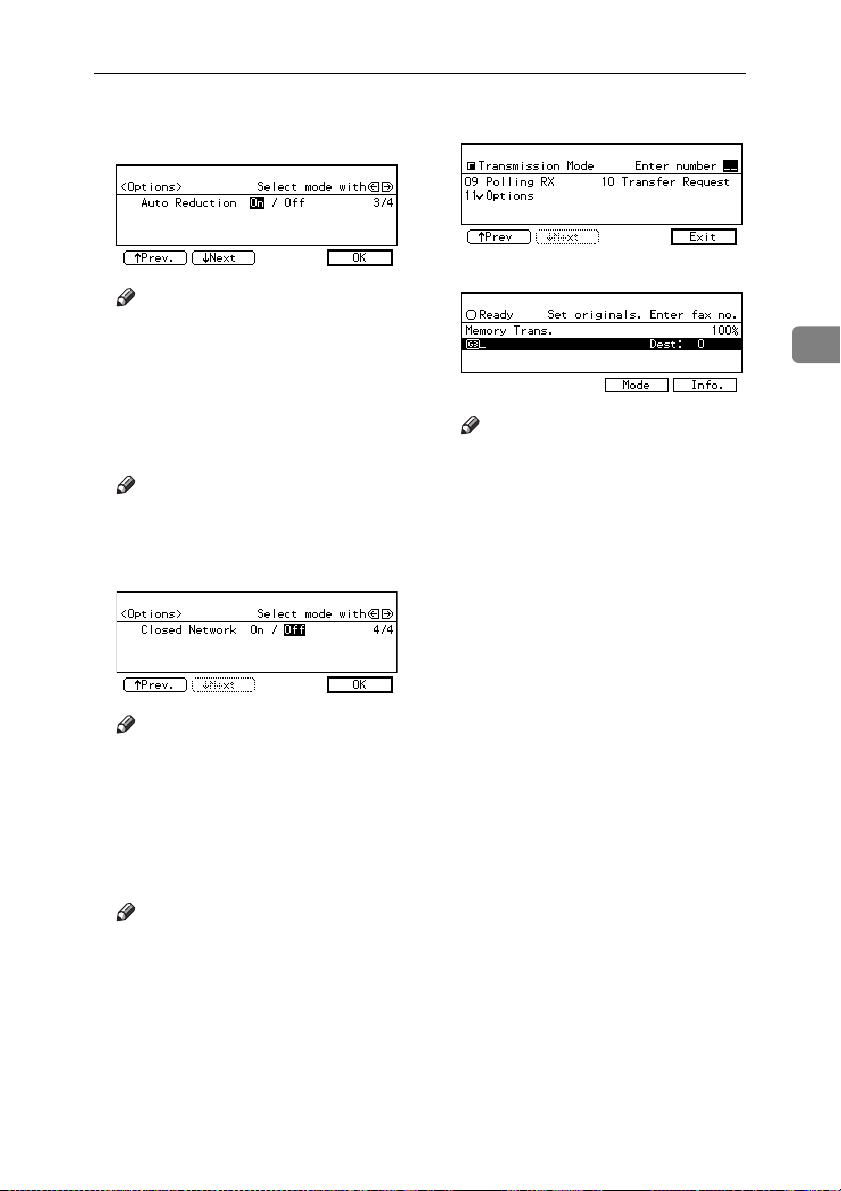
Transmission Options
Press the <<<< or >>>> key to switch
H
Auto Reduction on or off.
Us107-3.tif
Note
❒ The default setting is on.
❒ To cancel the setting, press [Can-
cel]. The Transmission Mode
menu is shown.
If you want to set another option,
I
press [↑↑↑↑Prev.] or [↓↓↓↓Next].
Note
❒ To finish, go to step L.
Press the <<<< or >>>> key to switch
J
Closed Network on or off.
Us108-1.tif
Press [Exit].
M
Us94-5.tif
The initial display is shown.
Us28-1.tif
Note
❒ “Options” is shown. If you set
up another advanced transmission function (except Polling
Reception), “Others” is shown.
Dial and press the {{{{Start}}}} key.
N
3
Note
❒ The default setting is off.
❒ To cancel the changes, press
[Cancel]. The Transmission
Mode menu is shown.
If you want to set another option,
K
press [↑↑↑↑Prev.].
Note
❒ To finish, go to step L.
Press [OK].
L
The Transmission Mode menu is
shown. A check mark is added to
“Options”.
57
Page 71

Advanced Transmission Features
3
58
Page 72

4. Communication
Information
Checking and Canceling Transmission
Files
Transmission files are originals that
have been stored in memory and are
awaiting transmission. The features
that produce transmission files are
Memory Transmission, Confidential
Transmission, Transfer Request, Polling Reception and Polling Transmission. These features are described in
detail elsewhere in this document.
This section describes how you can:
• Delete a file (cancel transmission)
• Print a file
• Check the destination(s) and op-
tions selected
• Alter when a file will be sent
• Resend a file
• Change destinations
• Delete destinations
• Add destinations
*1
This does not apply to Polling Reception or Confidential Transmission.
Limitation
❒ If you cancel a file being sent, the
communication is immediately
stopped and the file is canceled. A
page which has already been sent
cannot be canceled.
❒ You cannot change the start time
add/delete a destination while a
file is being sent.
*1
Canceling a Transmission
Press [Info.].
A
Us102-1.tif
The Information menu is shown.
Enter the “Check/Cancel TX
B
Files” function number with the
number keys.
Us111-5.tif
Note
❒ If “Check/Cancel TX Files” is
not shown, press [↑↑↑↑Prev.] or [↓↓↓↓N-
ext].
Press the <<<< or >>>> key until the
C
file you want to delete is shown
and press [Delete].
Gbfax-000.tif
59
Page 73

Communication Information
D
Us111-1.tif
Press [
Yes
].
Enter the “Check/Cancel TX
B
Files” function number with the
number keys.
Us111-5.tif
The file is erased.
Press [Exit].
E
Us111-2.tif
Note
❒ If “Check/Cancel TX Files” is
not shown, press [↑↑↑↑Prev.] or [↓↓↓↓N-
].
ext
4
Press the <<<< or >>>> key until the
C
file you want to print is shown
Note
❒ To delete another file, repeat
and press [
Gbfax-000.tif
Print
].
steps C and D.
F
Us111-5.tif
Press [
Exit
].
Press the {{{{Start}}}} key.
D
Us111-7.tif
The initial display is shown.
Printing a File
If you wish to check the contents of a
fax that is stored in memory and has
not been sent yet, use this procedure
to print it out.
60
Press [
A
Us102-1.tif
The Information menu is shown.
Info.
].
The file is printed.
Note
❒ Press [Cancel] to stop printing
the file and return to the step C
display.
Press [Exit].
E
Gbfax-000.tif
The Information menu is shown
again.
Page 74
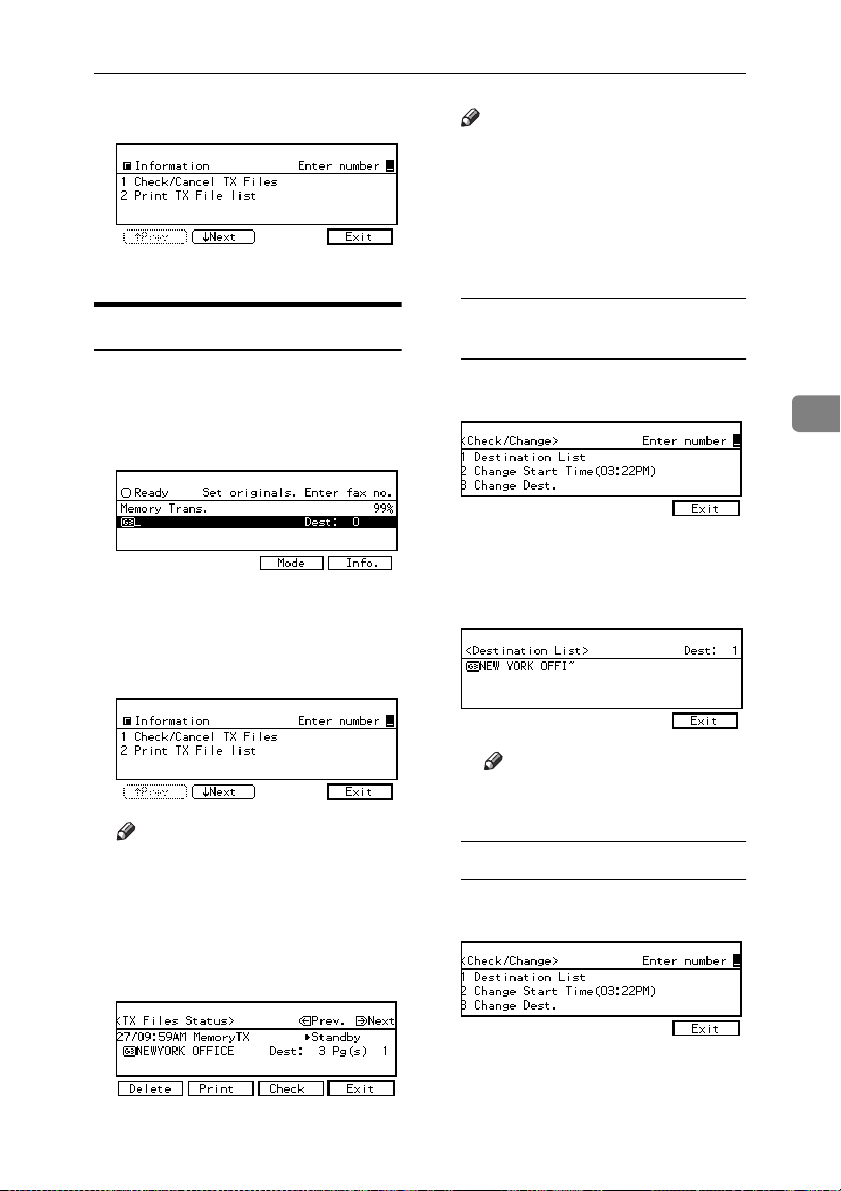
Checking and Canceling Transmission Files
F
Us111-5.tif
Press [
Exit
] twice.
The initial display is shown.
Checking and Editing a File
Use this procedure to check or edit
destination(s), check options selected
or alter the transmission time.
Press [Info.].
A
Us102-1.tif
The Information menu is shown.
Enter the “Check/Cancel TX
B
Files” function number with the
number keys.
Us111-5.tif
Note
❒ If you wish to check only the
transmission status, press [Exit]
to return to standby mode.
Depending on the setting you
D
want to check or change, use one
of the following procedures.
Checking Destinations
(Destination List)
A Enter the “Destination List”
number with the number keys.
Gbfax-006.tif
The total number of destinations and the fax number or
each destination's name is
shown.
Us113-2.tif
4
Note
❒ If “Check/Cancel TX Files” is
not shown, press [↑↑↑↑Prev.] or [↓↓↓↓N-
ext].
Press the <<<< or >>>> key until the
C
file you want to check or edit is
shown. Then press [Check].
Gbfax-000.tif
Note
❒ To see hidden destinations,
press [↑↑↑↑Prev.] or [↓↓↓↓Next].
Changing the Transmission Time
A Enter the “Change Start Time”
number with the number keys.
Gbfax-006.tif
61
Page 75

Communication Information
B Enter the transmission time (4
digits) with the number keys.
Gbfax-007.tif Us114-1.tif
Use 24-hour or 12-hour format
depending on your area. For 12-
A Enter the “Retransmit ” number
with the number keys.
B Press [Yes].
Us114-2.tif
hour format, press [AM ↔↔↔↔ PM] to
switch between AM and PM
(North America only).
Note
4
❒ You can not specify a start
time more than 24 hours.
❒ When changing the time, se-
lect AM or PM before entering the time.
❒ To start transmission imme-
diately, press [Immediate]. If
Note
❒ If you do not want to send
the file, press [No].
C Enter the “Change Start Time”
number with the number keys.
Gbfax-006.tif
memory contains other files
queued for transmission,
those files are sent first.
Re-sending a File
This function is valid when the ma-
D Enter the start time with the
number keys and press [Exit].
Gbfax-007.tif
chine is set up with the User Parameters to save messages that
could not be sent in memory.
If you select the failed transmission file, you can resend it. This
feature allows you to transmit a fax
message again. These files will be
kept for either up to 24 or 72 hours
depending on how you program
this feature. ⇒ P.130 “Changing the
User Parameters”(Switch24, Bit1,0)
Note
❒ You can not specify a start
time more than 24 hours.
❒ To start transmission imme-
diately, press [Immediate]. If
memory contains other files
queued for transmission,
those files are sent first.
62
Page 76

Changing a Destination
You can delete or add destinations.
A Enter the “Change Dest.”
number with the number keys.
Gbfax-006.tif
B Change the destination.
Us114-5.tif
Note
❒ To cancel a destination, press
the < or > key until the destination you want to cancel is
shown and press the {Clear/
Stop} key.
❒ To add a destination, press
[Add] and enter the fax
number with the number
keys. Destinations can be
specified only by using the
number keys. The destination
is added to the end of the list.
❒ If you change a destination of
a file that is automatically being dialed or awaiting redial,
redial is canceled so you will
need to resend that file. ⇒
P.62 “Re-sending a File”
Checking and Canceling Transmission Files
Press [Exit].
G
Gbfax-000.tif
The Information menu is shown.
Press [Exit].
H
Us111-5.tif
The initial display is shown.
4
Press [Exit].
E
Press [Exit].
F
Gbfax-006.tif
63
Page 77

Communication Information
Printing a List of Files in Memory (Print TX
File List)
Print this list if you wish to find out
which files are stored in memory and
what their file numbers are. Knowing
the file number can be useful (for example when erasing files).
Note
❒ The contents of an original stored
in memory can also be printed. ⇒
P.60 “Printing a File”
Note
❒ Press [Cancel] to stop printing
the file list and return to the Information Menu display.
Press [Exit].
D
Us111-5.tif
4
Press [Info.].
A
Us102-1.tif
The initial display is shown.
The Information menu is displayed.
Enter the “Print TX File list ”
B
function number with the
number keys.
Us111-5.tif
64
Note
❒ If “Print TX File list ” is not
shown, press [↑↑↑↑Prev.] or [↓↓↓↓Next].
Press the {{{{Start}}}} key.
C
Us116-3.tif
The transmission file list is printed.
When the printing is completed,
the Information menu is shown.
Page 78
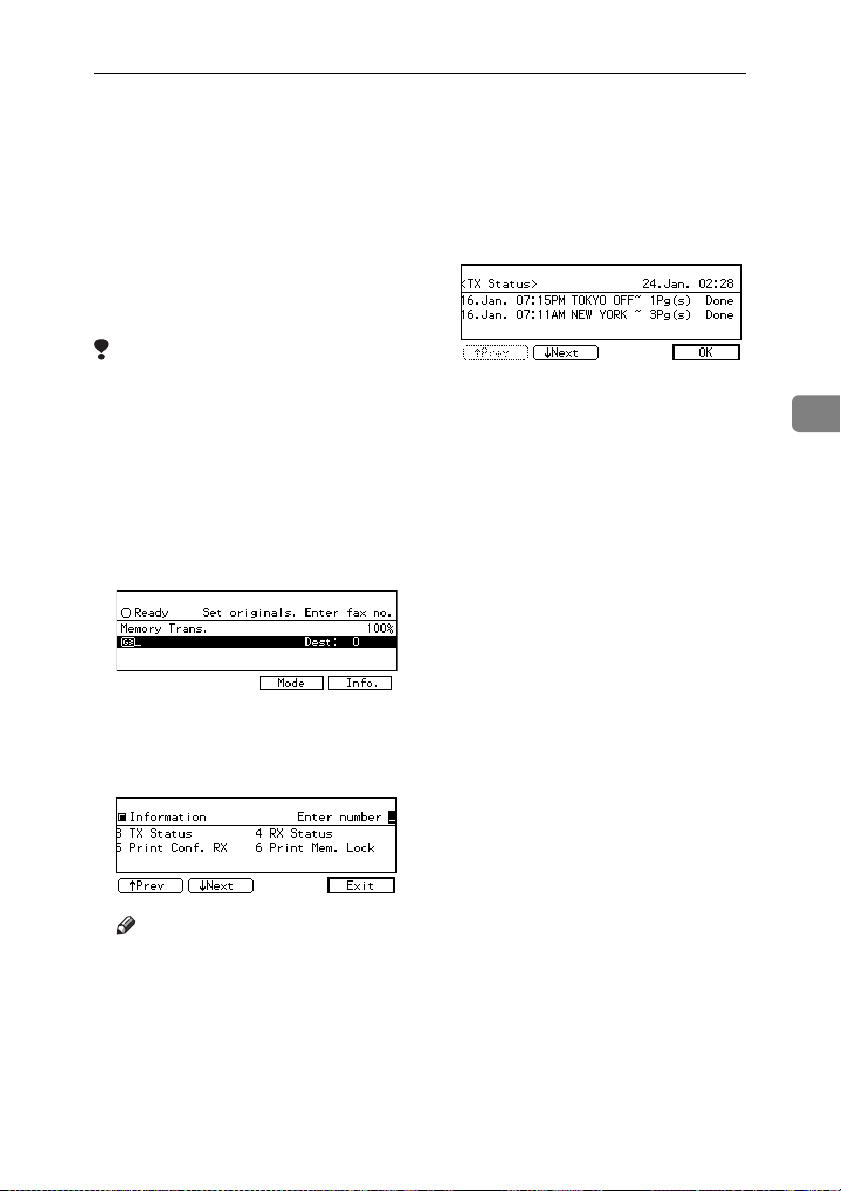
Checking the Transmission Result (TX File Status)
Checking the Transmission Result (TX File
Status)
If you wish to find out whether a file
was sent successfully, you do not
have to always print the TCR. With
this function you can browse through
the last 50 completed transmissions
on the display.
Limitation
❒ Only the last 50 communications
are shown. Earlier transmissions
are not available.
❒ If a transmission is completed
while you are using this function,
the result will not be shown until
you exit TX File Status and start it
again.
Press [Info.].
A
Us28-1.tif
The Information menu is shown.
Enter the “TX Status” function
B
number with the number keys.
Usfax-new063.tif
Press [↑↑↑↑Prev.] or [↓↓↓↓Next] to scroll
C
through the list.
Gbfax-010.tif
The results are shown two at a time
with the most recent above.
Press [OK].
D
The initial display is shown.
Press [Exit].
E
4
Note
❒ If “TX Status” is not shown,
press [↑↑↑↑Prev.] or [↓↓↓↓Next].
65
Page 79

Communication Information
Checking the Reception Result (RX File
Status)
This function lets you check up on the
last 50 messages received without
having to print the TCR. You can
browse through the received messages on the display.
Limitation
❒ Only the last 50 communications
are displayed. Earlier messages are
4
not available.
❒ If a message is received while you
are using this function, the result
will not be shown until you exit RX
File Status and start it again.
Press [Info.].
A
Us28-1.tif
The Information menu is shown.
Enter the “RX Status” function
B
number with the number keys.
Usfax-new063.tif
Press [↑↑↑↑Prev.] or [↓↓↓↓Next] to scroll
C
through the messages.
Gbfax-011.tif
The results are shown two at a time
with the most recent above.
Press [OK].
D
The initial display is shown.
Press [Exit].
E
66
Note
❒ If “RX Status” is not shown,
press [↑↑↑↑Prev.] or [↓↓↓↓Next].
Page 80

Printing a Confidential Message
Printing a Confidential Message
Optional Expansion Memory is required for using this feature.
This feature is designed to prevent
messages being picked up casually by
anyone when they are received. If
someone sends you a message using
Confidential Transmission, it is
stored in memory and not automatically printed. To print the message
you have to enter the Confidential ID
code. When your machine has received a confidential message, the
Confidential File indicator lights.
Preparation
Before using this function, program your Confidential ID. ⇒
P.125 “ID Code”
Important
❒ If the Main Power switch is off
more than an hour, all Confidential Messages are deleted. In that
case, use the Power Failure Report
to identify which messages have
been deleted. ⇒ P.143 “When Pow-
er is Turned off or Fails”
Limitation
❒ You must program the Confiden-
tial ID for Confidential Reception
to work.
Enter the “Print Conf. RX” func-
B
tion number with the number
keys.
Usfax-new063.tif
Note
❒ If “Print Conf. RX” is not
shown, press [↑↑↑↑Prev.] or [↓↓↓↓Next].
Enter the Confidential ID (4 digit
C
number) with the number keys.
Us119-3.tif
Note
❒ If you receive a fax by Confiden-
tial ID Override Reception, enter the override Confidential ID.
❒ You need to obtain the override
Confidential ID from the sender.
4
Press [Info.].
A
Us102-1.tif
The Information menu is shown.
Press the {{{{Start}}}} key.
D
The received messages are printed.
When printing has finished, the Information menu is shown.
Usfax-new063.tif
67
Page 81

Communication Information
Note
❒ If no Confidential Messages
have been received, the message “No reception file(s) exists.” is shown. Press [Exit].
L2fxex108.tif
❒ If the Confidential IDs or Per-
sonal Confidential IDs do not
match, the message “No file(s)
4
exist for this Confidential ID.” is
displayed. Press [Exit] to cancel
the operation, check the Confidential ID or Personal Confidential ID with the other party
and try again.
L2fxex109.tif
Press [Exit].
E
Usfax-new063.tif
The initial display is shown.
Confidential File Report
By default, this report is printed
whenever your machine receives a
Confidential Message.
Note
❒ You can turn this report off with
the User Parameters. ⇒ P.130
“ Changing the User Parameters”(Switch04, Bit0)
68
Page 82

Printing a File Received with Memory Lock
Printing a File Received with Memory Lock
This is a security feature designed to
prevent unauthorized users from
reading your messages. If Memory
Lock is switched on, all received messages are stored in memory and are
not automatically printed. To print
the messages, you have to enter the
Memory Lock ID code. When your
machine has received a message with
Memory Lock, the Receive File indicator blinks.
Preparation
Before you start, program your
Memory Lock ID.⇒ P.125 “ID
Code”
Note
❒ Messages received by Polling Re-
ception are automatically printed
even if this feature is switched on.
❒ If the Main Power switch is turned
off for more than an hour, all messages protected by Memory Lock
will be deleted. In that case, the
Power Failure Report will be printed so you can confirm which messages have been deleted. ⇒ P.143
“When Power is Turned off or Fails”
❒ You can also apply Memory Lock
to messages that come only from
certain senders. ⇒ P.115 “Treating
Message from Certain Senders Differently (Specified Senders)”
Enter the “Print Mem. Lock”
B
function number with the
number keys.
Usfax-new063.tif
Note
❒ If “Print Mem. Lock” is not
shown on the display, press
[↑↑↑↑Prev.] or [↓↓↓↓Next].
Enter the Memory Lock ID (4 dig-
C
it number).
Us122-1.tif
Press the {{{{Start}}}} key.
D
The received messages are printed.
When the printing is completed,
the Information menu is shown.
Usfax-new063.tif
4
Make sure that the Receive File
A
indicator blinks. Press [Info.].
Us102-1.tif
The Information menu is shown.
69
Page 83

Communication Information
Note
❒ If no messages have been re-
ceived, while Memory Lock is
switched on, the message “No
reception file(s) exists.” is
shown. Press [Exit].
L2fxex108.tif
❒ If the Memory Lock ID does not
match, the message “Wrong
4
Memory Lock ID.” is shown.
Press [Exit] and retry after
checking the Memory Lock ID.
L2fxex111.tif
Press [Exit].
E
Usfax-new063.tif
70
The initial display is shown.
Page 84

Printing the TCR
Printing the TCR
The TCR contains information about
the last 50 communications made by
your machine. It is printed automatically after every 50 communications
(receptions+transmissions).
You can also print a copy of the TCR
at any time by following the procedure below.
Note
❒ The sender's name column of the
TCR is useful when you need to
register a special sender.
❒ If you do not want the TCR print-
ed, you can turn it off. ⇒ P.130
“ Changing the User Parameters”(Switch03, Bit7)
Press [Info.].
A
Us28-1.tif
The Information menu is shown.
Enter the “Print TCR” function
B
number with the number keys.
Gbfax-012.tif
Press the <<<< or >>>> key to select the
C
format you want to print.
Gbfax-013.tif
• Select “All” to print the last
communications.
• Select “File No.” to print the information for each file then enter a 4 digit file number with the
number keys.
• Select “Pers. Code” to print the
information for files of each personal code then enter a Personal
Code (4 digit number) with the
number keys.
• Press [Cancel] to return to the In-
formation menu.
Press the {{{{Start}}}} key.
D
The TCR is printed.
Press [Exit].
E
Gbfax-012.tif
4
Note
❒ If “Print TCR” is not shown,
press [↑↑↑↑Prev.] or [↓↓↓↓Next].
The initial display is shown.
71
Page 85

Communication Information
Displaying the Memory Status
Use this function to display a summary of current memory usage. Items
shown are the percentage of free
memory space, the number of received confidential messages, the
number of files to be sent, and the
number of received messages to be
printed.
A
Us102-1.tif
Press [
Info.
].
4
The Information menu is shown.
Enter the “Memory Status” func-
B
tion number with the number
keys.
Gbfax-012.tif
Note
❒ If “Memory Status” is not
shown, press [↑↑↑↑Prev.
] or [↓↓↓↓Next
].
Note
❒ If “Others” is displayed, it means
that one or more Auto Documents have been stored. ⇒ P.79
“Registering an Auto Document”
❒ Memory can hold up to about
160 pages (up to about 480 pages with optional Expansion
Memory installed/up to about
3,000 pages with both the optional Expansion Memory and
optional Hard Disk installed).
Press [
D
Gbfax-012.tif
The initial display is shown.
Exit
].
72
The usage is displayed. When
C
you have finished, press [OK].
Us125-3.tif
Page 86

5. Facsimile User Tools
Accessing the User Tools
The User Tools allow you to program
the machine with your identification,
store frequently used numbers and
settings, and customize the default
settings to match your needs.
So you can find the User Tool you
want quickly and easily, they are
grouped by function:
❖❖❖❖ Register/Delete
Use to program or delete: Quick
Dials, Groups, Speed Dial, Keystroke Programs, Auto Documents, Irregular scan Area
❖❖❖❖ Reports/Lists
Use to print: the TCR, Group list,
Keystroke Program list, Speed Dial
list, Auto Document list, Quick
Dial list, Quick Dial label and Auto
Documents
❖❖❖❖ Initial Setup TX
Use to set defaults for: Transmission mode (Memory/Immediate),
scanning conditions (Resolution,
Auto Image Density and Original
Type).
❖❖❖❖ Initial Setup RX
Use to turn on or off: Reverse Order, Printing, Checkered Mark,
Center Mark, Print RX Time, Multi-copy Reception, Authorized Reception, Special RX Nos., 2-sided
printing and Forwarding
• Change the Reception Mode
• Set the Bypass Paper Size Set-
ting
• Select the 2nd Color Choice and
FAX Print Color
❖❖❖❖ User Functions
Use to program settings you frequently use into the User Function
Keys
❖❖❖❖ Key Operator Settings
Use to program/check: your
name, your fax number, line type,
various ID codes, Adjusting Volume, date and time, number of
transmitted/received documents
Preparation
Some menus will not fit on the display. Press [↑↑↑↑Prev.] and [↓↓↓↓Next] to
scroll through them if you cannot
see the item you need.
Press [PrevMenu] to return to the
Previous menu.
Items that are currently selected
appear highlighted.
Press [OK] to accept the new settings.
Note that the changes will not be
made if you do not press [OK].
Press [OK] or [Cancel] to return to
the previous display.
Make sure that the machine is in
A
Facsimile mode and the standby
display is shown.
Us28-1.tif
Note
❒ If the standby display is not
shown, press the {Facsimile}
key.
73
Page 87

Facsimile User Tools
Press the {{{{User Tools}}}} key.
B
LTWO120E.eps
Screen Contrast
Adjustment
User Tools
Program
Interrupt
Clear Modes
Energy Saver
Exiting User Tool mode
When you have made your chang-
A
es and pressed [OK], press the {{{{User Tools}}}} key to return to standby
mode.
Enter the number that matches
C
the category you require.
Us137-2.tif
Note
❒ To exit “Key Op. Settings”, you
need to return to the Facsimile
User Tools initial display. Press
[PrevMenu] on each display until
you reach the main menu, then
press the {User Tools} key.
Note
5
❒ If you select Key Operator Set-
tings, you must enter the function number for “ Key Op.
Settings” with number keys and
press the {#} key within 3 seconds.
Enter the function number of the
D
User Tool you require.
Us137-3.tif
74
Note
❒ Function numbers are different
depending on the machine
model and options attached.
Follow the instructions on the
E
display.
For more details on each User
Tool, see the relevant pages of this
manual.
Page 88
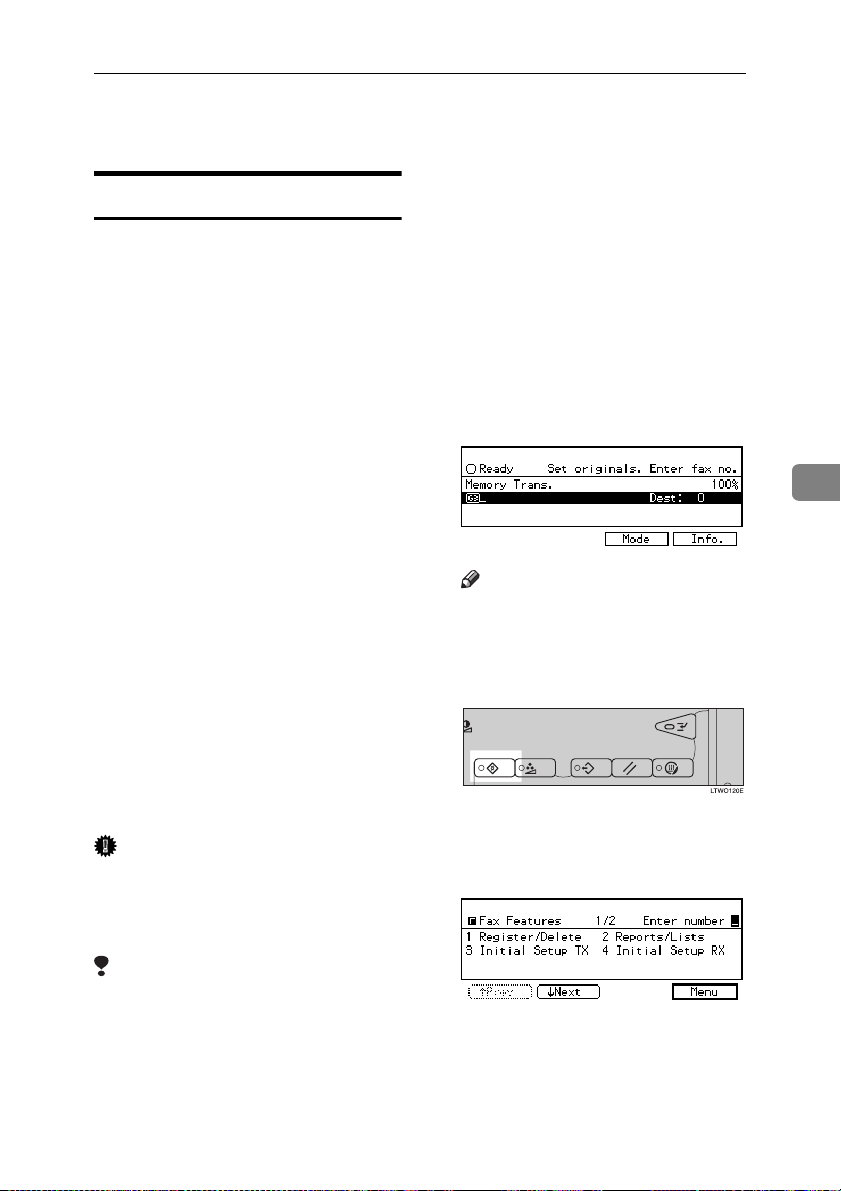
Register/Delete Menu
Storing Keystroke Programs
If you regularly send messages to a
particular destination or transmit using the same features, you can save a
lot of repetitive keypad operations by
storing this information in a Keystroke Program.
Keystroke Programs can be recalled
by just pressing a Quick Dial key. The
following procedure can be used to
program a new Keystroke Program or
overwrite an old one.
You can register the following items
in Keystroke Programs:
• Memory Transmission, Immediate
Transmission, destinations (up to
200 numbers), Resolution, Original
Type, G3 or G4 communication
mode, Stamp, Send Later, Confidential Transmission, Personal
Code transmission, Auto Document, Book Fax, Irregular Scan Area, Send First, Polling Transmission,
Polling Reception, Transfer Request, 2–sided transmission and optional functions
• Program name (up to 20 characters)
Important
❒ We recommend that you print the
Keystroke Program list and keep it
when you register or change a
function. ⇒ P.86 “Reports/Lists”
Register/Delete Menu
❒ When a registered program key is
being used for a Memory Transmission on standby, the message
This destination is in use
“
for standby transmission file.
Please modify/delete after
transmission.
” is displayed and
you cannot change the function for
this key.
Make sure that the machine is in
A
Facsimile mode and the standby
display is shown.
Us28-1.tif
Note
❒ If the standby display is not
shown, press the {Facsimile}
key.
Press the {{{{User Tools}}}} key.
B
LTWO120E.eps
Screen Contrast
Adjustment
User Tools
Enter the function number for
C
Program
Interrupt
Clear Modes
Energy Saver
“ Register/Delete” with the
number keys.
Us137-2.tif
5
Limitation
❒ The maximum number of pro-
grams you can register is 56.
❒ You cannot register a program in a
Quick Dial key used for another
function.
75
Page 89

Facsimile User Tools
Enter the function number for
D
“Store Program” with the number
keys.
Us146-1.tif
Note
❒ If “Delete Speed Dial” is not
shown, press [↑↑↑↑Prev.] or [↓↓↓↓Next].
Carry out the sequence of opera-
G
tions you wish to store in this program, then press [OK].
Us154-1.tif
Note
❒ If you press the {Reset} key, the
display returns to that shows in
step A.
Press the Quick Dial key you
E
want to register the program in.
The “Store Program” display is
shown.
5
Us153-2.tif
❒ For example, say you wish to
use Send Later to destination
number 0123456789. The sequence of operations would be:
• Enter “0123456789” using the
number keys.
• Press [Mode].
• Enter the function number
for “Send Later” using the
Note
Us79-1.tif
number keys.
❒ If you make a mistake, press
[Cancel] and try again.
❒ You can press [Status] to see the
status currently programmed.
Usfax-new036.tif
76
Press [Feature].
F
Us153-4.tif
• Set Send Later ⇒ P.34 “Send-
ing at a Specific Time (Send
Later)”
❒ If a program is already stored in
the Quick Dial key, the function
name is shown on the display. If
you want to change the program, press the {Reset} key and
program the function again.
Page 90

Register/Delete Menu
Press [OK].
H
L2fxex158.tif
Press [
I
Us154-2.tif
Note
❒ You must register a name for
the program.
Enter the program name.
J
Us139-2.tif
Note
❒ If a program name is already
registered in the Quick Dial key,
the name is shown on the display. If you wish to change the
program name, press the {Clear/
Stop} key and enter another
name.
Reference
See Chapter3, “Entering Text”
in the Basic Features manual.
Press [OK].
K
The function and program name
are shown on the display.
Name
].
Press [OK].
L
The program is stored.
Us154-4.tif
Note
❒ If you press [Cancel], the Key-
stroke Program is canceled and
the display shown in step F appears again.
Press [Exit].
M
Us153-2.tif
The screen shown in step E appears again.
Press the {{{{User Tools}}}} key.
N
Keystroke Program list
The Keystroke Program list allows
you to print and check functions registered in keystroke programs.⇒ P.86
“Reports/Lists”
Using a Keystroke Program
For example execute a program
using Send Later for the fax number
“0123456789.”
Set your original.
A
5
Note
❒ If the destination, resolution,
contrast and/or original type
are not registered in the program, adjust these settings now.
77
Page 91

Facsimile User Tools
Press the Quick Dial key contain-
B
ing the Keystroke Program.
Us155-1.tif
Make sure that the machine is in
A
Facsimile mode and the standby
display is shown.
Us28-1.tif
In this example, the program name
“WEEKLY” is shown on the display.
Press [Exit] then the {{{{Start}}}} key.
C
The machine starts scanning the
original.
L2fxex158.tif
5
The message will be sent at the
specified time.
Note
❒ If the standby display is not
shown, press the {Facsimile}
key.
Press the {{{{User Tools}}}} key.
B
LTWO120E.eps
Screen Contrast
Adjustment
User Tools
Enter the function number for
C
Program
Interrupt
Clear Modes
Energy Saver
“ Register/Delete” with the
number keys.
Us137-2.tif
Deleting a Keystroke Program
Limitation
❒ When a registered program is be-
ing used for a standby Memory
Transmission, the following message appears and you cannot delete
the program:
is in use for standby transmission file. Please modify/
delete after transmission.”
“This destination
Enter the function number for
D
“ Delete Program” with the
number keys.
Us153-1.tif
Note
❒ If you delete a program, the regis-
tered program name is also deleted.
78
Note
❒ If “Delete Program” is not
shown, press [↑↑↑↑Prev.] or [↓↓↓↓Next].
Page 92

Press the Quick Dial key contain-
E
ing the program you wish to delete.
Us156-2.tif
The contents of the program are
shown on the display.
Note
❒ If you make a mistake, press
[No] and try again.
❒ To view the contents of a key,
press [Status].
Usfax-new065.tif
Press [Yes].
F
Us156-4.tif
Note
❒ If you press [No], the program is
not deleted and the display
shown in step E appears again.
Press [Yes].
G
Us140-5.tif
Register/Delete Menu
Registering an Auto Document
If you find that you often have to send
a particular page to people (for example, a map, a standard attachment, or
a set of instructions), store that page
in memory as an Auto Document.
This saves re-scanning the original
every time you wish to send it.
Use the following procedure to program a new Auto Document or overwrite an existing one.
Important
❒ You can store up to 6 Auto Docu-
ments (18 with the optional Expansion Memory installed). Each Auto
Document can contain one page.
❒ You can store the following items
in an Auto Document:
• Scan settings (Resolution, Original Type, and Image Density)
• Irregular Scan Area
• Document name (up to 10 char-
acters)
❒ We recommend that you print the
Auto Document list and keep it
when you register or change an Auto
document. ⇒ P.86 “Reports/Lists”
Limitation
❒ You can only send one Auto Docu-
ment per transmission.
Make sure that the machine is in
A
Facsimile mode and the standby
display is shown.
Us28-1.tif
5
The program is deleted.
Note
❒ If you press [No], the program is
not deleted and the display
shown in step E appears again.
Press the {{{{User Tools}}}} key.
H
Note
❒ If the standby display is not
shown, press the {Facsimile} key.
79
Page 93

Facsimile User Tools
Press the {{{{User Tools}}}} key.
B
LTWO120E.eps
Screen Contrast
Adjustment
User Tools
Enter the function number for
C
Program
Interrupt
Clear Modes
Energy Saver
“Register/Delete” with the
number keys.
Us137-2.tif
Enter the function number for
5
D
"Reg. Auto Doc." with the number
keys.
Us153-1.tif
Press [Name].
F
Us158-2.tif
Note
❒ You must register a name for
the auto Document.
Enter the Auto Document name.
G
Us139-2.tif
Note
❒ If the name is already regis-
tered, it is shown on the display.
If you want to change the document name, press the {Clear/
Stop} key and enter another
name.
Note
❒ If “Reg. Auto Doc.” is not
shown, press [↑↑↑↑Prev.] or [↓↓↓↓Next].
Enter the number of the Auto
E
Document you want to register
with the number keys.
Us158-1.tif
Reference
See Chapter3, “Entering Text”
in the Basic Features manual.
Press [OK].
H
Note
❒ If you are storing a standard
size document, go to step K .
80
Note
❒ If you make a mistake with the
first digit, press the {Clear/Stop}
key and re-enter it. If you make
a mistake with the second digit,
press [Cancel] and re-enter it.
❒ If a document is already regis-
tered, the name is shown on the
display.
If you original is of a non-stand-
I
ard size, press [Size].
Us158-2.tif
Page 94

Select a size using the <<<< or >>>>
J
key and press [OK].
Gbfax-004.tif
The document name and original
size are shown on the display.
Set your original and press the
K
{{{{Start}}}} key.
Us159-1.tif
The machine starts scanning the
original.
When the original has been com-
L
pletely scanned in, press [Exit].
The Auto Document is stored. The
display shown in step E appears
again.
Press the {{{{User Tools}}}} key.
M
Register/Delete Menu
Deleting an Auto Document
Limitation
❒ You cannot delete an Auto Docu-
ment waiting to be transmitted.
Delete it after the transmission,
cancel the transmission on standby
then delete the Auto Document.
Make sure that the machine is in
A
Facsimile mode and the standby
display is shown.
Us102-1.tif
Note
❒ If the standby display is not
shown, press the {Facsimile}
key.
Press the {{{{User Tools}}}} key.
B
LTWO120E.eps
Screen Contrast
Adjustment
User Tools
Program
Interrupt
Clear Modes
Energy Saver
5
Auto Document list
The Auto Document list allows you to
print and check stored Auto Document names. To print this list, follow
the steps shown in “Reports/Lists”.
⇒ P.86 “Reports/Lists”
Enter the function number for
C
“ Register/Delete” with the
number keys.
Us137-2.tif
81
Page 95

Facsimile User Tools
Enter the function number “De-
D
lete Auto Doc.” with the number
keys.
Us153-1.tif
Press [Yes].
G
Us140-5.tif
The Auto Document is deleted.
Note
❒ If “Delete Auto Doc.” is not
shown, press [↑↑↑↑Prev.] or [↓↓↓↓Next].
Enter the number of the Auto
E
Document you want to delete
with the number keys.
Us160-1.tif
Note
❒ If you press [No], the document
is not deleted and the display
shown in step E appears again.
Press the {{{{User Tools}}}} key.
H
Printing an Auto Document
5
To check on stored Auto Documents,
you can print them out.
Make sure that the machine is in
A
The stored document is shown on
the display.
Note
❒ If you make a mistake with the
first digit, press the {Clear/Stop}
key and re-enter it.
Facsimile mode and the standby
display is shown.
Us102-1.tif
82
Press [Yes].
F
Us160-2.tif
Note
❒ If you press [No], the document
is not deleted and the display
shown in step E appears again.
Note
❒ If the standby display is not
shown, press the {Facsimile}
key.
Press the {{{{User Tools}}}} key.
B
LTWO120E.eps
Screen Contrast
Adjustment
User Tools
Program
Interrupt
Clear Modes
Energy Saver
Page 96

Enter the function number for “Re-
C
ports/Lists” with the number keys.
Us137-2.tif
Enter the function number for
D
"Auto Doc. orig." with the
number keys.
L2fxex172.tif
Register/Delete Menu
Registering an Irregular Area
When you select Irregular Area to
scan a non-standard size original, two
custom sizes of original are available
(Area 1 and Area 2). Use this function
to register these custom sizes in advance.
To change an existing Irregular Scan
size, just use the following procedure
to overwrite it.
Important
❒ When registering or changing an
original size, we recommend that
you make a memo of the new size.
Note
❒ If “Reg. Auto Doc.” is not
shown, press [↑↑↑↑Prev.] or [↓↓↓↓Next].
Enter the number of the Auto
E
Document you wish to print out
with the number keys.
L2fxex173.tif
Press the {{{{Start}}}} key.
F
L2fxex174.tif
When printing is completed, the
display shown in step D appears
again.
Note
❒ If you press [Cancel] before
printing starts, the printing
stops and the display shown in
step D appears again.
Limitation
❒ For the vertical length (width),
select “Auto”, “8
1
/2 inch”,
“ 11inch”, “8.3inch (A4L)” ,
“10.1inch(B4L)”or “11.7inch(A3L)”.
❒ For the horizontal length, specify
from 128 to 432mm or from 5
1
/2 to
17 inches.
Make sure that the machine is in
A
Facsimile mode and the standby
display is shown.
Us102-1.tif
Note
❒ If the standby display is not
shown, press the {Facsimile}
key.
Press the {{{{User Tools}}}} key.
B
LTWO120E.eps
Screen Contrast
Adjustment
User Tools
Program
Interrupt
Clear Modes
Energy Saver
5
Press the {{{{User Tools}}}} key.
G
83
Page 97

Facsimile User Tools
Enter the function number for
C
“Register/Delete” with the
number keys.
Us137-2.tif
Enter the function number for
D
“Reg. Irreg. Area” with the
number keys.
Us161-1.tif
Select a size you wish to register
G
using the <<<< or >>>> key and press
[OK].
Gbfax-014.tif
The specified size is shown on the
display.
Note
❒ When you select “Auto”, “---” is
shown on the display.
Press [Horiz.].
H
Gbfax-015.tif
5
Note
❒ If “Reg. Irreg. Area” is not
shown, press [↑↑↑↑Prev.] or [↓↓↓↓Next].
Enter the length with the number
Press [Area 1] or [Area 2].
E
Us161-2.tif
I
keys and press [OK].
Gbfax-016.tif
84
Note
❒ If a size is already registered, it
is shown on the display.
Press [Vert.].
F
Us161-3.tif
The specified size is shown on the
display.
Note
❒ Each time you press [mm ↔↔↔↔
inch], the units change between
“inch” and “mm” alternately. If
you enter a length and change
the unit by pressing [mm ↔↔↔↔
inch], the length is converted au-
tomatically according to the
unit (fractions are rounded off).
For example, when you enter
{2}, {5}, and {0} in millimeters
and change to “inch”, the length
“9.8inch” is shown on the display. If you press [mm ↔↔↔↔ inch]
again, “249mm” is displayed.
Page 98

Register/Delete Menu
Press [OK].
J
Gbfax-017.tif
Press the {{{{User Tools}}}} key.
K
L2fxex181.tif
Deleting an Irregular Area
Make sure that the machine is in
A
Facsimile mode and the standby
display is shown.
Us28-1.tif
Note
❒ If the standby display is not
shown, press the {Facsimile}
key.
Enter the function number for
D
“Delete Irreg.Area” with the
number keys.
Us161-1.tif
Note
❒ If “Delete Irreg.Area” is not
shown, press [↑↑↑↑Prev.] or [↓↓↓↓Next].
The registered sizes are displayed.
Press [Area 1] or [Area 2].
E
L2GB005.tif
Note
❒ If you make a mistake, press
[No] and try again.
F
Us140-5.tif
Press [
Yes
].
5
Press the {{{{User Tools}}}} key.
B
LTWO120E.eps
Screen Contrast
Adjustment
User Tools
Enter the function number for
C
Program
Interrupt
Clear Modes
Energy Saver
“Register/Delete” with the
number keys.
Us137-2.tif
The Irregular Area is deleted.
Note
❒ If you press [No], the Irregular
Area is not deleted and the display shown in step E appears
again.
Press the {{{{User Tools}}}} key.
G
85
Page 99

Facsimile User Tools
Reports/Lists
This function allows you to print the
following reports and lists manually.
Select a report or list as needed.
• TCR ⇒ P.71 “Printing the TCR”
Enter the function number for
C
“Reports/Lists” with the number
keys.
Us137-2.tif
• Quick Dial list
See Chapter3, “Quick Dial” in the
Basic Features manual.
• Group Dial list
See Chapter3, “Groups” in the Basic Features manual.
• Keystroke Program list
⇒ P.77 “Keystroke Program list”
• Speed Dial list
5
See Chapter3, “Sped Dial” in the
Printing the TCR
A Enter the function number for
“TCR” with the number keys.
Gbfax-019.tif
Basic Features manual.
• Auto Document list
⇒ P.81 “Auto Document list”
Make sure that the machine is in
A
Facsimile mode and the standby
display is shown.
Us28-1.tif
Note
❒ If you make a mistake, press
[Cancel] and try again.
Printing the Quick Dial List
A Enter the function number for
“Quick Dial List” with the
Note
❒ If the standby display is not
number keys.
Gbfax-019.tif
shown, press the {Facsimile}
key.
86
Press the {{{{User Tools}}}} key.
B
LTWO120E.eps
Screen Contrast
Adjustment
User Tools
Program
Clear Modes
Interrupt
Energy Saver
Note
❒ If you make a mistake, press
[Cancel] and try again.
B Select the type of the list using
the <<<< or >>>> key.
L2fxex183.tif
Page 100

Printing the Speed Dial List
A Enter the function number for
“Speed Dial List” with the
number keys.
Gbfax-019.tif
Note
❒ If you make a mistake, press
[Cancel] and try again.
Printing the Group Dial List
A Enter the function number for
“Group Dial List” with the
number keys.
Gbfax-019.tif
Reports/Lists
5
Note
❒ If you make a mistake, press
[Cancel] and try again.
Press the {{{{Start}}}} key.
D
When printing is completed, the
display shown in step C appears
again.
Note
❒ If you press [Cancel] before
printing starts, the printing
stops and the display shown in
step C appears again.
Press the {{{{User Tools}}}} key.
E
87
