
Operating Instructions
General Settings Guide
What You Can Do With This Machine
Basics
Combined Function Operations
Document Server
User Tools (System Settings)
Troubleshooting
1
2
3
4
5
6
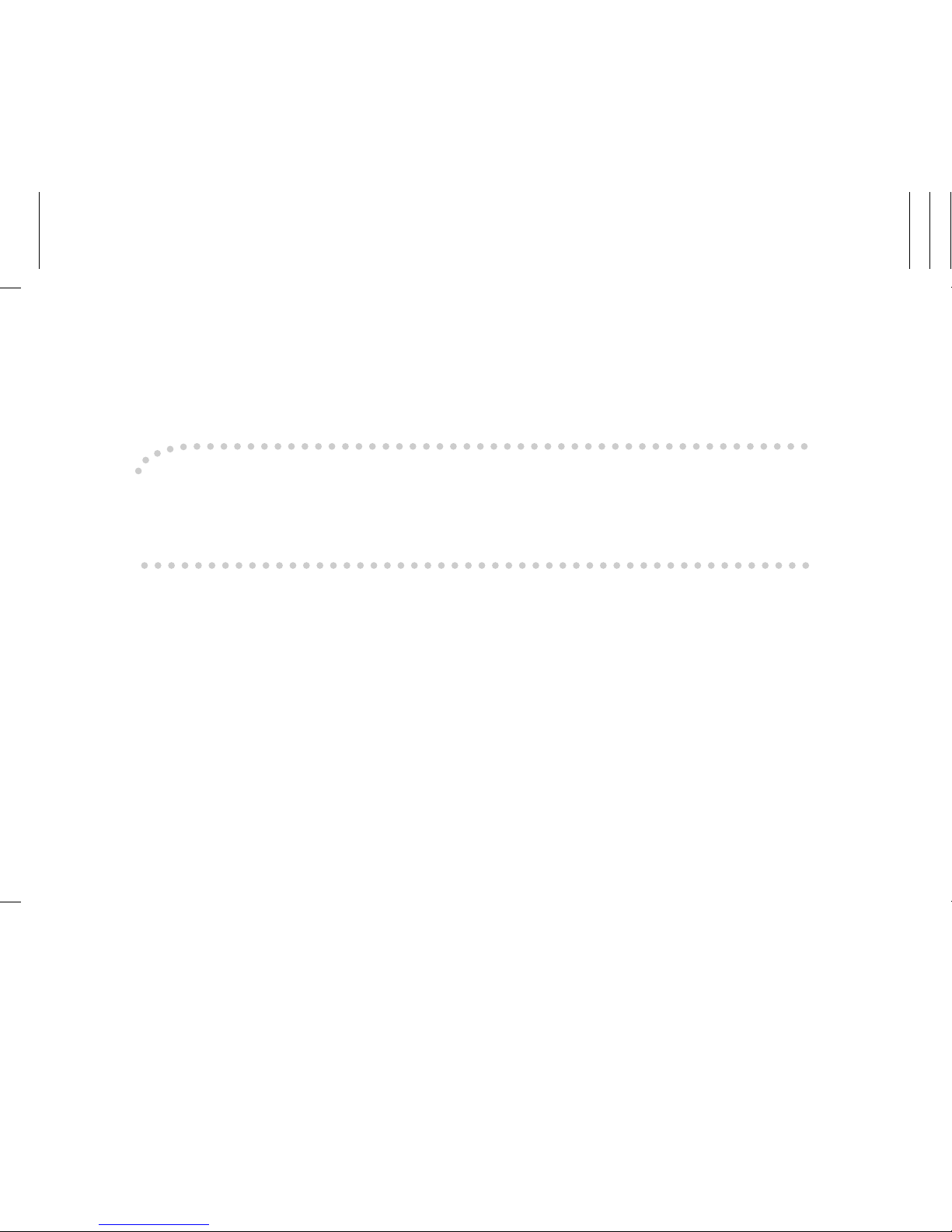
Paper type: OK Prince Eco G100(55kg), Paper Thickness=80 µm // Pages in book=172 // Print scale=81%
Gap (when printed at 81% scale) = Pages in book × Paper thickness / 2 = 6.880000 mm
Introduction
This manual contains detailed instructions on the operation and maintenance of this machine. To get
maximum versatility from this machine all operators should carefully read and follow the instructions in
this manual. Please keep this manual in a handy place near the machine.
Notes
Some illustrations may be slightly different from your machine.
Certain options may not be available in some countries. For details, please contact your local dealer.
Laser Safety
This machine is considered a class 1 laser device, safe for office/EDP use. The machine contains two
AlGalnP laser diodes, 7-milliwatt,645-660 nanometer wavelength for each emitter. Direct (or indirect
reflected) eye contact with the laser beam might cause serious eye damage. Safety precautions and
interlock mechanisms have been designed to prevent any possible laser beam exposure to the operator.
Warning:
Use of controls or adjustment or performance of procedures other than those specified in this manual
might result in hazardous radiation exposure.
Notes:
The model names of the machines do not appear in the following pages. Check the type of your machine before reading this manual. (For details, see P.15 “Machine Types”.)
• Type 1: 24 copies/minute (8
1
/2" × 11"K)
• Type 2: 32 copies/minute (8
1
/2" × 11"K)
Certain types might not be available in some countries. For details, please contact your local dealer.
Two kinds of size notation are employed in this manual. With this machine refer to the inch version.
For good copy quality, the supplier recommends that you use genuine toner from the supplier.
The supplier shall not be responsible for any damage or expense that might result from the use of parts
other than genuine parts from the supplier with your office products.
Power Source
120V, 60Hz, 12A or more
Please be sure to connect the power cord to a power source as above. For details about power source,
see P.141 “Power Connection”.
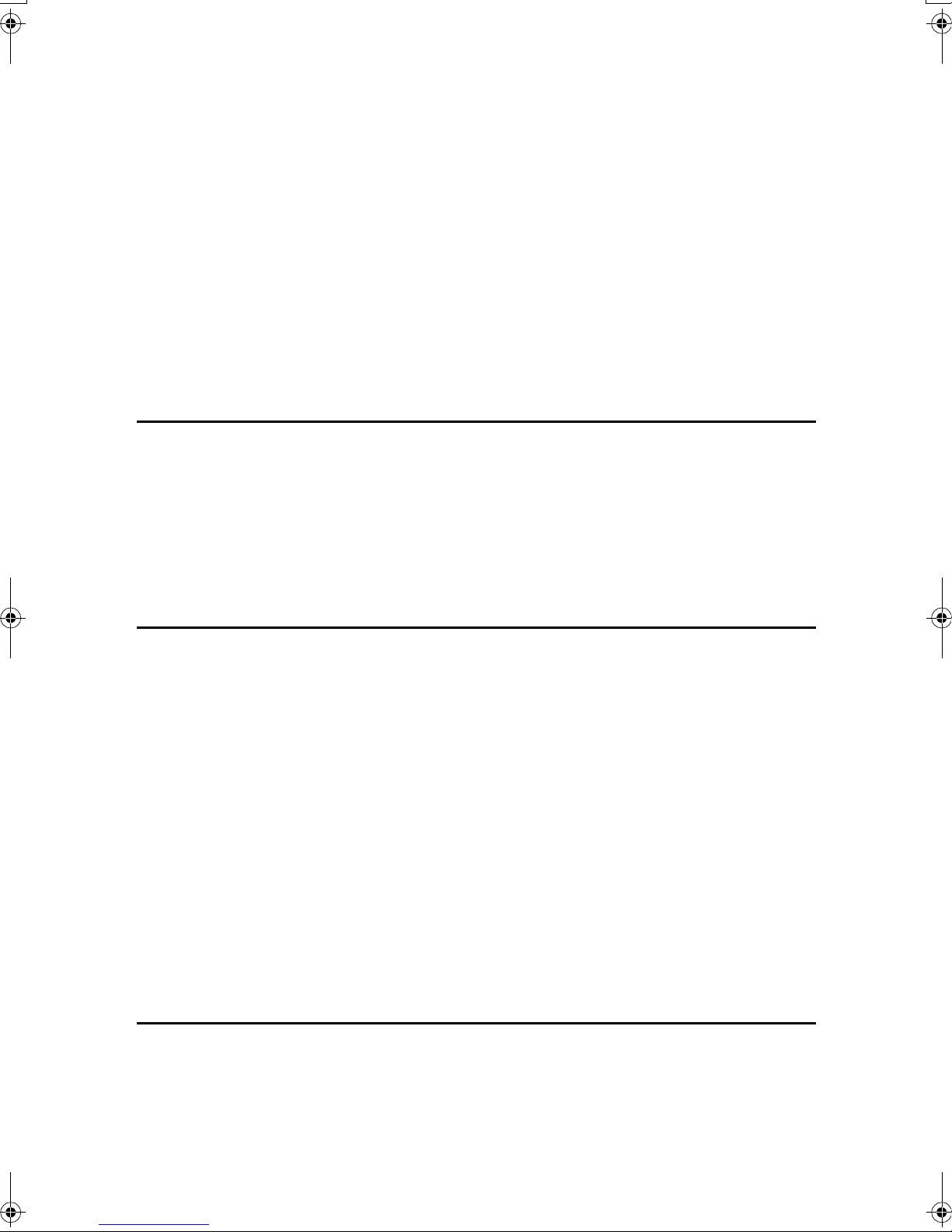
TABLE OF CONTENTS
Notice......................................................................................................................1
Copyrights and Trademarks .................................................................................4
Trademarks ................................................................................................................4
Information about Installed Software..........................................................................4
How to Read this Manual ......................................................................................8
Safety Information .................................................................................................9
Safety During Operation.............................................................................................9
Positions of Labels and Hallmarks for RRRRWARNING and RRRRCAUTION............11
ENERGY STAR Program .....................................................................................12
Manuals for this Machine....................................................................................14
Machine Types .....................................................................................................15
1. What You Can Do With This Machine
Additional Functions Provided by Internal Options.........................................17
Copy Mode...............................................................................................................17
Facsimile Mode (Option)..........................................................................................17
Printer Mode (Option)...............................................................................................17
Scanner Mode (Option)............................................................................................18
Document Server Mode ...........................................................................................18
User Management....................................................................................................20
2. Basics
Guide To Components ........................................................................................21
External Options ..................................................................................................23
Control Panel........................................................................................................24
Display Panel ...........................................................................................................26
Connecting the Machine (Network Connections) .............................................27
Requirements...........................................................................................................28
Connecting the Network Cable to the Network ........................................................30
Turning On the Power .........................................................................................32
Turning On the Main Power .....................................................................................32
Turning On the Power..............................................................................................32
Turning Off the Power..............................................................................................33
Turning Off the Main Power .....................................................................................33
Configuring the Network.....................................................................................34
Configuring the Network...........................................................................................34
Configuring the Network with the Operation Panel ..................................................36
3. Combined Function Operations
Changing Modes..................................................................................................47
Saving Energy..........................................................................................................48
Multi-Access......................................................................................................... 50
i
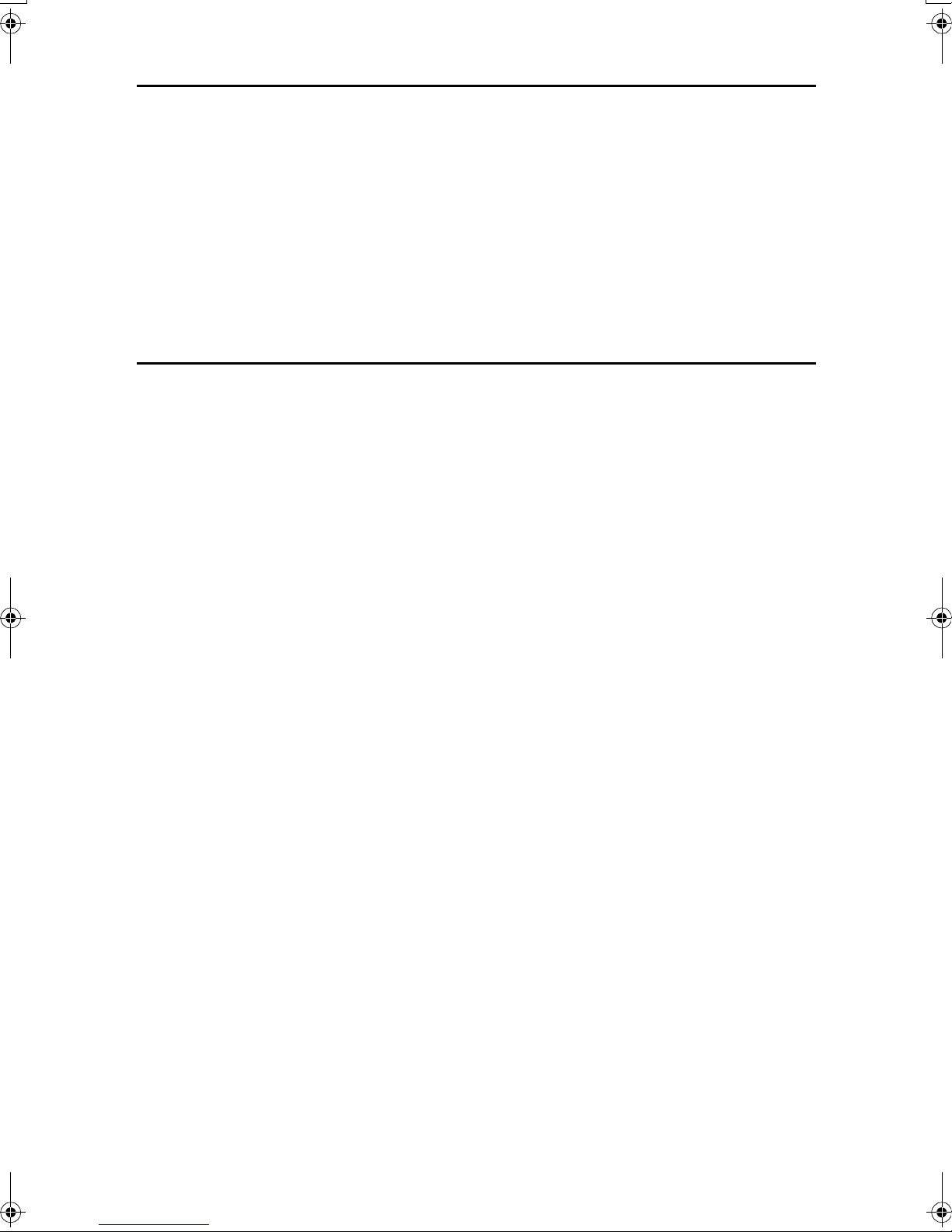
4. Document Server
Relationship between the Document Server and Other Functions.................55
Document Server Display ........................................................................................55
Using the Document Server................................................................................57
Scanning and Saving Originals................................................................................57
Changing the File Name, User Name, or Password ................................................59
Selecting a Document..............................................................................................60
Searching Saved Documents...................................................................................61
Printing Saved Documents.......................................................................................62
Deleting Saved Documents......................................................................................64
Settings for the Document Server......................................................................66
5. User Tools (System Settings)
User Tools Menu (System Settings)...................................................................67
Accessing User Tools (System Settings) ..........................................................72
Changing Settings....................................................................................................72
Exiting from User Tools............................................................................................72
Settings You Can Change with the User Tools.................................................73
General Features .....................................................................................................73
Tray Paper Settings .................................................................................................76
Timer Setting............................................................................................................79
Interface Settings/Network.......................................................................................81
Interface Settings/Parallel Interface .........................................................................83
Interface Settings/IEEE 1394 (Option).....................................................................84
Interface Settings/IEEE 802.11b (Option)................................................................85
File Transfer .............................................................................................................86
Key Operator Tools..................................................................................................88
User Code.............................................................................................................94
Registering the New User Code...............................................................................95
Changing a User Code.............................................................................................96
Clearing a User Code...............................................................................................97
Displaying the Number of Prints for Each User Code ..............................................98
Printing the Number of Prints for Each User Code ..................................................98
Clearing the Number of Prints..................................................................................99
E-mail Destination..............................................................................................100
Registering an E-mail Destination..........................................................................100
Changing a Registered E-mail Destination ............................................................102
Clearing a Registered E-mail Address ...................................................................103
Registering E-mail Destinations to a Group....................................................104
Registering a New Group.......................................................................................104
Registering the E-mail Destinations to a Group .....................................................105
Deleting an E-mail Destination from a Group.........................................................105
Displaying the E-mail Destinations.........................................................................106
Deleting a Group....................................................................................................106
Changing a Group Name .......................................................................................107
Entering Text......................................................................................................108
Available Characters ..............................................................................................108
Keys .......................................................................................................................108
How to Enter Text ..................................................................................................109
ii
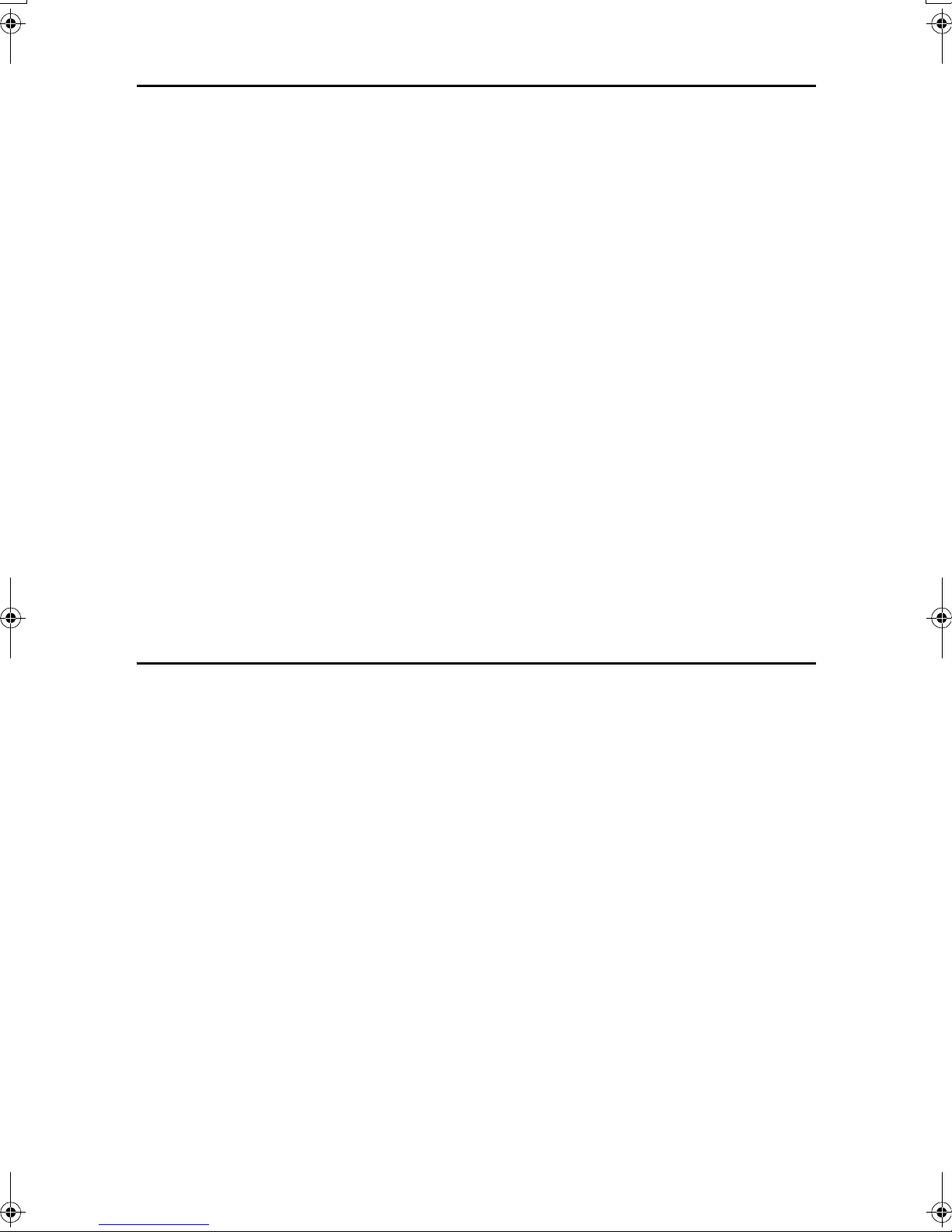
6. Troubleshooting
If Your Machine Does Not Operate as You Want ............................................111
General ..................................................................................................................111
Printing Problems...................................................................................................113
Document Server ...................................................................................................114
BBBB Loading Paper ...............................................................................................115
Loading Paper in Tray 1 and 2...............................................................................115
Loading Paper in Tray 3 and 4 (option)..................................................................115
Loading Paper in the Large Capacity Tray (option) ...............................................116
DDDD Adding Toner.................................................................................................117
Removing Toner.................................................................................................118
Inserting Toner...................................................................................................119
xxxx Clearing Misfeeds .........................................................................................120
Checking paper jams around the heating roller .....................................................120
Changing the Paper Size...................................................................................126
Changing the Paper Size of Tray 1 and 2 ..............................................................126
Changing the Paper Size of Tray 3 and 4 (option).................................................128
Specifying Custom Paper Size...............................................................................129
dddd Adding Staples..............................................................................................131
500-Sheet Finisher.................................................................................................131
1000-Sheet Finisher...............................................................................................132
eeee Removing Jammed Staples .........................................................................134
500-Sheet Finisher.................................................................................................134
1000-Sheet Finisher...............................................................................................135
7. REMARKS
Do's And Don'ts .................................................................................................137
Saving Color Copies..........................................................................................138
Toner...................................................................................................................139
Handling Toner.......................................................................................................139
Toner Storage ........................................................................................................139
Used Toner ............................................................................................................139
Where to Put Your Machine ..............................................................................140
Machine Environment ............................................................................................140
Moving....................................................................................................................140
Power Connection..................................................................................................141
Access to the Machine...........................................................................................141
Maintenance .......................................................................................................142
Cleaning the Exposure Glass.................................................................................142
Cleaning the Exposure Glass Cover......................................................................142
Cleaning the Document Feeder .............................................................................142
Cleaning and Adjusting Internal Parts....................................................................143
Cleaning the Dustproof Glass ................................................................................143
Other Functions .................................................................................................144
Inquiry ....................................................................................................................144
Changing the Display Language ............................................................................144
Changing Paper Thickness Settings......................................................................145
Counter ...............................................................................................................146
Displaying the Total Counter..................................................................................146
iii
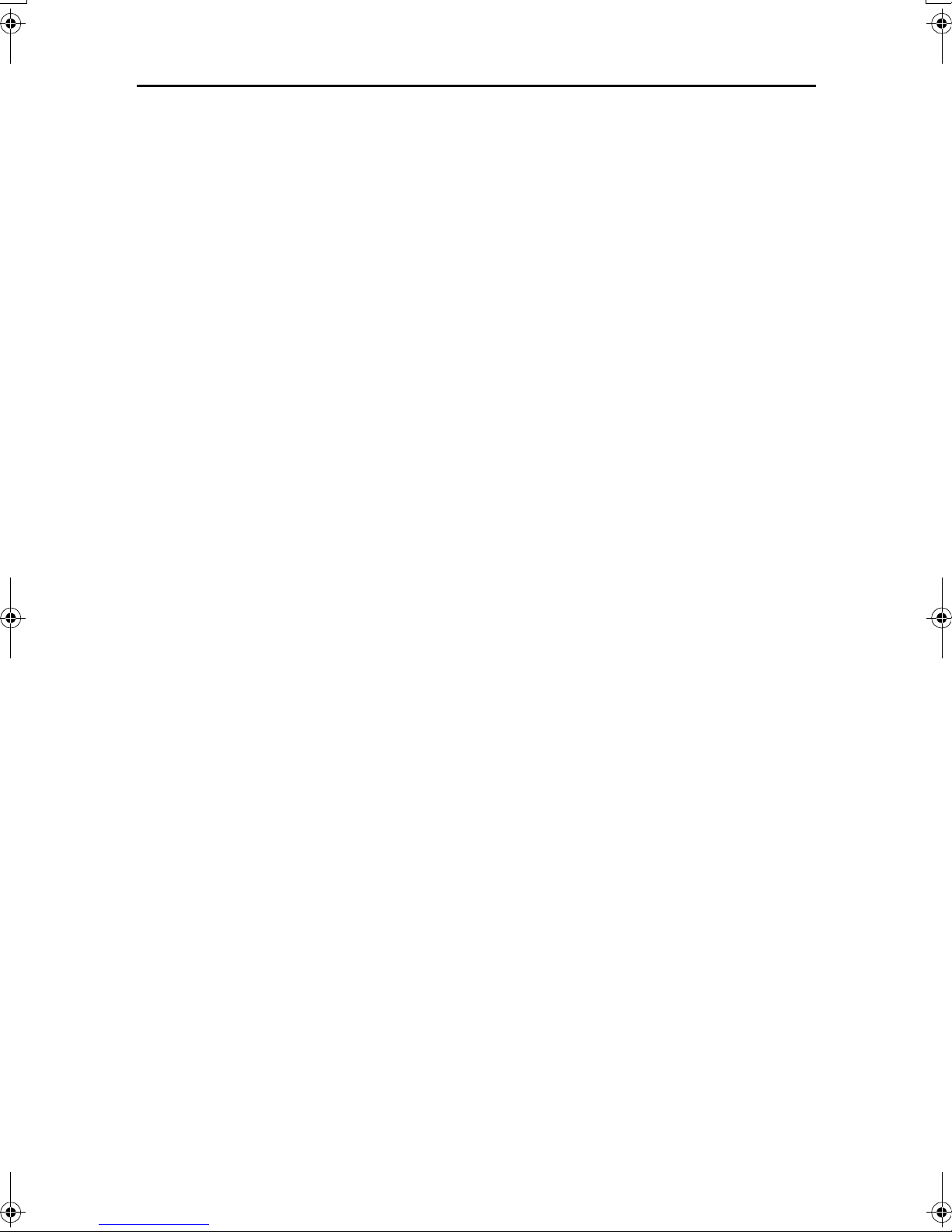
8. Specification
Mainframe...........................................................................................................147
Options ...............................................................................................................152
Document Feeder ..................................................................................................152
500-Sheet Finisher.................................................................................................153
1000-Sheet Finisher...............................................................................................154
Bridge Unit .............................................................................................................155
Shift Sort Tray ........................................................................................................155
Duplex Unit.............................................................................................................156
Internal tray 2 (1 bin tray) .......................................................................................156
Bypass Tray ...........................................................................................................157
Large Capacity Tray (LCT).....................................................................................157
Paper tray unit........................................................................................................158
Copy Paper.........................................................................................................159
Recommended Paper Sizes and Types.................................................................159
Non-recommended Paper......................................................................................163
Paper Storage ........................................................................................................164
INDEX....................................................................................................... 165
iv
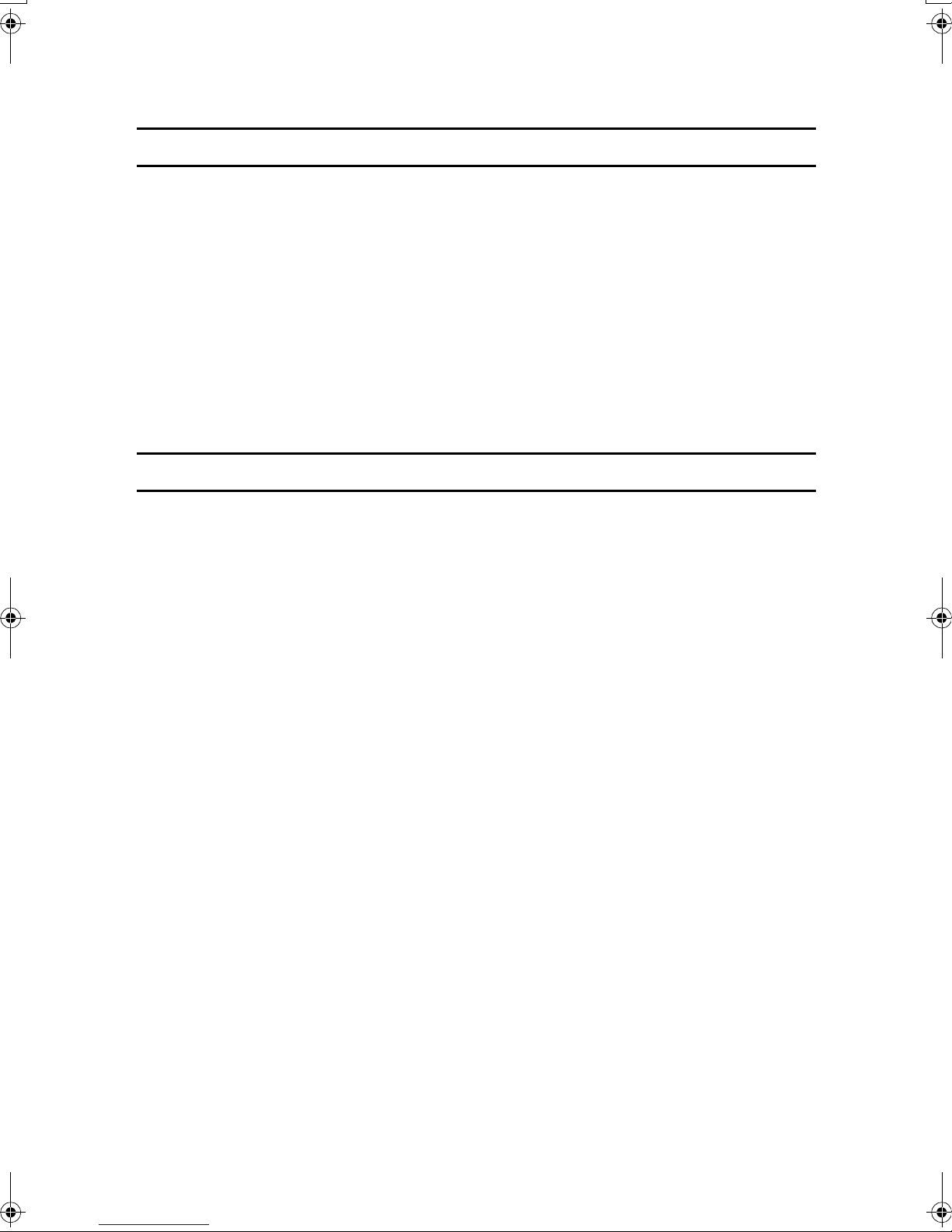
Notice
Important
Do not make copies of any item for which copying is prohibited by law.
Copying the following items is normally prohibited by local law:
Bank bills, revenue stamps, bonds, stock certificates, bank drafts, checks, passports, driver's licenses.
The color copy samples in this book may differ slightly from the actual copies
due to printing effects.
The color on each Color key may differ slightly from that of the actual copy.
This machine is equipped with a function that prevents making counterfeit bank
bills. Due to this function the original images similar to bank bills may not be
copied properly.
Notice To Wireless LAN Interface (option) Users
Notes to users in the United States of America
Notice:
This equipment has been tested and found to comply with the limits for a Class
B digital device, pursuant to Part 15 of the FCC Rules. These limits are designed
to provide reasonable protection against harmful interference in a residential installation. This equipment generates, uses and can radiate radio frequency energy and, if not installed and used in accordance with the instructions, may cause
harmful interference to radio communications. However, there is no guarantee
that interference will not occur in a particular installation. If this equipment does
cause harmful interference to radio or television reception, which can be determined by turning the equipment off and on, the user is encouraged to try to correct the interference by one more of the following measures:
• Reorient or relocate the receiving antenna.
• Increase the separation between the equipment and receiver.
• Connect the equipment into an outlet on a circuit different from that to which
the receiver is connected.
• Consult the dealer or an experienced radio/TV technician for help.
This device complies with part 15 of the FCC Rules.
Operation is subject to the following two conditions:
(1) This device may not cause harmful interference, and (2) this device must accept any interference received, including interference that may cause undesired
operation.
1
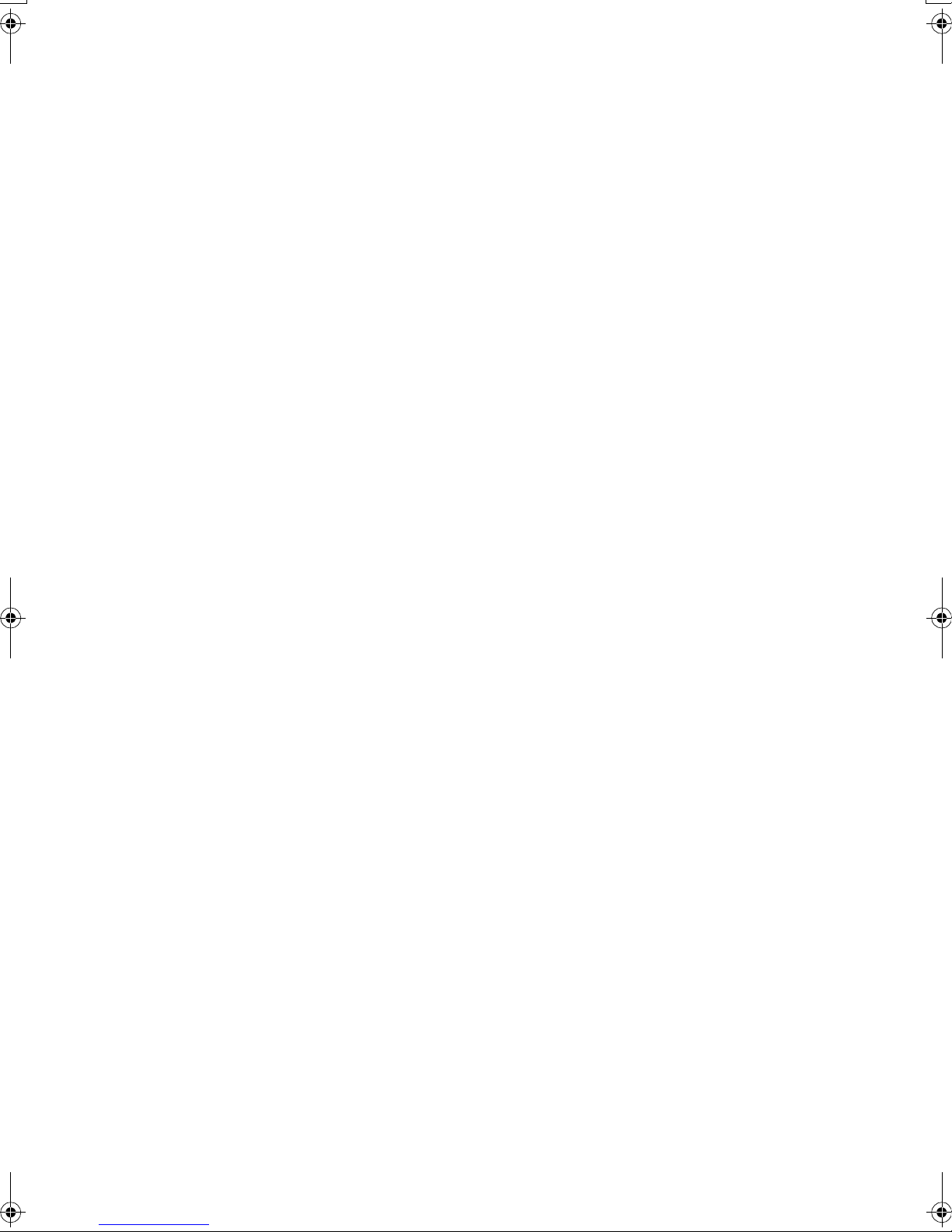
Warning
Changes or modifications not expressly approved by the party responsible for
compliance could void the user's authority to operate the equipment.
Note to users in Canada
Note:
This Class B digital apparatus complies with Canadian ICES-003.
Operation is subject to the following two conditions:
(1) This device may not cause interference, and (2) this device must accept any
interference, including interference that may cause undesired operation of the
device.
IEEE 802.11b Interface Kit Type B:
This device complies with RSS-210 of Industry Canada.
The term “IC:” before the certification/registration number only signifies that
the Industry Canada technical specifications were met.
To prevent radio interference to the licensed service, this device is intended to
be operated indoors and away from windows to provide maximum shielding.
Equipment (or its transmit antenna) that is installed outdoors is subject to licensing.
To reduce potential radio interference to other users, the antenna type and its
gain should be so chosen that the equivalent isotropically radiated power (EIRP)
is not more than that required for successful communication.
This device has been designed to operate with an antenna having a maximum
gain of [0.45] dBi. Antenna having a higher gain is strictly prohibited per regulations of Industry Canada. The required antenna impedance is [50] ohms.
Remarque concernant les utilisateurs au Canada
Avertissement:
Cet appareil numérique de la classe B est conforme á la norme NMB-003 du Canada.
L'utilisation de ce dispositif est autorisée seulement aux conditions suivantes: (1)
il ne doit pas produire de brouillage et (2) l'utilisateur du dispositif doit être prêt
á accepter tout brouillage radioélectrique reçu, même si ce brouillage est suscep-
tible de compromettre le fonctionnement du dispositif.
IEEE 802.11b Interface Kit Type B:
Ce dispositif est conforme á la norme CNR-210 d'Industrie Canada.
L'expression «IC:» avant le numéro d'homologation/enregistrement signifie
seulement que les spécifications techniques d'Industrie Canada ont été respectées.
2
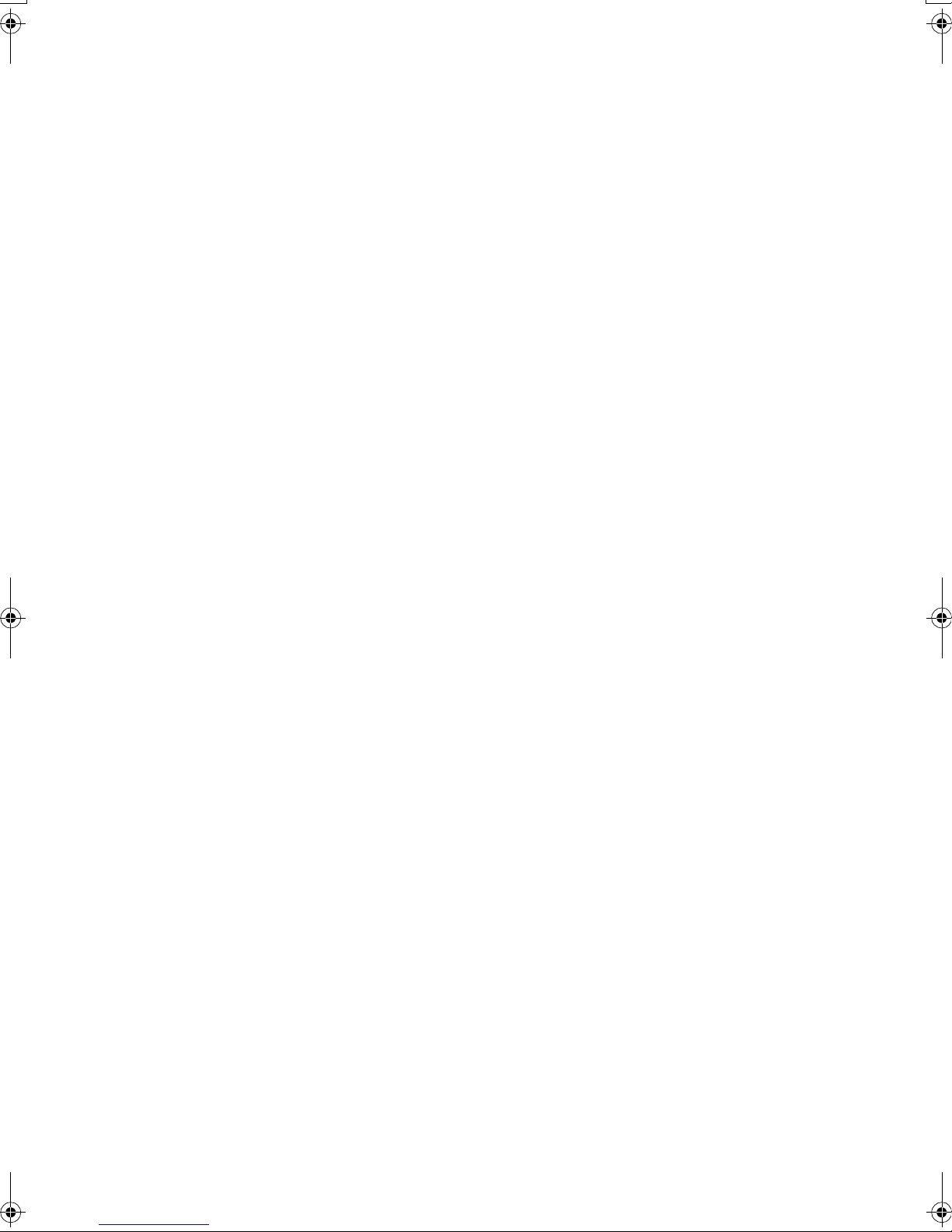
Pour empêcher que cet appareil cause du brouillage au service faisant l'objet
d'une licence, il doit être utilisé á l'intérieur et devrait être placé loin des fenêtres
afin de fournir un écran de blindage maximal.
Si le matériel (ou son antenne d'emission) est installe á l'extérieur, il doit faire
l'objet d'une licence.
Afin de réduire le risque d'interférence aux autres utilisateurs, le type d'antenne
et son gain doivent être choisis de façon á ce que la puissance isotrope rayonnée
équivalente (p.i.r.e.) ne soit pas supérieure au niveau requis pour obtenir une
communication satisfaisante.
Ce dispositif a été conçu pour fonctionner avec une antenne ayant un gain maximal de [0.45] dBi.Une antenne ayant un gain plus élevé est strictement interdite
par les réglements d'Industrie Canada.L'impédance d'antenne requise est [50]
ohms.
3
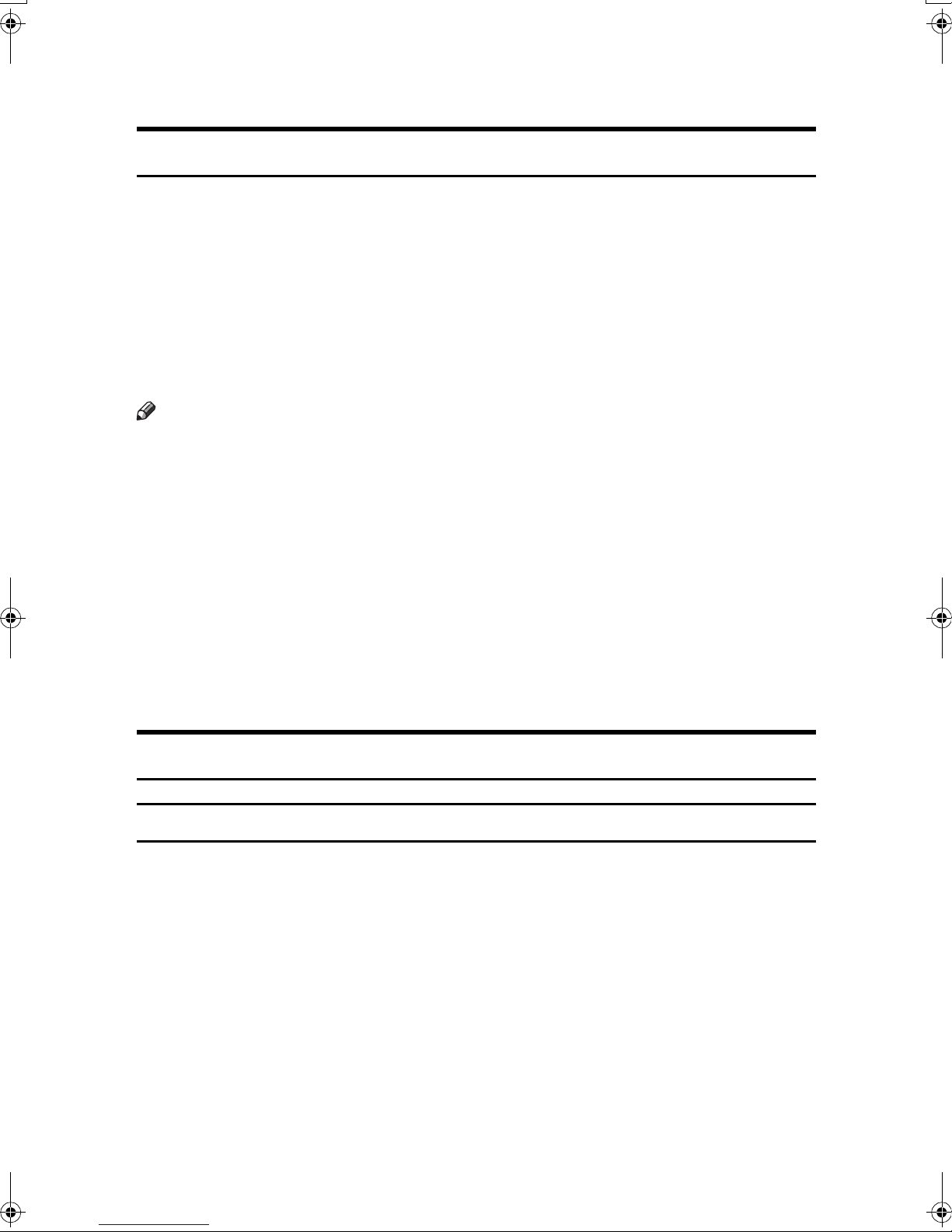
Copyrights and Trademarks
Trademarks
Ethernet® is a registered trademark of Xerox Corporation.
PostScript
rated.
Apple Talk, Apple, Macintosh are registered trademarks of Apple Computer, Incorporated.
Novell, and Netware are registered trademarks of Novell, Inc.
Microsoft
soft Corporation in the United States and/or other countries.
Note
❒ The proper names of the Windows operating systems are as follows:
• Microsoft
• Microsoft
• Microsoft
• Microsoft
• Microsoft
• Microsoft
• Microsoft
• Microsoft
• Microsoft
®
and Acrobat® are registered trademarks of Adobe Systems Incorpo-
®
, Windows® and Windows NT® are registered trademarks of Micro-
®
Windows® 95 operating system
®
Windows® 98 operating system
®
Windows® Millennium Edition (Windows Me)
®
Windows® 2000 Professional
®
Windows® XP Professional
®
Windows® XP Home Edition
®
Windows® 2000 Server
®
Windows NT® Server operating system Version 4.0
®
Windows NT® Workstation operating system Version 4.0
Information about Installed Software
expat
• The software including controller, etc. (hereinafter "software") installed on
this product uses the expat Version 1.95.2 (hereinafter "expat") under the conditions mentioned below.
• The product manufacturer provides warranty and support to the software of
the product including the expat, and the product manufacturer makes the initial developer and copyright holder of the expat, free from these obligations.
• Information relating to the expat is available at:
http://expat.sourceforge.net/
Copyright (c) 1998, 1999, 2000 Thai Open Source Software Centre, Ltd. and Clark
Cooper.
4
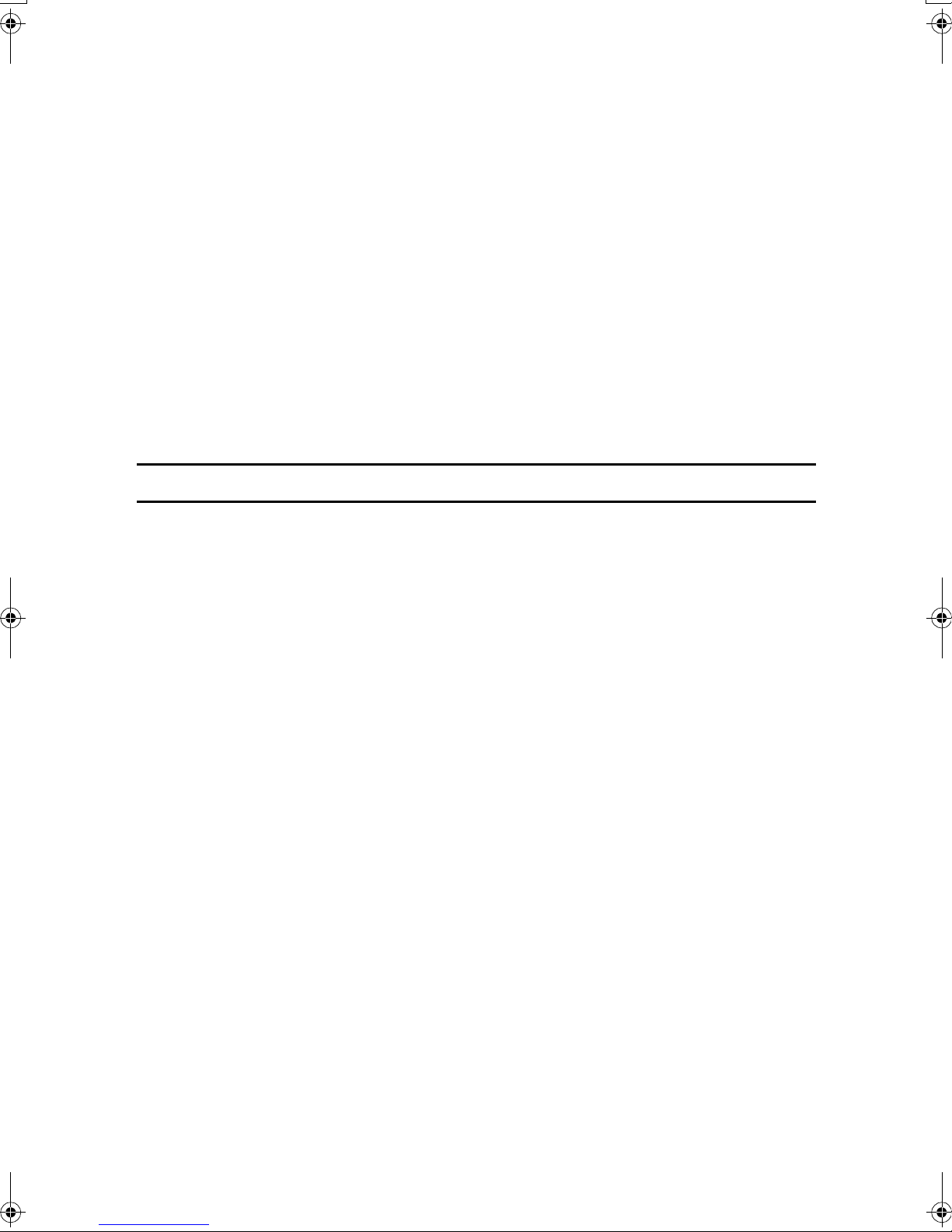
Permission is hereby granted, free of charge, to any person obtaining a copy of
this software and associated documentation files (the "Software"), to deal in the
Software without restriction, including without limitation the rights to use,
copy, modify, merge, publish, distribute, sublicense, and/or sell copies of the
Software, and to permit persons to whom the Software is furnished to do so, subject to the following conditions:
The above copyright notice and this permission notice shall be included in all
copies or substantial portions of the Software.
THE SOFTWARE IS PROVIDED "AS IS", WITHOUT WARRANTY OF ANY
KIND, EXPRESS OR IMPLIED, INCLUDING BUT NOT LIMITED TO THE
WARRANTIES OF MERCHANTABILITY, FITNESS FOR A PARTICULAR
PURPOSE AND NONINFRINGEMENT. IN NO EVENT SHALL THE AUTHORS OR COPYRIGHT HOLDERS BE LIABLE FOR ANY CLAIM, DAMAGES OR OTHER LIABILITY, WHETHER IN AN ACTION OF CONTRACT,
TORT OR OTHERWISE, ARISING FROM, OUT OF OR IN CONNECTION
WITH THE SOFTWARE OR THE USE OR OTHER DEALINGS IN THE SOFTWARE.
NetBSD
Copyright Notice of NetBSD
For all users to use this product:
This product contains NetBSD operating system:
For the most part, the software constituting the NetBSD operating system is not
in the public domain; its authors retain their copyright.
The following text shows the copyright notice used for many of the NetBSD
source code. For exact copyright notice applicable for each of the files/binaries,
the source code tree must be consulted.
A full source code can be found at http://www.netbsd.org/.
Copyright © 1999, 2000 The NetBSD Foundation, Inc.
All rights reserved.
Redistribution and use in source and binary forms, with or without modification, are permitted provided that the following conditions are met:
A Redistributions of source code must retain the above copyright notice, this list
of conditions and the following disclaimer.
B Redistributions in binary form must reproduce the above copyright notice,
this list of conditions and the following disclaimer in the documentation
and/or other materials provided with the distribution.
C All advertising materials mentioning features or use of this software must
display the following acknowledgement:
This product includes software developed by the NetBSD Foundation, Inc.
and its contributors.
5
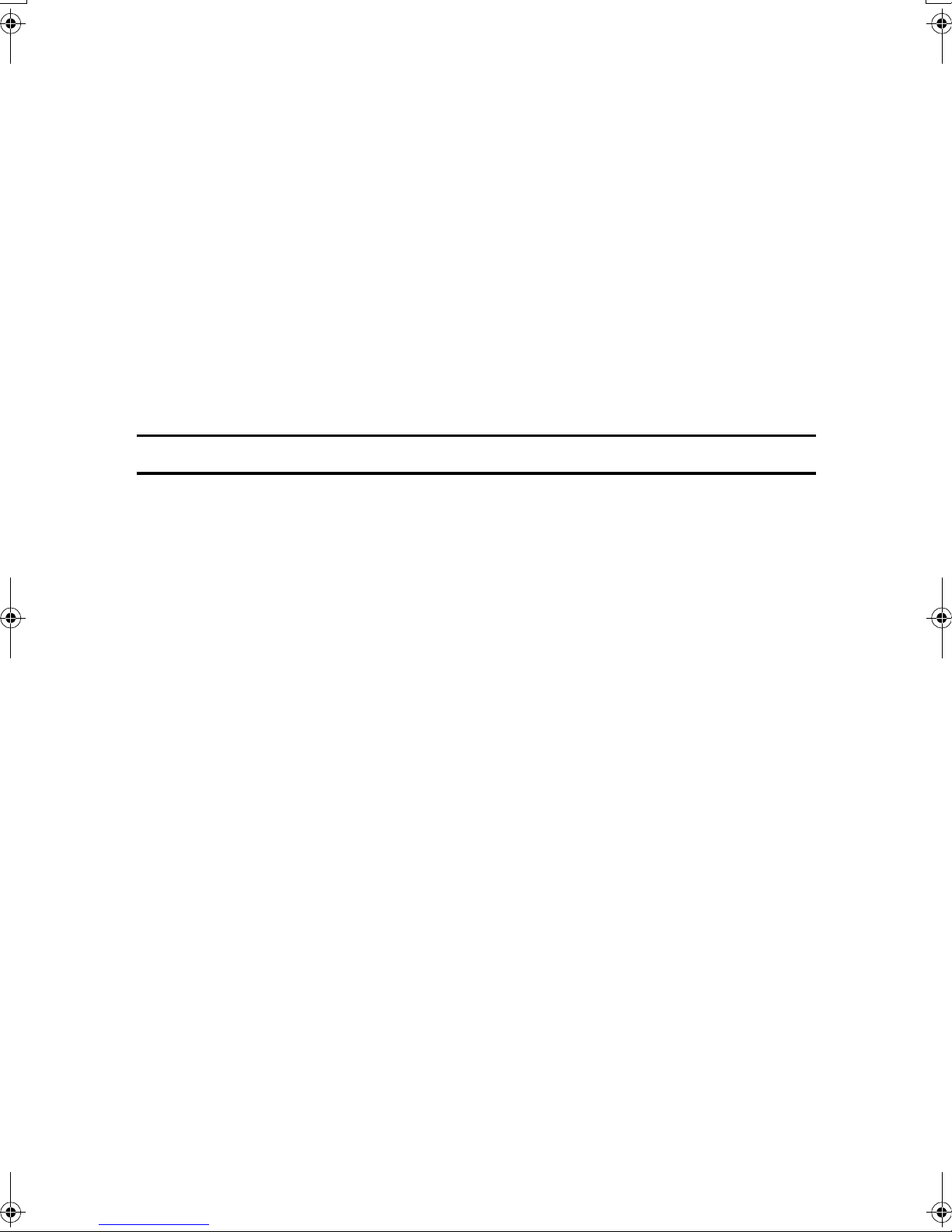
D Neither the name of The NetBSD Foundation nor the names of its contribu-
tors may be used to endorse or promote products derived from this software
without specific prior written permission.
THIS SOFTWARE IS PROVIDED BY THE NETBSD FOUNDATION, INC. AND
CONTRIBUTORS ''AS IS'' AND ANY EXPRESS OR IMPLIED WARRANTIES,
INCLUDING, BUT NOT LIMITED TO, THE IMPLIED WARRANTIES OF MERCHANTABILITY AND FITNESS FOR A PARTICULAR PURPOSE ARE DISCLAIMED. IN NO EVENT SHALL THE FOUNDATION OR CONTRIBUTORS
BE LIABLE FOR ANY DIRECT, INDIRECT, INCIDENTAL, SPECIAL, EXEMPLARY, OR CONSEQUENTIAL DAMAGES (INCLUDING, BUT NOT LIMITED TO, PROCUREMENT OF SUBSTITUTE GOODS OR SERVICES; LOSS OF
USE, DATA, OR PROFITS; OR BUSINESS INTERRUPTION) HOWEVER
CAUSED AND ON ANY THEORY OF LIABILITY, WHETHER IN CONTRACT, STRICT LIABILITY, OR TORT (INCLUDING NEGLIGENCE OR OTHERWISE) ARISING IN ANY WAY OUT OF THE USE OF THIS SOFTWARE,
EVEN IF ADVISED OF THE POSSIBILITY OF SUCH DAMAGE.
Authors Name List
All product names mentioned herein are trademarks of their respective owners.
The following notices are required to satisfy the license terms of the software
that we have mentioned in this document:
• This product includes software developed by the University of California,
Berkeley and its contributors.
• This product includes software developed by Jonathan R. Stone for the NetBSD Project.
• This product includes software developed by the NetBSD Foundation, Inc.
and its contributors.
• This product includes software developed by Manuel Bouyer.
• This product includes software developed by Charles Hannum.
• This product includes software developed by Charles M. Hannum.
• This product includes software developed by Christopher G. Demetriou.
• This product includes software developed by TooLs GmbH.
• This product includes software developed by Terrence R. Lambert.
• This product includes software developed by Adam Glass and Charles Han-
num.
• This product includes software developed by Theo de Raadt.
• This product includes software developed by Jonathan Stone and Jason R.
Thorpe for the NetBSD Project.
• This product includes software developed by the University of California,
Lawrence Berkeley Laboratory and its contributors.
• This product includes software developed by Christos Zoulas.
6
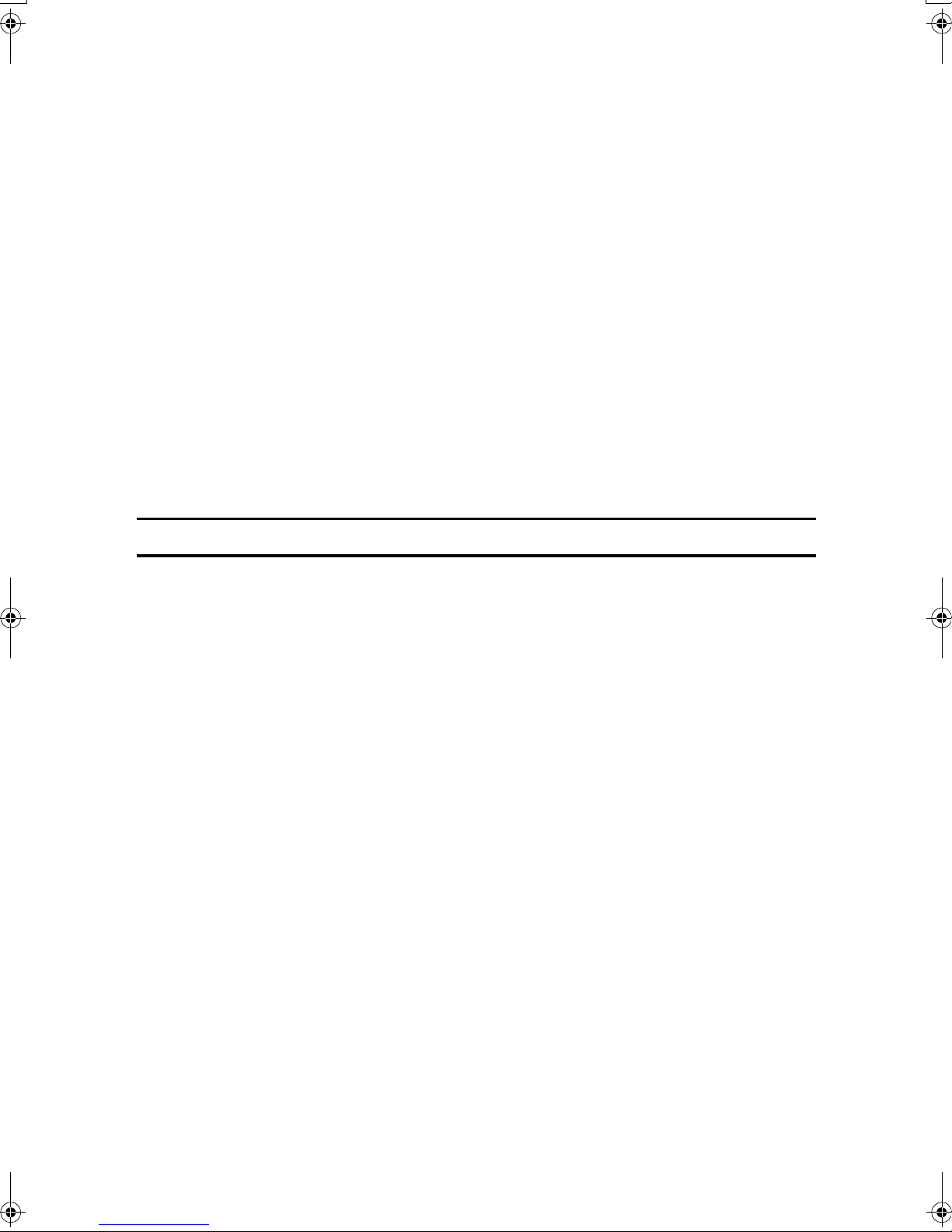
• This product includes software developed by Christopher G. Demetriou for
the NetBSD Project.
• This product includes software developed by Paul Kranenburg.
• This product includes software developed by Adam Glass.
• This product includes software developed by Jonathan Stone.
• This product includes software developed by Jonathan Stone for the NetBSD
Project.
• This product includes software developed by Winning Strategies, Inc.
• This product includes software developed by Frank van der Linden for the
NetBSD Project.
• This product includes software developed for the NetBSD Project by Frank
van der Linden
• This product includes software developed for the NetBSD Project by Jason R.
Thorpe.
• The software was developed by the University of California, Berkeley.
• This product includes software developed by Chris Provenzano, the Univer-
sity of California, Berkeley, and contributors.
JPEG LIBRARY
• The software installed on this product is based in part on the work of the Independent JPEG Group.
7
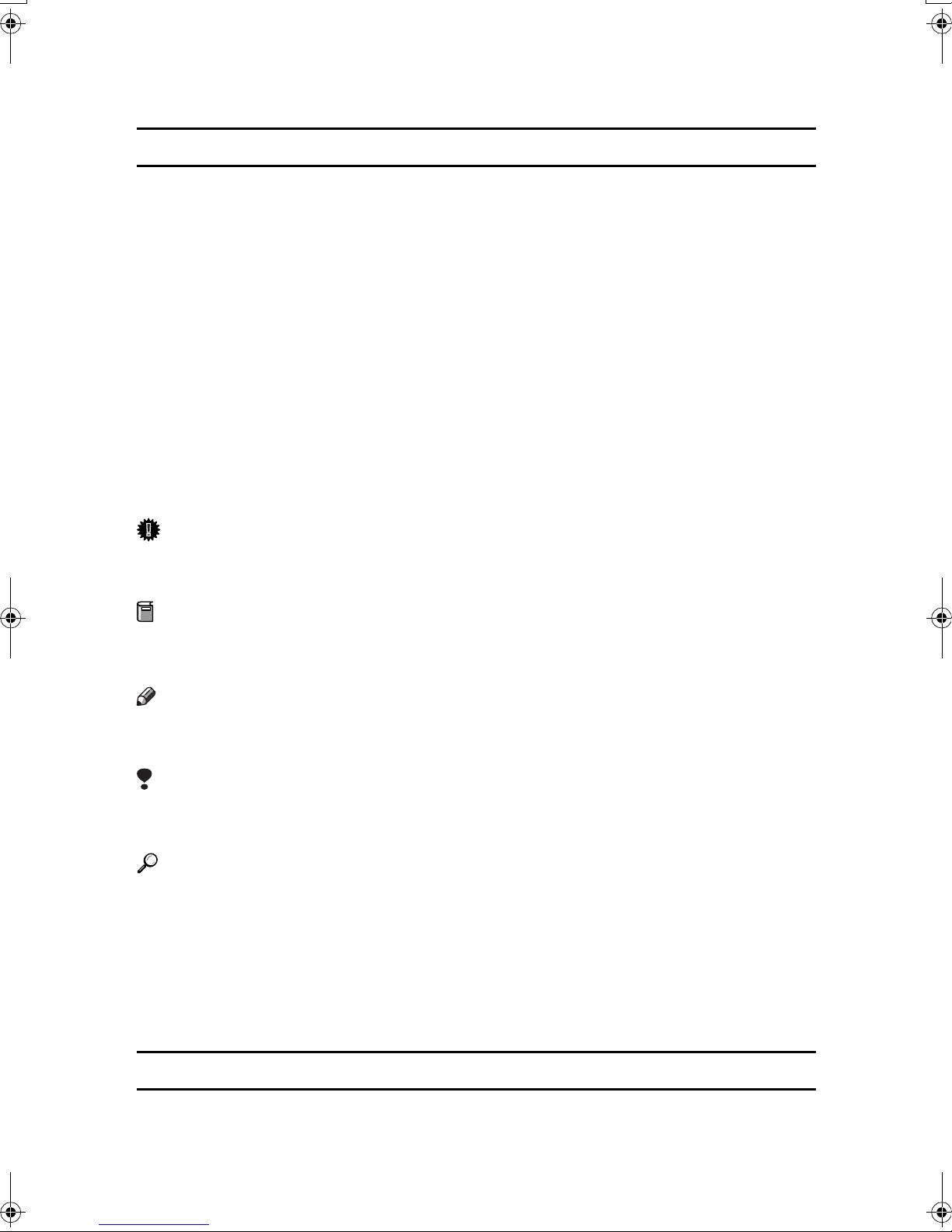
How to Read this Manual
R
R
Symbols
In this manual, the following symbols are used:
WARNING:
This symbol indicates a potentially hazardous situation that might result in
death or serious injury when you misuse the machine without following the instructions under this symbol. Be sure to read the instructions, all of which are included in the Safety Information section.
CAUTION:
This symbol indicates a potentially hazardous situation that might result in minor or moderate injury or property damage that does not involve personal injury
when you misuse the machine without following the instructions under this
symbol. Be sure to read the instructions, all of which are included in the Safety
Information section.
* The statements above are notes for your safety.
Important
If this instruction is not followed, paper might be misfeed, originals might be
damaged, or data might be lost. Be sure to read this.
Preparation
This symbol indicates the prior knowledge or preparations required before operating.
Note
This symbol indicates precautions for operation or actions to take after misoperation.
Limitation
This symbol indicates numerical limits, functions that cannot be used together,
or conditions in which a particular function cannot be used.
Reference
This symbol indicates a reference.
[]
Keys that appear on the machine's display panel.
{}
Keys built into the machine's control panel.
Notice
• B4 JISKL, B5 JISKL, B6 JISL are referred to as B4KL, B5KL, B6L in
this manual.
8
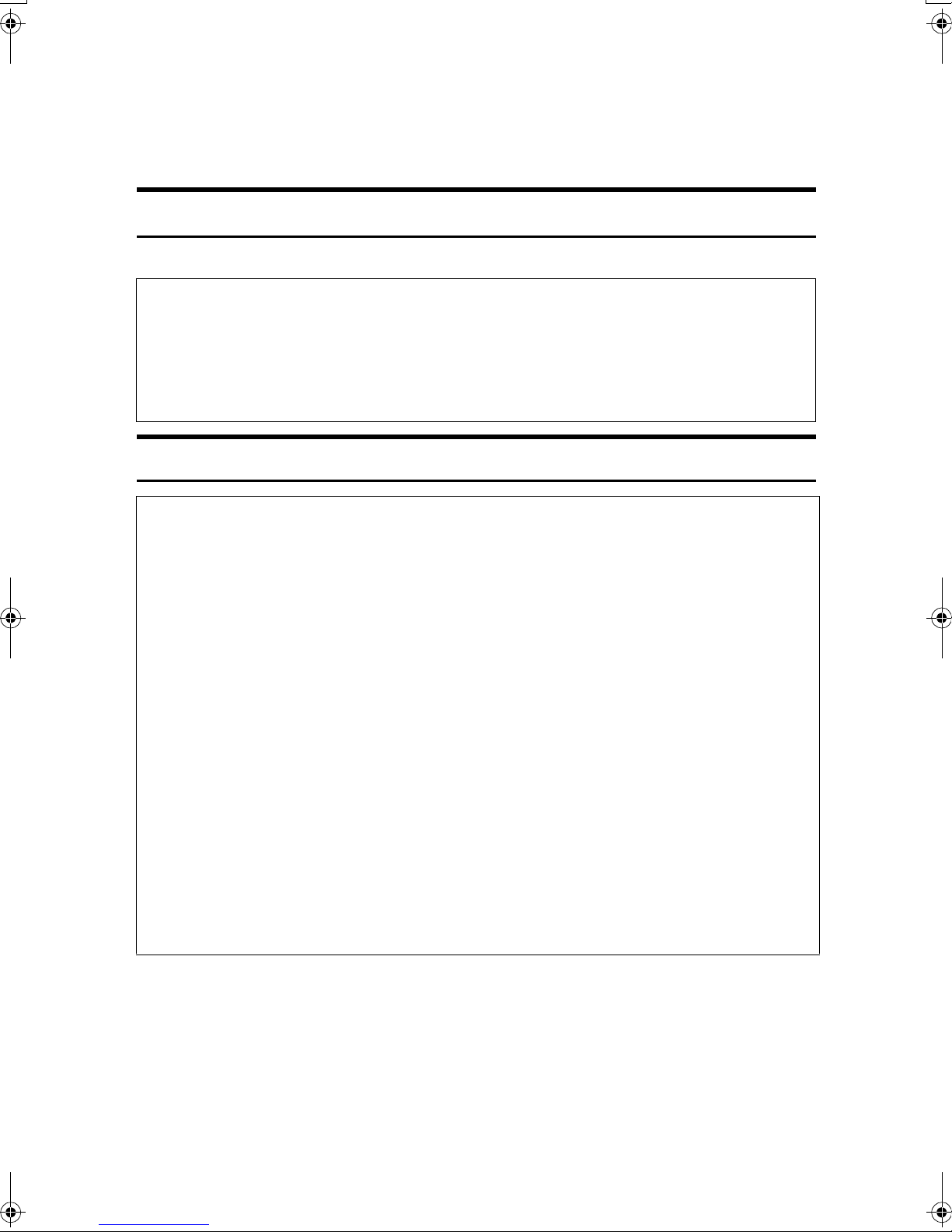
Safety Information
R
R
When using this machine, the following safety precautions should always be followed.
Safety During Operation
In this manual, the following important symbols are used:
WARNING:
Indicates a potentially hazardous situation which, if instructions
are not followed, could result in death or serious injury.
CAUTION:
Indicates a potentially hazardous situation which, if instructions are not
followed, may result in minor or moderate injury or damage to property.
R WARNING:
• Connect the power cord directly into a wall outlet and never use an extension cord.
•
Disconnect the power plug (by pulling the plug, not the cable) if the
power cable or plug becomes frayed or otherwise damaged.
• To avoid hazardous electric shock or laser radiation exposure, do not
remove any covers or screws other than those specified in this manual.
• Turn off the power and disconnect the power plug (by pulling the plug,
not the cable) if any of the following occurs:
• You spill something into the machine.
•
You suspect that your machine needs service or repair.
• The external housing of your machine has been damaged.
•
Do not incinerate spilled toner or used toner. Toner dust might ignite
when exposed to an open flame.
•
Disposal can take place at our authorized dealer.
• Dispose of the used toner bottle in accordance with the local regulations.
9
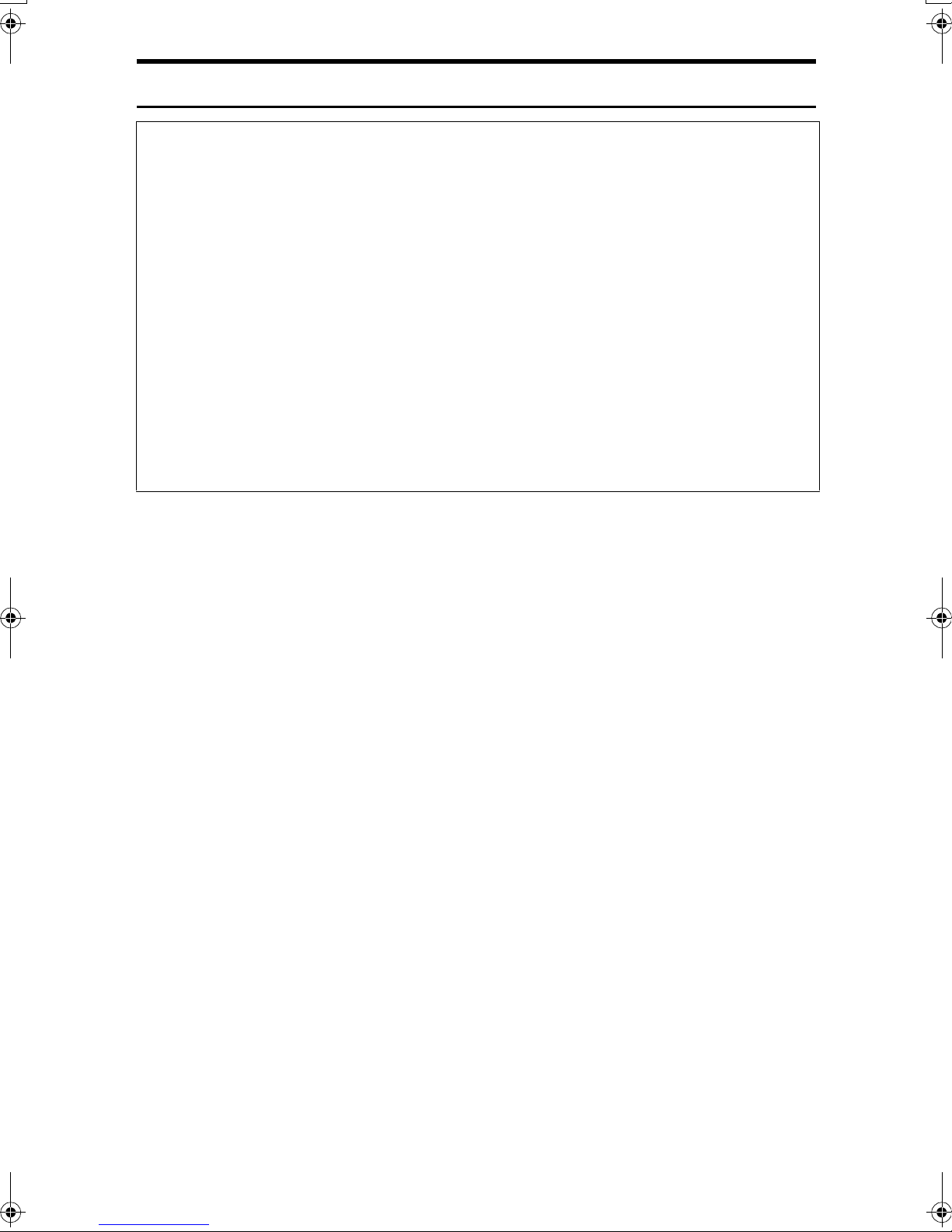
R CAUTION:
• Protect the machine from dampness or wet weather, such as rain and snow.
• Unplug the power cord from the wall outlet before you move the machine.
While moving the machine, you should take care that the power cord will not
be damaged under the machine.
• When you disconnect the power plug from the wall outlet, always pull the
plug (not the cable).
• Do not allow paper clips, staples, or other small metallic objects to fall inside
the machine.
• Keep toner (used or unused) and toner bottle out of the reach of children.
• For environmental reasons, do not dispose of the machine or expended
supply waste at household waste collection points. Disposal can take place
at an authorized dealer.
• The inside of the machine could be very hot. Do not touch the parts with a
label indicating the “hot surface”. Otherwise, an injury might occur.
10
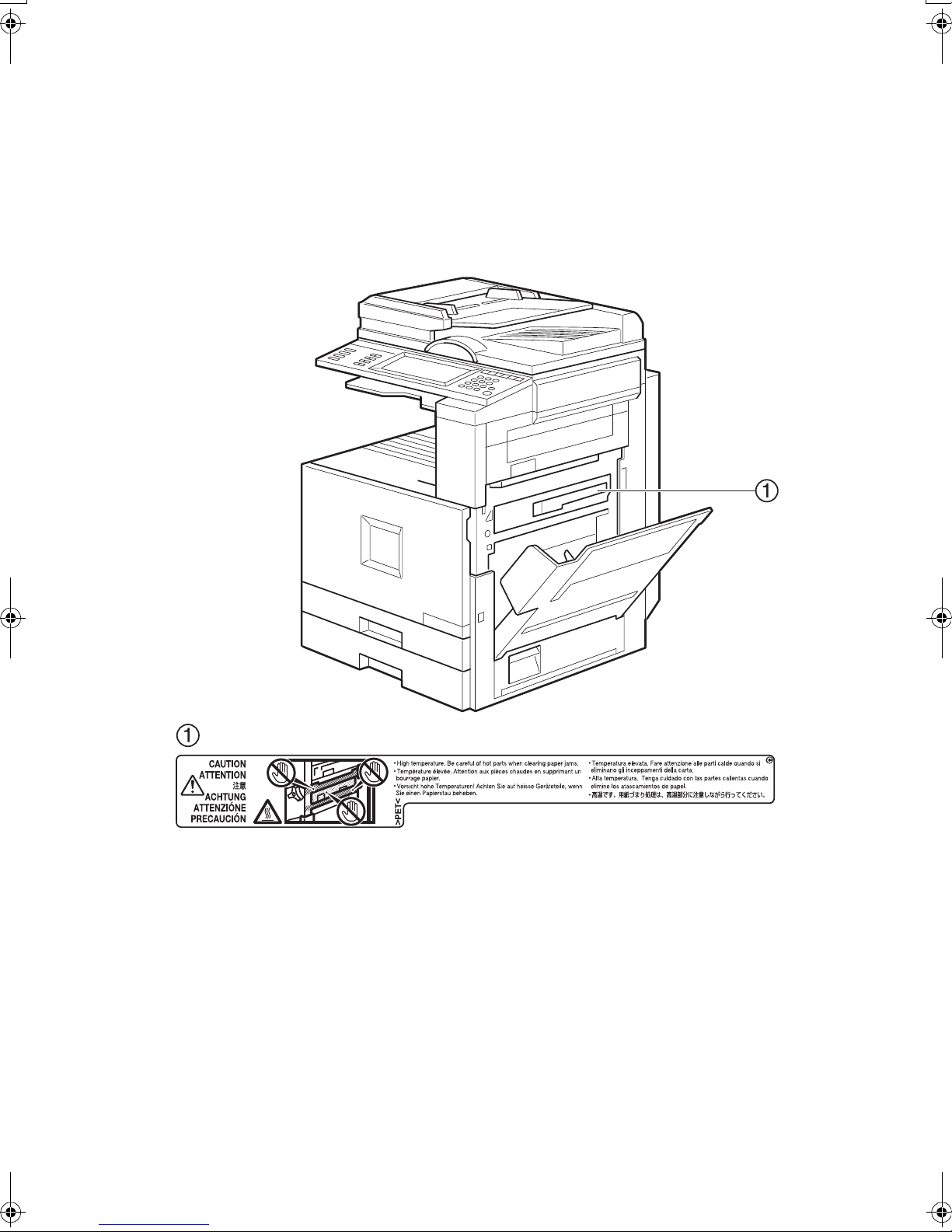
Positions of Labels and Hallmarks for
R
RWARNING and R
RR
This machine has labels and hallmarks for RWARNING,RCAUTION at the
positions shown below. For safety, please follow the instructions and handle the
machine as indicated.
RCAUTION
RR
ZGJS836E
11
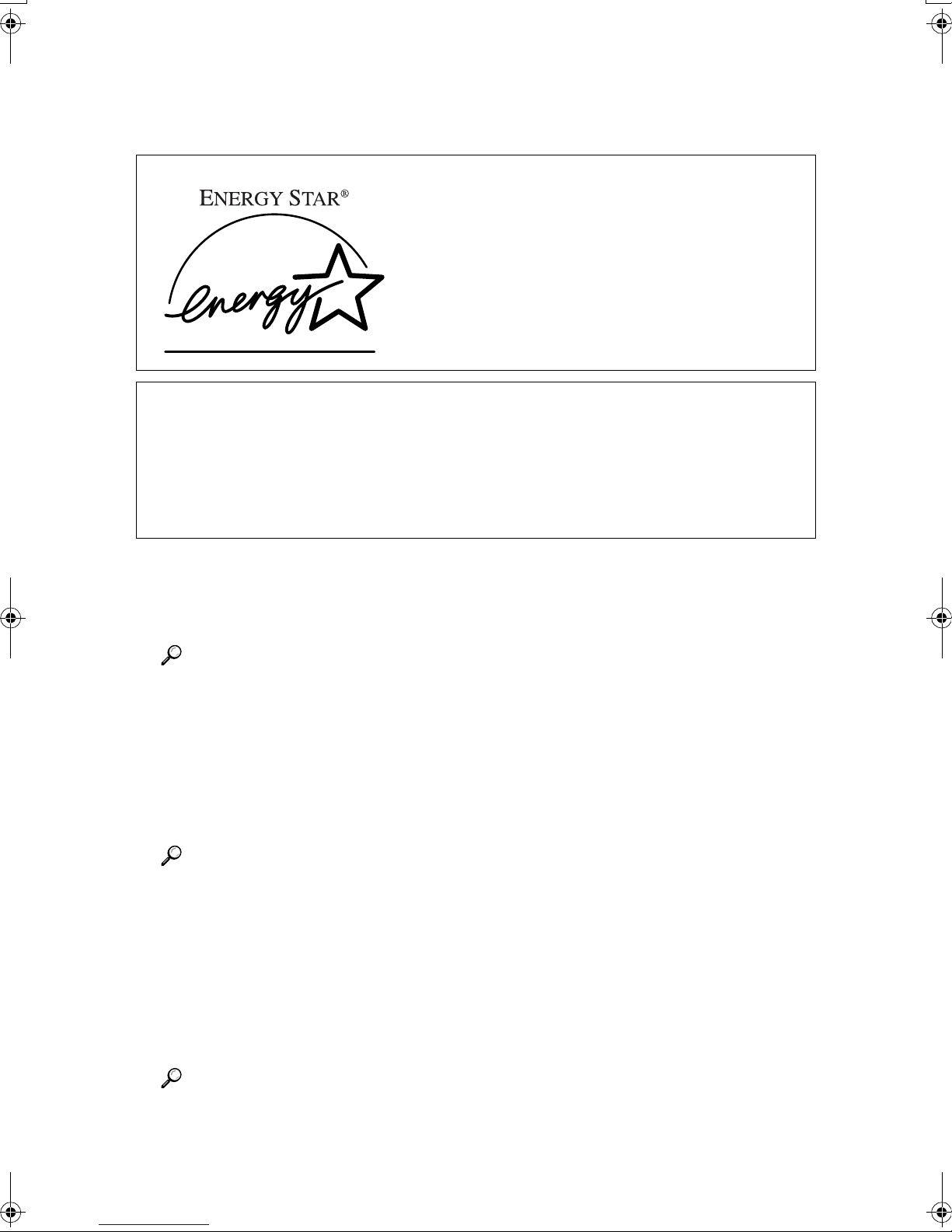
ENERGY STAR Program
The machine model which meets the Guidelines is Type 2.
As an ENERGY STAR Partner, we have determined
that this machine model meets the ENERGY STAR
Guidelines for energy efficiency.
The ENERGY STAR Guidelines intend to establish an international energy-saving system for
developing and introducing energy-efficient office equipment to deal with environmental issues, such as global warming.
When a product meets the ENERGY STAR Guidelines for energy efficiency, the Partner shall
place the ENERGY STAR logo onto the machine model.
This product was designed to reduce the environmental impact associated with office equipment by means of energy-saving features, such as Low-power mode.
• Low Power Mode
This product automatically lowers its power consumption 15 minutes after
the last copy or print job has finished. Printing is still possible in Low Power
Mode, but if you wish to make copies press the {{{{Energy Saver}}}} key first.
Reference
For details about how to change the default interval, see ⇒ p.79 “Energy
Saver Timer”.
• Off Mode(Copier only)
To conserve energy, this product automatically turns off 60 minutes after the
last copying or printing job has been completed. This function is called “Auto
Off”. Printing is available in this mode, but if you use the copier, press the operation switch.
Reference
For details about how to change the default interval, see ⇒ p.79 “Auto Off
Timer”.
• Duplex Priority
The ENERGY STAR Program recommends use of the Duplex function. By
conserving paper, this function helps the environment. For applicable machines, duplex function (one-sided original → two-sided copies) is selected
for when the operation switch or the main power switch is turned on, the {{{{En-
ergy Saver}}}} key is pressed, or when the machine resets automatically.
Reference
To change the settings of the Duplex Priority mode, see “Duplex Mode Priority” in the Copy Reference.
12
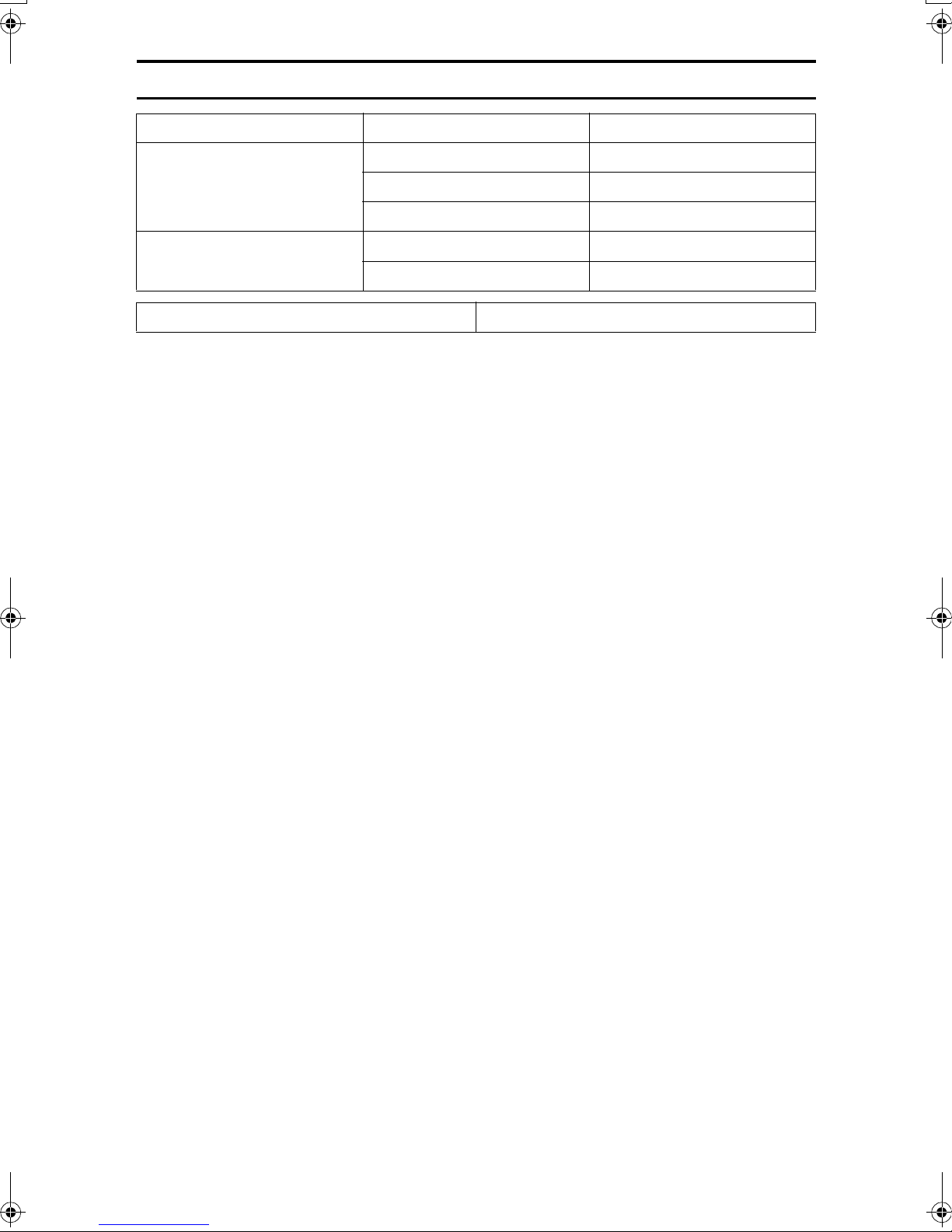
Specification
Copier only
Low Power Mode Power consumption 128.2W or less
Default interval 15 minutes
Recovery Time 30 sec. or less
Off Mode Power consumption 15 W or less
Default interval 60 minutes
Duplex Priority 1 Sided → 2 Sided
❖❖❖❖ Recycled Paper
In accordance with the ENERGY STAR Program, we recommend use of recycled paper which is environmentally friendly. Please contact your sales representative for recommended paper.
13
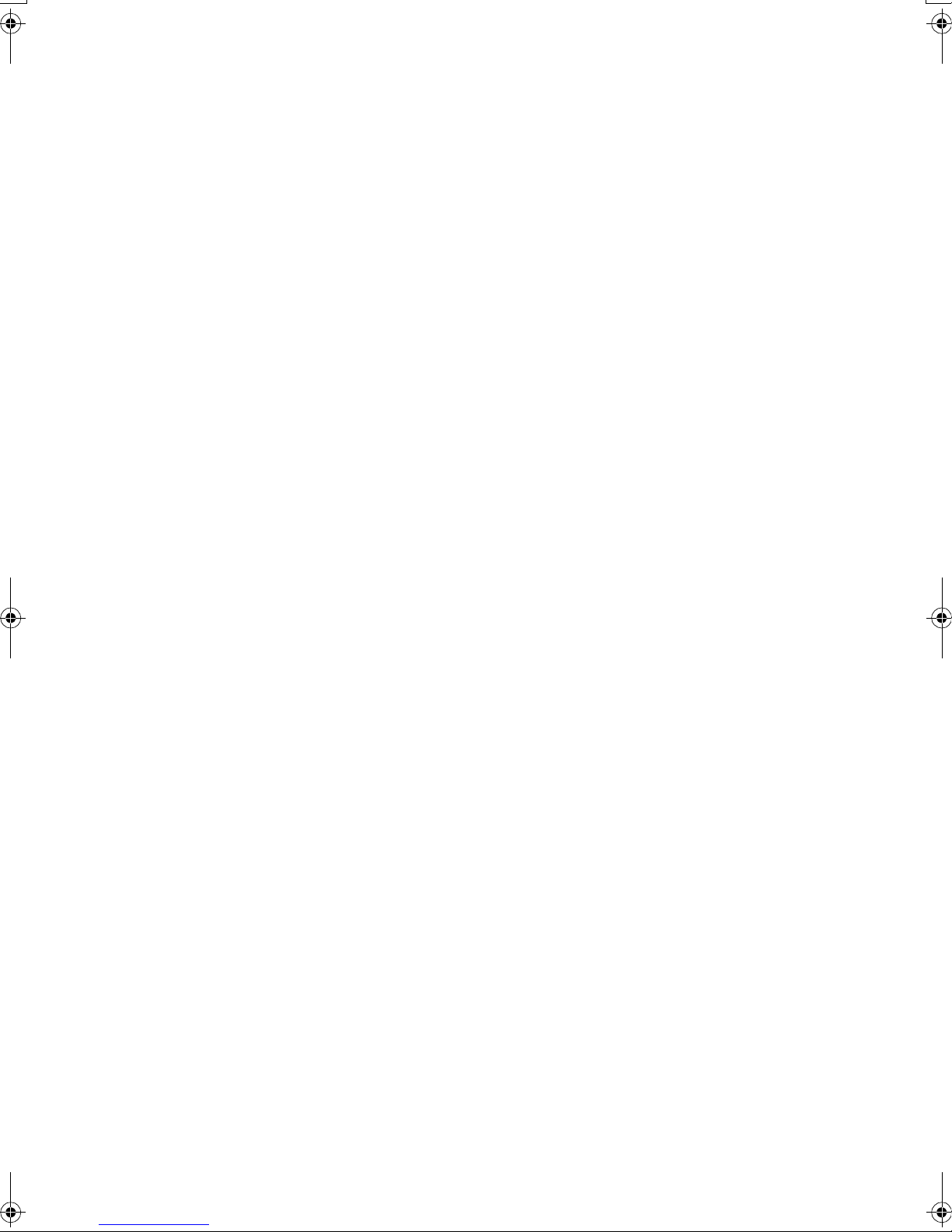
Manuals for this Machine
This is a multi-functional machine combining copier, facsimile, printer and scanner functions. This manual describes procedures common to these functions.
Each function's reference describes the operational procedures for that functions. Please consult the relevant parts of manual.
❖❖❖❖ General Settings Guide (this manual)
Provides an overview of the machine. This manual introduces the functions
of the machine. It also introduces the options that allow you to use additional
functions and describes how to access the system user tools to make the machine easier to use.
❖❖❖❖ When using as a copier
• Copy Reference
Describes the various copying functions from basic copying to more advanced functions such as reducing/enlarging copies or combining originals onto one sheet.
❖❖❖❖ When using as a facsimile
• Facsimile Reference (option)
Describes the operational procedures and functions to use the machine as
a facsimile.
❖❖❖❖ When using as a printer
• Printer Reference (option)
Describes the system settings, procedures and functions for using the machine as a printer.
❖❖❖❖ When using as a scanner
• Scanner Reference (option)
Describes the system settings, procedures and functions for using the machine as a scanner.
14
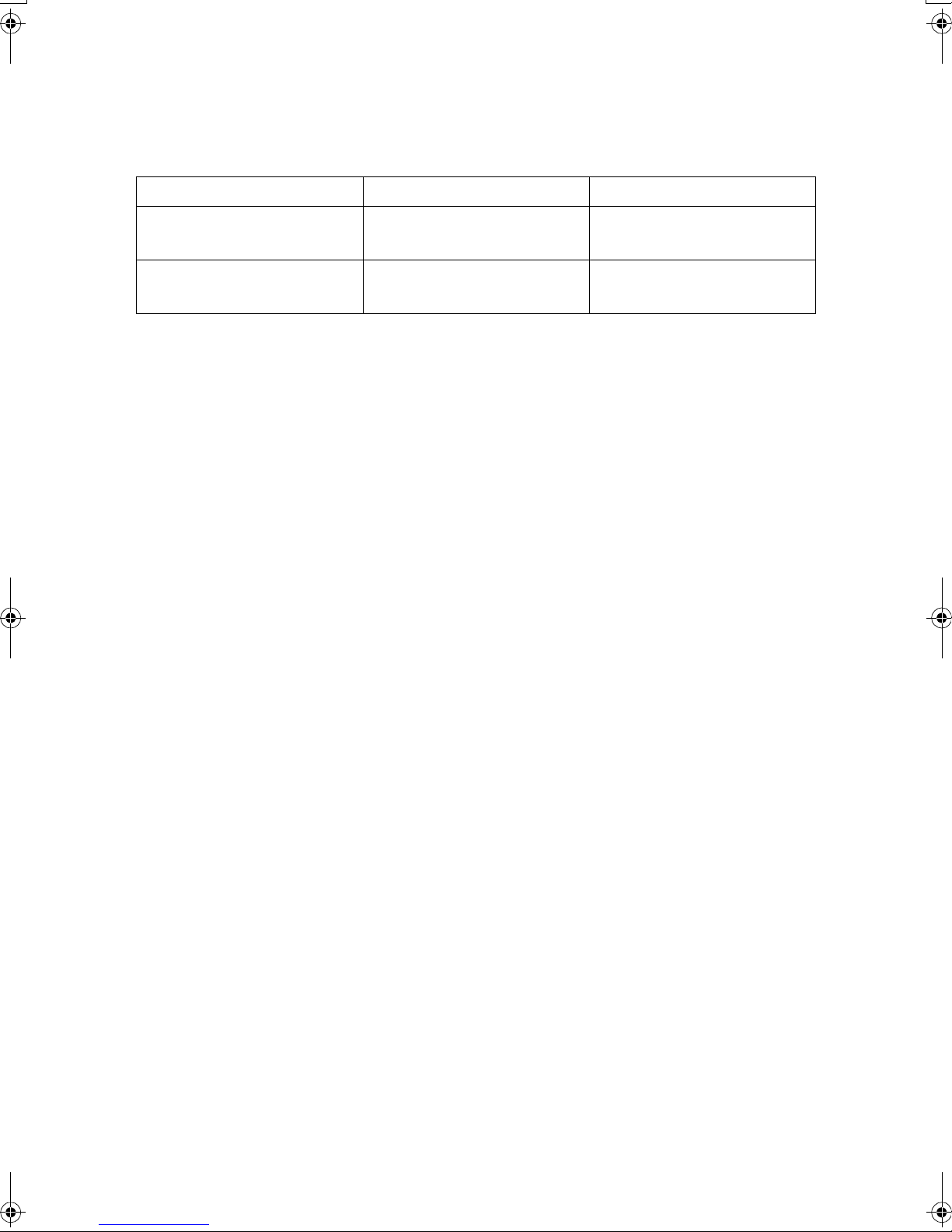
Machine Types
This machine comes in two models which vary in copy speed. To ascertain
which model you have, see the inside front cover of this manual.
Type 1 Type 2
Copy speed/Single Color 24 copies/minute
1
(A4K, 8
Copy speed/Full Color 8 copies/minute
(A4K, 8
/2" × 11"K)
1
/2" × 11"K)
32 copies/minutes
(A4K, 81/2" × 11"K)
10 copies/minutes
(A4K, 81/2" × 11"K)
15
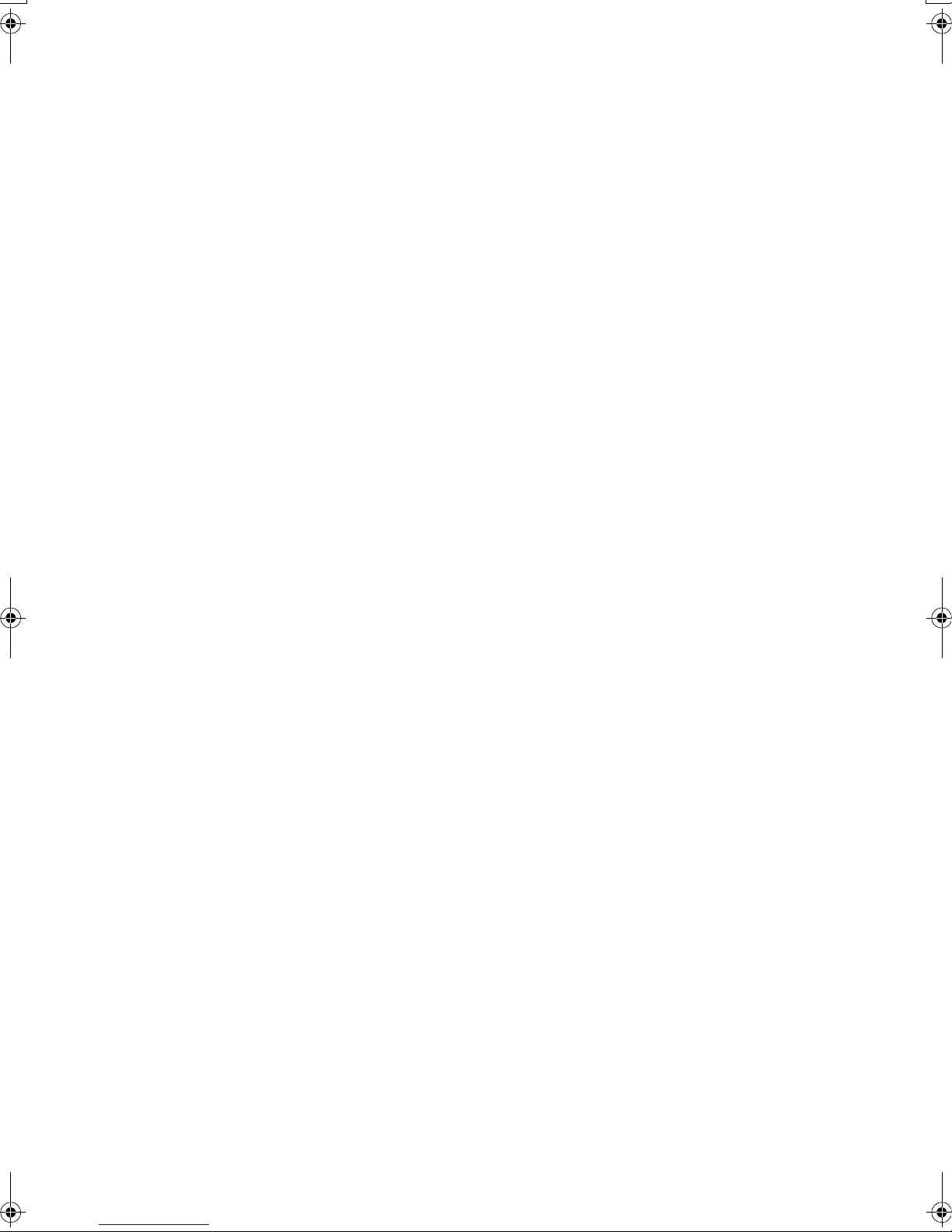
16

1. What You Can Do With This
Machine
Additional Functions Provided by Internal
Options
You can expand the capabilities of this machine to include fax functions. When
you want to add a function, contact your sales or service representative.
Scanning originals
Copy, Facsimile transmission
Facsimile
reception
Print
Copy, Facsimile reception
Printer
Facsimile
Transmission
Printer
ZGJS837E
Copy Mode
In copy mode you can make basic copies and also copy using more sophisticated
techniques, such as reduction/enlargement or combining several originals onto
one copy. You can install optional expansion memory for storage of document
images, thereby making the best use of memory with various copy functions.
Facsimile Mode (Option)
You can send and receive fax messages in facsimile mode. Installation of optional expansion memory allows more functions to be used and more data to be
stored.
Printer Mode (Option)
You can print documents in color under various environments. Installation of
optional expansion memory allows more data to be stored, enabling automatic
copy stapling.
17

What You Can Do With This Machine
Scanner Mode (Option)
You can use this machine as a scanner.
1
It is also possible to E-mail scanned image as attached files via a LAN, or the Internet.
You can also E-mail to ScanRouter V2 Lite/Professional.
Document Server Mode
You can save documents from copy functions, facsimile transactions, the printer,
and the scanner to the hard disk. Documents can be printed later
*3
or you can transfer the document data to a PC
. The machine can be controlled
from a PC.
*1
You cannot print documents saved with the scanner.
*2
Only documents stored in facsimile mode can to be sent as faxes.
*3
To transfer documents to a PC, DeskTopBinder V2 Professional/Lite must be installed. ⇒ p.19 “Operation from a Computer”
1.Prepare Documents
Copy
2.Save 3.
Printing
(Except Scanner)
Print/Send/Transfer
*1
, sent later
*2
,
Facsimile
Transmission
Scanner
Printer
Sending
stored
facsimile
documents
Transferring Document
data for PC
ZGJS833E
18

Additional Functions Provided by Internal Options
Note
❒ You can save the following:
• Data from documents scanned using the document feeder
• Data from documents scanned using the exposure glass
• Data sent from a computer
Important
❒ Do not turn off the main power switch when the Operation Switch is on or the
On indicator is lit or blinking. If you turn it off during an operation, the memory or hard disk might be damaged.
❒ Avoid any strong shocks to the machine. This could damage the hard drive
or delete stored files. For precautionary reasons, files should be copied to another local computer.
❒ Unauthorized access is possible to the Document Server when the network is
connected to the Internet. To prevent the revelation of stored confidential
documents, set a firewall between the network and the Internet.
❖❖❖❖ On Demand Printing
If you save your document in the Document Server, you can print it out at any
time with print settings such as duplex and stapling.
❖❖❖❖ File Merge Printing
You can merge documents created with different applications or created separately on different computers.
You can merge documents sent from a computer with scanned paper originals.
1
❖❖❖❖ Facsimile Resend
You can send data stored in memory when necessary. You can merge and
send data stored from previous faxes with additional scanned originals.
Reference
For details, see the “Facsimile Reference.”
❖❖❖❖ Operation from a Computer
If you install DeskTopBinder V2 Professional or DeskTopBinder V2 Lite on
your computer you can check the contents of stored documents, print copies
for confirmation and perform other operations.
You can also perform tasks on data stored in the Document Server from your
computer, rather than from the machine. These functions are available when
the printer or the scanner function is installed.
Reference
For more detailed information, refer to DeskTopBinder V2 Professional/Lite manuals.
19

1
What You Can Do With This Machine
User Management
You can limit the users of the machine, and restrict their use of certain functions
using user codes.
Using the User Code
The user is requested to enter a registered user code to operate the machine. You
can check the use of the machine by each user.
❖❖❖❖ Managing items
• You can set allowed functions for each user as shown below.
• You can output a list of usage amounts for each user.
The functions you can limit are as follows:
Function Mode Functions available to set
the usage limit
Copy Black & White
Single Color
Two-color
Full Color
Facsimile Facsimile transmission
Printing (when the
document server is
*2
used)
Printer Black & White
Color
Scanner Scanner mode
Document
server
*1
The counter shows the number of copies when you print a document for transmis-
Document server
mode
❍❍
❍❍
❍❍
❍❍
❍❍
--
❍❍
❍❍
❍❍
❍
Functions which the usage
amounts can be managed
*1
❍
(depending on the mode to
store the document)
sion that is stored in the document server.
*2
When you print documents by pressing the {{{{Document Server}}}} key, the copy counter
shows the number of copies for documents stored in copy mode, and for documents
stored in facsimile mode or printer mode.
*2
Reference
⇒ p.88 “User Code Management”⇒ p.94 “User Code”
20

Guide To Components
2. Basics
1.
Exposure glass cover (option) or
Document feeder (ADF) (option)
Lower the exposure glass cover over
originals placed on the exposure glass for
copying. If you have the document feeder, load a stack of originals here. They
will be fed automatically, one by one.
(The illustration shows the document
feeder.)
2.
Exposure glass
Place originals face down here for copying.
3.
Internal tray
Copied, printed paper or fax messages
are delivered here.
ZGJS100N
4.
Main power switch
If the machine does not operate after
turning on the operation switch, check
the main power switch is turned on. ⇒
p.32 “Turning On the Power”
5.
Operation switch
Press this switch to turn the power on
(the On indicator lights up). To turn the
power off, press this switch again (the On
indicator goes off). ⇒ p.32 “Turning On
the Power”
6.
Control panel
⇒ p.24 “Control Panel”
7.
Remove Paper Indicator
The indicator is lit when paper is output
to the internal tray 2 (1 bin tray). If the internal tray 2 has not been installed, the indicator does not light.
21

Basics
2
8.
Internal tray 2 (1 bin tray) (option)
9.
Duplex unit (Unit for two-sided
copies) (option)
10.
Front cover
Open to access the inside of the machine.
11.
Paper tray (upper: tray 1, lower:
tray 2)
Load paper here.
12.
Paper tray unit (option <upper:
tray 3, lower: tray 4>)
Load paper here.
1.
Ventilation holes
Prevent overheating. Do not obstruct the
ventilation holes by placing objects near
it or leaning things against it. If the machine overheats, a fault might occur.
2.
Interface for network connections
⇒ p.27 “Connecting the Machine (Net-
work Connections)”
3.
Paper tray cover
Open this cover to remove jammed paper.
4.
Bypass tray (option)
Use when copying onto OHP transparencies, label paper (adhesive labels), translucent paper, postcards, envelopes and
non-standard size paper.
22

External Options
External Options
2
1.
500-Sheet Finisher
Sorts, stacks and staples copies.
2.
Bridge unit
Relays copies to the finisher.
3.
Handset
Use as a telephone receiver when a facsimile unit is installed.
4.
Exposure glass cover
Lower this over originals for copying.
5.
Document feeder (ADF)
Load a stack of originals here. They will
be fed automatically.
6.
Internal tray 2 (1 bin tray)
If you select this as the output tray, copied paper will be delivered here face
down.
ZGJS000N
Note
❒ When you use the 1000-sheet Finisher,
the adjustment table is required.
8.
Shift sort tray
Sorts and stacks copies.
9.
Paper tray unit
Consists of two paper trays.
10.
Large Capacity Tray (LCT)
Holds 2000 sheets of paper.
11.
Bypass tray
Use when copying onto OHP transparencies, label paper (adhesive labels), translucent paper, envelopes and nonstandard size paper.
12.
Duplex unit
Use to make two-sided copies and prints.
7.
1000-Sheet Finisher
Sorts, stacks and staples copies.
*1
: Finisher proof tray
*2
: Finisher shift tray
13.
Interchange unit
Required when installing the internal
tray 2 (1 bin tray) and duplex unit.
23

2
Basics
Control Panel
Note
❒ This illustration shows the Control Panel of the machine with options fully in-
stalled.
1.
Screen contrast knob
Adjusts the brightness of the display panel.
2. {
{User Tools/Counter}}}} key
{{
• User Tools
Press to change the default settings
and conditions to meet your requirements. ⇒ p.72 “Accessing User Tools
(System Settings)”
• Counter
Press to check or print the counter value.
• Inquiry
Press to check where to contact for
machine repairs and ordering toner.
3.
Indicators
Show errors and machine status.
4.
{{{{Adjust/Program Color}}}} key (copy
mode)
Use to control the color balance and contrast for printing.
5.
Color circle
Use as reference for color control.
⇒ “Color Adjustment” in the Copy Ref-
erence
6.
Display panel
Shows operation status, error messages,
and function menues.
7. {
{On Hook Dial}}}} key (facsimile
{{
mode)
Press when the manual facsimile reception is set, or when using the facsimile information services.
8.
{{{{Start Manual RX}}}} key (facsimile
mode)
Press to start manual facsimile reception.
9.
{{{{Check Modes}}}} key
Press this key to check settings.
10.
{{{{Program}}}} key
Press to register frequently used settings,
or to recall registered settings.
11.
{{{{Clear Modes}}}} key
Press to clear previously entered copy job
settings.
12.
{{{{Energy Saver}}}} key
Press to switch to and from Energy Saver
mode.
24

Control Panel
13.
{{{{Interrupt}}}} key (copy mode)
Press to make interrupt copies during a
copy run.
14.
Main power indicator and pow-
er indicator
The main power indicator goes on when
you turn on the main power switch.
The power indicator lights when the
power is on.
Important
❒ Do not turn off the power while
the power indicator is blinking.
Doing so may damage the hard
disk.
15.
Operation switch
Press this switch to turn the power on
(the On indicator goes on). To turn the
power off, press this switch again (the On
indicator goes off).
16. {
{Sample Copy}}}} key
{{
Press to make a single set of copies or
prints to check for poor copying or printing before making multiple sets of copies
or prints.
22.
{{{{Pause/Redial}}}} key (facsimile
mode)
• Pause
Insert a pause when you are dialing or
storing a fax number. A pause cannot
be inserted as the first digit.
• Redial
Press to redial the last numbers.
23.
Color function keys (copy mode)
Press to select color for copying.
24.
Function keys/Function Status
indicator
Press to select the following functions:
• Copy
• Document Server
• Facsimile
• Printer
• Scanner
The followings show the status of the
above functions:
• Yellow: the function is selected.
• Green: the function is active.
• Red: the function has been interrupt-
ed.
2
17.
{{{{Start}}}} key
Press to start copying, scanning, or printing documents stored on the Document
Server.
18. {
{Clear/Stop}}}} key
{{
• Clear
Press to delete a number entered.
• Stop
Press to stop a job such as scanning
facsimile, or printing in progress.
19.
{{{{#}}}} key
Press to enter a value.
20.
Number keys
Use to enter the desired number of copies
and data for selected modes.
21.
{{{{Tone}}}} key (facsimile mode)
Press to send tonal signals down a pulse
dialing line.
25.
mmmm indicator
The data indicator shows the status of
data reception from a personal computer.
25

Basics
Display Panel
The display panel shows machine status, error messages and function menus.
Important
❒ A force or impact of more than 30 N (about 3kgf) might damage the display
panel.
2
The copying screen is displayed as default following power on.
The function items displayed serve as selector keys. You can select or specify an
item by lightly pressing them.
When you select or specify an item on the display panel, it is highlighted like
. Keys appearing as cannot be used.
OK
Common Key Operations
The following keys are common for all screens.
❖❖❖❖ Key list
[OK]
[Cancel]
Acknowledges a selected function or entered values, and then returns
to the previous screen.
Deletes a selected function or entered values, and then returns to the
previous screen.
[UUUUPrevious],[TTTTNext]
[OK] [Yes]
[Clear]
[Exit]
Moves to the previous page or the next page when all the functions
cannot be displayed on one page.
Closes the message screens.
Clears entered values and does not change the screen.
Returns to the previous screen.
26

Connecting the Machine (Network Connections)
Connecting the Machine (Network
Connections)
IEEE 1394 board
installed
Wireless LAN board
installed
2
1.
Parallel port
2.
IEEE 1394 ports (option)
ZGJS831E
3.
10BASE-T/100BASE-TX
4.
Wireless LAN port (option)
27

2
Basics
Requirements
Requirements
Before using this machine, make sure that all appropriate environmental and
electrical requirements are satisfied. Connect the machine to the host computer
using the parallel port, Network Interface Board, or both.
Make sure you have all the cables, connectors, and electrical outlets necessary to
attach the machine to the host computer or network.
Important
❒ The interface cable is not supplied. User is required to provide an interface ca-
ble suitable for the computer being used.
Network cable requirements
The Network Interface Board can be installed to allow direct connection to an
Ethernet network.
The Network Interface Board supports 10BASE-T or 100BASE-TX connections.
The IEEE 1394 Board (option) supports the IEEE 1394 interface cable.
You can use the machine in the following network environments:
• Using the appropriate network management software and printer driver
• Attaching the machine to a network computer set up as a server
Client
Windows 95/98/Me, Windows 2000, Windows NT 4.0
(optional PostScript 3 Board Type 1232 is required ), UNIX
Driver
File Server
Protocol
*1
*2
PCL 5c, RPCS™, PostScript 3
NetWare 3.x, NetWare 4.x, NetWare 5/5.1
*3
TCP/IP, IPX/SPX, NetBEUI
, AppleTalk
Under Windows NT 4.0, only × 86 CPU is supported.
For information about usable versions of the Mac OS, see the "PostScript Supple-
*1
, Mac OS
ment".
*3
Under Windows 95/98/Me, Windows 2000 and Windows NT 4.0 only. Only for
Peer-Peer Printing. The SmartNetMonitor for Client is required to use this protocol.
*4
Concerning UNIX printing information, please visit our web site or consult your authorized dealer.
*2
*4
In a mixed network environment, the protocols switch automatically.
Reference
For more information about network connection settings, see p.67 “User
Tools (System Settings)”.
28

Connecting the Machine (Network Connections)
Note
❒ Consult your network administrator before connecting the machine to a net-
work.
❒ Make sure to use a properly shielded and grounded cable (UTP, STP, Catego-
ry/Type5) for the connection to the host computer (and/or HUB) in order to
meet FCC and EMC Directive 89/336/EEC emission guidelines.
When the Wireless LAN Board (option) is installed
When using the Wireless LAN Interface on the network, keep the following
points in mind:
❖❖❖❖ Attach both antennas as a unit.
❖❖❖❖ When moving the machine
Detach the antennas when relocating the machine locally.
After moving the machine, reattach the antennas, ensuring that:
• The antennas are positioned clear of obstacles.
• There is 40 to 60 mm between the antennas, so they do not touch.
• The exposure glass cover and Document Feeder (ADF) do not knock the
antennas.
❖❖❖❖ If the network area provides poor radio environment
Where radio wave conditions are bad, the network may not function due to
interrupted or failed connections. When checking the Wireless LAN Signal
and the access point, follow these steps to improve the situation:
• Position the access point nearer to the machine.
• Clear the space between access point and machine of obstructions.
• Move radio wave generating appliances, such as microwaves, away from
the machine and access point.
2
Reference
To check the machine's radio wave status, press [Wireless LAN Signal] in System Settings. See p.86 “Wireless LAN Signal”.
For more information about access point radio wave conditions, refer to the
access point manual.
29

2
Basics
Connecting the Network Cable to the Network
Limitation
❒ The IEEE 1394 Board (option) and the Wireless LAN Board (option) cannot be
installed at the same time.
Note
❒ Connect the machine to the computer. Set the network connection settings,
then install any necessary software such as the printer driver. For details, see
the Printer Reference.
Connecting to the Ethernet Interface
Turn off the main power switch.
AAAA
Loop the cable approximately 5 cm (2") and 35 cm (14") from the machine
BBBB
end connector.
House the loops using the supplied cores.
ZGJS112E
1.
About 5 cm (2")
2.
About 35 cm (14")
Attach the Ethernet interface cable to the jack on the board.
CCCC
30
ZGJS832E

Turn on the main power switch.
DDDD
❖❖❖❖ Indicators on Network Interface Board
ZGJS834E
1.
Indicator (green)
Remains green when the machine
is connected to the network correctly.
2.
Indicator (yellow)
Turns yellow when 100 BASE-TX is
operating.
Turns off when 10 BASE-T is operating.
Connecting the Machine (Network Connections)
2
Connecting to the IEEE 1394 Interface (option)
Important
❒ Before making the connection, touch the metallic part to dissipate static elec-
tricity.
Note
❒ Use the interface cable supplied with the IEEE 1394 Board.
❒ The interface cable should not be looped.
Attach the IEEE 1394 cable to the jack on the board.
AAAA
ZGJS863E
31

Basics
Turning On the Power
This machine has two power switches.
Turning On the Main Power
2
❖❖❖❖ Operation switch (right side of the
control panel)
Press this switch to activate the
machine. When the machine has
warmed up, you can make copies.
ZGJS090N
❖❖❖❖ Main power switch (left side of the ma-
chine)
When the machine is not to be used
for an extended period of time,
turn off the main power switch.
Make sure that the power cord is
AAAA
firmly plugged into the wall outlet.
Open the switch cover and turn
BBBB
on the main power switch (make
sure that the Main Power indicator goes on).
Important
❒ Do not switch off the main pow-
er immediately after it has been
switched on. Failure to observe
this may result in damage to the
hard disk or memory, leading to
malfunctions.
Turning On the Power
Press the operation switch to
AAAA
make the On indicator go on.
Note
❒ This machine automatically enters
Energy Saver mode or turns itself
off if you do not use the machine
for a while. See p.79 “Auto Off
Timer” and p.79 “Energy Saver
Timer”.
32
Note
❒ If the power is not turned on
when the operation switch is
pressed, check if the main power switch is on. If off, turn it on.
ZGJS070N

Turning Off the Power
Make sure that the exposure glass
AAAA
cover or the document feeder is in
the right position.
Press the operation switch to
BBBB
make the On indicator go off.
Note
❒ Even if you press the operation
switch, the indicator does not
go off and blinks in the following cases:
• When the exposure glass or
the document feeder is open
• When communication is in
progress with external
equipment
• When the hard disk is operating
Turning Off the Main Power
Important
❒ Do not turn off the main power
switch when the On indicator is on
or blinking. Failure to observe this
may result in damage to the hard
disk or memory.
Turning On the Power
----When a facsimile unit (option)
is installed
When the main power switch is
turned off while using the fax function, waiting fax jobs and print jobs
may be canceled, and incoming fax
documents cannot be received. When
you have to turn off this switch for
some reason, follow the procedure
below.
Important
❒ Make sure that 100% is shown on
the display before you turn the
main power switch is off or unplug
the power cord. Fax files programmed in memory will be deleted an hour after you turn the main
power switch off or unplug the
power cord.
❒ The On indicator does not go off
and blinks in dial-in mode even if
you press the operation switch. In
such a case, check the items below,
and turn the main power switch
off.
• When the exposure glass cover
or the document feeder is open
• When the computer is controlling the machine
2
❒ Pull out the power plug after you
turn off the main power switch.
Failure to observe this may result
in damage to the hard disk or
memory.
Make sure that the On indicator is
AAAA
off.
Open the switch cover, and turn
BBBB
off the main power switch to
make the Main Power indicator
go off.
33

2
Basics
Configuring the Network
Configuring the Network
Preparation
This section describes the network settings using the System Settings menu.
Required setting items depend on the mode to be used.
Mode Network
Environment
Distribute received fax documents
Scanner (Network Twain
Scanner)
*1
*2
TCP/IP IP Address, Sub-net
IEEE 1394
Wireless LAN
*7
TCP/IP IP Address, Sub-net
IEEE 1394
Network Settings Reference
Mask, Gateway Address,
Network Boot, Effective
Protocol, Interface Select,
Fax RX File Transmission
*6
IP Address, Sub-net
Mask, Gateway Address,
Effective Protocol
(TCP/IP) IP over 1394,
Fax RX File Transmission
IP Address, Sub-net
Mask, Gateway Address,
Network Boot, Effective
Protocol, Interface Select,
Communication Mode,
Channel
Fax RX File Transmission
Mask, Gateway Address,
Network Boot, Effective
Protocol, Interface Select
*6
IP Address, Sub-net
Mask, Gateway Address,
Effective Protocol
(TCP/IP), IP over 1394
*9
WEP, SSID
*8
⇒
p.38 “When using TCP/IP”,
p.38 “Acquiring the IP Address
from the DHCP Server”, p.43
“File Transfer Settings”
⇒
p.38 “When using TCP/IP”,
p.39 “When using the IEEE 1394
Interface (option)”, p.43 “File
Transfer Settings”
⇒
p.38 “When using TCP/IP”,
p.41 “When using the Wireless
LAN Interface (option) in Ad
hoc Mode”, p.42 “When using
the Wireless LAN Interface (op-
,
tion) in Infrastructure Mode”,
p.43 “File Transfer Settings”
⇒
p.38 “When using TCP/IP”,
p.38 “Acquiring the IP Address
from the DHCP Server”
⇒
p.38 “When using TCP/IP”,
p.39 “When using the IEEE 1394
Interface (option)”
Wireless LAN
*7
34
IP Address, Sub-net
Mask, Gateway Address,
Network Boot, Effective
Protocol, Interface Select,
Communication Mode,
Channel
*9
, WEP, SSID
*8
⇒
p.38 “When using TCP/IP”,
p.41 “When using the Wireless
LAN Interface (option) in Ad
hoc Mode”, p.42 “When using
the Wireless LAN Interface (option) in Infrastructure Mode”

Configuring the Network
Mode Network
Environment
Scanner (Net-
TCP/IP IP Address, Sub-net
work Delivery
Scanner)
*3
IEEE 1394
Wireless LAN
*7
Printer TCP/IP
NetWare
IEEE 1394
*4
*4 *5
Network Settings Reference
Mask, Gateway Address,
Network Boot, Effective
Protocol, Interface Select,
Delivery Option
*6
IP Address, Sub-net
Mask, Gateway Address,
Effective Protocol
(TCP/IP), IP over 1394,
Delivery Option
IP Address, Sub-net
Mask, Gateway Address,
Network Boot, Effective
Protocol, Interface Select,
Communication Mode,
Channel
*8
, WEP, SSID
*9
Delivery Option
IP Address, Sub-net
Mask, Gateway Address,
Network Boot, Effective
Protocol, Interface Select
Effective Protocol, NW
Frame Type
*6
IP Address, Sub-net
Mask, Gateway Address,
Effective Protocol
(TCP/IP), IP over 1394
⇒ p.38 “When using TCP/IP”,
p.38 “Acquiring the IP Address
from the DHCP Server”
⇒ p.38 “When using TCP/IP”,
p.39 “When using the IEEE 1394
Interface (option)”
⇒ p.38 “When using TCP/IP”,
p.41 “When using the Wireless
LAN Interface (option) in Ad
hoc Mode”, p.42 “When using
the Wireless LAN Interface (op-
,
tion) in Infrastructure Mode”
⇒ p.38 “When using TCP/IP”,
p.38 “Acquiring the IP Address
from the DHCP Server”
⇒ p.38 “When using NetWare”
⇒ p.38 “When using TCP/IP”,
p.39 “When using the IEEE 1394
Interface (option)”
2
Wireless LAN
*7
*1
To use this function, you'll need ScanRouter V2 Lite (packaged with optional Printer/Scanner Controller or ScanRouter V2 Professional). In addition to the network
settings, you must set the "Delivery Server IP Address" and "Fax RX File Transmission" for file transfer.
*2
You will need to specify the settings for a network TWAIN scanner and network delivery scanner when using the scanner function.
*3
When you use this function, you need to have an optional 128MB or 256MB memory,
or ScanRouter V2 Lite which is bundled with the optional Printer/Scanner Controller. If you need to have ScanRouter V2 Professional, see the Scanner Reference.
*4
Make necessary settings for your network environment. For details about settings,
see the Printer Reference.
IP Address, Sub-net
Mask, Gateway Address,
Network Boot, Effective
Protocol, Interface Select,
Communication Mode,
Channel
*9
, WEP, SSID
*8
⇒ p.38 “When using TCP/IP”,
p.41 “When using the Wireless
LAN Interface (option) in Ad
hoc Mode”, p.42 “When using
the Wireless LAN Interface (option) in Infrastructure Mode”,
p.40 “When using the Wireless
LAN Interface (option) in 802.11
Ad hoc Mode”
35

2
Basics
*5
Configure the TCP/IP when you use pure IP of NetWare 5/5.1.
*6
You will need the IEEE 1394 Interface Board (option).
*7
You will need the IEEE 802.11b Interface Kit (option).
*8
Make the necessary settings when the communication mode is infrastructure mode
or 802.11b Ad hoc mode.
*9
Make necessary settings when the communication mode is in 802.11b Ad hoc mode
or Ad hoc mode.
Note
❒ For a network environment that uses TCP/IP, you can use SmartNetMonitor
to configure IP addresses for Admin and the web browser packaged with the
Printer/Scanner Controller. For details about Smart Net Monitor, see the Network Printing Guide.
❒ For details on the setting values, see p.73 “Settings You Can Change with the
User Tools”.
Configuring the Network with the Operation Panel
This section describes the basic procedures. Please make the settings appropriate
for the network you are using.
Important
❒ These settings should be made by your systems administrator or after con-
sulting your systems administrator.
Note
❒ In this manual, minimum settings for network connections are described. For
more details, see the Network Printing Guide.
For default settings, see p.73 “Settings You Can Change with the User Tools”.
❖❖❖❖ “Interface Settings/Network” ⇒⇒⇒⇒ p.81
❖❖❖❖ “Interface Settings/IEEE 1394 (Option)” ⇒⇒⇒⇒ p.84
❖❖❖❖ “Interface Settings/IEEE 802.11b (Option)” ⇒⇒⇒⇒ p.85
❖❖❖❖ “File Transfer” ⇒⇒⇒⇒ p.86
36

Configuring the Network
Network Settings
The following describes the settings required to use the machine in a network.
For more information about the settings, see p.81 “Interface Settings/Network”.
Press the {{{{User Tools/Counter}}}} key.
AAAA
ZGJS002N
Press [System Settings].
BBBB
2
Press [Interface Settings].
CCCC
Make [
DDDD
❒ You must configure the IP Address for using TCP/IP protocol. Consult the
❒ Press [
❒ Press [
A Press [
B Press [Invalid] or [Effective] for each protocol.
C Press [OK].
Effective Protocol
Note
network administrator for help with the Address. You don't have to configure it if Network Boot is DHCP.
Invalid
Effective
5/5.1.
Effective Protocol
] for redundant protocols.
] for TCP/IP protocol when you use pure IP of NetWare
] settings.
].
The following operation will be different, according to each protocol.
37

2
Basics
When using TCP/IP
A Make sure that [Network] is pressed, and then press [IP Address].
B Use the number keys to enter the IP address.
C Press [OK].
D Make the [Sub-net Mask] and [Gateway Address] settings. For each item,
press the corresponding button on the screen shown in step AAAA, and then
perform the same procedure as described in steps BBBB and CCCC.
Acquiring the IP Address from the DHCP Server
To use the DHCP server to acquire the IP address, select [
].
Boot
Note
❒ You need to make the settings when you use DHCP. See "Using DHCP" in
the Network Printing Guide.
❒ To always assign the same IP address to the machine, reserve the IP ad-
dress for the machine on the DHCP server. See "Using DHCP" in the Network Printing Guide.
❒ Use the default IP address.
A Make sure that [
B Press [
] and then press [OK].
DHCP
Network
] is selected, and then press [
Network Boot
DHCP
] from [
Network
].
When using NetWare
To use the machine on NetWare, be sure to select the type of [
You can select the following frame types:
• Auto select (Default)
• Ethernet II
• Ethernet 802.2
• Ethernet 802.3
38
• Ethernet SNAP
NW Frame Type
].

Configuring the Network
Note
❒ Select a file server and a frame type with the same connection.
❒ When you select Auto select, the frame type detected upon startup is auto-
matically set. Therefore, your desired frame type may not be selected by the
system, which supports multiple frame types. Select the desired frame type.
❒ To use the machine in a pure IP environment on NetWare 5/5.1, select [Ef-
fective] for TCP/IP in step
A Make sure that [Network] is selected, and then press [NW Frame Type].
B Select the Frame Type, and then press [OK].
D
.
When using the IEEE 1394 Interface (option)
2
Note
❒ When you use the IEEE 1394 Interface, you cannot use the DHCP. You
must set the fixed IP address.
❒ Be sure to set the IP over 1394 to "Active". The factory default is set to "Ac-
tive".
A Make sure that [Network] is selected, and then press [IEEE 1394].
B Press [IP Address].
C Use the number keys to enter the IP address, and then press [OK].
D Press [Sub-net Mask].
E Use the number keys to enter the Sub-net Mask, and then press [OK].
F Press [IP over 1394].
G Make sure that [Active] is selected, and then press [OK].
Note
❒ If [Active] is not selected, press [Active], and then press [OK].
39

2
Basics
When using the Wireless LAN Interface (option) in 802.11 Ad hoc Mode
Note
❒ You can set the 802.11 Ad hoc Mode from your computer when setting
SSID (Network Name).
❒ The network administrator must check the environment and set the Com-
munication mode, WEP key and SSID correctly. For details on settings, see
"Using the IEEE 802.11b (Wireless LAN)" in the Network Printing Guide.
❒ Characters used for setting SSID are <ASCII 0x20 to 0x7e> which are case-
sensitive. You can enter up to 32 characters.
❒ You can also set the 802.11 Ad hoc mode from the Web browser. For details
on settings, see the Network Printing Guide.
A Make sure that [Network] is selected, and then press [LAN Type].
B Press [IEEE 802.11b], and then press [OK].
C Press [IEEE 802.11b].
D Press [Communication Mode].
E Press [802.11 Ad hoc], and then press [OK].
F Press [SSID Setting].
G Press [Enter SSID] and enter the SSID, and then press [OK].
H Press [Channel].
I Use the number keys to enter the channel to be used, and then press [OK].
J Press [WEP (Encryption) Setting], if setting is required.
K Press [Active].
L Press [Enter WEP Key] and enter the WEP key, and then press [OK].
M Press [OK].
40

Configuring the Network
When using the Wireless LAN Interface (option) in Ad hoc Mode
Note
❒ You can set the Ad hoc Mode when you do not set SSID (Network Name)
from your computer. In this case, setting SSID from this machine is ineffectual.
❒ The network administrator must check the environment and set the Com-
munication mode and Channel correctly. For details on settings, see "Using the IEEE 802.11b (Wireless LAN)" in the Network Printing Guide.
❒ You can set the Ad hoc mode from the control panel or using the Web
browser. For details on settings, see the Network Printing Guide.
A Make sure that [Network] is selected, and press [LAN Type].
B Press [IEEE 802.11b], and then press [OK].
C Press [IEEE 802.11b].
2
D Press [Communication Mode].
E Press [Ad hoc], and then press [OK].
F Press [Channel].
G Use the number keys to enter the channel to be used, and press [OK].
41

Basics
When using the Wireless LAN Interface (option) in Infrastructure Mode
Note
❒ The network administrator must check the environment and set the Com-
munication mode, WEP key, and SSID correctly. For details on settings, see
"Using the IEEE 802.11b (Wireless LAN)" in the Network Printing Guide.
2
❒ Enter the WEP key in hexadecimal. You can enter 10 digits for 64-bit data
or 26 digits for 128-bit data.
❒ Characters used for setting SSID are <ASCII 0×20 to 0×7e> which are case
-sensitive. You can enter up to 32 characters.
❒ You can also set the Infrastructure mode from the Web browser. For details
on settings, see the Network Printing Guide.
A Make sure that [Network] is selected, and then press [LAN Type].
B Press [IEEE 802.11b], and then press [OK].
C Press [IEEE 802.11b].
D Press [Communication Mode].
E Press [Infrastructure], and then press [OK].
F Press [SSID Setting].
G Press [Enter SSID].
H Enter the SSID, and then press [OK].
I Press [WEP (Encryption) Setting] if setting is required.
J Press [Active].
K Press [Enter WEP Key] and enter the WEP key.
L Press [OK].
42
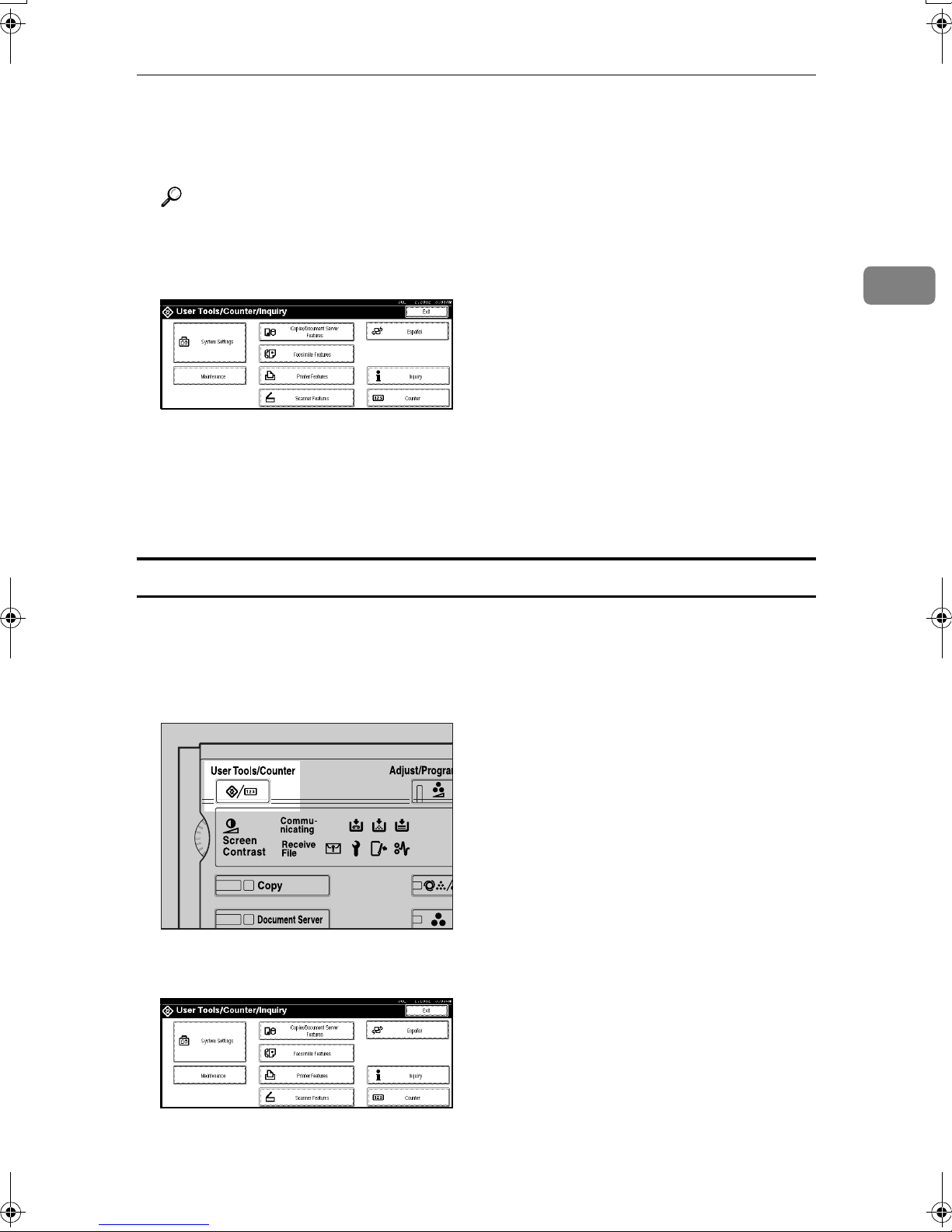
Press [Exit].
EEEE
Print out the list of the entered settings if necessary.
FFFF
Reference
For details about List/Test Print, see "Printer Features Menu" in the Printer
Reference.
Configuring the Network
A Press [Printer Features].
B Press [Config. Page].
Press the {{{{User Tools/Counter}}}} key.
GGGG
The new settings become effective and the display returns to the main function menu.
File Transfer Settings
The following describes the file transfer settings required for sending received
facsimile files and the scanner function. For more information about the settings,
see p.86 “File Transfer”.
Press the {{{{User Tools/Counter}}}} key.
AAAA
2
Press [System Settings].
BBBB
ZGJS002N
43

2
Basics
Press [File Transfer].
CCCC
When using a delivery server
Note
❒ You must set the delivery server IP address from the ScanRouter V2
Lite/Professional. You cannot set the address from the machine.
A Press [Delivery Option].
B Press [ON].
C Press [OK].
Note
❒ The delivery server IP address set from the ScanRouter V2 Lite/Profes-
sional will be displayed on the machine.
Making settings to transmit received facsimile files
A Press [
B Make the following settings as required:
• Setting per Line
• Print at Delivery
• File to Deliver
• Dlvry Failure File
C Press [OK].
Fax RX File Transmission
].
44

Configuring the Network
Setting the recall interval time
A Press [Scanner Recall Interval Time].
B Use the number keys to enter the recall interval time, and then press
[OK].
Setting the number of recalls
2
A Press [
B To resend files to the delivery server, press [ON].
C Use the number keys to enter the number of recalls, and then press [OK].
Press [Exit].
DDDD
Press the {{{{User Tools/Counter}}}} key.
EEEE
The new settings become effective and the display returns to the main function menu.
Number of Scanner Recalls
].
45

2
Basics
46

3. Combined Function
Operations
Changing Modes
Note
❒ You cannot switch modes in any of the following situations:
• When scanning in a fax message for transmission
• During immediate transmission
• When accessing the user tools
• During interrupt copying
• During On hook dialing for fax transmission
• While scanning an original ⇒ p.73 “Function Priority”
❒ The copying screen is displayed as default following power on.
ZGJS835N
47

3
Combined Function Operations
Saving Energy
----Energy Saver Mode
If you do not operate the machine for a certain period after an operation or when
you press the {{{{Energy Saver}}}} key, the display disappears and the machine enters
Energy Saver mode. When you press the {{{{Energy Saver}}}} key again, the machine
returns to the ready condition. In Energy Saver mode, the machine uses less electricity.
Note
❒ You can set the power consumption in Energy Saver mode and the time to re-
turn to ready status from Energy Saver mode in three steps. ⇒ p.89 “Panel Off
Level”
❒ You can also change the setting of the Panel Off Timer. ⇒ p.79 “Panel Off
Timer”
----System Reset
The machine returns to its initial condition automatically when your job is finished, after a certain period of time. This function is called "System Reset".
Note
❒ You can change the System Reset time. ⇒ p.79 “System Reset Timer”
----Auto Off
The machine turns itself off automatically after your job is finished, after a certain period of time. This function is called "Auto Off".
Note
❒ You can change the Auto Off time. ⇒ p.79 “Auto Off Timer”
❒ Auto Off Timer function will not operate in the following cases:
• When a warning message is displayed
• When the service call message is displayed
• When paper is jammed
• When the cover is open
• When "Add Toner" message is displayed
• When the toner is being replenished
48

Changing Modes
• When the User Tools/Counter screen is displayed
• When fixed warm-up is in progress
• When the facsimile, printer or other functions are operating
• When operations have been suspended during printing
• When the handset is in use
• When the On-hook dialing function is in use
• When a recipient is being registered in the address list or group dial list
• When the Data In indicator is on or blinking
• When the sample print or confidential print screen is displayed
3
49

Combined Function Operations
Multi-Access
You can carry out another job using a different function while the current job is
being performed. Performing multiple functions simultaneously like this is
called Multi-accessing.
This allows you to handle your jobs efficiently, regardless of how the machine is
being used. For example:
• While making copies, you can scan documents to store in the Document Server.
3
• While printing documents saved in the Document Server, the machine can receive print data.
• You can make copies while receiving fax data.
• While printing print data, you can make operations for copying.
Note
❒ You can set the priority of functions on p.73 “Print Priority”. As default, the
display function is set to first priority.
❒ When the optional Internal Tray, Shift Sort Tray, 500-Sheet Finisher, or 1000-
Sheet Finisher is installed on the machine, you can specify the output tray to
which documents are to be delivered. For more information about how to
specify the output tray for each function, see the following descriptions:
• p.74 “Output: Copier (Copy mode)”
• p.75 “Output: Document Server (Document server)”
• p.75 “Output: Facsimile (Facsimile)”
• p.75 “Output: Printer”
❖❖❖❖ What you can do with the Multi-Access Function
The multi-access function enables you to do the operations below.
• Copying during fax transmission
You can copy originals while sending documents by fax.
A Set documents for sending by fax, enter the fax number, and press the
{{{{Start}}}} key.
B Press the {
The copy screen appears. At the top of the screen, the destination name
and fax number appears.
C Set originals, and then press the {
• Receiving printer data while printing a document saved in the Document
Server
The machine can receive printer data while copying or printing a document saved in the Document Server. Received data will be printed when
the printer function is enabled.
A Select the document to be printed on the Document Server screen, and
then press the {{{{Start}}}} key.
{Copy}}}} key.
{{
50
{Start}}}} key.
{{

Multi-Access
B When the machine receives the printer data, the data-in indicator blinks.
When printing the document is finished, the machine starts printing the
printer data.
----Sample operations
The chart below shows the sample operations of when the "Print priority" is set
to "Interleave". ⇒ p.73 “Print Priority”
|: Simultaneous operations are available.
$: Operation is enabled when the relevant function key is pressed and remote
switching (of the scanner) is done.
❍: Operation is enabled when the {{{{Interrupt}}}} key is pressed to interrupt the pre-
ceding operation.
→: Operation is performed automatically once the preceding operation ends.
×: The operation must be started once the preceding operation ends. (Simultane-
ous operations are not possible.)
Mode after you select Copy
Facsimile Printer
Interrupt Copying
Transmission
Reception
Print
Scanner
Document Server
DeskTopBinder V2
3
Professional/Lite
Mode before you select
Operations for Copying ×××❍❍$$| $ |||||$$$$$||
Stapling |
Sort |
Copy
Operations for Copying ❍❍❍××××| × |||||ЧЧЧЧЧ||
Copying ❍❍❍××××| × | → | →→ЧЧЧЧЧ→|
Interrupt
Copying
*1
*1
Operations for Copying
Stapling
Sort
→
→
*1
*1
→
→
*1
*1
Operations for Copying
Copying
Transmission Operation/Manual Reception Operation
$$
❍❍
*5
*2
❍❍$$
*2
Scanning an Original for Memory Transmission
Memory Transmission
Immediate Transmission
Memory Reception
Printing Received Data
Printing
Data Reception
| $
||||→ $$
*2
| $
|||||$$
*2
Stapling
Operations for Scanning
*2
*2
Scanning
Operations for Document Server
Scanning a Document to Store in Document Server
$$
|
*4
*2
$$
|||
*2
Printing from Document Server
Printing from Document Server
Sending a Facsimile from Document Server
|
|
*4
51

Combined Function Operations
3
Mode after you select Copy
Mode before you select
Transmission Operation/Manual Reception Operation
Scanning an original for Memory
Transmission
Memory Transmission ||||||||
Operations for Copying
Stapling
Sort
$$$❍❍××| × |||||$$$$$||
ЧЧЧЧЧЧЧ| × |||||ЧЧЧЧЧ||
Facsimile Printer
Interrupt Copying
Operations for Copying
Transmission
Copying
Scanning an Original for Memory Transmission
Transmission Operation/Manual Reception Operation
*3
Reception
Memory Transmission
Immediate Transmission
Memory Reception
|
|
*3
*3
Scanner
Print
Printing Received Data
Printing
Stapling
Data Reception
|
|||||||||→
*7
Document Server
Operations for Scanning
Scanning
Operations for Document Server
DeskTopBinder V2
Professional/Lite
Scanning a Document to Store in Document Server
Printing from Document Server
Printing from Document Server
Sending a Facsimile from Document Server
Immediate Transmission ЧЧЧЧЧЧЧ|
Transmission
Memory Reception ||||||||
Printing Received Data ||||||||
Facsimile
Reception
Data Reception |||||||||||→→→|||||||
Sort Print |||❍❍|||||||→→|||||||
Stapling | → | ❍❍
Printer
Print
Operations for Scanning $$$❍❍$$❍ $ |||||××$$$||
Scanning ЧЧЧЧЧЧЧ| × |||||ЧЧЧЧЧ||
Scanner
Operations for Document Server $$$❍❍$$| $ |||||$$×××||
Scanning a Document to Store in
Document Server
Printing from Document Server $ |
Document
Server
Printing from Document Server ||
Sending a Facsimile from Document Server
$ ××❍❍$ × | × |||||$ ××××||
| ❍❍||||||||||||
*4
|||||||||||||||||× |
*4
||||||||||||||||||||×
|||||||→→|||||
*5
*3
*3
*7
× |
|
*3
||
||||ЧЧЧЧЧ| →
*3
|
|
||||||||||
*3
*7
× ||||||||||
*7
|
*6
*6
|
*4
*4
|
||
*6
|
DeskTopBinder V2
Professional/Lite
52

Multi-Access
*1
Simultaneous operations are only possible once the preceding job documents are all
scanned and [Next Job] appears.
*2
You can scan a document once the preceding job documents are all scanned.
*3
Simultaneous operations are only possible with an additional line installed and
when the facsimile function is not using the line given line priority in the facsimile
settings.
*4
During stapling, printing automatically starts after the current job.
*5
Stapling is not available.
*6
Simultaneous operations become available after you press [
*7
During parallel reception, any subsequent job is suspended until reception is com-
Next Job
].
pleted.
Limitation
❒ Stapling cannot be used at the same time for multiple functions.
Note
❒ A machine with the 500-Sheet Finisher installed cannot accept other jobs
while printing with the stapling operation.
❒ A machine with the 1000-Sheet Finisher installed, that is printing with the sta-
pling operation on paper larger than A4 size starts the subsequent job (for
which Internal Shift Tray is specified as the output tray) only after the current
print job finishes.
3
❒ While printing is in progress, scanning a document using another function
may take more time.
53

3
Combined Function Operations
54

4. Document Server
Relationship between the Document
Server and Other Functions
The following table describes the relationship between the Document Server
and other machine functions.
Function name
Copy
Printer
Facsimile Facsimile Enabled Enabled Enabled
Scanner Scanner Disabled
*1
See the “Facsimile Reference (option) <Advanced Features>”.
*2
You can display the stored documents from the Scanner Mode.
*3
See the “Scanner Reference”.
From where to
store documents
Copy/Document
Server
Personal computer
Displaying a list
Enabled Enabled Disabled
Enabled Enabled Disabled
*2
Printing saved
documents
Disabled Enabled
Sending
documents
Document Server Display
❖❖❖❖ Document Server Main Display
*1
*3
1.
Operating status and messages
appear.
2.
The title of the currently selected
screen appear.
ZGJS842N
3.
The numbers of originals, copies,
and printed pages appears.
4.
The operation keys appear.
5.
The modes in which the docu-
ments were stored are displayed.
55

4
Document Server
The icons below show the operation mode when documents have been stored
in the Document Server.
Function Copier Facsimile Printer Scanner
Icon --
56

Using the Document Server
Using the Document Server
Scanning and Saving
Originals
❖❖❖❖ File name
The saved documents will automatically be named as "COPY001",
"COPY002". You can change assigned file names.
❖❖❖❖ User name
You can register a user name to
distinguish the person or department that saved the documents. To
assign it, you can register the user
name by using the name assigned
to the user code or by entering the
name.
Reference
For more information about the
user codes, see ⇒ p.94 “User
Code”.
Note
❒ Data stored in the Document Serv-
er is set to be deleted after 3 days
(72 hours) by the factory default
value. You can specify the period
after which the stored data is deleted automatically. ⇒ p.93 “Auto
Delete File”
Press the {{{{Document Server}}}} key.
AAAA
ZGJS776N
Press [Scan Original].
BBBB
4
❖❖❖❖ Password
You can set a password for the
saved documents, and use the
password to prevent others from
printing the saved documents.
When a password is set for the
documents, is added to the documents.
Reference
To store documents in a mode other than Document Server mode,
see References for the respective
functions.
Important
❒ Data stored in the machine might
be lost if some kind of failure occurs. The supplier shall not be responsible for any damage that
might result from the loss of data.
Enter a file name, user name, or
CCCC
password if necessary.
Note
❒ If you do not register a file
name, one is automatically assigned.
Reference
⇒ p.58 “To register or change
the user name”
⇒ p.59 “ To change the file
name”
⇒ p.59 “To set or change the
password”
57

4
Document Server
Place your originals either on the
DDDD
exposure glass or in the document
feeder.
Reference
For more information about
how to place the types of originals that can be placed, see the
Copy Reference.
Make any desired settings.
EEEE
To register or change the user name
Display the "Scan Original" dis-
AAAA
play.
Press [User Name].
BBBB
If user names have already been
registered, the "Change User
Name" display appears.
Reference
For details, see the Copy Reference.
Press the {{{{Start}}}} key.
FFFF
The document is saved in the Document Server.
Note
❒ To stop scanning, press the
{{{{Clear/Stop}}}} key. To resume the
paused scanning job, press [Con-
tinue] in the confirmation dialog
box. To delete the saved images
and cancel the job, press [Stop].
❒ When a password is stored,
appears on the left side of the
file name.
❒ The saved documents are dis-
played on the “Select Files to
Print” display.
If the user names registered are
used
A To change your user name to a
registered user name, select a
registered user name from the
list, and then press [OK].
To change your user name to an
unregistered user name, go to
the next step.
Reference
⇒ p.95 “Registering the New
User Code”
B To enter an unregistered user
name, press [Non-programmed
Name].
58
C Enter the new user name, and
then press [OK].
Reference
⇒ p.108 “Entering Text”

Using the Document Server
If user names have not been
registered
A Enter the new user name, and
then press [OK].
Reference
⇒ p.108 “Entering Text”.
To change the file name
Display the "Scan Original" dis-
AAAA
play.
BBBB
Press [
File Name
].
To set or change the password
Display the "Scan Original" dis-
AAAA
play.
Press [
BBBB
Enter the password using the
CCCC
number keys (4 digits), and then
press [OK] or the {{{{#}}}} key.
Password
].
Changing the File Name, User
Name, or Password
Press the {{{{Document Server}}}} key.
AAAA
4
The "Change File Name" display
appears.
Press [Delete All] to delete the old
CCCC
file name.
Note
❒ You can also use [Backspace] to
delete unnecessary characters.
Enter a new file name, and then
DDDD
press [OK].
Note
❒ A string of up to 10 characters
can be entered as a file name.
Note that only eight characters
of each file name are displayed
in the document list.
Select the document for which the
BBBB
user name, file name, or password
is to be changed.
Note
❒ If a password has already been
set for the document, enter the
password, and then press [OK].
Press [File Management].
CCCC
Press [Change File Name], [Change
DDDD
User Name], or [Change Password].
Reference
⇒ p.108 “Entering Text”
59

Document Server
4
Enter the new file name, user
EEEE
name, or password using the letter keys or number keys, and then
press [OK].
Reference
⇒ p.58 “To register or change
the user name”
⇒ p.59 “To change the file
name”
⇒ p.59 “To set or change the
password”
Press [OK].
FFFF
Selecting a Document
Press the {{{{Document Server}}}} key.
AAAA
Select a document to be printed.
BBBB
❒ To cancel document selection,
press the highlighted line for
the selected document.
To print multiple documents, re-
CCCC
peat step
ments to be printed.
Note
❒ You can select up to 30 docu-
ments.
❒ If the sizes or resolution of the
selected documents are not the
same, the documents may not
be printed.
❒ If you wish to change the order
of printing, cancel the selection,
and select documents again in
the desired order.
❒ If you press the {{{{Clear Modes}}}}
key, selection of all documents
will be canceled.
in the order of docu-
BBBB
Note
❒ If a password has been set for
the document, enter the password, and then press [OK].
❒ You can search for the docu-
ment using [
or [Search by File Name] at the left
top of the display. ⇒ p.61
“Searching Saved Documents”
❒ You can sort document names
in the list by user name, file
name or date. To sort the documents, press [User Name], [File
Name] or [Date].
❒ If you cannot determine the
contents of a document by its
file name, you can print just the
first page of the document for
checking purposes. ⇒ p.64
“Print First Page”
Search by User Name
60
❒ If you press [Printg Odr], the doc-
uments will be displayed in the
order of printing.
To Check the Details of Stored Documents
Select the document for which
AAAA
you want detailed information.
]
Note
❒ If a password has been set for
the document, the password entry dialog box appears. Enter
the password and then press
[OK].

Using the Document Server
Press [Detail].
BBBB
Detailed information about the
document is displayed.
Note
❒ If you have selected several doc-
uments, use [UUUU] and [TTTT] to view
the details of each.
❒ Press [OK]. The "Select Files to
Print" display appears.
Searching Saved Documents
You can use either [Search by File
Name
search for documents stored on the
Document Server. You can also list
the stored documents in the order
you prefer.
] or [
Search by User Name
] to
Enter the file name using the let-
CCCC
ter keys, and then press [OK].
Only the files beginning with the
name entered appear in the “Select
Files to Print” display.
Reference
⇒ p.108 “Entering Text”.
Note
❒ To display all the files saved in
the Document Server, press [File
List].
To Search by User Name
Press the {{{{Document Server}}}} key.
AAAA
BBBB
Press [
Search by User Name
].
4
Note
❒ If you install DeskTopBinder V2
Professional or DeskTopBinder V2
Lite on your computer, you can
search and rearrange the documents from your computer.
Reference
For more detailed information refer to DeskTopBinder V2 Professional/Lite manuals.
To Search by File Name
Press the {{{{Document Server}}}} key.
AAAA
BBBB
Press [
Search by File Name
].
To specify a registered user name,
CCCC
select the user name from the displayed list, and then press [OK].
Note
❒ To specify an unregistered user
name, follow the procedure below.
To specify an unregistered user
DDDD
name, press [Non-programmed
Name]. The entry dialog box be-
low appears. Enter the unregistered user name in the entry
dialog box, and then press [OK].
Reference
⇒ p.108 “Entering Text”
61

Document Server
4
Press [OK].
EEEE
Only the files beginning with the
name entered appear in the “Select
Files to Print” display.
Note
❒ To display all the files saved in
the Document Server, press [File
].
List
Printing Saved Documents
Press the line for the document
AAAA
you want to print.
Note
❒ Print settings made for printing
in copier or printer mode are
stored after printing and applied to the next printing. Print
settings made in facsimile
mode, however, are not stored.
❒ If you select multiple docu-
ments, print settings remain in
the first document, but they do
not remain in the other documents.
❒ Print setting items are listed be-
low. For more information
about the print results according to each setting, see the Copy
Reference.
❖❖❖❖ Binding format
• 2 Sided Copy Top to Top
Note
❒ If a password has been set for
the document, the password entry dialog box appears. Enter
the password, and then press
[OK].
❒ You can print multiple docu-
ments. ⇒ p.60 “Selecting a Document”
If you need to change any of the
BBBB
print settings, press [
The “Print Settings” display appears. User names, file names, and
print order of documents appear.
Print Settings
• 2 Sided Copy Top to Bottom
❖❖❖❖ Cover handling
• Cover/Slip Sheet
• Edit Image
❖❖❖❖ Finish
• Sort
• Stack
• Staple
].
❒ If you print more than one set
using the Sort function, you can
check the print result by printing out only the first set. ⇒ p.63
“Sample Copy”.
❒ When multiple documents are
printed at the same time, the
print settings made for the document printed first are applied
to all other documents.
62

Using the Document Server
❒ If you select multiple files, you
can confirm the file names or
print order of the files selected
in step
the list with [TTTT] and [UUUU].
❒ Press [Select File] to return to the
“Select Files to Print” display.
❒ "Stamp" cannot be set for docu-
ments saved in facsimile mode.
Enter the required number of
CCCC
prints using the number keys.
Note
❒ Up to 99 can be entered.
by scrolling through
A
Press [Continue].
EEEE
Printing restarts.
Sample Copy
If you print multiple sets using the
Sort function, you can check if the
print order or the print settings are
correct by printing out only the first
set using the {{{{Sample Copy}}}} key.
Limitation
❒ This function can be used only
when the Sort function is selected.
Select the document to be printed.
AAAA
4
Press the {{{{Start}}}} key.
DDDD
The machine starts printing.
Stop printing
Press the {{{{Clear/Stop}}}} key.
AAAA
Press [
BBBB
Changing the number of copies
during printing
Limitation
❒ The number of copies can only be
changed when the Sort function is
selected in the print settings.
Press the {{{{Clear/Stop}}}} key.
AAAA
Press [Change Quantity].
BBBB
Use the number keys to enter a
CCCC
new number of copies.
Stop
].
Note
❒ If a password has been set for
the document, the password entry dialog box appears. Enter
the password, and then press
[OK].
❒ You can search for a document
by user or file name using
[
Search by User Name
by File Name
p.61 “Searching Saved Documents”
❒ You can sort document names
in the list by user name, file
name, or date. To sort documents, press [
Name], or [Date].
❒ To cancel a document selection,
press the highlighted line for
the selected document.
Press the {{{{Sample Copy}}}} key.
BBBB
] respectively. ⇒
User Name
] or [
Search
], [
File
Press the {{{{#}}}} key.
DDDD
The first set is printed out.
63

Document Server
4
Press [Continue].
CCCC
Printing restarts.
Note
❒ Press [
ing and return to the “Print Settings” menu to change settings.
Suspend
] to cancel print-
Print First Page
You can print the first page of the document selected in the “Select Files to
Print” display to check content.
If more than one document is selected, the first page of each is printed.
Select the document to be printed.
AAAA
Note
❒ If a password has been set for
the document, the password entry dialog box appears. Enter
the password, and then press
[OK].
Press [Print 1st Page].
BBBB
Press the {{{{Start}}}} key.
CCCC
Deleting Saved Documents
Important
❒ You can save up to 1,000 docu-
ments in the Document Server. No
more documents can be saved
when there are 1,000 documents in
the Document Server. You should
delete unnecessary documents.
Note
❒ You can delete all the saved docu-
ments at once with the User Tools.
⇒ p.93 “Delete All Files”
Note
❒ You can search for a document
by user or file name, using
[
Search by User Name
by File Name
p.61 “Searching Saved Documents”
❒ You can sort document names
in the list by user name, file
name, or date. To sort documents, press [
Name], or [Date].
❒ To cancel a document selection,
press the highlighted line for
the selected document.
] respectively. ⇒
User Name
] or [
Search
], [
File
Press the {{{{Document Server}}}} key.
AAAA
Select the document to be deleted.
BBBB
Note
❒ If a password has been set for
the document, the password entry dialog box appears. Enter
the password, and then press
[OK].
Note
❒ You can delete multiple docu-
ments at once. ⇒ p.60 “Select-
ing a Document”
❒ You can search for a document
by user or file name, using
[Search by User Name] or [Search
by File Name] respectively. ⇒
p.61 “Searching Saved Documents”
64

❒ You can sort document names
in the list by the user name, file
name, or date. To sort documents, press [User Name], [File
Name], or [Date].
❒ If you cannot find the document
using the name, you can print
the first page of a document to
check its contents. ⇒ p.64 “Print
First Page”
❒ Press the selected line again to
cancel the print job.
Press [Delete File].
CCCC
Using the Document Server
4
Press [Delete] to delete the docu-
DDDD
ment.
65

Document Server
Settings for the Document Server
❖❖❖❖ Copier/Document Server Features ⇒⇒⇒⇒ "General Features 4/5" in Copy Reference
Items Default settings
Copy Settings Document Server Storage Key:F1 2 Sided Original Top to top
Document Server Storage Key:F2 1 Sided → 1 Sided Combine
Document Server Storage Key:F3 1 Sided → 1 Sided Combine:4
originals
Document Server Storage Key:F4 1 Sided → 1 Sided Combine:8
originals
Document Server Storage Key:F5 Create Margin
4
❖❖❖❖ System Settings ⇒⇒⇒⇒ p.73 “General Features”, ⇒⇒⇒⇒ p.76 “Tray Paper Settings”, p.79
“Timer Setting”, p.88 “Key Operator Tools”
Items Default settings
General Features Warm Up Notice ON
Copy Counter Display Up
Output:Document Server Internal tray
Tray Paper Settings Paper Tray Priority: Document Server Tray 1
Cover Sheet Tray OFF
Slip Sheet Tray OFF
Timer Settings Copier/Document Server
Auto Reset Timer
Key Operator Tools Auto Delete File Yes After 3 day(s)
Delete All Files --
Display Password with Stored File OFF
60 seconds
66
