Savin 3699, 9980 User Manual
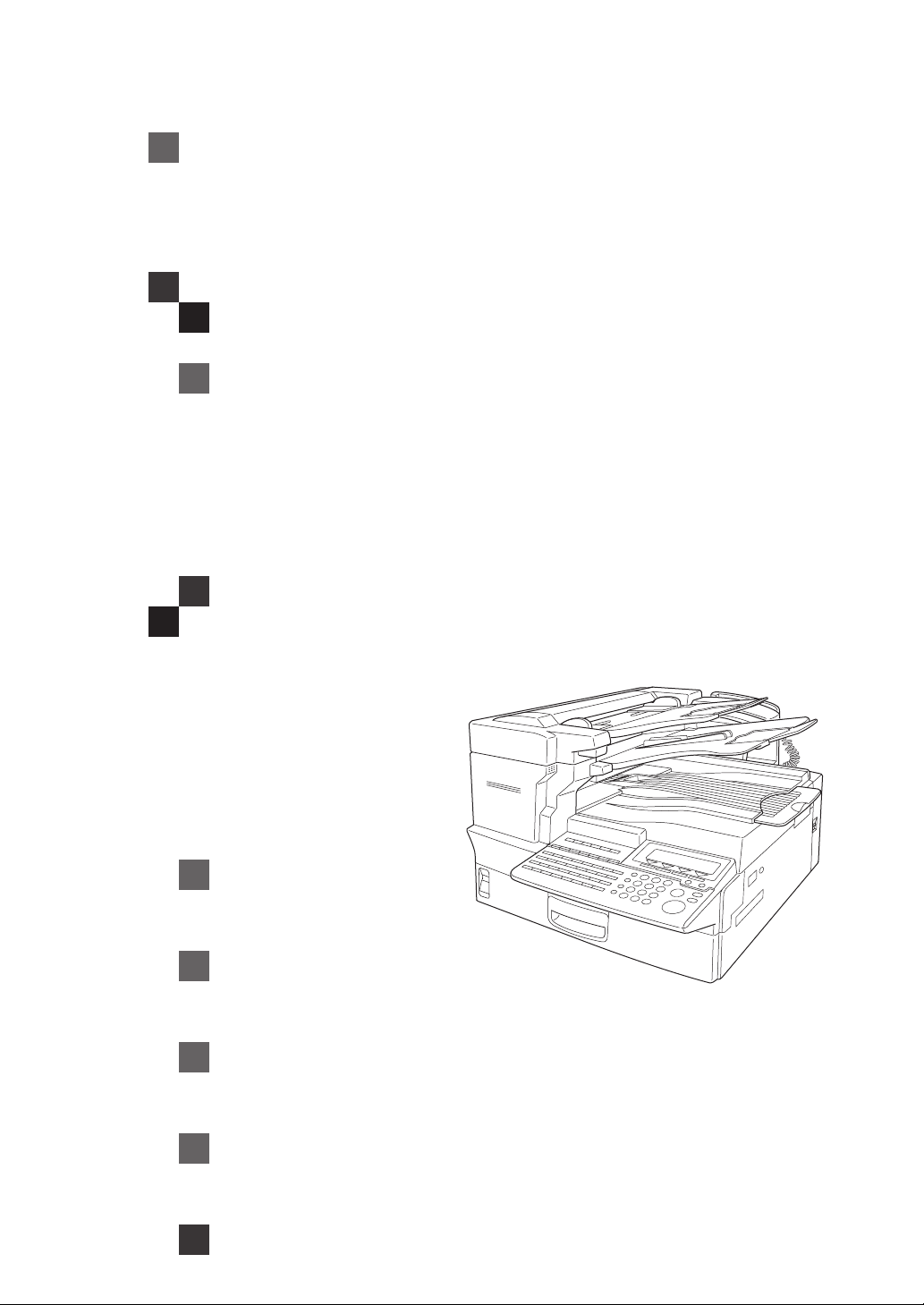
3699/9980 Fax
OPERATING INSTRUCTIONS
Read this manual carefully before you use this product and keep it handy for future
reference.
For safety, please follow the instructions in this manual.

Introduction
This manual contains detailed instructions on the operation and maintenance of this machine. To get
maximum versatil ity from this ma chine all opera tors sho uld careful ly read an d follow the ins tructi ons in
this manual. Please keep this manual in a handy place near the machine.
Please read the Safety Information before using this machine. It contains important information related
to USER SAFETY and PREVENTING EQUIPMENT PROBLEMS.
Notes:
Some illustrations might be slightly different from your machine.
Certain options migh t no t be av ail abl e in some countries. For details , pl eas e c ontact your local dealer.
Laser Safety:
CDRH Regulations
This equipment complies with requirements of 21 CFR subchapter J for class 1 laser products. This
equipment contains a 5 m illiw att,76 5-805 na nomete r wave length , GaAlAs laser di ode. Thi s equipme nt
does not emit hazardous light, since the beam is totally enclosed during customer all modes of operation and maintenance.
Caution:
Use of controls or adjus tment s or perfo rmanc e of pr ocedures other tha n those speci fied in this m anual
may resul t in hazardous laser radiation exposur e.
Notes:
Two kinds of size notation are employed in this manual. With this machine refer to the inch version.
For good copy quality, Savin recommends that you use genuine toner.
Savin shall not be responsi ble for any damage or expens e that mi ght resul t from the us e of parts ot her
than genuine parts in your Savin offi ce product.
Power Source:
AC115V, 60Hz
Please be sure to connect the power cord to a power source as above. For details about the power
source.
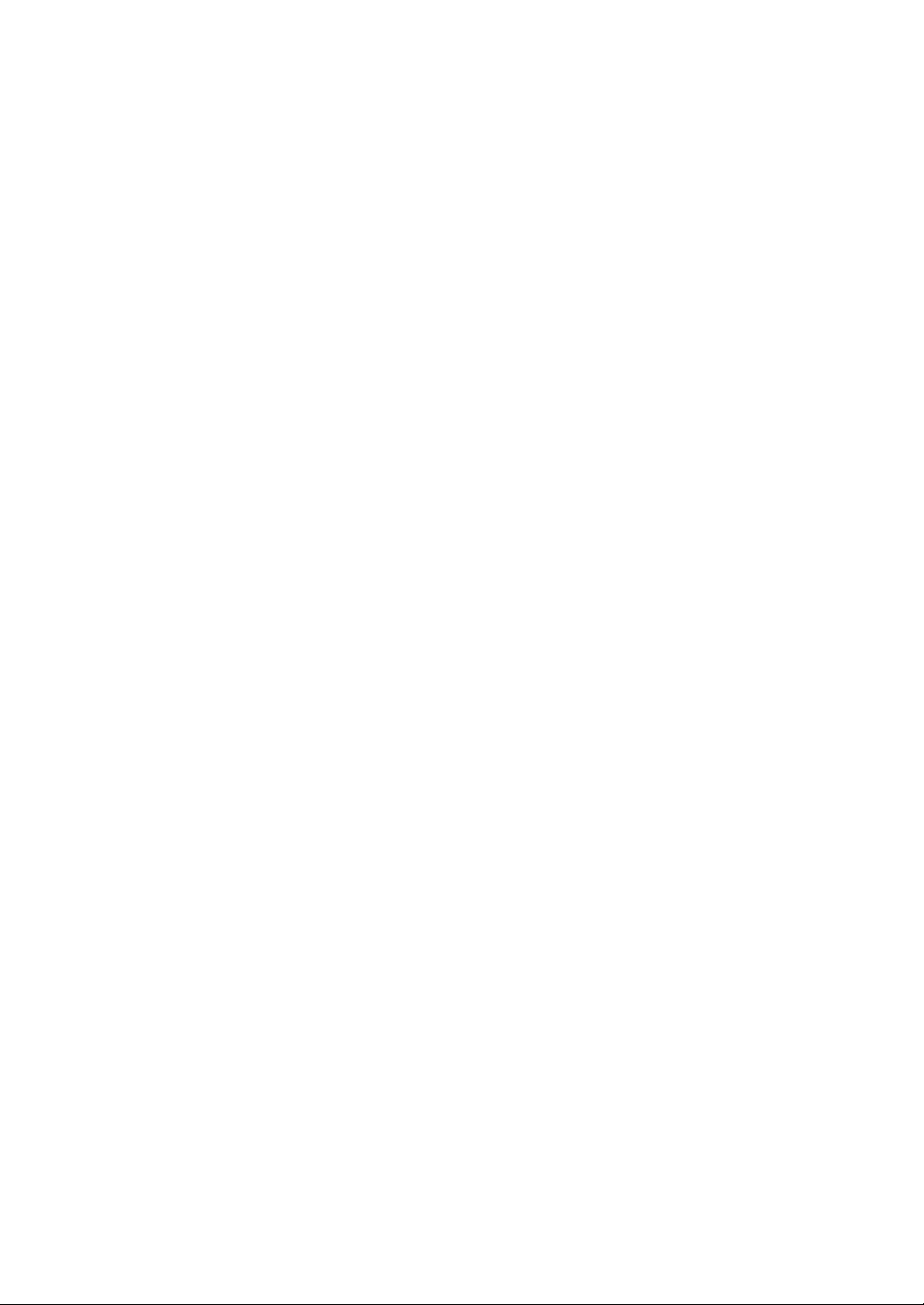
USA
❖
FCC Requirements
1. This equipment compl ies with Par t 68 of the FCC ru les. On the cover of this equipment is a label
that contains, among other information, the FCC registration number and ringer equivalence
number (REN) for this equipment. If requested, this information must be provided to the telephone company.
2. This equipment uses the following USOC jack: RJ11C
3. The REN is used to determine the quantity of devices which may be conne cted to the tele phone
line. Excessive REN 's on th e tele phone l ine m ay res ult in t he dev ices not ring ing in respon se to
an incoming call. In most, but not all areas, the sum of the REN's should not exceed five (5.0).
Contact the telephone company to determine the maximum REN for the calling area.
4. If this equipment causes harm to the telephone network, the telephone company will notify you
in advance that temporary discontinuance of service may be required. If advance notice is not
practical, the tele pho ne co mp any w il l n oti fy the customer as soon as p os sib le. Also, you will be
advised your right to file a complaint with the FCC if you believe it is necessary.
5. The telephone company may make changes in its facilities, equipment, operations, or procedures that could affect the operation of the equipment. If this happens, the telephone company
will provide advance notice in order to make necessary modifications in order to maintain uninterrupted service.
6. In the event of operation problems (document jam, copy jam, communication error indication),
refer to the solving problems section in this manual.
7. If you cannot correct the problem, please contact the SAVIN CORPORATION at 1-203-9675000 for repair and warranty informati on. If it is causing ha rm to the telephone netw ork, the telephone company may request you to disconnect the equipment from the network until the problem is resolved.
8. This equipment cannot be used telep hone comp any-provi ded coin s ervice. C onnectio n to Party
Line Service is subject to state tariffs.
❖
WHEN PROGRAMMING EMERGENCY NUMBERS AND/OR MAKING TEST CALLS TO
EMERGENCY NUMBERS:
1. Remain on the line and briefly explain to the dispatcher the reason for the call before hanging up.
2. Perform such activities in the off-peak hours, such as early morning hours or late evenings.
CANADA
The Industry Canada label identifies certified equipment. This certification means that the equipment
meets telecommunications network protective, operational, and safety requirements as prescribed in
the appropria te Termin al Equ ipm ent Te chni cal Re quir emen ts docu men t(s) . The de part ment do es no t
guarantee the equipment will operate to the user's satisfaction.
Before installing this eq uipment, us ers sho uld ensu re that it is pe rmiss ible to be conn ected to th e facilities of the local telecommunications company. The equipment must also be installed using an acceptable method of connection. The customer should be aware that compliance with the above conditions
may not prevent degradation of service in some situations.
Repairs to certified equipment should be coordinated by a representative designated by the supplier.
Any repairs or alterations mad e by the user to this equ ipment, or equip ment malfunct ions, may give the
telecommunications company cause to request the user disconnect the equipment.
User should ensure for their own protection that the electrical ground connections of the power utility,
telephone lines, and internal metallic water pipe system, if present, are connected together. This precaution may be particularly important in rural areas.
Caution: Users should not attempt to make such connections themselves, but should contact the appropriate electric inspection authority, or electrician, as appropriate.
The Ringer Equivalen ce Number (R EN) assigned to each t erminal d evice prov ides an indication of the
maximum number of terminals allowed to be connected to a telephone interface. The termination on
an interface may consist of any combination of device subject only to the requirement that the sum of
the Ringer Equivalence Numbers of all the devices does not exceed 5.
In accordance with IEC 60417, this machine uses the following symbols for the main power switch:
a
means POWER ON.
b
means POWER OFF.
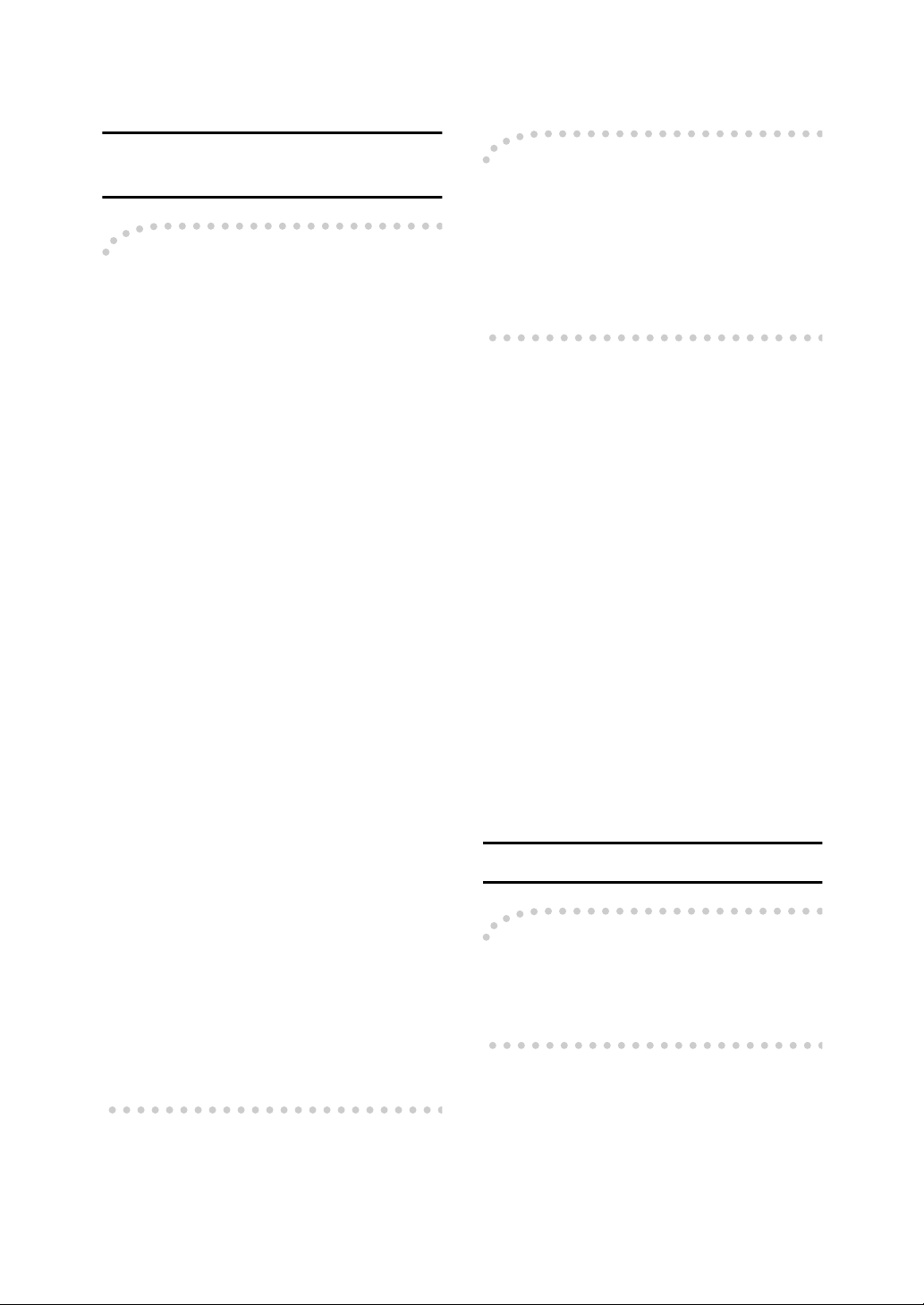
Notice
Note to users i n the United States of
America
Notice:
-
This equipment has been tested and
found to comply with the limits for a
Class B digital device, pursuant to
Part 15 of the FCC Rules. These limits
are designed to provide reasonable
protection against harmful interference in a residential installation. This
equipment generates, uses and can
radiate radio frequency energy and, if
not installed and used in accordance
with the instructions, may cause
harmful interference to radio communications. However, there is no guarantee that interference will not occur
in a particular installation. If this
equipment does cause harmful interference to radio or television reception, which can be determined by
turning the equipment off and on, the
user is encouraged to try to correct
the interference by one more of the
following measures:
• Reorient or relocate the receiving
antenna.
• Increase the separation between
the equipment and receiver.
Warning
-
Changes or modifications not expressly approved by the party responsible for compliance could void
the user's authority to operate the
equipment.
This device complies with Part 15 of
FCC Rules.
Operation is subject to the following
two conditions:
A
This device may not cause harmful
interference, and
B
This device must accept any interference received,
including interference that may cause
undesired operation.
Ricoh Corporation, 5 Dedrick Place,
West Caldwell, NJ 07006
973-882-2000
Properly shielded and grounded ca-
bles and connectors must be used for
connections to host computer (and/
or peripheral) in order to meet FCC
emission limits.
Note to users in Canada
• Connect the equipment into an
outlet on a circuit different from
that to which the receiver is connected.
• Consult the dealer or an experienced radio /TV technician for
help.
Note:
-
This Class B digital apparatus complies with Canadian ICES-003.
i

Remarque concernant les utilisateurs au
Canada
It is therefore strongly recommended
that the equipment is set to use DTMF
signalling for access to public or private emergency services. DTMF signalling also provides faster call set up.
Avertissement:
-
Cet appareil numérique de la classe B
est conforme à la norme NMB-003 du
Canada.
Notice about the Telephone Consumer
Protection Act (Valid in USA only).
The Telephone Consumer Protection
Act of 1991 among other things makes
it unlawful for any person to send any
message via a telephone fax machine
unless such message clearly contains
in a margin at the top or bottom of
each transmitted page or on the first
page of the transmission, the date and
time it is sent and an identification of
the business, other entity, or other individual sending the message and the
telephone number of the sending machine or such business, other entity or
individual. This information is transmitted with your document by the TTI
(Transmit Terminal Identification) feature. In order for you to meet the requirement, your machine must be
programmed by following the instructions in the accompanying Operation
Manual. In particular, please refer to
the chapter of Installation. Also refer
to the TTI (Transmit Terminal Identification) programming procedure to enter the business identification and
telephone number of the terminal or
business. Do not forget to set the date
and time.
• Do not use this product near water,
for example, near a bath tub, wash
bowl, kitchen sink or laundry tub,
in a wet basement or near a swimming pool.
• Avoid using a telephone during an
electrical storm. There may be a remote risk of electric shock from
lightning.
• Do not use a telephone in the vicinity of a gas leak to report the leak.
Thank you.
Although this equipment can use ei-
ther loop disconnect or DTMF signalling, only the performance of the
DTMF signalling is subject to regulatory requirements for correct operation.
ii
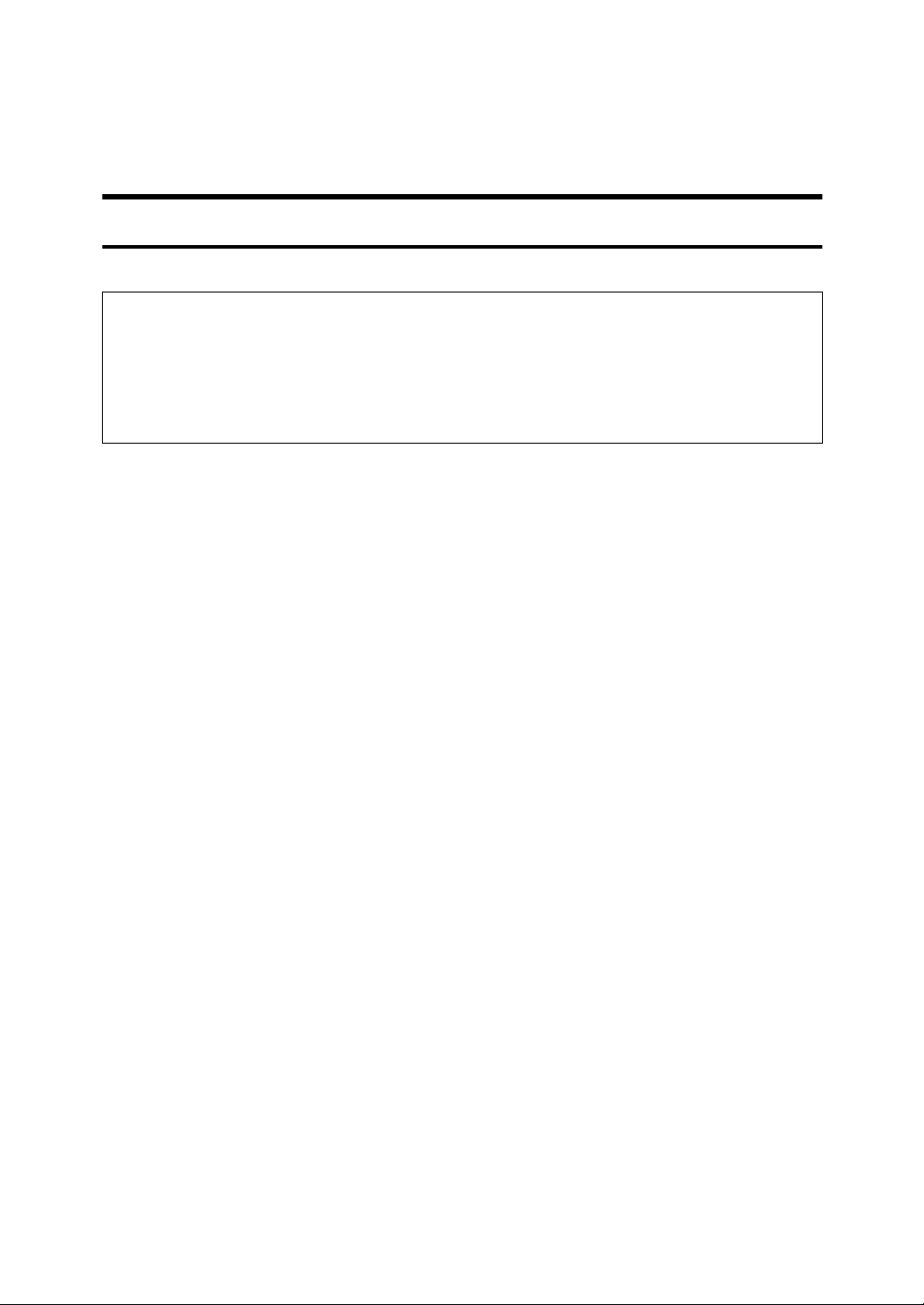
Safety Information
R
R
When using your equipment, the following safety precautions should always be
followed.
Safety During Operation
In this manual, the following important symbols are used:
WARNING:
CAUTION:
Indicates a potentially hazardous situation which, if instructions
are not followed, could result in death or serious injury.
Indicates a poten tially hazar dous situation which, if inst ructions are n ot
followed, may result in minor or moderate injury or damage to property.
iii

R
WARNING:
•
Connect the power cord directly into a wall outlet and never use an extension cord.
•
Disconnect the power plug (by pulling the plug, not the cable) if the
power cable or plug becom es frayed or otherwise damaged.
•
To avoid hazardous electric shock or laser radiation exposure, do not
remove any covers or screws other than those specified in this manual.
•
Turn off the powe r and disconnect the power plug (by pu lling the plug,
not the cable) if any of the following conditions exists:
•
You spill something into the equipment.
•
You suspect that your equipment needs service or repair.
•
Your equipment's cover has been damaged.
•
Do not incinerate spilled tone r or used toner. Toner dust might igni te
when exposed to an open flame.
•
Disposal can take place at our authorized dealer or at appropriate collection sites.
•
Dispose of the used toner cartridge in accordance with the local regulation.
iv

R
CAUTION:
Protect the equipment from dampness or wet weather, such as rain, snow,
•
and so on.
Unplug the power cord from the wall outlet before you move the equipment.
•
While moving the equipment, you should take care that the power cord will
not be damaged under the equipment.
When you disconnect the power plug from the wall outlet, always pull the
•
plug (not the cable).
Do not allow paper clips, staples, or other small metallic objects to fall inside
•
the equipment.
Keep toner (used or unused) and toner cartridge out of the reach of children.
•
For environmental reasons, do not dispose of the equipment or expended
•
supply waste at household waste collection points. Disposal can take place
at an authorized dealer or at appropriate collection sites.
The inside of the machine could be very hot. Do not touch the parts with a
•
label indicating the “hot surface”. Otherwise it could cause a personal burn.
Our products are engineered to meet high standards of quality and function-
•
ality, and we recommend that you only use the expendable supplies available at an authorized dealer.
v
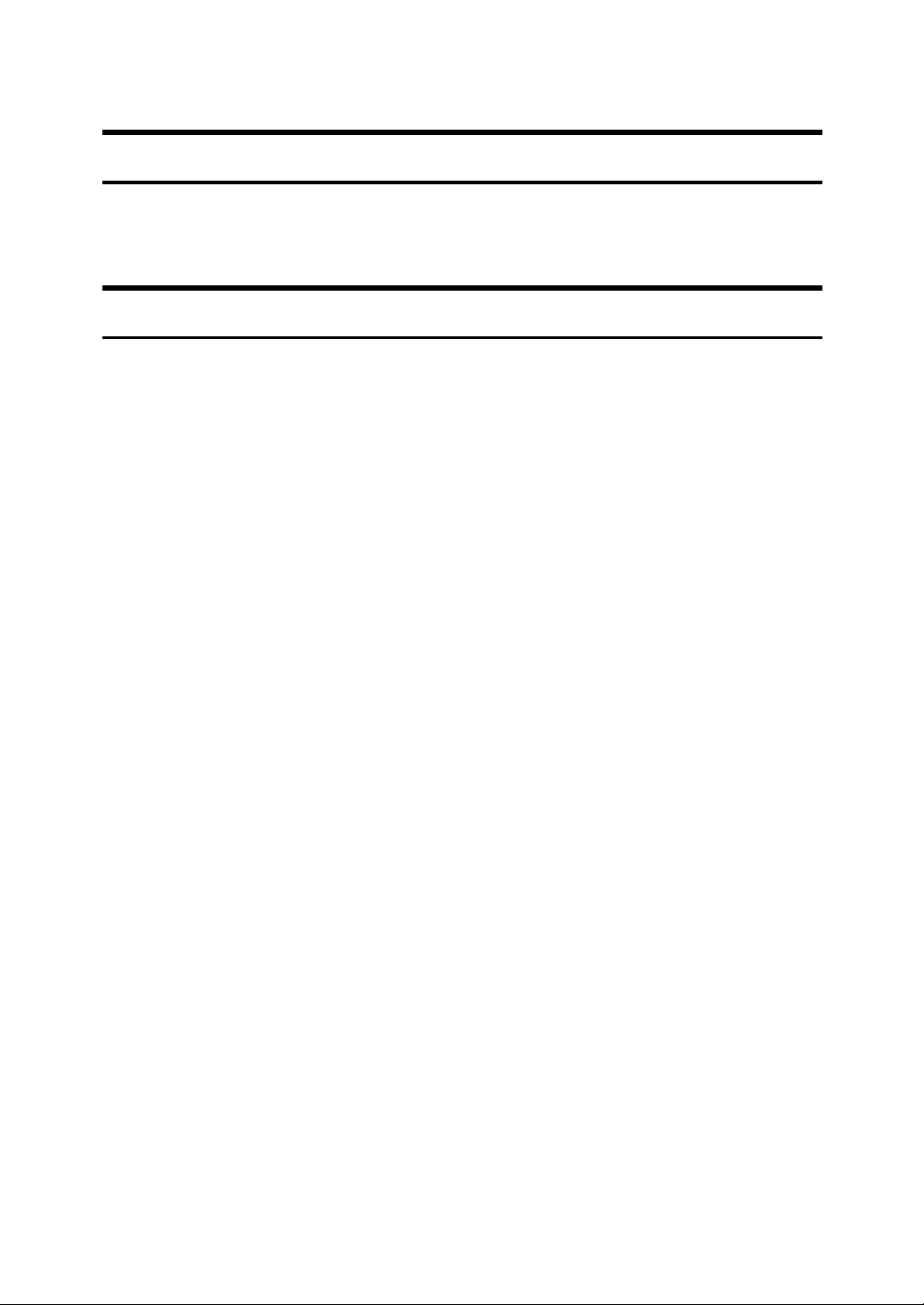
Important Safety Instructions
Grounding
In order to prevent potentially hazardous electrical shock, provide means of
connecting to the protective grounding conductor in the building, wiring those
grounding conductors of power cable and 3 pins plug.
Notice
Do not use this product near water, for example, near a bath tub, wash bowl,
kitchen sink or laundry tub, in a wet basement or near a swimming pool.
Avoid using a telephone during an electrical storm.There may be a remote risk
of electric shock from lightning.
Do not use a telephone in the vicinity of a gas leak to report the leak.
vi

Energy Star Program
As an ENERGY STAR Partner, we have determined that this machine model meets the ENERGY STAR Guidelines for energy efficiency.
The ENERGY STAR Guidelines intend to establish an international energy-saving system for developing and introducing energy-efficient office equipment to deal with environmental issues, such as global warming.
When a product meets the ENERGY STAR Guidelines for energy efficiency, the Partner shall place the ENERGY STAR logo onto the machine model.
This product was designed to reduce the environmental impact associated with office
equipment by means of energy-saving features, such as Low-power mode.
• Low-power Mode
This product automatically lowers its power consumption 1 minute after the last
hard copy has been completed. (In this mode, printing a received fax and printing are available.)
To exit Low-power mode, press the
{
Clear Modes/Energy Saver
}
key.
The machine returns to the ready condition in about 30 seconds.
For how to change the default interval before entering Low-power mode, see
“Entering Energy Saver Mode”
P.26
❖
Specification
Low-power mode Power consumption 2.0Wh
Default Time 5min.
Recycled Paper
-
.
(model ****)
Please contact your sales or service representative for recommended recycled
paper types that may be used in this machine.
vii

How to Read this Manual
R
R
How to Read this Manual
Symbols
In this manual, the following symbols are used:
WARNING:
This symbol indicates a potentially hazardous situation that might result in
death or serious injury when you misuse the machine without following the instructions under this symbol. Be sure to read the instructions, all of which are described in the Safety Information section.
CAUTION:
This symbol indicates a potentially hazardous situation that might result in minor or moderate injury or property damage that does not involve personal injury
when you misuse the machine without following the instructions under this
symbol. Be sure to read the instructions, all of which are described in the Safety
Information section.
* The statements above are notes for your safety.
Important
If this instruction is not followed, paper might be misfed, originals might be
damaged, or data might be lost. Be sure to read this.
Preparation
This symbol indicates the prior knowledge or preparations required before operating.
Note
This symbol indicates precautions for operation, or actions to take after misoperation.
Limitation
This symbol indicates numerical limits, functions that cannot be used together,
or conditions in which a particular function cannot be used.
Reference
This symbol indicates a reference.
[]
Keys that appear on the machine's panel display.
{}
Keys built into the machine's operation panel.
viii
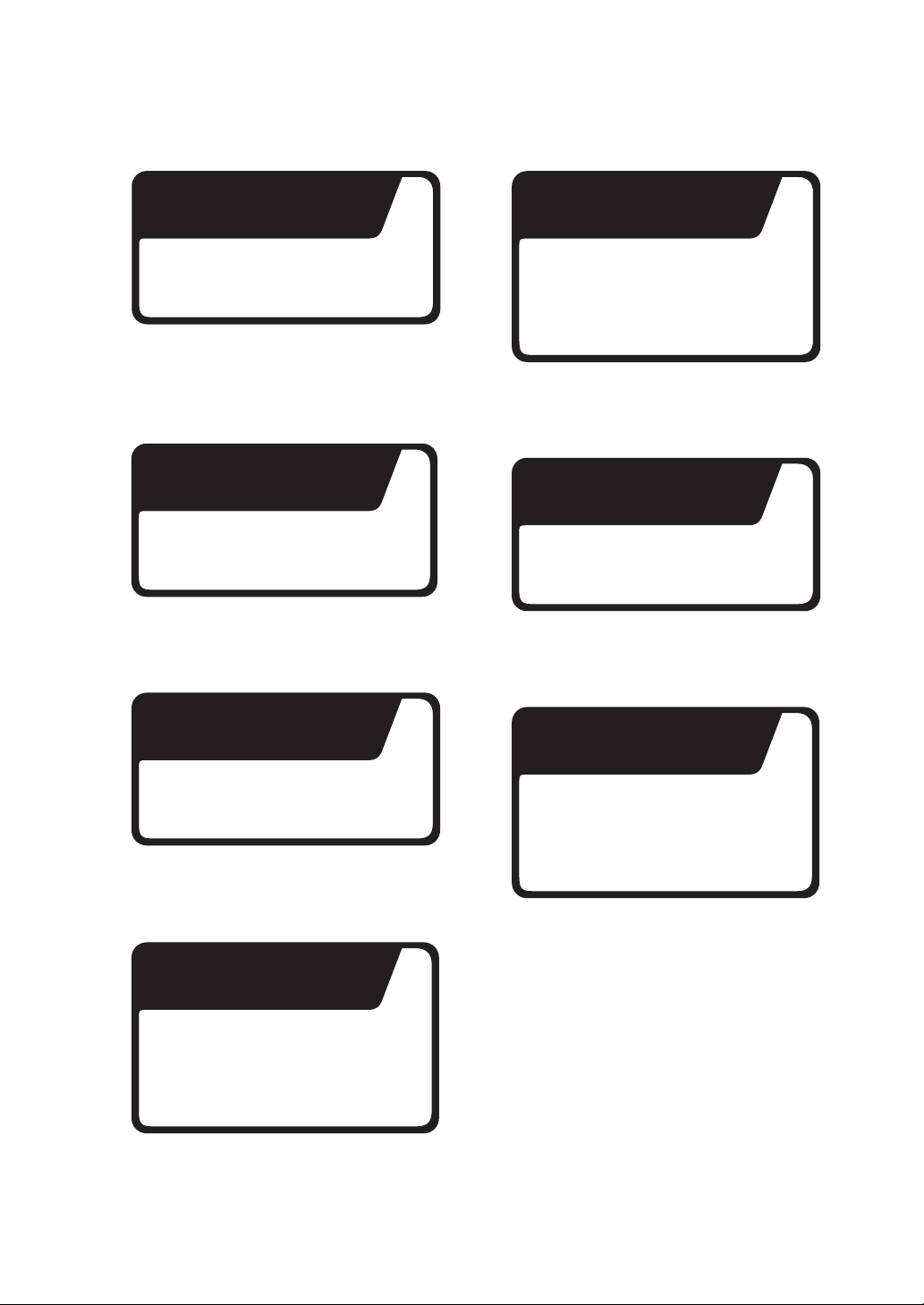
Frequently Asked Questions
How do I check whether
a fax transmission was
successful or not?
Check the communication result
on the display.
⇒
P.136
“Checking the Transmission
Result (TX Status)”
How do I confirm exactly
where my fax is being
sent?
With Immediate Transmission
you can monitor the status of the
transmission at the machine.
⇒
“Immediate Transmission”
P.55
Is it possible to specify
several destinations at
once?
Yes. Storing numbers in a Group
beforehand lets you quickly and
easily specify multiple destinations
in a single operation.
⇒
“Dialing with Groups”
P.76
How can I quickly
recognize received
messages?
Have each page of received
documents automatically marked.
⇒
“Checkered Mark”
P.98
I have to send a fax at a specific time,
but I will not be in the office then.
What can I do?
Specify the transmission time
to suit you or the other party.
⇒
P.104
“Send Later”
Is there any way I can
cut down on my
telephone bill a little?
Specify messages to be sent
automatically at an off-peak time
when telephone charges are
cheaper.
⇒
P.104
“Send Later”
Can I redial a number?
Yes. The machine remembers
the last 10 destinations so you
do not have to enter recently
dialed numbers again.
⇒
“Redialing Numbers”
P.77
ix
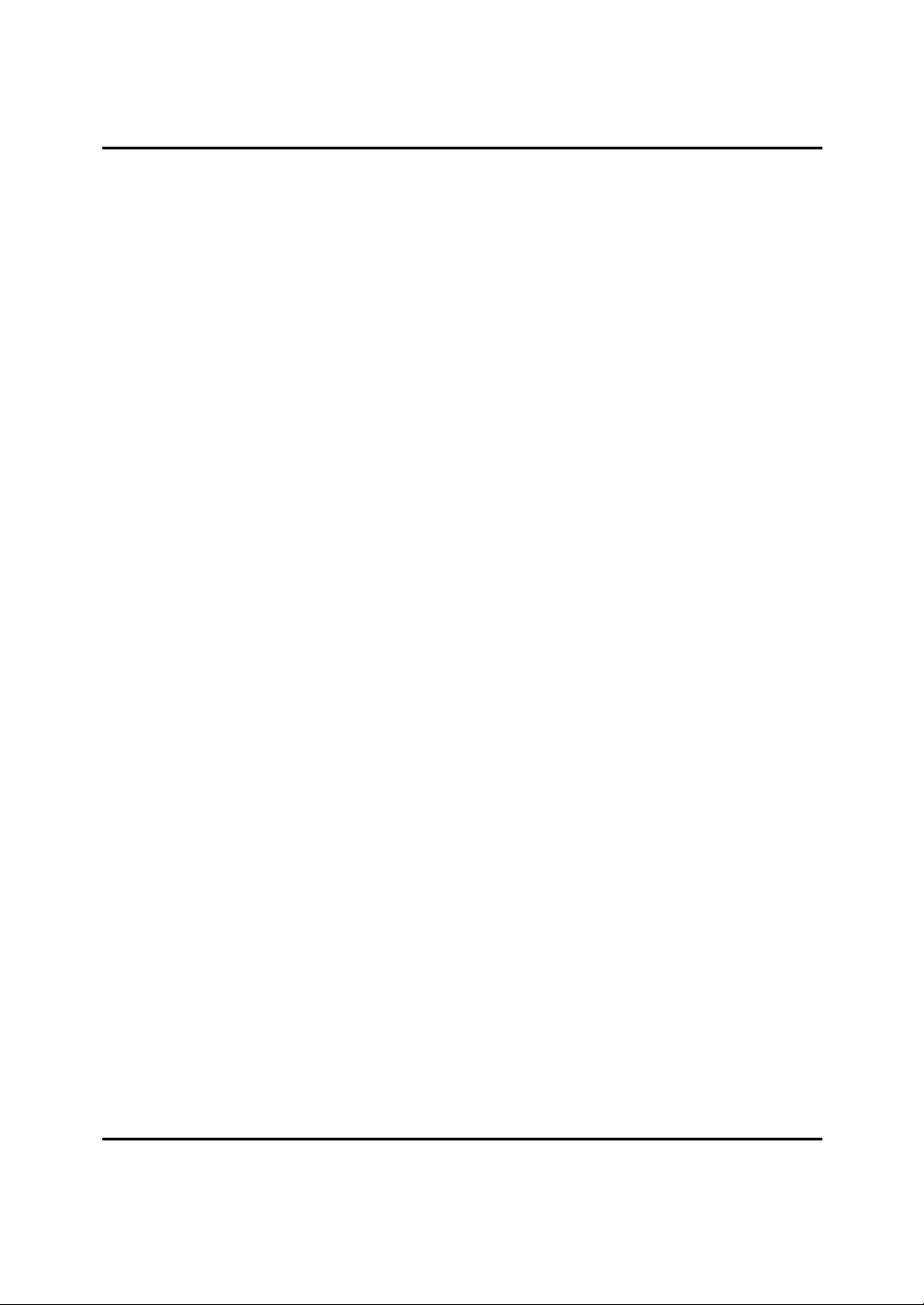
TABLE OF CONTENTS
1.Getting Started
Guide to Components............................................................................... 1
Main Body..................................................................................................... 1
Internal View ................................................................................................. 4
Operation Panel......................................................................................... 6
Display Layout........................................................................................... 9
Display and key Operations.......................................................................... 9
Example Displays.................................................................................... 11
Standby Display.......................................................................................... 11
Communication Display ................. ............................................................. 11
Display Prompts.......................................................................................... 11
Setup......................................................................................................... 13
Introduction .................. ......................................................................... ...... 13
Choosing the Machine Location.................................................................. 13
Installing the Machine ................................................................................. 13
Loading Paper............................................................................................. 17
Adjusting Initial Settings................................................. ............................. 19
Handy Functions .................... ..... .... .......................................... ..... ..... .... 25
Energy Saver Mode .................................................................................... 25
Adjusting the Printing Density..................................................................... 27
Boxes.............................. ............................................................................ 27
Restricted Access ............................................. .......................................... 29
TX/RX File Save Function........................................................................... 30
Multi-Port Unit (Option) ............................................................................... 30
Acceptable Types Of Documents.......................................................... 32
Acceptable Document Sizes....................................................................... 32
Paper Size and Scanned Area.................................................................... 33
How to Set a Document.......................................................................... 35
Direction in Which Original is Set................................................................ 35
Setting Documents in the Auto Document Feeder (ADF)........................... 35
Setting Paper in the Document Bypass Tray.............................................. 36
Recommended Paper.............................................. ................................ 38
Acceptable Copy Paper Sizes and Types ................................................... 38
Unacceptable Paper Types......................................................................... 38
Changing the Paper Size........................................................................ 39
Changing the Paper Size in the Main Paper Tray....................................... 39
Changing the Paper Size in the Optional Paper Supply Unit...................... 41
2.Sending a Fax Message
Overview................................................................................................... 45
Overview............................................................................. ........................ 45
x
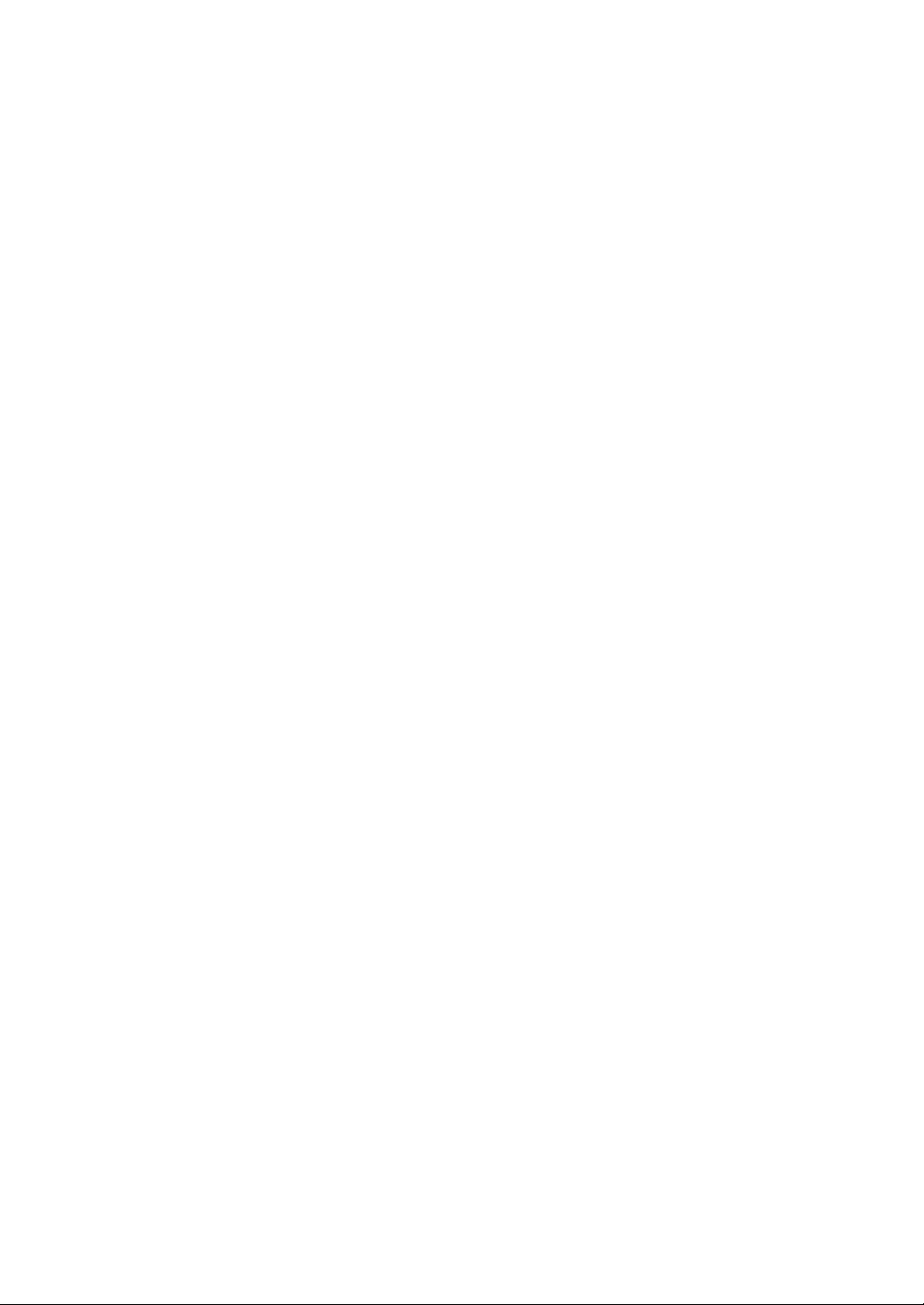
Memory Transmission............................................................................ 46
File Reserve Report (Memory Transmission) ............................................. 50
Communication Result Report (Memory Transmission) ............................. 50
Communication Failure Report ................................................................... 51
Canceling a Memory Transmission....................................................... 52
Mission Before the Document is Scanned in .............................................. 52
Canceling a Transmission while the Document is Being Scanned in ......... 52
Canceling a Transmission while the Machine is Dialing ............................. 53
Canceling a Transmission while the Message is Being Sent...................... 53
Canceling a Fax that is Awaiting Transmission........................................... 54
Immediate Transmission............ .... .......................................... ..... ..... .... 55
Transmission Result Report ....................................................................... 56
Canceling an Immediate Transmission................................................. 58
On-Hook Dial............................................................................................ 59
Using On Hook Dial with ISDN.................................................................... 59
Manual Dial..................... .... .......................................... ..... ..... .................. 61
Scan Settings........................................................................................... 62
Resolution................................................................................................... 62
Image Density...... ....................................................................................... 63
Halftone............................................................................................ ........... 63
Mixing Scan Settings in a Multiple Page Document.................................... 63
Selecting the Line.................................................................................... 65
How to Select the Line................................................................................ 66
Dialing....................................................................................................... 67
Number
Dialing with Quick Dials............................................................................... 73
Dialing with Speed Dials ............................................................................. 74
Dialing with Groups..................................................................................... 76
Redialing Numbers......................... ............................................................. 77
Keys.............................................................................................. 67
Sending a Fax Using a Program............................................................ 79
Transmission Features........................................................................... 81
No Document, No Dial ................................................................................ 81
Stamp.......................................................................................................... 81
Auto Reduction............................................................................................ 81
Duplex Original Settings.............................................................................. 82
Label Insertion............................................................................................. 83
Auto Document ........................................................................................... 83
TTI/CIL Print ................................................................................................ 83
ID Transmission.......................................................................................... 84
Skip Transmission ....................................................................................... 84
Backup File Transmission........................................................................... 85
JBIG Transmission................. ..................................................................... 85
xi
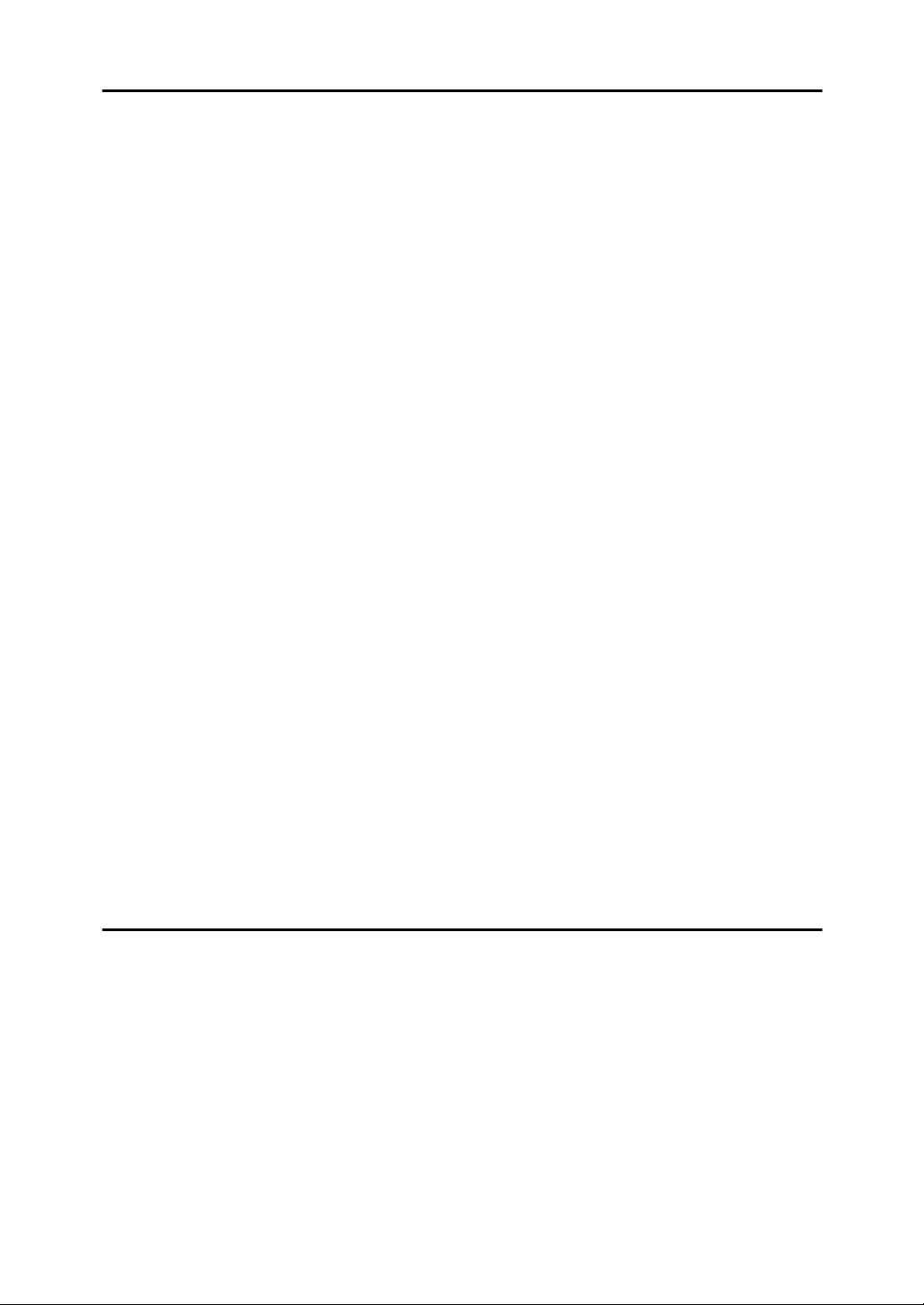
3.Receiving a Fax Message
Immediate Reception....................................................... ..... .... .............. 87
Memory Reception .................................................................................. 88
Substitute Reception............................................................................... 89
Screening Messages From Anonymous Senders.................. ..................... 89
Selecting the Reception Mode............................................................... 91
Fax Mode (Auto Receive Mode) ................................................................. 91
Telephone Mode ......................................................................................... 91
How to Select the Reception Mode............................................................. 91
Reception Functions............................................................................... 92
Transfer Station........................................................................................... 92
Transfer Result Report................................................................................ 93
Remote Transfer......................................................................................... 93
Remote Transfer with UUI........................................................................... 95
ID Reception ............................................................................................... 96
JBIG Reception........................................................................................... 96
Authorized Reception.................................................................................. 96
Specified Tray............................................................................................. 96
Forwarding............................................................................. ..................... 97
Printing Functions................................................................................... 98
Checkered Mark........................ .................................................................. 98
Center Mark ................................................................................................ 98
Reception Time............... ............................................................................ 98
Collate................................................................. ........................................ 98
Two In One.................................................................................................. 99
Image Rotation.................................................................... ........................ 99
Rotate Sort................................................................................................ 100
Page Separation and Length Reduction (Not Available in Some Countries)...
100
TSI Print.................................................................................................... 101
CIL/TID Print ............................................................................................. 101
When there is No Paper of the Correct Size............................................. 101
4.Advanced Transmission Features
Overview................................................................................................. 103
Overview................................................................................................... 103
Send Later............................................. ..... .......................................... .. 104
Confidential Transmission................................................................... 106
Personal Code Transmission............................................................... 108
Entering a Personal Code with a Quick Dial Key...................................... 109
SUB Code Transmission with the Mode Key...................................... 111
SEP Code Polling Reception................................................................ 114
Polling Reception.................................................................................. 117
xii
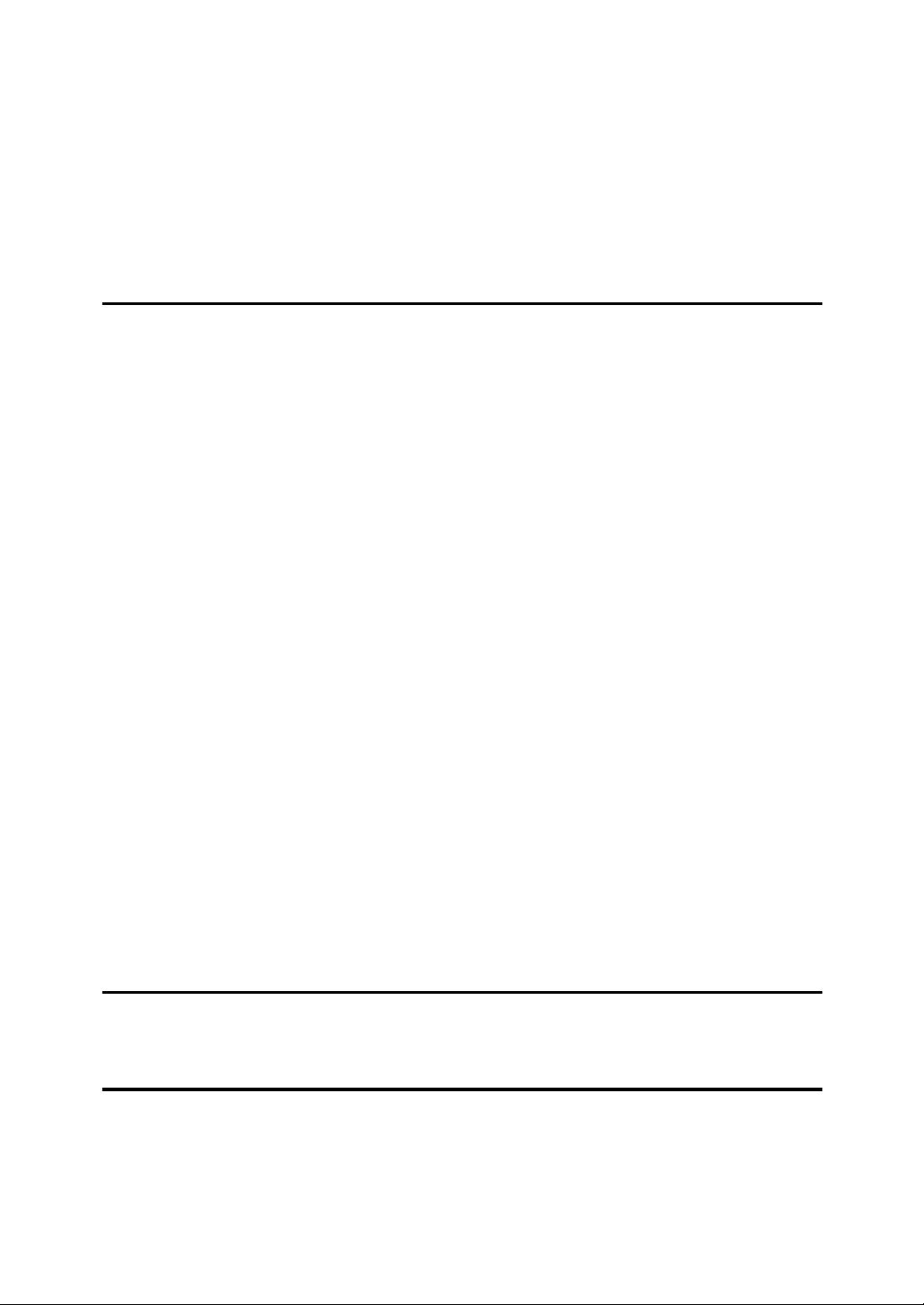
File Reserve Report (Polling Reception)................................................... 119
Communication Result Report (Polling Reception)............................. ...... 119
Polling Transmission............................................................................ 120
Polling Transmission Clear Report............................................................ 123
Transfer Request................................................................................... 124
Specifying an End Receiver...................................................................... 126
TTI Print.................................................................................................. 127
5.Communication Information
Checking and Canceling Transmission Files..................................... 129
Canceling a Transmission......................................................................... 129
Printing a File............................................................................................ 130
Checking and Editing a File ...................................................................... 131
Printing a List of Files in Memory (Print TX File List)........................ 135
Checking the Transmission Result (TX Status).................................. 136
Checking the Reception Result (RX Status)....................................... 137
Printing a Confidential Message.......................................................... 138
Confidential File Report............................................................................. 139
Printing a File Received with Memory Lock........................................ 140
Printing the Journal............................................................................... 142
Displaying the Files in Memory............................................................ 145
TX/RX File Save ...................... ..... .... ..... .......................................... ..... .. 146
Searching Memory for Sent Faxes............................................................ 146
Searching Memory for Received Faxes.................................................... 149
Disk File Search List/Visual List................................................................ 152
Printing Files ............................................................................................. 152
Deleting Files ............................................................................................ 153
Box File Manager Functions................................................................. 154
Printing Personal Box Messages.............................................................. 154
Storing Messages in Information Boxes.................................................... 155
Printing Information Box Messages .......................................................... 156
Deleting Information Box Messages ......................................................... 158
6.Copying
Copying.................................................................................................. 161
7.Troubleshooting
Solving Problems.................................................................................. 163
Error Messages and Their Meanings................................................... 165
Clearing Document Jams..................................................................... 166
Clearing Document Jams in the ADF........................................................ 166
xiii

Clearing Document Jams in the Bypass Tray........................................... 167
Clearing Paper Jams............................................................................. 168
Clearing Paper Jams in the Fusing Unit.................................................... 168
Clearing Paper Jams in the Main Paper Tray .......................... ................. 169
Clearing Paper Jams in the Optional Paper Supply Unit .......................... 170
Replacing the Toner Cartridge............................................................. 172
Indicators ............................................................................................... 174
When the
i
When the Confidential Reception/Memory Lock Indicator is Lit or Flashing
174
M
When the Cover Open Warning Indicator is Lit..................................... 175
x
When the Paper Jammed Indicator is Lit.............................................. 175
D
When the Add Toner Indicator is Lit or Flashing................................... 175
B
When the Paper Supply Indicator is Lit................................................. 176
L
When the Call Service Indicator is Lit..................................................... 176
Receive File
Indicator is Lit...................................................... 174
When an Error Report is Printed.......................................................... 177
When Power is Turned Off or Fails...................................................... 178
8.Fax Features
Fax Features .......................................................................................... 179
Program/Delete Menu............................................................................ 180
Registering Quick Dials ............................................................................. 180
Deleting Quick Dials .................................................................................. 183
Registering Groups................................................................................... 185
Deleting Groups........................................................................................ 194
Registering Speed Dials............................................................................ 195
Deleting Speed Dials................................................................................. 198
Storing Keystroke Programs. .................................................................... 199
Deleting a Keystroke Program.................................................................. 203
Registering Auto Documents .................................................................... 204
Deleting an Auto Document...................................................................... 207
Reports/Lists.......................................................................................... 209
Assigning User Function Keys............................................................ 211
Registering/Editing the Contents of a User Function Key......................... 211
Programming a User Function Key on the Job......................................... 212
Functions You Can Store in a User Function Key..................................... 213
Utilizing User Function Keys..................................................................... 213
Deleting Functions Stored in User Function Keys..................................... 214
Fax On Demand..................................................................................... 216
Registering/Editing Fax On Demand Documents ..................................... 216
Deleting Fax On Demand Documents ...................................................... 218
Printing Fax On Demand Documents ....................................................... 220
Printing the Fax On Demand List.............................................................. 221
Printing the Fax On Demand Access Report............................................ 222
Fax On Demand Recorded Messages...................................................... 223
xiv
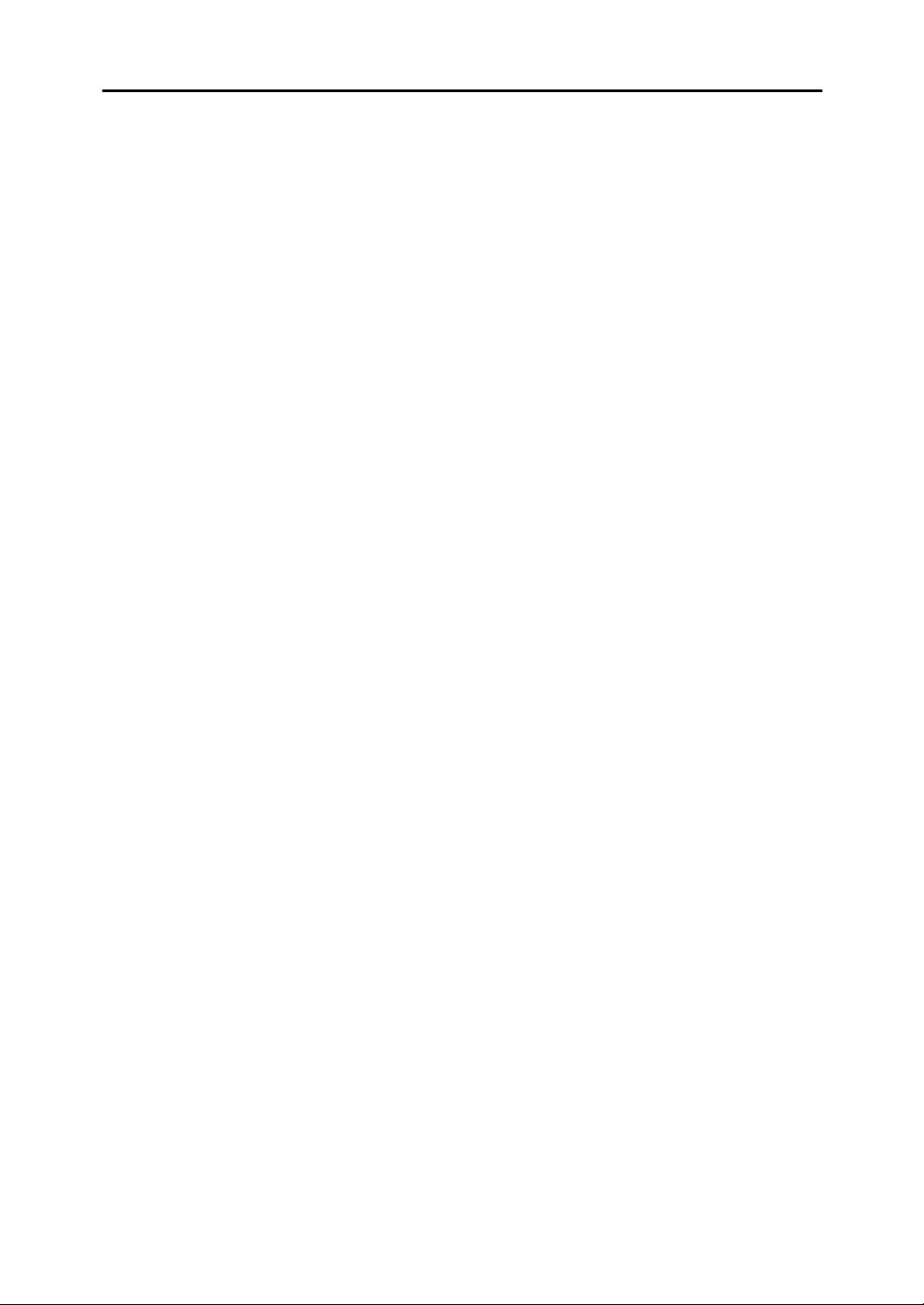
9.Key Operator Tools
Key Operator Tools............................................................................... 229
System Settings..................................................................................... 230
Counters.................................................................................................... 230
Monitor Volume......................................................................................... 231
Adjusting the Display Contrast.................................................................. 232
Date/Time.................................................................................................. 233
Summer Time/DST ................................................................................... 233
Registering the Economy Transmission Time .......................................... 233
Night Timer................................................................................................ 234
Changing the User Parameters................................................................. 236
File Retention............................................................................................ 242
RTI/TTI...................................................................................................... 243
G3-1 Analog Line...................................................................................... 243
G3-2 Analog Line...................................................................................... 245
G3 Digital Line........................................................................................... 246
G4 Digital Line........................................................................................... 248
Registering ID Codes................................................................................ 250
Transfer Report......................................................................................... 252
Network Settings....................................................................................... 253
System Parameter Transmission.............................................................. 253
Memory File Transfer................................................................................ 254
Reset PM Counters................................................................................... 255
RDS (Remote Diagnostic System)............................................................ 257
Initial Set Up........................................................................................... 259
Opening the Initial Set Up Menu............................................................... 260
Collate....................................................................................................... 260
(Printing Multiple Copies of Messages From Certain Senders)
Authorized Reception................................................................................ 262
(Blocking Out Messages from Certain Senders)
Specified Tray........................................................................................... 265
(Having Messages from Certain Senders Printed on Different Paper)
Forwarding................................................................................................ 268
(Having Messages From Certain Senders Forwarded)
Deleting Forwarding Addresses................................................................ 272
Deleting Specified Senders (Forwarding) ................................................. 273
Printing the Specified Sender List (Forwarding)........................................ 275
Memory Lock............................................................................................. 276
(Having Messages from Certain Senders Stored in Memory Instead of Being
Printed Out)
TX/RX File In HD....................................................................................... 279
(Having Messages from Certain Senders Stored in Memory)
Deleting Specified Senders....................................................................... 282
General Procedure for Deleting Specified Senders
Printing the Specified Sender List............................................................. 283
(General Procedure for Printing a List of Registered Specified Senders)
How to Print Specified Sender List............................................................ 284
xv
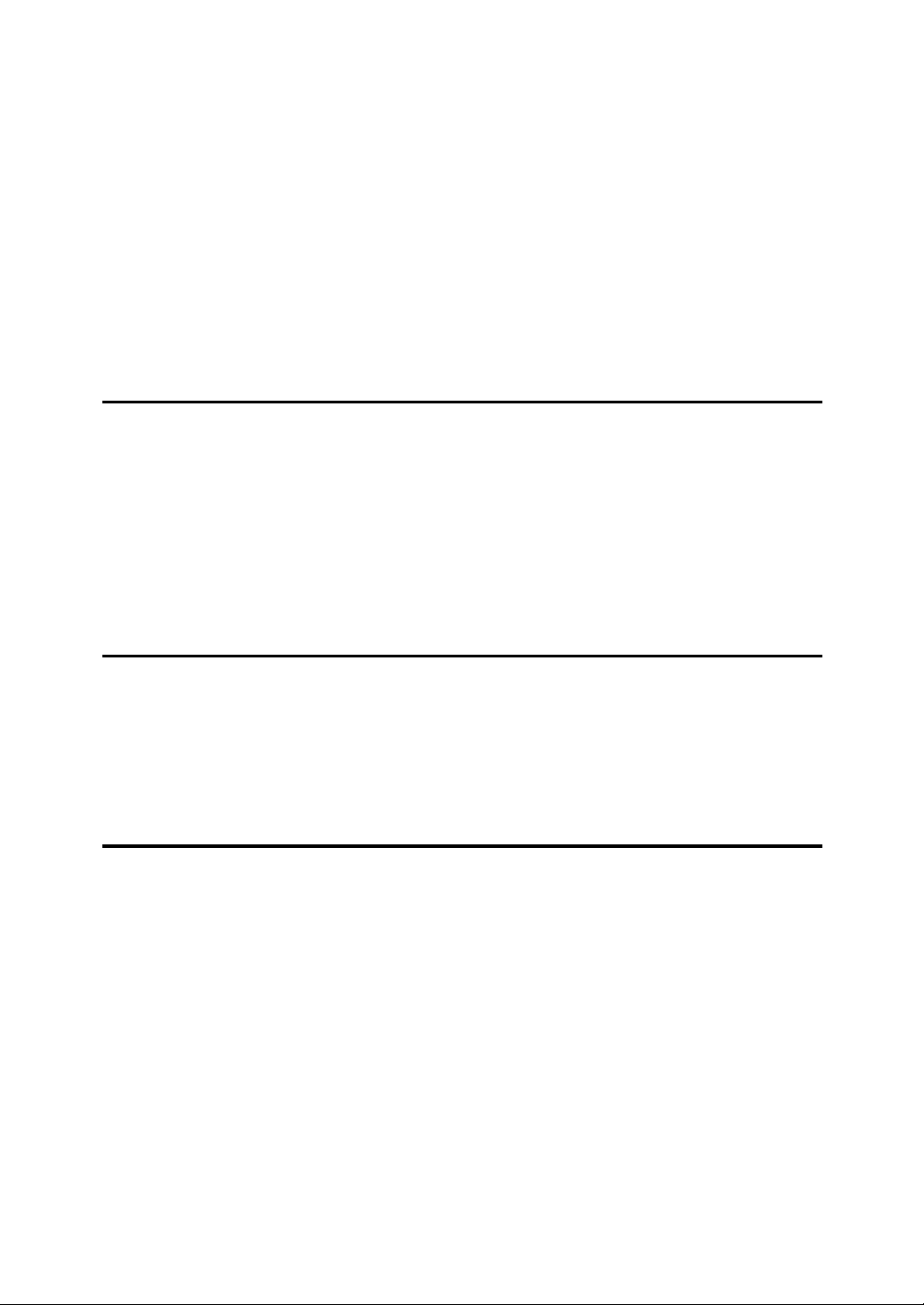
Backup File Transmission Settings........................................................... 284
(Specifying a Destination to Send Backups of Faxes)
Program Scan Area................................................................................... 286
(Setting the Scan Area)
Box Settings........................................................................................... 289
Registering/Editing Personal Boxes.......................................................... 289
Deleting Personal Boxes ........................................................................... 292
Registering/Editing Information Boxes...................................................... 294
Deleting Information Boxes....................................................................... 295
Registering/Editing Transfer Boxes........................................................... 297
Deleting Transfer Boxes............................................................................ 300
Printing the Box List.................................................................................. 301
10.Entering and Modifying Text
Available Characters............................................................................. 303
Keys........................................................................................................ 304
How To Enter Text................................................................................. 306
Entering Letters......................................................................................... 306
Entering Symbols...................................................................................... 306
Entering Numbers..................................................................................... 306
Deleting Characters .................................................................................. 307
11.Maintaining Your Machine
Maintaining the Machine....................................................................... 309
Cleaning the Document Transport Mechanism......................................... 309
Cleaning the Copy Paper Transport Mechanism...................................... 310
Cleaning the Registration Roller ............................................................... 311
Maintenance Kits....................................................................................... 311
12.Appendix
Options................................................................................................... 317
Memory Cards........................................................................................... 317
Optional Function Upgrade Card .............................................................. 317
Optional Fax On Demand ......................................................................... 318
Installing the Memory Cards, Optional Function Upgrade Card and Fax On De-
mand Card ................................................................................................ 318
Optional G3 Unit........................................................................................ 319
Optional G4 Unit........................................................................................ 319
Optional Handset ...................................................................................... 320
Optional NIC FAX Kit ................................................................................ 320
Optional PC-FAX Expander...................................................................... 321
Optional Printer Interface.......................................................................... 321
Other Options............................................................................................ 321
Function List.......................................................................................... 322
xvi
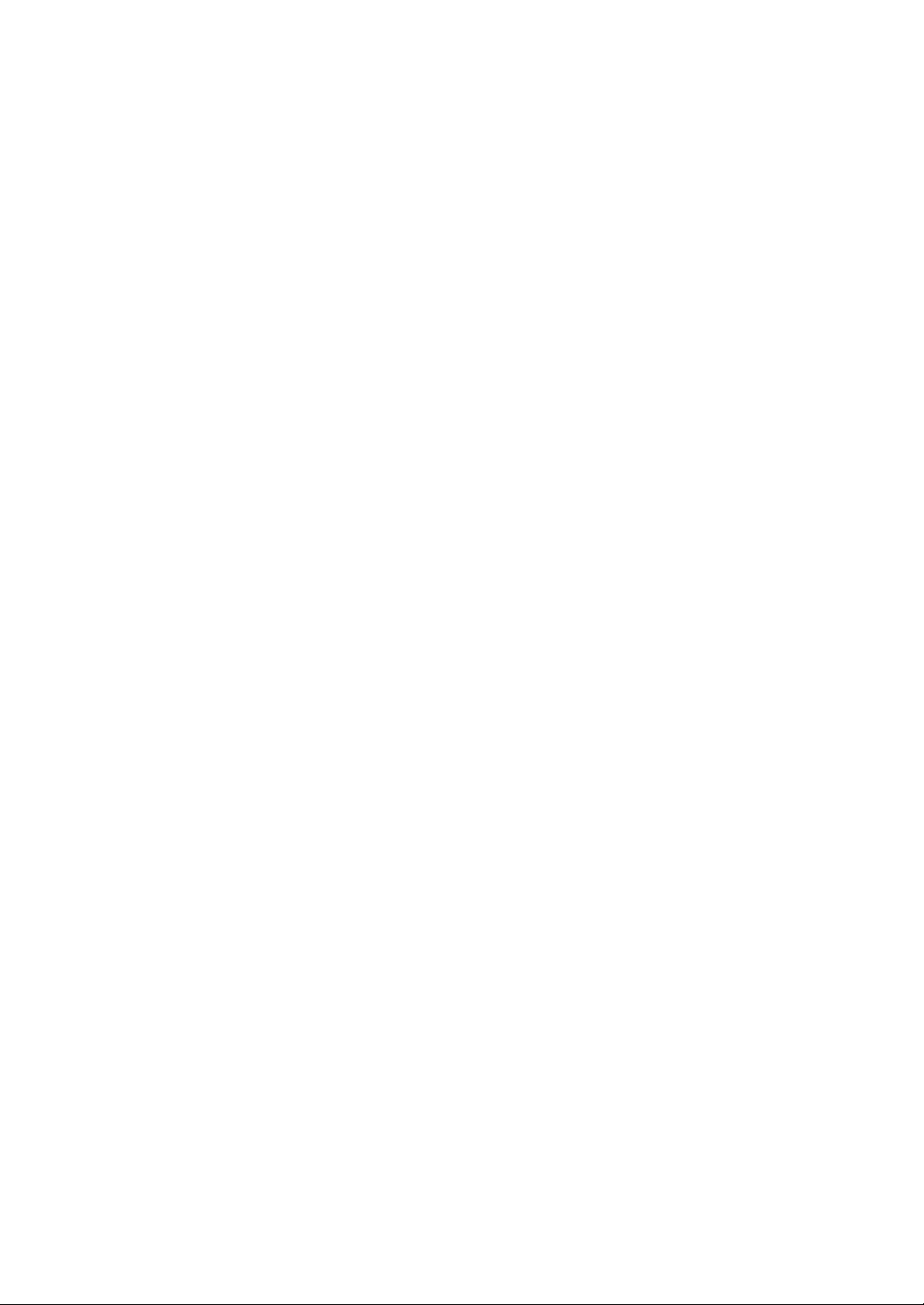
Advanced Transmission Features............................................................. 322
Communication Information...................................................................... 323
Fax Features............................................................................................. 324
Key Operator Tools................................................................................... 326
Specifications........................................................................................ 330
Certification Label................................................................................. 331
INDEX...................................................................................................... 332
xvii
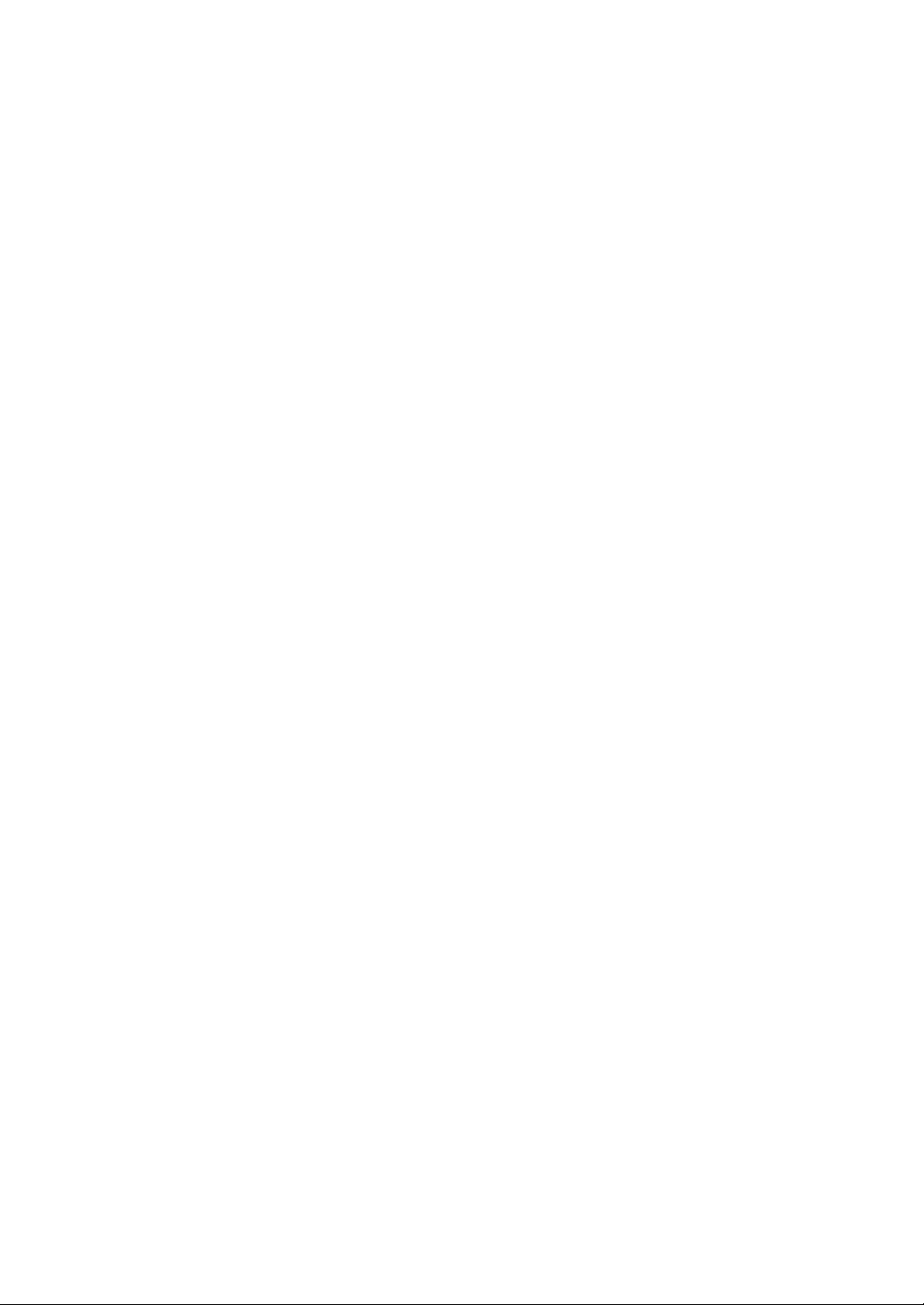
xviii
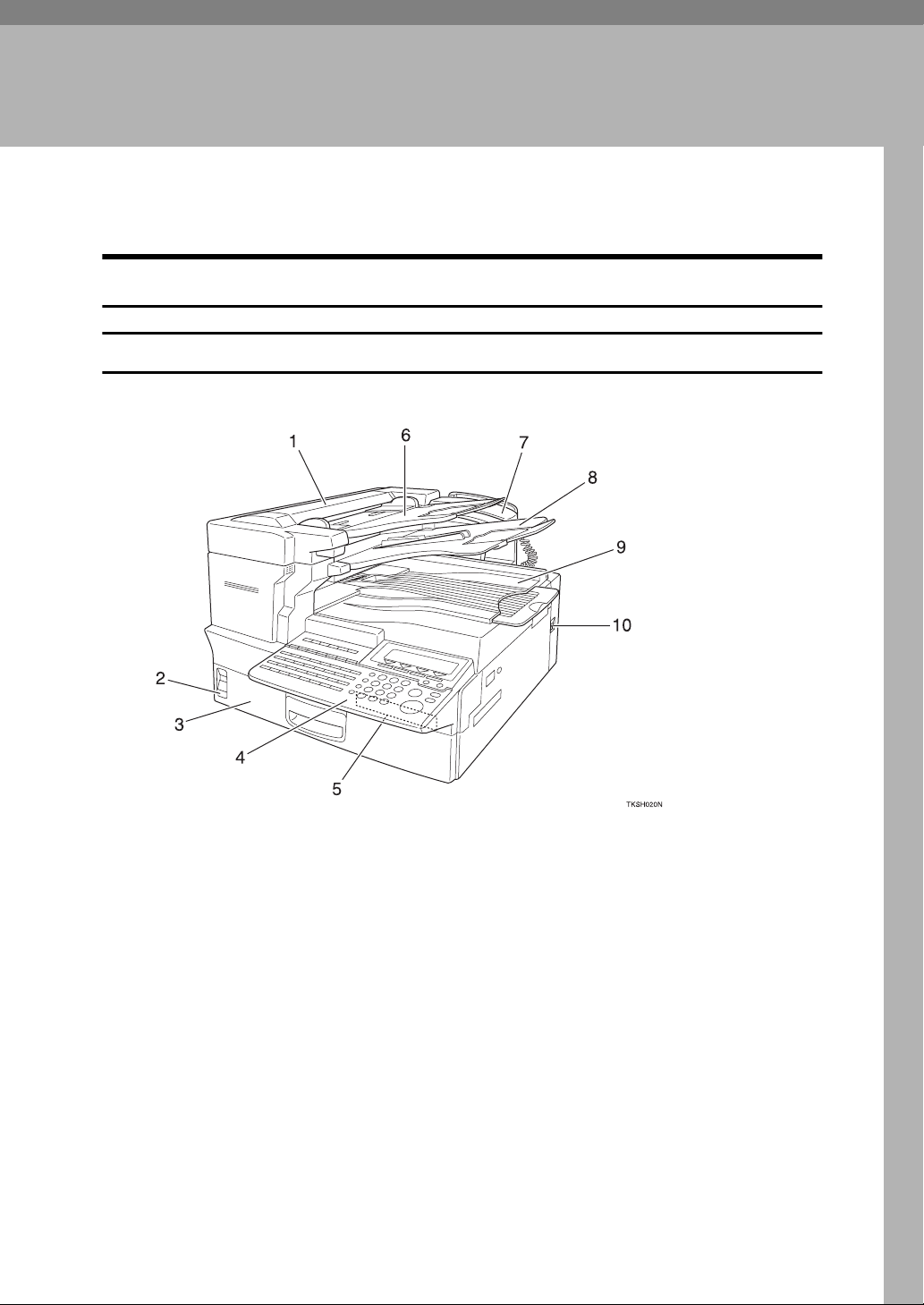
1. Getting Started
Guide to Components
Main Body
Front view
1. Auto Document Feeder (ADF)
Set multi-page documents here to have
them automatically scanned in one page
at a time.
2. Paper Supply Indicator
Lights red when paper has run out.
3. Main Paper Tray
Load blank paper here.
4. Operation Panel
5. Optional Card Insertion Slots
Left slot—insert the optional Function
Upgrade Card here
Right slot—insert the optional Memory
Card or optional Fax On Demand Card
here
6. Document Tray
7. Optional Handset
8. Document Output Tray
Scanned documents are stacked here.
9. Output Tray
Copies and incoming faxes are stacked
here.
10. Power Switch
Use to turn the power on or off.
1
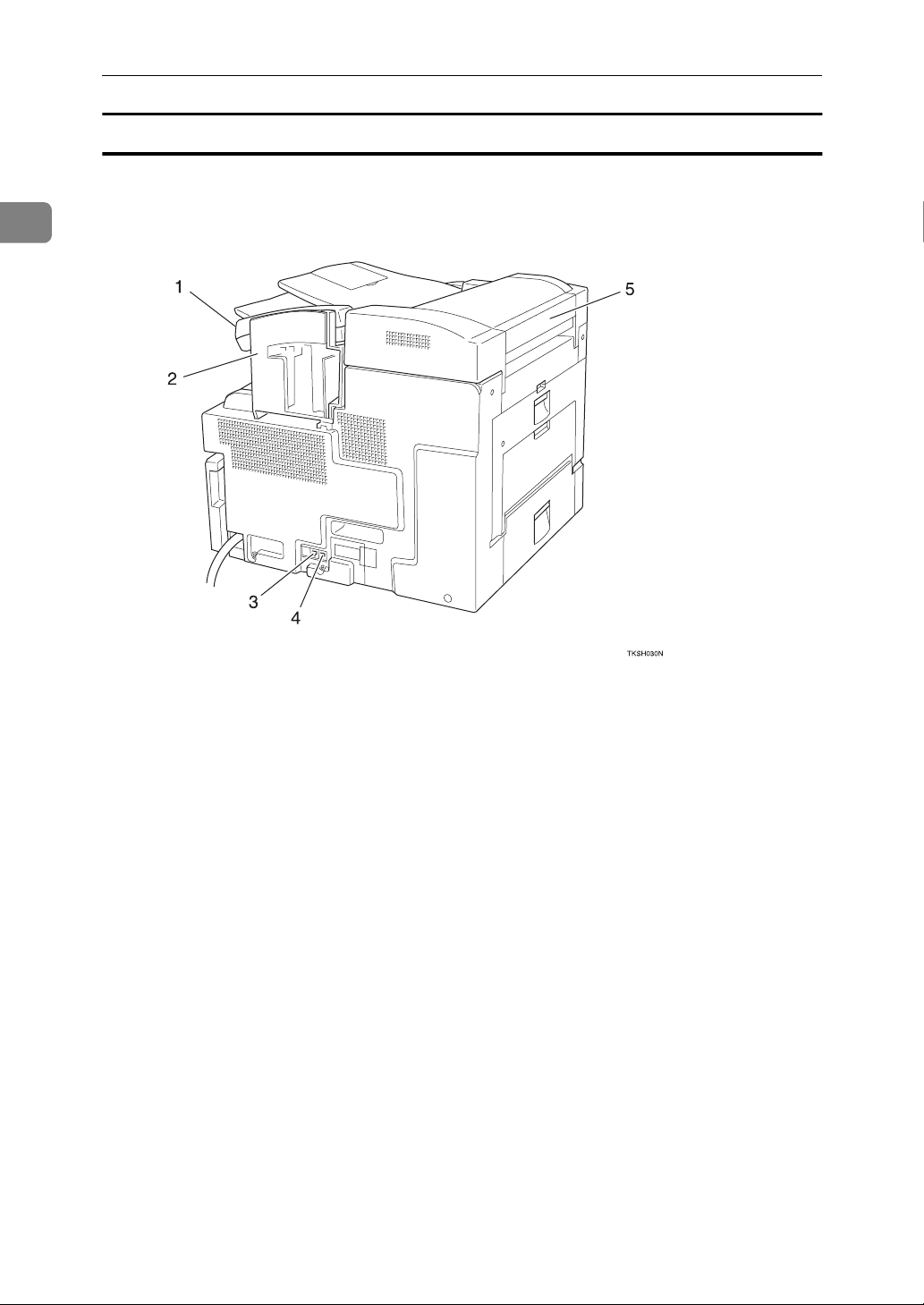
1
Getting Started
Rear view
1. Optional Handset
2. Manual Pocket
Keep the Quick Guide here.
3. Optional Handset/External Tele-
phone Connector
4. Telephone Line Connector
5. Document Bypass Tray
Load non-standard size blank paper
here.
2
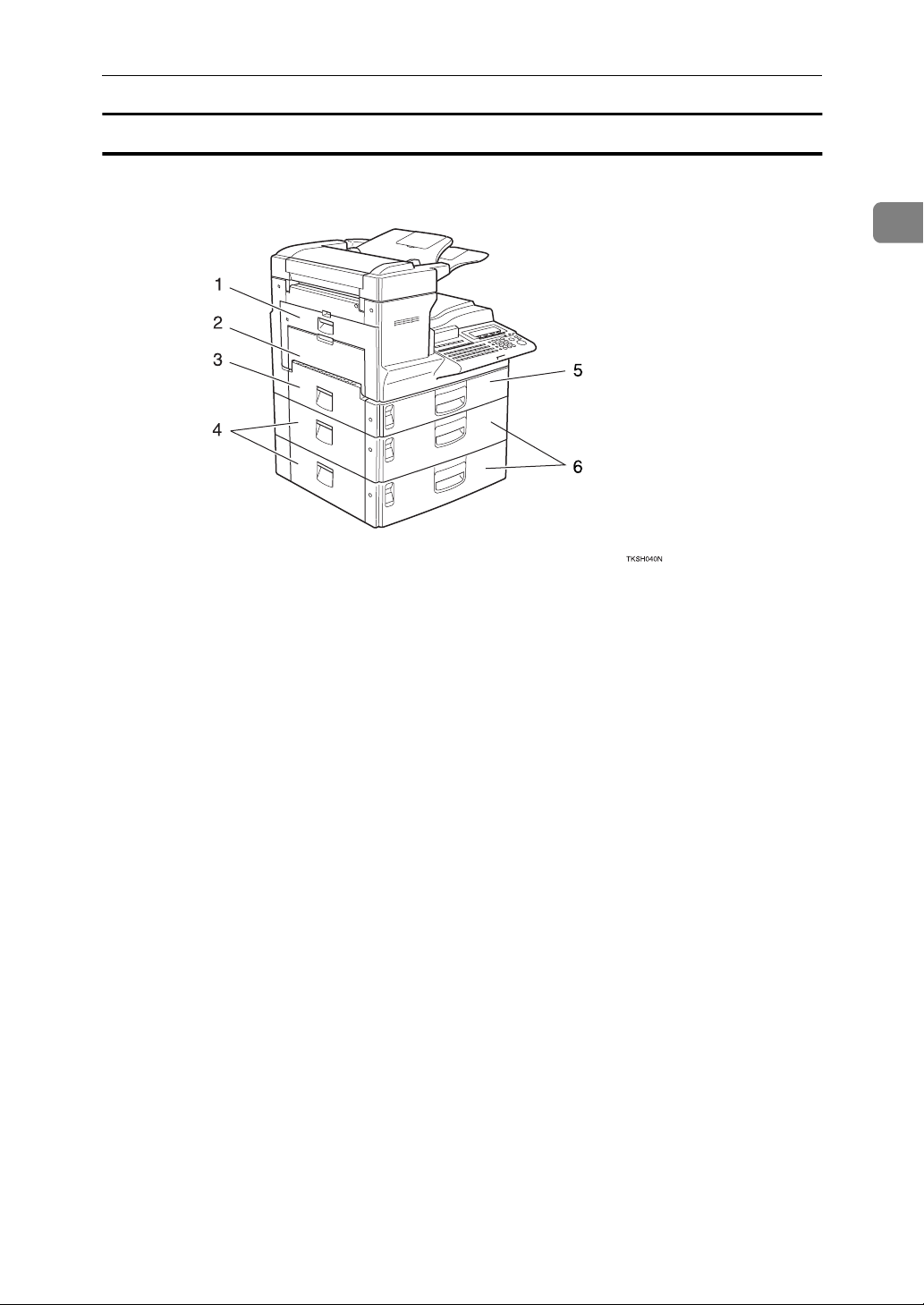
When the optional Paper Supply Unit is installed
Guide to Components
1
1. Main Side Cover
Open this cover when changing the toner
cartridge or installing the fusing unit
maintenance kit.
⇒ P.172
⇒ P.313
tenance Kit”
“Replacing the Toner Cartridge”
“Installing the Fusing Unit Main-
2. Bypass Tray
Use when the optional Printer Interface is
installed. ⇒ Please refer to the Printer Interface manual for details.
3. Paper Tray Side Cover
Open to clear paper jams.
⇒ P.168
“Clearing Paper Jams”
4. Paper Supply Unit Side Cover
Open to clear paper jams.
⇒ P.170
tional Paper Supply Unit”
“Clearing Paper Jams in the Op-
5. Main Paper Tray
6. Optional Paper Supply Unit
Provides an extra paper source in addition to the main paper tray. You can install up to two of these units.
3
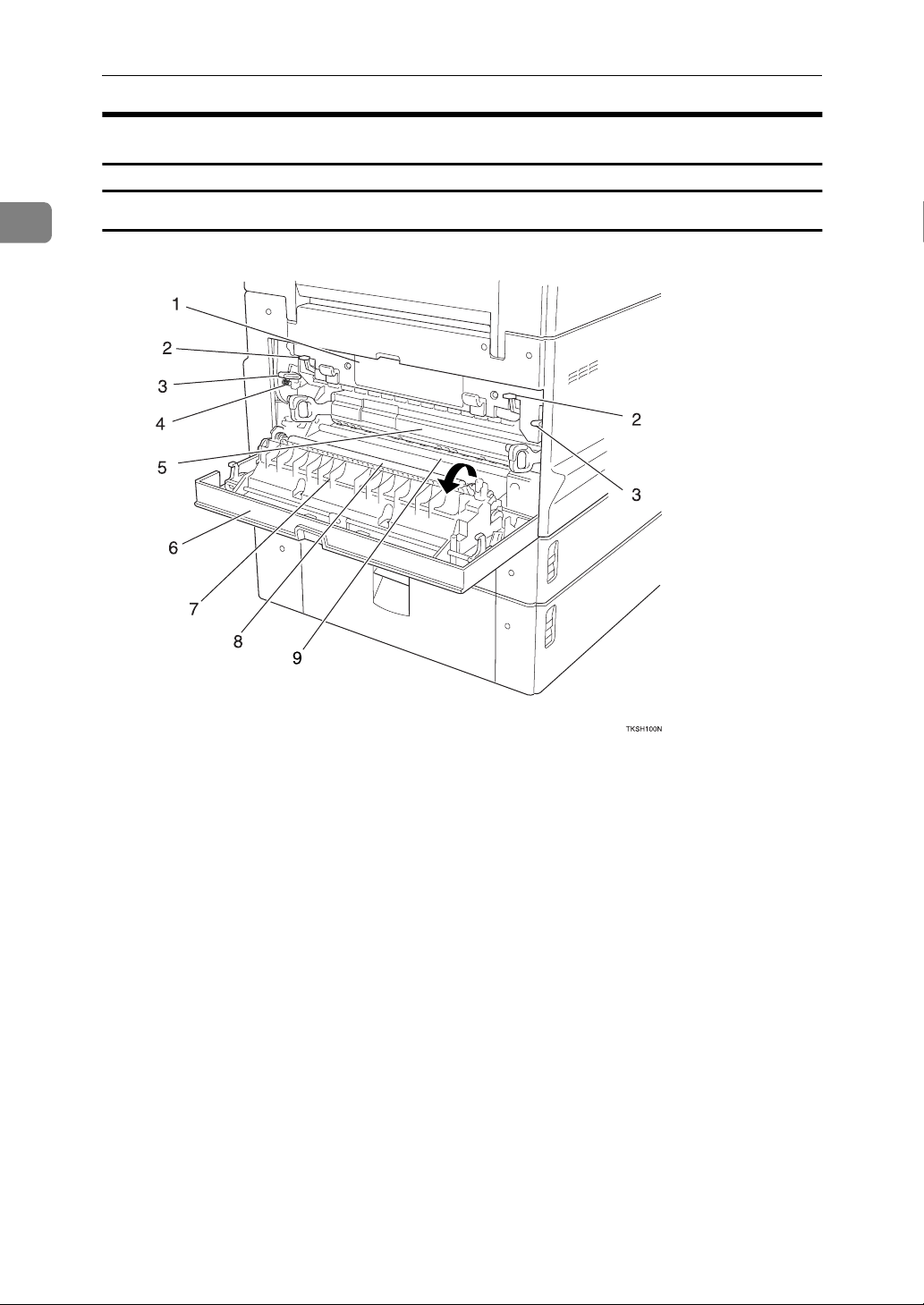
Getting Started
Internal View
1
View with Main Side Cover open
1. Fusing Unit
Fuses the toner to the paper. Replace this
unit if a message asking you to do so appears on the display.
⇒ Installing the fusing unit maintenance
kit.
2. Pressure Release Levers
Lower these transparent levers to remove
jammed paper.
3. Fusing Unit Fixed Levers
Lower these levers when installing the
fusing unit maintenance kit.
4. Screw
Remove these green screws when lowering the fusing unit fixed levers to install
the fusing unit maintenance kit.
4
5. Toner Cartridge
Replace the toner cartridge when a message appears on the display instructing
you to do so.
⇒ P.172
“Replacing the Toner Cartridge”
6. Main Side Cover
Open to clear paper jams and replace the
toner cartridge etc.
7. Transfer Roller Cover
Open to replace the transfer roller.
⇒ P.313
tenance Kit”
“Installing the Fusing Unit Main-
8. Transfer Roller
Replace when installing the fusing unit
maintenance kit.
⇒ P.313
tenance Kit”
“Installing the Fusing Unit Main-
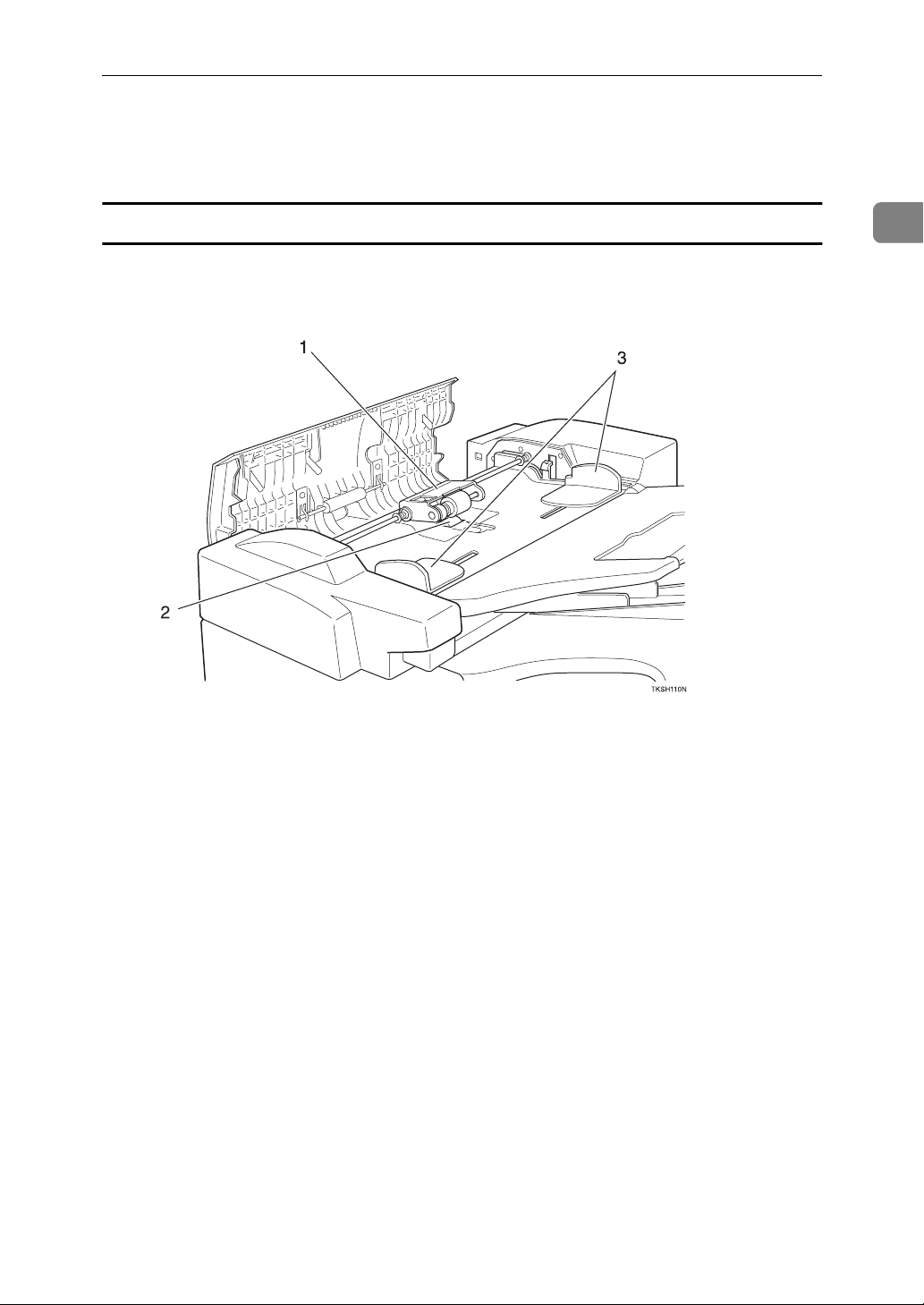
Guide to Components
9. Corona Roller
This feeds the paper. Clean this roller if it
gets dirty.
View with the ADF cover open
⇒ P.311
“Cleaning the Registration Roller”
1
1. Feed Unit
Feeds in documents. Replace when installing the ADF unit maintenance kit.
⇒ P.312
nance Kit”
“Installing the ADF Unit Mainte-
2. Separation Roller
Pages are fed in between this roller and
the feed unit. Replace when installing the
ADF unit maintenance kit.
⇒ P.312
nance Kit”
“Installing the ADF Unit Mainte-
3. Document Guides
Adjust these guides to match the size of
your document.
5

1
Getting Started
Operation Panel
1. Power Indicator
Lights when power is on. In Low Power
Standby mode this indicator goes out.
2.
❖fOnline Indicator
When the optional Printer Interface is
installed, this indicator shows whether the machine is online (lit) or offline
(unlit).
When online, the machine is ready to
print data received from a PC.
❖mData-in Indicator
When the optional Printer Interface is
installed, this indicator flashes when
the machine is receiving data from a
PC. When lit, the machine is waiting
for data from a PC.
❖
Communicating Indicator
Lights during reception or transmission.
❖
Receive File Indicator
Lights when a message has been received into memory with any function
other than Confidential Reception.
⇒ P.89
“Substitute Reception”
❖iConfidential Reception/Memory
Lock Indicator
Lights when a message has been received into memory with the Confidential Reception function.
⇒ P.138
sage”
Flashes when a message has been received with the Memory Lock function.
⇒ P.140
Memory Lock”
“Printing a Confidential Mes-
“Printing a File Received with
❖MCover Open Warning Indicator
Lights if a cover is open. Make sure all
covers are firmly closed.
6
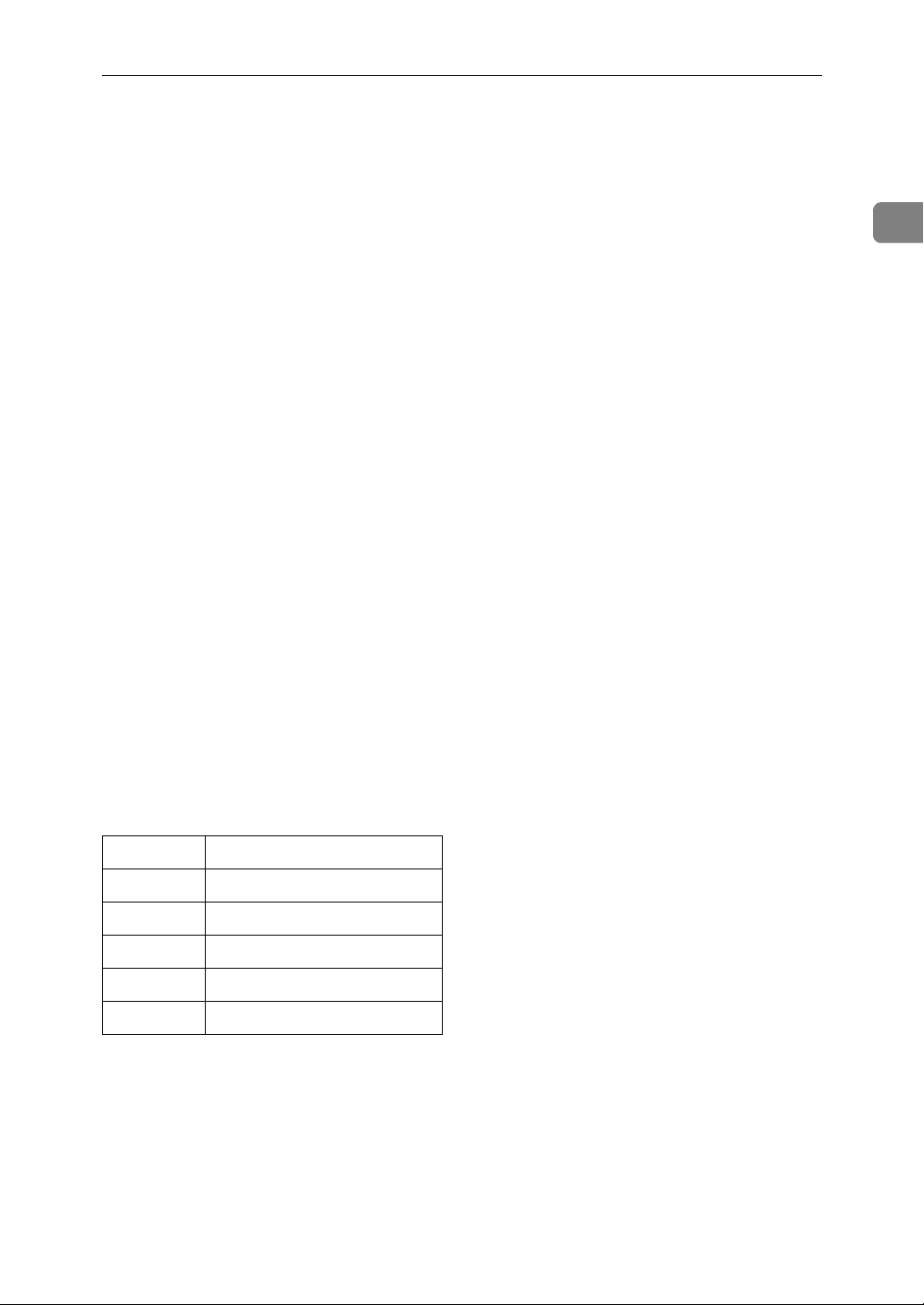
Operation Panel
❖xPaper Jammed Indicator
Lights if paper is jammed. Remove the
jammed paper as instructed on the
display.
❖DAdd Toner Indicator
Flashes when toner is low, lights
when toner has completely run out.
⇒ P.172
tridge”
“Replacing the Toner Car-
❖LCall Service Indicator
Lights to indicate the machine has
broken down. If lit, please contact
your service representative.
3. Display
Displays messages and the status of the
machine.
4.
❖ {
User Tools} Key
Press to access the User Tool settings
and customize various functions to
meet your specific requirements.
⇒ P.179
⇒ P.229
❖
User Function Keys
You can store functions you often use
in these keys and recall them with a
single key press. When shipped, the
following functions are registered by
default:
Key Function
F1
{
}
F2
{
}
F3
{
}
F4
{
}
F5
{
}
⇒ P.211
Keys”
“Fax Features”
“Key Operator Tools”
Journal Print
TTI Print On/Off
Group Dial
Nothing
Nothing
“Assigning User Function
5.
❖
Reception Mode Key
When the indicator above this key is
lit, the machine is in TEL mode. When
it is unlit, the machine is in Auto Receive mode.
⇒ P.91
❖ {
Selects whether a mark is stamped on
scanned documents.
⇒ P.81
❖ {
Press to select G3, G4 or extension.
⇒ P.65
❖ {
Select halftone when faxing or copying photographs or illustrations with
fine gradations. Also can be used for
color documents.
⇒ P.63
❖ {
Press to adjust the brightness of
scanned images when faxing or copying.
⇒ P.63
❖ {
Press to select the level of detail to be
sent.
⇒ P.62
❖ {
Press to select the fax transmission
mode. The indicators above this key
indicate the current mode.
“Selecting the Reception Mode”
Stamp} Key
“Stamp”
Line Selection} Key
“Selecting the Line”
Halftone} Key
“Halftone”
Image Density} Key
“Image Density”
Resolution} Key
“Resolution”
Transmission Mode} Key
6. Quick Dial Key Flip Plate
01
{
Flip down to access Quick Dials
32
}
{
, flip up to access Quick Dials
64
}
{
.
}
{33}
7. Quick Dial Keys
Fax numbers stored beforehand in these
keys can be recalled with a single keypress. Also use to enter characters and
with the Group and Program functions
etc.
⇒ P.73
⇒ P.76
⇒ P.199
“Dialing with Quick Dials”
“Dialing with Groups”
“Storing Keystroke Programs”
1
–
–
7
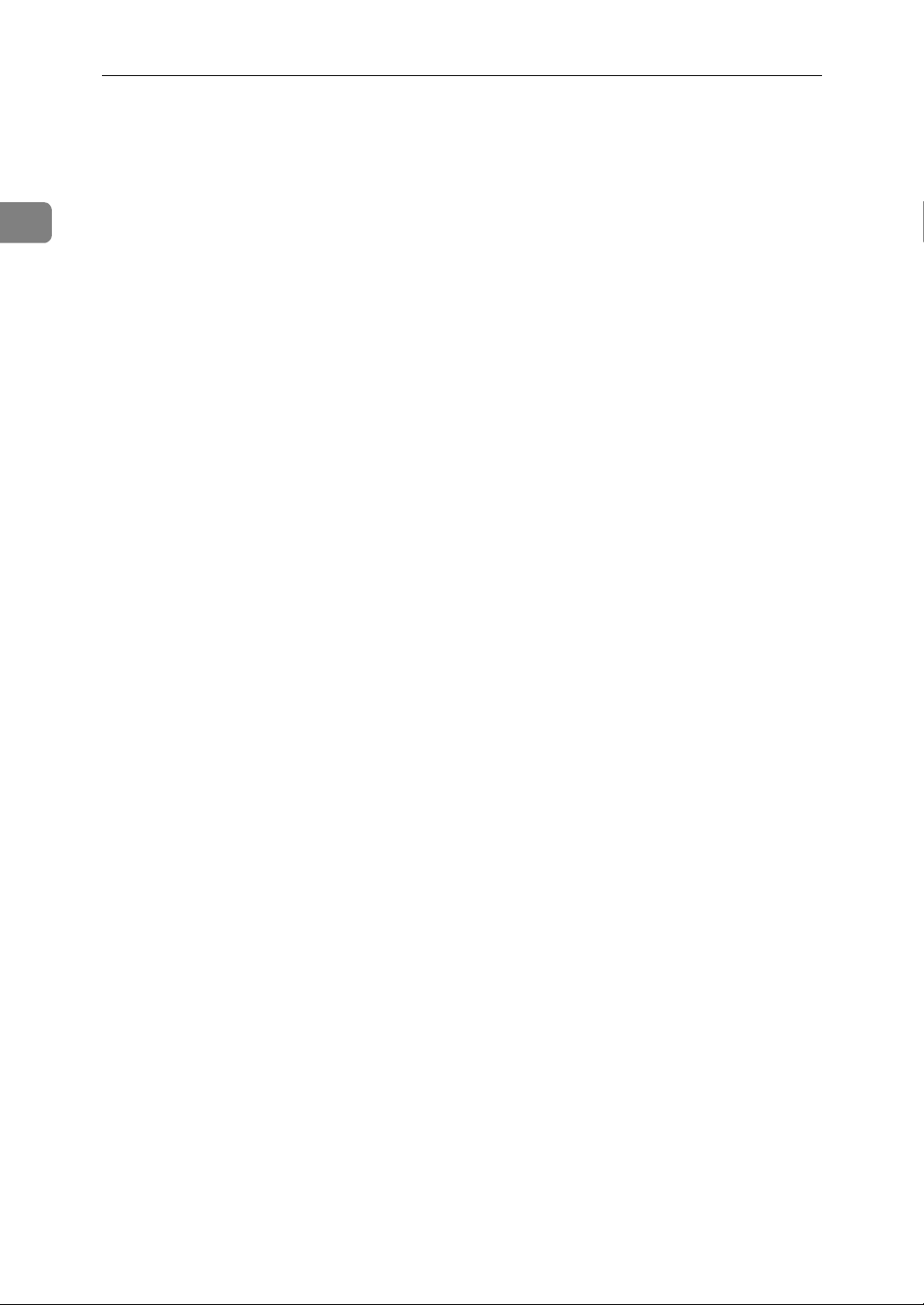
Getting Started
1
8. Status Indicators
These indicators allow you to view the
machine status from a distance.
❖hAlarm
Lights when an error has occurred.
Check the display for details.
⇒ P.165
Meanings”
❖ 0
Communicating
Lights during fax transmission or reception. Also lights when the optional
Printer Interface is installed and data
is being printed.
⇒ Please refer to the optional Printer
Interface manual for details.
9.
{
Speed Dial
Press to specify a destination stored in a
Speed Dial.
⇒ P.74
❖ {
Pause/Redial} Key
Pause—press to insert a small delay
between digits of a fax number. The
first digit of a fax number cannot be a
pause.
⇒ P.68
Redial—press to redial a recently dialed number.
⇒ P.77
“Error Messages and Their
Key
}
“Dialing with Speed Dials”
“Pause”
“Redialing Numbers”
12. Selection Keys
These keys match the keys shown on the
display. Press them to select functions
and choose settings etc.
13. Arrow Keys
Press to move the display cursor and
make function selections.
14.
{
Clear Modes/Energy Saver
• Reset—Cancel the current settings
and return to the standby mode (except when accessing the User Tools).
• Energy Saver—Hold down this key
for about 2 seconds to force the machine to enter Energy Saver mode. The
machine automatically enters Energy
Saver mode about 5 minutes after the
last operation was carried out.
⇒ P.25
15.
Press to stop an Immediate Transmission, scanning of a Memory Transmission, or a report being printed. Also can
be used to delete entered characters.
16.
Press when you wish to make copies.
⇒ P.161
“Energy Saver Mode”
}
Stop
}
Copy
“Copying”
Key
Key
{
{
Key
}
❖ {
On Hook} Key
Use to dial in the same way as a telephone.
⇒ P.59
❖ {
Press to delete a single character when
entering numbers or other characters.
“On-Hook Dial”
Clear} Key
10. Number Keys
Press to enter digits, e.g. when dialing a
fax number.
Start
Key
}
11.
{
Press to send a fax or start printing of a
report etc.
8
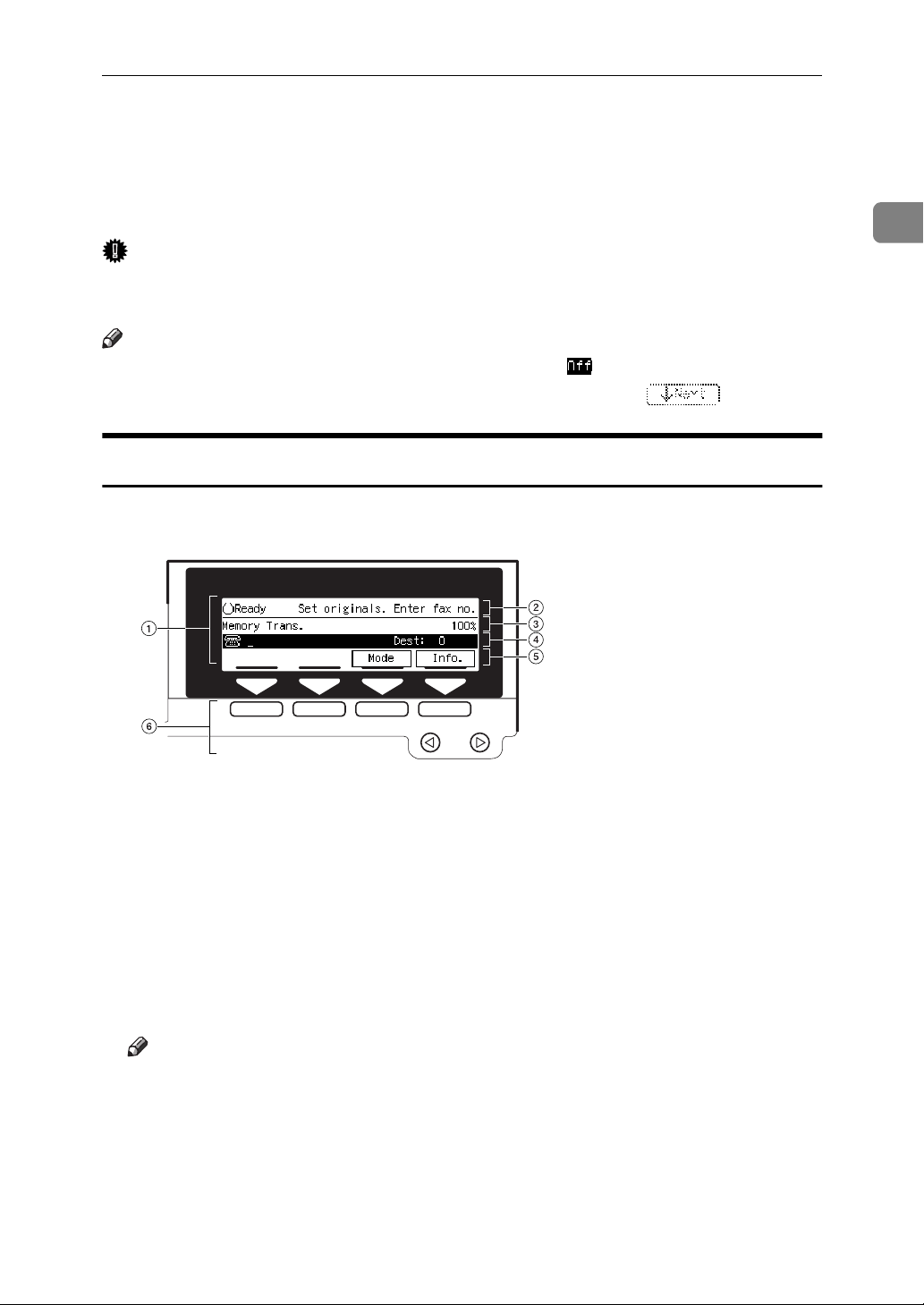
Display Layout
Display Layout
The operation panel display shows information about the current operation,
function menus and useful messages.
Important
❒
Do not subject the display to a shock or force of more then about 30N (about
3kgf) or it could be damaged.
Note
❒
Selected functions are shown white on black e.g.
❒
Functions you cannot select are shown grayed down e.g.
Display and key Operations
❖
Example 1: Standby display
1
TKSS031N
A
The currently selected function
B
Machine status and messages
C
Amount of free memory
D
Entered destination fax number and number of destinations entered so far
E
Selectable functions or options
F
Press these buttons to select the function or setting name that appears on the
display immediately above each button
Note
❒
Each time you press 0 the selected item moves one position to the left.
❒
Each time you press 1 the selected item moves one position to the right.
9
