Page 1
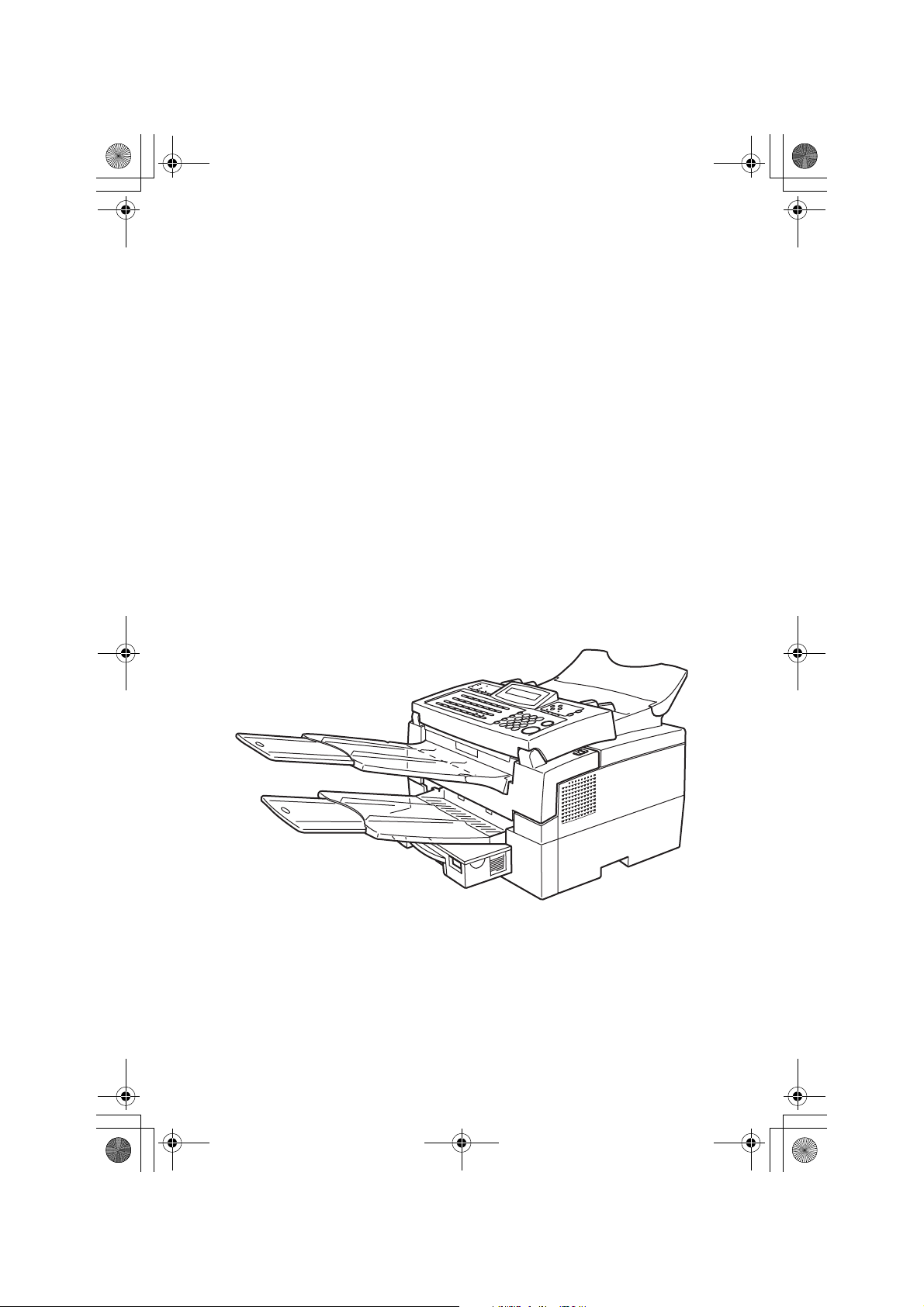
Savin OM3805&9870(Schmidt1CD).fm Page 1 Monday, May 29, 2000 9:13 PM
OPERATOR'S MANUAL
3705/9870
Read this manual carefully before you use this product and keep it handy for future reference.
For safety, please follow the instructions in this manual.
Page 2
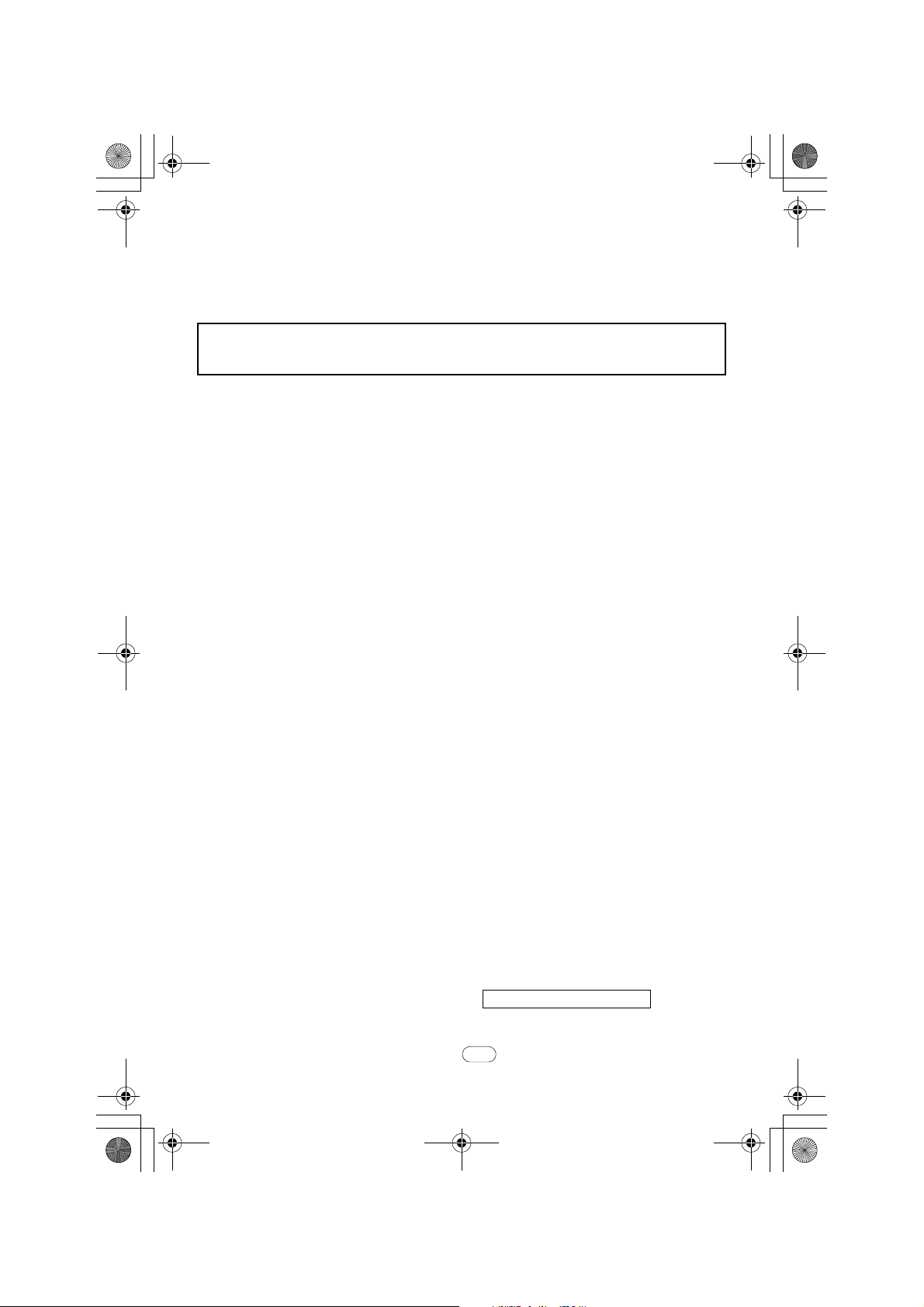
Savin OM3805&9870(Schmidt1CD).fm Page 2 Monday, May 29, 2000 9:13 PM
SUPPLIES
CAUTION : Savin shall not be responsible for any damage or expense that may result
from the use of parts other than recommended parts.
SAVIN CORPORATION
Type for Savin 3705/9870
Part No. H545-8631 Printed in China
(S1381)
UE USA June 2000
Page 3
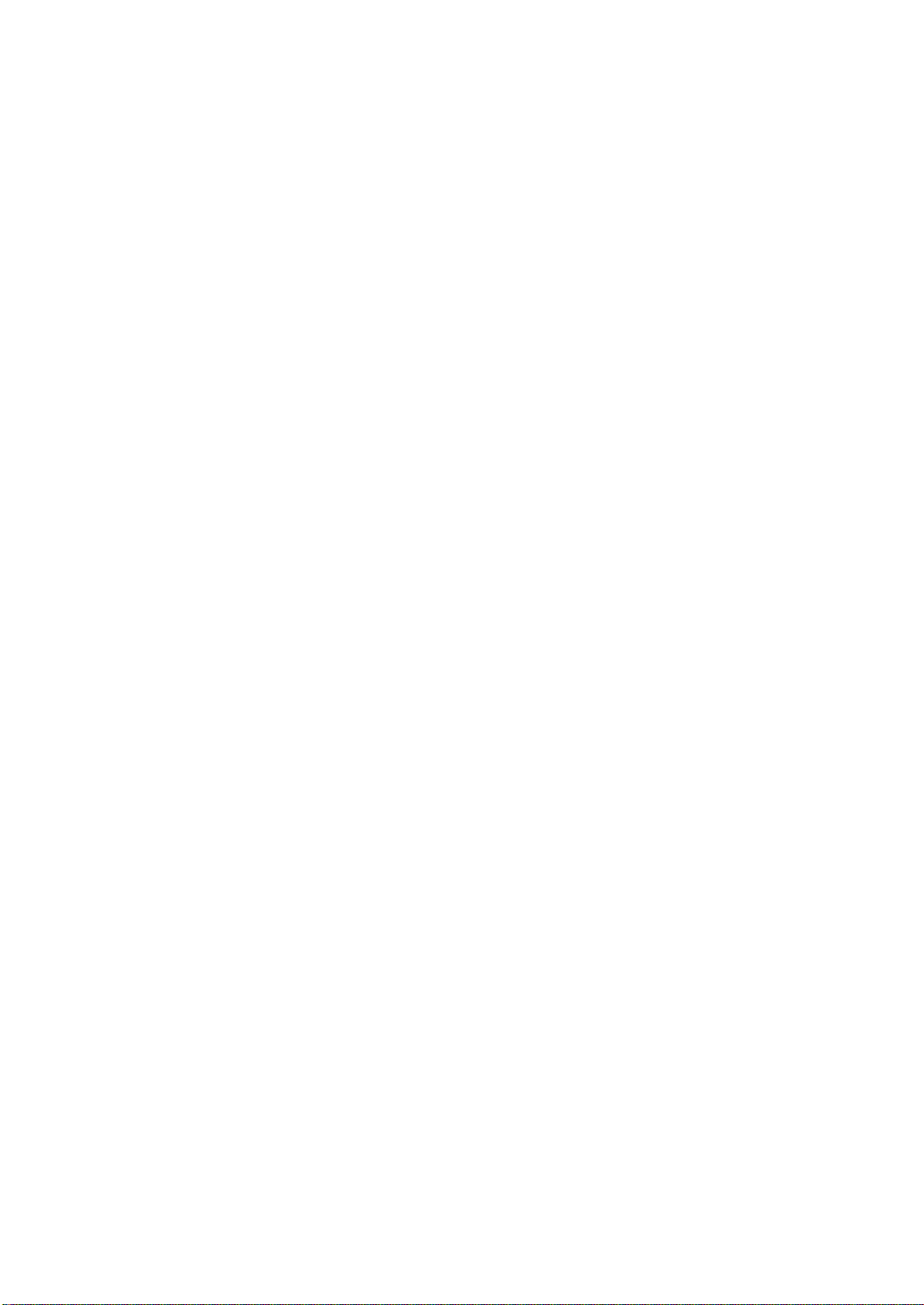
Optional Equipment
❖
HANDSET TYPE 100(Telephone Handset)
This permits voice communication (over the PSTN).
❖
FAX EXPANSION CARD TYPE 20
A 2-Mbyte memory card can be added.
Page 4
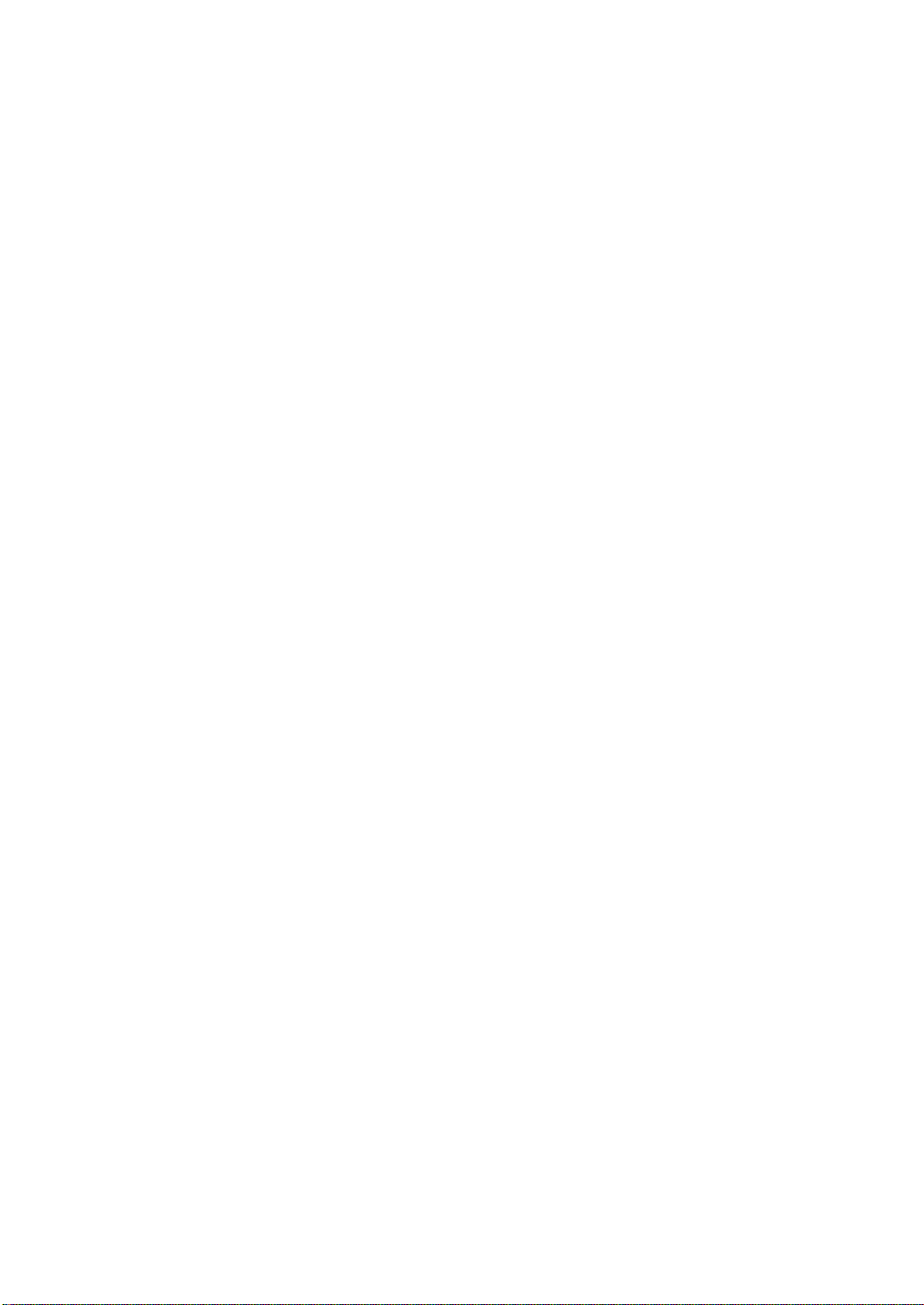
USA
❖
FCC Requirements
1. This equipment compl ies with Par t 68 of the FCC ru les. On the cover of this equipment is a label
that contains, among other information, the FCC registration number and ringer equivalence
number (REN) for this equipment. If requested, this information must be provided to the telephone company.
2. This equipment uses the following USOC jack: RJ11C
3. The REN is used to determine the quantity of devices which may be conne cted to the tele phone
line. Excessive REN 's on th e tele phone l ine m ay res ult in t he dev ices not ring ing in respon se to
an incoming call. In most, but not all areas, the sum of the REN's should not exceed five (5.0).
Contact the telephone company to determine the maximum REN for the calling area.
4. If this equipment causes harm to the telephone network, the telephone company will notify you
in advance that temporary discontinuance of service may be required. If advance notice is not
practical, the tele pho ne co mp any w il l n oti fy the customer as soon as possible. Als o, you will be
advised your right to file a complaint with the FCC if you believe it is necessary.
5. The telephone company may make changes in its facilities, equipment, operations, or procedures that could affect the operation of the equipment. If this happens, the telephone company
will provide advance notice in order to make necessary modifications in order to maintain uninterrupted service.
6. In the event of operation problems (document jam, copy jam, communication error indication),
refer to the solving problems section in this manual.
7. If you cannot correct the problem, please contact the SAVIN CORPORATION at 1-203-9675000 for repair and warranty in form ati on. If it i s c ausin g ha rm to the tel eph one network, the telephone company ma y reques t you to discon nect the equipme nt from th e netwo rk until the problem is resolved.
8. This equipment cannot be used telep hone comp any-provi ded coin s ervice. C onnectio n to Party
Line Service is subject to state tariffs.
❖
WHEN PROGRAMMING EMERGENCY NUMBERS AND/OR MAKING TEST CALLS TO
EMERGENCY NUMBERS:
1. Remain on the line and briefly explain to the dispatcher the reason for the call before hanging
up.
2. Perform such activities in the off-peak hours, such as early morning hours or late evenings.
Page 5
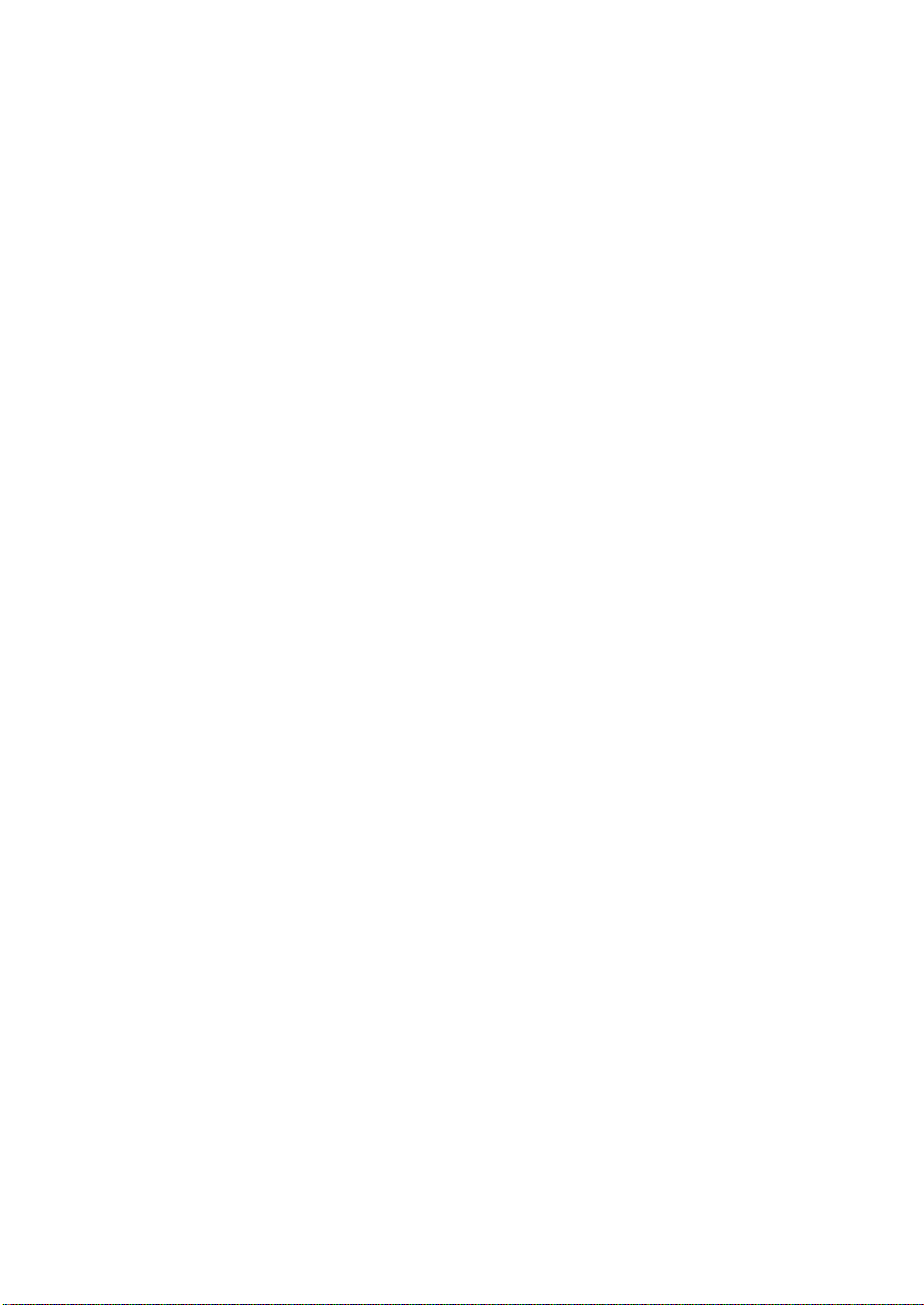
Page 6
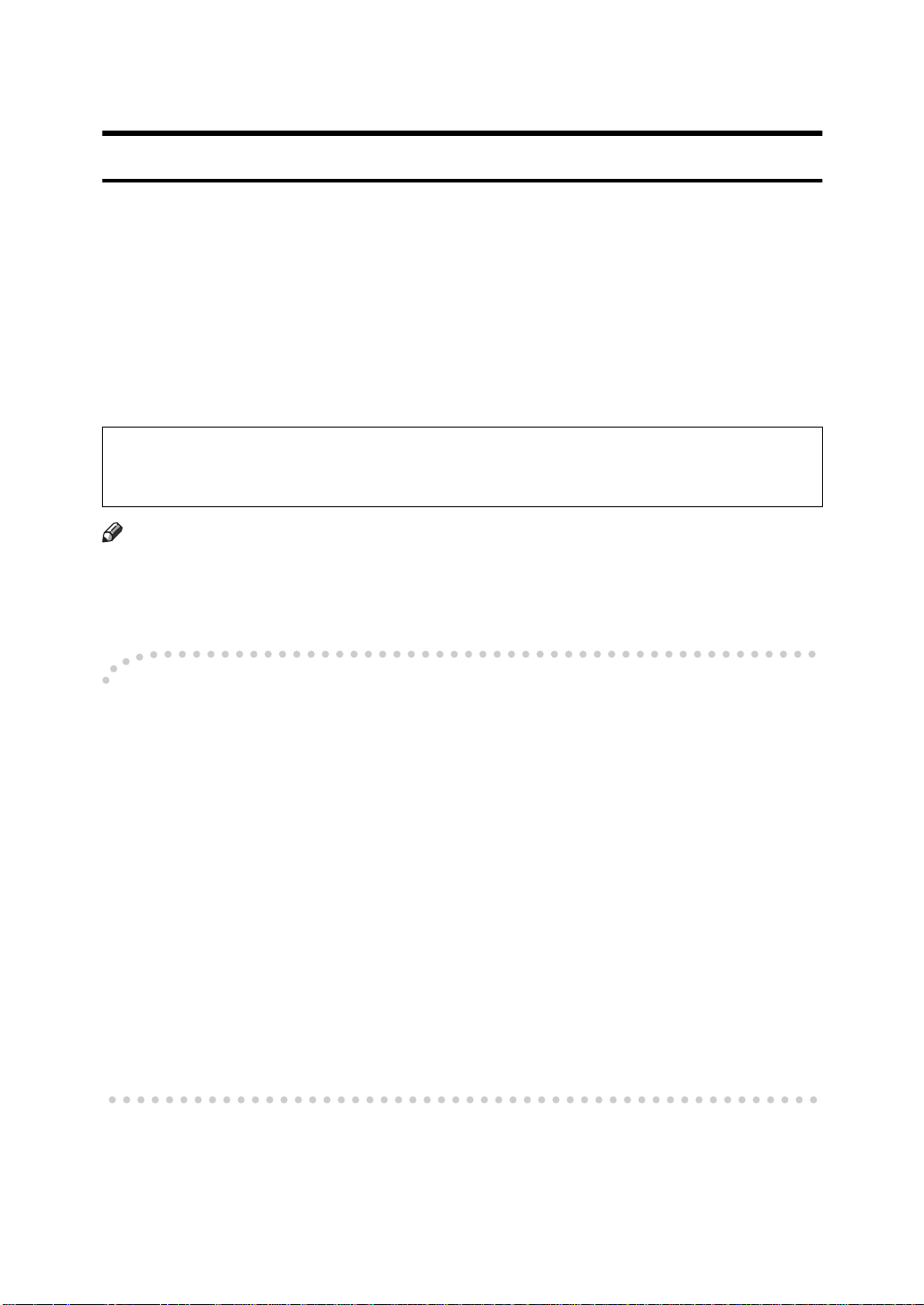
Notice
R
CAUTION:
Use of controls, adjustments or performance of procedures other than those
specified herein may result in hazardous radiation exposure.
Shielded interconnect cables must be employed with this equipment to ensure
compliance with the pertinent RF emission limits governing this device.
Although this equipment can use either loop disconnect or DTMF signalling,
only the performance of the DTMF signalling is subject to regulatory requirements for correct operation. It is therefore strongly recommended that the equipment is set to use DTMF signalling for access to public or private emergency
services. DTMF signalling also provides faster call set up.
Direct (or indirect reflected eye contact with the laser beam may cause serious eye damage. Safety precautions and interlock mechanisms have been designed to prevent any
possible laser beam exposure to the operator.
Note
❒
Some illustrations may be slightly different from your machine.
❒
Certain options may not be available in some countries. For details, please
contact your local dealer.
Notice about the Telephone Consumer Protection Act (Valid in USA
-
only).
The Telephone Consumer Protection Act of 1991 among other things makes it
unlawful for any person to send any message via a telephone fax machine unless
such message clearly contains in a margin at the top or bottom of each transmitted page or on the first page of the transmission, the date and time it is sent and
an identification of the business, other entity, or other individual sending the
message and the telephone number of the sending machine or such business,
other entity or individual. This information is transmitted with your document
by the TTI (Transmit Terminal Identification) feature. In order for you to meet
the requirement, your machine must be programmed by following the instructions in the accompanying Operation Manual. In particular, please refer to the
chapter of Installation. Also refer to the TTI (Transmit Terminal Identification)
programming procedure to enter the business identification and telephone
number of the terminal or business. Do not forget to set the date and time.
Thank you.
i
Page 7
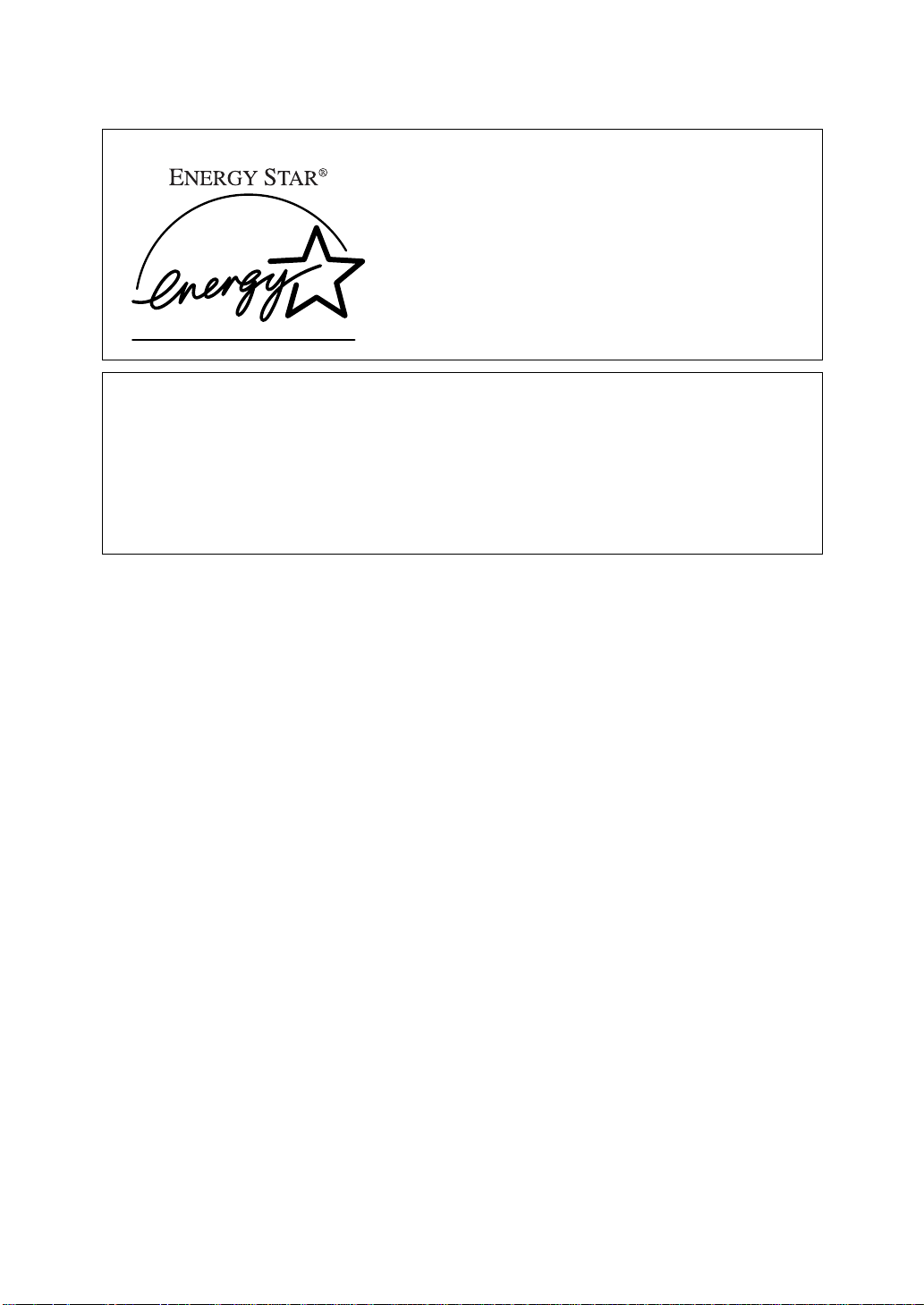
ENERGY STAR Program
As an ENERGY STAR Partner, we have determined that this machine model meets the ENERGY STAR Guidelines for energy efficiency.
The ENERGY STAR Guidelines intend to establish an international energy-saving system for developing and introducing energy-efficient office equipment to deal with environmental issues, such as global warming.
When a product meets the ENERGY STAR Guidelines for energy efficiency, the Partner shall place the ENERGY STAR logo onto the machine model.
This product was designed to reduce the environmental impact associated with office
equipment by means of energy-saving features, such as Low-power mode.
ii
Page 8
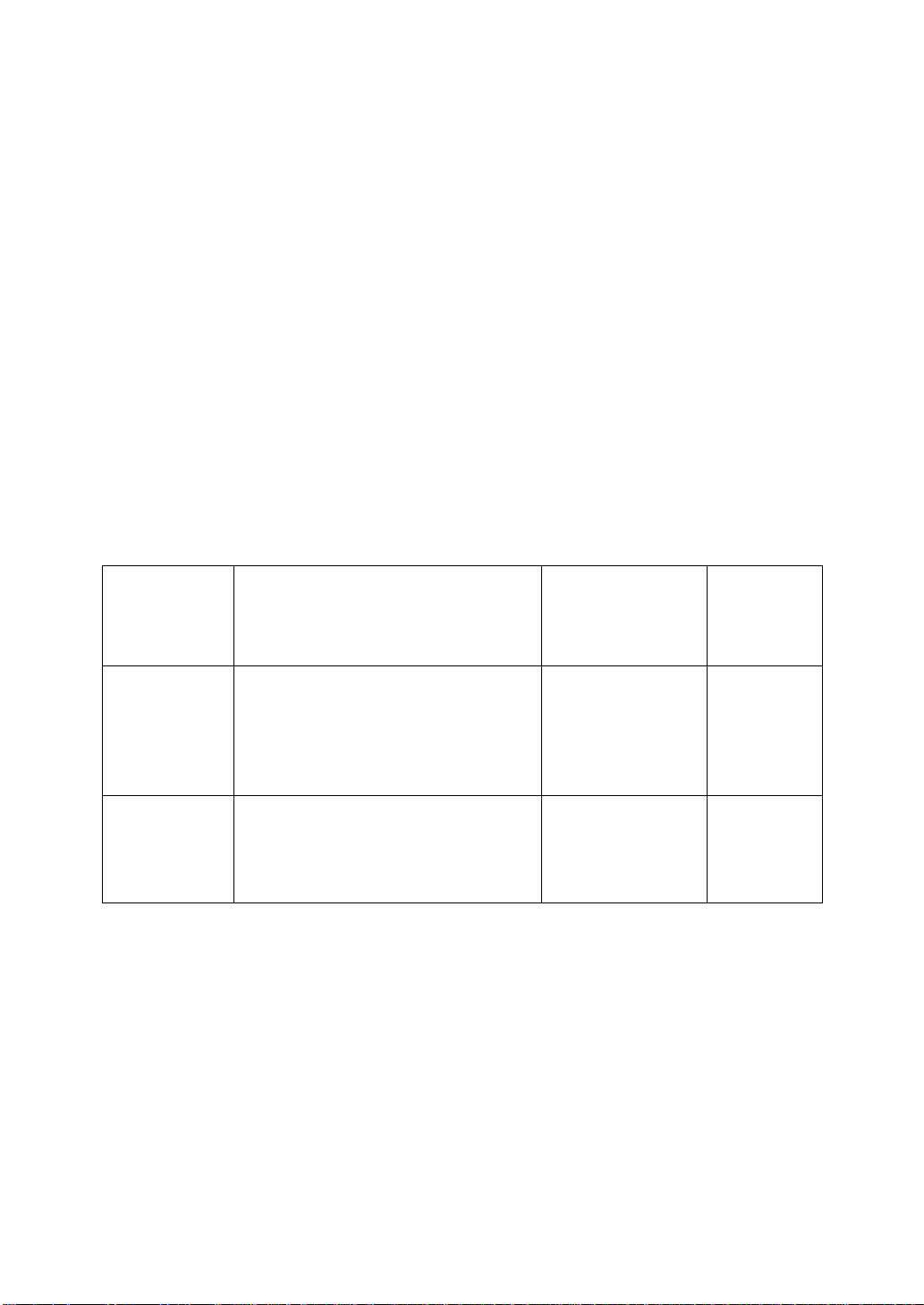
Energy Saving Modes
Energy Saving mode enables you to avoid using unnecessary power and economize on electricity. Although we recommend you use this mode from the viewpoint of environmental consciousness, you can also turn it off.
When you install this machines for the first time, Energy Saving mode is turned
on by default.
Two types of Energy Saving mode are available:
• Fax Standby: Use when you receive faxes regularly.
• Energy Saving Standby: Use when you wish to economize on power consumption.
Choose the one that best suits your circumstances.
Even though the operation panel display goes out in Energy Saving mode, Indicators that flash or light during communication or reception still work. When the
Receive File indicator lights, exit Energy Saving mode and take the appropriate
action.
Energy Saving Mode
Type
Fax Standby Display turns off
Energy Saving Standby
Status How long before
you can print after
exiting Energy
Saving mode
Within about 30s 25W
The machine maintains the heating
roller temperature at half the full
temperature; warm up takes less
time. (Heater half cool)
Display turns off
The machine lets the heating roller
cool to room temperature; warmup takes longer.(Heater off)
Within about 40s 2W
Power consumption
You can turn Energy Saving mode on or off with User Parameter Function 63.
When the machine is shipped, Energy Saving Standby is selected on.
The machine enters Energy Saving mode when:
• Nobody uses the machine for about 5 minutes (the machine automatically enters Energy Saving mode)
• The user holds down the Energy Saver key for about 2 seconds.
iii
Page 9
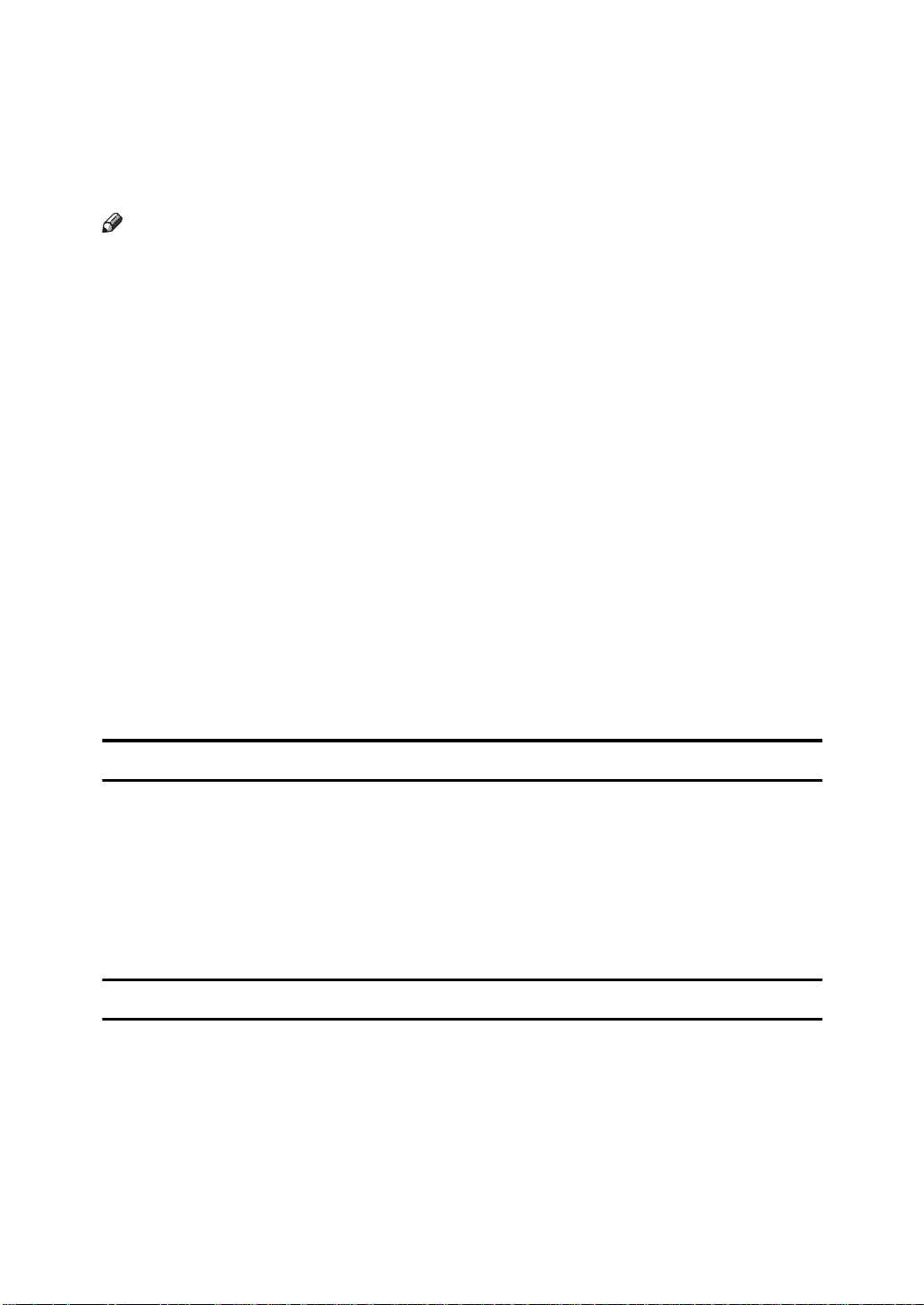
To exit Energy Saving mode:
• In Energy Saving Standby mode, press the Energy Saver key.
• In FAX Standby mode, press any key.
• Set a document.
• Pick up the optional handset or the external telephone handset.
Note
❒
When you load paper in Energy Saving mode, no error will be displayed even
if the cassette is not pushed right in.
❒
After loading paper, press the Energy Saver key and check that "READY”is
shown on the display.
The manual Receiver indicator goes out in Energy Saving mode even if Manual
Receive is turned on.
Reception in Energy Saving mode
In Energy Saving mode, documents that have been stored in memory are still
sent and the machine can still receive messages.
When a message is received in Energy Saving mode, the machine prints it and
returns to Energy Saving mode.
Limitation
It is not possible to enter Energy Saving mode when an original is set.
Laser Safety:
The Center for Devices and Radiological Health (CDRH) prohibits the repair of
laser-based optical unit in the field. The optical housing unit can only be repaired in a factory or at a location with the requisite equipment. The laser subsystem is replaceable in the field by a qualified Customer Engineer. The laser
chassis is not repairable in the field. Customer engineers are therefore directed
to return all chassis and laser subsystems to the factory or service depot when
replacement or the optical subsystem is required.
Operator Safety :
This machine is considered a CDRH class I laser device, safe for office / EDP use.
The machine contains two 5-milliwat, 765 - 805 nanometer wavelength, GaAIAs
laser diodes. Direct (or indirect reflected) eye contact with the laser beam might
cause serious eye damage. Safety precautions and interlock mechanisms have
been designed to prevent any possible laser beam exposure to the operator.
In accordance with IEC 60417, this machine uses the following symbols for the
main power switch:
• a means POWER ON.
• b means POWER OFF.
iv
Page 10
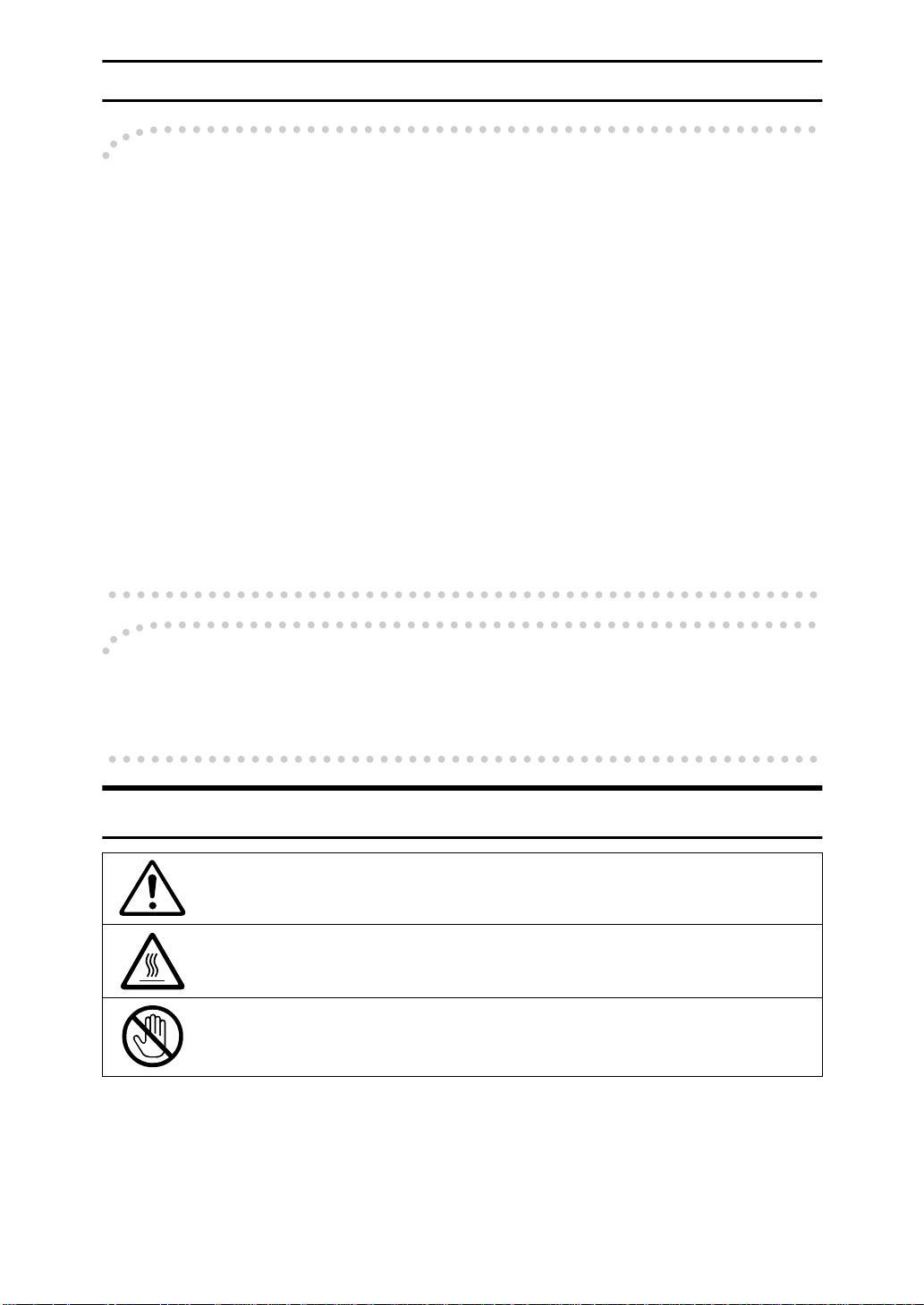
Note to users in the United States of America
Notice:
-
This equipment has been tested and found to comply with the limits for a Class
B digital device, pursuant to Part 15 of the FCC Rules. These limits are designed
to provide reasonable protection against harmful interference in a residential installation. This equipment generates, uses and can radiate radio frequency energy and, if not installed and used in accordance with the instructions, may cause
harmful interference to radio communications. However, there is no guarantee
that interference will not occur in a particular installation. If this equipment does
cause harmful interference to radio or television reception, which can be determined by turning the equipment off and on, the user is encouraged to try to correct the interference by one more of the following measures:
• Reorient or relocate the receiving antenna.
• Increase the separation between the equipment and receiver.
• Connect the equipment into an outlet on a circuit different from that to which
the receiver is connected.
• Consult the dealer or an experienced radio /TV technician for help.
Warning
-
Changes or modifications not expressly approved by the party responsible for
compliance could void the user's authority to operate the equipment.
Examples Of Indications
Symbols R mean a situation that requires you take care.
Symbols v mean “Hot surface”.
Symbols n mean “Do not touch”.
v
Page 11
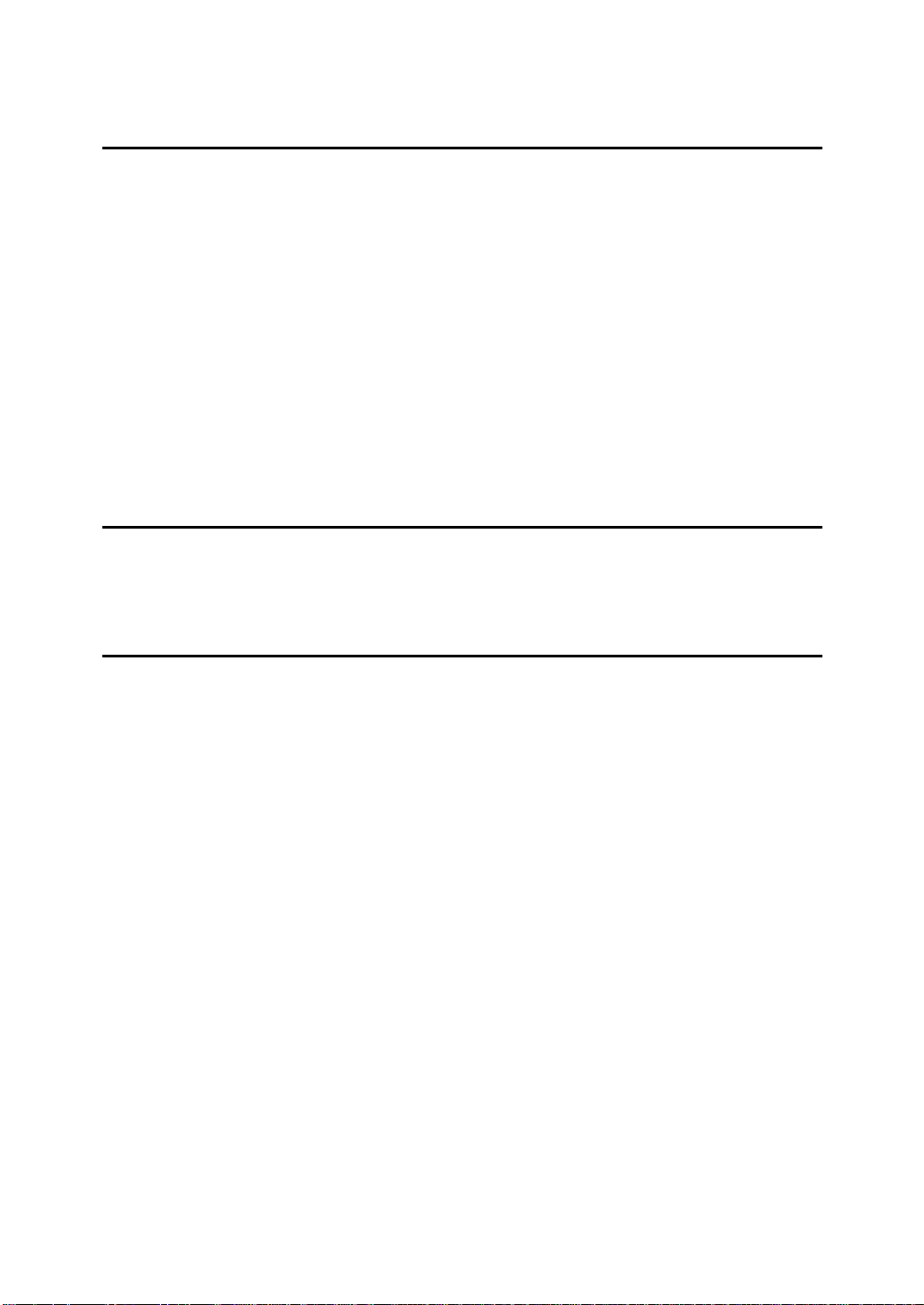
TABLE OF CONTENTS
1.Safety
Important Safety Instructions................................................................... 1
When to Call Your Service Representative............................................. 3
Power And Grounding .............................................................................. 4
Power Supply................................................................................................ 4
Grounding ......................................... .................................. .......................... 4
Other Important Informations................................................................... 5
General ........................... .................................. .................................. .......... 5
Cold Weather Power-up................................................................................ 5
Thunderstorms..................... .................................. ....................................... 5
Operating Precautions .................................................................................. 5
Copy Paper................................................................................................... 6
Symbols & Conventions Used In This Manual.............................................. 6
2.Machine Layout
Part Names....................................... ..... ..... ................................................ 7
Operation Panel......................................................................................... 9
3.Faxing
Recommended Types Of Document...................................................... 11
Correct Size For The Document Delivery Tray........................................... 11
Page Condition............................................................................................ 12
Memory Transmission And Immediate Transmission......................... 13
Memory Transmission (Memory Indicator Lit)............................................. 13
Immediate Transmission........... .................................. ................................ 15
Dialing with the Telephone Directory .......................................................... 16
Receiving Telephone Calls & Fax Messages (Faxes/Phone Calls)..... 18
Switching Between Auto, Fax and Telephone Mode .................................. 18
Receiving the Fax Message in the Telephone Mode.................................. 18
Setting the Auto Ring Time......................................................................... 19
Printing Received Messages That Have Been Stored (Substitute Reception)
Faxing A Page With Very Fine Detail..................................................... 21
Resolution & Shading.................................................................................. 21
Optional Features For Transmission..................................................... 22
Sending At A Specific Time (Send Later).................................................... 22
Printing The Page Number (Page Count)................................................... 23
Sending Your Identification At The Top Of Your Message (TTI)................. 23
Personal Codes......................... .................................. ................................ 24
... 20
Redialing .................................................................................................. 25
Automatic Redialing.................................................................................... 25
Using the AI Redial key............................................................................... 25
vi
Page 12
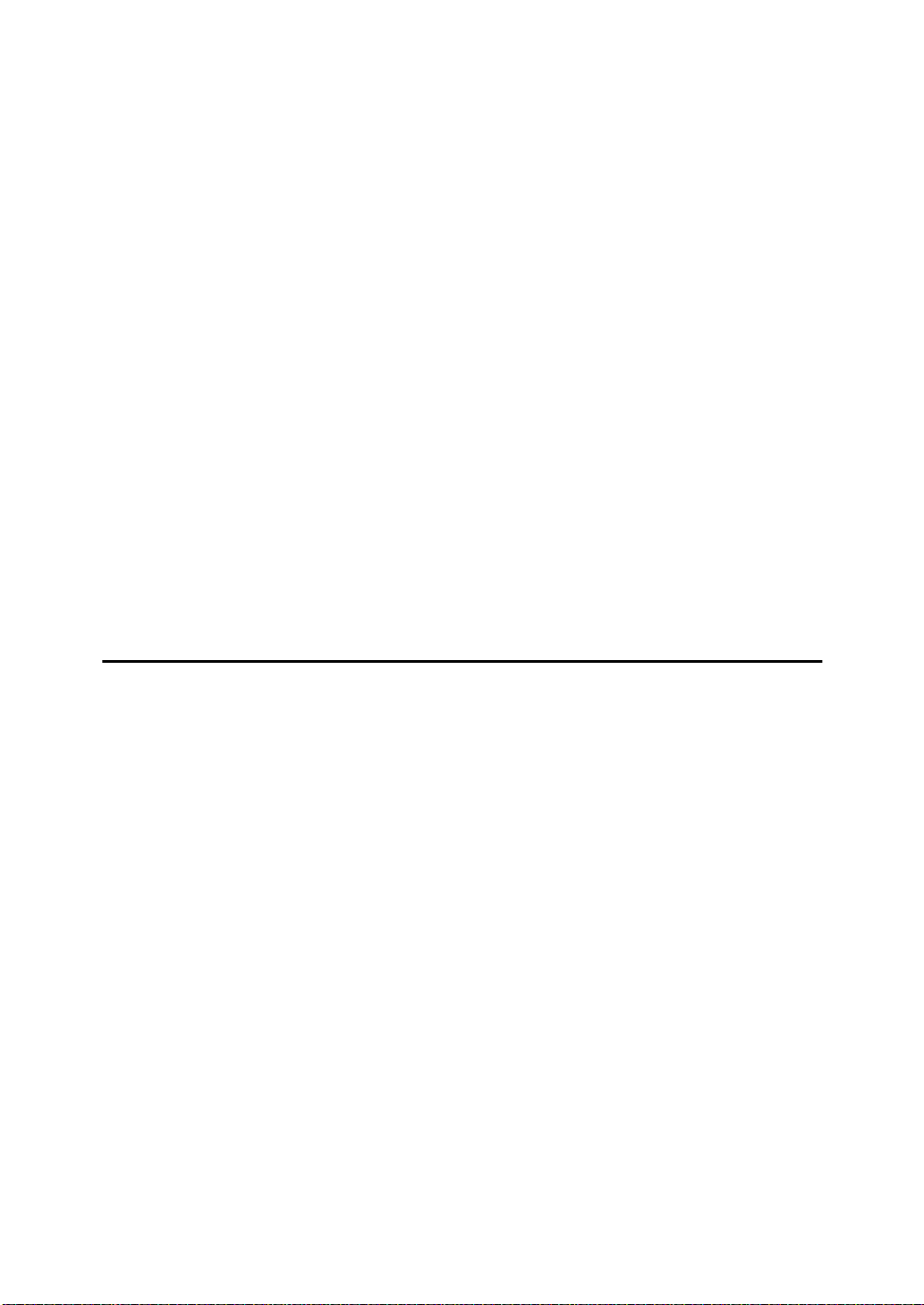
Storing & Editing Fax Numbers (Functions 31 & 32)........................... 27
Storing, Editing & Erasing Quick Dial Numbers (Function31)..................... 27
Storing, Editing & Erasing Speed Dial Numbers (Function 32)................... 28
Storing & Editing A Group Of Fax Numbers (Function 33) ................. 30
Erasing Groups........................................................................................... 31
Programming The Group Key..................................................................... 32
Dial Options ............................................................. .... ..... ..... .................. 33
Programming The Dial Option Key ............................................................. 33
Using the Dial Options ................................................................................ 33
Chain Dialing............................................................................................ 35
Erasing A Stored Message Before It Is Sent (Functions 21 & 22)....... 36
Printing A Stored Message (Function 51)............................................. 37
Confidential Reception.......................................................................... 38
Storing & Editing the Confidential ID........................................................... 38
Printing messages Received into Memory (Function 52)............................ 39
Sending A Fax Using The Handset........................................................ 40
Answering The Telephone...................................................................... 41
If the telephone rings continuously........................................ ..................... 41
Phoning And Faxing On The Same Call................................................ 42
To talk before sending a fax........................................................................ 42
4.Other Features
Verifying Communications, Errors, Counters, Etc............................... 43
Automatically printed reports....................................................................... 43
Report formats ............................................................................................ 44
Counters (function 94)................................................................................. 45
Programming Keystrokes....................................................................... 46
Storing a keystroke program....................................................................... 46
Labeling a program ........................................................ ............................. 47
Using a program.......................................................................................... 47
Erasing a program / Changing the program Label...................................... 48
Programming the personal codes......................................................... 49
Storing a personal code.......................................................................... 50
Editing or erasing a personal code........................................................ 52
Tonal Signals........................................................................................... 53
Using the tone key ...................................................................................... 53
Rejecting messages from senders who don't identify themselves.... 54
Rejecting or accepting messages from specified senders
(Authorized Reception)........................................................................ 55
About Authorized Reception ....................................................................... 55
Entering A List Of Senders To Treat Differently (Function 81).................... 55
Switching Authorized Reception On / Off (Function 62).............................. 55
vii
Page 13
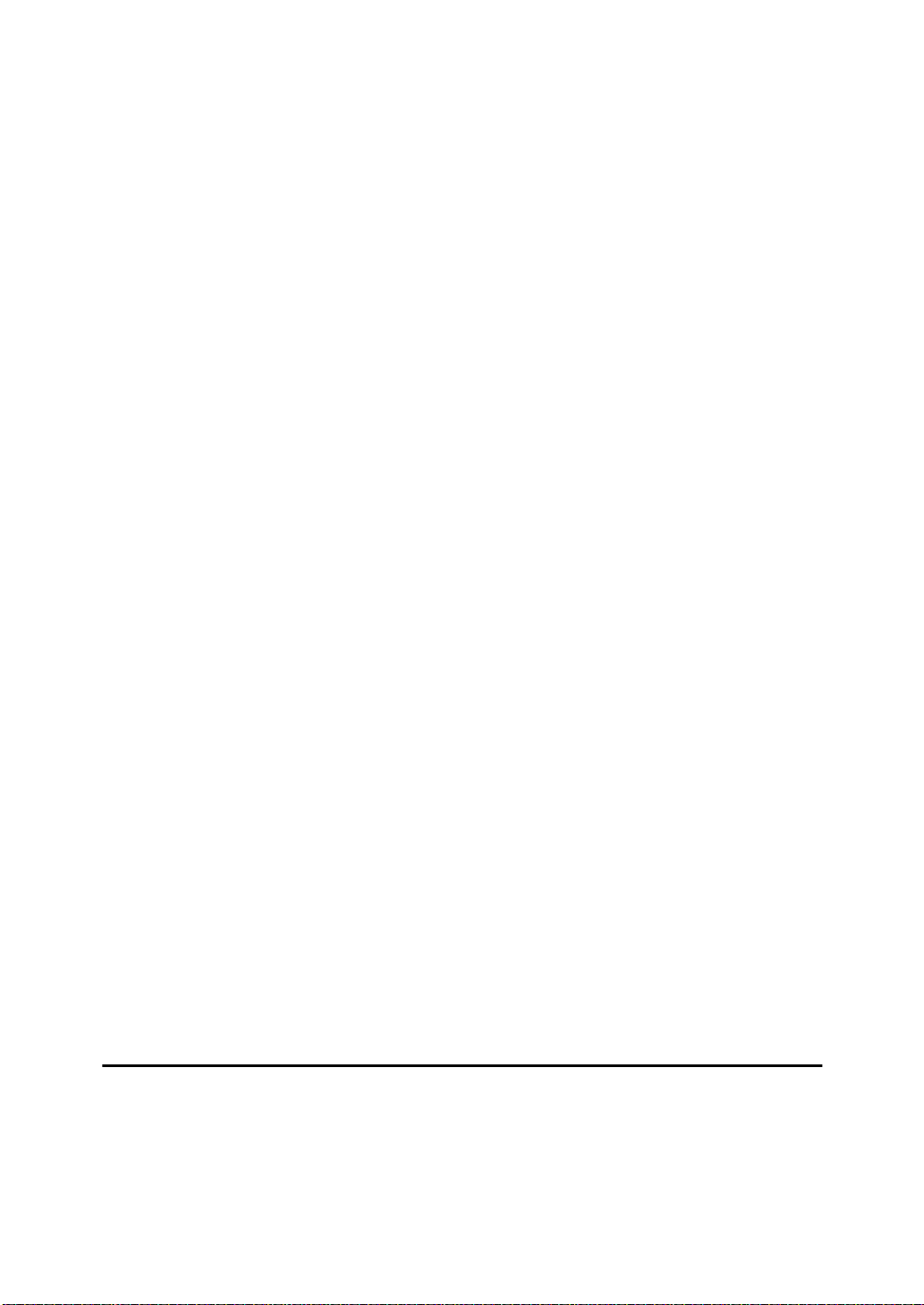
Entering A List Of Senders To Treat Differently (Function 81)........... 56
Programming the list of senders (Special Senders).................................... 56
Editing the RTI/CSI for the special terminals .............................................. 57
Erasing the special terminal........................................................................ 58
Forwarding............................................................................................... 59
Programming the forwarding feature........................................................... 59
Editing the forwarding feature..................................................................... 61
Switching forwarding on / off (Function 62)................................................. 62
Selecting which messages to forward ......................................................... 63
Switching local printing on / off.................................................................... 63
Enabling and disabling the forwarding mark ............................................... 63
Wild Cards................................................................................................ 64
Receiving Options................................................................................... 65
Reverse Order Printing ............................................................................... 65
Reports You Can Printout Yourself....................................................... 66
Journal (Function 41).................................................................................. 66
File list (Function 42)................................................................................... 66
Telephone number list (Function 43) .......................................................... 66
Program List ( Function 44 )........................................................................ 67
Saving Energy.......................................................................................... 68
How to start the saving energy mode.......................................................... 68
How to exit the saving energy mode........................................................... 68
Which saving energy mode is best for you? ............................................... 69
Saving Energy With The Power Saving Timer...................................... 70
Setting the Power Saving time ( Function 71 )............................................ 70
Switching the Power Saving Timer on / off ( Function 62 )......................... 71
Copying.................................................................................................... 72
Calling To Request A Message (Polling)............................................... 73
Picking up messages stored elsewhere (polling reception) ........................ 73
Operating procedure................................................................................... 73
Entering a Personal Code........................................................................... 73
User Function Keys................................................................................. 75
Programming a User Function Code........................................................... 75
Using a Function Program .......................................................................... 75
Editing a Function Program......................................................................... 76
Deleting a Function Program ...................................................................... 76
Dual Access............................................................................................. 77
5.Maintaining Your Machine
Loading Paper In The Main Cassette..................................................... 79
Replacing The Toner Cassette And Cleaning Pad............................... 82
Toner Cassette......................................................................................... 86
Cleaning The Rollers And Scanner........................................................ 87
viii
Page 14
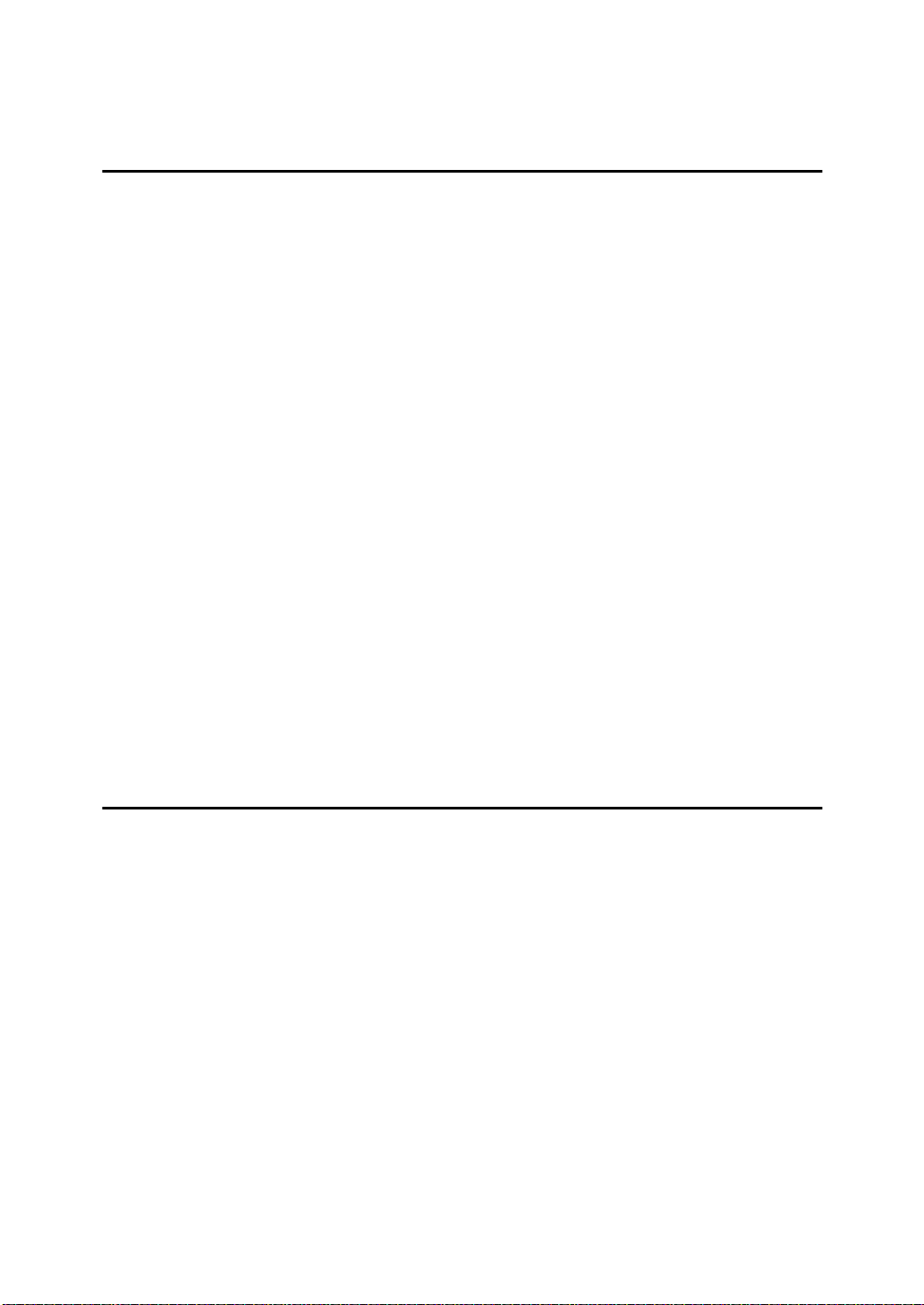
Changing The Paper Size In The Paper Cassette................................. 88
Changing The Paper Size Setting.......................................................... 93
6.Troubleshooting
If An Indicator Lights Up On The Operation Panel............................... 95
Other Possible Problems........................................................................ 96
You Want To Remove The Document In The Feeder................................. 96
Clearing a Document Jam...................................................................... 97
Clearing a Copy, Fax, or Print Jam........................................................ 98
Clear a Jam inside the machine .................................................................. 98
Clear a Jam in the Cassette Entrance ...................................................... 100
Clear a Jam in the Upper Rear Unit.......................................................... 101
If Messages You Receive Don't Fit On Your Paper............................ 103
Breaking Down Large Format Messages.................................................. 103
Length Reduction................. .................................. .................................. . 103
Communication Problems.................................................................... 104
RDS (Remote Diagnostic System)....................................................... 105
Switching RDS On/Off............................................................................... 105
Adjusting the Printing Margins (Function 95)..................................... 106
Operating Difficulties............................................................................ 107
Displayed Error Messages.................................................................... 112
Error Codes................................................ .... ........................................ 114
Calling The Service Station.................................................................. 117
Sending A Service Report......................................................................... 117
7.Technical Reference
Access Code For Functions 61 To 95.................................................. 119
User Parameters.................................................................................... 120
User Parameter Hints................................................................................ 124
Adjusting The Volume Of Various Features (Function 92)................ 125
Selecting The Display's Language (Function 93)............................. .. 127
Entering Characters............................. ..... .... ........................................ 128
Entering Symbols...................................................................................... 128
Entering Numbers..................................................................................... 128
Document & Paper Specifications....................................................... 129
Documents (Using The Auto Document Feeder)...................................... 129
Document Feeder Requirements.............................................................. 129
Paper Requirements................................................................................. 129
Capabilities ............................................................................................ 130
Stored Numbers (Long Term) ..................... .............................................. 130
Stored Destinations................................................................................... 130
File Storage............................................................................................... 130
ix
Page 15
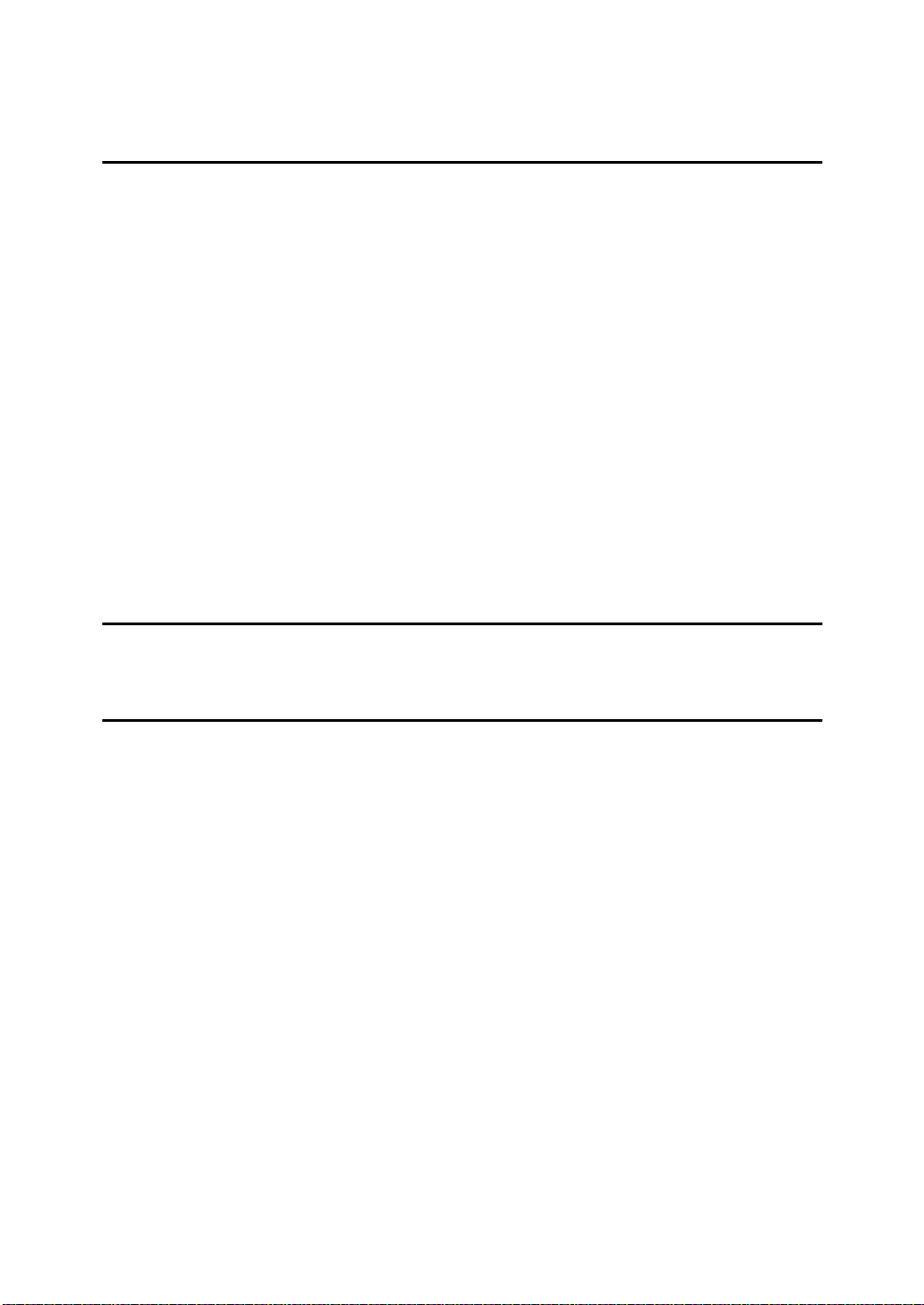
Specifications........................................................................................ 131
Base Machine ........................................................................................... 131
8.Installation
Before Installation................................................................................. 133
Machine Environment........................................................................... 134
Location..................................................................................................... 134
Installing The Optional Memory Card.................................................. 135
Installing The Optional Handset........................................................... 136
Connecting The Machine...................................................................... 137
Connecting Up To The Telephone Line............................................... 138
Connecting The Power And Switching On.......................................... 139
Initial Settings & Adjustments.............................................................. 140
Initial Settings (Function 61)...................................................................... 140
Setting The Access Number ..................................................................... 142
Setting The Phone Line (Function 62) ...................................................... 142
Setting The Date & Time (Function 91)..................................................... 143
Summer Time / Daylight Saving Time (Function 62) ................................ 143
9.Function List
Function List.......................................................................................... 145
10.Certification Label
Certification Label................................................................................. 147
INDEX...................................................................................................... 148
x
Page 16
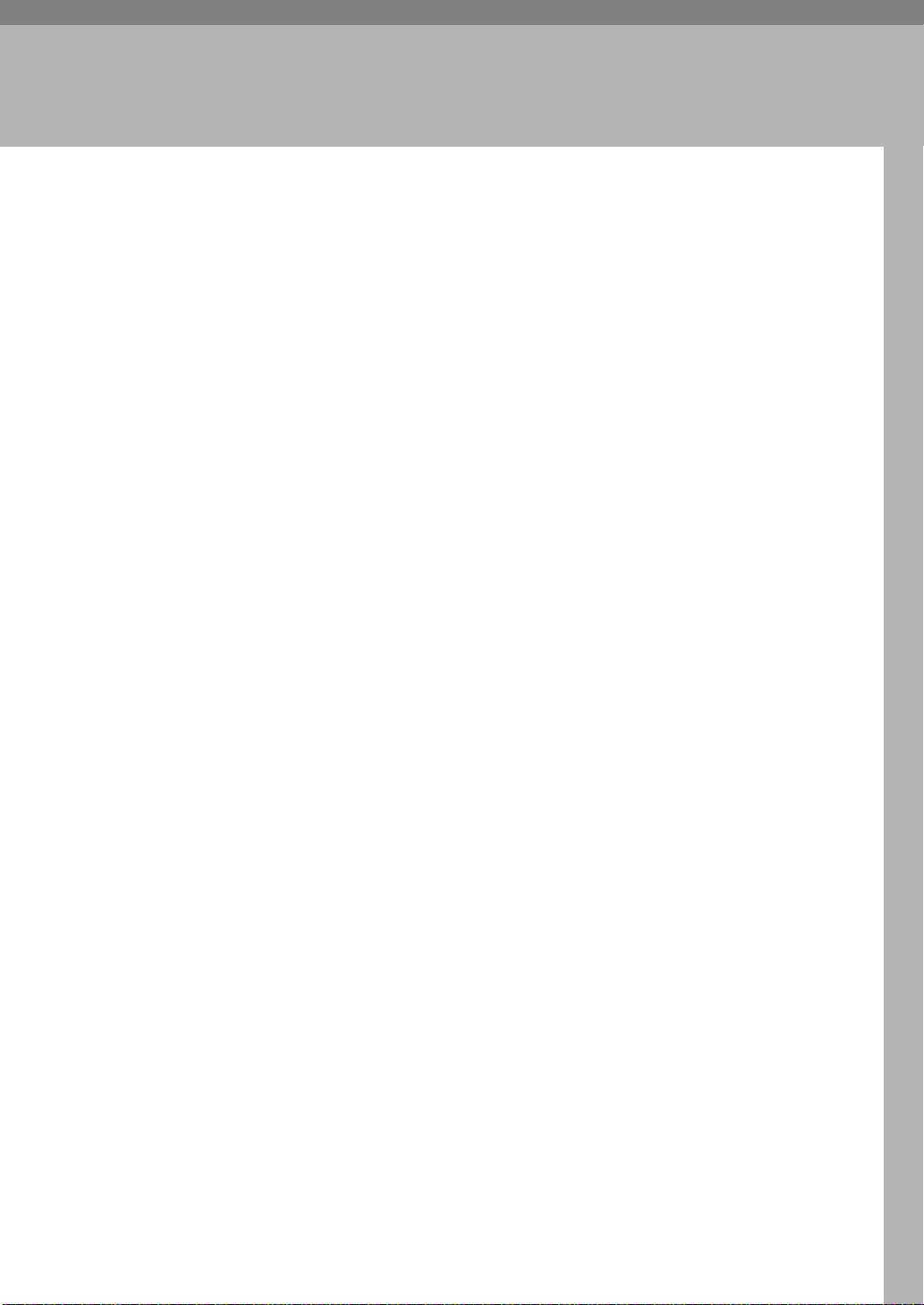
Important Safety Instructions
1. Safety
All Safety messages in the main text
of this manual are labeled WARNING or CAUTION. These mean the
following:
WARNING: Important information
to alert you to a situation that might
cause serious injury and damage to
your property if instructions are not
followed properly.
CAUTION: Important information
that tells how to prevent damage to
your equipment or how to avoid a situation that might cause minor injury.
In addition to the warnings and cautions included in the text of this manual, please read and observe the
following safety instructions.
A Read all of these instructions.
B Save these instructions for later
use.
C Follow all warnings and cautions
marked on the product.
D Unplug this product from the wall
outlet before cleaning. Do not use
liquid cleaners or aerosol cleaners.
Use a damp cloth for cleaning.
E Do not use this product near water,
for example, near bath tub, wash
bowl, kitchen sink or laundry tub,
in a wet basement or near a swimming pool.
F Avoid using a telephone (other
than a cordless type) during an
electrical storm. There may be a remote risk of electric shock from
lightning.
G Do not use a telephone in the vicin-
ity of a gas leak to report the leak.
H Do not place this product on an un-
stable cart, stand, or table. The
product may fall, causing serious
damage to the product or injuring
the user.
I Slots and opening in the cabinet
and the back or bottom are provided for ventilation; to ensure reliable operation of the product and to
protect it from overheating, these
openings must not be blocked or
covered. The openings should never be blocked by placing the product on a bed, sofa, rug, or other
similar surface. This product
should not be placed in a built-in
installation unless proper ventilation is provided.
J This product should be operated
from the type of power source indicated on the marking label. Using a different power source may
result in injury or accident. If you
are not sure of the type of power
available, consult an authorized
sales person or your local power
company.
K This product is equipped with a 3-
wire grounding type plug, a plug
having a third (grounding) pin.
This plug will only fit into a
grounding-type power outlet. This
is a safety feature. If you are unable
to insert the plug into the outlet,
contact your electrician to replace
your obsolete outlet. Do not defeat
the purpose of the grounding type
plug. (This does not apply in countries in which the 2-wire, nongrounded type of plug is used.)
1
Page 17
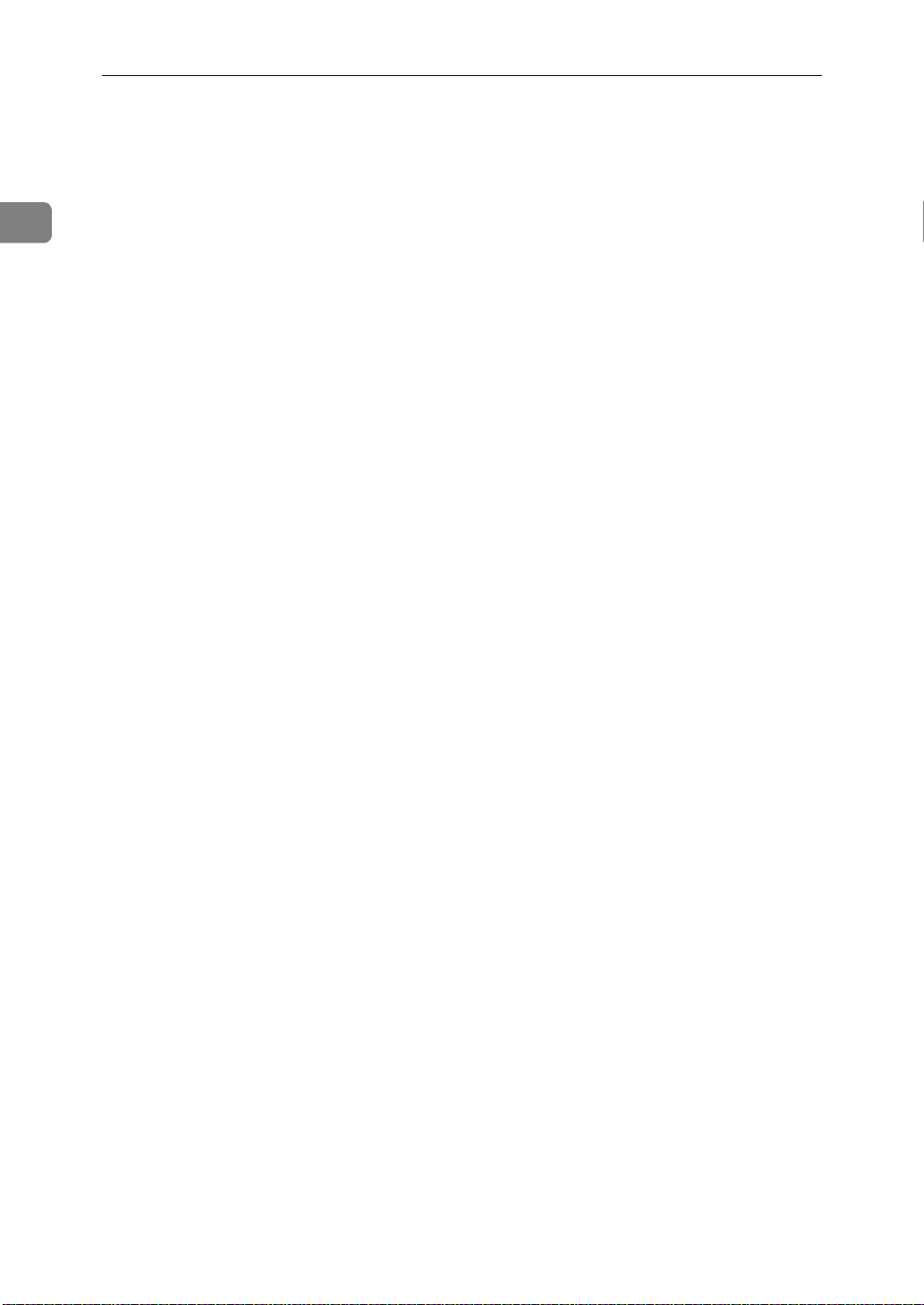
Safety
1
L Do not allow anything to rest on
the power cord. Do not locate this
product where persons will walk
on the cord.
M If an extension cord is used with
this product, make sure that the total of the ampere ratings on the
products plugged into the extension cord does not exceed the extension cord ampere rating. Also,
make sure that the total of all products plugged into the wall outlet
does not exceed 15 amperes.
N Never push objects of any kind
into this product through cabinet
slots as they may touch dangerous
voltage points or short out parts
that could result in a risk of fire or
electric shock. Never spill liquid of
any kind on the product.
O Do not attempt to service this
product yourself, as opening or removing covers may expose you to
dangerous voltage points or other
risks.
Refer all servicing to qualified
service personnel.
P Do not take apart or attempt any
modifications to this machine.
There is a risk of fire, electric
shock, explosion or loss of sight.
Q Do not incinerate used toner or
toner containers. Toner dust might
ignite when exposed to open
flame. Dispose of the used toner
containers according to local regulations for plastics.
• If the product has been exposed
to rain or water.
• If the product does not operate
normally when the operating
instructions are followed. Adjust only those controls that are
covered by the operating instructions since improper adjustment of other controls may
result in damage and will often
required extensive work by a
qualified technician to restore
the product to normal operation.
• If the product has been dropped
or the cabinet has been damaged.
• If the product exhibits a distinct
change in performance, indicating a need for service.
R Unplug this product from the wall
outlet and refer servicing to qualified service personnel under the
following conditions:
• When the power cord or plug is
damaged or frayed.
• If liquid has been spilled into
the product.
2
Page 18

When to Call Your Service Representative
When to Call Your Service Representative
WARNING: Do not attempt any
maintenance or troubleshooting other
than that mentioned in this manual.
This machine contains a laser beam
generator and direct exposure to laser
beams can cause permanent eye damage.
Unplug this product from the wall
outlet and refer servicing to qualified
service personnel under the following conditions:
A When the power cord or plug is
damaged or frayed.
B If liquid has been spilled into the
product.
C If the product has been exposed to
rain or water.
D If the product does not operate
normally when the operator's
manual are followed. Adjust only
those controls that are covered by
the operator's manual since improper adjustment of other controls may result in damage and
will often require extensive work
by a qualified technician to restore
the product to normal operation.
I After you move the machine, fix it
with the caster fixture. Otherwise
the machine might move or come
down to cause a personal injury.
J When removing misfed paper, do
not touch the fusing section because could be very hot.
1
E If the product has been dropped or
the cabinet has been damaged.
F If the product exhibits a distinct
change in performance, indicating
a need for service.
G If smoke is coming out, there is a
strange smell or anything looks
unusual.
H Do not use reuse stapled paper. Do
not use aluminum foil, carboncontaining paper or other conductive paper. Otherwise, a fire might
occur.
3
Page 19
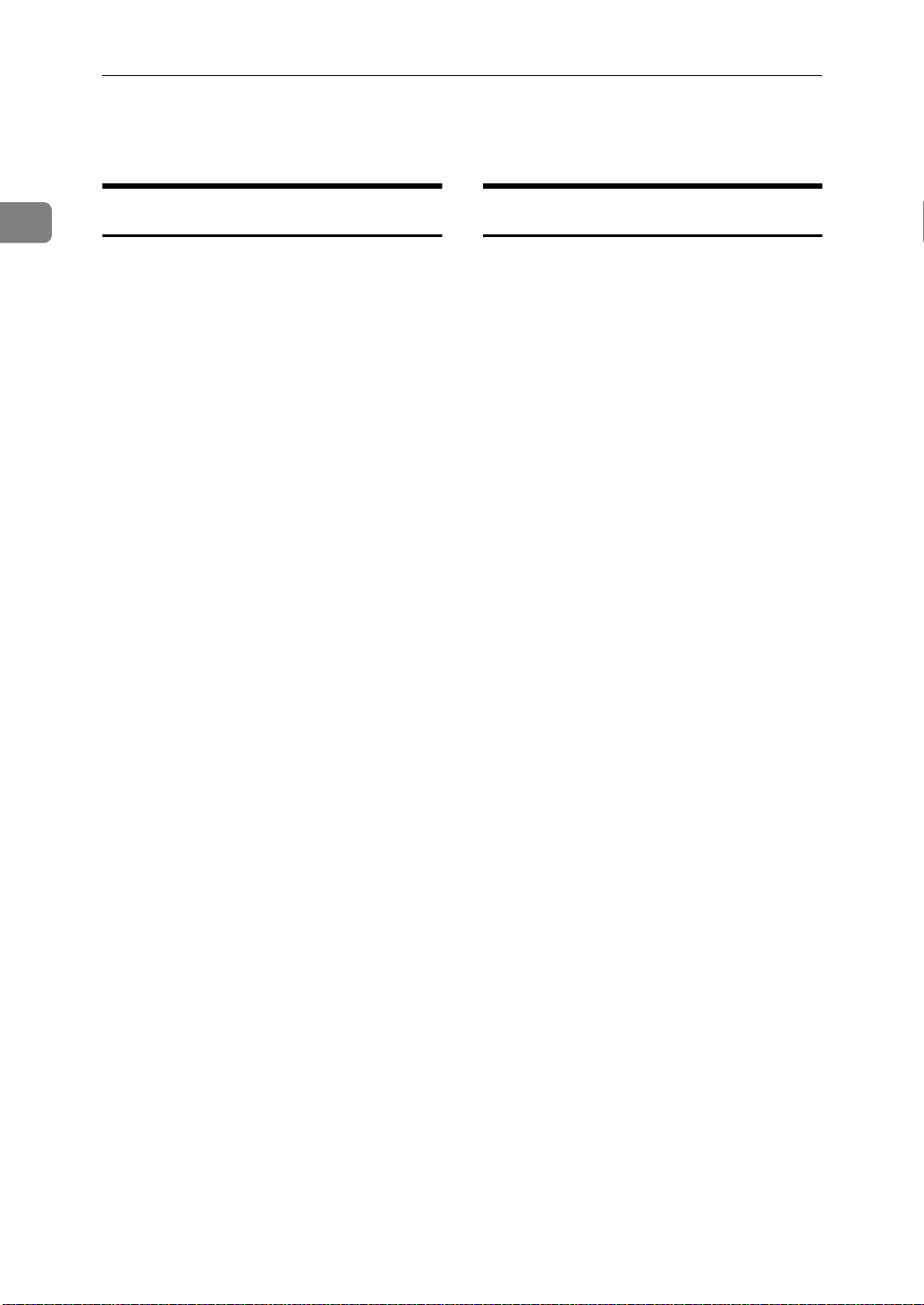
Safety
Power And Grounding
1
Power Supply
A Power requirements: 115 V, 60 Hz
B Insert the power plug securely into
the wall socket.
C Make sure that the wall outlet is
near the machine and readily accessible.
D Do not connect other equipment to
the same socket.
E Do not step on or set anything on
the power cord.
F Do not connect other equipment to
the same extension cord.
G Be sure that the power cord is not
in a position where it would trip
someone.
H The wall outlet must be easily ac-
cessible.
I Do not damage, break or make any
modifications to the power cord.
Do not place heavy objects on it,
pull it hard or bend it more than
necessary. These actions could
cause and electric shock or fire.
Grounding
In order to prevent potentially hazardous electrical shock, provide
means of connecting to the protective
grounding conductor in the building,
wiring those grounding conductors
of power cable and 3 pins plug.
J Do not plug or unplug the power
cord with wet hands or an electric
shock might occur.
K When you move the machine, un-
plug the power cord from the wall
outlet to avoid fire or electric
shock.
L When you pull out the plug from
the socket, grip the plug to avoid
damaging the cord and causing
fire or electric shock.
4
Page 20
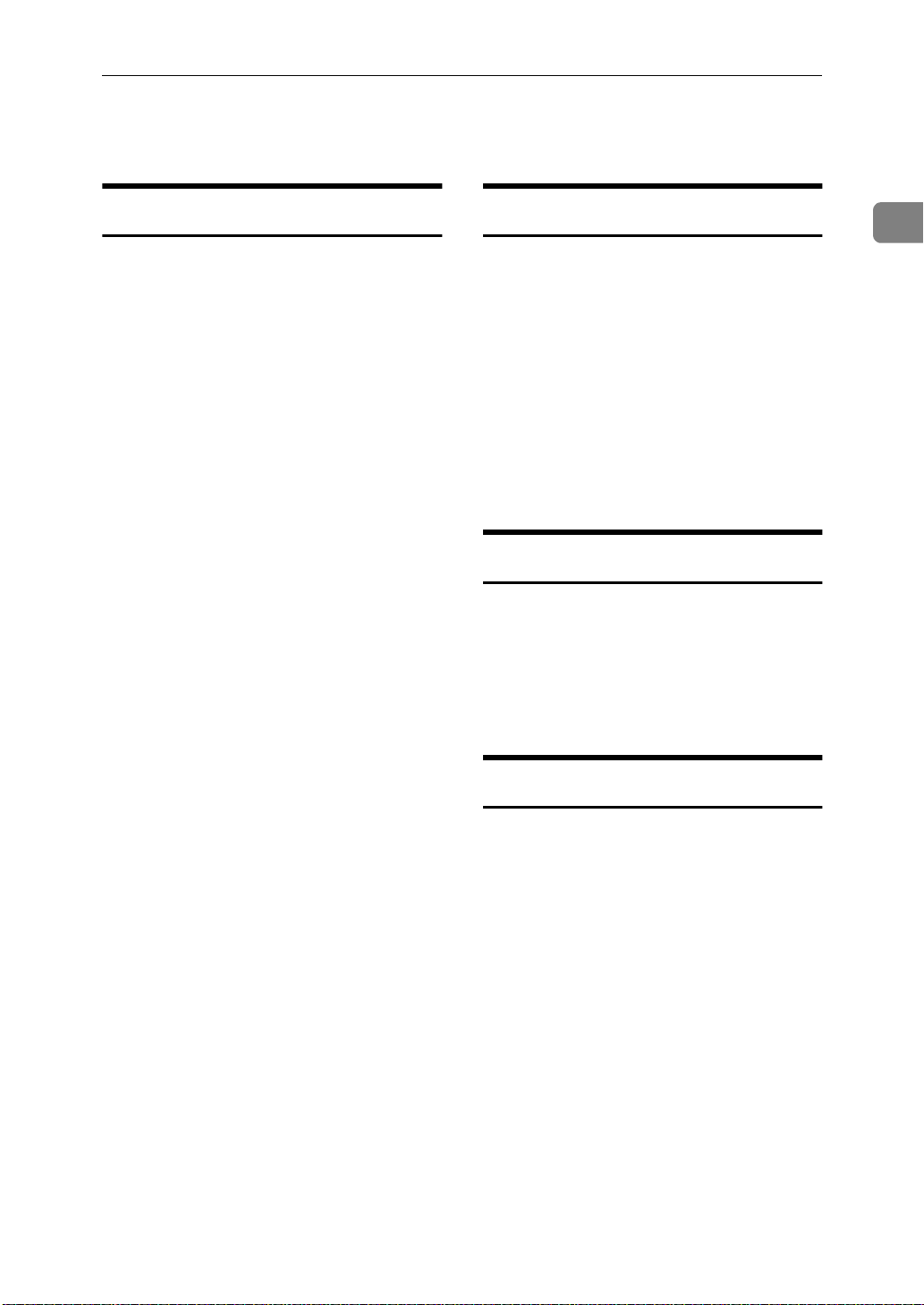
Other Important Informations
Other Important Informations
General
A Since some parts of the machine
are supplied with high voltage,
make sure that you do not attempt
any repairs or attempt to access
any part of the machine except
those described in this manual.
B Do not make modifications or re-
placements other than those mentioned in this manual.
C When not using the machine for a
long period, disconnect the power
cord.
D Keep the machine away from hu-
midity and dust. A fire or an electric shock might occur.
E Do not reuse stapled paper. Do not
use aluminum foil, carbon-containing paper or other conductive
paper. Otherwise, a fire might occur.
F This machine has been tested for
safety using this supplier's parts
and consumable. We recommend
you only use these specified supplies.
G Ventilate the room around every
half an hour during a long copy
run or while printing a long mes-
sage.
Ozone
The machine generates ozone during
operation. Normally, the ozone level
is safe for operators. However, during a long copy run or while printing
a long message, ozone odor may appear; in such a case, ventilate the
room.
Cold Weather Power-up
Avoid raising the room temperature
abruptly when it is below 57°F, or
condensation may form inside the
machine.
A Raise the room temperature to
68°F at less than 18°F per hour.
B Wait for 30 to 60 minutes.
C Turn the power on.
D Do not use the machine near a hu-
midifier.
Thunderstorms
With proper grounding, about 90 %
of lightning damage can be prevented. However, if possible, during severe electric storms turn the power
switch off and disconnect the power
cord and telephone line cord.
Operating Precaut ions
• While the machine is in operation,
do not turn off the main switch or
unplug the power cord.
• Keep corrosive liquids, such as acid, off the machine.
• Do not allow paper clips, staples,
or other small metallic objects to
fall inside the machine.
• The fusing unit may be very hot.
Be careful when
handling it.
1
5
Page 21
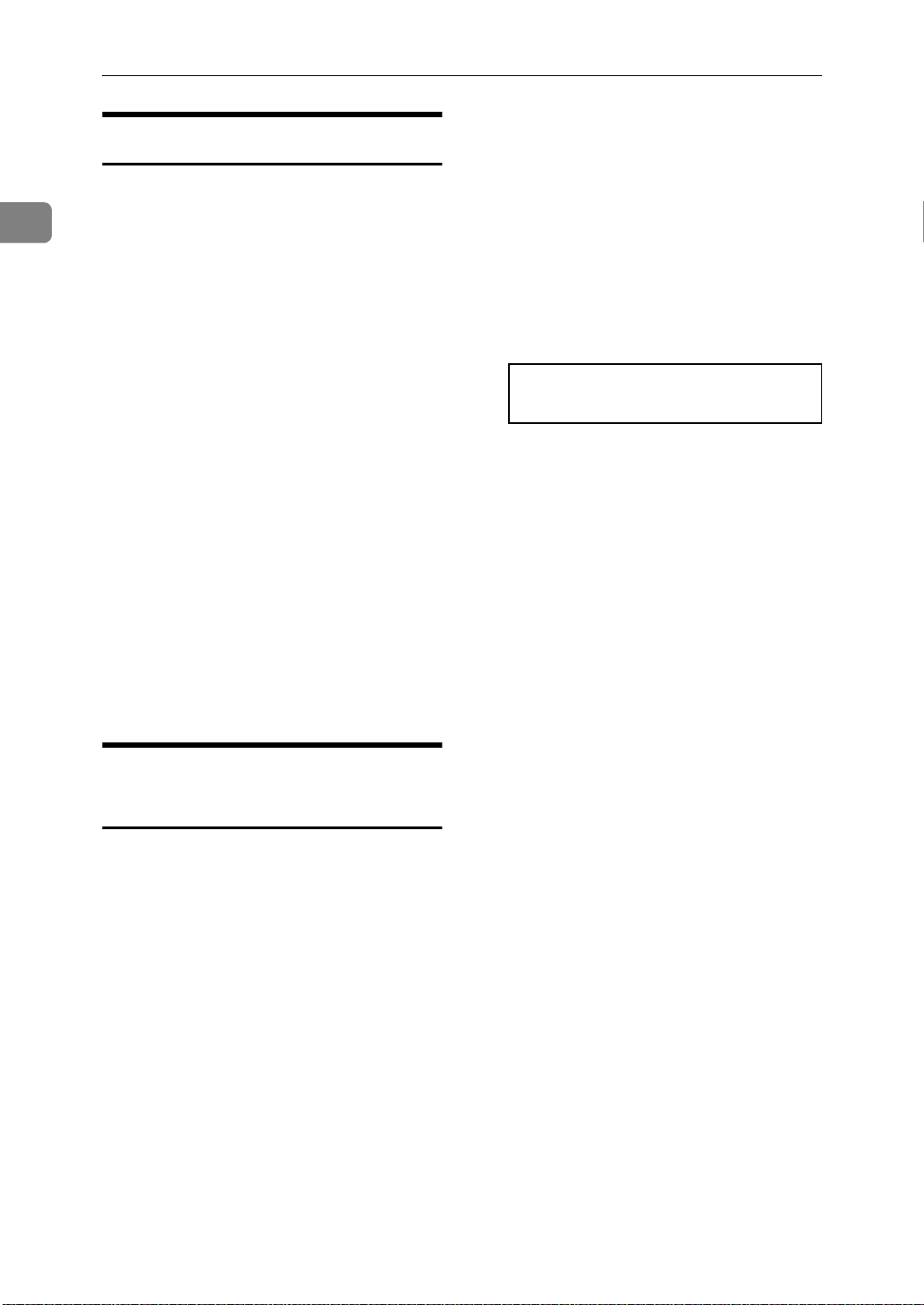
1
Safety
Copy Paper
• 16 to 24lb. copy paper is recommended.
• Do not use damp paper, or copies
will be defective.
• Do not touch copy paper if your
fingers are wet or oily; fingerprints
may appear on the copy.
❖
Procedures:
Procedures are described step by
step. Perform them in order. When
you see a display, it always shows
what comes after performing the
step it accompanies. Other illustrations accompanying steps help
you find the right key or handle, or
show you how to perform the step.
A This is a step in a procedure.
• Keep paper in a vinyl bag if it will
not be used for a long time.
• Store in a cool dry place.
• Store flat. Do not stand upright.
• The following materials cannot be
used in the paper cassettes: Post
cards, Tracing paper, OHP sheets,
Adhesive labels
• Do not overload the paper trays.
• If Multi-sheet Feeding occurs or
dog-eared copies are made when
using recycled paper in the paper
tray, fan the recycled paper and
load it in the paper tray again.
Symbols & Conventions Used
In This Manual
❖
Documents:
A document is anything you put
on the feed table of your machine
whether you are faxing it or copying it.
THIS CORRESPONDS TO
THE LCD DISPLAY.
❖
Prints:
A print is anything that comes out
of the machine: a fax message you
received or a copy you made.
6
Page 22
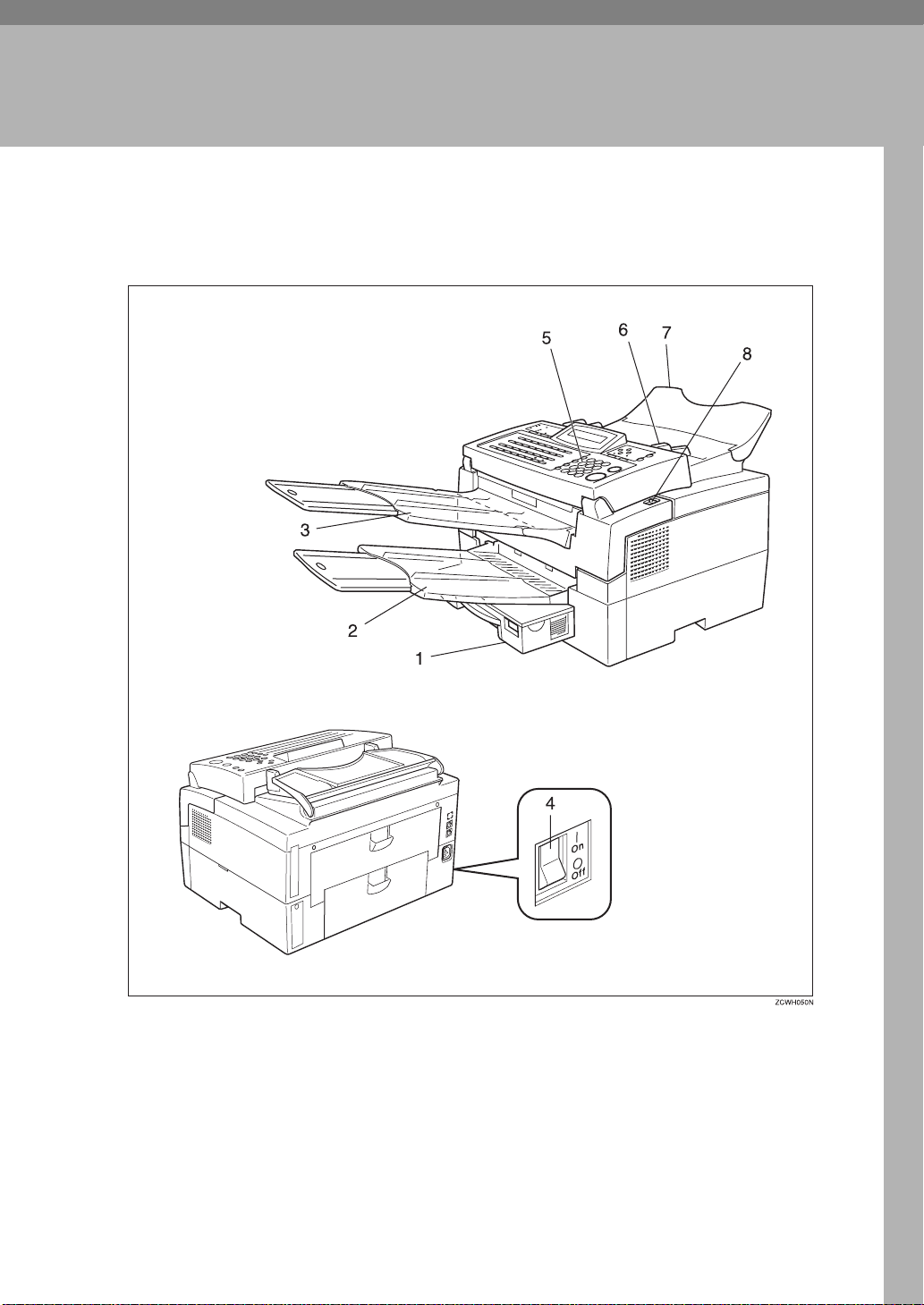
Part Names
2. Machine Layout
A Paper cassette
The paper cassette holds copy paper.
B Print delivery tray
Copies and incoming faxes are delivered here.
C Document delivery tray
Scanned documents are stacked on the Document delivery Tray.
D Main switch
The main switch turns your machine on and off.
7
Page 23
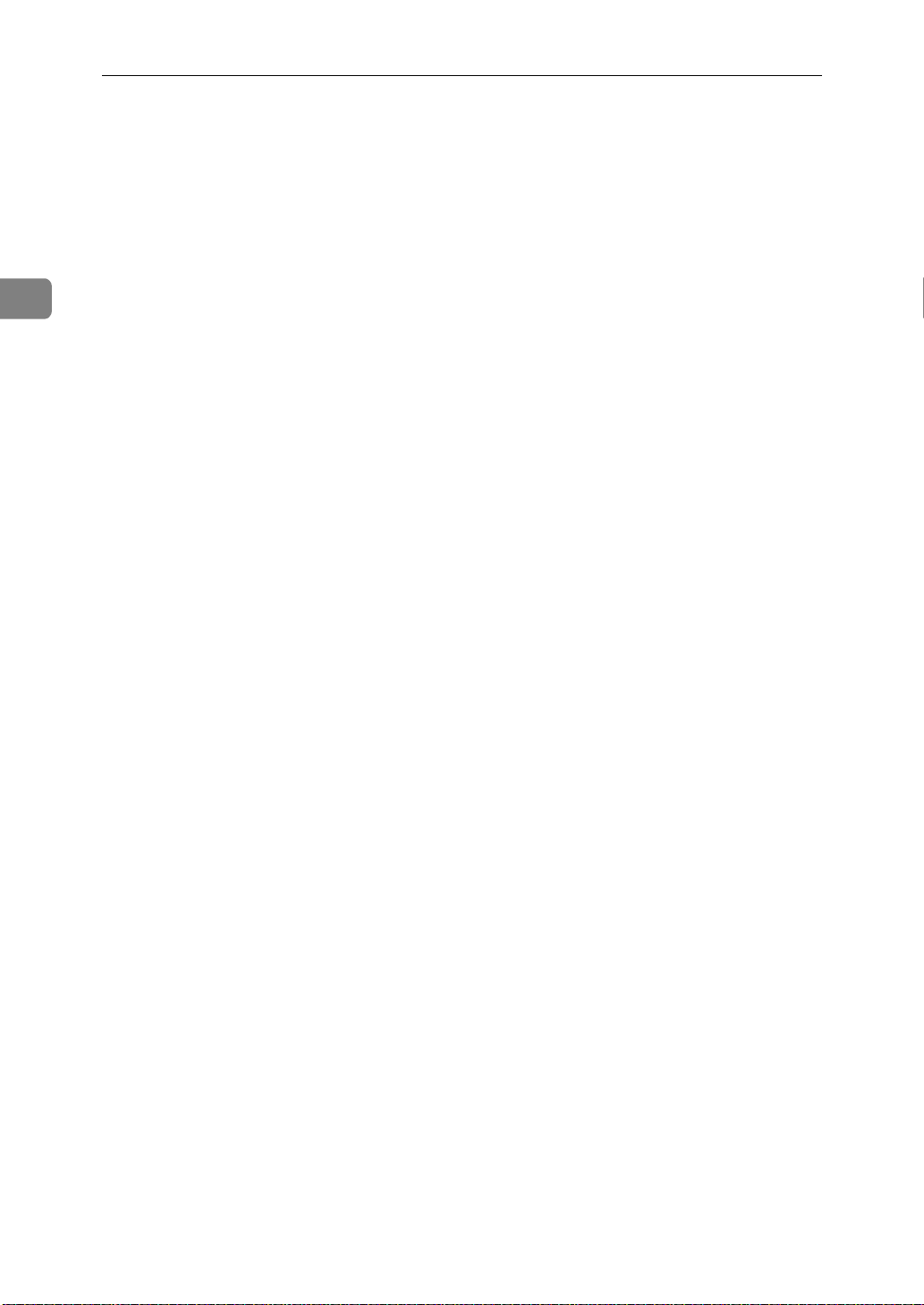
2
Machine Layout
E Operation panel
Key panel for operating the machine.
F Document guide
Match the document guide to the size of your original documents.
G Document table
Document table holds up to 30 sheets which are fed one at a time. Place your
original documents here.
H Cover release button
Pull this catch to release the top cover.
8
Page 24
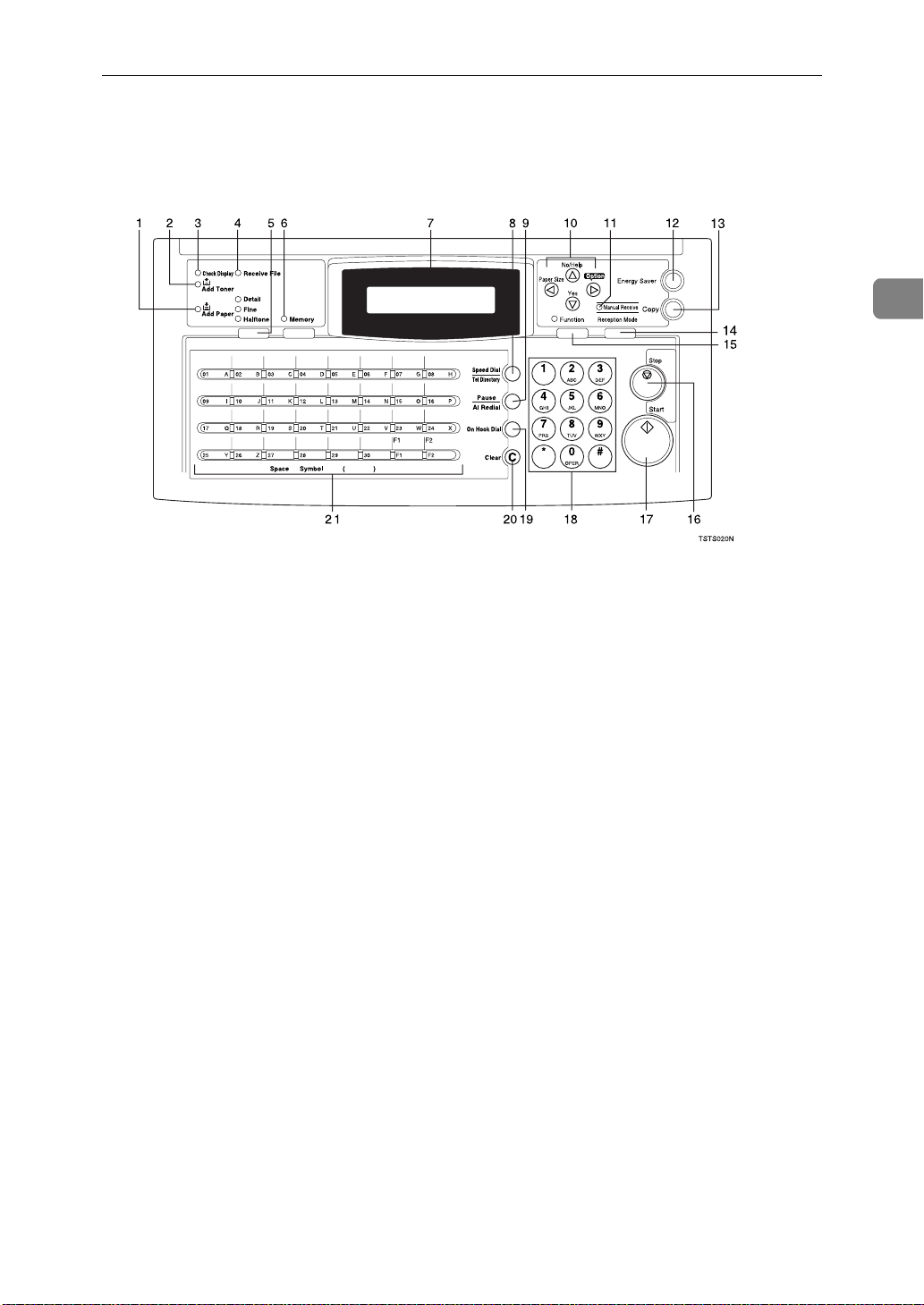
Operation Panel
Operation Panel
2
1. Add Paper indicator
Lights when a cassette is empty.
2. Add Toner indicator
Blinks when toner is about to run out and
lights continuously when toner has run
out.
3. Check Display indicator
The
Check Display
you to read the display.
Indicator lights to tell
4. Receive File indicator
The
Receive File
incoming message was received into
memory. Blinks when confidential reception file is stored in the memory. ( see
P.95
“If An Indicator Lights Up On The Op-
eration Panel”
5.
{
Resolution
The resolution / Halftone is indicated by
these three indicators and can be changed
by the resolution / Halftone.
indicator lights when an
).
key.
}
6. Memory indicator
When the
memory transmission is in effect, if it is
off, immediate transmission is in effect.
Switch between the two with the
key.
}
ry
Memory
indicator is on, then
{
Memo-
7. Control panel Display
The Liquid Crystal Display guides you
through tasks and informs you of the
state of the machine. Messages appear
here. The display consists of two 20-character lines.
8.
{
Speed Dial/Tel Directory
Press the
ing Speed Dialor the Telephone Directory Feature.
9.
The
when you are dialing or storing a fax
number. Or, press the key to redial the
last number dialed. (The redial feature
doesn't work once you've started dialing
a new number.)
{
Speed Dial/Tel Directory
{
Pause/Al Redial
{
Pause/Al Redial
key
}
key inserts a pause
}
key
}
key us-
}
10. Arrow keys
T {
U {
scroll left
W
scroll right
V
accept
}
Yes
reject / print help list
}
No
11. Manual Receive indicator.
Lights when the reception mode is Telephone.
9
Page 25
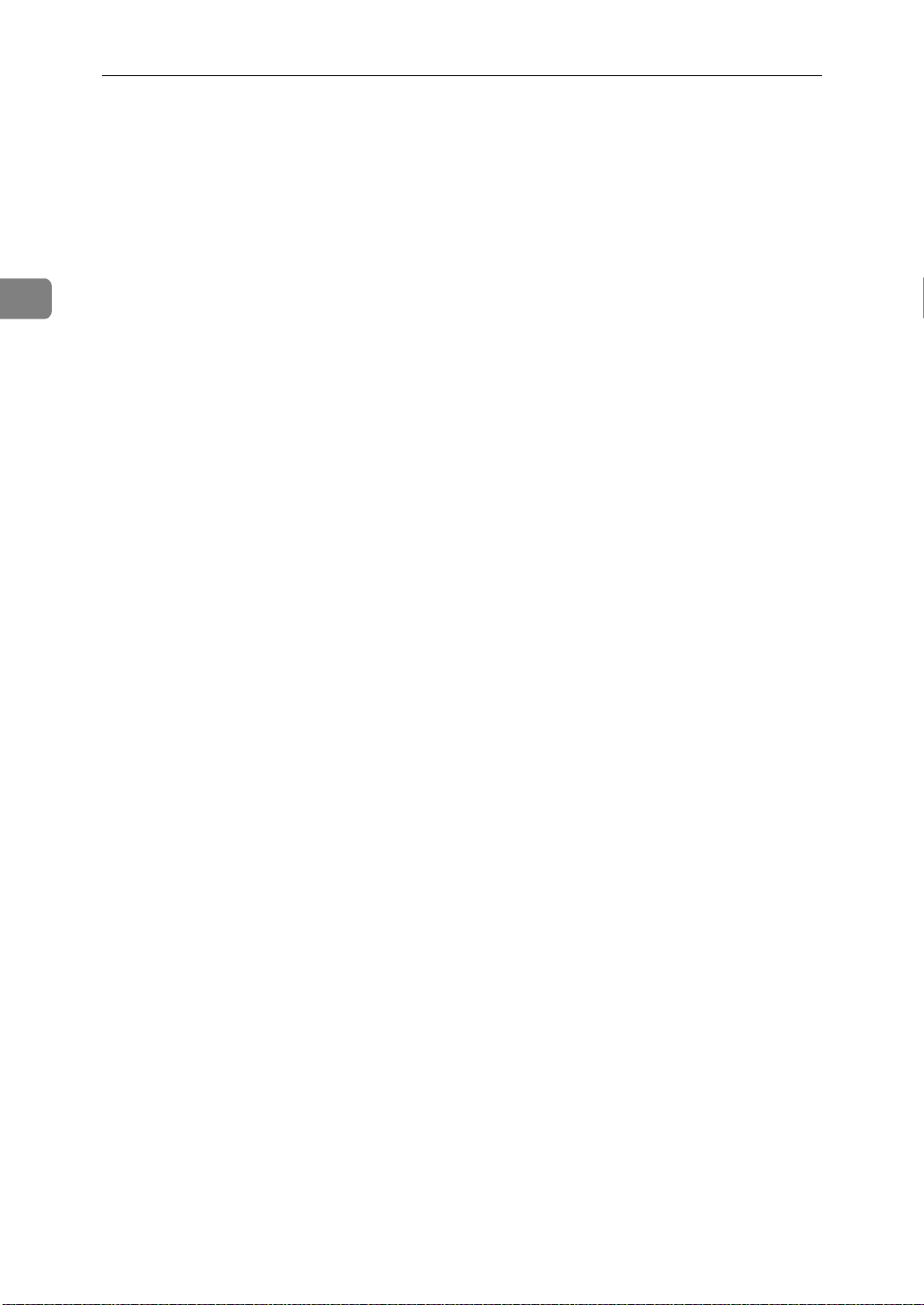
Machine Layout
2
12.
{
Energy Saver
Hold a few seconds this to start or end the
energy saver mode.
13.
{
Press this to copy the document now in
the feeder.
14.
{
Press this to select the reception mode
(Tel, Auto, or Fax).
15.
{
Press the
digit code to access functions 11 to 52.
(For functions 61 to 95, enter 6, the access
code on see P.119
tions 61 To 95”
16.
{
Press the
sion or a document scanning, to stop a reception or to stop a long copy run. The
machine will finish printing out the sheet
being printed and then stop.
key
}
Copy
Reception Mode
Function
{
Function
key
}
Stop
{
Stop
key
}
key
}
key
}
key and enter a two
}
“Access Code For Func-
and the function number.)
key to stop a transmis-
}
21.
{
Quick Dial
keys /
}
{
User Function
keys.
There are 30 Quick Dial keys. Use them to
store individual fax numbers (see P.27
“Storing & Editing Fax Numbers (Functions
31 & 32)”
Editing A Group Of Fax Numbers (Function
33)”
ter characters (see P.128
ters”
Dial 29 as the Dial Option key (see P.33
“Programming The Dial Option Key”
can also use Quick Dial 30 as a Group key
(see P.32
You can store combinations of settings
that you use on a frequently basis in the
two User Function keys ( F1,F2 ). When
you press a User function key, it lights to
show you that it is selected.
) or groups (see P.30
). You can also use these keys to en-
“Entering Charac-
). In addition you can register Quick
“Programming The Group Key”
“Storing &
. )You
).
}
Start
key
}
{
Start
key to start all tasks.
}
17.
{
Press the
18. Ten key pad
Use the ten key pad (sometimes called
the ten keys) to dial fax numbers, to enter
the numbers of copies, etc.
19.
{
On Hook Dial
Press the
phone call from the keypad without having to lift the phone or handset off the
hook (phone or handset option needed).
20.
Press the
character or digit entered, or use the left
and right arrow keys to move the cursor
and then press Clear to erase whatever is
at the cursor.
{
Clear
{
On Hook Dial
key
}
{
Clear
key
}
key to dial a
}
key to erase the last
}
10
Page 26
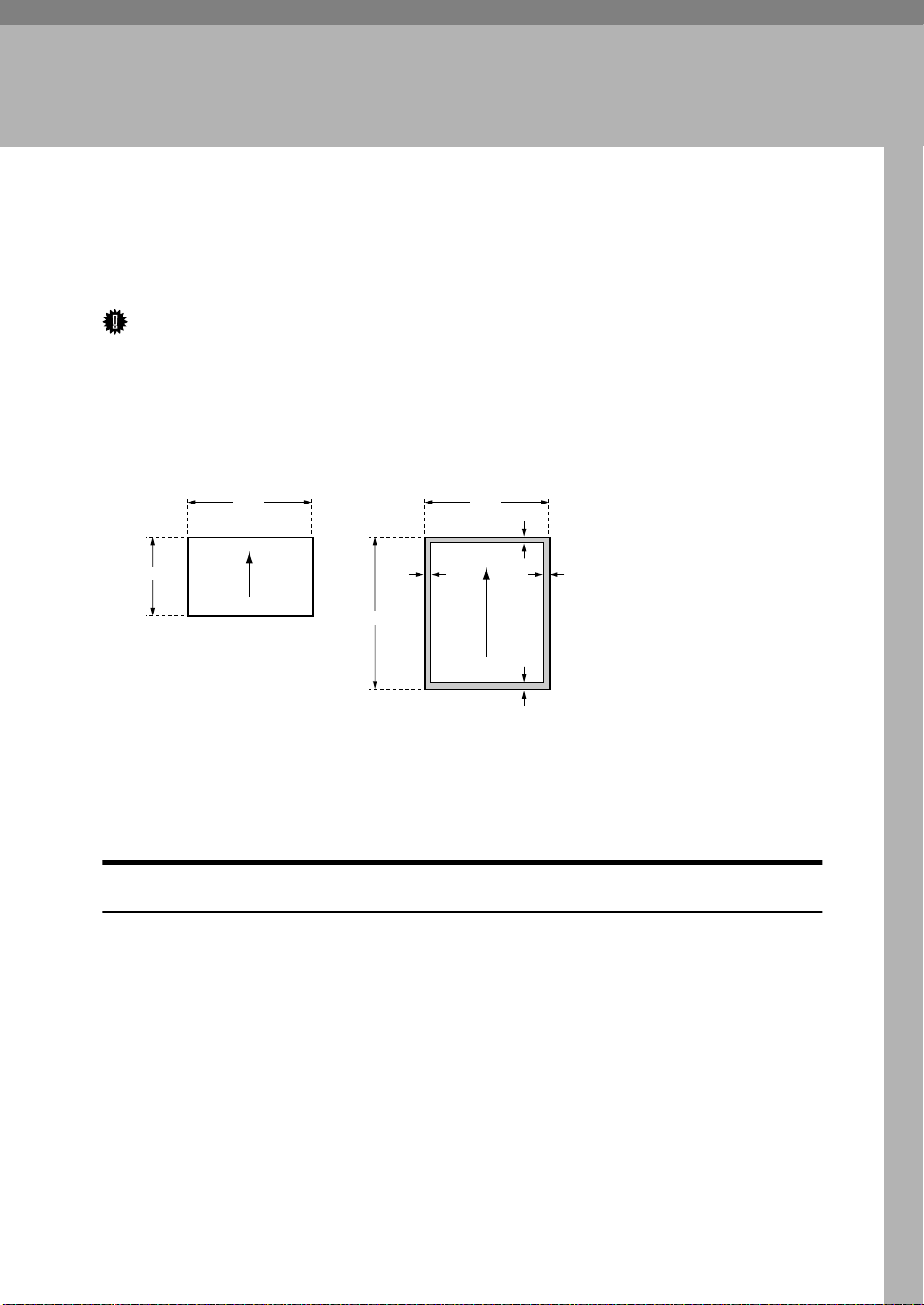
3. Faxing
Recommended Types Of Document
Before you send your document, make sure that it meets the following requirements.
Important
❒
Documents that do not meet these requirements can cause your machine to
jam or may cause some components of the machine to become damaged or
dirty.
❖
Scanning area
Minimum size
4.1"
Scanning direction
5.8"
23.6"
Maximum size
0.15" 0.15"
8.5"
0.15"
0.19"
Scanning direction
GFSIZE0N
The part shaded will not be scanned, because it is outside the maximum scanning width range.
Correct Size For The Document Del ivery Tray
• Thickness 0.05 to 0.2 mm ( 50 ∼ 90 g / m
• Length and Width: See the above diagram.
If the page is too short, put it inside a document carrier or enlarge it with a
copier.
If the page is too long, divide it into two or more sheets.
Clearly Written
2
, 20lb paper)
• Small faint characters may not be transmitted clearly.
Uniform Page Size
• Do not use different sizes of document in the same transmission.
11
Page 27
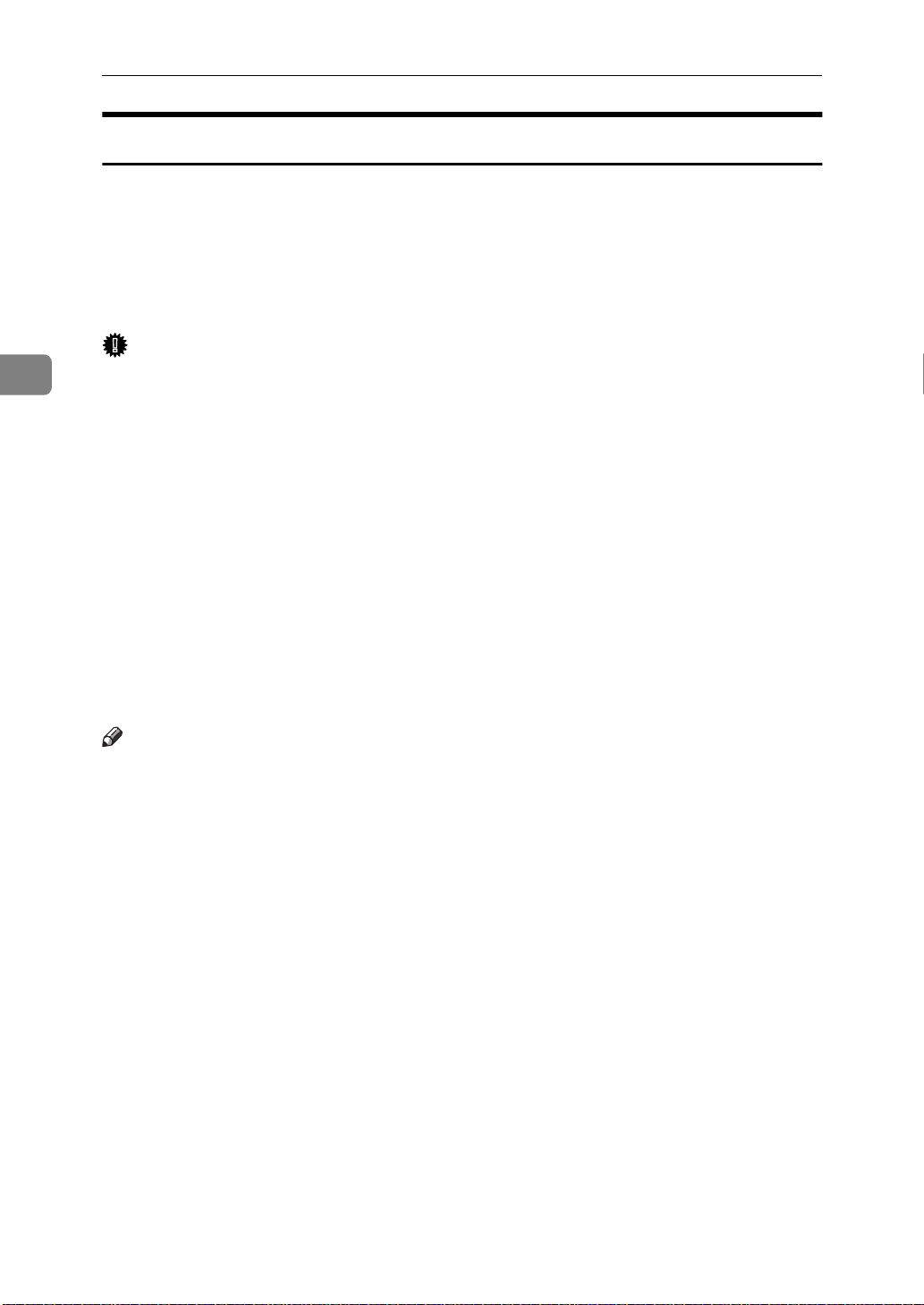
3
Faxing
Page Condition
Do not place damaged pages in the automatic document feeder.
• If your pages are curled or dog eared, flatten them.
• If your pages are stuck together, shuffle the stack.
• If your pages are folded, torn, or patched together, make copies.
• If your pages have binding files, trim the edges or make copies.
Important
❒
Do not place originals that contain the following materials in the document
feeder ;
• Crayon
• Paint
• Charcoal, soft pencil
• Glue
• Thermal paper
• Clips
• OHP Sheets, vinyl-coat paper
• Waxed paper
• Carbon paper
• Silicone oil
Note
❒
Copies made with a copier that uses silicone oil may cause a misfeed. To
avoid this, do not scan such copies until five or ten minutes after copying.
12
Page 28
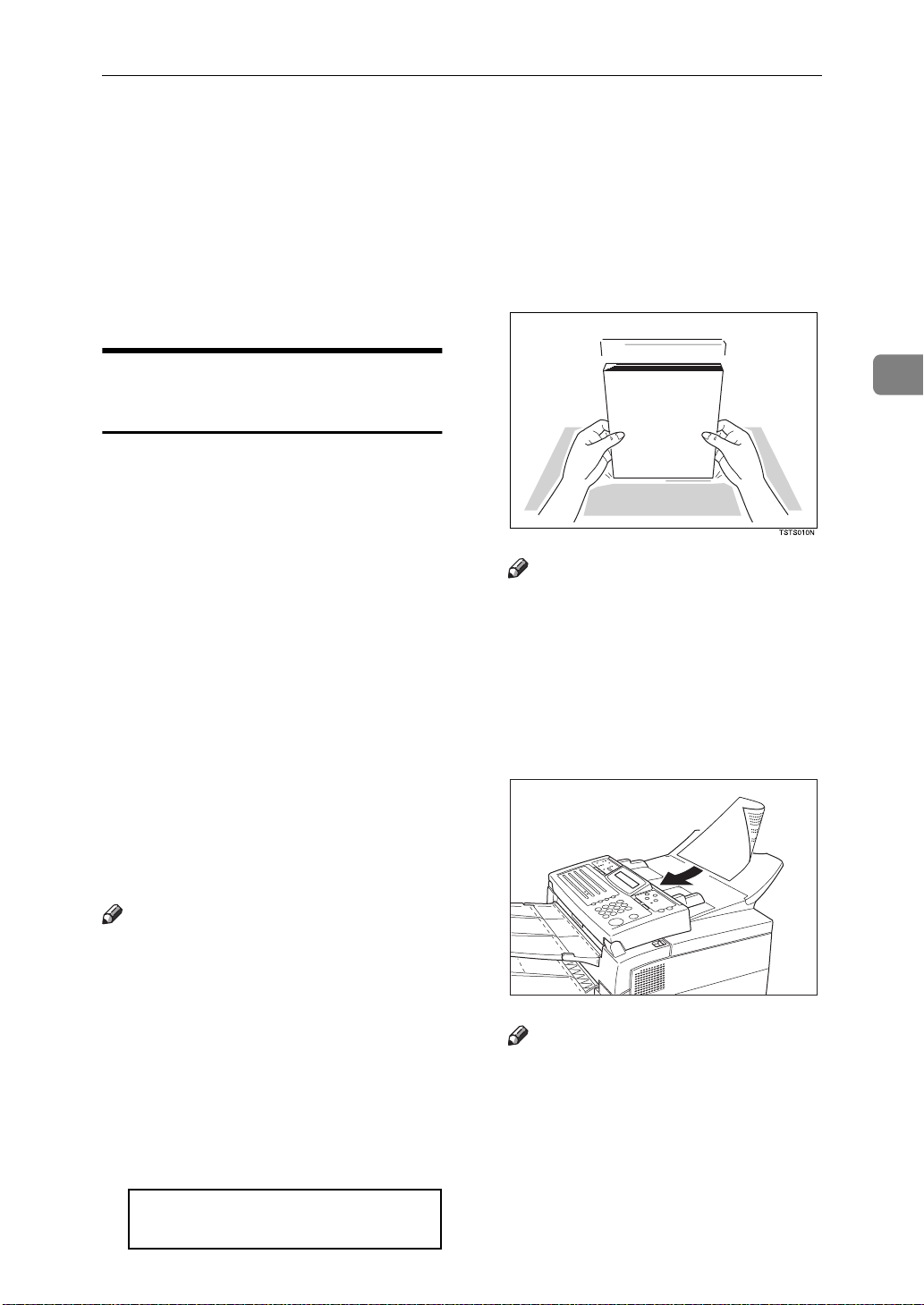
Memory Transmission And Immediate Transmission
Memory Transmission And Immediate
Transmission
There are two ways to send a fax message.
• Immediate Transmission
• Memory Transmission
Memory Transmission
(Memory Indicator Lit)
Memory Transmission is convenient
because:
• Fax messages can be scanned
much more quickly (you can take
your document away from the fax
machine without waiting too
long).
• While your fax message is being
sent, another user can operate the
machine (people will not have to
wait by the fax machine too long).
• You can send the same message to
more than one place with the same
operation.
B Fan your document stack (at most
30 pages: 20 lb) to make sure all
pages are loose, then square it.
Note
❒
All pages in your document
must be one-sided and be of the
same size.
C Insert the document face - down
into the feeder until the machine
beeps. Then adjust the guides to
match the width of the document.
3
• After you press the
machine doesn't dial until all the
pages of your fax message have
been stores in the memory.
Note
❒
If your document gets stuck while
it is being processed, press the
{
ing a Document Jam”
tions on how to safely remove the
original.
key, and turn to P.97
}
Stop
{
key, the
}
Start
“Clear-
for instruc-
A Make sure that the machine is in
standby mode for faxing.
The display should look like this:
READY 100% 10:00AM
SET DOC. OR DIAL NO.
Note
❒
You can dial before you set the
document. Place the document
after you dial the number and
go to step G.
ZAXH030E
13
Page 29
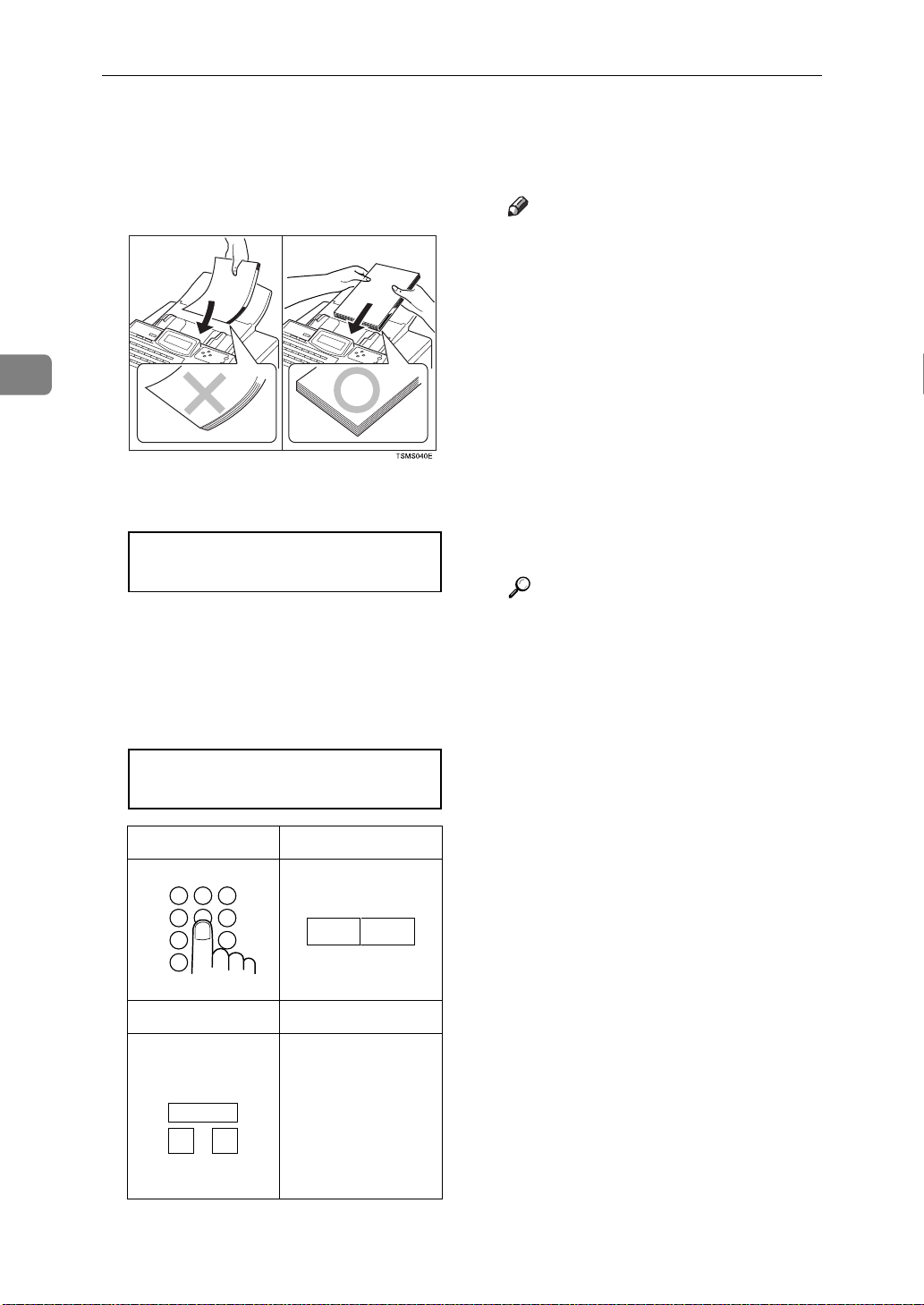
3
Faxing
❒
Please set your document
straight in the feeder. If you set
more than 15 sheets, make sure
the ends of your document are
not skewed.
D The display will look like this:
TRANSMIT OPTIONi
DIAL FAX NUMBER
E If the memory indicator is not lit,
press the
{
Memory
key.
}
F Dial the number in one of the fol-
lowing ways.
TRANSMIT Y/START
5551234kkkkkkkkkkkkk
Ten Key Pad Quick Dial
1 2 3
4 5 6
7 9
*
GFDIAL0N
07
06
GFDIAL1N
*2
In this example Quick Dial key 30
is programmed as the Group key,
and Group dial number 1 is programmed.
Note
❒
If you install the handset or an
external telephone, you can
send the message manually.
Pick up the handset and dial.
❒
If you want to erase a digit of
the phone number, press the
{
key. If you want to erase
}
Clear
the entire number, press the
key.
{
}
No
❒
The maximum destinations you
can dial using the ten key pad is
49. However, this limitation is
also subject to memory capacity.
Reference
Programming Quick Dial: see
P.27
“Storing & Editing Fax
Numbers (Functions 31 & 32)”
Programming Speed Dial: see
P.27
“Storing & Editing Fax
Numbers (Functions 31 & 32)”
Programming Group Dial: see
P.30
“Storing & Editing A Group
Of Fax Numbers (Function 33)”
Programming Group key: see
P.32
“Programming The Group
.
Key”
.
.
.
14
Speed Dial Group
Example:
Example: Speed Dial 10
Speed Dial
0
1
GFDIAL2N
*1
In this example Group Dial is programmed in Quick Dial 08.
Method
Dial key 08.
Method
Dial key 30 and 1
on the ten key pad.
*1
Quick
*2
Quick
Page 30
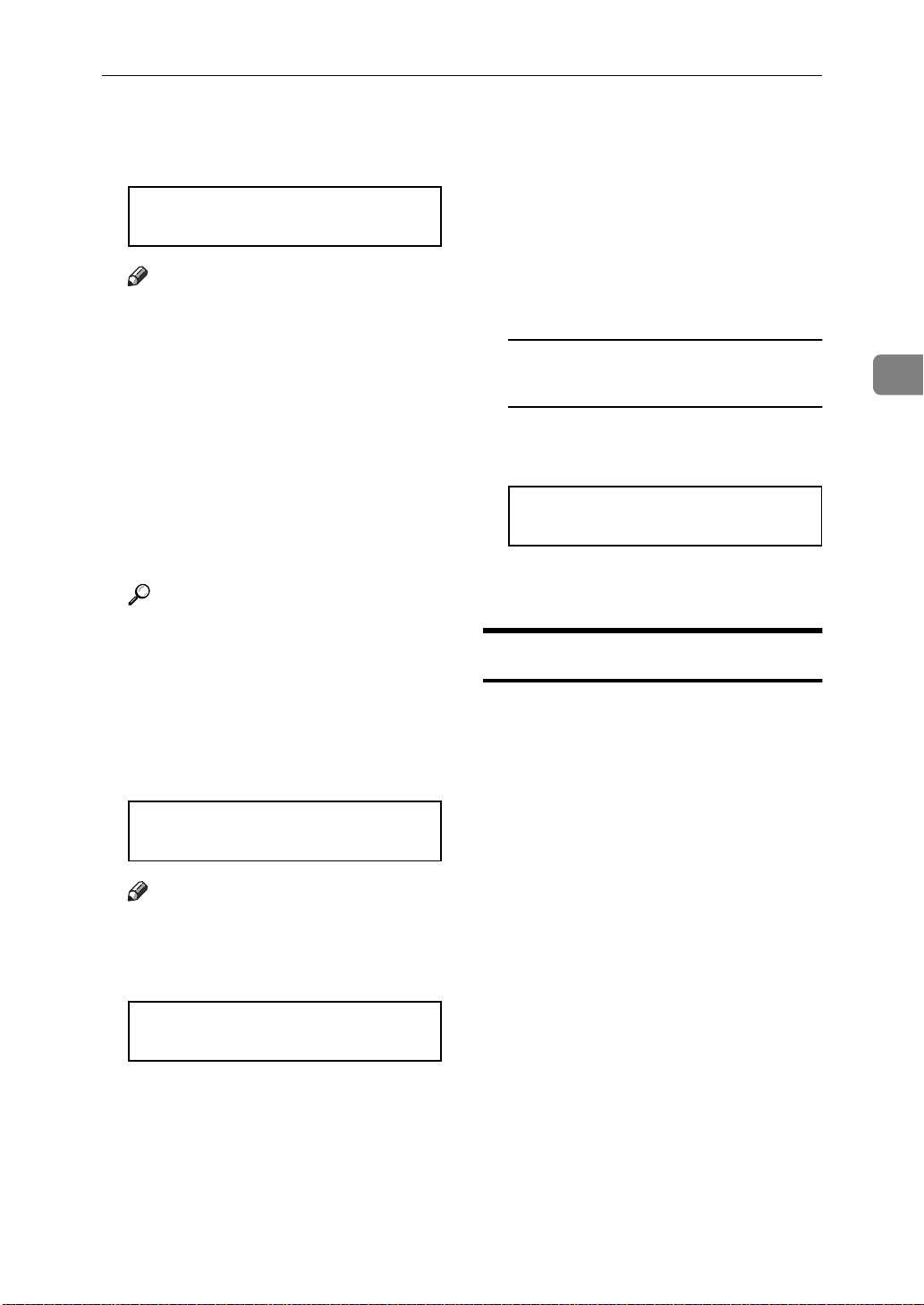
G Press the
other number.
key to enter an-
}
{
Yes
TRANSMIT DIAL/START
DIAL NEXT FAX NUMBER
Note
❒
Repeat steps F and G until all
destinations are entered.
❒
If you have only one destination, press the
❒
The machine stores your message and dials the first number
(or, if you selected Send Later, it
will return to standby mode and
the fax message will be sent at
the time that you selected).
{
Start
key.
}
Memory Transmission And Immediate Transmission
❒
If your line goes through a local
switchboard (a PBX) remember
to dial the exit code. Press the
{
Pause
the code. If the number includes
a country code, press the
{
Pause
code, then dial the rest of the
number.
key immediately after
}
key after the country
}
If you like to cancel the
transmission
A Press the
communication.
{
key during
}
Stop
5551234
STOP & CLR FILE? Y/N
3
Reference
Send Later: see P.22
At A Specific Time (Send Lat-
.
er)”
H Press the
The machine will dial the destination's number.
{
key and wait.
}
Start
“Sending
5551234
SET DOC. OR DIAL NO.
Note
❒
If the other party's line is busy,
your machine will dial again.
P.25
“Redialing”
READY 100% 10:04AM
SET DOC. OR DIAL NO.
❒
If the other party's fax machine
answers, both machines will
connect and yours will send the
message. A name or a label will
appear on the upper line.
B Then press the
cancel the transmission.
{
Yes
key to
}
Immediate Transm ission
Immediate Transmission is convenient when:
• You wish to send a message immediately.
• You wish to quickly check whether
you have successful connected
with the other party's fax machine.
• Your machine's memory is getting
full.
The machine dials immediately after
you press the
specified later time, if you used a
time-delay feature like Send Later).
The message is scanned and transmitted page by page without being
stored in memory.
{
key (or at the
}
Start
15
Page 31

Faxing
3
A Make sure that the machine is in
standby mode.
The display should look like this:
READY 100% 10:00AM
SET DOC. OR DIAL NO.
Note
❒
The memory indicator should
go out. If the memory indicator
is lit, press the
{
Memory
key.
}
B Place the entire document face
down into the feeder.
TRANSMIT OPTIONi
DIAL FAX NUMBER
Note
❒
No more than 30 pages.
❒
You can dial before you set the
document. Place the document
after you dial the number and
go to step D.
Reference
How to set document, see P.13
“Memory Transmission (Memory
Indicator Lit)”
.
C Dial.
D Press the
{
Start
key.
}
5551234
DIALING
The machine dials and connect to
the other party. The number that
you dialed and the other party's
RTI or CSI is displayed.
Reference
RTI, CSI: see P.140
tings & Adjustments”
“Initial Set-
.
Dialing with the Telephone
Directory
This can be done for any number that
you have stored as a Speed Dial code
with a label programmed for it.
Example : you wish to dial “ XYZ CO.
NEWYORK “.
A Make sure that the machine is in
standby mode.
READY 100% 10:00AM
SET DOC. OR DIAL NO.
B Carefully place your fax message
into the auto document feeder.
16
TRANSMIT Y/START
5551234
Reference
How to dial, see P.13
Transmission (Memory Indicator
.
Lit)”
“Memory
TRANSMIT OPTIONi
DIAL FAX NUMBER
C Press
{
Speed Dial/Tel Directory
}
SPEED DIAL 0-9/hi
PUSH NUM OR ABC
D Press the first letter of the name.
TEL DIR. Y/hi
b01 XA COMPANY
Page 32

E If the label you want does not ap-
pear, scroll through the labels using with W and V until you find it.
TEL DIR. Y/hi
b12 XYZ CO.NEW YORK
Memory Transmission And Immediate Transmission
F Press
you want.
{
to dial the number
}
Yes
G Either :
• Dial more numbers.
• Press
{
Start
}
3
17
Page 33

3
Faxing
Receiving Telephone Calls & Fax
Messages (Faxes/Phone Calls)
The machine can treat incoming fax
messages and telephone calls in three
ways.
❖
Auto mode
Use this mode if your line is shared
by a fax machine and telephone.
When a call comes in, the machine
will ring a number of times to give
you the chance to pick up the
handset. If you do not pick up and
the call is a fax message, the machine will go into fax mode and
start receiving. You can choose the
number of times the machine rings
before taking the call by altering
the Auto Ring time (see P.19
ting the Auto Ring Time”
❖
Fax mode
Use this mode if you have a dedicated fax line. The machine assumes all calls are fax messages. It
will ring once to alert you to an incoming call and then start receiving.
).
“Set-
Switching Between Auto, Fax
and Telephone Mode
The Manual Receive indicator is lit
when the machine is in Telephone
mode. To switch to a different mode,
follow the steps below.
A Press the
RECEIVE MODE Y/hi
iFAX TEL AUTO
B Press the
mode you require.
RECEIVE MODE Y/hi
FAX TEL iAUTO
C Press the
READY 100% 10:00AM
SET DOC. OR DIAL NO.
{
Reception Mode
and V key to select the
W
key.
}
{
Yes
key.
}
18
❖
Telephone mode
Use this mode if your line is shared
by a fax machine and a telephone
but you wish to answer all calls
yourself and decide whether they
are fax messages or telephone
calls. You must manually hit the
Start key to receive a fax.
The machine will ring continuously until you answer the call, so you
have to be near the machine at all
times.
The Manual Receive indicator is lit
when the machine is in this mode.
Receiving the Fax Message in
the Telephone Mode
This mode is active when the Manual
Receive indicator is lit. You have to
answer the call yourself and decide
whether it is a fax or a telephone call.
The procedure for answering a call is
as follows:
A Pick up the handset of the option-
al handset or the external telephone.
Page 34

Receiving Telephone Calls & Fax Messages (Faxes/Phone Calls)
B Listen to the other end.
If you hear a voice
A Continue your conversation as
you would normally.
If you hear a fax tone
A Remove any documents from
the feeder, press the
then replace the handset.
The machine will start receiving.
{
Setting the Auto Ring Time
In Auto mode, the machine rings a
number of times to give you the
chance to pick up the handset before
taking the call automatically. You can
alter the number of rings by changing
the Auto Ring Time.
Start
key
}
Note
❒
If you wish to keep these settings, go to step E .
D Press the
new number using the ten key
pad.
E Press the
{
Function
key, then press the
}
{
No
key, then the
}
{
Yes
key.
}
3
A Press the
the access code
Then press
key.
{
Function
{
{
} {1}
6
then enter
} {6}
} {2} {2} {2}
2
and the
Y/NEXTi
SET OWN NUMBER
B Press
play appears.
until the following dis-
V
Y/NEXTi
SET NO. OF RINGS
C Press the
The factory setting will be displayed.
{
Yes
key.
}
NO. OF RINGS Y/N
08 RINGS
{
Yes
.
}
19
Page 35

Faxing
Printing Received Messages That Have
Been Stored (Substitute Reception)
❒
If the Receive File indicator is lit, a
message was stored in memory using
substitute reception. This could be because the machine ran out of paper or
toner, or because the Power Saver has
turned off the print engine.
To turn substitute reception off or
back on, set bit 0 of user parameter
switch 05. See P.120
.
ters”
“User Parame-
3
Check the following items and solve
the problems, and the machine goes
back to the working condition.
• While the Power Saver (see P.70
“Saving Energy With The Power Saving Timer”
er off, press any key for the
machine go back to the working
condition.
•When
display, your fax machine is out of
paper. Add paper (see P.79
ing Paper In The Main Cassette”
•When
display, your fax machine is out of
toner. Change the toner cassette
(see P.82
sette And Cleaning Pad”
• Otherwise, there might be a paper
jam (see P.98
or Print Jam”
As soon as the machine is back in
working condition, messages stored
in memory will be printed. The Receive File indicator will turn off and
the messages will be erased from
memory.
) has turned off the heat-
ADD PAPER appears in the
“Load-
).
ADD TONER appears in the
“Replacing The Toner Cas-
).
“Clearing a Copy, Fax,
) or an open cover.
20
Note
❒
If a message comes in while you
are copying, the fax machine will
store the message in memory and
the Receive File indicator will
light. The message will be printed
as soon as copying is done.
Page 36

Faxing A Page With Very Fine Detail
Faxing A Page With Very Fine Detail
So that text, diagrams and images
stand out clearly in your document,
the machine automatically detects the
image density (contrast) and makes a
compensation.
However, if you need to send a document which requires optimum clarity, select the resolution setting
appropriate to your needs.
You can select different settings for
each page of your message. Simply
change the settings for page 2 while
page 1 is being scanned.
Resolution & Shading
The resolution button gives you control over document quality. The indicators above the button show the
current setting. Choose a setting that
matches your document.
Note
❒
Faxing at a higher resolution requires more time. Frequent use of
high resolution could cause an increase in your phone bill, especially for long distance transmissions.
3
❖
Standard:
Standard quality. Use for most
printed or typewritten documents.
This is selected when the other resolution indicators are not lit.
❖
Detail:
High quality. Use for documents
with small print or fine details.
❖
Fine:
Very high quality. Use this for high
quality reproduction.
❖
Halftone:
Use this for optimum quality if
your document contains photographs/diagrams with complex
shading patterns or gray tones. If
you choose this setting, resolution
will automatically be Detail.
21
Page 37

Faxing
Optional Features For Transmission
❒
If you enter the wrong time,
Sending At A Specific Time
(Send Later)
press the
again.
key and enter
}
{
No
3
This feature is called Send Later.
Using this feature, you can delay
transmission of your fax message until a specified time. This allows you to
take advantage of off-peak telephone
line charges without having to be by
the machine at the time.
Note
❒
If your machine's memory is full,
you will have to send the message
from the document feeder. This
means that anybody removing
your document would automatically cancel the operation.
A Proceed as for a usual fax message
but don't press the
B Press
twice.
V
{
SET OPTION Y/i
SEND LATER?
Start
key.
}
E Press
PM.
or
}
{
*
to change the AM/
{#}
SET OPTION */#/Y
TIME 11:30PM 10:00AM
F Press the
Note
❒
Use function 21 to erase a stored
fax message before it is sent (see
P.36
“Erasing A Stored Message
Before It Is Sent (Functions 21 &
).
22)”
{
Yes
key.
}
Note
❒
is also the
V
C Press the
{
Yes
{
Option
key.
}
D Enter a sending time that falls
within the following 24 hours.
SET OPTION KPAD/Y
TIME 11:30AM 10:00AM
Note
❒
For example: To send at 11:30
pm, press
from the key pad.
22
{
} {1} {3}
1
key.
}
and
{0}
Page 38

Optional Features For Transmission
Printing The Page Number
(Page Count)
This feature is called Page Count.
When your fax message is printed at
the other end, page numbers will be
printed on the top of each page. Using
the Page Count feature, you can select
the batch-numbering page numbers.
If you use Page Count, page numbers
will be printed in batch-numbering
format (for example, p1/3, p2/3, and
p3/3 for a three-page message). This
makes it easy for the other party to
see how many pages you sent, and if
any are missing. However, you have
to input the number of pages at the
ten key pad before sending.
If you do not use Page Count, page
numbers will be printed only as a sequence (for example, p1, p2, p3). This
makes it difficult for the other party
to tell at a glance whether any pages
are missing (for example, due to a
double feed in your machine's document feeder).
Limitation
❒
This feature is available at Immediate Transmission.
Note
❒
If you do not select Immediate
Transmission, Page Count is automatically switched on, and the
pages are counted automatically.
❒
If the numbering with page count
appears strange, check that the
page count value matches the
number of pages in your document.
A Press
play appears.
until the following dis-
V
SET OPTION Y/i
SET PAGES?
B Press the
{
Yes
key.
}
SET OPTION KPAD
PAGES:kk
C Enter
key pad.
{
}
1
and
using the ten
{0}
SET OPTION Y/N
PAGES: 10
Note
❒
Example: 10 pages
D Press the
{
Yes
key.
}
Sending Your Iden tificati on At
The Top Of Your Messag e (TTI)
Normally, the TTI programmed in
your machine is printed at the top of
each of the pages you transmit when
they are received at the other end. The
top of the image will be overprinted if
there is no margin at the top of the
transmitted page.
In some cases, you may wish the other party to receive an unmarked copy
of your original. In this case, you can
switch TTI off.
A Press
play appears.
SET OPTION Y/i
TTI PRINT?
until the following dis-
V
3
23
Page 39

Faxing
3
B Press the
{
Yes
key.
}
SET OPTION Y/hi
iON OFF
C Press
setting is correct.
or V until the displayed
W
SET OPTION Y/hi
ON iOFF
D Press the
have finished.
key when you
}
{
Yes
Personal Codes
Personal Codes do the following.
• They allow you to keep track of
machine usage. If everybody uses
a Personal Code when they use the
fax machine, the codes, or the
names programmed into the
codes, will be printed on the report
that is called the Journal. This will
help you to check on who has been
using the machine, and how often.
A Press
display is as shown.
and make sure that the
V
SET OPTION Y/i
SET PERSONAL CODE?
B Press the
{
Yes
key.
}
SET OPTION KPAD
PERSONAL CODE:kkkk
C Enter the personal code.
Note
❒
Example:
SET OPTION Y/N
PERSONAL CODE:7362
D Press the
{
} {3} {6} {2}
7
key.
}
{
Yes
• They allow personalization of documents and printed reports. For
example, if you use Label Insertion
and store your name with your
Personal Code, the receiver of your
fax message will see your name at
the top of the printout. This eliminates the need for a cover page.
If you input your Personal Code, your
name will appear on the JOURNAL
and Transmission Result Report.
Reference
See P.49
codes”
See P.66
Label Insertion: See P.128
ing Characters”
24
“Programming the personal
.
“Journal (Function 41)”
.
.
“Enter-
Page 40

Redialing
If a message was not transmitted successfully, that does not mean that you
have to enter the telephone number
again. In many cases, the machine
will redial the destination automatically. Or, with the AI Redial key, you
can redial with just a few keystrokes.
Automati c Redialing
The machine will automatically redial
the other party if any of the following
conditions occurred.
• The other party was busy
• There was no reply from the other
party
• The message was rejected by the
machine at the other end because
of excessive errors (in this case, redialing will only take place if
Memory Transmission was used)
Note
❒
Redialing is done once at 5 minute
intervals.
❒
The number of redials and the redial interval may be adjusted by a
service technician.
❒
During redialing, the number being dialed is displayed as shown
below.
Redialing
Using the AI Redial key
The machine remembers the last 10
telephone numbers that you input. If
you have to redial one of these numbers, just press the
til the required telephone number or
name is displayed, then press the
{
This feature has the following uses.
• If the machine is waiting to redial
• If you wish to send another mes-
A Press the
key.
}
Start
the other party, you do not have to
wait for the redialing interval to
expire. Press the
til the required telephone number
or name is displayed, then press
the
{
}
Start
sage to the same address that you
sent one to recently, you don't
have to dial the full number again
if it is still in the Redial memory.
Place the message in the feeder,
then press the
{
til the required number appears
in the display, then press the
key twice.
{
}
Yes
{
Al Redial
{
Al Redial
key.
{
}
Start
Pause/Al Redial
REDIAL Y/hi
a01 XYZ CO. NEW YORK
key.
key, un-
}
key un-
}
key un-
}
3
2125551234
DIALING
B Carefully place your fax message
into the Document Guide feeder.
TRANSMIT DIAL/START
DIAL NEXT FAX NUMBER
25
Page 41

Faxing
If you dial another party
A Select another number. (Broad-
casting)
If you dial no more party
3
A Press the
transmission.
{
Start
key to start the
}
26
Page 42

Storing & Editing Fax Numbers (Functions 31 & 32)
Storing & Editing Fax Numbers (Functions
31 & 32)
You can store numbers that you often
use in the machine's memory. A
stored number will remain in memory even if the power is cut.
You can store numbers in two ways.
❖
Quick Dials
The number is assigned to its own
key. To dial that number, just press
the key. You can store up to 30
numbers in this way.
❖
Speed Dials
The number is given a two-digit
code. To dial the number, press the
key and enter the
{
Speed Dial
code. There are 50 Speed Dial
codes available numbered 00 to 49.
}
Storing, Editing & Erasing
Quick Dial Numbers
(Function31)
This procedure describes how to store
and edit fax numbers in Quick Dial
keys.
A Press
{
Yes
{
Function
key.
}
} {3} {1}
then the
• Press the V key until the Quick
Dial you want appears on the display.
Note
❒
To print a list of all Quick Dials
and their contents, press W then
the
{
C Press the
Start
{
}
Yes
key.
key.
}
a01 KPAD/Y/N
kkkkkkkkkkkkkkkkkkkk
D Do one of the following:
•Enter the fax number you wish to
store in this Quick Dial using the
ten key pad. Then press the
key.
a01 KPAD/Y/N
212551234kkkkkkkkkkk
•To clear the number, press
then go to step J .
}
{
Yes
E Do one of the following:
•If you wish to enter or edit a label
for this Quick Dial, press the
key.
{
{
{
Yes
No
Yes
3
}
,
}
}
ak QUICK/hi
PRINT LISTh/SEARCHi
B Select a Quick Dial in any one of
the following ways:
•Press a Quick Dial key (e.g. press
Quick Dial 01).
a01 PROGRAM? Y/hi
a01 Y/N
PROGRAM LABEL?
•If you do not wish to give this
number a label, press
to step H .
{
No
then go
}
27
Page 43

Faxing
3
F Enter or edit the label using the
Quick Dial keys and the ten key
pad. See P.128
ters”
a01 ABC Y/N
NEW YORK OFFICEkkkkk
G Press
{
Yes
a01 Y/hi
LABEL SET ON iOFF
H Press
the label for this Quick Dial will
be printed on top of messages that
you send to this destination.
I Press
or V a to select whether
W
{
Yes
ak QUICK/hi
PRINT LISTh/SEARCHi
“Entering Charac-
key.
}
key.
}
B Select a Speed Dial in any one of
the following ways:
•Enter the Speed Dial code one the
ten key pad. (e.g. 01)
b01 PROGRAM? Y/hi
• Press the V key until the Speed
Dials you want appears on the display.
Note
❒
To print a list of all Speed Dials
and their contents, press W keys
and then
C Press
{
Yes
{
key.
}
Start
keys.
}
b01 KPAD/Y/N
kkkkkkkkkkkkkkkkkkkk
D Do one of the following:
J You now have two choices:
•To store, edit or delete another
Quick Dial, go to step B .
•To finish, press
{
Function
Storing, Editing & Erasing
Speed Dial Numbers (Fu nction
32)
This procedure describes how to store
and edit fax numbers in Speed Dials.
A Press the
the
{
Yes
{
Function
key.
}
bkk KPAD/hi
PRINT LISTh/SEARCHi
} {3} {2}
.
}
and
•Enter the fax number you wish to
store in this Speed Dial using the
ten key pad. Then press
{
Yes
b01 KPAD/Y/N
212551234kkkkkkkkkkk
•To clear the number, press
then go to step J .
}
{
Yes
E Do one of the following:
•If you wish to enter or edit a label
for this Speed Dial, press
key.
b01 Y/N
PROGRAM LABEL?
•If you do not wish to give this
number a label, press
to step H .
{
No
then go
}
.
}
{
{
Yes
No
,
}
}
28
Page 44

F Enter or edit the label using the
Quick Dial keys.
b01 ABC Y/N
NEW YORK OFFICEkkkkk
Storing & Editing Fax Numbers (Functions 31 & 32)
G Press
{
Yes
key.
}
a01 Y/hi
LABEL SET ON iOFF
H Press a
the label for this Speed Dial will
be printed on top of messages that
you send to this destination.
I Press
or V to select whether
W
key.
}
{
Yes
akk SPEED/hi
PRINT LISTh/SEARCHi
J You now have two choices:
•To store, edit or delete another
Speed Dial, go to step B .
•To finish, press
{
Function
.
}
3
29
Page 45

3
Faxing
Storing & Editing A Group Of Fax Numbers
(Function 33)
❖
Groups
If you regularly broadcast messages to the same set of destinations,
you can combine these numbers
into a group. Then just select the
group and each number will be dialled in sequence automatically.
You can program up to 5 groups
with 100 numbers each.
This section describes how to program or edit a Group. You can also
get a printout of numbers that are already stored. In this example we will
program Group 1 into Quick Dial key
01.
You can store up to five groups num-
bered 1 to 5.
You can program up to 100 numbers
in a Group.
D To program or edit a Quick Dial
key for this group, press the
key.
Note
❒
If you do not program or edit,
press the
step F.
key and go to
{No}
{
Yes
E Press the Quick Dial key you
wish to use for this group,
for example, then press the
key.
Note
❒
If you want to free up the old
Quick Dial key, press the
key, then the
{
Yes
key.
}
GROUP 1 Y/N
PROGRAM LABEL?
{
{
{
01
Yes
No
}
}
}
}
A Press the
the
{
Yes
}
{
Function
key.
} {3} {3}
and
GROUP k 1-5/hi
PRINT LISTh/SEARCHi
B Enter the number of the group
you want to program or edit.
Note
❒
e.g. Group 1: Press
❒
To print a list, press W then the
Start
key.
}
{
Yes
key.
}
{
C Press the
GROUP 1 Y/N
PROGRAM QUICK?
.
{
}
1
❒
If a message like
flashes up, the key is already in
use. Press a different key.
USED AS..
F If you wish to give this group a
name, press the
GROUP 1 ABC
kkkkkkkkkkkkkkkkkkkk
Note
❒
If not, press the
to step H.
{
Yes
{
No
}
key.
key and go
}
30
Page 46

Storing & Editing A Group Of Fax Numbers (Function 33)
G Enter or edit the name then press
the
How to enter characters, see P.128
“Entering Characters”
GROUP 1 KPAD/N
kkkkkkkkkkkkkkkkkkkk
{
Yes
key.
}
H Enter a fax number.
Note
❒
Enter one in one of these ways.
• Press a Quick Dial key.
• Press the Speed Dial key followed by two digits.
• Enter a number on the ten key
pad.
I Press the
Note
❒
If
ALREADY PROG RAMMED briefly
flashes up on the display, either
press the
number and choose another
number, or press the
to overwrite.
J Press the
ing numbers in this group.
Note
❒
To enter another number, go
back to step H.
key.
}
{
Yes
key to keep the
{
}
No
key to finish enter-
}
{
No
{
Yes
key
}
Erasing Groups
These steps describe how to erase single numbers from a group.
A Press the
the
{
}
Yes
{
Function
key.
} {3} {3}
and
GROUP k 1-5/hi
PRINT LISTh/SEARCHi
B Enter the group number using the
ten key pad, then press the
key.
GROUP 1 Y/N
PROGRAM QUICK?
C Press the
{
No
key.
}
GROUP QUICK/N
PROGRAM LABEL?
D Press the
{
No
key.
}
GROUP 1 Y/N
CLEAR?
E Press the
{
Yes
key.
}
GROUP 1 Y/N
CLEARED
{
Yes
3
}
K Press the
Note
❒
To work on another group, go
to step B.
{
Function
key.
}
F Press the
Note
❒
To delete another number, go to
step B.
{
Function
key.
}
31
Page 47

Faxing
Programming The Group Key
You can program the 5 groups. However, if there is no room in Quick Dial
keys, this group key is helpful. You
have to program the 30 of the Quick
Dial key as the group key. How to
transmit using the group key, see P.13
“Memory Transmission (Memory Indicator Lit)”
.
3
A Press the
the
{
}
Yes
{
Function
key
} {3} {1}
ak QUICK/hi
PRINT LISTh/SEARCHi
B Press the Quick Dial
}
{
30
a 30 PROGRAM? Y/hi
C Press the
{
Yes
key.
}
a 30 PROGRAM? Y/N
PROGRAM GROUP KEY?
D Press the
{
Yes
key.
}
a k QUICK/hi
PRINT LISTh/SEARCHi
and
.
32
E Press the
{
Function
key.
}
Page 48

Dial Options
The Dial Options provide access to
various F-code features which are designed to allow confidential transmission and polling reception between
different makers' fax machines. Use
them if the other party's fax machine
is of a different make and supports
the F-code features. Before you can
use the Dial Options, you need to program Quick Dial key 29 as the Dial
Option key if you have not done so already (see below for details).
Dial Options
Using the Dial Options
To use the Dial Options, do the following after you have dialed the destination fax number and before you
press the
{
Start
key.
}
A Press the Dial Option key (Quick
Dial 29).
Y/N
SUB? (S)
3
Programming The Dial Option
Key
This procedure describes how to set
up Quick Dial key 29 as the Dial Option key.
{
key.
then the
.
}
29
A Press
{
Yes
{
Function
key.
}
} {3} {1}
ak QUICK/hi
PRINT LISTh/SEARCHi
B Press Quick Dial key
a29 PROGRAM? Y/hi
C Press the
a29 PROGRAM? Y/N
PROG. DIAL OPTION?
D Press the
ak QUICK/hi
PRINT LISTh/SEARCHi
E Press the
key.
}
{
Yes
key.
}
{
Yes
{
Function
}
B Do one of the following :
• If you wish to set the SUB code
for confidential transmission to
different makers' machines, press
the
{
Yes
key.
}
TRANSMIT Y/START
55512345
• To skip SUB, press the
then go to step D for polling reception from different makers' fax machines.
{
No
key
}
C Enter the SUB code on the ten key
pad then press the
Y/N
SEP? (P)
{
Yes
key.
}
D Do one of the following:
• If you wish to set the SEP code,
press the
TRANSMIT Y/START
555512345S9999P
• To skip SEP, press the
then go to step F .
{
Yes
key.
}
{
No
key
}
33
Page 49

Faxing
3
E Enter the SEP code on the ten key
pad then press the
Y/N
SID? (I)
{
Yes
key.
}
F Do one of the following:
• If you wish to set the SID code,
press the
{
Yes
key.
}
TRANSMIT Y/START
2345S9999P1234IkkkkW
• To skip SID, press the
then go to step H .
{
No
key
}
G Enter the SID code on the ten key
pad then press the
Y/N
PWD? (W)
{
Yes
key.
}
K Press the
{
Start
key.
}
H Do one of the following:
• If you wish to set the PWD code,
press the
{
Yes
key.
}
TRANSMIT Y/START
345S9999P1234IkkkkWk
• To skip PWD, press the
then go to step J .
{
No
key
}
I Enter the PWD code on the ten
key pad then press the
Y/N
SPACE?
{
Yes
key.
}
J Do one of the following:
• If you wish to enter a space, press
the
TRANSMIT Y/START
{
Yes
key.
}
34
• Press the
{
No
key.
}
Page 50

Chain Dialing
This feature allows you to compose a
telephone number from various
parts, some of which may be stored as
Quick Dial Keys or Speed Dial Codes,
and some of which may be input at
the ten key pad.
You can program commonly used
area or country codes into Speed Dial
Codes or Quick Dial Keys.
Example: 01133-1-5553333 (From the
USA to Paris).
Assume that the following Quick Dial
and Speed Dial numbers have already been programmed.
• Quick Dial 01 = 01133 (Overseas to
France)
• Quick Dial 02 = 1 (Paris)
Chain Dialing
3
• Speed Dial 10 = 555
The machine ask you to operate.
❖
On Hook Dial or Handset Mode:
and the
then
the
}
{
Pause
key,
}
{
Speed Dial
{3} {3} {3} {3}
{
Speed Di-
{3} {3} {3}
key,
}
}
❖
Press
key,
}
al
.
}
{
3
Other:
Press
the
{
Pause
{
} {0}
1
} {02}
{
01
{1} {0}
{
01
, then
{02}
keys,
.
35
Page 51

Faxing
Erasing A Stored Message Before It Is Sent
(Functions 21 & 22)
3
Every time you store a fax message in
your machine's memory, a new file is
created. A file is also created for storing instructions to pick up a fax message left elsewhere (polling, see P.73
“Calling To Request A Message (Poll-
). Each file is given a number.
ing)”
This number appears on the File Reserve Report, Journal and Transmission Result Report. To see which files
are currently in memory, you may
print a file list.
A Either :
To erase a fax message stored in
memory
A To erase a fax message stored
in memory; press the
} {2} {1}
tion
and the
{
Yes
{
Func-
key.
}
Note
❒
Press W to obtain a list of all the
files and their number. If you already know the number of the
file to erase, enter it directly
from the ten key pad.
C Press the
{
Yes
key.
}
FILE NO.027 Y/N
CLEAR?
D Press the
the file.
E Press the
Note
❒
To erase another file, go to step
B.
key again to erase
}
{
Yes
key.
{
Function
}
36
FILE NO.kkk KPAD/hi
PRINT LISTh/SEARCHi
To erase instructions to pick up a
message (polling)
A Press the
and the
B Press
sages.
You'll see the display. A number or
a label will appear on the lower
line.
to scroll through the mes-
V
{
Yes
{
Function
key.
}
} {2} {2}
FILE NO.027 Y/hi
5551234
Page 52

Printing A Stored Message (Function 51)
Printing A Stored Message (Function 51)
If you need to see the contents of any
files, use this feature.
A Press the
the
{
Yes
}
{
Function
key.
} {5} {1}
FILE NO.kkk KPAD/hi
PRINT LISTh/SEARCHi
B Press
sages.
You'll see the display. A number or
a label will appear on the upper
line.
to scroll through the mes-
V
FILE NO.115 Y/hi
5551234
Note
❒
Press W to obtain a list of all the
files and their number. If you already know the number of the
file to print, enter it directly
from the ten key pad and skip to
step D.
and
3
C Press the
A number or a label will appear on
the upper line.
{
Yes
key.
}
FILE NO.115 START/N
6661234
D Press the
message.
{
key to print the
}
Start
37
Page 53

Faxing
Confidential Reception
3
Storing & Editing the
Confidential ID
Programming the Confidential ID
This can be any four-digit code except
'0000'. You must enter it to print any
messages that have been sent to your
machine using Confidential Transmission.
A Press
{
Function
access code
enter
{
} {1}
6
key.
{
2
then press the
Y/NEXTi
SET OWN NUMBER
B Press
shown opposite.
until the screen is as
V
then enter the
} {6}
} {2} {2} {2}
. Then
{
Yes
Editing the Confidential ID
A Press
{
Function
access code
press
{
6
} {1}
Y/NEXTi
SET OWN NUMBER
B Press
shown opposite.
until the screen is as
V
Y/NEXTi
}
SET CONFIDENTIAL ID
C Press the
CONF. ID CHANGE? Y/N
6754
D Press the
} {6}
{
} {2} {2} {2}
2
and the
key.
}
{
Yes
key.
}
{
Yes
then enter the
. Then
key.
{
}
Yes
Y/NEXTi
SET CONFIDENTIAL ID
C Press the
{
Yes
key.
}
CONFID’L ID KPAD
kkkk
D Input the Confidential ID that
you will be using.
Note
❒
38
Example :
the ten key pad.
CONFID’L ID Y/N
6754
E Press
tion
key.
}
{
Yes
{
} {7} {5} {4}
6
and then press
}
from
{
Func-
CONFID’L ID Y/N
6754
E Press the
new Confidential ID code on the
numeric keypad.
Note
❒
Example:
key then input a
}
{
No
{
} {3} {5} {2}
8
CONFID’L ID Y/N
8352
F Press
{
Yes
then
}
{
Function
}
key.
Page 54

Confidential Reception
Printing messages Receive d
into Memory (Functi on 52)
If someone sends you a message using the Confidential Transmission
feature, instead of printing it out immediately, the machine stores it in
memory. The Receive File indicator
on the operation panel blinks to inform you when a confidential message has come in. To print out these
messages, follow the steps below.
Note
❒
You need to know the Confidential
ID before you start this procedure.
A Press
{
Yes
{
Function
key.
}
} {5} {2}
CONFID’L ID KPAD
kkkk
then the
D To check for messages sent with
other Confidential ID codes, go to
step B . Alternatively, press the
key then the
{
}
No
to quit this function.
{
Function
READY 100% 10:00AM
SET DOC. OR DIAL NO.
key
}
3
B Enter the Confidential ID on the
ten key pad ( e.g. 1234).
CONFID’L ID START/N
kkkk
Note
❒
If no messages are stored in
memory for this Confidential
ID, the display will prompt you
for a Confidential ID again. In
this case, go to step D .
C Press
sage.
{
CONFID’L ID START/N
INVALID ID
Note
❒
If more messages are stored for
this ID, repeat this step as many
times as necessary.
to print the fax mes-
}
Start
39
Page 55

3
Faxing
Sending A Fax Using The Handset
You can send a fax message using the
handset. (Optional handset or external telephone is required.)
A Set the document then pick up the
handset.
B Dial the other party.
If you hear a voice
A Speak to the other party.
If you hear a high-pitched tone
instead of a voice
A Press the
{
Start
key.
}
C When you are ready to send your
fax message, ask the other party to
press the
{
Start
key.
}
D When you hear a high-pitched
tone, press the
{
Start
key.
}
E Replace the handset.
40
Page 56

Answering The Telephone
This feature is available when you
connect the optional handset or external telephone.
Note
❒
If the telephone rings just once, a
fax is coming in. Do not pick up the
handset.
If the telephone rings
continuously
A Pick up the handset and speak to
the other party.
If you hear a high-pitched tone
Answering The Telephone
3
A A fax is coming in. Press the
{
If the caller wants to send you a
fax
A Press the
speaking. Then hang up.
❒
key then hang up.
}
Start
key after
}
{
Start
Note
If nothing happens after you
press the
phone may not be properly
connected.
{
key the tele-
}
Start
41
Page 57

3
Faxing
Phoning And Faxing On The Same Call
To talk before sending a fax
A Pick up the handset.
B Dial.
Note
❒
Do not press the
{
C If you hear a voice speak as a nor-
mal telephone conversation.
If you hear a high-pitched tone
instead of a voice
A Place your fax message in the
feeder, then press the
key.
Start
key.
}
{
Start
}
D When you are ready to send your
fax message, place your message
in the feeder, then ask the other
party to press the
{
Start
key.
}
E When you hear a high-pitched
tone, press the
{
Start
key.
}
F Replace the handset.
42
Page 58

4. Other Features
Verifying Communications, Errors,
Counters, Etc.
You can obtain reports from your machine either by having your machine
print them out automatically, or by
printing them out yourself.
Automatically printed reports
Unless otherwise indicated, the automatic printing of these reports can be
turned on or off by changing the bit of
the user parameters (see P.120
Parameters”
❖
Journal (Switch 03, bit 7)
This report gives details on each
communication made by your terminal. It is automatically output
after 35 transmissions and receptions.
❖
File Reserve Report (Switch 03, bit 2)
If you switch this report on, it is
printed immediately after you
store a document in memory for
Memory Transmission. It gives the
file number, the time that it was
stored, and the destinations (including any Group numbers that
were selected).
❖
Power Failure Report (Stays on)
This report is printed if the machine's power was off for long
enough to erase files from the
memory. The report gives details
of the files that were lost. With this
information, you may store messages for transmission again, and
contact the senders of any received
messages that were lost.
).
“User
Note
❒
Phone numbers stored in Quick/
Speed/Groups are not lost.
❖
Communication Result Report (Memory Transmission) (Switch 03, bit 0)
This report is printed out after
memory transmission showing
whether it was successful or not. If
you have switched this report off, a
Communication Failure Report
will be printed only when a communication fails.
❖
Transmission Result Report (Switch
03, bit 5)
This report is printed out after immediate transmission showing
whether it was successful or not.
❖
Communication Result Report (Polling result report) (Switch 03, bit 4)
This report is printed after your
machine polls a message from another machine.
❖
Communication Failure Report (ON if
Communication Result Report is OFF)
This report is printed if a memory
transmission failure occurred, after a job is completed. It is only
printed if the Communication Result Report is switched off, and
event of a communication failure.
43
Page 59

Other Features
4
❖
Error Report (Turned on/off by a Service Technician)
This report is printed after each
unsuccessful communication. The
communication failure report is
printed after a job has been completed. And at the end, it prints a
communication failure or transmission result report. Check it, and
retransmit any pages that were not
sent. If a particular problem continues or gets worse, keep the error
reports for the service technician.
Report formats
* * * COMMUNICATION RESULT REPORT (JUL.24.2000 9:19PM) * * *
TTI XYZ COMPANY
FILE MODE OPTION ADDRESS (GROUP) RESULT PAGE
❖
Polling Result Report
This report is printed after your
machine polls a message from another machine.
❖
Printing Part of the Image on the Report (Switch 04, bit 7)
For reference purposes, the machine
prints the first few inches of the fax
message on the following reports.
• Communication Result
• File Reserve
• Communication Failure Report
44
TTI XYZ COMPANY
<TX>
DATE TIME ADDRESS MODE TIME PAGE RESULT PERS.NAME FILE
<RX>
DATE TIME ADDRESS MODE TIME PAGE RESULT PERS.NAME FILE
❖
The Mode Column
* * * JOURNAL(JUL.24.2000 11:07PM) * * *
ZCWH150N
See the bottom of the Journal for a full listing of symbols on the Journal. On
other reports a code is given, informing the type of communication. These
codes are explained below.
❖
The Result Column
OK: Successful communication
E: An error occurred
❖
The Footnote on the Journal
TX counter: Total number of transmitted pages
RX counter: Total number of received pages
Page 60

Counters (functi on 94)
These counters will help you if you
wish to keep a regular check on how
many pages your machine has sent,
received, and copied. The machine
has the following counters:
❖
TX Counter:
The number of pages that your machine has sent (transmitted)
❖
RX Counter:
The number of pages that your machine has received
❖
Scan Counter:
The number of pages that your machine has scanned (including copies)
Verifying Communications, Errors, Counters, Etc.
4
❖
Print Counter:
The number of pages that your machine has printed (including copies, reports and lists.)
A Press the
the access code
Then press
key.
{
Function
{
} {4}
{
9
then enter
} {6}
} {2} {2} {2}
2
and the
{
Yes
TX :003256
RX :002648
B Press the
SCAN and PRINT counter.
key to check the
}
{
Yes
SCAN : 003287
PRINT : 002703
C When you have finished, press
the
{
Function
key.
}
.
}
45
Page 61

Other Features
Programming Keystrokes
4
If you regularly transmit to a particular destination or set of destinations
using the same features, you can save
a lot of repetitive the ten key pad operation by storing the features and
destinations in a Keystroke Program.
Keystroke Programs are stored as
Quick Dial Keys.
• If you store a Keystroke Program
into a Quick Dial Key, that Quick
Dial Key cannot be used for any
other purpose.
• Be sure to store your Keystroke
Program in a vacant Quick Dial
Key.
Example: Let us say that you normally send a daily report to locations A,
B, and C at 11 pm (using Sending at a
Specific Time). Store these instructions as a Keystroke Program. Then
every day, you will only have to place
the report in the document feeder,
then press that key to set up the transmission.
Reference
Sending at a Specific Time: see P.22
“Sending At A Specific Time (Send
Later)”
.
Note
❒
Skip step B if you are making a
Polling Reception program.
C Select all required features and
telephone numbers as you would
normally do.
Note
❒
Resolution, and halftone cannot
be stored in a keystroke program.
D Press the
wish to store the program in.
{
Quick Dial
PROGRAM Y/N
PROGRAM?
Note
❒
Example: 01 of the Quick Dial
❒
Make sure that this key is vacant.
E Press the
The procedure that you just stored
will now begin.
{
Yes
}
QUICK 01 TO PROGRAM
NO KEY TO CLEAR
key that you
}
key.
Storing a keystroke progr am
A Make sure that the machine is in
standby mode.
READY 100% 10:00AM
SET DOC. OR DIAL NO.
B Place a sheet of paper in the feeder.
TRANSMIT OPTIONi
DIAL FAX NUMBER
46
If you do not wish to use the
procedure now
A Press the
ately.
{
key immedi-
}
Stop
F Press the Quick Dial key where
this program is being stored. In
this example, press the Quick
Dial
{
}
01
Page 62

Programming Keystrokes
Labeling a program
If you store a label for your keystroke
programs, the label will appear on the
display when you use the program.
A Press the
the
{
}
Yes
{
Function
key.
} {3} {4}
and
ak QUICK/hi
PRINT LISTh/SEARCHi
Note
❒
If you press W and the
key, a Program List will be
printed.
{
Start
B Press the Quick Dial key that
holds the program that you wish
to label and press the
a 01 Y/N
PROGRAM LABEL?
{
Yes
key.
}
E Press the
{
Yes
key.
}
ak QUICK/hi
PRINT LISTh/SEARCHi
To label another pro gr a m
A Go to step B.
To return to standby
A Press the
}
{
Function
Using a program
Before using a program, make sure
that the machine is in standby mode.
Transmission program
A Place your document in the feed-
er.
key.
}
4
Note
❒
Example:
Key and the
C Press the
label for this program.
{
of the Quick Dial
{
}
01
key.
{
}
Yes
key to program a
}
Yes
a 01 ABC
kkkkkkkkkkkkkkkkkkkk
D Input your label, using the Quick
Dial keys.
a 01 ABC Y/N
DAILY REPORTkkkkkkkk
Reference
How to enter the label; see P.128
“Entering Characters”
.
TRANSMIT OPTIONi
DIAL FAX NUMBER
B Press the programmed
key.
}
al
Note
❒
The program begins at once.
Free polling reception program
A Press the programmed
key.
}
al
{
{
2125551234
SET DOC. OR DIAL NO.
Note
❒
The program begins at once.
Quick Di-
Quick Di-
47
Page 63

Other Features
4
Reference
Picking Up Messages Stored
Elsewhere (Polling Reception ) :
see P.73
Message (Polling)”
“Calling To Request A
.
Erasing a program / Changin g
the program Label
When you wish to delete a keystroke
program, do the following.
A Press the
the
{
}
Yes
{
Function
key.
} {3} {4}
and
ak QUICK/hi
PRINT LISTh/SEARCHi
B Press the Quick Dial key that
holds the program that you wish
to erase, or scroll the Quick Dial
using W and V.
D Either ;
ak QUICK/hi
PRINT LISTh/SEARCHi
To edit or erase another program
A Go to step B.
To return to standby
A Press the
{
Function
key.
}
a08 CHANGE? Y/hi
USED AS PROGRAM
Note
❒
Example:
Key.
C Press the
{
Yes
of the Quick Dial
{
}
08
key.
}
a08 Y/N
PROGRAM LABEL?
To erase this program
A Press the
B press the
To edit the program name
A Press the
B Edit the program name.
{
{
{
No
Yes
Yes
key.
}
}
}
key.
key.
48
C Press the
{
Yes
key.
}
Page 64

Programming the personal codes
Programming the personal codes
The main advantage of Personal
Codes is that they allow you to track
machine usage You can still use Personal Codes to personalize your fax
messages, by using the Label Insertion feature.
Each user can be given a Personal
Code. While programming, you can
store the following items with each
Personal Code:
❖
A name:
This will be printed on reports,
such as the JOURNAL, to identify
the users of the machine.
❖
A Confidential ID:
This must be different for each Personal Code, and different from
your machine's Confidential ID. If
somebody sends you a confidential message, they can override
your machine's Confidential ID
with the Confidential ID stored
with your Personal Code, if you inform them of this ID. If so, the machine will print a Confidential File
Report that will inform you when
the message has arrived. Then, you
must input this Confidential ID to
print the message.
Journal: see P.66
.
41)”
Confidential File Report: see P.39
“Printing messages Received into
Memory (Function 52)”
Confidential ID: see P.38
& Editing the Confidential ID”
Receiving Confidential Messages:
see P.39
into Memory (Function 52)”
“Printing messages Received
“Journal (Function
.
“Storing
.
.
4
Note
❒
The Personal Code is a four digit
code. It can have any value from
0001 to 9999.
❒
You cannot register more than 30
Personal Codes with Names and
Confidential IDs in this machine.
Reference
Using Personal Codes: see P.24
“Personal Codes”
.
49
Page 65

Other Features
Storing a personal code
4
A Press the
the access code
Then press
key.
{
Function
{
{
} {2}
7
then enter
} {6}
} {2} {2} {2}
2
and the
{
Yes
SETTING? Y/hi
PRINT LISTh/SEARCHi
Note
❒
If you press W and the
key, a Personal Code List will be
printed.
B Press the
{
Yes
key.
}
{
Start
PERS. CODE KPAD/hi
kkkk
C Input a Personal Code that you
want to store in your machine for
later use.
To store the label for this
.
}
}
personal code
A Press the
Step E .
If you do not program for this
personal code
A Press the
step G.
key and go to
}
{
Yes
key and go to
}
{
No
E Input a name for this Personal
Code using the Quick Dial keys
or the ten key pad.
PERSONAL ABC Y/N
JOHNSONkkkkkkkkkkkkk
Note
❒
Example: JOHNSON
PERSONAL CODE Y/N
5477
Note
❒
Example:
the ten key pad.
If you input the wrong code
A Press the
again.
D Press the
code.
{
} {4} {7} {7}
5
key and input
}
{
No
key to store the
}
{
Yes
PERSONAL CODE Y/N
PROGRAM LABEL?
from
Reference
How to enter the label; see P.128
“Entering Characters”
If you do not wish to store an ID
A Press the
step G.
F Press the
name.
{
}
{
No
key to store the
}
Yes
.
key and go to
PERSONAL CODE Y/N
SET CONFIDENTIAL ID
50
Page 66

If you want to program the
Confidential ID for this user
Storing a personal code
A Press the
B Input a Confidential ID for the
personal code used by this user.
C Press the
To enter another code
A Go to step C.
G Press the
{
Function
{
{
Yes
Yes
key.
}
key.
}
key to finish.
}
4
51
Page 67

Other Features
Editing or erasing a personal code
4
A Press the
the access code
Then press
key.
{
Function
{
{
} {2}
7
then enter
} {6}
} {2} {2} {2}
2
and the
{
Yes
SETTING? Y/hi
PRINT LISTh/SEARCHi
B Scroll the personal code using
PERSONAL CHANGE? Y/N
5474
C Press the
PERSONAL CODE Y/N
5474
To erase this Personal Code
A Press the
B Press the
back to step B to edit another
personal code. To finish, press
the
{
Function
{
Yes
{
key.
}
No
{
key.
}
key and go
}
Yes
key.
}
V
To edit the label
.
}
A Press the
step E .
key and go to
}
{
Yes
PERSONAL CODE Y/N
PROGRAM LABEL?
.
If you don't edit the label
A Press the
to step B to edit another personal code. To finish, press the
{
Function
key and go back
}
{
No
key.
}
E Edit the name stored with this
code. When the name is correct,
press the
PERSONAL CODE Y/N
SET CONFIDENTIAL ID?
To edit the Confidential ID stored
with this code
A Press the
then input the ID.
{
Yes
}
{
Yes
key.
}
and
{No}
key
To edit the contents of this code
A Press the
PERSONAL CODE Y/N
PROGRAM LABEL?
D Edit the label.
52
step D .
key and go to
}
{
Yes
When the ID is correct
A Press the
To enter or edit another code
A Press the
to step B.
F Press the
{
Function
key twice.
}
{
Yes
key and go back
}
{
No
key.
}
Page 68

Tonal Signals
Tonal Signals
On this model the
key pad is used as the Tone key.
Some organizations offer you a special service by telephone, which you
can access by transmitting Touch tone
or DTMF tones. If your phone service
provides only pulse dialing, or if you
are calling over a digital network, the
ability to generate Tonal Signals will
allow you to access these services.
First, dial the other party. When you
are through to the other end, press the
Tone key and enter the code number
that is needed to access the required
feature at the other terminal. You do
not need to press the Tone key if your
machine is set up for dialing in Tone
Dial (DTMF) mode.
key on the ten
}
{
*
Using the tone key
E Input the digits that you need to
use the remote facility. After you
have finished your business with
the remote facility, hang up.
Note
❒
Do not press the
{
Start
key.
}
4
A Make sure that the machine is in
standby mode, and that there is
no document in the feeder.
B Pick up the telephone handset, or
press the
{
On Hook Dial
key.
}
C Dial the remote facility. Do not
press the
Note
❒
If your telephone line type is
DTMF (Tone Dial), go to step E.
{
Start
key.
}
D After your line is connected to the
remote facility, if your telephone
line type is Pulse Dial, press the
key on the ten key pad.
{
}
*
A dot appears in the display.
53
Page 69

4
Other Features
Rejecting messages from senders who
don't identify themselves
Your fax machine can reject incoming
messages lacking an identifier signal.
Follow the user parameter procedure
on to enter these settings.
Switch 05, bit 1
• 0: Accept such messages
• 1: Reject such messages
54
Page 70

Rejecting or accepting messages from specified senders (Authorized Reception)
Rejecting or accepting messages from
specified senders (Authorized Reception)
This feature is called Authorized Reception. It helps you reject junk fax
mail.
It lets you specify which terminals
you wish to receive fax messages
from; all others will be shut out.
About Authorized Rece ption
Entering A List Of Senders To
Treat Differently (Function 81)
How to enter a list of senders to treat
differently, see P.56
Of Senders To Treat Differently (Function 81)”
“Entering A List
A You must specify a list of senders
(function 81). See P.56
List Of Senders To Treat Differently
(Function 81)”
B You must turn Authorized Recep-
tion on (function 62). See P.55
“Switching Authorized Reception On
/ Off (Function 62)”
C You must set your machine to ac-
cept or reject messages from senders in that list (user parameters,
switch 08, bit 2 and 3; see P.120
“User Parameters”
If you accept them, the general public
will not have access to your fax machine. You accept messages only from
a group of people you know.
If you reject them, everyone will be
able to send you messages except the
people in the list. This is useful to reject the junk fax mail.
You can store up to 30 identifications
with this feature. You can program
part of an identification and accept
(or reject) messages from all senders
whose identification contains that
part. See P.64
.
“Wild Cards”
“Entering A
.
).
.
Switching Authorized Reception
On / Off (Function 62)
Before you use Authorized Reception, you have to switch the feature
on.
A Press the
the access code
Then press
key.
{
Function
{
} {2}
6
{
Y/NEXTi
SELECT LINE
B Press
shown.
until the screen is as
V
Y/NEXTi
AUTHORIZED ON/OFF
C Press the
{
Yes
key.
}
AUTHORIZED Y/hi
iON OFF
D Press
off setting.
or V to change the on or
W
then enter
} {6}
} {2} {2} {2}
2
and the
{
Yes
4
.
}
E Press the
keys.
{
Yes
and
}
{
Function
}
55
Page 71

Other Features
Entering A List Of Senders To Treat
Differently (Function 81)
4
You can enter a list of up to 30 identifications (RTI, CSI and Wild Cards)
for senders you wish to treat differently. For instance, for each identification in the list, you have the
following options.
• Authorized Reception: You can accept their calls and reject all others
(or vice-versa) with the Authorized Reception setting (See P.55
“Rejecting or accepting messages from
specified senders (Authorized Recep-
).
tion)”
• Specified Cassette Selection: You
can choose to print their messages
from the specified cassette.
Programming the list of
senders (Special Senders)
A Press the
access code
press
{
8
{
Function
{
2
and the
} {1}
} {2} {2} {2}
} {6}
{
then enter
. Then
key.
}
Yes
C Enter RTI or CSI using the Quick
Dial key and the ten key pad.
RTI/CSI ABC Y/N
XYZ COMPANYkkkkkkkkk
Note
❒
Example: XYZ COMPANY
Reference
How to enter the characters, see
P.128
D Press the
“Entering Characters”
key.
}
{
Yes
.
RTI/CSI Y/N
STORE AS WILD CARD?
E Either:
Store this RTI as a wild card
A The
{
Yes
key.
}
56
SETTING? Y/h
PRINT LISTh/SEARCHi
Note
❒
At this time, you can print a
Programmed Special Numbers
List by pressing W and the
Start
key.
}
{
Yes
key.
}
{
B Press the
RTI/CSI ABC hi
kkkkkkkkkkkkkkkkkkkk
Otherwise
A The
{
No
key.
}
F Select whether you set this RTI/
CSI as the special terminal for authorized reception using V or W.
(if yes: ON, if no: OFF)
SET AUTHORIZED Y/hi
iON OFF
G Press the
RTI/CSI ABC hi
kkkkkkkkkkkkkkkkkkkk
{
Yes
key.
}
Page 72

Entering A List Of Senders To Treat Differently (Function 81)
H Either:
To program anoth er special
terminal
A Go to step C.
To finish
A The
Hints for programming the
-
special senders
You must specify the sender's identification code (their CSI or RTI, see
P.140
which could be a little different from
their phone number.
To get the other party's identification,
call and ask for their CSI or RTI code.
Explain that you need the number
programmed into their fax machine
for identification purposes. Or, attempt a communication with their fax
machine and print out a Journal report (function 41, see P.66
(Function 41)”
tion under the RTI or CSI heading of
the report.
{
Function
“Initial Settings & Adjustments”
). Read the identifica-
key.
}
“Journal
B Press
When RTI/CSI you want to
change appears, press the
key.
to scroll through the list.
V
RTI/CSI CHANGE? Y/hi
XYZ COMPANY
C Edit the RTI or CSI and press the
key.
{
}
Yes
RTI/CSI ABC Y/N
XYZ COMPANY
D Either:
)
RTI/CSI Y/N
STORE AS WILD CARD?
Store this RTI as a wild card
A The
Otherwise
A The
{
{
Yes
No
}
key.
}
key.
E Select whether you set this RTI/
CSI as the special terminal for
Authorized reception using V or
. (if yes: ON, if no: OFF)
W
{
Yes
}
4
Editing the RTI/CSI for the
special terminal s
A Press the
the access code
Then, press
key.
{
Function
} {1}
{
8
{
SETTING? Y/hi
PRINT LISTh/SEARCHi
then enter
} {6}
} {2} {2} {2}
2
and the
{
Yes
.
}
SET AUTHORIZED Y/hi
iON OFF
F Press the
{
Yes
key.
}
RTI/CSI ABC hi
kkkkkkkkkkkkkkkkkkkk
57
Page 73

Other Features
G Either:
To edit another special terminal
A Go to step B.
To finish
4
A The
{
Function
key.
}
Erasing the special terminal
A Press the
the access code
Then press
key.
{
Function
} {1}
{
8
{
SETTING? Y/hi
PRINT LISTh/SEARCHi
B Press
the RTI/CSI you want to change
appears, press the
scroll the RTI/CSI. And
V
RTI/CSI CHANGE? Y/hi
XYZ COMPANY
C Press the
{
No
and
}
then enter
} {6}
} {2} {2} {2}
2
and the
{
Yes
{
Yes
key.
}
key.
}
{
Yes
.
}
58
D Press the
{
Function
key.
}
Page 74

Forwarding
Forwarding
Using this feature, you can send fax
messages coming in from certain locations on to another fax machine.
The terminals that receive your forwarded messages are called “forwarding terminals”.
If other fax machines in your organization have this feature, you can use
Forwarding to set up distribution
chains for incoming fax messages.
To set up Forwarding, program your
machine as follows:
• Program the phone numbers of the
Forwarding Terminals that you
will pass on messages to, together
with the list of specified senders
for each number (Function 82).
• Specify the senders whose messages you want to forward (Ask the
sending party what their RTI/CSI
is. Or make a communication with
that terminal, print a Journal and
read off the RTI/CSI).
If the other party is using a machine made by another maker,
they may not be familiar with the
terms RTI or CSI. Explain that you
are interested in the telephone
number that they stored in the machine for identification purposes
(Function 82).
• Switch the Forwarding on (Function 62).
• Select the messages to forward
(Function 63).
• Select whether or not your machine transmits a forwarding mark
to be printed at the other end on
the top of each page of the printout
(Function 63).
Limitation
❒
If the RTI/CSI of the machine
sending you a fax is not the same
as any of those that you have programmed into this feature, the
message will not be forwarded.
Reference
RTI and CSI: see P.140
tings & Adjustments”
Journal: see P.66
.
41)”
Wild Cards: see P.64
“Journal (Function
“Initial Set-
.
“Wild Cards”
Programming the forwarding
feature
This section shows you how to set up
your machine to forward incoming
fax messages to another location or
locations.
A Press the
the access code
Then press
key.
{
Function
} {2}
{
8
{
SETTING? Y/hi
PRINT LISTh/SEARCHi
then enter
} {6}
} {2} {2} {2}
2
and the
{
Yes
4
.
.
}
• All messages from specified
senders.
• All messages except those from
specified senders.
• Decide whether you want your
machine to automatically print
messages that it forwards (Function 63).
To print a list
A Press W .
B Press the
{
Yes
key.
}
FORWARD KPAD/hi
kkkkkkkkkkkkkkkkkkkk
59
Page 75

Other Features
4
C Store a forwarding station number.
FORWARD KPAD/Y/N
2125551234kkkkkkkkkk
Note
❒
Example:
} {2} {3} {4}
{
1
❒
If your machine is behind a
PBX, add the access code before
the number, unless this forwarding station is an extension
connected to the same PBX as
your machine.
D Press the
E Press the
or CSIs of certain senders to be
forwarded to this station.
{
} {1} {2} {5} {5}
2
key.
}
{
Yes
key to input RTIs
}
{
Yes
RTI/CSI ABC hi
kkkkkkkkkkkkkkkkkkkk
{
5
F Type in an RTI or CSI.
RTI/CSI ABC Y/N
XYZ COMPANY
Reference
}
How to enter characters, see
P.128
“Entering Characters”
G Press the
{
RTI/CSI Y/N
STORE AS WILD CARD?
H Press the
RTI as a wild card.
FORWARD Y/N
SET RTI/CSI?
Otherwise
A Press the
key.
}
Yes
key to store this
}
{
Yes
key.
}
{
No
.
Note
❒
Messages from senders other
than these RTIs or CSIs will not
be forwarded to this station.
If you wish all incoming
messages to be forwarded to this
station
A Press the
{
No
key.
}
FORWARD Y/N
SET RTI/CSI?
Note
❒
Do not store any RTIs/CSIs
for it.
B Go to step J .
I Press the
If you want to store another RTI/
CSI
A Press the
back to step F .
To store another forwarding
station
A Press
J Press the
key.
}
{
No
}
{
Yes
and go to step C.
}
{
No
key.
{
Function
}
key and go
60
Page 76

Forwarding
Editing the forwardi ng feature
A Press the
the access code
Then press
key.
{
Function
{
} {2}
8
{
SETTING? Y/hi
PRINT LISTh/SEARCHi
B Press
tion number you wish to edit appears. Then press the
until the forwarding sta-
V
FORWARD KPAD/Y/N
2125551234kkkkkkkkkk
To erase this forwarding station's
number and all RTIs /CSIs stored
with it
then enter
} {6}
} {2} {2} {2}
2
and the
{
Yes
{
key.
}
Yes
If this forwarding station's
telephone numbe r is corr ect
A Press the
.
}
FORWARD Y/N
SET RTI/CSI?
C Press the
RTI/CSI.
RTI/CSI ABC hi
kkkkkkkkkkkkkkkkkkkk
If you don't change the RTI/CSI
A Press the
to step B to edit another forwarding number.
D Change the RTI/CSI.
key.
}
{
Yes
key to change the
}
{
Yes
key and go back
}
{
No
4
A Press the
{
No
key.
}
FORWARD KPAD/Y/N
kkkkkkkkkkkkkkkkkkkk
B Press the
C Press the
ish.
If you change the forwarding
station's telephone numb er
A Edit this forwarding station's
telephone number.
key to erase.
}
{
Yes
{
Function
key to fin-
}
FORWARD KPAD/Y/N
2125552234kkkkkkkkkk
B Press the
{
Yes
key.
}
To edit RTI's/CSI's allocated to
this number
A Press V until the RTI/CSI you
wish to edit appears.
RTI/CSI CHANGE? Y/hi
XYZ COMPANY
To add RTIs/CSIs to this number
A Input an RTI/CSI and press
. Then go to step F.
{
}
Yes
RTI/CSI ABC Y/N
XYZ COMPANY
E Press the
the RTI/CSI.
to edit or delete
}
{
Yes
61
Page 77

Other Features
4
If you edit the RTI/CSI
A Edit the RTI/CSI.
RTI/CSI Y/N
STORE AS WILD CARD?
B Press the
step F .
If you delete the RTI/CSI
A Press the
Important
❒
If you delete all the RTIs and
CSIs for a forwarding station,
you must also delete the forwarding station (see step B ).
If you do not do this, all incoming messages will be forwarded to that station.
B Press the
back to step D.
key. Then go to
}
{
Yes
key.
}
{
No
key. Then go
{
}
Yes
To work on another forwarding
station:
A Press the
B.
Important
❒
If you switch the forwarding
on and program no RTI/CSI,
all incoming messages are
forwarded.
key. Go to step
}
{
No
Switching forwarding on / off
(Function 62)
Before you use Forwarding, you have
to switch it on using Function 62. If it
is switched off, the machine will not
forward any incoming fax messages.
A Press the
the access code
Then press
key.
{
Function
{
{
} {2}
6
then enter
} {6}
} {2} {2} {2}
2
and the
{
Yes
.
}
F Press the
wild card.
key to store it as a
}
{
Yes
FORWARD Y/N
SET RTI/CSI?
Otherwise
A Press the
G Press the
Edit or input another RTI/CSI for
this forwarding station:
A Press the
step D .
{
Function
{
{
key.
}
No
key to finish.
}
key and Go to
}
Yes
Y/NEXTi
SELECT LINE
B Scroll through the list of features
with V until the screen is as
shown.
Y/NEXTi
FORWARDING ON/OFF
C Press the
{
Yes
key.
}
FORWARDING Y/hi
ON iOFF
D Change the on/off setting by
pressing W or V.
E Press the
F Press the
key.
}
{
Yes
{
Function
key to finish.
}
62
Page 78

Selecting which messages to
forward
To choose which messages are forwarded, adjust bit 7 of switch 8 with
the User Parameters. Two settings are
available.
• Forward all incoming messages
from specified senders (bit 7=0).
• Forward all incoming messages
except those from specified senders (bit 7=1).
Forwarding
• Bit 1=1 : Forwarding mark on
(See P.120
“User Parameters”
).
(See P.120
“User Parameters”
).
Switching local printing on /
off
You can choose whether your machine prints copies of messages that it
forwards (by default, these messages
are not printed). To change this setting, adjust bit 6 of switch 11 with the
User Parameters:
• Bit 6=0 : Do not print
• Bit 6=1 : Print
(See P.120
“User Parameters”
).
Enabling and disabling the
forwarding mark
The forwarding mark is printed at the
receiving end on the top of each page
of the fax messages that are forwarded from your machine. This mark will
help the operator at the other end to
recognize messages that have been
forwarded. If you wish, you can
switch this mark off.
4
To switch the Forwarding Mark on or
off, adjust bit 1 of switch 2 with the
User Parameters:
• Bit 1=0 : Forwarding mark off
63
Page 79

Other Features
Wild Cards
4
This feature greatly enhances the effectiveness of the following features:
• Authorized Reception
•Forwarding
In each of these features, you have to
store the RTI or CSI of various terminals that you normally receive fax
messages from. Then, when your machine detects an incoming call, it
checks the RTI or CSI of the other terminal, and acts accordingly.
When you program RTI's for these
features, you can program wild cards
to greatly expand the number of terminals that you can specify.
For example, if you wish to accept
messages from all 150 branches of
XYZ Company (using Authorized Reception), and forward them on to
head office (using Forwarding), you
don't have to store the RTI of each
branch of XYZ Company. Program
“XYZ” as a wild card for each of these
functions. If the RTIs of all XYZ
branches contain an “XYZ” somewhere in the RTI, messages coming in
from them will be accepted, and sent
on to head office.
Reference
Authorized Reception: see P.55
“Rejecting or accepting messages from
specified senders (Authorized Recep-
.
tion)”
Forwarding: see P.59
.
ing”
RTI and CSI: see P.140
tings & Adjustments”
“Forward-
“Initial Set-
.
64
Note
❒
This feature cannot recognize spaces. If you store MAN as a wild card,
and a terminal with an RTI that includes MANCHESTER, HUMAN,
or HUMANE calls you, your machine will recognize MAN as a wild
card and accept and/or forward the
message.
Page 80

Receiving Options
As receiving options, the Reverse Order Printing is available.
Reverse Order Printing
Normally, the machine prints the
pages of received messages in the order that they were received uncollated.
However, with Reverse Order Printing, the machine will collate the sequence by printing the message from
the last page first collated. This will
make it easier to distribute the received fax messages, and more convenient for reading them.
Receiving Options
4
Preparation
Reverse Order Printing will not
take place unless you switch it on
beforehand.
To switch this feature on or off, see
the User parameters. ( see P.120
Parameters”
).
“User
65
Page 81

Other Features
Reports You Can Printout Yourself
4
You can print these reports at any
time by following the steps below.
Journal (Functio n 41)
In addition to the automatic output of
this report, which we've described
earlier, you can print the Journal at
any time.
A Press the
the
{
}
Yes
B Press the
the report.
{
Function
key.
{
Start
} {4} {1}
key to print out
}
and
File list (Functi on 42)
This is a list of memory transmission,
memory reception, polling files still
in memory and confidential reception. It gives information about each
stored file, such as the fax numbers,
start time, and status.
A Press the
the
{
}
Yes
B Press the
the report.
{
Function
key.
{
Start
} {4} {2}
key to print out
}
and
A Press the
the
{
Yes
}
{
Function
key.
} {4} {3}
ALL LISTS? START/N
QUICK/SPEED/GROUP
To print all the numbers (Quick
Dial, Speed Dia l, and Gro u p
numbers)
A Press the
press
the following steps.
Three lists will come out.
To print the Quick Dial list
A Press the
{
{
Function
{
No
key. Then
}
Start
key and skip
}
key.
}
SELECT LISTS Y/N
QUICK DIAL LIST?
B Press the
keys.
{
Yes
and
}
START
To print the Speed Dial list
{
Start
and
}
Telephone number list
(Function 43)
You can obtain a list of all the phone
numbers stored in the machine. (You
can also obtain a list of stored numbers as you edit them. See P.27
ing & Editing Fax Numbers (Functions
31 & 32)”
Group Of Fax Numbers (Function 33)”
66
P.30
“Storing & Editing A
“Stor-
A Press the
{
No
key.
}
SELECT LISTS Y/N
QUICK DIAL LIST?
B Press the
{
No
key.
}
SELECT LISTS Y/N
SPEED DIAL LIST?
Page 82

Reports You Can Printout Yourself
C Press the
keys.
{
Yes
and
}
{
Start
START
To print the Group list
A Press the
{
No
key.
}
SELECT LISTS Y/N
QUICK DIAL LIST?
B Press the
{
No
key.
}
SELECT LISTS Y/N
SPEED DIAL LIST?
C Press the
{
No
key.
}
SELECT LISTS Y/N
GROUP LIST?
}
4
D Press the
keys.
{
Yes
and
}
{
Start
START
Program List ( Functi on 44 )
This list shows the counters programmed as keystroke program with
the Function 34.
A Press the
the
{
Yes
key.
}
B Press the
the program list.
{
Function
}
{
Start
} {4} {4}
key to print out
and
}
67
Page 83

4
Other Features
Saving Energy
To print a fax message your fax machine uses a heating roller to fuse the
image to the paper. This roller must
already be hot when the paper passes
under it. To maintain a temperature
high enough to permit proper fusing,
electricity is consumed.
This facsimile is equipped with various energy saving modes to reduce
the consumption of electricity while
the machine is waiting for a fax message.
❖
Energy Saving Standby mode
Letting the heating roller cool to
room temperature will reduce the
amount of electricity the fax machine consumes. However, the fax
machine will not print incoming
messages right away, it will store
them in memory and print them
out after the roller warms up.
❖
Fax Standby mode
Letting the heating roller cool halfway reduces the amount of electricity the fax machine consumes,
but not as much as letting it cool to
room temperature. On the other
hand, since warming up takes only
a short time, incoming fax messages can be printed right away.
Note
❒
If your fax machine enters saving
energy mode, no message appears
on the display.
❒
You can still send a fax while the
machine is in saving energy mode.
❒
The saving energy mode is related
to the Power Saver. See P.70
ing Energy With The Power Saving
Timer”
.
“Sav-
How to start the saving energy
mode
Your machine will enter the saving
energy mode when machine is not
used for 5 minutes.
Note
❒
If you want to change the five
minute period to one or three minutes, or if you do not want your
machine to enter the saving energy
mode automatically, please contact your service representative.
How to exit the saving energy
mode
Your machine exits from the energy
saving mode when a fax is received or
you set the document. (If the power
Saver is on, the message will printed
out after the Power Saver ends.)
You can also carry out some functions
(e.g. programming) by first holding
down a key to switch to standby
mode. If the roller the room temperature, only the energy mode key is
available to exit the saving energy
mode.
68
Page 84

Which saving energy mode is
best for you?
You have two choices: You can let the
roller cool to room temperature or
you can let it cool to the midpoint. To
choose which of the two settings you
would prefer, set the user parameter
switch.
When you allow the roller to cool to
room temperature, energy savings
are at a maximum and printing will
take a little longer since the roller will
take more time to come to printing
temperature. When you select the
midpoint, some energy savings will
still be achieved and printing will occur more rapidly.
Saving Energy
4
❖
Switch 05 bits 6
• Letting the heating roller cool to
room temperature: Bit 6 at 0.
• Letting the heating roller cool
halfway: Bit 6 at 1.
69
Page 85

Other Features
Saving Energy With The Power Saving
Timer
4
You can set sleep time to let the machine go to saving energy condition
and set the wake up time when it returns to standby mode the next morning. During this Power Saver mode, a
fax message received is stored in the
memory and will be printed automatically the next morning after the wake
up timer is activated.
As a typical example, you could program the heating element inside the
printer to stay off at night and over
the weekend. (You can program different settings for every day of the
week.)
To use the Power Saving timer, you
must:
• Program the timers for each day of
the week.
• Switch the Power Saving timer feature on.
A Press the
access code
press
{
7
{
Function
{
2
and the
} {1}
} {2} {2} {2}
} {6}
{
then enter
Yes
SET TIMER Y/N/hi
SUN
B Use
days of the week.
and V to scroll through the
W
SET TIMER Y/N/hi
TUE
Note
❒
Example: Press V twice to go to
Tuesday.
C Press the
{
Yes
key
}
TIMER#1 TUE */#/Y
ON FROM 12:00AM
. Then
key.
}
Setting the Power Sav ing time
( Function 71 )
Note
❒
While the Power Saving timer is
active, all incoming calls are refused if the memory fills up.
Example:
-
For Tuesday, set the Power Saving
timer to switch the heater on at 9 am
and off at 6 pm.
70
D To change the ON to OFF, or the
other way round, press the
keys.
{
}
#
Note
❒
There are two timers for each
day, each with an ON/OFF setting. “ON” means that the heater will switch on at the time
indicated. “OFF” means that the
heater will switch off at the time
indicated.
E Press
the time.
to move the cursor under
V
TIMER#1 TUE */#/Y
ON FROM 12:00AM
or
{
}
*
Page 86

Saving Energy With The Power Saving Timer
F Input the time (9:00AM) : Press
{
} {9} {0}
0
pad.
and
TIMER#1 TUE KPAD/Y
ON FROM 09:00AM
G Set AM/PM using the
key.
TIMER#1 TUE */#/Y
ON FROM 09:00PM
H Press the
TIMER#2 TUE */#/Y
ON FROM 12:00AM
Note
❒
Repeat step E to G for the second
timer (6:00PM )
{
Yes
}
from the key
{0}
key.
or
}
{
{#}
*
Switching the Power Saving
Timer on / off ( Function 62 )
The Power Saving timer feature must
be switched on using Function 62.
A Press the
access code
press
{
6
{
Function
{
2
and the
} {2}
} {2} {2} {2}
} {6}
{
then enter
. Then
key.
}
Yes
Y/NEXTi
SELECT LINE
B Scroll through the list of features
with V until the screen is as
shown.
Y/NEXTi
POWER SAVER ON/OFF
C Press the
{
Yes
key.
}
4
❒
To change AM to PM or the other way around, press the
key.
❒
If you want the heater on all
day, set both timers to ON =
12:00AM. If you want the heater
off all day, set both timers to
OFF =12:00AM.
I Press the
keys to finish.
Note
❒
Go back to step C to program
the timer for another day.
{
Yes
and
}
{
Function
{
}
#
POWER SAVER ON/OFF
ON iOFF
D Change the on/off setting by
pressing W or V.
POWER SAVER ON/OFF
}
iON OFF
E Press the
keys to finish.
{
Yes
and
}
{
Function
}
71
Page 87

Other Features
Copying
If you need to make a copy of something, and there is no copier available,
use your fax machine. Just place your
original in the feeder, and press the
{
❒
key.
}
Copy
Note
By default, copies are made at Detail resolution. To change to Standard or Fine, press the Resolution
key.
4
A Place your original in the feeder.
TRANSMIT OPTIONi
DIAL FAX NUMBER
B Press the
{
Copy
key.
}
COPY 01 SETS
iLT
C Input the number of copies that
you need.
Note
❒
Example: 3 copies, press
the ten key pad.
COPY 03 SETS
iLT
❒
This machine makes copies in
the order P1, P1, P2, P2 (for example when making 2 copies of
a 2 page document).
of
{
}
3
72
D Press the
{
Start
key.
}
Page 88

Calling To Request A Message (Polling)
Calling To Request A Message (Polling)
Polling means “picking up” a document that has been left for you at a remote fax terminal.
Limitation
❒
Polling can only be used when
both machines have the Polling
feature.
Note
❒
With polling, telephone line costs
are charged to the person receiving
the message (the Message Receiver).
Picking up messages stored
elsewhere (polling reception)
Use this feature when you wish to
poll a message from another terminal.
Note
❒
The maximum number of terminals that you can poll in one operation is 100.
B Enter the Dial number.
POLLING RECV Y/START
2125551234kkkkkkkkkk
C Press the
POLLING RECV Y/START
2125551234kkkkkkkkkk
Note
❒
If you want dial more number,
go to step B.
D Press the
Entering a Personal Code
A Press the
the
POLLING RECV OPTIONi
DIAL FAX NUMBER
{
Yes
key.
}
key.
}
{
Yes
}
{
Start
{
Function
key.
} {1} {1}
4
and
Reference
Groups: see P.30
A Group Of Fax Numbers (Function
.
33)”
Programming Keystrokes: see P.46
“Programming Keystrokes”
“Storing & Editing
.
Operating procedure
A Press the
the
{
Yes
key.
}
{
Function
POLLING RECV OPTIONi
DIAL FAX NUMBER
} {1} {1}
and
B Press
V
.
SET OPTION Y/i
SET PERSONAL CODE?
C Press the
{
Yes
key.
}
SET OPTION KPAD
PERSONAL CODE:kkkk
D Enter the password that you wish
to use for this operation.
SET OPTION Y/N
PERSONAL CODE:2567
73
Page 89

Other Features
Note
❒
Example:
the ten key pad.
{
} {5} {6} {7}
2
from
4
E Press the
{
Yes
key.
}
POLLING RECV OPTIONi
DIAL FAX NUMBER
F Dial and press the
Limitation
❒
In theory, you can poll up to 100
different destinations using the
above procedure. However, this
number depends on how many
numbers are currently waiting
in memory to be dialed.
{
Start
}
key.
74
Page 90

User Function Keys
User Function Keys
There are two Function keys (F1 and
F2) on the operation panel.
You can program each of these keys
with a feature that you wish to use
frequently.
Store a User Function Code in the
User Function Keys.
Programming a Use r Functio n
Code
You can program each of the User
Function Keys with one of the following functions.
Code Function
01 Journal
02 TTI ON
03 GROUP KEY
04 Dial Option
B Press one of the User Function
Keys.
F2 PROGRAM?Y/hi
Note
❒
Example: Press the
keys.
❒
If the key is already used, the
currently stored code is displayed.
C Press the
{
Yes
keys.
}
{
} {
F2
Yes
F2 KPAD/SEARCHi
CODE kk
D Enter the two-digit code for the
function that you wish to or
search with W or V store.
}
4
06 Forwarding
•F1 : Journal is default
To store a User Function Code, do the
following procedure.
A Press the
{
}
Yes
Note
❒
At this time, you can print a
User Function List if you press
W {
key.
Start
{
Function
.
}
} {3} {5}
and
Fk F1-F2/hi
PRINT LISTh/SEARCHi
F2 Y/N/hi
CODE 03 GROUP KEY
Note
❒
Example: Group Dial key, press
.
{
}
03
E Press the
{
Yes
key.
}
F2 Y/N/hi
PROGRAMMED
F Press the
{
Function
key.
}
Using a Function Program
A Press the
or
}
{
F1
{F2}
key.
B Use the function as normal.
75
Page 91

Other Features
4
Editing a Function Program
A Press the
the
{
}
Yes
{
Function
key.
} {3} {5}
Fk F1-F2/hi
PRINT LISTh/SEARCHi
and
B Press the user Function key that
you wish to change.
F2 CHANGE? Y/hi
GROUP KEY
C Press the
F2 Y/N/hi
CODE 03 GROUP KEY
D Press the
{
{
Yes
No
key.
}
and
}
{
Yes
key.
}
C Press the
{
Yes
key.
}
F2 Y/N/hi
CODE 03 GROUP KEY
D Press the
E Press the
key.
{
No
{
key.
}
Yes
and
}
{
Function
}
E Press the
{
Function
key.
}
Deleting a Function Program
A Press the
the
{
}
Yes
{
Function
key.
} {3} {5}
Fk F1-F2/hi
PRINT LISTh/SEARCHi
and
B Press the user Function key that
you wish to erase.
Note
❒
Example:
F2 CHANGE? Y/hi
GROUP KEY
{
}
F2
76
Page 92

Dual Access
Dual Access
Dual Access means that even if the machine is already carrying out a task, you
may be able to operate the machine.
For instance, if your machine is currently receiving a long fax message, but you
want to send a message and go back to your desk without having to wait by the
machine, you can place your message in the feeder, select the required transmission features, dial the number, and press Start. Your message will be scanned
and stored to memory while the machine is still receiving. This means that you
can take your fax back to your desk before it is actually sent. However, to be sure
whether your transmission was successful or not, keep an eye open for Error Reports (or check the Journal).
The following table shows which features can operate simultaneously on your
machine.
4
Job Currently in Progress
1. Storing to Memory —
2. Printing from Memory
3. Copying
4. Printing an Automatic Report
5. Immediate Transmission
6. Memory Transmission
7. Receiving and Printing a Fax
8. Receiving a Fax to Memory
9. Transmitting a Service Report
•✓: Possible
• ×: Impossible
Job that you wish to carry out at the same time
123456789
×
✓
ЧЧЧЧЧЧЧ
✓
××××
ЧЧЧЧЧЧЧ
✓
××××××××
×
✓
✓
✓
✓
✓
ЧЧЧЧЧЧЧ
Ч
✓
×
✓
×
✓
×××××
ЧЧЧЧЧ
ЧЧЧЧЧ
✓✓✓✓
×
✓
✓✓
77
Page 93

4
Other Features
This page is intentionally blank.
78
Page 94

5. Maintaining Your Machine
Loading Paper In The Main Cassette
A Pull out the paper cassette and place it on a flat surface.
Note
❒
Remove any paper that may have dropped inside the machine in the area
vacated by the paper cassette.
B Lift up the cassette cover and remove it.
TSTC100N
C Remove any remaining paper.
79
Page 95

Maintaining Your Machine
D If the metal base plate is raised, push it firmly down until it locks into
place.
TSTC050N
5
E If you change the paper to Legal size, push the button (
paper cassette(B).
Note
❒
When you change the paper size, you need to adjust the paper size setting
with Function 36. ⇒ P.93
“Changing The Paper Size Setting”
TSTC150N
A
), and extend the
F Prepare a stack of blank paper. For smoother operation, square the edges.
80
Page 96

G Load the paper into the cassette.
H Replace the cassette cover.
Note
❒
The frosted side of the cover must be face up when closed.
Loading Paper In The Main Cassette
5
TSTC220N
I Replace the cassette. Push it in firmly until it locks into place.
81
Page 97

5
Maintaining Your Machine
Replacing The Toner Cassette And
Cleaning Pad
Note
❒
When the Add Toner indicator (D) starts to blink, the toner cassette is almost
empty. You will make 100 more copies before you have to change the toner
cassette.
❒
When the Add Toner indicator (D) remains lit, it is time to install a new toner
cassette.
A Pull the lower unit release lever towards you and open the top cover.
Note
❒
If you do not pull the lever, only the upper unit will open.
82
Page 98

Replacing The Toner Cassette And Cleaning Pad
B Grasp the old toner cassette as shown, and lift it out carefully.
Do not incinerate waste toner. Toner dust may ignite suddenly when exposed
to an open flame.
ZAXT070E
C Remove the old cleaning pad.
5
D Install the cleaning pad a shown in the illustration.
83
Page 99

Maintaining Your Machine
E Prepare the new toner cassette.
Important
❒
Do not touch the green drum.
A Remove the new toner cassette from its bag. Do not remove any paper
or tape yet.
B Hold the cassette horizontally and shake it gently from side to side a
few times
5
TSTT070N
F Hold the cassette as shown and rest it in the machine. Make sure it fits in
the slots provided on either side.
Note
❒
The slots are marked with small arrows.
ZAXT010E
84
Page 100

Replacing The Toner Cassette And Cleaning Pad
G Press down on the cassette until it locks into place.
Note
❒
If you do not push the cassette right in, the top cover will not close.
ZAXT020E
H Close the top cover.
5
ZAXC040E
Note
❒
Background gray cast is sometimes evident on printed messages just after
installing a new toner cassette.
85
