Page 1
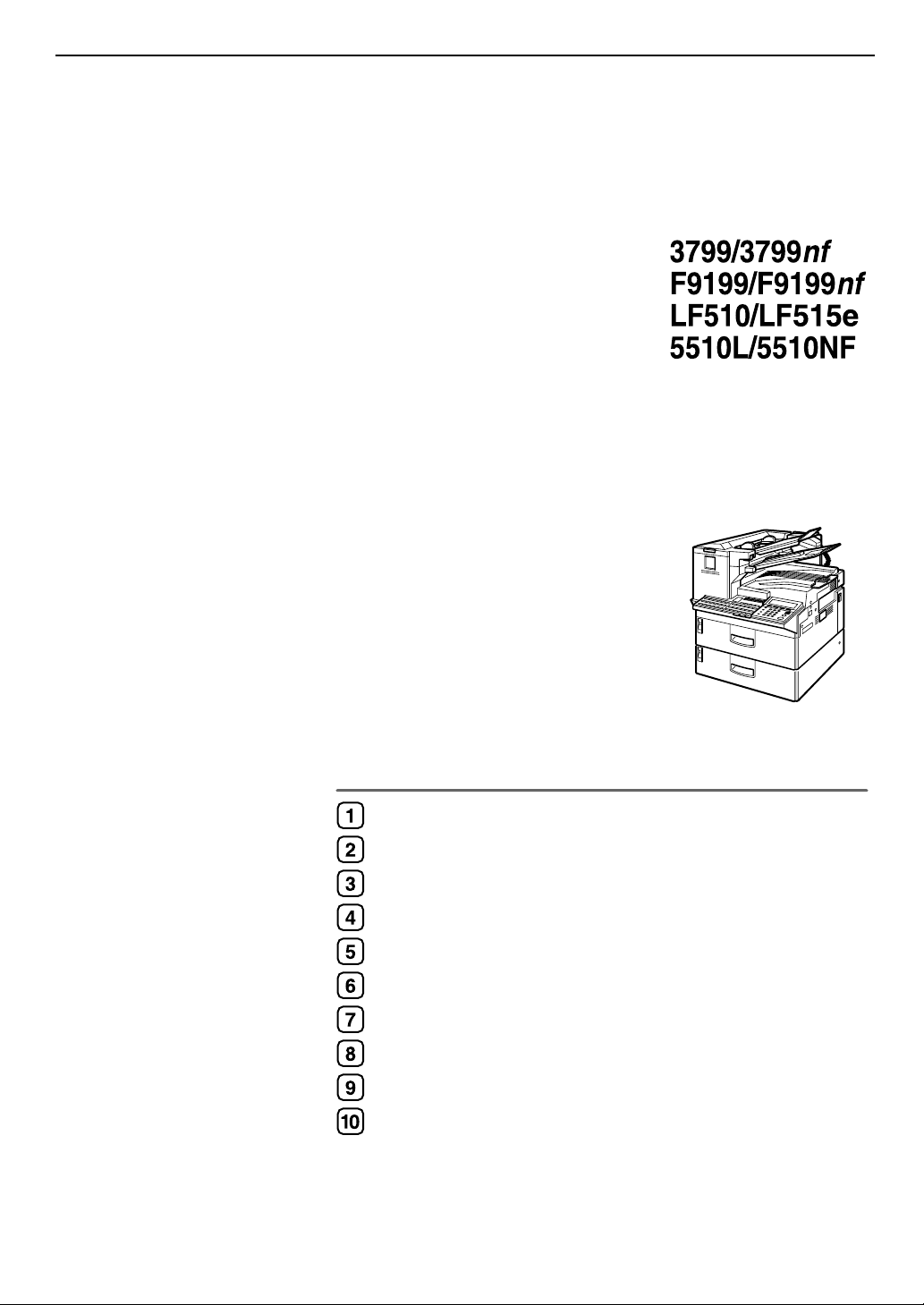
Operating Instructions
<Advanced Features>
Transmission Mode
Communication Information
Other Transmission Features
Reception Features
Copying
Facsimile User Tools
Key Operator Settings
Solving Operation Problems
Maintaining Your Machine
Appendix
For safe and correct use of this machine, please be sure to read the Safety Information in the
Basic Features manual before you use it.
Page 2
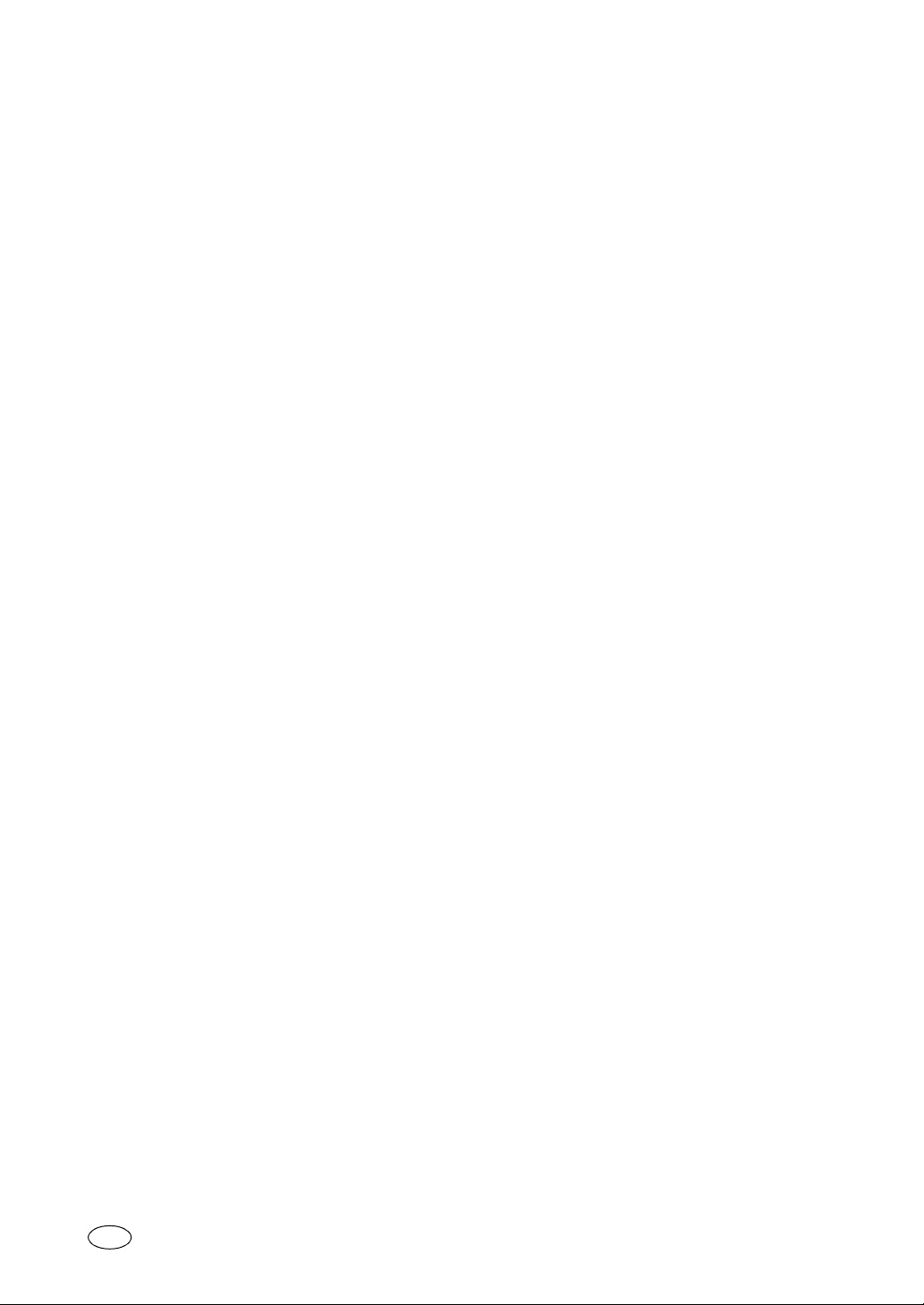
Operating Instructions <Advanced Features>
Type for 3799/F9199/LF510 AG/5510L
Type for 3799nf/F9199nf/LF515e AG/5510NF
Printed in Japan
UE USA H310-8700A
Page 3
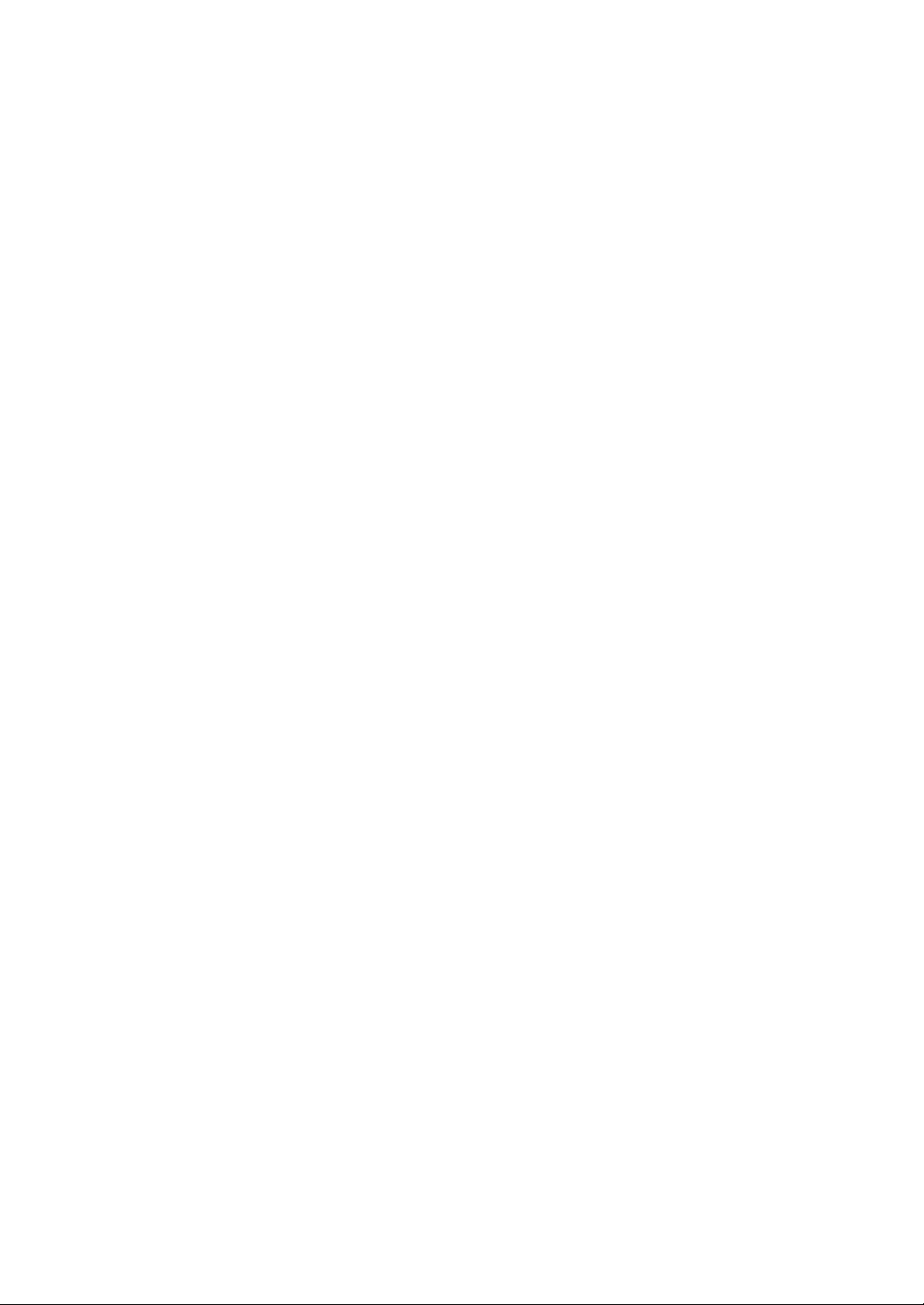
Introduction
This manual describes detailed instructions on the operation and notes about the use of this machine.
To get maximum versatility from this machine all operators are requested to read this manual carefully
and follow the instructions. Please keep this manual in a handy place near the machine.
Notes:
Some illustrations in this manual might be slightly different from the machine.
Certain options might not be available in some countries. For details, please contact your local dealer.
Machine Types:
The model names of the machine do not appear in the following pages. Check the type of your machine
before reading this manual. (For details, see p.17 “Machine Types”, <Basic Features>.)
• Type1: 3799/F9199/LF510/5510L
• Type2: 3799nf/F9199nf/LF515e/5510NF
Notes:
Two kinds of size notation are employed in this manual. With this machine refer to the inch version.
Important
Contents of this manual are subject to change without prior notice. In no event will the company be liable for direct, indirect, special, incidental, or consequential damages as a result of handling or operating the machine.
Power Source:
AC120 V, 60 Hz
Please be sure to connect the power cord to a power source as above. For details about power source,
see p.284 “Connecting the Power and Switching On”.
Page 4
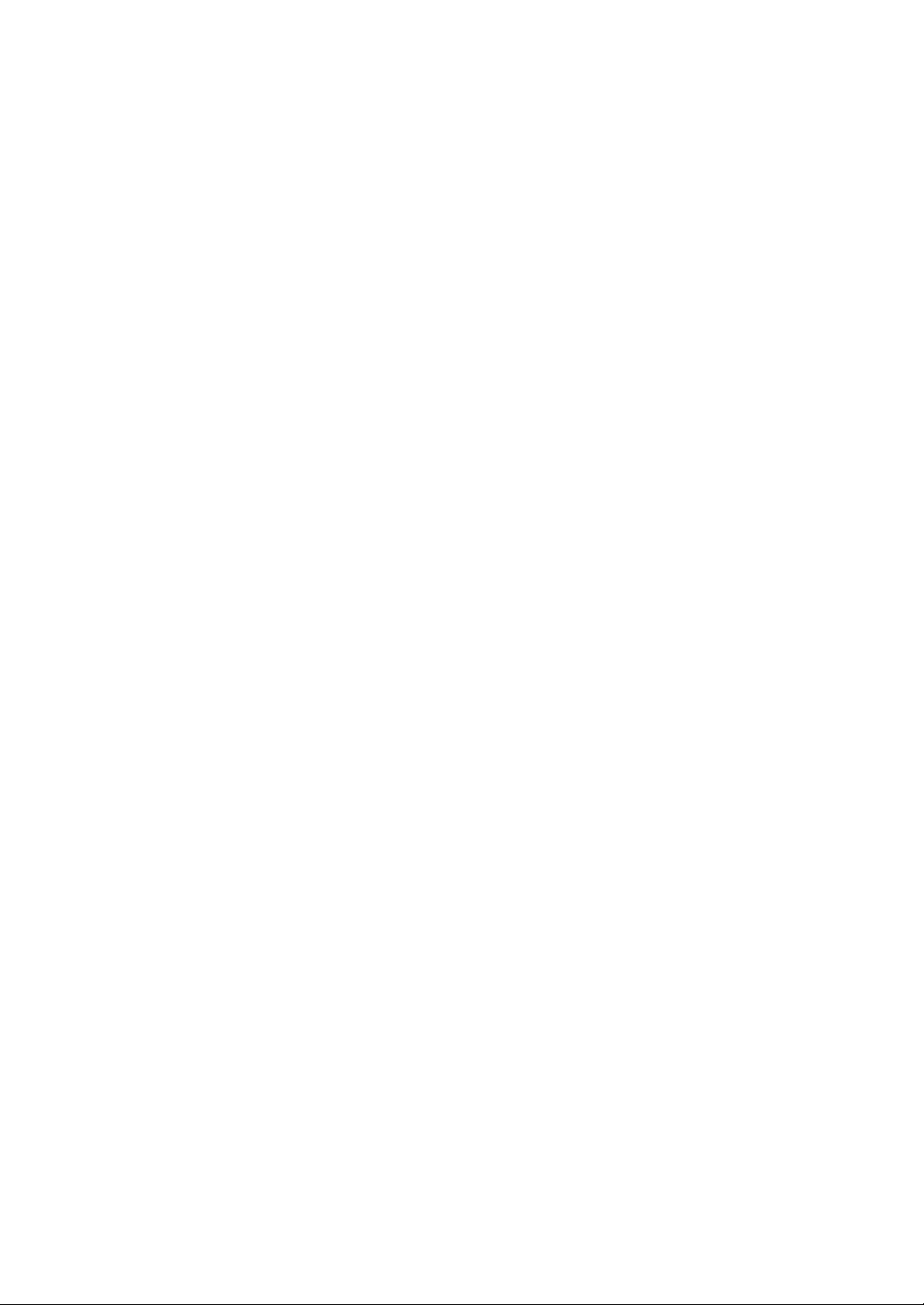
In accordance with IEC 60417, this machine uses the following symbols for the main power switch:
aaaa means POWER ON.
bbbb means POWER OFF.
Copyright © 2002
Page 5
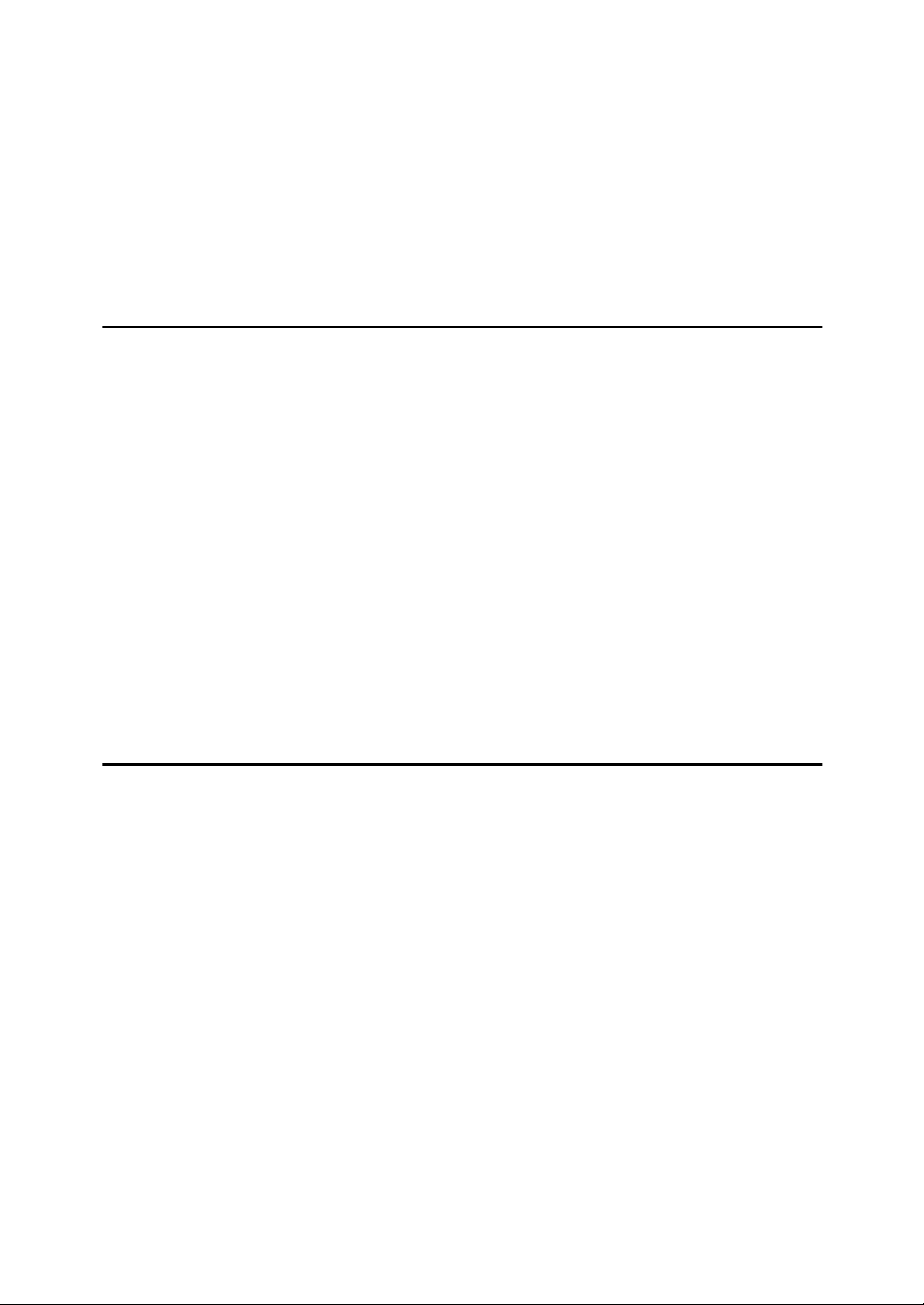
TABLE OF CONTENTS
How to Read this Manual ......................................................................................1
Paper Mark.................................................................................................................2
Manuals for This Machine.....................................................................................3
Advanced Features (This Manual) ............................................................................. 3
Basic Features ........................................................................................................... 3
NIC FAX Unit Manual (on CD-ROM) (Option for Type1) ........................................... 4
NIC FAX Unit CD-ROM Manual (Option for Type1) ................................................... 4
1. Transmission Mode
Sending at a Specific Time (Send Later) .............................................................5
Sending Confidential Messages...........................................................................7
User Code Transmission.....................................................................................10
Entering a User Code with a Quick Dial Key............................................................12
SUB Code Transmission with the Mode Key ....................................................13
SEP Code Polling Reception ..............................................................................16
Polling Reception.................................................................................................19
File Reserve Report (Polling Reception)..................................................................21
Communication Result Report (Polling Reception).................................................. 21
Polling Transmission...........................................................................................22
Polling Transmission Clear Report........................................................................... 25
Reduced Image Transmission............................................................................26
Transfer Request .................................................................................................28
Specifying an End Receiver ..................................................................................... 31
Fax Header Print ..................................................................................................32
2. Communication Information
Checking and Canceling Transmission Files....................................................35
Canceling a Transmission or Reception ..................................................................35
Printing a Stored Message.......................................................................................37
Checking and Editing a File ..................................................................................... 38
Printing a List of Files in Memory (Print TX File List)....................................... 43
Checking the Transmission Result (TX Status) ................................................44
Checking the Reception Result (RX Status)......................................................45
Printing a Confidential Message ........................................................................46
Confidential File Report............................................................................................47
Printing a Memory-locked Message...................................................................48
Printing the Journal.............................................................................................50
Printing the Journal ..................................................................................................53
Displaying the Files in Memory ..........................................................................56
TX/RX File Save.................................................................................................... 58
Searching Memory for Sent Faxes........................................................................... 59
Searching Memory for Received Faxes ...................................................................62
Disk File Search List/Visual List ............................................................................... 65
Printing Files ............................................................................................................65
Deleting Files ...........................................................................................................66
i
Page 6
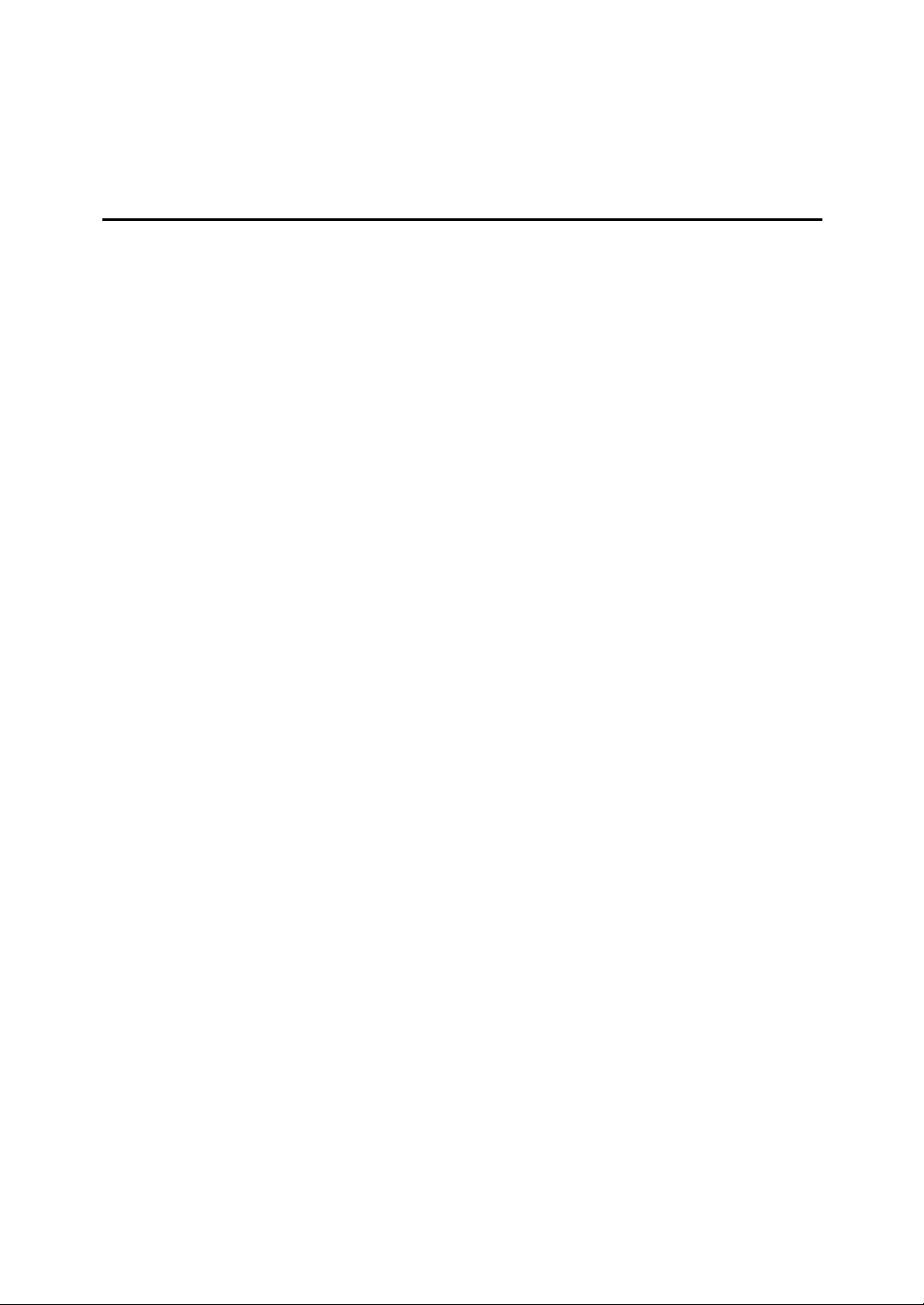
Box File Manager Functions...............................................................................67
Printing Personal Box Messages .............................................................................67
Storing Messages in Information Boxes................................................................... 69
Printing Information Box Messages .........................................................................70
Deleting Information Box Messages ........................................................................ 71
3. Other Transmission Features
Handy Dialing Functions.....................................................................................75
Chain Dial................................................................................................................. 75
Telephone Directory................................................................................................. 76
Redial ....................................................................................................................... 77
SUB/SID (SUB Code Transmission) ........................................................................ 78
SEP/PWD (SEP Code Polling Transmission) .......................................................... 80
Sub-address ............................................................................................................ 82
UUI ........................................................................................................................... 83
On Hook Dial ........................................................................................................85
Using On Hook Dial with ISDN................................................................................. 86
Manual Dial...........................................................................................................88
Selecting the Line ................................................................................................ 89
Auto Discriminate ..................................................................................................... 91
How to Select the Line .............................................................................................91
Transmission Features........................................................................................93
Stamp....................................................................................................................... 93
Auto Reduction.........................................................................................................93
ID Transmission ....................................................................................................... 94
Duplex Original Settings...........................................................................................94
If Memory Runs out While Scanning Is in Progress .............................................. 95
Batch Original Documents Transmission ................................................................. 96
If Scanning Fails .................................................................................................... 97
If Memory Runs out While Scanning Is in Progress .............................................. 97
Label Insertion..........................................................................................................98
Inserting a Label Using Auto Document ................................................................ 98
Auto Document ........................................................................................................99
No Document, No Dial ........................................................................................... 100
Blank Sheet Detect ................................................................................................101
Scanner Cleaning Message ...................................................................................101
Backup File Transmission ......................................................................................102
JBIG Transmission................................................................................................. 102
More Transmission Functions..........................................................................103
If Memory Runs out While Scanning Is in Progress...............................................103
Checking the Transmission Result......................................................................... 103
Broadcasting Sequence .........................................................................................104
Simultaneous Broadcast ........................................................................................104
Sending a Fax Message Immediately ....................................................................104
Broadcasting: Checking Progress ..........................................................................104
Automatic Redial .................................................................................................... 105
Batch Transmission................................................................................................ 105
Dual Access ...........................................................................................................105
ECM (Error Correction Mode) ................................................................................ 105
Parallel Memory Transmission ...............................................................................105
ii
Page 7
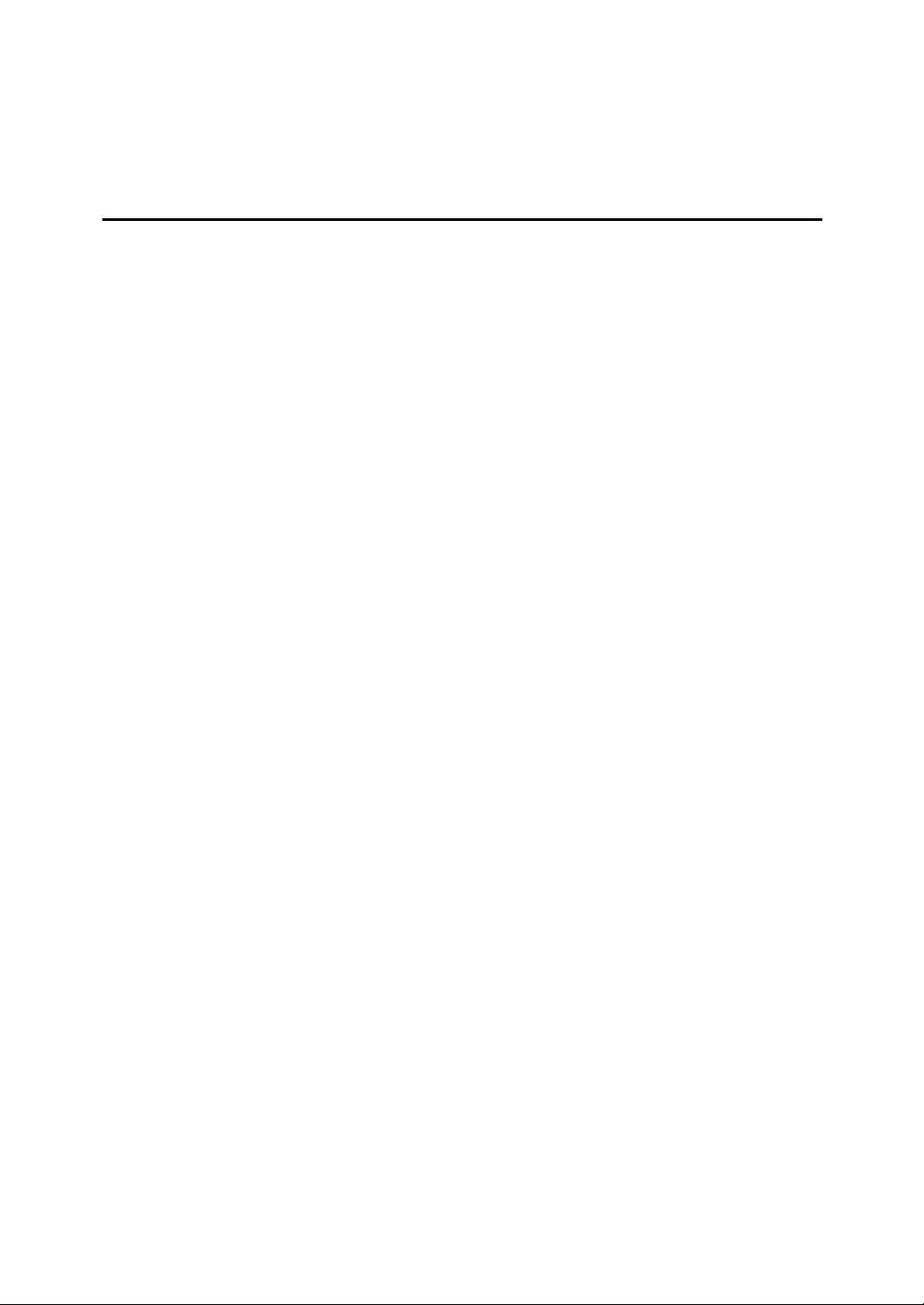
Printed Reports..................................................................................................107
File Reserve Report (Memory Transmission) ........................................................107
Communication Result Report (Memory Transmission) ........................................ 107
Communication Failure Report .............................................................................. 108
Transmission Result Report (Immediate Transmission) ....................................... 108
4. Reception Features
General................................................................................................................109
Immediate Reception .............................................................................................109
Memory Reception .................................................................................................110
Substitute Reception ..............................................................................................111
Screening Out Messages From Anonymous Senders ........................................112
Selecting the Reception Mode.......................................................................... 113
Fax Mode (Auto Receive Mode) ............................................................................ 113
Telephone Mode ....................................................................................................113
Reception Functions .........................................................................................114
Transfer Station...................................................................................................... 114
Transfer Result Report ........................................................................................115
Multi-step Transfer............................................................................................... 115
Remote Transfer ....................................................................................................116
How to make a Remote Transfer Request (push signal)..................................... 116
Remote Transfer with UUI...................................................................................... 118
How to make a Remote Transfer Request (UUI)................................................. 118
ID Reception .......................................................................................................... 119
JBIG Reception ...................................................................................................... 119
Printing Functions ............................................................................................. 120
Center Mark ........................................................................................................... 120
Checkered Mark ..................................................................................................... 120
Multi-copy Reception.............................................................................................. 120
Reception Time ...................................................................................................... 121
Two In One............................................................................................................. 121
Image Rotation ....................................................................................................... 122
Rotate Sort .............................................................................................................122
Page Separation and Length Reduction ................................................................ 123
TSI Print ................................................................................................................. 123
CIL Print ................................................................................................................. 123
TID Print ................................................................................................................. 124
Adjusting the Printing Density ................................................................................ 124
Output density ..................................................................................................... 124
Toner saving........................................................................................................124
When There Is No Paper of the Correct Size...................................................125
iii
Page 8
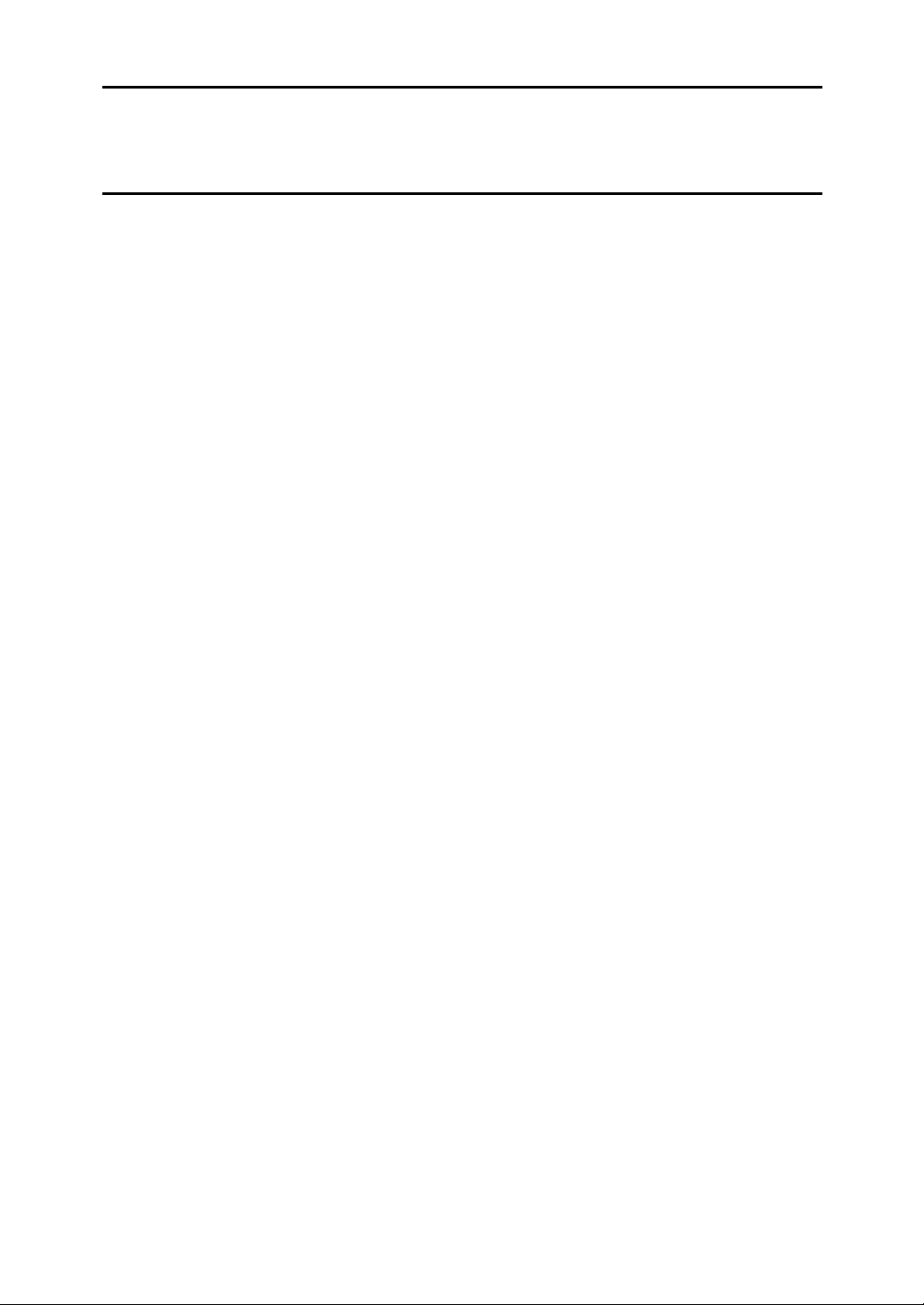
5. Copying
Copying...............................................................................................................127
Making Copies on Special Paper ...........................................................................129
6. Facsimile User Tools
Accessing the User Tools.................................................................................131
Counters.................................................................................................................134
Selecting the Display Language............................................................................. 135
Program/Delete Menu ........................................................................................ 136
Multi-step Transfer Group Settings ........................................................................136
Storing and Changing Keystroke Programs ...........................................................139
Using a Keystroke Program................................................................................. 142
Deleting a Keystroke Program.............................................................................143
Registering Auto Documents ................................................................................. 145
Programming and Changing an Auto Document .................................................145
Deleting an Auto Document ................................................................................... 147
Reports/Lists......................................................................................................149
Setup ................................................................................................................... 151
Adjusting the Display Contrast ............................................................................... 151
Date/Time............................................................................................................... 151
Fax Reset Timer..................................................................................................... 152
On Hook Timer .......................................................................................................153
User Function Keys ...........................................................................................154
Functions You Can Assign to User Function Keys ................................................154
Registering/Editing the Contents of a User Function Key ...................................... 156
Programming by Specifying a Function Code with the Number Keys ................. 156
Programming a User Function Key on the Job.................................................... 157
Using a User Function Key ....................................................................................158
Deleting Functions Stored in User Function Keys..................................................158
Fax On Demand..................................................................................................160
Registering/Editing Fax On Demand Documents .................................................. 160
Deleting Fax On Demand Documents ................................................................... 162
Printing Fax On Demand Documents .................................................................... 164
Printing the Fax On Demand List ........................................................................... 165
Printing the Fax On Demand Access Report ......................................................... 165
Fax On Demand Recorded Messages................................................................... 166
Recording the Fax On Demand Recorded Messages......................................... 167
Checking the Fax On Demand Recorded Messages ..........................................168
How Callers Use Fax On Demand ......................................................................169
When the Password Is Turned On ......................................................................170
When the Password Is Turned Off ......................................................................170
iv
Page 9

7. Key Operator Settings
Accessing the Key Operator Tools ..................................................................171
System Settings ................................................................................................. 175
Economy Transmission.......................................................................................... 175
Night Timer.............................................................................................................176
User Parameters ....................................................................................................178
How to Set User Parameters............................................................................... 188
Printing the User Parameter List ............................................................................ 189
G3 Analog Line ...................................................................................................... 189
G3 Digital Line........................................................................................................ 192
G4 Digital Line........................................................................................................ 194
Fax On Demand Reception.................................................................................... 197
Registering ID Codes .............................................................................................199
Registering .......................................................................................................... 200
File Retention ......................................................................................................... 201
Transfer Report ......................................................................................................202
Network Settings ....................................................................................................204
IP-Fax Parameter Settings.....................................................................................204
System Parameter Transmission ........................................................................... 204
Key Layout .............................................................................................................205
Print Position .......................................................................................................... 206
Memory File Transfer ............................................................................................. 207
Deleting Entries ...................................................................................................... 209
Deleting Entries ................................................................................................... 209
Reset PM Counter..................................................................................................211
RDS (Remote Diagnostic System) .........................................................................212
Initial Set Up .......................................................................................................214
Multi-copy Reception......................... (Printing Multiple Copies of Messages
From Certain Senders) ...............................214
Setting up Multi-copy Reception.......................................................................... 214
Deleting Specified Senders ................................................................................. 216
Printing the Specified Sender List ....................................................................... 217
Authorized Reception........................
Setting up Authorized Reception ......................................................................... 218
Deleting Specified Senders ................................................................................. 219
Printing the Specified Sender List ....................................................................... 220
Specified Tray ................................... (Having Messages from Certain Senders
Setting up Specified Tray .................................................................................... 221
Deleting Specified Senders ................................................................................. 223
Printing the Specified Sender List ....................................................................... 223
Forwarding ........................................ (Having Messages From Certain Senders
Setting up Forwarding ......................................................................................... 225
Deleting Forwarding Addresses ..........................................................................228
Deleting Specified Senders (Forwarding)............................................................ 229
Printing the Specified Sender List (Forwarding) .................................................. 231
(Blocking Out Messages from Certain Senders)
Printed on Different Paper) .........................220
Forwarded).................................................. 223
...217
v
Page 10

Memory Lock..................................... (Having Messages from Certain Senders
Stored in Memory Instead of Being
Printed Out)................................................. 233
Setting up Memory Lock...................................................................................... 234
Deleting Specified Senders ................................................................................. 236
Printing the Specified Sender List ....................................................................... 236
TX/RX File Save Settings.................. (Having Messages from Certain Senders
Stored in Memory) ......................................236
Setting up TX/RX File Save .................................................................................237
Deleting Specified Senders ................................................................................. 239
Printing the Specified Sender List ....................................................................... 239
Deleting Specified Senders ............... (General Procedure for Deleting Specified
Senders) .....................................................239
How to Delete Specified Senders........................................................................239
Printing the Specified Sender List ..... (General Procedure for Printing a List of
Registered Specified Senders) ................... 241
How to Print Specified Sender List ...................................................................... 241
Backup File Transmission Settings... (Specifying a Destination to Send
Backups of Faxes) ...................................... 243
Box Settings ....................................................................................................... 245
Personal Boxes ...................................................................................................... 246
Registering/Editing Personal Boxes.......................................................................247
Deleting Personal Boxes ........................................................................................250
Information Boxes ..................................................................................................251
Registering/Editing Information Boxes ...................................................................251
Deleting Information Boxes ....................................................................................253
Transfer Boxes ....................................................................................................... 254
Registering/Editing Transfer Boxes........................................................................ 255
Deleting Transfer Boxes......................................................................................... 258
Printing the Box List ............................................................................................... 259
8. Solving Operation Problems
Clearing a Paper Jam in the Optional Paper Supply Units ............................261
Clearing a Paper Jam in the Optional Paper Tray Unit ..........................................261
Clearing a Paper Jam in the Optional Bypass Tray Unit ........................................262
Reading Reports ................................................................................................264
Error Report ........................................................................................................... 264
Power Failure Report .............................................................................................264
Error Codes ........................................................................................................ 265
vi
Page 11

9. Maintaining Your Machine
Loading Paper into the Optional Paper Tray Unit...........................................267
Loading Paper into the Optional Bypass Tray Unit........................................268
Changing the Paper Size...................................................................................269
Changing the Paper Size in the Main Paper Tray..................................................269
Changing the Paper Size in the Optional Paper Tray Unit ..................................... 271
Changing the Paper Size in the Optional Bypass Tray Unit...................................273
Cleaning..............................................................................................................275
Cleaning the Document Transport Mechanism ......................................................275
Cleaning the Copy Paper Transport Mechanism ................................................... 277
Main Paper Tray .................................................................................................. 277
Optional Paper Tray Unit .....................................................................................277
Optional Bypass Tray Unit................................................................................... 278
Cleaning the Registration Roller ............................................................................ 279
Replacing the Stamp Cartridge ........................................................................ 280
10.Appendix
Installation, Move and Disposal of the Machine .............................................281
Machine Environment ............................................................................................ 281
Location..................................................................................................................283
Connecting the Power and Switching On............................................................... 284
Moving the Machine ............................................................................................... 285
Disposing of the Machine ....................................................................................... 285
Connecting to a Telephone Line ......................................................................286
Connecting the Machine to the Telephone Line..................................................... 286
Connecting to an Additional G3 Line...................................................................... 287
ISDN.......................................................................................................................287
Connecting an External Telephone........................................................................287
Connecting the Optional Handset ..........................................................................288
Installing the Optional Handset............................................................................ 288
Setting up the Optional Handset ............................................................................ 288
Supplies..............................................................................................................289
Options ............................................................................................................... 290
40MB Memory Card ...............................................................................................290
Function Upgrade Unit ...........................................................................................291
Fax On Demand Unit ............................................................................................. 291
Extra G3 Interface Unit........................................................................................... 292
ISDN Unit ...............................................................................................................292
Handset.................................................................................................................. 292
NIC FAX Unit (Option for Type1) ........................................................................... 292
Printer Interface Unit .............................................................................................. 293
Other Options ......................................................................................................... 293
vii
Page 12

Specifications.....................................................................................................294
Acceptable Types of Originals ............................................................................... 296
Acceptable Original Sizes....................................................................................296
Paper Size and Scanned Area ............................................................................297
Paper......................................................................................................................298
Recommended Paper Sizes and Types .............................................................. 298
Non-recommended Paper ................................................................................... 299
Energy Saving ........................................................................................................ 300
Introduction ..........................................................................................................300
Entering Energy Saver Mode ..............................................................................301
Exiting Energy Saver Mode ................................................................................. 302
Selecting the Energy Saver Mode type ............................................................... 302
Reception in Energy Saver Mode........................................................................302
Maximum Values................................................................................................303
INDEX....................................................................................................... 304
viii
Page 13
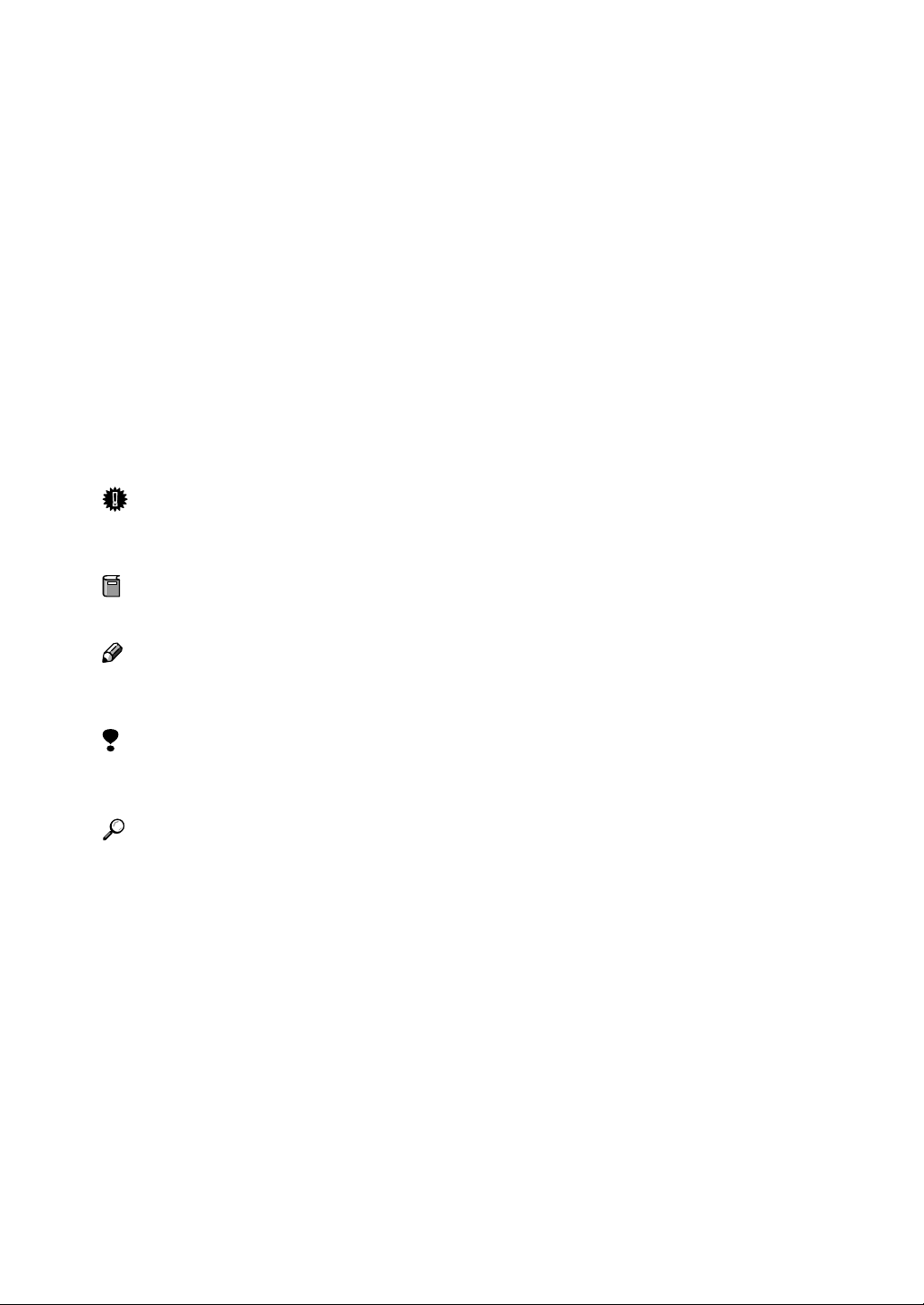
How to Read this Manual
R
R
The following set of symbols is used in this manual.
WARNING:
This symbol indicates a potentially hazardous situation that might result in
death or serious injury when you misuse the machine without following the instructions under this symbol. Be sure to read the instructions, all of which are described in the Safety Information section in the Basic Features manual.
CAUTION:
This symbol indicates a potentially hazardous situation that might result in minor or moderate injury or property damage that does not involve personal injury
when you misuse the machine without following the instructions under this
symbol. Be sure to read the instructions, all of which are described in the Safety
Information section in the Basic Features manual.
* The statements above are notes for your safety.
Important
If this instruction is not followed, paper might be misfed, originals might be
damaged, or data might be lost. Be sure to read this.
Preparation
This symbol indicates information or preparations required prior to operating.
Note
This symbol indicates precautions for operation, or actions to take after abnormal operation.
Limitation
This symbol indicates numerical limits, functions that cannot be used together,
or conditions in which a particular function cannot be used.
Reference
This symbol indicates a reference.
[]
Keys that appear on the machine's panel display.
{}
Keys built into the control panel of the machine.
1
Page 14
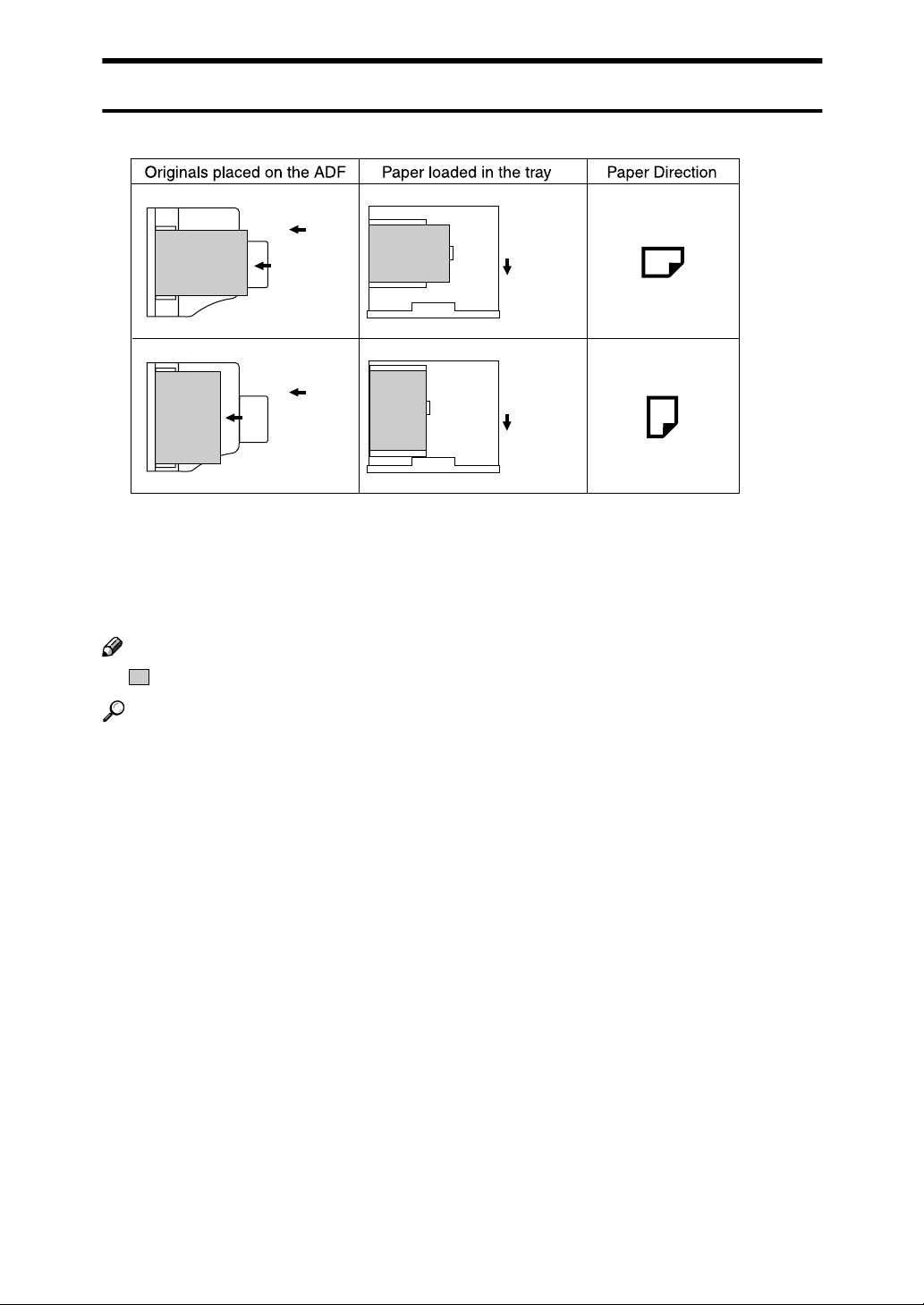
Paper Mark
Paper Directions are shown as following on this book.
Original is
placed
this way
Original is
placed
this way
Tray is
pulled out
this way
Tray is
pulled out
this way
GFKAMI0N
Portrait direction towards originals set direction is shown as K, and landscape
direction towards original set direction is shown as L.
Portrait direction on the paper tray is shown as K, and landscape direction on
the paper tray is shown as L.
Note
❒ represents original or paper.
Reference
For "Auto Document Feeder (ADF)", see p.18 “Guide to Components”, <Basic
Features>.
2
Page 15
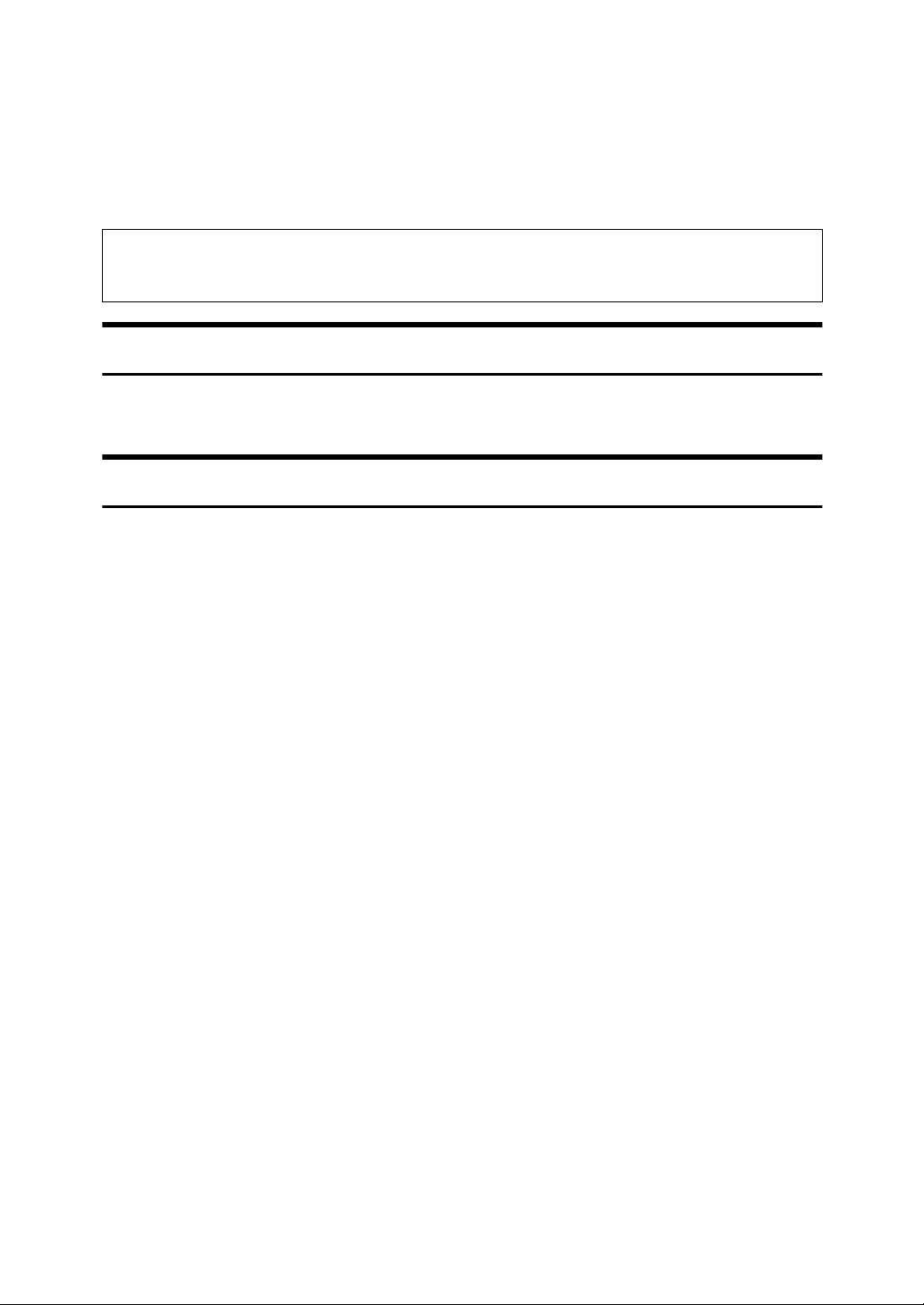
Manuals for This Machine
Two Facsimile Reference manuals are provided, the Basic Features manual and
the Advanced Features manual. For Type 2 machines and Type 1 machines with
options, NIC FAX Unit manual and NIC FAX Unit CD-ROM manual are also
provided. Please refer to the manual that suits your needs.
Instructions for the optional ISDN Unit (ISDN G4 Interface Unit Type510) and the Extra G3 Interface Unit (G3 Interface Unit Type510) are included in the Basic Features and Advanced Features manuals.
Advanced Features (This Manual)
The Advanced Features manual describes more advanced functions, and also
explains settings for key operators.
Basic Features
The Basic Features manual explains the most frequently used fax functions and
operations.
❖❖❖❖ Chapter 1 Getting Started
Describes part names of the machine and control panel. Also lists symbols
and conventions used in this manual.
❖❖❖❖ Chapter 2 Faxing
Explains basic transmission. You can also find out about other types of transmissions and how to switch the reception mode.
❖❖❖❖ Chapter 3 Programming
Explains how to make initial settings, such as the Own Name and Own Fax
Number settings. Also explains the Quick Dial, Speed Dial and Group keys.
These functions allow you to store numbers and save time when dialing. This
chapter also explains how to enter letters and symbols.
❖❖❖❖ Chapter 4 Troubleshooting
Explains clearing document jams, loading paper and changing the volume of
audible signals generated by the machine. When the display or indicator
lights show unusual information, check the list and take appropriate action.
3
Page 16

NIC FAX Unit Manual (on CD-ROM) (Option for Type1)
The NIC Fax Unit manual explains about the Internet Fax function, IP-Fax function, LAN FAX function and Scanner function.
❖❖❖❖ Chapter 1 Getting Started
Explains names and functions for the control panel and necessary settings.
Software on the CD-ROM and how to install it are also explained.
❖❖❖❖ Chapter 2 Using Internet Fax Functions
Explains the Internet Fax function. You can send and receive documents by email using the Internet.
❖❖❖❖ Chapter 3 Using IP-Fax Functions
Explains the IP-Fax function. You can send and receive documents between
fax machines that are connected to the network using TCP/IP.
❖❖❖❖ Chapter 4 Using LAN FAX Functions
Explains the LAN Fax function. You can send documents that are created using computer applications. Editing the destinations in the Address Book that
are used when sending by LAN Fax is also explained.
❖❖❖❖ Chapter 5 Using Scanner Functions
Explains sending scanned data as an image file attached to e-mail. The Network Delivery Scanner is also explained. You can deliver scanned data using
the delivery server.
❖❖❖❖ Chapter 6 Registering Addresses
Explains how to register the destinations for Internet Fax, IP-Fax and Scanner
using Quick Dial and Speed Dial. How to register an Address Template often
used when specifying destinations is also explained.
❖❖❖❖ Chapter 7 Making Settings through a Web Browser
Explains the items you can check and set using a Web browser on a Network
computer. The Help function is also explained.
❖❖❖❖ Chapter 8 Troubleshooting
Explains error messages and user parameter settings. When the display
shows unusual information, check the list in this chapter and take the appropriate action.
❖❖❖❖ Chapter 9 Appendix
Explains important reports and lists that are printed when using Internet Fax
function or PC FAX function. Specifications are also in this chapter.
NIC FAX Unit CD-ROM Manual (Option for Type1)
Introduces the contents of the NIC FAX CD-ROM and the necessary operating
environment for the CD-ROM.
How to access the NIC FAX unit manual in PDF format on the CD-ROM is also
explained.
4
Page 17
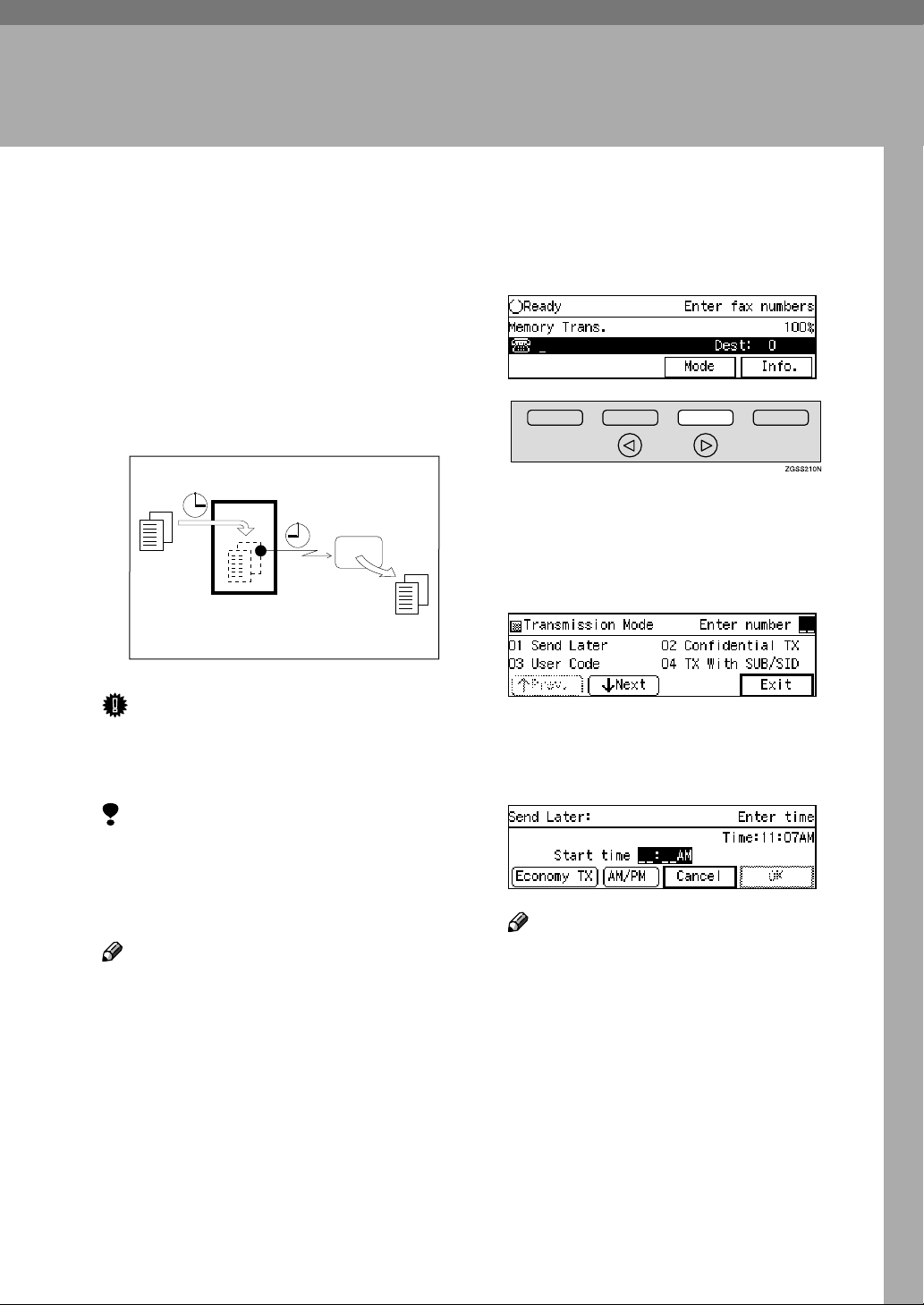
1. Transmission Mode
Sending at a Specific Time (Send Later)
Using the Send Later function, you
can delay transmission of your fax
message until a specified time. This
allows you to take advantage of offpeak telephone line charges without
having to be by the machine at the
time of transmission.
Transmitter
Receiver
Send Later
at 21:00(9:00PM)
GFTIME0N
Important
❒ If the Power switch is off for 12
hours or longer, all the stored messages are deleted.
Press [Mode].
BBBB
The Transmission Mode menu appears.
Enter the code for "Send Later"
CCCC
with the number keys.
Enter the time with the number
DDDD
keys. To change AM/PM, press
[AM/PM] or press [Economy TX].
Limitation
❒ This feature is not available with
Immediate Transmission. Specify
Memory Transmission beforehand.
Note
❒ You cannot specify a time more
than 24 hours into the future.
❒ If you wish to use Economy Trans-
mission, program the time when
your phone charges get cheaper.
See p.175 “Economy Transmission”.
Set the original and select any
AAAA
scan settings you require.
Note
❒ If the current time shown on the
display is not correct, adjust it.
See p.151 “Date/Time” .
❒ The current time appears on the
right side of the display.
❒ When entering numbers small-
er than 10, add a leading zero.
❒ If you make a mistake, press the
{{{{Clear}}}} key or {{{{Stop}}}} key and
try again.
5
Page 18

1
Transmission Mode
Press [OK].
EEEE
The Transmission Mode menu is
shown on the display. A check
mark is added to Send Later.
Note
❒ To cancel Send Later, press
[Cancel] and the display will return to the Transmission Mode
menu.
Press [Exit].
FFFF
The standby display is shown.
Note
❒ "Send Later" is shown on the
display. If you set up other
transmission mode functions
(except Polling Reception),
"
Others
Dial, and then press the {{{{Start}}}}
GGGG
key.
Note
❒ You can cancel transmission of
a message set up for Send Later.
See p.35 “Canceling a Transmission or Reception” .
" is displayed.
6
Page 19
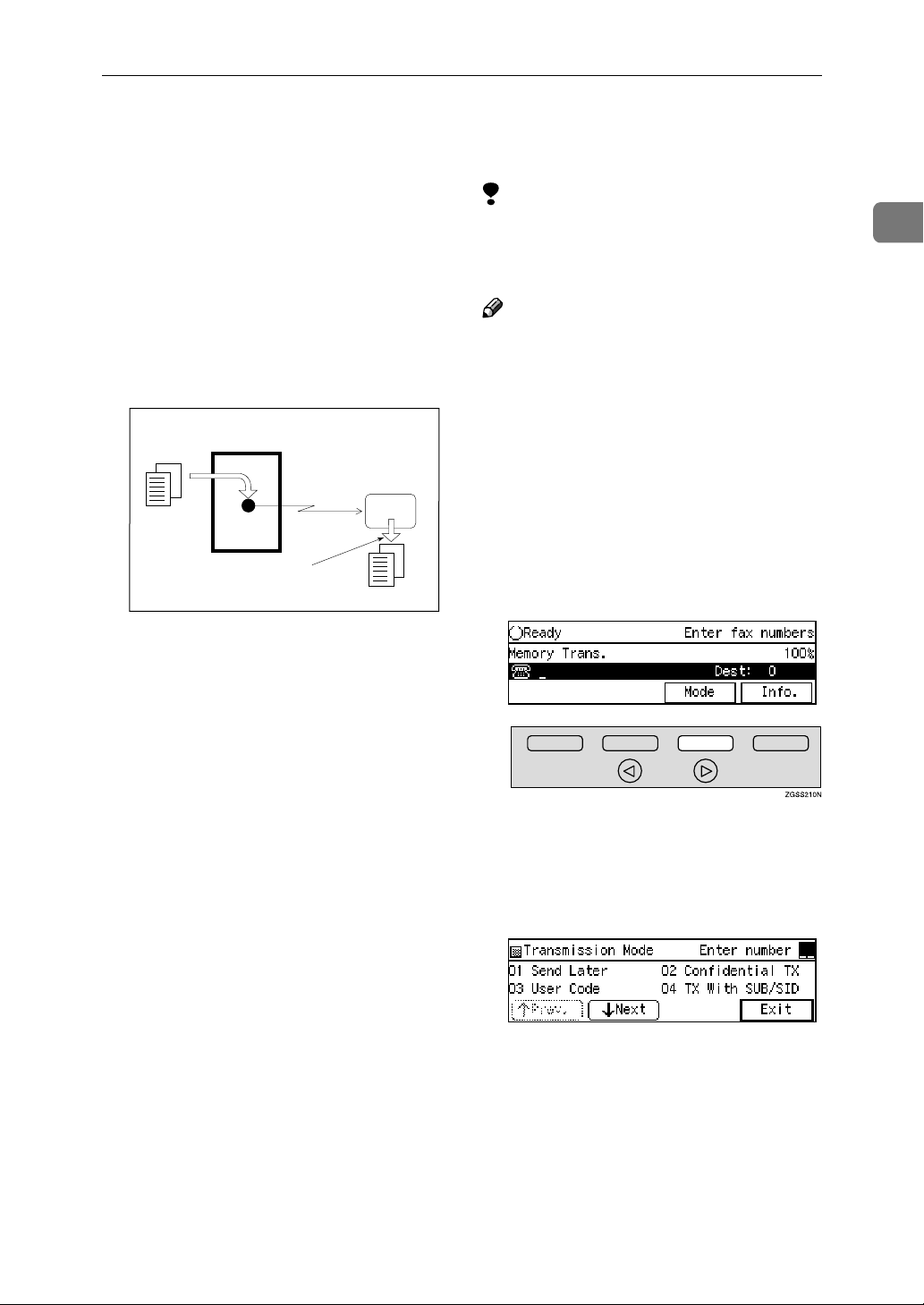
Sending Confidential Messages
Sending Confidential Messages
This feature is called Confidential
Transmission. Use this feature if you
do not want your message to be
picked up casually by anybody at the
other end. The message will be stored
in the memory at the other end. It will
not be printed until the Confidential
ID is entered.
Transmitter
Receiver
Entering the Confidential ID
GFSINS0N
There are two types of Confidential
Transmission:
Limitation
❒ The destination machine must be
of the same make and have the
Confidential Reception feature.
Note
❒ We recommend that you program
the Confidential ID beforehand.
See p.199 “Registering ID Codes”.
❒ An ID can be any 4 digit number
except 0000.
❒ The destination machine must
have enough memory available.
Set the original and select any
AAAA
scan settings you require.
Press [Mode].
BBBB
1
❖❖❖❖ Default ID
The other party can print the message by entering the ID that was
previously stored in the other party's terminal using the Confidential ID feature.
❖❖❖❖ ID Override
If you wish to send a confidential
message to a particular person at
the other end, you can specify the
Confidential ID that person has to
enter to see that message. Anybody entering the machine's Confidential ID will not be able to see
the message. Before you send the
message, do not forget to tell the
intended receiver what code must
be entered to print the message.
The Transmission Mode menu appears.
Enter the code for "Confidential
CCCC
TX" with the number keys.
7
Page 20
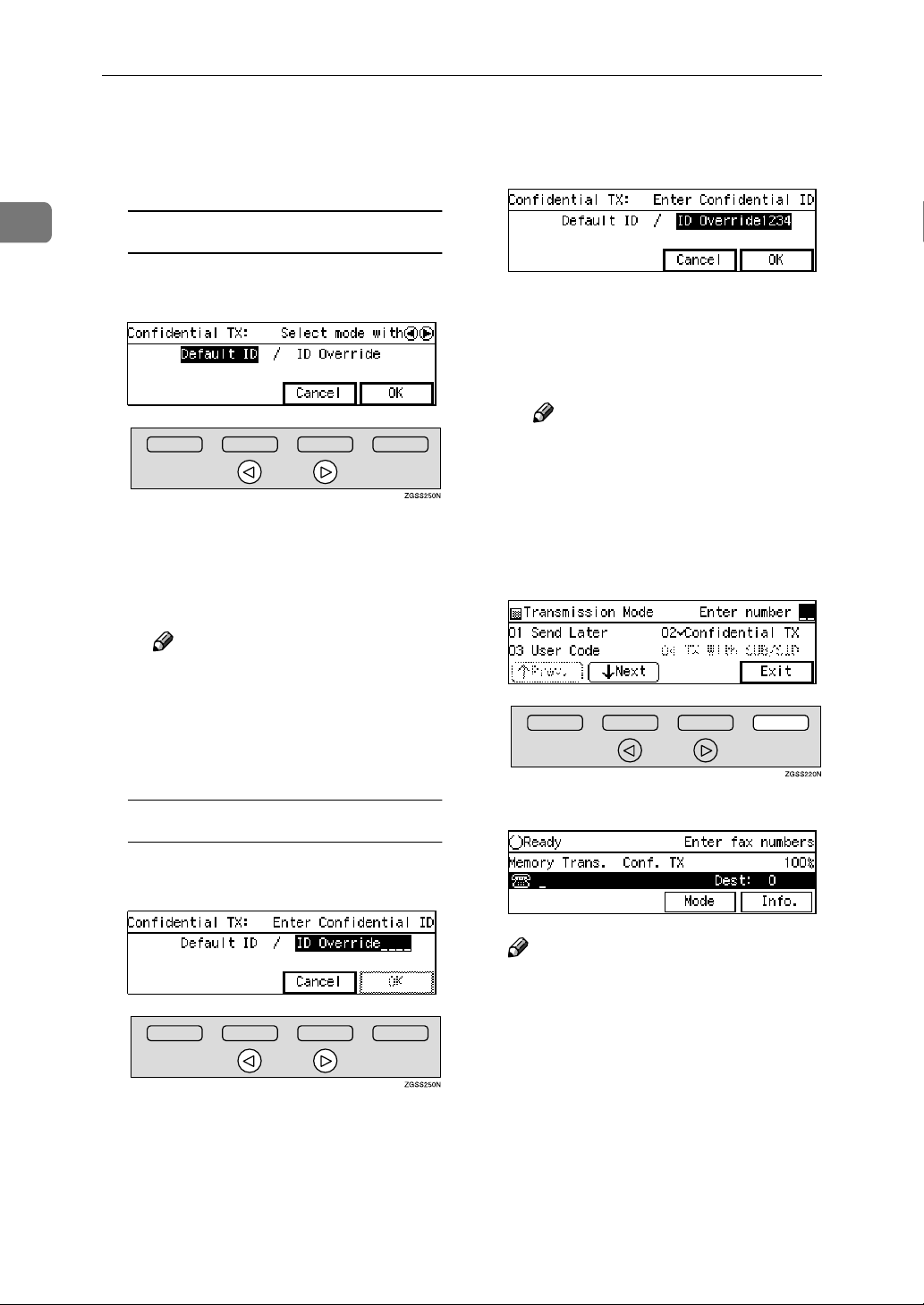
Transmission Mode
1
Depending on the Confidential
DDDD
Transmission type, use one of the
following procedures:
Default ID
A Press 0000 or 1111 key to select "De-
fault ID".
B Press [OK].
The Transmission Mode menu
is shown again. A check mark is
added to Confidential TX.
B Enter the Confidential ID (4-
digit number) with the number
key.
C Press [OK].
The Transmission Mode menu
is shown again. A check mark is
added to Confidential TX.
Note
❒ To cancel the Confidential
Transmission, press [Cancel].
The Transmission Mode
menu is shown on the display.
Press [Exit].
EEEE
Note
❒ To cancel the Confidential
Transmission, press [Cancel].
The Transmission Mode
menu is shown on the display.
ID Override
A Press 0000 or 1111 key to select "ID
Override".
The standby display is shown.
Note
❒ "Conf. TX" is shown on the dis-
play. If you set up other transmission mode functions (except
Polling Reception), "
displayed.
Others
" is
8
Page 21
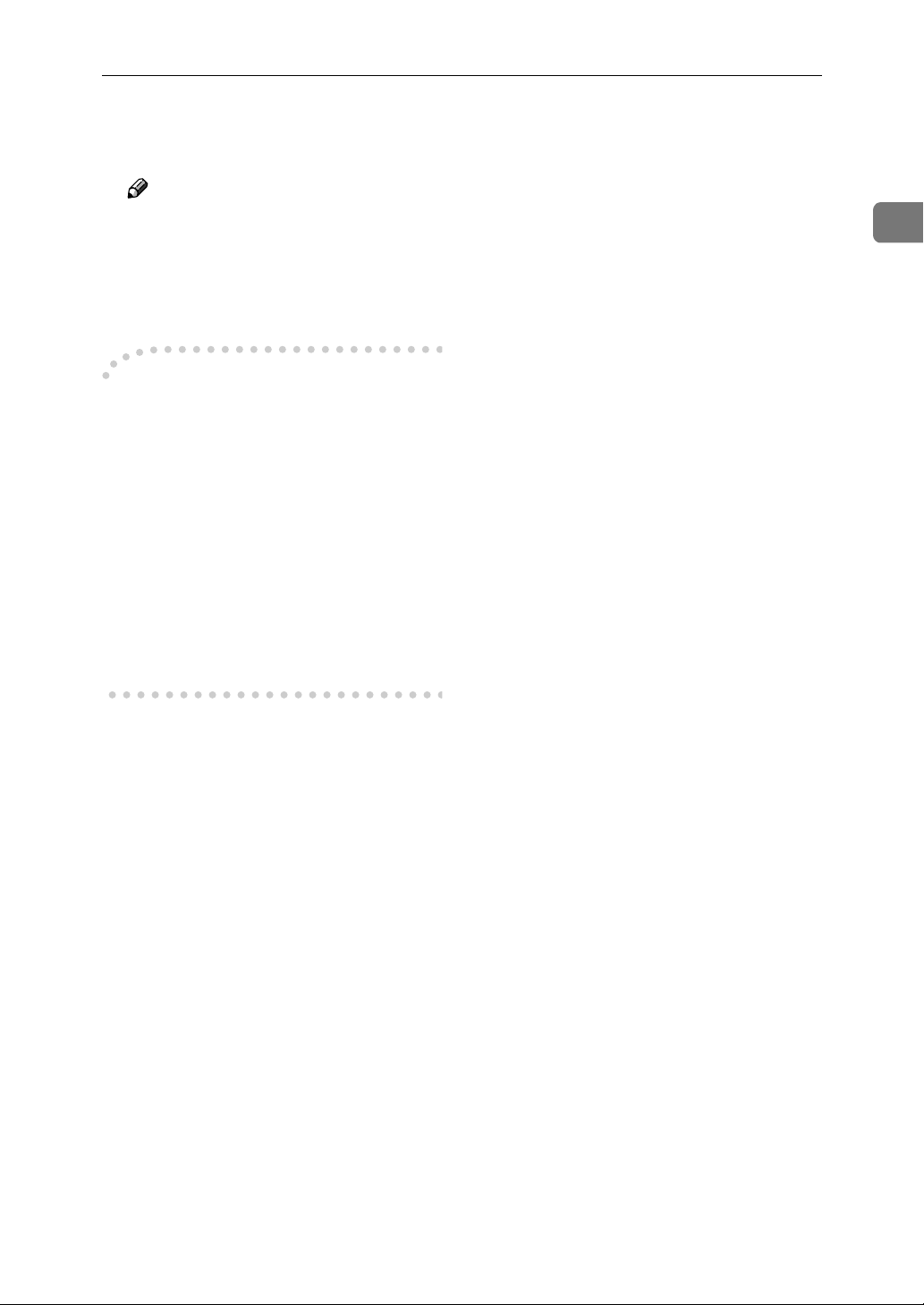
Dial, and then press the {{{{Start}}}}
FFFF
key.
Note
❒ You can cancel transmission of
a message set up for Confidential Transmission. See p.35
“Canceling a Transmission or
Reception” .
----Sending confidential faxes to
other makers' machines
Confidential Transmission is only
possible with machines of the same
make that have the Confidential
Transmission feature. However, if
you use the SUB/SID function, you
can send and receive confidential faxes to and from other makers' machines that have the SUB/SID feature.
See p.13 “SUB Code Transmission
with the Mode Key”.
Sending Confidential Messages
1
9
Page 22

Transmission Mode
User Code Transmission
1
User Codes allow you to keep track of
machine usage. If everyone uses a
User Code when they use the fax machine, the codes or the names programmed for the codes will be
printed in the Journal and other reports. This will help you to check who
has been using the machine and how
often.
Preparation
To register User Codes, create a
Personal Box for each user beforehand. The SUB code you specify
will become the user's User Code.
See p.247 “Registering/Editing
Personal Boxes”.
Note
❒ User Codes (the name of the Per-
sonal Box) can be printed on the
fax, lists or reports printed at the
other end.
❒ When the user's name is registered
into a User Code, and the Label Insertion function is assigned to either a Quick Dial key or Speed
Dial, you can have the receiver's
name programmed in a Quick Dial
key or Speed Dial and the user's
name printed on the message
when it is received at the other
end. See p.98 “Label Insertion”.
❒ Instead of the Fax Header, you can
choose the user's name (the name
of the Personal Box) to be printed
at the same position on the message. You can turn this function on
or off with User Parameters. See
p.178 “User Parameters” (switch
20 bit 5).
Press [Mode].
BBBB
The Transmission Mode menu appears.
Enter the code for "User Code"
CCCC
with the number keys.
Enter a User Code/SUB Code (up
DDDD
to 20 digits) with the number
keys.
Note
❒ If you incorrectly enter the code,
press the {{{{Clear}}}} key or {{{{Stop}}}}
key and try again.
To enter a User Code with a
Quick Dial key
A Press the Quick Dial key the
User Code has been assigned to.
10
Set the original and select any
AAAA
scan settings you require.
Page 23
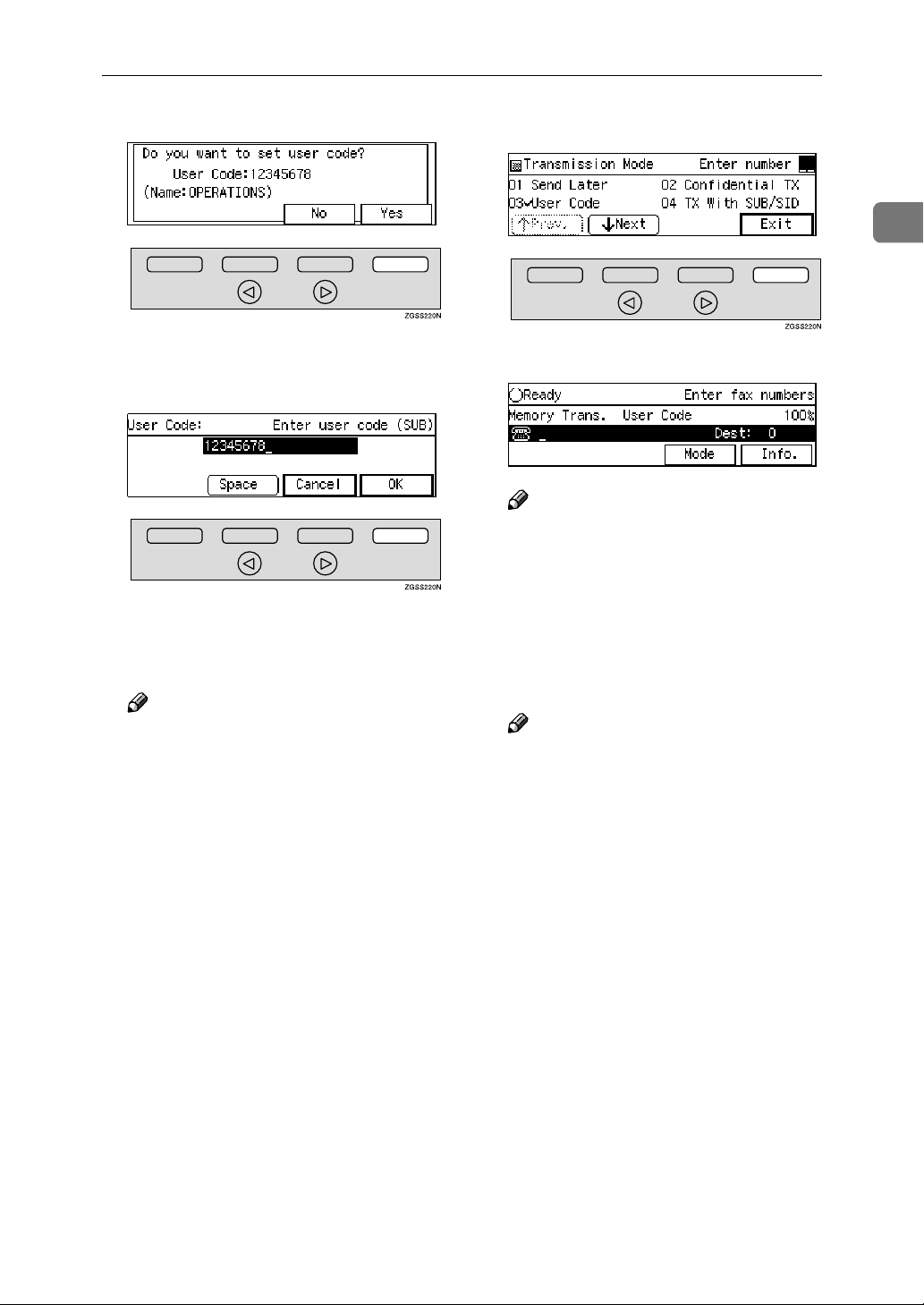
User Code Transmission
B Press [Yes].
Proceed to step G.
Press [OK].
EEEE
The Transmission Mode menu is
shown again. A check mark is added to "User Code".
Note
❒ When an unregistered User
Code is entered, the following
message appears: "
grammed.
step D will reappear.
❒ To cancel the User Code Trans-
mission, press [Cancel]. The
Transmission Mode menu is
shown on the display.
" then the display in
Not pro-
Press [Exit].
FFFF
The User Code screen appears.
Note
❒ "User Code" is shown on the
display. If you set up other
transmission mode functions
(except Polling Reception),
"
Others
Dial, and then press the {{{{Start}}}}
GGGG
key.
Note
❒ You can cancel transmission of
a message set up for Personal
Transmission. See p.35 “Cancel-
ing a Transmission or Reception” .
" is displayed.
1
11
Page 24

1
Transmission Mode
Entering a User Code with a
Quick Dial Key
When a SUB Code (User Code) for a
Personal Box has been assigned to a
Quick Dial key, you can perform User
Code Transmission by just pressing
that key.
Reference
p.247 “Registering/Editing Personal Boxes”
Set the original and select any
AAAA
scan settings you require.
Press the Quick Dial key the User
BBBB
Code has been assigned to.
Dial, and then press the {{{{Start}}}}
DDDD
key.
Note
❒ You can cancel transmission of
a message set up for Personal
Transmission. See p.35 “Cancel-
ing a Transmission or Reception” .
Press [Yes].
CCCC
Note
❒ "User Code" is shown on the
display. If you set up other
transmission mode functions
(except Polling Reception),
"
Others
" is displayed.
12
Page 25
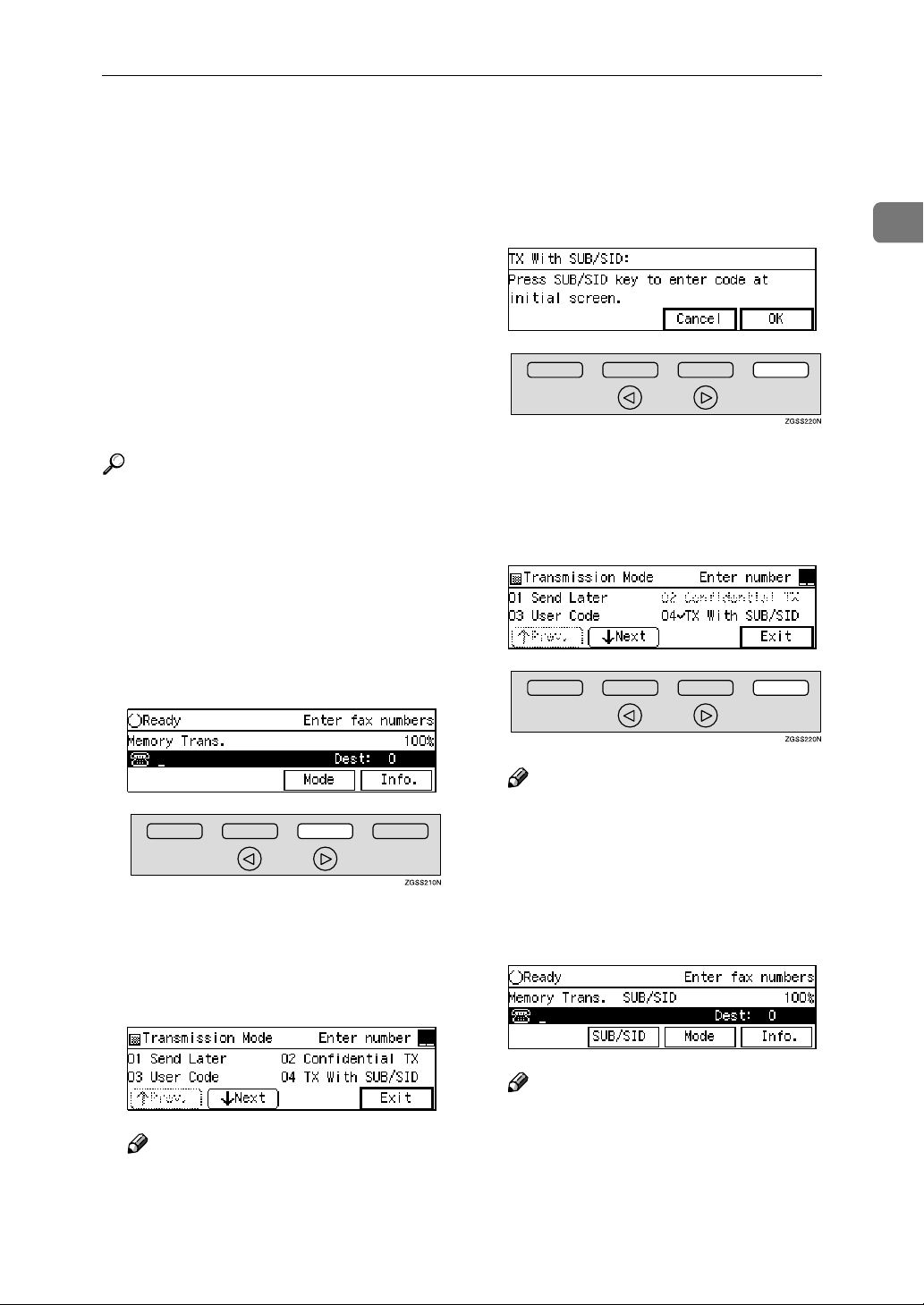
SUB Code Transmission with the Mode Key
SUB Code Transmission with the Mode Key
Confidential Transmission is only
possible with machines of the same
make that have the Confidential
Transmission feature. However, if
you use the SUB/SID function, you
can send and receive confidential faxes to and from other makers' machines that have the SUB/SID feature.
This feature is used when sending
faxes to other parties' Personal Boxes
or Transfer Boxes.
Reference
p.78 “SUB/SID (SUB Code Transmission)”
p.246 “Personal Boxes”
p.254 “Transfer Boxes”
Set the original and select any
AAAA
scan settings you require.
Press [Mode].
BBBB
Check the display message, then
DDDD
press [OK].
The Transmission Mode menu is
shown again. A check mark is added to "TX With SUB/SID".
Press [Exit].
EEEE
1
The Transmission Mode menu appears.
Enter the code for "TX With
CCCC
SUB/SID" with the number keys.
Note
❒ If "TX With SUB/SID" is not dis-
played, press [↑↑↑↑Prev.] or [↓↓↓↓Next]
until it is.
Note
❒ "
SUB/SID
ever, if other settings under the
Mode menu other than Polling
Reception are selected, "
" is displayed.
ers
Dial the destination fax number.
FFFF
Note
❒ If you incorrectly enter the
number, press the {{{{Clear}}}} key or
{{{{Stop}}}} key and try again.
" is displayed. How-
Oth-
13
Page 26
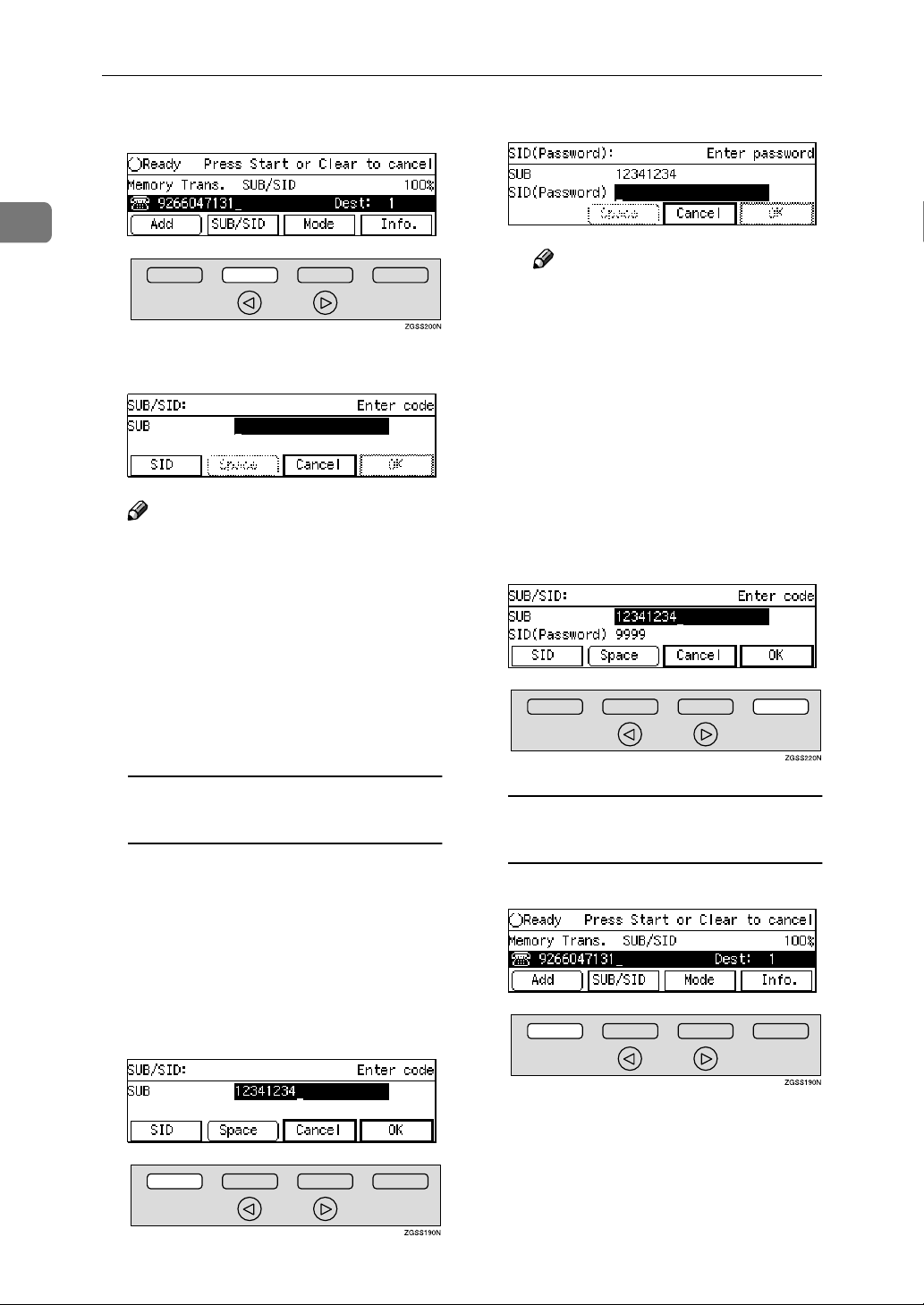
Transmission Mode
1
Press [SUB/SID].
GGGG
Enter the SUB code.
HHHH
Note
❒ You can enter up to 20 charac-
ters.
❒ You can enter digits 0-9, q, p
and spaces. To enter a space,
press [Space] (the first character
cannot be a space).
B Enter the SID code.
Note
❒ You can enter up to 20 char-
acters.
❒ You can enter digits 0-9, q,
p and spaces. To enter a
space, press [Space] (the first
character cannot be a space).
❒ If you incorrectly enter the
code, press the {{{{Clear}}}} key or
{{{{Stop}}}} key and try again.
C Press [OK].
Press [OK].
IIII
❒ If you incorrectly enter the code,
press the {{{{Clear}}}} key or {{{{Stop}}}}
key and try again.
When entering the SID
(Password) is necessary
You may need to enter the SID
(Password) when sending fax messages with the SUB Code Transmission function to other makers'
machines. If a password is set for the
Transfer Box, enter the SID (Password) in addition to SUB code.
A Press [SID].
If you wish to specify another
destination
A Press [Add].
B Repeat steps FFFF to IIII.
14
Page 27

Press the {{{{Start}}}} key.
JJJJ
Note
❒ You can cancel transmission of
a message set up for SUB Code
Transmission. See p.35 “Cancel-
ing a Transmission or Reception” .
SUB Code Transmission with the Mode Key
1
15
Page 28
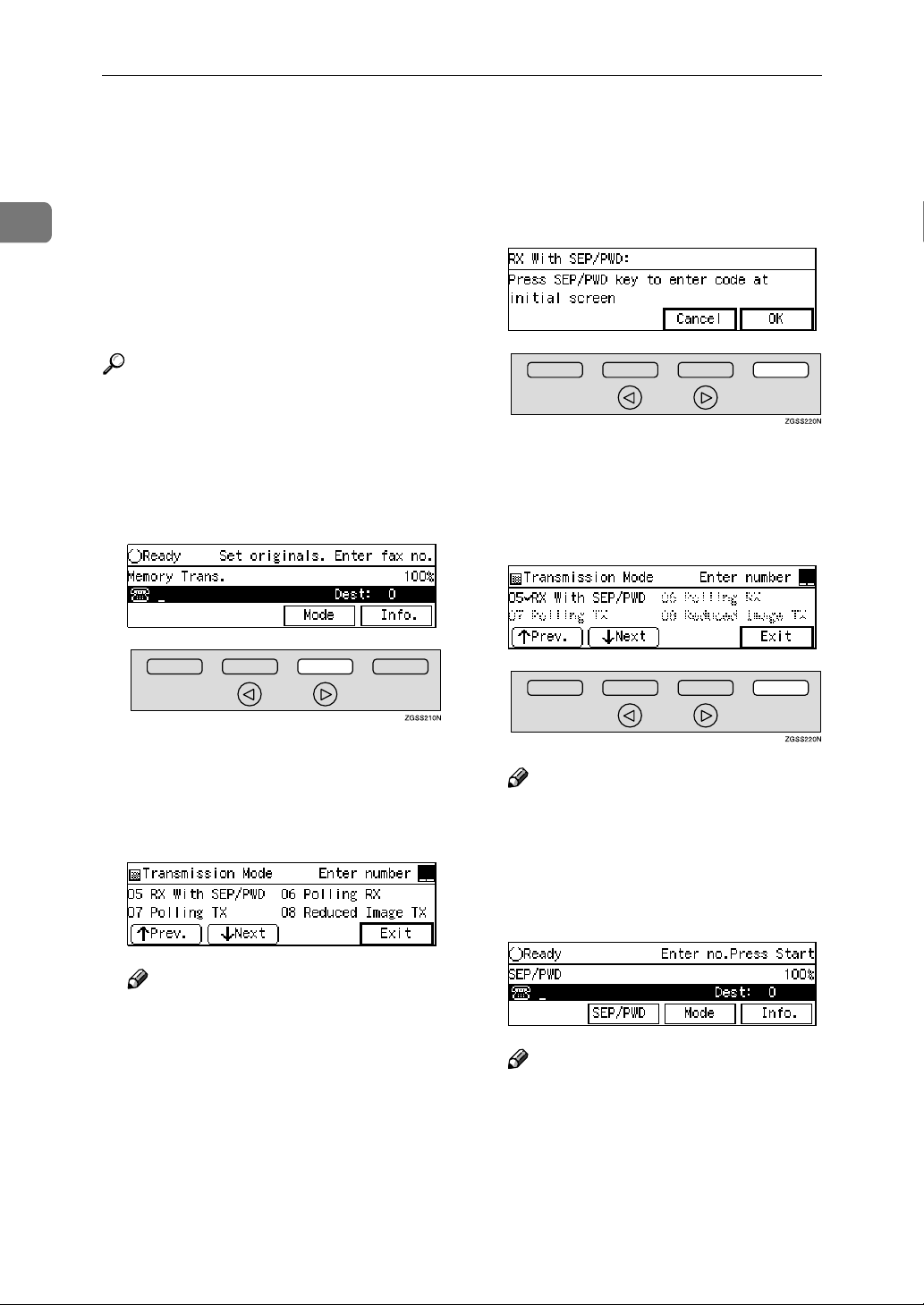
Transmission Mode
SEP Code Polling Reception
1
If you wish to receive a message
stored in the memory of another party's fax machine, use this feature. The
machine will receive the message
with the SEP and PWD code that
matches the SEP and PWD code you
enter in the procedure below.
Reference
p.80 “SEP/PWD (SEP Code Polling Transmission)”
p.22 “Polling Transmission”
p.251 “Information Boxes”
Press [Mode].
AAAA
Check the display message, and
CCCC
then press [OK].
The Transmission Mode menu is
shown again. A check mark is added to "RX With SEP/PWD".
Press [Exit].
DDDD
16
The Transmission Mode menu appears.
Enter the code for "RX With
BBBB
SEP/PWD" with the number keys.
Note
❒ If "RX With SEP/PWD" is not
displayed, press [↑↑↑↑Prev.] or [↓↓↓↓N-
ext] until it is.
Note
❒ "SEP/PWD" is displayed. If you
set up other transmission mode
functions (except Polling Reception), "
Dial the destination fax number.
EEEE
Note
❒ If you incorrectly enter the
number, press the {{{{Clear}}}} key or
{{{{Stop}}}} key and try again.
Others
" is displayed.
Page 29

SEP Code Polling Reception
Press [SEP/PWD].
FFFF
Enter the SEP code.
GGGG
Note
❒ You can enter up to 20 charac-
ters.
❒ You can enter digits 0-9, q, p
and spaces. To enter a space,
press [Space] (the first character
cannot be a space).
❒ If you incorrectly enter the code,
press the {{{{Clear}}}} key or {{{{Stop}}}}
key and try again.
When entering the PWD
(Password) is necessary
A Press [PWD].
1
B Enter the PWD code.
Note
❒ You can enter up to 20 char-
acters.
❒ You can enter digits 0-9, q,
p and spaces. To enter a
space, press [Space] (the first
character cannot be a space).
❒ If you incorrectly enter the
code, press the {{{{Clear}}}} key or
{{{{Stop}}}} key and try again. The
{{{{Clear}}}} key deletes one char-
acter at a time, and the {{{{Stop}}}}
key deletes the whole line.
C Press [OK].
You may need to enter the PWD
(Password) when receiving fax
messages with the SEP Code Polling Reception function from other
makers' machines. However, the
PWD is not necessary when receiving fax messages from a machine
of the same make.
Press [OK].
HHHH
17
Page 30

1
Transmission Mode
If you wish to specify another
destination
A Press [Add].
B Repeat steps EEEE to HHHH.
Press the {{{{Start}}}} key.
IIII
Note
❒ You can cancel SUB Code Re-
ception. See p.35 “Canceling a
Transmission or Reception” .
18
Page 31

Polling Reception
Polling Reception
Use this function if you wish to poll a
message from another terminal. You
can also poll documents from many
terminals with only one operation
(use Groups and Keystroke programs
to fully exploit this feature).
Receiver
(This machine)
Transmission
Request
Sender
GFPOLJ0N
There are two types of Polling Reception.
❖❖❖❖ Secured Polling Reception
If the Polling ID is programmed in
your machine, any messages waiting in the transmitting machine
with the same ID are received. If
the other machine does not have
any messages waiting with the
same Polling ID, any messages that
do not require an ID are received
(Free Polling).
Limitation
❒ Polling Reception requires that the
other machine can perform Polling
Transmission.
❒ To receive a message sent by any
Default ID Polling Transmission or
Override ID Polling Transmission,
it is necessary to specify the same
Polling ID as the sender's.
❒ To receive a message sent by De-
fault ID Polling Transmission or
Override ID Polling Transmission,
the sender must use a machine of
the same make that has polling capability. With Free Polling Reception, a message can be also
received from other manufacturer's machines as long as they have
a polling capability.
Note
❒ A Polling ID may be any four dig-
its numbers (0 to 9) and characters
(A to F) except 0000 and FFFF.
Reference
p.22 “Polling Transmission”
Press [Mode].
AAAA
1
❖❖❖❖ Stored ID Override Polling Reception
You must enter an Override Polling ID unique to this transmission.
This ID overrides the Polling ID.
Your machine will receive any
messages waiting in the transmitting machine with matching IDs. If
no IDs match, any messages that
does not require an ID are received
(Free Polling).
The Transmission Mode menu appears.
19
Page 32

Transmission Mode
1
Enter the code for "Polling RX"
BBBB
with the number keys.
Note
❒ If "Polling RX" is not displayed,
press [↑↑↑↑Prev.] or [↓↓↓↓Next] until it
is.
Depending on which method you
CCCC
are using, choose one of the following procedures:
Secured Polling Reception
A Press 0000 or 1111 key to select "De-
fault ID".
B Enter a Polling ID (4 charac-
ters) with the number keys and
Quick Dial keys A–F.
Note
❒ If you incorrectly enter the
ID, press the {{{{Clear}}}} key or
{{{{Stop}}}} key and try again.
Press [OK].
DDDD
The Transmission Mode menu is
shown. A check mark is added to
Polling Reception.
Note
❒ To cancel Polling Reception,
press [Cancel]. The Transmission Mode menu is shown.
20
Stored ID Override Polling
Reception
A Press 0000 or 1111 key to select "ID
Override".
Press [Exit].
EEEE
The following display is shown.
Note
❒ "Polling RX" is displayed.
Page 33

Dial, and then press the {{{{Start}}}}
FFFF
key.
Note
❒ You can cancel Polling Recep-
tion. See p.35 “Canceling a
Transmission or Reception” .
----Polling Documents from Other
Manufacturers' Fax Machines
Standard Polling Reception only
works with machines of the same
make that have the Polling Reception
feature. However, if the other party's
fax machine supports SEP Transmission, you can receive documents from
them using SUB/SEP Reception.
Reference
p.22 “Polling Transmission”
p.80 “SEP/PWD (SEP Code Polling Transmission)”
p.13 “SUB Code Transmission
with the Mode Key”
Polling Reception
File Reserve Report (Polling
Reception)
This report is printed after Polling Reception has been set up.
Note
❒ You can turn this function on or off
with User Parameters. See p.178
“User Parameters”(switch 03 bit
3).
Communication Result Report
(Polling Reception)
This report is printed after a Polling
Reception has been completed and
shows the result of the Polling Reception.
Note
❒ You can also check the result of a
Polling Reception with the Journal.
See p.50 “Printing the Journal”.
❒ You can turn this function on or off
with User Parameters. See p.178
“User Parameters”(switch 03 bit
4).
1
21
Page 34

Transmission Mode
Polling Transmission
1
Use Polling Transmission when you
wish to leave a document in the machine's memory for others to pick up.
The message will be sent when the
other party calls your machine.
Transmitter
(This machine)
Transmission
Request
Receiver
GFPOLS0N
There are three types of Polling
Transmission.
❖❖❖❖ Secured Polling Transmission
The message will only be sent if the
Polling ID of the machine trying to
poll your message is the same as
the Polling ID stored in your machine. Make sure that both machines' Polling IDs are identical in
advance.
❖❖❖❖ Free Polling Transmission
Anybody can poll the message
from your machine. The machine
sends it regardless of whether Polling IDs match.
❖❖❖❖ Secured ID Override Polling Trans-
mission
You must enter an Override Polling
ID unique to this transmission. This
ID overrides in the Polling ID. The
user must supply this ID when they
poll your machine, and if the IDs
match, the message will be sent.
Make sure the other party knows
the ID you are using in advance.
Preparation
Before using Polling Reception,
you must store the Polling ID in
your machine. See p.199 “Register-
ing ID Codes”.
Limitation
❒ Polling Transmission is allowed
only if the receiver's machine has
the Polling Reception feature.
❒ With Free Polling, a message can
also be sent to other manufacturer's machines as long as they have
the Polling Reception feature. With
Default ID and Override ID Polling Transmission, a document can
be sent only to a machine of the
same make with the Polling Reception feature.
Note
❒ A Polling ID may be any string of
four-digit numbers (0 to 9) and
characters (A to F) except 0000 and
FFFF.
❒ Free Polling and Default ID Polling
Transmission allow only one file to
be stored in memory each.
❒ Override ID Polling Transmission
allows a file to be stored in memory for each ID; a total of up to 250
files for varying IDs can be stored.
❒ The communication fee is charged
to the receiver.
❒ Documents that have been stored
in memory and are awaiting Polling Transmission can be deleted or
printed out. See p.35 “Checking
and Canceling Transmission
Files”.
22
Page 35

Set the original and select any
AAAA
scan settings you require.
Press [Mode].
BBBB
The Transmission Mode menu appears.
Enter the code for "Polling TX"
CCCC
with the number keys.
Polling Transmission
Free Polling Transmission
A Press 0000 or 1111 key to select
"Free Poll.".
1
Stored ID Override Polling
Transmission
A Press 0000 or 1111 key to select "ID
Override".
Note
❒ If "Polling TX" is not displayed,
press [↑↑↑↑Prev.] or [↓↓↓↓Next] until it
is.
Depending on the Polling Trans-
DDDD
mission type, use one of the following procedures:
Secured Polling Transmission
A Press 0000 or 1111 key to select "De-
fault ID".
B Enter the four character Polling
ID with the number keys and
Quick Dial keys A-F.
Note
❒ If you incorrectly enter the
ID, press the {{{{Clear}}}} key or
{{{{Stop}}}} key and try again.
23
Page 36

Transmission Mode
1
Press [SSSSFile] to specify whether to
EEEE
save the stored original or not.
Each time you press the key, the
text at the middle right corner of
the display switches between
"Save" and "Use once".
Note
❒ To delete the document imme-
diately after transmission, select
"Use once". To repeatedly send
the document, select "Save".
❒ You can set "Use once" or "Save"
to be shown first on the display
with User Parameters. See p.178
“User Parameters”(switch 11 bit
7).
Press [OK].
FFFF
Press [Exit].
GGGG
The standby display is shown.
Note
❒ "Polling TX" is displayed. If you
set up other transmission mode
functions (except Polling Reception), "
Press the {{{{Start}}}} key.
HHHH
Your document is scanned in.
Note
❒ You can cancel transmission of
a message set up for Polling
Transmission. See p.35 “Cancel-
ing a Transmission or Reception” .
Others
" is displayed.
24
The Transmission Mode menu is
shown. A check mark is added to
"Polling TX".
Note
❒ To cancel the Polling Transmis-
sion, press [Cancel]. The Transmission Mode menu is shown.
Page 37

----Polling Documents to Other
Manufacturers' Fax Machines
Standard Polling Transmission only
works with machines of the same
make that have the Polling Reception
feature. However, if the other party's
fax machine supports Polling Reception and SEP Transmission, you can
send documents with the Polling ID
to them.
Reference
p.80 “SEP/PWD (SEP Code Polling Transmission)”
p.78 “SUB/SID (SUB Code Transmission)”
Polling Transmission
❒ You can also check the result of a
Polling Transmission with the
Journal. See p.50 “Printing the
Journal” .
1
Polling Transmission Clear
Report
This report allows you to verify
whether Polling Transmission has
taken place.
Limitation
❒ This report is not printed if User
Parameters are set to allow the
stored documents to be repeatedly
sent ("Save"). See p.22 “Polling
Transmission” .
Note
❒ You can turn this function on or off
with User Parameters. See p.178
“User Parameters” (switch 03 bit
6).
❒ You can set whether a portion of
the sent image is printed on the report with User Parameters. See
p.178 “User Parameters” (switch
04 bit 7).
25
Page 38

Transmission Mode
Reduced Image Transmission
1
You can reduce the document image
slightly to 93% of the original image
by using this feature so that there is
extra space on the left edge when the
image is printed out by the other party's fax machine. This space is useful
when making holes for filing purposes.
Limitation
❒ If you set "Auto Reduction (TX)"
off with User Parameters (switch
07 bit 3), the Reduced Image function is not available.
Note
❒ The document image is reduced
vertically in the direction in which
the original is fed into the machine.
❒ Documents attached to a fax mes-
sage using the Auto Document
function are not reduced.
❒ The Fax Header or Label Insertion
printed out at the other end is not
reduced by this function.
Reference
p.145 “Registering Auto Documents”
p.32 “Fax Header Print”
p.98 “Label Insertion”
p.93 “Auto Reduction”
Set the original and select any
AAAA
scan settings you require.
Press [Mode].
BBBB
The Transmission Mode menu appears.
Enter the code for "Reduced Im-
CCCC
age TX" with the number keys.
Note
❒ If "Reduced Image TX" is not
displayed, press [↑↑↑↑Prev.] or [↓↓↓↓N-
ext] until it is.
❒ If the Auto Reduction function is
specified, the document image is
reduced to 93% or less of the original.
26
Page 39

Reduced Image Transmission
Press 0000 or 1111 key to switch Re-
DDDD
duced Image on or off.
Note
❒ To cancel changes to the Re-
duced Image setting, press [OK]
without making changes to the
setting. The Transmission Mode
menu is shown.
Press [OK].
EEEE
Note
❒ "Red.ImgTX ON" is shown. If
you set up other transmission
mode functions (except Polling
Reception), "
Dial, and then press the {{{{Start}}}}
GGGG
key.
Others
" is shown.
1
The Transmission Mode menu is
shown. A check mark appears next
to "Reduced Image TX".
Press [Exit].
FFFF
The standby display is shown.
27
Page 40

Transmission Mode
Transfer Request
1
Transfer Request allows fax machines
to automatically distribute incoming
messages to multiple fax destinations. This feature helps you reduce
costs when you send the same message to more than one place in a distant area, and saves time since many
messages can be sent in a single operation.
Requesting
party
Transfer
Result Report
Transfer
Station
End Receiver
End Receiver
End Receiver
GFCYUI0N
The following terminology is used in
this section.
❖❖❖❖ Requesting Party
The machine where the message
originates from.
❖❖❖❖ Transfer Station
The machine that forwards the incoming message to another destination.
❖❖❖❖ End Receiver
The final destination of the message.
Preparation
Before you can use this feature you
must program the Polling ID and
set the Transfer Report. See p.199
“Registering ID Codes” and p.202
“Transfer Report”.
Limitation
❒ The Transfer Stations you specify
must be machines of the same
make as this machine and have the
Transfer Station function.
❒ This function is not available un-
less the End Receiver's fax number
is stored in either a Quick Dial key
or Speed Dial of the Transfer Station.
❒ This function is not available un-
less the Transfer Station's fax number is stored in either a Quick Dial
key or Speed Dial of the Requesting Party's machine (this machine).
❒ Make sure that the return address
is set up correctly in the Transfer
Station's machine to use this function.
Note
❒ You can specify up to 100 Transfer
Stations and 30 End Receivers in a
Transfer Request.
❒ When you specify Group Dials
stored in the Transfer Station as receivers, one Group Dial is counted
as one End Receiver.
❒ Polling IDs of the requesting party
(this machine) and Transfer Stations must be identical.
Set the original and select any
AAAA
scan settings you require.
28
Page 41

Transfer Request
Press [Mode].
BBBB
The Transmission Mode menu appears.
Enter the code for "Transfer Re-
CCCC
quest" with the number keys.
Note
❒ If "Transfer Request" is not dis-
played, press [↑↑↑↑Prev.] or [↓↓↓↓Next]
until it is.
Enter a Transfer Station.
DDDD
Press [Recv. Stn].
EEEE
Enter one or more End Receivers.
FFFF
Note
❒ The numbers must be stored in
Quick Dial keys, Speed Dials or
Groups in the Transfer Station(s).
1
Note
❒ You cannot specify a Transfer
Station and a normal fax destination at the same time.
❒ Enter the fax numbers of the
Transfer Stations with either
Quick Dial keys, Speed Dials or
the number keys. See p.46 “Di-
aling”, <Basic Features>.
❒ If you make a mistake, press the
{{{{Clear}}}} key or {{{{Stop}}}} key and
try again.
❒ To cancel the Transfer Request,
press [Cancel]. The Transmission Mode menu is shown
again.
Reference
p.31 “Specifying an End Receiver”
When you have specified all the
GGGG
End Receivers, press [OK].
Note
❒ To cancel the Transfer Request,
press [Cancel]. The Transmission Mode menu is shown
again.
29
Page 42

Transmission Mode
1
When you have specified all the
HHHH
Transfer Stations, press [No].
Note
❒ If you wish to enter an addition-
al Transfer Station, press [Enter]
and repeat steps D to F.
Transmission Mode menu is
shown and a check mark is added
to Transfer Request.
Press [Exit].
IIII
Press the {{{{Start}}}} key.
JJJJ
Note
❒ You can cancel transmission of
a message set up for Transfer
Request. See p.35 “Canceling a
Transmission or Reception” .
----Transfer Request to Other
Manufacturers' Fax Machines
Transfer Request only works with
machines of the same make that have
the Transfer Station function. However, you can specify other manufacturers' fax machines as the Transfer
Station if they support a similar function to this, with the SUB Code Transmission function. Make sure the other
party supports this function before
making a Transfer Request. See p.13
“SUB Code Transmission with the
Mode Key”.
30
The following display is shown.
Note
❒ "Trans.Req." is shown. If you set
up other transmission mode
functions (except Polling Reception), "
❒ The numbers of Transfer Sta-
tions are displayed.
Others
" is shown.
Page 43

Specifying an End Receiver
When you make a Transfer Request,
you must specify the final destinations (End Receivers) for your message.
You cannot enter the numbers of the
End Receivers directly. Instead, enter
a simple code that describes where
the numbers are stored in the Transfer Station (in Quick Dial keys, Speed
Dials or Groups).
The numbers must first have been
stored in Quick Dial keys, Speed Dials or Groups in the Transfer Station(s).
❖❖❖❖ Quick Dial
Enter {{{{qqqq}}}} followed by the number (3 digits) of the Quick Dial
where the End Receiver is stored.
For example, to choose the number
stored in Quick Dial 001 in the
Transfer Station, enter:
{{{{qqqq}}}} {{{{0}}}} {{{{0}}}} {{{{1}}}}.
Transfer Request
❒ You need to install Optional
Function Upgrade Unit to enter
3 digits code for the Speed Dial.
❖❖❖❖ Group Dial
Enter {{{{qqqq}}}}, {{{{pppp}}}}, {{{{pppp}}}} followed
by the Group number (2 digits).
For example, to choose the number
stored in Group 04 in the Transfer
Station, enter: {{{{qqqq}}}} {{{{pppp}}}} {{{{pppp}}}} {{{{0}}}}
{{{{4}}}}.
1
Note
❒ If the End Receivers only sup-
port 2 digits for the Quick Dials,
enter the number with 2 digits
like {{{{qqqq}}}} {{{{0}}}} {{{{1}}}} .
❖❖❖❖ Speed Dial
Enter {{{{qqqq}}}}, {{{{pppp}}}} followed by the
Speed Dial code (2 or 3 digits).
For example, to choose the number
stored in Speed Dial 012 in the
Transfer Station, enter: {{{{qqqq}}}} {{{{pppp}}}}
{{{{0}}}} {{{{1}}}} {{{{2}}}}
Note
❒ If the End Receivers only sup-
port 2 digits for the Speed Dials,
enter the number with 2 digits
like {{{{qqqq}}}} {{{{pppp}}}} {{{{1}}}} {{{{2}}}}.
31
Page 44

Transmission Mode
Fax Header Print
1
Normally, the Fax Header programmed in your machine is printed
at the top of each of the pages you
transmit when they are received at
the other end. The top of the image
will be overprinted if there is no margin at the top of the transmitted page.
Important
❒ In the USA, the Fax Header must
contain the telephone number of
the line your machine is connected
to. It will be printed on the header
of every page you send. Required
in the USA.
Note
❒ In the USA, law requires that your
fax number be included in the fax
Header. Register the fax number
and switch on Fax Header Print
with User Parameters. See p.178
“User Parameters”.
❒ The Fax Header Print function is
intended for G3 communication,
however, you can switch this function on for G4 communication as
well with User Parameters. See
p.178 “User Parameters” (switch
06 bit 3).
❒ You can set your machine's inter-
nal clock to the current time and
date. See p.151 “Date/Time”.
Set the original and select any
AAAA
scan settings as necessary.
Press [Mode].
BBBB
❒ You can turn the Fax Header Print
function on or off by pressing the
User Function key that this function is assigned to. By default, this
function is assigned to {{{{F2}}}}. See
p.154 “User Function Keys”.
❒ You can set the machine so that it
prints the Fax Header on the message when it is received on the other end with User Parameters. It is
handy to set this function to the
option more frequently used, then
when necessary, you can change
the setting back with this feature.
See p.178 “User Parameters”
(switch 06 bit 0).
The Transmission Mode menu appears.
Enter the code for "Fax Header
CCCC
Print" with the number keys.
Note
❒ If "Fax Header Print" is not
shown, press [↑↑↑↑Prev.] or [↓↓↓↓Next].
32
Page 45

Fax Header Print
Press 0000 or 1111 key to switch Fax
DDDD
Header Print on or off.
Note
❒ Press [OK] to cancel switching
the setting and return to the step
C display.
Press [OK].
EEEE
Note
❒ "Header ON" or "Header OFF"
is shown when the Fax Header
Print function is switched on or
off respectively with User Parameters. If you set up other advanced transmissions functions
(except Polling Reception),
"
Others
Dial, and then press the {{{{Start}}}}
GGGG
key.
" is shown.
1
The Transmission Mode menu is
shown. A check mark is added to
Options.
Press [Exit].
FFFF
"Header OFF" is shown.
33
Page 46

1
Transmission Mode
34
Page 47

2. Communication
Information
Checking and Canceling Transmission
Files
You can cancel a transmission or reception that is in progress, or delete
the Transmission files that have been
stored in memory and are awaiting
transmission.
With this feature, you can also print a
file (document), check or edit destination(s), and check or alter the transmission time.
This section describes how you can:
❖❖❖❖ Cancel a Transmission
You can cancel the transmission
files that have been stored in memory and are awaiting transmission,
or the files that have failed to be
transmitted. If you notice an error
in the destination specified or the
document content after scanning a
document into memory, you can
cancel transmission of that document. See p.35 “Canceling a Transmission or Reception”.
❖❖❖❖ Cancel a Reception
You can cancel reception in
progress. See p.35 “Canceling a
Transmission or Reception”.
❖❖❖❖ Print a File
You can print and check the contents of a fax that is stored in memory and has not been sent yet. See
p.37 “Printing a Stored Message”.
❖❖❖❖ Check and Edit a File
You can check or edit destination(s), check options selected or
alter the transmission time.
You can also resend a fax that has
failed to be transmitted. See p.38
“Checking and Editing a File”.
Canceling a Transmission or
Reception
You can cancel the transmission files
that have been stored in memory and
are awaiting transmission, or the files
that have failed to be transmitted. If
you notice an error in the destination
specified or the document content after scanning a document into memory, you can cancel transmission of
that document. This is done by
searching for the document in the fax
machine's memory and deleting it.
Also, you can cancel a reception in
progress.
This function can be performed for
Memory Transmission, Confidential
Transmission, Transfer Request, Polling Reception, and Polling Transmission.
Note
❒ If you cancel a file being sent, the
communication is immediately
stopped and canceled. A page
which has already been sent cannot be canceled.
❒ Files that are produced from
Transfer Request or Forwarding
cannot be canceled.
35
Page 48

Communication Information
2
Press [Info.].
AAAA
The "Information" menu is shown.
Enter the code for "Check/Cancel
BBBB
Files" with the number keys.
Press 0000 or 1111 key until the file
CCCC
you wish to delete is shown.
B Press[ Yes].
The file is erased.
Note
❒ Press [No] to cancel the oper-
ation and return to the step C
display.
❒ To delete another file, select
the file by pressing the 0 or
1 key, then repeat the same
steps.
Canceling a reception that is in
progress
Canceling a transmission that is
in progress or has been stored in
memory
A Press [Delete].
A Press [Stop].
B Press [Yes].
Transmission is canceled.
36
Page 49

Checking and Canceling Transmission Files
Note
❒ Press [No] to cancel the oper-
ation and return to the step C
display.
❒ To delete another file, select
the file by pressing the 0 or
1 key, then repeat the same
steps.
Press [Exit].
DDDD
The standby display is shown.
Printing a Stored Message
Enter the code for "Check/Cancel
BBBB
Files" with the number keys.
Press the 0000 or 1111 key until the file
CCCC
you wish to print is shown.
Press [Print].
DDDD
2
If you wish to check the contents of a
fax stored in memory and not sent
yet, use this procedure to print it out.
This function can be performed for
files produced by Memory Transmission, Transfer Request, Polling Transmission, files received by Transfer
Request from other Requesting Parties, or files awaiting Forwarding.
Press [Info.].
AAAA
The "Information" menu is shown.
Press the {{{{Start}}}} key.
EEEE
The file is printed.
Note
❒ Press [Cancel] to stop printing
the file and return to step D display.
37
Page 50

2
Communication Information
Press [Exit].
FFFF
The "Information" menu is shown
again.
Note
❒ To print another file, select the
file by pressing the 0 or 1 key,
then repeat the same steps.
Press [Exit].
GGGG
Checking and Editing a File
Use this procedure to check or edit
destination(s), check options selected
or alter the transmission time.
This function can be performed for
the files produced by Memory Transmission, Confidential Transmission,
Transfer Request and Polling Reception.
You can check or change the following items:
• Destination List
This list shows all the destinations
specified for the transmission.
• Changing a destination
You can change or edit the destinations of the file. However, you cannot change the destinations of files
for Transfer Request or Confidential Transmission.
The standby display is shown.
• Changing the transmission time/
Re-sending a file
You can alter the transmission
time. Also, if there are any failed
transmission files in Memory
Transmission, you can choose to
resend them.
Preparation
Be sure to set the File Retention
function to either "24 hours" or "72
hours" to resend the failed transmission files beforehand. See p.201
“File Retention”.
Note
❒ You cannot set or change the trans-
mission time, or delete or add destinations when the file is being sent
or received.
❒ Files that have been received by
Transfer Request from other Requesting Parties cannot be viewed
or edited.
38
Page 51

Checking and Canceling Transmission Files
Press [Info.].
AAAA
The "Information" menu is shown.
Enter the code for "Check/Cancel
BBBB
Files" with the number keys.
Press the 0000 or 1111 key until the file
CCCC
you wish to print is shown.
Depending on the setting you
EEEE
wish to check or change, use one
of the following procedures:
Checking destinations
(Destination List)
A Enter the code for "Destination
List" with the number keys.
The total number of destinations and the fax number or
each destination's name is
shown.
B Press [Exit].
2
Press [Check].
DDDD
Note
❒ To see hidden destinations,
press [↑↑↑↑Prev.] or [↓↓↓↓Next].
C Press [Exit].
39
Page 52

Communication Information
2
Changing the transmission time
A Enter the code for "Change
Start Time" with the number
keys.
B Enter the transmission time
(four digits) with the number
keys.
Press [AM/PM] to switch between
AM and PM. To clear the entries, press the {{{{Clear}}}} key or
{{{{Stop}}}} key.
D Press [Exit].
Re-sending a file
A Enter the code for "Retransmit
" with the number keys.
B Press [Yes].
Note
❒ You cannot specify a start
time more than 24 hours into
the future.
❒ The current time does not ap-
pear on the display.
❒ To start transmission imme-
diately, press [Immediate]. If
memory contains other files
queued for transmission,
those files are sent first.
C Press [Exit].
Note
❒ If you do not wish to send the
file, press [No] to return to
step A.
C Enter the code for "Change
Start Time" with the number
keys.
40
Page 53

Checking and Canceling Transmission Files
D Enter the start time with the
number keys.
Press [AM/PM] to switch between
AM and PM.
Note
❒ You cannot specify a start
time more than 24 hours into
the future.
❒ To start transmission imme-
diately, press [Immediate]. If
memory contains other files
queued for transmission,
those files are sent first.
E Press [Exit].
F Press [Exit].
Changing a destination
You can delete or add destinations.
A Enter the code for "Change
Destination" with the number
keys.
2
B Change the destination.
Note
❒ To cancel a destination, press
the {{{{Stop}}}} key or {{{{Clear}}}} key.
❒ To add a destination, press
[Add] and enter the fax number with the number keys.
Destinations can be specified
only by using the number
keys.
❒ The destination is added to
the end of the list.
❒ If you change a destination of
a file that is automatically being dialed or awaiting redial,
redial is canceled so you will
need to resend that file.
C Press [Exit].
41
Page 54

2
Communication Information
D Press [Exit].
Press [Exit].
FFFF
The "Information" menu is shown.
Press [Exit].
GGGG
The standby display is shown.
42
Page 55

Printing a List of Files in Memory (Print TX File List)
Printing a List of Files in Memory (Print TX
File List)
Print this list if you wish to find out
which files are stored in memory and
what their file numbers are. Knowing
the file number can be useful (for example, when erasing files).
Note
❒ You can also print this list with
Displaying the Files in Memory
function. See p.56 “Displaying the
Files in Memory”.
❒ The contents of a document stored
in memory can also be printed. See
p.37 “Printing a Stored Message” .
Press [Info.].
AAAA
Press the {{{{Start}}}} key.
CCCC
The Transmission File List is printed. When the printing is completed, the "Information" menu is
shown.
Note
❒ Press [Cancel] to stop printing
the file list and return to the "Information" menu.
Press [Exit].
DDDD
2
The "Information" menu is displayed.
Enter the code for "Print TX File
BBBB
list" with the number keys.
The standby display is shown.
43
Page 56

Communication Information
Checking the Transmission Result (TX
Status)
2
If you wish to find out whether a file
was sent successfully, you don't have
to always print the Journal. With this
function you can browse through the
last 250 completed transmissions on
the display.
Note
❒ If a transmission is completed
while you are using this function,
the result will not be shown until
you exit TX Status and start it
again.
❒ Only the last 250 transmissions are
shown. Earlier transmissions are
not available.
❒ When the optional Function Up-
grade card is installed, you can
check up to 1,000 communications.
Press [Info.].
AAAA
When you have finished, press
CCCC
[OK].
Note
❒ The results are shown two at a
time with the most recent
above.
❒ Press [↑↑↑↑Prev.] or [↓↓↓↓Next] to scroll
through the list.
Press [Exit].
DDDD
44
The "Information" menu is shown.
Enter the code for "TX Files Sta-
BBBB
tus" with the number keys.
Note
❒ If "TX Files Status" is not shown,
press [↑↑↑↑Prev.] or [↓↓↓↓Next].
The standby display is shown.
Page 57

Checking the Reception Result (RX Status)
Checking the Reception Result (RX Status)
This function lets you check the last
250 messages received without having to print the Journal. You can
browse through the received messages on the display.
Note
❒ If a message is received while you
are using this function, the result
will not be shown until you exit RX
File Status and start it again.
❒ Only the last 250 messages are dis-
played. Earlier messages are not
available.
❒ When the optional Function Up-
grade card is installed, you can
check up to 1,000 communications.
Press [Info.].
AAAA
When you have finished, press
CCCC
[OK].
Note
❒ The results are shown two at a
time with the most recent
above.
❒ Press [↑↑↑↑Prev.] or [↓↓↓↓Next] to scroll
through the messages.
Press [Exit].
DDDD
2
The "Information" menu is shown.
Enter the code for "RX Files Sta-
BBBB
tus" with the number keys.
Note
❒ If "RX Files Status" is not shown,
press [↑↑↑↑Prev.] or [↓↓↓↓Next].
The standby display is shown.
45
Page 58

Communication Information
Printing a Confidential Message
2
This feature is designed to prevent
messages being picked up casually by
anyone when they are received. If
someone sends you a message using
Confidential Transmission, it is
stored in memory and not automatically printed. To print the message
you have to enter the Confidential ID
code. When your machine has received a confidential message, the i
indicator lights.
Preparation
Before using this function, program your Confidential ID. See
p.199 “Registering ID Codes” .
Important
❒ If the power switch is off for 12
hours or longer, all Confidential
Messages are deleted. In such a
case, use the Power Failure Report
to identify which messages have
been lost. See
Report” .
Note
❒ When the other party sends you a
fax with SUB code, the message is
printed by Printing Personal Box
Messages function. See p.67
“Printing Personal Box Messages”.
❒ Be sure that the other party enters
a SUB code beforehand using up to
20 characters with digits 0-9, q, p
and spaces.
p.264 “Power Failure
Make sure that the iiii indicator is
AAAA
lit.
Press [Info.].
BBBB
The "Information" menu is shown.
Enter the code for "Print Conf.
CCCC
RX" with the number keys.
Note
❒ If "Print Conf. RX" is not shown,
press [↑↑↑↑Prev.] or [↓↓↓↓Next].
46
Page 59

Enter the Confidential ID (4-digit
DDDD
number) with the number keys.
Printing a Confidential Message
Confidential File Report
You can set whether the machine
prints this report whenever your machine receives a Confidential Message.
Note
❒ If you receive a fax by Confiden-
tial ID Override Reception, enter the override Confidential ID.
See p.7 “Sending Confidential
Messages”.
Press the {{{{Start}}}} key.
EEEE
The received messages are printed.
When printing has finished, the
"Information" menu is shown.
Note
❒ If no Confidential Messages
have been received, the message "
found.
❒ If the Confidential IDs or Per-
sonal Confidential IDs do not
match, the message "
ing file found.
played. Press [Cancel], check the
Confidential ID or Personal
Confidential ID with the other
party and try again.
No matching file
" is shown.
No match-
" is dis-
Note
❒ You can turn this report on or off
with User Parameters. See p.178
“User Parameters” (switch 04 bit
0).
2
Press [Exit].
FFFF
The standby display is shown.
47
Page 60

Communication Information
Printing a Memory-locked Message
2
This is a security feature designed to
prevent unauthorized users from
reading your messages. If Memory
Lock is switched on, all received messages are stored in memory and are
not automatically printed. To print
the messages, you have to enter the
Memory Lock ID code. When your
machine has received a message with
Memory Lock, the i indicator
blinks.
Preparation
Make sure to program your Memory Lock ID beforehand. See p.199
“Registering ID Codes”. Also, before you start, turn Memory Lock
on with the User Tools. See p.233
“Memory Lock”. .
Important
❒ If the power switch is off for 12
hours or longer, all Confidential
Messages are deleted. In such a
case, use the Power Failure Report
to identify which messages have
been lost. See p.264 “Power Failure
Report” .
Make sure that the iiii indicator is
AAAA
blinking.
Press [Info.].
BBBB
The "Information" menu is shown.
Enter the code for "Print Mem.
CCCC
Lock" with the number keys.
Note
❒ Messages received by Polling Re-
ception are automatically printed
even if this feature is switched on.
See p.19 “Polling Reception”.
❒ When your machine does not have
enough free memory, you may not
be able to receive fax messages
with Memory Lock.
48
Note
❒ If "Print Mem. Lock" is not
shown on the display, press
[↑↑↑↑Prev.] or [↓↓↓↓Next].
Enter the Memory Lock ID (4-dig-
DDDD
it number).
Page 61

Press the {{{{Start}}}} key.
EEEE
The received messages are printed.
When the printing is completed,
the "Information" menu is shown.
Note
❒ If no messages have been re-
ceived, the following message
appears: "
found.
❒ If the Memory Lock IDs do not
match, the following message
appears: "
found.
try after checking the Memory
Lock ID.
Press [Exit] .
FFFF
No matching file
"
No matching file
" Press [Cancel] and re-
Printing a Memory-locked Message
2
The standby display is shown.
49
Page 62

Communication Information
Printing the Journal
2
The Journal contains information on
up to 50 of the last communications
made by your machine. It is printed
automatically after every 50 communications (receptions + transmissions).
You can also print a copy of the Journal at any time by following the procedure below.
Important
❒ You cannot re-print the Journal af-
ter it has been automatically printed out. We recommend that you
keep the Journal printed out automatically to keep track of communication records.
❖❖❖❖ All
All communication results are
printed in the order of transmission and reception.
❖❖❖❖ File No.
Only the communication result of
the specified file number is printed.
❖❖❖❖ User Code
Only the communication results of
the User Code Transmission or the
transmission done with the Restricted Access function with the
specified User Code (the SUB code
of the Personal Box) are printed.
See p.10 “User Code Transmission” and p.25 “Restricted Access”, <Basic Features>.
Note
❒ Only the last 50 transmissions are
printed. Earlier transmissions are
not available.
❒ You can browse through up to the
last 250 communications on the
display. With the optional Function Upgrade Unit installed, you
can check up to 1,000 communications.
❒ The sender's name column of the
Journal is useful when you need to
register a Specified Sender.
❒ You can set your machine so that
the Journal is printed automatically after every 50 communications
(receptions + transmissions) with
User Parameters. See p.178 “User
Parameters” .
❒ When the optional Paper Supply
Unit is installed, you can specify
which tray unit the designated reports or lists are printed out from.
However, once a tray unit is specified for the reports or lists printing,
that tray will not be able to print
any fax messages the machine receives. See p.178 “User Parameters” (switch 19 bits 2, 1, 0).
❒ You can assign the Printing the
Journal function to a User Function
key. When shipped, it is assigned
to {{{{F1 Journal}}}} key.
50
❖❖❖❖ Date
Only the communication results of
the specified date are printed.
Page 63

Press [Info.].
AAAA
The "Information" menu is shown.
Enter the code for "Print Journal"
BBBB
with the number keys.
Note
❒ If "Print Journal" is not shown,
press [↑↑↑↑Prev.] or [↓↓↓↓Next] .
Press 0000 or 1111 key to select the for-
CCCC
mat you require.
Printing the Journal
When choosing "File No."
A Press [OK].
2
B Enter a 4-digit file number
with the number keys.
When choosing "User Code"
A Press [OK].
When choosing "All"
A Press [OK].
B Enter a User Code (up to 20 dig-
its) with the number keys.
51
Page 64

2
Communication Information
When choosing "Date"
A Press [OK].
B Select the month using the
[↑↑↑↑Month ] and [↓↓↓↓Month ], press 1111
key, and then enter the date using the number keys.
Press the {{{{Start}}}} key.
DDDD
The Journal is printed.
Note
❒ Press [Cancel] to return to step C.
Press [Exit].
EEEE
The standby display is shown.
52
Page 65

Printing the Journal
Printing the Journal
You can check the communication results on this report.
Note
❒ When choosing "File No.", "User Code" or "Date", Personal Journal is printed.
❒ Communications made after the machine is connected to the line are printed
on the Journal.
❒ You can set the machine to reduce the reports to 91% of the original size when
printing with User Parameters. This allows an extra margin which may be
useful when filing. See p.178 “User Parameters” (switch 04 bit 5).
❒ You can select whether or not undelivered messages are to be included on this
report with User Parameters. When using the Automatic Redial function, the
result of the last dialing is printed.
❒ Normally, when specifying the destination with a Quick Dial key or Speed
Dial, "ADDRESS" on this report shows Own Name or Own Fax Number registered in the receiver's machine. However, you can change the setting with
User Parameters so that the name or number of the destination stored in the
Quick Dial key or Speed Dial in your machine is printed instead. See p.178
“User Parameters” (switch 04 bit 4).
2
❖❖❖❖ All
1. DATE
The date of the transmission/reception
2. TIME
The time when the transmission/reception started
53
Page 66

Communication Information
2
3. ADDRESS
The other party's names are printed in
the following priority order:
The Priority
Order
1 The Own Name registered in
2 The Own Fax Number regis-
3 The name stored in the speci-
4 The fax number entered man-
*1
When in the G4 transmission, G4
TID is printed.
When in a transmission, 1 or 2 is print-
ed, however, you can change the priority order to 3, 4, 1, 2 with User
Parameters (switch 04 bit 4). See p.178
“User Parameters”. When in a reception or a polling transmission, 1 or 2 is
printed.
Address
the other party's machine
tered in the other party's ma-
*1
chine
fied Quick Dial key or a Speed
Dial
ually using the number keys
8. RESULT
OK Successful communication
E An error occurred
D The power was shutdown while
the communication. A part of the
originals has not been transmit-
*1
ted.
9. USER NAME
When in User Code Transmission or
the Restricted Access function turned
on, the name of the users registered
are printed.
10. FAX HEADERS
The names or numbers registered under FAX HEADER 1 and FAX HEADER 2 are printed.
11. This appears when the Journal
was printed manually.
12. FILE
The file number of the fax message
13. The Footnote on the Journal
Explains the codes printed on the
Journal.
4. MODE
The types of the communication mode
are printed:
"G3-AT", "G3", "G3-1", "G3-2", "PXAT", "PX", "PX-1", "PX-2", "I-PX", "IG3", "G4".
5. The time of the output of the Jour-
nal
6. TIME
The time it took to transmit/receive.
When it exceeds 99 minutes 59 seconds, "*" will be printed instead.
7. PAGE
The pages you transmitted or received. When it exceeds 999, "***" will
be printed instead.
54
Page 67

❖❖❖❖ Date
Printing the Journal
2
1. The time of the output of the Jour-
nal
2. FAX HEADERS
The names or numbers registered under FAX HEADER 1 and FAX HEADER 2 are printed.
3. The Footnote on the Journal
Explains the codes printed on the
Journal.
55
Page 68

Communication Information
Displaying the Files in Memory
2
Use this function to display a summary of current memory usage. Items
shown are the percentage of free
memory space, the number of received confidential messages, the
number of files to be sent, and the
number of received messages to be
printed.
Press [Info.].
AAAA
The "Information" menu is shown.
Enter the code for "Files in Mem-
BBBB
ory" with the number keys.
Note
❒
"Others"
following kinds of files:
• Auto Documents
See p.145 “Registering Auto
Documents”.
• Incoming messages sent with
the Transfer Request feature
See p.28 “Transfer Request”.
• Messages that have been received into Transfer Boxes
See p.254 “Transfer Boxes”.
• PC Printing data file (when
optional Printer Interface is
installed)
To print the Transmission File
List
A Press [Prt.List].
is displayed for the
56
Note
❒ If "Files in Memory" is not
shown, press [↑↑↑↑Prev.] or [↓↓↓↓Next].
The usage is displayed. When
CCCC
you have finished, press [OK].
B Press the {{{{Start}}}} key.
The list is printed, and the display in step C reappears.
Note
❒ Press [Cancel] to stop printing
the Transmission File List
and return to step C.
Page 69

Press [Exit].
DDDD
The standby display is shown.
Displaying the Files in Memory
2
57
Page 70

Communication Information
TX/RX File Save
This feature requires the optional Function Upgrade Unit and Optional 40MB Memory
Card.
2
When turned on, sent or received
messages are automatically saved to
memory. Once stored you can then
check on previous communications
and print them out as necessary. See
p.236 “TX/RX File Save Settings”.
Preparation
You can turn this function on or off
with TX/RX File Save. See p.236
“TX/RX File Save Settings”.
This feature allows you to perform
the followings:
❖❖❖❖ Searching Memory for Sent Faxes
You can search the sent faxes in the
memory by Sender Name / No.,
Date/Time, User Code and File
Number. You can print out a list of
the search result. See p.59 “Search-
ing Memory for Sent Faxes”.
❖❖❖❖ Searching Memory for Received Fax-
es
You can search the received faxes
in the memory by Sender Name /
No., Date/Time, User Code and
File Number. You can print out a
list of the search result. See p.62
“Searching Memory for Received
Faxes”.
❖❖❖❖ Printing Files
You can print out the fax messages
stored in the memory. See p.65
“Printing Files”.
❖❖❖❖ Deleting Files
You can delete the fax messages
stored in the memory. See p.66
“Deleting Files”.
Important
❒ If a TX/RX file is saved in memory,
it does not guarantee that the communication was successful. Messages that were not delivered, or
generated an error are also stored.
Limitation
❒ If any of following features are
used, messages are not stored in
memory:
• Immediate Transmission
• Confidential Transmission
• Polling Transmission
• Confidential Reception
• Memory Lock Reception
• Transfer Request Reception
• Auto Documents
• Forwarding
❖❖❖❖ Disk File Search List/Visual List
You can print out a list of the
search result for "Searching Memory for Sent Faxes" and "Searching
Memory for Received Faxes". See
p.65 “Disk File Search List/Visual
List”.
58
• Fax On Demand (Option)
Page 71

❒
When "Substitute Reception" is set
to "Memory Reception if no Own
Name or Own Fax Number received" and the incoming fax does
not have either Own Name or Own
Fax Number information, you cannot use the TX/RX File Save function. Set the "Substitute Reception"
to "Possible", or have the sender of
the fax register his/her Own Name
or Own Fax Number. See
“User Parameters”
Note
❒ When free memory goes below
50%, the oldest stored message is
erased.
❒ You can set whether or not this
function to work only when receiving the messages from Specified
Senders. See p.236 “TX/RX File
Save Settings”.
(switch 05 bit 1).
p.178
TX/RX File Save
Searching Memory for Sent
Faxes
Press [Info.].
AAAA
The "Information" menu is shown.
Enter the code for "TX/RX File
BBBB
Save" with the number keys.
2
❒ This function stores both transmis-
sions and receptions. Your service
representative can change this to
one of the following options:
• Transmissions Only
• Receptions Only
Reference
p.55 “Own Name/Fax Header/Own Fax Number”, <Basic Fea-
tures>
Note
❒ If "TX/RX File Save" is not dis-
played, press [↑↑↑↑Prev.] or [↓↓↓↓Next]
until it is.
Enter the code for "Search TX
CCCC
File" with the number keys.
Press [Search].
DDDD
59
Page 72

Communication Information
2
Note
❒ To print a list of all the sent fax-
es, press [Prt.List]. The display in
step I will appear.
Enter the code of the search meth-
EEEE
od you require.
Do one of the following:
FFFF
Searching By Sender Name / No.
A Enter the Own Name or Own
Fax Number using the Quick
Dial keys or number keys.
Searching By Date/Time
A Select the month using the
[↑↑↑↑Month ] and [↓↓↓↓Month ] and en-
ter the date, year and time using 0000 or 1111 key and the
number keys. To change
AM/PM, press [AM/PM].
Note
❒ If you make a mistake, press
[Cancel], and the display in
step E appears.
B Press [OK].
Note
❒ Press [ABC/abc] to switch be-
tween upper and lower case.
❒ Press [Symbols] if you wish to
enter symbols.
Reference
See p.98 “Entering Characters”, <Basic Features> and
p.55 “Own Name/Fax Header/Own Fax Number”, <Ba-
sic Features>.
B Press [OK].
Searching By User Code (SUB
Code)
A Enter the User Code/SUB Code
(up to 20 digits) with the number keys.
Enter the User Code (the SUB
code of the Personal Box).
60
Page 73

TX/RX File Save
Reference
p.10 “User Code Transmission”.
B Press [OK].
Note
❒ When an unregistered User
Code is entered, the following message appears: "
programmed.
play in step B will reappear.
Searching By File Number
A Enter the file number (four
digits) with the number keys.
", then the dis-
Not
Press [Exit].
GGGG
Press [Prt.List].
HHHH
Note
❒ If you wish to do a fresh search,
press [Search] and return to step
E.
❒ Press 0 or 1 key to check
through the file numbers of the
search results.
2
B Press [OK].
Press 0000 or 1111 key to choose
IIII
whether the image is printed on
the list.
Note
❒ To cancel this operation, press
[Cancel]. The display in step C
reappears.
61
Page 74

Communication Information
2
Press the {{{{Start}}}} key to print the
JJJJ
list.
Reference
p.65 “Disk File Search List/Visual List”
Press [PrevMenu].
KKKK
Press [Exit] to return to the stand-
LLLL
by mode.
Searching Memory for
Received Faxes
Press [Info.].
AAAA
Press [Search].
DDDD
Note
❒ To print a list of all the received
faxes, press [Prt.List]. The display in step I will appear.
Enter the code of the search meth-
EEEE
od you require.
The "Information" menu is shown.
Enter the code for "TX/RX File
BBBB
Save" with the number keys.
Note
❒ If "TX/RX File Save" is not dis-
played, press [↑↑↑↑Prev.] [↓↓↓↓Next]
until it is.
Enter the code for "Search RX
CCCC
File" with the number keys.
Carry out one of the following
FFFF
procedures appropriate to the
search method:
Searching By Sender Name / No.
A Enter the Own Name or Own
Fax Number using the Quick
Dial keys or number keys.
Note
❒ Press [ABC/abc] to switch be-
tween upper and lower case.
❒ Press [Symbols] if you wish to
enter symbols.
62
Page 75

TX/RX File Save
Reference
See p.98 “Entering Characters”, <Basic Features> and
p.55 “Own Name/Fax Header/Own Fax Number”, <Ba-
sic Features>.
B Press [OK].
Searching By Date/Time
A Select the month using the
[↑↑↑↑Month ] and [↓↓↓↓Month ] and en-
ter the date, year and time using 0000 or 1111 key and the
number keys. To change
AM/PM, press [AM/PM].
B Press [OK].
2
Searching By User Code (SUB
Code)
A Enter the User Code/SUB Code
(up to 20 digits) with the number keys.
Enter the User Code (the SUB
code of the Personal Box).
Note
❒ You can search received fax-
es with the User Codes when
those codes have been already registered in your fax
machine at the time of the reception with the following
conditions:
• Polling Reception
Note
❒ If you make a mistake, press
[Cancel], and the display in
step E appears.
• Polling Reception with
SEP/PWD (fax messages
with IDs or the documents
stored in Information Boxes)
• SEP Code Polling Recep-
tion (fax messages sent
with Polling Transmission
or documents stored in Information Boxes)
63
Page 76

Communication Information
2
B Press [OK].
Note
❒ When an unregistered User
Code is entered, the following message appears: "
programmed.
play in step B will reappear.
Reference
p.10 “User Code Transmission”
Searching By File Number
A Enter the file number (four
digits) with the number keys.
", then the dis-
Not
Press [Exit].
GGGG
Press [Prt.List].
HHHH
Note
❒ If you wish to do a fresh search,
press [Search] and return to step
E.
❒ Press 0 or 1 key to check
through the file numbers of the
search results.
64
B Press [OK].
Press 0000 or 1111 key to choose
IIII
whether the image is printed.
Note
❒ To cancel this operation, press
[Cancel]. The display in step C
reappears.
Page 77

Press the {{{{Start}}}} key to print the
JJJJ
list.
TX/RX File Save
Printing Files
Reference
p.65 “Disk File Search List/Visual List”
Press [PrevMenu].
KKKK
Press [Exit] to return to the stand-
LLLL
by mode.
Disk File Search List/Visual
List
Print either of these lists for a hard
copy of the search results generated
by the Search TX File and Search RX
File functions. You can choose to have
transmitted and received document
images printed on this list.
If you choose "Without Image", the
Disk File Search List is printed.
If you choose "With Image" the Disk
File Visual List is printed.
Note
❒ Normally, when specifying the
destination with a Quick Dial key
or Speed Dial, "ADDRESS" on this
report shows Own Name or Own
Fax Number registered in the receiver's machine. However, you
can change the setting with User
Parameters so that the name or
number of the destination stored
in the Quick Dial key or Speed Dial
in your machine is printed instead.
See p.178 “User Parameters”
(switch 04 bit 4).
Follow these steps to print files that
have been stored in your machine's
memory.
Press [Info.].
AAAA
The "Information" menu is shown.
Enter the code for "TX/RX File
BBBB
Save" with the number keys.
Note
❒ If "TX/RX File Save" is not dis-
played, press [↑↑↑↑Prev.] or [↓↓↓↓Next]
until it is.
Enter the code for "Print File"
CCCC
with the number keys.
Enter the file number of the mes-
DDDD
sage (four digits) you wish to
print with the number keys.
2
Reference
p.44 “Checking the Transmission
Result (TX Status)”
p.45 “Checking the Reception Result (RX Status)”
Note
❒ If there is no matching file, "
matching file found.
played.
" is dis-
No
65
Page 78

Communication Information
2
Press the {{{{Start}}}} key to print the
EEEE
message.
Press [PrevMenu].
FFFF
Press [Exit] to return to the stand-
GGGG
by mode.
Deleting Files
Follow these steps to delete files that
have been stored in your machine's
memory.
Press [Info.].
AAAA
Enter the file number of the mes-
DDDD
sage (four digits) you wish to delete with the number keys.
Note
❒ If there is no matching file, "
matching file found.
played.
Press [OK].
EEEE
" is dis-
No
The "Information" menu is shown.
Enter the code for "TX/RX File
BBBB
Save" with the number keys.
Note
❒ If "TX/RX File Save" is not dis-
played, press [↑↑↑↑Prev.] or [↓↓↓↓Next]
until it is.
Enter the code for "Delete File"
CCCC
with the number keys.
Press [Yes].
FFFF
Note
❒ Press [No] to return to the dis-
play in step C.
Press [PrevMenu].
GGGG
Press [Exit] to return to the stand-
HHHH
by mode.
66
Page 79

Box File Manager Functions
See the following pages for how to
register, print and delete messages
stored in box functions.
Preparation
In order to use the Personal Boxes
function or Information Boxes
function, you need to set up Personal Boxes or Information Boxes
in the "Box Settings" beforehand.
See p.245 “Box Settings” .
❖❖❖❖ Printing Personal Box Messages
Print a message received in a Personal Box. See p.67 “Printing Personal Box Messages”.
❖❖❖❖ Storing Messages in Information Box-
es
Store a message in an Information
Box. See p.69 “Storing Messages in
Information Boxes”.
Printing Personal Box
Messages
Follow these steps to print a message
received in a Personal Box.
Note
❒ When a message has been received
into a Personal Box, the i indicator lights and the Confidential File
Report is printed. This report
shows the name of the Personal
Box in which the message has been
received. See p.47 “Confidential
File Report”.
❒ If you print a Personal Box mes-
sage, it is deleted.
Press [Info.].
AAAA
Box File Manager Functions
2
❖❖❖❖ Printing Information Box Messages
Print a message stored in an Information Box. See p.70 “Printing Information Box Messages”.
❖❖❖❖ Deleting Information Box Messages
Delete a message stored in an Information Box. See p.71 “Deleting
Information Box Messages”.
Reference
p.245 “What is the SUB/SEP
Code?”
p.246 “Personal Boxes”
p.251 “Information Boxes”
The "Information" menu is shown.
Enter the code for "Box File Man-
BBBB
ager" with the number keys.
Note
❒ If "Box File Manager" is not dis-
played, press [↑↑↑↑Prev.] or [↓↓↓↓Next]
until it is.
67
Page 80

Communication Information
2
Enter the code for "Print Personal-
CCCC
Box" with the number keys.
Enter the SUB code of the Person-
DDDD
al Box you wish to print.
Press [OK].
EEEE
Press the {{{{Start}}}} key to print the
FFFF
message.
Note
❒ Press [Cancel] to return to the
display in step D.
❒ To stop printing, press the
{{{{Stop}}}} key. The display in step
D will reappear.
Press [PrevMenu].
GGGG
Note
❒ If a password is required, enter
the password then press [OK].
❒ If there are no received messag-
es, "
No matching file
found.
screen in step D reappears.
" is displayed then the
Note
❒ If there are messages in other
Personal Boxes, the display in
step D will reappear, press [Pre-
vMenu] twice.
Press [Exit] to return to the stand-
HHHH
by mode.
68
Page 81

Storing Messages in
Information Boxes
Follow these steps to store a message
in an Information Box.
Note
❒ Only one message can be stored in
each Information Box.
❒ To delete a stored message in In-
formation Box, see p.71 “Deleting
Information Box Messages”.
Press [Info.].
AAAA
Box File Manager Functions
Enter the SEP code of the Infor-
DDDD
mation Box you wish to store the
message in.
Press [OK].
EEEE
Note
❒ If a password is required, enter
the password then press [OK].
2
The "Information" menu is shown.
Enter the code for "Box File Man-
BBBB
ager" with the number keys.
Note
❒ If "Box File Manager" is not dis-
played, press [↑↑↑↑Prev.] or [↓↓↓↓Next]
until it is.
Enter the code for "Prog. Info.
CCCC
File" with the number keys.
❒ When there is already a stored
message in the selected Information Box, the message below
appears. If you wish to overwrite the stored message with
the new message, press [Yes ]. If
you press [No], the display in
step D reappears.
69
Page 82

2
Communication Information
Set the original you wish to store,
FFFF
and select any scan settings as
necessary.
Note
❒ If you press [Cancel], the display
in step D reappears.
Press the {{{{Start}}}} key.
GGGG
Your document is scanned in.
To cancel scanning, press the
{{{{Stop}}}} key. The display in step D
reappears.
Press [PrevMenu] twice.
HHHH
Printing Information Box
Messages
Follow these steps to print a message
stored in an Information Box.
Press [Info.].
AAAA
The "Information" menu is shown.
Enter the code for "Box File Man-
BBBB
ager" with the number keys.
Note
❒ If you wish to continue storing a
message in another Information
Box, repeat the steps from D.
Press [Exit] to return to the stand-
IIII
by mode.
Note
❒ If "Box File Manager" is not dis-
played, press [↑↑↑↑Prev.] or [↓↓↓↓Next]
until it is.
Enter the code for "Print Info.
CCCC
File" with the number keys.
Enter the SEP code stored for the
DDDD
Information Box.
70
Page 83

Box File Manager Functions
Press [OK].
EEEE
Note
❒ If a password is required, enter
the password then press [OK].
Press [PrevMenu] twice.
GGGG
Note
❒ To print messages that are
stored in other Information Boxes, repeat the steps from the display in step D.
Press [Exit] to return to the stand-
HHHH
by mode.
2
❒ If no message is stored, "
matching file found.
played and the screen in step D
reappears.
Press the {{{{Start}}}} key.
FFFF
The message is printed.
Note
❒ Press [Cancel] to return to the
display in step D.
❒ To cancel printing, press the
{{{{Stop}}}} key. The display in step
D reappears.
" is dis-
No
Deleting Information Box
Messages
Follow these steps to delete a message
stored in an Information Box.
Press [Info.].
AAAA
The "Information" menu is shown.
71
Page 84

Communication Information
2
Enter the code for "Box File Man-
BBBB
ager" with the number keys.
Note
❒ If "Box File Manager" is not dis-
played, press [↑↑↑↑Prev.] or [↓↓↓↓Next]
until it is.
Enter the code for "Del. Info. File"
CCCC
with the number keys.
Enter the SEP code of the Infor-
DDDD
mation Box you wish to delete.
❒ If no message is stored, "
matching file found.
played and the screen in step D
reappears.
Press [Yes].
FFFF
Press [Yes].
GGGG
The Information Box message is
deleted.
" is dis-
No
72
Press [OK].
EEEE
Note
❒ If a password is required, enter
the password then press [OK].
Note
❒ If you press [No], the message is
not deleted and the display in
step D reappears.
Press [PrevMenu].
HHHH
Note
❒ If messages are stored in other
Information Boxes, the display
in step D appears, press [Prev-
Menu] twice.
Page 85

Press [Exit] to return to the stand-
IIII
by mode.
Box File Manager Functions
2
73
Page 86

2
Communication Information
74
Page 87

3. Other Transmission Features
Handy Dialing Functions
Set the original and select any
Chain Dial
AAAA
scan settings as necessary.
This feature allows you to compose a
telephone number from various
parts, some of which may be stored as
Quick Dial keys or Speed Dial codes,
and some of which may be entered
with the number keys.
You can program commonly used
area or country codes into Speed Dial
codes or Quick Dial keys.
Note
❒ The maximum number of digits
you can enter is 254.
❒ With Memory Transmission or Im-
mediate Transmission, press the
{{{{Pause/Redial}}}} key after entering
digits using the number keys, a
pause will be entered. However,
this is not necessary with On Hook
Dial and Manual Dial.
Example: 01133-1-5551234 (From the
United States to Paris).
Assume that the following Quick Dial
and Speed Dial numbers have already been programmed.
Press {{{{Quick Dial 001}}}}.
BBBB
Press the {{{{Pause/Redial}}}} key.
CCCC
Press the {{{{Quick Dial 003}}}} key.
DDDD
Press the {{{{Pause/Redial}}}} key.
EEEE
• Quick Dial 001 = 01133 (Overseas
to France)
• Quick Dial 003 = 1 (Paris)
• Speed Dial 001 = 5551234
Press the {{{{Speed Dial}}}} key.
FFFF
75
Page 88

Other Transmission Features
3
Press {{{{0}}}}{{{{0}}}}{{{{1}}}}.
GGGG
Note
❒ If you wish to specify another
destination, press [Add], then re-
peat steps from B.
Press the {{{{Start}}}} key.
HHHH
Telephone Directory
This feature lets you find a stored
Speed Dial quickly by just entering a
single letter, for example, the first letter of the name stored for that number.
Limitation
❒ Speed Dial codes cannot be
searched for by symbol or number.
Press [Tel.Dir.].
CCCC
Enter the search letter by pressing
DDDD
one of the Quick Dial keys (A to
Z).
Note
❒ Key layout of the Quick Dial
keys are either "QWERTY" or
"ABCDE", depending on the
settings you made. See p.205
“Key Layout”.
Press [OK].
EEEE
76
Set the original and select any
AAAA
scan settings you require.
Press the {{{{Speed Dial}}}} key.
BBBB
The names or fax numbers registered in Speed Dials are shown in
numerical order on the display.
Enter the two-digit code (00 to 99)
FFFF
or three-digit code (000 to 999) of
the Speed Dial with the number
keys.
Page 89

Handy Dialing Functions
Note
❒ When the optional Function
Upgrade Unit is installed, enter
a Speed Dial code in the range
000 to 999.
❒ If the list does not contain the
desired destination, press
[↑↑↑↑Prev. ] or [↓↓↓↓Next ].
❒ If you incorrectly enter the code,
press the {{{{Clear}}}} or {{{{Stop}}}} key
to try again.
Press the {{{{Start}}}} key.
GGGG
Redial
The machine memorizes the last 10
destinations that have been dialed. If
you wish to send a message to a destination which you faxed to recently,
the Redial feature saves you finding
and entering the number again.
Note
❒ The following kinds of destina-
tions are not memorized:
❒ The machine only remembers the
most recent single number that
was dialed with a Quick Dial key
or Speed Dial. If a transmission dialed with the number keys takes
place after a transmission using a
Quick Dial key or Speed Dial, the
previous 10 memorized numbers
are erased.
❒ Even when dialing with the num-
ber keys, when the number has
Own Name or Own Fax Number
registered, the name or number
registered appears. See p.55 “Own
Name/Fax Header/Own Fax
Number”, <Basic Features>.
❒ The machine remembers the
Group Dials in which only one
destination is stored.
Set the original and select any
AAAA
scan settings you require.
Press the {{{{Pause/Redial}}}} key
BBBB
3
• Group Dials
• Destinations dialed as End Re-
ceivers for Transfer Request
• Destination of Memory File
Transfer
• Destinations dialed using the
external telephone keypad
• Destinations dialed by Redial
(regarded as already memorized)
❒ The machine only remembers the
most recent single number that
was dialed with a Quick Dial key
or Speed Dial.
❒ When redialing the destination
registered in a Quick Dial key or
Speed Dial, the registered name
appears.
The last number dialed appears.
Enter the code of the number you
CCCC
wish to redial.
Note
❒ If the list does not contain the
desired destination, press
[↑↑↑↑Prev. ] or [↓↓↓↓Next ].
Press the {{{{Start}}}} key.
DDDD
77
Page 90

3
Other Transmission Features
SUB/SID (SUB Code
Transmission)
Normally you can only use Confidential Transmission or Transfer Request
to send to fax machines of the same
make that have the Confidential Reception or the Transfer Request feature. However, if the other machine
supports a similar feature called
SUB/SID, you can send fax messages
to the other party using this method
instead.
You can also use SUB code Transmission to send messages to Personal
Boxes and Transfer Boxes registered
in other fax machines.
❒ SUB Codes are printed on the fol-
lowing reports:
• File Reserve Report (Memory
Transmission)
See p.107 “File Reserve Report
(Memory Transmission)”.
Reference
p.7 “Sending Confidential Messag-
es”
p.28 “Transfer Request”
p.246 “Personal Boxes”
p.254 “Transfer Boxes”
p.63 “Quick Dial”, <Basic Fea-
tures>
p.76 “Speed Dial”, <Basic Features>
Preparation
You need to assign the Dial Options feature to a User Function
key beforehand. See p.154 “User
Function Keys”.
Limitation
❒ SUB Code Transmission is only
available with G3, and is not available with G4.
Note
❒ When specifying Transmission
with the Default ID, the SUB Code
of the Sub Code Transmission with
the Mode key function is not available. See p.13 “SUB Code Transmission with the Mode Key”.
❒ You can enter numbers up to 20
digits.
❒ You can also store the SUB Codes
in addition to the other parties
names and fax numbers in Quick
Dial keys, Speed Dials, or Key
Stroke Programs.
p.87 “Groups”, <Basic Features>
p.136 “Program/Delete Menu”
Set the original and select any
AAAA
scan settings you require.
Dial the destination fax number
BBBB
with the number key.
Press the User Function key ({{{{F1}}}}
CCCC
to {{{{F10}}}}) assigned with the Dial
Options feature.
Enter the code for "SUB" with the
DDDD
number key.
78
Page 91

Handy Dialing Functions
Enter the SUB code, then press
EEEE
[OK].
Note
❒ Make sure to enter the same
SUB code that is stored in the
Personal Box, or the SUB code
of the Transfer Box of the other
parties'.
❒ You can enter up to 20 charac-
ters.
❒ You can enter digits 0-9, q, p
and spaces. To enter a space,
press [Space] (the first character
cannot be a space).
❒ If you incorrectly enter the code,
press the {{{{Clear}}}} key or {{{{Stop}}}}
key and try again.
❒ Make sure that the ID you enter
conforms with the specifications of the other party's fax machine.
B Enter the SID, then press [OK].
Note
❒ You can enter up to 20 char-
acters.
❒ You can enter digits 0-9, q,
p and spaces. To enter a
space, press [Space] (the first
character cannot be a space).
❒ If you incorrectly enter the
code, press the {{{{Clear}}}} key or
{{{{Stop}}}} key and try again.
❒ Make sure that the ID you
enter conforms with the
specifications of the other
party's fax machine.
C Press [OK].
Press [OK].
FFFF
3
When entering the SID
(Password) is necessary
A Enter the code for "SID" with
the number key.
Note
❒ To cancel the operation, press
[Cancel] and the display will return to standby mode menu.
79
Page 92

Other Transmission Features
3
Press the {{{{Start}}}} key.
GGGG
Note
❒ When in Immediate Transmis-
sion, if the other party does not
support this function, an error
message appears on the display.
SEP/PWD (SEP Code Polling
Transmission)
Normally you can only use Polling
Transmission/Reception between fax
machines of the same make that have
the Polling Transmission/Reception
feature. However, if the other machine supports a similar feature
called SEP/PWD, you can send faxes
or receive messages using this polling
method instead.
You can also use SEP Code Polling
Transmission to retrieve documents
stored in information boxes registered in other fax machines.
• File Reserve Report (Polling Reception)
See p.21 “File Reserve Report
(Polling Reception)”.
❒ Make sure that the ID you enter
conforms with the specifications of
the other party's fax machine.
Reference
p.22 “Polling Transmission”
p.19 “Polling Reception”
p.251 “Information Boxes”
p.63 “Quick Dial”, <Basic Fea-
tures>
p.76 “Speed Dial”, <Basic Fea-
tures>
p.87 “Groups”, <Basic Features>
p.136 “Program/Delete Menu”
Press [Mode].
AAAA
Preparation
You need to assign the Dial Options feature to a User Function
key beforehand. See p.154 “User
Function Keys”.
Note
❒ The ID can be up to 20 digits long
and consist of digits, spaces, p
and q.
❒ You can also store the SEP Codes
in addition to the other parties
names and fax numbers in Quick
Dial keys, Speed Dials, or Key
Stroke Programs.
❒ Messages you send using this fea-
ture are marked "SEP" on the reports below:
• File Reserve Report (Memory
Transmission)
See p.107 “File Reserve Report
(Memory Transmission)”.
80
The Transmission Mode menu appears.
Enter the code for "Polling RX"
BBBB
with the number keys.
Note
❒ If "Polling RX" is not displayed,
press [↑↑↑↑Prev.] or [↓↓↓↓Next] until it
is.
Page 93

Handy Dialing Functions
Press 0000 or 1111 key to select "De-
CCCC
fault ID", and then press [OK].
The Transmission Mode menu is
shown. A check mark is added to
Polling Reception.
Press [Exit].
DDDD
The Polling Reception menu is
shown.
Note
❒ "Polling RX" appears.
Dial the destination fax number
EEEE
using the number keys.
Enter the code for "SEP" with the
GGGG
number keys.
Enter the SEP code with the num-
HHHH
ber keys, then press [OK].
Note
❒ Make sure to enter the same SEP
code that is stored in the Information Box of the other parties'.
❒ You can enter up to 20 charac-
ters.
❒ You can enter digits 0-9, q, p
and spaces. To enter a space,
press [Space] (the first character
cannot be a space).
❒ If you incorrectly enter the code,
press the {{{{Clear}}}} key or {{{{Stop}}}}
key and try again.
❒ Make sure that the ID you enter
conforms with the specifications of the other party's fax machine.
3
Press the User Function key ({{{{F1}}}}
FFFF
to {{{{F10}}}}) assigned with the Dial
Options feature.
When a password (PWD) is
necessary
A Enter the code for "PWD" with
the number keys.
81
Page 94

3
Other Transmission Features
B Enter the PWD code then press
[OK].
Note
❒ You can enter up to 20 char-
acters.
❒ You can enter digits 0-9, q,
p and spaces. To enter a
space, press [Space] (the first
character cannot be a space).
❒ If you incorrectly enter the
code, press the {{{{Clear}}}} key or
{{{{Stop}}}} key and try again.
❒ Make sure that the ID you
enter conforms with the
specifications of the other
party's fax machine.
Press [OK].
IIII
Sub-address
The optional ISDN Unit is required to
use this function
ISDN allows two or more terminals
(such as a fax and digital telephone)
to be connected to a single line. These
terminals are identified by their subaddress numbers. If the terminals
connected to the line at a destination
are assigned sub-addresses, dialing a
sub-address allows you to direct your
fax message to one or more particular
terminals at the destination.
Preparation
You need to assign the Sub-address feature to a User Function
key beforehand. See p.154 “User
Function Keys”
Limitation
❒ Sub-address can only be used with
ISDN.
Note
❒ You can program a sub-address
number in a Quick Dial key or
Speed Dial.
82
Note
❒ To cancel the operation, press
[Cancel] and the display will return to standby mode menu.
Press the {{{{Start}}}} key.
JJJJ
The connection is established and
the reception starts.
Select G4 or ISDN-G3.
AAAA
Reference
p.89 “Selecting the Line”
Set the original and select any
BBBB
scan settings you require.
Page 95

Dial the fax number with the
CCCC
number keys.
Press the User Function key ({{{{F1}}}}
DDDD
to {{{{F10}}}}) in which the Sub-address function has been registered.
"/" appears on the display.
Handy Dialing Functions
UUI
This function requires the optional ISDN
Unit.
It allows G4 faxes with the UUI (UserUser Information) feature to make
Transfer Requests to this machine using UUI instead of a push signal.
Preparation
You need to store the Tone (UUI)
function in a User Function key beforehand. See p.154 “User Function Keys”.
Limitation
❒ UUI is only available with ISDN.
Note
❒ You can store UUI code in a Quick
Dial key or Speed Dial.
3
Enter the destination sub-address
EEEE
with the number keys.
Press the {{{{Start}}}} key.
FFFF
Select G4 or I-G3 line.
AAAA
Reference
p.89 “Selecting the Line”
Set the original and select any
BBBB
scan settings you require.
Enter the fax number.
CCCC
83
Page 96

3
Other Transmission Features
Press the User Function key ({{{{F1}}}}
DDDD
to {{{{F10}}}}) in which the Tone function has been registered.
"•" appears after the fax number
you entered.
Enter the UUI code with the num-
EEEE
ber keys.
Press the {{{{Start}}}} key.
FFFF
84
Page 97

On Hook Dial
On Hook Dial
You can send a fax message without
lifting the receiver, while still listening to the dial tone.
When a connection is made to another fax machine (you will hear a highpitched tone), press the {{{{Start}}}} key.
Note
❒ You cannot use this feature with
the optional Extra G3 Interface
Unit.
❒ You can adjust the volume of the
internal speaker. See p.104 “Ad-
justing Volume”, <Basic Features>.
❒ The On Hook Dial function is also
available with ISDN. See p.86 “Us-
ing On Hook Dial with ISDN”.
Set the original and select any
AAAA
scan settings you require.
Press the {{{{On Hook Dial}}}} key.
BBBB
Dial.
CCCC
The fax number you enter is dialed
immediately.
Note
❒ If you misdial the number, press
the {{{{Stop}}}} key, {{{{On Hook Dial}}}} or
{{{{Clear Modes/Energy Saver}}}} key
and return to step B.
❒ Press 0 or 1 key to adjust the
monitor volume.
Reference
p.46 “Dialing”, <Basic Features>
p.75 “Handy Dialing Functions”
When a connection is made to an-
DDDD
other fax machine (you will hear a
high-pitched tone), press the
{{{{Start}}}} key.
3
You will hear a dial tone from the
machine's internal speaker.
Transmission starts.
After transmission the machine
will return to the standby mode.
Note
❒ If you wish to cancel transmis-
sion while it is in progress, press
the {{{{Stop}}}} key then remove the
document.
85
Page 98

3
Other Transmission Features
Using On Hook Dial with ISDN
This feature requires the optional ISDN
Unit.
When only connected to an ISDN
line, the On Hook Dial feature becomes available for ISDN.
The following example describes how
to use this feature to connect to a fax
information service.
Preparation
You need to set the "Selecting the
line for On Hook Dial" to "ISDN"
with User Parameters. See p.178
“User Parameters” (switch 21 bit
0).
Note
❒ When ISDN is selected for the On
Hook Dial, the optional handset or
an external telephone can only be
used for making phone calls. You
cannot transmit faxes with the
Manual Dial function or receive
faxes with the Telephone Mode.
See p.88 “Manual Dial” and p.113
“Telephone Mode”.
Press the {{{{On Hook Dial}}}} key.
AAAA
Dial the fax number.
BBBB
Limitation
❒ Do not pause for more than 5
seconds between dialing digits.
If more than 5 seconds passes,
transmission will start automatically.
Note
❒ If you incorrectly enter the
number, press the {{{{On Hook Di-
al}}}} key, the {{{{Stop}}}} key or the
{{{{Clear Modes/Energy Saver}}}} key
and perform the operation
again.
❒ You can also enter the sub-ad-
dress and UUI. The correct input sequence is as follows: "Fax
number" "/" "Sub-address" "•"
"UUI"
❒ Press 0 to 1 key to adjust the
monitor volume.
Reference
p.82 “Sub-address”
p.83 “UUI”
86
Press [Dialing].
CCCC
Note
❒ Transmission will begin auto-
matically 5 seconds after entering the fax number.
Page 99

Follow the instructions provided
DDDD
by the other party.
When you hear a message such as
EEEE
"Please press the start button",
press the {{{{Start}}}} key.
After a while, reception will begin.
When reception has finished, the
machine will return to the standby
mode.
On Hook Dial
3
87
Page 100

Other Transmission Features
Manual Dial
The optional handset or an external telephone is required to use this function.
3
Pick up the handset or the external
telephone and dial. When the line is
connected and you hear a highpitched tone, press the {{{{Start}}}} key to
send your fax message. If, on the other hand, you hear a voice at the other
end, continue your conversation as
you would normally over the telephone.
Note
❒ Manual Dial does not work with
ISDN lines.
❒ Results of transmissions with this
feature are not mentioned in the
Transmission Result Report.
❒ You can specify destination with
the number keys, Quick Dial key
or Speed Dial.
❒ While using the optional handset
or an external telephone, you can
store the fax documents for the
Memory Transmission if "Storing
fax documents for the Memory
Transmission while using the
Manual Dial function" is set to "Enable" with User Parameters. However, while this feature is set to
"Disable", you cannot transmit faxes using the Manual Dial function.
See p.178 “User Parameters”
(switch 09 bit 4).
❒ If you lift the handset immediately
after the machine switches to
Night Timer mode, there will be no
sound for a maximum of 4 seconds. When you can hear sound
again, you can continue.
Set the original and select any
AAAA
scan settings you require.
Dial.
CCCC
The fax number you enter is dialed
immediately.
Note
❒ If you incorrectly enter the
number, replace the external
telephone and try again from
step B.
Reference
p.46 “Dialing”, <Basic Features>
p.75 “Handy Dialing Functions”
When the line is connected and
DDDD
you hear a high-pitched tone,
press the {{{{Start}}}} key to send your
fax message, and replace the
handset of the external telephone.
Transmission starts.
After transmission the machine
will return to the standby mode.
Note
❒ If someone picks up the phone at
the other end, ask them to do what
is necessary to receive the fax.
❒ If you wish to cancel transmis-
sion while it is in progress, press
the {{{{Stop}}}} key then remove the
original.
88
Pick up the external telephone.
BBBB
You will hear a dial tone.
