Page 1

AdonisC2_ENcopy122F_FM.book Page 1 Thursday, February 15, 2001 3:23 PM
2535/2545/2535p/2545p
3502/4502/3502p/4502p
2235/2245/2335/2345
Series
Operator Manual
Copy Reference
Read this manual carefully before you use this product and keep it handy for future
reference.
For safety, please follow the instructions in this manual.
Zdsh000j.eps
Page 2
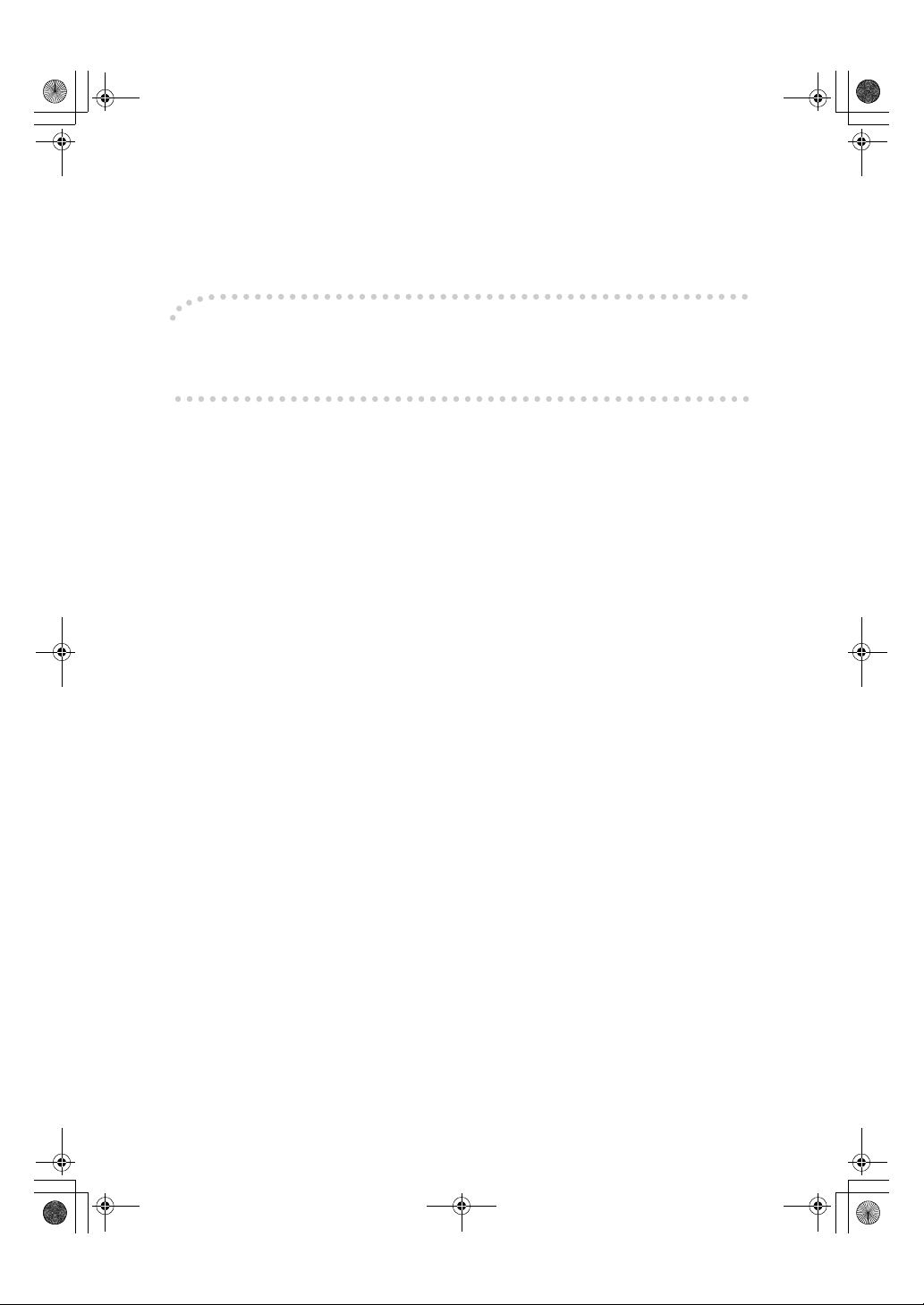
AdonisC2_ENcopy122F_FM.book Page 1 Thursday, February 15, 2001 3:23 PM
Introduction
This manual contains detailed instructions on the operation and maintenance of this machine. To get
maximum versatility from this machine all operators should carefully read and follow the instructions in
this manual. Please keep this manual in a handy place near the machine.
Please read the Safety Information before using this machine. It contains important information related
to USER SAFETY and PREVENTING EQUIPMENT PROBLEMS.
Notes
Some illustrations may be slightly different from your machine.
Certain options may not be available in some countries. For details, please contact your local dealer.
Operator Safety
This machine is considered a class 1 laser device, safe for office/EDP use. The machine contains two
GaAIAs laser diodes, 5-milliwatt, 760-800 nanometer wavelength for each emitter. Direct (or indirect
reflected) eye contact with the laser beam might cause serious eye damage. Safety precautions and
interlock mechanisms have been designed to prevent any possible laser beam exposure to the operator.
Laser Safety:
The Center for Devices and Radiological Health (CDRH) prohibits the repair of laser-based optical unit
in the field. The optical housing unit can only be repaired in a factory or at a location with the requisite
equipment. The laser subsystem is replaceable in the field by a qualified Customer Engineer. The laser
chassis is not repairable in the field. Customer engineers are therefore directed to return all chassis
and laser subsystems to the factory or service depot when replacement or the optical subsystem is required.
Warning:
Use of controls or adjustment or performance of procedures other than those specified in this manual
might result in hazardous radiation exposure.
Notes:
The model names of the machines do not appear in the following pages. Check the type of your machine before reading this manual. (For details, ⇒ P.1 “Machine Types”.)
• Type1: 2235, 2535/2535p, 3502/3502p
• Type2: 2245, 2545/2545p, 4502/4502p
Certain types might not be available in some countries. For details, please contact your local dealer.
Two kinds of size notation are employed in this manual. With this machine refer to the inch version.
For good copy quality, Savin recommends that you use genuine toner.
Savin shall not be responsible for any damage or expense that might result from the use of parts other
than genuine parts in your office product.
Power Source
120V, 60Hz, 12A or more
Please be sure to connect the power cord to a power source as above. For details about power source,
⇒ P.237 “Power Connection”.
Page 3

AdonisC2_ENcopy122F_FM.book Page 1 Thursday, February 15, 2001 3:23 PM
USA (This information is for facsimile option users only.)
❖❖❖❖ FCC Requirements
1. This equipment complies with Part 68 of the FCC rules. On the cover of this equipment is a label
that contains, among other information, the FCC registration number and ringer equivalence
number (REN) for this equipment. If requested, this information must be provided to the telephone company.
2. This equipment uses the following USOC jack: RJ11C
3. The REN is used to determine the quantity of devices which may be connected to the telephone
line. Excessive REN's on the telephone line may result in the devices not ringing in response to
an incoming call. In most, but not all areas, the sum of the REN's should not exceed five (5.0).
Contact the telephone company to determine the maximum REN for the calling area.
4. If this equipment causes harm to the telephone network, the telephone company will notify you
in advance that temporary discontinuance of service may be required. If advance notice is not
practical, the telephone company will notify the customer as soon as possible. Also, you will be
advised of your right to file a complaint with the FCC if you believe it is necessary.
5. The telephone company may make changes in its facilities, equipment, operations, or procedures that could affect the operation of the equipment. If this happens, the telephone company
will provide advance notice in order for you to make necessary modifications in order to maintain
uninterrupted service.
6. In the event of operation problems (document jam, copy jam, communication error indication),
refer to the solving problems section in this manual.
7. If you cannot correct the problem, please contact the SAVIN CORPORATION at 1-203-9675000 for repair and warranty information. If it is causing harm to the telephone network, the telephone company may request you to disconnect the equipment from the network until the problem is resolved.
8. This equipment cannot be used on telephone company-provided coin service. Connection to
Party Line Service is subject to state tariffs.
❖❖❖❖ WHEN PROGRAMMING EMERGENCY NUMBERS AND/OR MAKING TEST CALLS TO
EMERGENCY NUMBERS:
1. Remain on the line and briefly explain to the dispatcher the reason for the call before hanging up.
2. Perform such activities in the off-peak hours, such as early morning hours or late evenings.
CANADA (This information is for facsimile option users only.)
The Industry Canada label identifies certified equipment. This certification means that the equipment
meets telecommunications network protective, operational, and safety requirements as prescribed in
the appropriate Terminal Equipment Technical Requirements document(s). The department does not
guarantee the equipment will operate to the user's satisfaction.
Before installing this equipment, users should ensure that it is permissible to be connected to the facilities of the local telecommunications company. The equipment must also be installed using an acceptable method of connection. The customer should be aware that compliance with the above conditions
may not prevent degradation of service in some situations.
Repairs to certified equipment should be coordinated by a representative designated by the supplier.
Any repairs or alterations made by the user to this equipment, or equipment malfunctions, may give the
telecommunications company cause to request the user disconnect the equipment.
Users should ensure for their own protection that the electrical ground connections of the power utility,
telephone lines, and internal metallic water pipe system, if present, are connected together. This precaution may be particularly important in rural areas.
Caution: Users should not attempt to make such connections themselves, but should contact the appropriate electric inspection authority, or electrician, as appropriate.
The Ringer Equivalence Number (REN) assigned to each terminal device provides an indication of the
maximum number of terminals allowed to be connected to a telephone interface. The termination on
an interface may consist of any combination of devices subject only to the requirement that the sum of
the Ringer Equivalence Numbers of all the devices does not exceed 5.
In accordance with IEC 60417, this machine uses the following symbols for the main power switch:
aaaa means POWER ON.
cccc means STAND BY.
SAVIN CORPORATION
333 Ludlow Street, Stamford, CT 06904
203-967-5000
Page 4

R
R
AdonisC2_ENcopy122F_FM.book Page i Thursday, February 15, 2001 3:23 PM
Safety Information
When using your equipment, the following safety precautions should always be
followed.
Safety During Operation
In this manual, the following important symbols are used:
WARNING:
CAUTION:
Indicates a potentially hazardous situation which, if instructions
are not followed, could result in death or serious injury.
Indicates a potentially hazardous situation which, if instructions are not
followed, may result in minor or moderate injury or damage to property.
R WARNING:
• Connect the power cord directly into a wall outlet and never use an extension cord.
•
Disconnect the power plug (by pulling the plug, not the cable) if the
power cable or plug becomes frayed or otherwise damaged.
• To avoid hazardous electric shock or laser radiation exposure, do not
remove any covers or screws other than those specified in this manual.
• Turn off the power and disconnect the power plug (by pulling the plug,
not the cable) if any of the following conditions exists:
• You spill something into the equipment.
•
You suspect that your equipment needs service or repair.
• Your equipment's cover has been damaged.
•
Do not incinerate spilled toner or used toner. Toner dust might ignite
when exposed to an open flame.
•
Disposal can take place at our authorized dealer or at appropriate collection sites.
•
Dispose of the used toner bottle in accordance with the local regulation.
i
Page 5
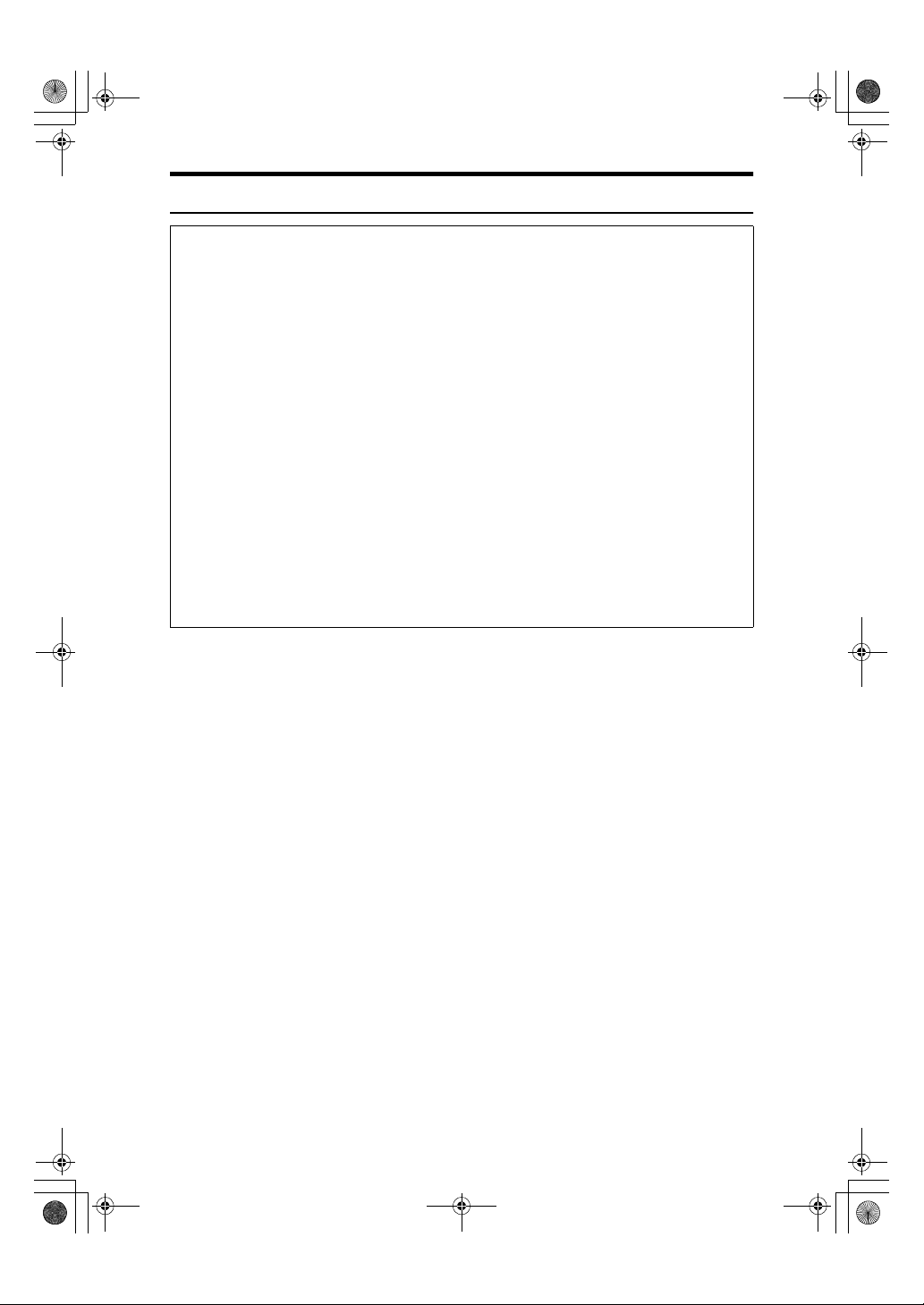
AdonisC2_ENcopy122F_FM.book Page ii Thursday, February 15, 2001 3:23 PM
R CAUTION:
• Protect the equipment from dampness or wet weather, such as rain, snow,
and so on.
• Unplug the power cord from the wall outlet before you move the equipment.
While moving the equipment, you should take care that the power cord will
not be damaged under the equipment.
• When you disconnect the power plug from the wall outlet, always pull the
plug (not the cable).
• Do not allow paper clips, staples, or other small metallic objects to fall inside
the equipment.
• Keep toner (used or unused) and toner bottle out of the reach of children.
• For environmental reasons, do not dispose of the equipment or expended
supply waste at household waste collection points. Disposal can take place
at an authorized dealer or at appropriate collection sites.
• The inside of the machine could be very hot. Do not touch the parts with a
label indicating the “hot surface”. Otherwise it could cause a personal burn.
• Our products are engineered to meet high standards of quality and functionality, and we recommend that you only use the expendable supplies available at an authorized dealer.
ii
Page 6

R
R
AdonisC2_ENcopy122F_FM.book Page iii Thursday, February 15, 2001 3:23 PM
How to Read this Manual
Symbols
In this manual, the following symbols are used:
WARNING:
This symbol indicates a potentially hazardous situation that might result in
death or serious injury when you misuse the machine without following the instructions under this symbol. Be sure to read the instructions, all of which are included in the Safety Information section.
CAUTION:
This symbol indicates a potentially hazardous situation that might result in minor or moderate injury or property damage that does not involve personal injury
when you misuse the machine without following the instructions under this
symbol. Be sure to read the instructions, all of which are included in the Safety
Information section.
• WARNINGS and CAUTIONS are notes for your safety.
Important
If this instruction is not followed, paper might be misfeed, originals might be
damaged, or data might be lost. Be sure to read this.
Preparation
This symbol indicates the prior knowledge or preparations required before operating.
Note
This symbol indicates precautions for operation or actions to take after misoperation.
Limitation
This symbol indicates numerical limits, functions that cannot be used together,
or conditions in which a particular function cannot be used.
Reference
This symbol indicates a reference.
[]
Keys that appear on the machine's display panel.
{}
Keys built into the machine's control panel.
iii
Page 7
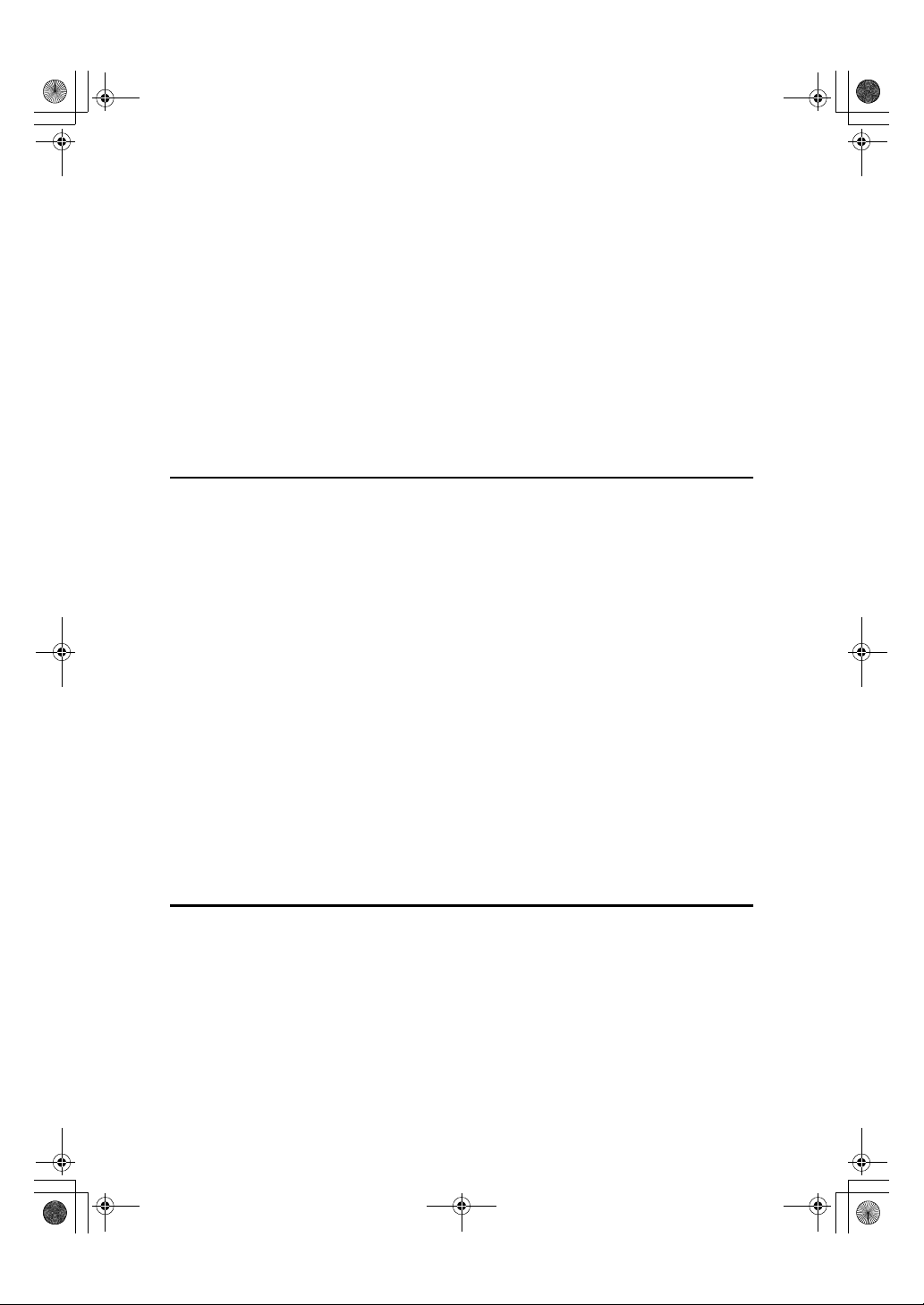
AdonisC2_ENcopy122F_FM.book Page iv Thursday, February 15, 2001 3:23 PM
TABLE OF CONTENTS
Machine Types ........................................................................................... 1
What You Can Do with This Machine (Copy Mode)................................ 2
Guide To Components .............................................................................. 5
Output Tray Guide......................................................................................... 7
Options....................................................................................................... 8
Control Panel ............................................................................................. 9
Display Panel ........................................................................................... 11
Displays and Key Operations...................................................................... 11
Function List Based on Options ............................................................ 13
1.Basics
Turning On the Power ............................................................................. 15
Turning On the Main Power ........................................................................ 15
Turning On the Power ................................................................................. 16
Turning Off the Power................................................................................. 16
Changing Modes...................................................................................... 18
Originals................................................................................................... 19
Sizes and Weights of Recommended Originals.......................................... 19
Sizes Detectable by the Auto Paper Select ................................................ 20
Missing Image Area .................................................................................... 21
Copy Paper............................................................................................... 22
Recommended Paper Sizes and Types...................................................... 22
Direction-fixed paper or 2-sided paper........................................................ 25
Non-recommended Paper........................................................................... 26
Paper Storage ............................................................................................. 26
Toner......................................................................................................... 27
Handling Toner............................................................................................ 27
Toner Storage ............................................................................................. 27
Used Toner ................................................................................................. 27
2.Copying
Basic Procedure ...................................................................................... 29
Setting Originals...................................................................................... 31
Setting Originals on the Exposure Glass .................................................... 31
Setting Originals in the Document Feeder .................................................. 32
Original Orientation ..................................................................................... 32
Setting Special Originals............................................................................. 33
Mixed Size mode......................................................................................... 34
Setting Custom Size Originals .................................................................... 35
iv
Page 8
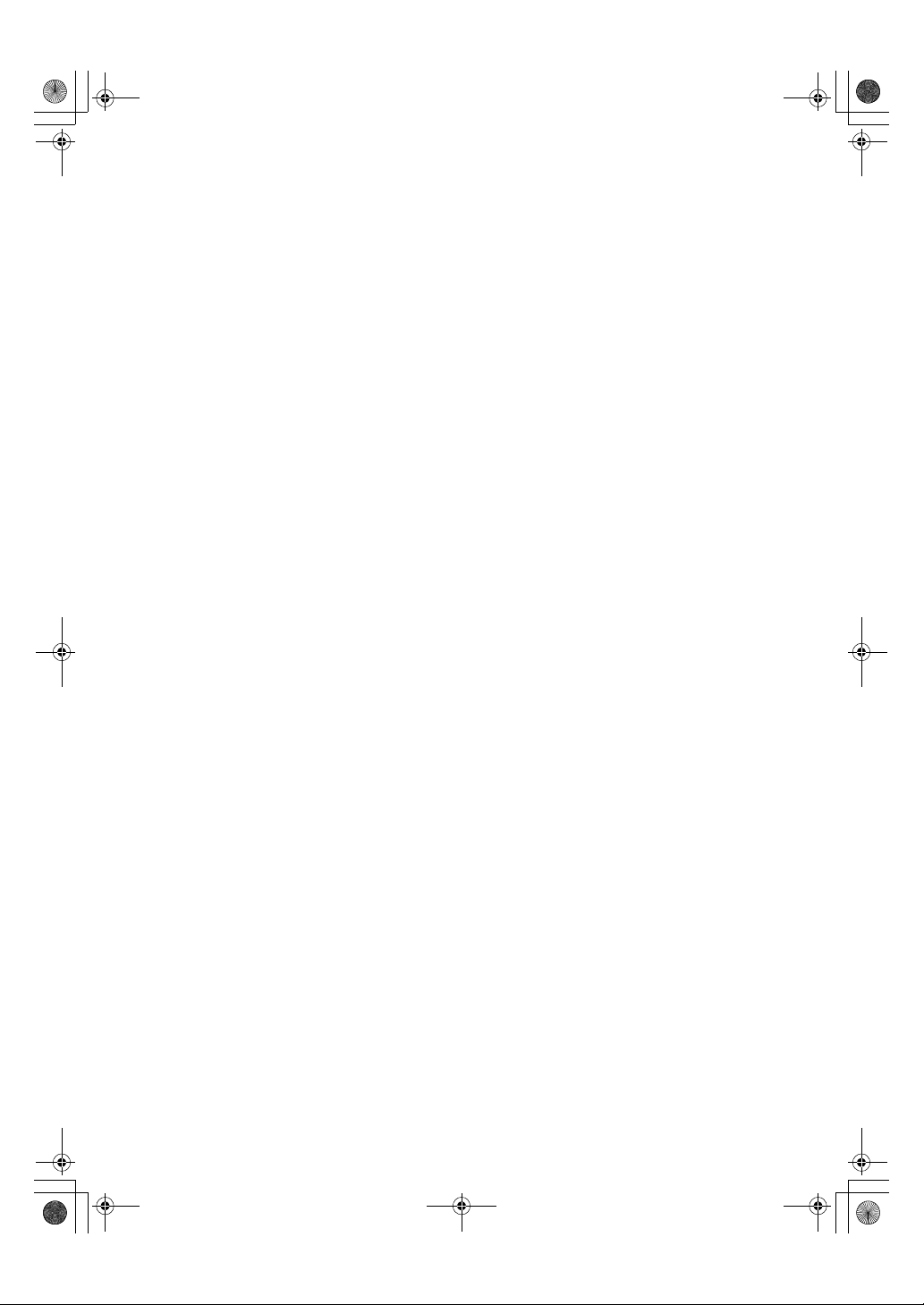
AdonisC2_ENcopy122F_FM.book Page v Thursday, February 15, 2001 3:23 PM
Basic Functions....................................................................................... 37
Adjusting Copy Image Density .................................................................... 37
Selecting Original Type Setting................................................................... 39
Selecting Copy Paper ................................................................................. 40
Auto Reduce/Enlarge.................................................................................. 43
Sort/Stack/Staple ..................................................................................... 44
Sort.............................................................................................................. 45
Stack ........................................................................................................... 48
Staple.......................................................................................................... 50
To Stop Scanning Temporarily.................................................................... 55
When Memory Reaches 0% ....................................................................... 55
To Remove the Paper from the Staple Unit ................................................ 55
Punch........................................................................................................ 56
Copying from the Bypass Tray .............................................................. 60
When Copying onto OHP Transparencies or Thick Paper.......................... 63
Programs.................................................................................................. 64
Storing a Program....................................................................................... 64
Deleting a Program ..................................................................................... 65
Recalling a Program.................................................................................... 66
Job Preset ................................................................................................ 67
Other Functions....................................................................................... 68
Energy Saver Mode .................................................................................... 68
Interrupt Copy ............................................................................................. 68
Original Beeper ........................................................................................... 69
Sample Copy............................................................................................... 69
Changing the Number of Sets..................................................................... 70
Preset Reduce/Enlarge ........................................................................... 71
Create Margin mode ................................................................................... 72
Zoom......................................................................................................... 73
Size Magnification ................................................................................... 75
Directional Magnification (%) ................................................................. 77
Directional Size Magnification (Inch)..................................................... 79
Duplex/Combine/Series .......................................................................... 81
Original Direction and Completed Copies ................................................... 82
Originals and Copy Direction ...................................................................... 82
Specifying Orientation of Bound Originals .................................................. 82
Duplex....................................................................................................... 84
1 Sided → 2 Sided ...................................................................................... 84
2 Sided → 2 Sided ...................................................................................... 85
Combine ................................................................................................... 87
1 Sided 2 Pages → Combine 1 Side........................................................... 88
1 Sided 4 Pages → Combine 1 Side........................................................... 89
1 Sided 8 Pages → Combine 1 Side........................................................... 90
1 Sided 4 Pages → Combine 2 Side........................................................... 91
v
Page 9
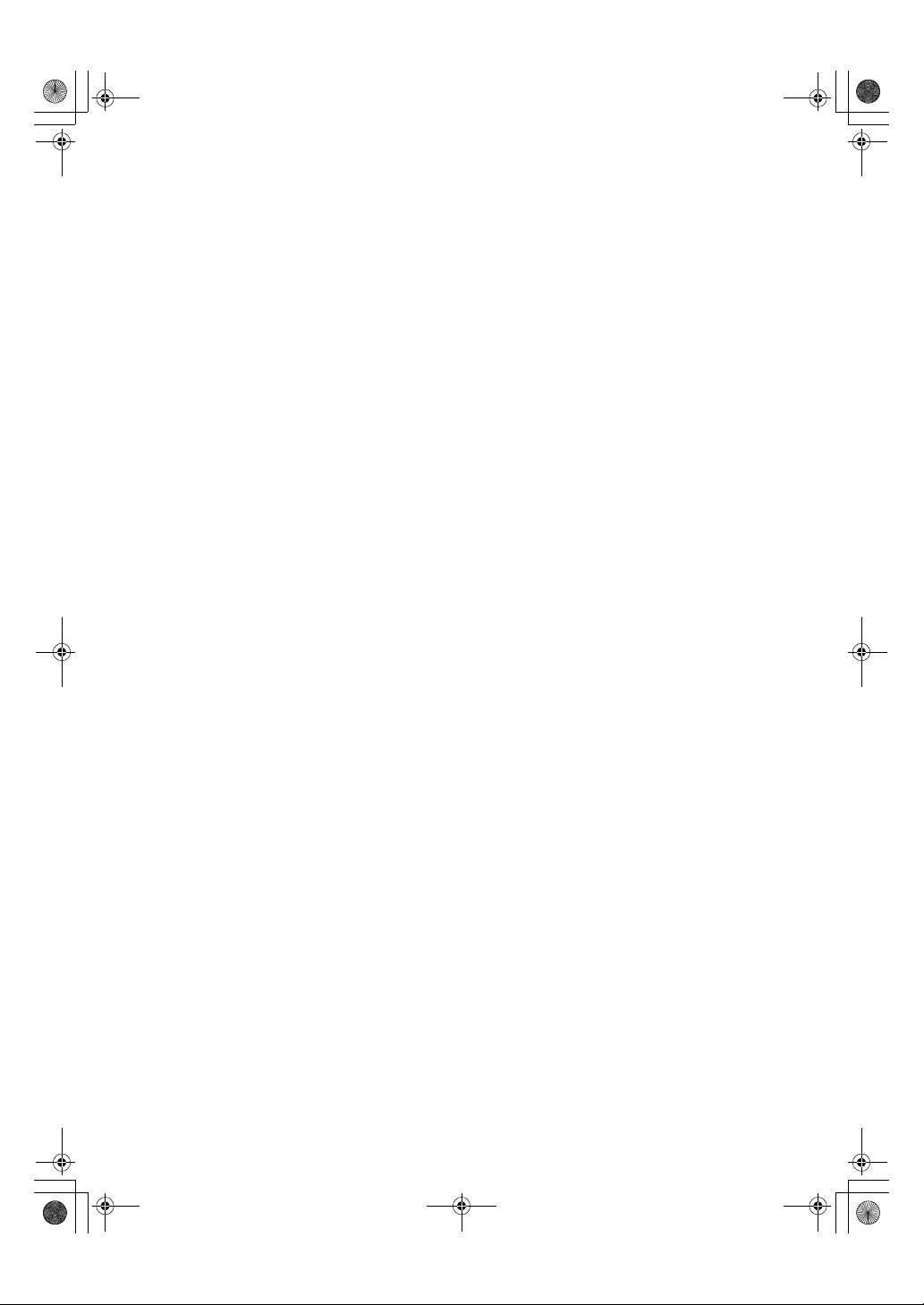
AdonisC2_ENcopy122F_FM.book Page vi Thursday, February 15, 2001 3:23 PM
1 Sided 8 Pages → Combine 2 Side........................................................... 92
1 Sided 16 Pages → Combine 2 Side......................................................... 93
2 Sided 2 Pages → Combine 1 Side........................................................... 94
2 Sided 4 Pages → Combine 1 Side........................................................... 95
2 Sided 8 Pages → Combine 1 Side........................................................... 96
2 Sided 4 Pages → Combine 2 Side........................................................... 97
2 Sided 8 Pages → Combine 2 Side........................................................... 98
2 Sided 16 Pages → Combine 2 Side......................................................... 99
Series/Book ............................................................................................ 101
Series Copies............................................................................................ 101
Copying Book Originals............................................................................. 104
Edit Image .............................................................................................. 112
Image Repeat............................................................................................ 112
Double Copies........................................................................................... 113
Centering................................................................................................... 114
Positive/Negative ...................................................................................... 115
Erase....................................................................................................... 116
Border Erase............................................................................................. 117
Center Erase............................................................................................. 118
Center/Border Erase ................................................................................. 119
Margin Adjustment ................................................................................ 121
Stamp...................................................................................................... 123
Background Numbering ............................................................................ 123
Preset Stamp ............................................................................................ 124
User Stamp ............................................................................................... 126
Program/Delete User Stamp..................................................................... 128
Date Stamp ............................................................................................... 130
Page Numbering ....................................................................................... 132
Cover/Slip Sheet .................................................................................... 138
Front Cover ............................................................................................... 138
Front/Back Covers .................................................................................... 140
Designate.................................................................................................. 141
Chapter ..................................................................................................... 143
Slip Sheets............................................................................................. 145
Combination Chart ................................................................................ 147
vi
Page 10

AdonisC2_ENcopy122F_FM.book Page vii Thursday, February 15, 2001 3:23 PM
3.Document Server
Overview................................................................................................. 149
Process ..................................................................................................... 150
Features and Benefits ........................................................................... 151
On Demand Printing.................................................................................. 151
File Merge Printing.................................................................................... 152
Facsimile Resend...................................................................................... 154
Operation from a Computer ...................................................................... 154
Scanning Originals................................................................................ 156
Scanning in Document Server mode ........................................................ 156
Scanning in Copy mode ............................................................................ 159
Printing Saved Documents................................................................... 161
Sample Printing......................................................................................... 163
Print First Page ......................................................................................... 163
Searching Saved Documents ............................................................... 164
To Search by File Name ........................................................................... 164
To Search by User Name.......................................................................... 164
To Check the Details of Stored Documents .............................................. 165
Deleting Saved Documents .................................................................. 166
4.Troubleshooting
If Your Machine Does Not Operate as You Want ................................ 169
General ..................................................................................................... 169
Document Server ...................................................................................... 171
Display ...................................................................................................... 172
If You Cannot Make Clear Copies ........................................................ 173
If You Cannot Make Copies As You Want ........................................... 175
General ..................................................................................................... 175
Adjust Image ............................................................................................. 176
Stamp........................................................................................................ 177
Combine.................................................................................................... 177
Duplex....................................................................................................... 178
When Memory Is Full ................................................................................ 179
B Loading Paper................................................................................... 180
Loading Paper in Tray 1or 2...................................................................... 180
Loading Paper in Tray 3 or 4..................................................................... 181
Loading Paper in the Large Capacity Tray................................................ 182
D Adding Toner .................................................................................... 183
x Clearing Misfeeds ............................................................................. 186
Changing the Paper Size ...................................................................... 194
Changing the Paper Size in Tray 1 or 2.................................................... 194
Changing the Paper Size in Tray 3 or 4.................................................... 196
vii
Page 11

AdonisC2_ENcopy122F_FM.book Page viii Thursday, Februa ry 15, 2001 3:23 PM
d Adding Staples ................................................................................. 198
1000-Sheet Finisher.................................................................................. 198
2 Tray Finisher .......................................................................................... 200
e Removing Jammed Staples ............................................................. 202
1000-Sheet Finisher.................................................................................. 202
2 Tray Finisher .......................................................................................... 204
y Removing Punch Waste................................................................... 206
5.User Tools (Copy/Document Server Features)
Accessing the User Tools (Copy/Document Server Features) ......... 207
Exiting From the User Tools...................................................................... 208
User Tools Menu (Copier/Document Server Features) ...................... 210
General Features
General Features
General Features
General Features
Reproduction Ratio
Reproduction Ratio
1
Edit
/2..................................................................................................... 222
2
Edit
/2..................................................................................................... 224
Stamp...................................................................................................... 227
Background Numbering ............................................................................ 227
Preset Stamp
User Stamp
Date Stamp ............................................................................................... 230
Page Numbering
Input/Output ........................................................................................... 233
1
/4.............................................................................. 212
2
/4.............................................................................. 215
3
/4.............................................................................. 217
4
/4.............................................................................. 218
1
/2.......................................................................... 219
2
/2.......................................................................... 220
1
/4-4/4.................................................................................. 227
1
/2-2/2..................................................................................... 229
1
/2-2/2............................................................................. 231
viii
Page 12
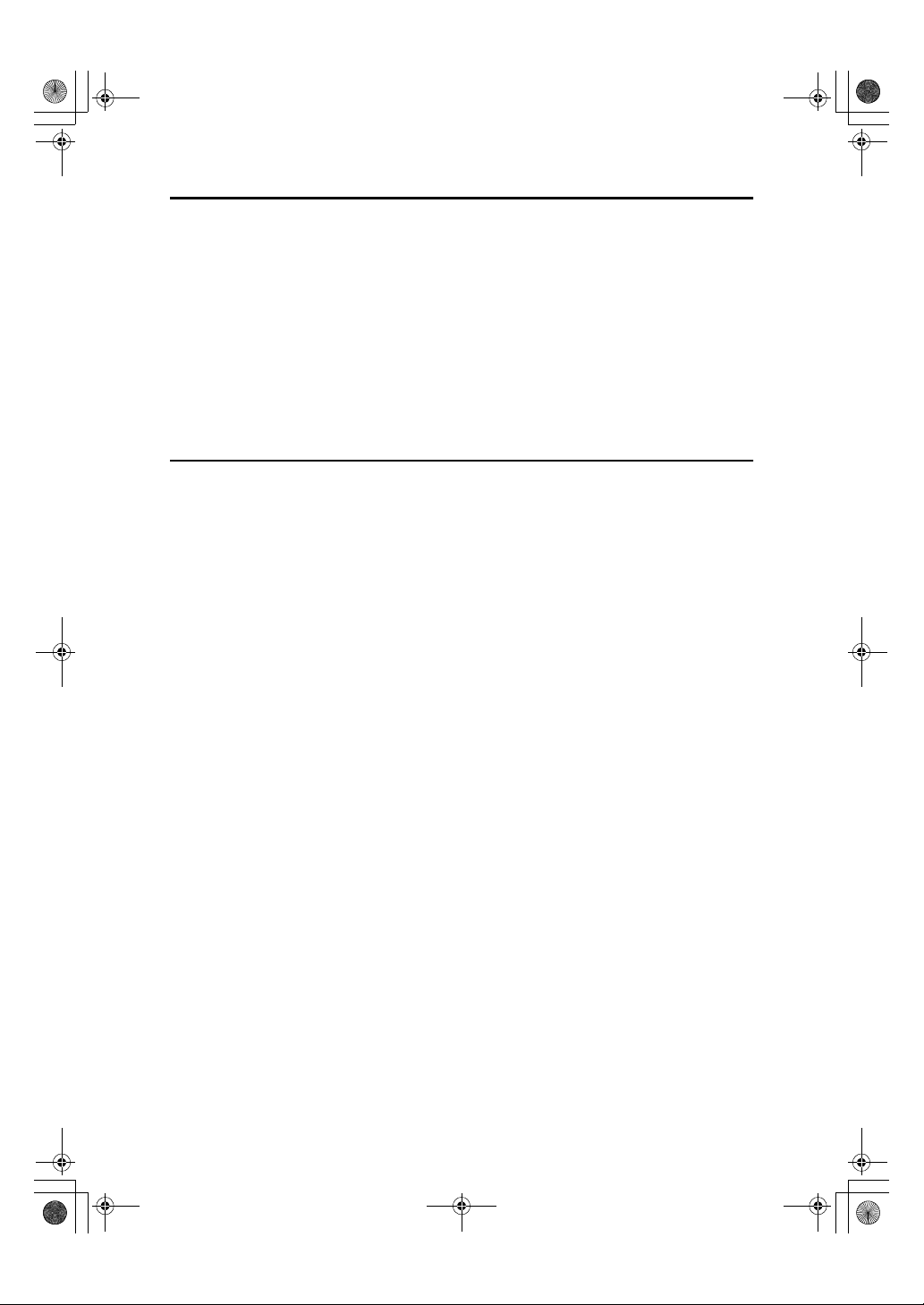
AdonisC2_ENcopy122F_FM.book Page ix Thursday, February 15, 2001 3:23 PM
6.REMARKS
Do's And Don'ts..................................................................................... 235
Where to Put Your Machine.................................................................. 236
Machine Environment ............................................................................... 236
Moving....................................................................................................... 236
Power Connection..................................................................................... 237
Access to the Machine.............................................................................. 237
Maintaining Your Machine .................................................................... 238
Cleaning the Exposure Glass.................................................................... 238
Cleaning the Platen Cover ........................................................................ 238
Cleaning the Document Feeder ................................................................ 238
7.Specification
Mainframe............................................................................................... 239
Document Feeder (Option) ................................................................... 243
1000-Sheet Finisher (Option)................................................................ 244
2 Tray Finisher (Option) ........................................................................ 245
Punch Kit (Option)................................................................................. 247
Internal tray 2 (1 bin tray) (Option)....................................................... 248
Extarnal Tray (Option) ........................................................................... 249
Large Capacity Tray (LCT) (Option)..................................................... 250
Paper tray unit (Option) ........................................................................ 251
INDEX...................................................................................................... 252
ix
Page 13

AdonisC2_ENcopy122F_FM.book Page x Thursday, February 15, 2001 3:23 PM
x
Page 14
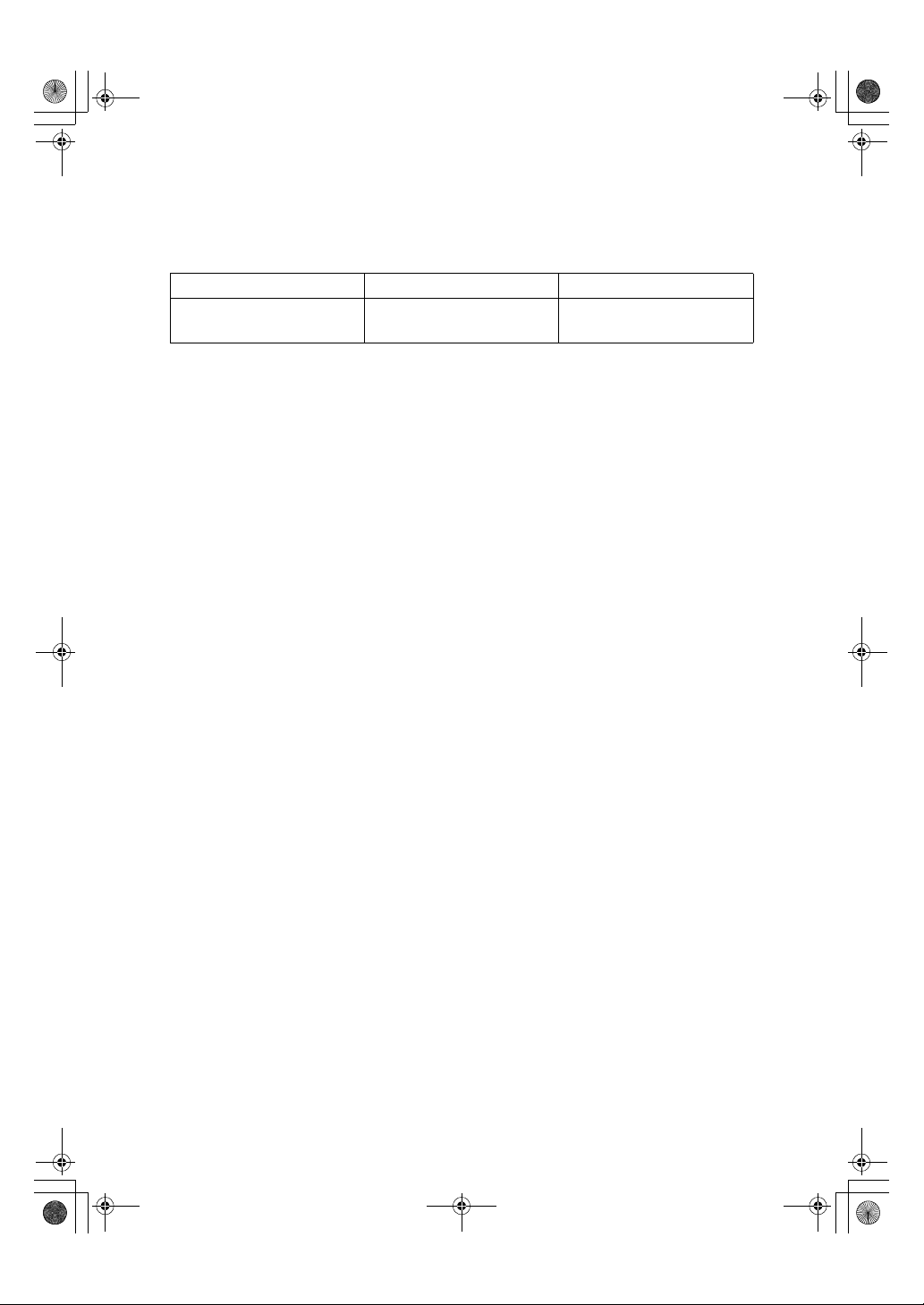
AdonisC2_ENcopy122F_FM.book Page 1 Thursday, February 15, 2001 3:23 PM
Machine Types
This machine comes in two models which vary by copy speed. To make sure
which model you have, see the inside front cover.
Type 1 Type 2
Copy speed
35 copies/minute (A4K, 8
×
11"K)
1
/2"
45 copies/minute (A4K, 81/2"
×
11"K)
1
Page 15

AdonisC2_ENcopy122F_FM.book Page 2 Thursday, February 15, 2001 3:23 PM
What You Can Do with This Machine (Copy
Mode)
Positive/Negative
2
Page 16

AdonisC2_ENcopy122F_FM.book Page 3 Thursday, February 15, 2001 3:23 PM
*1 Optional 2 Tray finisher is reguired.
*2 Optional Bridge unit and optional finisher are reguired.
Series/Book
Document Server
Front & Back
1 Sided & Booklet
2 Sided & Booklet
1 Sided & Magazine
2 Sided & Magazine
3
Page 17

AdonisC2_ENcopy122F_FM.book Page 4 Thursday, February 15, 2001 3:23 PM
“Selecting Original Type Setting”
1.
⇒⇒⇒⇒
P.39
“Adjusting Copy Image Density”
2.
⇒⇒⇒⇒
P.37
“Setting Special Originals”
3.
“Image Repeat”
4.
“Double Copies”
5.
“Centering”
6.
“Erase”
7.
“Margin Adjustment”
8.
“Positive/Negative”
9.
10.
11.
12.
13.
Side”
14.
Side”
15.
Side”
16.
Side”
17.
Side”
18.
Side”
19.
Side”
20.
Side”
21.
Side”
22.
Side”
⇒⇒⇒⇒
“Stamp”
“1 Sided
“2 Sided
“1 Sided 2 Pages
⇒⇒⇒⇒
P.88
“1 Sided 4 Pages
⇒⇒⇒⇒
P.89
“1 Sided 8 Pages
⇒⇒⇒⇒
P.90
“2 Sided 2 Pages
⇒⇒⇒⇒
P.94
“2 Sided 4 Pages
⇒⇒⇒⇒
P.95
“2 Sided 8 Pages
⇒⇒⇒⇒
P.96
“1 Sided 4 Pages
⇒⇒⇒⇒
P.91
“1 Sided 8 Pages
⇒⇒⇒⇒
P.92
“1 Sided 16 Pages
⇒⇒⇒⇒
P.93
“2 Sided 4 Pages
⇒⇒⇒⇒
P.97
⇒⇒⇒⇒
P.114
P.116
⇒⇒⇒⇒
P.123
2 Sided”
→→→→
2 Sided”
→→→→
⇒⇒⇒⇒
⇒⇒⇒⇒
P.112
P.113
→→→→
→→→→
→→→→
→→→→
→→→→
→→→→
→→→→
→→→→
→→→→
→→→→
⇒⇒⇒⇒
P.121
⇒⇒⇒⇒
P.115
⇒⇒⇒⇒
P.84
⇒⇒⇒⇒
P.85
Combine 1
Combine 1
Combine 1
Combine 1
Combine 1
Combine 1
Combine 2
Combine 2
Combine 2
Combine 2
⇒⇒⇒⇒
P.33
“2 Sided 8 Pages
23.
Side”
⇒⇒⇒⇒
P.98
“2 Sided 16 Pages
24.
Side”
⇒⇒⇒⇒
P.99
“Book
25.
“Book
26.
“Front & Back
27.
P.103
“1 Sided
28.
“2 Sided
29.
“1 Sided
30.
“2 Sided
31.
“Preset Reduce/Enlarge”
32.
“Zoom”
33.
“Size Magnification”
34.
“Directional Magnification (%)”
35.
⇒⇒⇒⇒
P.77
“Directional Size Magnification
36.
(Inch)”
“Document Server”
37.
“Punch”
38.
“Sort”
39.
“Rotate Sort”
40.
“Stack”
41.
“Staple”
42.
“Front Cover”
43.
“Front/Back Covers”
44.
“Designate”
45.
“Chapter”
46.
“Slip Sheets”
47.
“Auto Reduce/Enlarge”
48.
⇒⇒⇒⇒
1 Sided”
→→→→
2 Sided”
→→→→
→→→→
→→→→
→→→→
→→→→
⇒⇒⇒⇒
P.79
⇒⇒⇒⇒
⇒⇒⇒⇒
P.45
⇒⇒⇒⇒
⇒⇒⇒⇒
Booklet”
Booklet”
Magazine”
Magazine”
P.73
P.56
P.48
P.50
⇒⇒⇒⇒
⇒⇒⇒⇒
P.143
⇒⇒⇒⇒
→→→→
⇒⇒⇒⇒
P.45
⇒⇒⇒⇒
P.138
P.141
P.145
Combine 2
→→→→
Combine 2
→→→→
⇒⇒⇒⇒
P.101
⇒⇒⇒⇒
P.102
2 Sided”
⇒⇒⇒⇒
⇒⇒⇒⇒
⇒⇒⇒⇒
⇒⇒⇒⇒
P.149
⇒⇒⇒⇒
P.105
P.106
⇒⇒⇒⇒
P.108
⇒⇒⇒⇒
P.109
⇒⇒⇒⇒
P.75
P.140
⇒⇒⇒⇒
P.43
⇒⇒⇒⇒
P.71
4
Page 18
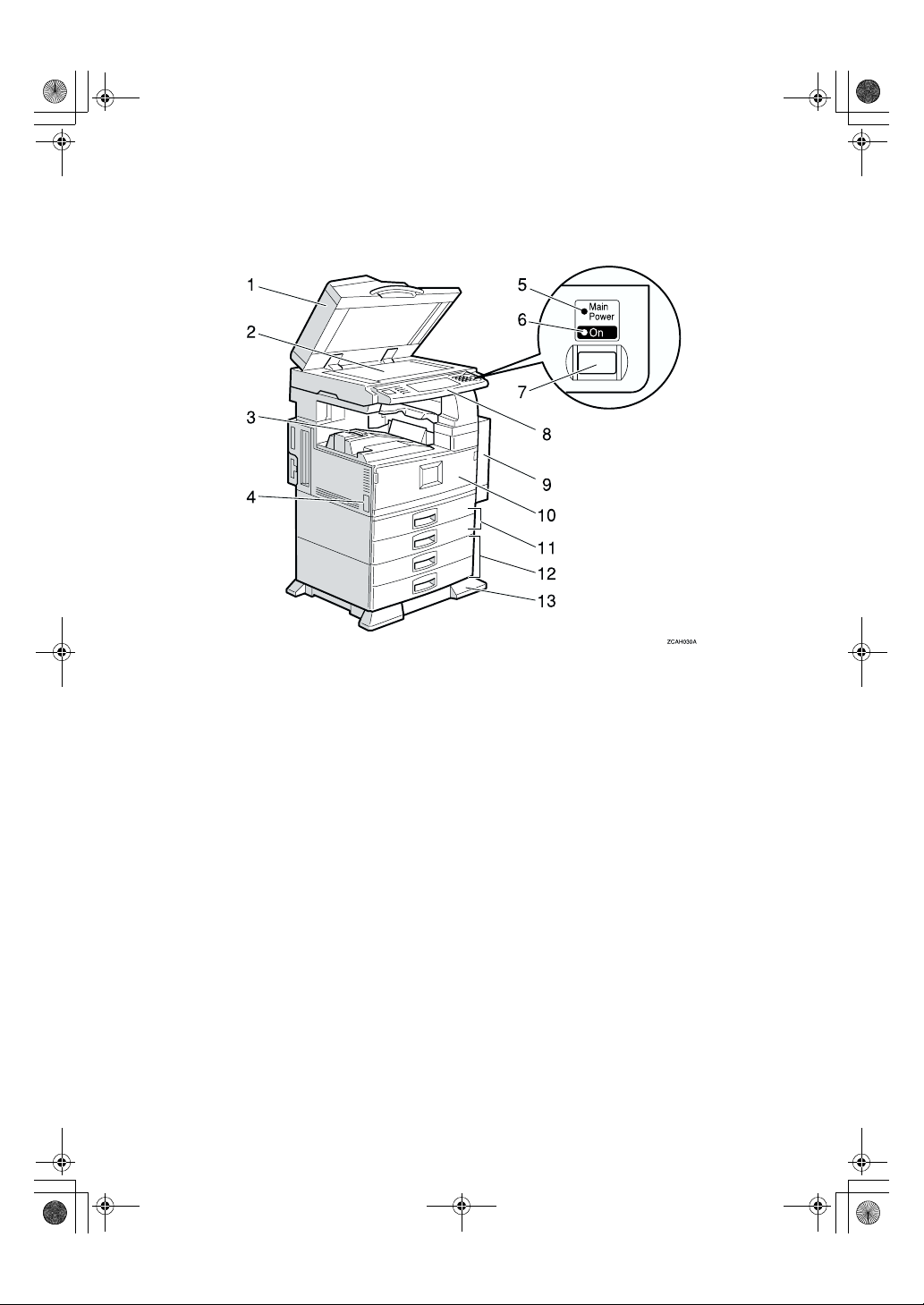
AdonisC2_ENcopy122F_FM.book Page 5 Thursday, February 15, 2001 3:23 PM
Guide To Components
1.
Document Feeder (ADF)
The document feeder automatically feeds
a stack of originals one by one.
2.
Exposure glass
Place originals here face down for copying. ⇒ P.19 “Originals”
3.
Internal tray
Copied paper is delivered here face
down.
4.
Main power switch
If the machine does not operate after
turning on the main power switch, check
if the main power switch is turned on. If
it is off, turn it on.
5.
Main power indicator
This indicator light up when the main
power switch is turned on, and goes off
when the switch is turned off.
6.
On indicator
This indicator lights up when the operation switch is turned on, and goes off
when the switch is turned off.
7.
Operation switch
Press this switch to turn the power on
(the On indicator light up). To turn the
power off, press this switch again (the On
indicator goes off).
8.
Control panel
⇒ P.9 “Control Panel”
9.
Duplex unit (Unit for two-sided
copies)
Makes two-sided copies.
10.
Front cover
Open to access the inside of the machine.
11.
Paper tray
Set paper here.
12.
Paper tray unit (Option)
13.
Holding stand
5
Page 19

AdonisC2_ENcopy122F_FM.book Page 6 Thursday, February 15, 2001 3:23 PM
1.
Bypass tray
Use when copying onto OHP transparencies, adhesive labels, translucent paper,
postcards, and custom size paper.
1.
Ventilation hole
Prevents overheating. Do not obstruct
the ventilation hole by placing an object
near it or leaning an object against it. If
the machine overheats, a fault might occur.
2.
Right side cover
Open this when a paper jam occurs.
6
Page 20
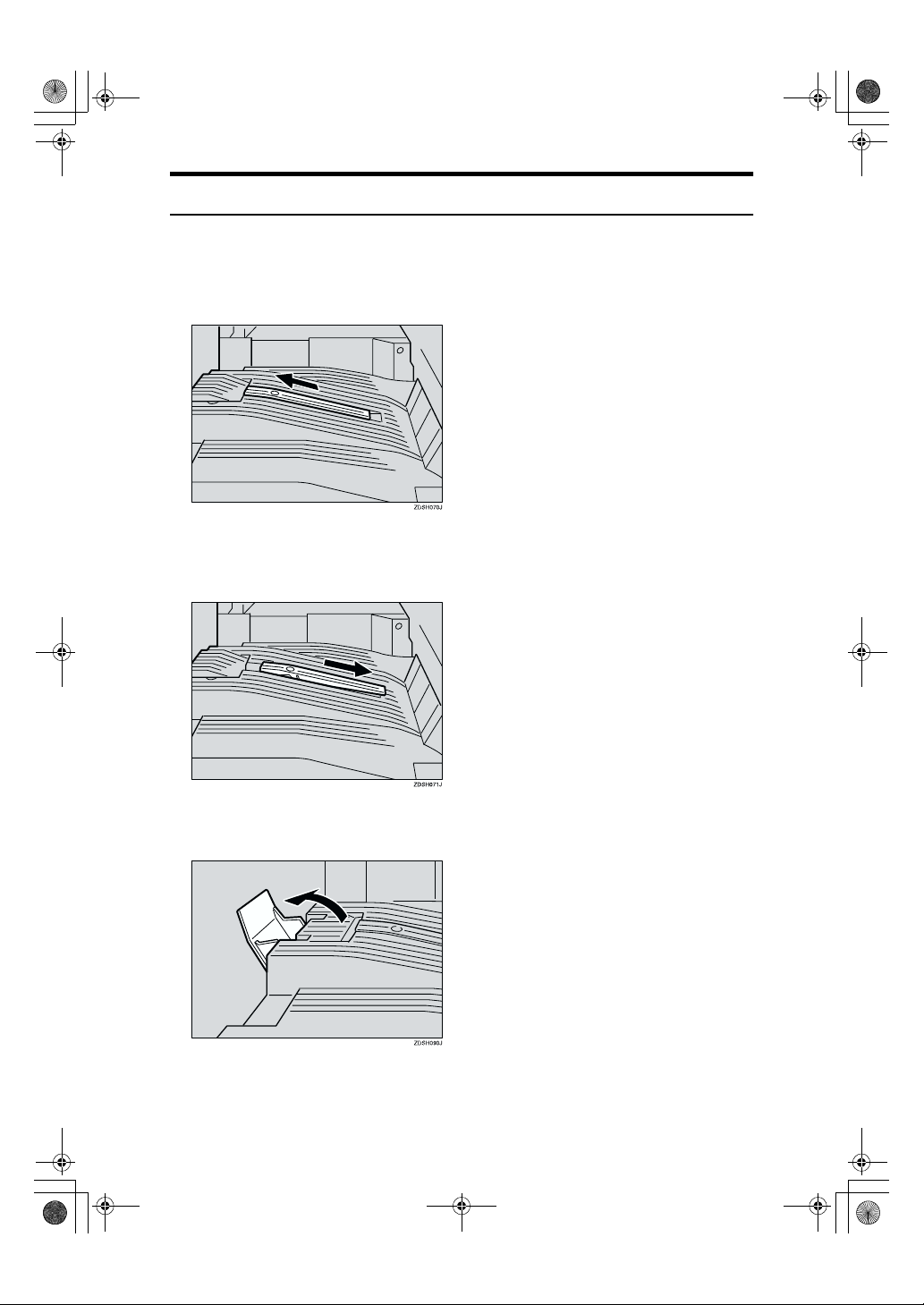
AdonisC2_ENcopy122F_FM.book Page 7 Thursday, February 15, 2001 3:23 PM
Output Tray Guide
When copying onto OHP transparencies and translucent paper, raise the guide.
This prevents copies from being curled when delivered.
❖❖❖❖ To copy onto normal paper and thick paper
Slide the guide in the direction of the arrow.
❖❖❖❖ To copy onto OHP transparencies and translucent paper
Insert your forefinger into the indent on the guide and slide the guide to the
right.
❖❖❖❖ To copy onto A3, 11” ×××× 17” paper
Raise the end fence.
7
Page 21

AdonisC2_ENcopy122F_FM.book Page 8 Thursday, February 15, 2001 3:23 PM
Options
1.
1000-Sheet Finisher
Sorts, stacks, and staples copies.
2.
External tray
If you selected this as the output tray,
copied paper is delivered here face
down.
3.
Platen cover
Lower this cover over originals for copying.
4.
Document feeder (ADF) ⇒⇒⇒⇒ P.32
Insert a stack of originals here.
They will be fed automatically.
5.
Internal tray 2 (1 bin tray)
If you selected this as the output tray,
copied paper is delivered here face
down.
8
6.
Large Capacity Tray (LCT)
Holds 1,500 sheets of paper.
7.
Paper tray unit
Consists of two paper trays.
8.
Bridge unit
Relays copies to the external tray or finisher.
9.
2 Tray Finisher
Sorts, stacks, and staples copies. You can
also punch copies. (The Punch function is
optional.)
• 1: Finisher shift tray 1
• 2: Finisher shift tray 2
Page 22

AdonisC2_ENcopy122F_FM.book Page 9 Thursday, February 15, 2001 3:23 PM
Control Panel
1.
Screen Contrast knob
Adjusts the brightness of the display panel.
2.
Indicators
These indicators show errors or the status
of the machine. ⇒ P.169 “Troubleshoot-
ing”.
3. {
{User Tools/Counter}}}} key
{{
• User Tools
Press to change the default settings
and conditions to meet your requirements.
• Counter
Press to check or print the total number of copies made.
4.
Display panel
Shows operation status, error messages,
and function menus. ⇒ P.11 “Display
Panel”.
5.
{{{{Check Modes}}}} key
Press to check the entered copy job settings.
6.
{{{{Program}}}} key
Press to select the program mode. ⇒ P.64
“Programs”.
7.
{{{{Clear Modes}}}} key
Press to clear the previously entered copy
job settings.
8.
{{{{Energy Saver}}}} key
Press to switch to and from Energy Saver
mode. ⇒ P.68 “Energy Saver Mode”.
9.
{{{{Interrupt}}}} key
Press to make interrupt a long copy job to
make copies. ⇒ P.68 “Interrupt Copy”.
10.
Main power indicator
This indicator goes on when the main
power switch is turned on, and goes off
when the switch is turned off.
11.
Operation switch
Press this switch to turn the power on
(the On indicator goes on). To turn the
power off, press this switch again (the On
indicator goes off).
12.
{{{{Sample Copy}}}} key
Use this key to make a single sample
copy before starting a long copy run. By
checking the sample copy and making
any necessary changes to the image quality settings before you make multiple
copies, you can save time and paper. ⇒
P.69 “Sample Copy”.
13.
{{{{Start}}}} key
Press to start copying. Press to start scanning and printing in Document Server
mode.
9
Page 23

AdonisC2_ENcopy122F_FM.book Page 10 Thursday, February 15, 2001 3:23 PM
14.
{{{{Clear/Stop}}}} key
• Clear
Press to delete a number entered.
• Stop
Press to stop a copy job in progress.
15.
{{{{#}}}} key
Press to enter a value.
16.
Number keys
Use to enter the desired number of copies
and data for selected modes.
17.
Function keys
Press the appropriate key to choose any
of the following functions:
• Copy
• Document Server
• Facsimile
• Printer
• Scanner
18.
Function Status indicator
These show the status of the above functions:
• Yellow: the function is selected.
• Green: the function is active.
• Red: the function has been interrupt-
ed.
10
Page 24

AdonisC2_ENcopy122F_FM.book Page 11 Thursday, February 15, 2001 3:23 PM
Display Panel
The display panel shows the status of the machine, error messages and function
menus.
Important
❒ Do not apply a strong shock or force of about 30 N (about 3 kgf) or more to
the display panel. If you do, the display might be damaged.
Note
❒ The function items displayed serve as selector keys. You can select or specify
an item by lightly pressing it.
❒ When you select or specify an item on the display panel, it is highlighted like
.
❒ Keys appearing as cannot be used.
Displays and Key Operations
Note
❒ The following illustrations are examples for the machine with the optional 2
Tray finisher and large capacity tray (LCT) installed.
OK
❖❖❖❖ Initial copy display
1.
Original mode, Image Density
and Special Original mode.
2.
Operational status or messages.
3.
You can register up to three fre-
quently used reduce/enlarge ratios
other than the fixed reduce/enlarge
ratios. ⇒⇒⇒⇒ “Shortcut R/E” in P.219
“Reproduction Ratio
1
/2”.
4.
The number of originals scanned
into memory, number of copies set,
and number of copies made.
5.
Sort, Stack, Staple or Punch
mode.
11
Page 25

AdonisC2_ENcopy122F_FM.book Page 12 Thursday, February 15, 2001 3:23 PM
6.
Displays the contents of the
Shortcut keys. You can register frequently used functions in these
keys. ⇒⇒⇒⇒ “Copy Function Key F1-F5”
in P.217
❖❖❖❖
“General Features
Function menu
3
/4”
.
7.
Shows the available functions.
Press a function name to display its
menu. For example, press the [Re-
duce/Enlarge] key to bring up the Re-
duce/Enlarge menu.
8.
A clip mark appears for a current-
ly selected function.
12
1.
Items you can select.
Document Server initial display
❖❖❖❖
1.
Operational status and messages.
2.
Display titles.
2.
The key highlighted with the
lower line underlined indicates the
tray feeding the paper.
3.
Operational keys.
4.
Documents sent by fax.
Page 26

AdonisC2_ENcopy122F_FM.book Page 13 Thursday, February 15, 2001 3:23 PM
Function List Based on Options
The functions that are available to you depend on your machine configuration
and which options you have. See the table below.
❍…Available
×…Not available
Type 1 Type 2 Place originals
on the exposure glass
Mixed Sizes Mode
Custom Size Originals
Original Orientation
(Standard Orientation)
Auto Image Density
Manual Image Density
Auto Paper Select
Manual Paper Select
Copying from the Bypass Tray
Sample Copy/Job Preset
Auto Reduce/Enlarge
Reduce/Enlarge
Create Margin Mode
Book
Duplex
Combine 1 Sided 2 pages, 4
pages, 8 pages, → 1
Side
1 Sided 4 pages, 8
pages, 16 pages, →
2 Side
2 Sided 2 pages, 4
pages, 8 pages, → 1
Side
2 Sided 4 pages, 8
pages, 16 pages, →
2 Side
Series Book → 1 Sided
Book → 2 Sided
Front & Back → 2
Sided
*5
❍
❍❍❍❍
❍❍❍❍
❍❍❍❍
❍❍❍❍
❍❍❍❍
❍❍❍❍
❍❍❍❍
❍❍❍❍
❍❍❍❍
❍❍❍❍
❍❍❍❍
❍❍❍❍
❍❍❍❍
❍❍❍❍
❍❍❍❍
❍❍❍❍
❍❍❍❍
❍❍❍×
❍❍❍×
❍❍❍×
*5
❍
❍❍
in the document feeder
13
Page 27

AdonisC2_ENcopy122F_FM.book Page 14 Thursday, February 15, 2001 3:23 PM
Type 1 Type 2 Place originals
on the exposure glass
Copying Book Originals ❍❍❍❍
Image Repeat ❍❍❍❍
Double Copies ❍❍❍❍
Centering ❍❍❍❍
Positive/Negative ❍❍❍❍
Border Erase/Center Erase ❍❍❍❍
Margin Adjustment ❍❍❍❍
Background Numbering
Preset Stamp
User Stamp
*6
*6
*6
*6
*6
*6
❍❍
❍❍
❍❍
Date Stamp/Page Numbering ❍❍❍❍
Cover/Front/Back Cover/Slip
❍❍❍❍
Sheet
Sort ❍❍❍❍
Shift Sort
Rotate Sort
Shift Stack
Staple
Punch
*3
*1 *2
*3
*3
*4
*3
*1 *2
*3
*3
*4
❍❍
❍❍
❍❍
❍❍
❍❍
Store File ❍❍❍❍
*1
Set the paper of the same size KL in the paper trays.
*2
You can use this function when “Rotate Sort” is selected in “Select Stack Function”.
*3
1000-sheet Finisher or 2 Tray Finisher and Bridge unit required.
*4
2 Tray Finisher and Bridge unit required.
*5
Document feeder required.
*6
32 MB Memory required. (If the machine is equipped with the Printer unit, 32 MB
memory is not required.)
in the document feeder
14
Page 28

AdonisC2_ENcopy122F_FM.book Page 15 Thursday, February 15, 2001 3:23 PM
Turning On the Power
To turn the machine on, press the operation switch.
1. Basics
Turning On the Main Power
Note
❒ This machine automatically enters
Energy Saver mode or turns itself
off if you do not use the machine
for a while. P.30 “Auto Off” and
“Timer Setting” in the System Settings manual.
----Power switches
This machine has two power switches. ⇒ P.11 “Display Panel”
❖❖❖❖ Operation switch (right side of the
control panel)
Press this switch to activate the
machine. When the machine has
warmed up, you can make copies.
❖❖❖❖ Main power switch (left side of the ma-
chine)
When the machine is not to be used
for an extended period of time,
turn off the main power switch.
Make sure that the power cord is
A
firmly plugged into the wall outlet.
Open the switch cover and turn
B
on the main power switch (make
sure that the Main Power indicator goes on).
Important
❒ Do not switch off the main pow-
er immediately after it has been
switched on. Failure to observe
this may result in damage to the
hard disk or memory, leading to
malfunctions.
15
Page 29

AdonisC2_ENcopy122F_FM.book Page 16 Thursday, February 15, 2001 3:23 PM
Basics
Turning On the Power
Press the operation switch to
A
1
make the On indicator goes on.
The display panel will come on.
Note
❒ If the power is not turned on
when the operation switch is
pressed, check if the main power switch is on. If off, turn it on.
❒ During the warm-up period
(less than 10 seconds for Type 1,
less than 15 seconds for Type 2),
you can use the Auto Start function.
Turning Off the Power
Make sure that the platen cover or
A
the document feeder is in the
right position.
Press the operation switch to
B
make the On indicator goes off.
Note
❒ Even if you press the operation
switch, the indicator do not
goes off and blink in the following cases:
• When the platen cover or the
document feeder is open.
• When communication is in
progress with external
equipment.
• When the hard disk is operating.
16
Page 30

AdonisC2_ENcopy122F_FM.book Page 17 Thursday, February 15, 2001 3:23 PM
Turning Off the Main Power
Make sure that the On indicator
A
goes off.
Turn off the main power switch to
B
make sure the indicator goes off.
Important
❒ Do not turn off the main power
switch when the indicator goes
on or blink Hard Disk or Memory might be broken.
❒ Pull out the power plug after
you turn off the main power
switch. Hard Disk or Memory
might be broken.
❒ If the main power switch is
turned off, or the power plug is
disconnected, any documents
stored in fax memory will be
lost after approximately one
hour elapses.
Turning On the Power
1
17
Page 31

AdonisC2_ENcopy122F_FM.book Page 18 Thursday, February 15, 2001 3:23 PM
Basics
Changing Modes
You can use this machine not only as a copier, but also as a fax, printer, docu-
1
ment server and scanner as well. Press the {Copy}, {Facsimile}, {Printer}, {Scan-
ner} or {Document Server} key to use that function.
Limitation
❒ You cannot switch modes in the following cases:
• During interrupt copying
• When scanning in a fax message for transmission
• During immediate transmission
• During on hook dialing for fax transmission
• While scanning an original
• When accessing the user tools
18
Page 32

AdonisC2_ENcopy122F_FM.book Page 19 Thursday, February 15, 2001 3:23 PM
Originals
Originals
Sizes and Weights of Recommended Originals
❖❖❖❖ Metric version
Where Original Is Set Original Size Original Weight
Exposure glass Up to A3 --
Document feeder 1-sided originals:
A3L – B6
2-sided originals:
A3L – A5
KL
KL
40 – 128g/m
52 – 105g/m
❖❖❖❖ Inch version
Where Original Is Set Original Size Original Weight
Exposure glass Up to 11" × 17" --
Document feeder 1-sided originals:
11" × 17"L – 5
2-sided originals:
11" × 17"L – 5
1
1
/2" × 81/2"
/2" × 81/2"
KL
KL
11 – 34 lb.
14 – 28 lb.
Note
❒ The number of originals that can be set in the document feeder is about 80.
2
❒ Original weight in Mixed Size mode is 52-81g/m
, 13.8-21.5 lb.
Non-recommended originals for the document feeder
2
2
1
Setting the following types of originals in the document feeder can cause paper
misfeeds or damage to the originals. Set these originals on the exposure glass instead.
• Originals other than those specified in ⇒ P.19 “Sizes and Weights of Recom-
mended Originals”
• Stapled or clipped originals
• Perforated or torn originals
• Curled, folded, or creased originals
• Pasted originals
• Originals with any kind of coating, such as thermal fax paper, art paper, alu-
minum foil, carbon paper, or conductive paper
• Originals with perforated lines
19
Page 33

AdonisC2_ENcopy122F_FM.book Page 20 Thursday, February 15, 2001 3:23 PM
Basics
• Originals with indexes, tags, or other projecting parts
• Sticky originals such as translucent paper
• Thin originals that have low stiffness
• Thick originals such as postcards
1
• Originals of inappropriate weight
• Bound originals such as books
• Transparent originals such as OHP transparencies or translucent paper
• Originals that have correction fluid or ink on them that has not completely
dried
Sizes Detectable by the Auto Paper Select
❖❖❖❖ Metric version
K
Size A3LB4LA4
Place of
original
Exposure
glass
Document
feeder
L
❍❍ ❍ ❍ ×× × × × ❍
❍❍ ❍ ❍ ❍ ❍ ×× × ❍
B5
L
K
A5
L
K
11" ×
17"
L
8
14"
1
/2" ×
L
81/2" ×
KL
11"
51/2" ×
1
KL
8
/2"
8
13"
1
/2" ×
L
❖❖❖❖ Inch version
Size A3LB4LA4KB5
Place of
original
Exposure
glass
Document
feeder
×× × × × ❍❍ ❍ ×××
×× ❍ ××❍❍ ❍ ❍ ❍ ❍
K
L
A5
K
L
11" ×
17"
L
81/2" ×
L
14"
81/2" ×
KL
11"
51/2" ×
1
8
/2"
KL
8
13"
Sizes difficult to detect
It is difficult for the machine to detect the sizes of the following originals, so select the paper size manually.
• Originals with indexes, tags, or other projecting parts
• Transparent originals such as OHP transparencies or translucent paper
• Dark originals with many letters and drawings
• Originals which partially contain a solid image
• Originals which have solid images at their edges
20
1
/2" ×
L
71/4" ×
1
10
/2"
L
Page 34

AdonisC2_ENcopy122F_FM.book Page 21 Thursday, February 15, 2001 3:23 PM
Missing Image Area
❖❖❖❖ Exposure glass
Reference
position
❖❖❖❖ Document feeder
Horizontal size
Vertical size
Maximum Scanning area
A3 (297x420mm)
11"x17" (279x432mm)
Originals
1
Limitation
❒ Even if you correctly set originals in the document feeder or on the exposure
glass, 3mm (0.1") margins on all four sides of the original might not be copied.
❒ There are cases where the paper will be fed diagonally when a paper size of
433mm or larger is used. Ensure that the paper is set in place it is fed straight.
❒ The system length setting is at its maximum value when set at 1260mm (49").
21
Page 35

AdonisC2_ENcopy122F_FM.book Page 22 Thursday, February 15, 2001 3:23 PM
Basics
Copy Paper
1
Recommended Paper Sizes and Types
The following limitations apply to each tray:
Tray 1
Tray 2
Metric Version Inch Version Paper
Weight
*4
*4
A3L, B4L,
A4KL, B5KL,
<A5L>,
<11" × 17"L>,
1
<8
/2" × 14"L>,
1
/2" × 11"KL>,
<8
<8" × 13"L>,
1
<8
/2" × 13"L>,
1
/4" × 13"L>,
<8
1
<8
/4" × 14"L>,
<11" × 14"L>,
<71/4" × 101/2"L>,
1
<8" × 10
/2"KL>,
1
/2" × 81/2"L>
<5
Note
❒
When selecting
paper sizes in
parentheses,
set the paper
size selector
knob to the p
mark. ⇒ P.194
“Changing the
Paper Size”
❒
You have to
specify the paper size with
the User Tools
(System Settings). See “Pa-
per Size
Setting” in the
System Se ttings
manual.
<A3L, B4L>,
A4KL,
<B5KL, A5L>,
11" × 17"L,
1
/2" × 14"L,
8
1
/2" × 11"KL,
8
<8" × 13"L>,
1
8
/2" × 13"L,
1
/4" × 13"L>,
<8
1
<8
/4" × 14"L>,
<11" × 14"L>,
<71/4" × 101/2"L>,
1
<8" × 10
/2"KL>,
1
/2" × 81/2"L>
<5
Note
❒
When selecting
paper sizes in
parentheses,
set the paper
size selector
knob to the p
mark. ⇒ P.194
“Changing the
Paper Size”
❒
You have to
specify the pa-
per size with
the User Tools
(System Set-
tings). See “Pa-
per Size
Setting” in the
System Settings
manual.
64-105g/m2
(17-28lb.)
Paper
Capacity
500 sheet
22
Page 36

AdonisC2_ENcopy122F_FM.book Page 23 Thursday, February 15, 2001 3:23 PM
*4
Tray 3
Tray 4
OPTION
Bypass
*2 *3 *4
Tray
*4
Standard
Size
A3L, B4L,
A4KL, B5KL,
A5L, 11" × 17"L,
1
/2" × 14"L,
8
1
/2" × 11"KL,
8
8" × 13"L,
1
/4" × 13"L,
8
1
8
/4" × 14"L,
11" × 14"L,
1
/4" × 101/2"L,
7
1
/2"KL,
8" × 10
1
5
/2" × 81/2"L
A3L, B4L, A4L,
B5L, A5L,
PostcardL,
11" × 17"L,
1
/2" × 14"L,
8
1
/2" × 11"KL,
8
1
5
/2" × 81/2"L,
1
/4" × 101/2"KL,
7
8" × 13"L,
1
/2" × 13"L,
8
1
/4" × 13"L,
8
11" × 14"L,
11" × 15"L,
10" × 14"L,
10" × 15"L,
81/4" × 14"L,
1
/2"KL,
8" × 10
8" × 10"KL
Custom
size
Vertical:
100∼297mm
Horizontal:
148∼600mm
Postcard, adhesive labels, translucent
paper, OHP transparencies
1
Large Capacity Tray
*1 *4
(LCT)
A4K, 8
/2" × 11"K A4K, 81/2" × 11"K
(OPTION)
*1
The paper tray fence is fixed. If you wish to change the size of paper set in this tray,
contact your service representative.
*2
If you wish to copy onto custom size paper, set the paper in the bypass tray and specify the size. ⇒ P.60 “Copying from the Bypass Tray”.
*3
If you wish to copy onto OHP transparencies or thick paper, select OHP or Thick Paper mode. ⇒ P.63 “When Copying onto OHP Transparencies or Thick Paper”.
*4
When setting copy paper, make sure that the stack height does not exceed the limit
mark. The maximum number of sheets you can set at a time depends on the paper
thickness and condition.
*5
If you wish to copy onto thick (128g/m2, 34 lb or heavier) paper, select Thick Paper
mode. ⇒ “Special Paper Indication” in the System Settings manual.
A3L, B4L,
A4KL, B5KL,
A5L, 11" × 17"L,
1
/2" × 14"L,
8
1
/2" × 11"KL,
8
8" × 13"L,
1
/4" × 13"L,
8
1
8
/4" × 14"L,
11" × 14"L,
1
/4" × 101/2"L,
7
1
/2"KL,
8" × 10
1
5
/2" × 81/2"L
A3L, B4L, A4L,
B5L, A5L,
PostcardL,
11" × 17"L,
81/2" × 14"L,
1
/2" × 11"KL,
8
1
5
/2" × 81/2"L,
1
/4" × 101/2"KL,
7
8" × 13"L,
1
/2" × 13"L,
8
1
/4" × 13"L,
8
11" × 14"L,
11" × 15"L,
10" × 14"L,
10" × 15"L,
81/4" × 14"L,
1
/2"KL,
8" × 10
8" × 10"KL
Vertical: 4.0"∼11.7"
Horizontal:
5.9"∼23.6"
60-105g/m2
(16-28lb.)
52-90.2g/m2
(14-24lb.)
91-163g/m2
(24-43lb.)
52-90.2g/m2
(14-24lb.)
91-163g/m2
(24-43lb.)
60-105g/m2
(16-28lb.)
500 sheet
50 sheet
25 sheet
*5
50 sheet
25 sheet
*5
1500 sheet
Copy Paper
1
23
Page 37

AdonisC2_ENcopy122F_FM.book Page 24 Thursday, February 15, 2001 3:23 PM
Basics
Important
❒ If you use damp or curled paper, a misfeed might occur. In this case, try turn-
ing over the paper stack in the paper tray. If there is no improvement, change
to paper with less curl.
1
Note
❒ When you use the bypass tray, it is recommended to set the copy paper direc-
tion to L.
❒ Postcards should be fed from the bypass tray.
❒ If you load paper of the same size and in the same direction in two or more
trays, the machine automatically shifts to another tray when the tray in use
ru ns out o f paper. This function is called Auto T ray Switchin g. (However, this
only true if the Paper Type is recycled or special paper, and the setting for the
other trays are the same.) This saves interrupting a copy run to replenish paper when making a large number of copies. ⇒ P.40 “Selecting Copy Paper”, ⇒
P.212 “Auto Tray Switching”
❒ If you select Thick Paper mode, copying speed might be reduced.
24
Page 38

AdonisC2_ENcopy122F_FM.book Page 25 Thursday, February 15, 2001 3:23 PM
Direction-fixed paper or 2-sided paper
The direction-fixed (top to bottom) or 2-sided paper (letterhead paper, punched
paper, or copied paper, e.g.) might not be printed correctly depending on how
the originals and paper are set in place. Set "Letterhead setting" of system settings and then set the original and paper as shown below. ⇒ “Letterhead Setting”
in ⇒ P.233 “Input/Output”
Copy Paper
1
25
Page 39

R
AdonisC2_ENcopy122F_FM.book Page 26 Thursday, February 15, 2001 3:23 PM
Basics
Non-recommended Paper
CAUTION:
1
• Do not use aluminum foil, carbon paper, or similar conductive paper to avoid
a fire or equipment failure.
Important
❒ Do not use any of the following kinds of paper or a fault might occur.
• Thermal fax paper
• Art paper
• Aluminum foil
• Carbon paper
• Conductive paper
• Colored OHP transparencies
• Paper with perforated lines
• Hemmed paper
Note
❒ Do not use the following kinds of paper or a misfeed might occur.
• Bent, folded, or creased paper
• Torn paper
• Slippery paper
• Perforated paper
• Rough paper
• Thin paper that has low stiffness
• Paper with much paper dust on its surface
❒ If you make a copy on rough grain paper, the copy image might be blurred.
Paper Storage
Note
❒ When storing paper, the following precautions should always be followed:
• Do not store paper where it will be exposed to direct sunlight.
• Avoid storing paper in humid areas (humidity: 70% or less).
• Store on a flat surface.
❒ Keep open reams of papers in the package, and store as you would unopened
paper.
❒ Under high temperature and high humidity, or low temperature and low hu-
midity conditions, store paper in a vinyl bag.
26
Page 40

R
R
R
AdonisC2_ENcopy122F_FM.book Page 27 Thursday, February 15, 2001 3:23 PM
Toner
Toner
Handling Toner
WARNING:
• Do not incinerate used toner or toner containers. Toner dust might ignite when exposed to an open flame. Dispose of used toner containers
in accordance with local regulations for plastics.
CAUTION:
• Keep toner (used or unused) and toner containers out of reach of children.
CAUTION:
• Our products are engineered to meet high standards of quality and functionality, and we recommend that you only use the expendable supplies available at an authorized dealer.
Important
❒ If you use toner other than the recommended type, a fault might occur.
Reference
If you want to add toner. ⇒ P.183 “D Adding Toner”
Toner Storage
When storing toner, the following precautions should always be followed:
• Store toner containers in a cool, dry place free from direct sunlight.
• Store on a flat surface.
1
Used Toner
Note
❒ Used toner cannot be re-used.
27
Page 41

AdonisC2_ENcopy122F_FM.book Page 28 Thursday, February 15, 2001 3:23 PM
Basics
1
28
Page 42

AdonisC2_ENcopy122F_FM.book Page 29 Thursday, February 15, 2001 3:23 PM
Basic Procedure
2. Copying
Make sure that the machine is in
A
Copy mode.
If the machine is not in Copy
mode, press the {Copy} key.
When the machine is set for the
B
user code, enter the user code
with the number keys and then
press the {{{{#}}}} key.
Reference
P.68 “Other Functions”.
⇒
Make sure that there are no previ-
C
ous settings remaining.
Note
❒ To clear settings, press the
{Clear Modes} key.
Set your originals.
D
Reference
⇒ P.31 “Setting Originals”.
Set your desired settings.
E
Enter the number of copies re-
F
quired with the number keys.
Note
❒ The maximum copy quantity
can be set between 1 and 999
(default: 999).
❒ To change the number entered,
press the {Clear/Stop} key and
enter the new number.
Press the {{{{Start}}}} key.
G
The machine starts copying.
Note
❒ When you set originals on the
exposure glass, press the {#}
key after all originals are
scanned.
❒ Copies are delivered face down.
❒ To stop the machine during the
multi-copy run, press the {Clear/
Stop} key.
❒ To return the machine to the ini-
tial condition after copying,
press the {Clear Modes} key.
29
Page 43

AdonisC2_ENcopy122F_FM.book Page 30 Thursday, February 15, 2001 3:23 PM
Copying
----System Reset
The machine returns to its initial condition automatically when your job is
finished, after a certain period of
time. This function is called “System
2
Reset”.
Note
❒ You can change the System Reset
time. ⇒ “System Reset Timer” in
“System Settings manual”.
----Auto Off
The machine turns itself off automatically after your job is finished, after a
certain period of time. This function is
called “Auto Off”.
• When operations have been
suspended during printing.
• When the handset is in use.
• When the On-hook dialing
function is in use.
• When a recipient is being registered in the address list or
group dial list.
• When the Data In indicator goes
on or blinking.
• When the sample print/confidential print screens are displayed.
Note
❒ You can change the Auto Off time.
⇒ “Auto Off Timer” in the System
Settings manual.
❒ Auto Off time function will not op-
erate in the following:
• When the warning massage is
displayed.
• When the service call massage is
displayed.
• When the paper is jammed.
• When the cover is open.
• When "Adding Toner" message
is displayed.
• When the toner is being replenished.
• When the User Tools/Counter
screen is displayed.
• When fixed warm-up is in
progress.
• When the facsimile, printer or
other functions are operating.
30
Page 44

AdonisC2_ENcopy122F_FM.book Page 31 Thursday, February 15, 2001 3:23 PM
Setting Originals
Setting Originals
Limitation
❒ Set originals after correction fluid
and ink has completely dried. Not
taking this precaution could mark
the exposure glass and cause
marks to be copied.
Note
❒ Basically originals should be
aligned to the rear left corner.
However, some copy functions
may produce different results depending on the direction of the
originals. For details, see the explanations of each function.
Setting Originals on the
Exposure Glass
Lift the platen cover or the docu-
A
ment feeder.
Important
❒ Do not open the document feed-
er with a force. Otherwise, the
cover of the document feeder
might open or be damaged.
Note
❒ Be sure to open the document
feeder by more than 30°. Otherwise the original size might not
be detected correctly.
Set the original face down on the
B
exposure glass. The original
should be aligned to the rear left
corner.
2
Reference
⇒ P.19 “Originals”.
1: Reference mark
2: Scale
Note
❒ Start with the first page to be
copied.
Lower the platen cover or docu-
C
ment feeder.
31
Page 45

AdonisC2_ENcopy122F_FM.book Page 32 Thursday, February 15, 2001 3:23 PM
Copying
Setting Originals in the
Document Feeder
Note
❒ The last page should be on the bot-
tom.
2
❒ Do not stack originals beyond the
limit mark on the side fence of the
document feeder.
❒ The original might become dirty if
it is written with a pencil or similar
tools.
Reference
Regarding originals that the document feeder can handle. ⇒ P.19
“Originals”.
Set the aligned originals face up
A
into the document feeder.
Original Orientation
You can set the original orientation
separately in the following ways.
This function is useful for copying
torn originals or large originals.
❖❖❖❖ Standard Orientation
Select this function when the original direction is the same as the
copy paper direction.
❖❖❖❖ 90°°°° Turn
This function rotates the copy image by 90°.
Use this function when you want
to copy onto A3, B4, 11" × 17" paper.
Press the [Special Original] key.
A
32
1: Limit mark
2: Document guide
Note
❒ Straighten curls in the originals
before setting them in the document feeder.
❒ To avoid a multi-sheet feed,
shuffle the originals before setting them in the document feeder.
Select the original orientation.
B
Standard Orientation
A Make sure that the key is
selected.
Page 46

AdonisC2_ENcopy122F_FM.book Page 33 Thursday, February 15, 2001 3:23 PM
Setting Originals
90° Turn
When you want to copy A3K,
B4K or 11" × 17"K size originals,
set your original in the landscape
orientation and then press the
key. The machine rotates the
original image and you can make
copies as you wish. This is useful
for copying large originals with
the Staple, Punch, Duplex, Combine or Stamp functions.
For example, if you want to copy
A3K or 11" × 17"K originals with
for the Staple function configured
as shown below:
Note
❒ It is recommended to use this
function together with the Auto
Paper Selector Preset Reduce/
Enlarge function.
A Press the key.
Setting Special Originals
Use this function when you want to
use Batch, Mixed Sizes, or when you
select the original orientation.
Batch mode
Up to 80 standard originals can be set
in the document feeder at a time.
Important
❒ When setting special originals
such as translucent paper, set them
one by one.
Note
❒ The [Batch] key can be change to
the [SADF] key. ⇒ P.233 “Switch to
Batch (SADF)”.
❒ In Batch mode, even when one
original is set in the document
feeder, the original is automatically fed each time it is set.
Press the [Special Original] key.
A
2
Press the [OK] key.
C
Press the [Batch] key.
B
33
Page 47

AdonisC2_ENcopy122F_FM.book Page 34 Thursday, February 15, 2001 3:23 PM
Copying
Press the [OK] key.
C
2
Set your originals, then press the
D
{{{{Start}}}} key.
After all the previously set origi-
E
nals are fed, set the next originals.
The second and subsequent originals can be fed automatically without pressing the {Start} key.
Mixed Size mode
When originals of different sizes are
set on the document feeder at a time,
the machine automatically checks the
size of the originals and makes copies.
Limitation
❒ When setting originals of different
sizes on the document feeder and
making copies without using
Mixed Sizes mode, parts of the
original image might not be copied, or paper might be jammed.
❒ The weight of originals that can be
set with this function is 52 – 81g/
2
, 14 – 20 lb.
m
❒ The original sizes that can be set
with this function are as follows:
Metric
version
Inch
version
A3L, B4L, A4KL, B5
11" × 17"L, 81/2" × 14"L, 81/2"
×
11"KL, 51/2" × 81/2"
KL
KL
34
1: Limit mark
2: Document guide
Note
❒ When the Sort, Combine or Du-
plex function has been set, press
the {#} key after all originals are
scanned.
Press the {{{{Start}}}} key.
F
❒ For smaller originals, the copy im-
age might be slanted since the originals might not be correctly
aligned with the original guide.
❒ Copying speed and scanning
speed will be reduced.
Note
❒ This key is not used when sending
a fax message in Mixed size originals. Switch to Facsimile mode and
set Mixed size originals. Refer to
the Facsimile Reference manual.
Page 48

AdonisC2_ENcopy122F_FM.book Page 35 Thursday, February 15, 2001 3:23 PM
Press the [Special Original] key.
A
Press the [Mixed size] key.
B
Setting Originals
Setting Custom Size Originals
When setting custom size originals in
the document feeder, specify the size
of the originals.
Limitation
❒ The paper size that can be set with
this function is vertical 128-297mm
(5" – 11"), horizontal 128-1,260mm
(5" – 49").
Press the [Special Original] key.
A
2
Press the [OK] key.
C
Align the rear and left edges of
D
the originals as shown in the illustration.
1
1: Set into the document feeder.
2: Vertical size
Adjust the guide to the widest
E
original size.
Set the aligned originals face up
F
into the document feeder.
Press the {{{{Start}}}} key.
G
X14
11X17
2
CP19AN
Press the [Custm Size Origi.] key.
B
Enter the horizontal size of the
C
original with the Number keys,
then press the [#] key.
35
Page 49

AdonisC2_ENcopy122F_FM.book Page 36 Thursday, February 15, 2001 3:23 PM
Copying
Note
❒ If you make a mistake, press the
[Clear] or {Clear/Stop} key, and
then enter the value again.
Enter the vertical size of the origi-
D
nal with the Number keys, then
2
press the [#] key.
Press the [OK] key.
E
Set your originals, then press the
F
{{{{Start}}}} key.
36
Page 50

AdonisC2_ENcopy122F_FM.book Page 37 Thursday, February 15, 2001 3:23 PM
Basic Functions
Basic Functions
The following basic functions are explained in this section.
❖❖❖❖ Adjusting Copy Image Density
Auto and Manual Image Density
❖❖❖❖ Selecting Original Type Setting
Text, Text·Photo, Photo, Pale, Generation Copy
❖❖❖❖ Selecting Copy Paper
Auto Paper Select and Manual Paper Select
❖❖❖❖ Auto Reduce/Enlarge
The machine can choose an appropriate reproduction ratio based on
the paper and original sizes you select.
❖❖❖❖ Sort
Copies can be assembled as sets in
sequential order.
❖❖❖❖ Rotate Sort
Every other copy set is rotated by
90° K L and delivered to the copy
tray.
❖❖❖❖ Punch (The optional Bridge unit and
the optional 2 Tray finisher are required for this function)
This function is used to make
punch holes in copies.
Note
❒ You can select functions to be acti-
vated when System Reset is turned
on, when Energy Saver is turned
off, or after the machine is powered on.
❒ You can change default settings for
basic functions. ⇒ “Settings You
Can Change with the User Tools”
in System Settings manual.
Adjusting Copy Image Density
You can adjust the copy image density to match your originals.
There are three types in this function:
❖❖❖❖ Auto Image Density
The machine automatically adjusts
the image density.
2
❖❖❖❖ Stack (The optional Bridge unit and
the optional finisher are required for
this function)
Copies can be assembled with each
page set.
❖❖❖❖ Staple (The optional Bridge unit and
the optional finisher are required for
this function)
Each copy set can be stapled together.
❖❖❖❖ Manual Image Density
If you require darker or lighter
copies, adjust the image density
yourself.
❖❖❖❖ Combined Auto and Manual Image
Density
Use when copying originals with a
dirty background (such as newspapers). You can adjust the foreground density while leaving the
background unchanged.
37
Page 51

AdonisC2_ENcopy122F_FM.book Page 38 Thursday, February 15, 2001 3:23 PM
Copying
Auto Image Density
Make sure that the [Auto Image Den-
A
sity] key is selected.
2
Note
❒ If the [Auto Image Density] key is
not selected, press the [Auto Im-
age Density] key.
❒ If you do not wish to set any
other functions, press the {Start}
key to start copying.
Manual Image Density
Press the [Auto Image Density] key
A
to cancel it.
Combined Auto and Manual Image
Density
Make sure that the [
A
sity] key is selected.
Press the [Lighter] or [Darker] key to
B
adjust the density.
Note
❒ If you do not wish to set any
other functions, press the {Start}
key to start copying.
Auto Image Den-
38
Press the [Lighter] or [Darker] key to
B
adjust the image density.
Note
❒ If you do not wish to set any
other functions, press the {Start}
key to start copying.
Page 52

AdonisC2_ENcopy122F_FM.book Page 39 Thursday, February 15, 2001 3:23 PM
Selecting Original Type
Setting
Select one of the following types to
match your originals:
Basic Functions
Press the appropriate key to select
A
the original type.
❖❖❖❖ Text
Select this mode when your originals contain only letters (no pictures).
❖❖❖❖ Text·Photo
Select Text·Photo when your originals contain photographs or pictures with letters.
❖❖❖❖ Photo
Delicate tones of photographs and
pictures can be reproduced with
this mode.
❖❖❖❖ Pale
Select this mode for originals that
have lighter lines written in pencil,
or for faint copied slips. The faint
lines will be clearly copied.
❖❖❖❖ Generation Copy
If your originals are copies (generation copies), the copy image can
be reproduced sharply and clearly.
Note
❒ You can directly display the [Origi-
nal Mode] key on the copy original
display.
❒ You can adjust the quality level for
each original type.
Note
❒ If “Yes” has been selected in
“Original Mode Display” of the
User Tools, press the [Original
Mode] key to select the original
type, then press the [OK] key. ⇒
“Original Mode Display” in
P.212 “General Features
❒ If you do not wish to set any
other functions, press the {Start}
key to start copying.
1
/4”.
2
39
Page 53

AdonisC2_ENcopy122F_FM.book Page 40 Thursday, February 15, 2001 3:23 PM
Copying
Selecting Copy Paper
There are two ways to select copy paper:
❖❖❖❖ Auto Paper Select
The machine selects a suitable size of copy paper automatically based on the
original size and the reproduction ratio. ⇒ P.42 “Rotated copy”.
2
❖❖❖❖ Manual Paper Select
Choose the tray containing the paper you wish to copy onto: Paper Tray, Bypass Tray or large capacity tray (LCT).
Reference
⇒ P.60 “Copying from the Bypass Tray”.
Limitation
❒ Auto Paper Select mode is intended for normal and recycled paper.
❒ If you set all the paper trays other than “No Display” or “Recycled Paper”,
you cannot use Auto Paper Select.
Note
❒ See the following table for possible copy paper sizes and directions with Auto
Paper Select (when copying at a ratio of 100%):
❖❖❖❖ Metric version
Where Original Is Set Paper Size and Direction
Exposure glass A3L, B4L, A4KL, B5
Document feeder A3L, B4L, A4KL, B5KL, A5KL,
11" × 17"L, 8
1
/2" × 11"
KL
KL
❖❖❖❖ Inch version
Where Original Is Set Paper Size and Direction
Exposure glass
Document feeder
11" × 17"L, 8
A4KL, 11" × 17"L, 8
1
8
/2" × 11"KL, 51/2" × 81/2"
1
/2" × 14"L, 81/2" × 11"
1
/2" × 14"L,
KL
❒ For some originals, the original size might not be detected correctly. ⇒ P.20
“Sizes difficult to detect”.
❒ When you set special paper, such as recycled paper, in the paper tray, you can
have the paper type shown on the display. ⇒ “Special Paper Indication” in
the System Settings manual.
40
KL
Page 54

AdonisC2_ENcopy122F_FM.book Page 41 Thursday, February 15, 2001 3:23 PM
Auto Paper Select
Make sure that the [Auto Paper Select] key is selected.
A
Note
❒ If the [
❒ If you do not wish to set any other functions, press the {Start} key to start
❒ If “Yes” has been selected in “Original Mode Display” of the User Tools,
❒ The tray with the key mark will not be automatically selected.
Auto Paper Select
copying.
press the [
Auto Paper Select
] key is not selected, press the [
] key.
Basic Functions
Auto Paper Select
2
] key.
Manual Paper Select
Select the paper tray, bypass tray or large capacity tray (LCT).
A
Note
❒ If you do not wish to set any other functions, press the {Start} key to start
copying.
41
Page 55

AdonisC2_ENcopy122F_FM.book Page 42 Thursday, February 15, 2001 3:23 PM
Copying
----Rotated copy
If the direction in which your original is set (landscape or portrait) is different
from that of the paper you are copying onto, this function rotates the original image by 90° and fits it on the copy paper. This function works when Auto Paper
Select or Auto Reduce/Enlarge is selected. ⇒ “Auto Paper Select” in P.40 “Se-
2
lecting Copy Paper” and ⇒ P.43 “Auto Reduce/Enlarge”.
Original
Orientation
Paper
Orientation
Copy
Orientation
R
R
GCROTA0E
Limitation
❒ The default setting for “Auto Tray Switching” is “With Image Rotation” You
cannot use the Rotated Copy function because this setting is changed to
“Without Image Rotation” or “Off”.
❒ You cannot use the Rotated Copy function when enlarging onto B4 or A3 size
paper. In this case, set your original in the landscape direction.
Original Size and Direction Copy Paper Size and Direction
You cannot
rotate:
A4,
B5, or
A5
portrait
R
GCROTA1E
When enlarg-
→
ing to
B4, A3
R
GCROTA2E
However,
you can rotate:
A4,
B5, or
A5
landscape
R
GCROTA3E
When enlarg-
→
ing to
B4, A3
❒ You cannot use the Rotated Copy function when “Top Slant”, “Left 2” or
“Saddle Stitch” is selected for stapling or if the Punch function is selected
when using the 2 Tray finisher. ⇒ P.50 “Staple” and ⇒ P.56 “Punch”.
❒ You cannot use the Rotate Copy function if the Staple function is selected
when using the 1000-sheet finisher.
42
R
GCROTA4E
Page 56

AdonisC2_ENcopy122F_FM.book Page 43 Thursday, February 15, 2001 3:23 PM
Auto Reduce/Enlarge
The machine can choose an appropriate reproduction ratio based on the
paper and original sizes you select.
Limitation
❒ You cannot use the bypass tray
with this function.
Note
❒ When you use Auto Reduce/En-
large, see the following table for
possible original sizes and directions:
❖❖❖❖ Metric version
Where Original Is
Set
Exposure glass A3L, B4L,
Document feeder
*1
You cannot scan 2-sided B6 originals.
Original Size and
Direction
A4KL, B5
*1
A3L, B4L,
A4KL, B5KL,
A5KL, B6KL,
11" × 17"L,
1
/2" × 11"
8
KL
KL
Basic Functions
❖❖❖❖ Inch version
Where Original Is
Set
Exposure glass 11" × 17"L,
Document feeder
*1
You cannot scan two sided B6 originals.
Original Size and
Direction
1
/2" × 14"L,
8
1
8
/2" × 11"
*1
A4KL, 11" × 17"L,
81/2" × 14"L,
81/2" × 11"KL,
1
5
/2" × 81/2"
KL
KL
❒ The reproduction ratios the ma-
chine will select are 25 – 400%.
❒ For some originals, the original
size might not be detected correctly. ⇒ P.20 “Sizes difficult to detect”.
❒ You can set originals of different
sizes in the document feeder at a
time. ⇒ P.34 “Mixed Size mode”.
❒ You cannot use the Rotate function
when enlarging B4 or A3 originals.
When enlarging on to B4 or A3 size
copy paper, set the original in the
L direction.
Press the [Auto Reduce/Enlarge] key.
A
Select the paper tray.
B
2
Note
❒ If you do not wish to set any
other functions, press the {Start}
key to start copying.
43
Page 57

AdonisC2_ENcopy122F_FM.book Page 44 Thursday, February 15, 2001 3:23 PM
Copying
Sort/Stack/Staple
The machine can scan your originals
into memory and automatically sort
❒ The maximum tray capacity is as
follows.
the copies.
❖❖❖❖ Metric version
❖❖❖❖ Sort
2
• Sort
• Rotate Sort
• Shift sort (the optional finisher
and the optional Bridge unit are
equired)
❖❖❖❖ Stack
• Stack
(the optional finisher and the
optional Bridge unit are required)
❖❖❖❖ Staple (the optional finisher and the
optional Bridge unit are required)
With 1000-Sheet Finisher
• Top Slant
With 2 Tray Finisher
• Top
• Top Slant
• Bottom
• Top 2
Limitation
❒ You cannot use the bypass tray
with this function.
❒ The maximum capacity for Sort,
Internal
tray
Internal
tray 2
(1 bin
tray)
Extarnal tray
1000Sheet
Finisher
2 Tray
Finisher
• B4L or larger: 250 sheets
• A4K or smaller: 500 sheets
125 sheets (80g/m2)
125 sheets (80g/m
• B4L or larger: 500 sheets
• A4K or smaller: 1,000
Finisher shift tray 1
• A3L, B4L: 250 sheets
• A4KL, B5KL, A5K:
• A5L: 100 sheets (80g/m
Finisher shift tray 2
• A3L, B4L, A4L, B5KL:
•
• A5K: 500 sheets (80g/m2)
• A5L: 100 sheets (80g/m2)
2
)
(80g/m
2
)
(80g/m
2
)
2
)
(80g/m
2
sheets (80g/m
(80g/m
500 sheets (80g/m
750 sheets (80g/m
A4K: 2,000 sheets (80g/m2)
)
2
)
2
)
2
)
2
)
Rotate Sort, and Stack with A5 L
is 100 sheets.
Note
❒ When the number of copies ex-
ceeds the tray capacity, remove
copies from the tray.
44
Page 58

AdonisC2_ENcopy122F_FM.book Page 45 Thursday, February 15, 2001 3:23 PM
❖❖❖❖ Inch version
Internal
tray
Internal
tray 2
(1 bin
tray)
Extarnal tray
1000Sheet
Finisher
2 Tray
Finisher
• 81/2" × 14"L or larger: 250
sheets (20 lb.)
1
/2" × 11K or smaller: 500
• 8
sheets (20 lb.)
125 sheets (20 lb.)
125 sheets (20 lb.)
• 81/2" × 14"L or larger: 500
sheets (20 lb.)
1
/2" × 11"K or smaller:
• 8
1,000 sheets (20 lb.)
Finisher Shift Tray 1
1
• 11" × 17"L, 8
/2" × 14"L:
250 sheets (20 lb.)
1
/2" × 11"KL : 500sheets
• 8
(20 lb.)
1
/2" × 81/2"KL :
• 5
100sheets (20 lb.)
Finisher Shift Tray 2
1
• 11" × 17"L, 8
1
8
/2" × 11"L: 750 sheets
/2" × 14"L,
(20 lb.)
1
/2" × 11"K : 2,000sheets
• 8
(20 lb.)
1
/2" × 81/2"KL :
• 5
100sheets (20 lb.)
Sort/Stack/Staple
Sort
Copies can be assembled as sets in sequential order.
❖❖❖❖ Sort
Copies can be assembled as sets in
sequential order.
3
2
1
Note
❒ The paper sizes that can be used
in the Sort function are as follows:
Metric version A3L, B4L,
Inch version 11" × 17"L,
❖❖❖❖ Rotate Sort
Every other copy set is rotated by
90°KL and delivered to the copy
tray.
3
2
1
1
A4KL, B5KL,
A5
1
8
/2" × 14"L,
1
8
/2" × 11"KL,
1
5
/2" × 81/2"
L
3
2
3
2
1
KL
2
1
3
2
1
2
3
2
3
1
3
2
1
Note
❒ When the optional finisher is in-
stalled, you can switch to or
from the Rotate Sort function
with the User Tools. ⇒ “Select
Stack or Rotate sort” in P.233
“Input/Output”.
45
Page 59

AdonisC2_ENcopy122F_FM.book Page 46 Thursday, February 15, 2001 3:23 PM
Copying
❒ The paper sizes that can be used
in the Rotate Sort function are as
follows:
Metric version A4KL, B5
Inch version
1
8
/2" × 11"
KL
KL
❒ To use the Rotate Sort function,
2
two paper trays identical in size
and different in direction (KL)
are required.
Reference
For the paper capacity of the optional finishers, ⇒ P.244 “1000-
Sheet Finisher (Option)”, ⇒ P.245
“2 Tray Finisher (Option)”.
When using the Rotate Sort,
Punch or Staple functions, the
capacity may be reduced.
Note
❒ The paper sizes that can be used
in the Sort function are as follows:
Metric
version
Inch
version
1000-Sheet Finish-er2 Tray
A3L, B4L,
A4KL, B5KL,
A5KL, B6L,
L
A6
11" × 17"L,
1
/2" × 14"L,
8
1
8
/2" × 11"KL,
1
5
/2" × 81/2"
KL
Finisher
A3L,
B4L,
A4KL,
B5KL,
KL
A5
11" ×
L
,
17"
1
/2" ×
8
L
,
14"
1
/2" ×
8
11"KL,
1
/2" ×
5
1
8
/2"
KL
❖❖❖❖ Shift Sort
Press the [Sort] or [Rotate Sort] key.
• 1000-Sheet/2 Tray Finisher
The shift tray moves backward
or forward each time the copies
A
❖❖❖❖ When the finisher is not installed
of one set or those of each job
are delivered, causing the next
copy to shift when delivered so
that you can differentiate each
set or job.
46
3
2
1
1
2
3
1
1
2
2
3
3
❖❖❖❖ When the 1000-Sheet Finisher is
installed
Page 60

AdonisC2_ENcopy122F_FM.book Page 47 Thursday, February 15, 2001 3:23 PM
Sort/Stack/Staple
❖❖❖❖ When the 2 Tray Finisher is
installed
Note
❒ When the optional finisher is in-
stalled, use the User Tools to dis-
⇒
Rotate Sort
play [
Function” in
.
put”
Enter the number of copy sets
B
with the number keys.
Limitation
❒ The maximum number of sets is
999.
Note
❒ To change the entered number,
press the {Clear/Stop} key.
Set your originals, then press the
C
{{{{Start}}}} key.
“Select Stack
].
P.233 “Input/Out-
❒ If an original is misfed dur-
ing sorted copying, reset
your originals in the document feeder according to the
instructions on the display.
The display will indicate the
number of scanned originals.
When setting an original on the
exposure glass or in the
document feeder using Batch
mode
Reference
⇒ P.33 “Batch mode”.
A Set the original, then press the
{{{{Start}}}} key.
Note
❒ Start with the first page to be
copied.
B Set the next original. When it is
placed on the exposure glass,
press the {{{{Start}}}} key.
Note
❒ Set the original in the same
direction as the first one.
C After all originals are scanned,
press the {{{{#}}}} key.
2
When setting a stack of originals
in the document feeder
A Set a stack of originals in the
document feeder, then press
the {{{{Start}}}} key.
Note
❒ The last page should be on
the bottom.
47
Page 61

AdonisC2_ENcopy122F_FM.book Page 48 Thursday, February 15, 2001 3:23 PM
Copying
Stack
Copies can be assembled with each page
set.
❖❖❖❖ Shift Stack
2
• 1000-Sheet/2 Tray-Sheet Finisher
This function groups copies of
each page in a multi-page original together. Every other page
stack is shifted for ease of separation. The finisher shift tray of
the finisher provides this function by sliding from side to side.
1
3
2
1
1
1
3
2
3
2
3
2
Note
❒ The paper sizes that can be used in
the Stack function are as follows:
Metric
version
Inch
version
1000-Sheet Finisher 2 Tray
A3L, B4L,
A4KL, B5KL,
KL
A5
11" × 17"L,
1
/2" × 14"L,
8
1
8
/2" × 11"KL,
1
5
/2" × 81/2"
KL
Finisher
A3L,
L
,
B4
KL
A4
KL
B5
KL
A5
11" ×
17"L,
1
/2" ×
8
14"L,
1
/2" ×
8
KL
11"
1
/2" ×
, 5
1
8
/2"
KL
Reference
For the maximum tray capacity of
the optional finisher, ⇒ P.244
“1000-Sheet Finisher (Option)”, ⇒
P.245 “2 Tray Finisher (Option)”.
Press the [Stack] key.
A
Enter the number of copies with
B
the number keys.
Note
❒ To change the entered number,
press the {Clear/Stop} key.
Set your originals, then press the
C
{{{{Start}}}} key.
When setting a stack of originals
in the document feeder
A Set a stack of originals in the
document feeder, then press
the {{{{Start}}}} key.
Note
❒ The last page should be on
,
,
the bottom.
When setting an original on the
exposure glass or in the
document feeder using Batch
mode
Reference
⇒ P.33 “Batch mode”.
A Set the original, then press the
{{{{Start}}}} key.
Note
❒ Start with the first page to be
copied.
48
Page 62

AdonisC2_ENcopy122F_FM.book Page 49 Thursday, February 15, 2001 3:23 PM
B Set the next original. When it is
placed on the exposure glass,
press the {{{{Start}}}} key.
Note
❒ Set the original in the same
direction as the first one.
Sort/Stack/Staple
2
49
Page 63

AdonisC2_ENcopy122F_FM.book Page 50 Thursday, February 15, 2001 3:23 PM
Copying
Staple
The optional finisher and the bridge unit are required to use this function.
Each copy set can be stapled together.
2
Limitation
❒ You cannot use the following paper in this function:
• Postcards
• Translucent paper
• OHP transparencies
• Adhesive labels
• Curled paper
• Low stiffness paper
• Paper of different vertical sizes
Note
❒ For this mode, the following limitation applies. When the number of copies
exceeds the tray capacity, copying stops. In this case, remove the copies from
the shift tray and then resume copying.
❖❖❖❖ Metric version
With 1000-Sheet Finisher With 2 Tray Finisher
Paper size A3L, B4L, A4KL, B5
Stapler
capacity
Shift tray
capacity
(A4K)
*1
Depending on the number of sheets to be stapled and whether sheets have
• A4 or smaller: 30 sheets (80g/m
• B4 or larger: 20 sheets (80g/m
1,000 sheets (80g/m2) • Finisher shift tray 1: 500 sheets
*1
K
A3L, B4L, A4KL, B5
2
• A4 or smaller: 50 sheets (80g/m
)
2
)
• B4 or larger: 30 sheets (80g/m
• Mixed Size: 30 sheets (80g/m
2
)
(80g/m
• Finisher shift tray 2: 1,500 sheets
(80g/m
2
)
punched holes or not, the maximum tray capacity might be reduced.
50
KL
2
)
2
)
2
)
Page 64

AdonisC2_ENcopy122F_FM.book Page 51 Thursday, February 15, 2001 3:23 PM
❖❖❖❖ Inch version
With 1000-Sheet Finisher With 2 Tray Finisher
Paper size
Stapler
capacity
Shift tray
capacity
(81/2" ×
11"K)
*1
Depending on the number of sheets to be stapled and whether sheets have
punched holes or not, the maximum tray capacity might be reduced.
*2
If you copy when the paper remains on the tray, the capacity might be reduced.
*3
Available staple positions are “Top” and “Bottom”.
11" × 17"L, 8
1
8
/2" × 11"
• 8
(20 lb.)
• 8
(20 lb.)
1,000 sheets (20 lb.) • Finisher shift tray 1: 500 sheets
*1
1
/2" × 14"L,
KL
1
/2" × 11" or smaller: 30 sheets
1
/2" × 14" or larger: 20 sheets
11" × 17"L, 8
1
8
/2" × 11"
1
• 8
(20 lb.)
1
• 8
(20 lb.)
• Mixed Size: 30 sheets (20lb.)
(20lb.)
• Finisher shift tray 2: 1,500 sheets
(20lb.)
1
/2" × 14"L,
KL
/2" × 11" or smaller: 50 sheets
/2" × 14" or larger: 30 sheets
❒ In the following cases, the copies will be delivered to the shift tray without
stapling.
• When the number of sheets for one set is over the stapler capacity.
• When memory reaches 0% during copying.
❒ When you select Staple, Sort mode is automatically selected.
Sort/Stack/Staple
2
Reference
If you want to add staples, ⇒ P.198 “d Adding Staples”.
When staple is jammed, ⇒ P.202 “
e
Removing Jammed Staples”.
When using 1 Sided → 1 Sided, 1 Sided → 2 Sided, 2 Sided → 1 Sided, 2 Sided
→ 1 Sided for double copies in Combine mode, select K original for L copy,
L original for K copy.
Stapling position and original setting
Set all the originals in a direction in which they can be read. They will automatically be rotate copied. When there is copy paper that is identical in size and direction as your original, the staple positions are as follows:
When using “1 Sided 2 Pages→ Combine 1 Side”, “1 Sided 4 Pages→ Combine
2 Sided” for double copies in Combine mode, select K original for L copy, L
original for K copy.
When using “Top Slant”, “Left 2” or “Top 2” with “1 Sided → 1 Sided”, “1 Sided
→ 2 Sided”, “2 Sided → 1 Sided”, or “2 Sided → 2 Sided” of combine function
for double copies, select K original for L copies and L originals for K copies.
51
Page 65

AdonisC2_ENcopy122F_FM.book Page 52 Thursday, February 15, 2001 3:23 PM
Copying
❖❖❖❖ 1000-sheet Finisher
When your machine is equipped with the 1000-sheet finisher, the stapling position will be fixed to “Top Slant”.
2
Original setting Stapling
Exposure
glass
Document
Feeder
position
K
STAPLEBE
Note
❒ Original images are not rotated.
❖❖❖❖ 2 Tray Finisher
STAPLEAE
STAPLEBE
Top
Top Slant
L
Top Slant
Original setting Stapling
Exposure
glass
Document
Feeder
K
L
K
L
K
position
52
STAPLECE
Bottom
L
STAPLE25
STAPLE28
STAPLE26
STAPLE29
STAPLE27
STAPLE30
Page 66

AdonisC2_ENcopy122F_FM.book Page 53 Thursday, February 15, 2001 3:23 PM
Sort/Stack/Staple
Original setting Stapling
STAPLE32
position
*1
*1
STAPLE33
Exposure
glass
K
STAPLEDE
Left 2
L
K
STAPLEEE
Top 2
L
*1
Available staple positions except A3, B4, size of paper.
Document
Feeder
STAPLE31
Note
❒ You cannot change stapling positions during copying.
❒ When the original image is rotated, the stapling direction turns by 90°.
❒ By setting orientation of papers and originals, “Blank part will appear. Check
orientation.” message is displayed. In this case, change the paper orientation.
❒ The maximum original image size that can be rotated is as follows:
Metric
version
Inch
version
A4
1
8
/2" × 11"
2
Select one of the stapling positions.
A
❖❖❖❖ 1000-Sheet Finisher
53
Page 67

AdonisC2_ENcopy122F_FM.book Page 54 Thursday, February 15, 2001 3:23 PM
Copying
❖❖❖❖ 2 Tray Finisher
2
Note
❒ When you select the stapling position, Sort mode is automatically selected.
Reference
⇒ P.51 “Stapling position and original setting”
Enter the number of copy sets with the number keys.
B
Note
❒ To change the entered number, press the {Clear/Stop} key.
Set your originals, then press the {{{{Start}}}} key.
C
54
When setting a stack of originals in the document feeder
A Set a stack of originals in the document feeder, then press the {{{{Start}}}} key.
Note
❒ The last page should be on the bottom.
When setting an original on the exposure glass or in the document feeder
using Batch mode
Reference
⇒ P.33 “Batch mode”.
A Set the original, then press the {{{{Start}}}} key.
Note
❒ Start with the first page to be copied.
B Set the next original. When it is placed on the exposure glass, press the
{{{{Start}}}} key.
Note
❒ Set the original in the same direction as the first one.
C After all originals are scanned, press the {{{{#}}}} key.
Page 68

AdonisC2_ENcopy122F_FM.book Page 55 Thursday, February 15, 2001 3:23 PM
Sort/Stack/Staple
To Stop Scanning Temporarily
When you are using the Sort, Stack, or
Staple function, the originals are
scanned into memory.
Press the {{{{Clear/Stop}}}} key to stop
A
originals from being scanned into
memory.
To resume scanning
A Press the [No] key to resume
scanning.
Note
❒ Scanned images in memory
are not cleared.
To clear scanned images of the
originals
A Press the [
Scanning is stopped with the
images cleared.
Yes
] key.
When Memory Reaches 0%
Scanning will be stopped if the size of
scanned image data exceeds memory
capacity.
Reference
Scanning will stop when memory
reaches 0% during sorted copying.
However, you can change this setting so that all the scanned pages
are copied and delivered to the
tray first, then the machine automatically continues scanning the
remaining originals. ⇒ “Memory
Full Auto Scan Restart” in P.233
“Input/Output”.
Press the {{{{Start}}}} key.
A
The scanned pages are delivered to
the tray. Then, the image data in
memory is cleared.
Remove the copies and continue
B
copying by following the instructions on the display.
To Remove the Paper from the
Staple Unit
If you cancel the stapling copy job in
the middle of the job, the paper might
be left in the staple unit. In this case,
remove the paper from the staple
unit.
Press the {{{{Clear Modes}}}} key to can-
A
cel the copy settings.
2
Note
❒ There is enough memory to store
approximate 1,000 originals of A4,
1
/2" × 11" size. The number of
8
originals that can be stored in
memory varies depending on the
memory setting and original type.
In addition, the number of originals that can be stored in memory
will be reduced when you use other functions.
Set the next original, then press
B
the {{{{Start}}}} key.
The paper left in the staple unit is
automatically delivered, then the
next job starts.
Note
❒ When the paper is not delivered
and the message is displayed,
follow the instructions on the
display to remove the paper.
55
Page 69

AdonisC2_ENcopy122F_FM.book Page 56 Thursday, February 15, 2001 3:23 PM
Copying
Punch
The optional 2 tray finisher and the bridge unit are required to use this function.
This function is used to make punch holes in copies.
❖❖❖❖ 2 holes
2
❖❖❖❖ 3 holes
56
❖❖❖❖ 4 holes
Page 70

AdonisC2_ENcopy122F_FM.book Page 57 Thursday, February 15, 2001 3:23 PM
Note
❒ When using Punch and Combine, Double Copies, or Auto Reduce/Enlarge,
the message "Blank part will appear. Check orientation." may appear because
of the orientation of the original and the copy paper. If this occurs, change the
orientation of the copy paper.
❒ The relationship between the direction in which you set the original and the
punch hole positions is as follows:
❖❖❖❖ Punch hole positions
Direction in which Original is Set Punch Hole Positions
Exposure glass Document feeder
2 holes
K
L
Punch
2
3 holes
Standard
4 holes
2 holes
3 holes
90º Turn
K
L
K
L
K
L
K
L
57
Page 71

AdonisC2_ENcopy122F_FM.book Page 58 Thursday, February 15, 2001 3:23 PM
Copying
Direction in which Original is Set Punch Hole Positions
Exposure glass Document feeder
4 holes
K
90º Turn
L
2
❒ Punchable paper sizes are as follows:
With 2 Tray Finisher
Punch kit type
2 & 4 holes type 2 holes
4 holes
4 holes type 4 holes
2 & 3 holes type 2 holes
3 holes
L
K
L
K
L
K
L
K
L
K
A3-A5, 11" × 17"-5
A4-A5, 8
A3, B4, 11" × 17"
A4, B5, 81/2" × 11"
A3-A5, 11" × 17"-5
A4-A5, 8
A3-A5, 11" × 17"-5
A4-A5, 8
A3, B4, 11" × 17"
A4, B5, 81/2" × 11"
1
1
1
❒ Since punch holes are made in each copy, the punch hole positions vary
slightly.
❒ The punch hole positions change according to the direction of the paper selected.
Reference
If the punch waste box fills up, ⇒ P.206 “y Removing Punch Waste”.
1
/2" × 81/2"
/2" × 11"-51/2" × 81/2"
1
/2" × 81/2"
/2" × 11"-51/2" × 81/2"
1
/2" × 81/2"
/2" × 11"-51/2" × 81/2"
58
Select the Punch position.
A
Note
❒ When stapling copies, also select a stapling position. ⇒ P.50 “Staple”.
Page 72

AdonisC2_ENcopy122F_FM.book Page 59 Thursday, February 15, 2001 3:23 PM
Enter the number of copy sets with the number keys.
B
Note
❒ To change the entered number, press the {Clear/Stop} key.
❒ If you wish to use the Sort function, press the [Sort] key.
Set your originals, then press the {{{{Start}}}} key.
C
Punch
2
59
Page 73

AdonisC2_ENcopy122F_FM.book Page 60 Thursday, February 15, 2001 3:23 PM
Copying
Copying from the Bypass Tray
Use the bypass tray to copy onto OHP
transparencies, adhesive labels, trans-
Open the bypass tray.
A
lucent paper, postcards, and copy paper that cannot be set in the paper
tray.
2
Note
❒ The machine can automatically de-
tect the following sizes as standard
size copy paper:
Metric
version
Inch
version
A3L, A4L, A5L, 81/2" × 13"
A3L, 11" × 17"L, 81/2" × 14"L,
1
8
/2" × 11"L, 51/2" × 81/2"
❒ If you do not use the standard size
copy paper, you should input vertical and horizontal dimensions.
The sizes that you can input are as
follows:
Metric
version
Inch
version
• Vertical: 100 – 297mm
• Horizontal: 148 – 600mm
• Vertical: 3.9" – 11.6"
• Horizontal: 5.8" – 23.4"
❒ When using paper larger than 433
mm in size, set it so that it is fed
straight into the machine.
❒ When using paper larger than 433
mm in size, the paper may become
wrinkled, and may not be fed into
the machine, or may cause paper
jams.
❒ To make copies onto OHP trans-
parencies or thick paper exceeding
128g/m
2
, 35 lb., specify the paper
type in ⇒ P.63 “When Copying onto
OHP Transparencies or Thick Paper”.
❒ The maximum number of sheets
you can set at a time depends on
the paper type. For details about
paper capacity of the bypass tray,
⇒ P.22 “Copy Paper”.
60
L
L
Adjust the guides to copy paper
B
size.
Important
❒ If the guides are not flush with
the copy paper, a skew image or
paper misfeeds might occur.
Lightly insert the copy paper face
C
up until the beeper sounds.
The k indicator on the display automatically goes on.
1.
Extender
Note
❒ The face side of the paper set is
copied on.
❒ Do not stack paper over the lim-
it mark, otherwise a skew image
or paper misfeeds might occur.
Page 74

AdonisC2_ENcopy122F_FM.book Page 61 Thursday, February 15, 2001 3:23 PM
Copying from the Bypass Tray
❒ If the beeper is turned off, light-
ly insert the copy paper until it
stops. Refer to the System Settings manual.
❒ When the document feeder is
open, set the direction of the
copy paper to L.
❒ Swing out the extender to sup-
port paper sizes larger than
A4L, 8
1
/2" × 11"L.
❒ Fan paper to get air between the
sheets and avoid a multi-sheet
feed.
❒ Before setting, adjust the paper
if curled or warped.
When copying onto standard size
paper (Thick Paper, Thin paper,
Transparent Paper, or OHP
transparecies)
A Press the {{{{#}}}} key.
B Press the [Select Size] key.
C Select the paper size.
Note
❒ The copy paper sizes that can
be selected are as follows:
• A3L, A4KL, A5KL,
A6L, B4L , B5KL,
B6L, 11×17L, 8
1
×11KL, 5
/
8
2
1
1
×10
/
4
1
×13L , 8
/
2
/
7
8
1
/
1
×8
/
2
L, 8×13L,
2
1
×13K ,
/
4
11×14L , 11×15K ,
10×14L, 10×15L,
1
×14L, 8×10
/
8
4
1
/
8×10KL
×14L,
2
1
/
2
KL,
2
2
L,
When copying onto custom size
paper
Important
❒ You should specify the size of
copy paper to avoid paper misfeeds.
A Press the {{{{#}}}} key.
61
Page 75

AdonisC2_ENcopy122F_FM.book Page 62 Thursday, February 15, 2001 3:23 PM
Copying
B Press the [Custom Size] key.
2
C Press the [Vertical mm] key and
enter the vertical size of the paper with the number keys, then
press the [#] key.
Note
❒ To change the number en-
tered, press the [Clear] or
{Clear/Stop} key and enter the
new number.
D Enter the horizontal size of the
paper with the number keys,
then press the [#] key.
E To register the custom size en-
tered, press the [Store] key and
then press the [Cancel] key.
Note
❒ If you do not register the cus-
tom size, go to step F.
❒ Only one custom size can be
stored.
❒ To recall the custom size
stored, press the [Recall] key.
❒ If you do not register the cus-
tom size, the size you set is
deleted when modes are
cleared.
F Press the [OK] key.
Set your originals, then press the
D
{{{{Start}}}} key.
When your copy job is finished,
E
press the {{{{Clear Modes}}}} key to
clear the settings.
62
Note
❒ If the [Horiz mm] key is not
highlighted, press the [
mm] key.
❒ To change the number en-
tered, press the [Clear] or
{Clear/Stop} key and enter the
new number.
Horiz
Page 76

AdonisC2_ENcopy122F_FM.book Page 63 Thursday, February 15, 2001 3:23 PM
When Copying onto OHP
Transparencies or Thick Paper
To make copies onto OHP transparencies or thick paper, you need to
specify the paper type.
Note
❒ Select [Thick Paper] if the paper
weight is more than 128g/m
lb.
Open the bypass tray, and adjust
A
the guides to the paper size.
Important
❒ If the guides are not flush with
the copy paper, a skew image or
paper misfeeds might occur.
Lightly insert the OHP transpar-
B
encies or thick paper face down
until the beeper sounds.
The k indicator on the display automatically goes on.
2
, 34
Copying from the Bypass Tray
Press the [OK] key.
E
Set your originals and press the
F
{{{{Start}}}} key.
Important
❒ When copying onto OHP trans-
parencies, remove copied sheets
one by one.
When your copy job is finished,
G
press the {{{{Clear Modes}}}} key to
clear the settings.
2
Important
❒ When you set an OHP transpar-
ency, make sure that its front
and back faces are properly positioned.
❒ To avoid paper misfeeds, fan
the paper before setting it in the
tray.
Press the {{{{#}}}} key.
C
Select [OHP Sheet] or [Thick Paper].
D
63
Page 77

AdonisC2_ENcopy122F_FM.book Page 64 Thursday, February 15, 2001 3:23 PM
Copying
Programs
You can store frequently used copy
job settings in machine memory, and
recall them for future use.
❖❖❖❖ Storing Your Settings
2
You can store your settings you
frequently use.
❖❖❖❖ Deleting A Program
You can delete a stored program.
❖❖❖❖ Recalling A Program
You can recall a stored program.
Storing a Program
Edit the copy settings so that all
A
functions you want to store in this
program are selected.
Press the {{{{Program}}}} key.
B
Note
❒ You can store up to 10 programs.
❒ You can select the standard mode
or program No. 10 as the mode to
be set when modes are cleared or
reset is made, or immediately after
the operation switch is turned on.
❒ Paper settings are stored based on
paper size. So if you place more
than one paper tray of the same
size, the paper tray prioritized
with the User Tools (System Settings) will be selected first.Refer to
the System Settings manual.
❒ Programs are not cleared by turn-
ing the power off or by pressing
the {Clear Modes} key. They are
canceled only when you delete or
overwrite them with another program.
Press the [Register] key.
C
Press the program number you
D
want to store.
Note
❒ Program numbers with m al-
ready have settings in them.
Reference
⇒ P.65 “Changing a Stored Pro-
gram”.
Enter the program name with the
E
letter keys on the display panel.
64
Page 78

AdonisC2_ENcopy122F_FM.book Page 65 Thursday, February 15, 2001 3:23 PM
Programs
Note
❒ If you do not wish to enter the
program name, go to step F.
❒ You can register up to 40 char-
acters.
❒ To change the name entered,
press the [Backspace], [Delete] or
{Clear/Stop} key and enter new
letters.
Reference
For details on entering characters,
⇒
"Entering Text Characters" in
the System Settings manual.
Press the [OK] key.
F
When the settings are successfully
stored, the m indicator goes on.
Changing a Stored Program
Make sure the program settings.
A
Note
❒ When you want to check the
contents of the program, recall
the program. ⇒ P.66 “Recalling a
Program”.
Repeat steps AAAA to DDDD in Storing a
B
Program.
A Repeat steps EEEE and FFFF in Storing
a Program.
Not to overwrite the program
A Press the [Do not Register] key.
Deleting a Program
Press the {{{{Program}}}} key.
A
Press the [Delete] key.
B
Press the program number you
C
want to delete.
Press the [Yes] key.
D
2
To overwrite the program
Important
❒ If you select [Register], the previ-
ous program is lost.
Note
❒ To cancel the deletion, press the
[No] key.
65
Page 79

AdonisC2_ENcopy122F_FM.book Page 66 Thursday, February 15, 2001 3:23 PM
Copying
Recalling a Program
Press the {{{{Program}}}} key.
A
2
Press the [Recall] key.
B
Press the program number you
C
want to recall.
The stored settings are displayed.
66
Note
❒ Only programs with m contain
a program.
Set your originals, then press the
D
{{{{Start}}}} key.
Page 80

AdonisC2_ENcopy122F_FM.book Page 67 Thursday, February 15, 2001 3:23 PM
Job Preset
Job Preset
If a long copy job is in progress and
yo u do not wish to wait for it t o finish,
you can use this function to set up the
next one copy job in advance. When
the current copy job is finished, your
copy job will be started automatically.
Press the {{{{Copy}}}} key.
A
Set up the next copy job.
B
Press the [To "Printing"] key.
D
After the current copy job, the next
job starts automatically.
Note
❒ You can switch the display to
the current copy job by pressing
the [To "Printing"] key. You can
switch the display to the preset
job by pressing the [To "Reserv-
ing"] key.
2
Note
❒ To cancel this job, press the
[Cancel] key.
Set the originals in the document
C
feeder and press the {{{{Start}}}} key.
All originals are scanned.
67
Page 81

AdonisC2_ENcopy122F_FM.book Page 68 Thursday, February 15, 2001 3:23 PM
Copying
Other Functions
Energy Saver Mode
If you do not operate the machine for
a certain period after copying, or
2
when you press the {Energy Saver}
key, the display disappears and the
machine enters Energy Saver mode.
When you press the {Energy Saver}
key again, the machine returns to the
ready condition. In Energy Saver
mode, the machine uses less electricity.
Note
❒ If you press the {Energy Saver} key
during the operation, the current
settings will be cleared.
❒ It takes about 3 seconds to return
to the ready condition from Energy
Saver mode.
Reference
⇒“Low Power Timer” in the Sys-
tem Settings manual.
Interrupt Copy
Use this function if you wish to interrupt a long copy job to make urgently
needed copies.
Limitation
❒ You cannot use the Interrupt Copy
function when scanning fax originals.
Note
❒ The procedure for making inter-
rupt copies depends on which
kind of operation the machine is
currently carrying out.
To interrupt an original being fed
Press the {{{{Interrupt}}}} key.
A
The Interrupt indicator goes on
and scanning stops.
Remove the originals that were
B
being copied and set the originals
you wish to copy.
Press the {{{{Start}}}} key.
C
The machine starts making your
copies.
68
When your copy job is finished,
D
remove your originals and copies.
Press the {{{{Interrupt}}}} key again.
E
The Interrupt indicator goes off.
When the display prompts you to,
F
replace the originals that were being copied before.
Press the {{{{Start}}}} key.
G
The previous copy job settings will
be restored and the machine will continue copying from where it left off.
Page 82

AdonisC2_ENcopy122F_FM.book Page 69 Thursday, February 15, 2001 3:23 PM
Other Functions
To interrupt copying after all originals
have been fed
Press the {{{{Interrupt}}}} key.
A
The Interrupt indicator goes on.
Note
❒ Copying will not stop yet.
Set your original.
B
Press the {{{{Start}}}} key.
C
The machine stops the original job
and starts copying your original.
When copying is complete, re-
D
move your originals and copies.
Press the {{{{Interrupt}}}} key again.
E
The Interrupt indicator goes off.
The previous copy job settings will
be restored and the machine will
continue copying from where it
left off.
Original Beeper
The beeper sounds and an error message is displayed when you leave
your originals on the exposure glass
after copying.
Note
❒ To cancel this function, ⇒ “Tone:
Original remains” in P.215 “Gener-
al Features
2
/4”.
Sample Copy
Use this function to check a copy set
before making a long copy run.
Limitation
❒ This function can be used only
when the Sort function has been
turned on.
Select Sort and any other func-
A
tions, then enter the number of
copy sets to be made.
Set the originals.
B
Press the {{{{Sample Copy}}}} key.
C
One copy set is delivered for proof
copying.
After checking the finish, press
D
the [Print] key if the sample is acceptable.
The number of copies made is the
number you specified minus one
for the proof copy.
Note
❒ If you press the [Suspend] key
after checking the finish, return
to step A to adjust the copy settings as necessary. You can
change the settings for Staple,
Punch, Duplex, Copy Orientation, Stamp, Margin Adjust, and
Cover/Slip Sheet. However, depending on the combinations of
functions, some settings might
not be changed.
❒ You cannot use the Sample
Copy function after changing
the settings.
2
69
Page 83

AdonisC2_ENcopy122F_FM.book Page 70 Thursday, February 15, 2001 3:23 PM
Copying
Changing the Number of Sets
You can change the number of copy
sets during copying.
Limitation
❒ This function can be used only
2
when the Sort function has been
turned on.
Press the {{{{Clear/Stop}}}} key when
A
“Copying” is displayed.
Press the [Change Quantity] key.
B
Note
❒ The number of sets you can en-
ter differs depending on the
timing of pressing the {Clear/
Stop} key.
❒ To change the entered number,
press the {Clear/Stop} key.
Press the [Continue] key.
D
70
Enter the number of copy sets
C
with the number keys, then press
the {{{{#}}}} key.
Page 84

AdonisC2_ENcopy122F_FM.book Page 71 Thursday, February 15, 2001 3:23 PM
Preset Reduce/Enlarge
Preset Reduce/Enlarge
You can select a preset ratio for copying.
Note
❒ You can select one of 12 preset ra-
tios (5 enlargement ratios, 7 reduction ratios).
❒ Use “Create Margin” to reduce the
image to 93% of its original size
with the centre as reference. You
can register this function in a
shortcut key on the initial display.
❒ You can change the preset ratios to
other ratios you frequently use. ⇒
“Enlarge” in P.219 “Reproduction
1
/2” and “Reduce” in P.220
Ratio
“Reproduction Ratio
2
/2”.
❒ You can set and display three
kinds of ratio on the initial display.
⇒ “Shortcut R/E” in P.219 “Repro-
duction Ratio
1
/2”.
❒ You can specify which of [Reduce],
[Enlarge] or [Mag. Ratio] is to be given priority and displayed when
the [Reduce/Enlarge] key is pressed.
❒ You can select a ratio regardless of
the size of an original or copy paper. With some ratios, parts of the
image might not be copied or margins will appear on copies.
❒ Copies can be reduced or enlarged
as follows:
❖❖❖❖ Metric version
Ratio (%)
400 (enlarge area
by 16)
200 (enlarge area
by 4)
141 (enlarge area
by 2)
122 F→A3, A4→B4
115 B4→A3
93 --
82 F→A4, B4→A4
75 B4→F4, B4→F
71 (reduce area by
1
/2)
65 A3→F
50 (reduce area by
1
/4)
25 --
Original →→→→ Copy
paper size
--
A5→A3
A4→A3, A5→A4
A3→A4, A4→A5
A3→A5, F→A5
❖❖❖❖ Inch version
Ratio (%) Original →→→→ Copy
400 (enlarge area
by 16)
200 (enlarge area
by 4)
155 (enlarge area
by 2)
129 81/2" × 11"→11" ×
121 8
93 --
85 F→8
78 8
paper size
--
1
5
/2" × 81/2"→11" ×
17"
51/2" × 81/2"→81/2"
×
14"
17"
1
/2" × 14"→11" ×
17"
1
/2" × 11"
1
/2" × 14"→81/2" ×
11"
2
71
Page 85

AdonisC2_ENcopy122F_FM.book Page 72 Thursday, February 15, 2001 3:23 PM
Copying
Ratio (%) Original
73 11" × 15"→81/2" ×
65 11" × 17"→8
50 (reduce area by
1
2
/4)
25 --
Press the [Reduce/Enlarge] key.
A
Note
❒ To select a preset ratio on the
initial display, directly press the
shortcut reduce/enlarge key
and go to step D.
Press the [Enlarge] or [Reduce] key.
B
paper size
11"
11"
11" × 17"→5
8
→→→→
Copy
Create Margin mode
Use “Create Margin” to reduce the
1
/2" ×
1
1
/2"
/2" ×
image by 93% of its original size with
the centre position as reference. You
can register this function in a shortcut
key on the initial display. By combining it with the Reduce/Enlarge function, you can also provide the
Reduce/Enlarge copy with a margin.
Note
❒ You can register “Create Margin”
in a shortcut key.
❒ You can change the Reduce/En-
large ratio for “Create Margin”.
Press the [Create Margin] key dis-
A
played on the initial display.
72
Select a ratio.
C
Press the [OK] key.
D
Set your originals, then press the
E
{{{{Start}}}} key.
If you do not wish to combine it
B
with the Reduce/Enlarge function, set your originals, then press
the {{{{Start}}}} key.
Page 86

AdonisC2_ENcopy122F_FM.book Page 73 Thursday, February 15, 2001 3:23 PM
Zoom
Zoom
You can change the reproduction ratio in 1% steps.
Note
❒ The following ratios can be select-
ed:
• Metric version: 25 – 400%
• Inch version: 25 – 400%
❒ You can select a ratio regardless of
the size of an original or copy paper. With some ratios, parts of the
image might not be copied or margins will appear on copies.
❒ You can select a preset ratio which
is near the desired ratio, then adjust the ratio with the [n] or [o]
key.
Press the [Reduce/Enlarge] key.
A
Enter the ratio.
B
To select the ratio with the [n]
and [o] keys
A Select a preset ratio which is
close to the desired ratio by using [Reduce] or [Enlarge].
B Adjust the ratios with the [nnnn]
or [oooo] key.
Note
❒ To change the ratio in 1%
steps, just press the [n] or
[o] key. To change the ratio
in 10% steps, press and hold
down the [n] or [o] key.
To enter the ratio with the number
keys
2
A Press the [Mag. Ratio] key.
73
Page 87

AdonisC2_ENcopy122F_FM.book Page 74 Thursday, February 15, 2001 3:23 PM
Copying
B Enter the desired ratio with the
number keys.
Note
❒ To change the ratio entered,
press the [Clear] or { Clear/
Stop} key and enter the new
ratio.
2
C Press the [#] key.
D Press the [OK] key.
Set your originals, then press the
C
{{{{Start}}}} key.
74
Page 88

AdonisC2_ENcopy122F_FM.book Page 75 Thursday, February 15, 2001 3:23 PM
Size Magnification
Size Magnification
This function calculates an enlargement or reduction ratio based upon
the lengths of the original and copy.
Amm amm
Preparation
Measure and specify the lengths of
the original and copy by comparing “A” with “a.”
Limitation
❒ If the calculated ratio is over the
maximum or under the minimum
ratio, it is corrected within the
range of the ratio automatically.
However, with some ratios, parts
of the image might not be copied
or blank margins will appear on
copies.
Note
❒ A ratio is selected in the range of 25
to 400%.
Press the [Reduce/Enlarge] key.
A
Press the [Specifid Ratio] key.
B
Make sure that the [Specifid Ratio]
C
key is highlighted.
Enter the length of the original
D
with the number keys and press
the [#] key.
Note
❒ You can enter sizes within the
following ranges:
Metric
version
Inch
version
1 – 999mm (in 1mm steps)
0.1" – 99.9" (in 0.1" steps)
2
❒ To change the length entered,
press the [Clear] or {Clear/Stop}
key and enter the new length.
75
Page 89

AdonisC2_ENcopy122F_FM.book Page 76 Thursday, February 15, 2001 3:23 PM
Copying
Enter the length of the copy with
E
the number keys and press the [#]
key.
Note
❒ To change the length entered,
press the [Clear] or {Clear/Stop}
2
key and enter the new length.
❒ To change the length after
pressing the [#] key, select [Orig-
inal] or [Copy] and enter the de-
sired length.
Press the [OK] key.
F
Press the [OK] key.
G
Set your original, then press the
H
{{{{Start}}}} key.
76
