Page 1

General Settings Guide
Getting Started
1
Combined Function Operations
2
User Tools (System Settings)
3
Troubleshooting
4
Other Functions
5
Entering Text
6
Security
7
Specifications
8
Operating Instructions
For safe and correct use of this machine, please be sure to read the Safety Information in the
"Copy Reference" before you use it.
Page 2

Intrto
geter limpapxui
a
nd f o
Im porot
ontsdenntis k
le
4f
g t ihare
S
o
mThe
L
a
se r
DRH Re
quiCe
rW a
e m
ne builhtc
C
oTw
anu
n optgi
Sa f
oese dent cm
nin
thg
s:e itlNo
odel
o
al deps c
ow tmh
a nzt
of. ert
di•r5e
l.uesrtursapot
gul
t centeypm
:
1:eecpyT
2:oerpyT
3:hepy
n
e i rnerslitprpuuc
citc,i fiAn/d5i
ons
:
not
mon and iatper
haz
initslu mse r
er
018/
018d
iC sf o
ne.
me.i
ons
adier
anu
in art
ghtt nnioat
i em
ng t
ne
de
at
ionysit.
al ar
s 4p
h
ancne
us adj orCselrotrontai ce ofsU
e mh tfNo otseems: na
61mS
e s
be aov
m a 5-nsontai
mish
be a p notrtighoir mpesyn t
anotita
fsr
pyPol
anu
a
om
eas
ial•,
iwalli
D11rLe/c615tm,DS015/
D11iL-/a618bmDS
ubjatec
incpi
al immi
tt, 760
perarcoh tinenme.t
DL8d/
eer
e k
abl
n exiiooatndisa rusdo
eep
t
dentaaMl“,
ghtsi bhe
e inu
,ghtai lilussdo,ar hazt
orF (l.anua
ifA
e itabllai
ionos
e tnci s
o 201
on
ne ail ml
nge wi
ori. cPo
ghtsle y
m
e
e ofanc tmrof
appe mnotado c hesiinhc
8o 201i
201
ioicfAd/118
thn t ide
ht th
e opererat
opeser
ual
houvt
equeatntei da
dinfafhe tr
ountyrlliateso.
om00 nan
oc pr
ee sns,sli
8D
in
una m
at
a ha
entse f
erte
t iseamhe b
edur
ii
For .tesoi rcunthoa cemo sn
ions aa
aryne ar e
notaiitcree.
l dam
For
de
ndy
r
om
laltoe finh tn
det
thth. Wi
nd not me
que sletbeid
pllaac
I
age
he m
h, GaA
engtalle wav
rhe ot
Tynehic
,sil
si
s
abo
e nesiar
n
no ev
s
as
pl
ea
dur
edos clcn e
ihcam
ent
a orfees
s
roTh fJis re ethapqui ubc 21 CFR spm ofe sn tt ne c mo em rp quil ei re h s wit
host
.agesng pwi
.)”se
e ceas pl
reen
t
he us
ead
he ymoalcphmi
wiD/ll
4t
of
ont
1 lassatasilc
l csg aloin
tactno
e of . tshti
a.n
ne.
e cTo•m
hand
prre
ed in ti sfliicep
y tlieh tkChec
spr meaccihffin
ual
pancy
ng or
o
c
d
isThac tode. di yroeu lasrs AlI
eromts
ealhl daisc lomuro y
rse t vhhicsn imea thnr toef
be/ 8l
opero-
eal
er8.
This.stoduc
ofsaieldo m
nuala m
mour yfpe o
.
noi
l
l
y
p- equi
-a
rieuppl
he stt ,
qual
cood g
rFo
ero
tconne co t
in d”onucittiec
ponss teo re rb tl no
e powe
halt shieripplsu e smTh
enuian gilhi ttheryt o
c eruo S
rewPo
or
12A ,z
60H,ut20V1
elP
u be se
Conn
roweThP “ise ems
oce
rof
he smtu momr v fesrtsparne
c r
hattll dsenm
ath t
pen ex
ge oraormsad
e.encre Refopyhe C
oduc
ore.uoTo yht wi
bovtaa i aslecedour siwernospt rau cot tdr
ne t
nui
e ge
usuoy
e sh c tamroerf fuoner
t par
e of
e usthh tomisr f mtalcuhsier ght
,e
boutrai sbeails det Fore.
cour swero
Page 3

KirC2_ENzenF_FM.book Page i Monday, September 22, 2003 10:47 AM
Manuals for This Machine
The following manuals describe the operational procedures of this machine. For
particular functions, see the relevant parts of the manual.
Note
❒ Manuals provided are specific to machine type.
❒ Adobe Acrobat Reader is necessary to view the manuals as a PDF file.
❒ Two CD-ROMs are provided:
• CD-ROM 1 “Operating Instructions for Printer/Scanner”
• CD-ROM 2 “Scanner Driver & Document Management Utilities”
❖❖❖❖ General Settings Guide (this manual)
Provides an overview of the machine and describes System Settings (paper
trays, Key Operator Tools, etc.), and troubleshooting.
Refer to this manual for Address Book procedures such as registering fax
numbers, e-mail addresses, and user codes.
❖❖❖❖ Network Guide (PDF file - CD-ROM1)
Describes procedures for configuring the machine and computers in a network environment.
❖❖❖❖ Copy Reference
Describes operations, functions, and troubleshooting for the machine's copier
function.
❖❖❖❖ Facsimile Reference <Basic Features>
Describes operations, functions, and troubleshooting for the machine's facsimile function.
❖❖❖❖ Facsimile Reference <Advanced Features>
Describes advanced functions and settings for key operators.
❖❖❖❖ Printer Reference 1
Describes system settings and operations for the machine's printer function.
❖❖❖❖ Printer Reference 2 (PDF file - CD-ROM1)
Describes operations, functions, and troubleshooting for the machine's printer function.
❖❖❖❖ Scanner Reference (PDF file - CD-ROM1)
Describes operations, functions, and troubleshooting for the machine's scanner function.
i
Page 4

KirC2_ENzenF_FM.book Page ii Monday, September 22, 2003 10:47 AM
❖❖❖❖ Manuals for DeskTopBinder V2 Lite
DeskTopBinder V2 Lite is a utility included on the CD-ROM labeled “Scanner
Driver & Document Management Utilities”.
• DeskTopBinder V2 Lite Setup Guide (PDF file - CD-ROM2)
Describes the installation of, and the operating environment for DeskTopBinder V2 Lite in detail. This guide can be displayed from the [Setup] dialog box when DeskTopBinder V2 Lite is installed.
• DeskTopBinder V2 Lite Introduction Guide (PDF file - CD-ROM2)
Describes operations of DeskTopBinder V2 Lite and provides an overview
of its functions. This guide is added to the [Start] menu when DeskTopBinder V2 Lite is installed.
• Auto Document Link Guide (PDF file - CD-ROM2)
Describes operations and functions of Auto Document Link installed with
DeskTopBinder V2 Lite. This guide is added to the [Start] menu when
DeskTopBinder V2 Lite is installed.
❖❖❖❖ Manuals for ScanRouter V2 Lite
ScanRouter V2 Lite is a utility included on the CD-ROM labeled “Scanner
Driver & Document Management Utilities”.
• ScanRouter V2 Lite Setup Guide (PDF file - CD-ROM2)
Describes the installation of, settings, and the operating environment for
ScanRouter V2 Lite in detail. This guide can be displayed from the [
dialog box when ScanRouter V2 Lite is installed.
• ScanRouter V2 Lite Management Guide (PDF file - CD-ROM2)
Describes delivery server management and operations, and provides an
overview of ScanRouter V2 Lite functions. This guide is added to the [Start]
menu when ScanRouter V2 Lite is installed.
Setup
]
❖❖❖❖ Other manuals
• PostScript3 Supplement (PDF file - CD-ROM1)
• Unix Supplement (available from an authorized dealer, or as a PDF file on
ii
our Web site)
Page 5
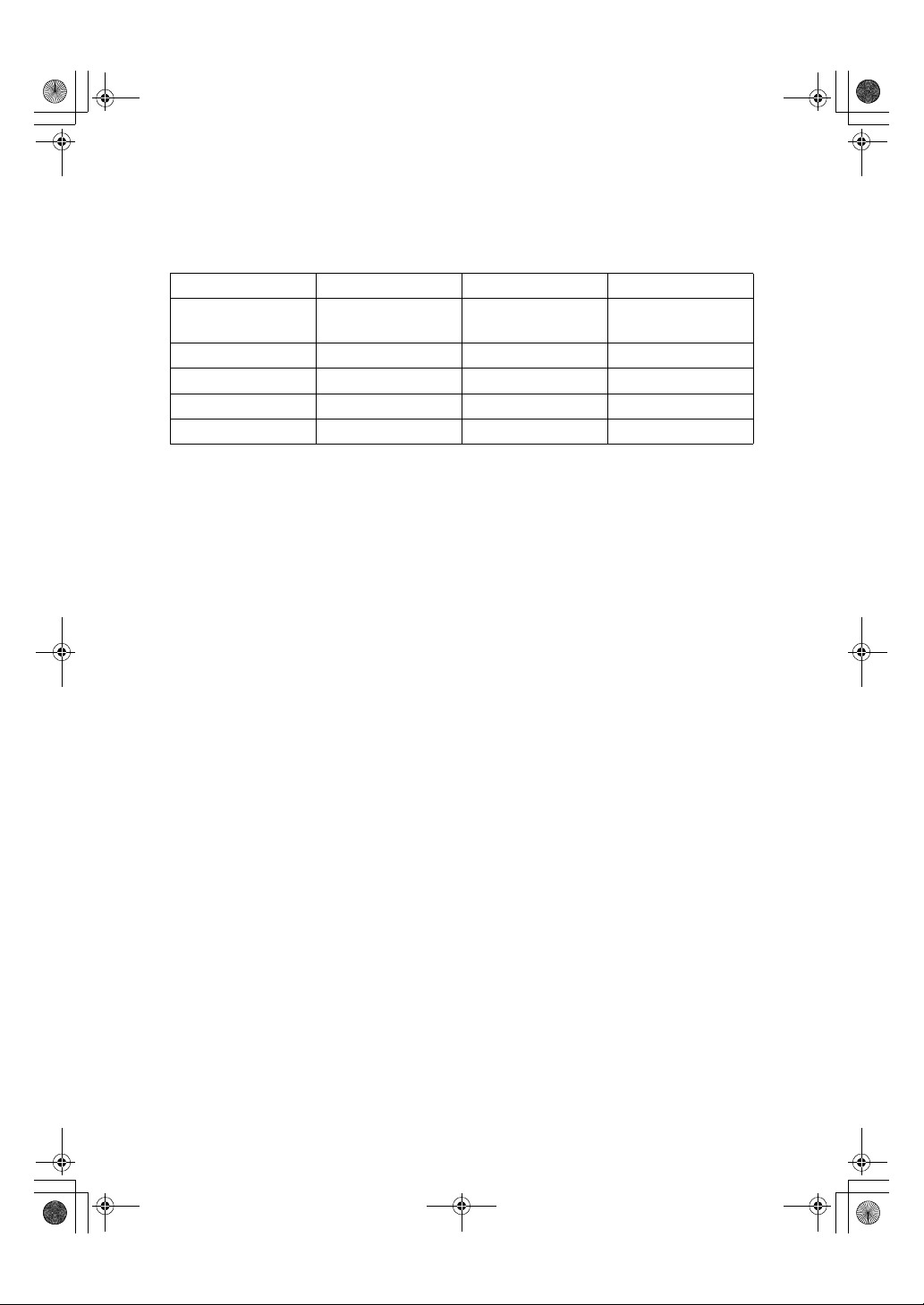
KirC2_ENzenF_FM.book Page iii Monday, September 22, 2003 10:47 AM
Machine Types
This machine comes in three models which vary by copy speed and available options.
Type 1 Type 2 Type 3
Copy speed 15 copies/minute
Fax unit Option Option Option
Printer unit Option Option Option
Scanner unit Option Option Option
Duplex unit ——
(A4K, 8
1
/2" × 11"K)
18 copies/minute
(A4K, 81/2" × 11"K)
❍: Can be used with this type
—: Cannot be used with this type
18 copies/minute
(A4K, 81/2" × 11"K)
❍
iii
Page 6

KirC2_ENzenF_FM.book Page iv Monday, September 22, 2003 10:47 AM
What You Can Do with This Machine
The following introduces the functions of this machine, and the relevant manuals containing detailed information about them.
Products marked with * are optional. For details about optional products, see
p.13 “Options”, or contact your local dealer.
Copier, Facsimile, Printer, and
Scanner Functions
AAI008S
This machine provides copier, facsimile*, printer*, and scanner* functions.
• You can make copies of originals.
See Copy Reference.
• You can send originals by fax or email, and receive faxes from other
parties. See Facsimile Reference <Ba-
sic Features>, and Facsimile Reference <Advanced Features>.
• You can print documents created
in computer applications. See
Printer Reference 1, and Printer Reference 2.
• You can scan originals and send
scan files to a computer. See Scan-
ner Reference.
Paperless Fax Transmission
Transmission
AAI016S
• You can send documents created
in computer applications to another party's fax machine directly,
without printing (Sending fax documents from computers). See Fac-
simile Reference <Advanced
Features>.
iv
Page 7

KirC2_ENzenF_FM.book Page v Monday, September 22, 2003 10:47 AM
Fax Transmission and
Reception through the Internet
xxx@xxx.com
xxx@xxx.com
AAI017S
• You can send fax documents
through e-mail by specifying the
recipient's e-mail address (Transmitting Internet Fax).
You can receive sent documents
via Internet Fax, or from computers (Receiving Internet Fax).
See Facsimile Reference<Basic Fea-
tures>.
Using the Scanner in a
Network Environment
• With ScanRouter V2 Professional*/Lite, you can save scan files in
specified destinations on network
computers (Using the network delivery scanner function). See Scan-
ner Reference.
Administrating the Machine
(Security Functions)
AAI019S
The security functions protect documents from being copied without
permission or unauthorized access
via the network. See p.97 “Security”.
Note
❒ This function is only available
when the printer/scanner and fax
units are installed.
AAI018S
• You can send scan files to a specified destination using e-mail
(Sending scan file by e-mail). See
Scanner Reference.
❖❖❖❖ Security Functions
• Protecting against unauthorized access via phone lines
• Authenticating administrator
(setting the key operator code)
See p.34 “Key Operator Code”.
v
Page 8

KirC2_ENzenF_FM.book Page vi Monday, September 22, 2003 10:47 AM
Monitoring the Machine Using
a Computer
AAI020S
You can monitor machine status and
change settings using a computer.
• Using SmartDeviceMonitor for
Admin, SmartDeviceMonitor for
Client, or a Web browser, you can
use a computer to view the machine's status, such as to check on
paper quantities, or misfeeds, etc.
See Network Guide.
• You can use a Web browser to
make network settings. See Net-
work Guide.
• You can also use a Web browser to
register and manage items such as
user codes, fax numbers, and email addresses in the Address
Book. See the Web browser's Help.
Note
❒ Monitoring and management us-
ing a Web browser are only available when the expansion board is
installed.
vi
Page 9

KirC2_ENzenF_FM.book Page vii Monday, September 22, 2003 10:47 AM
TABLE OF CONTENTS
Manuals for This Machine......................................................................................i
Machine Types ......................................................................................................iii
What You Can Do with This Machine..................................................................iv
Copier, Facsimile, Printer, and Scanner Functions................................................... iv
Paperless Fax Transmission..................................................................................... iv
Fax Transmission and Reception through the Internet .............................................. v
Using the Scanner in a Network Environment ........................................................... v
Administrating the Machine (Security Functions).......................................................v
Monitoring the Machine Using a Computer............................................................... vi
Copyrights and Trademarks .................................................................................1
Trademarks ................................................................................................................1
Information about Installed Software..........................................................................2
How to Read This Manual .....................................................................................7
Names of Major Options ............................................................................................7
ENERGY STAR Program.......................................................................................8
1. Getting Started
Guide to Components .........................................................................................11
Options .................................................................................................................13
External Options.......................................................................................................13
Internal Options........................................................................................................14
Control Panel........................................................................................................15
Display .....................................................................................................................17
Reading the Display and Using Keys.......................................................................17
2. Combined Function Operations
Changing Modes..................................................................................................19
Multi-Access......................................................................................................... 21
3. User Tools (System Settings)
User Tools Menu (System Settings)...................................................................23
Accessing User Tools (System Settings) ..........................................................26
Changing Default Settings .......................................................................................26
Quitting User Tools ..................................................................................................27
Settings You Can Change with User Tools .......................................................28
General Features .....................................................................................................28
Tray Paper Settings .................................................................................................30
Timer Settings ..........................................................................................................32
Key Operator Tools..................................................................................................34
User Code (For machine with copier function only).........................................39
Registering a New User Code..................................................................................39
Changing a User Code.............................................................................................40
Deleting a User Code...............................................................................................40
Displaying the Counter for Each User Code ............................................................41
Printing the Counter for Each User Code.................................................................42
Clearing the Counter................................................................................................42
vii
Page 10
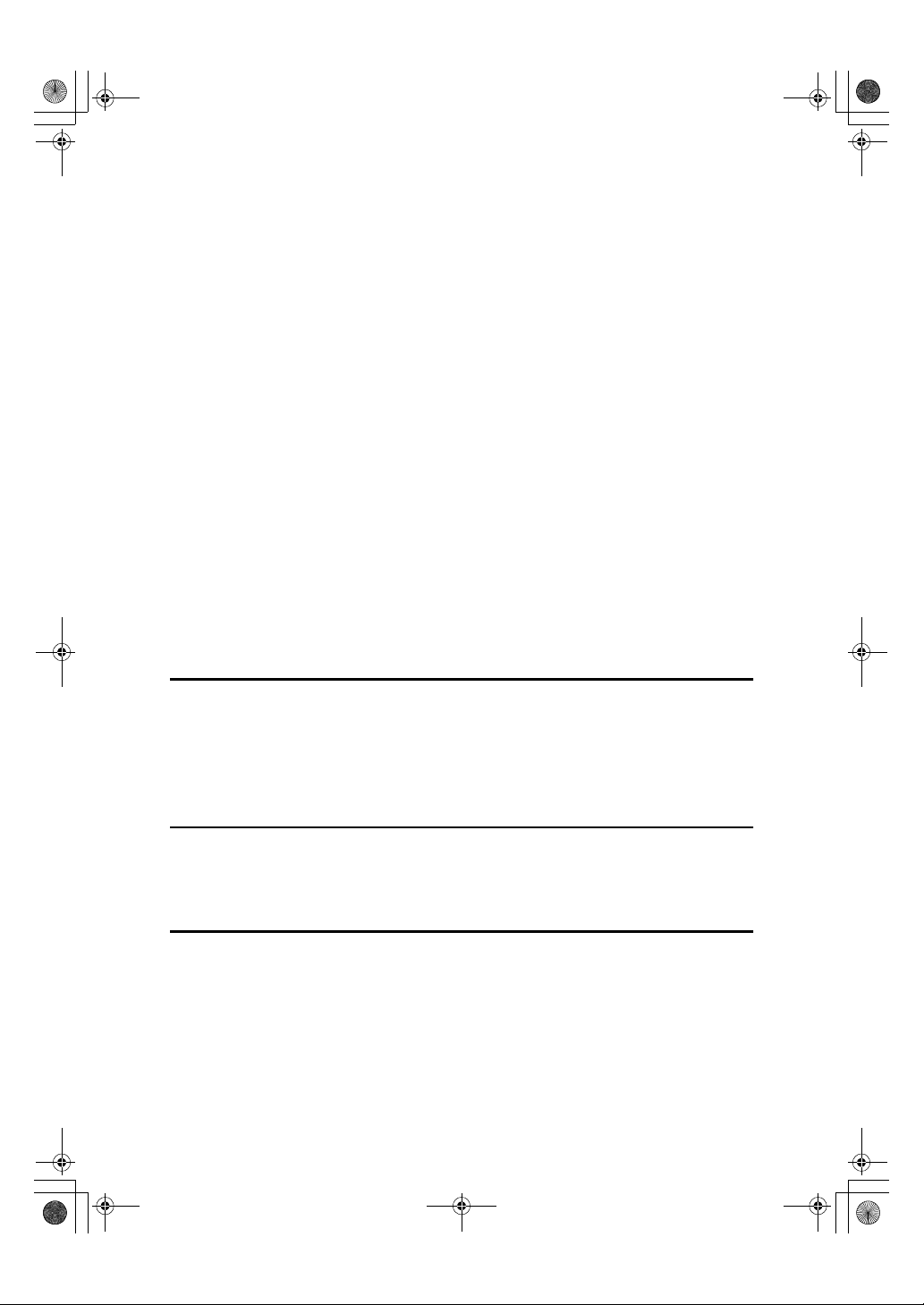
KirC2_ENze nF_FM.book Page viii Monda y, September 22, 2003 10:47 AM
Address Book.......................................................................................................43
Registering Destination Information.........................................................................44
Registering Sender Information ...............................................................................44
User Code (MFP)..................................................................................................45
Registering a New User Code..................................................................................45
Changing a User Code.............................................................................................46
Deleting a User Code...............................................................................................49
Displaying the Counter for Each User Code ............................................................52
Printing the Counter for Each User Code.................................................................53
Clearing the Counter................................................................................................54
Fax Destination....................................................................................................55
Registering a Fax Destination..................................................................................55
Changing a Registered Fax Destination ..................................................................57
Deleting a Registered Fax Destination.....................................................................60
E-mail Destination................................................................................................64
Registering an E-mail Destination............................................................................64
Changing a Registered E-mail Destination ..............................................................66
Deleting a Registered E-mail Destination ................................................................69
Registering Destinations to a Group .................................................................73
Registering a New Group.........................................................................................73
Registering a Destination to a Group .......................................................................74
Deleting a Destination from a Group........................................................................75
Displaying the Destinations Registered in Groups...................................................78
Changing a Group Name .........................................................................................79
Deleting a Group......................................................................................................81
4. Troubleshooting
If Your Machine Does Not Operate As You Want..............................................83
xxxx Clearing Misfeeds ...........................................................................................85
Changing the Paper Size.....................................................................................88
Changing the Paper Size of the Paper Tray ............................................................88
Changing the Paper Size in the Optional Paper Tray Unit.......................................90
5. Other Functions
Other Functions ...................................................................................................93
Displaying the Total Counter....................................................................................93
Changing the Language...........................................................................................93
6. Entering Text
Entering Text........................................................................................................95
Available Characters ................................................................................................95
Keys .........................................................................................................................95
How to Enter Text ....................................................................................................95
viii
Page 11

KirC2_ENzenF_FM.book Page ix Monday, September 22, 2003 10:47 AM
7. Security
Security.................................................................................................................97
Primary Security Functions ......................................................................................97
Extended Security Function .....................................................................................97
Operating Environment and Notes.....................................................................99
Operating Environment ............................................................................................99
For Administrator......................................................................................................99
For User ...................................................................................................................99
8. Specifications
Main Unit.............................................................................................................101
Options ...............................................................................................................105
Exposure Glass Cover ...........................................................................................105
Auto Document Feeder (ADF) ...............................................................................105
Auto Document Feeder capable of scanning both sides of a sheet (ARDF)..........106
Internal Tray 2 (1 bin tray)......................................................................................106
Paper Tray Unit (1-tray type)..................................................................................107
Paper Tray Unit (2-tray type)..................................................................................108
Copy Paper.........................................................................................................109
Recommended Paper Sizes and Types.................................................................109
Unusable Paper .....................................................................................................111
Paper Storage ........................................................................................................112
INDEX....................................................................................................... 113
ix
Page 12

KirC2_ENzenF_FM.book Page x Monday, September 22, 2003 10:47 AM
x
Page 13

KirC2_ENzenF_FM.book Page 1 Monday, September 22, 2003 10:47 AM
Copyrights and Trademarks
Trademarks
Microsoft®, Windows® and Windows NT® are registered trademarks of Microsoft Corporation in the United States and/or other countries.
®
PostScript
rated.
Bluetooth™ is a trademark of the Bluetooth SIG, Inc. (Special Interest Group)
and is used by RICOH Company Limited under license.
Copyright ©2001 Bluetooth SIG, Inc.
The Bluetooth Trademarks are owned by Bluetooth SIG, Inc. USA.
Other product names used herein are for identification purposes only and might
be trademarks of their respective companies. We disclaim any and all rights in
those marks.
The proper names of the Windows operating systems are as follows:
• The product name of Windows
• The product name of Windows
• The product name of Windows
Edition (Windows Me)
• The product names of Windows
Microsoft
Microsoft
Microsoft
• The product names of Windows
Microsoft
Microsoft
• The product names of Windows Server™ 2003 are as follows:
Microsoft
Microsoft
Microsoft
• The product names of Windows NT
Microsoft
Microsoft
and Acrobat® are a registered trademark of Adobe Systems Incorpo-
®
95 is Microsoft® Windows® 95
®
98 is Microsoft® Windows® 98
®
Me is Microsoft® Windows® Millennium
®
®
Windows® 2000 Professional
®
Windows® 2000 Server
®
Windows® 2000 Advanced Server
®
Windows® XP Home Edition
®
Windows® XP Professional
®
Windows Server™ 2003 Standard Edition
®
Windows Server™ 2003 Enterprise Edition
®
Windows Server™ 2003 Web Edition
®
Windows NT® Workstation 4.0
®
Windows NT® Server 4.0
2000 are as follows:
®
XP are as follows:
®
4.0 are as follows:
1
Page 14

KirC2_ENzenF_FM.book Page 2 Monday, September 22, 2003 10:47 AM
Information about Installed Software
expat
• The software including controller, etc. (hereinafter “software”) installed on
this product uses the expat Version 1.95.2 (hereinafter “expat”) under the conditions mentioned below.
• The product manufacturer provides warranty and support to the software of
the product including the expat, and the product manufacturer makes the initial developer and copyright holder of the expat, free from these obligations.
• Information relating to the expat is available at:
http://expat.sourceforge.net/
Copyright (c) 1998, 1999, 2000 Thai Open Source Software Center, Ltd. and Clark
Cooper.
Permission is hereby granted, free of charge, to any person obtaining a copy of
this software and associated documentation files (the “Software”), to deal in the
Software without restriction, including without limitation the rights to use,
copy, modify, merge, publish, distribute, sublicense, and/or sell copies of the
Software, and to permit persons to whom the Software is furnished to do so, subject to the following conditions:
The above copyright notice and this permission notice shall be included in all
copies or substantial portions of the Software.
THE SOFTWARE IS PROVIDED “AS IS”, WITHOUT WARRANTY OF ANY
KIND, EXPRESS OR IMPLIED, INCLUDING BUT NOT LIMITED TO THE
WARRANTIES OF MERCHANTABILITY, FITNESS FOR A PARTICULAR PURPOSE AND NONINFRINGEMENT. IN NO EVENT SHALL THE AUTHORS OR
COPYRIGHT HOLDERS BE LIABLE FOR ANY CLAIM, DAMAGES OR OTHER
LIABILITY, WHETHER IN AN ACTION OF CONTRACT, TORT OR OTHERWISE, ARISING FROM, OUT OF OR IN CONNECTION WITH THE SOFTWARE OR THE USE OR OTHER DEALINGS IN THE SOFTWARE.
NetBSD
1. Copyright Notice of NetBSD
For all users to use this product:
This product contains NetBSD operating system:
For the most part, the software constituting the NetBSD operating system is not
in the public domain; its authors retain their copyright.
The following text shows the copyright notice used for many of the NetBSD
source code. For exact copyright notice applicable for each of the files/binaries,
the source code tree must be consulted.
A full source code can be found at http://www.netbsd.org/.
Copyright © 1999, 2000 The NetBSD Foundation, Inc.
All rights reserved.
2
Page 15

KirC2_ENzenF_FM.book Page 3 Monday, September 22, 2003 10:47 AM
Redistribution and use in source and binary forms, with or without modification, are permitted provided that the following conditions are met:
A Redistributions of so urce co de must retain the above co pyrigh t notice, this l ist
of conditions and the following disclaimer.
B Redistributions in binary form must reproduce the above copyright notice,
this list of conditions and the following disclaimer in the documentation
and/or other materials provided with the distribution.
All advertising materials mentioning features or use of this software must
C
display the following acknowledgment:
This product includes software developed by The NetBSD Foundation, Inc.
and its contributors.
D Neither the name of The NetBSD Foundation nor the names of its contribu-
tors may be used to endorse or promote products derived from this software
without specific prior written permission.
THIS SOFTWARE IS PROVIDED BY THE NETBSD FOUNDATION, INC. AND
CONTRIBUTORS ''AS IS'' AND ANY EXPRESS OR IMPLIED WARRANTIES,
INCLUDING, BUT NOT LIMITED TO, THE IMPLIED WARRANTIES OF MERCHANTABILITY AND FITNESS FOR A PARTICULAR PURPOSE ARE DISCLAIMED. IN NO EVENT SHALL THE FOUNDATION OR CONTRIBUTORS
BE LIABLE FOR ANY DIRECT, INDIRECT, INCIDENTAL, SPECIAL, EXEMPLARY, OR CONSEQUENTIAL DAMAGES (INCLUDING, BUT NOT LIMITED TO, PROCUREMENT OF SUBSTITUTE GOODS OR SERVICES; LOSS OF
USE, DATA, OR PROFITS; OR BUSINESS INTERRUPTION) HOWEVER
CAUSED AND ON ANY THEORY OF LIABILITY, WHETHER IN CONTRACT, STRICT LIABILITY, OR TORT (INCLUDING NEGLIGENCE OR OTHERWISE) ARISING IN ANY WAY OUT OF THE USE OF THIS SOFTWARE,
EVEN IF ADVISED OF THE POSSIBILITY OF SUCH DAMAGE.
2. Authors Name List
All product names mentioned herein are trademarks of their respective owners.
The following notices are required to satisfy the license terms of the software
that we have mentioned in this document:
• This product includes software developed by the University of California,
Berkeley and its contributors.
• This product includes software developed by Jonathan R. Stone for the NetBSD Project.
• This product includes software developed by the NetBSD Foundation, Inc.
and its contributors.
• This product includes software developed by Manuel Bouyer.
• This product includes software developed by Charles Hannum.
• This product includes software developed by Charles M. Hannum.
• This product includes software developed by Christopher G. Demetriou.
• This product includes software developed by TooLs GmbH.
• This product includes software developed by Terrence R. Lambert.
• This product includes software developed by Adam Glass and Charles Han-
num.
• This product includes software developed by Theo de Raadt.
3
Page 16

KirC2_ENzenF_FM.book Page 4 Monday, September 22, 2003 10:47 AM
• This product includes software developed by Jonathan Stone and Jason R.
Thorpe for the NetBSD Project.
• This product includes software developed by the University of California,
Lawrence Berkeley Laboratory and its contributors.
• This product includes software developed by Christos Zoulas.
• This product includes software developed by Christopher G. Demetriou for
the NetBSD Project.
• This product includes software developed by Paul Kranenburg.
• This product includes software developed by Adam Glass.
• This product includes software developed by Jonathan Stone.
• This product includes software developed by Jonathan Stone for the NetBSD
Project.
• This product includes software developed by Winning Strategies, Inc.
• This product includes software developed by Frank van der Linden for the
NetBSD Project.
• This product includes software developed for the NetBSD Project by Frank
van der Linden.
• This product includes software developed for the NetBSD Project by Jason R.
Thorpe.
• The software was developed by the University of California, Berkeley.
• This product includes software developed by Chris Provenzano, the Univer-
sity of California, Berkeley, and contributors.
Sablotron
Sablotron (Version 0.82) Copyright (c) 2000 Ginger Alliance Ltd. All Rights Reserve
The application software installed on this product includes the Sablotron soft-
a)
ware Version 0.82 (hereinafter, “Sablotron 0.82”), with modifications made by the
product manufacturer. The original code of the Sablotron 0.82 is provided by Ginger Alliance Ltd., the initial developer, and the modified code of the Sablotron 0.82
has been derived from such original code provided by Ginger Alliance Ltd.
b) The product manufacturer provides warranty and support to the application
software of this product including the Sablotron 0.82 as modified, and the product manufacturer makes Ginger Alliance Ltd., the initial developer of the Sablotron 0.82, free from these obligations.
The Sablotron 0.82 and the modifications thereof are made available under the
c)
terms of Mozilla Public License Version 1.1 (hereinafter, “MPL 1.1”), and the application software of this product constitutes the “Larger Work” as defined in
MPL 1.1. The application software of this product except for the Sablotron 0.82 as
modified is licensed by the product manufacturer under separate agreement(s).
d) The source code of the modified code of the Sablotron 0.82 is available at:
http://support-download.com/services/device/sablot/notice082.html.
4
Page 17
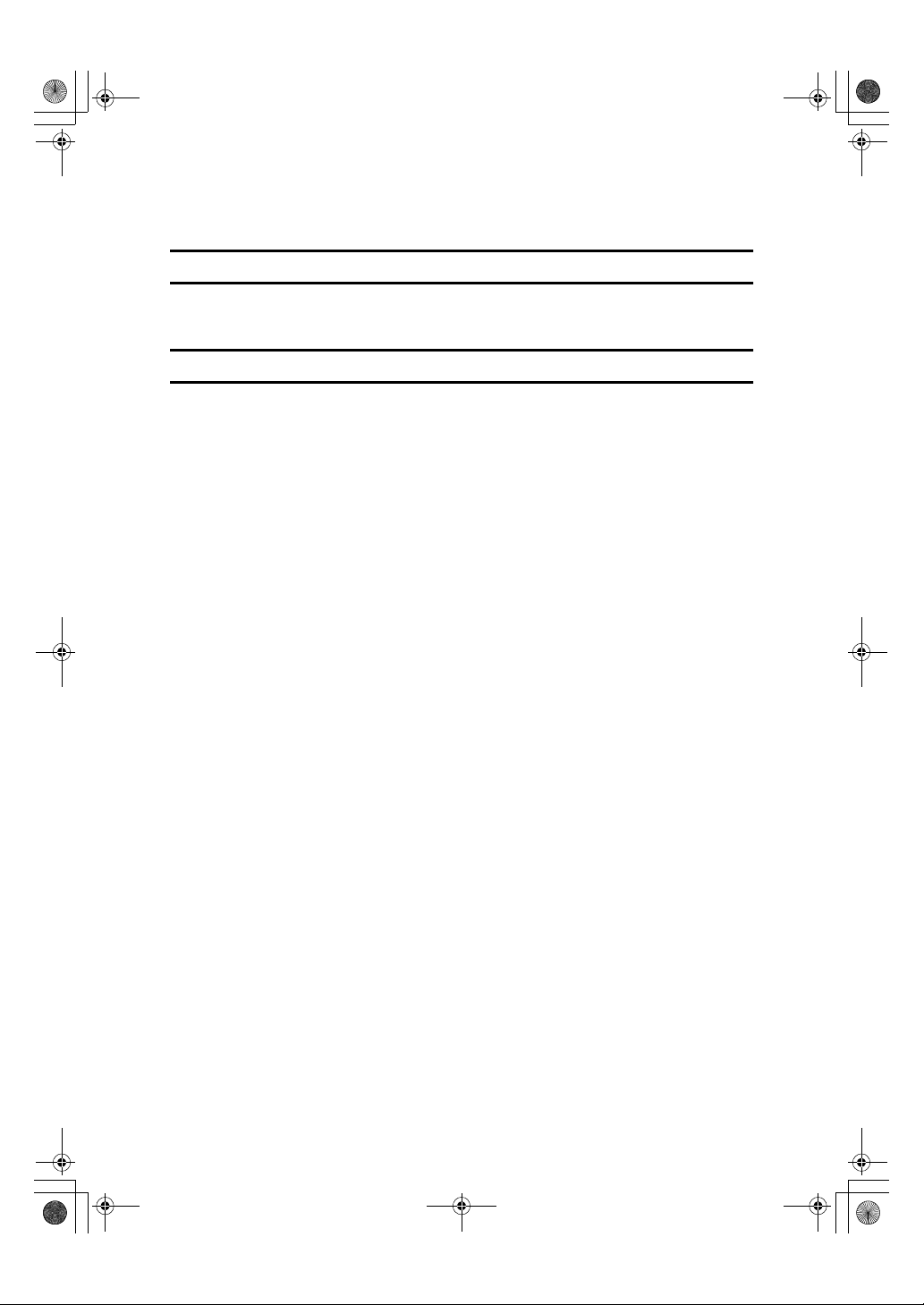
KirC2_ENzenF_FM.book Page 5 Monday, September 22, 2003 10:47 AM
e) The source code of the Sablotron software is available at: http://www.gingerall.com.
f) MPL 1.1 is available at: http://www.mozilla.org/MPL/MPL-1.1.html.
JPEG LIBRARY
• The software installed on this product is based in part on the work of the Independent JPEG Group.
SASL
CMU libsasl
Tim Martin
Rob Earhart
Rob Siemborski
Copyright (c) 2001 Carnegie Mellon University. All rights reserved.
Redistribution and use in source and binary forms, with or without modification, are permitted provided that the following conditions are met:
A Redistributions of so urce co de must retain the above co pyrigh t notice, this l ist
of conditions and the following disclaimer.
B Redistributions in binary form must reproduce the above copyright notice,
this list of conditions and the following disclaimer in the documentation
and/or other materials provided with the distribution.
The name “Carnegie Mellon University” must not be used to endorse or pro-
C
mote products derived from this software without prior written permission.
For permission or any other legal details, please contact:
Office of Technology Transfer
Carnegie Mellon University
5000 Forbes Avenue
Pittsburgh, PA 15213-3890
(412) 268-4387, fax: (412) 268-7395
tech-transfer@andrew.cmu.edu
D Redistributions of any form whatsoever must retain the following acknowl-
edgment:
“This product includes software developed by Computing Services at Carnegie Mellon University (http://www.cmu.edu/computing/).”
CARNEGIE MELLON UNIVERSITY DISCLAIMS ALL WARRANTIES WITH
REGARD TO THIS SOFTWARE, INCLUDING ALL IMPLIED WARRANTIES
OF MERCHANTABILITY AND FITNESS, IN NO EVENT SHALL CARNEGIE
MELLON UNIVERSITY BE LIABLE FOR ANY SPECIAL, INDIRECT OR CONSEQUENTIAL DAMAGES OR ANY DAMAGES WHATSOEVER RESULTING
FROM LOSS OF USE, DATA OR PROFITS, WHETHER IN AN ACTION OF
CONTRACT, NEGLIGENCE OR OTHER TORTIOUS ACTION, ARISING OUT
OF OR IN CONNECTION WITH THE USE OR PERFORMANCE OF THIS
SOFTWARE.
5
Page 18

KirC2_ENzenF_FM.book Page 6 Monday, September 22, 2003 10:47 AM
MD4
Copyright (C) 1990-2, RSA Data Security, Inc. All rights reserved.
License to copy and use this software is granted provided that it is identified as
the “RSA Data Security, Inc. MD4 Message-Digest Algorithm” in all material
mentioning or referencing this software or this function.
License is also granted to make and use derivative works provided that such
works are identified as “derived from the RSA Data Security, Inc. MD4 MessageDigest Algorithm” in all material mentioning or referencing the derived work.
RSA Data Security, Inc. makes no representations concerning either the merchantability of this software or the suitability of this software for any particular
purpose. It is provided “as is” without express or implied warranty of any kind.
These notices must be retained in any copies of any part of this documentation
and/or software.
MD5
Copyright (C) 1991-2, RSA Data Security, Inc. Created 1991. All rights reserved.
License to copy and use this software is granted provided that it is identified as
the “RSA Data Security, Inc. MD5 Message-Digest Algorithm” in all material
mentioning or referencing this software or this function.
License is also granted to make and use derivative works provided that such
works are identified as “derived from the RSA Data Security, Inc. MD5 MessageDigest Algorithm” in all material mentioning or referencing the derived work.
RSA Data Security, Inc. makes no representations concerning either the merchantability of this software or the suitability of this software for any particular
purpose. It is provided “as is” without express or implied warranty of any kind.
These notices must be retained in any copies of any part of this documentation
and/or software.
6
Page 19

R
R
KirC2_ENzenF_FM.book Page 7 Monday, September 22, 2003 10:47 AM
How to Read This Manual
Symbols
The following set of symbols is used in this manual.
WARNING:
This symbol indicates a potentially hazardous situation that might result in
death or serious injury when you misuse the machine without following the instructions under this symbol. Be sure to read the instructions, all of which are described in the Safety Information section.
CAUTION:
This symbol indicates a potentially hazardous situation that might result in minor or moderate injury or property damage that does not involve personal injury
when you misuse the machine without following the instructions under this
symbol. Be sure to read the instructions, all of which are described in the Safety
Information section.
* The statements above are notes for your safety.
Important
If this instruction is not followed, paper might be misfed, originals might be
damaged, or data might be lost. Be sure to read this.
Preparation
This symbol indicates information or preparations required prior to operating.
Note
This symbol indicates precautions for operation, or actions to take after abnormal operation.
Limitation
This symbol indicates numerical limits, functions that cannot be used together,
or conditions in which a particular function cannot be used.
Reference
This symbol indicates a reference.
[]
Keys that appear on the machine's display panel.
{}
Keys built into the machine's control panel.
Names of Major Options
Major options of this machine are referred to as follows in this manual:
• Auto Document Feeder → ADF
• Auto Document Feeder capable of scanning both sides of a sheet → ARDF
7
Page 20

KirC2_ENzenF_FM.book Page 8 Monday, September 22, 2003 10:47 AM
ENERGY STAR Program
The ENERGY STAR Guidelines intend to establish an international energy-saving system for
developing and introducing energy-efficient office equipment to deal with environmental issues, such as global warming.
When a product meets the ENERGY STAR Guidelines for energy efficiency, the Partner shall
place the ENERGY STAR logo onto the machine model.
This product was designed to reduce the environmental impact associated with office equipment by means of energy-saving features, such as Low-power mode.
• Low Power mode
This product automatically lowers its power consumption 1 minute after finishing the last copy or print job. Fax reception and printing is still possible in
Low Power mode, but to make copies, you have to press the operation switch
first.
For details about how to change the interval between last job and Low Power
mode, see p.32 “Energy Saver Timer”.
• Off mode (Copier only)
To conserve energy, this product automatically turns off 1 minute after finishing the last copy or print job. In this manual, the Off mode is called the Auto
Off mode.
For details about how to change the interval between last job and Auto Off
mode, see p.32 “Auto Off Timer”.
• Sleep mode (Fax, printer, or scanner installed)
If there is a fax, printer, or scanner unit installed, this product automatically
lowers its power consumption even further 1 minute after finishing the last
copy or print job. Fax reception and printing is still possible in Sleep mode,
but to make copies, you have to press the operation switch first.
For details about how to change the interval between last job and Sleep mode,
see p.32 “Auto Off Timer”.
As an ENERGY STAR Partner, we have determined
that this machine model meets the ENERGY STAR
Guidelines for energy efficiency.
Note
❒ If you want to operate this product while it is in either of these modes, do
one of the following:
• Turn on the operation switch.
• Place originals in the ADF or ARDF.
• Lift the exposure glass cover, ADF, or ARDF.
8
Page 21

KirC2_ENzenF_FM.book Page 9 Monday, September 22, 2003 10:47 AM
• Duplex Priority (Type 3 only)
To conserve paper, the Duplex function (1-Sided → 2-Sided) can be selected
preferentially when you turn on the operation switch or the main power
switch, press the {{{{Clear Modes}}}} key, or the machine resets itself automatically.
To change Duplex Priority mode, see Copy Reference.
Specifications
Copier only Fax, printer, or scanner in-
Low Power
mode
Sleep mode Power con-
Off mode Power con-
Duplex Priority (Type 3 only) 1 Sided → 1 Sided
Power consumption
Default interval
Recovery time Less than 10 seconds Less than 10 seconds
sumption
Default interval
Recovery time - Less than 10 seconds
sumption
Default interval
Recovery time Less than 10 seconds -
40 Wh 45 Wh
1 minute 1 minute
- Less than 10 Wh
-1 minute
less than 1 Wh -
1 minute -
stalled
Recycled Paper
In accordance with the ENERGY STAR Program, we recommend use of recycled
paper which is environmentally friendly. Please contact your sales representative for recommended paper.
9
Page 22

KirC2_ENzenF_FM.book Page 10 Monday, September 22, 2003 10:47 AM
10
Page 23

KirC2_ENzenF_FM.book Page 11 Monday, September 22, 2003 10:47 AM
1. Getting Started
Guide to Components
1
2
3
4
5
8
10
11
12
7
Main
Power
On
9
6
1.
Exposure glass cover (optional),
ADF (optional), or ARDF (optional).
See p.13 “External Options”
(The illustration shows the ARDF.)
2.
Exposure glass
Place originals here face down.
3.
Internal tray 2 (1 bin tray) (option-
al)
The indicator lights when paper is delivered to internal tray 2. If internal tray 2
has not been installed, the indicator does
not light. See p.13 “External Options”.
13
AAI057S
Note
❒ When paper larger than 11" × 17" is
delivered, release the 1 bin tray stand,
and then pull out the tray extension.
4.
Internal tray
Copied, printed paper or fax messages
are delivered here.
5.
Ventilation holes
Prevents overheating. Do not obstruct
the ventilation holes by placing objects
near them or leaning things against them.
If the machine overheats, a fault might
occur.
11
Page 24

KirC2_ENzenF_FM.book Page 12 Monday, September 22, 2003 10:47 AM
Getting Started
6.
Main power switch
If the machine does not operate after
turning on the operation switch, check
the main power switch is turned on. If it
1
is off, turn it on.
7.
Main power indicator
Lights when the main power switch is
turned on, and goes off when the switch
is turned off.
8.
On indicator
Lights when the operation switch is
turned on, and goes off when the switch
is turned off.
Type 1 Type 2 Type 3
9.
Operation switch
Press to turn the power on (the On indicator lights). To turn the power off, press
again (the On indicator goes off).
10.
Control panel
See p.15 “Control Panel”.
11.
Front cover
Open to access the inside of the machine.
12.
Paper tray
Load paper here.
13.
Paper tray unit (optional)
See p.13 “External Options”.
1.
Bypass tray
Use to copy onto OHP transparencies,
adhesive labels, translucent paper, envelopes, and custom size paper.
2.
Right cover
Open this cover to remove jammed paper
fed from the paper tray.
3.
Lower right cover (Type 2 or 3
only)
Open this cover to remove jammed paper
fed from the paper tray unit.
4.
Lower right cover
Open this cover to remove jammed paper
from the optional paper tray unit.
12
Note
❒ This tray is for reversing paper when
using the duplex function (Type 3
only). Do not pull the paper out from
here.
AAI032S
Page 25
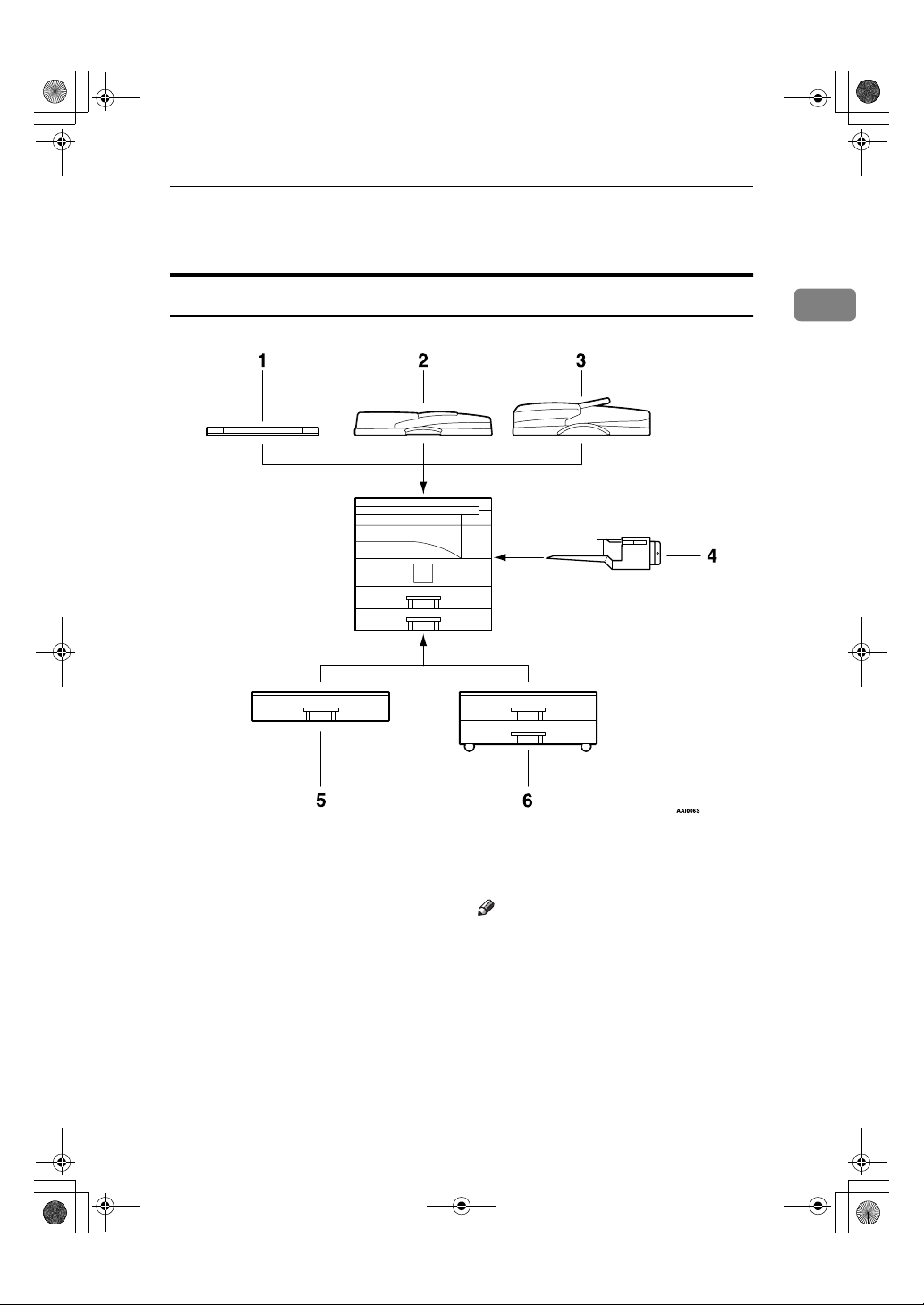
KirC2_ENzenF_FM.book Page 13 Monday, September 22, 2003 10:47 AM
Options
Options
External Options
1
1.
Exposure glass cover
Lower this cover over originals.
2.
ADF
Place stacks of originals here.
They will feed in automatically.
3.
ARDF
Place stacks of originals here.
They will feed in automatically. This doc-
ument feeder can be used for two-sided
originals.
4.
Internal tray 2 (1 bin tray)
If you select this as the output tray, copied paper is delivered here face down.
Note
❒ Internal tray 2 can only be installed for
Type 2 and 3 (MFP).
5.
Paper tray unit (1-tray type)
Holds 500 sheets.
6.
Paper tray unit (2-tray type)
Holds up to 1,000 sheets of paper. Each
paper tray holds 500 sheets.
13
Page 26
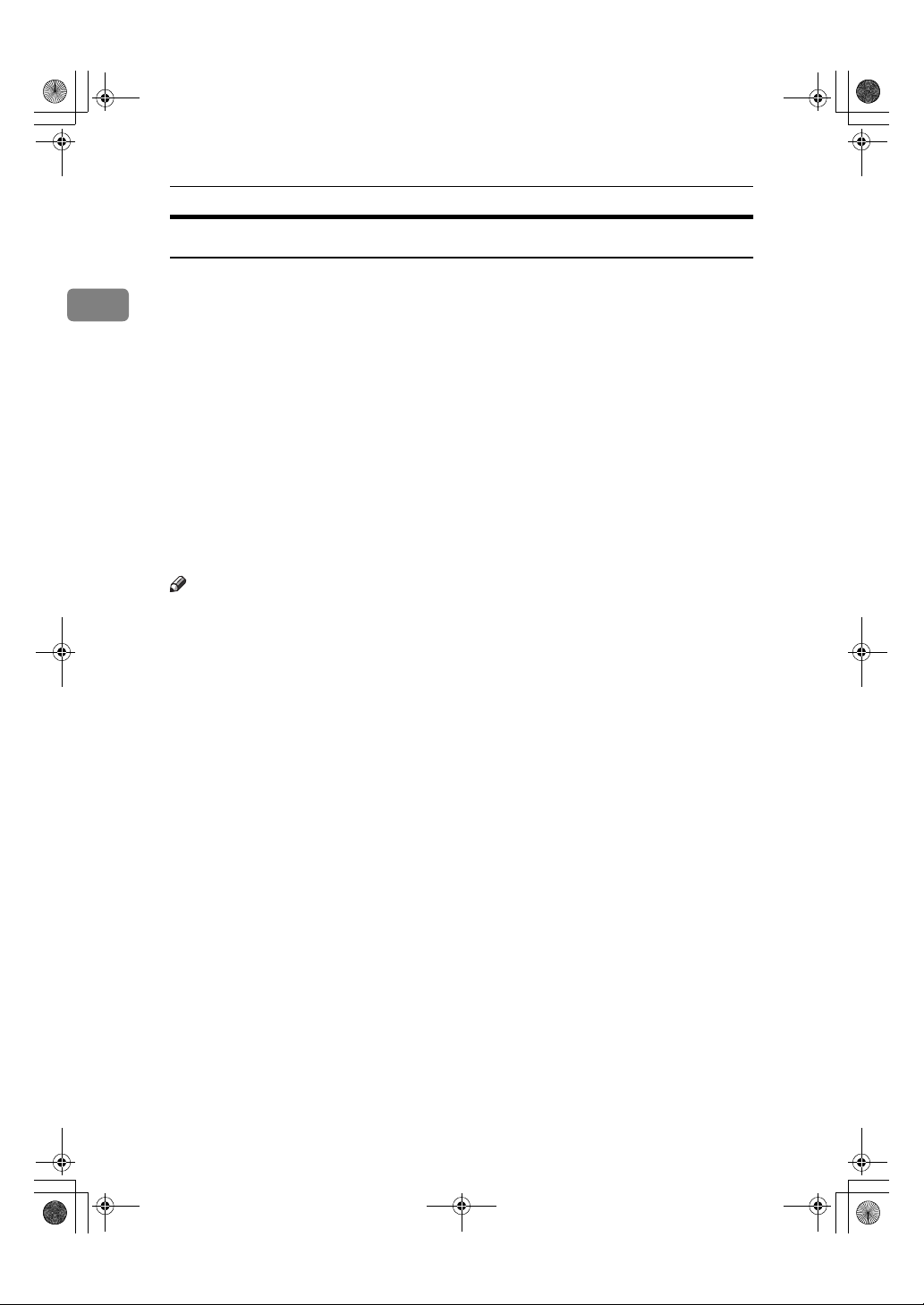
KirC2_ENzenF_FM.book Page 14 Monday, September 22, 2003 10:47 AM
Getting Started
Internal Options
A Fax unit
1
Allows you to use the facsimile function.
B Printer/Scanner unit
Allows you to use the printer and scanner functions.
Parallel port IEEE 1284 interface board
C
Allows you to connect to an IEEE 1284 cable.
D IEEE 1394 interface board
Allows you to connect to an IEEE 1394 cable.
E IEEE 802.11b wireless LAN board
Allows you to install a wireless LAN interface.
F Bluetooth unit
Allows you to expand the interface.
G PostScript3 unit
Allows you to use PostScript3.
Note
❒ You cannot install two or more of the options below: Parallel port IEEE 1284
interface board, IEEE 1394 interface board, IEEE 802.11b wireless LAN board,
Bluetooth unit.
14
Page 27

On Hook Dial
KirC2_ENzenF_FM.book Page 15 Monday, September 22, 2003 10:47 AM
Control Panel
This illustration shows the control panel of the machine with options fully installed.
3456789 1310 11 12 14 161521
Job
Search
Communicating
Start Manual
Reception
Switch
RX Mode
Transmission
Stamp
Facsimile
Receive File
Immediate
Trance.
Memory
Trance.
Standard
Detail
Fine
Check
Information
Destination
Destination
01 02 03 04
ABC DEF GHI JKL
05 06 07 08
MNO PQR STU VWX
09 10 11 12
_
_
_
@.
- &@.
YZ
13 14 15 16
SymbolsSpaceShift
Scanner
Copy
Printer
Duplex
Combine/
Sort
Series
Lighter Darker
Cancel
Original
Text
Photo
User Tools/
Counter
On Hook Dial
OK
ABC DEF
Pause/
Redial
MNOJKLGHI
WXYTUV
PRS
OPER
Enter
Clear
Modes
Clear/Stop
Start
Control Panel
Main
Power
On
1
18 19 21 22 2324 25 27
1.
Fax function keys
17
Reference
Facsimile Reference <Basic Features>
and Facsimile Reference <Advanced
Features>
2.
{{{{Facsimile}}}} key
Press to activate the facsimile function.
3.
Scanner/Fax function keys
Reference
Scanner Reference, Facsimile Reference <Basic Features> , and Facsimile
Reference <Advanced Features>
4.
{{{{Scanner}}}} key
Press to activate the scanner function.
5.
{{{{Copy}}}} key
Press to activate the copy function.
6.
{{{{Printer}}}} key
Press to activate the printer function.
7.
Indicators
Display errors and machine status.
h: Error indicator. See Network Guide
and see p.85 “x Clearing Misfeeds”.
B: Load Paper indicator. See Copy Refer-
ence.
D: Add Toner indicator. See Copy Refer-
ence.
20 26
8.
Display
Displays operation status and messages.
9.
Selection keys
Correspond to items on the display. Press
to select the corresponding item.
10.
Scroll keys
Press to select an item.
{{{{UUUU}}}}: scroll upward
{{{{TTTT}}}}: scroll downward
{{{{VVVV}}}}: scroll right
{{{{WWWW}}}}: scroll left
11.
Dial function keys
Reference
Facsimile Reference <Basic Features>
and Facsimile Reference <Advanced
Features>
12.
{{{{User Tools/Counter}}}} key
• User Tools
Press to change default or operation
parameters according to requirement.
See p.26 “Accessing User Tools (System Settings)”.
• Counter
Press to check or print the counter value. See p.93 “Other Functions”.
13.
{{{{Clear Modes}}}} key
Press to clear the current settings.
AAI038S
15
Page 28

KirC2_ENzenF_FM.book Page 16 Monday, September 22, 2003 10:47 AM
Getting Started
14.
{{{{Clear/Stop}}}} key
• Clear:
Clears an entered numeric value.
• Stop:
1
Stops a job in progress, such as scanning, faxing, or printing.
15.
Main power indicator and On
indicator
The main power indicator lights when
the main power switch is turned on. The
On indicator lights when the operation
switch is on.
Important
❒ Do not turn off the main power
switch while the On indicator is lit
or blinking. Doing so may damage
the memory.
16.
Operation switch
Press to turn the power on. The On indicator lights. To turn the power off, press
again.
17.
Quick Dial keys
Press to select the registered destination
at a single touch, or to enter letters and
symbols.
18.
Quick Dial Flip Plate
Flip this plate down to access Quick Dial
keys 01 through 16; flip it up to access
keys 17 through 32.
19.
{{{{On Line}}}} key
22.
{{{{Original Type}}}} key
Press to select the original type registered
in [Original Type 1 (Text)] or [Original Type 2
(Photo)]. When the original type is select-
ed, the corresponding indicator lights.
23.
{{{{Cancel}}}} key
Press to cancel an operation or return to
the previous display.
24.
{{{{OK}}}} key
Press to set a selected item or an entered
numeric value.
25.
Number keys
Press to enter numeric values.
26.
{{{{#}}}} key
Press to set a selected item or an entered
numeric value.
27.
{{{{Start}}}} key
Press to start copying, printing, or scanning or sending.
Reference
Printer Reference 1 and Printer Reference 2
20.
Copier function keys
Reference
Copy Reference
21.
{{{{Lighter}}}} and {{{{Darker}}}} keys
Press to change the image density setting.
Select the image density in five increments, Lighter to Darker.
16
Page 29

4
KirC2_ENzenF_FM.book Page 17 Monday, September 22, 2003 10:47 AM
Display
The display panel shows machine status, error messages, and function menus.
Control Panel
Important
❒ A force or impact of more than 30 N (about 3 kgf) will damage the display.
The copy display is set as the default screen when the machine is turned on.
When you select or specify an item on the display, it is highlighted like .
Reading the Display and Using Keys
This section explains how to read the display and use the Selection keys.
OK
Cancel
1
1.
Selection keys
Correspond to items at the bottom line on
the display.
Example: The Copy display
• When the instruction “press [100%]”
appears in this manual, press the left
selection key.
• When the instruction “press [R/E]” ap-
pears in this manual, press the center
selection key.
• When the instruction “press [Auto
R/E]” appears in this manual, press the
right selection key.
2.
{{{{Cancel}}}} key
Press to cancel an operation or return to
the previous display.
2 3
3.
{{{{OK}}}} key
Press to set a selected item or an entered
numeric value.
4.
Scroll keys
Press to move the cursor in each direction, step by step.
When the {{{{UUUU}}}}, {{{{TTTT}}}}, {{{{WWWW}}}}, or {{{{VVVV}}}} key appears in this manual, press the scroll key
of the same direction.
AAI048S
1
17
Page 30
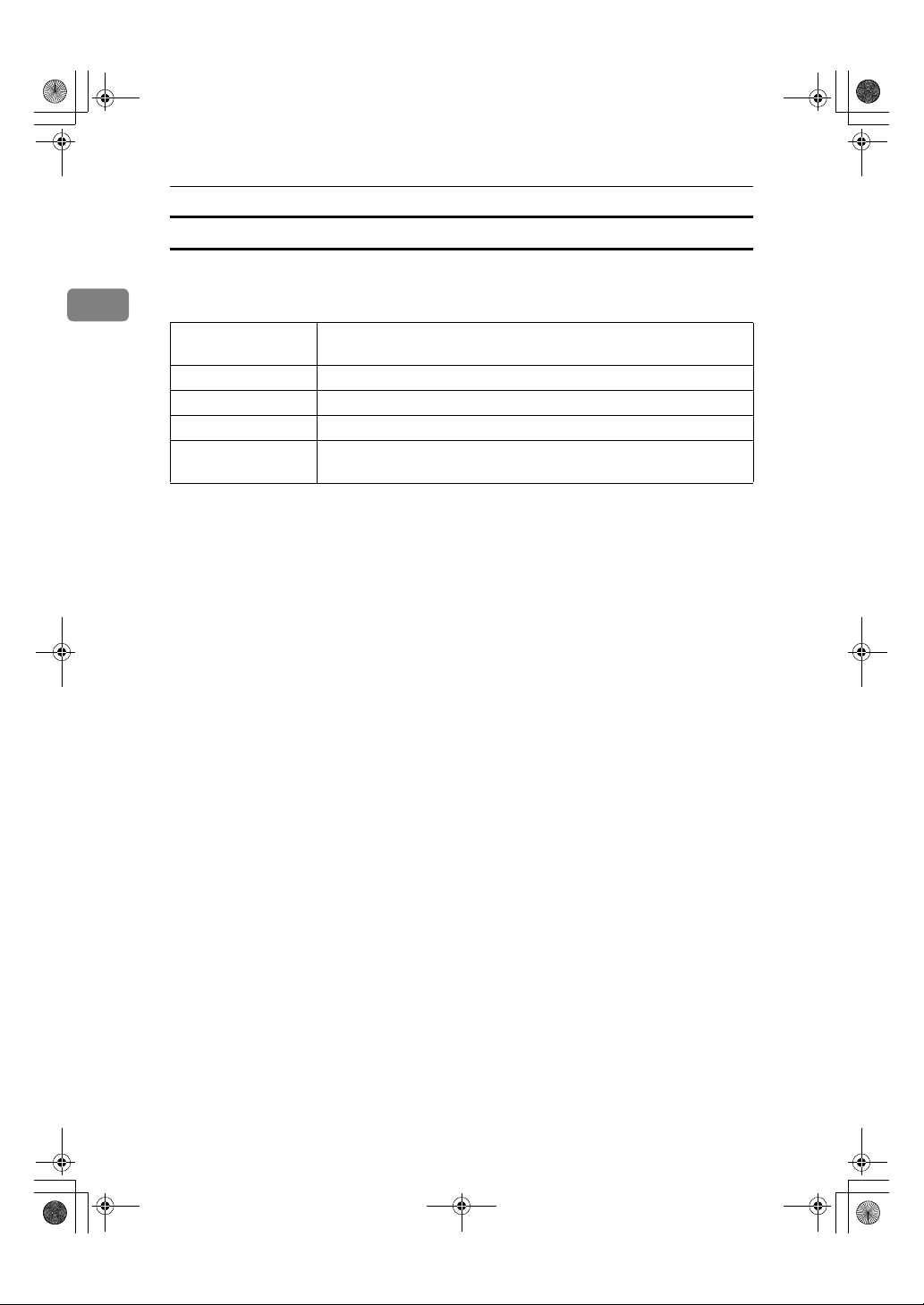
KirC2_ENzenF_FM.book Page 18 Monday, September 22, 2003 10:47 AM
Getting Started
Common key operations
The following keys are common to all screens:
1
❖❖❖❖ Key list
[Cancel]
[Exit]
[Stop]
[Yes]
[Stop]
Deletes a selected function or entered values, and then the previous
display returns.
The previous display returns.
Stops a job in progress.
Acknowledges a selected function or an entered values.
Cancels a selected function or entered values, and then the previous
display returns.
18
Page 31

KirC2_ENzenF_FM.book Page 19 Monday, September 22, 2003 10:47 AM
2. Combined Function
Operations
Changing Modes
Note
❒ You cannot switch modes in any of the following situations:
• When scanning a fax message for transmission
• During immediate transmission
• When accessing User Tools
• During On hook dialing for fax transmission
• While scanning an original
❒ The copying screen is displayed as default when the power is turned on. You
can change this default setting. See p.28 “Function Priority”.
Facsimile
Receive File
Immediate
Trans.
Memory
Trans.
Standard
Detail
Fine
Search
Check
Destination
_
_
_
@.
Job
Information
- &@.
SymbolsSpaceShift
Destination
01 02 03 04
ABC DEF GHI JKL
05 06 07 08
MNO PQR STU VWX
09 10 11 12
YZ
13 14 15 16
Scanner
Copy
Printer
AAI049S
19
Page 32

KirC2_ENzenF_FM.book Page 20 Monday, September 22, 2003 10:47 AM
Combined Function Operations
----System Reset
The machine returns automatically to its initial condition when the job is finished, after a certain period of time has elapsed. This function is called “System
Reset”.
Note
2
❒ You can change the System Reset time. See p.32 “System Auto Reset Timer”.
20
Page 33

KirC2_ENzenF_FM.book Page 21 Monday, September 22, 2003 10:47 AM
Multi-Access
You can carry out another job using a different function while the current job is
being performed. Performing multiple functions simultaneously like this is
called “Multi-accessing”.
This allows you to handle jobs efficiently, regardless of how the machine is being
used. For example:
• You can make copies while receiving fax data.
• While printing, you can make operations for copying.
Note
❒ See p.28 “Print Priority” for setting function priority. As default, [Display
mode] is set to first priority.
❒ You can specify the output tray where documents are delivered. For details
about how to specify the output tray for each function, see the following descriptions:
• p.29 “Output: Copier (copier)”
• p.29 “Output: Facsimile (facsimile)”
• p.29 “Output: Printer (printer)”
Multi-Access
2
21
Page 34

KirC2_ENzenF_FM.book Page 22 Monday, September 22, 2003 10:47 AM
Combined Function Operations
----Function compatibility
The chart shows function compatibility when print priority is set to “Interleave”.
See p.28 “Print Priority”.
Mode after you select Copy Facsimile Printer Scanner
2
Mode before you
select
Using the control panel ×× $$ b $ bb b b $$
Copying ×× $$
Copy
Transmission Operation $$ ×× b × bbbb$$
Scanning An Original for
Memory Transmission
Memory Transmission bb bb ×××bbbbb
Immediate Transmission ×× ×× ×××bbb××
Transmission
Memory Reception bb bb ×××bbbbb
Printing Received Data bb bb b
Facsimile
Reception
Receive Data b b b b b bbb11bb
Printing b b b b b bbbb1 bb
Printer
Print
Using the control panel $$ $$ b $ bbbb××
Scanning $$
Scanner
b…means that these functions can be used together.
$…means that you can interrupt the current job with Function keys to proceed
to a subsequent job.
1…means that another job will automatically start after the current job is fin-
ished.
×…means that you must manually start another job after the current job is fin-
ished (i.e., these functions cannot be used together).
*1
You can scan a document once the preceding job documents are all scanned.
*2
During parallel reception, any subsequent job is suspended until reception is completed.
Using the control panel
×× ×× b × bbbb××
Copying
*1
Transmission Recep-
Transmission Operation
Scanning An Original for
Memory Transmission
Memory Transmission
*1
b $
*2
*1
$$
b $
tion
Immediate Transmission
Memory Reception
Printing Received Data
bbbb$$
*1
b
b
× bbbb
*2
*2
bbbb××
*1
Print
Receive Data
Printing
Using the control panel
Scanning
*1
22
Page 35

KirC2_ENzenF_FM.book Page 23 Monday, September 22, 2003 10:47 AM
3. User Tools (System Settings)
User Tools Menu (System Settings)
Reference
For details about Interface Settings and File Transfer, see Network Guide.
For details about parallel interface, see Printer Reference 2.
❖❖❖❖ General Features (See p.28 “General Features”.)
Default (MFP)
Panel Tone On
Copy Count Display Up
Function Priority Copier
Print Priority Display mode
Output: Copier Internal tray 1
Output: Facsimile Internal tray 2
Output: Printer Internal tray 1
Display Contrast Center
Key Repeat On
Measurement Unit inch
Default (Copier only)
❖❖❖❖ Tray Paper Settings (See p.30 “Tray Paper Settings”.)
Default (MFP)
Tray Paper Size: Tray 1 Metric version: 81/2" × 11"
Inch version: A4
Tray Paper Size:
Tray 2
Tray Paper Size: Tray 3 A5
Tray Paper Size: Tray 4
(Type 2 or 3 only)
Paper Type: Bypass tray Thick Paper
Paper Type: Tray 1 No Display (Plain Pa-
Metric version: A5L(Type 1), 8
(Type 2 or 3)
Inch version:
per)/APS On/Duplex
On
L
A5L (Type 1),
Default (Copier only)
L
1
/2" × 11"L
A4L (Type 2 or 3)
L
L
A5
23
Page 36

KirC2_ENzenF_FM.book Page 24 Monday, September 22, 2003 10:47 AM
User Tools (System Settings)
Default (MFP)
Paper Type: Tray 2 No Display (Plain Pa-
Paper Type: Tray 3 No Display (Plain Pa-
Paper Type: Tray 4 No Display (Plain Pa-
3
Ppr Tray Priority: Copier Tray 1
Ppr Tray Priority: Printer Tray 1
Ppr Tray Priority: Fax Tray 1
per)/APS On/Duplex
On
per)/APS On/Duplex
On
per)/APS On/Duplex
On
Default (Copier only)
❖❖❖❖ Timer Settings (See p.32 “Timer Settings”.)
Default (MFP)
Auto Off Timer 1 min.
Energy Saver Timer 1 min.
System Auto Reset Timer 60 sec.
Copier Auto Reset Timer 60 sec.
Facsimile Auto Reset Timer 30 sec.
Scanner Auto Reset Timer 60 sec.
Set Date —
Set Time —
Default (Copier only)
❖❖❖❖ Interface Settings
• For details about network settings, see Network Guide.
• For details about parallel interface, see Printer Reference 2.
❖❖❖❖ File Transfer
See Network Guide.
24
Page 37

KirC2_ENzenF_FM.book Page 25 Monday, September 22, 2003 10:47 AM
❖❖❖❖ Key Operator Tools (See p.34 “Key Operator Tools”.)
User Code Management Copier Off Off
Facsimile Off
Scanner Off
Printer Auto Program
Key Counter Management All Off Off
Key Operator Code Off
Extended Security Off
Display/Print Counter —
Counter per User Code Display Copier
Print All User Codes —
Clear All User Codes —
Address Book Management Program/Change —
Delete —
Prgrm./Change/Delete
Group
Program/Change User Code Program —
Address Book:Print List Destination List —
AOF (Always On) On
Program/Change —
Delete —
Change —
Delete —
Group Destination List —
Quick Dial Label —
User Tools Menu (System Settings)
Default
(MFP)
Counter
Default
(Copier only)
—
3
25
Page 38

U
S
KirC2_ENzenF_FM.book Page 26 Monday, September 22, 2003 10:47 AM
User Tools (System Settings)
Accessing User Tools (System Settings)
This section is for key operators in
charge of this machine.
User Tools allow you to change or set
Select [System Settings] using {{{{UUUU}}}}
BBBB
or {{{{TTTT}}}}, and then press the {{{{OK}}}}
key.
defaults.
Note
❒ Operations for system settings dif-
fer from normal operations. Al-
3
ways quit User Tools when you
have finished. See p.27 “Quitting
User Tools”.
❒ Any changes you make with User
Select the menu using {{{{UUUU}}}} or {{{{TTTT}}}},
CCCC
and then press the {{{{OK}}}} key.
Tools remain in effect even if the
main power switch or operation
switch is turned off, or the {{{{Clear
Modes}}}} key is pressed.
Changing Default Settings
Reference
Note
❒ If a key operator code is already
set, the key operator code entry
display appears. Enter the key operator code, and then press the
{{{{OK}}}} key. See p.34 “Key Operator
Code”.
p.23 “User Tools Menu (System
Settings)”.
Select the item using {{{{UUUU}}}} or {{{{TTTT }}}},
DDDD
and then press the {{{{OK}}}} key.
Press the {{{{User Tools/Counter}}}} key.
AAAA
Clear
Modes
Clear/Stop
Change settings by following in-
EEEE
structions on the display, and
then press the {{{{OK}}}} key.
MNOJKLGHI
WXYT
Start
AAH027S
Note
❒ To cancel changes made to set-
tings and return to the initial
display, press the {{{{User Tools/
Hook Dial
ause/
edial
User Tools/
Counter
ABC DEF
VPR
Counter}}}} key.
26
Page 39

U
S
KirC2_ENzenF_FM.book Page 27 Monday, September 22, 2003 10:47 AM
Quitting User Tools
Press the {{{{User Tools/Counter}}}} key.
AAAA
Accessing User Tools (System Settings)
Hook Dial
ause/
edial
User Tools/
Counter
ABC DEF
MNOJKLGHI
VPR
WXYT
Clear
Modes
Clear/Stop
Start
AAH027S
3
27
Page 40

KirC2_ENzenF_FM.book Page 28 Monday, September 22, 2003 10:47 AM
User Tools (System Settings)
Settings You Can Change with User Tools
Reference
To access User Tools, see p.26 “Accessing User Tools (System Settings)”.
General Features
❖❖❖❖ Panel Tone
3
The beeper (key tone) sounds when a key is pressed.
Note
❒ Default: On
❖❖❖❖ Copy Count Display
The copy counter can be set to show the number of copies made (count up),
or the number of copies yet to be made (count down).
Note
❒ Default: Up (count up)
❖❖❖❖ Function Priority
You can specify the mode to be displayed immediately after the operation
switch is turned on, or when System Reset mode is turned on.
❒ Default: Copier
❖❖❖❖ Print Priority
Set the print priority for each mode.
❒ Default: Display mode
❒ When [Interleave] is selected, the current print job will be interrupted after
❒ When the optional Internal tray 2 is installed on the machine, you can spec-
28
Note
Reference
p.21 “Multi-Access”
Note
a maximum of five sheets.
ify an output tray for document. For details about how to specify an output
tray for each function, see the following sections:
• p.29 “Output: Copier (copier)”
• p.29 “Output: Facsimile (facsimile)”
• p.29 “Output: Printer (printer)”
Page 41

KirC2_ENzenF_FM.book Page 29 Monday, September 22, 2003 10:47 AM
❖❖❖❖ Output: Copier (copier)
You can specify a tray to which documents are delivered.
Note
❒ Default: Internal tray 1
❖❖❖❖ Output: Facsimile (facsimile)
You can specify a tray to which documents are delivered.
Note
❒ Default: Internal tray 2
Settings You Can Change with User Tools
❖❖❖❖ Output: Printer (printer)
You can specify a tray to which documents are delivered.
Note
❒ Default: Internal tray 1
❒ The output trays set on the printer driver have priority over the output tray
specified above.
❖❖❖❖ Display Contrast
You can adjust the brightness of the display.
❖❖❖❖ Key Repeat
You can select whether or not to use the key repeat function.
Note
❒ Default: On
❖❖❖❖ Measurement Unit
You can switch the measurement between “mm” and “inch”.
Note
❒ Default: inch
Output tray settings
Limitation
❒ You cannot use the Internal tray 2 as the output tray when copying from the
bypass tray.
3
29
Page 42

KirC2_ENzenF_FM.book Page 30 Monday, September 22, 2003 10:47 AM
User Tools (System Settings)
Tray Paper Settings
❖❖❖❖ Tray Paper Size: Tray 1–4
Select the size of the paper loaded in the paper tray.
• Type 1
• The paper sizes you can set for Tray 1 are as follows:
A3L, B4JIS (Japanese Industrial Standard)L, A4
×
17"L, 81/2" × 14"L, 81/2" × 13"L, 81/4" × 14"L, 81/4" × 13"L, 8"
11"
13"L, 81/2" × 11"
3
• The paper sizes you can set for Tray 2, 3 are as follows:
A3L , B4JISL , A4
1
/2" × 13"L, 81/4" × 14"L, 81/4" × 13"L, 8" × 13"L, 81/2" × 11"
8
1
/4" × 101/2"
7
• Type 2 or 3
• The paper sizes you can set for Tray 1, 2 are as follows:
A3L, B4JIS (Japanese Industrial Standard)L, A4
×
17"L, 81/2" × 14"L, 81/2" × 13"L, 81/4" × 14"L, 81/4" × 13"L, 8"
11"
13"L, 81/2" × 11"
• The paper sizes you can set for Tray 3, 4 are as follows:
A3L , B4JISL , A4
1
/2" × 13"L, 81/4" × 14"L, 81/4" × 13"L, 8" × 13"L, 81/2" × 11"
8
1
/4" × 101/2"
7
KL
, 71/4" × 101/2"
KL
KL
, 51/2" × 81/2"L, 8KL, 16K
KL
, 71/4" × 101/2"
KL
KL
, 51/2" × 81/2"L, 8KL, 16K
, B5JIS
, B5JIS
KL
KL
, 51/2" × 81/2"K, 8KL, 16K
KL
, A5L , 11" × 17"L, 81/2" × 14"L,
, B5JIS
KL
KL
KL
KL
, 51/2" × 81/2"K, 8KL, 16K
KL
, A5L , 11" × 17"L, 81/2" × 14"L,
, B5JIS
KL
KL
, A5K,
KL
KL
, A5K,
KL
KL
×
,
×
,
30
Important
❒ If the specified paper size differs from the actual size of the paper loaded
in the paper tray, a misfeed might occur because the correct paper size was
not detected.
Note
❒ Default:
• Tray 1
1
• Metric version: 8
/2" × 11"L
• Inch version: A4L
• Tray 2
• Metric version: A5L (Type 1), 8
1
/2" × 11"L (Type 2 or 3)
• Inch version: A5L (Type 1), A4L (Type 2 or 3)
• Tray 3: A5L
• Tray 4 (Type 2 or 3 only): A5L
❒ If the paper size set for the selector in the paper tray is different from the
paper size for this setting, the paper size of the selector has priority.
❒ If you load paper of a size not indicated on the paper size selector in the
paper tray, set the selector to “p”.
Page 43

KirC2_ENzenF_FM.book Page 31 Monday, September 22, 2003 10:47 AM
Reference
p.88 “Changing the Paper Size”
❖❖❖❖ Paper Type: Bypass tray
Set the display so you can see what type of paper is loaded in the bypass tray.
• The paper types you can set for the bypass tray are as follows:
• recycled paper, special paper, color paper, letterhead, prepunched pa-
per, label paper, bond paper, thick paper, OHP, cardstock
Note
❒ Default: Thick Paper
❒ Paper types you can set in the bypass tray for machines with the copy func-
tion only are plain paper, thick paper and OHP.
❖❖❖❖ Paper Type: Tray 1– 4
Set the display so you can see what type of paper is loaded in each paper tray.
The print function uses this information to automatically select the paper
tray.
• The paper types you can set are as follows:
• recycled paper, special paper, color paper, letterhead, preprinted paper,
prepunched paper, bond paper, cardstock
Settings You Can Change with User Tools
3
Note
❒ Default:
• Paper Type: No Display (Plain Paper)
• Duplex (Type 3 only): On
• APS: On
❖❖❖❖ Paper Tray Priority: Copier (copier)
You can specify the tray to supply paper for output.
Note
❒ Default: Tray 1
❖❖❖❖ Paper Tray Priority: Facsimile (facsimile)
You can specify the tray to supply paper for output.
Note
❒ Default: Tray 1
❖❖❖❖ Paper Tray Priority: Printer (printer)
You can specify the tray to supply paper for output.
Note
❒ Default: Tray 1
31
Page 44

KirC2_ENzenF_FM.book Page 32 Monday, September 22, 2003 10:47 AM
User Tools (System Settings)
Timer Settings
❖❖❖❖ Auto Off Timer
After a specified period has passed, following job completion, the machine
automatically turns off, in order to conserve energy. This function is called
“Auto Off”.
The machine status after the Auto Off operation is referred to as “Off mode”,
or “Sleep mode”. For the Auto Off Timer, specify the time to elapse before
Auto Off.
3
Note
❒ Default: 1 min.
❒ The time can be set from 1 to 240 minutes, using the number keys.
❒ From “Off mode” or “Sleep mode”, the machine is ready to use within 10
seconds.
❒ Auto Off may not work when error messages appear.
❖❖❖❖ Energy Saver Timer
The machine automatically enters Low Power mode automatically after a job
is finished, and the selected time elapsed.
Note
❒ Default: 1 min.
❒ The time can be set from 1 to 240 minutes, using the number keys.
❒ Energy Saver may not work when error messages appear.
❒ The machine automatically prints any fax or printer data received while in
Energy Saver mode.
❖❖❖❖ System Auto Reset Timer
The System Reset setting automatically switches the screen to that of the function set in Function Priority when no operations are in progress, or when an
interrupted job is cleared. This setting determines the system reset interval.
See p.28 “Function Priority”.
Note
❒ Default: On, 60 sec.
❒ The time can be set from 10 to 999 seconds in 1 second increments, using
the number keys.
32
Page 45

KirC2_ENzenF_FM.book Page 33 Monday, September 22, 2003 10:47 AM
❖❖❖❖ Copier Auto Reset Timer
Specify the time to elapse before copier modes reset.
Note
❒ If [Off] is selected, the machine does not automatically switch to the user
code entry screen.
❒ Default: On, 60 sec.
❒ The time can be set from 10 to 999 seconds, using the number keys.
❖❖❖❖ Facsimile Auto Reset Timer (facsimile)
Specify the time to elapse before the facsimile mode resets.
Note
❒ Default: 30 sec.
❒ The time can be set from 30 to 999 seconds, using the number keys.
❖❖❖❖ Scanner Auto Reset Timer (scanner)
Specifies the time to elapse before the scanner function resets.
Note
❒ If [Off] is selected, the machine will not automatically switch to the user
code entry screen.
❒ Default: On, 60 sec.
❒ The time can be set from 10 to 999 seconds, using the number keys.
Settings You Can Change with User Tools
3
❖❖❖❖ Set Date
Set the date for the machine's internal clock using the number keys.
❖❖❖❖ Set Time
Set the time for the machine's internal clock using the number keys.
Note
❒ Enter the time using the number keys.
❒ When the summer time function is set, you cannot make the time setting if
the current time falls on the transition time zone. Try to set the time again
after a while, or contact your service representative.
33
Page 46

KirC2_ENzenF_FM.book Page 34 Monday, September 22, 2003 10:47 AM
User Tools (System Settings)
Key Operator Tools
The key operator must set the following items. For settings or more information,
contact the key operator.
It is recommended that the key operator program a key operator code when performing the settings. See p.34 “Key Operator Code”.
❖❖❖❖ User Code Management
Allows you to control who uses the machine by setting codes for users.
User codes must be registered for user code management. See p.45 “User
3
Code (MFP)”.
Note
❒ Default: Copier/Off, Facsimile/Off, Scanner/Off, Printer/Auto Program
❒ By using [Auto Program] for the printer, you can keep a print log for each
user code entered from the driver.
❖❖❖❖ Key Counter Management
Use the key counter to specify whether users are restricted or not.
Note
❒ Default: Copier/Off, Facsimile/Off, Scanner/Off, Printer/Off
❒ [Key Counter Management] will only be displayed when the key counter is
set.
❖❖❖❖ Key Operator Code
Specify whether or not to use passwords (max. eight digits) to control Key
Operator Tools settings for key operator code.
Note
❒ Default: Off
❒ If you select [On], enter the key operator code (max. eight digits) using the
number keys, and then select [On: Partial] or [On: All] to set the access limit.
• If you selected [On: Partial]
• If you selected [On: All]
❒ If you select [On: All], you must enter a key operator code to access the Key
Operator Code display.
34
A key operator code is only required for the Timer Settings, Key Operator Tools for System Settings, and Key Operator Tools for Fax Features.
[Menu Protect] can be set for [Maintenance] in Printer Features. If you set
[Menu Protect], you can set the key operator code for some Printer Fea-
tures. See “Printer Features Parameters”, Printer Reference 2.
A key operator code is required to access all items in System Settings,
Copier Features, Fax Features, Printer Features, and Scanner Features.
Page 47

U
S
KirC2_ENzenF_FM.book Page 35 Monday, September 22, 2003 10:47 AM
❖❖❖❖ Extended Security
Specify whether or not to use the security function.
Note
❒ Default : Off
❒ You have to set a 6-digit key operator code to enable Extended Security.
See p.34 “Key Operator Code”.
Reference
For details about security, see p.97 “Security”.
Settings You Can Change with User Tools
❖❖❖❖ Display/Print Counter
Allows you to view and print the number of prints.
• Display/Print Counter
Displays the number of prints for each function (Total, Copier, Facsimile,
Printer, A3/DLT, and Duplex).
• Print Counter List
Prints out a list of the number of prints made under each function.
• To print the counter list
A Press the {
User Tools/
Counter
Hook Dial
ause/
edial
B Select [System Settings] using {
{User Tools/Counter}}}} key.
{{
Clear
Modes
ABC DEF
MNOJKLGHI
VPR
WXYT
Clear/Stop
Start
AAH027S
{{{UUUU}}}
} or {{{{TTTT}}}}, and then press the {{{{OK}}}} key.
3
C Select [Key Operator Tools] using {
} or {{{{TTTT}}}}, and then press the {{{{OK}}}}
{{{UUUU}}}
key.
35
Page 48

KirC2_ENzenF_FM.book Page 36 Monday, September 22, 2003 10:47 AM
User Tools (System Settings)
D Select [Display/Print Counter] using {
} or {{{{TTTT}}}}, and then press the {{{{OK}}}}
{{{UUUU}}}
key.
E Press [Print].
3
F Press the {
G Press the {
❖❖❖❖ Counter per User Code
Allows you to view and print the numbers of prints accessed with user codes,
and to set those values to 0.
{Start}}}} key.
{{
{User Tools/Counter}}}} key.
{{
36
Note
❒ Press {{{{UUUU}}}} and {{{{TTTT}}}} to show all the numbers of prints.
❒ The number of prints may differ from the counter value shown in Dis-
play/Print Counter.
• Print counter per user code
Prints the number of prints made under each user code.
• Clear counter per user code
Sets the number of prints made under each user code to 0.
❒ Print list for each user code, see p.42 “Printing the Counter for Each User
Code”.
• Print counter for all user codes
Prints the number of prints made under all user codes.
• Clear counter for all user codes
Sets the number of prints made under all user codes to 0.
Page 49

KirC2_ENzenF_FM.book Page 37 Monday, September 22, 2003 10:47 AM
❖❖❖❖ Address Book Management
You can add, change, or delete user information in the Address Book, and facsimile/scanner functions destinations.
For details about these operations, see p.45 “User Code (MFP)”, p.55 “Fax
Destination”, and p.64 “E-mail Destination”.
• [Program/Change]
This registers new user information, or registers and changes the items below:
• User (destination) name
• Destination
Facsimile number, Internal TX Mode, Label Insertion, e-mail address,
sender's password, Program Group
• User code
User code, available functions
• Registration number
• [Delete]
Deletes a user information.
Note
❒ You can register up to 150 users.
❒ You can also register and manage data in the Address Book, using Smart-
DeviceMonitor for Admin (printer option required).
❒ You can also register and manage data in the Address Book using a Web
browser. See the Web browser's Help.
Settings You Can Change with User Tools
3
❖❖❖❖ Program/Change User Code (For machine with copier function only)
You can register, change, and delete user codes. For details about these operations, see p.39 “User Code (For machine with copier function only)”.
Note
❒ You can register up to 50 user codes.
❖❖❖❖ Address Book: Program/Change/Delete Group
You can register multiple users in a group.
This allows you to easily control registered users in each group.
For details about operations, see p.73 “Registering Destinations to a Group”.
• [Program/Change]
This registers new groups, or changes the group name or registration number.
• [Delete]
Deletes a group.
Note
❒ You can register up to 10 groups.
❒ You can also register and manage data in the Address Book, using Smart-
DeviceMonitor for Admin (printer option required).
❒ You can also group users (destinations) using a Web browser. See the Web
browser's Help.
37
Page 50

KirC2_ENzenF_FM.book Page 38 Monday, September 22, 2003 10:47 AM
User Tools (System Settings)
❖❖❖❖ Address Book: Print List
You can print the destination list registered in the Address Book.
• Destination List
Prints the destination list registered in the Address Book.
• Group Destination List
Prints the group destination list registered in the Address Book.
• Quick Dial Label
To print the Quick Dial label:
A Select the item using {
} or {{{{TTTT}}}}, and then press the {{{{OK}}}} key.
{{{UUUU}}}
3
Note
❒ If you have installed the optional ARDF when selecting [Destination
List] or [Group Destination List], you can print the list on two-sided pag-
es. Select [Duplex] on the display.
B Press the {
{Start}}}} key.
{{
The list prints out.
❖❖❖❖ AOF (Always On)
Specify whether or not to use Auto Off.
Note
❒ Default: On
38
Page 51

U
S
KirC2_ENzenF_FM.book Page 39 Monday, September 22, 2003 10:47 AM
User Code (For machine with copier function only)
User Code (For machine with copier
function only)
Register user codes to restrict copier
functions to certain users, and check
on their use of copier functions:
Registering a New User Code
Press the {{{{User Tools/Counter}}}} key.
AAAA
User Tools/
Counter
Hook Dial
ABC DEF
ause/
edial
VPR
Select [
BBBB
System Settings
or {{{{TTTT}}}}, and then press the {{{{OK}}}}
key.
Clear
Modes
Clear/Stop
MNOJKLGHI
WXYT
] using {{{{UUUU}}}}
Start
AAH027S
Select [Program/Change User Code]
DDDD
using {{{{UUUU}}}} or {{{{TTTT}}}}, and then press
the {{{{OK}}}} key.
Select [Program] using {{{{UUUU}}}} or {{{{TTTT}}}},
EEEE
and then press the {{{{OK}}}} key.
Enter the user code using the
FFFF
number keys, and then press the
{{{{OK}}}} or {{{{#}}}} key.
3
Select [
CCCC
Key Operator Tools
{{{{UUUU}}}} or {{{{TTTT}}}}, and then press the
{{{{OK}}}} key.
] using
Programmed
The “
pears, and then the “User Code”
display returns.
Press the {{{{User Tools/Counter}}}} key.
GGGG
” message ap-
39
Page 52

KirC2_ENzenF_FM.book Page 40 Monday, September 22, 2003 10:47 AM
User Tools (System Settings)
Changing a User Code
Note
❒ Even if you change a user code, the
counter value will not be cleared.
Press the {{{{User Tools/Counter}}}} key.
AAAA
Select [System Settings] using {{{{UUUU}}}}
BBBB
or {{{{TTTT}}}}, and then press the {{{{OK}}}}
3
key.
Select [Key Operator Tools] using
CCCC
{{{{UUUU}}}} or {{{{TTTT}}}}, and then press the
{{{{OK}}}} key.
Select [Program/Change User Code]
DDDD
using {{{{UUUU}}}} or {{{{TTTT}}}}, and then press
the {{{{OK}}}} key.
Select [Change] using {{{{UUUU}}}} or {{{{TTTT}}}},
EEEE
and then press the {{{{OK}}}} key.
Enter the registered user code you
FFFF
want to change using the number
keys, and then press the {{{{OK}}}} or
{{{{#}}}} key.
Enter the new user code using the
GGGG
number keys, and then press the
{{{{OK}}}} or {{{{#}}}} key.
Programmed
The “
pears, and then the “User Code”
display returns.
Press the {{{{User Tools/Counter}}}} key.
HHHH
” message ap-
Deleting a User Code
Important
❒ This operation also deletes user
codes registered to multiple functions. User control via the deleted
user code is no longer possible.
Press the {{{{User Tools/Counter}}}} key.
AAAA
Select [System Settings] using {{{{UUUU}}}}
BBBB
or {{{{TTTT}}}}, and then press the {{{{OK}}}}
key.
40
Note
❒ When you select the user code
from the User Code List, press
[List]. Select the user code you
want to change using {{{{UUUU}}}} or
{{{{TTTT}}}}, and then press the {{{{OK}}}}
key twice.
Select [Key Operator Tools] using
CCCC
{{{{UUUU}}}} or {{{{TTTT}}}}, and then press the
{{{{OK}}}} key.
Select [Program/Change User Code]
DDDD
using {{{{UUUU}}}} or {{{{TTTT}}}}, and then press
the {{{{OK}}}} key.
Select [Delete] using {{{{UUUU}}}} or {{{{TTTT}}}},
EEEE
and then press the {{{{OK}}}} key.
Page 53

KirC2_ENzenF_FM.book Page 41 Monday, September 22, 2003 10:47 AM
Select [Per User Code] or [All User
FFFF
] using {{{{UUUU}}}} or {{{{TTTT}}}}, and then
Codes
press the {{{{OK}}}} key.
When selecting [All User Codes], a
confirmation message appears.
Press [Yes], and then proceed to
.
step
I
Enter the registered user code you
GGGG
want to delete using the number
keys, and then press the {{{{OK}}}} or
{{{{#}}}} key.
User Code (For machine with copier function only)
Displaying the Counter for
Each User Code
You can check the counter for each
user code.
Press the {{{{User Tools/Counter}}}} key.
AAAA
Select [System Settings] using {{{{UUUU}}}}
BBBB
or {{{{TTTT}}}}, and then press the {{{{OK}}}}
key.
Select [
CCCC
{{{{UUUU}}}} or {{{{TTTT}}}}, and then press the
{{{{OK}}}} key.
Select [Counter per User Code] using
DDDD
{{{{UUUU}}}} or {{{{TTTT}}}}, and then press the
{{{{OK}}}} key.
Select [Display] using {{{{UUUU}}}} or {{{{TTTT}}}},
EEEE
and then press the {{{{OK}}}} key.
Key Operator Tools
] using
3
Note
❒ When you select the user code
from the User Code List, press
[List]. Select the user codes you
want to delete using {{{{VVVV}}}}, and
then press the {{{{OK}}}} key.
A confirmation message appears.
Press [
HHHH
The “Deleted.” message appears,
and then the “User Code” display
returns.
Press the {{{{User Tools/Counter}}}} key.
IIII
Yes
].
The counter for each user code will
be displayed.
Press the {{{{User Tools/Counter}}}} key.
FFFF
41
Page 54

KirC2_ENzenF_FM.book Page 42 Monday, September 22, 2003 10:47 AM
User Tools (System Settings)
Printing the Counter for Each
Clearing the Counter
User Code
Press the {{{{User Tools/Counter}}}} key.
You can print out the counter for each
user code.
Press the {{{{User Tools/Counter}}}} key.
AAAA
Select [System Settings] using {{{{UUUU}}}}
BBBB
or {{{{TTTT}}}}, and then press the {{{{OK}}}}
3
key.
Select [
CCCC
{{{{UUUU}}}} or {{{{TTTT}}}}, and then press the
{{{{OK}}}} key.
Select [Counter per User Code] using
DDDD
{{{{UUUU}}}} or {{{{TTTT}}}}, and then press the
{{{{OK}}}} key.
Select [Print] using {{{{UUUU}}}} or {{{{TTTT}}}} and
EEEE
then press the {{{{OK}}}} key.
Press the {{{{Start}}}} key.
FFFF
The counter list prints out.
Press the {{{{User Tools/Counter}}}} key.
GGGG
Key Operator Tools
] using
AAAA
Select [System Settings] using {{{{UUUU}}}}
BBBB
or {{{{TTTT}}}}, and then press the {{{{OK}}}}
key.
Select [
CCCC
{{{{UUUU}}}} or {{{{TTTT}}}}, and then press the
{{{{OK}}}} key.
Select [Counter per User Code] using
DDDD
{{{{UUUU}}}} or {{{{TTTT}}}}, and then press the
{{{{OK}}}} key.
Select [
EEEE
and then press the {{{{OK}}}} key.
A confirmation message appears.
Press [Yes].
FFFF
The “Counter has been cleared.”
message appears, and then the
“Codes: Counters” display returns.
Press the {{{{User Tools/Counter}}}} key.
GGGG
Key Operator Tools
] using {{{{UUUU}}}} or {{{{TTTT}}}},
Clear
] using
42
Page 55

KirC2_ENzenF_FM.book Page 43 Monday, September 22, 2003 10:47 AM
Address Book
Address Book
Registering user information, such as
fax numbers and e-mail addresses, in
the Address Book allows you to manage them together.
Important
❒ Address Book data is stored in
memory. It can be lost if there is
some kind of memory failure. The
manufacturer shall not be responsible for any damage resulting
from data loss.
Note
❒ You can backup Address Book
data using [Address Management
Tool] in SmartDeviceMonitor for
Admin. We recommend backing
up data when using the Address
Book.
Reference
For details about SmartDeviceMonitor for Admin and how to install it, see Printer Reference 1.
For operating instructions, see
SmartDeviceMonitor for Admin
Help.
You can register and manage the following items in the Address Book:
❖❖❖❖ To manage registered items
• User Code
Register user codes to restrict
particular functions to certain
users, and check their use of
each function.
Reference
p.45 “User Code (MFP)”
• Sender's Password
Reference
p.44 “When using the scanner function”
p.44 “Registering Sender Information”
• Program Group
Use this to display the group the
selected user (destination) belongs to.
You can group registered fax
destinations and e-mail destinations to manage them better. For
details about operations, see
p.73 “Registering Destinations
to a Group”.
❖❖❖❖ Items to register
• User Name
Reference
p.44 “Registering the destination name”
p.44 “Registering Sender Information”
• Fax Settings
Reference
p.44 “When using the fax
function”
• E-mail Settings
Reference
p.44 “When using the fax
function”
p.44 “When using the scanner function”
p.44 “Registering Sender Information”
3
43
Page 56

KirC2_ENzenF_FM.book Page 44 Monday, September 22, 2003 10:47 AM
User Tools (System Settings)
Registering Destination
Information
❖❖❖❖ Registering the destination name
• User Name
Register the destination name.
This is the basic information required for managing destinations.
3
❖❖❖❖ When using the fax function
Reference
p.45 “User Code (MFP)”
• Fax Settings
Register fax numbers in the Address Book. To send a fax, select
the destination from the Destination List, so you can specify
the fax number. When you set
Label Insertion to [On], the registered destination name, preceded by “To:”, is printed at the
top of the page when it is received at the other end.
Reference
p.55 “Fax Destination”
• E-mail Settings
Register e-mail addresses in the
Address Book. To send an Internet Fax document, select the
destination from the Destination List, so you can specify the
e-mail address.
Reference
p.64 “E-mail Destination”
❖❖❖❖ When using the scanner function
• E-mail
Register e-mail addresses in the
Address Book. To send scan
files by e-mail, select the destination from the Destination
List, so you can specify the email address.
Reference
p.64 “E-mail Destination”
Registering Sender
Information
❖❖❖❖ When using the scanner function
You can set Register as Sender to
[On] for an e-mail address. If you
do this, you can use it as the sender
address when sending scan files by
e-mail.
• User Name
Register the user name. This is
useful when selecting the sender from the Destination List.
Also, the user name automatically appears in the From field
of the e-mail.
Reference
p.45 “User Code (MFP)”
• E-mail Settings
Register the e-mail address. You
can use it as the sender address
when sending scan files by email using the scanner function.
Also, the sender address automatically appears in the From
field of the e-mail.
44
Reference
p.64 “E-mail Destination”
You can prevent misuse of
sender name by setting sender's
password on the e-mail address.
Page 57

U
S
KirC2_ENzenF_FM.book Page 45 Monday, September 22, 2003 10:47 AM
User Code (MFP)
Register user codes to restrict the following functions to certain users, and
check their use of each function:
• Copier
• Facsimile
• Scanner
• Printer
Note
❒ The number of copies scanned in
using the scanner function is
counted for each user code. This allows you to check each user's usage.
❒ To automatically register the print-
er driver user code, select [Auto Pro-
gram] for the printer in User Code
Management. To use the user code
set in User Tools, select [On]. Set
the user codes registered in User
Tools for the printer driver. See
p.34 “User Code Management”.
User Code (MFP)
Registering a New User Code
Press the {{{{User Tools/Counter}}}} key.
AAAA
User Tools/
Counter
Hook Dial
ABC DEF
ause/
edial
VPR
Select [System Settings] using {{{{UUUU}}}}
BBBB
or {{{{TTTT}}}}, and then press the {{{{OK}}}}
key.
Clear
Modes
Clear/Stop
MNOJKLGHI
WXYT
Start
AAH027S
3
Reference
For details about setting user codes
for the printer driver, see Printer
Reference 1 or the printer driver
Help.
Important
❒ The functions associated with each
user code are the same. If you
change or delete user codes, management data and limits associated
with that code become invalid.
Select [Key Operator Tools] using
CCCC
{{{{UUUU}}}} or {{{{TTTT}}}}, and then press the
{{{{OK}}}} key.
Select [Address Book Management]
DDDD
using {{{{UUUU}}}} or {{{{TTTT}}}}, and then press
the {{{{OK}}}} key.
45
Page 58

KirC2_ENzenF_FM.book Page 46 Monday, September 22, 2003 10:47 AM
User Tools (System Settings)
Select [Program/Change] using {{{{UUUU}}}}
EEEE
or {{{{TTTT}}}}, and then press the {{{{OK}}}}
key.
Enter the registration number you
3
FFFF
want to program using the number keys or the Quick Dial keys,
and then press the {{{{OK}}}} key.
Enter the user (destination) name
GGGG
using the number keys and the
Quick Dial keys, and then press
the {{{{OK}}}} key.
Enter the user code using the
IIII
number keys, and then press the
{{{{OK}}}} key.
Select the function you want to
JJJJ
set the user code for using {{{{VVVV}}}},
and then press the {{{{OK}}}} key.
Press the {{{{OK}}}} key.
KKKK
Programmed
The “
pears, and then the “Address
Book” display returns.
Press the {{{{User Tools/Counter}}}} key.
LLLL
” message ap-
46
Reference
For details about entering text,
see p.95 “Entering Text”.
Press [UserCode].
HHHH
Changing a User Code
Press the {{{{User Tools/Counter}}}} key.
AAAA
Select [
BBBB
or {{{{TTTT}}}}, and then press the {{{{OK}}}}
key.
Select [Key Operator Tools] using
CCCC
{{{{UUUU}}}} or {{{{TTTT}}}}, and then press the
{{{{OK}}}} key.
Select [Address Book Management]
DDDD
using {{{{UUUU}}}} or {{{{TTTT}}}}, and then press
the {{{{OK}}}} key.
Select [
EEEE
or {{{{TTTT}}}}, and then press the {{{{OK}}}}
key.
System Settings
Program/Change
] using {{{{UUUU}}}}
] using {{{{UUUU}}}}
Page 59

KirC2_ENzenF_FM.book Page 47 Monday, September 22, 2003 10:47 AM
User Code (MFP)
Enter the registration number of
FFFF
the destination you want to
change using the number keys or
the Quick Dial keys, and then
press the {{{{OK}}}} key.
Searching to select a registered
user code by name
A Press [Search].
B Select [Search by Name] using
{{{{UUUU}}}} or {{{{TTTT}}}}, and then press the
{{{{OK}}}} key.
C Enter the characters of the des-
tination you want to change using the number keys and the
Quick Dial keys, and then
press the {{{{OK}}}} key.
D Press the {{{{OK}}}} key.
E Select the destination you
want to change using {{{{UUUU}}}} or
{{{{TTTT}}}}, and then press the {{{{OK}}}}
key.
3
Searching to select a registered
user code from Destination List
A Press [Search].
B Select [Display Destination List]
using {{{{UUUU}}}} or {{{{TTTT}}}}, and then
press the {{{{OK}}}} key.
C Select the destination you
want to change using {{{{UUUU}}}} or
{{{{TTTT}}}}, and then press the {{{{OK}}}}
key.
Reference
For details about entering
text, see p.95 “Entering
Text”.
Searching to select a registered
user code by registration number
A Press [Search].
B Select [
using {{{{UUUU}}}} or {{{{TTTT}}}}, and then
press the {{{{OK}}}} key.
Search by Registration No.
]
47
Page 60

KirC2_ENzenF_FM.book Page 48 Monday, September 22, 2003 10:47 AM
User Tools (System Settings)
C Enter the registration number
of the destination you want to
change using the number keys,
and then press the {{{{OK}}}} or {{{{#}}}}
key.
3
D Press the {{{{OK}}}} key.
Searching to select a registered
user code by fax number
A Press [Search].
B Select [
{{{{UUUU}}}} or {{{{TTTT}}}}, and then press the
{{{{OK}}}} key.
C Enter the fax number of the
destination you want to change
using the number keys, and
then press the {{{{OK}}}} key.
Search by Fax No.
] using
Searching to select a registered
user code by user code
A Press [Search].
B Select [
ing {{{{UUUU}}}} or {{{{TTTT }}}}, and then press
the {{{{OK}}}} key.
C Enter the user code of the desti-
nation you want to change using the number keys, and then
press the {{{{OK}}}} or {{{{#}}}} key.
Search by User Code
] us-
D Press the {{{{OK}}}} key.
E Select the destination you
want to change using {{{{UUUU}}}} or
{{{{TTTT}}}}, and then press the {{{{OK}}}}
key.
48
D Press the {{{{OK}}}} or {{{{#}}}} key.
E Press the {{{{OK}}}} key.
Searching to select a registered
user code by e-mail address
A Press [
B Select [Search by E-mail Address]
using {{{{UUUU}}}} or {{{{TTTT}}}}, and then
press the {{{{OK}}}} key.
Search
].
Page 61

KirC2_ENzenF_FM.book Page 49 Monday, September 22, 2003 10:47 AM
User Code (MFP)
C Enter the e-mail address of the
destination you want to change
using the number keys and the
Quick Dial keys, and then
press the {{{{OK}}}} key.
Reference
For details about entering
text, see p.95 “Entering
Text”.
D Press the {{{{OK}}}} key.
E Select the destination you
want to change using {{{{UUUU}}}} or
{{{{TTTT}}}}, and then press the {{{{OK}}}}
key.
Enter the new user code using the
IIII
number keys, and then press the
{{{{OK}}}} key.
Select the function you want to
JJJJ
change the user code for using
{{{{VVVV}}}} , and then press the {{{{OK}}}} key.
Press the {{{{OK}}}} key.
KKKK
Programmed
The “
pears, and then the “Address
Book” display returns.
Press the {{{{User Tools/Counter}}}} key.
LLLL
” message ap-
3
Press the {{{{OK}}}} key.
GGGG
Press [UserCode].
HHHH
Deleting a User Code
Press the {{{{User Tools/Counter}}}} key.
AAAA
Select [System Settings] using {{{{UUUU}}}}
BBBB
or {{{{TTTT}}}}, and then press the {{{{OK}}}}
key.
Select [Key Operator Tools] using
CCCC
{{{{UUUU}}}} or {{{{TTTT}}}}, and then press the
{{{{OK}}}} key.
Select [Address Book Management]
DDDD
using {{{{UUUU}}}} or {{{{TTTT}}}}, and then press
the {{{{OK}}}} key.
Select [Program/Change] using {{{{UUUU}}}}
EEEE
or {{{{TTTT}}}}, and then press the {{{{OK}}}}
key.
49
Page 62

KirC2_ENzenF_FM.book Page 50 Monday, September 22, 2003 10:47 AM
User Tools (System Settings)
Enter the registration number you
FFFF
want to delete using the number
keys or the Quick Dial keys, and
then press the {{{{OK}}}} key.
Searching to select a registered
user code by name
A Press [Search].
B Select [Search by Name] using
3
{{{{UUUU}}}} or {{{{TTTT}}}}, and then press the
{{{{OK}}}} key.
C Enter the characters of the des-
tination you want to delete using the number keys and the
Quick Dial keys, and then
press the {{{{OK}}}} key.
Searching to select a registered
user code from Destination List
A Press [Search].
B Select [
using {{{{UUUU}}}} or {{{{TTTT}}}}, and then
press the {{{{OK}}}} key.
C
Select the destination you want
to delete using
then press the
Display Destination List
{{{{
UUUU
}}}}
{{{{TTTT}}}}
or
{{{{OK}}}}
, and
key.
Searching to select a registered
user code by registration number
]
50
Reference
For details about entering
text, see p.95 “Entering
Text”.
D Press the {{{{OK}}}} key.
E Select the destination you
want to delete using {{{{UUUU}}}} or
{{{{TTTT}}}}, and then press the {{{{OK}}}}
key.
A Press [Search].
B Select [Search by Registration No.]
TTTT
using {{{{UUUU}}}} or {{{{
press the {{{{OK}}}} key.
C Enter the registration number
of the destination you want to
delete using the number keys,
and then press the {{{{OK}}}} or {{{{#}}}}
key.
D Press the {{{{OK}}}} key.
}}}}, and then
Searching to select a registered
user code by user code
A Press [
B Select [
ing {{{{UUUU}}}} or {{{{TTTT}}}}, and then press
the {{{{OK}}}} key.
].
Search
Search by User Code
] us-
Page 63

KirC2_ENzenF_FM.book Page 51 Monday, September 22, 2003 10:47 AM
User Code (MFP)
C Enter the user code of the desti-
nation you want delete using
the number keys, and then
press the {{{{OK}}}} or {{{{#}}}} key.
D Press the{{{{OK}}}} or {{{{#}}}}key.
E Press the {{{{OK}}}} key.
Searching to select a registered
user code by fax number
A Press [Search].
B Select [Search by Fax No.] using
{{{{UUUU}}}} or {{{{TTTT}}}}, and then press the
{{{{OK}}}} key.
C Enter the fax number of the
destination you want to delete
using the number keys, and
then press the {{{{OK}}}} key.
E Select the destination you
want to delete using {{{{UUUU}}}} or
{{{{TTTT}}}}, and then press the {{{{OK}}}}
key.
Searching to select a registered
user code by e-mail address
A Press [Search].
B Select [Search by E-mail Address]
using {{{{UUUU}}}} or {{{{TTTT}}}}, and then
press the {{{{OK}}}} key.
C Enter the e-mail address of the
destination you want to delete
using the number keys and the
Quick Dial keys, and then
press the {{{{OK}}}} key.
Reference
For details about entering
text, see p.95 “Entering
Text”.
D Press the {{{{OK}}}} key.
3
D Press the {{{{OK}}}} key.
51
Page 64

KirC2_ENzenF_FM.book Page 52 Monday, September 22, 2003 10:47 AM
User Tools (System Settings)
E
Select the destination you want
{{{{UUUU}}}}
{{{{
TTTT
}}}}
{{{{OK}}}}
or
key.
to delete using
then press the
Press the {{{{OK}}}} key.
GGGG
3
Press [UserCode].
HHHH
Press the {{{{Clear/Stop}}}} key, and
IIII
then press the {{{{OK}}}} key.
, and
Displaying the Counter for
Each User Code
You can check the counter made under each function's user code.
Press the {{{{User Tools/Counter}}}} key.
AAAA
Select [System Settings] using {{{{UUUU}}}}
BBBB
or {{{{TTTT}}}}, and then press the {{{{OK}}}}
key.
Select [
CCCC
{{{{UUUU}}}} or {{{{TTTT}}}}, and then press the
{{{{OK}}}} key.
Select [Counter per User Code] using
DDDD
{{{{UUUU}}}} or {{{{TTTT}}}}, and then press the
{{{{OK}}}} key.
Select [Display] using {{{{UUUU}}}} or {{{{TTTT}}}},
EEEE
and then press the {{{{OK}}}} key.
Key Operator Tools
] using
52
Press the {{{{OK}}}} key.
JJJJ
Programmed
The “
pears, and then the “Address
Book” display returns.
Press the {{{{User Tools/Counter}}}} key.
KKKK
” message ap-
Select the function you want to
FFFF
display the counter for using {{{{UUUU}}}}
or {{{{TTTT}}}}, and then press the {{{{OK}}}}
key.
The counter for each user code will
be displayed.
Press the {{{{User Tools/Counter}}}} key.
GGGG
Page 65

KirC2_ENzenF_FM.book Page 53 Monday, September 22, 2003 10:47 AM
Printing the Counter for Each
User Code
You can print out the counter made
under each user code using [Print
Counter], [Transmission Counter], or
[Scanner Counter].
Press the {{{{User Tools/Counter}}}} key.
AAAA
Select [System Settings] using {{{{UUUU}}}}
BBBB
or {{{{TTTT}}}}, and then press the {{{{OK}}}}
key.
Select [Key Operator Tools] using
CCCC
{{{{UUUU}}}} or {{{{TTTT}}}}, and then press the
{{{{OK}}}} key.
Select [Counter per User Code] using
DDDD
{{{{UUUU}}}} or {{{{TTTT}}}}, and then press the
{{{{OK}}}} key.
Select [
EEEE
and then press the {{{{OK}}}} key.
To print the counter for all user
codes
A Select [
or {{{{TTTT}}}}, and then press the {{{{OK}}}}
key.
] using {{{{UUUU}}}} or {{{{TTTT}}}},
Print
All User Codes
] using {{{{UUUU}}}}
User Code (MFP)
C Press the {{{{Start}}}} key.
The counter list prints out.
To print the counter for each user
code
A Select [Per User Code] using {{{{UUUU}}}}
or {{{{TTTT}}}}, and then press the {{{{OK}}}}
key.
B Enter the user code you want to
print the counter for, and then
press the {{{{OK}}}} key.
Note
❒ When you select the user
code from the User Code
List, press [List]. Select the
user code you want to print
the counter for using {{{{VVVV}}}},
and then press the {{{{OK}}}} key.
C Select the function you want to
print the counter for using
and then press the {{{{OK}}}} key.
{{{{VVVV}}}}
3
,
B Select the function you want to
print the counter for using {{{{VVVV}}}},
and then press the {{{{OK}}}} key.
D Press the {{{{Start}}}} key.
The counter list prints out.
Press the {{{{User Tools/Counter}}}} key.
FFFF
53
Page 66

KirC2_ENzenF_FM.book Page 54 Monday, September 22, 2003 10:47 AM
User Tools (System Settings)
Clearing the Counter
Press the {{{{User Tools/Counter}}}} key.
AAAA
Select [System Settings] using {{{{UUUU}}}}
BBBB
or {{{{TTTT}}}}, and then press the {{{{OK}}}}
key.
Select [
CCCC
{{{{UUUU}}}} or {{{{TTTT}}}}, and then press the
3
{{{{OK}}}} key.
Select [Counter per User Code] using
DDDD
{{{{UUUU}}}} or {{{{TTTT}}}}, and then press the
{{{{OK}}}} key.
Select [
EEEE
and then press the {{{{OK}}}} key.
To clear the counter for all use
codes
A Select [All User Codes] using {{{{UUUU}}}}
Key Operator Tools
] using {{{{UUUU}}}} or {{{{TTTT}}}},
Clear
or {{{{TTTT}}}}, and then press the {{{{OK}}}}
key.
] using
To clear the counter for each user
code
A Select [Per User Code] using {{{{UUUU}}}}
or {{{{TTTT}}}}, and then press the {{{{OK}}}}
key.
B Enter the user code you want to
clear the counter for, and then
press the {{{{OK}}}} key.
Note
❒ When you select the user
code from the User Code
List, press [List]. Select the
user code you want to clear
the counter for using {{{{VVVV}}}},
and then press the {{{{OK}}}} key.
C Select the function you want to
clear the counter using {{{{VVVV}}}},
and then press the {{{{OK}}}} key.
54
B Select the function you want to
clear the counter for using {{{{VVVV}}}},
and then press the {{{{OK}}}} key.
A confirmation message appears.
C Press [Yes].
The “Counter has been cleared.”
message appears, and then the
“Codes: Counters” display returns.
A confirmation message appears.
D Press [
The “Counter has been cleared.”
message appears, and then the
“Codes: Counters” display returns.
Press the {{{{User Tools/Counter}}}} key.
FFFF
Yes
].
Page 67

U
S
KirC2_ENzenF_FM.book Page 55 Monday, September 22, 2003 10:47 AM
Fax Destination
Register fax destinations, so you do
not need to enter them each time, and
can send documents scanned in using
the fax function.
• It is easy to select the fax destination if you register a “User (Destination) Name” for the fax
destination.
• You can register fax destinations as
a group.
You can program the following items
in a fax destination:
❖❖❖❖ Fax number
Registers the destination's fax
number. You can enter a fax number using up to 128 digits. You
must include every digit in the
number. In addition to numbers,
symbols are available for entering
a fax number.
Fax Destination
Registering a Fax Destination
Press the {{{{User Tools/Counter}}}} key.
AAAA
User Tools/
Counter
Hook Dial
ABC DEF
ause/
edial
VPR
Select [System Settings] using {{{{UUUU}}}}
BBBB
or {{{{TTTT}}}}, and then press the {{{{OK}}}}
key.
Clear
Modes
Clear/Stop
MNOJKLGHI
WXYT
Start
AAH027S
3
❖❖❖❖ Label Insertion
With this function you can have
the receiver's name printed on the
message when it is received at the
other end. The name is printed at
the top of the page and will be preceded by “To:”.
Note
❒ Label insertions are also printed
when sending by e-mail using
fax functions.
❖❖❖❖ International TX mode
When setting the International TX
mode to [On], the machine transmits more carefully by reducing
transmission speed. However,
communication time increases.
Select [Key Operator Tools] using
CCCC
{{{{UUUU}}}} or {{{{TTTT}}}}, and then press the
{{{{OK}}}} key.
Select [Address Book Management]
DDDD
using {{{{UUUU}}}} or {{{{TTTT}}}}, and then press
the {{{{OK}}}} key.
55
Page 68

KirC2_ENzenF_FM.book Page 56 Monday, September 22, 2003 10:47 AM
User Tools (System Settings)
Select [Program/Change] using {{{{UUUU}}}}
EEEE
or {{{{TTTT}}}}, and then press the {{{{OK}}}}
key.
Enter the registration number you
3
FFFF
want to program using the number keys or the Quick Dial keys,
and then press the {{{{OK}}}} key.
Enter the user (destination) name
GGGG
using the number keys and the
Quick Dial keys, and then press
the {{{{OK}}}} key.
Press [Dest.].
HHHH
Select [Fax Settings] using {{{{UUUU}}}} or
IIII
{{{{TTTT}}}}, and then press the {{{{OK}}}} key.
To set the International TX mode
A Press [
B Select [On] or [
{{{{TTTT}}}}, and then press the {{{{OK}}}}
key.
Option
].
] using {{{{UUUU}}}} or
Off
56
Note
❒ You can use the user name
when selecting a fax destination.
❒ You can register the user code
after the user name. For details,
see p.45 “User Code (MFP)”.
Reference
For details about entering text,
see p.95 “Entering Text”.
Page 69

KirC2_ENzenF_FM.book Page 57 Monday, September 22, 2003 10:47 AM
To set label insertion
When Label Insertion is set to On,
the receiver's name is printed on
the fax message when it is received
at the other end.
A Select [On] or [Off] using {{{{UUUU}}}} or
{{{{TTTT}}}}, and then press the {{{{OK}}}}
key.
Enter the fax number using the
JJJJ
number keys, and then press the
{{{{OK}}}} key.
Fax Destination
Press the {{{{Cancel}}}} key.
KKKK
Press the {{{{OK}}}} key.
LLLL
Programmed
The “
pears, and then the “Address
Book” display returns.
Press the {{{{User Tools/Counter}}}} key.
MMMM
” message ap-
Changing a Registered Fax
Destination
Press the {{{{User Tools/Counter}}}} key.
AAAA
Select [System Settings] using {{{{UUUU}}}}
BBBB
or {{{{TTTT}}}}, and then press the {{{{OK}}}}
key.
Select [
CCCC
{{{{UUUU}}}} or {{{{TTTT}}}}, and then press the
{{{{OK}}}} key.
Key Operator Tools
] using
3
To use the Tone function
This function allows the machine
to send tonal signals when it is
connected to a pulse dialing line
(for example: to use a special service on a tone dialing line).
A Press [Tone].
B Enter the number you want to
tone dial using the number
keys.
A tone is shown as a “0 “ on
the display.
C Press the {{{{OK}}}} key.
Select [Address Book Management]
DDDD
using {{{{UUUU}}}} or {{{{TTTT}}}}, and then press
the {{{{OK}}}} key.
Select [Program/Change] using {{{{UUUU}}}}
EEEE
or {{{{TTTT}}}}, and then press the {{{{OK}}}}
key.
Enter the registration number you
FFFF
want to change using the number
keys or the Quick Dial keys, and
then press the {{{{OK}}}} key.
Searching to select a registered
fax destination by name
A Press [Search].
57
Page 70

KirC2_ENzenF_FM.book Page 58 Monday, September 22, 2003 10:47 AM
User Tools (System Settings)
B Select [Search by Name] using
{{{{UUUU}}}} or {{{{TTTT}}}}, and then press the
{{{{OK}}}} key.
Searching to select a registered
fax destination from Destination
List
A Press [Search].
B Select [Display Destination List]
using {{{{UUUU}}}} or {{{{TTTT}}}}, and then
press the {{{{OK}}}} key.
C Enter the characters of the des-
3
tination you want to change using the number keys and the
Quick Dial keys, and then
press the {{{{OK}}}} key.
Reference
For details about entering
text, see p.95 “Entering
Text”.
D Press the {{{{OK}}}} key.
E Select the destination you
want to change using {{{{UUUU}}}} or
{{{{TTTT}}}}, and then press the {{{{OK}}}}
key.
C Select the destination you
want to change using {{{{UUUU}}}} or
{{{{TTTT}}}}, and then press the {{{{OK}}}}
key.
Searching to select a registered
fax destination by registration
number
A Press [Search].
B Select [
using {{{{UUUU}}}} or {{{{TTTT}}}}, and then
press the {{{{OK}}}} key.
C Enter the registration number
of the destination you want to
change using the number keys,
and then press the {{{{OK}}}} or {{{{#}}}}
key.
Search by Registration No.
]
58
D Press the {{{{OK}}}} key.
Page 71

KirC2_ENzenF_FM.book Page 59 Monday, September 22, 2003 10:47 AM
Fax Destination
Searching to select a registered
fax destination by user code
A Press [Search].
B Select [
ing {{{{UUUU}}}} or {{{{TTTT }}}}, and then press
the {{{{OK}}}} key.
C Enter the user code of the desti-
nation you want to change using the number keys, and then
press the {{{{OK}}}} or {{{{#}}}} key.
D Press the {{{{OK}}}} or {{{{#}}}} key.
E Press the {{{{OK}}}} key.
Search by User Code
] us-
Searching to select a registered
fax destination by fax number
A Press [
B Select [Search by Fax No.] using
{{{{UUUU}}}} or {{{{TTTT}}}}, and then press the
{{{{OK}}}} key.
C Enter the fax number of the
destination you want to change
using the number keys, and
then press the {{{{OK}}}} key.
Search
].
D Press the {{{{OK}}}} key.
E Select the destination you
want to change using {{{{UUUU}}}} or
{{{{TTTT}}}}, and then press the {{{{OK}}}}
key.
3
Searching to select a registered
fax destination by e-mail address
A Press [Search].
B Select [Search by E-mail Address]
using {{{{UUUU}}}} or {{{{TTTT}}}}, and then
press the {{{{OK}}}} key.
C Enter the e-mail address of the
destination you want to change
using the number keys and the
Quick Dial keys, and then
press the {{{{OK}}}} key.
Reference
For details about entering
text, see p.95 “Entering
Text”.
59
Page 72

KirC2_ENzenF_FM.book Page 60 Monday, September 22, 2003 10:47 AM
User Tools (System Settings)
D Press the {{{{OK}}}} key.
E Select the destination you
want to change, and then press
the {{{{OK}}}} key.
Press the {{{{OK}}}} key.
LLLL
Programmed
The “
pears, and then the “Address
Book” display returns.
Press the {{{{User Tools/Counter}}}} key.
MMMM
” message ap-
Deleting a Registered Fax
Destination
3
Press the {{{{User Tools/Counter}}}} key.
AAAA
Press the {{{{OK}}}} key.
GGGG
Press [
HHHH
Select [Fax Settings] using {{{{UUUU}}}} or
IIII
{{{{TTTT}}}}, and then press the {{{{OK}}}} key.
Dest.
].
Select [
BBBB
or {{{{TTTT}}}}, and then press the {{{{OK}}}}
key.
Select [
CCCC
{{{{UUUU}}}} or {{{{TTTT}}}}, and then press the
{{{{OK}}}} key.
Select [
DDDD
using {{{{UUUU}}}} or {{{{TTTT}}}}, and then press
the {{{{OK}}}} key.
Select [
EEEE
or {{{{TTTT}}}}, and then press the {{{{OK}}}}
key.
Enter the registration number you
FFFF
want to delete using the number
keys or the Quick Dial keys, and
then press the {{{{OK}}}} key.
System Settings
Key Operator Tools
Address Book Management
Program/Change
] using {{{{UUUU}}}}
] using
]
] using {{{{UUUU}}}}
60
Enter the new fax number using
JJJJ
the number keys, and then press
the {{{{OK}}}} key.
Press the {{{{Cancel}}}} key.
KKKK
Searching to select a registered
fax destination by name
A Press [
B Select [
{{{{UUUU}}}} or {{{{TTTT}}}}, and then press the
{{{{OK}}}} key.
].
Search
Search by Name
] using
Page 73

KirC2_ENzenF_FM.book Page 61 Monday, September 22, 2003 10:47 AM
Fax Destination
C Enter the characters of the des-
tination you want to delete using the number keys and the
Quick Dial keys, and then
press the {{{{OK}}}} key.
Reference
For details about entering
text, see p.95 “Entering
Text”.
D Press the {{{{OK}}}} key.
E Select the destination you
want to delete using {{{{UUUU}}}} or
{{{{TTTT}}}}, and then press the {{{{OK}}}}
key.
C Select the destination you
want to delete using {{{{UUUU}}}} or
{{{{TTTT}}}}, and then press the {{{{OK}}}}
key.
Searching to select a registered
fax destination by registration
number
A Press [Search].
B Select [Search by Registration No.]
using {{{{UUUU}}}} or {{{{TTTT}}}}, and then
press the {{{{OK}}}} key.
C Enter the registration number
of the destination you want to
delete using the number keys,
and then press the {{{{OK}}}} key.
3
Searching to select a registered
fax destination from Destination
List
A Press [Search].
B Select [Display Destination List]
using {{{{UUUU}}}} or {{{{TTTT}}}}, and then
press the {{{{OK}}}} key.
D Press the {{{{OK}}}} key.
Searching to select a registered
fax destination by user code
A Press [Search].
B Select [Search by User Code] us-
ing {{{{UUUU}}}} or {{{{TTTT}}}}, and then press
the {{{{OK}}}} key.
61
Page 74

KirC2_ENzenF_FM.book Page 62 Monday, September 22, 2003 10:47 AM
User Tools (System Settings)
C Enter the user code of the desti-
nation you want delete using
the number keys, and then
press the {{{{OK}}}} or {{{{#}}}} key.
D Press the {{{{OK}}}} or {{{{#}}}} key.
3
E Select the destination you
want to delete using {{{{UUUU}}}} or
{{{{TTTT}}}}, and then press the {{{{OK}}}}
key.
Searching to select a registered
fax destination by e-mail address
A Press [Search].
B Select [Search by E-mail Address]
E Press the {{{{OK}}}} key.
Searching to select a registered
fax destination by fax number
A Press [Search].
B Select [Search by Fax No.] using
{{{{UUUU}}}} or {{{{TTTT}}}}, and then press the
{{{{OK}}}} key.
C Enter the fax number of the
destination you want to delete
using the number keys, and
then press the {{{{OK}}}} key.
using {{{{UUUU}}}} or {{{{TTTT}}}}, and then
press the {{{{OK}}}} key.
C Enter the e-mail address of the
destination you want to delete
using the number keys and the
Quick Dial key, and then press
the {{{{OK}}}} key.
Reference
For details about entering
text, see p.95 “Entering
Text”.
D Press the {{{{OK}}}} key.
62
D Press the {{{{OK}}}} key.
Page 75

KirC2_ENzenF_FM.book Page 63 Monday, September 22, 2003 10:47 AM
E Select the destination you
want to delete using {{{{UUUU}}}} or
{{{{TTTT}}}}, and then press the {{{{OK}}}}
key.
Press the {{{{OK}}}} key.
GGGG
Press [Dest.].
HHHH
Select [Fax Settings] using {{{{UUUU}}}} or
IIII
{{{{TTTT}}}}, and then press the {{{{OK}}}} key.
Fax Destination
3
Press the {{{{Clear/Stop}}}} key, and
JJJJ
then press the {{{{OK}}}} key.
Press the {{{{Cancel}}}} key.
KKKK
Press the {{{{OK}}}} key.
LLLL
Programmed
The “
pears, and then the “Address
Book” display returns.
Press the {{{{User Tools/Counter}}}} key.
MMMM
” message ap-
63
Page 76

U
S
KirC2_ENzenF_FM.book Page 64 Monday, September 22, 2003 10:47 AM
User Tools (System Settings)
E-mail Destination
Register e-mail destinations, so you
do not need to enter e-mail addresses
every time, and can send scan files by
e-mail, or send fax documents by In-
Select [Key Operator Tools] using
CCCC
{{{{UUUU}}}} or {{{{TTTT}}}}, and then press the
{{{{OK}}}} key.
ternet Fax.
• It is easy to select the e-mail destination if you register “User (Destination) Name” for the e-mail
3
destination.
• You can register e-mail destina-
Select [Address Book Management]
tions as a group.
• You can use the e-mail address as
the sender address when sending
DDDD
using {{{{UUUU}}}} or {{{{TTTT}}}}, and then press
the {{{{OK}}}} key.
scan files in scanner mode. If you
do this, set a sender's password on
the sender address to prevent use
by other people.
Registering an E-mail
Destination
Select [Program/Change] using {{{{UUUU}}}}
EEEE
or {{{{TTTT}}}}, and then press the {{{{OK}}}}
key.
Press the {{{{User Tools/Counter}}}} key.
AAAA
Clear
Modes
Clear/Stop
Enter the registration number you
MNOJKLGHI
WXYT
Start
AAH027S
FFFF
want to program using the number keys or the Quick Dial keys,
and then press the {{{{OK}}}} key.
Hook Dial
ause/
edial
User Tools/
Counter
ABC DEF
VPR
Select [
BBBB
System Settings
] using {{{{UUUU}}}}
or {{{{TTTT}}}}, and then press the {{{{OK}}}}
key.
64
Page 77

KirC2_ENzenF_FM.book Page 65 Monday, September 22, 2003 10:47 AM
E-mail Destination
Enter the user (destination) name
GGGG
using the number keys and the
Quick Dial keys, and then press
the {{{{OK}}}} key.
Note
❒ You can use the user name
when selecting an address to
send to.
❒ You can register the user code
after the user name. For details,
see p.45 “User Code (MFP)”.
Reference
For details about entering text,
see p.95 “Entering Text”.
Press [Dest.].
HHHH
Enter the e-mail address using the
JJJJ
number keys and the Quick Dial
keys, and then press the {{{{OK}}}} key.
Note
❒ You can register the e-mail ad-
dress up to 128 characters.
❒ When a group is registered, oth-
er e-mail destinations can be
added to the group. See p.74
“Registering a Destination to a
Group”
Using the e-mail address as the
sender
A Select [On] using {{{{UUUU}}}} or {{{{TTTT}}}},
and then press the {{{{OK}}}} key.
3
Select [E-mail Settings] using {{{{UUUU}}}} or
IIII
{{{{TTTT}}}}, and then press the {{{{OK}}}} key.
Registering a sender's password
Note
❒ You can stop sender's names be-
ing accessed by setting a sender's password.
❒ This function is not available
when using Internet Fax to send
e-mails.
65
Page 78

KirC2_ENzenF_FM.book Page 66 Monday, September 22, 2003 10:47 AM
User Tools (System Settings)
A Select [On] using {{{{UUUU}}}} or {{{{TTTT}}}},
and then press the {{{{OK}}}} key.
B Enter the sender's password
using the number keys, and
3
then press the {{{{OK}}}} key.
Note
❒ You can enter up to eight
digits.
Press the {{{{Cancel}}}} key.
KKKK
Press the {{{{OK}}}} key.
LLLL
Programmed
The “
pears, and then the “Address
Book” display returns.
” message ap-
Select [Program/Change] using {{{{UUUU}}}}
EEEE
or {{{{TTTT}}}}, and then press the {{{{OK}}}}
key.
Enter the registration number you
FFFF
want to change using the number
keys or the Quick Dial keys, and
then press the {{{{OK}}}} key.
Searching to select a registered
e-mail destination by name
A Press [Search].
B Select [Search by Name] using
{{{{UUUU}}}} or {{{{TTTT}}}}, and then press the
{{{{OK}}}} key.
Press the {{{{User Tools/Counter}}}} key.
MMMM
Changing a Registered E-mail
Destination
Press the {{{{User Tools/Counter}}}} key.
AAAA
Select [
66
BBBB
or {{{{TTTT}}}}, and then press the {{{{OK}}}}
key.
Select [
CCCC
{{{{UUUU}}}} or {{{{TTTT}}}}, and then press the
{{{{OK}}}} key.
Select [
DDDD
using {{{{UUUU}}}} or {{{{TTTT}}}}, and then press
the {{{{OK}}}} key.
System Settings
Key Operator Tools
Address Book Management
] using {{{{UUUU}}}}
] using
C Enter the characters of the des-
tination you want to change using the number keys and the
Quick Dial keys, and then
press the {{{{OK}}}} key.
Reference
For details about entering
text, see p.95 “Entering
]
Text”.
Page 79

KirC2_ENzenF_FM.book Page 67 Monday, September 22, 2003 10:47 AM
E-mail Destination
D Press the {{{{OK}}}} key.
E Select the destination you
want to change using {{{{UUUU}}}} or
{{{{TTTT}}}}, and then press the {{{{OK}}}}
key.
Searching to select a registered
e-mail destination from
Destination List
A Press [Search].
B Select [
using {{{{UUUU}}}} or {{{{TTTT}}}}, and then
press the {{{{OK}}}} key.
C Select the destination you
want to change using {{{{UUUU}}}} or
{{{{TTTT}}}}, and then press the {{{{OK}}}}
key.
Display Destination List
C Enter the registration number
of the destination you want to
change using the number keys,
and then press the {{{{OK}}}} or {{{{#}}}}
key.
D Press the {{{{OK}}}} key.
3
Searching to select a registered
e-mail destination by user code
A Press [Search].
B Select [
ing {{{{UUUU}}}} or {{{{TTTT}}}}, and then press
the {{{{OK}}}} key.
C Enter the user code of the desti-
nation you want change using
]
the number keys, and then
press the {{{{OK}}}} or {{{{#}}}} key.
D Press the {{{{OK}}}} or {{{{#}}}} key.
Search by User Code
] us-
Searching to select a registered
e-mail destination by registration
number.
A Press [Search].
B Select [Search by Registration No.]
using {{{{UUUU}}}} or {{{{TTTT}}}}, and then
press the {{{{OK}}}} key.
E Press the {{{{OK}}}} key.
67
Page 80

KirC2_ENzenF_FM.book Page 68 Monday, September 22, 2003 10:47 AM
User Tools (System Settings)
Searching to select a registered
e-mail destination by fax number
A Press [Search].
B Select [
{{{{UUUU}}}} or {{{{TTTT}}}}, and then press the
{{{{OK}}}} key.
C Enter the fax number of the
destination you want to change
using the number keys, and
3
then press the {{{{OK}}}} key.
D Press the {{{{OK}}}} key.
E Select the destination you
want to change using {{{{UUUU}}}} or
{{{{TTTT}}}}, and then press the {{{{OK}}}}
key.
Search by Fax No.
] using
C Enter the e-mail address of the
destination you want to change
using the number keys and the
Quick Dial keys, and then
press the {{{{OK}}}} key.
Reference
For details about entering
text, see p.95 “Entering
Text”.
D Press the {{{{OK}}}} key.
E Select the destination you
want to change using {{{{UUUU}}}} or
{{{{TTTT}}}}, and then press the {{{{OK}}}}
key.
68
Searching to select a registered
e-mail destination by e-mail
address
A Press [Search].
B Select [Search by E-mail Address]
using {{{{UUUU}}}} or {{{{TTTT}}}}, and then
press the {{{{OK}}}} key.
Press the {{{{OK}}}} key.
GGGG
Press [Dest.].
HHHH
Page 81

KirC2_ENzenF_FM.book Page 69 Monday, September 22, 2003 10:47 AM
E-mail Destination
Select [E-mail Settings] using {{{{UUUU}}}} or
IIII
{{{{TTTT}}}}, and then press the {{{{OK}}}} key.
Enter the new e-mail address us-
JJJJ
ing the number keys and the
Quick Dial keys, and then press
the {{{{OK}}}} key.
When using the e-mail address as
KKKK
a sender, select [On] using {{{{UUUU}}}} or
{{{{TTTT}}}}, and then press the {{{{OK}}}} key.
When [Off] is selected, proceeded
to step
When using a sender's password,
LLLL
select [On] using {{{{UUUU}}}} or {{{{TTTT}}}}, and
then press the {{{{OK}}}} key.
When [Off] is selected, proceeded
to step
.
N
.
N
Press the {{{{Cancel}}}} key.
NNNN
Press the {{{{OK}}}} key.
OOOO
Programmed
The “
pears, and then the “Address
Book” display returns.
Press the {{{{User Tools/Counter}}}} key.
PPPP
” message ap-
Deleting a Registered E-mail
Destination
Press the {{{{User Tools/Counter}}}} key.
AAAA
Select [System Settings] using {{{{UUUU}}}}
BBBB
or {{{{TTTT}}}}, and then press the {{{{OK}}}}
key.
Select [
CCCC
{{{{UUUU}}}} or {{{{TTTT}}}}, and then press the
{{{{OK}}}} key.
Select [Address Book Management]
DDDD
using {{{{UUUU}}}} or {{{{TTTT}}}}, and then press
the {{{{OK}}}} key.
Select [Program/Change] using {{{{UUUU}}}}
EEEE
or {{{{TTTT}}}}, and then press the {{{{OK}}}}
key.
Enter the registration number you
FFFF
want to delete using the number
keys or the Quick Dial keys, and
then press the {{{{OK}}}} key.
Key Operator Tools
] using
3
Enter the sender's password us-
MMMM
ing the number keys, and then
press the {{{{OK}}}} key.
Searching to select a registered
e-mail destination by name
A Press [Search].
B Select [Search by Name] using
{{{{UUUU}}}} or {{{{TTTT}}}}, and then press the
{{{{OK}}}} key.
69
Page 82

KirC2_ENzenF_FM.book Page 70 Monday, September 22, 2003 10:47 AM
User Tools (System Settings)
C Enter the characters of the des-
tination you want to delete using the number keys and the
Quick Dial keys, and then
press the {{{{OK}}}} key.
3
Reference
For details about entering
text, see p.95 “Entering
Text”.
D Press the {{{{OK}}}} key.
Searching to select a registered
e-mail destination from
Destination List
A Press [Search].
B Select [Display Destination List]
using {{{{UUUU}}}} or {{{{TTTT}}}}, and then
press the {{{{OK}}}} key.
C Select the destination you
want to delete using {{{{UUUU}}}} or
{{{{TTTT}}}}, and then press the {{{{OK}}}}
key.
Searching to select a registered
e-mail destination by registration
E Select the destination you
want to delete using {{{{UUUU}}}} or
{{{{TTTT}}}}, and then press the {{{{OK}}}}
key.
number
A Press [Search].
B Select [Search by Registration No.]
using {{{{UUUU}}}} or {{{{TTTT}}}}, and then
press the {{{{OK}}}} key.
C Enter the registration number
of the destination you want to
delete using the number keys,
and then press the {{{{OK}}}} or {{{{#}}}}
key.
70
D Press the {{{{OK}}}} key.
Page 83

KirC2_ENzenF_FM.book Page 71 Monday, September 22, 2003 10:47 AM
E-mail Destination
Searching to select a registered
e-mail destination by user code
A Press [Search].
B Select [
ing {{{{UUUU}}}} or {{{{TTTT}}}}, and then press
the {{{{OK}}}} key.
C Enter the user code of the desti-
nation you want delete using
the number keys, and then
press the {{{{OK}}}} or {{{{#}}}} key.
D Press the {{{{OK}}}} or {{{{#}}}} key.
E Press the {{{{OK}}}} key.
Search by User Code
] us-
Searching to select a registered
e-mail destination by fax number
A Press [
B Select [Search by Fax No.] using
{{{{UUUU}}}} or {{{{TTTT}}}}, and then press the
{{{{OK}}}} key.
C Enter the fax number of the
destination you want to delete
using the number keys, and
then press the {{{{OK}}}} key.
Search
].
D Press the {{{{OK}}}} key.
E Select the destination you
want to delete using {{{{UUUU}}}} or
{{{{TTTT}}}}, and then press the {{{{OK}}}}
key.
Searching to select a registered
e-mail destination by e-mail
address
A Press [Search].
B Select [
using {{{{UUUU}}}} or {{{{TTTT}}}}, and then
press the {{{{OK}}}} key.
C Enter the e-mail address of the
destination you want to delete
using the number keys and the
Quick Dial keys, and then
press the {{{{OK}}}} key.
Search by E-mail Address
Reference
For details about entering
text, see p.95 “Entering
Text”.
3
]
71
Page 84

KirC2_ENzenF_FM.book Page 72 Monday, September 22, 2003 10:47 AM
User Tools (System Settings)
D Press the {{{{OK}}}} key.
E Select the destination you
want to delete using {{{{UUUU}}}} or
{{{{TTTT}}}}, and then press the {{{{OK}}}}
key.
Press the {{{{Cancel}}}} key.
LLLL
Press the {{{{OK}}}} key.
MMMM
Programmed
The “
pears, and then the “Address
Book” display returns.
Press the {{{{User Tools/Counter}}}} key.
NNNN
” message ap-
3
Press the {{{{OK}}}} key.
GGGG
HHHH
Press [
Dest.
].
72
Select [E-mail Settings] using {{{{UUUU}}}} or
IIII
{{{{TTTT}}}}, and then press the {{{{OK}}}} key.
Press the {{{{Clear/Stop}}}} key, and
JJJJ
then press the {{{{OK}}}} key .
Select [
KKKK
then press the {{{{OK}}}} key.
] using {{{{UUUU}}}} or {{{{TTTT}}}}, and
Off
Page 85

U
S
KirC2_ENzenF_FM.book Page 73 Monday, September 22, 2003 10:47 AM
Registering Destinations to a Group
Registering Destinations to a Group
Register destinations to a group to
easily control registered fax, e-mail
and folders for each group.
To group destinations, the groups
must be registered beforehand.
Note
❒ You can register up to 10 groups.
Registering a New Group
Press the {{{{User Tools/Counter}}}} key.
AAAA
User Tools/
Counter
Hook Dial
ABC DEF
ause/
edial
VPR
Select [System Settings] using {{{{UUUU}}}}
BBBB
or {{{{TTTT}}}}, and then press the {{{{OK}}}}
key.
Clear
Modes
Clear/Stop
MNOJKLGHI
WXYT
Start
AAH027S
Select [Prgrm./Change/Delete Group]
DDDD
using {{{{UUUU}}}} or {{{{TTTT}}}}, and then press
the {{{{OK}}}} key.
Select [Program/Change] using {{{{UUUU}}}}
EEEE
or {{{{TTTT}}}}, and then press the {{{{OK}}}}
key.
Enter the registration number you
FFFF
want to program using the number keys or the Quick Dial keys,
and then press the {{{{OK}}}} key.
3
Enter the group name using the
GGGG
number keys and the Quick Dial
keys, and then press the {{{{OK}}}} key.
Select [Key Operator Tools] using
CCCC
{{{{UUUU}}}} or {{{{TTTT}}}}, and then press the
{{{{OK}}}} key.
Reference
For details about entering text,
see p.95 “Entering Text”.
73
Page 86

KirC2_ENzenF_FM.book Page 74 Monday, September 22, 2003 10:47 AM
User Tools (System Settings)
Press the {{{{OK}}}} key.
HHHH
Programmed
The “
pears, and then the “Group” display returns.
Press the {{{{User Tools/Counter}}}} key.
IIII
” message ap-
Enter the user (destination) name
GGGG
using the number keys and the
Quick Dial keys, and then press
the {{{{OK}}}} key.
Registering a Destination to a
Group
3
Press the {{{{User Tools/Counter}}}} key.
AAAA
Select [
BBBB
or {{{{TTTT}}}}, and then press the {{{{OK}}}}
key.
Select [
CCCC
{{{{UUUU}}}} or {{{{TTTT}}}}, and then press the
{{{{OK}}}} key.
Select [
DDDD
using {{{{UUUU}}}} or {{{{TTTT}}}}, and then press
the {{{{OK}}}} key.
Select [
EEEE
or {{{{TTTT}}}}, and then press the {{{{OK}}}}
key.
System Settings
Key Operator Tools
Address Book Management
Program/Change
] using {{{{UUUU}}}}
] using
]
] using {{{{UUUU}}}}
Reference
For details about entering text,
see p.95 “Entering Text”.
Press [Dest.].
HHHH
Select [Program Group] using {{{{UUUU}}}}
IIII
or {{{{TTTT}}}}, and then press the {{{{OK}}}}
key.
74
Enter the registration number you
FFFF
want to program using the number keys or the Quick Dial keys,
and then press the {{{{OK}}}} key.
Select the group name to which
JJJJ
you want to register using {{{{VVVV}}}},
and then press the {{{{OK}}}} key.
Press the {{{{Cancel}}}} key.
KKKK
Page 87

KirC2_ENzenF_FM.book Page 75 Monday, September 22, 2003 10:47 AM
Registering Destinations to a Group
Press the {{{{OK}}}} key.
LLLL
Programmed
The “
pears, and then the “Address
Book” display returns.
Press the {{{{User Tools/Counter}}}} key.
MMMM
” message ap-
Deleting a Destination from a
Group
Press the {{{{User Tools/Counter}}}} key.
AAAA
Select [
BBBB
or {{{{TTTT}}}}, and then press the {{{{OK}}}}
key.
Select [
CCCC
{{{{UUUU}}}} or {{{{TTTT}}}}, and then press the
{{{{OK}}}} key.
Select [
DDDD
using {{{{UUUU}}}} or {{{{TTTT}}}}, and then press
the {{{{OK}}}} key.
Select [
EEEE
or {{{{TTTT}}}}, and then press the {{{{OK}}}}
key.
System Settings
Key Operator Tools
Address Book Management
Program/Change
] using {{{{UUUU}}}}
] using
] using {{{{UUUU}}}}
B Select [Search by Name] using
{{{{UUUU}}}} or {{{{TTTT}}}}, and then press the
{{{{OK}}}} key.
C Enter the characters of the des-
tination you want to delete using the number keys and the
Quick Dial keys, and then
press the {{{{OK}}}} key.
]
Reference
For details about entering
text, see p.95 “Entering
Text”.
D Press the {{{{OK}}}} key.
3
Enter the registration number you
FFFF
want to delete using the number
keys or the Quick Dial keys, and
then press the {{{{OK}}}} key.
Searching to select a destination
registered in a group by name
A Press [
Search
].
E Select the destination you
want to delete using {{{{UUUU}}}} or
{{{{TTTT}}}}, and then press the {{{{OK}}}}
key.
75
Page 88

KirC2_ENzenF_FM.book Page 76 Monday, September 22, 2003 10:47 AM
User Tools (System Settings)
Searching to select a
destination registered in a
group from Destination List
A Press [Search].
B Select [Display Destination List]
using {{{{UUUU}}}} or {{{{TTTT}}}}, and then
press the {{{{OK}}}} key.
C Select the destination you
want to delete using {{{{UUUU}}}} or
3
{{{{TTTT}}}}, and then press the {{{{OK}}}}
key.
Searching to select a
Searching to select a
destination registered in a
group by user code
A Press [Search].
B Select [Search by User Code]
using {{{{UUUU}}}} or {{{{TTTT}}}}, and then
press the {{{{OK}}}} key.
C Enter the user code of the
destination you want to delete using the number keys,
and then press the {{{{OK}}}} or
{{{{#}}}} key.
D Press the {{{{OK}}}} key.
destination registered in a
group by registration number
A Press [Search].
B Select [
No.] using {{{{UUUU}}}} or {{{{TTTT}}}}, and
then press the {{{{OK}}}} key.
C Enter the registration num-
ber of the destination you
want to delete using the
number keys, and then
press the {{{{OK}}}} or {{{{#}}}} key.
D Press the {{{{OK}}}} key.
Search by Registration
E Press the {{{{OK}}}} key.
Searching to select a
destination registered in a
group by fax number
A Press [Search].
B Select [Search by Fax No.] us-
ing {{{{UUUU}}}} or {{{{TTTT}}}}, and then
press the {{{{OK}}}} key.
C Enter the fax number of the
destination you want to delete using the number keys,
and then press the {{{{OK}}}} key.
76
Page 89

KirC2_ENzenF_FM.book Page 77 Monday, September 22, 2003 10:47 AM
Registering Destinations to a Group
D Press the {{{{OK}}}} key.
E Select the destination you
want to delete using {{{{UUUU}}}} or
{{{{TTTT}}}}, and then press the {{{{OK}}}}
key.
Searching to select a
destination registered in a
group by e-mail address
A Press [Search].
B Select [
dress
then press the {{{{OK}}}} key.
C Enter the e-mail address of
the destination you want to
delete using the number
keys and the Quick Dial
keys, and then press the
{{{{OK}}}} key.
Search by E-mail Ad-
] using {{{{UUUU}}}} or {{{{TTTT}}}}, and
D Press the {{{{OK}}}} key.
E Select the destination you
want to delete using {{{{UUUU}}}} or
{{{{TTTT}}}}, and then press {{{{OK}}}}
key.
Press the {{{{OK}}}} key.
GGGG
Press [
HHHH
Select [Program Group] using {{{{UUUU}}}}
IIII
or {{{{TTTT}}}}, and then press the {{{{OK}}}}
key.
Dest.
].
3
Reference
For details about entering
text, see p.95 “Entering
Text”.
Select the group name from
JJJJ
which you want to delete using
{{{{WWWW}}}}, and then press the {{{{OK}}}} key.
Press the {{{{Cancel}}}} key.
KKKK
Press the {{{{OK}}}} key.
LLLL
Programmed
The “
pears, and then the “Address
Book” display returns.
Press the {{{{User Tools/Counter}}}} key.
MMMM
” message ap-
77
Page 90

KirC2_ENzenF_FM.book Page 78 Monday, September 22, 2003 10:47 AM
User Tools (System Settings)
Displaying the Destinations
Registered in Groups
Press the {{{{User Tools/Counter}}}} key.
AAAA
Select [System Settings] using {{{{UUUU}}}}
BBBB
or {{{{TTTT}}}}, and then press the {{{{OK}}}}
key.
C Enter the characters of the des-
tination you want to display
using the number keys and the
Quick Dial keys, and then
press the {{{{OK}}}} key.
Select [
3
{{{{UUUU}}}} or {{{{TTTT}}}}, and then press the
{{{{OK}}}} key.
Select [Prgrm./Change/Delete Group]
DDDD
using {{{{UUUU}}}} or {{{{TTTT}}}}, and then press
the {{{{OK}}}} key.
Select [Program/Change] using {{{{UUUU}}}}
EEEE
or {{{{TTTT}}}}, and then press the {{{{OK}}}}
key.
Enter the registration number you
FFFF
want to display using the number
keys or the Quick Dial keys, and
then press the {{{{OK}}}} key.
Searching to select a registered
group by name
A Press [
B Select [Search by Name] using
CCCC
Key Operator Tools
].
Search
{{{{UUUU}}}} or {{{{TTTT}}}}, and then press the
{{{{OK}}}} key.
] using
Reference
For details about entering
text, see p.95 “Entering
Text”.
D Press the {{{{OK}}}} key.
E Select the group you want to
display using {{{{UUUU}}}} or {{{{TTTT}}}}, and
then press the {{{{OK}}}} key.
Searching to select a registered
group from Destination List
A Press [Search].
B Select [Display Destination List]
using {{{{UUUU}}}} or {{{{TTTT}}}}, and then
press the {{{{OK}}}} key.
78
Page 91

KirC2_ENzenF_FM.book Page 79 Monday, September 22, 2003 10:47 AM
C Select the group you want to
display using {{{{UUUU}}}} or {{{{TTTT}}}}, and
then press the {{{{OK}}}} key.
Registering Destinations to a Group
Changing a Group Name
Press the {{{{User Tools/Counter}}}} key.
AAAA
Select [System Settings] using {{{{UUUU}}}}
BBBB
or {{{{TTTT}}}}, and then press the {{{{OK}}}}
key.
Searching to select a registered
group by registration number
A Press [Search].
B Select [Search by Registration No.]
using {{{{UUUU}}}} or {{{{TTTT}}}}, and then
press the {{{{OK}}}} key.
C Enter the registration number
of the group you want to display using the number keys,
and then press the {{{{OK}}}} or {{{{#}}}}
key.
D Press the {{{{OK}}}} key.
Press the {{{{OK}}}} key.
GGGG
Press [Users].
HHHH
Select [
CCCC
{{{{UUUU}}}} or {{{{TTTT}}}}, and then press the
{{{{OK}}}} key.
Select [Prgrm./Change/Delete Group]
DDDD
using {{{{UUUU}}}} or {{{{TTTT}}}}, and then press
the {{{{OK}}}} key.
Select [
EEEE
or {{{{TTTT}}}}, and then press the {{{{OK}}}}
key.
Enter the registration number you
FFFF
want to change using the number
keys and the Quick Dial keys,
and then press the {{{{OK}}}} key.
Searching to select a registered
group by name
A Press [Search].
B Select [Search by Name] using
Key Operator Tools
Program/Change
{{{{UUUU}}}} or {{{{TTTT}}}}, and then press the
{{{{OK}}}} key.
] using
] using {{{{UUUU}}}}
3
All the user (destination) names in
the specified group appear.
Press the {{{{User Tools/Counter}}}} key.
IIII
79
Page 92

KirC2_ENzenF_FM.book Page 80 Monday, September 22, 2003 10:47 AM
User Tools (System Settings)
C Enter the characters of the des-
tination you want to change using the number keys and the
Quick Dial keys, and then
press the {{{{OK}}}} key.
C Select the group you want to
change using {{{{UUUU}}}} or {{{{TTTT}}}}, and
then press the {{{{OK}}}} key.
Searching to select a registered
3
Reference
For details about entering
text, see p.95 “Entering
Text”.
D Press the {{{{OK}}}} key.
E Select the group you want to
change using {{{{UUUU}}}} or {{{{TTTT}}}}, and
then press the {{{{OK}}}} key.
group by registration number
A Press [Search].
B Select [Search by Registration No.]
using {{{{UUUU}}}} or {{{{TTTT}}}}, and then
press the {{{{OK}}}} key.
C Enter the registration number
of the group you want to
change using the number keys,
and then press the {{{{OK}}}} or {{{{#}}}}
key.
80
Searching to select a registered
group from Destination List
A Press [Search].
B Select [Display Destination List]
using {{{{UUUU}}}} or {{{{TTTT}}}}, and then
press the {{{{OK}}}} key.
D Press the {{{{OK}}}} key.
Enter the new group name using
GGGG
the number keys and the Quick
Dial keys , and then press the
{{{{OK}}}} key.
Reference
For details about entering text,
see p.95 “Entering Text”.
Press the {{{{OK}}}} key.
HHHH
Programmed
The “
pears, and then the “Group” display returns.
Press the {{{{User Tools/Counter}}}} key.
IIII
” message ap-
Page 93

KirC2_ENzenF_FM.book Page 81 Monday, September 22, 2003 10:47 AM
Deleting a Group
Press the {{{{User Tools/Counter}}}} key.
AAAA
Select [System Settings] using {{{{UUUU}}}}
BBBB
or {{{{TTTT}}}}, and then press the {{{{OK}}}}
key.
Registering Destinations to a Group
C Enter the characters of the des-
tination you want to delete using the number keys and the
Quick Dial keys, and then
press the {{{{OK}}}} key.
Select [
CCCC
{{{{UUUU}}}} or {{{{TTTT}}}}, and then press the
{{{{OK}}}} key.
Select [Prgrm./Change/Delete Group]
DDDD
using {{{{UUUU}}}} or {{{{TTTT}}}}, and then press
the {{{{OK}}}} key.
Select [
EEEE
and then press the {{{{OK}}}} key.
Enter the registration number you
FFFF
want to delete using the number
keys or the Quick Dial keys, and
then press the {{{{OK}}}} key.
Searching to select a registered
group by name
A Press [
B Select [
Key Operator Tools
] using {{{{UUUU}}}} or {{{{TTTT}}}},
Delete
].
Search
Search by Name
{{{{UUUU}}}} or {{{{TTTT}}}}, and then press the
{{{{OK}}}} key.
] using
] using
Reference
For details about entering
text, see p.95 “Entering
Text”.
D Press the {{{{OK}}}} key.
E Select the group you want to
delete using {{{{UUUU}}}} or {{{{TTTT}}}}, and
then press the {{{{OK}}}} key.
Searching to select a registered
group from Destination List
A Press [Search].
B Select [Display Destination List]
using {{{{UUUU}}}} or {{{{TTTT}}}}, and then
press the {{{{OK}}}} key.
3
81
Page 94

KirC2_ENzenF_FM.book Page 82 Monday, September 22, 2003 10:47 AM
User Tools (System Settings)
C Select the group you want to
delete using {{{{UUUU}}}} or {{{{TTTT}}}}, and
then press the {{{{OK}}}} key.
3
Searching to select a registered
group by registration number
A Press [Search].
B Select [Search by Registration No.]
using {{{{UUUU}}}} or {{{{TTTT}}}}, and then
press the {{{{OK}}}} key.
C Enter the registration number
of the group you want to delete
using the number keys, and
then press the {{{{OK}}}} or {{{{#}}}} key.
D Press the {{{{OK}}}} key.
A confirmation message appears.
Press [Yes].
GGGG
The “Deleted.” message appears,
and then the “Group” display returns.
Press the {{{{User Tools/Counter}}}} key.
HHHH
82
Page 95

KirC2_ENzenF_FM.book Page 83 Monday, September 22, 2003 10:47 AM
4. Troubleshooting
If Your Machine Does Not Operate As You
Want
The following chart gives explanations of common problems and messages. If
other messages appear, follow the instructions displayed.
Note
❒ For further “Troubleshooting”, refer to the other manuals for this machine.
See p.i “Manuals for This Machine”.
Problem Causes Solutions
Please wait.
“
pears.
The display is off. The machine is in Energy
Nothing happens when the
operation switch is turned
on.
The user code entry display appears.
” ap-
This message appears
when you turn on the operation switch or change the
toner bottle.
Saver mode.
The operation switch is
turned off.
The main power switch is
turned off.
Users are restricted by user
management.
Wait for the machine to get ready.
Turn on the operation switch.
Turn on the main power switch.
Enter the user code (up to eight digits), and then press the
key.
{{{{OK}}}}
or
{{{{#}}}}
83
Page 96

KirC2_ENzenF_FM.book Page 84 Monday, September 22, 2003 10:47 AM
Troubleshooting
Problem Causes Solutions
The main power indicator
continues blinking and
does not turn off when
pressed.
Original images are printed on the reverse side of
the paper.
Misfeeds occur frequently. The tray's side fences may
4
An error message remains,
even if misfed paper is removed.
Cannot print in duplex
mode.
You forgot your key operator code.
This occurs in the following case:
• The machine is communicating with external
equipment.
You may have loaded the
paper incorrectly.
not be locked.
The tray's end fence may
not be set properly.
You may have loaded paper of a size not shown on
the paper size selector.
When a misfeed message
appears, it remains until
you open and close the cover, as required.
You cannot use paper in
the bypass tray for duplex
printing.
[Off] is selected for[Duplex]
in Paper Type: Tray 1-4.
Check if the machine is communicating with a computer.
Load paper correctly. Load paper
into Tray 1-4 with the print side up,
and bypass tray with the print side
down.
Check the side fences are locked.
p.88 “Changing the Paper Size”.
Check the end fence is set properly.
See p.88 “Changing the Paper Size”.
When using paper of a size that cannot be detected automatically, use
Tray Paper Settings to set the paper
size. See p.30 “Tray Paper Size: Tray
1–4” and p.109 “Copy Paper”.
Clear misfed paper, and then open
and close the front cover. See p.85
“x Clearing Misfeeds”.
For duplex printing, select Tray 1-4
in copier mode or with the printer
driver.
Select [On] for [Duplex] in Paper
Type: Tray 1-4. See p.31 “Paper
Type: Tray 1– 4”.
— Contact your service representative.
84
Page 97

R
KirC2_ENzenF_FM.book Page 85 Monday, September 22, 2003 10:47 AM
xxxx
Clearing Misfeeds
x Clearing Misfeeds
AAI030S
CAUTION:
• The fusing section of this machine might be very hot. Caution should be taken when removing misfed paper.
Important
❒ When clearing misfeeds, do not turn off the power switch. If you do, your
copy settings are cleared.
❒ To prevent misfeeds, do not leave any torn scraps of paper inside the ma-
chine.
❒ If paper misfeeds occur repeatedly, contact your service representative.
Note
❒ More than one misfeed area may be indicated. If this is the case, check every
applicable area. Refer to the following charts: A, B, P, R, Y, Z.
❒ You can find a sticker explaining how to remove misfed paper inside the right
cover.
❒ When the machine instructs you to reset originals, reset them in the feeding
position. The display will show you the number of originals to return.
4
85
Page 98

KirC2_ENzenF_FM.book Page 86 Monday, September 22, 2003 10:47 AM
Troubleshooting
4
86
Page 99

KirC2_ENzenF_FM.book Page 87 Monday, September 22, 2003 10:47 AM
x Clearing Misfeeds
4
87
Page 100

KirC2_ENzenF_FM.book Page 88 Monday, September 22, 2003 10:47 AM
Troubleshooting
Changing the Paper Size
Preparation
Be sure to select the paper size
with User Tools and the paper size
selector. If you do not, misfeeds
might occur. See p.30 “Tray Paper
Size: Tray 1–4”.
Reference
For details about paper sizes and
types, see p.109 “Copy Paper”.
4
Changing the Paper Size of the
When using 11”× 17”size paper
A Pull the back fence off from
the tray.
Paper Tray
Make sure the paper tray is not in
AAAA
use.
Pull the paper tray out slowly un-
BBBB
til it stops.
Note
❒ Remove any remaining copy
paper.
While pressing the release lever,
CCCC
adjust the back fence.
B Place it in the corner pocket on
the left.
88
ZENY380E
Press down the release button.
DDDD
