Page 1
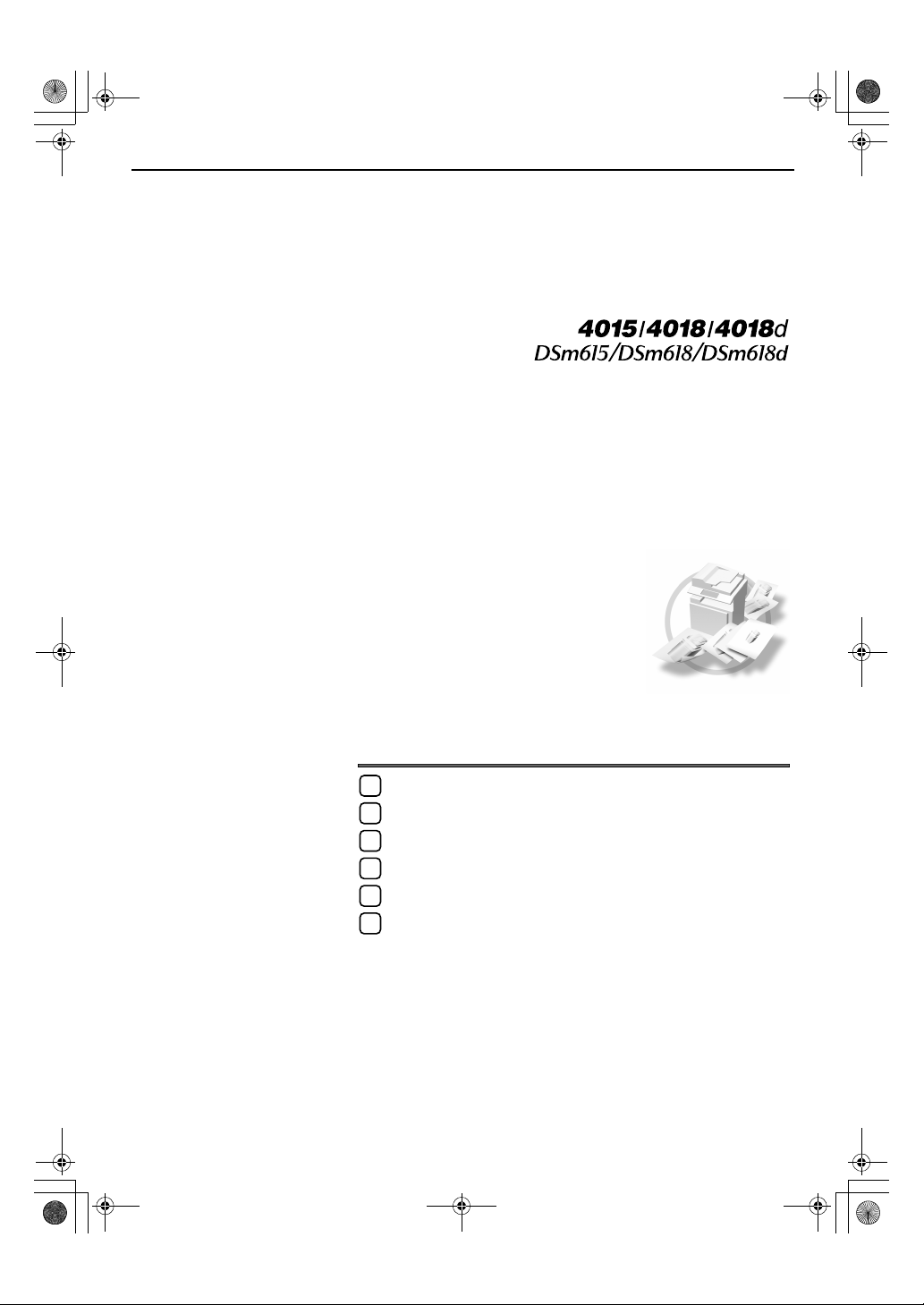
O1psernoat
ing
In
strsukcrtamio
ns
Copy Refer
lainigr OgincalP
s
Re
gniopyC
gniothoseublorT
s (eolo T
resU
ita
icifc
epS
esurate FreiopC
)
2
3
4
5
6
nce
.t i use youreo beflnuaam
sih tnn ioiatrmofn Iytefae Shad t reo te surse beea pl,enchia msiht e ofsu ectr cor ander safFo
Page 2
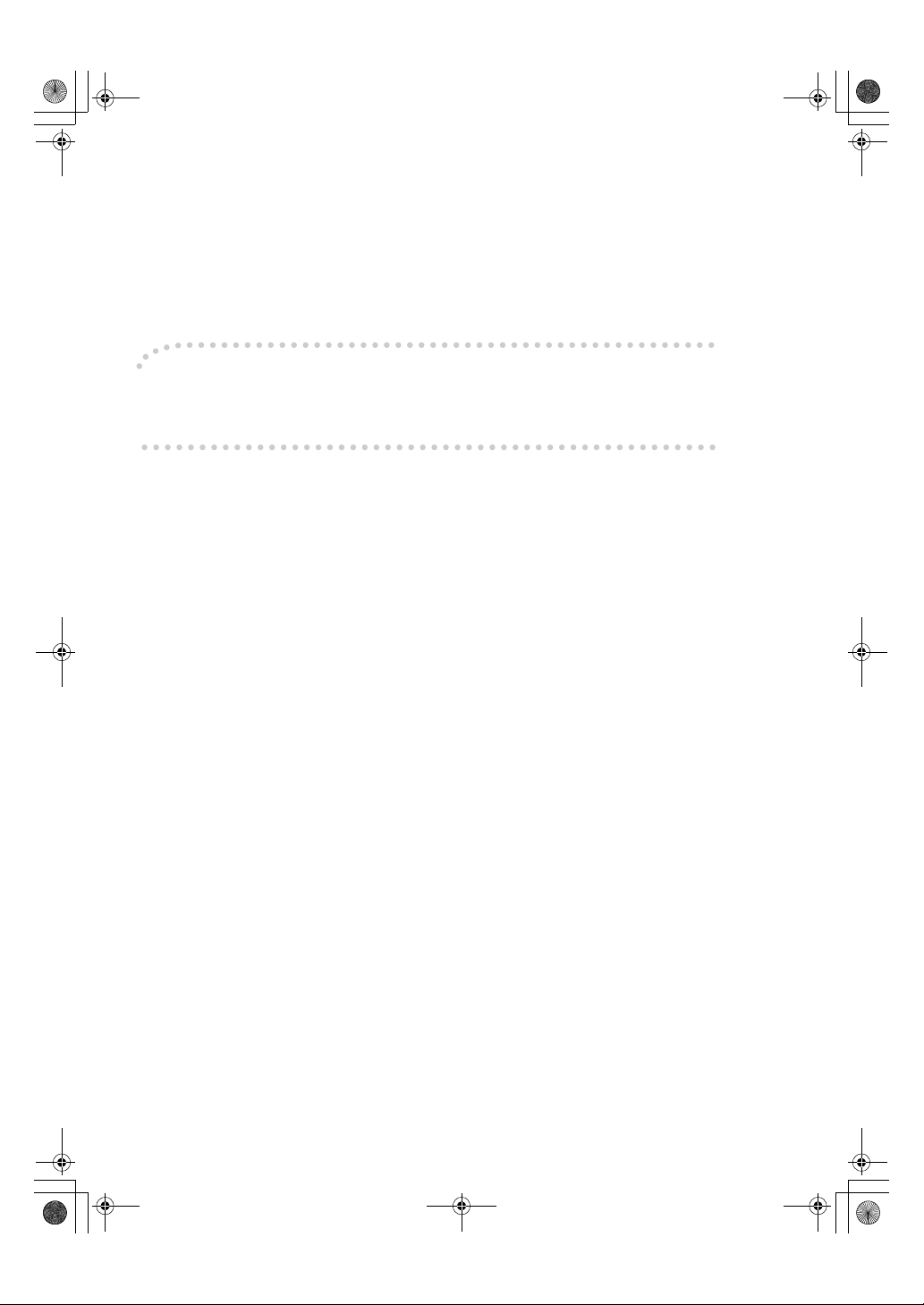
Introduction
This manual describes detailed instructions on the ope
To get maximum versatility from this machine all oper
and follow the instructions. Please keep this manual
in a handy place near the machine.
Important
Contents of this manual are subject to chang
able for direct, indirect, special, incidental, or cons
e without prior notice. In no event will the company
equential damages as a result of handling or oper
ating the machine.
Notes
Some illustrations in this manual might be slightly di
Certain options might not be available in some c
fferent from the machine.
ountries. For details, please contact your local dealer
Laser Safety:
CDRH Regulations
This equipment complies with requirements of
equipment contains a 5 milliwatt, 760-800 nano
does not emit hazardous light, since the beam is to
21 CFR subchapter J for class 1 laser products. Thi
meter wavelength, GaAlAs laser diode. This equipment
tally enclosed during all customer modes of oper-
ation and maintenance.
Warning:
Use of controls or adjustment or performance
of procedures other than those specified in this manu
might result in hazardous radiation exposure.
Notes:
The model names of the machines do not appear
in the following pages. Check the type of your ma-
chine before reading this manual. (For details, see P
• Type 1: 4015/DSm615/LD115/Aficio 2015
• Type 2: 4018/DSm618/LD118/Aficio 2018
• Type 3: 4018d/DSm618d/LD118d/Aficio 2018D
Certain types might not be available in some c
Two kinds of size notation are employed in
ountries. For details, please contact your local dealer
this manual. With this machine refer to the inch versio
ration and notes about the use of this machine.
ators are requested to read this manual carefully
be li-
.7 “Machine Types”
.)
n.
-
.
s
al
.
For good copy quality, the supplier recommends tha
The supplier shall not be responsible for any damage
other than genuine parts from the supplier with y
our office products.
Power Source
120V, 60Hz, 12A or more
Please be sure to connect the power cord to a power
see P.59
“Power Connection”
.
t you use genuine toner from the supplier.
or expense that might result from the use of parts
source as above. For details about power source,
Page 3
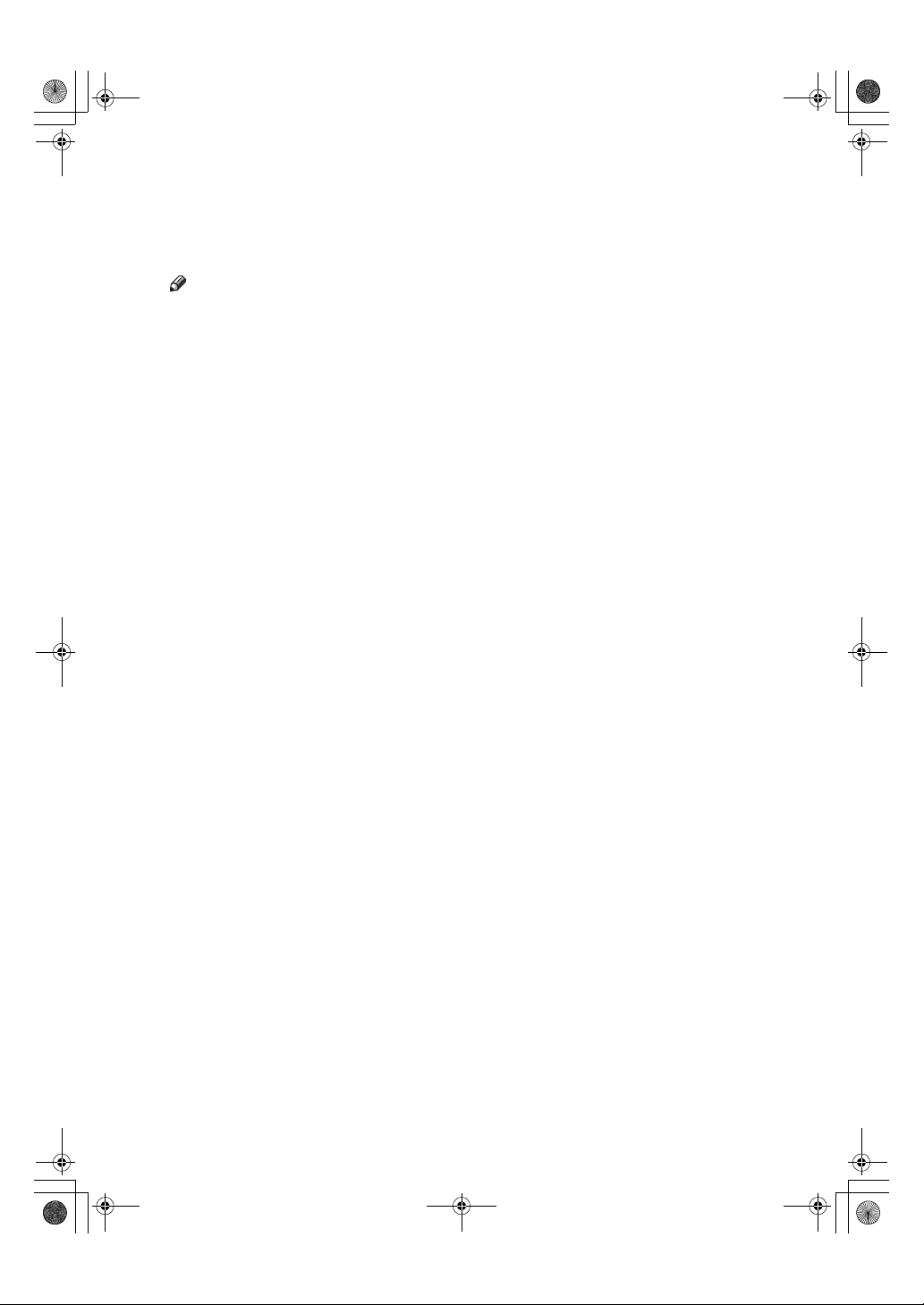
KirC2_ENcopyF_FM.book Page i Monday, September 22, 2003 11:36 AM
Manuals for This Machine
The following manuals describe the operational procedures of this machine. For
particular functions, see the relevant parts of the manual.
Note
❒ Manuals provided are specific to machine type.
❒ Adobe Acrobat Reader is necessary to view the manuals as a PDF file.
❒ Two CD-ROMs are provided:
• CD-ROM 1 "Operating Instructions for Printer/Scanner"
• CD-ROM 2 "Scanner Driver & Document Management Utilities"
❖❖❖❖ General Settings Guide
Provides an overview of the machine and describes System Settings (paper
trays, Key Operator Tools, etc.), and troubleshooting.
Refer to this manual for Address Book procedures such as registering fax
numbers, e-mail addresses, and user codes.
❖❖❖❖ Network Guide (PDF file - CD-ROM1)
Describes procedures for configuring the machine and computers in a network environment.
❖❖❖❖ Copy Reference (this manual)
Describes operations, functions, and troubleshooting for the machine's copier
function.
❖❖❖❖ Facsimile Reference <Basic Features>
Describes operations, functions, and troubleshooting for the machine's facsimile function.
❖❖❖❖ Facsimile Reference <Advanced Features>
Describes advanced functions and settings for key operators.
❖❖❖❖ Printer Reference 1
Describes system settings and operations for the machine's printer function.
❖❖❖❖ Printer Reference 2 (PDF file - CD-ROM1)
Describes operations, functions, and troubleshooting for the machine's printer function.
❖❖❖❖ Scanner Reference (PDF file - CD-ROM1)
Describes operations, functions, and troubleshooting for the machine's scanner function.
i
Page 4
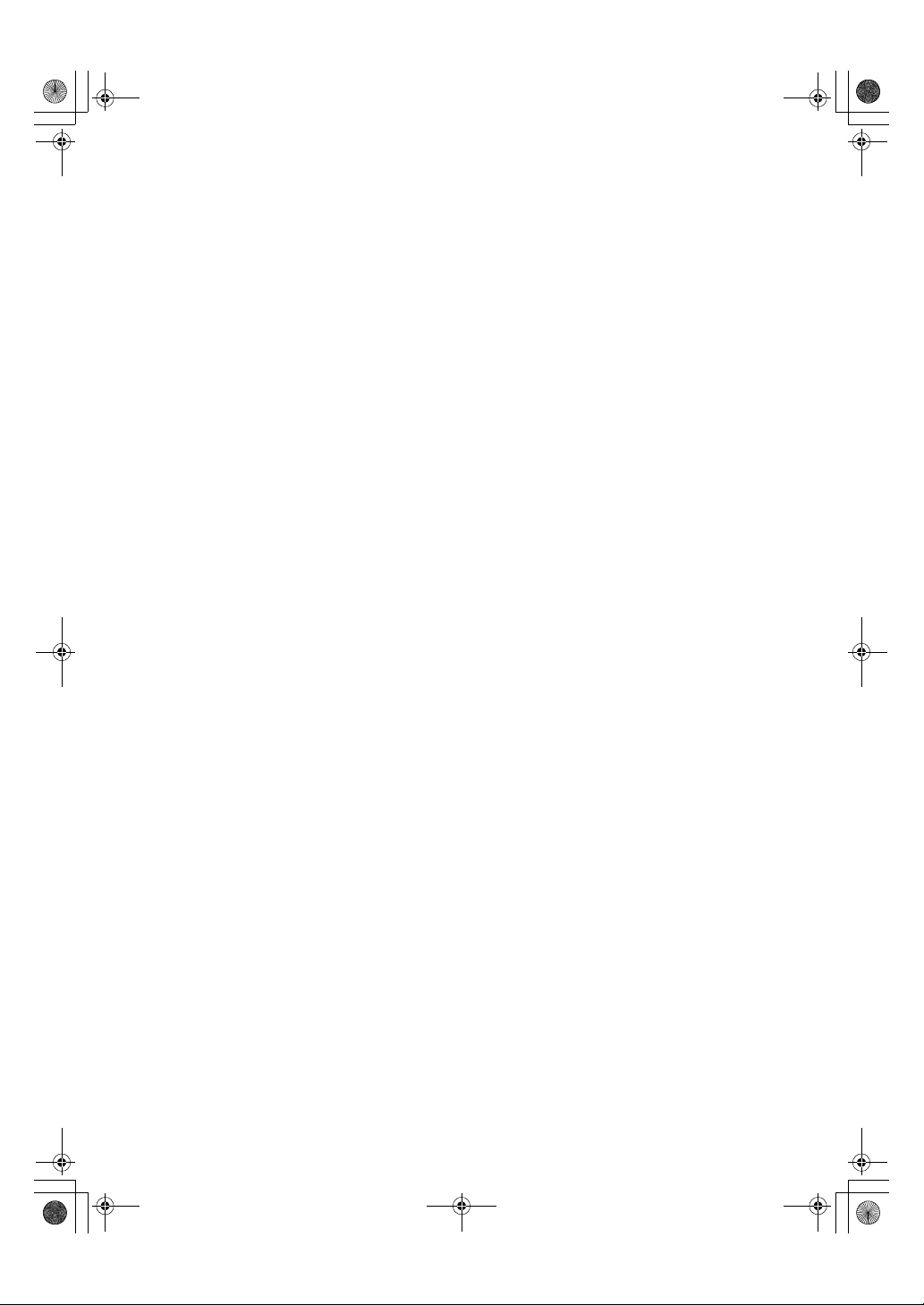
KirC2_ENcopyF_FM.book Page ii Monday, September 22, 2003 11:36 AM
❖❖❖❖ Manuals for DeskTopBinder V2 Lite
DeskTopBinder V2 Lite is a utility included on the CD-ROM labeled "Scanner
Driver & Document Management Utilities".
• DeskTopBinder V2 Lite Setup Guide (PDF file - CD-ROM2)
Describes installation of, and the operating environment for DeskTopBinder V2 Lite in detail. This guide can be displayed from the [Setup] dialog box when DeskTopBinder V2 Lite is installed.
• DeskTopBinder V2 Lite Introduction Guide (PDF file - CD-ROM2)
Describes operations of DeskTopBinder V2 Lite and provides an overview
of its functions. This guide is added to the [Start] menu when DeskTopBinder V2 Lite is installed.
• Auto Document Link Guide (PDF file - CD-ROM2)
Describes operations and functions of Auto Document Link installed with
DeskTopBinder V2 Lite. This guide is added to the [Start] menu when
DeskTopBinder V2 Lite is installed.
❖❖❖❖ Manuals for ScanRouter V2 Lite
ScanRouter V2 Lite is a utility included on the CD-ROM labeled "Scanner
Driver & Document Management Utilities".
• ScanRouter V2 Lite Setup Guide (PDF file - CD-ROM2)
Describes installation of, settings, and the operating environment for ScanRouter V2 Lite in detail. This guide can be displayed from the [
log box when ScanRouter V2 Lite is installed.
• ScanRouter V2 Lite Management Guide (PDF file - CD-ROM2)
Describes delivery server management and operations, and provides an
overview of ScanRouter V2 Lite functions. This guide is added to the [Start]
menu when ScanRouter V2 Lite is installed.
Setup
] dia-
❖❖❖❖ Other manuals
• PostScript3 Supplement (PDF file - CD-ROM1)
• Unix Supplement (Available from an authorized dealer, or as a PDF file on
ii
our Web site.)
Page 5
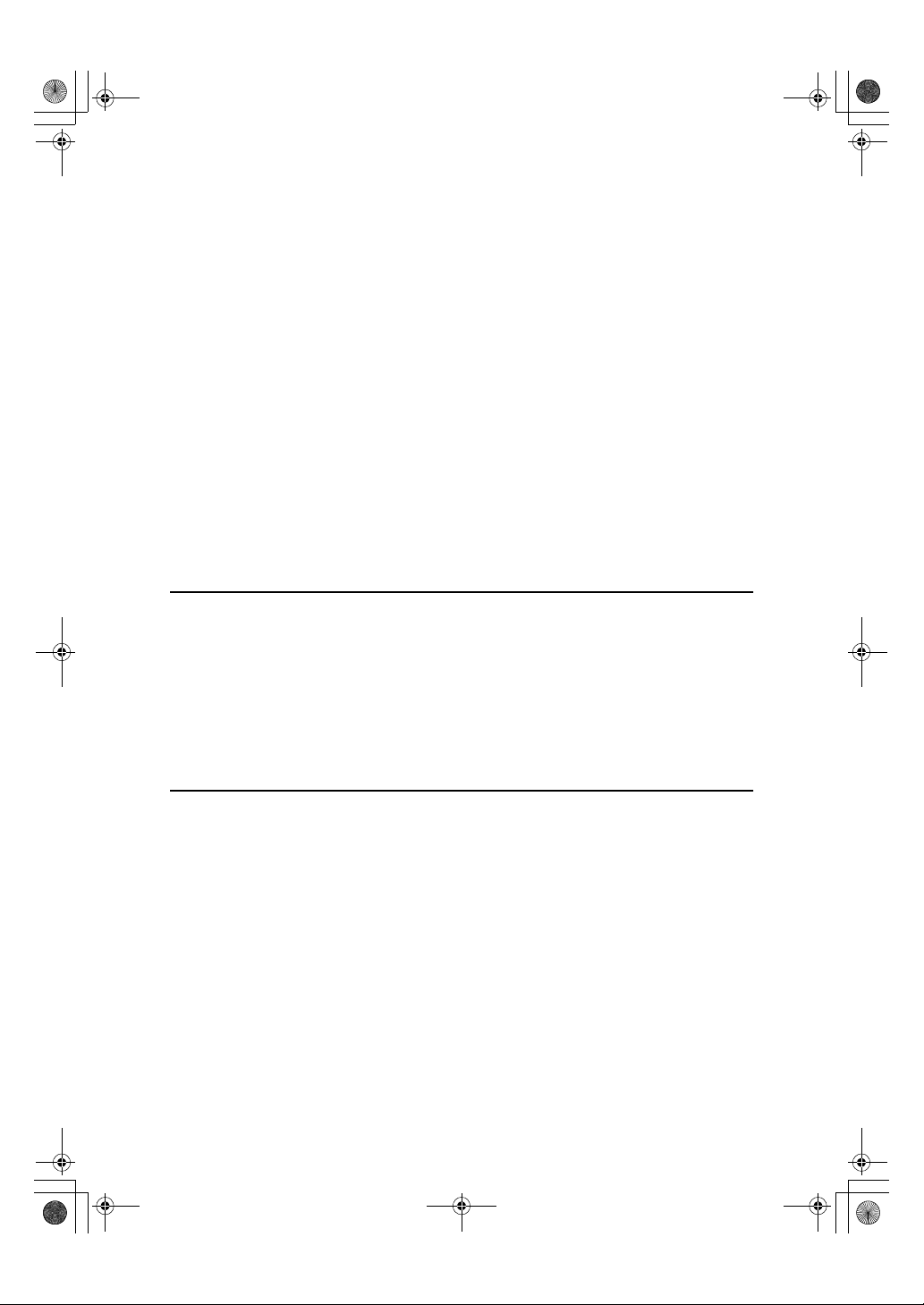
KirC2_ENcopyF_FM.book Page iii Monday, September 22, 2003 11:36 AM
TABLE OF CONTENTS
Manuals for This Machine......................................................................................i
Notice......................................................................................................................1
How to Read This Manual .....................................................................................3
Names of Major Options ............................................................................................3
Safety Information .................................................................................................4
Safety During Operation.............................................................................................4
Positions of Labels and Hallmarks for
RRRR
WARNING and
Machine Types .......................................................................................................7
Control Panel..........................................................................................................8
Display .....................................................................................................................10
Reading the Display and Using Keys.......................................................................10
Turning On the Power .........................................................................................12
Turning On the Main Power .....................................................................................12
Turning On the Power..............................................................................................12
Turning Off the Power..............................................................................................13
Turning Off the Main Power .....................................................................................13
Saving Energy..........................................................................................................14
1. Placing Originals
Originals ...............................................................................................................15
Sizes and Weights of Recommended Originals.......................................................15
Sizes Detectable with Auto Paper Select.................................................................16
Missing Image Area .................................................................................................17
Placing Originals..................................................................................................18
Original Orientation ..................................................................................................18
Placing Originals on the Exposure Glass.................................................................18
Placing Originals in the ADF or ARDF .....................................................................19
RRRR
CAUTION Labels...6
2. Copying
Basic Procedure...................................................................................................21
Copying from the Bypass Tray...........................................................................22
Copier Functions .................................................................................................26
Adjusting Image Density ..........................................................................................26
Selecting Original Type Setting................................................................................26
Selecting Copy Paper ..............................................................................................26
Preset Reduce/Enlarge............................................................................................ 27
Zoom ........................................................................................................................28
Auto Reduce/Enlarge ...............................................................................................29
Sort...........................................................................................................................30
Duplex (Type 3 only) ................................................................................................31
One-Sided Combine.................................................................................................33
Two-Sided Combine (Type 3 only)...........................................................................35
Series Copies...........................................................................................................37
iii
Page 6
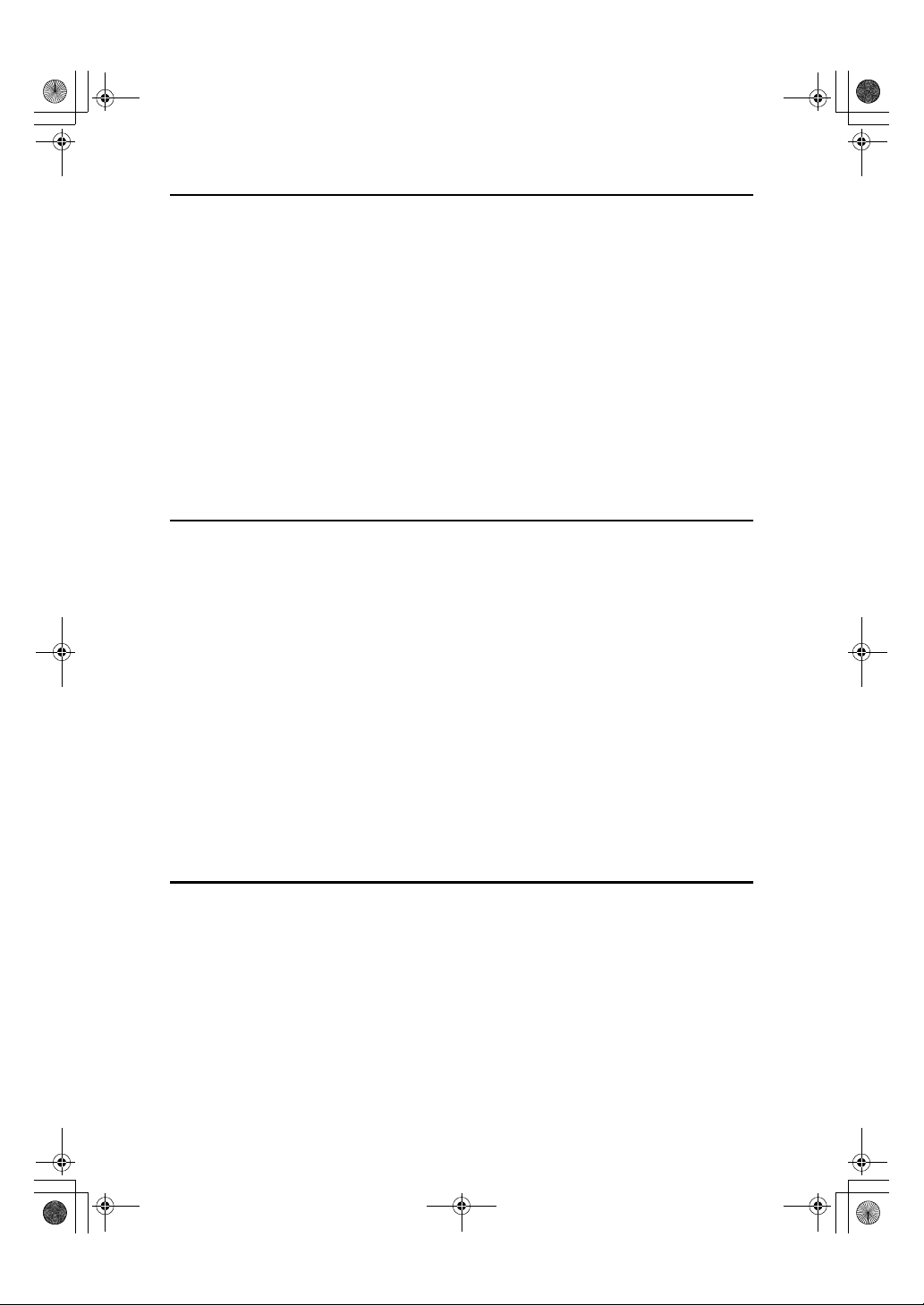
KirC2_ENco pyF_FM.book Page iv Monday, September 22, 2003 11: 36 AM
3. Troubleshooting
If Your Machine Does Not Operate As You Want..............................................39
When a Message Is Displayed.................................................................................39
If You Cannot Make Clear Copies.......................................................................40
If You Cannot Make Copies As You Want .........................................................41
When Memory Is Full ...............................................................................................42
BBBB Loading Paper.................................................................................................43
Loading Paper..........................................................................................................43
Orientation-Fixed Paper or Two-Sided Paper..........................................................44
DDDD Adding Toner...................................................................................................47
Handling Toner.........................................................................................................47
Toner Storage ..........................................................................................................47
Used Toner ..............................................................................................................47
Removing Toner...................................................................................................48
Inserting Toner.....................................................................................................49
4. User Tools (Copier Features)
Accessing User Tools (Copier Features)........................................................... 51
Changing Default Settings .......................................................................................51
Quitting User Tools ..................................................................................................52
Settings You Can Change with User Tools .......................................................53
APS/ Auto R/E Priority ............................................................................................53
Auto Tray Switching .................................................................................................53
Original Type Setting ...............................................................................................53
Duplex Mode Priority................................................................................................54
Orientation................................................................................................................54
Max. Number of Sets ...............................................................................................54
Original Count Display .............................................................................................54
Reproduction Ratio ..................................................................................................54
Preset R/E Priority ...................................................................................................55
Duplex Margin ..........................................................................................................55
Rotate Sort ...............................................................................................................55
Rotate Sort:Auto Continue .......................................................................................55
Letterhead Setting....................................................................................................55
5. Remarks
Do's and Don'ts....................................................................................................57
Where to Put Your Machine................................................................................58
Machine Environment ..............................................................................................58
Moving......................................................................................................................59
Power Connection....................................................................................................59
Access to the Machine.............................................................................................60
Maintaining Your Machine ..................................................................................61
Cleaning the Exposure Glass...................................................................................61
Cleaning the Exposure Glass Cover........................................................................61
Cleaning the ADF or ARDF......................................................................................61
iv
Page 7
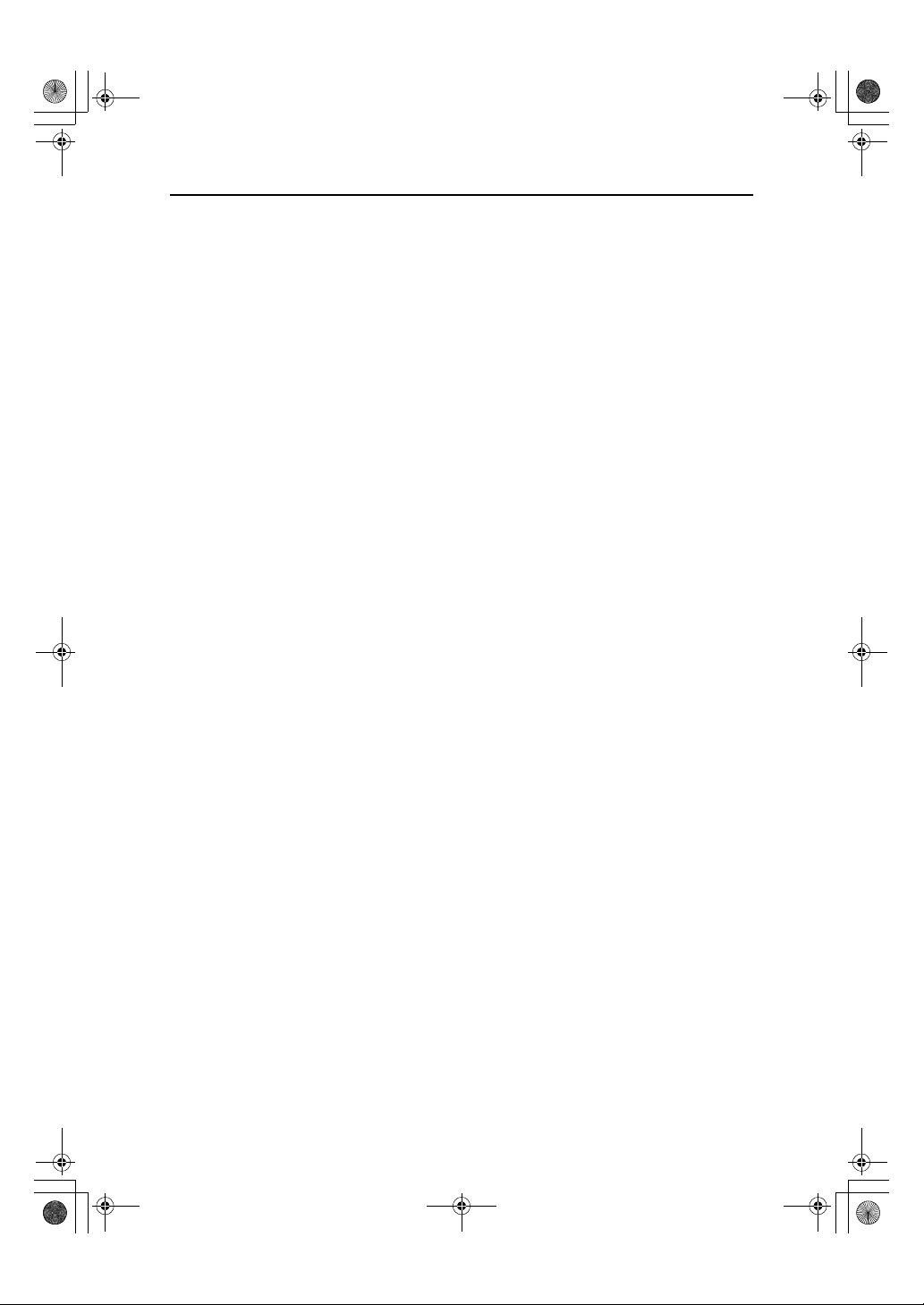
KirC2_ENcopyF_FM.book Page v Monday, September 22, 2003 11:36 AM
6. Specifications
Combination Chart...............................................................................................63
Supplementary Information ................................................................................64
INDEX......................................................................................................... 67
v
Page 8
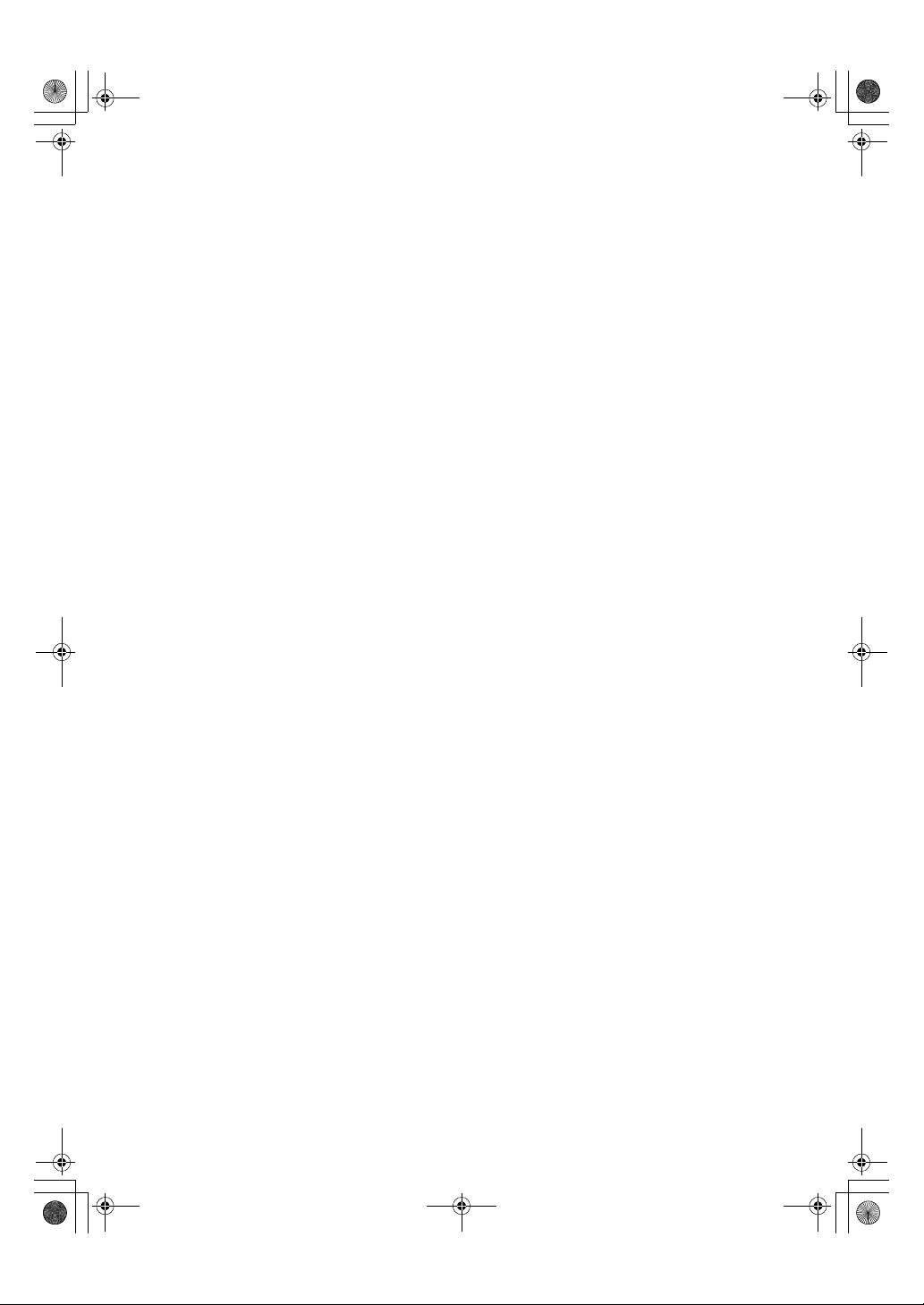
KirC2_ENcopyF_FM.book Page vi Monday, September 22, 2003 11:36 AM
vi
Page 9
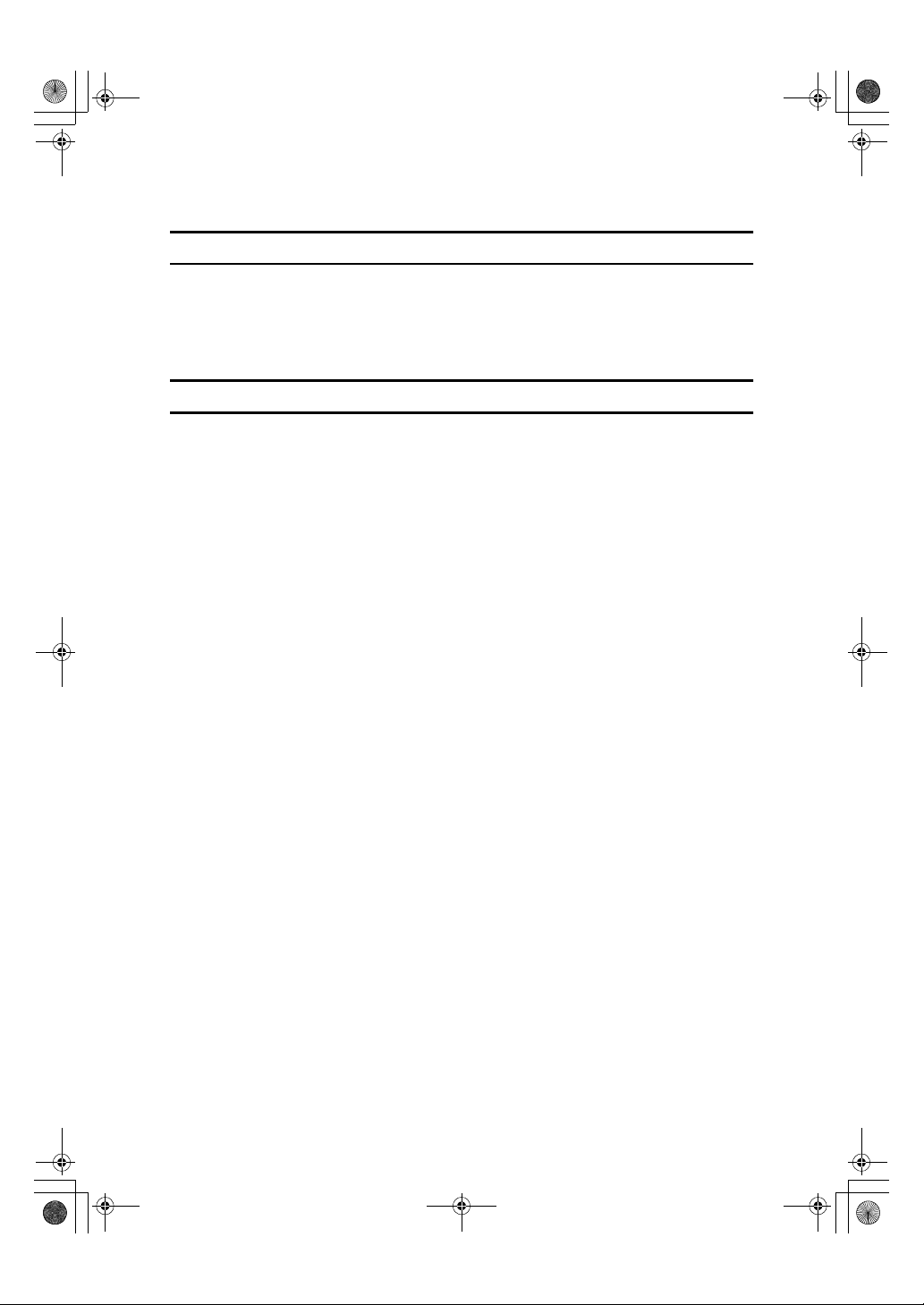
KirC2_ENcopyF_FM.book Page 1 Monday, September 22, 2003 11:36 AM
Notice
Important
Do not copy any item for which copying is prohibited by law.
Copying the following items is generally prohibited by local law:
bank notes, revenue stamps, bonds, stock certificates, bank drafts, checks, passports, and driver's licenses.
Notice To Wireless LAN Interface (option) Users
Notes to users in the United States of America
Notice:
This equipment has been tested and found to comply with the limits for a Class
B digital device, pursuant to Part 15 of the FCC Rules. These limits are designed
to provide reasonable protection against harmful interference in a residential installation. This equipment generates, uses and can radiate radio frequency energy and, if not installed and used in accordance with the instructions, may cause
harmful interference to radio communications. However, there is no guarantee
that interference will not occur in a particular installation. If this equipment does
cause harmful interference to radio or television reception, which can be determined by turning the equipment off and on, the user is encouraged to try to correct the interference by one more of the following measures:
• Reorient or relocate the receiving antenna.
• Increase the separation between the equipment and receiver.
• Connect the equipment into an outlet on a circuit different from that to which
the receiver is connected.
• Consult the dealer or an experienced radio/TV technician for help.
This device complies with part 15 of the FCC Rules.
Operation is subject to the following two conditions:
(1) This device may not cause harmful interference, and (2) this device must accept any interference received, including interference that may cause undesired
operation.
Warning
Changes or modifications not expressly approved by the party responsible for
compliance could void the user's authority to operate the equipment.
1
Page 10
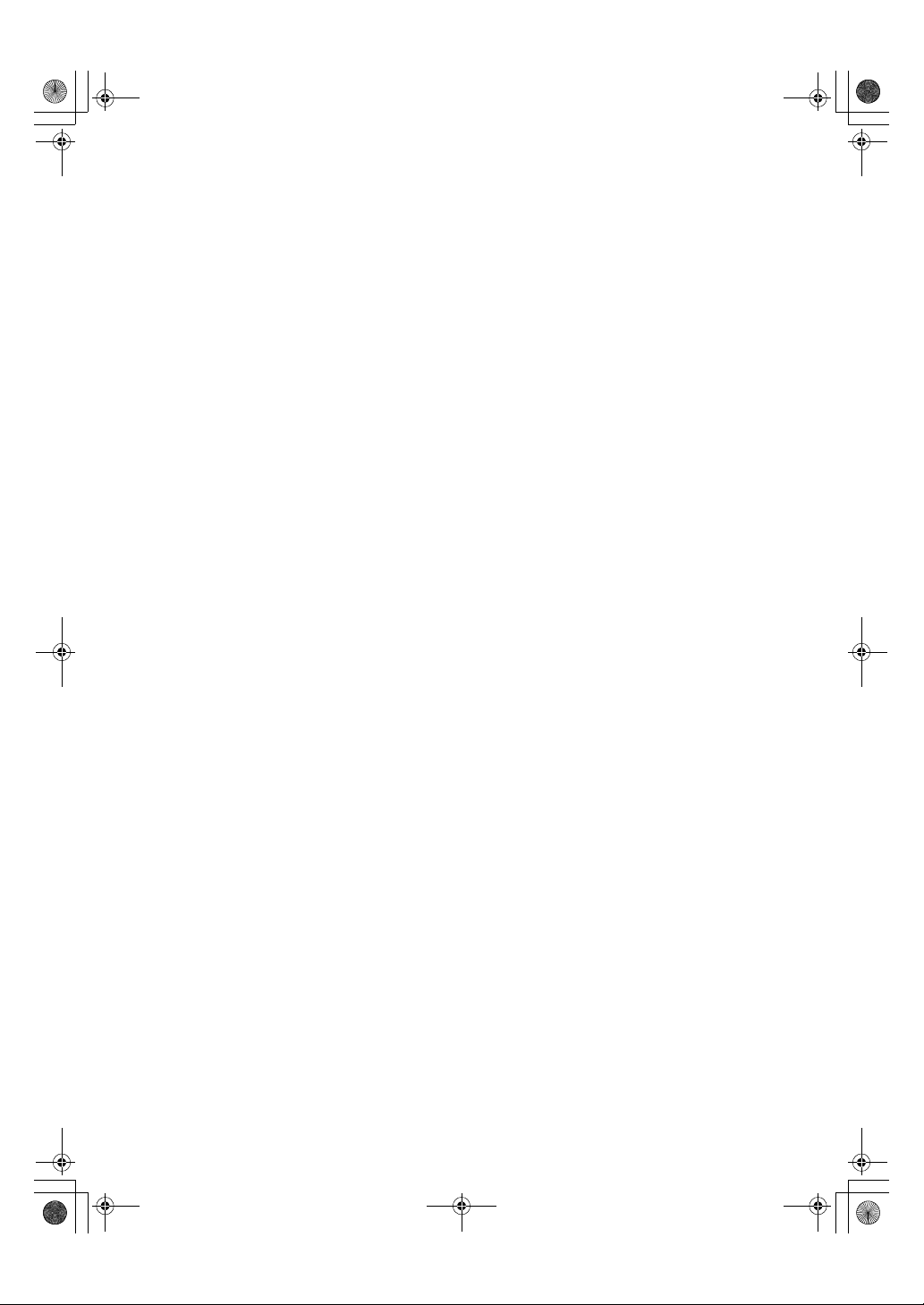
KirC2_ENcopyF_FM.book Page 2 Monday, September 22, 2003 11:36 AM
Note to users in Canada
Note:
This Class B digital apparatus complies with Canadian ICES-003.
Operation is subject to the following two conditions:
(1) This device may not cause interference, and (2) this device must accept any
interference, including interference that may cause undesired operation of the
device.
IEEE 802.11b Interface Unit Type D:
This device complies with RSS-210 of Industry Canada.
The term “IC:” before the certification/registration number only signifies that
the Industry Canada technical specifications were met.
To prevent radio interference to the licensed service, this device is intended to
be operated indoors and away from windows to provide maximum shielding.
Equipment (or its transmit antenna) that is installed outdoors is subject to licensing.
Remarque concernant les utilisateurs au Canada
Avertissement:
Cet appareil numérique de la classe B est conforme á la norme NMB-003 du Canada.
L'utilisation de ce dispositif est autorisée seulement aux conditions suivantes: (1)
il ne doit pas produire de brouillage et (2) l'utilisateur du dispositif doit être prêt
á accepter tout brouillage radioélectrique reçu, même si ce brouillage est susceptible
de compromettre le fonctionnement du dispositif.
IEEE 802.11b Interface Unit Type D:
Ce dispositif est conforme á la norme CNR-210 d'Industrie Canada.
L'expression «IC:» avant le numéro d'homologation/enregistrement signifie
seulement que les spécifications techniques d'Industrie Canada ont été respectées.
Pour empêcher que cet appareil cause du brouillage au service faisant l'objet
d'une licence, il doit être utilisé á l'intérieur et devrait être placé loin des fenêtres
afin de fournir un écran de blindage maximal.
Si le matériel (ou son antenne d'emission) est installe á l'extérieur, il doit faire
l'objet d'une licence.
2
Page 11
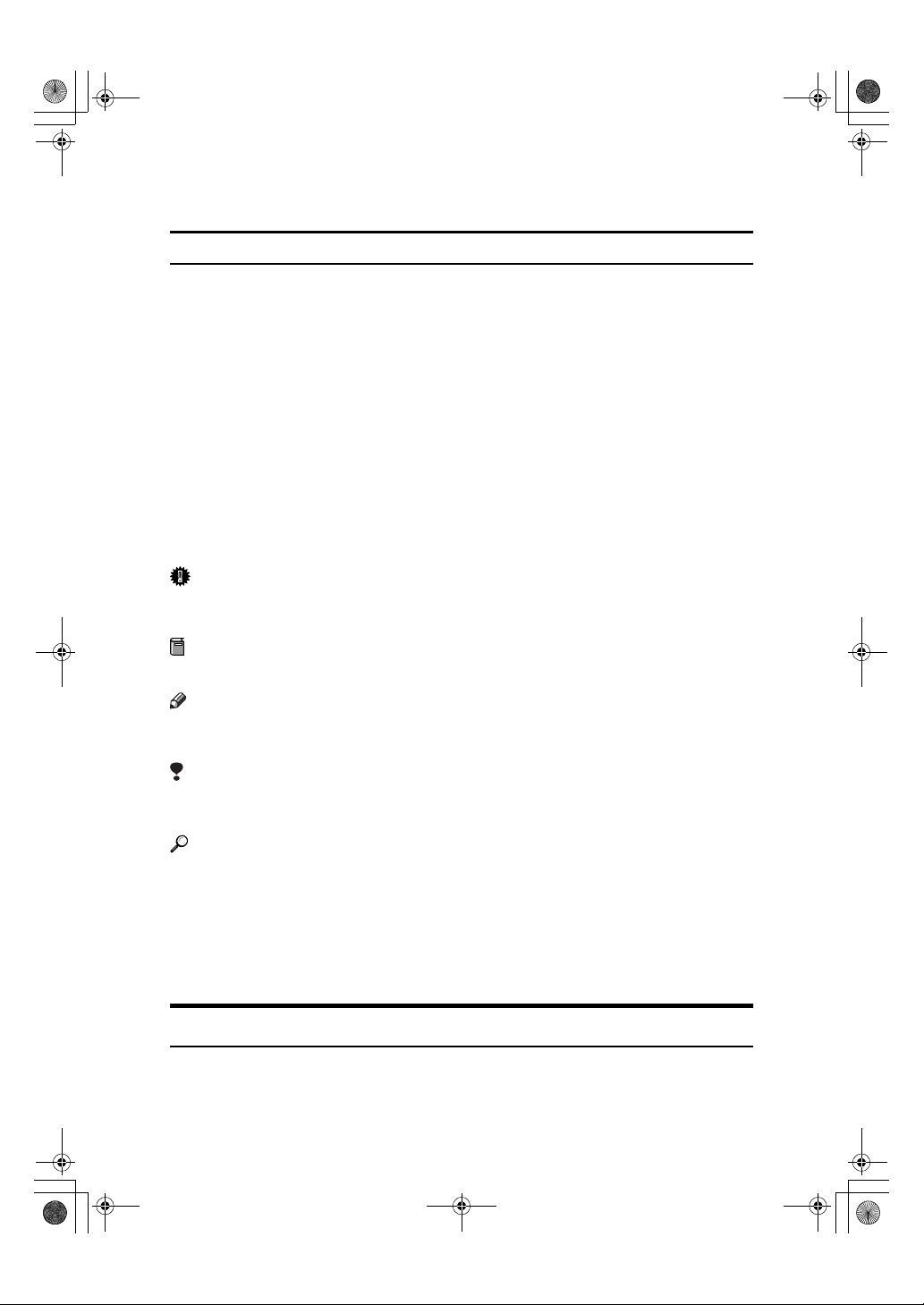
R
R
KirC2_ENcopyF_FM.book Page 3 Monday, September 22, 2003 11:36 AM
How to Read This Manual
Symbols
The following set of symbols is used in this manual.
WARNING:
This symbol indicates a potentially hazardous situation that might result in
death or serious injury when you misuse the machine without following the instructions under this symbol. Be sure to read the instructions, all of which are described in the Safety Information section.
CAUTION:
This symbol indicates a potentially hazardous situation that might result in minor or moderate injury or property damage that does not involve personal injury
when you misuse the machine without following the instructions under this
symbol. Be sure to read the instructions, all of which are described in the Safety
Information section.
* The statements above are notes for your safety.
Important
If this instruction is not followed, paper might be misfed, originals might be
damaged, or data might be lost. Be sure to read this.
Preparation
This symbol indicates information or preparations required prior to operating.
Note
This symbol indicates precautions for operation, or actions to take after abnormal operation.
Limitation
This symbol indicates numerical limits, functions that cannot be used together,
or conditions in which a particular function cannot be used.
Reference
This symbol indicates a reference.
[]
Keys that appear on the machine's display panel.
{}
Keys built into the machine's control panel.
Names of Major Options
Major options of this machine are referred to as follows in this manual:
• Auto Document Feeder → ADF
• Auto Document Feeder capable of scanning both sides of a sheet → ARDF
3
Page 12
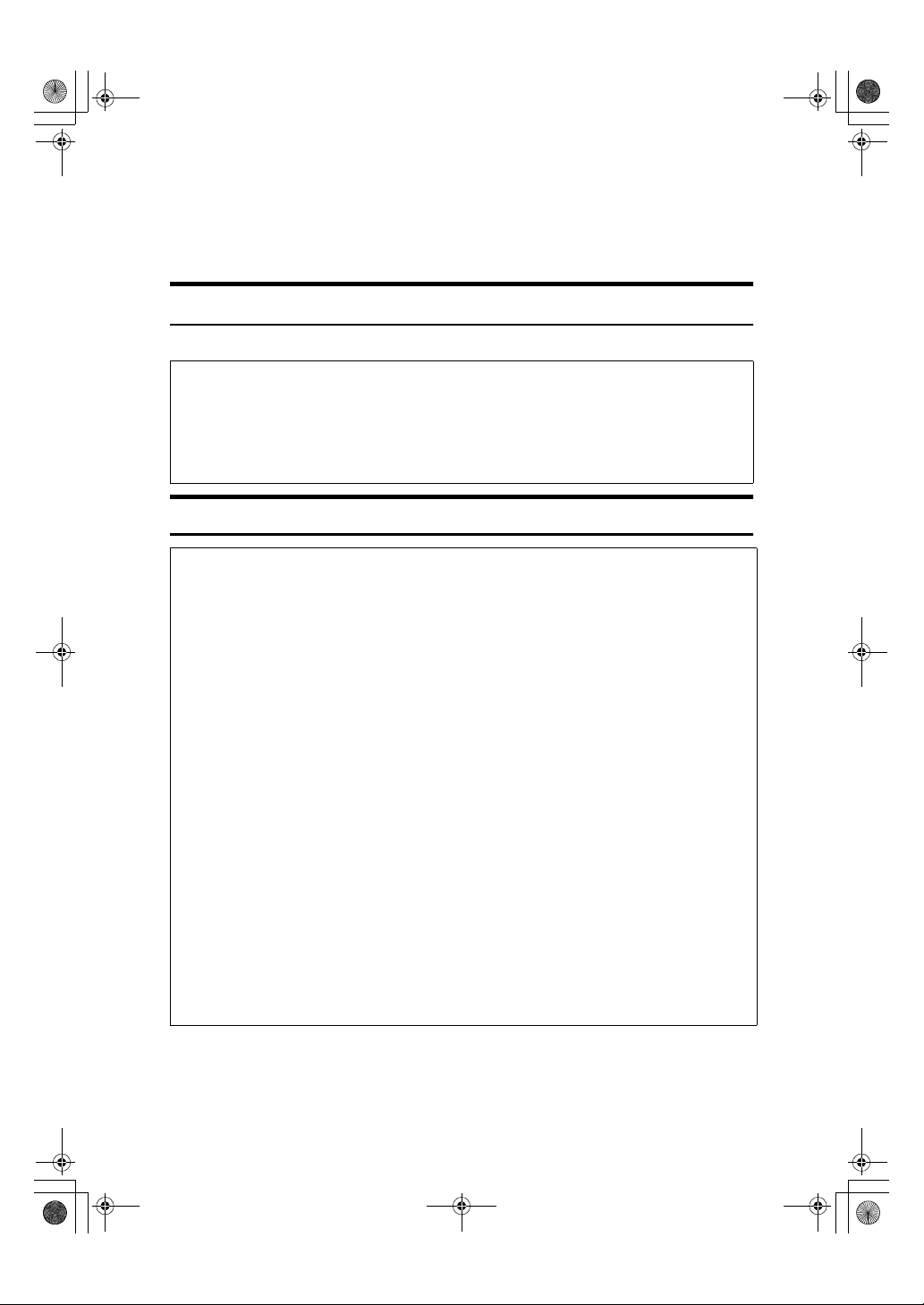
R
R
KirC2_ENcopyF_FM.book Page 4 Monday, September 22, 2003 11:36 AM
Safety Information
When using this machine, the following safety precautions should always be followed.
Safety During Operation
In this manual, the following important symbols are used:
WARNING:
CAUTION:
Indicates a potentially hazardous situation which, if instructions
are not followed, could result in death or serious injury.
Indicates a potentially hazardous situation which, if instructions are not
followed, may result in minor or moderate injury or damage to property.
R WARNING:
• Disconnect the power plug (by pulling the plug, not the cable) if the
power cable or plug becomes frayed or otherwise damaged.
•
To avoid hazardous electric shock or laser radiation exposure, do not
remove any covers or screws other than those specified in this manual.
• Turn off the power and disconnect the power plug (by pulling the plug,
not the cable) if any of the following occurs:
• You spill something into the machine.
• You suspect that your machine needs service or repair.
• The external housing of your machine has been damaged.
• Do not incinerate spilled toner or used toner. Toner dust might ignite
when exposed to an open flame.
•
Disposal can take place at our authorized dealer.
•
Dispose of the used toner bottle in accordance with the local regulations.
• Connect the machine only to the power source described on the inside
front cover of this manual. Connect the power cord directly into a wall
outlet and do not use an extension cord.
•
Do not damage, break or make any modifications to the power cord.
Do not place heavy objects on it. Do not pull it hard nor bend it more
than necessary. These actions could cause an electric shock or fire.
4
Page 13
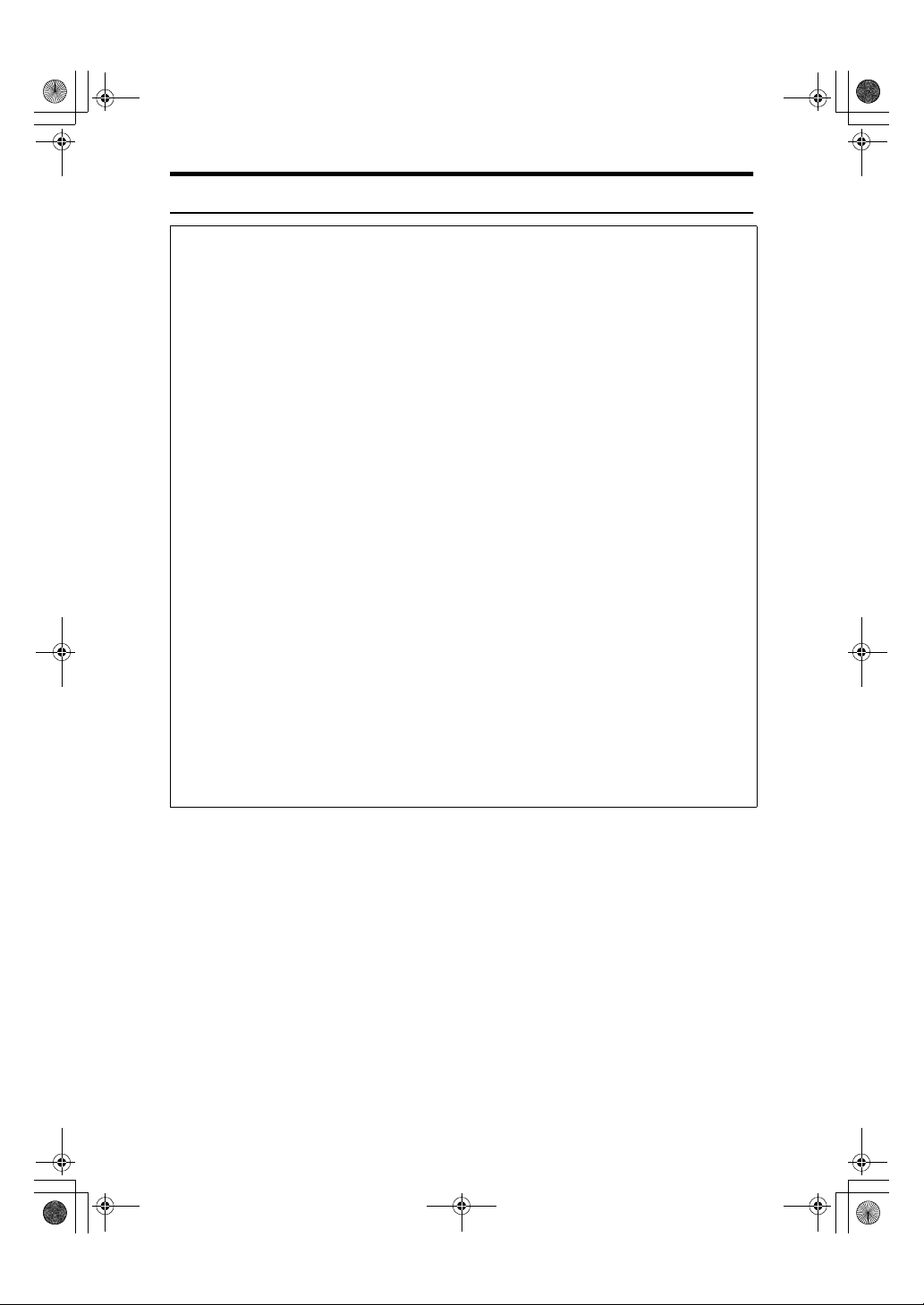
KirC2_ENcopyF_FM.book Page 5 Monday, September 22, 2003 11:36 AM
R CAUTION:
• Protect the machine from dampness or wet weather, such as rain and snow.
• Unplug the power cord from the wall outlet before you move the machine.
While moving the machine, you should take care that the power cord will not
be damaged under the machine.
• When you disconnect the power plug from the wall outlet, always pull the
plug (not the cable).
• Do not allow paper clips, staples, or other small metallic objects to fall inside
the machine.
• Keep toner (used or unused) and toner bottle out of the reach of children.
• For environmental reasons, do not dispose of the machine or expended
supply waste at household waste collection points. Disposal can take place
at an authorized dealer.
• The inside of the machine could be very hot. Do not touch the parts with a
label indicating the “hot surface”. Otherwise, an injury might occur.
• Keep the machine away from humidity and dust. Otherwise a fire or an electric shock might occur.
• Do not place the machine on an unstable or tilted surface. If it topples over,
an injury might occur.
• Before moving the machine, be sure to pull all four handles fully out. If not,
an injury might occur. After moving the machine, return the four handles to
their original positions.
• When the optional paper tray unit is installed, do not push the upper part of
the main unit horizontally. An injury might occur if the paper tray unit becomes detached from the main unit.
• If you use the machine in a confined space, make sure there is a continuous
air turnover.
5
Page 14
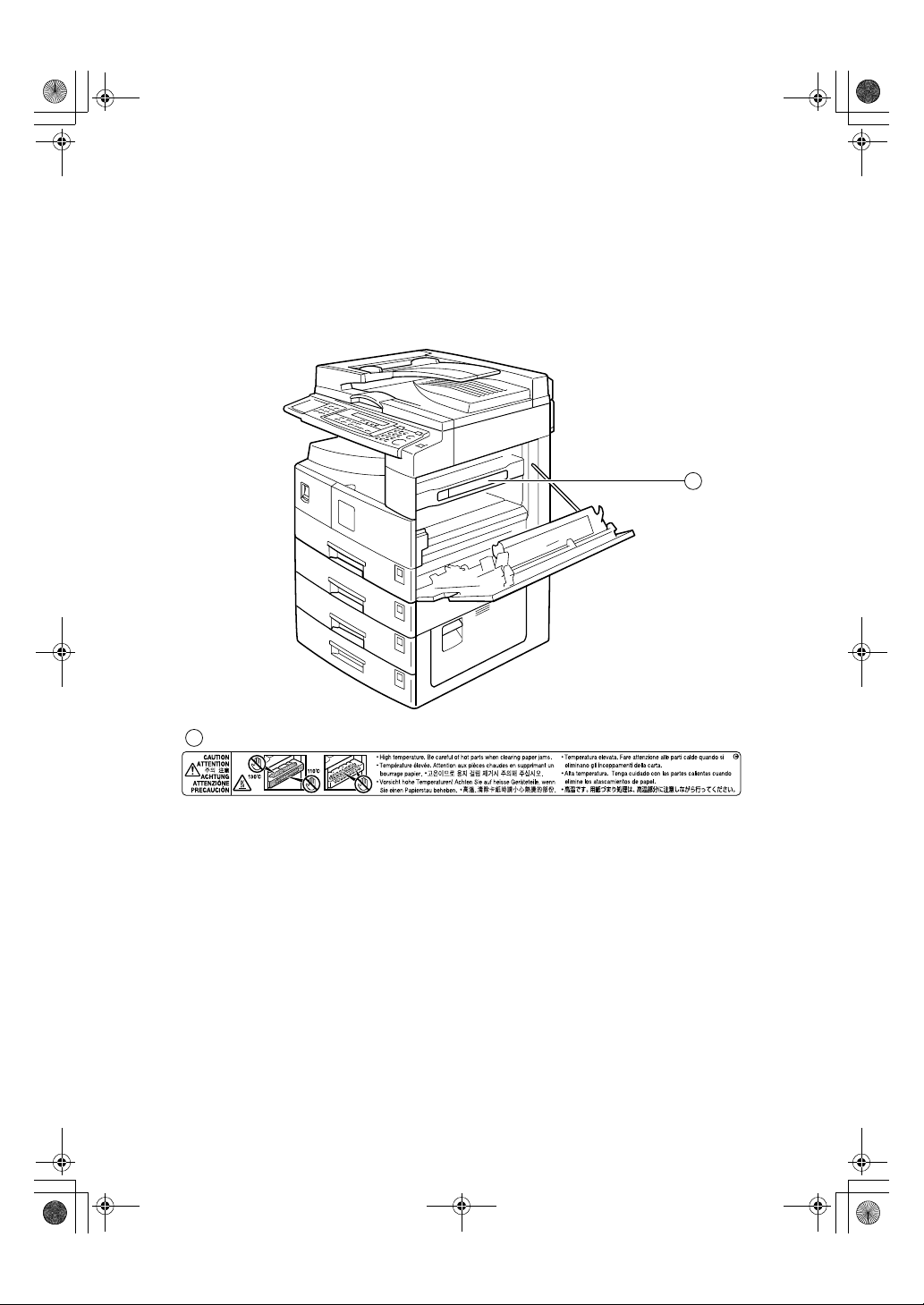
KirC2_ENcopyF_FM.book Page 6 Monday, September 22, 2003 11:36 AM
Positions of Labels and Hallmarks for
RRRRWARNING and RRRRCAUTION Labels
This machine has labels for RWARNING and RCAUTION at the positions
shown below. For safety, please follow the instructions and handle the machine
as indicated.
1
1
AAI029S
6
Page 15
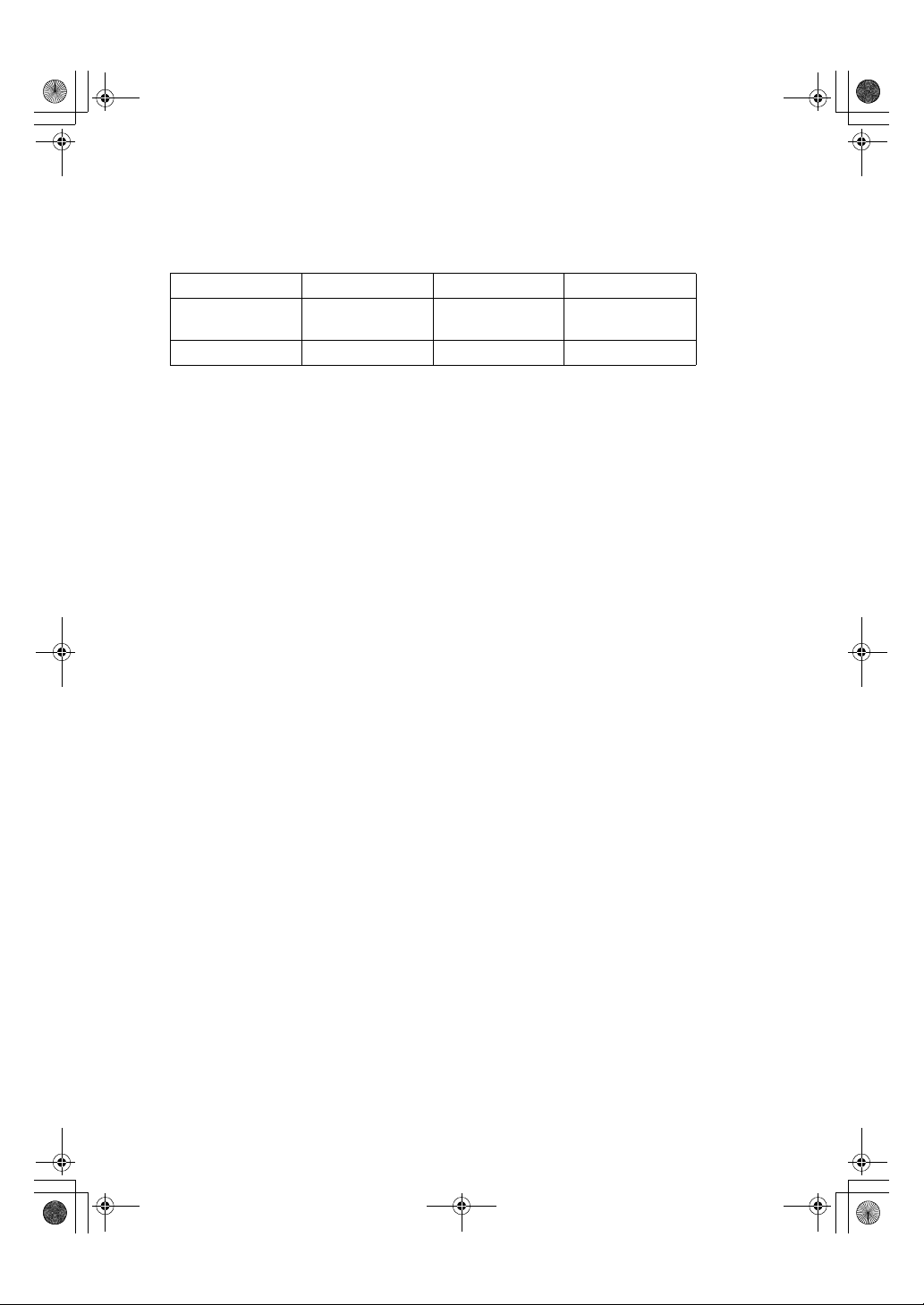
KirC2_ENcopyF_FM.book Page 7 Monday, September 22, 2003 11:36 AM
Machine Types
This machine comes in three models which vary by copy speed. To make sure
which model you have, see the inside front cover of this manual.
Type 1Type 2Type 3
Copy Speed 15 copies/minute
(A4K, 81/2" × 11"K)
Duplex unit ——
18 copies/minute
(A4K, 81/2" × 11"K)
❍: Can be used with this type.
—: Cannot be used with this type.
18 copies/minute
(A4K, 81/2" × 11"K)
❍
7
Page 16

On Hook Dial
KirC2_ENcopyF_FM.book Page 8 Monday, September 22, 2003 11:36 AM
Control Panel
Note
❒ These illustrations show Type 3.
❖❖❖❖ Copier only
23 4 5 6 78
OK
Duplex
Combine/
Series
Sort
Lighter Darker
Cancel
Original
Text
Photo
User Tools/
Counter
91011
Clear
Modes
ABC DEF
MNOJKLGHI
PRS
WXYTUV
OPER
Enter
Clear/Stop
Start
Main
Power
On
13 1412
15 16 17 18 19 20
❖❖❖❖ Options fully installed
1234 5 6 789
Job
Search
Check
Information
Destination
Destination
Scanner
Facsimile
Receive File
Immediate
Trance.
Memory
Trance.
Standard
Detail
Fine
01 02 03 04
ABC DEF GHI JKL
05 06 07 08
MNO PQR STU VWX
09 10 11 12
_
_
_
@.
YZ
13 14 15 16
1. {
{Copy}}}} key
{{
Communicating
Start Manual
Reception
Switch
RX Mode
Transmission
Stamp
Press to activate the copier function.
2.
Indicators
Display errors and machine status.
• h: Error indicator
See “Control Panel”, General Settings
Guide.
• D: Add Toner indicator
See p.47 “D Adding Toner”.
• B: Load Paper indicator
See p.43 “B Loading Paper”.
3.
Display
Displays operation status and messages.
4.
Selection keys
Correspond to items on the display. Press
to select the corresponding item.
Copy
Printer
- &@.
SymbolsSpaceShift
Duplex
Combine/
Series
13 1412
AAI042S
Clear
User Tools/
Modes
Counter
On Hook Dial
OK
Pause/
Cancel
Redial
Original
Lighter Darker
Text
Photo
Sort
Clear/Stop
ABC DEF
MNOJKLGHI
PRS
Start
WXYTUV
OPER
Enter
15 16 17 18 19 20
5.
Scroll keys
Press to select an item.
{{{{UUUU}}}}: scroll upward
{{{{TTTT}}}}: scroll downward
{{{{VVVV}}}}: scroll right
{{{{WWWW}}}}: scroll left
Reference
See p.10 “Reading the Display and
Using Keys”.
6.
{{{{User Tools/Counter}}}} key
Press to change default or operation parameters according to requirement.
7.
{{{{Clear Modes}}}} key
Press to clear the current settings.
8.
{{{{Clear/Stop}}}} key
Clear: clears an entered numeric value.
Stop: stops copying.
10 11
Main
Power
On
AAI041S
8
Page 17
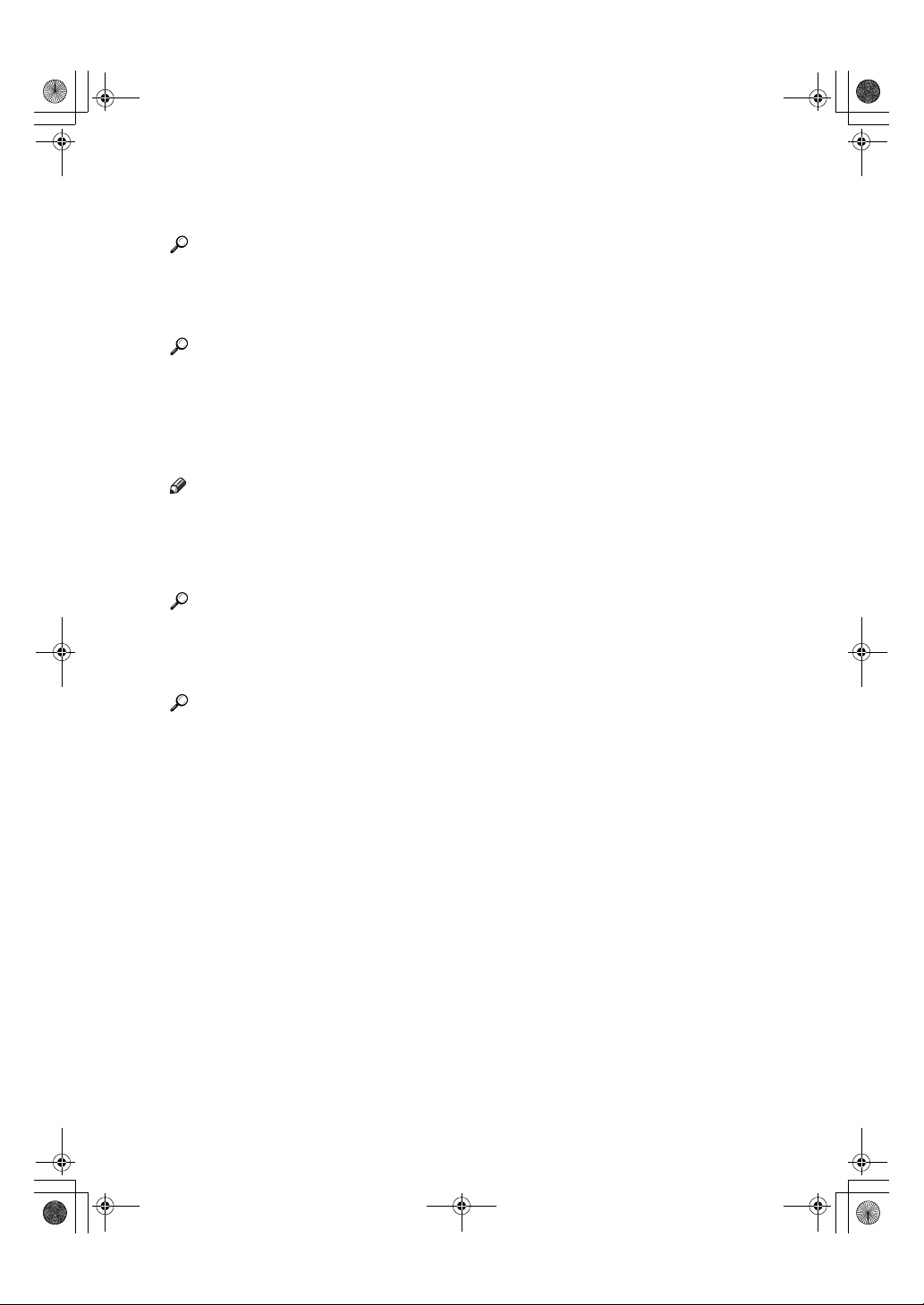
KirC2_ENcopyF_FM.book Page 9 Monday, September 22, 2003 11:36 AM
9.
Main power indicator
Lights when the main power switch is
turned on.
Reference
p.12 “Turning On the Power”
10.
On indicator
Lights when the operation switch is on.
Reference
p.12 “Turning On the Power”
11.
Operation switch
Press to turn the power on. The On indicator lights. To turn the power off, press
again.
Note
❒ This key is inactivate during scanning
or while setting scanner defaults.
12. {
{Duplex}}}} key (Type 3 only)
{{
Makes two-sided copies.
Reference
See p.31 “Duplex (Type 3 only)”.
13.
{{{{Combine/Series}}}} key
Press to make combine or series copies.
17.
{{{{Cancel}}}} key
Press to cancel an operation or return to
the previous display.
18.
{{{{OK}}}} key
Press to set a selected item or entered numeric value.
19.
Number keys
Press to enter numeric values.
20.
{{{{Start}}}} key
Press to start scanning or sending.
Reference
p.33 “One-Sided Combine”
p.35 “Two-Sided Combine (Type 3
only)”
p.37 “Series Copies”
14.
{{{{Sort}}}} key
Automatically sorts copies.
15.
{{{{Lighter}}}} and {{{{Darker}}}}
Press to change the image density setting.
Select the image density in five increments, Lighter to Darker.
16.
{{{{Original}}}} key
Press to select the original type registered
Original Type 1 (Text)
with [
2 (Photo)
lected, the corresponding indicator
lights.
]. When the original type is se-
Original Type
] or [
9
Page 18
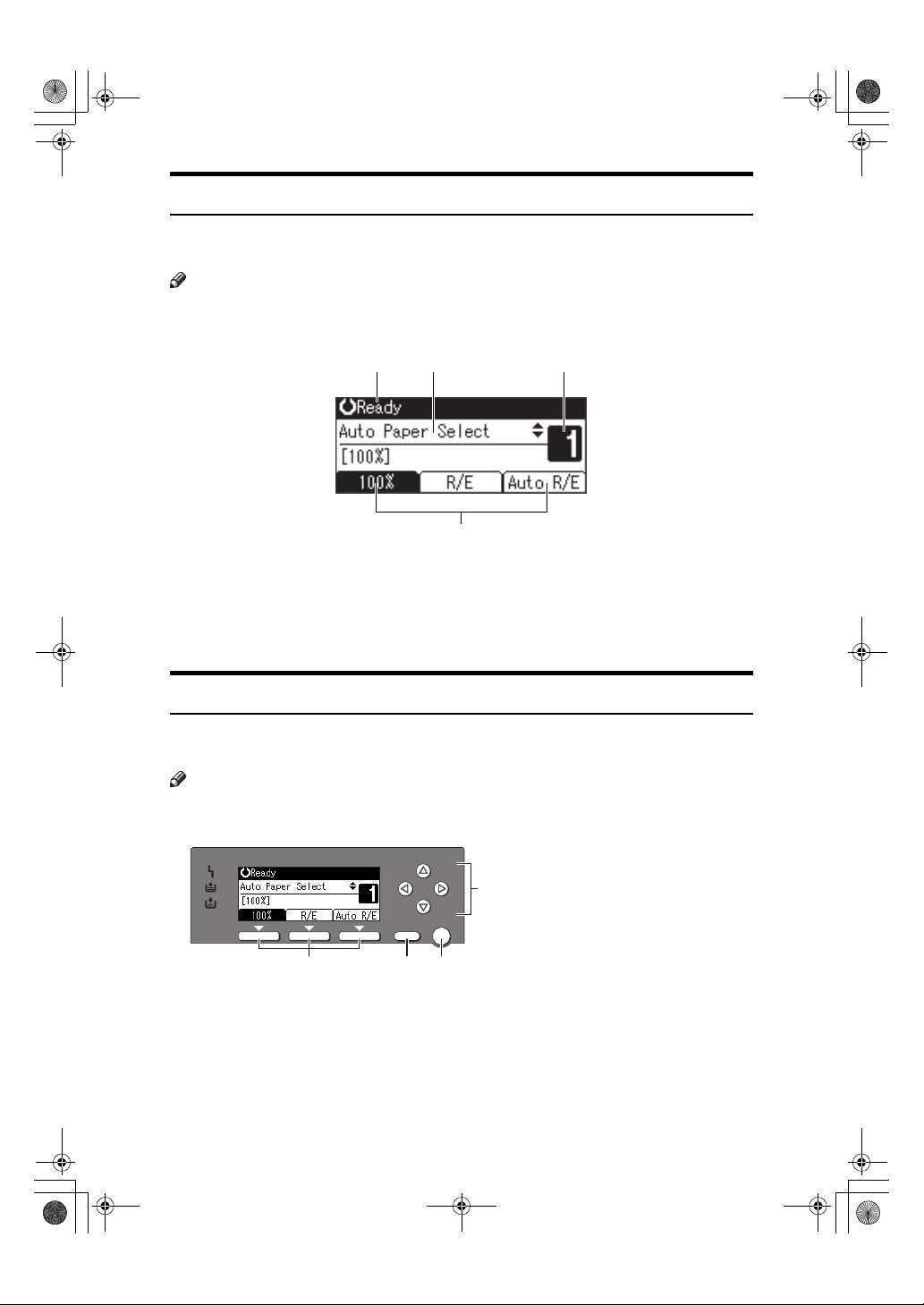
4
KirC2_ENcopyF_FM.book Page 10 Monday, September 22, 2003 11:36 AM
Display
This section explains how to read the display and use the Selection key for the
initial copy display.
Note
❒ The copy display is set as the default screen when the machine is turned on.
❖❖❖❖ Initial copy display
1 32
AAX024S
1.
Operational status or messages
2.
Messages and the selected tray
appear here. Currently selected
4
3.
Number of copies set.
4.
Reduce/Enlarge ratio function for
non-fixed ratios.
AAI024S
items appear in brackets.
Reading the Display and Using Keys
This section explains how to read the display and use the selection key for the
initial copy display.
Note
❒ The copy display is set as the default screen when the machine is turned on.
OK
Cancel
1
1.
Selection keys
Correspond to items at the bottom line on
the display.
Example: initial copy display
• When the instruction “press [100%]”
appears in this manual, press the left
selection key.
2 3
AAI048S
• When the instruction “press [R/E]” ap-
pears in this manual, press the center
selection key.
• When the instruction “press [Auto
R/E]” appears in this manual, press the
right selection key.
10
Page 19

KirC2_ENcopyF_FM.book Page 11 Monday, September 22, 2003 11:36 AM
2.
{{{{Cancel}}}} key
Press to cancel an operation or return to
the previous display.
3.
{{{{OK}}}} key
Press to set a selected item or entered numeric value.
4.
Scroll keys
Press to move the cursor to each direction
one by one.
When {{{{UUUU}}}},{{{{TTTT}}}},{{{{VVVV}}}}, or {{{{WWWW}}}} key appears
in this manual, press the scroll key of the
same direction.
11
Page 20
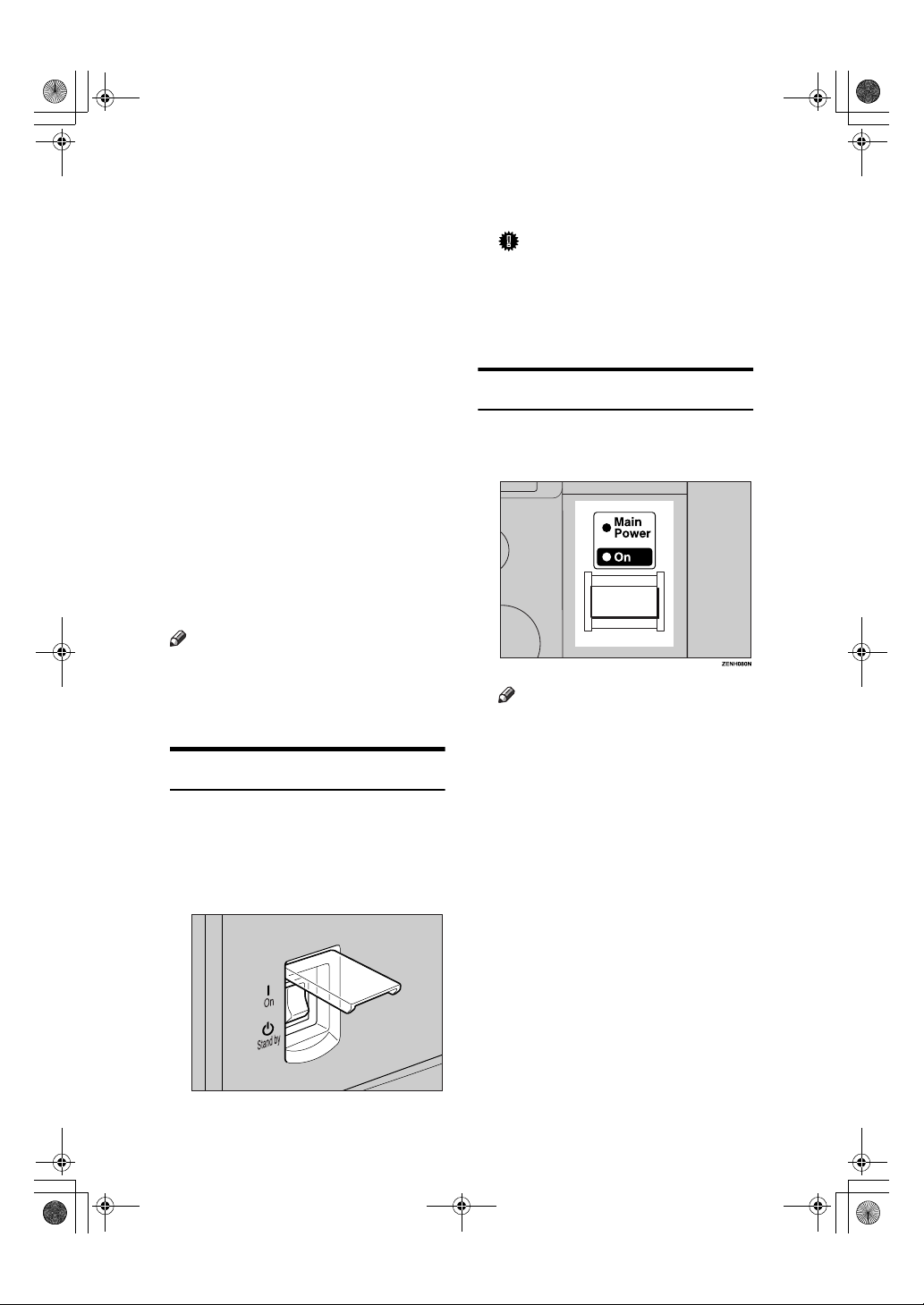
KirC2_ENcopyF_FM.book Page 12 Monday, September 22, 2003 11:36 AM
Turning On the Power
This machine has two power switches.
❖❖❖❖ Operation switch (right side of the
control panel)
Press to activate the machine.
When the machine has finished
warming up, you can operate the
machine.
❖❖❖❖ Main power switch (left side of the ma-
chine)
Turning off this switch makes the
main power indicator on the right
side of the control panel go off.
When this is done, machine power
is completely off.
When the fax unit (optional) is installed, fax files in memory may be
lost if you turn this switch off. Use
this switch only when necessary.
Note
❒ This machine automatically enters
Energy Saver mode or turns itself
off if you do not use it for a while.
See General Settings Guide.
Turning On the Main Power
Important
❒ Do not turn off the main power
switch immediately after turning it on. Doing so may result in
damage to the memory, leading
to malfunctions.
Turning On the Power
Press the operation switch.
AAAA
The On indicator goes on.
Note
❒ If the power does not come on
when the operation switch is
pressed, check the main power
sw itch is on. If it is off, turn it on.
12
Make sure the power cord is firm-
AAAA
ly plugged into the wall outlet.
Turn on the main power switch.
BBBB
The main power indicator goes on.
AAI049S
Page 21

KirC2_ENcopyF_FM.book Page 13 Monday, September 22, 2003 11:36 AM
Turning Off the Power
Make sure the exposure glass cov-
AAAA
er, ADF, or ARDF is in the right
position.
Press the operation switch.
BBBB
The On indicator goes off.
Note
❒ Even if you press the operation
switch, the indicator does not
go out, but blinks in the following cases:
• During communication with
external equipment.
Turning Off the Main Power
Important
❒ Do not turn off the main power
switch when the On indicator is lit
or blinking. Doing so may result in
damage to the memory.
❒ Make sure 100% is shown as avail-
able memory on the initial scanner
display before turning off the main
power switch.
❒ Be sure to turn off the main power
switch before pulling out the power plug. Not doing this may result
in damage to the memory.
----When the fax unit (optional) is
installed
When the main power switch is
turned off while using the fax function, waiting fax and print jobs may
be canceled, and incoming fax documents not received. If you have to
turn off this switch for some reason,
keep the following points in mind:
Important
❒ Make sure 100% is shown as avail-
able memory on the display before
turning off the main power switch
or unplugging the power cord. Fax
files in memory are deleted an
hour after you turn off the main
power switch or unplug the power
cord. See ”Turning Off the Main
Power/In Case of a Power Failure”, Facsimile Reference <Advanced
Features>.
❒ If the On indicator does not go out,
but blinks in dial-in mode even if
you press the operation switch,
check the explanations below and
turn off the main power switch.
• the computer is not controlling
the machine.
• the machine is not receiving a
fax.
Be sure the On indicator is not lit.
AAAA
Turn off the main power switch.
BBBB
The main power indicator goes out.
13
Page 22
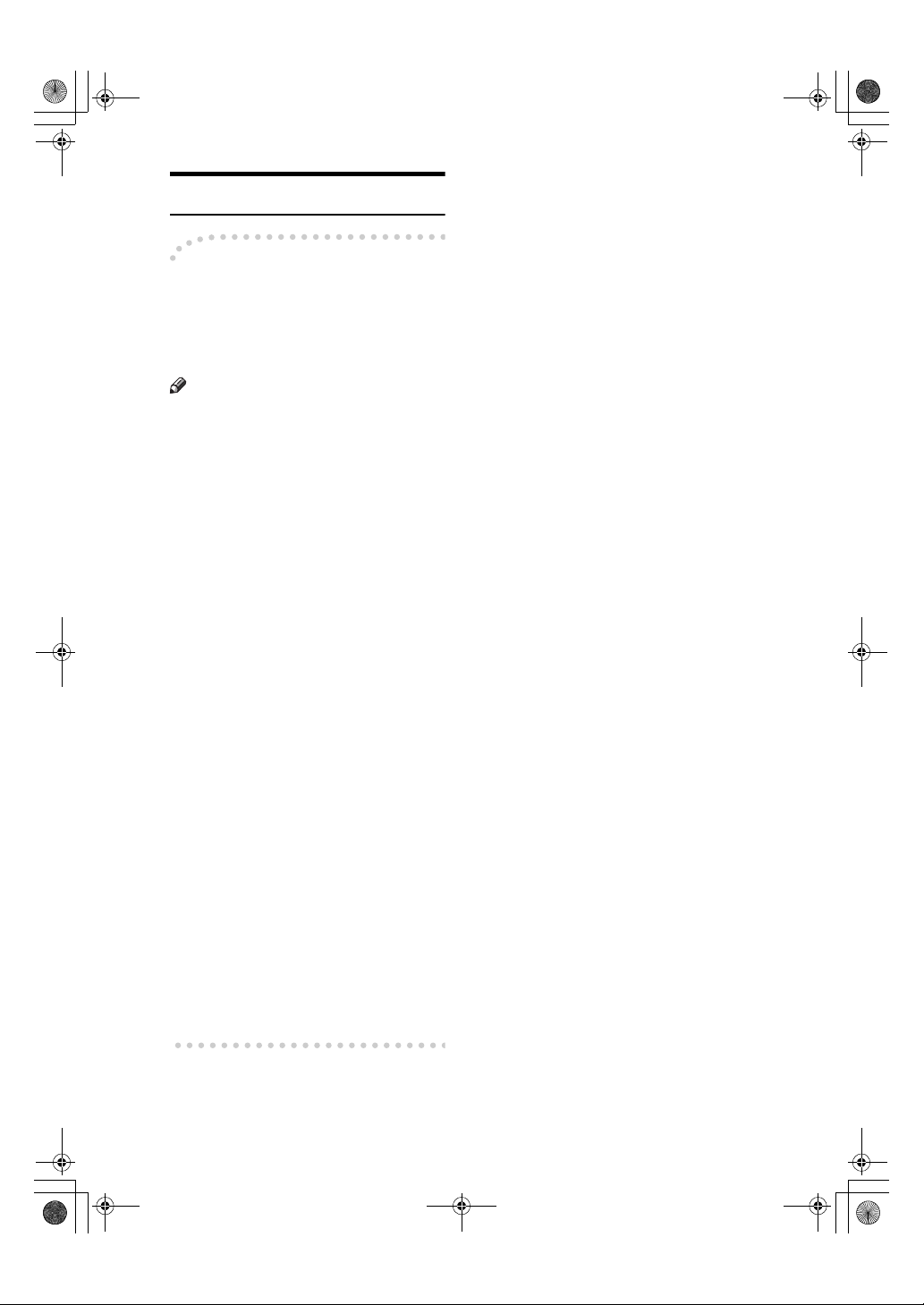
KirC2_ENcopyF_FM.book Page 14 Monday, September 22, 2003 11:36 AM
Saving Energy
----Auto Off/ Low Power
The machine automatically turns itself off when the job is finished, after
a certain period of time has elapsed.
This function is called “Auto Off”.
Note
❒ You can change the Auto Off time.
See General Settings Guide.
❒ The Auto Off Timer function will
not operate in the following cases:
• When a warning message appears
• When the service call message
appears
• When paper is jammed
• When the cover is open
• When the “
sage appears
• When toner is being replenished
• When the User Tools screen is
displayed
• When fixed warm-up is in
progress
• When the facsimile, printer, or
other functions are active
• When operations are suspended during printing
• When the On-hook dialing
function is in use
• When a receiver is being registered in the Address Book or
group dial list
• When the Data In indicator is on
or blinking
Add Toner
” mes-
14
Page 23
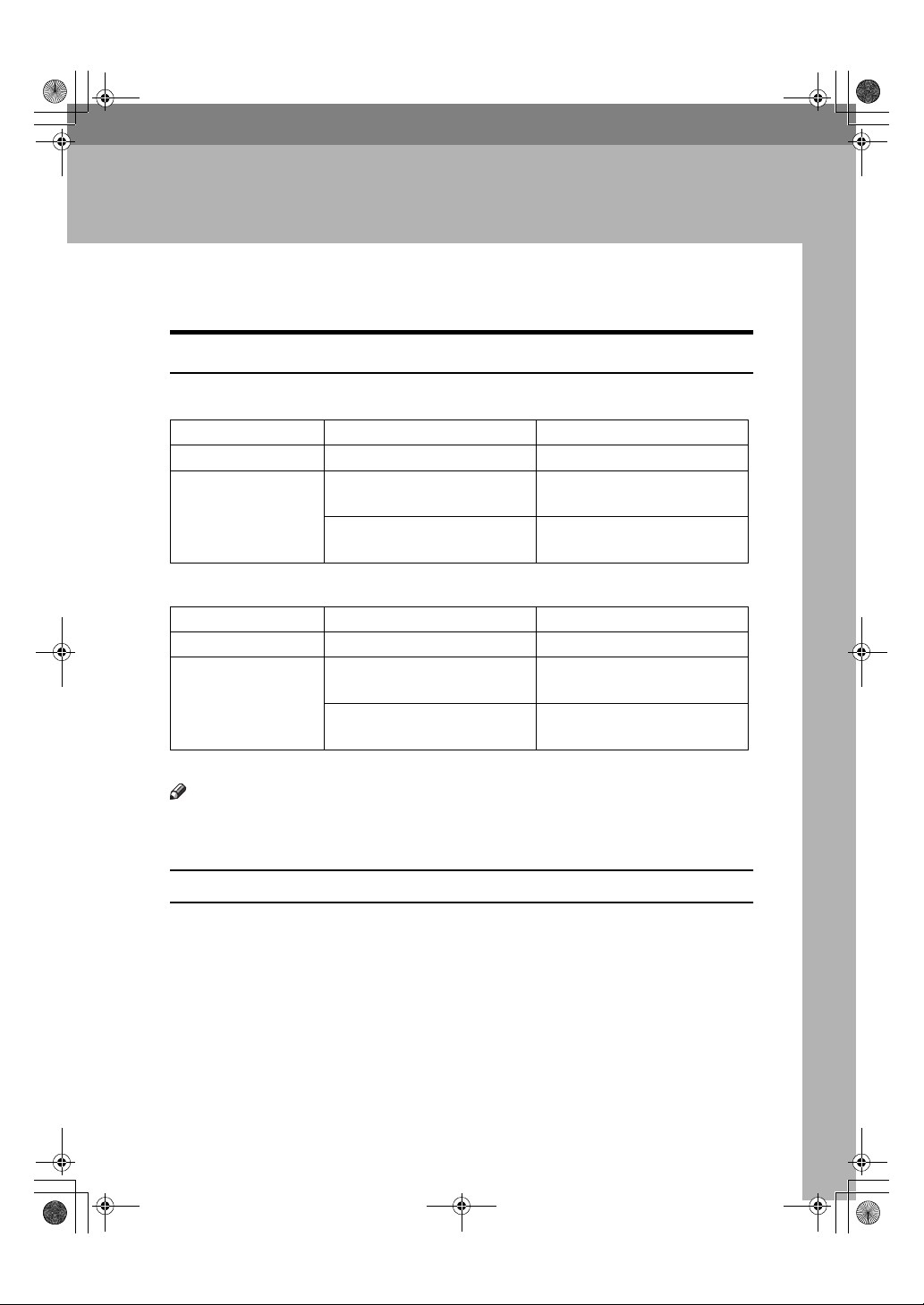
KirC2_ENcopyF_FM.book Page 15 Monday, September 22, 2003 11:36 AM
1. Placing Originals
Originals
Sizes and Weights of Recommended Originals
❖❖❖❖ Metric version
Original location Original size Original weight
Exposure glass Up to A3 --
ADF or ARDF One-sided originals:
A3L – A5
Two-sided originals:
A3L – A5
❖❖❖❖ Inch version
Original location Original size Original weight
Exposure glass Up to 11" × 17" --
ADF or ARDF One-sided originals:
11" × 17"L – 5
Two-sided originals
11" × 17"L – 5
*1
The optional ARDF is required.
Note
❒ About 30 originals can be placed in the ADF.
❒ About 50 originals can be placed in the ARDF.
KL
KL
1
/2" × 81/2"
*1
1
/2" × 81/2"
*1
KL
:
KL
40–128 g/m
52–105 g/m
11–34 lb.
14–28 lb.
*1
2
2 *1
Non-compatible originals for the ADF or ARDF
Placing the following types of originals in the ADF or ARDF can cause paper
misfeeds or result in damage to the originals. Place these originals on the exposure glass instead.
• Originals other than those specified on p.15 “Sizes and Weights of Recommended Originals”
• Stapled or clipped originals
• Perforated or torn originals
• Curled, folded, or creased originals
• Pasted originals
15
Page 24
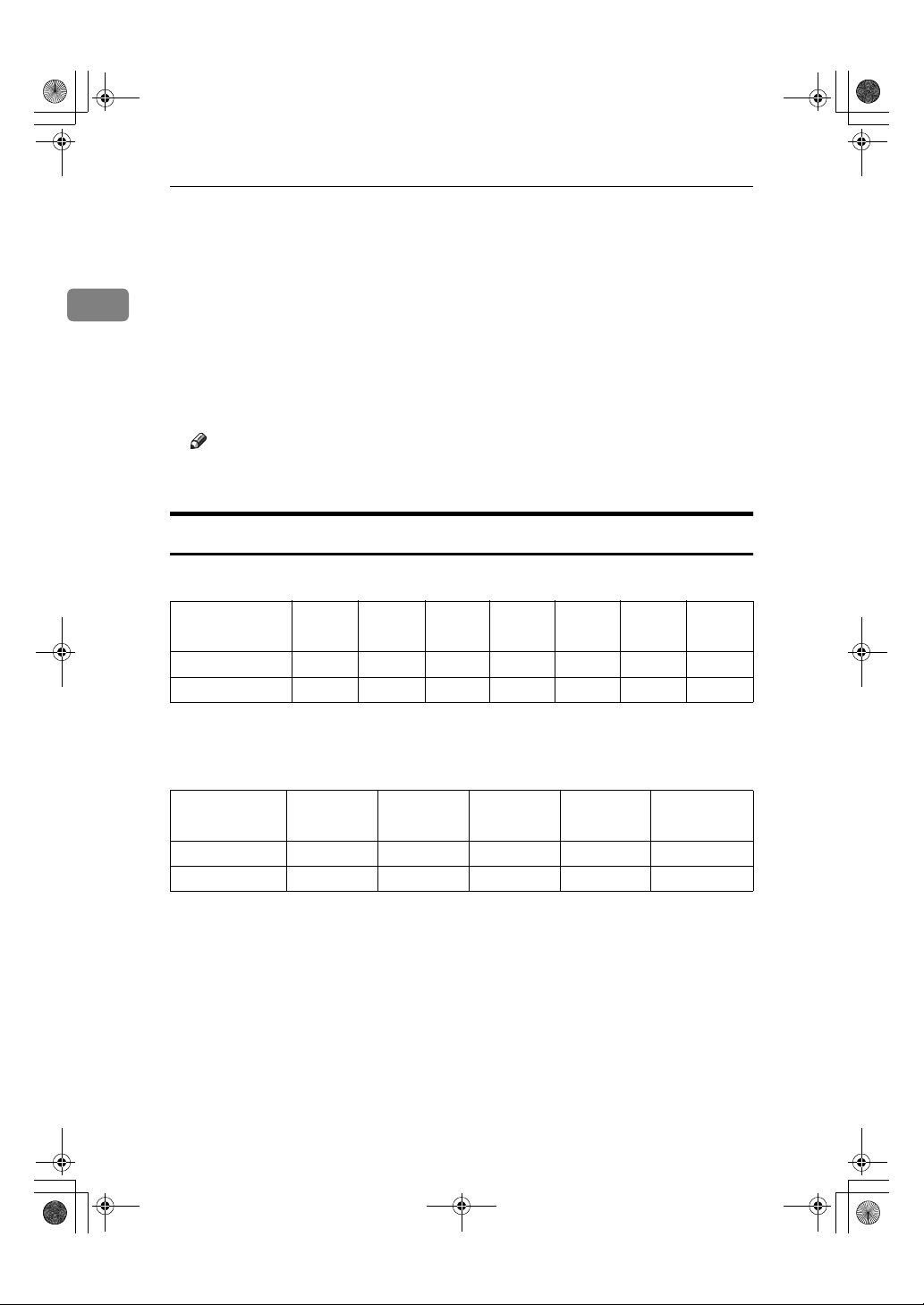
KirC2_ENcopyF_FM.book Page 16 Monday, September 22, 2003 11:36 AM
Placing Originals
• Originals with any kind of coating, such as thermal fax paper, art paper, aluminum foil, carbon paper, or conductive paper
• Originals with perforated lines
• Originals with indexes, tags, or other projecting parts
1
• Sticky originals such as translucent paper
• Thin, highly flexible originals
• Thick originals such as postcards
• Bound originals such as books
• Transparent originals such as OHP transparencies or translucent paper
Note
❒ The original might become dirty if it is written with a pencil or a similar
tool.
Sizes Detectable with Auto Paper Select
❖❖❖❖ Metric version
Size A3
Original location
Exposure glass
ADF or ARDF
L
❍❍❍× ❍ × ❍
❍❍❍❍❍❍❍
B4 JIS
L
*1
A4
KL
B5 JIS
L
*1
B5 JIS
K
*1
LK
A5
8
13"
1
/2" ×
L
❍ : Detectable size × : Undetectable size
*1
JIS: Japanese Industrial Standard
❖❖❖❖ Inch version
Size 11" × 17"
Original location
Exposure glass
ADF or ARDF
L
❍❍❍❍ ×
❍❍ × ❍❍
❍ : Detectable size × : Undetectable size
16
1
/2" × 14"L81/2" × 13"L81/2" × 11"K L51/2" × 81/2"K
8
L
Page 25

KirC2_ENcopyF_FM.book Page 17 Monday, September 22, 2003 11:36 AM
❖❖❖❖ Exposure glass
Positioning
mark
Horizontal size
Vertical size
Maximum scanning area
A3 (297x420mm)
11"x17" (279x432mm)
❖❖❖❖ ADF or ARDF
Maximum scanning area
Originals
1
Note
❒ When you copy custom size originals, make sure you specify the size of the
originals. If not, the image may not be copied properly. See p.20 “Placing custom size originals”.
Sizes difficult to detect
It is difficult for the machine to detect the sizes of the following originals, so select the paper size manually.
• Originals with indexes, tags, or other projecting parts
• Transparent originals such as OHP transparencies or translucent paper
• Dark originals with lots of text and drawings
• Originals partially consisting of a solid image
• Originals that have solid images around their edges
Missing Image Area
Even if you place originals in the ADF or ARDF, or on the exposure glass correctly, 4 mm (0.2”) margins on all four sides might not be copied.
17
Page 26

KirC2_ENcopyF_FM.book Page 18 Monday, September 22, 2003 11:36 AM
Placing Originals
Placing Originals
Note
1
❒ Take care to place originals only af-
ter any correction fluid and ink has
completely dried. Not taking this
precaution could cause marks on
the exposure glass that will be copied onto paper.
Reference
For original sizes you can set, see
p.15 “Originals” .
Original Orientation
You can set the original orientation in
the following ways.
This function is useful for copying
torn or large originals.
Note
❒ Originals should normally be
aligned to the rear left corner.
However, some copy functions
may produce different results depending on the orientation of the
originals. For details, see the explanations of each function.
Originals ADF or
ARDF
Exposure
glass
Placing Originals on the
Exposure Glass
Lift the exposure glass cover,
AAAA
ADF or ARDF.
Important
❒ Do not lift the exposure glass
cover, ADF or ARDF forcefully.
If you do, the ADF or ARDF
cover might open or be damaged.
Note
❒ Be sure to lift the exposure glass
cover, ADF or ARDF by more
than 30°. Otherwise, the size of
the original might not be detected correctly.
Place the original face down on
BBBB
the exposure glass. It should be
aligned with the rear left corner.
18
set11EE
set23EE
1.
Positioning mark
2.
Left scale
Note
❒ Start with the first page to be
copied.
Lower the exposure glass cover,
CCCC
ADF or ARDF.
AAI025S
Page 27

KirC2_ENcopyF_FM.book Page 19 Monday, September 22, 2003 11:36 AM
Placing Originals in the ADF or
ARDF
Placing Originals
❖❖❖❖ ADF
Settings should be made in the following situations:
❖❖❖❖ When placing custom size originals:
p.20 “Placing custom size originals”
Note
❒ Do not stack originals over the lim-
it mark on the side fence of the
ADF or ARDF.
❒ The last page should be on the bot-
tom.
❒ Do not cover the sensors with your
hands, or place objects on them.
Doing so could cause the size to be
detected incorrectly, or the paper
misfeed error message to appear.
Also, do not place anything on the
cover, as this too could cause a
malfunction.
❖❖❖❖ ARDF
Sensor
1.
Set the document guide to the
AAAA
original size.
Align the edges of the originals
BBBB
and place them in the ADF or
ARDF with the side to be copied
facing up.
1.
Limit mark
2.
Document guide
1
AAI036S
AAI026S
Note
❒ Straighten curls in the originals
before placing them in the ADF
or ARDF.
❒ To prevent multiple sheets feed-
ing in at once, fan the originals
before placing them in the ADF,
or ARDF.
❒ Set the original squarely.
19
Page 28

KirC2_ENcopyF_FM.book Page 20 Monday, September 22, 2003 11:36 AM
Placing Originals
Accepted
Placing custom size originals
When placing custom size originals in
the ADF, or ARDF, specify the size of
1
the originals.
Note
❒ Paper that has a vertical length of
105–297 mm (4.2"–11.6") and a horizontal length of 128–1260 mm
(5.1"–49.6") can be placed with this
function.
Select the paper tray or bypass
AAAA
tray using {{{{UUUU}}}} or {{{{TTTT}}}}, and then
press the {{{{#}}}} key.
Enter the horizontal size of the
BBBB
original using the number keys,
and then press the {{{{OK}}}} key.
The “
with your set original size.
When the custom size originals
settings are registered,
appears on the top of copy display.
” message appears
20
Note
❒ If you make a mistake, press the
{{{{Clear/Stop}}}} key, and then enter
the value again.
Enter the vertical size of the origi-
CCCC
nal using the number keys, and
then press the {{{{OK}}}} key.
Page 29

KirC2_ENcopyF_FM.book Page 21 Monday, September 22, 2003 11:36 AM
Basic Procedure
2. Copying
If the machine has user codes set,
AAAA
enter a user code (up to eight digits) using the number keys, and
then press the {{{{OK}}}} or {{{{#}}}} key.
The machine is ready to copy.
Reference
For user codes, see “Key Operator Tools”, General Settings
Guide.
Make sure "dddd Ready" appears on
BBBB
the display.
Initial copy display
❖❖❖❖
If any other function is displayed,
press the {{{{Copy}}}} key.
Make sure no previous settings
CCCC
remain.
Note
❒ When there are previous set-
tings remaining, press the {{{{Clear
Modes}}}} key and enter again.
Place your originals.
DDDD
Reference
p.18 “Placing Originals”
Make the necessary settings.
EEEE
Enter the number of copies using
FFFF
the number keys.
Note
❒ The maximum copy quantity
that can be set is 99.
Press the {{{{Start}}}} key.
GGGG
Copying starts.
Note
❒ Copies are delivered face down.
----How to operate
To switch between pages or select
❖❖❖❖
functions:
Press the scroll key.
To stop the machine during a multi-
❖❖❖❖
copy run:
Press the {{{{Clear/Stop}}}} key.
To return the machine to the initial
❖❖❖❖
condition after copying:
Press the {{{{Clear Modes}}}} key.
To clear an entered value.
❖❖❖❖
Press the {{{{Clear/Stop}}}} key.
Reference
See the explanations for each
function.
21
Page 30

KirC2_ENcopyF_FM.book Page 22 Monday, September 22, 2003 11:36 AM
Copying
Copying from the Bypass Tray
Use the bypass tray to copy onto OHP
transparencies, thick paper, enve-
Open the bypass tray.
AAAA
lopes and copy paper that cannot be
loaded in the paper trays.
2
Important
❒ Paper longer than 433 mm may be-
come wrinkled, may not feed in,
and may jam.
Note
❒ If you do not use standard size
copy paper, or if you use special
paper, you should enter its vertical
and horizontal dimensions. See
p.20 “Placing custom size origi-
Push up the paper guide release
BBBB
lever.
ZENY100E
nals”. The sizes you can enter are
as follows:
Metric
version
Inch
version
• Vertical: 90–297 mm
• Horizontal: 148–600 mm
• Vertical: 3.55"–11.69"
• Horizontal: 5.83"–23.62”
1
❒ The machine can automatically de-
tect the following sizes as regular
size copy paper:
Metric
version
Inch
version
A3L, A4KL, A5KL, 8" ×
L
13"
1
11" × 17"L, 8
1
/2" × 81/2"L, 81/2" × 14"
5
/2" × 11"KL,
L
1.
Paper guide release lever
ZENY110E
❒ When copying onto OHP transpar-
encies or paper heavier than 105
2
(about 28 lb.), you need to
g/m
specify the paper type. See p.24
“When copying onto special paper” .
❒ The maximum number of sheets
you can load at the same time depends on paper type. The maximum number of sheets should not
exceed the upper limit.
22
Page 31

KirC2_ENcopyF_FM.book Page 23 Monday, September 22, 2003 11:36 AM
Copying from the Bypass Tray
Insert the paper with the side you
CCCC
want to copy facing down, and
then adjust the paper guide with
the paper size.
4
1
2
1.
Horizontal size
2.
Vertical size
3.
Extender
4.
Paper guides
Note
❒ If the guides are not flush
against the copy paper, images
might be skewed or paper misfeeds might occur.
❒ Do not stack paper over the lim-
it mark, otherwise images
might be skewed or paper misfeeds might occur.
❒ Swing out the extender to sup-
port paper sizes larger than
A4L, 8
❒ Fan paper to get air between the
sheets and avoid a multi-sheet
feed.
1
/2" × 11"L.
3
ZENY120E
Note
❒ If [Bypass] is not selected on the
display, select [Bypass] using
{{{{UUUU}}}} or {{{{TTTT}}}}, and then press the
{{{{#}}}} key.
Select the paper size and type.
EEEE
When copying onto regular size
paper
A Select [Paper Size] using {{{{UUUU}}}} or
{{{{TTTT}}}}, and then press the {{{{OK}}}}
key.
B Select [Regular Size] using {{{{UUUU}}}}
or {{{{TTTT}}}}, and then press the {{{{OK}}}}
key.
C Select the paper size using the
scroll keys, and then press the
{{{{OK}}}} key.
2
Pull down the paper guide release
DDDD
the lever (step
The bypass tray is selected on the
display.
).
BBBB
The “
pears.
Accepted
” message ap-
23
Page 32

KirC2_ENcopyF_FM.book Page 24 Monday, September 22, 2003 11:36 AM
Copying
When copying onto custom size
paper
Important
❒ You should specify the size of
copy paper to avoid paper mis-
2
feeds.
A Select [Paper Size] using {{{{UUUU}}}} or
{{{{TTTT}}}}, and then press the {{{{OK}}}}
key.
D Enter the vertical size of the
original using the number
keys, and then press the {{{{OK}}}}
key.
The “
pears.
Accepted
” message ap-
When copying onto special paper
A Select [Paper Type] using {{{{UUUU}}}} or
{{{{TTTT}}}}, and then press the {{{{OK}}}}
B Select [Custom Size] using {{{{UUUU}}}}
or {{{{TTTT}}}}, and then press the {{{{OK}}}}
key.
C Enter the horizontal size of the
original using the number
keys, and then press the {{{{OK}}}}
key.
key.
B Select the paper type, and then
press the {{{{OK}}}} key.
24
Note
❒ If you make a mistake, press
the {{{{Clear/Stop}}}} key, and then
enter the value again.
The “
Accepted
pears.
” message ap-
When copying onto envelopes
A Select [Paper Size] using {{{{UUUU}}}} or
{{{{TTTT}}}}, and then press the {{{{OK}}}}
key.
Page 33

KirC2_ENcopyF_FM.book Page 25 Monday, September 22, 2003 11:36 AM
Copying from the Bypass Tray
B Select [Regular Size] using {{{{UUUU}}}}
or {{{{TTTT}}}}, and then press the {{{{OK}}}}
key.
C Select the envelope size from
[C6 envLLLL] [C5 envLLLL] [DL envLLLL],
and then press the {{{{OK}}}} key.
The “
Accepted
pears.
D Press the {{{{#}}}} key.
” message ap-
Place your originals, and then
FFFF
press the {{{{Start}}}} key.
Note
❒ When copying onto OHP trans-
parencies, remove copied sheets
one by one.
When your copy job is finished,
GGGG
press the {{{{Clear Mode}}}} key to clear
settings.
2
E Select [Paper Type] using {{{{UUUU}}}} or
{{{{TTTT}}}}, and then press the {{{{OK}}}}
key.
F Select [Thick Paper] using {{{{UUUU}}}} or
{{{{TTTT}}}}, and then press the {{{{OK}}}}
key.
The “
Accepted
pears.
” message ap-
25
Page 34

KirC2_ENcopyF_FM.book Page 26 Monday, September 22, 2003 11:36 AM
Copying
Copier Functions
Adjusting Image Density
You can adjust copy image density to
match your originals.
2
If you require darker or lighter copies, adjust image density accordingly.
Press the {{{{Lighter}}}} or {{{{Darker}}}} key
AAAA
to adjust the density.
Cancel
Press the {{{{Original}}}} key and select
AAAA
the original type.
Cancel
Original
Te xt
Lighter Darker
Photo
AAI044S
Original
Te xt
Lighter Darker
Photo
AAI043S
Selecting Original Type
Setting
Select one of the following two types
to match your originals:
❖❖❖❖ Text
Select this when your originals
contain only text (no pictures).
❖❖❖❖ Photo
This can reproduce delicate tones
of photographs and pictures.
Reference
p.53 “Original Type Setting”
Note
❒ Press the {{{{Original}}}} key to go
through the following types:
Upper indicator lit Text
Lower indicator lit Photo
Selecting Copy Paper
There are two ways to select copy paper:
❖❖❖❖ Auto Paper Select
The machine selects a suitable size
of copy paper automatically based
on original size and reproduction
ratio.
❖❖❖❖ Manual Paper Select
Choose the tray containing the paper you want to copy onto: a paper
tray or the bypass tray.
Reference
p.17 “Sizes difficult to detect”
Note
❒ If you specify all paper trays as
containing special paper, you
cannot use the Auto Paper Select function.
26
Page 35

KirC2_ENcopyF_FM.book Page 27 Monday, September 22, 2003 11:36 AM
Copier Functions
Auto Paper Select
Make sure [Auto Paper Select] is se-
AAAA
lected.
Manual Paper Select
Select the paper tray or bypass
AAAA
tray using {{{{UUUU}}}} or {{{{TTTT}}}}.
The selected tray and the paper
size appear.
Reference
p.22 “Copying from the Bypass
Tray”
Note
❒ You cannot use the Rotated Copy
function when enlarging onto 11" ×
1
/2" × 13", 81/2" × 14" or A3,
17", 8
B4 JIS size paper. To do this, place
your original in the L orientation.
Original size
and
orientation
K
"
2
/
1
8
×
"
2
/
1
11" or 5
×
"
2
/
1
You cannot rotate:
8
L
"
2
/
1
8
×
"
2
/
1
11" or 5
×
"
2
/
1
However, you can use:
8
GCROTA1E
GCROTA3E
Copy paper
size and
orientation
17"
×
14" or 11"
×
"
2
/
1
When enlarging to:
8
17"
×
14" or 11"
×
"
2
/
1
When enlarging to:
8
GCROTA2E
GCROTA4E
2
----Rotated copy
If the orientation in which your original is placed (K or L) is different
from that of the paper you are copying onto, this function rotates the
original image by 90° to fit it on the
copy paper. This function works
when [Auto Paper Select] or [Auto Re-
duce/Enlarge] is selected. See p.26 “Au-
to Paper Select”.
GCROTA0E
Preset Reduce/Enlarge
You can select a preset ratio for copying.
27
Page 36

KirC2_ENcopyF_FM.book Page 28 Monday, September 22, 2003 11:36 AM
Copying
❖❖❖❖ Base Point
The base point of Reduce/Enlarge
differs depending on how the original is scanned. When the original
is placed on the exposure glass, the
upper left corner is the base point.
When placed in the ADF or ARDF,
2
the bottom left corner is the base
point.
1.
Base point when placing on the
exposure glass.
2.
Base point when placing in the
ADF or ARDF.
Reference
Related default settings
p.54 “Reproduction Ratio”
p.55 “Preset R/E Priority”
GCKA031e
Select a ratio using {{{{UUUU}}}} or {{{{TTTT}}}},
CCCC
and then press the {{{{OK}}}} key.
Accepted
The “
Place your originals, and then
DDDD
press the {{{{Start}}}} key.
” message appears.
Zoom
You can change the reproduction ratio in increments of 1%.
Note
❒ You can also select a preset ratio
close to the desired ratio using [Re-
duce] or [Enlarge], and then adjust
the ratio using {{{{UUUU}}}} or {{{{TTTT}}}}.
Press [R/E].
AAAA
28
Press [R/E].
AAAA
Press [Reduce] or [Enlarge].
BBBB
Press [Zoom].
BBBB
Page 37

KirC2_ENcopyF_FM.book Page 29 Monday, September 22, 2003 11:36 AM
Enter the ratio.
CCCC
Copier Functions
Auto Reduce/Enlarge
You can choose an appropriate reproduction ratio based on the paper and
original sizes you select.
To select the ratio using {{{{UUUU}}}} and
{{{{TTTT}}}}
A Adjust the ratio using {{{{UUUU}}}} or
{{{{TTTT}}}}.
Note
❒ If you have incorrectly en-
tered the ratio, readjust using
{{{{UUUU}}}} or {{{{TTTT}}}}.
❒ To change the ratio in incre-
ments of 10%, press and hold
down {{{{UUUU}}}} or {{{{TTTT}}}}.
B Press the {{{{OK}}}} key.
The “
Accepted
” message ap-
pears.
To enter the ratio using the
number keys
A Enter the desired ratio using
the number keys.
B Press the {{{{OK}}}} key.
The “
Accepted
” message ap-
pears.
Place your originals, and then
DDDD
press the {{{{Start}}}} key.
Note
❒ You cannot use the bypass tray
with this function.
❒
When using Auto Reduce/Enlarge,
see the following table for original
sizes and orientations you can use:
❖❖❖❖ Metric version
Original location
Exposure glass A3L, B4 JISL,
ADF or ARDF A3L, B4 JISL,
Original size and
orientation
A4KL, B5 JISK,
1
8
A4KL, B5
JISKL, A5KL,
1
8
/2" × 13"
/2 " × 13"
L
L
❖❖❖❖ Inch version
Original location
Exposure glass 11" × 17"L, 8
ADF or ARDF 11" × 17"L, 8
Original size and
orientation
1
/2" ×
1
/2" × 11"
14"L, 8
1
KL
, 8
/2" × 13"
1
/2" ×
1
14"L, 8
/2" × 11"
1
KL
, 5
/2" × 81/2"
KL
L
2
Reference
p.17 “Sizes difficult to detect”
29
Page 38

KirC2_ENcopyF_FM.book Page 30 Monday, September 22, 2003 11:36 AM
Copying
Press [Auto R/E].
AAAA
2
Select the paper tray using {{{{UUUU}}}} or
BBBB
{{{{TTTT}}}}.
Place your originals, and then
CCCC
press the {{{{Start}}}} key.
Sort
You can scan originals into memory
and automatically sort copies.
Reference
Related default settings
p.53 “Auto Tray Switching”
p.55 “Rotate Sort”
p.55 “Rotate Sort:Auto Continue”
❖❖❖❖ Sort
Copies are assembled as sequentially ordered sets.
❖❖❖❖ Rotate Sort
Every other copy set is rotated by
90°KL and delivered to the copy
tray.
Note
❒ To use the Rotate Sort function,
select [On] in [Rotate Sort] under
[Copier Features] (User Tools).
See p.55 “Rotate Sort”.
❒ To use the Rotate Sort function,
two paper trays loaded with the
same size and type paper, but in
different orientation (KL), are
required. See “Paper Type: Tray
1–4” in “Tray Paper Settings”,
General Settings Guide.
Press the {{{{Sort}}}} key.
AAAA
Duplex
Combine/
Series
Sort
AAI045S
30
Note
❒ When canceling the Sort func-
tion, press the {{{{Sort}}}} key, and
make sure the {{{{Sort}}}} key indicator is off.
Page 39

KirC2_ENcopyF_FM.book Page 31 Monday, September 22, 2003 11:36 AM
Select [Sort] or [Rotate Sort], and
BBBB
then press the {{{{OK}}}} key.
Enter the number of copy sets us-
CCCC
ing the number keys.
Place your originals.
DDDD
Note
❒ When placing originals on the
exposure glass, start from the
first page to be copied. When
placing originals in the ADF or
ARDF, set the first page on top.
Copier Functions
Duplex (Type 3 only)
There are two types of duplex:
❖❖❖❖ 1 Sided →→→→ 2 Sided
Copies 2 one-sided pages onto 1
two-sided page.
2
❖❖❖❖ 2 Sided →→→→ 2 Sided (Optional ARDF is
required)
Copies 1 two-sided page onto 1
two-sided page.
Press the {{{{Start}}}} key.
EEEE
Note
❒ When placing originals on the
exposure glass, press the {{{{# }}}}
key after all originals are
scanned.
31
Page 40

KirC2_ENcopyF_FM.book Page 32 Monday, September 22, 2003 11:36 AM
Copying
Original orientation and completed
copies
The resulting copy image will differ
according to the orientation in which
you place the originals (vertical K or
horizontal L ).
2
Press the {{{{Duplex}}}} key.
AAAA
Duplex
Combine/
Series
Select the setting of original and
BBBB
Sort
copy type using {{{{UUUU}}}} or {{{{TTTT}}}}, and
then press the {{{{OK}}}} key.
AAI046S
*1
The table shows the orientation of images on the front and back of copies,
not the orientation of delivery.
Note
❒ You cannot use the bypass tray
with this function.
❒ The maximum paper weight that
can be used with duplex copying is
64–90 g/m
2
, 20–24 lb.
❒ You can change the margin. See
p.55 “Duplex Margin”.
32
GCRYOU1E
Select the orientation using {{{{UUUU}}}}
CCCC
or {{{{TTTT}}}}, and then press the {{{{OK}}}}
key.
Note
❒ The operations of step
to D are
C
necessary when [Always Specify]
is specified for [Orientation] under
[Copier Features]
(User Tools),
you can select the orientation of
originals and copying paper.
See p.54 “Orientation”. If it was
not specified for, proceed to
.
step
E
Page 41

KirC2_ENcopyF_FM.book Page 33 Monday, September 22, 2003 11:36 AM
When selecting two-sided copy-
DDDD
ing, select the orientation [
Top] or [Top to Bottom] using {{{{UUUU}}}} or
{{{{TTTT}}}}, and then press the {{{{OK}}}} key.
Note
❒ To change the copy orientation,
select the original icon whose
orientation is that required. See
p.32 “Original orientation and
completed copies”.
Accepted
The “
Place your originals.
EEEE
” message appears.
Top to
When placing originals on the
exposure glass
Copier Functions
One-Sided Combine
You can combine several pages onto
one side of a sheet.
❖❖❖❖ 1 Sided 2 Pages →→→→ Combine 1 Side
Copies 2 one-sided originals onto
one side of a sheet.
GCSHVY7E
❖❖❖❖ 1 Sided 4 Pages →→→→ Combine 1 Side
Copies 4 one-sided originals onto
one side of a sheet.
2
A Place the original, and then
press the {{{{Start}}}} key.
Note
❒ Start from the first page to be
copied.
B Place the next original, and
then press the {{{{Start}}}} key.
When placing a stack of originals
in the ADF or ARDF
A Place your originals, and then
press the {{{{Start}}}} key.
Note
❒ Place the first page on top.
GCSHVY8J
❖❖❖❖ 2 Sided 1 Page →→→→ Combine 1 Side
(Optional ARDF is required)
Copies 1 two-sided original onto
one side of a sheet.
GCSHVYOJ
33
Page 42

KirC2_ENcopyF_FM.book Page 34 Monday, September 22, 2003 11:36 AM
Copying
❖❖❖❖ 2 Sided 2 Pages →→→→ Combine 1 Side
(Optional ARDF is required)
• Originals read from top to bottom
Copies 2 two-sided originals onto
one side of a sheet.
1
2
3
4
2
Note
2
4
1
Combine6
3
❒ You cannot use the bypass tray
with this function.
Press the {{{{Combine/Series }}}} key.
GCSHVYBJ
AAAA
❖❖❖❖ Orientation of the original and image
position of combine
Open to left R originals
Open to top S originals
GCSHUY3E
Select the combine mode using
BBBB
{{{{UUUU}}}} or {{{{TTTT}}}}, and then press the
Duplex
Combine/
Series
Sort
AAI047S
{{{{OK}}}} key.
❖❖❖❖ Placing originals (in the ADF or ARDF)
• Originals read from left to right
1
2
3
4
1
3
34
GCSHUY4E
2
Combine5
Reference
p.32 “Original orientation and
completed copies”
4
Page 43

KirC2_ENcopyF_FM.book Page 35 Monday, September 22, 2003 11:36 AM
Copier Functions
Select the orientation using {{{{UUUU}}}}
CCCC
or {{{{TTTT}}}}, and then press the {{{{OK}}}}
key.
Note
❒ The operations of step
essary when [Always Specify] is
specified for [Orientation] under
[Copier Features] (User Tools),
you can select the orientation of
originals. See p.54 “Orienta-
tion”. If it was not specified for,
proceed to step
❒ To change the copy orientation,
select the icon which orientation
of originals is used.
The “
Accepted
Place your originals, and then
DDDD
press the {{{{Start}}}} key.
D
” message appears.
C
.
is nec-
❖❖❖❖ 1 Sided 8 Pages →→→→ Combine 2 Side
Copies 8 one-sided originals onto
one sheet with four pages per side.
GCSHVYAE
1.
Front
2.
Back
❖❖❖❖ 2 Sided 4 Pages →→→→ Combine 2 Side
(Optional ARDF is required)
Copies 2 two-sided originals onto
one sheet with two pages per side.
2
Two-Sided Combine (Type 3
only)
You can combine various pages of
originals into one sheet with two
sides.
❖❖❖❖ 1 Sided 4 Pages →→→→ Combine 2 Side
Copies 4 one-sided originals onto
one sheet with two pages per side.
GCSHVY9E
GCSHVY1E
❖❖❖❖ 2 Sided 8 Pages →→→→ Combine 2 Side
(Optional ARDF is required)
Copies 4 two-sided originals onto
one sheet with four pages per side.
GCSHVY2E
35
Page 44

KirC2_ENcopyF_FM.book Page 36 Monday, September 22, 2003 11:36 AM
Copying
Press the {{{{Combine/Series}}}} key.
AAAA
Duplex
2
Select the combine mode using
BBBB
{{{{UUUU}}}} or {{{{TTTT}}}}, and then press the
{{{{OK}}}} key.
Select the orientation using {{{{UUUU}}}}
CCCC
or {{{{TTTT}}}}, and then press the {{{{OK}}}}
key.
Combine/
Series
Sort
AAI047S
When selecting two-sided copy-
DDDD
ing, select the orientation [Top to
Top] or [Top to Bottom] using {{{{UUUU}}}} or
{{{{TTTT}}}}, and then press the {{{{OK}}}} key.
Note
❒ To change the copy orientation,
select the original icon whose
orientation is that required . See
p.32 “Original orientation and
completed copies”.
Accepted
The “
Select the paper size using {{{{UUUU}}}} or
EEEE
{{{{TTTT}}}}.
” message appears.
36
Note
❒ The operation of step
necessary when [Always Specify]
is specified for [Orientation] under
[Copier Features]
you can select the orientation of
originals and two-sided copying paper. p.54 “Orientation”. If
it was not specified for, proceed
.
to
E
to D are
C
(User Tools),
Place your originals, and then
FFFF
press the {{{{Start}}}} key.
Page 45

KirC2_ENcopyF_FM.book Page 37 Monday, September 22, 2003 11:36 AM
Series Copies
You can separately copy the front and
back of a two-sided original or two
facing pages of a bound original onto
two sheets.
❖❖❖❖ 2 Sided→→→→1 Sided (Optional ARDF is
required)
Copies each side of a two-sided
original onto two separate pages.
Copier Functions
❖❖❖❖ Metric version
Original
L
A3
L
B4 JIS
L
A4
Paper for
one-sided copy
A4K × 2 sheets
B5 JISK × 2 sheets
A5K × 2 sheets
❖❖❖❖ Inch version
Original
L
11" × 17"
81/2" × 11"
Press the {{{{Combine/Series }}}} key
AAAA
L
Paper for
one-sided copy
1
/2" × 11"K × 2
8
sheets
51/2" × 81/2"K × 2
sheets
2
❖❖❖❖ Book→→→→1 Sided
Copies two facing pages of a
bound original (book) onto two
separate pages.
Note
❒ You cannot use the ADF or ARDF
with Book→1 Sided function.
❒ You cannot use the bypass tray
with Book→1 Sided function.
❒ See the following table for original
and copy paper sizes when using a
100% ratio with Book→1 Sided
function.
Duplex
Combine/
Series
Select [Series: Book Orig.] or [Se-
BBBB
Sort
ries:2Sided Orig.] using {{{{UUUU}}}} or {{{{TTTT}}}},
and then press the {{{{OK}}}} key.
Note
❒ When selecting [Series: Book
Orig.], proceed to step
.
D
AAI047S
37
Page 46

KirC2_ENcopyF_FM.book Page 38 Monday, September 22, 2003 11:36 AM
Copying
When selecting
CCCC
select the orientation using {{{{UUUU}}}} or
{{{{TTTT}}}}, and then press the {{{{OK}}}} key.
[Series:2Sided Orig.]
,
2
Note
❒ The operation of step
sary when [Always Specify] is
specified for [Orientation] under
[Copier Features] (User Tools),
you can select the orientation of
originals. See p.54 “Orienta-
tion”.
Accepted
The “
Select the paper tray using {{{{UUUU}}}} or
DDDD
{{{{TTTT}}}}.
Note
❒ When you select [Series: Book
Orig.], the following display ap-
pears.
” message appears.
is neces-
C
38
Place your original, and then
EEEE
press the {{{{Start}}}} key.
Page 47

KirC2_ENcopyF_FM.book Page 39 Monday, September 22, 2003 11:36 AM
3. Troubleshooting
If Your Machine Does Not Operate As You
Want
When a Message Is Displayed
The following chart contains explanations for common messages. If other messages appear, follow the instructions as they are displayed.
Note
❒ For messages not listed here, see General Settings Guide.
Message Causes Solutions
Cannot detect original
size
Check original orientation
Check paper size
Rotate Sort is unavailable with this paper size
Cannot dup. copy this
size
Max. number of sets is
Improper original is
placed. See p.17 “Sizes
difficult to detect”.
Original is not placed. Place your originals.
Original is not placed
in the proper orientation.
Improper paper size is
set.
A size of paper for
which Rotate Sort is
not available is selected.
A paper size not available with the Duplex
function has been selected.
* The number of copies
exceeds maximum
copy quantity.
Select paper manually, not
with the Auto Paper Select
function, and do not use the
Auto Reduce/Enlarge function.
Input the both horizontal and
vertical sizes of the non-standard original.
Place the original on the exposure glass. See p.18 “Placing
Originals on the Exposure
Glass” .
Change original orientation.
If you press the
copy will start onto the selected paper.
Select a proper paper size. See
p.30 “Sort”.
The following paper sizes are
available for the Duplex function: 11"×17"L, 8
1
/2"×11"KL. Select one
and 8
of these sizes.
You can chang e the maximum
copy quantity. See p.54 “Max.
Number of Sets” .
{{{{Start}}}}
key,
1
/2"×14" L
39
Page 48

KirC2_ENcopyF_FM.book Page 40 Monday, September 22, 2003 11:36 AM
Troubleshooting
If You Cannot Make Clear Copies
Problem Causes Solutions
Copies appear dirty. Image density is too dark. Adjust the image density. See p.26
Auto Image Density is not
selected.
The reverse side of an original image is copied.
3
A shadow appears on copies if you use pasted originals.
The same copy area is dirty
whenever making copies.
Copies are too light. Image density is too light. Adjust the image density. See p.26
Parts of the paper are not
copied.
Copies are blank. The original is not placed
A moiré pattern is produced on copies.
Image density is too dark. Adjust the image density. See p.26
Auto Image Density is not
selected.
Image density is too dark. Adjust the image density. See p.26
The exposure glass or ADF
or, ARDF is dirty.
The paper size is not appropriate.
Toner bottle is almost empty.
The original is not placed
correctly.
An improper paper size is
selected.
correctly.
Your original has a dot pattern image or many lines.
“Adjusting Image Density”.
Adjust the auto image density. See
p.26 “Adjusting Image Density”.
“Adjusting Image Density”.
Adjust the auto image density. See
p.26 “Adjusting Image Density”.
“Adjusting Image Density”.
Change the orientation of the original.
Put mending tape over the pasted
areas.
Clean them. See p.61 “Maintaining
Your Machine”.
“Adjusting Image Density”.
Use the recommended paper.
Note
❒ A light copy may result when
you use damp or rough grain paper.
Add toner. See p.47 “D Adding
Toner”.
Place originals correctly. See p.18
“Placing Originals”.
Select the proper paper size.
When using the exposure glass,
place originals face down. When using the ADF or ARDF, place them
face up. See p.18 “Placing Originals”.
Place the original on the exposure
glass at a slight angle.
40
R
Page 49

KirC2_ENcopyF_FM.book Page 41 Monday, September 22, 2003 11:36 AM
If You Cannot Make Copies As You Want
If You Cannot Make Copies As You Want
This section explains causes and remedies when copy results are not as expected.
❖❖❖❖ Basic
Problem Causes Solutions
You cannot combine several functions.
❖❖❖❖ Edit
Problem Causes Solutions
When using the Duplex
Margin function, parts of
the original image are not
copied.
Selected functions cannot
be used together.
You set a wide erased margin.
There is a lack of margin
space on the opposite side
of the binding position.
Check the combination of functions
and make the settings again.
Reference
p.63 “Combination Chart”
Set a narrower margin with User
Tools. You can set the width between 0–50 mm (0"–2"). See p.55
“Duplex Margin”.
3
❖❖❖❖ Combine
Problem Causes Solutions
When using Combine,
parts of the image are not
copied.
Copies are not in correct order.
You specified a reproduction ratio that does not
match the sizes of your
originals and copy paper.
Your originals are not identical in size and direction.
You placed the originals in
the incorrect order.
When you specify a reproduction
ratio using the Manual Paper Select
function, make sure the ratio matches your originals and the copy paper.
Note
❒
Select the correct reproduction
ratio before using the Combine
function.
Use originals that are identical in
size and direction.
When placing a stack of originals in
the ADF or ARDF, the last page
should be on the bottom.
If you place an original on the exposure glass, start with the first page to
be copied.
41
Page 50

KirC2_ENcopyF_FM.book Page 42 Monday, September 22, 2003 11:36 AM
Troubleshooting
❖❖❖❖ Duplex (Type 3 only)
Problem Causes Solutions
Order of copies is not correct.
In Duplex Margin mode,
parts of the original image
3
are not copied.
When using Duplex, copy
is made Top to Top even
though Top to Bottom is selected.
You set originals in the incorrect order.
The margin is too wide. Set a narrower margin with the user
You placed the originals in
the wrong orientation.
When Memory Is Full
Messages Causes Solutions
Memory is full. [Print] scanned
orig., [Clear] to cancel/clear
memory.
[Clear][Print]
Note
❒ Copying will stop and this message will be
displayed when the memory is full.
Reset * orig., then press [Resume] to scan and copy the remaining originals.
[Stop] [Resume]
When setting a stack of originals in
the ADF or ARDF, the last page
should be on the bottom.
If you set an original on the exposure glass, start with the first page
to be copied.
tools. See “Duplex Margin” in p.55
“Duplex Margin”.
Place the originals in the correct orientation. See p.18 “Original Orientation” .
The scanned original
exceeds the number
of pages that can be
stored in memory.
The machine checks
if the remaining originals should be copied, after the scanned
original has been
printed.
Press [Print] to copy
scanned originals
and cancel the scanning data. Press
[Clear] to cancel the
scanning data and
not copy.
To continue copyin g,
remove all copies,
and then press [Re-
sume]. To stop copy-
ing, press [Stop].
42
Page 51

KirC2_ENcopyF_FM.book Page 43 Monday, September 22, 2003 11:36 AM
BBBB
Loading Paper
Reference
For paper types and sizes, see General Settings Guide.
Loading Paper
B Loading Paper
Note
❒ You can change the paper size, see
General Settings Guide.
❒ This illustration shows the paper
trays (1 or 2).
Pull the paper tray out slowly un-
AAAA
til it stops.
Square the paper and load it in
BBBB
the tray.
AAI022S
Important
❒ Check the top of the stack is not
higher than the limit mark inside the tray.
Note
❒ Fan the paper before loading.
❒ Straighten curled or warped pa-
per before loading.
❒ When using paper tray 1 or 2,
before loading paper, push
down the metal plate.
3
Push the paper tray in, until it
CCCC
stops.
43
Page 52

KirC2_ENcopyF_FM.book Page 44 Monday, September 22, 2003 11:36 AM
Troubleshooting
Orientation-Fixed Paper or Two-Sided Paper
Orientation-fixed (top to bottom) or two-sided paper (for example, letterhead
paper, prepunched paper, or copied paper) might not print correctly, depending
on how the originals and paper are placed.
Reference
p.55 “Letterhead Setting”
Note
3
❒ Select [On] in [Letterhead Setting] under [Copier Features] (User Tools), and then
place the original and paper as shown below. When printing with the printer
function, placing orientation is the same.
❒ Set the paper type to [Letterhead] in [Tray Paper Settings] under [System Set-
tings](User Tools). This setting is only available when the printer/scanner and
fax units are installed. For details, see General Settings Guide.
❖❖❖❖ Original Orientation
Exposure glass ADF or ARDF
*1 *2
*1
When copying in this orientation using the duplex function, and loaded paper orientation is L, place originals as shown below:
*2
When copying in this orientation using the duplex function, select [Always Specify]
in [Orientation] under [Copier Features](User Tools). Place originals, and then select
as the original orientation.
*2
44
Page 53

KirC2_ENcopyF_FM.book Page 45 Monday, September 22, 2003 11:36 AM
❖❖❖❖ Loaded paper orientation
• For machine with copier function only
B Loading Paper
3
AAI035S
45
Page 54

KirC2_ENcopyF_FM.book Page 46 Monday, September 22, 2003 11:36 AM
Troubleshooting
• For MFP
3
46
AAI023S
Page 55

R
R
KirC2_ENcopyF_FM.book Page 47 Monday, September 22, 2003 11:36 AM
DDDD
Adding Toner
When D appears, it is time to add toner.
Handling Toner
WARNING:
• Do not incinerate used toner or toner containers. Toner dust might ignite when exposed to an open flame. Dispose of used toner containers
in accordance with local regulations.
CAUTION:
• Keep toner (used or unused) and toner containers out of reach of children.
Important
❒ Faults may occur if you use toner other than the recommended type.
❒ When adding toner, do not turn off the operation switch. If you do, settings
will be lost.
❒ Always add toner when the machine instructs you.
❒ Do not repeatedly install and remove toner bottles. This will result in toner
leakage.
❒ Do not shake the removed toner bottle. Remaining toner might scatter.
D Adding Toner
3
Note
❒ You can make about 50 copies even after the D symbol begins flashing, but
replace toner early to prevent poor copy quality.
Toner Storage
When storing toner, the following precautions should always be followed:
• Store toner containers in a cool, dry place free from direct sunlight.
• Store on a flat surface.
Used Toner
Note
❒ Toner cannot be re-used.
47
Page 56

KirC2_ENcopyF_FM.book Page 48 Monday, September 22, 2003 11:36 AM
Troubleshooting
Removing Toner
3
• 1: Open the front cover of the machine.
• 2: Lift the green lever.
• 3: Push the green lever, and then gently
pull out the holder.
• 4: Press the toner bottle back to raise its top,
and then gently pull it out.
48
Page 57

KirC2_ENcopyF_FM.book Page 49 Monday, September 22, 2003 11:36 AM
Inserting Toner
Inserting Toner
• 1: Hold the new bottle horizontally and
shake it from side to side five or six times.
2: Remove the black cap.
Note
❒ Do not remove the black cap before
shaking.
❒ Do not remove the inner cap.
3
• 3: Put the toner bottle on the holder, and
then pull its top forward.
• 4: Push in the green lever until it clicks.
• 5: Press down the green lever.
• 6: Close the machine's front cover.
49
Page 58

KirC2_ENcopyF_FM.book Page 50 Monday, September 22, 2003 11:36 AM
Troubleshooting
3
50
Page 59

U
S
KirC2_ENcopyF_FM.book Page 51 Monday, September 22, 2003 11:36 AM
4. User Tools (Copier Features)
Accessing User Tools (Copier Features)
This section is for key operators in
charge of this machine. Key operators
can change or make default settings.
Note
❒ Be sure to quit User Tools and re-
turn to the initial copy display
when all settings are complete.
This section describes system settings for the copier function.
❒ Selected settings are highlighted.
❒ Any changes made with User
Tools remain in effect even if the
main power switch or operation
switch is turned off, or the {{{{Clear
Modes}}}} key is pressed.
Reference
For details, see "User Tools (System Settings)", General Settings
Guide.
Changing Default Settings
Note
❒ If a key operator code is set, the
key operator code input display
appears before you can change the
default settings. For details about
access codes, see “Key Operator
Tools”, General Settings Guide.
Press the {{{{User Tools/Counter}}}} key.
AAAA
User Tools/
Counter
Hook Dial
ABC DEF
ause/
edial
VPR
Select [Copier Features] using {{{{UUUU}}}}
BBBB
Clear
Modes
MNOJKLGHI
WXYT
or {{{{TTTT}}}}, and then press the {{{{OK}}}}
key.
Select the menu using {{{{UUUU}}}} or {{{{TTTT}}}},
CCCC
and then press the {{{{OK}}}} key.
Change settings by following in-
DDDD
structions on the display, and
then press the {{{{OK}}}} key.
Clear/Stop
Start
AAH027S
The “
Programmed
” message ap-
pears.
51
Page 60

U
S
KirC2_ENcopyF_FM.book Page 52 Monday, September 22, 2003 11:36 AM
User Tools (Copier Features)
Note
❒ To cancel changes made to set-
ting and return to the initial display, press the {{{{User Tools/
Counter}}}} key.
Quitting User Tools
Press the {{{{User Tools/Counter}}}} key.
AAAA
User Tools/
Counter
4
Hook Dial
ause/
edial
ABC DEF
VPR
Clear
Modes
Clear/Stop
MNOJKLGHI
WXYT
Start
AAH027S
The change is made, and the machine is ready to copy.
52
Page 61

KirC2_ENcopyF_FM.book Page 53 Monday, September 22, 2003 11:36 AM
Settings You Can Change with User Tools
Settings You Can Change with User Tools
• Photo Mode 1
APS/ Auto R/E Priority
You can select [Auto Paper Select Priori-
ty] (APS Priority) or [Auto R/E Priority]
(Auto Reduce/Enlarge Priority).
When you cancel this setting, select
[Off].
Note
❒ Default: Auto Paper Select Priority
Auto Tray Switching
If you load same size paper in two or
more trays, the machine automatically shifts to the other tray using image
rotation when the first tray runs out
of paper (if [On] is selected.) This
function is called "Auto Tray Switching". This setting specifies whether to
use Auto Tray Switching or not.
Note
❒ Default: On
❒ Off: When a paper tray runs out of
paper, copying is interrupted and
the “
Load paper
pears.
” message ap-
Original Type Setting
You can adjust copy finish quality
level according to original type. You
can choose these functions after selecting [Original Type 1 (Text)]or [Origi-
nal Type 2 (Photo)].
• Text Mode 1
normal text originals
• Text Mode 2
newspapers, semi-transparent
originals (reverse side print faintly
visible)
text/photo images containing
mostly photo areas
• Photo Mode 2
text/photo images containing
mostly text areas
• Photo Mode 3
actual photographic paper
• Special Mode 1
Highly transparent originals (reverse side clearly visible), or light
text on a colored background. Also
for originals with very grainy
backgrounds (some newspapers)
and light text.
• Special Mode 2
originals with colored text and
lines
• Special Mode 3
photo images created by dithering
(visible dots), such as newspaper
photos - normal resolution
• Special Mode 4
photo images created by dithering
(visible dots), such as newspaper
photos - coarse resolution
• Special Mode 5
normal text originals (reproducing
the background)
Note
❒ Default:
• Original Type 1 (Text): Text Mode
1
• Original Type 2 (Photo): Photo
Mode 1
4
53
Page 62

KirC2_ENcopyF_FM.book Page 54 Monday, September 22, 2003 11:36 AM
User Tools (Copier Features)
Duplex Mode Priority
You can select the type of Duplex
function effective when the machine
is turned on, reset, or modes are
cleared.
Limitation
❒ Available only for Type 3.
Note
❒ Default: 1 Sided
4
Orientation
• Type 1, Type 2
You can select the original orientation when making Combine/Series copies.
• Type 3
You can select the original orientation when using the Combine/Series, or two-sided originals to onesided Duplex function.
Note
❒ Default: Do not Specify
❒ When you select [Always Specify],
you must select the orientation of
originals.
→
1 Sided
Max. Number of Sets
Original Count Display
You can set to display the count of
originals and copying pages on the
display when [On] is selected.
Note
❒ Default: Off
Reproduction Ratio
You can select which reduce, enlarge,
or input ratio is shown on the display
with priority when [Reduce] or [En-
large] is selected.
Note
❒ Default:
• Metric version:
• Ratio 1: 50%
• Ratio 2: 71%
• Ratio 3: 82%
• Ratio 4: 93%
• Ratio 5: 122%
• Ratio 6: 141%
• Ratio 7: 200%
• Inch version:
• Ratio 1: 50%
• Ratio 2: 65%
• Ratio 3: 78%
• Ratio 4: 93%
• Ratio 5: 121%
• Ratio 6: 129%
• Ratio 7: 155%
The maximum copy quantity can be
set between 1 and 99 using number
keys.
Note
❒ Default: 99 sheets
54
Page 63

KirC2_ENcopyF_FM.book Page 55 Monday, September 22, 2003 11:36 AM
Settings You Can Change with User Tools
Preset R/E Priority
You can set the ratio with priority
when [R/E] is selected.
Note
❒ Default:
• Metric version: 71%
• Inch version: 65%
Duplex Margin
You can specify left margin on the
back side of copies, and top margin
on the front side. Select [Top Margin] or
[
Left Margin
value.
• Top Margin: 0 - 50 mm, 0” – 2”
• Left Margin: 0 - 50 mm, 0” – 2”
Limitation
❒ Available only for Type 3
Note
❒ Default:
• Metric version: 5 mm
• Inch version: 0.2 inch
], and then set the required
Rotate Sort
Rotate Sort:Auto Continue
If you select [
in use runs out of paper, the machine
stops, allowing you to add paper so
all copies can be rotate-sorted.
Note
❒ Default:Off
❒ When using Type 1 without the
optional tray, you cannot use this
setting.
] when the paper tray
Off
Letterhead Setting
If you select [On] for this function, the
machine rotates the image correctly.
Note
❒ Default: Off
❒ Orientation-fixed (top to bottom)
or two-sided paper (Type 3 only)
might not print correctly, depending on how the originals and paper
are placed.
Reference
When using letterhead paper,
check its orientation is correct. See
p.44 “Orientation-Fixed Paper or
Two-Sided Paper”.
4
You can select a Sort function: [On] or
[Off].
When you select [On], you can select
[
Rotate Sort
When you select [
lect [Rotate Sort]. If you press the
{{{{Sort}}}} key, only Sort is enabled.
Note
❒ Default: Off
❒ When using Type 1 without the
optional tray, you cannot use this
setting.
]. See p.30 “Sort”.
], you cannot se-
Off
55
Page 64

KirC2_ENcopyF_FM.book Page 56 Monday, September 22, 2003 11:36 AM
User Tools (Copier Features)
4
56
Page 65

R
KirC2_ENcopyF_FM.book Page 57 Monday, September 22, 2003 11:36 AM
Do's and Don'ts
5. Remarks
CAUTION:
• Unplug the power cord from the
wall outlet before you move the
machine. While moving the machine, you should take care that
the power cord will not be damaged under the machine.
Important
❒ Do not turn the power off while
the On indicator is lit or blinking.
Doing so may damage the memory.
❒ Before unplugging the power cord
or turning off the main power
switch, make sure remaining
memory space is at 100%, as
shown on the display. See p.13
“Turning Off the Power” and
“Turning Off the Main Power”.
• When you use this machine for a
long time in a confined space without good ventilation, you may detect an odd smell. To keep the
workplace comfortable, we recommend that you keep it well ventilated.
• Do not touch areas on or around
the fusing unit. These areas get hot.
• After making copies continuously,
the exposure glass may become
warm—this is not a malfunction.
• The area around the ventilation
hole might feel warm. This is
caused by exhaust air and is not a
malfunction.
• When the machine is not in use
and in stand-by mode, you may
hear a small noise inside. This is
caused by the image stabilization
process and is not a malfunction.
• Do not turn off the operation
switch while copying or printing.
Make sure all copying or printing
has finished first.
• The machine might not produce
good copy images if condensation
forms inside as a result of rapid
temperature change.
• Do not open the covers of the machine while copying or printing. If
you do, misfeeds might occur.
• Do not move the machine during
copying or printing.
• If you operate the machine improperly or a machine failure occurs, settings might be lost. Be sure
to make a note of your machine
settings.
• The manufacturer shall not be liable for any loss or damage resulting from mechanical failure, loss of
settings, or use of the machine.
57
Page 66

R
R
KirC2_ENcopyF_FM.book Page 58 Monday, September 22, 2003 11:36 AM
Remarks
Where to Put Your Machine
Machine Environment
Choose your machine's location carefully. Environmental conditions
greatly affect its performance.
Optimum environmental conditions
CAUTION:
• Keep the machine away from humidity and dust. Otherwise a fire
or an electric shock might occur.
5
• Do not place the machine on an
unstable or tilted surface. If it topples over, an injury might occur.
CAUTION:
• If you use the machine in a confined space, make sure there is a
continuous air turnover.
• Temperature: 10-32 °C (50-89.6 °F)
(humidity to be 54% at 32 °C, 89.6 °F)
• Humidity: 15-80% (temperature to
be 27 °C, 80.6 °F at 80%)
• A strong and level base.
• The machine must be level within
5 mm, 0.2 inches: both front to rear,
and left to right.
• To avoid possible buildup of
ozone, be sure to locate this machine in a large well ventilated
room that has an air turnover of
more than 30 m
3
/hr/person.
Environments to avoid
• Locations exposed to direct sunlight or other sources of strong
light (more than 1,500 lux).
• Locations directly exposed to cool
air from an air conditioner or heated air from a heater. (Sudden temperature changes can cause
condensation to form inside the
machine.)
• Locations close to machines generating ammonia, such as a diazo
copy machine.
• Places where the machine will be
subject to frequent strong vibration.
• Dusty areas.
• Areas with corrosive gases.
58
Page 67

R
R
R
R
R
KirC2_ENcopyF_FM.book Page 59 Monday, September 22, 2003 11:36 AM
Where to Put Your Machine
Moving
CAUTION:
• Unplug the power cord from the
wall outlet before you move the
machine. While moving the machine, you should take care that
the power cord will not be damaged under the machine.
CAUTION:
• Before moving the machine, be
sure to pull all four handles fully
out. If not, an injury might occur.
After moving the machine, return
the four handles to their original
positions.
• When the optional paper tray unit
is installed, do not push the upper part of the main unit horizontally. An injury might occur if the
paper tray unit becomes detached from the main unit.
Important
❒ Be careful when moving the ma-
chine. Take the following precautions:
• Turn off the main power. See
p.13 “Turning Off the Main
Power”.
• Unplug the power cord from
the wall outlet. When you pull
out the plug from the socket,
grip the plug to avoid damaging the cord, thereby reducing
the risk of fire or electric shock.
• Close all covers and trays, including the front cover and bypass tray.
❒ Do not take off the holding stand.
❒ Protect the machine from strong
shocks. Impact can damage the
memory.
Power Connection
WARNING:
• Connect the machine only to
the power source described on
the inside front cover of this
manual. Connect the power
cord directly into a wall outlet
and do not use an extension
cord.
• Do not damage, break or make
any modifications to the power
cord. Do not place heavy objects on it. Do not pull it hard
nor bend it more than necessary. These actions could
cause an electric shock or fire.
CAUTION:
• Unplug the power cord from the
wall outlet before you move the
machine. While moving the machine, you should take care that
the power cord will not be damaged under the machine.
CAUTION:
• When you disconnect the power
plug from the wall outlet, always
pull the plug (not the cable).
• When the main power switch is in
the stand-by position, the optional
anti-condensation heaters are on.
In an emergency, unplug the machine's power cord.
• When you unplug the power cord,
the anti-condensation heaters turn
off.
• Make sure the plug is inserted
firmly in the wall outlet.
• Voltage must not fluctuate by
more than 10%.
• The wall outlet shall be installed
near the machine and shall be easily accessible.
5
59
Page 68

KirC2_ENcopyF_FM.book Page 60 Monday, September 22, 2003 11:36 AM
Remarks
Access to the Machine
Place the machine near the power
source, providing the clearance areas
shown.
1.
5
Rear: 5 cm (2") or more
2.
Right: 25 cm (10") or more
3.
Front: 75 cm (29.6") or more
4.
Left: 15 cm (6") or more
Note
❒ For the required space when op-
tions are installed, contact your
service representative.
60
Page 69

KirC2_ENcopyF_FM.book Page 61 Monday, September 22, 2003 11:36 AM
Maintaining Your Machine
If the exposure glass, exposure glass
cover, ADF belt, or ARDF belt is dirty,
copy clarity may be reduced. Clean
these parts if they are dirty.
❖❖❖❖ Cleaning the machine
Wipe the machine with a soft,
damp cloth. Then wipe it with a
dry cloth to remove the water.
Important
❒ Do not use chemical cleaner or or-
ganic solvents such as thinner or
benzene. If such substances get inside the machine or melt plastic
parts, a failure might occur.
❒ Do not clean parts other than those
explicitly specified in this manual.
Other parts should only be cleaned
by your service representative.
Maintaining Your Machine
Cleaning the Exposure Glass
Cover
TRSR140E
Cleaning the ADF or ARDF
5
Cleaning the Exposure Glass
ND1C0200
61
Page 70

KirC2_ENcopyF_FM.book Page 62 Monday, September 22, 2003 11:36 AM
Remarks
5
62
Page 71

KirC2_ENcopyF_FM.book Page 63 Monday, September 22, 2003 11:36 AM
6. Specifications
Combination Chart
The combination chart below shows which functions can be used together.
When you read the chart, see the following table:
❍
These functions can be used together.
These functions cannot be used together. The first function selected will be the
×
function you are working in.
These functions cannot be used together. The second function selected will be the
$
function you are working in.
The following shows the combinations of functions.
AAI021S
63
Page 72

KirC2_ENcopyF_FM.book Page 64 Monday, September 22, 2003 11:36 AM
Specifications
Supplementary Information
❖❖❖❖ Bypass Tray Copy
• The following paper sizes can be selected as standard sizes:
A3L, A4KL, A5KL, B4 JISL, B5 JISKL, B6 JISL, 11"×17"L,
1
/2"×14"L, 81/2"×11"KL, 51/2"×81/2"L, 71/4"×101/2"KL, 8"×13"L,
8
1
/2"×13"L, 81/4"×13"K, 8KL, 16KKL, 41/8"×91/2"L, 37/8"×71/
8
EnvL, C6 EnvL, DL EnvL
• When the beeper is turned off, it will not sound if you insert paper into the
bypass tray. See General Settings Guide.
❖❖❖❖ Preset Enlarge/Reduce
• You can select one of 7 preset ratios (3 enlargement ratios, 4 reduction ratios).
• You can select a ratio regardless of the size of an original or copy paper.
With some ratios, parts of the image might not be copied or margins will
appear on copies.
• Copies can be reduced or enlarged as follows:
6
❖❖❖❖ Metric version
L", C5
2
64
Ratio (%) Original →→→→ Copy paper size
200 (enlarge area by 4) A5→A3
141 (enlarge area by 2) A4→A3, A5→A4
122 F→A3, A4→B4 JIS
115 B4 JIS→A3
93 --
82 F→A4, B4 JIS→A4
1
71 (reduce area by
65 A3→F
50 (reduce area by
/2)A3
1
/4)A3
→
A4, A4→A5
→
A5, F→A5
Page 73

KirC2_ENcopyF_FM.book Page 65 Monday, September 22, 2003 11:36 AM
❖❖❖❖ Inch version
Ratio (%) Original →→→→ Copy paper size
200 (enlarge area by 4) 5
155 (enlarge area by 2) 5
129 8
121 8
93 --
85 F→8
78 8
73 11" × 15"→8
65 11" × 17"→8
1
50 (reduce area by
/4) 11" × 17"→51/2" × 81/2"
❖❖❖❖ Zoom
• The reproduction ratios you can specify are 50–200%.
• You can select a ratio regardless of the size of an original or copy paper.
With some ratios, parts of the image might not be copied or margins will
appear on copies.
Supplementary Information
1
/2" × 81/2"→11" × 17"
1
/2" × 81/2"→81/2" × 14"
1
/2" × 11"→11" × 17"
1
/2" × 14"→11" × 17"
1
/2" × 11"
1
/2" × 14"→81/2" × 11"
1
/2" × 11"
1
/2" × 11"
6
❖❖❖❖ Sort, Rotate Sort
• Paper sizes and orientations that can be used with the Rotate Sort function
are A4KL, B5 JISKL, A5KL, 8
1
/2" × 11"KL, and 51/2" × 81/2"KL.
❖❖❖❖ Duplex (Type 3 only)
• You cannot use the following copy paper with this function:
• Paper smaller than 5
• Paper thicker than 105 g/m
• Paper thinner than 64 g/m
1
/2" × 81/2"KL.
2
, 28 lb.
2
, 17 lb.
• Translucent paper
• OHP transparencies
• Label paper (adhesive labels)
• Postcards
• When an odd number of originals is placed in the ADF, the back of the last
page of copied paper is blank.
• During copying, the image is shifted to allow for the binding margin.
• The following paper sizes can be duplexed: A3L, B4 JISL, A4KL, B5
JISKL, A5KL, 11" × 17"L, 8
1
/2" × 14"L, 81/2" × 11"KL
65
Page 74

KirC2_ENcopyF_FM.book Page 66 Monday, September 22, 2003 11:36 AM
Specifications
❖❖❖❖ Combine
• When using this function, the machine selects the reproduction ratio automatically. This reproduction ratio depends on copy paper sizes and the
number of originals.
• The reproduction ratios you can specify are 50–200%.
• If the calculated ratio is under the minimum ratio, it is automatically ad-
justed to within available range. However, with some ratios, parts of the
image might not be copied.
• You cannot use custom size paper.
• If the orientation of originals is different from that of the copy paper, the
machine will automatically rotate the image by 90° to make copies proper-
ly.
• If the number of originals placed is less than the number specified for combining, the last page segment is left blank as shown.
6
❖❖❖❖ Duplex Margin (Type 3 only)
• If you set a binding margin that is too wide, part of the image may not be
copied.
• When making copies using the Combine function, the binding margin is
added to the copies when combining is finished.
66
Page 75

KirC2_ENcopyF_FM.book Page 67 Monday, September 22, 2003 11:36 AM
INDEX
1 Sided → 2 Sided
2 Sided → 1 Sided
2 Sided → 2 Sided
,
, 37
, 31
31
A
Accessing user tools
copier features
Adding toner
Adjusting
image density
Auto
paper select
reduce/enlarge
tray switching
Auto Off/ Low Power
Auto paper select
, 47
, 26
, 51
, 26
, 29
,
,
53
27
B
Basic procedure, 21
C
Cancel key, 9
Changing default settings
Cleaning
ADF or ARDF
exposure glass
exposure glass cover
Clear key
Clear Modes key
Combination chart
Combine
Combine key
Control panel
, 8
1 sided 2 pages
1 sided 4 pages
1 sided 4 pages
1 sided 8 pages
2 sided 1 page
2 sided 2 pages
2 sided 4 pages
2 sided 8 pages
, 9
, 8
, 61
61
,
, 8
,
→
→
→
→
→
1 side, 33
→
→
→
, 14
, 51
, 61
63
1 side, 33
1 side, 33
2 side, 35
2 side, 35
1 side, 34
2 side, 35
2 side, 35
Copier Features
APS/auto r/e priority
auto tray switching
duplex margin
duplex mode priority
letterhead setting
max. number of sets
orientation
original count display
original type setting
preset r/e priority
reproduction ratio
rotate sort
rotate sort:auto continue
Copier features
Copy functions
adjusting image density
auto reduce/enlarge
duplex
one-sided combine
preset reduce/enlarge
selecting copy paper
selecting original type setting
series copies
, 30
sort
two-sided combine
zoom
, 28
Copying
Copying from bypass tray
Copy key
Counter key
, 21
onto custom size paper
onto envelops
onto regular size paper
onto special paper
, 8
, 55
, 55
, 54
, 55
, 55
, 51
, 26
, 31
, 37
, 24
, 8
D
Display, 10
Do's and Don'ts
Duplex
1 sided
2 sided
Duplex key
, 57
→
2 sided, 31
→
2 sided, 31
, 9
, 53
, 54
, 54
, 29
, 33
, 26
, 35
,
, 53
,
, 54
, 53
, 27
, 22
, 24
, 23
24
54
, 55
, 26
, 26
67
Page 76

KirC2_ENcopyF_FM.book Page 68 Monday, September 22, 2003 11:36 AM
E
Environment
,
58
H
Handling toner, 47
I
Indicators, 8
Inserting toner
, 49
L
Lighter and Darker, 9
Loading paper
, 43
M
Machine environment, 58
Main power indicator
Main power switch
Maintaining
Manual paper select
Messages
Missing image area
Moving
,
, 39
, 59
, 9
, 12
61
, 27
, 17
N
Non-compatible originals for the ADF or
ARDF
, 15
9
Number keys
,
O
OK key, 9
One-sided combine
1 sided 2 pages
1 sided 4 pages
2 sided 1 page
2 sided 2 pages
On indicator
Operation switch
Orientation-Fixed Paper or Two-Sided Paper
Original
combine
orientation
orientation and completed copies
Original key
Originals
, 15
, 9
, 34
9
,
, 18
→
combine 1 side
→
combine 1 side, 33
→
combine 1 side
→
combine 1 side, 34
, 9, 12
,
,
, 32
33
,
33
44
P
Paper
loading
, 43
Photo
, 26
Placing
custom size originals
originals
, 18, 19, 20
originals in ADF/ARDF
originals on exposure glass
Placing Originals
Power connection
, 15
, 59
Q
Quitting user tools, 52
R
Reading
display
, 10
using keys
Remarks
Removing toner
Rotated copy
, 10
, 57
,
, 27
S
Safety information
, 8
→
→
1 sided, 37
9
,
, 9
, 63
, 9
8
,
, 14
, 26
, 8
1 sided, 37
, 30
Saving energy
Scroll keys
Selecting
copy paper
original type setting
Selection keys
Series copies
2 sided
book
Series key
Sizes
detectable by auto paper select
difficult to detect
of recommended originals
Sort
, 30
rotate sort
Sort key
Specifications
Start key
Stop key
48
,
4
, 17
, 20
, 26
,
, 15
19
, 18
, 16
68
Page 77

KirC2_ENcopyF_FM.book Page 69 Monday, September 22, 2003 11:36 AM
Supplementary information
Supplementary informations
bypass tray copy
combine
, 65
duplex
duplex margin
preset enlarge/reduce
rotate sort
sort
65
,
zoom
, 65
, 64
, 66
, 66
, 65
T
Text, 26
Toner
adding
, 47
handling
, 47
inserting
, 49
, 47
, 13
, 12
, 48
, 47
, 47
, 12
, 39
, 42
, 13
, 12
→
combine 2 side
→
combine 2 side
→
combine 2 side, 35
→
combine 2 side, 35
removing
storage
used
Toner storage
Troubleshooting
memory is full
you cannot make clear copies
you cannot make copies as you want
your machine does not operate as you want
Turning Off
main power
power
Turning On
main power
power
Two-sided combine
1 sided 4 pages
1 sided 8 pages
2 sided 4 pages
2 sided 8 pages
, 64
,
, 65
64
, 40
,
,
, 41
,
39
35
35
U
Used toner, 47
User Tools
User Tools key
, 51
W
Weights
of recommended originals
, 8
,
15
69
Page 78

KirC2_ENcopyF_FM.book Page 70 Monday, September 22, 2003 11:36 AM
MEMO
70 EN USA B121-6607
Page 79

In accordance with IEC 60417, this machine use
s the following symbols for the main power switch:
aaaa means POWER ON.
means STAND BY.
cccc
Trademark
PostScript
®
and Acrobat® are registered trademarks of Adobe Systems In
Other product names used herein are for identificati
respective companies. We disclaim any and al
l rights in those marks.
corporated.
on purposes only and might be trademarks of their
Copyright © 2003
Page 80

Ty
Pr
pe fNoEr
4015d/eDtSinm
4018
rope f
ainh C in
61
LD1
15 /6AmfDSid/c
i
o 2
015
018o 2
icTy ifA18 /pe f LD1o 8/r 61mSD/ 4018
18D
o 20i5/cif
A8d /LD1118d/
6076-Ty121BAUS
