Page 1
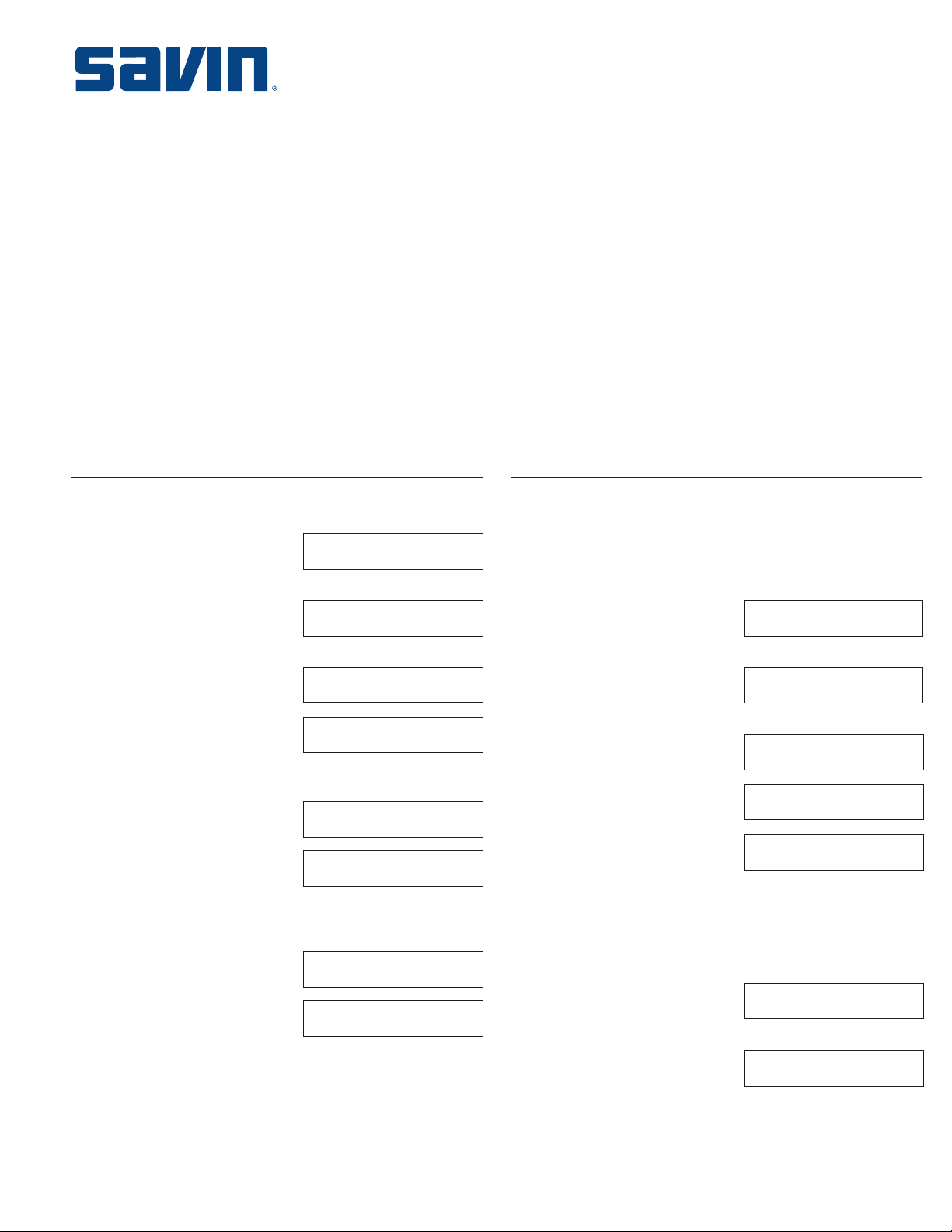
SAVIN 3760/3760nf
Quick Reference Guide
I. Set Date/Time
II. Program Initial Settings (Own Name/Fax Header/
Own Fax Number)
III. Program Quick Dial Key with Fax Number/
E-mail Address
IV. Program Quick Dial Key with IP Address
V. Delete Quick Dial
VI. Program Speed Dial Number
VII. Delete Speed Dial Number
VIII. Program Group Dial
IX. Delete Group Dial
I. Set Date/Time
To set the internal clock to the current date and time,
proceed as follows:
1. Press: [User Tools] key.
2. Press: or until display reads:
3. Press: OK.
4. Press: or until display reads:
5. Press: OK.
6. Press: or until display reads:
▼
▼
▼
▼
▼
▼
User Tools:
2. Fax Features
Fax Features:
3. Setup
Setup:
3. Date/Time
X. Program User Function Key
XI. Delete User Function Key
XII. Program Address Template
XIII. Send a Fax
XIV. Send Later
V. Scan-to-Email & Internet Fax
A. Scan-to-Email (Color)
B. Scan-to-Email (B&W)
C. Send an Internet Fax
D. Send an IP-Fax
XVI. Clear a Memory File
II. Program Initial Settings
The initial settings — Own Name/Fax Header and Own Fax
Number — will be used to identify your fax unit on reports and
when communicating to other remote fax machines. To program
this information, proceed as follows:
▲
▲
▲
▲
Own Name/Fax Header
1. Press: [User Tools] key.
2. Press: or until display reads:
▲
3. Press: OK.
4. Press: or until display reads:
▲
▼
▼
▼
▼
User Tools:
2. Fax Features
Fax Features:
3. Setup
▲
▲
▲
▲
7. Press: OK. Display reads:
Year: Keypad/OK
[20_ _ ]
8. Enter: Year (via numeric keypad), e.g., 02.
9. Press: OK.
10. Press: or to select the correct
▼
▼
month. Display reads, for
Month: /OK
[August]
▲
▲
example:
11. Press: OK. Display reads:
Day: Keypad/OK
[ _ _ ]
12. Enter: Date (1 to 31 via numeric keypad), e.g., 15.
13. Press: OK.
14. Press: or to select “AM” or “PM”.
15. Press: OK. Display reads:
▼
▼
Display reads, for example:
AM/PM: /OK
[AM] PM
Time: Keypad/OK
[9:52]
▲
▲
16. Enter: Time (via numeric keypad). Note: Enter the current hour
setting (1 to 12), and then use the numeric keypad to enter a
2-digit number for the current minute setting (00 to 59). Press
▼
or to toggle between hours and minutes.
▼
17. Press: OK.
18. Press: [User Tools] key to return to standby.
5. Press: OK.
6. Press: or until display reads:
7. Press: OK. Display should read:
8. Press: OK. Display reads:
▼
▼
Setup:
5. Fax Information
Fax Information:
1. Own Name
Own Name: [ABC] /OK
[ ❚❚❚❚❚❚❚❚❚❚❚❚❚❚❚❚]
9. Enter:Own Name, e.g., your company name, via the Quick
Dial keys which double as alphanumeric and special symbol
keys. For letters, press Quick Dial 01 – 09 or 16 – 24. For
special symbols, press [Symbols]. Press or to scroll through
▼
▼
symbols and press OK to enter. For numbers, press numeric
keypad. To erase characters, press [Clear/Stop]. Display reads,
for example:
10. Press: OK.
11. Press: or until display reads:
▼
Note: Select Fax Header 1 and
Fax Header 2 by pressing or .
▼
▼
Own Name: [ABC] /OK
MAIN OFFICE
Fax Information:
2. Fax Header 1
▼
▲
▲
▲
▲
▲
▲
Page 2
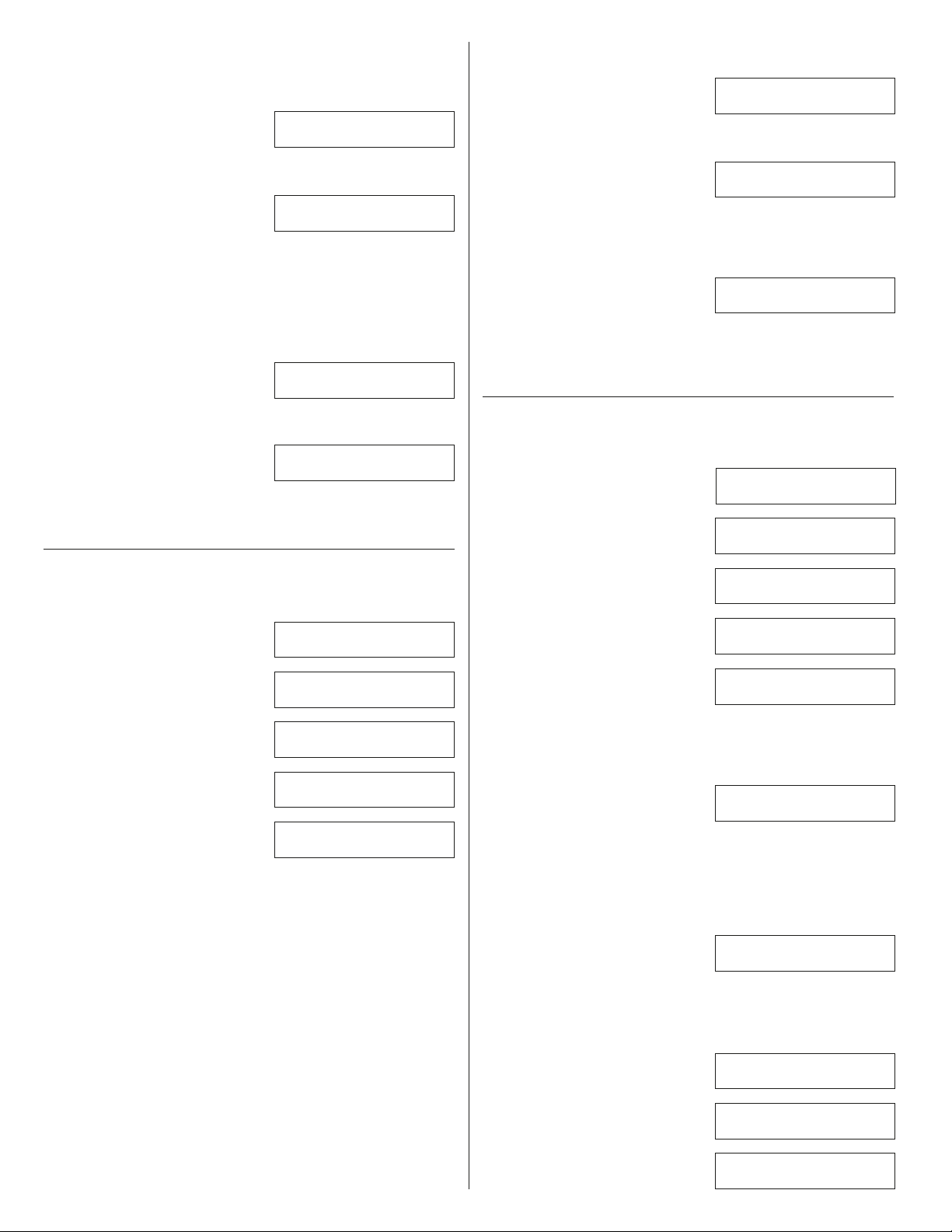
12. Press: OK.
13. Enter: Fax Header 1 (e.g., company or dept. name),
as described in step 9.
14. Press: OK.
15. Press: [User Tools] to return to
standby.
Ready 100% 10:53PM
Set Orig./Enter No.
Own Fax Number (required by law)
1. Press: [User Tools] key.
2. Press: or until display reads:
3. Press: OK.
4. Press: or until [4. Key Op. Tools] is displayed.
▼
▼
▼
▼
User Tools:
2. Fax Features
5. Press: OK.
6. Enter:2222.
7. Press: OK.
8. Press: or until [11. G3 Analog Line] is displayed.
▼
▼
9. Press: OK [G3-1 Analog Line] is displayed.
10. Press: OK. Display reads:
G3-1 Analog Line:
1. Own Fax Number
11. Press: OK.
12. Enter: Own Fax Number, i.e., the telephone number
your fax unit uses. Max. 20 digits. Display reads,
for example:
Own Fax No.: /OK
9738821212 ❚❚❚❚❚❚❚
13. Press: OK.
14. Press: [User Tools] key to return to standby.
III. Program Quick Dial Keys with
Fax Number/E-mail Address
The 90 Quick Dial keys allow for fast recall/dialing of frequently
used fax numbers and e-mail/IP-Fax addresses. To program one or
more Quick Dial keys, proceed as follows:
1. Press: [User Tools] key.
2. Press: or until display reads:
▼
▼
User Tools:
2. Fax Features
9. Enter: Destination Name. Max. 20 characters. (If necessary,
see section II, step 9 for instructions on entering characters.)
Display reads, for example:
01 [ABC] /OK
[ACME ELECTRIC ❚ ❚ ❚ ❚]
10. Press: OK key. Note: If programming an e-mail address via
Scan to E-mail [F10] key, go to step 16.
11. Display reads:
▲
▲
12. Press: or to select “On” or “Off.”
▼
▼
Label Insertion: /OK
On [Off]
▲
▲
Note: Label Insertion allows the fax receiver’s name (that is
programmed in a Quick Dial key or Speed Dial number) to be
printed on the fax when it is received at the other end.
13. Press: OK. Display reads:
14. Press: or to select Header 1 or Header 2. Default: Header 1.
▼
▼
Fax Header: /OK
[Hdr.1] Hdr.2
▲
▲
15. Press: OK.
16. Press: [User Tools] key to return to standby.
▲
▲
IV. Program Quick Dial Key with IP Address
When sending a fax using IP-Fax, you can specify a destination by
programming the IP address within a Quick Dial or Speed Dial. To
program a Quick Dial key, proceed as follows…
1. Press: [User Tools] key.
2. Press: or until display reads:
3. Press: OK. Display should read:
4. Press: OK. Display should read:
▲
▲
5. Press: OK. Display should read:
▼
▼
User Tools:
2. Fax Features
Fax Features:
1. Program/Delete
Program/Delete:
1. Prog. Quick Dial
Press Key to Program/
Change (Browse )
▲
▲
▲
▲
▲
▲
▲
▲
3. Press: OK. Display should read:
4. Press: OK. Display should read:
5. Press: OK. Display reads:
6. Press: Quick Dial key you wish to
program, e.g., 01. Display reads:
Fax Features:
1. Program/Delete
Program/Delete:
1. Prog. Quick Dial
Press Key to Program/
Change (Browse )
01 Fax No.
❚❚❚❚❚❚❚❚❚❚❚❚❚❚❚❚
Note: If the Quick Dial you
selected is already registered, the contents are displayed.
▼
Press or to select another Quick Dial key, i.e., one that
▼
is not registered and then press OK.
7. Enter a destination in one of the following ways…
■ Enter Fax Number (via numeric keypad). Continue with
steps 8-16.
■ Press Scan to E-mail [F10], enter e-mail address, press OK.
Follow steps 8-10.
■ Press Internet Fax [F5], enter Internet Fax address,
press OK. Continue with steps 8-16. (For instructions on
programming an IP address (for IP-Faxing), see next section.
Note: If you make a mistake, press the [Clear/Stop] key and
try again.
8. Press: OK.
▲
▲
▲
▲
▲
▲
6. Press: Quick Dial key you wish to
program, e.g., 03. Display reads:
Note: If the Quick Dial you
selected is already registered, the contents are displayed.
▼
Press or to select another Quick Dial key, i.e., one that
▼
is not registered and then press OK.
7. Press: Internet Fax [F5] key. Display reads:
03 Fax No.
❚❚❚❚❚❚❚❚❚❚❚❚❚❚❚❚
Address: [abc]
❚❚❚❚❚❚❚❚❚❚❚❚❚❚❚❚
8. Enter the destination of IP-Fax you want to program, using…
A. IP Address or Host Name.
B. Using an Alias Fax Number without VolP Gateway.
C. Using VolP Gateway
The following procedures cover A. IP Address or Host Name.
If B or C is required, please refer to the NIC FAX Unit
Operating Instruction. Display
reads, for example:
Address: [abc] /OK
<...> 192.168.1.10
Note: If you make a mistake,
press the [Clear/Stop] key and try again. Also, a port
number may be required. Contact your network administrator
for details.
9. Press: OK.
10. Press: or keys. Display reads:
11. Press: OK. Display reads:
▼
▼
Network TX Option
2. IP-Fax Addressa
02 Press OK
192.168.1.10 ❚❚❚❚❚❚❚❚
▲
▲
12. Press: OK. Display reads:
2
02 [ABC] Name
[ ❚ ❚ ❚ ❚ ❚ ❚ ❚ ❚ ❚ ❚ ❚ ❚ ❚ ❚ ❚ ]
Page 3

13. Enter: Destination name.
14. Press: OK key. Display reads:
01 [ABC] /OK
[NEW YORK BRANCH❚]
Label Insertion: /OK
On [Off]
▲
▲
9. Press: OK.
10. Enter: Destination name. (If necessary, see Section II, step 9
for instructions on entering characters.) Display reads, for
example:
01 [ABC] /OK
[ACME ELECTRIC ❚❚❚❚]
15. Press: OK key. Display reads:
16. Press: or to select Header 1 or Header 2. Default: Header 1.
▼
▼
Fax Header: /OK
[Hdr.1] Hdr.2
▲
▲
17. Press: OK.
18. Press: [User Tools] key to return to standby.
To send an IP-Fax, refer to step D, under section XV.
V. Delete Quick Dial
1. Press: [User Tools] key.
2. Press: or until display reads:
3. Press: OK. Display should read:
4. Press: OK. Display reads:
5. Enter: or until display reads:
6. Press: OK. Display reads:
7. Press: Quick Dial key you wish to delete or search by pressing
8. Press: OK. The stored fax number and name are deleted.
9. Press: [User Tools] key to return to standby.
▼
▼
▼
▼
▼
or . Display reads,
▼
for example:
User Tools:
2. Fax Features
Fax Features:
1. Program/Delete
Program/Delete:
1. Prog. Quick Dial
Program/Delete:
2. Delete Quick Dial
Press Key to Delete
Delete? /OK
01 ACME ELECTRIC
(Browse )
▲
▲
VI. Program Speed Dial Number
Speed Dials expand autodialing capabilities to include an additional
200 numbers. To register Speed Dial Numbers, proceed as follows
1. Press: [User Tools] key.
2. Press: or until display reads:
3. Press: OK. Display should read:
4. Press: OK.
5. Press: or until display reads:
6. Press: OK. Display reads:
7. Enter: Speed Dial number (from 001 to 199) via the
8. Enter a destination in one of the following ways…
▼
▼
▼
▼
numeric keypad. Note: If the Speed Dial has already been
registered, the contents are displayed. Press or to select
User Tools:
2. Fax Features
Fax Features:
1. Program/Delete
Program/Delete:
3. Prog. Speed Dial
Enter No. to Program
[ ❚ ❚ ❚ ] (Browse )
▼
▼
another Speed Dial number and then press OK.
■ Enter: Fax number (via numeric keypad)
■ Press: Scan to E-mail key [F10], enter e-mail address
■ Press: Internet Fax [F5], enter Internet Fax address (for
programming an IP-Fax address, see section IV.
Note: If you make a mistake, press the [Clear/Stop] key and
try again.
Display reads, for example:
01 Press OK
9738821212 ❚❚❚❚❚❚❚❚❚
11. Press: OK. Display reads:
12. Press: OK. Display reads:
13. Press: or to select “On” or “Off.” Note: Label insertion
▼
▼
Speed Dial Dir.: /OK
[A]
Label Insertion: /OK
On [Off]
▲
▲
allows the destination name that is programmed in Quick Dial
or Speed Dial to be printed on the fax when it is received at
▲
the other end.
▲
▲
14. Press: OK. Display reads:
▲
15. Press: or to select Header 1 or Header 2. Default: Header 1.
▼
▼
16. Press: OK.
Fax Header: /OK
[Hdr.1] Hdr.2
▲
▲
17. Press: [User Tools] key to return to standby.
▲
▲
▲
▲
▲
VII. Delete Speed Dial Number
1. Press: [User Tools] key.
▲
2. Press: or until display reads:
3. Press: OK. Display should read:
4. Press: OK.
5. Press: or until display reads:
6. Press: OK. Display reads:
7. Enter: Speed Dial Number (001 to 199) you wish to delete or
▼
▼
▼
▼
search by pressing or.Display reads, for example:
User Tools:
2. Fax Features
Fax Features:
1. Program/Delete
Program/Delete:
4. Delete Speed Dial
Enter No. to Delete
[ ❚ ❚ ❚ ] (Browse )
▼
▼
Delete? /OK
01 ACME ELECTRIC
▲
▲
▲
▲
▲
▲
▲
▲
▲
▲
8. Press: OK. The stored data (fax number and name) is deleted.
9. Press: [User Tools] key to return to standby.
VIII. Program Group Dial
To automatically broadcast a document to multiple locations,
▲
▲
▲
▲
▲
create a Group. The maximum number of destinations you can
register in a group is 250. Up to 9 Groups can be programmed.
The combined maximum number of destinations you can register
▲
in all groups is 390 (90 Quick Dials, 200 Speed Dial Numbers and
100 manual entries). To create a Group, proceed as follows:
1. Press: [User Tools] key.
2. Press: or until display reads:
3. Press: OK. Display should read:
4. Press: OK.
5. Press: or until display reads:
6. Press: OK. Display reads:
▼
▼
▼
▼
User Tools:
2. Fax Features
Fax Features:
1. Program/Delete
Program/Delete:
5. Prog. Group Dial
Enter No./Press Key
[Gp. D_] (Browse )
▲
▲
▲
▲
▲
▲
▲
▲
3
Page 4

7. Enter: Group number (1 to 9) via numeric keypad or search
by pressing or . Display reads:
Note: If the Group has already
been stored, the contents are
displayed. Press or to select another Group number that is
▼
▼
▼
▼
Gp. D1: #1 Fax No.
G3 ❚ ❚ ❚ ❚ ❚ ❚ ❚ ❚ ❚ ❚ ❚ ❚ ❚ ❚
not programmed and then press OK.
8. Enter: Fax number in one of the following ways:
■ Press: Quick Dial key or…
■ Press: Speed Dial key
followed by three-digit Speed
Gp. D1: #1 Press OK
01 ABC COMPANY
Gp. D1: #1 Press OK
001 ACME ELECTRIC
Dial number or…
■ Enter:Manual number via the
numeric keypad.
Gp. D1: #1 Press OK
9738821212 ❚ ❚ ❚ ❚ ❚ ❚ ❚
4. Press: OK.
5. Press: or until display reads:
6. Press: OK. Display reads:
7. Press: User Function key you
8. Press: or to display desired
▼
▼
wish to assign [F1] – [F10].
Display reads:
▼
▼
function. Display reads, for
Program/Delete:
13. User Functions
Press Key to Program
(F1–F10)
User Functions /OK
[Print Journal]
User Functions /OK
Batch Trans.
example:
9. Press: OK.
10. Press: [User Tools] key to return to standby.
▲
▲
▲
▲
▲
▲
9. Press: OK. Display reads:
Program? /OK
[Add] Delete Exit
▲
▲
10. Press: OK to “Add” another number.
11. Repeat steps 8 - 10 for all the destinations you wish to register.
12. When finished, press or to
select “Exit” and press OK.
13.Enter:Group name. Note: If
the Group name is already
▼
▼
Program? /OK
Add Delete [Exit]
Gp. D1 [ABC] /OK
[SALES ❚ ❚ ❚ ❚ ❚ ❚ ❚ ❚ ❚ ❚ ❚ ❚ ]
▲
▲
registered, it is shown in the
display. If you wish to change the Group name, press
[Clear/Stop] and then enter another name.
14. Press: OK and the Group is
registered. Display reads:
15. Press: or to select “Yes” or “No” to be programmed in the
▼
▼
Assign to Key? /OK
Yes [No]
▲
▲
Quick Dial key, then press OK.
16. Press: [User Tools] key to return to standby.
IX. Delete Group Dial
1. Press: [User Tools] key.
2. Press: or until display reads:
3. Press: OK. Display should read:
4. Press: OK.
5. Press: or until display reads:
6. Press: OK. Display reads:
7. Enter:Group number you wish to delete via the numeric
8. Press: OK to confirm deletion.
9. Press: [User Tools] key to return to standby.
▼
▼
▼
▼
keypad (1 to 9) or search by
pressing or . Display reads,
▼
▼
for example:
User Tools:
2. Fax Features
Fax Features:
1. Program/Delete
Program/Delete:
6. Del. Group Dial
Enter No./Press Key
[Gp. D❚] (Browse )
Delete? /OK
Gp. D1 SALES
▲
▲
▲
▲
▲
▲
▲
▲
▲
▲
X. Program User Function Key
Your can program each of the User Function keys [F1] – [F10] with
a function that you use frequently. To do so, proceed as follows:
1. Press: [User Tools] key.
2. Press: or until display reads:
3. Press: OK. Display should read:
▼
▼
User Tools:
2. Fax Features
Fax Features:
1. Program/Delete
▲
▲
▲
▲
Using a User Function Key:
1. Press: User Function key that contains the desired function
[F1] – [F10].
XI. Delete User Function Key
1. Press: [User Tools] key.
2. Press: or until display reads:
3. Press: OK. Display should read:
4. Press: OK.
5. Press: or until display reads:
6. Press: OK. Display reads:
7. Press: User Function key you
8. Press: or until display reads:
9. Press: OK.
10. Press: [User Tools] key to return to standby.
▼
▼
▼
▼
wish to delete [F1] – [F10].
Display reads, for example:
▼
▼
User Tools:
2. Fax Features
Fax Features:
1. Program/Delete
Program/Delete:
13. User Functions
Press Key to Program
(F1–F10)
User Functions /OK
[Batch Trans.]
User Functions /OK
** None **
XII. Program Address Template
To make entry of e-mail addresses easy, store the suffix (e.g.,
“@acme-electric.com”) in memory. This allows you to store this
repetitive information as a “template,” and recall whenever
needed.
Programming a Template:
1. Press: [User Tools] key.
2. Press: once. Display reads: [2. Fax Features].
3. Press: OK. Display reads: [1. Program / Delete]
4. Press: OK.
5. Press: or until display reads: [11. Prog. Addr. Temp.].
6. Press: OK. Display reads:
7. Press: or to choose template
number (01-20).
8. Press: OK. Display reads,
for example:
9. Enter template via QWERTY Quick Dial keypad, e.g.,
@acme-electric.com.
10. Press: OK.
11. Press: [User Tools] key to return to standby.
▼
▼
▼
Select Template to
Prog./Change by key
▼
▼
Template: Address /OK
01
01 <abc> Enter Template
[ ❚ ❚ ❚ ❚ ❚ ❚ ❚ ❚ ❚ ❚ ❚]
▲
▲
▲
▲
▲
▲
▲
▲
▲
▲
▲
▲
▲
▲
4
Page 5

Using a Template:
1. Press: Scan to E-mail or
Internet Fax key (refer to
Scanner: [abc] Address
❚ ❚ ❚ ❚ ❚ ❚ ❚ ❚ ❚ ❚ ❚ ❚ ❚ ❚ ❚ ❚ ❚
applicable procedures).
2. Enter the e-mail address prefix,
e.g., jsmith. Display reads:
3. Press: ✯ (Quick Dial key).
Display reads:
4. Press: or to select desired template (suffix).
▼
▼
5. Press: OK. Display reads,
for example:
Scanner: [abc] Press OK
jsmith ❚ ❚ ❚ ❚ ❚ ❚ ❚ ❚ ❚ ❚
Select Template with
▲
key
▲
Scanner: [abc] Press OK
jsmith@acme-electric.com ❚❚ ❚
6. Continue with desired procedure.
XIII. Send a Fax
Manual Dial:
1. Place document face up
in ADF*.
2. Enter: Fax number (via the numeric keypad).
3. Press: Start.
Quick Dial:
1. Place document face up
in ADF*.
2. Press: Quick Dial key (01-90).
3. Press: Start.
Speed Dial:
1. Place document face up
in ADF*.
2. Press: Key labeled Speed Dial.
3. Enter: Speed Dial number (001-199).
4. Press: Start.
*Adjust contrast and resolution, if necessary.
XIV. Send Later
To program the unit to send a document after hours, when phone
rates may be lower, proceed as follows:
1. Place document face-up
if required.
2. Press: [Trans. Option] key.
3. Press: OK. Display should read:
4. Press: or to select “On.”
▼
▼
5. Press: OK. Display reads:
6. Press: OK.
7. Press: or to select “AM” or
▼
▼
“PM.”
8. Press: OK.
9. Enter: Time that you wish to send
the fax (via numeric keypad).
Enter the hour setting (1 to 12).
Enter two-digit number for the minute setting (00 to 59).
Note: If you make a mistake, press [Clear/Stop] and try again.
10. Press: OK and the specified time is set.
11. Enter: Destination(s), i.e., enter number manually, via Quick
Dial key or Speed Dial number. Display reads, for example:
in ADF and select resolution,
Trans. Option:
1. Send Later
Send Later: /OK
On [Off]
Send Later: /OK
Economy Tx [Option]
Send Later: /OK
Time AM [PM]
Send Later: Press OK
Time [11:30] PM
Dest. 1 OK to Add
2225451234 ❚ ❚ ❚ ❚ ❚ ❚ ❚ ❚ ❚
XV. Scan to E-mail & Internet Fax
The following section describes how to perform Scan-to-Email
and Internet Fax functions using the network fax functions. The
method you choose depends upon your application requirements.
Please review the comparison chart below to help guide you.
File Color: JPEG or PDF Monochrome: TIFF-F Not Applicable
Attachment Monochrome: PDF (end-to-end
Format or TIFF-F real-time
Original Size 11" x 17" 8.5" x 14" 8.5" x 14"
(Max.)
Scan 600 x 600 dpi 200 x 200 dpi 600 x 600 dpi
Resolution
(Max.)
Comments ■ Recommended for ■ Recommended ■ IP-Fax enables
Note: The unit must be connected to a LAN (Local Area Network) and properly
configured in order to use Scan-to-Email and Internet Fax functions.
Scan-to-Email Internet Fax (T.37) IP Fax (T.38)
communication)
sending to an e-mail when sending to you to send fax
account, i.e., another Internet Fax messages via
recipient views
document on PC. remote IFax prints TCP/IP, e.g., LAN,
■ To view PDF ■ When received to ■ Requires IP-Fax
attachments, the e-mail, the user machines on both
recipient must have must have a TIFF-F send and receive
Adobe Acrobat viewer to open/view side.
Reader. the attachment.
machine, i.e., networks that use
document. WAN or Intranet.
For example, if you wish to send a document…
■ in color
(recipient views PDF or JPEG attachment via computer),
proceed to A. Scan-to-Email (Color).
■ in black & white
(recipient views
PDF attachment via computer)
proceed to B. Scan-to-Email (B&W).
■ to another Inter
net Fax machine (received attachment prints),
proceed to C. Send an Internet Fax.
■ to another IP Fax machine
(document prints), proceed to D.
Send an IP-Fax.
A. Scan-to-Email (Color)
▲
▲
▲
▲
▲
▲
▲
▲
1. Place document face up on ADF.
2. Select Color Scan mode
(indicator must be lit).
Color Orig. Size /OK
1
⁄2
x 11]
[8
Display reads:
Note: Default file format is PDF.
To select JPEG, press [F9] JPEG key.
3. Select original size by pressing or , if necessary.
▼
▼
4. Press: OK. Adjust resolution settings, if necessary.
5. Press: Quick Dial key or enter Speed Dial number containing
the programmed e-mail address. The name or e-mail address
of the destination appears. Go to step 9.
Note: Autodial keys should be pre-programmed by Scan to
Email key, not by Internet Fax key. If the e-mail address is not
preprogrammed, go to the next step.
6. Press: Scan to E-mail [F10] key.
Display reads:
Scanner: [abc] Address
❚ ❚ ❚ ❚ ❚ ❚ ❚ ❚ ❚ ❚ ❚ ❚ ❚ ❚ ❚ ❚ ❚
7. Enter: E-mail address manually.
Note: Enter digits via numeric keypad, characters and symbols
[e.g., @] using QWERTY Quick Dial keypad. (See section XII.
Program Address Template for programming/using e-mail
address templates.)
▲
▲
12. If you wish to specify another destination, press OK and repeat
step 11. Otherwise, continue.
13. Press: START key. The document is scanned into memory and
transmitted at the designated time.
5
Page 6

8. Press: Start.
Notes:
■ You cannot specify an Internet Fax machine as a destination.
■ Color Scanning is not available for Backup Transmission.
■ The Fax Header (TTI) is not added to the transmitted data.
■ The setting for maximum file size is invalid for Color
Scanning.
■ You can store the Color Scan mode and resolution into a
Keystroke Program if you regularly send color documents to
particular destinations, with a specific resolution.
■ E-mail delivery may be delayed due to network congestion.
B. Scan-to-Email (B & W)
1. Select Memory Trans. mode (indicator is lit).
2. Place document face up
if necessary.
3. Press: Quick Dial key, Group Dial key or enter Speed Dial
number containing programmed e-mail address(es). The name
or e-mail address of the destination appears. Go to step 6.
Note: Autodial keys should be pre-programmed by Scan to
Email key, not by Internet Fax key. If the e-mail address is not
preprogrammed, go to the next step.
4. Press: Scan to E-mail [F10] key.
on ADF. Adjust resolution settings,
Scanner: [abc] Address
❚ ❚ ❚ ❚ ❚ ❚ ❚ ❚ ❚ ❚ ❚ ❚ ❚ ❚ ❚ ❚ ❚
7. When finished, press Start.
Notes:
■ Internet faxing does not allow for Immediate Transmission.
■ Accepts 8.5” x 11” originals. Legal-size (8.5” x 14”)
documents can be sent without reduction.
■ Since NIC FAX sends data as an attached TIFF-F image (black
& white), the recipient must have a TIFF viewer application in
order to view the document on a PC.
■ E-mail delivery may be delayed due to network congestion.
■ Though color documents can be scanned, the Internet Fax
function does not support transmission in color (see previous
section for scanning in color).
D. Send an IP-Fax
1. Place document face up on ADF. Adjust resolution settings,
if necessary.
2. Press: Quick Dial key, Group Dial key or enter Speed Dial
number containing programmed IP address(es). The name or
e-mail address of the destination appears. Go to step 7.
Note: Autodial keys should be pre-programmed by Internet
Fax key. If the e-mail address is not preprogrammed, go to the
next step.
3. Press: Internet Fax [F5].
Display reads:
Address: [abc] /OK
❚ ❚ ❚ ❚ ❚ ❚ ❚ ❚ ❚ ❚ ❚ ❚ ❚ ❚ ❚ ❚ ❚
5. Enter: E-mail address manually.
Note: Enter digits via numeric keypad, characters and symbols
[e.g., @] using QWERTY Quick Dial keypad. (See section XII.
Program Address Template for programming/using e-mail
address templates.)
6. To specify another destination, press OK. Repeat step 3.
7. When finished, press Start.
Notes:
■ The attachment to e-mail is in PDF or TIFF-F format,
whichever has been specified in the user parameters.
TIFF-F and PDF attachments cannot be received to an
Internet Fax machine, only to an e-mail inbox.
■ E-mail delivery may be delayed due to network congestion.
C. Send an Internet Fax
1. Select Memory Trans. mode (indicator is lit).
2. Place document face up
if necessary.
3. Press: Quick Dial key, Group Dial key or enter Speed Dial
number containing programmed e-mail address(es). The name
or e-mail address of the destination appears. Go to step 6.
Note: Autodial keys should be pre-programmed by Internet
Fax key. If the e-mail address is not pre-programmed, go to
the next step.
4. Press: Internet Fax [F5].
5. Enter: E-mail address manually.
Note: Enter digits via numeric keypad, characters and symbols
[e.g., @] using QWERTY Quick Dial keypad. (See section XII.
Program Address Template for programming/using e-mail
address templates.)
6. To specify another destination, press OK. Repeat step 3.
on ADF. Adjust resolution settings,
Address: [abc] /OK
❚ ❚ ❚ ❚ ❚ ❚ ❚ ❚ ❚ ❚ ❚ ❚ ❚ ❚ ❚ ❚ ❚
4. Enter: IP address or Host Name.
Note: Enter digits via the numeric keypad; the period is on the
[@._] key (next to “Symbols” Quick Dial key).
Display reads, for example:
5. Press: OK. Display reads:
6. Press: OK. Display reads:
Address: [abc] /OK
192.168.1.10 ❚ ❚ ❚ ❚ ❚ ❚ ❚ ❚
Address
2. IP-Fax Address
Dest1 OK to Add
<...>192.168.1.10
7. To specify another destination, press OK. Repeat step 2.
8. When finished, press Start.
XVI. Clear Files in Memory
1. Press: [Job Information] key.
Display reads:
2. Press: OK. Display reads:
3. Press: or to display the file you
▼
▼
wish to cancel. Display reads,
for example:
Note: If you cannot find the file you wish
to cancel, the document has already been sent.
4. Press: OK. Display reads:
5. Press: OK to confirm. “Trans. Cancelled/File Deleted” is
displayed and machine returns to standby.
Job Information:
1. Cancel TX/RX
File No. to Cancel
No. ❚ ❚ ❚ (Browse )
Cancel File? /OK
No. 099 9738821212
Cancel? /OK
[Yes] No
▲
▲
▲
▲
▲
▲
▲
▲
▲
▲
6
