Page 1
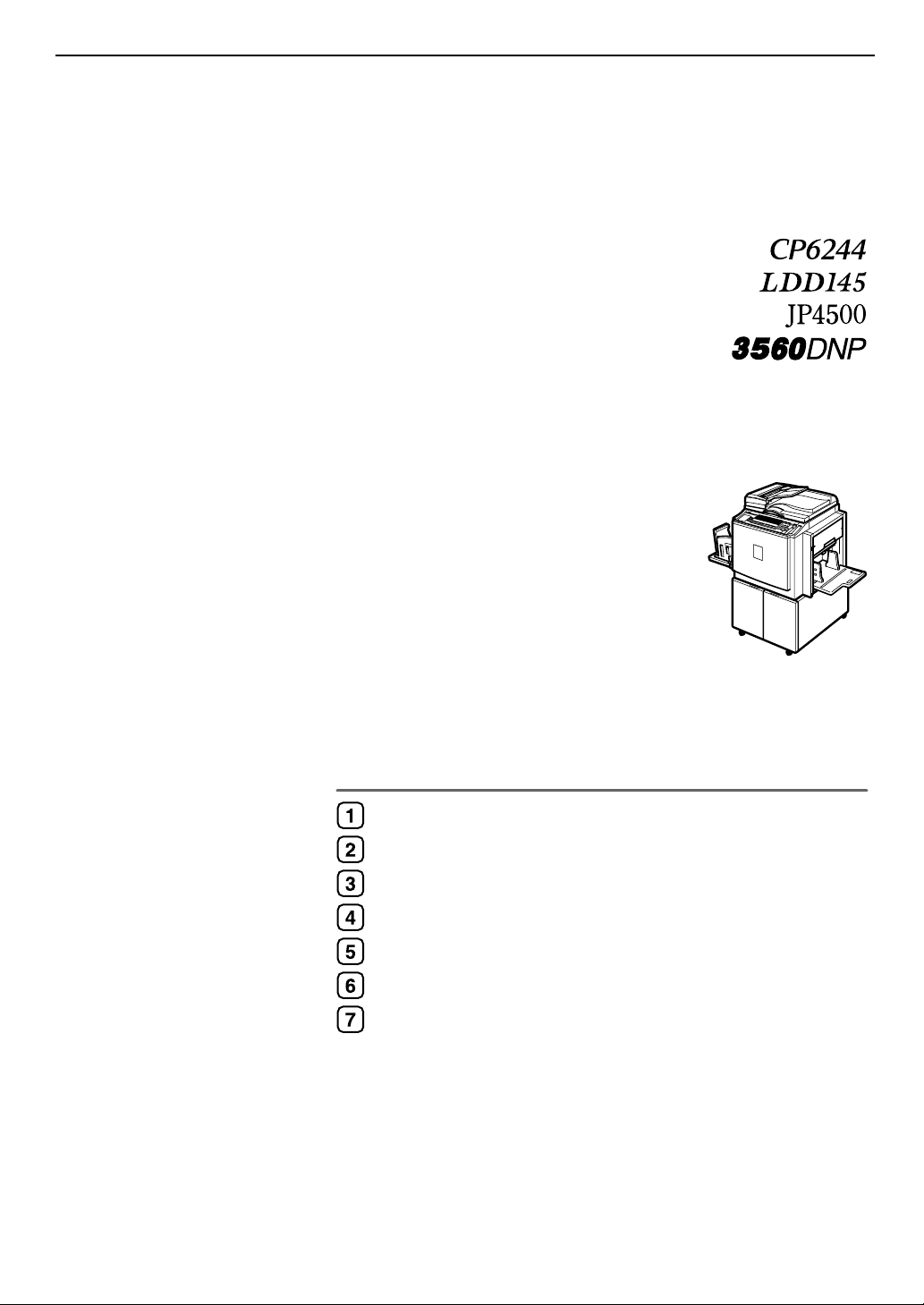
Operation
Optional Functions
User Tools
Replenishing Supplies
Troubleshooting
Operating Instructions
Remarks
Specifications
For safety, please read this manual carefully before you use this product and keep it handy
for future reference.
Page 2
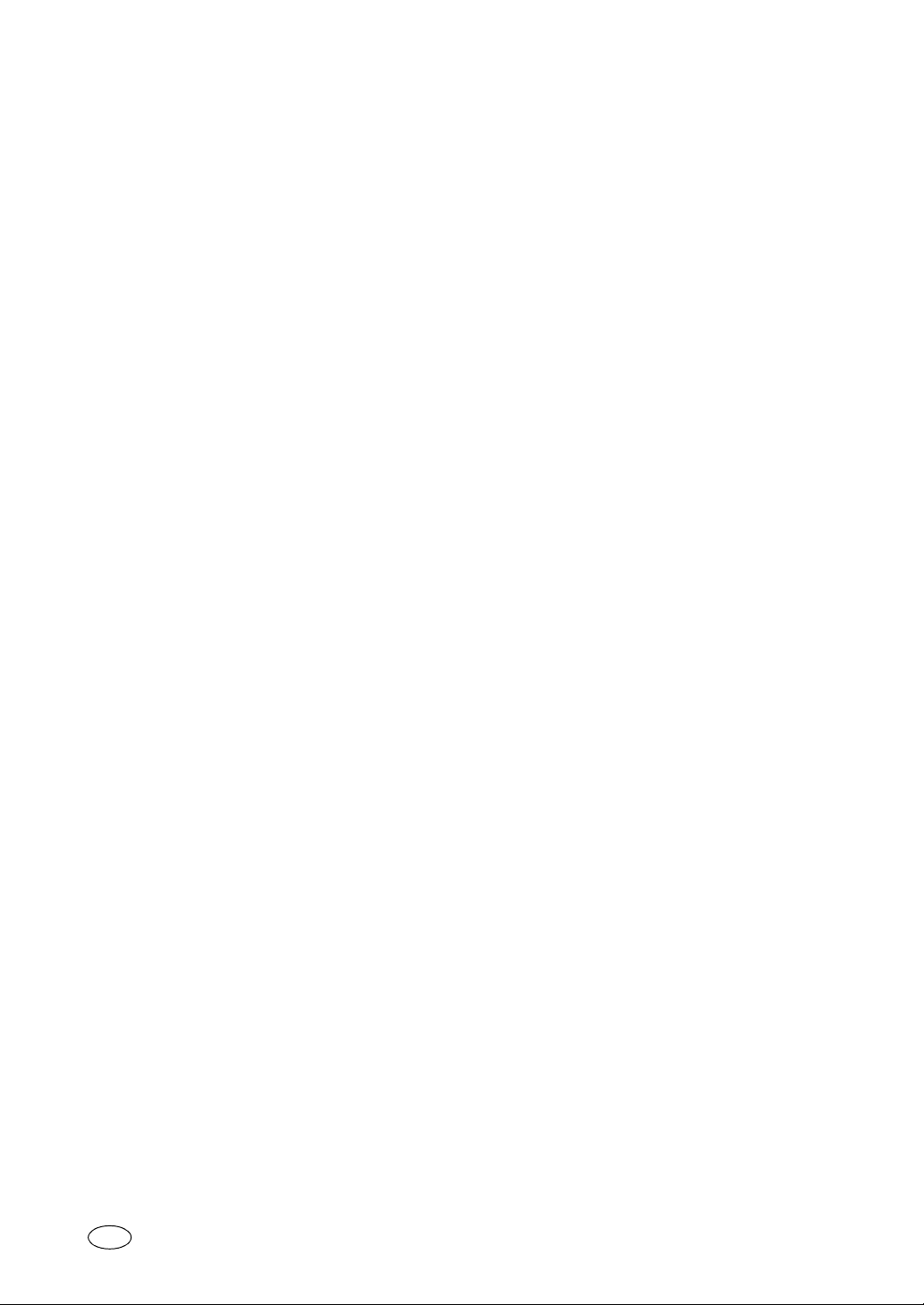
Type for CP6244/LDD145/JP4500/3560DNP
Printed in Japan
EN USA C249-8697
Page 3
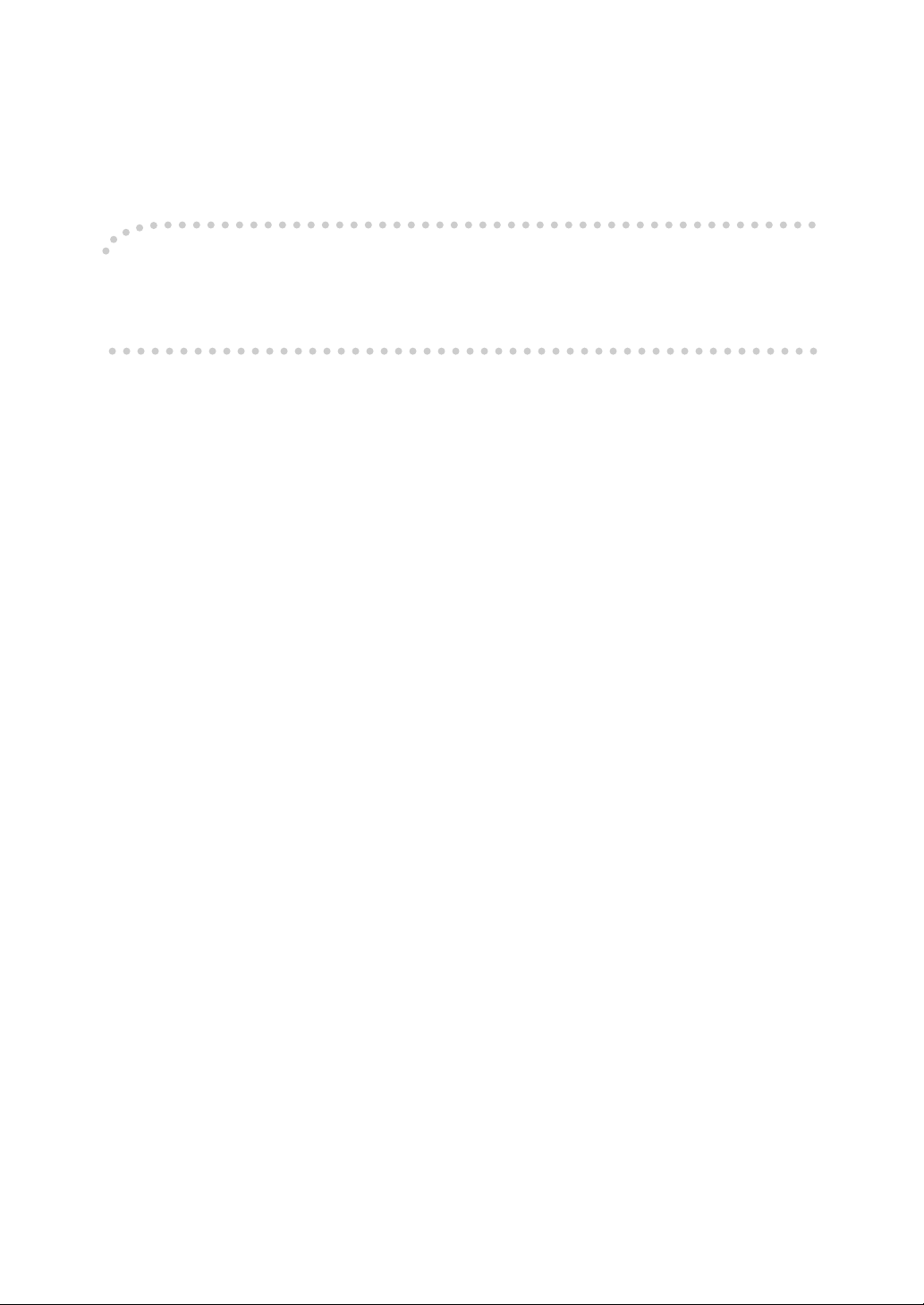
Introduction
This manual describes detailed instructions on the operation and notes about the use of this machine.
To get maximum versatility from this machine all operators are requested to read this manual carefully
and follow the instructions. Please keep this manual in a handy place near the machine.
Please read the Safety Information before using this machine. It contains important information related
to USER SAFETY and PREVENTING EQUIPMENT PROBLEMS.
Notes:
Some illustrations in this manual might be slightly different from the machine.
Certain options might not be available in some countries. For details, please contact your local dealer.
The model names of the machines do not appear in the following pages. Check the type of your machine before reading this manual.
• LG drum: CP6244, LDD145, JP4500, 3560DNP
• A3 drum: Not Available
Certain types might not be available in some countries. For details, please contact your local dealer.
Two kinds of size notation are employed in this manual. With this machine refer to the inch version.
For good print quality, the supplier recommends that you use genuine masters and ink from the supplier.
The supplier shall not be responsible for any damage or expense that might result from the use of parts
other than genuine parts from the supplier with your office products.
Power Source
120V, 60Hz, 2.7A or more
Please be sure to connect the power cord to a power source as above. For details about power source,
see p.121 “Power Connection”.
Page 4
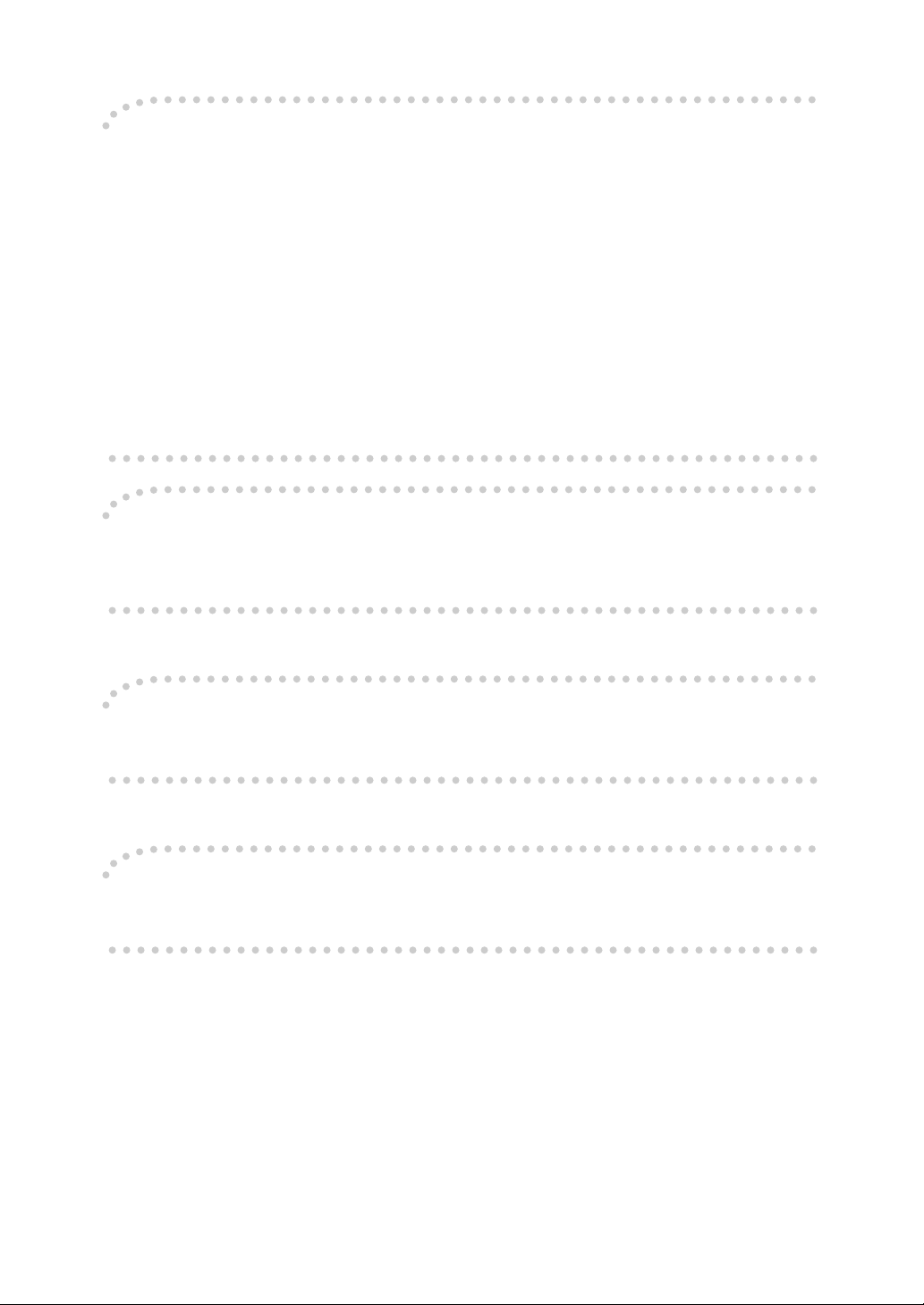
Note to users in the United States of America
Notice:
This equipment has been tested and found to comply with the limits for a Class B digital device, pursuant to Part 15 of the FCC Rules. These limits are designed to provide reasonable protection against
harmful interference in a residential installation. This equipment generates, uses and can radiate radio
frequency energy and, if not installed and used in accordance with the instructions, may cause harmful
interference to radio communications. However, there is no guarantee that interference will not occur
in a particular installation. If this equipment does cause harmful interference to radio or television reception, which can be determined by turning the equipment off and on, the user is encouraged to try to
correct the interference by one more of the following measures:
Reorient or relocate the receiving antenna.
Increase the separation between the equipment and receiver.
Connect the equipment into an outlet on a circuit different from that to which the receiver is
connected.
Consult the dealer or an experienced radio /TV technician for help.
Warning
Changes or modifications not expressly approved by the party responsible for compliance could void
the user's authority to operate the equipment.
Note to users in Canada
Note:
This Class B digital apparatus complies with Canadian ICES-003.
Remarque concernant les utilisateurs au Canada
Avertissement:
Cet appareil numérique de la classe B est conforme à la norme NMB-003 du Canada.
In accordance with IEC 60417, this machine uses the following symbols for the main switch:
aaaa means POWER ON.
bbbb means POWER OFF.
Copyright © 2003
Page 5
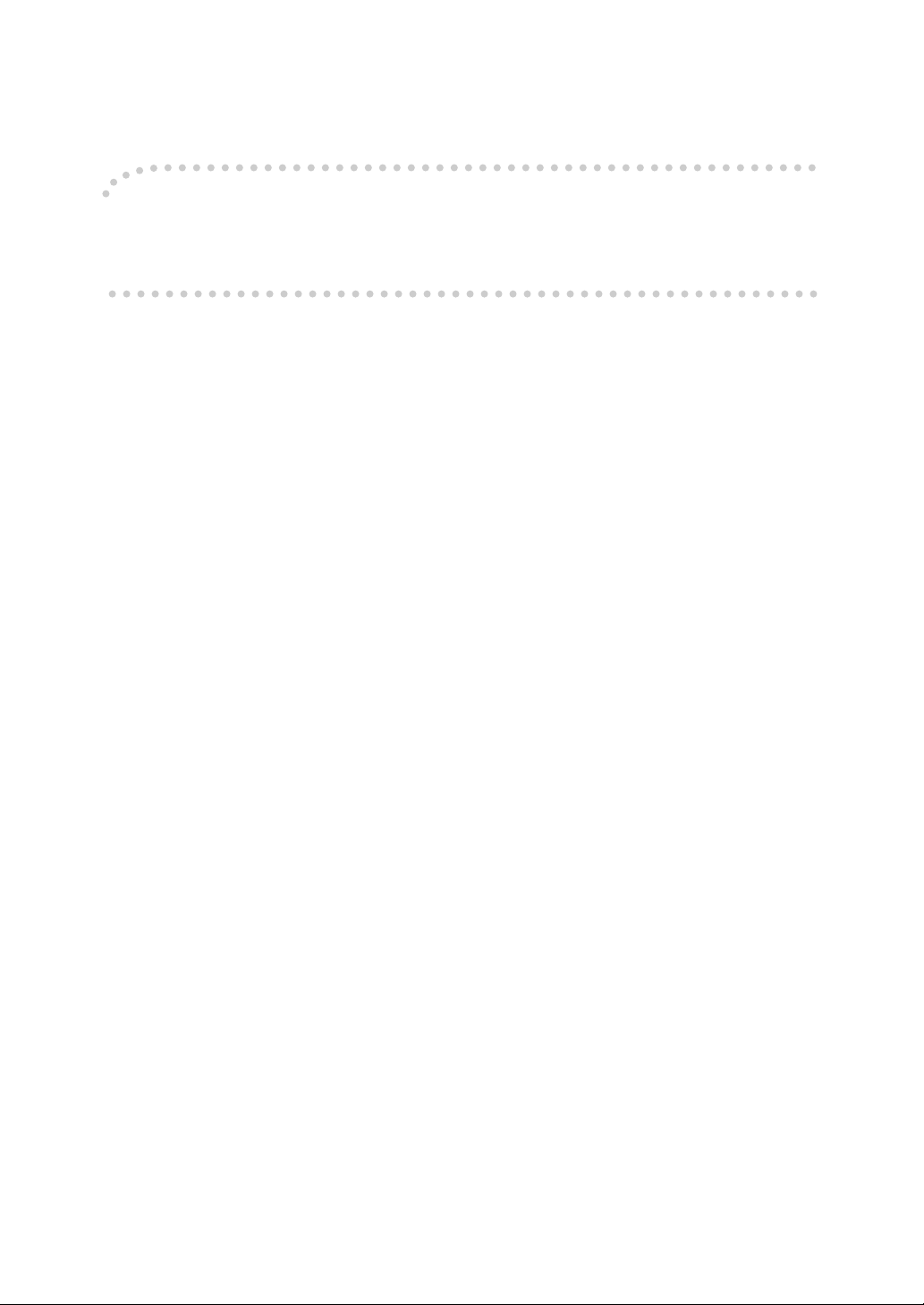
Introduction
This manual describes detailed instructions on the operation and notes about the use of this machine.
To get maximum versatility from this machine all operators are requested to read this manual carefully
and follow the instructions. Please keep this manual in a handy place near the machine.
Notes:
Some illustrations in this manual might be slightly different from the machine.
Certain options might not be available in some countries. For details, please contact your local dealer.
Two kinds of size notation are employed in this manual. With this machine refer to the inch version.
For good copy quality, Standard recommends that you use genuine Standard masters and ink.
Standard shall not be responsible for any damage or expense that might result from the use of parts
other than genuine Standard parts in your Standard office product.
Power Source
120V, 60Hz, 2.7A or more
Please be sure to connect the power cord to a power source as above. For details about power source,
see p.121 “Power Connection”.
Page 6
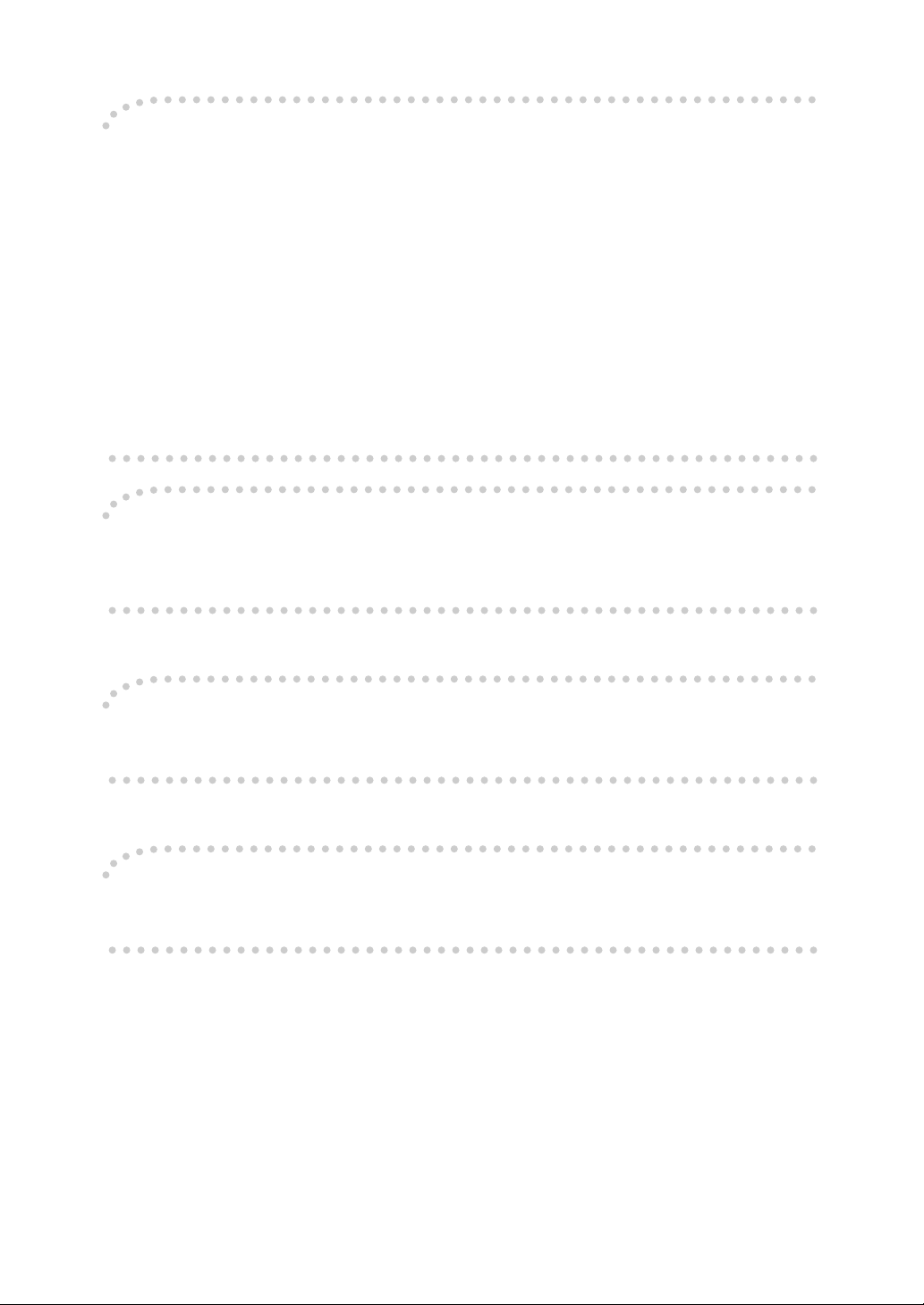
Note to users in the United States of America
Notice:
This equipment has been tested and found to comply with the limits for a Class B digital device, pursuant to Part 15 of the FCC Rules. These limits are designed to provide reasonable protection against
harmful interference in a residential installation. This equipment generates, uses and can radiate radio
frequency energy and, if not installed and used in accordance with the instructions, may cause harmful
interference to radio communications. However, there is no guarantee that interference will not occur
in a particular installation. If this equipment does cause harmful interference to radio or television reception, which can be determined by turning the equipment off and on, the user is encouraged to try to
correct the interference by one more of the following measures:
Reorient or relocate the receiving antenna.
Increase the separation between the equipment and receiver.
Connect the equipment into an outlet on a circuit different from that to which the receiver is
connected.
Consult the dealer or an experienced radio /TV technician for help.
Warning
Changes or modifications not expressly approved by the party responsible for compliance could void
the user's authority to operate the equipment.
Note to users in Canada
Note:
This Class B digital apparatus complies with Canadian ICES-003.
Remarque concernant les utilisateurs au Canada
Avertissement:
Cet appareil numérique de la classe B est conforme à la norme NMB-003 du Canada.
In accordance with IEC 60417, this machine uses the following symbols for the main switch:
aaaa means POWER ON.
bbbb means POWER OFF.
Copyright © 2003
Page 7
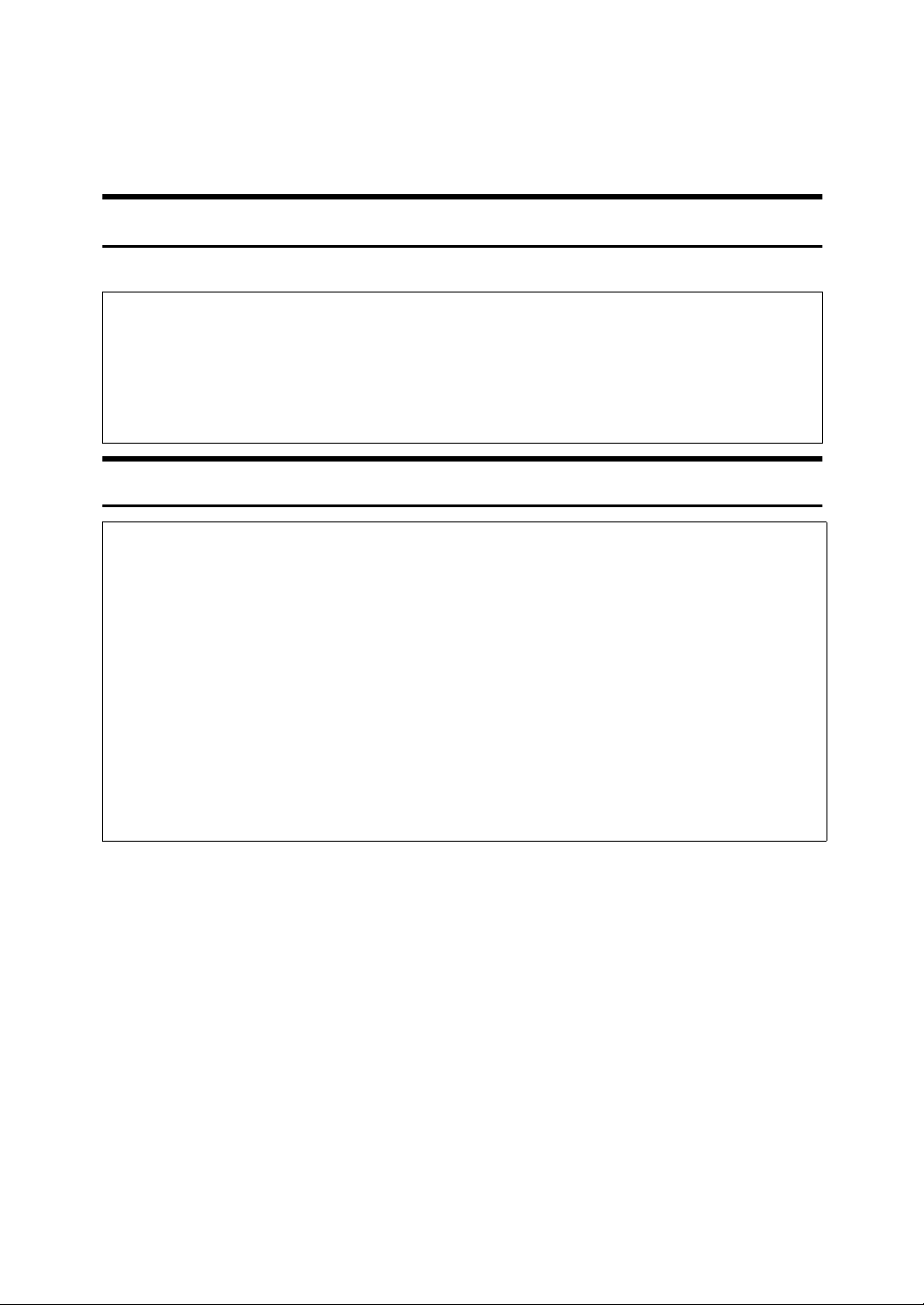
Safety Information
R
R
When using this machine, the following safety precautions should always be followed.
Safety During Operation
In this manual, the following important symbols are used:
WARNING:
CAUTION:
Indicates a potentially hazardous situation which, if instructions
are not followed, could result in death or serious injury.
Indicates a potentially hazardous situation which, if instructions are not
followed, may result in minor or moderate injury or damage to property.
R WARNING:
• Connect the power cord directly into a wall outlet and never use an extension cord.
• Disconnect the power plug (by pulling the plug, not the cable) if the
power cable or plug becomes frayed or otherwise damaged.
• To avoid hazardous electric shock, do not remove any covers or
screws other than those specified in this manual.
• Turn off the power and disconnect the power plug (by pulling the plug,
not the cable) if any of the following occurs:
• You spill something into the machine.
• You suspect that your machine needs service or repair.
• The external housing of your machine has been damaged.
i
Page 8
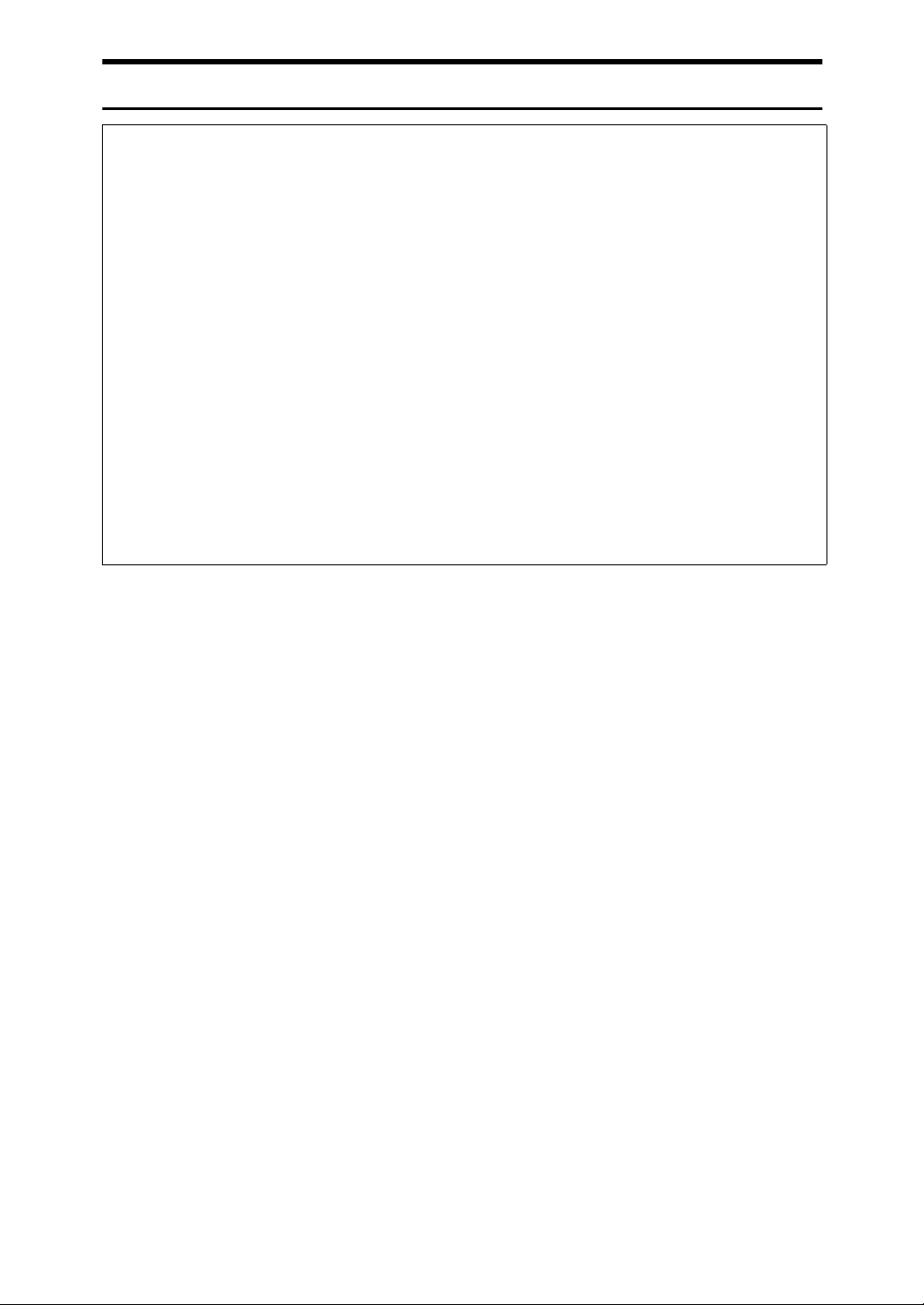
R CAUTION:
• Protect the machine from dampness or wet weather, such as rain, snow.
• Unplug the power cord from the wall outlet before you move the machine.
While moving the machine, you should take care that the power cord will not
be damaged under the machine.
• When you disconnect the power plug from the wall outlet, always pull the
plug (not the cable).
• Do not allow paper clips, staples, or other small metallic objects to fall inside
the machine.
• For environmental reasons, do not dispose of the machine or expended
supply waste at household waste collection points. Disposal can take place
at an authorized dealer.
• Be careful not to cut yourself on any sharp edges when you reach inside the
machine to remove misfed sheets of paper or masters.
• Our products are engineered to meet high standards of quality and functionality, and we recommend that you use only the expendable supplies available at an authorized dealer.
ii
Page 9
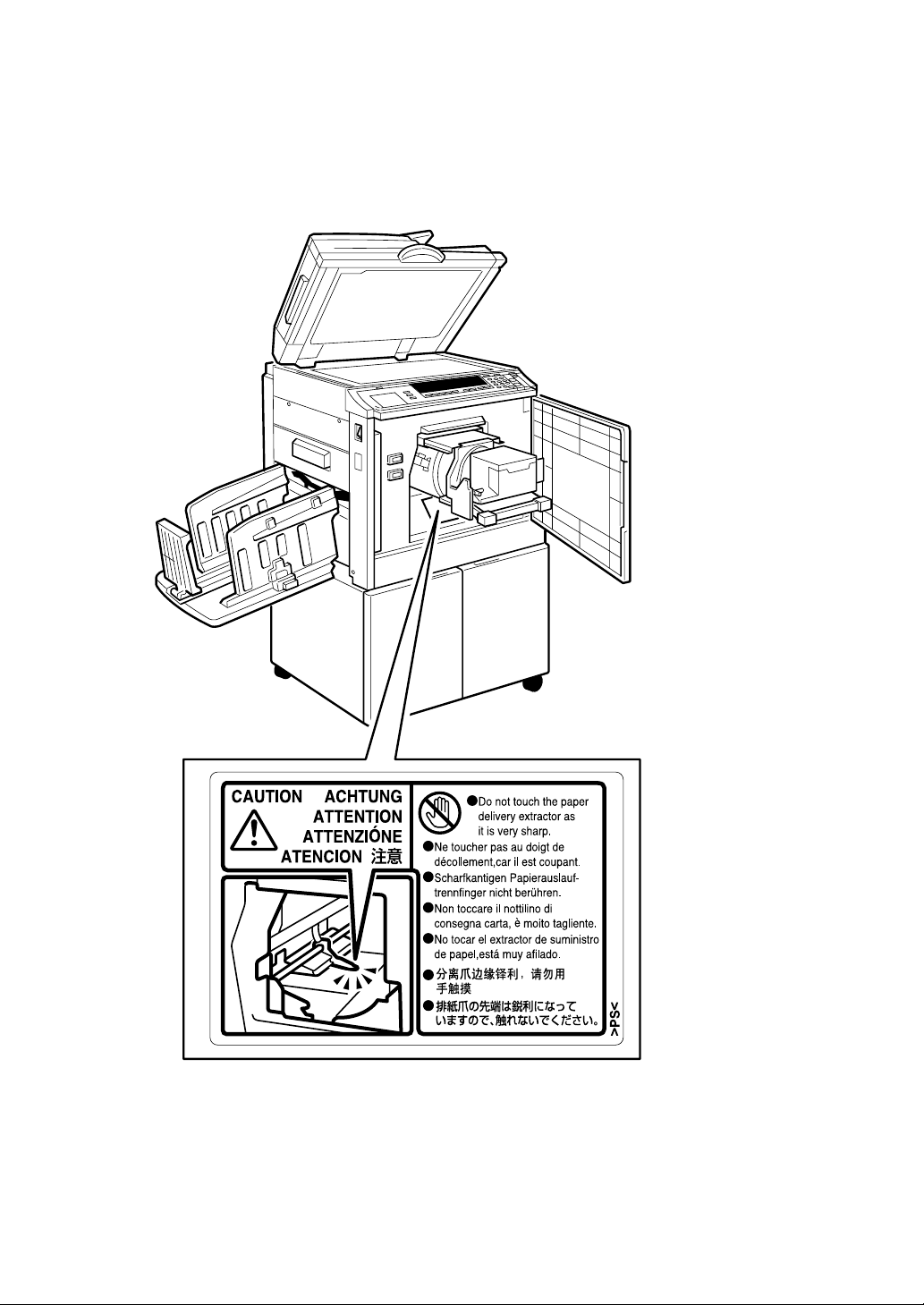
Position of Label for R
This machine has a RCAUTION label at the position indicated below. For your
own safety, always adhere to the instructions on the label.
RCAUTION
RR
ZJVH060E
iii
Page 10
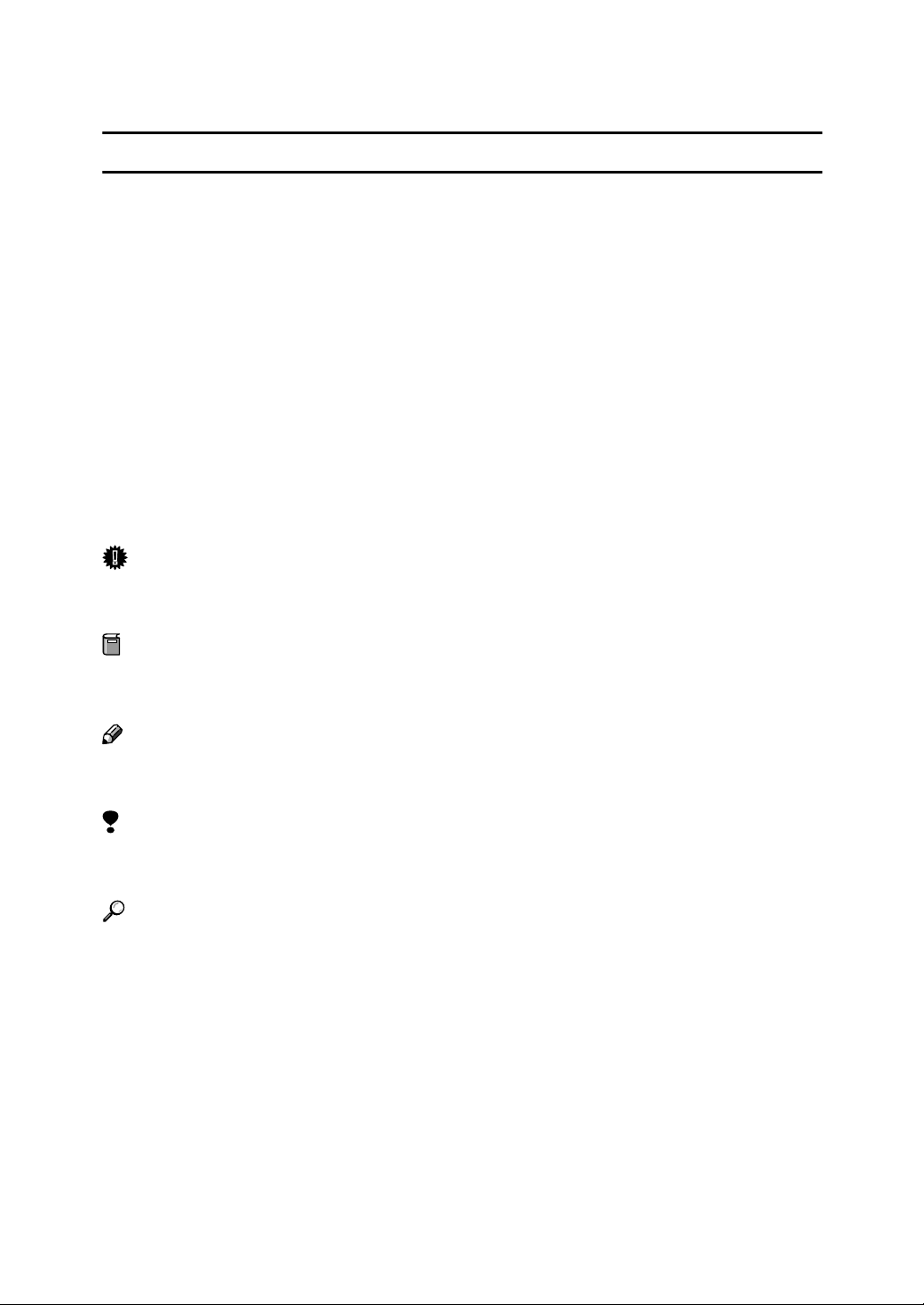
How to Read This Manual
R
R
Symbols
In this manual, the following symbols are used:
WARNING:
This symbol indicates a potentially hazardous situation that might result in
death or serious injury when you misuse the machine without following the instructions under this symbol. Be sure to read the instructions, all of which are described in the Safety Information section.
CAUTION:
This symbol indicates a potentially hazardous situation that might result in minor or moderate injury or property damage that does not involve personal injury
when you misuse the machine without following the instructions under this
symbol. Be sure to read the instructions, all of which are described in the Safety
Information section.
* The statements above are notes for your safety.
Important
If this instruction is not followed, paper might be misfed, originals might be
damaged, or data might be lost. Be sure to read this.
Preparation
This symbol indicates the prior knowledge or preparations required before operating the machine.
Note
This symbol indicates precautions for operation, or actions to take after misoperation.
Limitation
This symbol indicates numerical limits, functions that cannot be used together,
or conditions in which a particular function cannot be used.
Reference
This symbol indicates a reference.
[]
Keys that appear on the machine's display panel.
{}
Keys built into the machine's control panel.
iv
Page 11
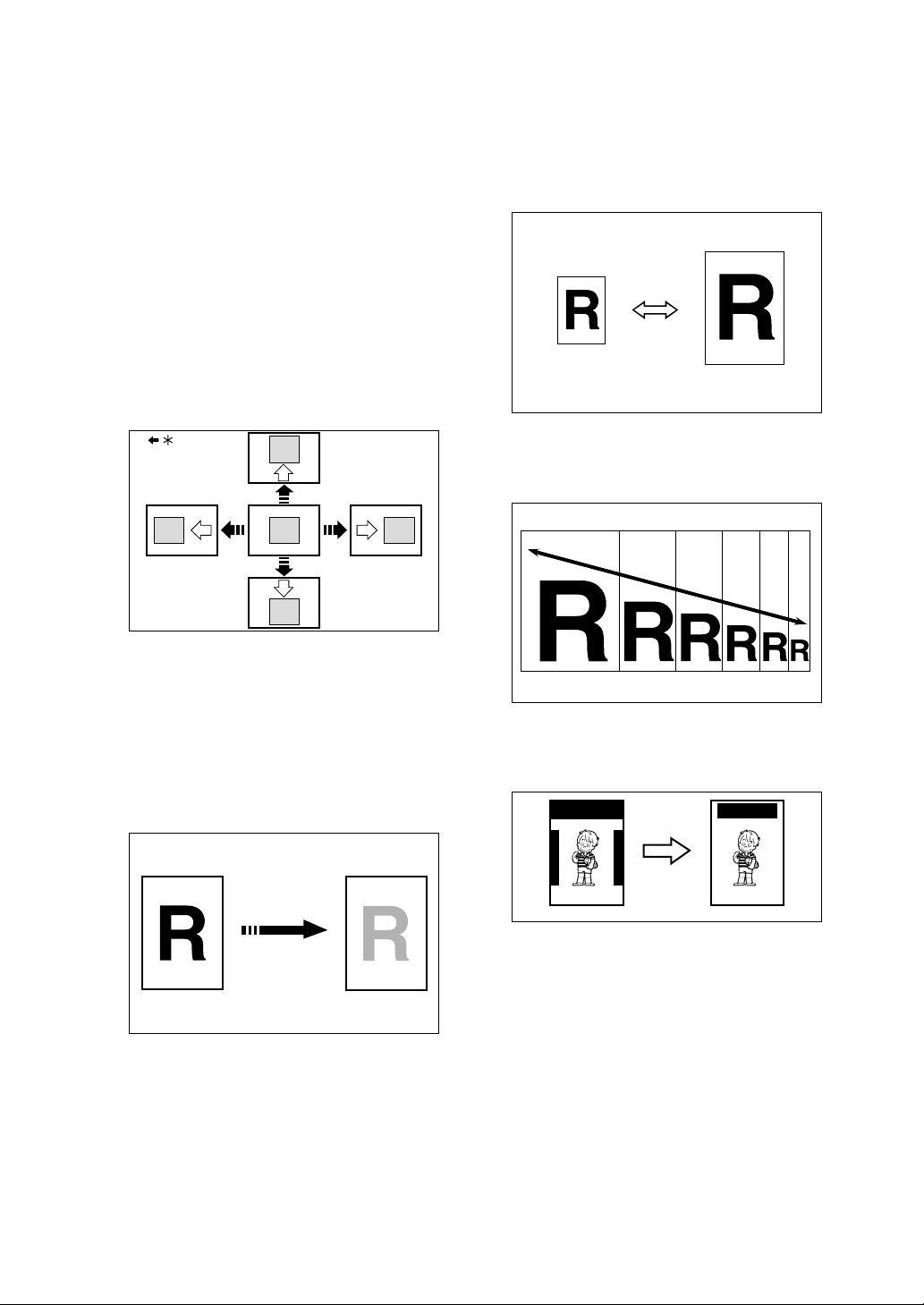
What You Can Do with this Machine
Below is a quick summary of this machine's features and where to look for
more information.
❖❖❖❖ Standard Printing
See p.16 “Standard Printing”.
❖❖❖❖ Saving Energy
See p.19 “Energy Saver Mode”.
❖❖❖❖ Adjusting the Print Image Position
See p.21 “Adjusting the Print Image Position”.
GRPOSI0E
* Paper feed direction
❖❖❖❖ Reducing and Enlarging by Preset Ra-
tios
See p.27 “Preset Reduce/Enlarge”.
GRRATI0E
❖❖❖❖ Fine-tuning the Reproduction Ratio
See p.29 “Zoom”.
❖❖❖❖ Adjusting the Print Image Density
See p.23 “Adjusting the Print Image Density”.
❖❖❖❖ Making Halftone Prints
See p.24 “Tint Mode”.
❖❖❖❖ Changing the Printing Speed
See p.25 “Changing the Printing
Speed”.
GRZOOM0E
❖❖❖❖ Erasing Margins
See p.30 “Edge Erase”.
AB AB
GRERAS0E
❖❖❖❖ Printing on Thick or Thin Paper
See p.31 “Printing on Thick or Thin
Paper”.
GRTINT0E
❖❖❖❖ Selecting the Type of Original
See p.32 “Type of Original”.
❖❖❖❖ Saving Ink
See p.33 “Economy Mode”.
v
Page 12
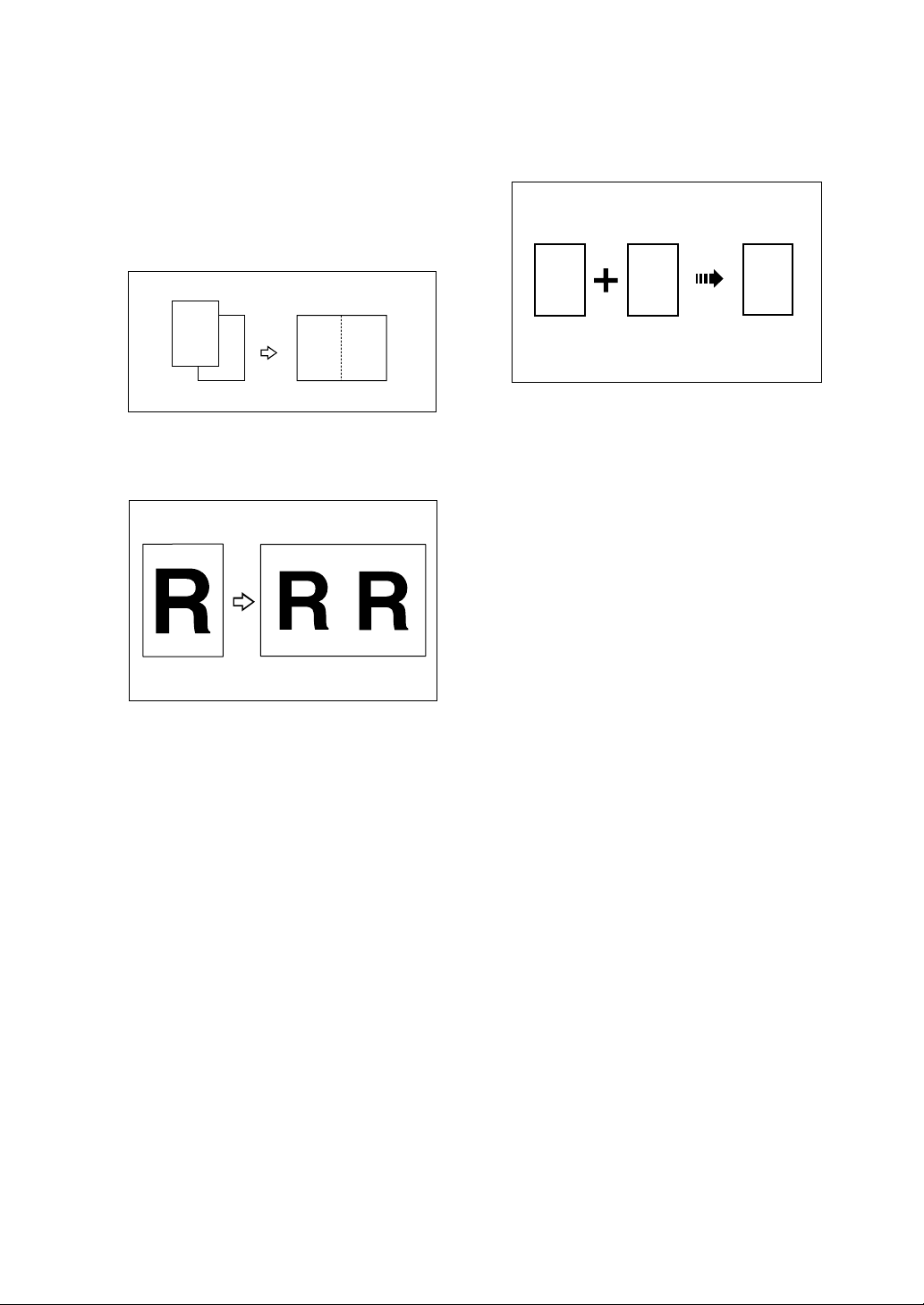
❖❖❖❖ Making Masters and Prints at One Go
See p.34 “Auto Cycle”.
❖❖❖❖ Making Color Prints
See p.67 “Making Color Prints”.
❖❖❖❖ Memory/Class Modes
See p.35 “Memory/Class”.
❖❖❖❖ Combining Two Originals onto One
Print
See p.49 “Combine”.
1
2
2
1
❖❖❖❖ Repeating Images
See p.51 “Repeat”.
❖❖❖❖ Printing in Two Colors
See p.68 “Printing in Two Colors”.
R
P
R
P
GRCOLO0E
❖❖❖❖ Skip Feed Printing
See p.52 “Skip Feed Printing”.
❖❖❖❖ Storing Print Settings
See p.53 “Program”.
❖❖❖❖ Printing Confidential Documents
See p.55 “Security Mode”.
❖❖❖❖ Entering a User Code to Use the Ma-
chine
See p.56 “Entering a User Code to
Use the Machine”.
❖❖❖❖ Restoring Image Quality
See p.57 “Quality Start Mode”.
❖❖❖❖ On Line Printing
See p.58 “On Line Printing”.
vi
Page 13
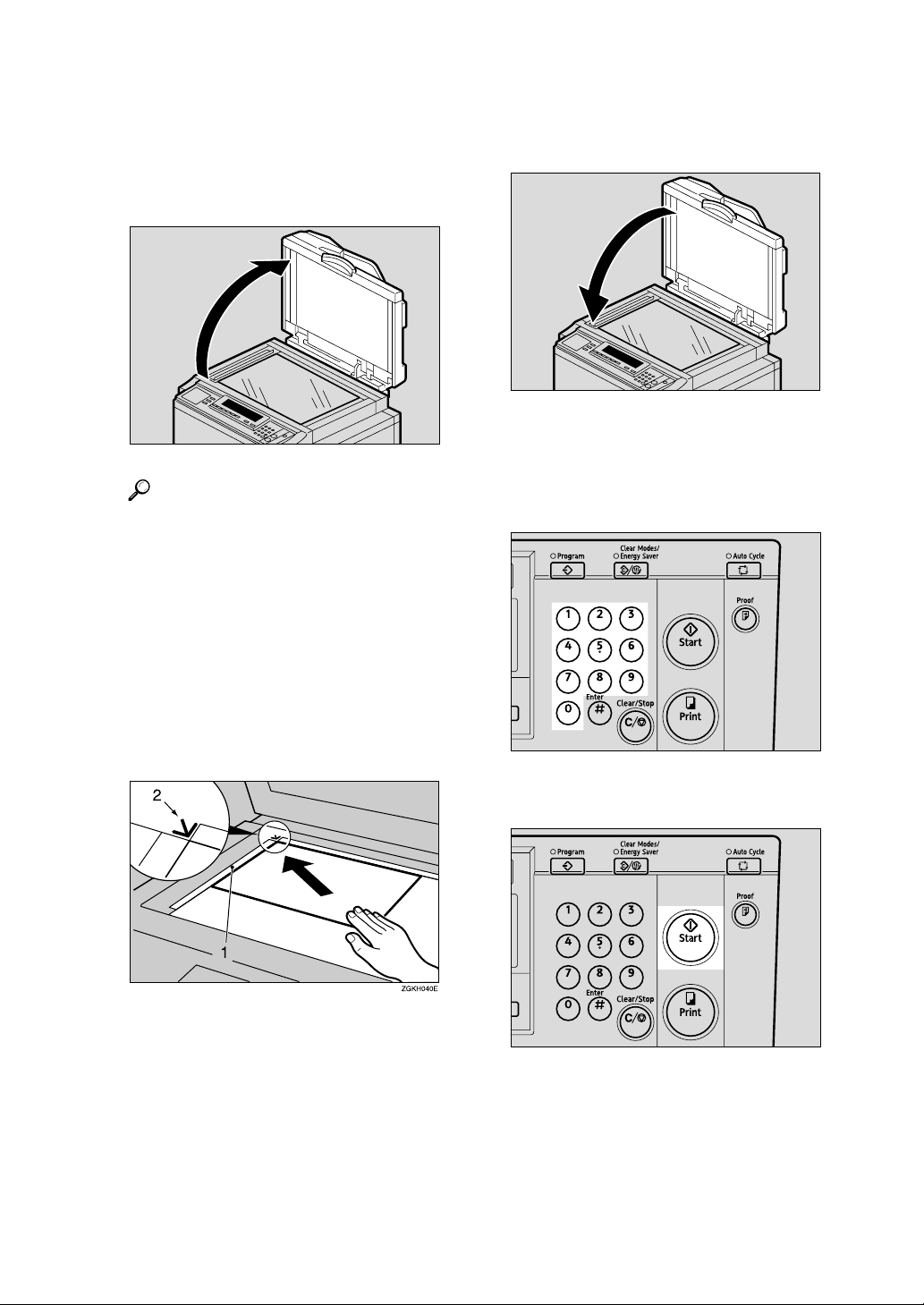
Making Prints
This section explains the basic procedure for making prints.
Lift the exposure glass cover.
AAAA
ZFRH060E
Reference
For details on how to place originals in the optional document
feeder, see p.62 “Placing Originals in the Document Feeder”.
Place the original face down on
BBBB
the exposure glass. The original
should be aligned with the reference mark and the left corner
scale.
Lower the exposure glass cover.
CCCC
Specify your print settings.
DDDD
Enter the number of prints with
EEEE
the number keys.
ZFRH061E
ZLKS032N
Left corner scale
A
Reference mark
B
Press the {{{{Start}}}} key.
FFFF
Printing starts automatically after
the trial print.
ZLKS030N
vii
Page 14
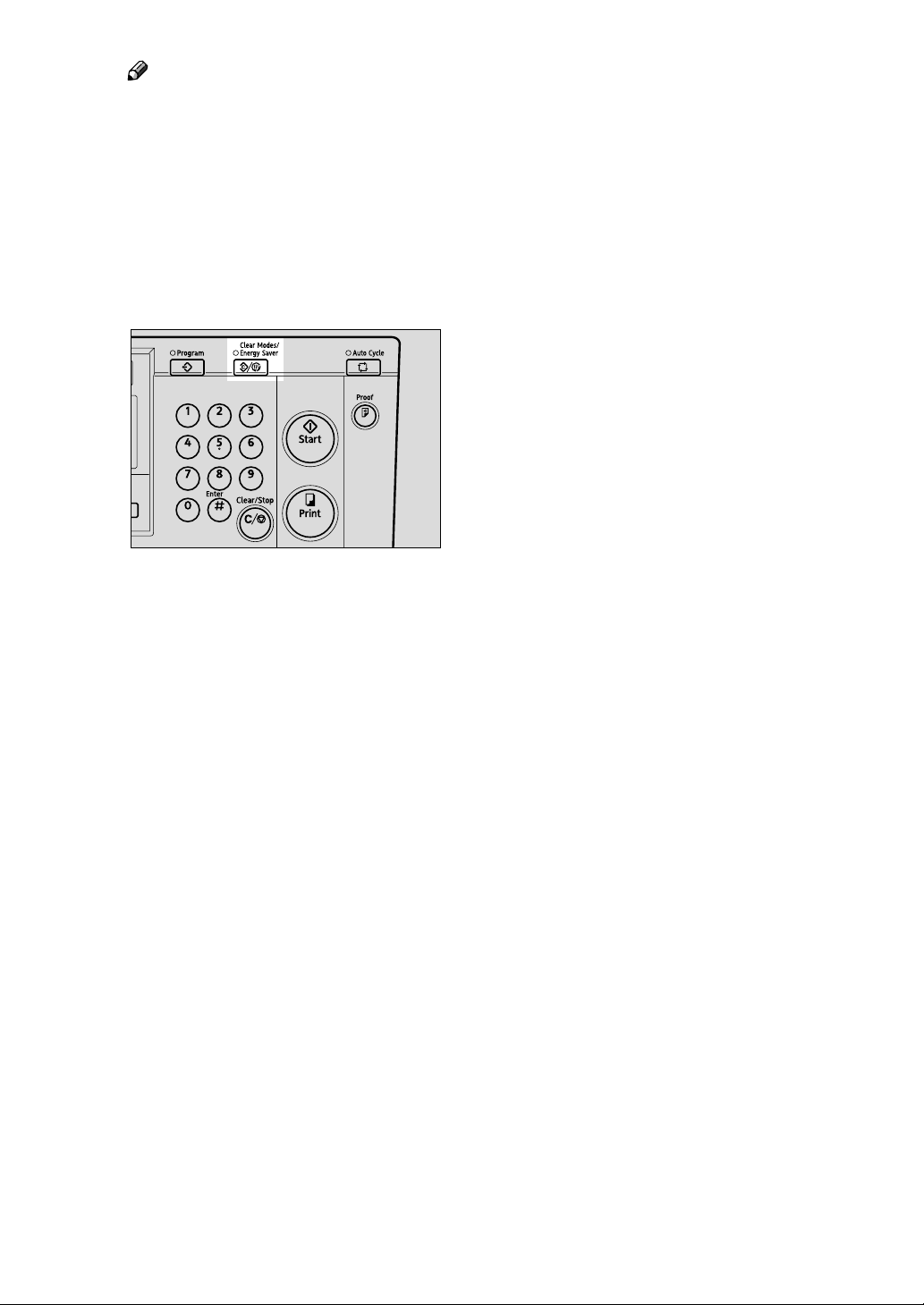
Note
❒ If you wish to check the image
before printing, press the {{{{Auto
Cycle}}}} key before pressing the
{{{{Start}}}} key, in order to disable
Auto Cycle mode. See p.17
“When Auto Cycle mode is off”.
When the print job is finished,
GGGG
press the {{{{Clear Modes/Energy Saver}}}} key.
Your print settings are cleared and
the machine returns to its initial
condition.
ZLKS036N
viii
Page 15

TABLE OF CONTENTS
Safety Information .................................................................................................. i
Safety During Operation.............................................................................................. i
Position of Label for RRRRCAUTION ........................................................................ iii
How to Read This Manual ....................................................................................iv
What You Can Do with this Machine....................................................................v
Making Prints ....................................................................................................... vii
Machine Exterior....................................................................................................1
Machine Interior .....................................................................................................2
Options ................................................................................................................... 3
Control Panel..........................................................................................................4
Keys ........................................................................................................................... 4
Indicators.................................................................................................................... 6
Panel Display..........................................................................................................7
Panel Display Layout .................................................................................................7
1. Operation
Print Paper..............................................................................................................9
Originals ............................................................................................................... 11
Printing Preparations ..........................................................................................12
Loading Paper .......................................................................................................... 12
Setting Up the Paper Delivery Tray.......................................................................... 12
After Printing ........................................................................................................14
Standard Printing.................................................................................................16
Energy Saver Mode..............................................................................................19
Auto Reset ............................................................................................................20
Adjusting the Print Image Position ....................................................................21
Forwards or Backwards ........................................................................................... 21
Right or Left..............................................................................................................22
Adjusting the Print Image Density .....................................................................23
Tint Mode ..............................................................................................................24
Changing the Printing Speed..............................................................................25
Stopping a Multi-print Run..................................................................................26
Stopping a Multi-print Run to Print Another Original ................................................ 26
Changing the Number of Prints and Checking the Completed Prints ...................... 26
Preset Reduce/Enlarge........................................................................................27
Zoom .....................................................................................................................29
Edge Erase ...........................................................................................................30
Printing on Thick or Thin Paper .........................................................................31
Pressure Lever Position ........................................................................................... 31
Type of Original....................................................................................................32
Economy Mode ....................................................................................................33
Auto Cycle ............................................................................................................34
Memory/Class....................................................................................................... 35
ix
Page 16
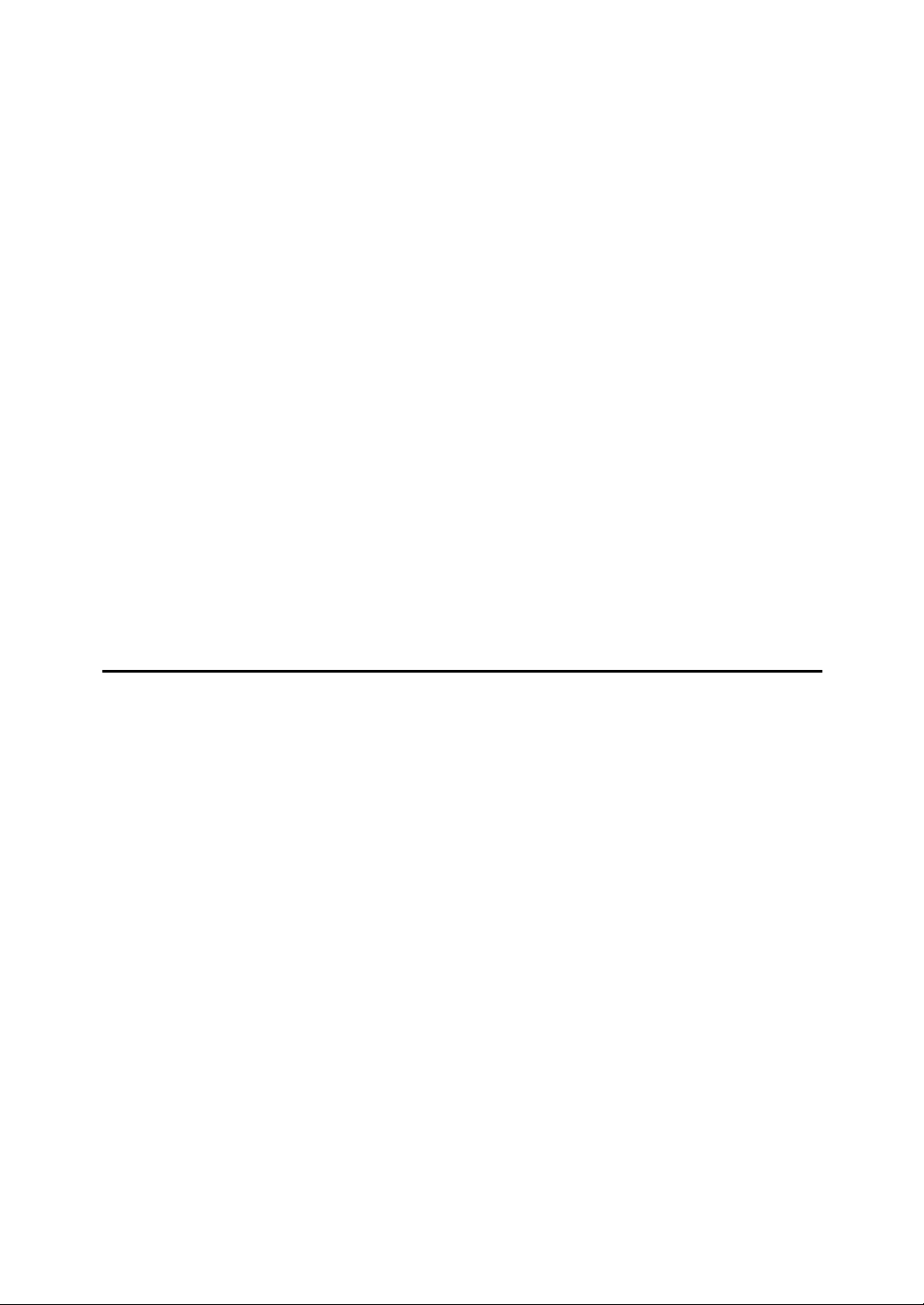
Select Class/Year.................................................................................................37
Registering Class/Year ............................................................................................37
Printing for All Years ................................................................................................ 38
Printing for Selected Classes ...................................................................................38
Memory Mode.......................................................................................................40
Normal Memory Mode.............................................................................................. 40
Stack Memory Mode ................................................................................................ 41
Class Mode ........................................................................................................... 43
Recall ....................................................................................................................45
Storing Memory Mode Settings ................................................................................ 45
Storing Class Mode Settings .................................................................................... 47
Recalling the Stored Settings ................................................................................... 48
Combine................................................................................................................ 49
Repeat...................................................................................................................51
Skip Feed Printing ...............................................................................................52
Program ................................................................................................................ 53
Storing Print Settings ............................................................................................... 53
Recalling a Program................................................................................................. 54
Security Mode ......................................................................................................55
Entering a User Code to Use the Machine.........................................................56
Quality Start Mode ............................................................................................... 57
On Line Printing ................................................................................................... 58
Auto On Line ............................................................................................................ 59
2. Optional Functions
Optional Document Feeder.................................................................................61
Originals ...................................................................................................................61
Placing Originals in the Document Feeder............................................................... 62
Using the Document Feeder when Combining Originals ......................................... 63
Using the Document Feeder in Memory Mode ........................................................ 64
Color Printing Using the Optional Color Drum .................................................66
Changing the Color Drum Unit .................................................................................66
Making Color Prints..................................................................................................67
Printing in Two Colors ..............................................................................................68
x
Page 17
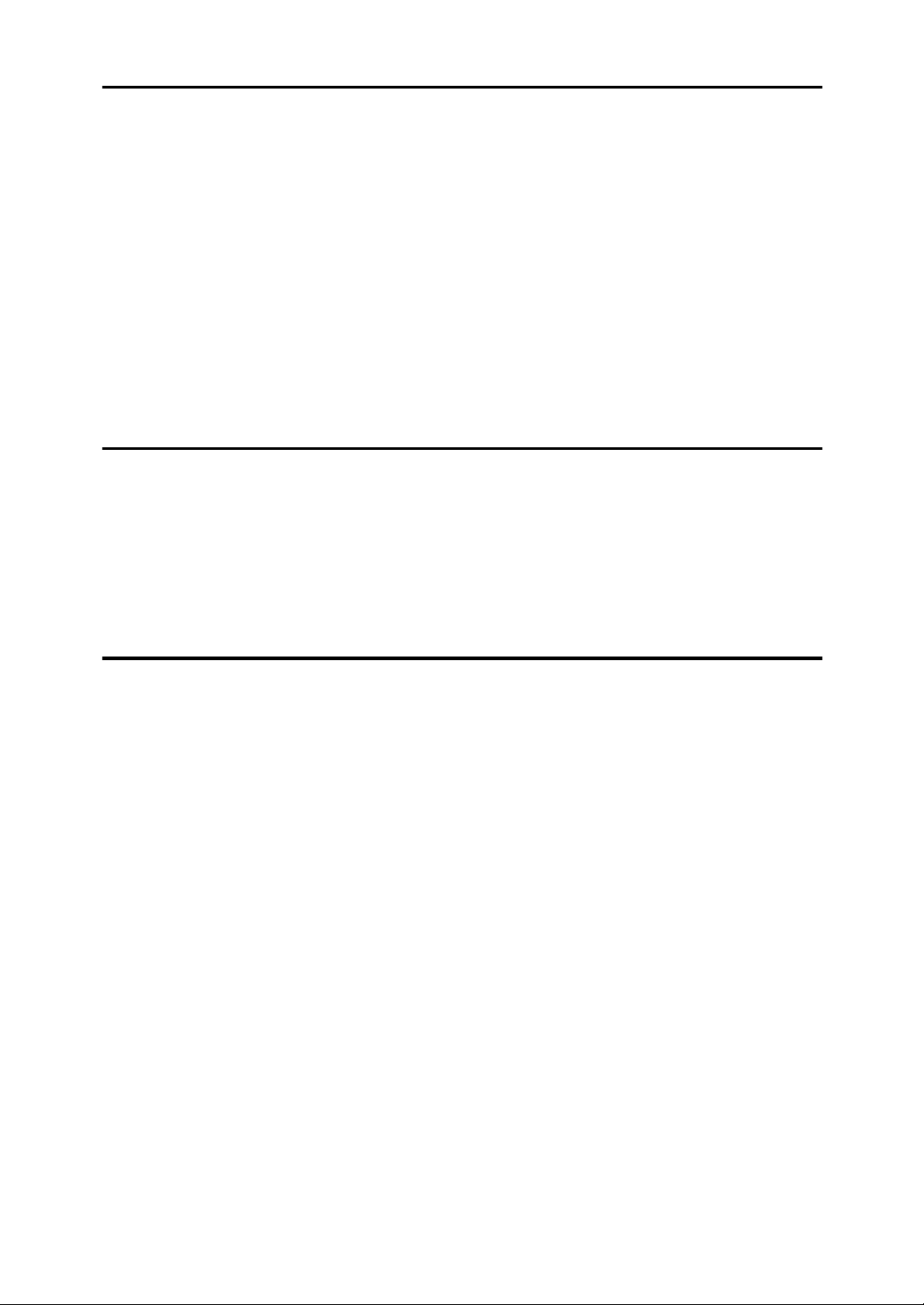
3. User Tools
Accessing the User Tools...................................................................................71
Quitting User Tools ..................................................................................................71
User Tools Menu ..................................................................................................72
1 System .................................................................................................................. 72
2 Set Operat'n Mode ................................................................................................73
3 Initial Setting..........................................................................................................74
4 Mode Setting ......................................................................................................... 75
5 Admin. Mode ......................................................................................................... 77
6 Online Paramet's ...................................................................................................78
User Tool Menus in Detail...................................................................................80
3-5 Edge Erase Area................................................................................................80
4-14 No. of Q.Start ................................................................................................... 80
5-2 Reset Counters .................................................................................................. 81
4. Replenishing Supplies
Loading Paper on the Paper Feed Tray .............................................................83
Replenishing Paper.................................................................................................. 83
Changing the Paper Size ......................................................................................... 83
When the Add Ink Indicator (jjjj) Lights ............................................................. 85
When the Master End Indicator (CCCC) Lights ....................................................... 88
Placing a New Roll of Tape in the Optional Tape Dispenser ...........................90
5. Troubleshooting
Machine Operation Problems .............................................................................91
Printing Problems ................................................................................................ 93
Printing Problems When Using Combine Mode .......................................................93
xxxx Clearing Misfeeds ...........................................................................................94
When “x” lights and “P” is indicated ....................................................................... 94
When “x” lights and “A” is indicated ....................................................................... 96
When “x” lights and “B” is indicated ....................................................................... 97
When “x” lights and “C” is indicated ....................................................................... 98
When “x” lights and “D” is indicated ..................................................................... 101
When “x” lights and “A”, “B” are indicated ............................................................ 102
When “x”lights and “B”, “E” are indicated ............................................................. 103
When the Open Cover/Unit Indicator (MMMM) Lights and a Message is Displayed
Front Door is Open.................................................................................................105
Cover of Optional Document Feeder is Open ........................................................ 105
When the Master End Indicator (CCCC) Lights and a Message is Displayed ....106
Master Feeding Cover is Open ..............................................................................106
Master Tray is Not Set Properly ............................................................................. 106
Lower Master Tray is Open .................................................................................... 106
When the Master Eject Indicator (kkkk) Lights ................................................... 107
When Other Indicators Light............................................................................. 108
When the Prints are Thrown Over the Paper Delivery Tray...........................109
... 105
xi
Page 18
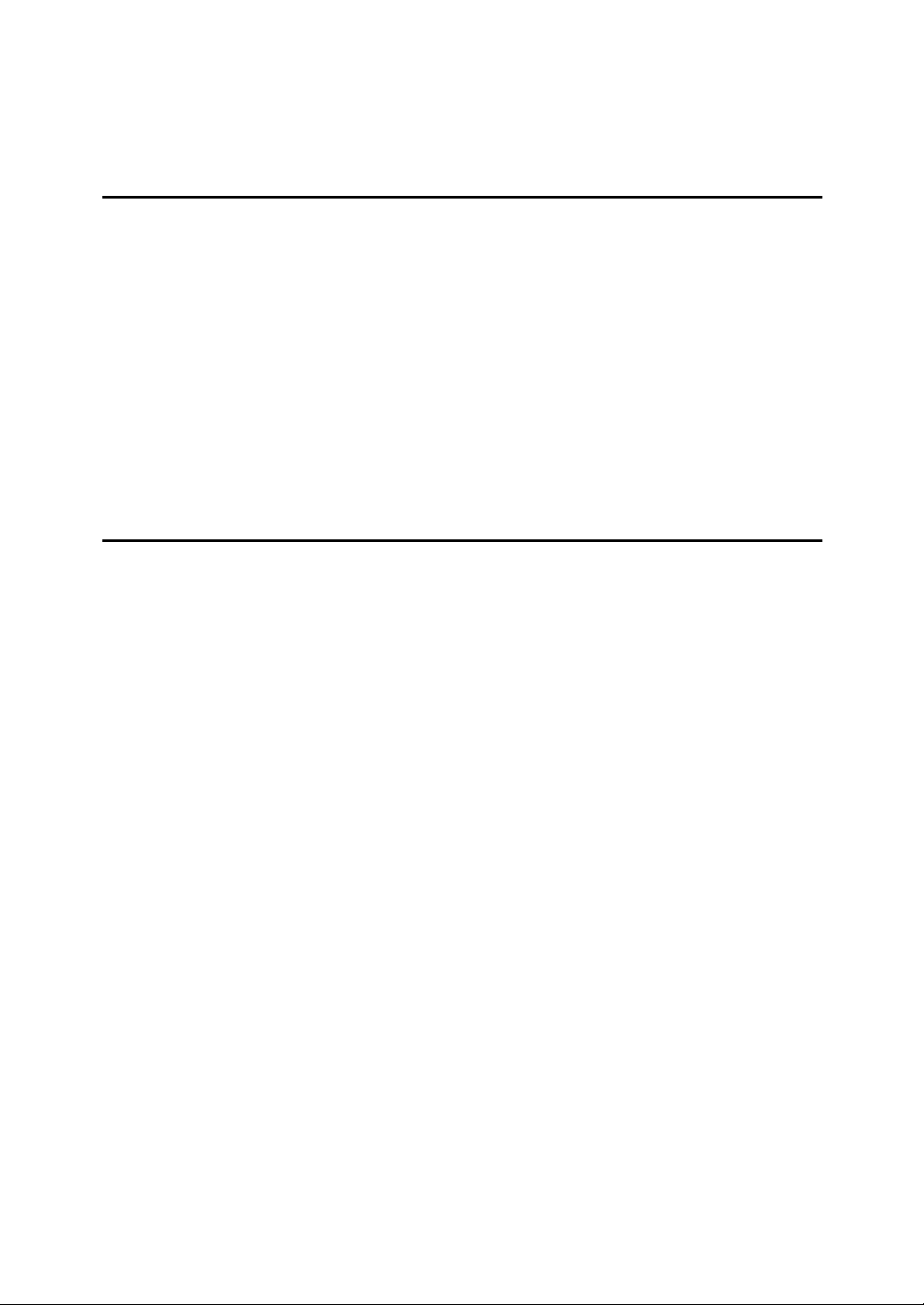
Poor Printing ...................................................................................................... 110
Dirt on the Back Side of Paper ............................................................................... 110
Dirt on the Front Side of Paper (Black Line/Stain) .................................................113
Blank Prints or Incomplete Prints ........................................................................... 113
6. Remarks
Operation Notes ................................................................................................. 117
General Cautions ...................................................................................................117
Print Paper ............................................................................................................. 119
Originals .................................................................................................................119
Where to Put the Machine.................................................................................120
Environmental Conditions ......................................................................................120
Power Connection .................................................................................................. 121
Access to Machine ................................................................................................. 121
Maintaining the Machine ...................................................................................122
Main Frame ............................................................................................................ 122
Optional Document Feeder .................................................................................... 123
Combination Chart............................................................................................. 124
7. Specifications
Main Frame ......................................................................................................... 125
Document Feeder (Option)................................................................................128
Consumables .....................................................................................................129
INDEX....................................................................................................... 130
xii
Page 19
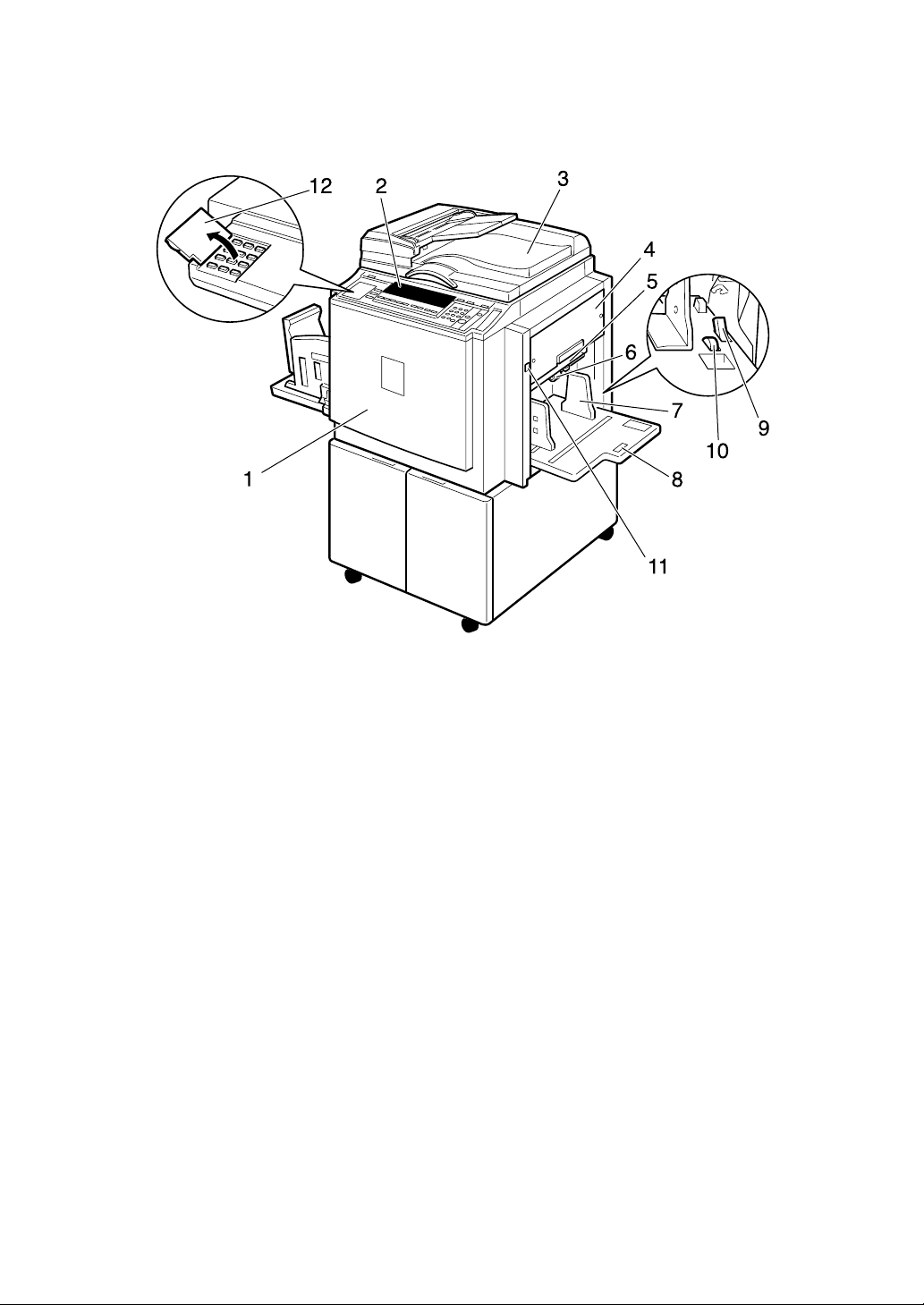
Machine Exterior
1. Front door
Open for access to the inside of the machine.
2. Control panel
Operator controls and indicators are located here. See p.4 “Control Panel”.
3. Exposure glass cover or document
feeder (option)
When using the exposure glass, lower its
cover over an original before master
making.
When using the optional document feeder, place a stack of originals in the feeder.
4. Master tray
Open to replace the master roll or to clear
a master misfeed.
5. Lower master tray
Pull out this tray to clear a master misfeed.
ZJVH020E
6. Feed roller pressure lever
Use to adjust the contact pressure of the
paper feed roller according to paper
thickness.
7. Paper feed side plates
Use to prevent paper skew.
8. Paper feed tray
Set paper on this tray for printing.
9. Paper feed side plate lock lever
Use to lock or unlock the paper feed side
plates.
10. Side tray fine adjusting dial
Use to shift the paper feed tray sideways.
11. Paper feed tray down key
Press to lower the paper feed tray.
12. Behind cover
Flip up to use the keys underneath.
1
Page 20
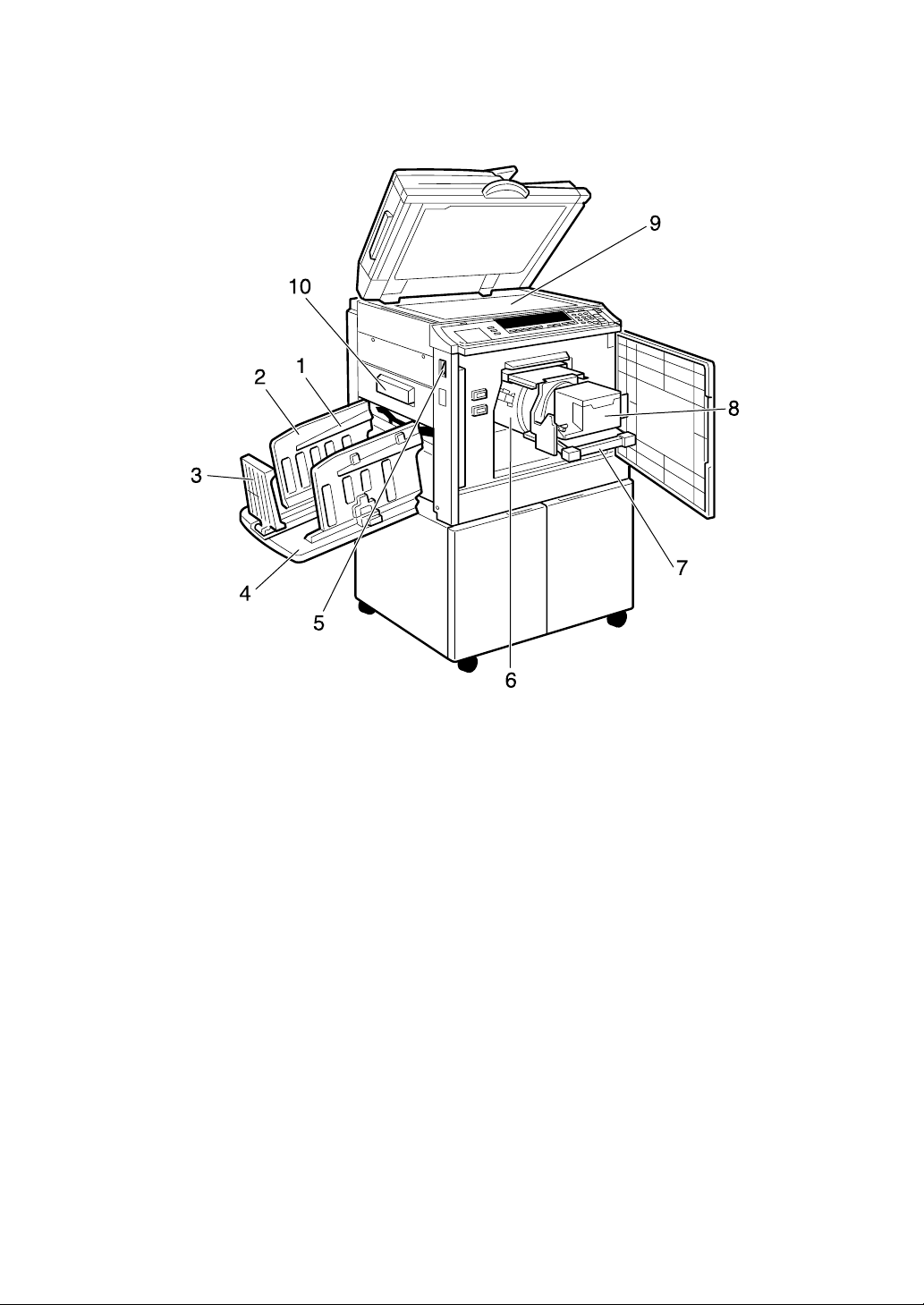
Machine Interior
1. Paper alignment wings
Lift or lower the wings according to the
type of paper used.
2. Paper delivery side plates
Use to align the prints on the paper delivery tray.
3. Paper delivery end plate
Use to align the leading edge of the
prints.
4. Paper delivery tray
Completed prints are delivered here.
5. Main switch
Use to turn the power on or off.
ZJVH030E
6. Drum unit
The master is wrapped around this unit.
7. Drum unit lock lever
Lift to unlock and pull out the drum unit.
8. Ink holder
Set the ink cartridge in this holder.
9. Exposure glass
Position originals face down on the exposure glass.
10. Master eject box
Used masters are stored here.
2
Page 21
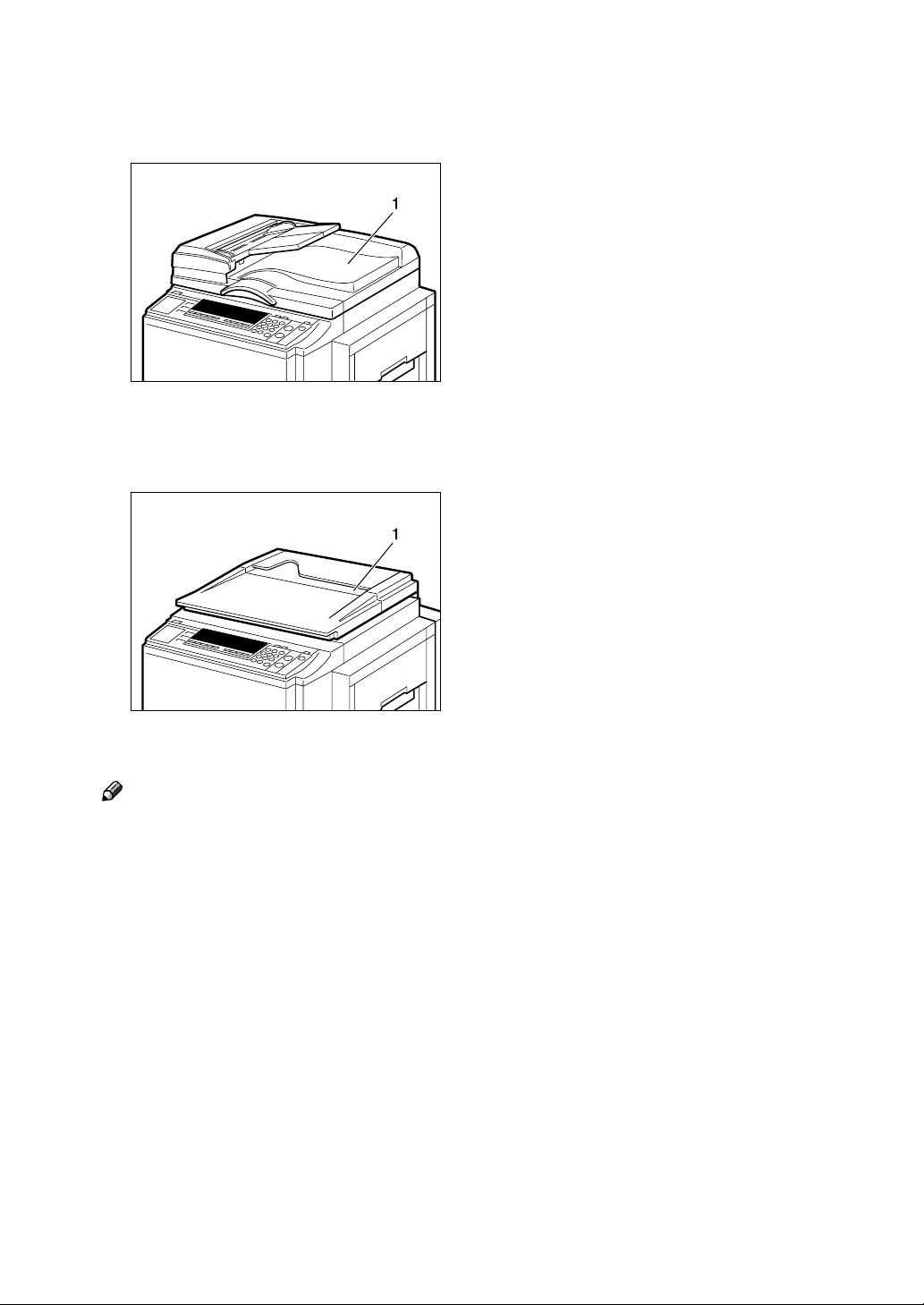
Options
❖❖❖❖ Document feeder
1. Document feeder
❖❖❖❖ Exposure glass cover
ZLKH010E
1. Exposure glass cover
Note
❒ Other options:
• A3, 11" × 17" Color Drum
• A4, 8
1
/2" × 17" Black Drum
• Tape Dispenser
• Key Counter
• PC Controller
ZLKH020E
3
Page 22
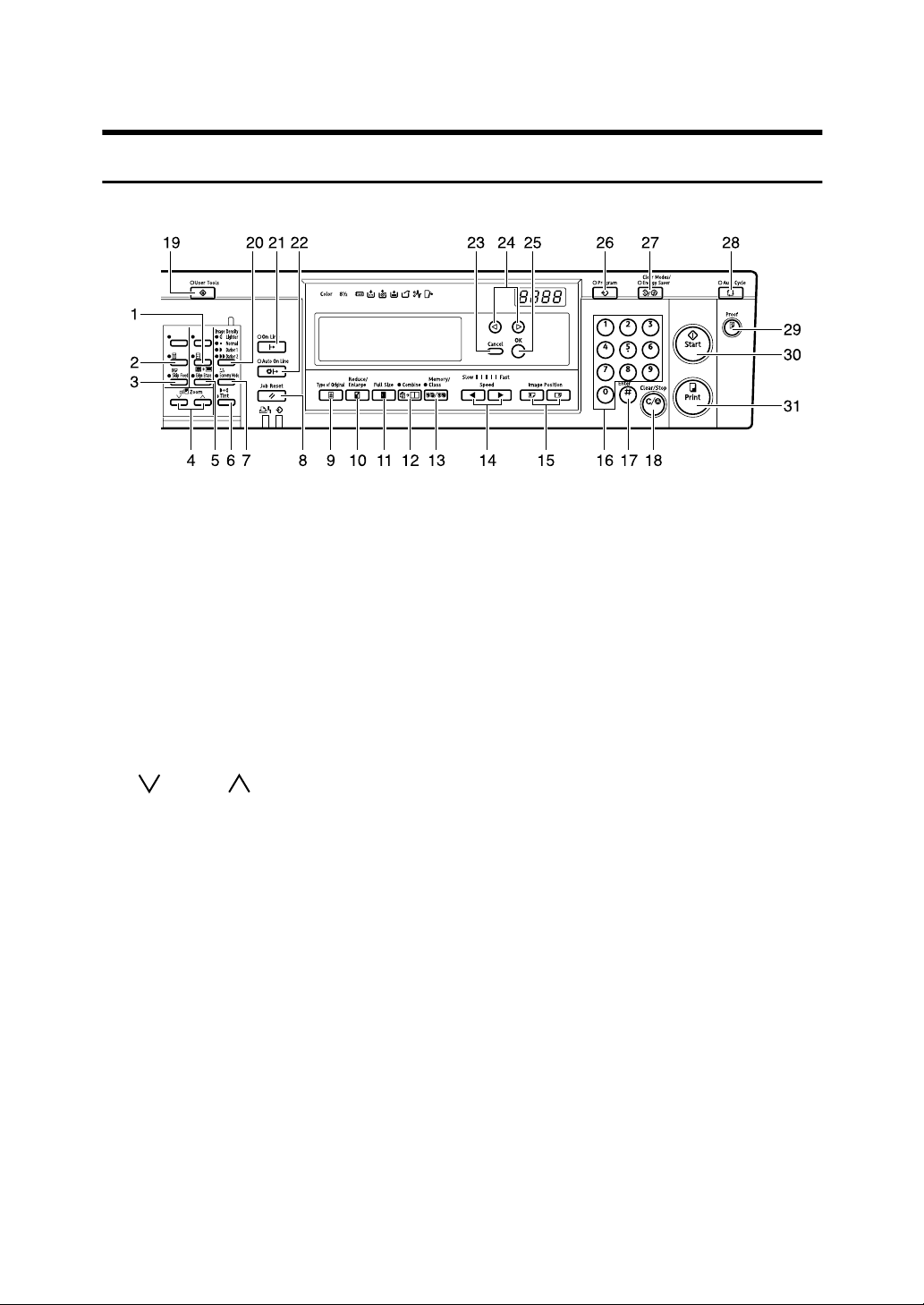
Control Panel
Keys
1. {
{Quality Start}}}} key
{{
Press to have the machine perform a few
idle spins before printing. See p.57
“Quality Start Mode”.
ZLKS010N
9. {
{Type of Original}}}} key
{{
Press to select Letter, Photo or Letter/Photo mode. See p.32 “Type of Original”.
2. {
{Security}}}} key
{{
Press to make prints from confidential
documents. See p.55 “Security Mode”.
3. {
{Skip Feed}}}} key
{{
Press to select skip feed printing. See p.52
“Skip Feed Printing”.
4. {
{}}}} and {{{{}}}} keys (Zoom keys)
{{
Press to fine-tune the reproduction ratio.
See p.29 “Zoom”.
5. {
{Edge Erase}}}} key
{{
Press to select erase margins on the
prints. See p.30 “Edge Erase”.
6. {
{Tint}}}} key
{{
Press to make halftone prints. See p.24
“Tint Mode”.
7. {
{Economy Mode}}}} key
{{
Press to save ink. See p.33 “Economy
Mode”.
8. {
{Job Reset}}}} key
{{
Press to stop the optional PC controller.
10. {
{Reduce/Enlarge}}}} key
{{
Press to reduce or enlarge the image by
preset ratios. See p.27 “Preset Reduce/Enlarge”.
11. {
{Full Size}}}} key
{{
Press to make full size prints.
12. {
{Combine/Repeat}}}} key
{{
Press to combine two originals onto one
print. See p.49 “Combine”.
Press to repeat the image of an original
on one print. See p.51 “Repeat”.
13. {
{Memory/Class}}}} key
{{
Press to select Memory or Class modes.
See p.35 “Memory/Class”.
14. {
Press to adjust the printing speed. See
p.25 “Changing the Printing Speed”.
15. {
Press to shift the image forwards or backwards. See p.21 “Adjusting the Print Image Position”.
} and {{{{VVVV}}}} keys (Speed keys)
{{{WWWW}}}
{Image Position}}}} key
{{
4
Page 23
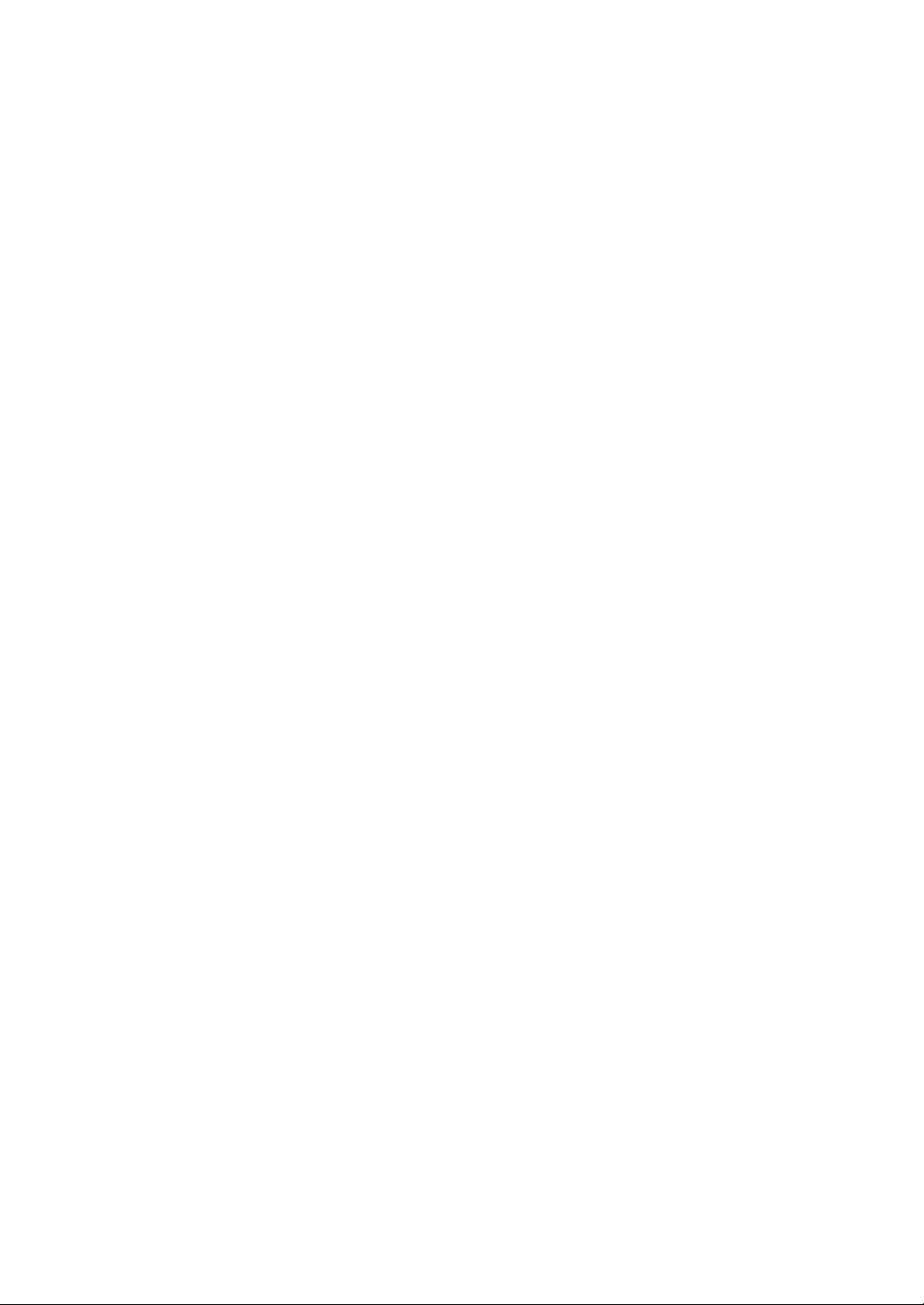
16. Number keys
Press to enter the desired number of
prints as well as data for certain modes.
17. {
Press to confirm an entry that you have
made.
18. {
Press to cancel a number that you have
entered or to stop printing.
19. {
Press to change the default settings to
suit your requirements. See p.71 “User
Tools”.
20. {
Press to make prints darker or lighter. See
p.23 “Adjusting the Print Image Density”.
21.
See p.58 “On Line Printing”.
22. {
See p.59 “Auto On Line”.
} key
{{{qqqq}}}
{Clear/Stop}}}} key
{{
{User Tools}}}} key
{{
{Image Density}}}} key
{{
{{{{On Line}}}} key
{Auto On Line}}}} key
{{
{{{{Proof}}}} key
29.
Press to make a proof print.
30. {
{Start}}}} key
{{
Press to make a master.
31. {
{Print}}}} key
{{
Press to start printing.
23. {
{Cancel}}}} key
{{
Press to cancel a selection or an entry,
and to return to the previous display.
24. {
{{{~~~~}}}}{{{{}}}}}}}
Press to select an item on the panel display.
25. {
{OK}}}} key
{{
Press to confirm a selection or an entry.
26. {
{Program}}}} key
{{
Press to store print settings, or to recall
stored print settings. See p.53 “Program”.
27. {
{Clear Modes/Energy Saver}}}} key
{{
• Clear Modes
Press to clear previously entered print
settings.
• Energy Saver
Press to switch to and from Energy
Saver mode. See p.19 “Energy Saver
Mode”.
28. {
{Auto Cycle}}}} key
{{
Press to make masters and prints in a single operation. See p.34 “Auto Cycle”.
} keys
5
Page 24
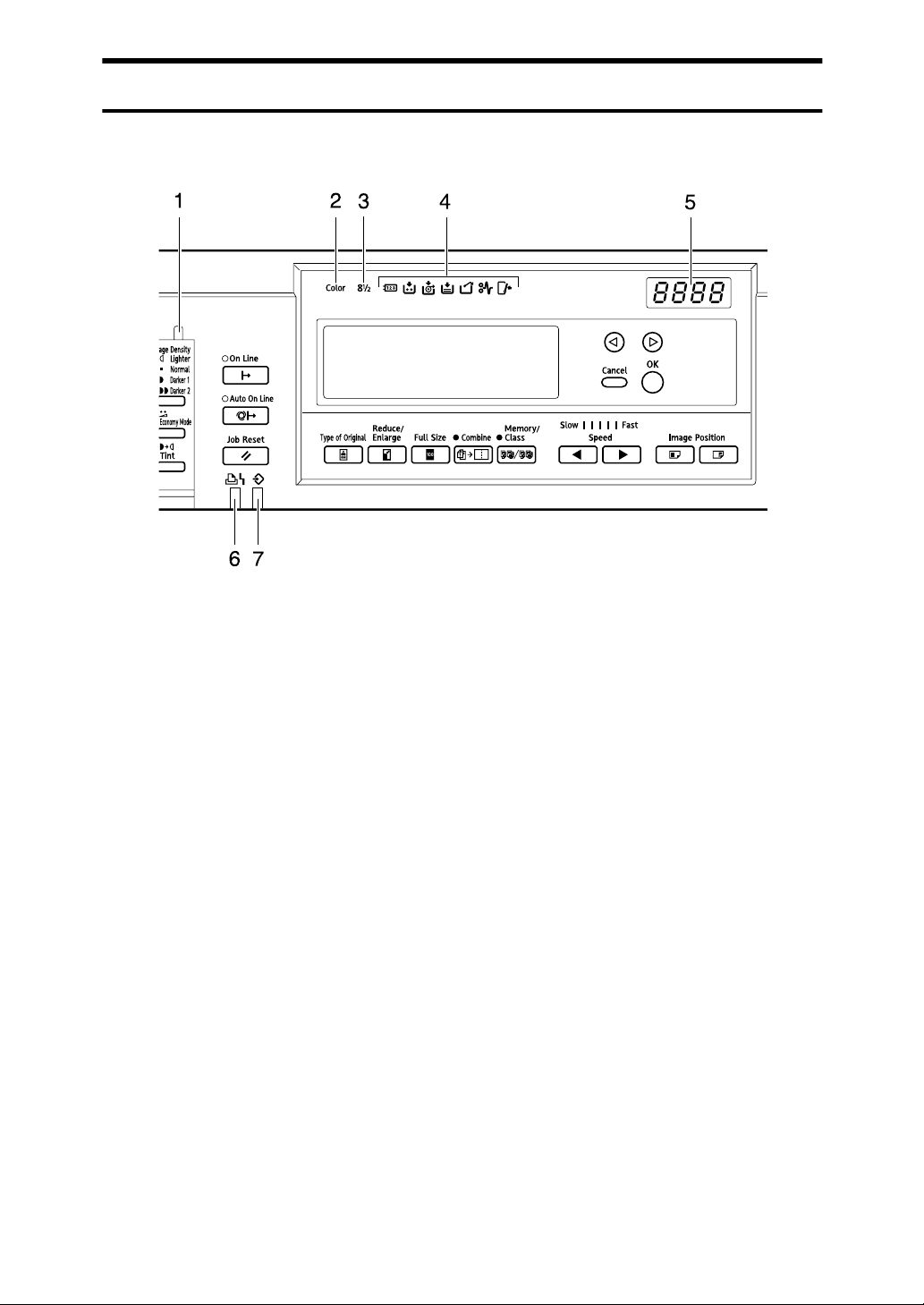
Indicators
ZLKS020N
1. Special feature indicator
Lets you know when one or more of the
keys under the behind cover has been selected.
2. Color drum indicator
Lets you know that a color drum is installed, and that the machine is ready for
color printing.
1
3. 8
/2" drum indicator
Lets you know that an A4, 81/2" × 17"
drum is installed.
4. Monitor indicators
Let you know the status of the machine.
u: Set Key Counter indicator
See p.108 “When Other Indicators Light”.
j: Add Ink indicator
See p.85 “When the Add Ink Indicator
(j) Lights”.
C: Master End indicator
See p.88 “When the Master End Indicator
(C) Lights”.
See p.106 “When the Master End Indicator (C) Lights and a Message is Displayed”.
k: Master Eject indicator
See p.107 “When the Master Eject Indica-
tor (k) Lights”.
M: Open Cover/Unit indicator
See p.105 “When the Open Cover/Unit
Indicator (M) Lights and a Message is
Displayed”.
x: Misfeed indicator
See p.94 “x Clearing Misfeeds”.
B: Load Paper indicator
See p.83 “Replenishing Paper”.
5. Counter
Shows the number of prints entered.
While printing, it shows the remainder
that is to be printed.
6. Printer error indicator
7. Data In indicator
6
Page 25
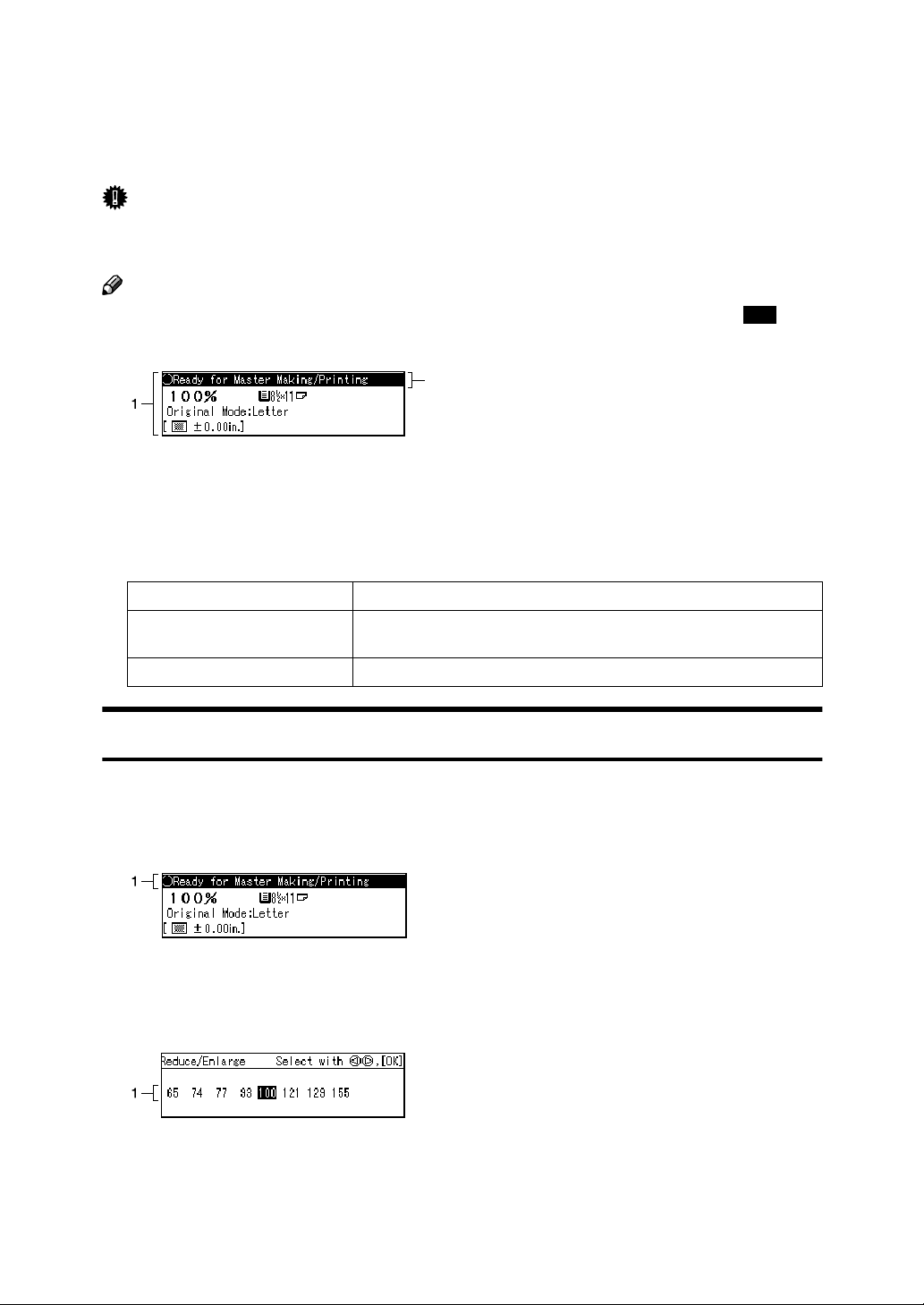
Panel Display
The panel display shows the machine status, error messages, and function
menus.
Important
❒ Do not subject the panel display to strong impact or a force equivalent to 30N
or more, otherwise it could be damaged.
Note
❒ When you select an item on the panel display, it is highlighted (e.g. ).
2
ZLKS060N
1. Menu for the function selected
2. Machine status or messages
❖❖❖❖ Common keys
{{{{OK}}}} key Press to confirm a selection or an entry.
{{{{
{{{{~~~~}}}}{{{{}}}}}}}} keys Press to select items on the panel display.
}}}} key Press to cancel a selection or entry, and to return to the previ-
Cancel
ous display.
100
Panel Display Layout
The basic elements of the panel display are explained below. Understanding
their meaning helps you use this machine's features quickly and easily.
❖
❖ Sample display when selecting the {{{{Reduce/Enlarge}}}} key
❖❖
ZLKS061N
1. Machine status or messages
When the {{{{Reduce/Enlarge}}}} key is pressed, the following display is shown.
ZLKS070N
1. Functions and settings available:
• Press the {{{{~~~~}}}}{{{{}}}}}}}} keys to select an item.
• Press the {{{{OK}}}} key to confirm your settings.
• Press the {{{{Cancel}}}} key to return to the previous display.
7
Page 26
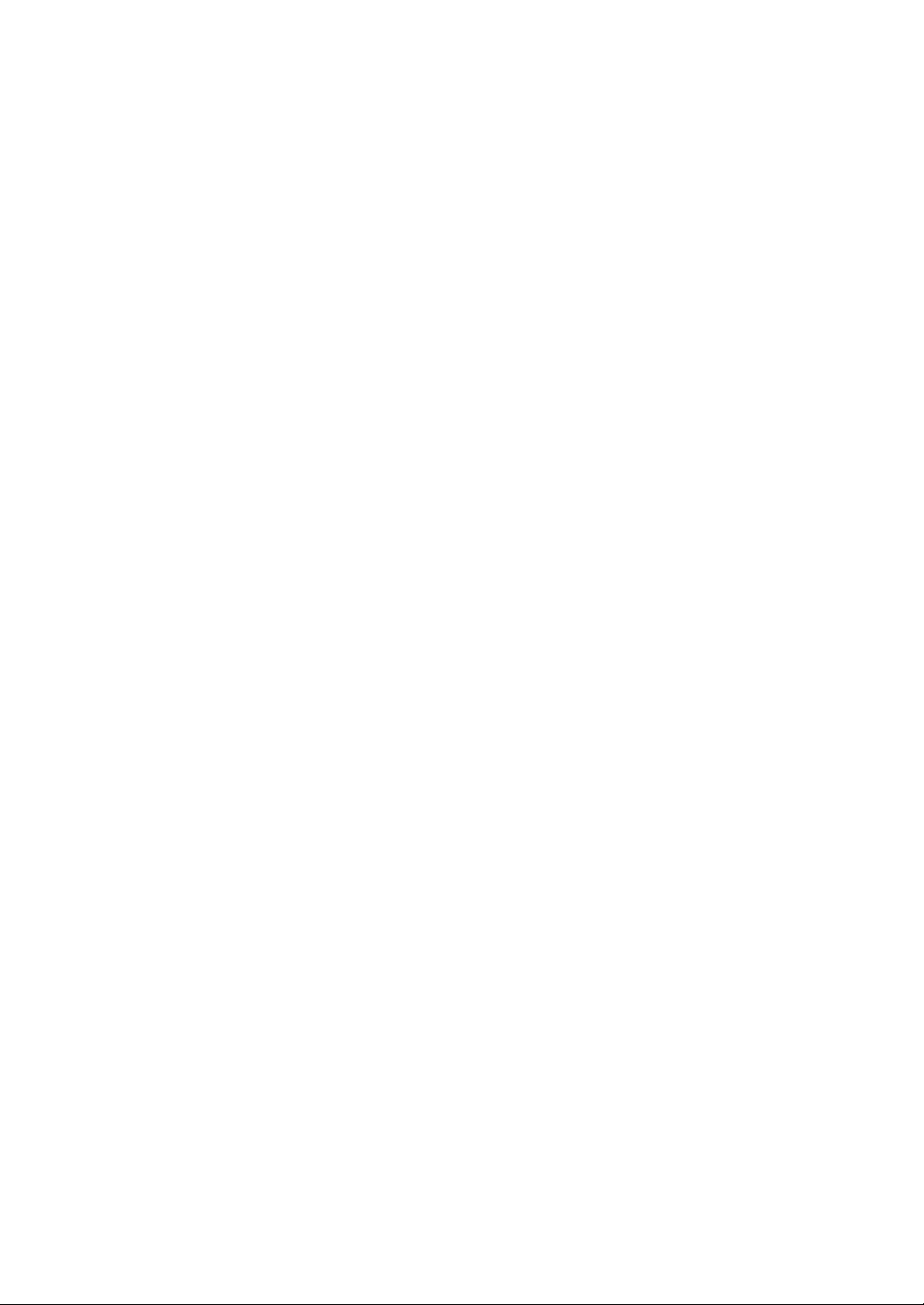
8
Page 27
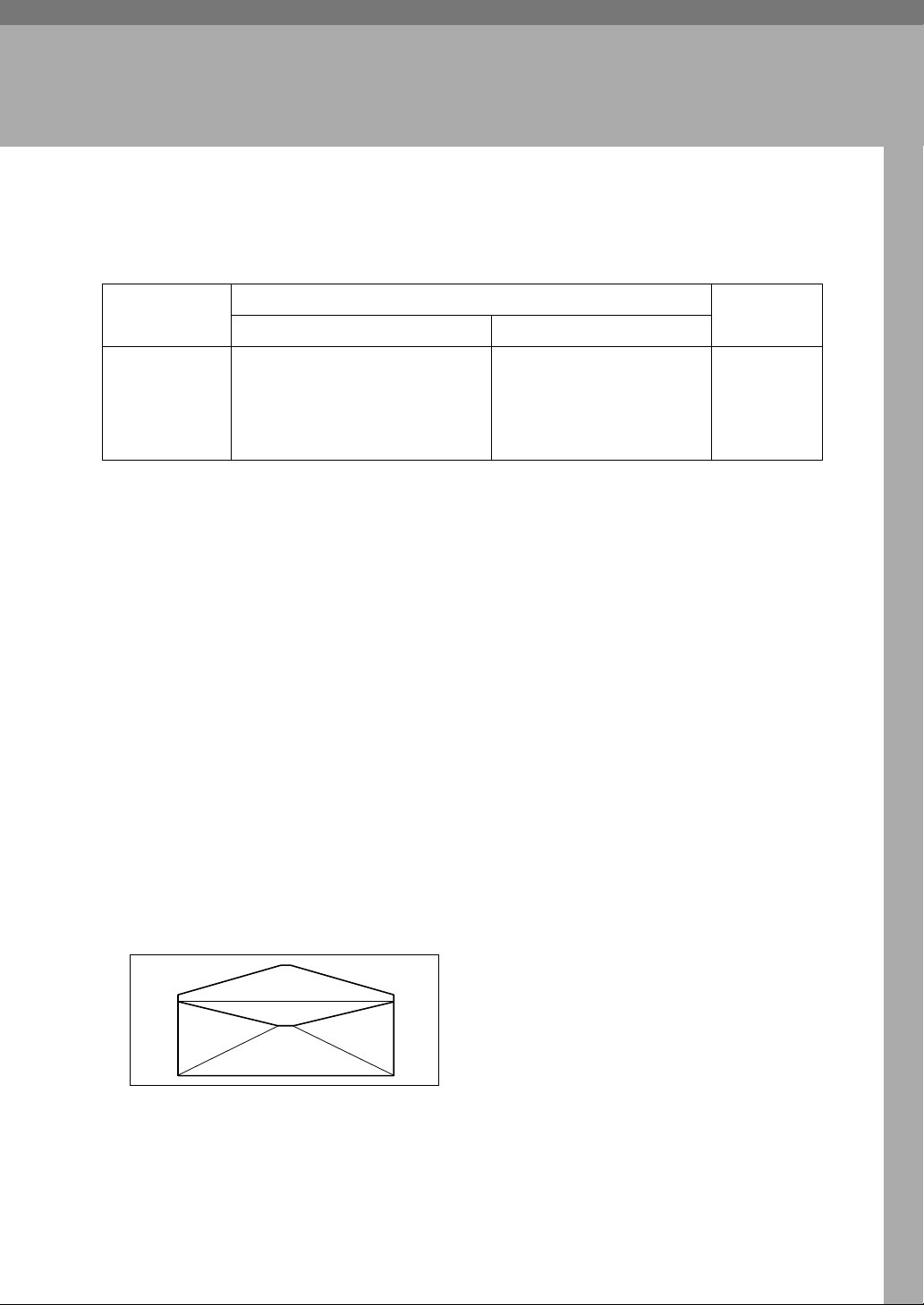
1. Operation
Print Paper
The following limitations apply:
Paper Size Paper
Metric Inch
Paper feed tray A3 L, B4 JIS (Japanese Industrial
Standard) L, A4 L K, B5 JIS L
K, A5 L, B6 JIS L, A6 L, Others (Vertical: 70 - 297mm, Horizontal: 148 - 432mm)
11" × 17" L, 8
1
/2" × 11" L K, 51/2" ×
8
1
8
/2" L K, Others (Vertical: 2.76" - 11.7", Horizontal: 5.83" - 17")
The following types of paper are not recommended for this machine:
• Roughly-cut paper
• Paper of different thickness in the same stack
• Envelopes heavier than 85g/m
2
, 22 lb.
1
/2" × 14" L,
Weight
47.1 -
209.3g/m
12.5 - 55.6 lb
2
,
• Folded, curled, creased, or damaged paper
• Damp paper
• Torn paper
• Slippery paper
• Rough paper
• Paper with any kind of coating (such as carbon)
• Short grain paper
• Thin and flimsy paper
• Paper that is prone to generate a lot of paper dust
• Grained paper loaded with the direction of the grain perpendicular to the
feed direction
• Certain types of long thin envelopes e.g. international mail envelopes
ZFXX040E
9
Page 28
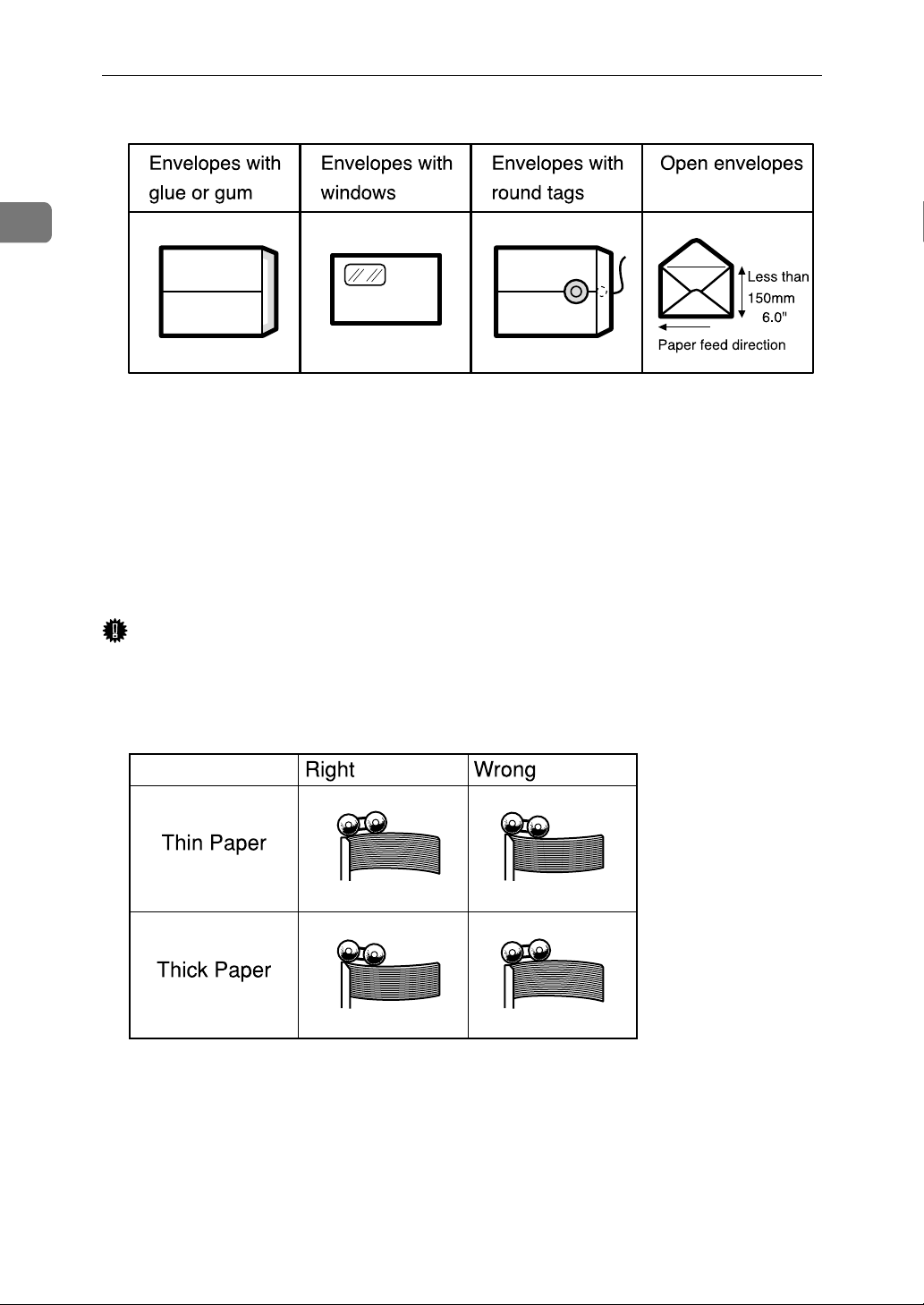
1
Operation
• The following types of envelopes:
If you print on rough grained paper, the copy image might be blurred.
You can use A3 (297 × 420mm) or 11" × 17" originals or printing paper. However,
use the Reduce mode to ensure that the entire image is printed. This is because
the maximum print areas are as follows:
• Metric version: 290 × 410mm, 11.4" × 16.1"
• Inch version: 290 × 420mm, 11.4" × 16.5"
When you use A3, 11" × 17" and 209.3g/m
2
, 55.6 lb paper, slow the printing
speed down to Setting 1, 2 or 3.
Important
❒ Correct curls in the paper before placing it in the machine. When you are un-
able to correct the paper curl, stack the paper with the curl either face up or
face down as shown below. If paper is curled, it might wrap around the drum
or cause the prints to be stained.
TPEY990E
10
Page 29
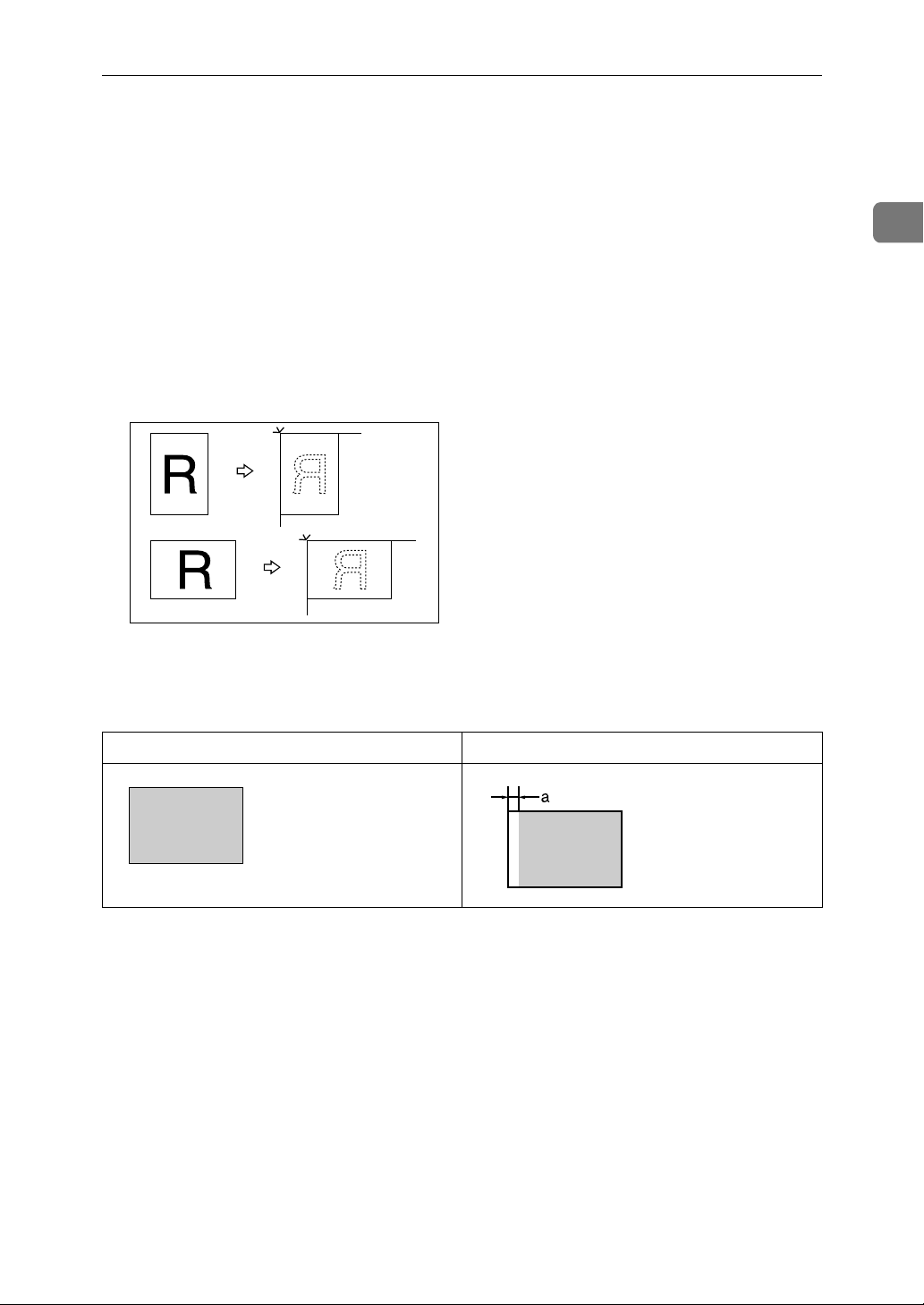
Originals
Originals
The maximum original size that you can place on the exposure glass is 304.8 ×
432mm, 12" × 17".
If your originals have bold letters or solid images at the leading edges, you might
get prints with dirty edges. In this case, place the original face down on the exposure glass, with its widest margin toward the paper delivery tray.
Place originals on the exposure glass only after the ink or correction fluid on
them is completely dry. Not taking this precaution could stain the exposure
glass and cause the stains to be printed.
As a general rule, place originals on the exposure glass as shown below.
1
ZDZX030E
The first 5mm, 0.2", of the leading edge cannot be printed. When using the optional document feeder, the first 5mm, 0.2", of the leading edge as well as the last
2mm, 0.08", of the trailing edge cannot be printed.
Original Print
a = 5mm, 0.2"
11
Page 30
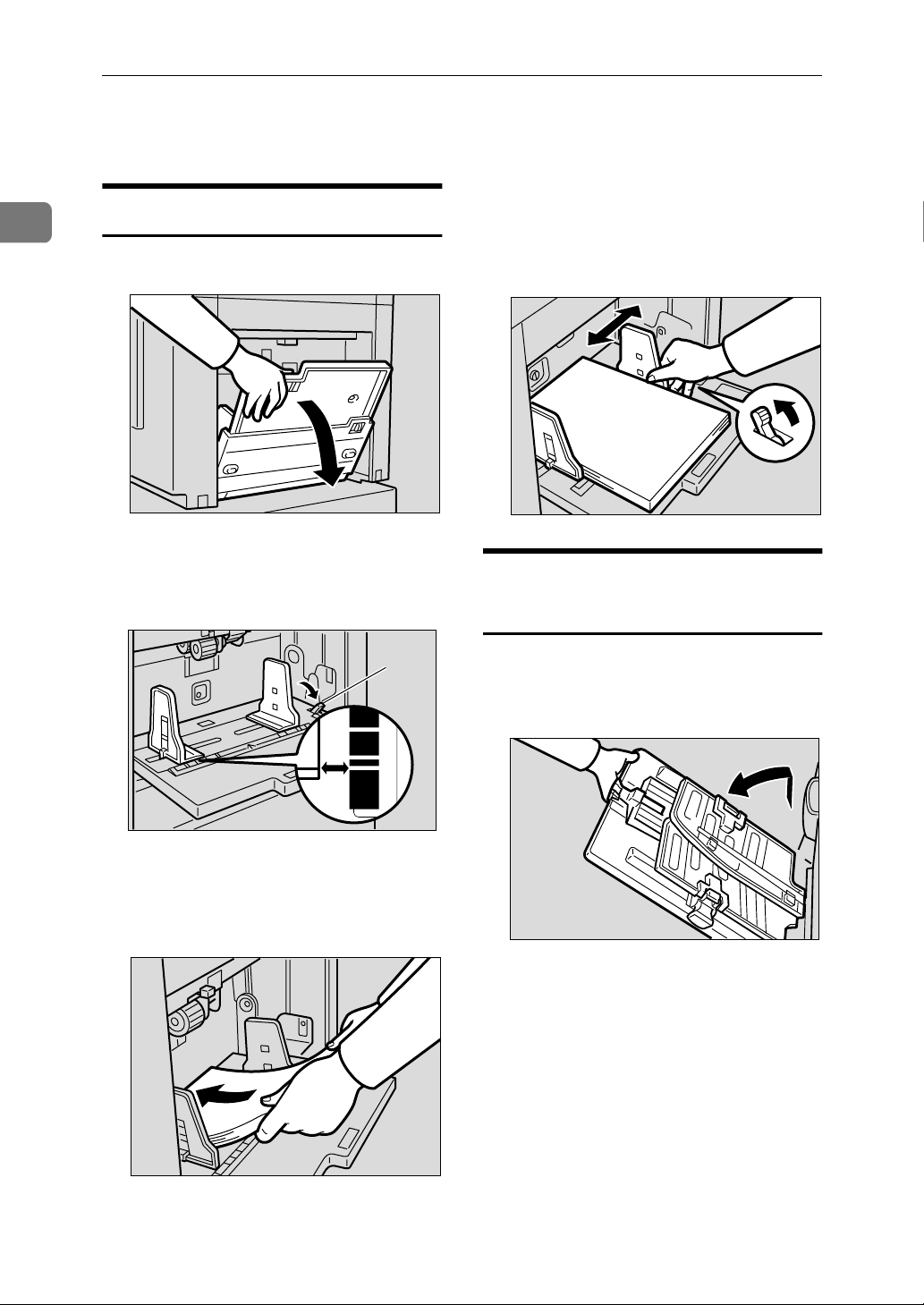
1
Operation
Printing Preparations
Loading Paper
Gently open the paper feed tray.
AAAA
Make sure that the paper feed
DDDD
side plates touch the paper lightly. Shift the lock lever back to its
original position.
Release the paper feed side plate
BBBB
lock lever and adjust the side
plates to match the paper size.
B5
F
A4B4A5
1: Paper feed side plate lock lever
Load paper onto the paper feed
CCCC
tray.
B5
1
TSLH026E
TSLH01BE
TSLY015E
Setting Up the Paper Delivery
Tray
Raise the paper delivery tray
AAAA
slightly before lowering it down
gently.
ZBHH050E
12
ZFRY020E
Page 31

Printing Preparations
Lift the paper delivery side plates
BBBB
and adjust them to match the paper size.
Lift the paper delivery end plate
CCCC
and adjust it to match the paper
size.
ZFRH161E
Note
❒ Depending on the type of pa-
per that you are using, you
might not be able to load up
to full capacity (1,000 sheets)
when the wings are lifted.
❒ Lift the paper alignment
wings when B5 JISLK or
A4K prints are delivered
curled up.
Turn on the main switch.
DDDD
1
ZFRH090E
ZFRH180E
When printing on 81.4 g/m2, 21.6
lb or thicker paper
A Lower the paper alignment
wings.
ZFRH480E
Reference
When the prints are not delivered in a neat stack, see p.109
“When the Prints are Thrown
Over the Paper Delivery Tray”.
13
Page 32

Operation
After Printing
1
Remove the paper from the paper
AAAA
feed tray.
The paper feed tray will lower.
Gently close the paper feed tray.
BBBB
ZFRY030E
Move the paper delivery end
DDDD
plate until its handle is flush with
the end of the tray.
Lower the paper delivery end
EEEE
plate.
ZFRH190E
14
Remove the prints from the paper
CCCC
delivery tray.
TSLH020E
TSLH01WE
Move the side plates to each side,
FFFF
and then lower them.
ZFRH200E
ZFRH170E
Page 33

Close the paper delivery tray.
GGGG
Turn off the main switch.
HHHH
After Printing
1
ZBHH051E
ZFRH100E
15
Page 34

Operation
Standard Printing
1
This section explains the basic procedure for making prints. The procedure differs depending on whether or
not the machine is in Auto Cycle
mode.
With Auto Cycle mode, you can process masters and make prints in a single operation. The default is On, but
you can change the setting using the
user tools. To do so, see “1 Auto Cycle
ON/OFF” on p.75 “4 Mode Setting”.
Check that the machine is ready
AAAA
for printing.
If User Code mode has been set to
BBBB
“On”, enter your user code with
the number keys, and then press
the {{{{OK}}}} key.
Reference
See p.56 “Entering a User Code
to Use the Machine”.
Lift the exposure glass cover.
DDDD
Reference
For details on how to place originals in the optional document
feeder, see p.62 “Placing Originals in the Document Feeder”.
Place the original face down on
EEEE
the exposure glass. The original
should be aligned with the reference mark and the left corner
scale.
ZFRH060E
16
Make sure that previous print set-
CCCC
tings have been cleared.
Note
❒ To clear previous print settings,
press the {{{{Clear Modes/Energy
Saver}}}} key.
Left corner scale
A
Reference mark
B
Page 35

Lower the exposure glass cover.
FFFF
ZFRH061E
Standard Printing
When Auto Cycle mode is on
A
Check that Auto Cycle mode is on.
1
Specify the print settings.
GGGG
Enter the number of prints with
HHHH
the number keys.
Note
❒ If you have made a wrong en-
try, press the {{{{Clear/Stop}}}} key
and then enter the number
again.
ZLKS032N
ZLKS035N
B Press the {{{{Start}}}} key.
ZLKS030N
Printing starts automatically after the trial print.
When Auto Cycle mode is off
A Check that Auto Cycle mode
has been disabled.
ZLKS035N
17
Page 36

Operation
1
B Press the {{{{Start}}}} key.
C Press the {{{{Proof}}}} key.
ZLKS030N
When the print job is finished,
IIII
press the {{{{Clear Modes/Energy Saver}}}} key.
Your print settings are cleared and
the machine returns to its initial
condition.
ZLKS036N
Check the print image.
Reference
If the image position is not
correct, adjust it using the
{{{{Image Position}}}} key. See p.21
“Adjusting the Print Image
Position”.
D Press the {{{{Print}}}} key.
ZLKS031N
ZLKS033N
18
Page 37

Energy Saver Mode
Energy Saver Mode
If the machine has not been operated for a certain period of time after printing,
or when you press and hold the {{{{Clear Modes/Energy Saver}}}} key for 3 seconds, the
panel display goes off and the machine enters Energy Saver mode. In Energy
Saver mode, the machine consumes less electricity. Press the {{{{Clear Modes/Energy
Saver}}}} key again, and the machine will return to the ready condition.
Note
❒ By default, the time taken for the machine to shift to Energy Saver mode is 3
minutes.
❒ You can change the waiting time within a range of 1 to 120 minutes. See “6
Energy Saving”on p.72 “1 System”.
❒ In the following cases, the machine will not shift automatically to Energy Sav-
er mode.
• If there is no ink
• If originals are or paper is jammed
• If the machine has not finished making masters or prints
1
• If the machine is printing the second page of a Combine print
• If there is no master
• If the master eject box is full
• If there is an original in the optional document feeder
• If the “cover open” indicator is lit
• If you are in the process of making changes to the user tools
• If the screen for entering a user code is displayed
19
Page 38

1
Operation
Auto Reset
This machine can be set to return automatically to its initial condition if it has not
been operated for a certain period of time. This is called “Auto Reset”.
Note
❒ The Auto Reset time can be set from 1 to 5 minutes, or to “Off”. See “1 Auto
Reset” on p.72 “1 System”.
❒ The default for Auto Reset is Off.
❒ In the following cases, Auto Reset will not take place.
• If there is no ink
• If originals are or paper is jammed
• If the machine has not finished making masters or prints
• If the machine is printing the second page of a Combine print
• If there is no paper
• If there is no master
• If the master eject box is full
• If there is an original in the optional document feeder
• If the “cover open” indicator is lit
• If you are in the process of making changes to the user tools
• If you have set Auto Reset to“Off”
20
Page 39

Adjusting the Print Image Position
Adjusting the Print Image Position
You can adjust the print image position in two ways:
❖❖❖❖ Forwards or Backwards
Use the {{{{Image Position}}}} keys.
❖❖❖❖ Right or Left
Use the side tray fine adjusting dial.
Forwards or Backwards
GRFORW0E
Note
❒ One push of either {{{{Image Posi-
tion}}}} key shifts the image posi-
tion by 0.5mm, 0.02" , up to a
maximum of 15mm, 0.6" in each
direction.
❒ When you shift the image for-
wards, leave a margin of more
than 5mm, 0.2" on the leading
edge. If there is no margin, paper might wrap around the
drum and cause a misfeed.
Press the {{{{Proof}}}} key to check the
BBBB
image position.
1
* Paper feed direction
Press the left {{{{Image Position}}}} key
AAAA
to move the image forwards, the
right key to move it backwards.
ZLKS031N
ZLKS040N
21
Page 40

1
Operation
❖❖❖❖ Shifting the image to the left
Right or Left
TSLH02JE
* Paper feed direction
Press the paper feed tray down
AAAA
key to lower the paper feed tray.
Turn the side tray fine adjusting
BBBB
dial as shown below.
❖❖❖❖ Shifting the image to the right
GRLEFT0E
ZFRH031E
Note
❒ The image position can be shift-
ed up to 10mm, 0.4" in each direction. Each division on the
scale represents a shift of 2mm,
0.08".
❒ Adjust the paper delivery side
plates to match the new image
position.
Press the {{{{Proof}}}} key to check the
CCCC
image position.
ZLKS031N
22
TSLH02IE
Page 41

Adjusting the Print Image Density
Adjusting the Print Image Density
You can adjust the print image density to suit your needs.
Note
❒ You can specify the image density
that is selected by default when the
power is turned on. See “1 MSTR
Makg.Density” on p.74 “3 Initial
Setting”.
Press the {{{{Image Density}}}} key.
AAAA
ZLKS080N
Note
❒ If your original has a colored
background such as red or blue,
select a lighter image density to
prevent the prints from appearing dirty.
Press the {{{{Start}}}} key.
DDDD
Printing starts automatically after
the trial print.
Note
❒ If you wish to check the image
before printing, press the {{{{Auto
Cycle}}}} key before pressing the
{{{{Start}}}} key, in order to disable
Auto Cycle mode. See p.17
“When Auto Cycle mode is off”.
1
ZLKS030N
Set your original.
BBBB
Enter the number of prints with
CCCC
the number keys.
ZLKS032N
23
Page 42

Operation
Tint Mode
1
Use this function to make halftone
prints.
GRTINT0E
Press the {{{{Tint}}}} key.
AAAA
Press the {{{{Start}}}} key.
DDDD
Printing starts automatically after
the trial print.
Note
❒ If you wish to check the image
before printing, press the {{{{Auto
Cycle}}}} key before pressing the
{{{{Start}}}} key, in order to disable
Auto Cycle mode. See p.17
“When Auto Cycle mode is off”.
ZLKS030N
Set your original.
BBBB
Enter the number of prints with
CCCC
the number keys.
ZLKS08AN
ZLKS032N
24
Page 43

Changing the Printing Speed
Use the {{{{WWWW}}}}{{{{VVVV}}}} keys (Speed keys) to
adjust the printing speed to suit the
type of printing paper.
Press the {{{{VVVV}}}} key to increase the
AAAA
speed, or the {{{{WWWW}}}} key to reduce
the speed.
ZLKS041N
Changing the Printing Speed
1
Note
❒ The following speeds are avail-
able:
• Setting 1:
60 sheets/minute
• Setting 2:
75 sheets/minute
• Setting 3:
90 sheets/minute
• Setting 4:
105 sheets/minute
• Setting 5:
120 sheets/minute
❒ The default is Setting 3.
25
Page 44

Operation
Stopping a Multi-print Run
1
Stopping a Multi-print Run to
Print Another Original
Press the {{{{Clear/Stop}}}} key.
AAAA
ZLKS034N
Set the new original.
BBBB
Enter the number of prints and
CCCC
press the {{{{Start}}}} key.
Changing the Number of
Prints and Checking the
Completed Prints
Press the {{{{Clear/Stop}}}} key.
AAAA
Change the number of prints or
BBBB
check the completed prints.
Note
❒ To change the number of prints,
press the {{{{Clear/Stop}}}} key, and
then enter the new number with
the number keys.
ZLKS034N
26
ZLKS030N
Press the {{{{Print}}}} key to resume
CCCC
printing.
ZLKS033N
Page 45

Preset Reduce/Enlarge
Preset Reduce/Enlarge
Use this function to reduce or enlarge
originals by a preset ratio.
GRRATI0E
Note
❒ The leading edge of the print im-
age remains constant even when
the image itself is enlarged or reduced.
❒ You can choose from 7 preset ra-
tios (3 enlargement ratios and 4 reduction ratios).
❖❖❖❖ Metric version
Ratio (%) Original →→→→ Print paper size
141 A4 → A3, A5 → A4, B5 JIS →
B4 JIS
122 A4 → B4 JIS, A5 → B5 JIS
115 B4 JIS → A3, B5 JIS → A4
93 —
87 A3 → B4 JIS, A4 → B5 JIS
82 B4 JIS → A4, B5 JIS → A5
71 A3 → A4, A4 → A5, B4 JIS →
B5 JIS
❖❖❖❖ Inch version
Ratio (%) Original →→→→ Print paper size
1
155 5
129 8
121 8
/2" × 8 1/2" → 8 1/2" × 14"
1
/2" × 11" → 11" × 17", 5
1
/2" × 8 1/2" → 8 1/2" × 11"
1
/2" × 14" → 11" × 17"
1
GCRATI0E
1. When using the exposure glass
2. When using the optional document
feeder
* Paper feed direction
a = 5mm, 0.2"
❒ You can select a ratio regardless of
the size of the original or the printing paper. However, with some ratios, parts of the image might not
be printed or margins will appear
on prints.
93 —
77 8
74 11" × 15" → 8
65 11" × 17" → 8
1
/2" × 14" → 8 1/2" × 11"
1
/2" × 11"
1
1
/2" × 11" → 5 1/2" × 8 1/2"
/2" × 11", 8
❒ You can specify the reproduction
ratio that is selected by default
when the power is turned on. See
“3 Ratio Priority” on p.74 “3 Initial
Setting”.
27
Page 46

Operation
1
Press the {{{{Reduce/Enlarge}}}} key.
AAAA
Use the {{{{~~~~}}}}{{{{}}}}}}}} keys to select
BBBB
your desired reproduction ratio,
and press the {{{{OK}}}} key.
Check that the original and the
CCCC
print paper are of the correct size.
ZLKS051N
Press the {{{{Start}}}} key.
FFFF
Printing starts automatically after
the trial print.
Note
❒ If you wish to check the image
before printing, press the {{{{Auto
Cycle}}}} key before pressing the
{{{{Start}}}} key, in order to disable
Auto Cycle mode. See p.17
“When Auto Cycle mode is off”.
ZLKS030N
Set your original.
DDDD
Enter the number of prints with
EEEE
the number keys.
ZLKS032N
28
Page 47

Zoom
Zoom
Use this function to fine-tune the reproduction ratio in 1% steps.
GRZOOM0E
Note
❒ You can select from a range of 50–
200%.
Specify the reproduction ratio
AAAA
with the {{{{}}}}{{{{}
keys).
} keys (Zoom
}}
Enter the number of prints with
CCCC
the number keys.
Press the {{{{Start}}}} key.
DDDD
1
ZLKS032N
Note
❒ Alternatively, you can first se-
lect a preset ratio which is near
to your desired ratio, then fineadjust it with the {{{{}}}} or {{{{}}}}
key.
Set your original.
BBBB
ZLKS081N
ZLKS030N
Printing starts automatically after
the trial print.
Note
❒ If you wish to check the image
before printing, press the {{{{Auto
Cycle}}}} key before pressing the
{{{{Start}}}} key, in order to disable
Auto Cycle mode. See p.17
“When Auto Cycle mode is off”.
29
Page 48

Operation
Edge Erase
1
When printing from thick books, or
similar originals, a shadow caused by
the binding may show up on the
prints. If you print using the Edge
Erase mode, such shadows will be
erased automatically.
❖❖❖❖ With Edge Erase mode
AB AB
GRERAS0E
❖❖❖❖ Without Edge Erase mode
AB
GRERAS1E
Use the {{{{~~~~}}}}{{{{}}}}}}}}keys to select the
BBBB
original size and orientation, and
then press the {{{{OK}}}} key.
Set your original.
CCCC
Enter the number of prints with
DDDD
the number keys.
ZLKS032N
Note
❒ You can specify within a range of 0
to 20mm, 0" to 0.8", the width of
the margin to be erased. See “5
Margin Eras.Area” on p.74 “3 Initial Setting”.
❒ The default is 5mm, 0.2".
Press the {{{{Edge Erase}}}} key.
AAAA
30
ZLKS082N
Press the {{{{Start}}}} key.
EEEE
Printing starts automatically after
the trial print.
Note
❒ If you wish to check the image
before printing, press the {{{{Auto
Cycle}}}} key before pressing the
{{{{Start}}}} key, in order to disable
Auto Cycle mode. See p.17
“When Auto Cycle mode is off”.
ZLKS030N
Page 49

Printing on Thick or Thin Paper
Printing on Thick or Thin Paper
Perform the following steps when
you make prints on thick (127.9 to
209.3g/m
(52.3 to 127.9g/m
thin (47.1 to 52.3g/m
2
, 34.0 to 55.6 lb), standard
2
, 13.9 to 34.0 lb) or
2
, 12.5 to 13.9 lb)
paper.
Pressure Lever Position
Shift the feed roller pressure le-
AAAA
ver to either Thick, Standard, or
Thin paper position.
Make sure that paper feed side
BBBB
plates touch the paper lightly.
After you have finished printing,
CCCC
return the feed roller pressure lever to the Standard paper position.
1
ZCTH150E
ZFRH210E
Note
❒ Choose the correct lever posi-
tion according to the paper
weights as shown in the following table.
Metric
Version
Thick 127.9 —
209.3g/m
Standard 52.3 —
127.9g/m
*1
Thin
*1
When the paper is smaller than
B5 JIS, 5
than 81.4g/m2 (21.6 lb), use the
Thin paper position.
47.1 —
52.3g/m
1
/2" × 81/2" and heavier
2
2
2
Inch
Version
34.0 —
55.6 lb
13.9 —
34.0 lb
12.5 —
13.9 lb
ZFRH210E
31
Page 50

Operation
Type of Original
1
Select from the following original
types to match your originals:
❖❖❖❖ Letter mode
Use this mode when the original
contains only text (no pictures).
❖❖❖❖ Letter/Photo mode
Use this mode when the original
contains photographs or text with
pictures.
❖❖❖❖ Photo mode
Delicate tones of photographs and
pictures can be reproduced with
this mode.
Note
❒ You can specify the original type
that is selected by default when the
power is turned on. See “2 Original
Priority” on p.74 “3 Initial Setting”.
❒ The default is Letter mode.
❒ Moire patterns may occur when
you are printing from screened
originals.
❒ When using Photo mode to print
originals with both text and photographs, the text might appear faint.
To avoid this, use Letter/Photo
mode instead.
Use the {{{{~~~~}}}}{{{{}}}}}}}} keys to select the
BBBB
type of original, and then press
the {{{{OK}}}} key.
Set your original.
CCCC
Enter the number of prints with
DDDD
the number keys.
Press the {{{{Start}}}} key.
EEEE
ZLKS032N
32
Press the {{{{Type of Original}}}} key.
AAAA
ZLKS050N
ZLKS030N
Printing starts automatically after
the trial print.
Note
❒ If you wish to check the image
before printing, press the {{{{Auto
Cycle}}}} key before pressing the
{{{{Start}}}} key, in order to disable
Auto Cycle mode. See p.17
“When Auto Cycle mode is off”.
Page 51

Economy Mode
Economy Mode
Use this function to save ink.
Note
❒ Prints will appear lighter when
Economy mode is used.
❒ The default is Off. To select either
“On” or “Off” for Economy mode,
see “4 Eco. Mode ON/OFF” on
p.74 “3 Initial Setting”.
Press the {{{{Economy Mode}}}} key.
AAAA
ZLKS083N
Set your original.
BBBB
Press the {{{{Start}}}} key.
DDDD
Printing starts automatically after
the trial print.
Note
❒ If you wish to check the image
before printing, press the {{{{Auto
Cycle}}}} key before pressing the
{{{{Start}}}} key, in order to disable
Auto Cycle mode. See p.17
“When Auto Cycle mode is off”.
1
ZLKS030N
Enter the number of prints with
CCCC
the number keys.
ZLKS032N
33
Page 52

1
Operation
Auto Cycle
Use this function to process masters
and make prints in a single operation.
Note
❒ The default is On.
❒ You can specify whether Auto Cy-
cle mode is enabled or not when
the power is turned on. See “1
Auto Cycle ON/OFF” on p.75 “4
Mode Setting”.
If Auto Cycle is Off, press the {{{{Au-
AAAA
to Cycle}}}} key to enable it.
Set the original and enter the
BBBB
number of prints.
Press the {{{{Start}}}} key.
CCCC
Printing starts immediately after
the master is made.
ZLKS035N
ZLKS030N
34
Page 53

Memory/Class
Memory/Class
The Memory/Class function is useful
especially for people such as teachers,
who often have to make different
numbers of prints from the same original for different classes or have to
make the same number of prints from
a number of different originals for the
same class.
Under the Memory/Class function,
the following modes are available:
❖❖❖❖ Select Class/Year Mode
Reference
If the use of this machine is not
limited to school or college, you
can choose to have this mode
displayed as “Select Department” displayed instead of “Select Class/Year”. See “5 Class
Display” on p.73 “2 Set Operat'n
Mode”.
❖❖❖❖ Memory Mode
You can choose from the following
two types of Memory mode:
• Normal Memory Mode
Use to make prints from a number of different originals. A different number of prints is made
from each original.
A
A
B
B
C
D
• Stack Memory Mode
Use to make prints from one
original, with a different number of prints for each class.
C D
1
GRCLAS1E
• All
Use to make prints from the same
original for all the registered
classes in all the school years.
• Class
Select to make prints from the
same original for only the classes selected.
• Households
Use to make prints from the same
original for all the registered student households in the school.
GRCLAS2E
A
A
Note
❒ You can specify either Nor-
mal Memory Mode or Stack
Memory Mode as the default. See “ 12 Memory
Mode” on p.75 “4 Mode Setting”.
AAA
STKMEM1E
35
Page 54

1
Operation
❖❖❖❖ Class Mode
Use to make prints from one original for multiple classes, with the
same number of prints for each
class.
R
R R
R
R R R
❖❖❖❖ Recall
Use to recall settings that you have
stored under the Memory Mode
and Class Mode.
GRCLAS0E
36
Page 55

Select Class/Year
Select Class/Year
Preparation
To use this mode, you need to first
register the number of prints required for each class.
Registering Class/Year
Note
❒ You can register for up to 108 class-
es (up to 12 classes per school year
for a maximum of 9 school years).
Press the {{{{User Tools}}}} key.
AAAA
ZLKS084N
Use the {{{{~~~~}}}}{{{{}}}}}}}} keys to select 3
BBBB
Initial Setting, and then press the
{{{{OK}}}} key.
Use the {{{{~~~~}}}}{{{{}}}}}}}} keys to select the
DDDD
desired school year, and then
press the {{{{OK}}}} key.
With the number keys, enter the
EEEE
number of prints for a class, and
then press the {{{{qqqq}}}} key.
Note
❒ Repeat Steps
all your classes.
Press the {{{{OK}}}} key.
FFFF
Press the {{{{Clear Modes/Energy Sav-
GGGG
er}}}} key.
The contents that you have registered are now effective.
and E to register
D
1
Use the {{{{~~~~}}}}{{{{}}}}}}}} keys to select 9
CCCC
ProgChnge:Clss/Yr, and then
press the {{{{OK}}}} key.
37
Page 56

Operation
1
Printing for All Years
Press the {{{{Memory/Class}}}} key.
AAAA
Use the {{{{~~~~}}}}{{{{}}}}}}}} keys to select Se-
BBBB
lect Class/Year, and then press the
{{{{OK}}}} key.
ZLKS052N
Note
❒ If you wish to check the image
before printing, press the {{{{Auto
Cycle}}}} key before pressing the
{{{{Start}}}} key, in order to disable
Auto Cycle mode. See p.17
“When Auto Cycle mode is off”.
Printing for Selected Classes
Press the {{{{Memory/Class}}}} key.
AAAA
ZLKS052N
Use the {{{{~~~~}}}}{{{{}}}}}}}} keys to select All,
CCCC
and then press the {{{{OK}}}} key.
Set your original.
DDDD
Press the {{{{Start}}}} key.
EEEE
Printing starts automatically after
the trial print.
ZLKS030N
Use the {{{{~~~~}}}}{{{{}}}}}}}} keys to select Se-
BBBB
lect Class/Year, and then press the
{{{{OK}}}} key.
Use the {{{{~~~~}}}}{{{{}}}}}}}} keys to select the
CCCC
school year, and then press the
{{{{OK}}}} key.
38
Page 57

Use the {{{{~~~~}}}}{{{{}}}}}}}} keys to select the
DDDD
class that you wish to print for,
and then press the {{{{qqqq}}}} key.
Note
❒ Repeat Step
classes.
❒ You can only select classes from
the same school year.
❒ If you have selected the wrong
class, indicate it again using the
{{{{~~~~}}}}{{{{}}}}}}}} keys, and then press
the {{{{qqqq}}}} key to cancel its selection.
to select more
D
Select Class/Year
1
Press the {{{{OK}}}} key.
EEEE
Set your original.
FFFF
Press the {{{{Start}}}} key.
GGGG
Printing starts automatically after
the trial print.
Note
❒ If you wish to check the image
before printing, press the {{{{Auto
Cycle}}}} key before pressing the
{{{{Start}}}} key, in order to disable
Auto Cycle mode. See p.17
“When Auto Cycle mode is off”.
ZLKS030N
39
Page 58

1
Operation
Memory Mode
Normal Memory Mode
Note
❒ You can make prints from up to 30
originals at one time.
Press the {{{{Memory/Class}}}} key.
AAAA
ZLKS052N
Use the {{{{~~~~}}}}{{{{}}}}}}}} keys to select
BBBB
Memory, and the press the {{{{OK}}}}
key.
If you are using the optional tape
EEEE
dispenser, turn on the tape dispenser switch.
On
Off
Note
❒ The optional tape dispenser au-
tomatically feeds out strips of
paper to separate the prints
made from each original.
Set your original.
FFFF
Note
❒ Set the originals in the same or-
der as you have registered them
in Step
.
C
TSLP013E
40
With the number keys, enter the
CCCC
desired number of prints for each
original, and then press the {{{{qqqq}}}}
key.
Note
❒ Repeat this step until you have
entered for all the originals.
Press the {{{{OK}}}} key.
DDDD
Press the {{{{Start}}}} key.
GGGG
Printing starts automatically after
the trial print.
ZLKS030N
Page 59

Memory Mode
Note
❒ If you wish to check the image
before printing, press the {{{{Auto
Cycle}}}} key before pressing the
{{{{Start}}}} key, in order to disable
Auto Cycle mode. See p.17
“When Auto Cycle mode is off”.
Reference
For details on how to use the
optional document feeder when
printing in Memory mode, see
p.64 “Using the Document
Feeder in Normal Memory
Mode”.
Stack Memory Mode
Limitation
❒ To use Stack Memory mode, you
need to first set Memory Mode to
“Stack” using the user tools. See
“12 Memory Mode” on p.75 “4
Mode Setting”.
Use the {{{{~~~~}}}}{{{{}}}}}}}} keys to select
BBBB
Memory, and then press the {{{{OK}}}}
key.
With the number keys, enter the
CCCC
desired number of prints for each
class, and then press the {{{{qqqq}}}} key.
Note
❒ Repeat this step until you have
entered for all your classes.
Press the {{{{OK}}}} key.
DDDD
If you are using the optional tape
EEEE
dispenser, turn on the tape dispenser switch.
1
Note
❒ You can make prints for up to 30
classes at one time.
Press the {{{{Memory/Class}}}} key.
AAAA
ZLKS052N
Set your original.
FFFF
Press the {{{{Start}}}} key.
GGGG
Printing starts automatically after
the trial print.
ZLKS030N
41
Page 60

1
Operation
Note
❒ If you wish to check the image
before printing, press the {{{{Auto
Cycle}}}} key before pressing the
{{{{Start}}}} key, in order to disable
Auto Cycle mode. See p.17
“When Auto Cycle mode is off”.
Reference
For details on how to use the
optional document feeder when
printing in Stack Memory
mode, see p.65 “Using the Document Feeder in Stack Memory
Mode”.
42
Page 61

Class Mode
Class Mode
Note
❒ You can print for up to 24 combi-
nations of number of prints and
number of classes.
❒ The maximum possible number of
classes in one combination is 99.
Press the {{{{Memory/Class}}}} key.
AAAA
ZLKS052N
Use the {{{{~~~~}}}}{{{{}}}}}}}} keys to select
BBBB
Class, and then press the {{{{OK}}}}
key.
With the number keys, enter the
DDDD
desired number of classes, and
then press the {{{{qqqq}}}} key.
Note
❒ Repeat Steps
Press the {{{{OK}}}} key.
EEEE
If you are using the optional tape
FFFF
dispenser, turn on the tape dispenser switch.
On
Off
to D as desired.
C
1
With the number keys, enter the
CCCC
desired number of prints, and the
press the {{{{qqqq}}}} key.
Note
❒ The optional tape dispenser au-
tomatically feeds out strips of
paper to separate each group of
prints.
Set your original.
GGGG
TSLP013E
43
Page 62

1
Operation
Press the {{{{Start}}}} key.
HHHH
Printing starts automatically after
the trial print.
Note
❒ If you wish to check the image
before printing, press the {{{{Auto
Cycle}}}} key before pressing the
{{{{Start}}}} key, in order to disable
Auto Cycle mode. See p.17
“When Auto Cycle mode is off”.
ZLKS030N
44
Page 63

Recall
Recall
Note
❒ You can store up to 10 entries for
Memory mode with each entry
containing settings for up to 30
originals (Normal Memory mode),
or settings for up to 30 classes
(Stack Memory mode).
❒ You can store up to 10 entries for
Class mode with each entry containing settings for up to 24 combinations of classes and numbers of
prints.
Storing Memory Mode
Settings
Storing Normal Memory Mode Settings
Press the {{{{User Tools}}}} key.
AAAA
Use the {{{{~~~~}}}}{{{{}}}}}}}} keys to select 8
CCCC
Prog./Change:Mem., and then
press the {{{{OK}}}} key.
Use the {{{{~~~~}}}}{{{{}}}}}}}} keys to select a
DDDD
number, and then press the {{{{OK}}}}
key.
Note
❒ If the number is already in use,
a message will be displayed
asking if you wish to overwrite
the settings stored. To overwrite, press the {{{{OK}}}} key. Otherwise press the {{{{Cancel}}}} key to
return to the previous display,
and then select another number.
1
Use the {{{{~~~~}}}}{{{{}}}}}}}} keys to select 3
BBBB
Initial Setting, and then press the
{{{{OK}}}} key.
ZLKS084N
With the number keys, enter the
EEEE
number of prints for each original, and then press the {{{{qqqq}}}} key.
Note
❒ Repeat Steps
all your originals.
Press the {{{{OK}}}} key.
FFFF
Press the {{{{Clear Modes/Energy Sav-
GGGG
er}}}} key.
The contents that you have stored
are now effective.
and E to register
D
45
Page 64

Operation
1
Storing Stack Memory Mode Settings
Limitation
❒ To use Stack Memory mode, you
need to first set Memory Mode to
“Stack” using the user tools. See
“12 Memory Mode” on p.75 “4
Mode Setting”.
Press the {{{{User Tools}}}} key.
AAAA
ZLKS084N
Use the {{{{~~~~}}}}{{{{}}}}}}}} keys to select 3
BBBB
Initial Setting, and then press the
{{{{OK}}}} key.
Note
❒ If the number is already in use,
a message will be displayed
asking if you wish to overwrite
the settings stored. To overwrite, press the {{{{OK}}}} key. Otherwise press the {{{{Cancel}}}} key to
return to the previous display,
and then select another number.
With the number keys, enter the
EEEE
number of prints for each class,
and then press the {{{{qqqq}}}} key.
Note
❒ Repeat Steps
all your classes.
Press the {{{{OK}}}} key.
FFFF
Press the {{{{Clear Modes/Energy Sav-
GGGG
er}}}} key.
The contents that you have stored
are now effective.
and E to register
D
46
Use the {{{{~~~~}}}}{{{{}}}}}}}} keys to select 8
CCCC
Prog./Change:Mem., and then
press the {{{{OK}}}} key.
Use the {{{{~~~~}}}}{{{{}}}}}}}} keys to select a
DDDD
number, and then press the {{{{OK}}}}
key.
Page 65

Recall
Storing Class Mode Settings
Press the {{{{User Tools}}}} key.
AAAA
ZLKS084N
Use the {{{{~~~~}}}}{{{{}}}}}}}} keys to select 3
BBBB
Initial Setting, and then press the
{{{{OK}}}} key.
Note
❒ If the number is already in use,
a message will be displayed
asking if you wish to overwrite
the settings stored. To overwrite, press the {{{{OK}}}} key. Otherwise press the {{{{Cancel}}}} key to
return to the previous display,
and then select another number.
With the number keys, enter the
EEEE
number of prints, and then press
the {{{{qqqq}}}} key.
With the number keys, enter the
FFFF
number of classes, and then press
the {{{{qqqq}}}} key.
1
Use the {{{{~~~~}}}}{{{{}}}}}}}} keys to select 7
CCCC
Prog./Change:Clss, and then
press the {{{{OK}}}} key.
Use the {{{{~~~~}}}}{{{{}}}}}}}} keys to select a
DDDD
number, and then press the {{{{OK}}}}
key.
Note
❒ Repeat Steps
all your classes.
Press the {{{{OK}}}} key.
GGGG
Press the {{{{Clear Modes/Energy Sav-
HHHH
er}}}} key.
The contents that you have stored
are now effective.
to F to register
D
47
Page 66

1
Operation
Recalling the Stored Settings
Press the {{{{Memory/Class}}}} key.
AAAA
ZLKS052N
Press the {{{{Start}}}} key.
FFFF
Printing starts automatically after
the trial print.
ZLKS030N
Use the {{{{~~~~}}}}{{{{}}}}}}}} keys to select Re-
BBBB
call, and the press the {{{{OK}}}} key.
Use the {{{{~~~~}}}}{{{{}}}}}}}} keys to select the
CCCC
number to recall, and then press
the {{{{OK}}}} key.
Confirm that the settings are cor-
DDDD
rect, and then press the {{{{OK}}}} key.
Note
❒ If you wish to check the image
before printing, press the {{{{Auto
Cycle}}}} key before pressing the
{{{{Start}}}} key, in order to disable
Auto Cycle mode. See p.17
“When Auto Cycle mode is off”.
48
Note
❒ To change the stored settings,
use the {{{{~~~~}}}}{{{{}}}}}}}} keys to select
the item that you wish to
change, and then overwrite using the number keys.
Set your original.
EEEE
Page 67

Combine
Combine
Use this function to combine two
originals onto one sheet of paper.
1
2
2
1
Note
❒ When the two originals are com-
bined, their sizes would be reduced or enlarged as follows:
❖❖❖❖ Metric version
Original Size
A4K B5K A5K B6K
Paper
A3L 100%115%141%163
Size
B4L 87% 100%122%141
A4L 71% 82% 100%115
B5L 61% 71% 87% 100
A5L 50% 58% 71% 82%
B6L — 50% 61% 71%
%
%
%
%
❖❖❖❖ Inch version
Original Size
1
8
/2" ×
11"K
1
5
/2" ×
1
/2"K
8
❒ If the length of the first original is
shorter than 91mm, 3.6" , Combine
mode will be disabled.
❒ You can set the machine to auto-
matically cancel Combine/Repeat
mode once you have finished using it. See “7 Cancel Comb.” on
p.75 “4 Mode Setting”.
❒ Any image closer than 5mm, 0.2"
to the leading edge of the first original will not be printed. Also, any
image closer than 4mm, 0.16" to
the leading edge of the second
original will not be printed. When
the image is too close to the leading
edge, make duplicates of the originals with the image shifted away
from the leading edge, and then
print from the duplicates.
❒ You can select different image set-
tings for the first and second originals.
❒ Make sure that the paper feed side
plates touch the paper lightly. If
they do not, then the two images
will not be properly aligned on the
prints.
Reference
For details on how to use the optional document feeder when combining originals, see p.63 “Using
the Document Feeder when Combining Originals”.
1
Paper
Size
11" ×
17"L
1
8
/2" ×
14"L
1
8
/2" ×
11"L
1
5
/2" ×
1
/2"L
8
100% 129%
77% 100%
65% 100%
50% 65%
49
Page 68

Operation
1
Press the {{{{Combine/Repeat}}}} key.
AAAA
Use the {{{{~~~~}}}}{{{{}}}}}}}} keys to select
BBBB
Combine 2, and then press the
{{{{OK}}}} key.
Place the first original face down
CCCC
on the exposure glass.
ZLKS053N
Press the {{{{Start}}}} key.
DDDD
After the first original has been
EEEE
scanned, place the second original in the same way.
Press the {{{{Start}}}} key.
FFFF
ZLKS030N
50
ZDCH110E
Note
❒ When combining originals,
place the original face down on
the exposure glass with its leading edge towards you, as shown
above.
ZLKS030N
Printing starts automatically after
the trial print.
Note
❒ If you wish to check the image
before printing, press the {{{{Auto
Cycle}}}} key before pressing the
{{{{Start}}}} key, in order to disable
Auto Cycle mode. See p.17
“When Auto Cycle mode is off”.
Page 69

Repeat
Repeat
Use this function to repeat the image
twice on the same sheet of paper.
Limitation
❒ You cannot use the optional docu-
ment feeder with the Repeat function.
Note
❒ You can choose to have either
Combine or Repeat selected by default when the power is turned on.
See “6 Combine/Repeat” on p.75
“4 Mode Setting”.
Set your original.
CCCC
Enter the number of prints with
DDDD
the number keys.
Press the {{{{Start}}}} key.
EEEE
1
ZLKS032N
Press the {{{{Combine/Repeat}}}} key.
AAAA
Use the {{{{~~~~}}}}{{{{}}}}}}}}keys to select 2
BBBB
Repeat, and then press the {{{{OK}}}}
key.
ZLKS053N
ZLKS030N
Printing starts automatically after
the trial print.
Note
❒ If you wish to check the image
before printing, press the {{{{Auto
Cycle}}}} key before pressing the
{{{{Start}}}} key, in order to disable
Auto Cycle mode. See p.17
“When Auto Cycle mode is off”.
51
Page 70

Operation
Skip Feed Printing
1
If the backs of prints are dirty, you
can use the {{{{Skip Feed}}}} key to make
the drum rotate twice instead of once
with every sheet of paper fed. This
gives you time to remove prints one
by one from the paper delivery tray,
or to insert a sheet of paper between
two prints.
Note
❒ You can specify how many times
that the drum rotates when the
power is turned on. Alternatively,
you can also choose whether or not
to change the number of rotations
temporarily when the {{{{Skip Feed}}}}
key is pressed. See “8 No. of Skip
Feed” on p.75 “4 Mode Setting”.
❒ The number of rotations can be set
from 2 to 9.
❒ The default is 2.
Press the {{{{Skip Feed}}}} key.
AAAA
Press the {{{{Start}}}} key.
DDDD
Printing starts automatically after
the trial print.
Note
❒ If you wish to check the image
before printing, press the {{{{Auto
Cycle}}}} key before pressing the
{{{{Start}}}} key, in order to disable
Auto Cycle mode. See p.17
“When Auto Cycle mode is off”.
ZLKS030N
52
Set your original.
BBBB
Enter the number of prints with
CCCC
the number keys.
ZLKS085N
Page 71

Program
Use this function to store up to nine
frequently used print job settings and
to recall them for future use.
Note
❒ The stored contents will not be
cleared even when you turn off the
main switch.
❒ The stored contents cannot be de-
leted. To change the contents of a
program, overwrite it with new
print settings.
❒ You can store settings for the fol-
lowing functions:
• Memory/Class
Storing Print Settings
First specify the print settings
AAAA
that you wish to store.
Press the {{{{Program}}}} key.
BBBB
Program
1
• Edge Erase
• Preset Reduce/Enlarge
• Type of Original
• Printing Speed
• Auto Cycle
• Combine/Repeat
❒ You cannot store settings for Secu-
rity mode, nor for the Program
function itself.
Use the {{{{~~~~}}}}{{{{}}}}}}}} keys to select
CCCC
Store, and then press the {{{{OK}}}} key.
Use the {{{{~~~~}}}}{{{{}}}}}}}} keys to select a
DDDD
number.
Note
❒ If the number is already in use,
a message will be displayed
asking whether you wish to
overwrite the settings stored. To
overwrite, press the {{{{OK}}}} key.
Otherwise press the {{{{Cancel}}}}
key to return to the previous
display, and then select another
number.
ZLKS037N
Press the {{{{OK}}}} key.
EEEE
53
Page 72

1
Operation
Recalling a Program
Press the {{{{Program}}}} key.
AAAA
Enter the number of prints with
EEEE
the number keys.
ZLKS032N
Use the {{{{~~~~}}}}{{{{}}}}}}}} keys to select Re-
BBBB
call, and then press the {{{{OK}}}} key.
Use the {{{{~~~~}}}}{{{{}}}}}}}} keys to select the
CCCC
number to recall, and then press
the {{{{OK}}}} key.
The stored settings are displayed.
Confirm that the settings are cor-
DDDD
rect, and then set your original.
ZLKS037N
Press the {{{{Start}}}} key.
FFFF
Printing starts automatically after
the trial print.
Note
❒ If you wish to check the image
before printing, press the {{{{Auto
Cycle}}}} key before pressing the
{{{{Start}}}} key, in order to disable
Auto Cycle mode. See p.17
“When Auto Cycle mode is off”.
ZLKS030N
54
Page 73

Security Mode
Use this function to prevent others
from accessing your masters and
making prints of confidential documents after you have done so.
After you have made your prints,
AAAA
press the {{{{Security}}}} key.
ZLKS086N
Security Mode
1
Press the {{{{OK}}}} key.
BBBB
Note
❒ Once Security mode is set, you
will not be able to press the
{{{{Proof}}}} key or the {{{{Print}}}} key,
nor will you be able to pull out
the drum unit.
❒ Security mode cannot be
cleared by turning off the main
switch.
❒ Security mode will be cancelled
when you set a new original
and press the {{{{Start}}}} key.
55
Page 74

Operation
Entering a User Code to Use the Machine
1
Under the User Code mode, users
need to enter a user code before they
can use the machine. The machine
keeps count of the number of copies
made under each user code.
Note
❒ To use this feature, User Code
mode must be set to “On”. See “3
Set User Code” on p.77 “5 Admin.
Mode”.
❒ When the User Code mode is on,
the machine will prompt you for
your user code when you turn on
the main switch, or after the machine has been reset.
❒ The following user codes are avail-
able:
• 000, 019, 028, 037, 046, 055, 064,
073, 082, 091, 100, 119, 128, 137,
146, 155, 164, 173, 182, 191, 200,
219, 228, 237, 246, 255, 264, 273,
282, 291, 300, 319, 328, 337, 346,
355, 364, 373, 382, 391, 400, 419,
428, 437, 446, 455, 464, 473, 482,
491, 500, 519, 528, 537, 546, 555,
564, 573, 582, 591, 600, 619, 628,
637, 646, 655, 664, 673, 682, 691,
700, 719, 728, 737, 746, 755, 764,
773, 782, 791, 800, 819, 828, 837,
846, 855, 864, 873, 882, 891, 900,
919, 928, 937, 946, 955, 964, 973,
982, 991
Enter your 3–digit user code with
AAAA
the number keys.
Note
❒ The user code will not dis-
played on the panel display.
❒ If you have made a wrong en-
try, press the {{{{Clear/Stop}}}} key
and enter the number again.
Press the {{{{OK}}}} key.
BBBB
After printing, hold down the
CCCC
{{{{Clear Modes/Energy Saver}}}} key, and
then press the {{{{Clear/Stop}}}} key.
The User Code mode is once again
set. Other users will not be able to
make prints using your user code.
56
Page 75

Quality Start Mode
Quality Start Mode
If the machine is not used for a long
time, or when you change to a color
drum that has not been used recently,
the ink on the drum may dry up. This
might affect the print quality. To
solve this problem, you can have the
machine carry out a few idle spins of
the drum before a print run.
Note
❒ You can change the number of
spins. See “9 Idling for Q.Mode”
p.75 “4 Mode Setting”.
❒ The number of spins can be set
from 1 to 5.
❒ The default is 2.
Press the {{{{Quality Start}}}} key.
AAAA
Press the {{{{Start}}}} key.
CCCC
Printing starts automatically after
the trial print.
Note
❒ If you wish to check the image
before printing, press the {{{{Auto
Cycle}}}} key before pressing the
{{{{Start}}}} key, in order to disable
Auto Cycle mode. See p.17
“When Auto Cycle mode is off”.
1
ZLKS030N
Set your original.
BBBB
ZLKS087N
----Auto Quality Start
You can program the machine to automatically carry out idle spins. This
is called Auto Quality Start.
Note
❒ To use this function, you need to
set Auto Quality Start to “On” using the user tools. See “10 Setting
Q.Mode” on p.75 “4 Mode Setting”.
❒ To specify the number of idle spins
according to the length of time for
which the machine is not used, see
p.80 “4-14 No. of Q.Start”.
57
Page 76

Operation
On Line Printing
1
On Line printing allows you to use
this machine as a PC printer.
Limitation
❒ The optional PC controller is re-
quired.
Note
❒ When printing onto sizes other
than A5K, 5
tom sizes, refer to the manual for
the PC controller.
Press the {{{{On Line}}}} key.
AAAA
1
/2" × 81/2" K, or cus-
When printing on A5K, 51/2" ×
81/2" K paper
A Press the {{{{User Tools}}}}key.
ZLKS084N
B Use the {{{{~~~~}}}}{{{{}}}}}}}} keys to select 6
Online Paramet's, and then
press the {{{{OK}}}} key.
ZLKS088N
When a print job is still in
progress
If a print job is still in progress, it
has to be cancelled before the machine can accept the data coming
from the PC.
A Press the {{{{OK}}}} key.
The messages “Print is not finished. (Online)” and “Press
[OK] to start the next master”
are displayed alternately.
C Use the {{{{~~~~}}}}{{{{}}}}}}}} keys to select 2
Print Size, and then press the
{{{{OK}}}} key.
D Use the {{{{~~~~}}}}{{{{}}}}}}}} keys to select
A5KKKK, 5
E Press the {{{{OK}}}} key.
1
/2" ×××× 81/2"KKKK.
58
Page 77

On Line Printing
When printing on custom size
paper
Limitation
❒ When printing on custom sizes,
always set the paper in the L
direction.
A Press the {{{{User Tools}}}}key.
ZLKS084N
B Use the {{{{~~~~}}}}{{{{}}}}}}}} keys to select 6
Online Paramet's, and then
press the {{{{OK}}}} key.
Auto On Line
You can select whether or not the machine automatically switches to On
Line mode when it receives data from
a PC.
Preparation
• The default is On. If the Auto
On Line indicator is lit, then
Auto On Line is active.
• Press the {{{{Auto On Line}}}} key to
switch it on or off.
• When the Auto On Line mode is
on, the machine gives priority to
data received from a PC. If you
are making prints and do not
wish to have your print job interrupted by a PC, press the
{{{{Auto On Line}}}} key to turn it off.
Press the {{{{Auto On Line}}}} key.
AAAA
1
C Use the {{{{~~~~}}}}{{{{}}}}}}}} keys to select 2
Print Size, and then press the
{{{{OK}}}} key.
D Use the {{{{~~~~}}}}{{{{}}}}}}}} keys to select a
paper size that is one size larger than the custom size.
Example: If you are printing on
paper of a size 200 × 280mm,
7.9" × 11" , the nearest size
would be A4, 8
E Press the {{{{OK}}}} key.
1
/2" × 11".
ZLKS089N
59
Page 78

1
Operation
60
Page 79

2. Optional Functions
Optional Document Feeder
Place a stack of originals in the optional document feeder. They will be
fed into the machine automatically.
Originals
Placing the following originals in the
document feeder might damage the
originals or cause misfeeds. Use the
exposure glass instead.
• Originals heavier than 127.9g/m
34 lb
• Originals lighter than 52.3g/m
lb
• Originals smaller than 148mm ×
210mm, 5.9" × 8.3"
• Originals larger than 297mm ×
864mm, 11.7" × 34.0"
• Stapled or clipped originals
• Perforated or torn originals
• Curled, folded, or creased origi-
nals
2
, 14
This machine can detect the following
original sizes when the original is
placed in the optional document feeder.
Metric version A3 L, B4 JIS L, A4 K
L, B5 JIS KL, A5KL
Inch version 11" × 17" L, 8
2
,
Note
❒ Set originals only after the ink or
correction fluid on them is completely dry. Not taking this precaution could stain the exposure glass
and cause the stains to be printed.
For standard printing, set originals as
shown below.
1
/2" × 11"KL, 51/2"
L, 8
1
× 8
/2"KL
1
/2" × 14"
R
• Originals with any kind of coating,
such as thermal fax paper, art paper, aluminum foil, carbon paper,
or conductive paper
• Bound originals such as books
• Damaged originals
• Originals with glue on them
• Pasted originals
• Originals written in pencil
• Thin and flimsy originals
• Originals with index tabs
• Transparent originals such as OHP
transparencies or translucent paper
R
GRSETT1E
You cannot place originals of different sizes at the same time.
For thin originals, place them in the
document feeder one at a time, or use
the exposure glass instead.
The first 5mm, 0.2", of the leading
edge and the last 2mm, 0.08" of the
trailing edge cannot be printed. Make
sure the leading edge margin is at
least 5mm, 0.2", and the trailing edge
margin is at least 2mm, 0.08".
61
Page 80

2
Optional Functions
Placing Originals in the
Document Feeder
Adjust the guides to match the
AAAA
original size.
Align the originals and place
BBBB
them in a stack facing up.
ZDCH120E
Specify the print settings, and
CCCC
then enter the number of prints
with the number keys.
Press the {{{{Start}}}} key.
DDDD
ZLKS032N
Limitation
❒ Approximately 50 originals
(80g/m
the document feeder at one
time. The first (top) original will
be fed in first.
Note
❒ Do not stack originals above the
limit mark.
❒ To prevent a double feed or an
original misfeed, fan the originals before placing them in the
document feeder.
❒ Both guides should touch the
originals lightly.
2
, 21 lb) can be placed in
ZLKS030N
Printing starts automatically after
the trial print.
Note
❒ If you wish to check the image
before printing, press the {{{{Auto
Cycle}}}} key before pressing the
{{{{Start}}}} key, in order to disable
Auto Cycle mode. See p.17
“When Auto Cycle mode is off”.
62
Page 81

Using the Document Feeder
when Combining Originals
Reference
For details on combining originals,
see p.49 “Combine”.
Press the {{{{Combine/Repeat}}}} key.
AAAA
ZLKS053N
Use the {{{{~~~~}}}}{{{{}}}}}}}} keys to select
BBBB
Combine 2, and then press the
{{{{OK}}}} key.
Optional Document Feeder
Enter the number of prints with
DDDD
the number keys.
Press the {{{{Start}}}} key.
EEEE
Printing starts automatically after
the trial print.
Note
❒ If you wish to check the image
before printing, press the {{{{Auto
Cycle}}}} key before pressing the
{{{{Start}}}} key, in order to disable
Auto Cycle mode. See p.17
“When Auto Cycle mode is off”.
2
ZLKS030N
Place the originals face up in the
CCCC
document feeder.
Note
❒ The first (top) original will be
printed on the left side of the
print.
ZDCH120E
63
Page 82

Optional Functions
Using the Document Feeder in
Memory Mode
Using the Document Feeder in Normal
Memory Mode
If you are using the optional tape
EEEE
dispenser, turn on the tape dispenser switch.
2
Reference
For details of the Memory mode,
see p.40 “Memory Mode”.
Press the {{{{Memory/Class}}}} key.
AAAA
Use the {{{{~~~~}}}}{{{{}}}}}}}} keys to select
BBBB
Memory, and then press the {{{{OK}}}}
key.
ZLKS052N
On
Off
Note
❒ The optional tape dispenser au-
tomatically feeds out strips of
paper to separate the prints
made from each original.
Place the originals face up in the
FFFF
document feeder.
TSLP013E
64
With the number keys, enter the
CCCC
desired number of prints for each
original, and then press the {{{{qqqq}}}}
key.
Note
❒ Repeat this step until you have
entered for all the originals.
Press the {{{{OK}}}} key.
DDDD
ZDCH120E
Note
❒ Stack the originals in the same
order as you have registered
them in Step
original on top.
, with the first
C
Page 83

Press the {{{{Start}}}} key.
GGGG
Printing starts automatically after
the trial print.
ZLKS030N
Optional Document Feeder
{{{{
~~~~
}}}}{{{{
}}}}
Use the
BBBB
ory, and then press the
With the number keys, enter the
CCCC
desired number of prints for each
class, and then press the {{{{qqqq}}}} key.
}}}}
keys to select Mem-
{{{{OK}}}}
key.
2
Note
❒ If you wish to check the image
before printing, press the {{{{Auto
Cycle}}}} key before pressing the
{{{{Start}}}} key, in order to disable
Auto Cycle mode. See p.17
“When Auto Cycle mode is off”.
Using the Document Feeder in Stack
Memory Mode
Reference
For details of the Stack Memory
mode, see p.41 “Stack Memory
Mode”.
Press the {{{{Memory/Class}}}} key.
AAAA
Note
❒ Repeat this step until you have
entered for all your classes.
Press the {{{{OK}}}} key.
DDDD
If you are using the optional tape
EEEE
dispenser, turn on the tape dispenser switch.
Place the original face up in the
FFFF
document feeder.
Press the {{{{Start}}}} key.
GGGG
ZLKS052N
ZLKS030N
Printing starts automatically after
the trial print.
Note
❒ If you wish to check the image
before printing, press the {{{{Auto
Cycle}}}} key before pressing the
{{{{Start}}}} key, in order to disable
Auto Cycle mode. See p.17
“When Auto Cycle mode is off”.
65
Page 84

Optional Functions
Color Printing Using the Optional Color
Drum
2
A3, 11" × 17" color drum units in red,
blue, green, brown, yellow, purple,
navy, maroon, orange, teal and grey
are available as options in addition to
the standard black unit. To make color prints, a separate drum unit is
needed for each color.
Changing the Color Drum Unit
Open the front door.
AAAA
ZFRH280E
Pull out the drum unit by its han-
CCCC
dle.
Note
❒ If you cannot pull out the drum
unit, push the drum unit handle
once before pulling.
Hold the upper drum stay and re-
DDDD
move the drum unit from the machine.
ZFRH320E
66
Lift to unlock the drum unit lock
BBBB
lever.
ZFRH300E
ZFRH360E
Note
❒ Be careful not to let the drum
unit fall.
Page 85

Set the color drum unit on the
EEEE
guide rail.
Slide in the drum unit until it
FFFF
locks into position.
ZFRH380E
Color Printing Using the Optional Color Drum
Making Color Prints
Make sure that the color drum in-
AAAA
dicator on the panel display is lit.
Set your original.
BBBB
Specify the print settings and en-
CCCC
ter the number of prints with the
number keys.
2
ZLKS054N
Lower the drum unit lock lever.
GGGG
Close the front door.
HHHH
Note
❒ Make sure that the open cov-
er/unit indicator (M) goes off,
and the color drum indicator on
the panel display lights.
ZFRH330E
ZFRH310E
Press the {{{{Start}}}} key.
DDDD
Printing starts automatically after
the trial print.
Note
❒ If you wish to check the image
before printing, press the {{{{Auto
Cycle}}}} key before pressing the
{{{{Start}}}} key, in order to disable
Auto Cycle mode. See p.17
“When Auto Cycle mode is off”.
ZLKS030N
67
Page 86

2
Optional Functions
Printing in Two Colors
After printing in one color, you can
print in another color on the same
side of the print.
Enter the number of prints with
BBBB
the number keys.
R
P
Important
❒ Let the ink on the prints dry for a
while before printing on them
again.
❒ If the prints are still wet when you
print on them again, the paper feed
roller might become dirty. In this
case, wipe the roller with a cloth.
Note
❒ You cannot print in two colors at a
time.
Prepare two originals. Place the
AAAA
first on the exposure glass or in
the optional document feeder.
R
P
GRCOLO0E
Press the {{{{Start}}}} key.
CCCC
Printing starts automatically after
the trial print.
Note
❒ If you wish to check the image
before printing, press the {{{{Auto
Cycle}}}} key before pressing the
{{{{Start}}}} key, in order to disable
Auto Cycle mode. See p.17
“When Auto Cycle mode is off”.
ZLKS032N
ZLKS030N
68
ZDCH110E
Page 87

Color Printing Using the Optional Color Drum
Remove the prints from the paper
DDDD
delivery tray and place them onto
the paper feed tray again as
shown.
Change the drum unit.
EEEE
Note
❒ If you wish to check the image
before printing, press the {{{{Auto
Cycle}}}} key before pressing the
{{{{Start}}}} key, in order to disable
Auto Cycle mode. See p.17
“When Auto Cycle mode is off”.
2
ZFRY040E
Reference
See p.66 “Changing the Color
Drum Unit”.
Place the second original, and
FFFF
then press the {{{{Start}}}} key.
Printing starts automatically after
the trial print.
ZFRH340E
ZLKS030N
69
Page 88

2
Optional Functions
70
Page 89

Accessing the User Tools
This section is intended for the machine administrator. The user tools allow the administrator to customize
the default settings of this machine.
Reference
For the detailed user tool menu,
see p.72 “User Tools Menu”.
Press the {{{{User Tools}}}} key.
AAAA
Quitting User Tools
To quit the User Tools menu,
AAAA
press the {{{{User Tools}}}} key.
3. User Tools
Use the {{{{~~~~}}}}{{{{}}}}}}}} keys to select the
BBBB
desired user tool.
Reference
See p.72 “User Tools Menu”.
Enter a number or select the de-
CCCC
sired mode using the number
keys.
Press the {{{{OK}}}} key.
DDDD
ZLKS084N
ZLKS084N
Note
❒ Changes made to the following
user tools become effective
when you press the {{{{Clear
Modes/Energy Saver}}}} key.
• Prog./Change:Clss
• Prog./Change:Mem.
• ProgChnge:Clss/Yr
• No. of Skip Feed
❒ Changes made to the following
user tools become effective
when the main switch of the
machine is turned on again.
• Print PS Errors
• IP Address
• Ethernet Speed
• Network
• I/O Buffer
• Menu Reset
71
Page 90

3
User Tools
User Tools Menu
1 System
No. Mode Description
1 Auto Reset The machine automatically returns to its initial condition if it has
not been operated for a certain period of time.
Note
❒ Default: Off
2 R.Counter Dis-
play
3 Reset R. Counter You can select whether or not to reset the total number of masters
Shows the total number of masters and prints.
Note
❒ The trial print will not be counted as part of the total.
and prints.
Note
❒ Default: Do not clear
4 mm/inch You can select the units of measurement used on the panel dis-
play.
Note
❒ Default:
• Metric version: mm
• Inch version: inch
5 Language on LCD You can select the language for the panel display.
Note
❒ Default: English
6 Energy Saving You can specify the time taken for the machine to enter Energy
Saver mode.
Note
❒ Default: 3 mins (minutes)
72
Page 91

User Tools Menu
2 Set Operat'n Mode
No. Mode Description
1 Min. quantity You can set a minimum print quantity between 0 and 9999.
Any number below the minimum will not be printed.
Note
❒ Default: 0
2 Max. quantity You can set a maximum print quantity between 0 and 9999.
Note
❒ Default: 9999
3 Panel Beeper You can turn the beeper on or off.
Note
❒ Default: STD. (standard)
❒ Available settings:
• ALL OFF (The beeper does not sound at all.)
• STD. (The beeper sounds only when warning messages are
shown on the panel display and not when you press a key.)
• ALL ON (The beeper sounds either when you press a key
or when warning messages are shown on the panel display.)
4 LCD Contrast You can adjust the brightness of the panel display.
5 Class Display Under the Memory/Class function, you can select to have “Select
Class/Year” displayed as “Select Department” instead, when the
machine is not limited to school or college use.
Note
❒ Default: School year (Select Class/Year)
3
73
Page 92

User Tools
3 Initial Setting
No. Mode Description
3
1MSTR
Makg.Density
You can specify the image density that is selected by default
when the power is turned on.
Note
❒ Default: Std.(Standard)
2 Original Priority You can specify the original type that is selected by default when
the power is turned on.
Note
❒ Default: Letter
3 Ratio Priority You can specify the reproduction ratio that is selected by default
when the power is turned on.
Note
❒ Default: 100%
4Eco. Mode
ON/OFF
You can select to have Economy mode as either“ON” or
“OFF”when the power is turned on, or after mode settings have
been cleared.
Note
❒ Default: OFF
5 Margin Eras.
Area
You can specify the edge erase margin.
Note
❒ Default: 5 mm, 0.2"
74
6 Margin Non-S.
Size
7 Prog./Change:
Clss
8 Prog./Change:
Mem.
9ProgCh-
nge:Clss/Yr
Reference
To specify the edge erase margin, see p.80 “3-5 Edge Erase Area”.
You can use the number keys to specify the edge erase margin for
an original of custom size.
Note
❒ Default: 70
To store settings of the Class mode, see p.47 “Storing Class Mode
Settings”.
To store settings of the Memory mode, see p.45 “Storing Memory
Mode Settings”.
To store settings of the Select Class/Year or All Year modes, see
p.37 “Registering Class/Year”.
×
165mm, 2.8" × 6.5"
Page 93

4 Mode Setting
No. Mode Description
User Tools Menu
1Auto Cycle
ON/OFF
You can select to have Auto Cycle mode as either “ON” or “OFF”
when the power is turned on.
Note
❒ Default: ON
2 Ignore Paper Size If you are making prints on paper of custom sizes, you can set pa-
per size detection to “Ignore”.
Note
❒ Default: Do not Ignore
3No Orig.
Size(ADF)
If you are setting long originals in the optional document feeder
(ADF), you can set original detection to “Ignore”.
Note
❒ Default: Do not Ignore
4 Background
ON/OFF
When you make prints in Photo, Letter/Photo, or Tint mode, the
background of the prints might appear dirty. In this case, you can
select “Back. Correction” to improve the clarity of your prints.
Note
❒ Default: W/O back. correction
5 Longer Paper You can select “Use” to allow the use of paper longer than
432mm, 17.0".
3
Note
❒ Default: Do not use
6 Combine/Repeat You can choose to have either Combine or Repeat selected by de-
fault when the power is turned on.
Note
❒ Default: Use (Combine)
7 Cancel Comb. You can specify whether Combine/Repeat mode will be auto-
matically cleared after you have finished your print job.
Note
❒ Default: Do not cancel
8 No. of Skip Feed You can specify the number of times that the drum rotates when
in Skip Feed mode. You can also choose whether or not to change
the number of drum rotations temporarily when you press the
{{{{
Skip Feed
}}}} key. See p.52 “Skip Feed Printing”.
Note
❒ Default:
• Number of Skip Feed: 2
75
Page 94

User Tools
No. Mode Description
3
9 Idling for
Q.Mode
You can specify the number of times that the drum unit idles
when in Quality Start mode.
Note
❒ Default: 2
10 Setting Q.Mode You can select “Yes” to have the machine automatically carry out
a few idle spins when the power is turned on. If Auto Quality
Start mode is set to “No”, you can restore the density by making
a few extra prints or by using the Manual Quality Start mode.
Note
❒ Default: Yes
11 No. of Q.Start You can specify the number of times that the drum idles when in
Auto Quality Start mode.
To increase the print image density, increase the number of drum
rotations.
Note
❒ Default: See p.80 “4-14 No. of Q.Start”
Reference
To change the number of idle spins, see p.80 “4-14 No. of
Q.Start”.
12 Memory Mode You can choose to have either Memory mode or Stack Memory
mode as the default.
Note
❒ Default: Normal (Memory mode)
13 Auto Class Under the Class mode, the machine stops after it is finished a
Class print job. When you select Auto Class, the machine stops
for 2 seconds and then goes on to the next Class print job.
Note
❒ Default: Stop
76
Page 95

User Tools Menu
5 Admin. Mode
❖❖❖❖ User Codes
If user codes are turned on, operators must enter their user codes before they can operate
the machine. The machine keeps count of the number of copies made under each user code.
See “3 Set User Code” below.
1 Check Counter You can check the number of masters and copies made under
each user code.
2 Reset Counters You can clear each or all user code counters.
Note
❒ Default: Single
Reference
To clear the number of masters and copies, see p.81 “5-2 Reset Counters”.
3 Set User Code You can select whether or not to use User Code mode.
Note
❒ Default: Do not use
4 Key Counter Adj. Normally, the optional key counter counts the number of prints
regardless of the number of masters used. You can, however,
add to the key counter a value between 0 and 50 to the key
counter each time a new master is used.
Note
❒ Default: 0
❒ Range of adjustment: 0–50
3
77
Page 96

User Tools
6 Online Paramet's
Limitation
❒ The optional PC controller is required.
No. Mode Description
1 Auto Online You can select to have Auto On Line mode as either “On” or
“Off” when the power is turned on, or after mode settings have
been cleared.
3
Note
❒ Default:
2 Print Size You can specify the paper size that is selected by default when
you press the {{{{
On
On Line
}}}} key.
Note
❒ Default:
3 List/Test Print You can print a list of the current settings in this machine.
Auto
Note
❒ Default: System Print
4 Print PS Errors You can select whether or not to print an error report when a
PostScript error occurs.
Note
❒ Default: On
5 IP Address You can set the IP address.
Reference
For further details, see Printer Reference 1.
6 Ethernet Speed You can set the Ethernet communication speed.
Note
❒ Default:
Auto
78
7 Network You can set the Network boot.
Note
❒ Default:
None
Reference
For further details, see Printer Reference 1.
Page 97

User Tools Menu
No. Mode Description
8 I/O Timeout You can specify the time for which the interface remains en-
abled even after it is finished receiving data. When the time set
has elapsed, it becomes possible for this machine to receive data
from another interface.
Important
❒ If the time that you set is too short, time might run out while
data is still being received. As a result, data from another interface may cut in, or the emulation detector may be activated to switch to a different emulation.
Note
❒ Default: 30Sec.
9 I/O Buffer You can specify the capacity of the reception buffer.
Note
❒ Default: 32KB
10 Menu Reset You can reset the Online Print settings back to their defaults.
However, settings for“IP Address”, “Network”, and the
“Ethernet Speed” cannot be changed using “Menu Reset”.
3
79
Page 98

User Tools
User Tool Menus in Detail
3
3-5 Edge Erase Area
Press the {{{{User Tools}}}} key.
AAAA
Use the {{{{~~~~}}}}{{{{}}}}}}}} keys to select 3
BBBB
Initial Setting, and then press the
{{{{OK}}}} key.
ZLKS084N
4-14 No. of Q.Start
Note
❒ The defaults are as follows:
Time interval
0 – 2 hours
Low Tmp.
Normal Tmp.
High Tmp.
Temperature
*1
(10 – 18°C, 50 – 64.4°F)
*2
(18 – 28°C, 64.4 – 82.4°F)
*3
(28°C – , 82.4°F –)
Press the {{{{User Tools}}}} key.
AAAA
*1
*3
0233
*2
0023
0023
2 – 4 hours
4 – 24 hours
More than 24 hours
80
Use the {{{{~~~~}}}}{{{{}}}}}}}} keys to select 5
CCCC
Margin Eras.Area, and then press
the {{{{OK}}}} key.
Enter the margin to be erased us-
DDDD
ing the number keys.
Press the {{{{OK}}}} key.
EEEE
Use the {{{{~~~~}}}}{{{{}}}}}}}} keys to select 4
BBBB
Mode Setting, and then press the
{{{{OK}}}} key.
ZLKS084N
Page 99

Use the {{{{~~~~}}}}{{{{}}}}}}}} keys to select 11
CCCC
No. of Q.Start, and then press the
{{{{OK}}}} key.
Use the {{{{~~~~}}}}{{{{}}}}}}}} keys to select the
DDDD
temperature range in which you
are using this machine, and then
press the {{{{OK}}}} key.
Use the {{{{~~~~}}}}{{{{}}}}}}}} keys to select the
EEEE
length of time for which the machine has not been used, and then
press the {{{{OK}}}} key.
User Tool Menus in Detail
5-2 Reset Counters
Press the {{{{User Tools}}}} key.
AAAA
Use the {{{{~~~~}}}}{{{{}}}}}}}} keys to select 5
BBBB
Admin. Mode, and then press the
{{{{OK}}}} key.
3
ZLKS084N
Use the {{{{~~~~}}}}{{{{}}}}}}}} keys to select the
FFFF
number of times that the drum
unit idles.
Press the {{{{OK}}}} key.
GGGG
Use the {{{{~~~~}}}}{{{{}}}}}}}} keys to select 2
CCCC
Reset Counters, and then press
the {{{{OK}}}} key.
To clear only one counter
A Use the {{{{~~~~}}}}{{{{}}}}}}}} keys to select
Single.
81
Page 100

3
User Tools
B Use the {{{{~~~~}}}}{{{{}}}}}}}} keys to select
the user code that you wish to
clear.
C Press the {{{{OK}}}} key.
Note
❒ If you have selected the
wrong user code, press the
{{{{Cancel}}}} key to return to the
previous display.
D Press the {{{{OK}}}} key.
To clear all counters
A Use the {{{{~~~~}}}}{{{{}}}}}}}} keys to select
All.
B Press the {{{{OK}}}} key.
82
