Page 1
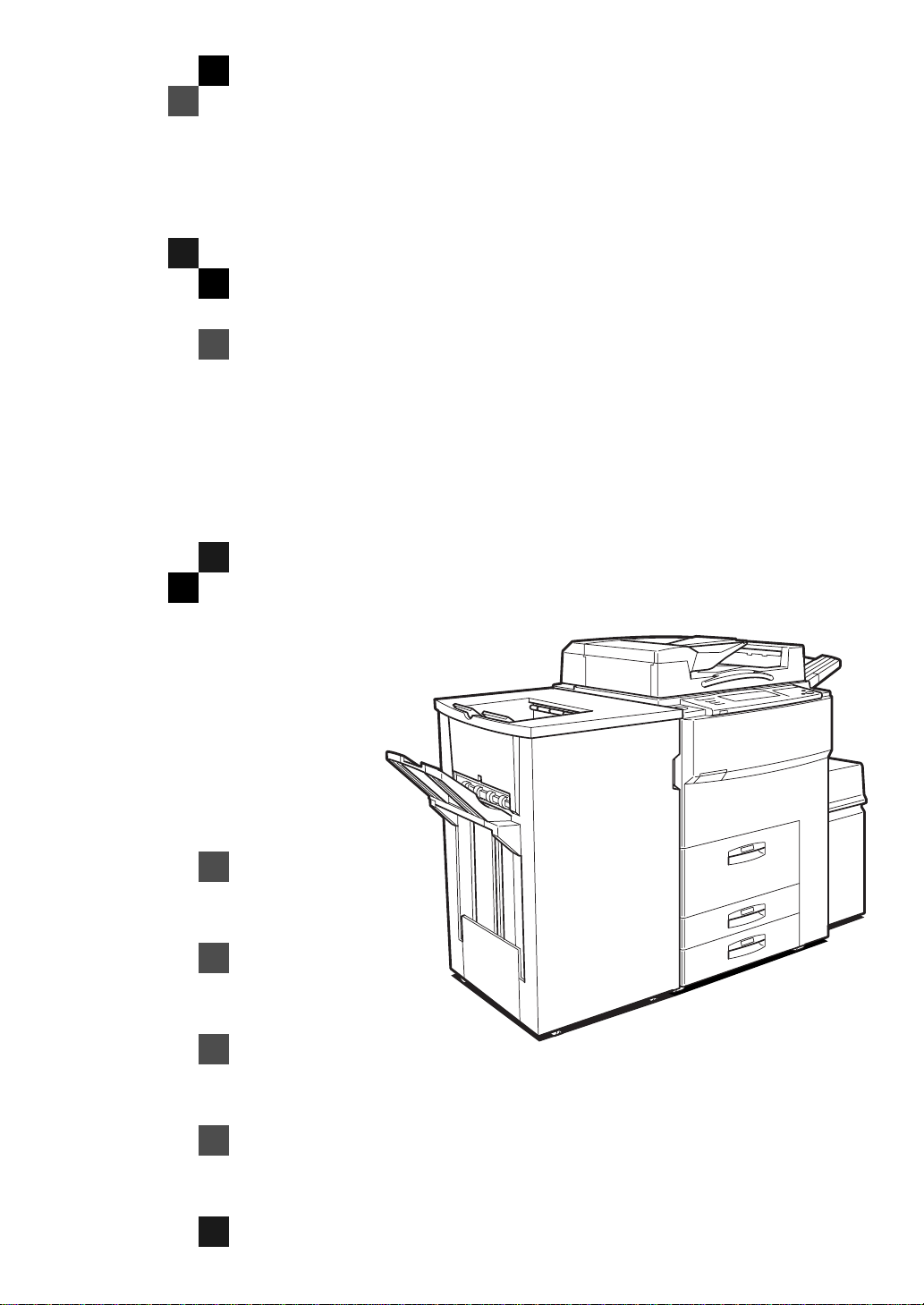
3355/3370
Operating Instructions
COPY REFERENCE
Read this manual carefully before you use this product and keep it handy for future
reference.
For safety, please follow the instructions in this manual.
Page 2
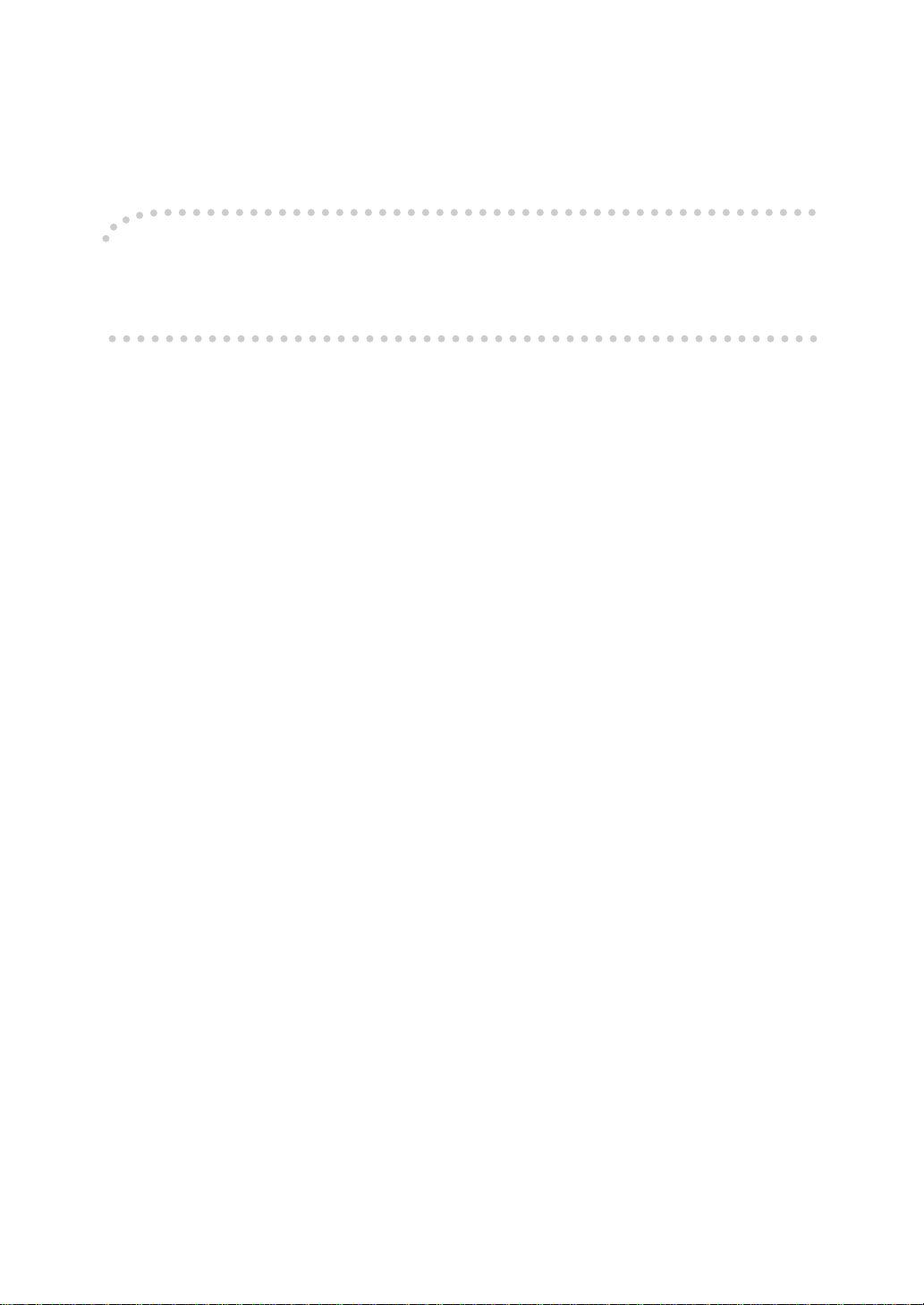
Introduction
This manual contains detailed instructions on the operation and maintenance of this machine. To get
maximum versatil ity from this ma chine all opera tors sho uld careful ly read an d follow the ins tructi ons in
this manual. Please keep this manual in a handy place near the machine.
Please read the Safety Information before using this machine. It contains important information related
to USER SAFETY and PREVENTING EQUIPMENT PROBLEMS.
Notes
Some illustrations may be slightly different from your machine.
Certain options may not be available in some countries. For details, please contact your local dealer.
Operator Safety
This machine is considered a CDRH c lass 1 lase r device, s afe for o ffice/EDP u se. The mach ine con tains two GaAIAs laser diodes, 5-mil liwa tt, 760 -80 0 nan om eter wav el eng th for ea ch em it ter. Dire ct (or
indirect reflected ) eye contact with the laser beam might cause serious eye damage. Safety precautions and interlock mechanisms have been designed to prevent any possible laser beam exposure to
the operator.
Laser Safety:
The Center for Devices and Radiological Health (CDRH) prohibits the repair of laser-based optical unit
in the field. The optical housing unit can only be repaired in a factory or at a location with the requisite
equipment. The laser subsystem is replaceable in the field by a qualified Customer Engineer. The laser
chassis is not repairable in the field. Customer engineers are therefore directed to return all chassis
and laser subsystems to the fac tory or se rvice d epot when replace ment or the op tical subsyste m is required.
Warning:
Use of controls or adjustment or performance of procedures other than those specified in this manual
might result in hazardous radiation exposure.
Notes:
The model names of the machines do not appear in the following pages. Check the type of your machine before reading this manual. (For details, see ⇒ P.1
• Type1: 2055DP, 3355
• Type2: 2070DP, 3370
Certain types might not be available in some countries. For details, please contact your local dealer.
Two kinds of size notation are employed in this manual. With this machine refer to the inch version.
For good copy quality, Savin recommends that you use genuine toner.
Savin shall not be responsi ble for any damage or expens e that mi ght resul t from the us e of parts ot her
than genuine parts in your office product.
Power Source
120V, 60Hz, 20A or more
Please be sure to c onnect the power cord to a po wer source as abo ve. For deta ils abou t power so urce,
see ⇒ P.335
Read this manual carefully before you use this product and keep it handy for future reference.
For safety, please follow the instructions in this manual.
“Power Connection”
.
“Machine Ty pes”
.)
Page 3
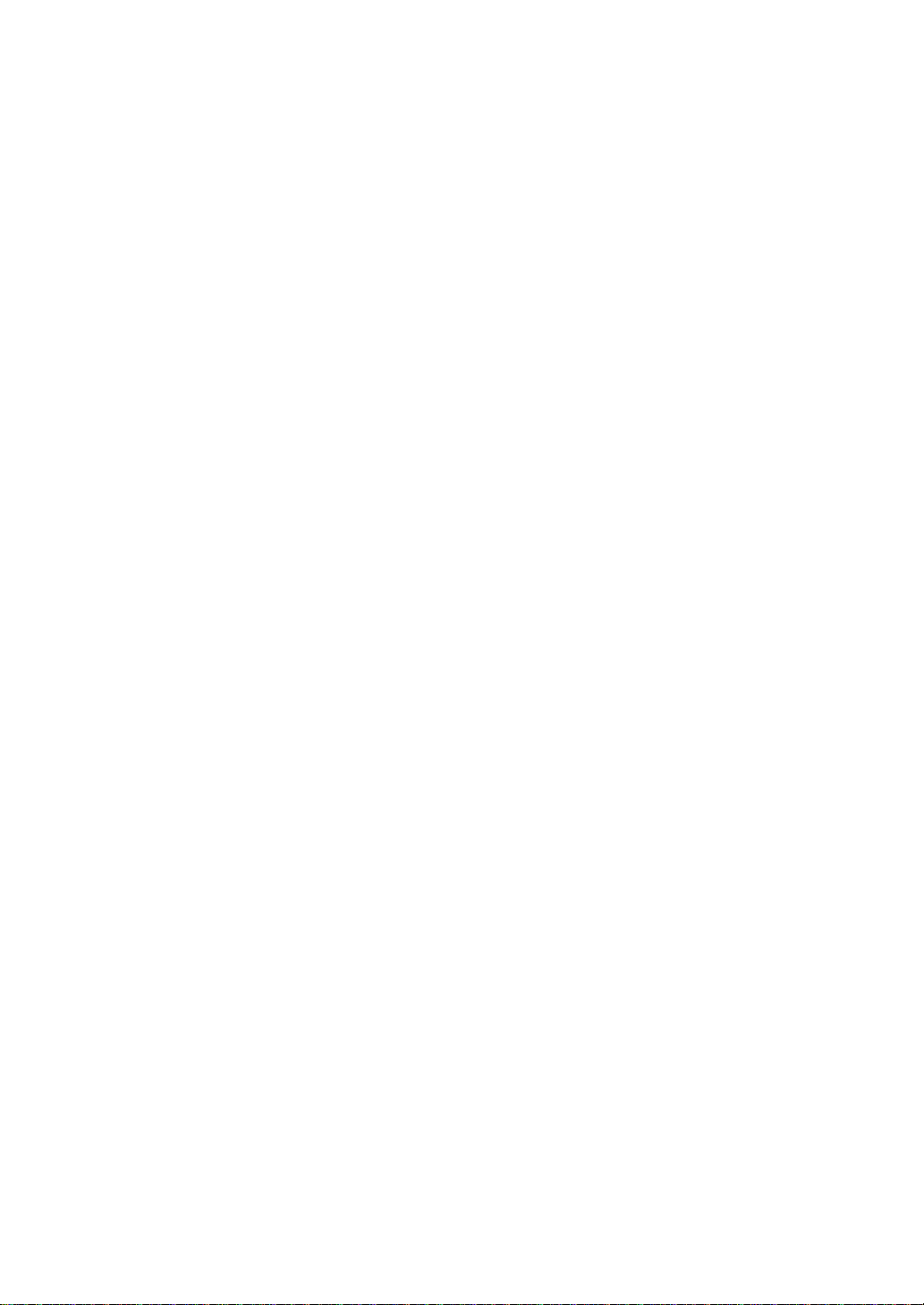
In accordance with IEC 60417, this machine uses the following symbols for the main power switch:
a
means POWER ON.
c
means STAND BY.
SAVIN CORPORATION
333 Ludlow Street, Stamford, CT 06904
203-967-5000
Page 4
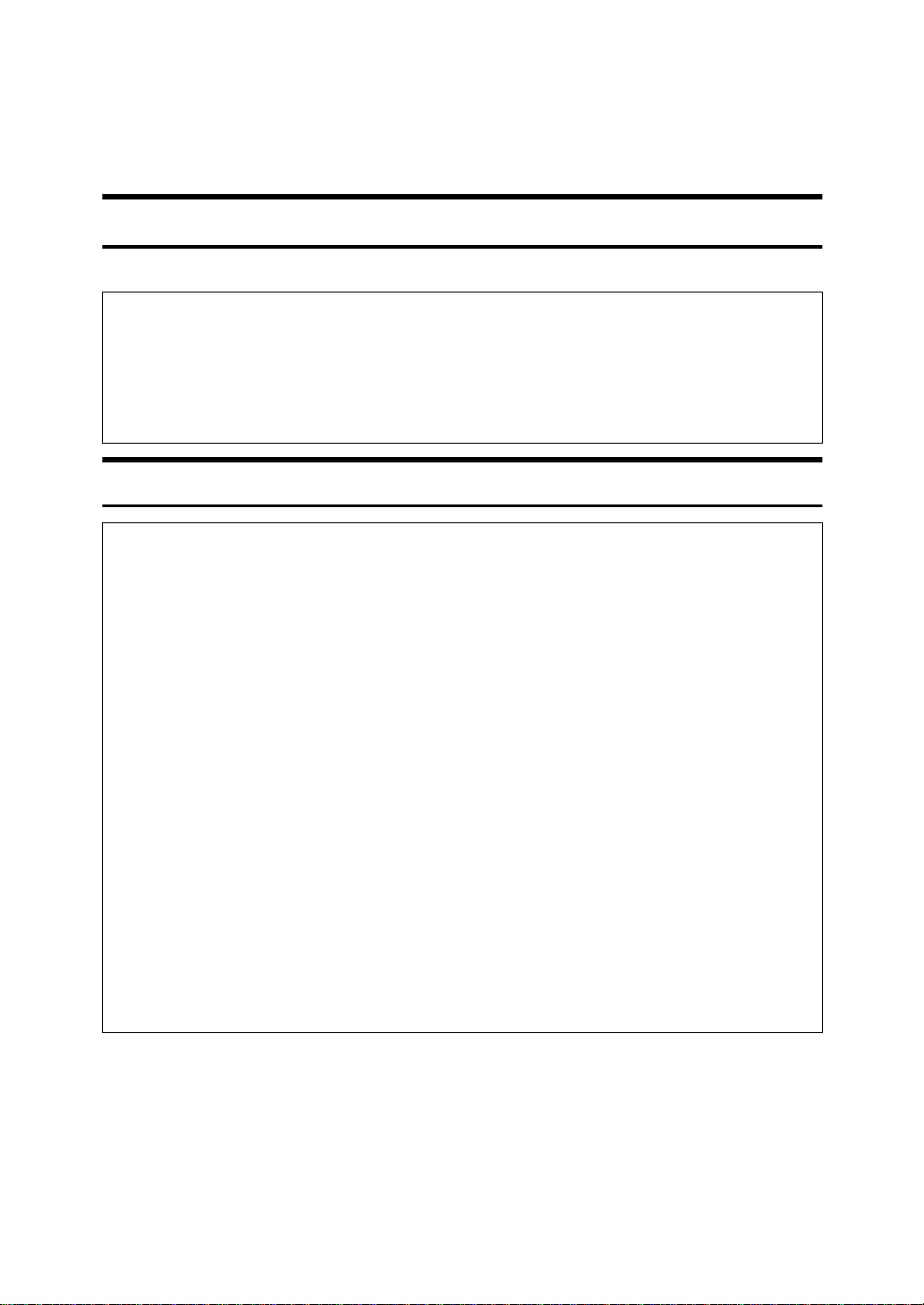
Safety Information
R
R
When using your equipment, the following safety precautions should always be
followed.
Safety During Operation
In this manual, the following important symbols are used:
WARNING:
CAUTION:
R
WARNING:
Connect the power cord directly into a wall outlet and never use an ex-
•
tension cord.
Disconnect the power plug (by pulling the plug, not the cable) if the
•
power cable or plug becomes frayed or otherwise damaged.
Indicates a potentially hazardous situation which, if instructions
are not followed, could result in death or serious injury.
Indicates a poten tially hazar dous situation which, if inst ructions are n ot
followed, may result in minor or moderate injury or damage to property.
To avoid hazardous electric shock or laser radiation exposure, do not
•
remove any covers or screws other than those specified in this manual.
Turn off the power and disconnect the power plug (by pulling the plug,
•
not the cable) if any of the following conditions exists:
You spill something into the equipment.
•
You suspect that your equipment needs service or repair.
•
Your equipment's cover has been damaged.
•
Do not incinera te spil led t one r or us ed ton er. To ner dust mig ht ig ni te
•
when exposed to an open flame.
Disposal can take place at our authorized dealer or at appropriate col-
•
lection sites.
Dispose of the used toner bottle in accordance with the local re gu la-
•
tion.
i
Page 5
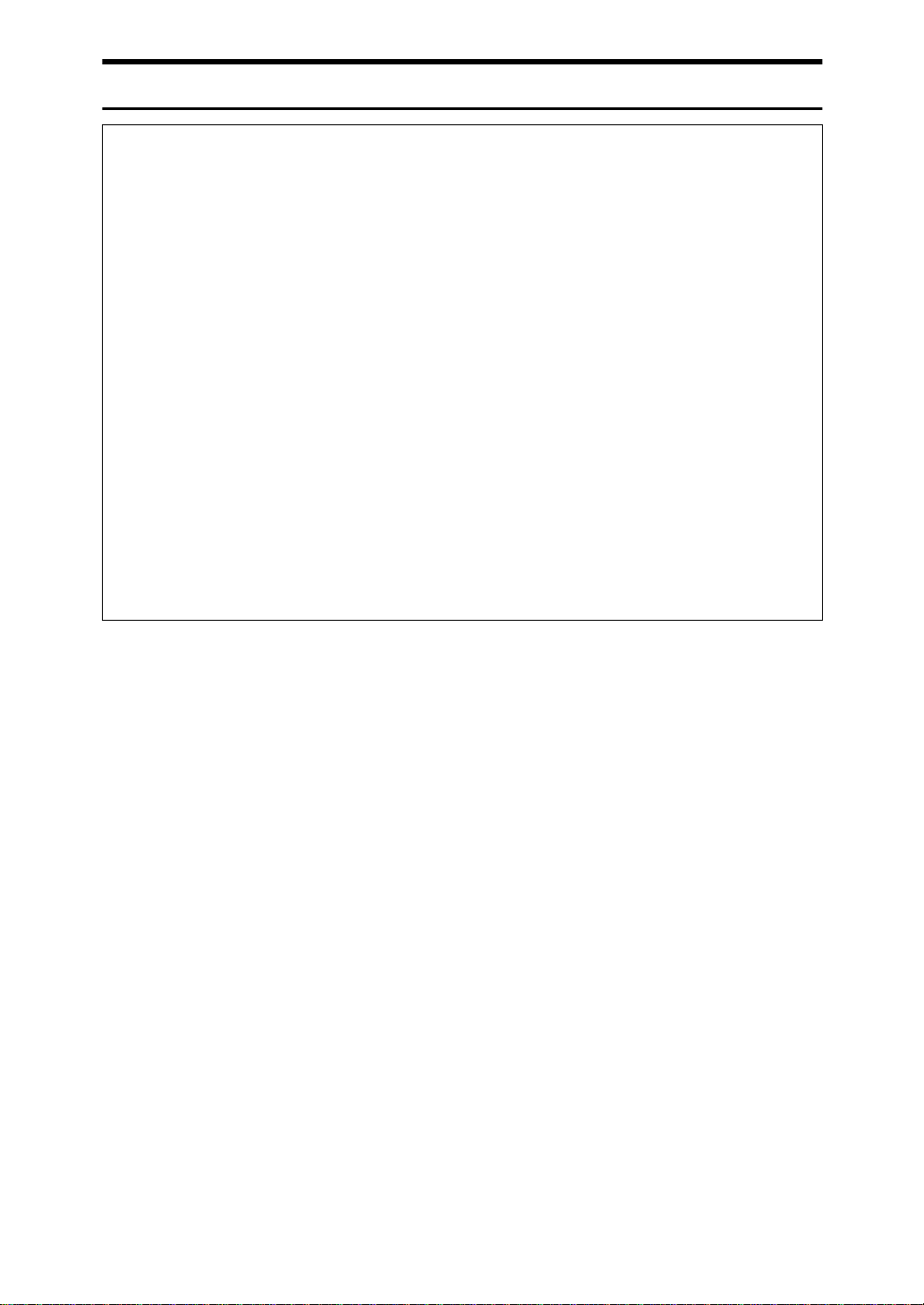
R
CAUTION:
•
Protect the equipment from dampness or wet weather, such as rain, snow,
and so on.
•
Unplug the power cord from the wall outlet before you move the equipment.
While moving the equipment, you should take care that the power cord will
not be damaged under the equipment.
•
When you disconnect the power plug from the wall outlet, always pull the
plug (not the cable).
•
Do not allow paper clips, staples, or other small metallic objects to fall inside
the equi pment.
•
Keep toner (used or unused) and toner bottle out of the reach of children.
•
For environmental reasons, do not dispose of the equipment or expended
supply waste at household waste collection points. Disposal can take place
at an authorized dealer or at appropriate collection sites.
•
The inside of the machine could be very hot. Do not touch the parts with a
label i ndic ati ng the “ hot sur fac e”. Ot herw ise it coul d ca use a per son al burn .
•
Our products are engineered to meet high standards of quality and functionality, and we recommend that you only use the expendable supplies available at an authorized dealer.
ii
Page 6
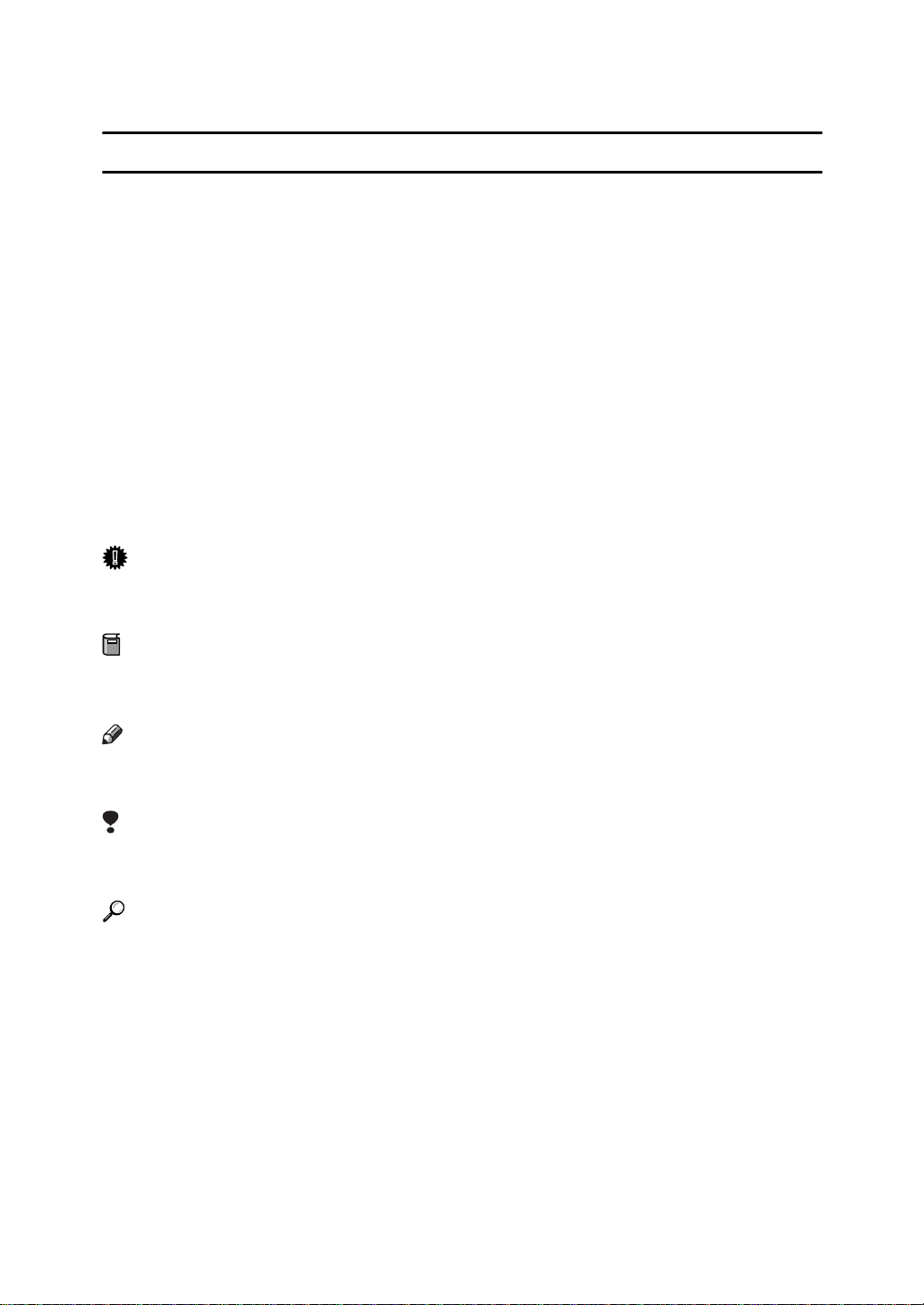
How to Read this Manual
R
R
Symbols
In this manual, the following symbols are used:
WARNING:
This symbol indicates a potentially hazardous situation that might result in
death or serious injury when you misuse the machine without following the instructions under this symbol. Be sure to read the instructions, all of which are included in the Safety Information section.
CAUTION:
This symbol indicates a potentially hazardous situation that might result in minor or moderate injury or property damage that does not involve personal injury
when you misuse the machine without following the instructions under this
symbol. Be sure to read the instructions, all of which are included in the Safety
Information section.
• WARNINGS and CAUTIONS are notes for your safety.
Important
If this instruction is not followed, paper might be misfeed, originals might be
damaged, or data might be lost. Be sure to read this.
Preparation
This symbol indicates the prior knowledge or preparations required before operating.
Note
This symbol indicates precautions for operation or actions to take after misoperation.
Limitation
This symbol indicates numerical limits, functions that cannot be used together,
or conditions in which a particular function cannot be used.
Reference
This symbol indicates a reference.
[]
Keys that appear on the machine's display panel.
{}
Keys built into the machine's control panel.
iii
Page 7
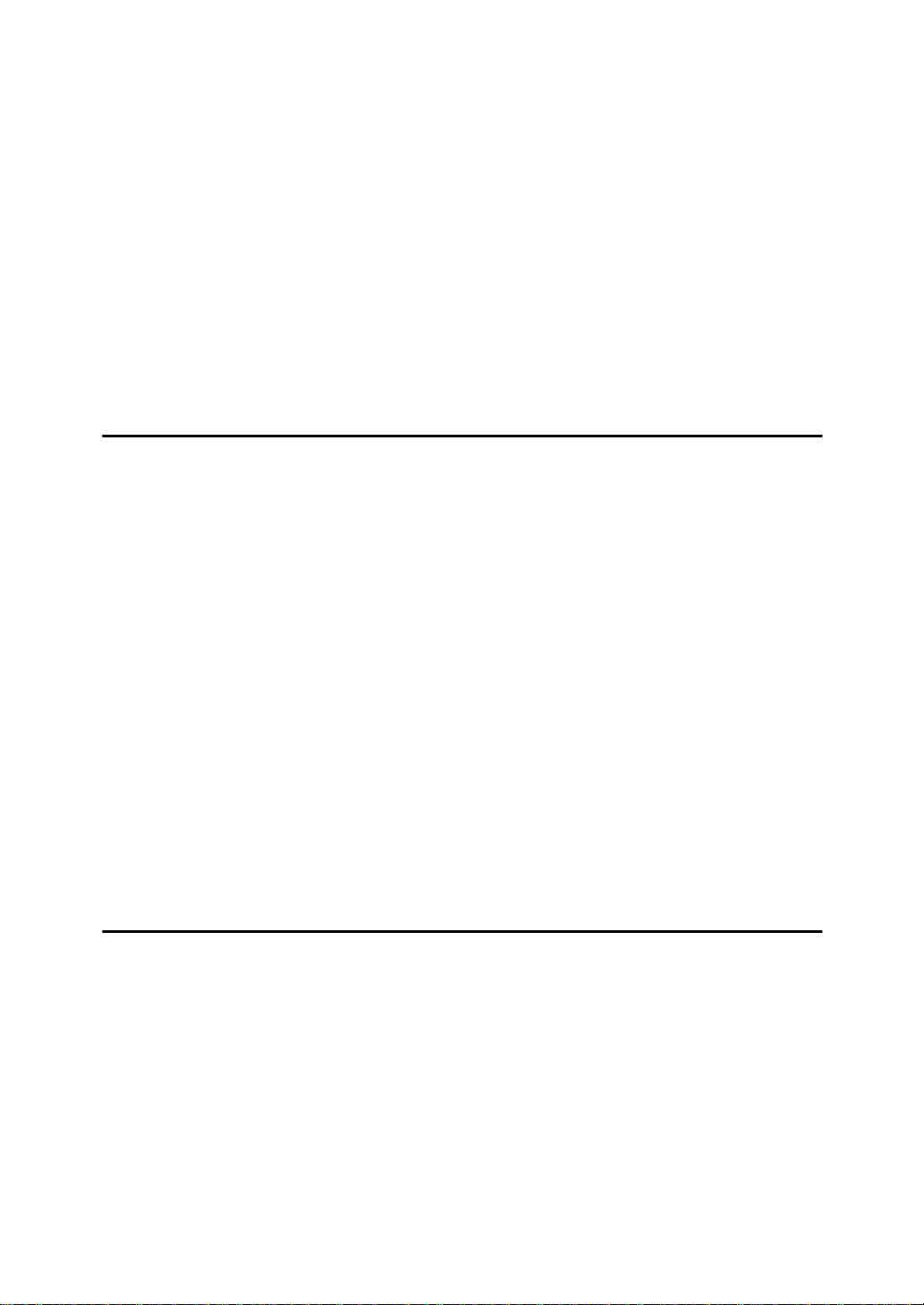
TABLE OF CONTENTS
Machine Types........................................................................................... 1
What You Can Do with This Machine (Copy Mode)................................ 2
Guide To Components.............................................................................. 4
Output Tray Guide......................................................................................... 6
Options....................................................................................................... 7
Control Panel............................... ............................ .... ..... ..... .................... 8
Display Panel........................................................................................... 10
Displays and Key Operations...................................................................... 10
Function List Based on Options............................................................ 13
1.Basics
Turning On the Power............................................................................. 17
Turning On the Main Power........................................................................ 17
Starting the Machine................................................................................... 18
Shutting Down the Machine........................................................................ 18
Turning Off the Main Power........................................................................ 18
Originals................................................................................................... 19
Sizes and Weights of Recommended Originals.......................................... 19
Sizes Detectable by the Auto Paper Select ................................................ 20
Missing Image Area .................................................................................... 21
Copy Paper............................................................................................... 23
Recommended Paper Sizes and Types...................................................... 23
Non-recommended Paper........................................................................... 25
Paper Storage............................................................................................. 26
Toner......................................................................................................... 27
Handling Toner.................................................................... .................. ...... 27
Toner Storage...................... .................................................. ..................... 27
Used Toner ................................................................................................. 27
2.Copying
Basic Procedure...................................................................................... 29
Setting Originals...................................................................................... 31
Setting Originals on the Exposure Glass .................................................... 31
Setting Originals in the Document Feeder.................................................. 32
Original Orientation................................................... .................................. 33
Setting Special Originals............................................................................. 36
Basic Functions....................................................................................... 40
Adjusting Copy Image Density....................................... ............................. 40
Selecting Original Type Setting................................................................... 42
Selecting Copy Paper .................................................... ............................. 43
iv
Page 8
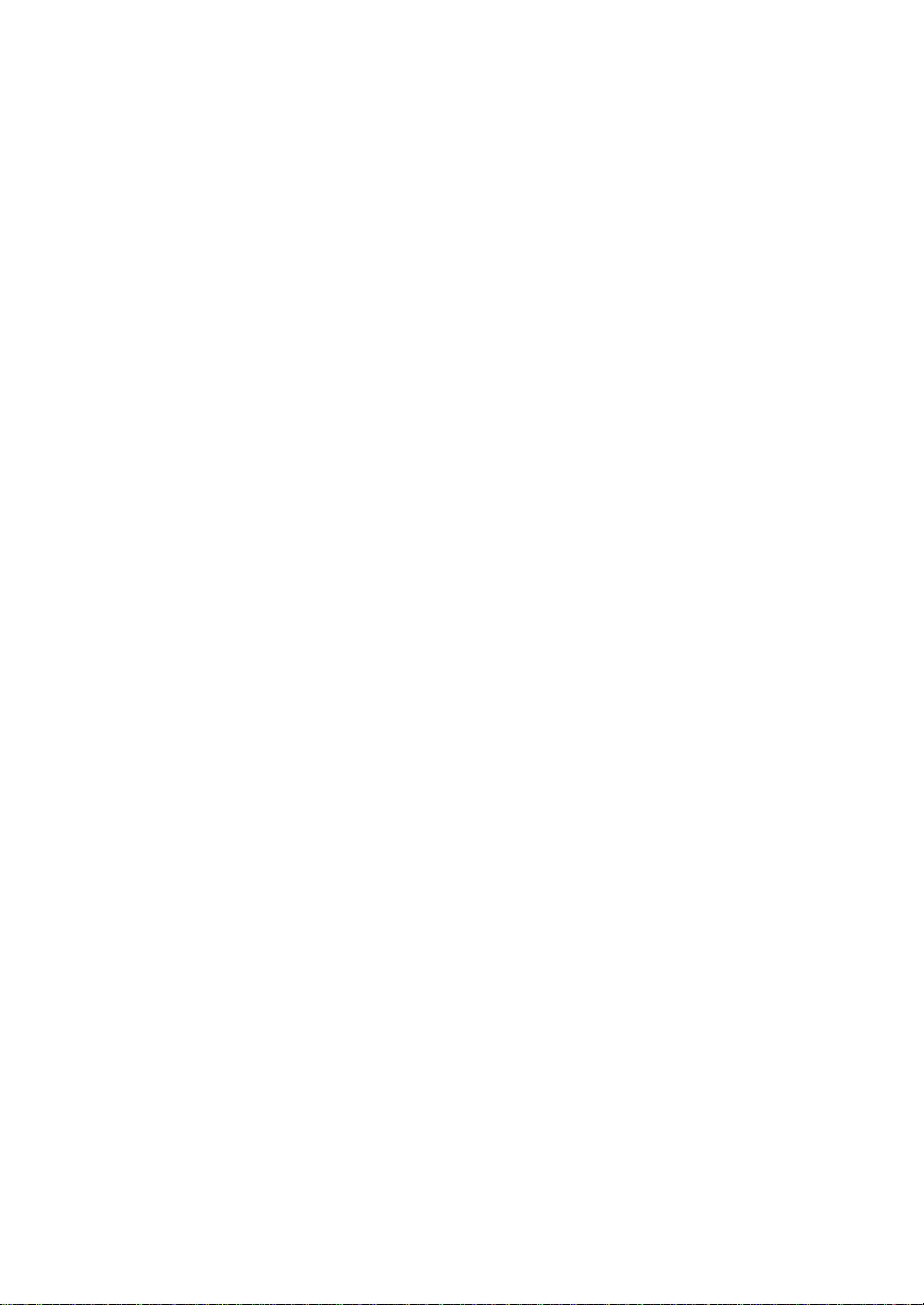
Auto Reduce/Enlarge.......................................................... ........................ 47
Copying onto Tab Stock.............................................................................. 48
Sort/Stack/Staple..................................................................................... 52
Sort.............................................................................................................. 55
Stack......................................................................... .................................. 58
Staple...................... .................................................................................... 60
To Stop Scanning Temporarily.................................................................... 67
When Memory Reaches 0% ....................................................................... 68
To Remove the Paper from the Staple Unit................................................ 68
Punch........................................................................................................ 69
Copying from the Bypass Tray.............................................................. 73
When Copying onto OHP Transparencies or Thick Paper.......................... 76
Programs.................................................................................................. 78
Storing a Program....................................................................................... 78
Changing a Stored Program ....................................................................... 80
Deleting a Program..................................................................................... 80
Recalling a Program.................................................................................... 81
Job Preset................................................................................................ 83
Editing Job Preset....................................................................................... 84
Deleting Job Preset..................................................................................... 86
Other Functions....................................................................................... 88
Energy Saver Mode .................................................................................... 88
Interrupt Copy ............................................................................................. 88
User Codes ................................................................................................. 90
Auto Start........................ ................................................. ........................... 90
Original Beeper...................... .................................................. ................... 91
Sample Copy............................................................................................... 91
Changing the Number of Sets..................................................................... 92
Preset Reduce/Enlarge........................................................................... 94
Shrink&Center mode................................................................................... 96
Zoom......................................................................................................... 97
Size Magnification................................................................................... 99
Directional Magnification (%)............................................................... 101
Directional Size Magnification (inch)................................................... 104
Duplex/Combine.................................................................................... 107
Original Direction and Completed Copies................................................. 109
Originals and Copy Direction .................................................................... 109
Specifying Orientation of Bound Originals ................................................ 110
Duplex..................................................................................................... 111
1 Sided → 2 Sided.................................................................................... 111
2 Sided → 2 Sided.................................................................................... 113
Combine................................................................................................. 115
1 Sided 2 Pages → Combine 1 Side......................................................... 117
1 Sided 4 Pages → Combine 1 Side......................................................... 119
v
Page 9
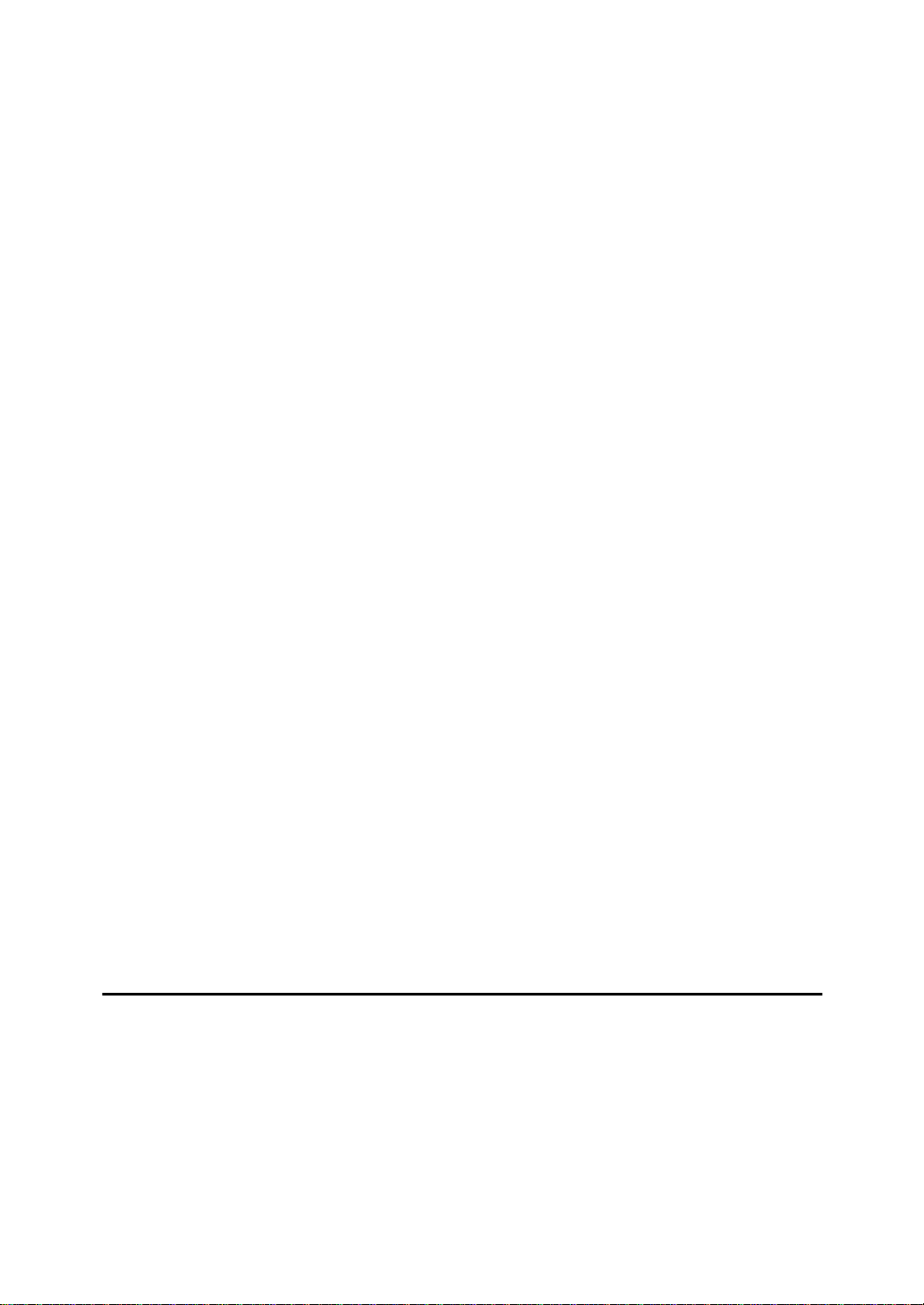
1 Sided 8 Pages → Combine 1 Side......................................................... 120
1 Sided 4 Pages → Combine 2 Side......................................................... 122
1 Sided 8 Pages → Combine 2 Side......................................................... 123
1 Sided 16 Pages → Combine 2 Side....................................................... 125
2 Sided 2 Pages → Combine 1 Side......................................................... 127
2 Sided 4 Pages → Combine 1 Side......................................................... 128
2 Sided 8 Pages → Combine 1 Side......................................................... 130
2 Sided 4 Pages → Combine 2 Side......................................................... 131
2 Sided 8 Pages → Combine 2 Side......................................................... 133
2 Sided 16 Pages → Combine 2 Side....................................................... 135
Series/Book............................................................................................ 137
Series Copies............................................................................................ 138
Copying Book Originals............................................................................. 140
Cover/Slip Sheet................................... ............................ ..... .... ..... ....... 151
Front Cover............................................................................................... 151
Front/Back Covers .................................................................................... 154
Designate.................................................................................................. 156
Chapters.................................................................................................... 158
Slip Sheets................................................. .... ..... ............................ ..... .. 162
Double Copies ....................................................................................... 165
Image Repeat......................................................................................... 167
Margin Adjustment................................................................................ 170
Erase....................................................................................................... 172
Border Erase............................................................................................. 173
Center Erase............................................................................................. 175
Center/Border Erase................................................................................. 177
Centering................................................................................................ 179
Stamp...................................................................................................... 181
Background Numbering ............................................................................ 181
Preset Stamp ............................................................................................ 183
User Stamp............................................................................................... 186
Date Stamp............................................................................................... 194
Page Numbering....................................................................................... 198
Combination Chart................................................................................ 206
3.Document Server
Overview................................................................................................. 209
Document Server Features....................................................................... 209
Features and Benefits........................................................................... 210
On Demand Printing.................................................................................. 210
File Merge Printing.................................................................................... 211
Scanning Originals................................................................................ 212
vi
Page 10
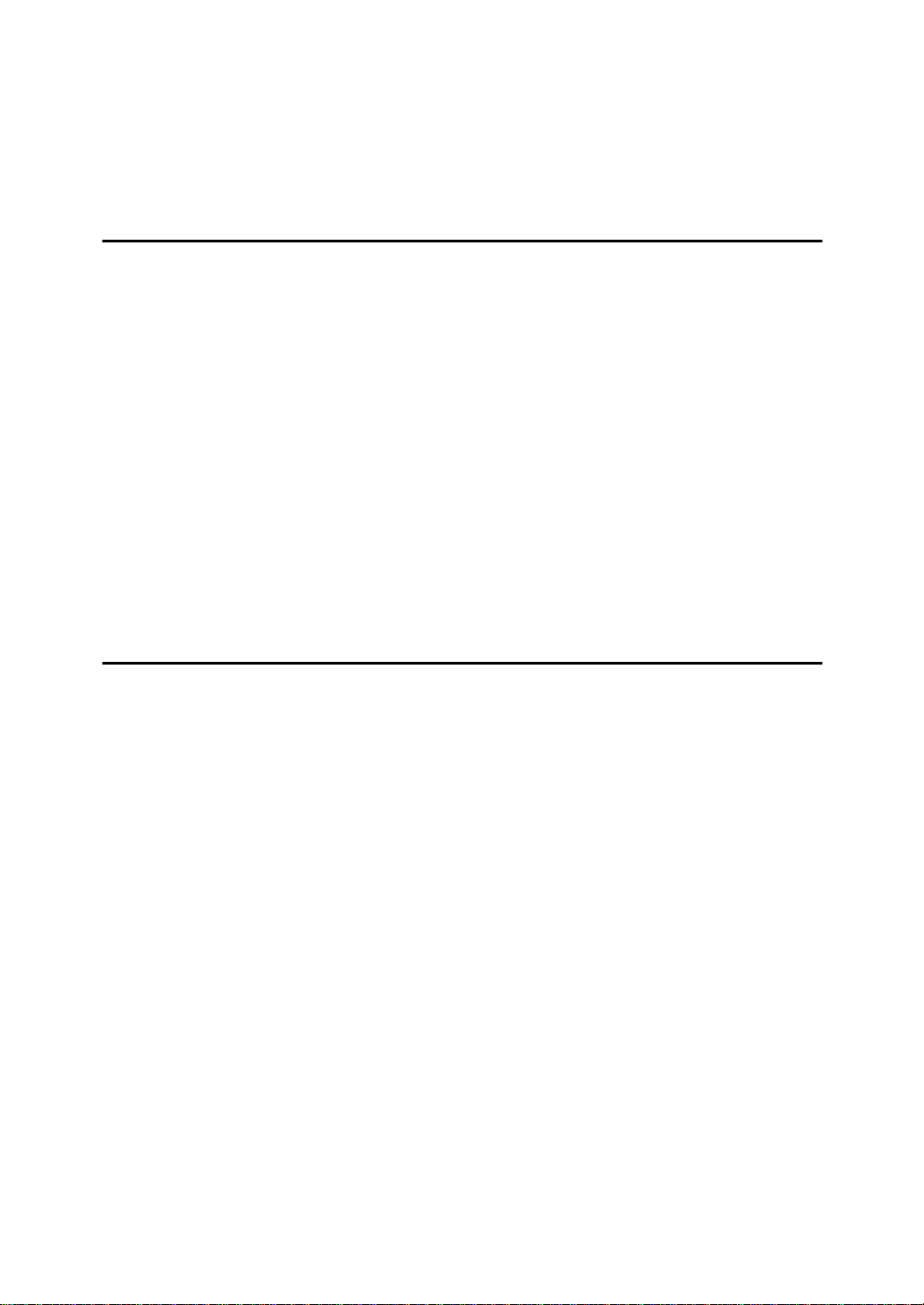
Printing Saved Documents................................................................... 216
Sample Printing ......................................................................................... 218
Print First Page ......................................................................................... 218
To Search by File Name ........................................................................... 219
Deleting Saved Documents.................................................................. 220
4.Connect Copy (Option)
What is Connect Copy?........................................................................ 223
How Connect Copy Works.................................................................... 225
Connectable Copier Models...................................................................... 225
Functions Not Available with Connect Copy............................................. 226
Interrupt Functions.................................................................................... 226
Before You Start........................................................................................ 226
Connect Copy Display Panel................................................................ 227
Using Connect Copy............................................................................. 230
Exiting Connect Copy Mode...................................................................... 235
Printing Saved Documents with Connect Copy ........................................ 236
Relationship Between Master Unit and Sub-Unit System Settings
... 239
Relationship Between Master Unit and Sub-Unit Copy/
Document Server Features.................................................. ................ 242
5.What to Do If Something Goes Wrong
If Your Machine Does Not Operate as You Want................................ 247
General ..................................................................................................... 247
Document Server...................................................................................... 250
Display ...................................................................................................... 251
If Connect Copy Is Cleared....................................................................... 254
If You Cannot Exit Connect Copy ............................................................. 255
If You Cannot Make Clear Copies........................................................ 257
If You Cannot Make Copies As You Want........................................... 258
General ..................................................................................................... 258
Adjust Image............................................................................................. 259
Combine.................................................................................................... 259
Duplex....................................................................................................... 260
Stamp........................................................................................................ 261
When Memory Is Full................................................................................ 261
B
Loading Paper................................................................................... 263
Loading Paper in Tray 1 (Tandem Tray)................................................... 263
Loading Paper in Tray 2 or 3..................................................................... 265
Loading Paper in the Large Capacity Tray................................................ 266
D
Changing the Toner Bottle .............................................................. 268
x
Clearing Misfeeds............................................................................. 270
vii
Page 11
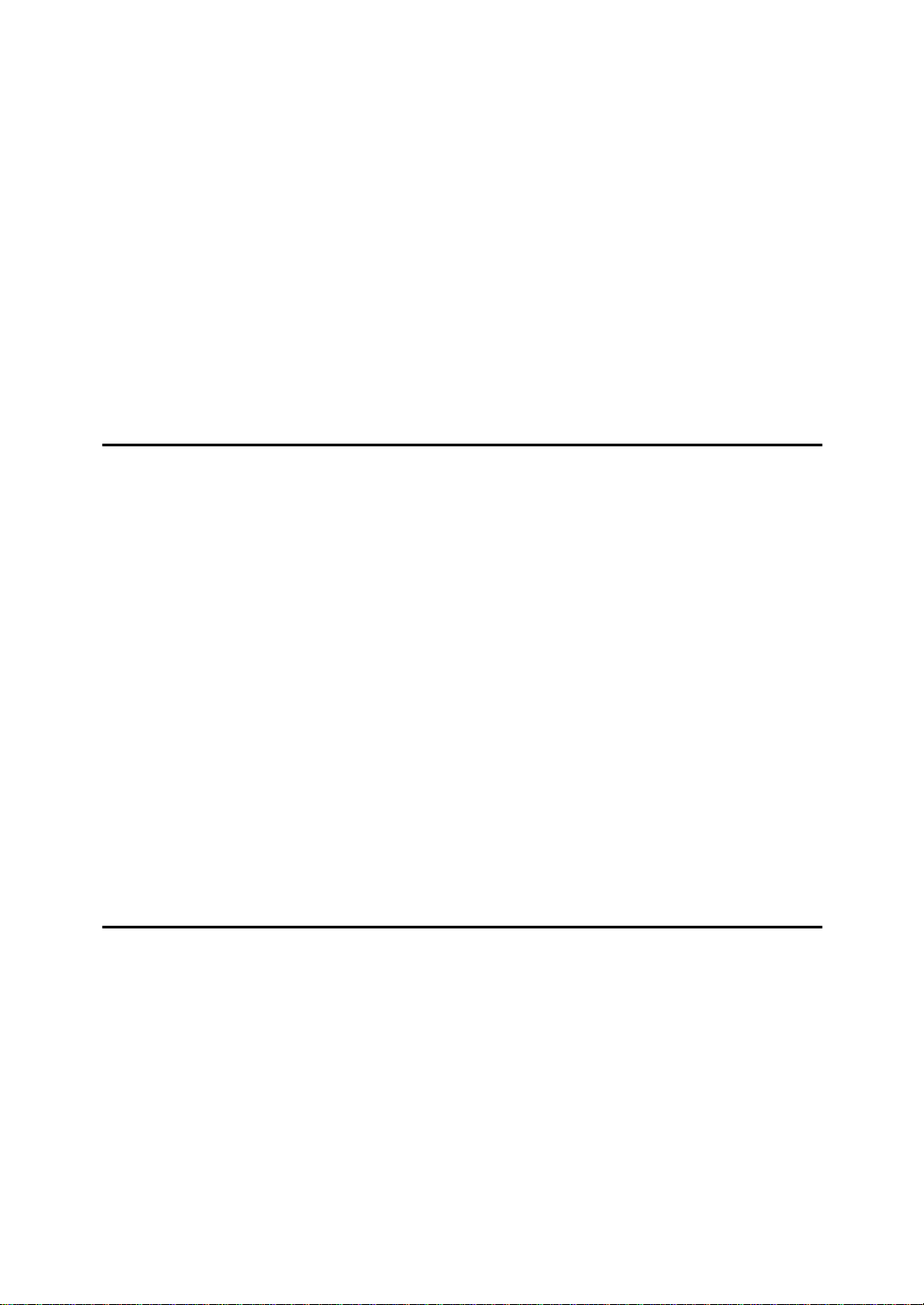
Changing the Paper Size...................................................................... 282
Changing the Paper Size in Tray 2........................................................... 282
d
Adding Staples ................................................................................. 285
50-Sheet Finisher...................................................................................... 285
100-Sheet Finisher....................... ............................................................. 287
Booklet Finisher ........................................................................................ 290
e
Removing Jammed Staples............................................................. 293
50-Sheet Finisher...................................................................................... 293
100-Sheet Finisher....................... ............................................................. 295
Booklet Finisher ........................................................................................ 298
y
Removing Punch Waste................................................................... 301
50-Sheet Finisher...................................................................................... 301
100-Sheet Finisher....................... ............................................................. 302
6.User Tools (Copy/Document Server Features)
Accessing the User Tools (Copy/Document Server Features) ......... 305
Exiting From the User Tools...................................................................... 306
User Tools Menu (Copy/Document Server Features)........................ 308
Settings You Can Change with the User Tools .................................. 310
General Features 1/3................................................................................. 310
2
General Features
General Features
/3................................................................................. 313
3
/3................................................................................. 314
Reproduction Ratio 1/2.............................................................................. 315
2
Reproduction Ratio
Page Format 1/2........................................................................................ 317
2
Page Format
Stamp Setting............................................................................................ 323
Input/Output .............................................................................................. 329
Count Manager ......................................................................................... 331
/2........................................................................................ 320
/2.............................................................................. 316
7.REMARKS
Do's And Don'ts..................................................................................... 333
Where to Put Your Machine.................................................................. 334
Machine Environment ............................................................................... 334
Power Connection..................................................................................... 335
Access to the Machine.............................................................................. 336
Maintaining Your Machine.................................................................... 337
Cleaning the Exposure Glass.................................................................... 337
Cleaning the Document Feeder ................................................................ 337
viii
Page 12
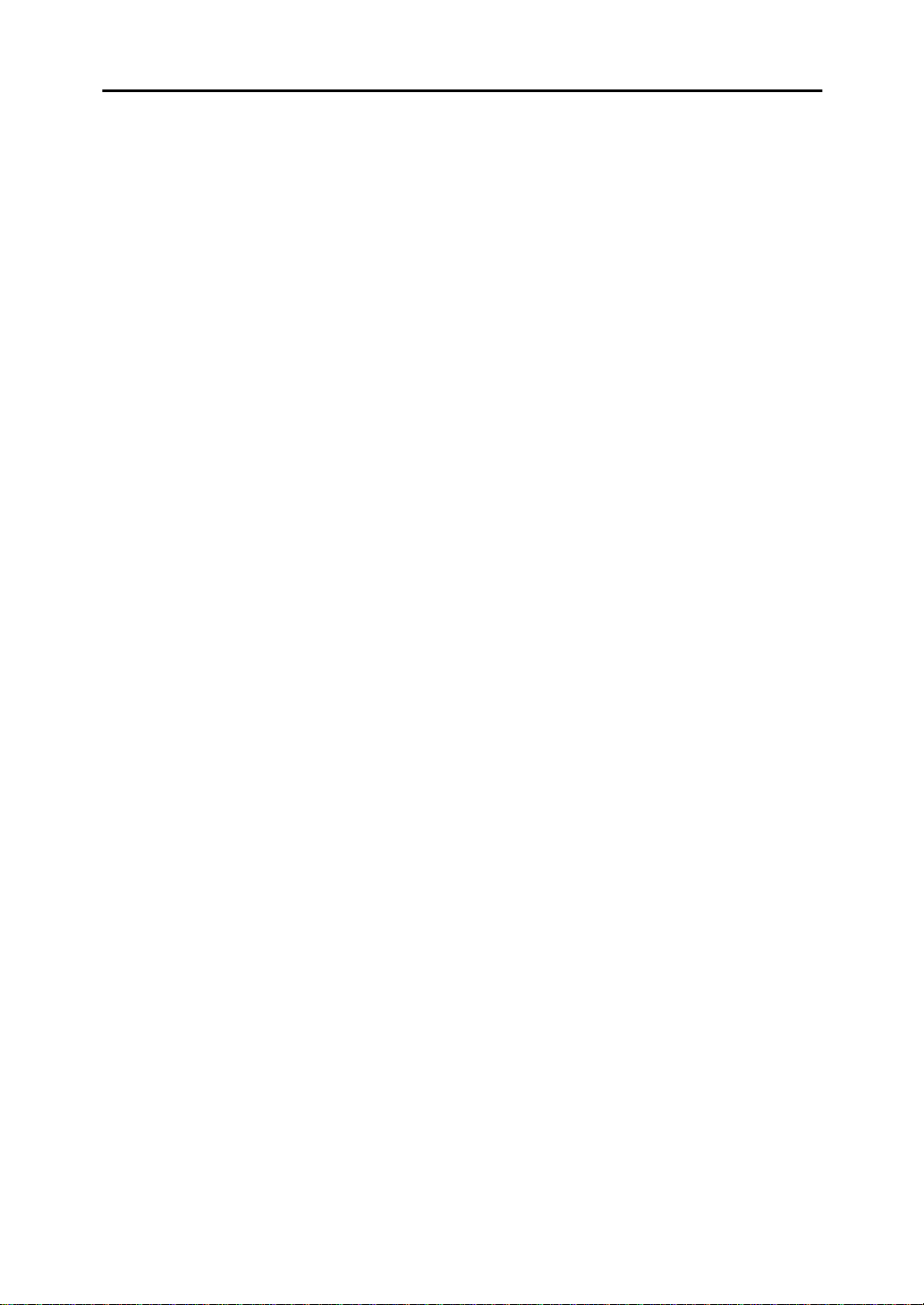
8.Specification
Mainframe............................................................................................... 339
Document Feeder.................................................................................. 343
50-Sheet Finisher................................................................................... 344
100-Sheet Finisher................................................................................. 346
Booklet Finisher.................................................................................... 348
Punch Kit (Option)................................................... .... .......................... 350
Output Tray (Option)............................................................................. 351
Large Capacity Tray (LCT) (Option)..................................................... 352
Copy Connector Cable (Option)................... ..... ..... .... .......................... 353
INDEX...................................................................................................... 354
ix
Page 13
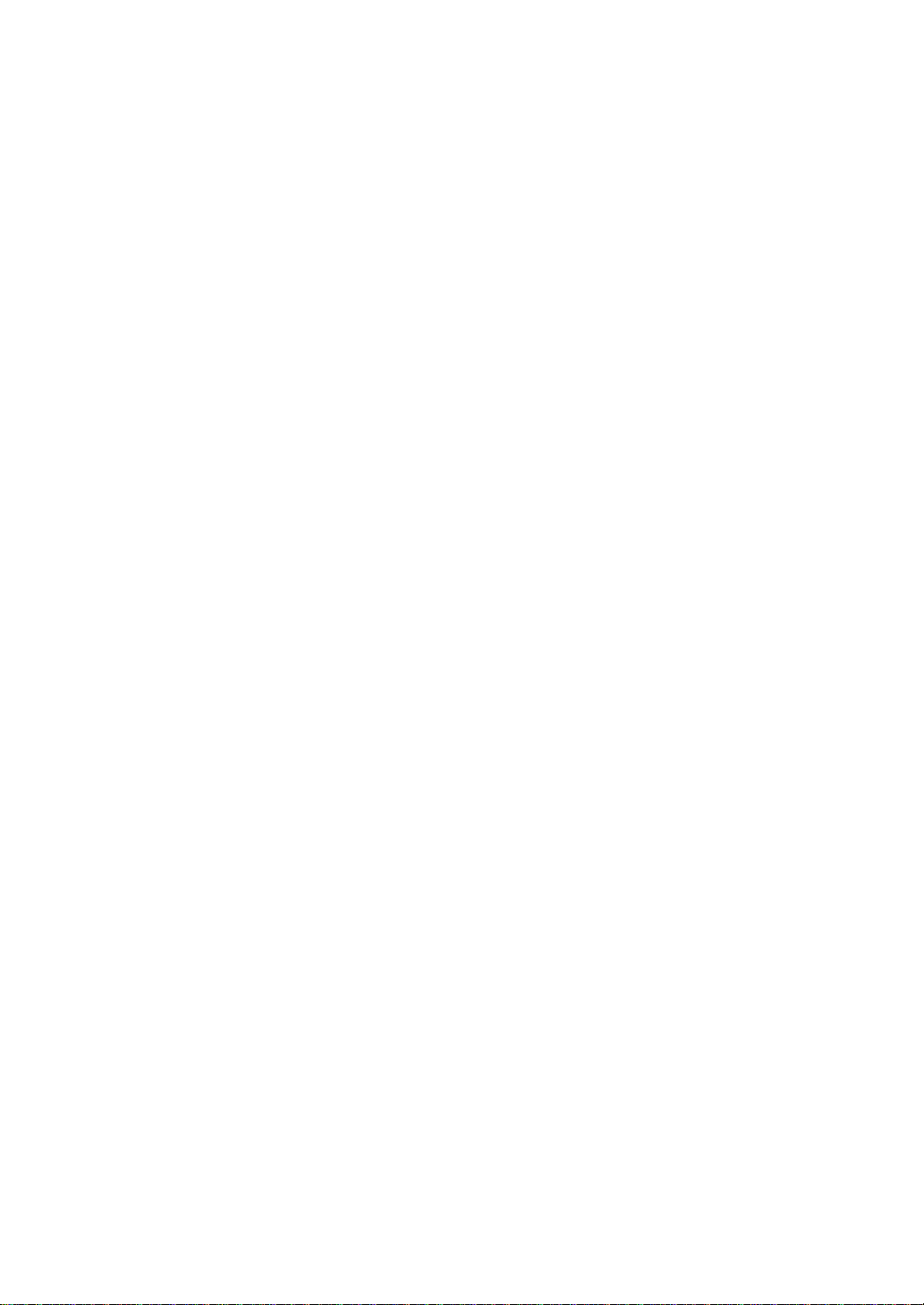
x
Page 14
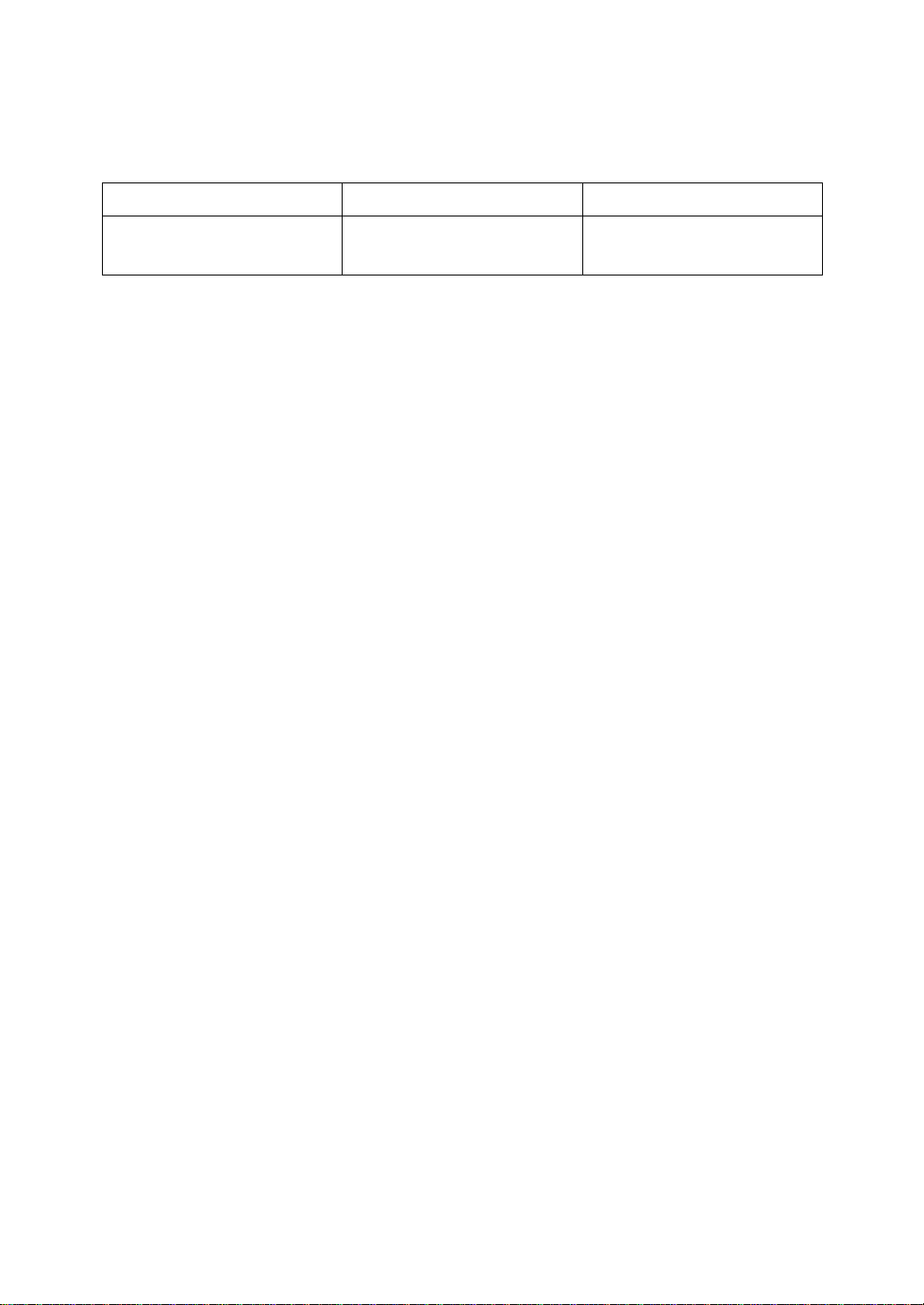
Machine Types
This machine comes in two models which vary in copy speed. To make sure
which model you have, see the inside front cover.
Type 1 Type 2
Copy speed 55 copies/minute (A4K,
1
8
/2" × 11"K)
70 copies/minute (A4K,
81/2" × 11"K)
1
Page 15
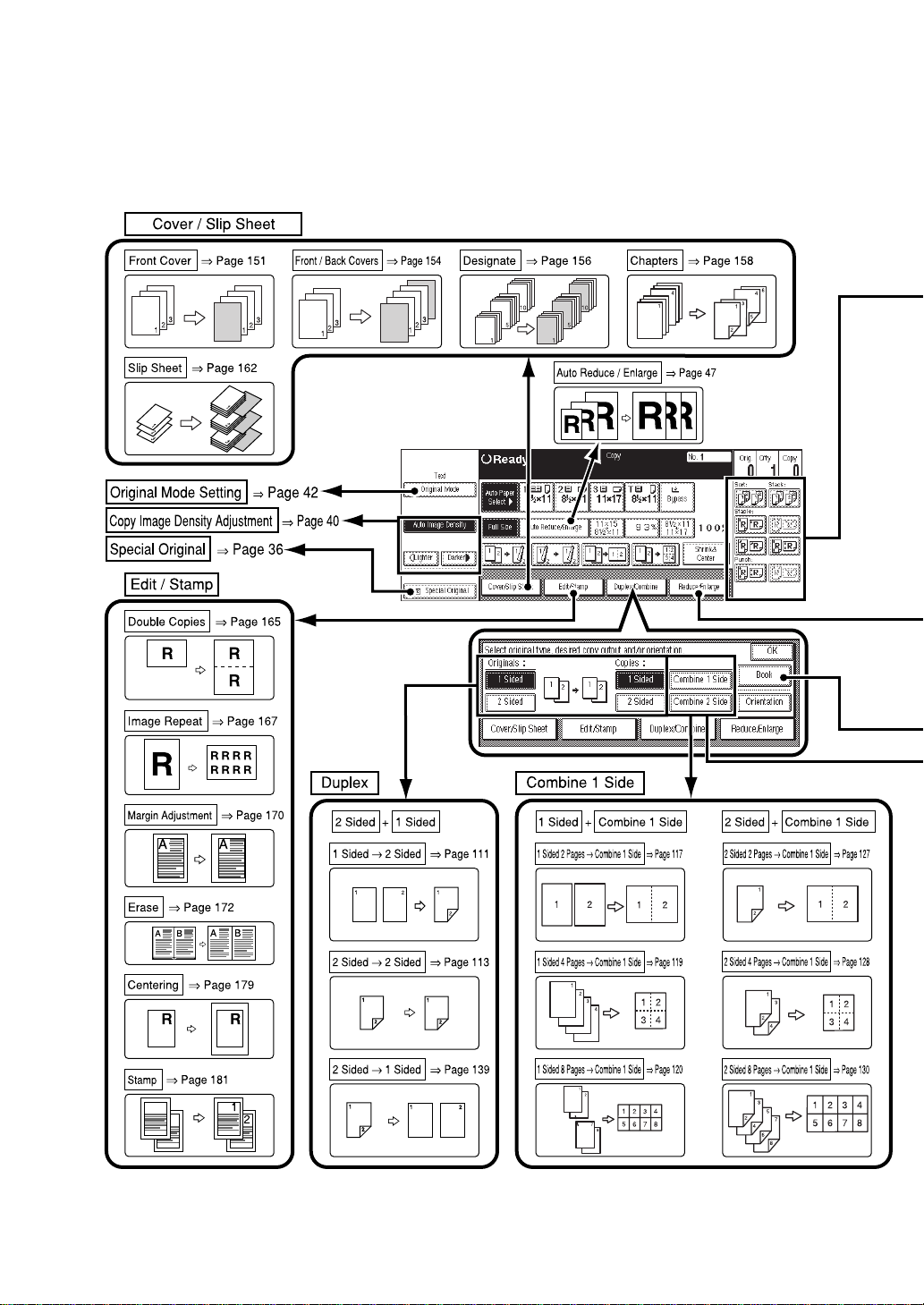
What You Can Do with This Machine (Copy Mode)
2
Page 16
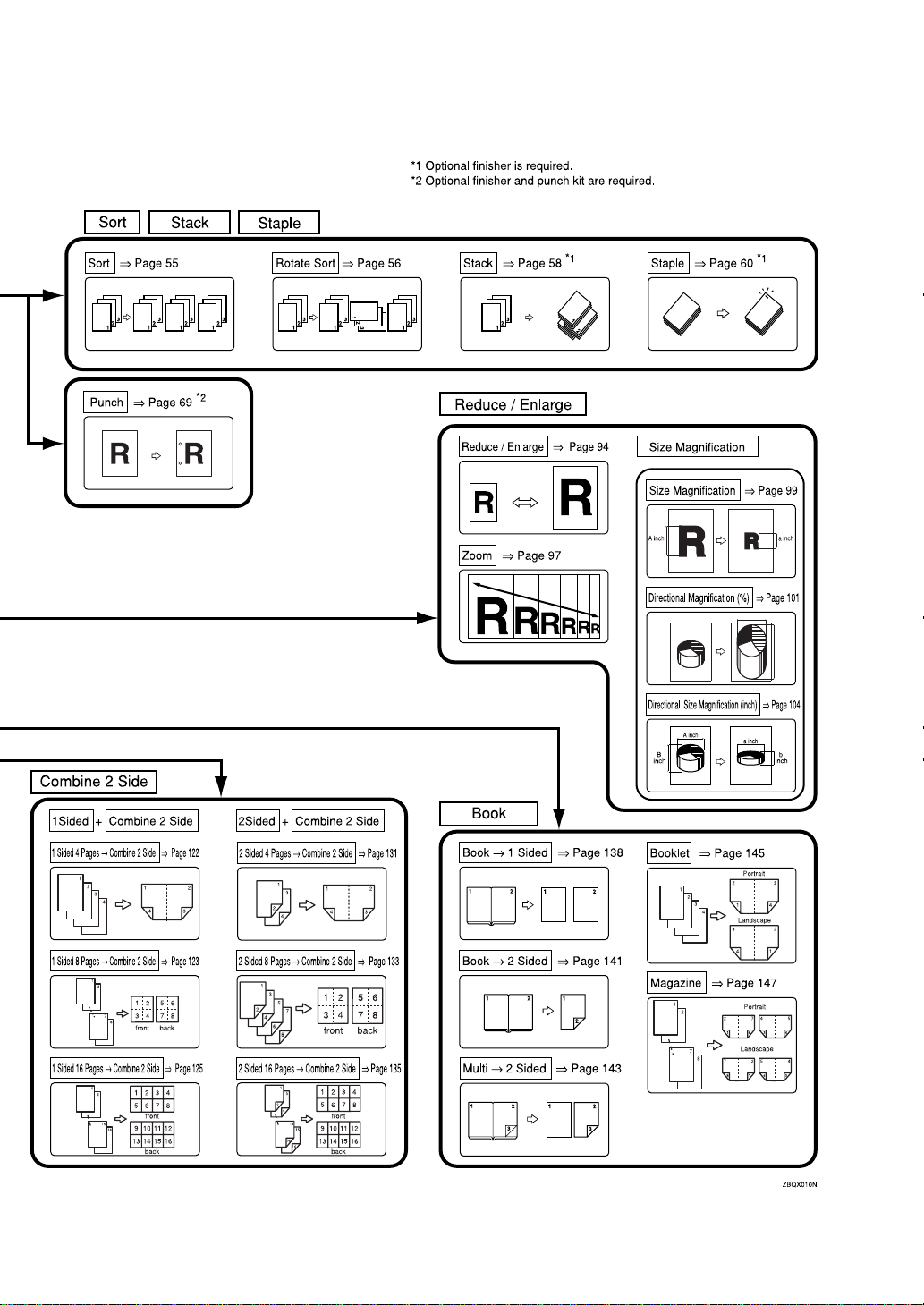
3
Page 17
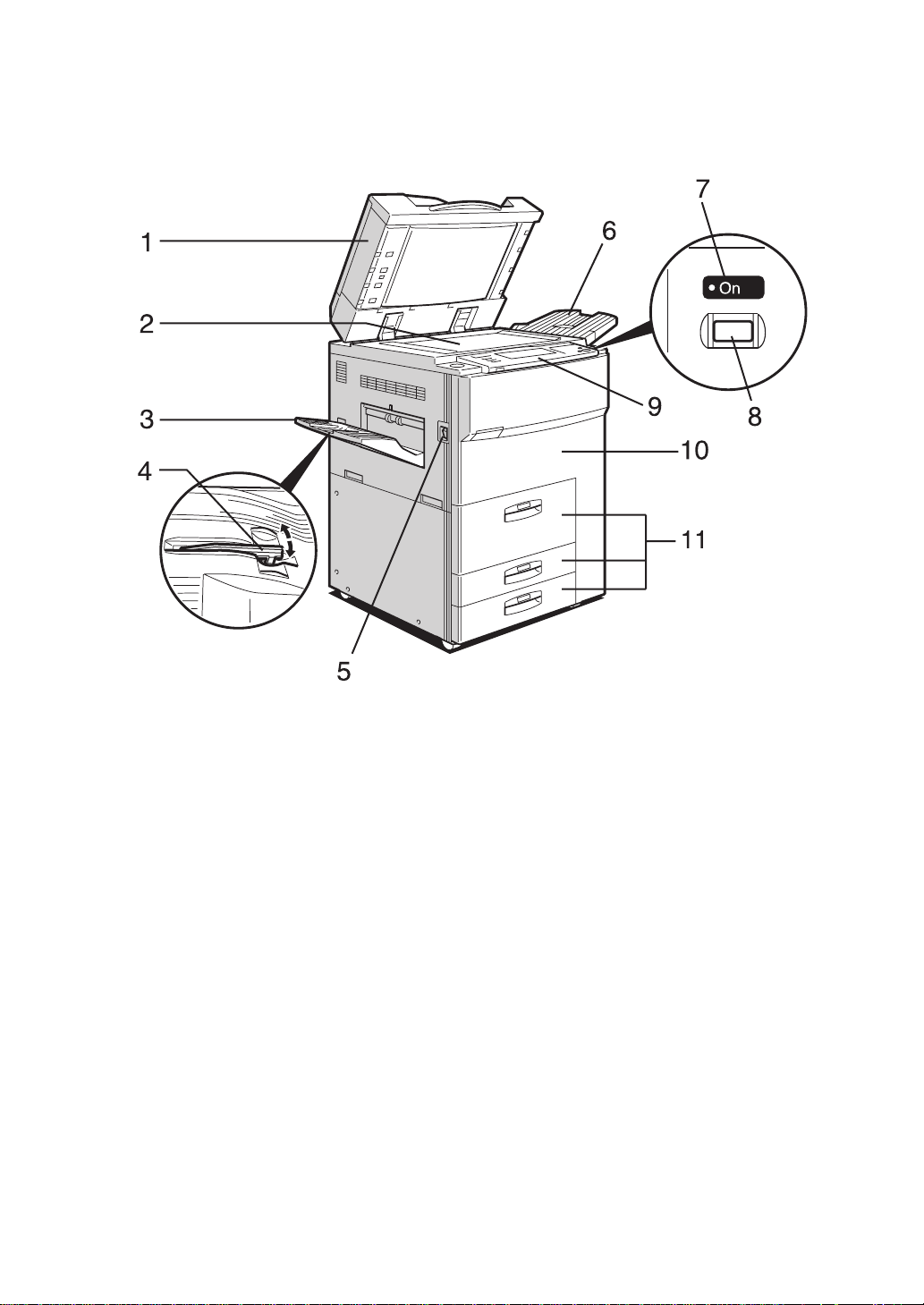
Guide To Components
1. Document Feeder (ADF)
The document feeder automatically feeds
a stack of originals one by one.
2. Exposure glass
Place originals here face down for copying.
3. Output tray
Copied paper is delivered here.
4. Output tray guide
This guide prevents copied OHP transparencies and translucent paper from being curled when delivered.
5. Main power switch
If the machine does not operate after
turning on the operation switch, check if
the main power switch is turned on. If it
is off, turn it on.
6. ADF external tray
When copying one-sided originals, the
originals are delivered here.
4
ZBQS010N
7. On indicator
This indicator goes on when the operation switch is turned on, and goes off
when the switch is turned off.
8. Operation switch
Press this switch to turn the power on
(the On indicator goes on). To turn the
power off, press this switch again (the
indicator goes off).
On
9. Control panel
See ⇒ P.8
“Control Panel”
.
10. Front cover
Open to access the inside of the machine.
11. Paper tray
Set paper here.
Tray 1 is a tandem tray where the paper
on the left side automatically moves to
the right side when the paper on the right
side has run out.
Page 18
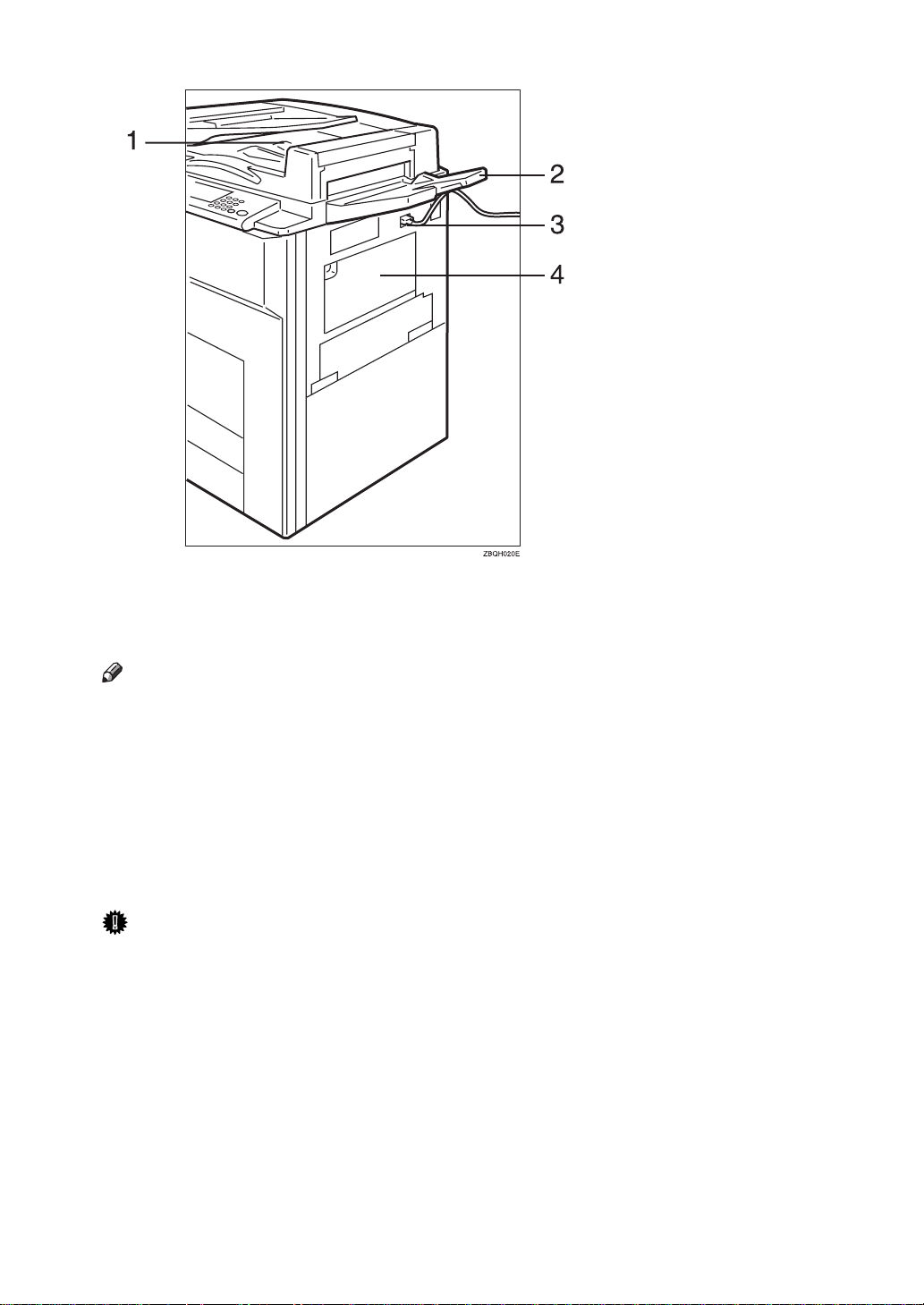
1. ADF tray
When copying two-sided originals, the
originals are delivered here.
Note
Even when copying one-sided origi-
❒
nals, you can select the ADF tray.
2. ADF external tray
When copying one-sided originals, the
originals are delivered here.
3. Connect Copy port
Attach the optional Connect Copy cable
here.
Important
❒
Do not connect any other equipment to the Connect Copy port.
❒
Be sure to turn off the main power
switch on both the master unit and
sub-unit before you disconnect the
Connect Copy cable. Unplugging
the cable while power is on could
damage the machines.
4. Bypass tray
Use to copy onto OHP transparencies,
adhesive labels, translucent paper, postcards, and non-standard size paper.
5
Page 19
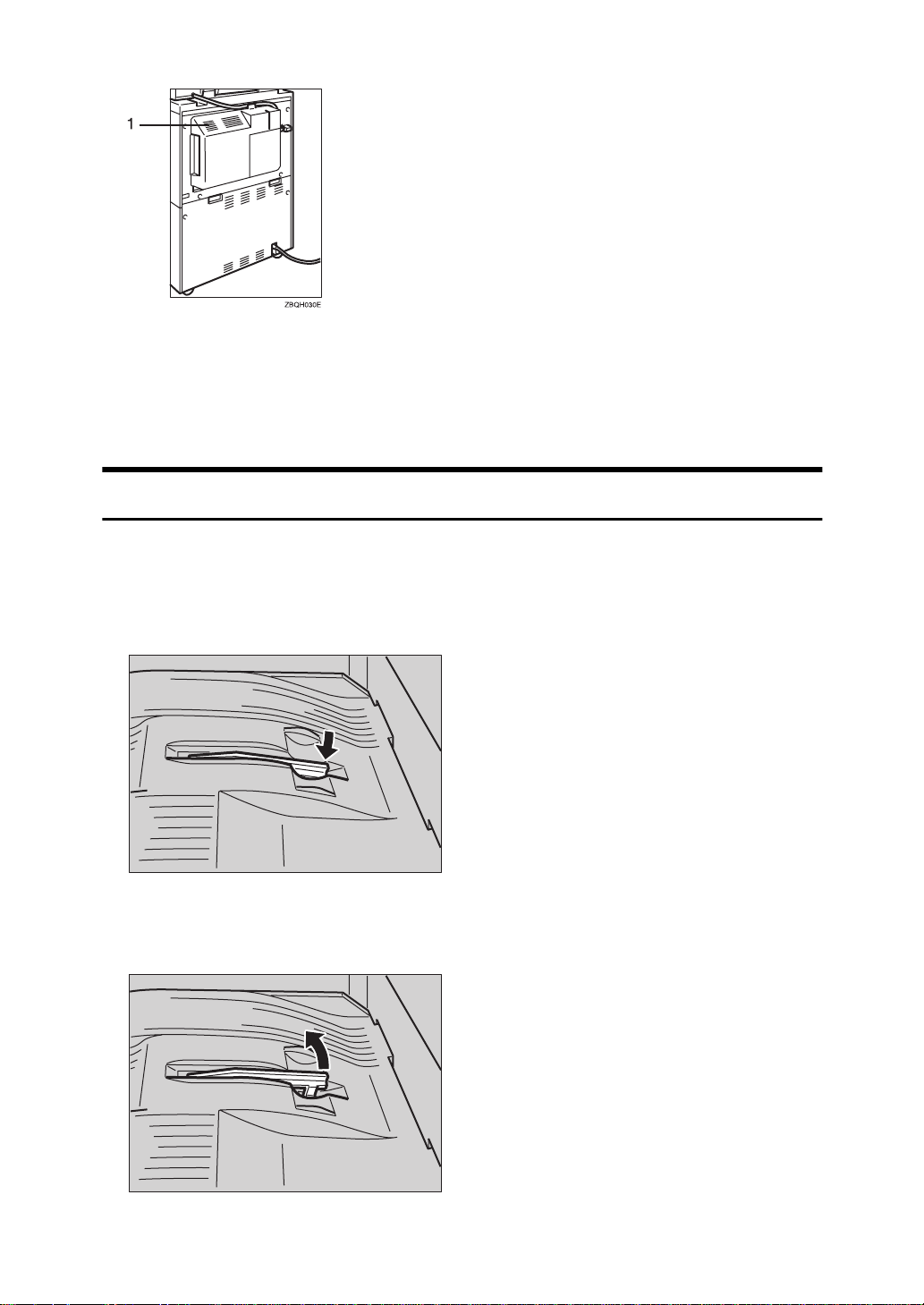
1. Ventilation hole
Prevents overheating. Do not obstruct
the ventilation hole by placing or leaning
an object near it. If the machine overheats, a fault might occur.
Output Tray Guide
When copying onto OHP transparencies and translucent paper, raise the guide.
This prevents copies from being curled when delivered.
❖
To copy onto normal paper and thick paper
Pinch the right end of the guide, and then lower it until it clicks into place.
TSPH020E
❖
To copy onto OHP transparencies and translucent paper
Raise the right end of the guide until it clicks.
TSPH030E
6
Page 20
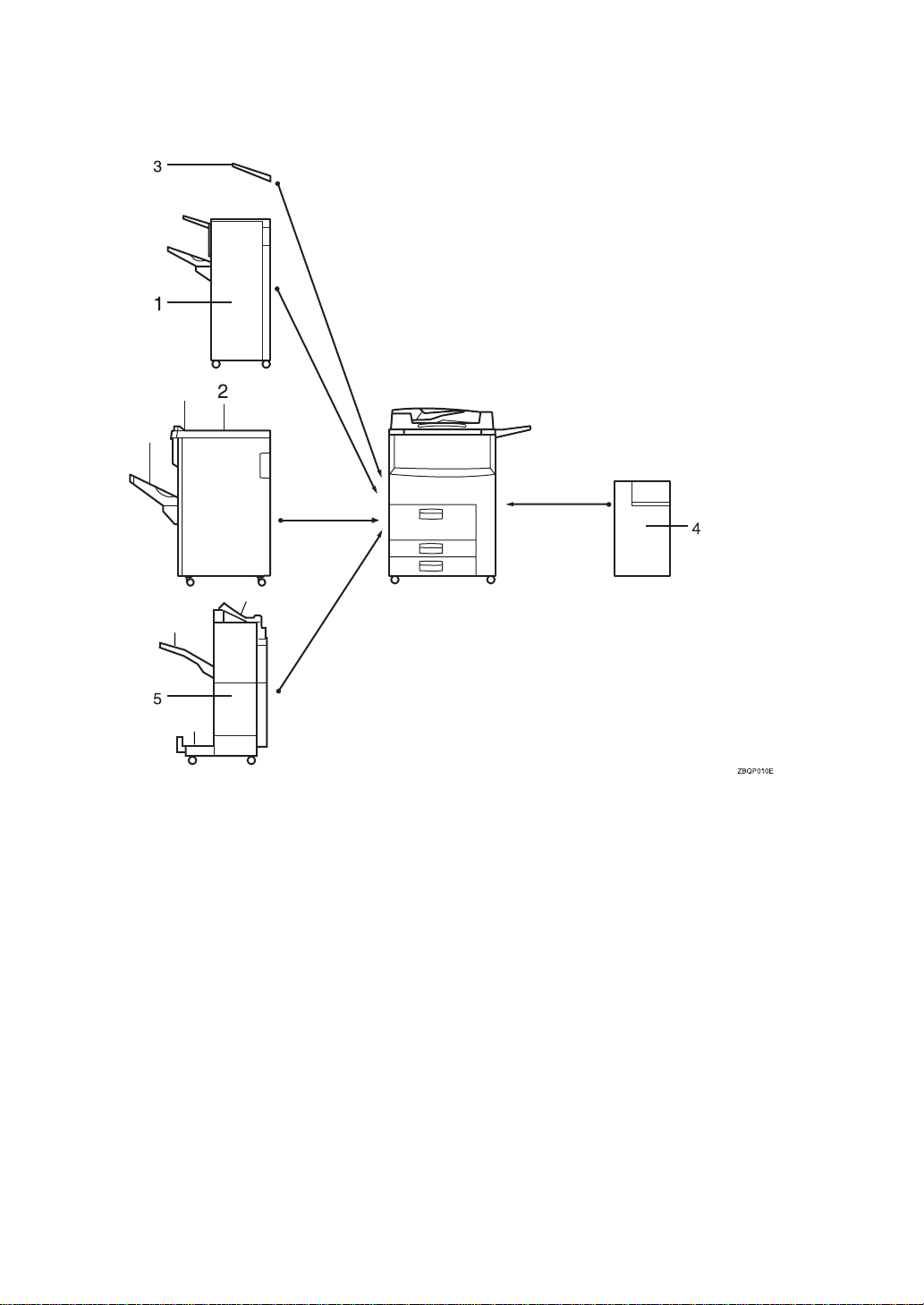
Options
A
B
A
B
A
B
C
1. 50-Sheet Finisher
Sorts, stacks, and staples copies. You can
also punch copies. (The Punch function is
optional.)
• A: Finisher proof tray
• B: Finisher shift tray
2. 100-Sheet Finisher
Sorts, stacks, and staples copies. You can
also punch copies. (The Punch function is
optional.)
• A: Finisher proof tray
• B: Finisher shift tray
3. Output tray (Can be installed
when the finisher is not installed.)
Copied paper is delivered here.
4. Large Capacity Tray (LCT)
Holds 3,500 sheets of paper.
5. Booklet Finisher
Sorts, stacks, and staples copies. The Saddle Stitch function is also available.
• A: Finisher proof tray
• B: Finisher shift tray
• C: Booklet tray
Other options:
•Punch kit
• Copy Connector kit
• Tab sheet tray
1
•8
/2" × 14" paper size tray (inch version only)
7
Page 21
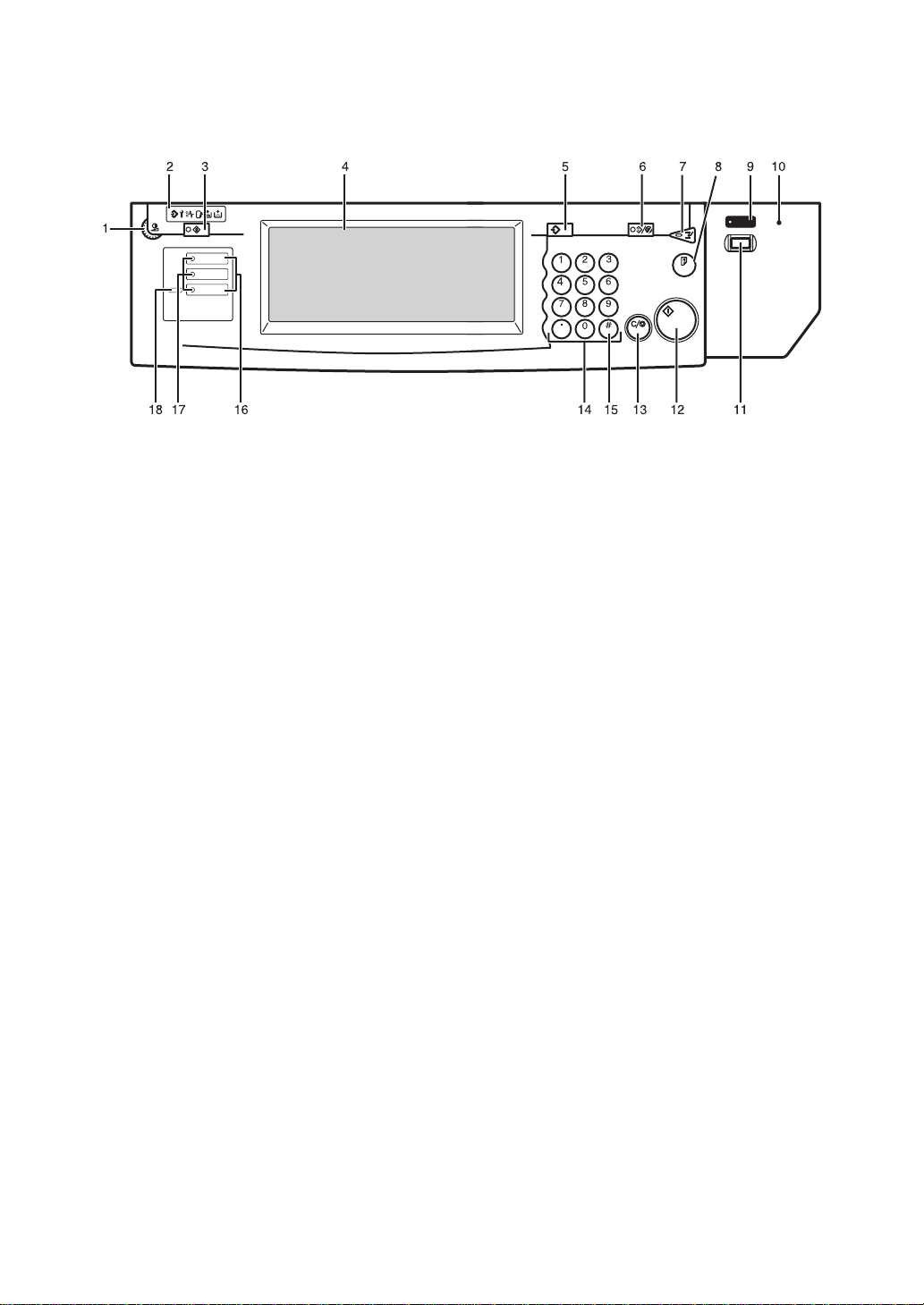
Control Panel
Screen
User Tools/
Contrast
Counter
Copy
New Job
Document Server
New Job
Job List
Program
Clear Modes/
Energy Saver
Enter
Clear/Stop
Start
Interrupt
Sample Copy
On
Main Power
ZBQS040N
1. Screen Contrast knob
Adjusts the brightness of the display panel.
2. Indicators
These indicators show errors or the status
of the machine. See ⇒ P.247
If Something Goes Wrong”
3.
{
User Tools/Counter
.
key
}
“What to Do
• User Tools
Press to change the default settings
and conditions to meet your requirements.
• Counter
Press to check or print the total number of copies made.
See ⇒ P.305
Server Features)”
“User Tools (Copy/Document
.
4. Display panel
Shows operation status, error messages,
and function menus. See ⇒ P.10
.
Panel”
5.
{
Program
key
}
Press to select the program mode. See
P.78
“Programs”
6.
{
Clear Modes/Energy Saver
.
• Clear Modes
Press to clear any previously entered
copy job settings.
“Display
key
}
⇒
• Energy Saver
Press to switch to and from Energy
Saver mode. See ⇒ P.88
.
Mode”
7.
{
Interrupt
key
}
“Energy Saver
Press to make interrupt copies during a
copy run. See ⇒ P.88
8.
{
Sample Copy
key
}
“Interrupt Copy”
.
Use this key to make a single sample
copy before starting a long copy run. By
checking the sample copy and making
any necessary changes to the image quality settings before you make multiple
copies, you can save time and paper. See
⇒
P.91
“Sample Copy”
.
9. On indicator
This indicator goes on when the operation switch is turned on, and goes off
when the switch is turned off.
10. Main power indicator
This indicator goes on when the main
power switch is turned on, and goes off
when the switch is turned off.
11. Operation switch
Press this switch to turn the power on
(the On indicator goes on). To turn the
power off, press this switch again (the
indicator goes off).
On
8
Page 22
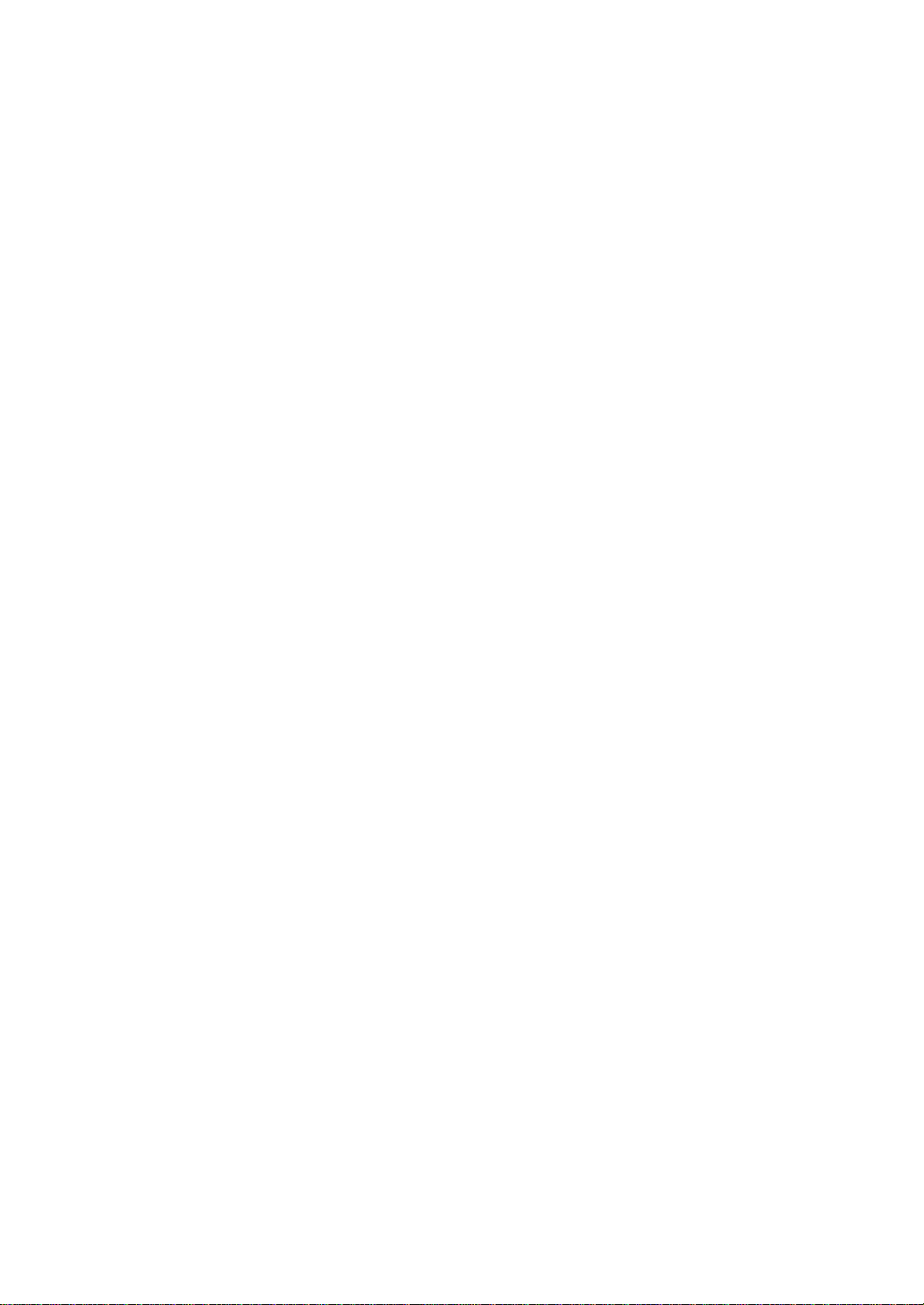
Start
key
}
“Auto Start”
.
12.
{
Press to start copying. Use to set Auto
Start. See ⇒ P.90
13.
{
Clear/Stop
•Clear
Press to delete a number entered.
•Stop
Press to stop a copy job in progress.
key
}
14. Number keys
Use to enter the desired number of copies
and data for selected modes.
{#}
key
15.
Press to enter a value.
16. Function keys
Press the appropriate key to choose any
of the following functions:
•Copy
• Document Server
•Job List
17. Function indicators
These indicators go on when the function
is selected.
18. Function Status indicator
These show the status of the above functions:
• Green: the function is active.
• Red: the function has been interrupted.
9
Page 23
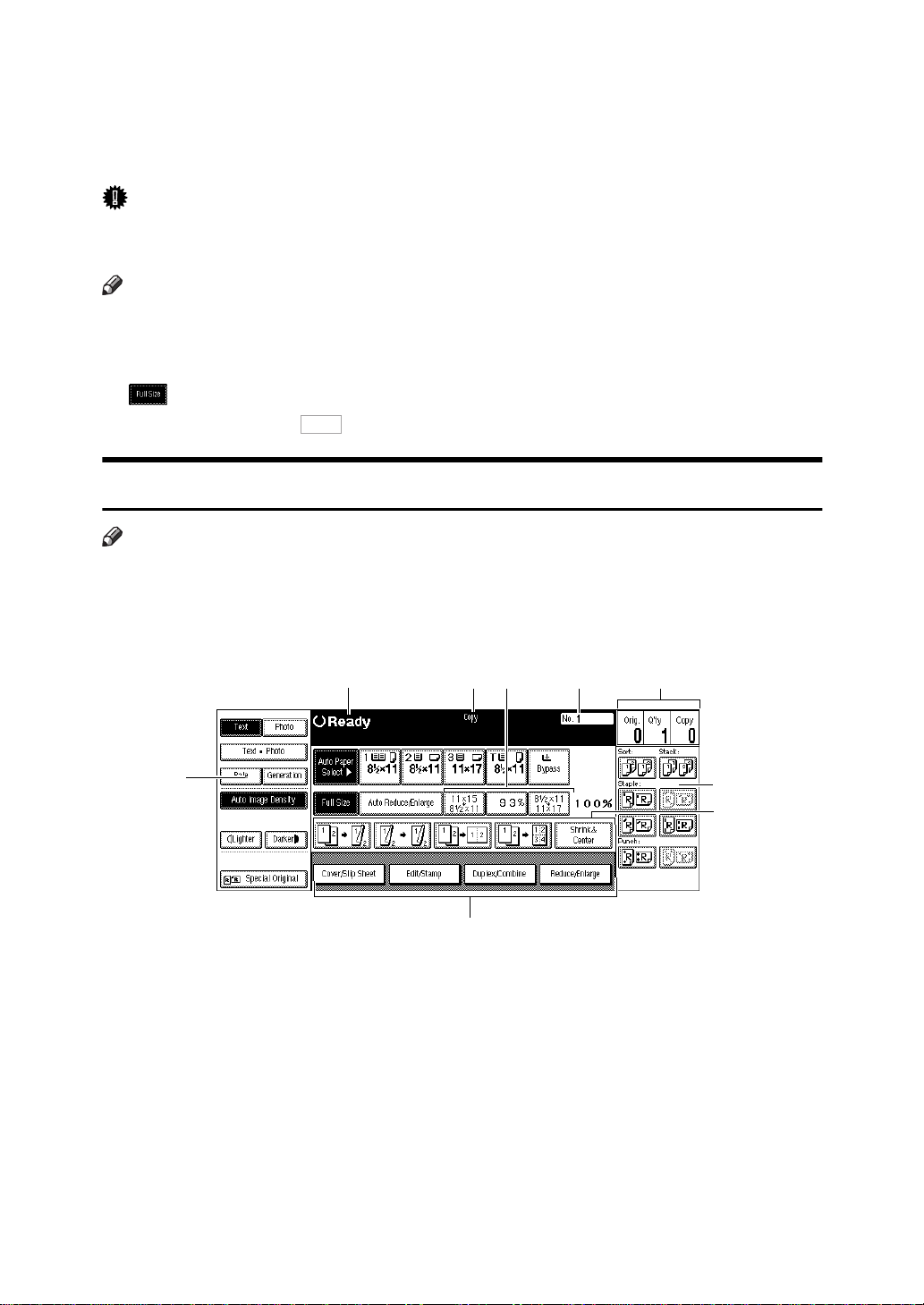
Display Panel
The display panel shows the status of the machine, error messages and function
menus.
Important
❒
Do not apply a strong shock or force of about 30 N (about 3 kgf) or more to
the display panel. Otherwise, the display might be damaged.
Note
❒
The function items displayed serve as selector keys. You can select or specify
an item by lightly pressing it.
❒
When you select or specify an item on the display panel, it is highlighted like
.
❒
Keys appearing as cannot be used.
Displays and Key Operations
Note
❒
The following illustrations are examples for the machine with the optional 50sheet finisher and large capacity tray (LCT) installed.
OK
❖
Initial copy display
1
1. Original mode, Image Density
and Special Original mode.
2. Operational status or messages.
3. The currently selected function
(Copy, Document Server).
4. You can register up to three fre-
quently used reduce/enlarge ratios
other than the fixed reduce/enlarge
ratios. See “Shortcut R/E” in ⇒ P.315
“Reproduction Ratio
10
1
/2”
24
3
9
5
5. Job ID of the scanned document.
6. The number of originals scanned
into memory, number of copies set,
and number of copies made.
7. Sort, Stack, Staple or Punch
mode.
8. Displays the contents of the
Shortcut keys. You can register frequently used functions in these
.
keys. See “Shortcut Keys” in
“General Features
P.314
6
7
8
ZBQS050N
⇒
3
/3”
.
Page 24
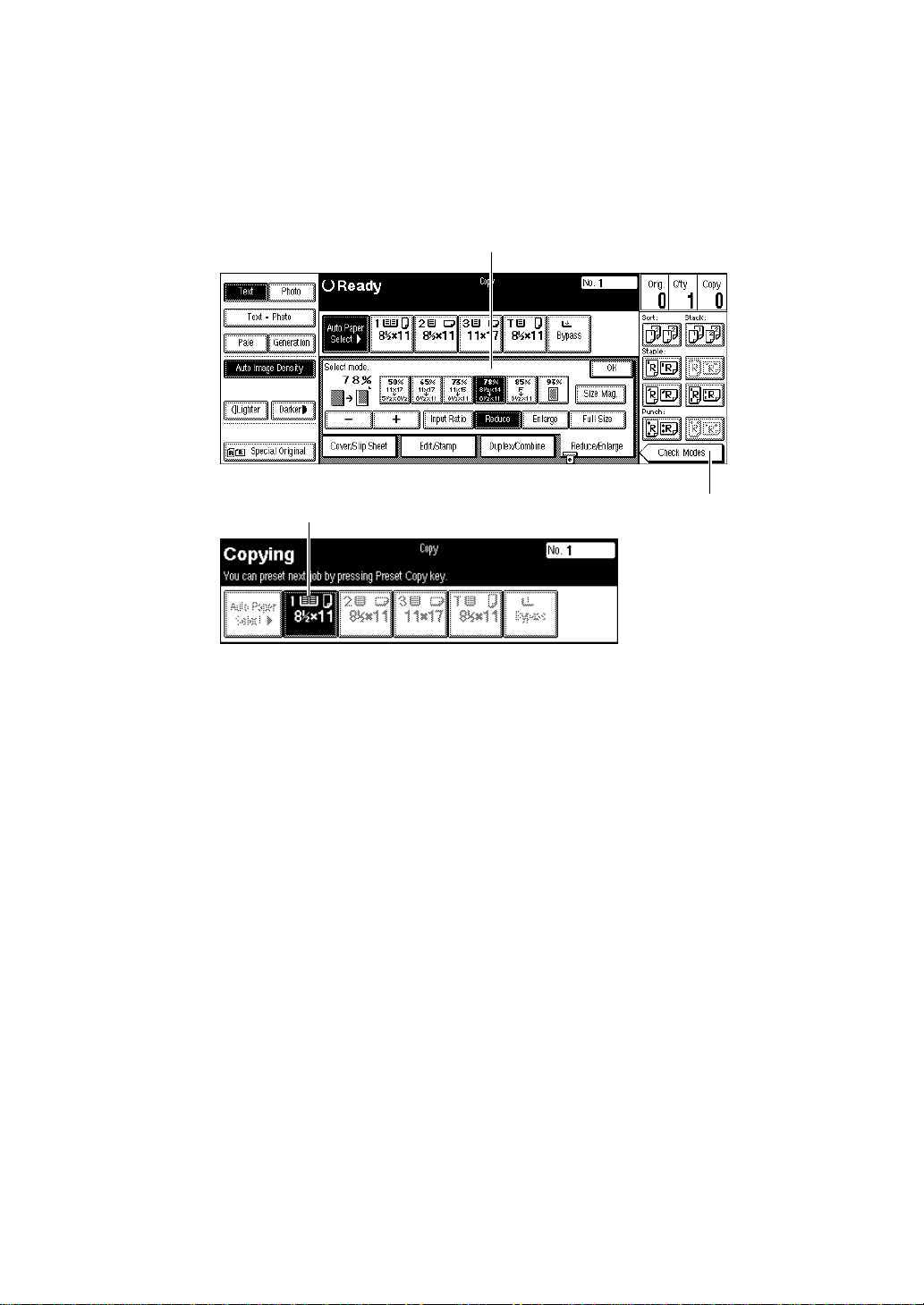
9. Shows the available functions.
Press a function name to display its
menu. For example, press the
key to bring up the Re-
duce/Enlarge
]
duce/Enlarge menu.
❖
Function menu
[
Re-
1
3
1. Items you can select.
2. The
[
Check Modes
when you have selected function(s).
Press this key to view the functions
currently selected.
key appears
]
2
ZBQS060N
3. The key highlighted with the
lower line underlined indicates the
tray feeding the paper.
11
Page 25
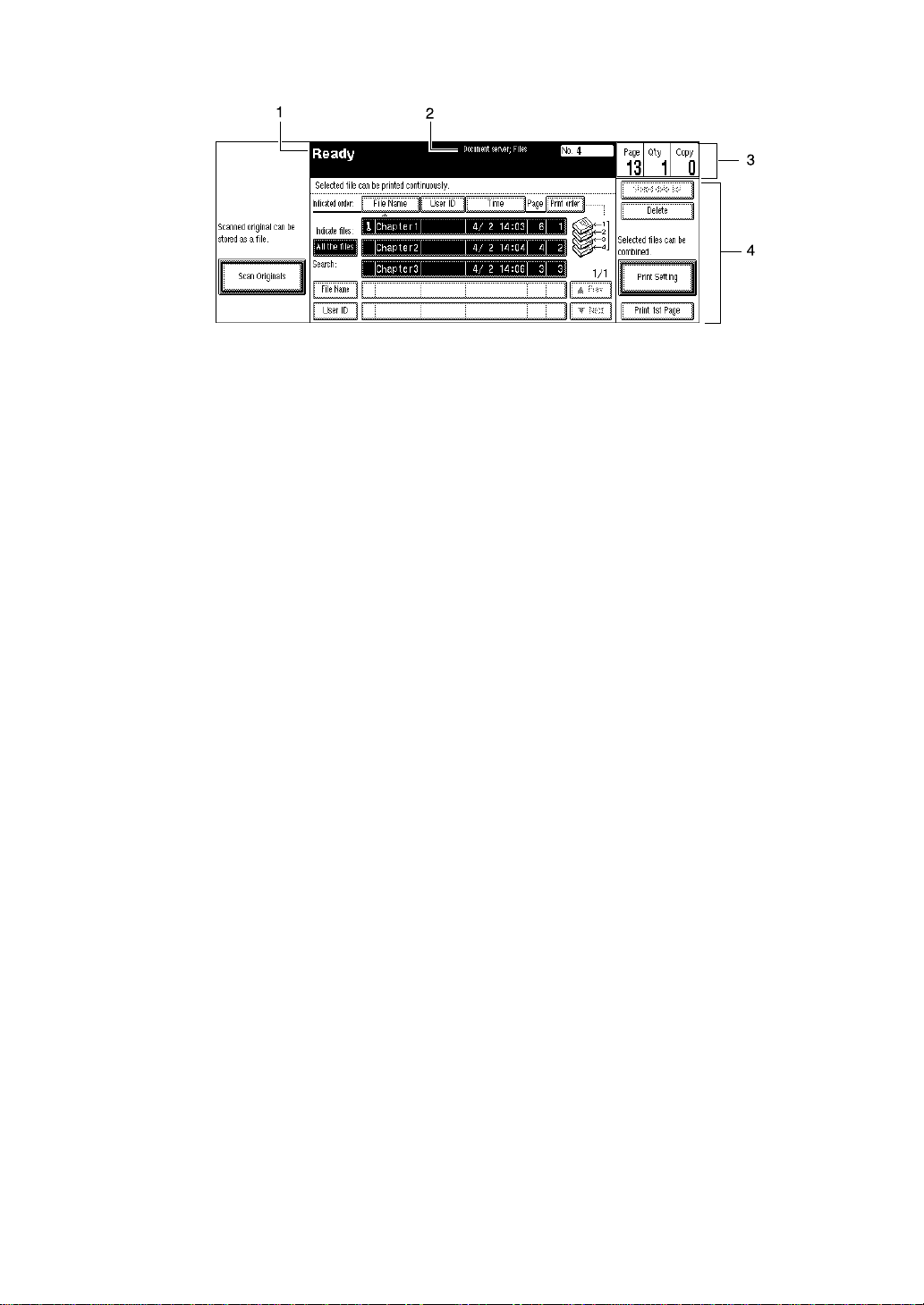
❖
Document Server initial display
1. Operational status and messages.
2. Display titles.
3. The number of originals scanned
into memory, number of copies set,
and number of copies made.
4. Operational keys.
ZBQS070N
12
Page 26

Function List Based on Options
The functions that are available to you depend on your machine configuration
and which options you have. See the table below.
❍
…Available
…Not available
×
Batch (SADF)
Mixed Sizes
Thin
Adjusting Image
Density
Selecting Original
Type
Selecting Copy Paper
Auto Reduce/
Enlarge
50-Sheet/100-
Sheet Finisher
(Option)
not installed
installed
❍❍❍❍
❍❍❍❍
❍❍❍❍
Booklet Fin-
isher (Option)
not installed
installed
Place originals Connect
Copy
(Option)
on the exposure
glass
in the document
feeder
--
--
--
❍❍
❍❍
❍❍
❍❍❍❍❍❍ ❍
❍❍❍❍❍❍ ❍
❍❍❍❍❍❍ ❍
❍❍❍❍❍❍ ❍
*3
Sort
Rotate Sort
Stack
Punch
Staple
Copying from the
Bypass Tray
Program
Job Preset
Reduce/Enlarge
Zoom
Size Magnification
Directional
Magnification (%)
Directional Size Mag-
nification (inch)
❍❍❍❍❍❍ ❍
❍
×
×
×
❍
❍
❍
❍
*1
❍
×
××
×
❍❍❍❍❍❍
❍❍❍❍❍❍
❍❍❍❍❍❍
❍
*1
❍❍ ❍
❍❍❍ ❍
❍❍ ❍
❍
*2
❍❍ ❍
*4
×
*5
❍
×
❍❍❍❍❍❍ ❍
❍❍❍❍❍❍ ❍
❍❍❍❍❍❍ ❍
❍❍❍❍❍❍ ❍
❍❍❍❍❍❍ ❍
13
Page 27

50-Sheet/100-
Sheet Finisher
(Option)
Booklet Fin-
isher (Option)
Place originals Connect
Copy
(Option)
*3
1 Sided → 2 Sided
2 Sided → 2 Sided
Duplex
1 Sided 2 pages →
1 Side
1 Sided 4 pages →
1 Side
1 Sided 8 pages →
1 Side
1 Sided 4 pages →
2 Side
1 Sided 8 pages →
2 Side
1 Sided 16 pages
2 Side
→
2 Sided 2 pages →
1 Side
2 Sided 4 pages →
1 Side
not installed
installed
not installed
installed
on the exposure
glass
in the document
feeder
❍❍❍❍❍❍ ❍
❍❍❍❍❍❍ ❍
❍❍❍❍❍❍ ❍
❍❍❍❍❍❍ ❍
❍❍❍❍❍❍ ❍
❍❍❍❍❍❍ ❍
❍❍❍❍❍❍ ❍
❍❍❍❍❍❍ ❍
❍❍❍❍❍❍ ❍
❍❍❍❍❍❍ ❍
14
2 Sided 8 pages →
1 Side
2 Sided 4 pages →
2 Side
2 Sided 8 pages →
2 Side
2 Sided 16 pages
2 Side
→
Combine
❍❍❍❍❍❍ ❍
❍❍❍❍❍❍ ❍
❍❍❍❍❍❍ ❍
❍❍❍❍❍❍ ❍
Page 28

50-Sheet/100-
Sheet Finisher
(Option)
Booklet Fin-
isher (Option)
Place originals Connect
Copy
(Option)
*3
Book → 1 Sided
2 Sided → 1 Sided
1 Sided → 2 Sided
2 Sided → 2 Sided
Booklet
Magazine
Book
Cover/Designate/
Chapters
Slip Sheet
Double
Repeat
Margin Adjust
Erase
Centering
Background
Numbering
not installed
installed
not installed
installed
on the exposure
glass
in the document
feeder
❍❍❍❍❍❍ ❍
❍❍❍❍❍❍ ❍
❍❍❍❍❍❍ ❍
❍❍❍❍❍❍ ❍
❍❍❍❍❍❍ ❍
❍❍❍❍❍❍ ❍
❍❍❍❍❍❍ ❍
❍❍❍❍❍❍ ❍
❍❍❍❍❍❍ ❍
❍❍❍❍❍❍ ❍
❍❍❍❍❍❍ ❍
❍❍❍❍❍❍ ❍
❍❍❍❍❍❍ ❍
❍❍❍❍❍❍ ❍
Preset Stamp
User Stamp
Date Stamp
Page Numbering
Stamp
*1
You can use this function when “Rotate Sort” is selected in “Select Stack or Rotate
sort” of the User Tools.
*2
The Saddle Stitch function is available.
*3
When the same type of finishers are equipped with the master and sub-unit.
*4
You can set only cover sheets and slip sheets.
*5
The program stored in the master unit is recalled. However, functions not available
❍❍❍❍❍❍ ❍
❍❍❍❍❍❍
❍
❍❍❍❍❍❍ ❍
❍❍❍❍❍❍ ❍
in Connect Copy mode or in the sub-unit are canceled.
*5
15
Page 29

16
Page 30

1. Basics
Turning On the Power
To turn the machine on, press the operation switch.
Note
❒
This machine automatically enters Energy Saver mode or turns itself off if you
do not use the machine for a while. See “Auto Off” in ⇒ P.29
and “Auto Off Timer” in the System Settings manual.
Power switches
-
This machine has two power switches.
❖
Operation switch (right side of the control panel)
Press this switch to activate the machine. When the machine has warmed up,
you can make copies.
“Basic Procedure”
❖
Main power switch (left side of the machine)
When the machine is not to be used for an extended period of time, turn off
the main power switch.
Turning On the Main Power
A Make sure that the power cord is firmly plugged into the wall outlet.
B Turn on the main power switch.
The main power indicator on the control panel goes on.
Main Power
On
Stand by
SWN
17
Page 31

1
Basics
Starting the Machine
A Press the operation switch to make the On indicator go on.
The display panel will come on.
Interrupt
Sample Copy
Start
op
Note
❒
If the power is not turned on when the operation switch is pressed, check
if the main power switch is on. If off, turn it on.
❒
During the warm-up period (less than 330 seconds), you can use the Auto
Start function. See ⇒ P.90
❒
You can set up a copy job and press the
and press the start key. Scanning originals can be started.” message is displayed.
❒
When “Input user code, then press # .” is displayed, enter your user code.
See ⇒ P.90
On
“User Codes”
Main Power
TSPS010N
“Auto Start”
.
.
{
key while the “Select modes
}
Start
Shutting Down the Machi ne
A Press the operation switch to make the On indicator go off.
Turning Off the Main Power
A Turn off the main power switch.
The main power indicator of the control panel goes off.
18
Page 32

Originals
Originals
Sizes and Weights of Recommended Origi nals
❖
Metric version
Where Original Is
Set Original Size Original Weight
Exposure glass Up to A3 -Document feeder 1-sided originals:
A3L – A5L
2-sided originals:
A3L – A5KL
Thin originals:
A3L – B6KL
*1
Except B6L
*2
A5K, B6KL, 52 – 128g/m
❖
Inch version
Where Original Is
Set Original Size Original Weight
2
*1
52 – 157g/m
52 – 128g/m
41 – 157g/m
2 *2
2
2
1
Exposure glass Up to 11" × 17" -Document feeder 1-sided originals:
11" × 17"L – 5
2-sided originals:
11" × 17"L – 5
Thin originals:
11" × 17"L – 5
*151
/2" × 81/2"K, 14 – 34 lb. Bond
1
/2" × 81/2"L
1
/2" × 81/2"KL
1
/2" × 81/2"KL
14 – 42 lb. Bond
14 – 34 lb. Bond
11 – 42 lb. Bond
*1
Note
❒
The number of originals that can be set in the document feeder is about 100.
Non-recommended originals for the document feeder
Setting the following types of originals in the document feeder can cause paper
misfeeds or damage to the originals. Set these originals on the exposure glass instead.
• Originals other than those specified in ⇒ P.19
“Sizes and Weights of Recom-
mended Originals”
19
Page 33

Basics
• Stapled or clipped originals
• Perforated or torn originals
• Curled, folded, or creased originals
1
• Pasted originals
• Originals with any kind of coating, such as thermal fax paper, art paper, aluminum foil, carbon paper, or conductive paper
• Originals with perforated lines
• Originals with indexes, tags, or other projecting parts
• Sticky originals such as translucent paper
• Thin originals that have low stiffness
• Thick originals such as postcards
• Originals of inappropriate weight
• Bound originals such as books
• Transparent originals such as OHP transparencies or translucent paper
Sizes Detectable by the Auto Paper S elect
❖
Metric version
1
Size A3LB4LA4
Place
of
original
K
L
B5
A5KA5LB6
K
L
K
L
11
" ×
17"
L
11
" ×
15"
L
8
" ×
2
14"
L
1
/
8
" ×
2
11"
K
L
1
5
/
8
×
"K
2
L
/2"
1
1
8KL16
/
8
" ×
2
/
13"
*1
L
K
K
L
20
Expo-
❍❍❍❍❍
×××× × × ×
❍
××
sure
glass
Doc-
❍❍❍❍❍❍❍❍
××
❍
×
❍❍❍
umen
t
feeder
*1
You can select from 81/2" × 13", 81/4" × 13" and 8" × 13" with the User Tools (System
Settings). See “<F/F4>Size Setting” in the System Settings manual.
Page 34

❖
Inch version
Size A3LB4LA4
Place
of
original
K
L
B5
A5KA5LB6
K
L
K
L
11"
×
17"
L
11"
×
15"
L
10"
×
14"
L
8"
×
10"
L
1
8
" ×
2
14"
L
Originals
1
/
8
" ×
2
11"
K
1
5
/
8
×
"K
2
L
/2"
1
1
/
8
" ×
2
/
13"
L
*1
1
L
Expo-
××××
❍
××
❍
×××
❍❍
××
sure
glass
Doc-
××
❍
××××
❍
❍❍❍❍❍❍
×
umen
t
feeder
*1
You can select from 81/2" × 13", 81/4" × 13" and 8" × 13" with the User Tools (System
Settings). See “<F/F4>Size Setting” in the System Settings manual.
Sizes difficult to detect
It is difficult for the machine to detect the sizes of the following originals, so select the paper size manually.
• Originals with indexes, tags, or other projecting parts
• Transparent originals such as OHP transparencies or translucent paper
• Dark originals with many letters and drawings
• Originals which partially contain a solid image
• Originals which have solid images at their edges
Missing Image Area
❖
Exposure glass
Reference
position
Horizontal size
Vertical size
Maximum Scanning area
A3 (297x420mm)
11"x17" (279x432mm)
A3A4
A3
CP01AEE
21
Page 35

1
Basics
❖
Document feeder
Limitation
❒
Even if you correctly set originals in the document feeder or on the exposure
glass, 3mm (0.1") margins on all four sides might not be copied.
22
Page 36

Copy Paper
Copy Paper
Recommended Paper Sizes and Types
The following limitations apply to each tray:
Metric version Inch version Paper
Tray 1
*1
Tray 2 A3L, (B4L),
A4K, 81/2" × 11"K
A4KL, (B5KL),
A5KL, (11" × 17"
1
L), (8
(8
×
13"L, (8" × 10
2
×
/2" × 14"L),
1
/2" × 11"L), (81/2"
1
13"K), 8
/2" ×
1
/
"L), (8" × 10"L), (8"
1
13"L), 8
/4" ×
13"L, (10" × 14"L),
*9
), (tab
1
/2" ×
*8
(11" × 15"L), (5
1
8
/2"KL) (8KL
(16KKL
stocks)
Note
You have to speci-
❒
fy the paper size
with the User
Tools (System Settings). See “Paper
Size Setting” in
the System Settings manual.
When selecting
❒
paper sizes in parentheses, set the
paper size selector knob to the p
mark on the left.
See ⇒ P.282
“Changing the Paper Size”
.
(A3L), (B4L),
(A4KL), (B5KL),
(A5KL), 11" ×
1
17"L, 8
1
8
/2" × 11"KL, (81/
" × 13"L), 8" × 101/
2
"L, 8" × 10"L, 8" ×
2
13"L, (8
/2" × 14"L,
1
/4" ×
13"L), 10" × 14"L,
(11" × 15"L), 5
1
8
/2"KL, (tab
stocks)
),
Note
You have to speci-
❒
fy the paper size
with the User
Tools (System Settings). See “Paper
Size Setting” in
the System Settings manual.
When selecting
❒
paper sizes in parentheses, set the
paper size selector knob to the p
mark on the left.
See ⇒ P.282
“Changing the Paper Size”
1
Paper ca-
weight
52 – 128g/
2
, 14 – 34
m
lb. Bond
*6
52 – 128g/
2
, 14 – 34
m
lb. Bond
1
/2" ×
.
pacity
1550 +
1550
sheets
550 sheets
*6
23
Page 37

Basics
1
Tray 3
*1
Large Capacity
*1
Standard
size
Tray (LCT)
Bypass
*3
tray
*4 *5
Metric version Inch version Paper
weight
A3L, B4L, A4KL,
B5KL, A5KL, 11"
1
17"L, 8
×
1
8
/2" × 11"KL, 81/2"
13"L, 8" × 10
×
/2" × 14"L,
1
/2"L,
8" × 10"L, 8" × 13"L,
1
8
/4" × 13"L, 10" ×
14"L, 11" × 15"L,
1
5
/2" × 81/2"KL
A4K, B5K, 81/2" ×
11"K
A3L, B4L, A4KL,
B5KL, A5KL, 11"
1
17"L, 8
×
1
8
/2" × 11"KL, 81/2"
13"L, 8" × 10
×
/2" × 14"L,
1
/2"L,
8" × 10"L, 8" × 13"L,
1
8
/4" × 13"L, 10" ×
14"L, 11" × 15"
1
L, 5
/2" × 81/2"KL
1
A4K, B5K, 8
11"K, 8
1
/2" ×
/2" × 14"K
*7
52 – 128g/
2
, 14 – 34
m
lb. Bond
64 – 105g/
2
m
, 16 – 24
lb. Bond
A3L, B4L, A4KL,
B5KL, A5KL,
B6L, A6L, 11" × 17"
1
L, 8
/2" × 14"L,
1
8
/2" × 11"KL, 81/2"
1
13"L, 8" × 10
×
/2"K
L, 8" × 10"KL, 8" ×
13"L, 8
1
/4" × 13"L,
10" × 14"L, 11" × 15"
1
L, 5
/2" × 81/2"KL
A3L, B4L, A4KL,
B5KL, A5KL,
B6L, A6L, 11" × 17"
1
L, 8
/2" × 11"KL,
1
8
/2" × 13"L, 8" ×
1
10
/2"KL, 8" × 10"
1
/2" ×
1
/4"
KL, 8" × 13"L, 8
13"L, 10" × 14"L
×
11" × 15"L, 5
1
8
/2"KL
52 – 157g/
2
, 14 lb.
m
Bond – 90
lb. Index
52 – 200g/
2
m
, 14 lb.
Bond –
110 lb. In-
*10
dex
Paper capacity
550 sheets
*6
3,500
sheets
50 sheets
24
Nonstandard
size
Vertical: 100 –
300mm
Horizontal: 140 –
*2
432mm
Vertical: 4.0" – 11.7"
Horizontal: 5.5" –
17.0"
Postcards, adhesive labels, translucent paper, OHP transparencies
*4
52 – 157g/
2
m
, 14 lb.
Bond – 90
lb. Index
52 – 200g/
2
m
, 14 lb.
1 sheet
Bond –
110 lb. In-
*10
dex
*1
The paper tray fence is fixed. If you wish to change the size of paper set in this tray,
contact your service representative.
*2
If you wish to copy onto non-standard size paper, set the paper in the bypass tray
and specify the size. See ⇒ P.73
*3
If you wish to copy onto OHP transparencies or thick paper, select OHP or Thick Paper mode. See ⇒ P.76
*4
Always set one sheet at a time. See ⇒ P.73
*5
When setting copy paper, make sure that the stack height does not exceed the limit
“When Copying onto OHP Transparencies or Thick Paper”
“Copying from the Bypass Tray”
“Copying from the Bypass Tray”
.
.
mark. The maximum number of sheets you can set at a time depends on the paper
thickness and condition.
*6
If you wish to copy onto thick (105g/m2, 28 lb. Bond or heavier) paper, select Thick
Paper mode. See “Special Paper Indication” in the System Settings manual.
*7
The optional 81/2" × 14" paper size tray is required to set this size of paper.
*8
8K (Ba-kai) = 267 × 390mm
*9
16K (Shi-Liu-kai) = 195 × 267mm
*10
When the optional 100 sheet finisher is installed.
.
Page 38

Copy Paper
R
Important
❒
If you use damp or curled paper, a misfeed might occur. In this case, try turning over the paper stack in the paper tray. If there is no improvement, change
to copy paper with less curl.
Note
❒
When you use the bypass tray, be sure to set the copy paper direction to L.
❒
Postcards should be fed from the bypass tray.
❒
If you load paper of the same size and in the same direction in two or more
trays, the machine automatically shifts to another tray when the tray in use
runs out of paper. This function is called “Auto Tray Switching”. (If you put
recycled paper, translucent paper, user color paper 1, or user color paper 2 in
paper trays with “Special Paper Indication”, this function is not available to
these trays unless their settings are identical.) This saves interrupting a copy
run to replenish paper even when you make a large number of copies. You
can cancel this setting. See “Auto Paper Select” in ⇒ P.43
, “Auto Tray Switching” and “Special Paper Indication” in the System
per”
Settings manual.
❒
If you select Thick Paper mode or Tab Stock mode, copying speed might be
reduced.
“Selecting Copy Pa-
1
Non-recommended Paper
CAUTION:
•
Do not use aluminum foil, carbon paper, or similar conductive paper to avoid
a fire or equipment failure.
Important
❒
Do not use any of the following kinds of paper or a fault might occur.
• Thermal fax paper
•Art paper
• Aluminum foil
• Carbon paper
• Conductive paper
• Colored OHP transparencies
• Paper with perforated lines
• Hemmed paper
❒
Do not use copy paper that has been already copied on. Otherwise, a paper
misfeed might occur.
25
Page 39

Basics
Note
❒
Do not use the following kinds of paper or a misfeed might occur.
• Bent, folded, or creased paper
1
•Torn paper
• Slippery paper
• Perforated paper
• Rough paper
• Thin paper that has low stiffness
• Paper with much paper dust on its surface
❒
If you make a copy on rough grain paper, the copy image might be blurred.
❒
Do not use paper which has been copied or printed on.
Paper Storage
Note
❒
When storing paper, the following precautions should always be followed:
• Do not store paper where it will be exposed to direct sunlight.
• Avoid storing paper in humid areas (humidity: 70% or less).
• Store on a flat surface.
❒
Keep open reams of papers in the package, and store as you would unopened
paper.
❒
Under high temperature and high humidity, or low temperature and low humidity conditions, store paper in a vinyl bag.
26
Page 40

Toner
R
R
R
Toner
Handling Toner
WARNING:
Do not incinerate used toner or toner containers. Toner dust might ig-
•
nite when exposed to an open flame. Dispose of used toner containers
in accordance with local regulations for plastics.
CAUTION:
•
Keep toner (used or unused) and toner containers out of reach of children.
CAUTION:
•
Our products are engineered to meet high standards of quality and functionality, and we recommend that you only use the expendable supplies available at an authorized dealer.
Important
❒
If you use toner other than the recommended type, a fault might occur.
Toner Storage
When storing toner, the following precautions should always be followed:
• Store toner containers in a cool, dry place free from direct sunlight.
1
• Store on a flat surface.
• Store toner containers laid down.
Used Toner
Note
❒
Used toner cannot be re-used.
27
Page 41

1
Basics
28
Page 42

Basic Procedure
A Make sure that the machine is in Copy mode.
2. Copying
If the machine is not in Copy mode, press the
{
Copy/New Job
key.
}
B When the machine is set for the user code, enter the user code with the
number keys and then press the
Reference
⇒
P.90
“User Codes”
.
key.
}
{
#
C Make sure that there are no previous settings remaining.
Note
❒
To clear settings, press the
{
Clear Modes/Energy Saver
key.
}
D Set your originals.
Reference
⇒
P.31
“Setting Originals”
.
E Set your desired settings.
F Enter the number of copies required with the number keys.
Sample Copy
Start
Enter
Clear/Stop
TSPS020N
29
Page 43

Copying
Note
❒
The maximum copy quantity can be set between 1 and 999 (default:
See “Maximum Copy Quantity” in ⇒ P.313
❒
To change the number entered, press the
new number.
“General Features
{
Clear/Stop
key and enter the
}
2
/3”
).
999
.
2
G Press the
The machine starts copying.
Note
❒
When you set originals on the exposure glass, press the
originals are scanned.
❒
Usually, when you set a single original on the exposure glass or in the document feeder, the copied paper is delivered face up. However, with some
functions, copies will be delivered face down.
❒
You can choose to have copies delivered either face up or face down (except for copying through the bypass tray). See “Face-Up/Down Selection
in Platen Mode” in ⇒ P.329
❒
To stop the machine during the multi-copy run, press the
❒
To return the machine to the initial condition after copying, press the
Modes/Energy Saver
Auto Reset
-
The machine returns to its initial condition automatically when your job is finished, after a certain period of time. This function is called “Auto Reset”.
{
Start
key.
}
key.
}
“Input/Output”
key after all
}
{
#
.
{
Clear/Stop
key.
}
{
Clear
Note
❒
You can change the Auto Reset time. See “Auto Reset Timer” in ⇒ P.310
“General Features 1/3”
Auto Off
-
The machine turns itself off automatically after your job is finished, after a certain period of time. This function is called “Auto Off”.
Note
❒
You can change the Auto Off time. See “Auto Off Timer” in the System Settings manual.
.
30
Page 44

Setting Originals
Setting Originals
Limitation
❒
Set originals after correction fluid and ink has completely dried. Not taking
this precaution could mark the exposure glass and cause marks to be copied.
Note
❒
Basically originals should be aligned to the rear left corner. However, some
copy functions may produce different results depending on the direction of
the originals. For details, see the explanations of each function.
Reference
⇒
P.19
“Originals”
.
Setting Originals on the Expo sure Glass
2
A Lift the document feeder.
Important
❒
Do not open the document feeder with a force. Otherwise, the cover of the
document feeder might open or be damaged.
Note
❒
Be sure to open the document feeder by more than 30°. Otherwise the original size might not be detected correctly.
31
Page 45

2
Copying
B Set the original face down on the exposure glass. The original should be
aligned to the rear left corner.
1
2
ND1C01EE
1: Reference mark
2: Scale
Note
❒
Start with the first page to be copied.
C Lower the document feeder.
Setting Originals in the Document Feeder
Note
❒
The last page should be on the bottom.
❒
Do not stack originals beyond the limit mark on the side fence of the document feeder.
❒
When copying thin originals (40 – 52g/m
in the document feeder at a time or place it on the exposure glass to avoid
damage due to a multi-sheet feed (several pages fed together at the same
time).
❒
The original might become dirty if it is written with a pencil or similar tools.
❒
Usually, one-sided originals are delivered to the ADF external tray, and twosided originals to the ADF tray.
Reference
Regarding originals that the document feeder can handle, see ⇒ P.19
.
nals”
2
, 11 – 14 lb. Bond), set one original
“Origi-
32
Page 46

A Set the aligned originals face up into the document feeder.
Setting a stack of originals is completed when the bottom plate rises.
TSPH040E
Important
❒
After the bottom plate of the document feeder rises, do not add or force in
originals.
Note
❒
Straighten curls in the originals before setting them in the document feeder.
❒
To avoid a multi-sheet feed, shuffle the originals before setting them in the
document feeder.
❒
You can set the timing for the bottom plate of the document feeder to rise.
See “ARDF Original Table Rise Time” in ⇒ P.329
“Input/Output”
Setting Originals
2
.
Original Orientation
You can set the original orientation separately in the following ways.
This function is useful for copying torn originals or large originals.
❖
Standard Orientation
Select this function when the original direction is the same as the copy paper
direction.
❖
90° Turn
This function rotates the copy image by 90°.
Use this function when you want to copy onto A3, B4, 11" × 17" paper.
A Press the
[
Special Original
key.
]
33
Page 47

Copying
B Select the original orientation.
Standard Orientation
2
A Make sure that the
90° Turn
When you want to copy A3K, B4K or 11" × 17"K size originals, set your
original in the landscape orientation and then press the
machine rotates the original image and you can make copies as you wish. This
is useful for copying large originals with the Staple, Punch, Duplex, Combine
or Stamp functions.
For example, if you want to copy A3K or 11" × 17"K originals with for the
Staple function configured as shown below:
[
Standard Orientation
key is selected.
]
[
90° Turn
key. The
]
34
Page 48

Setting Originals
Note
❒
It is recommended to use this function together with the Auto Paper Select
or Preset Reduce/Enlarge function.
2
A Press the
C Press the
[
90° Turn
]
[
OK
key.
key.
]
GCGSET2E
35
Page 49

Copying
Setting Special Originals
Use this function when you want to use Batch (SADF), Mixed Sizes, Thin mode,
or when you select the original orientation.
Batch (SADF) mode
2
Up to 100 standard originals can be set in the document feeder at a time. If there
are more than 100 originals, set Batch (SADF) mode so that originals can be fed
automatically without pressing the
ument feeder.
Important
❒
When setting special originals such as translucent paper, set them one by one.
Note
❒
In Batch (SADF) mode, even when one original is set in the document feeder,
the original is automatically fed each time it is set.
A Press the
[
Special Original
key.
]
{
key each time they are set in the doc-
}
Start
B Press the
C Press the
[
Batch (SADF)
key.
]
[
OK
D Set your originals, then press the
The Auto Feed indicator of the document feeder goes on.
36
key.
]
{
Start
key.
}
Page 50

Setting Originals
E After all the previously set originals are fed, set the next originals while the
Auto Feed indicator is on.
The second and subsequent originals can be fed automatically without pressing the
❒
{
Note
When the Sort, Combine or Duplex function has been set, press the
after all originals are scanned.
❒
You can change the lighting-up time of the Auto Feed indicator. See “Batch
(SADF) Auto Reset Time” in ⇒ P.329
Start
key.
}
DF02E
“Input/Output”
key
}
{
#
.
2
Mixed Sizes mode
When originals of different sizes are set on the document feeder at a time, the
machine automatically checks the size of the originals and makes copies.
Limitation
❒
When setting originals of different sizes on the document feeder and making
copies without using Mixed Sizes mode, parts of the original image might not
be copied.
❒
The weight of originals that can be set with this function is 52 – 81g/m
2
, 14 –
20 lb. Bond.
❒
The original sizes that can be set with this function are as follows:
Metric version A3L, B4L, A4KL, B5KL
Inch version
❒
For smaller originals, the copy image might be slanted since the originals
11" × 17"L, 8
1
/2" × 14"L, 81/2" × 11"KL, 51/2" × 81/2"KL
might not be correctly aligned with the original guide.
37
Page 51

Copying
2
A Press the
B Press the
C Press the
[
Special Original
key.
[
Mixed Sizes
key.
]
[
OK
]
key.
]
D Align the rear and left edges of the originals as shown in the illustration.
1
1: Set into the document feeder.
2: Vertical size
Important
❒
If the originals are of different vertical sizes, put the longer original on the
bottom, otherwise the sizes might not be detected correctly.
X14
11X17
2
CP19AN
E Adjust the guide to the widest original size.
F Set the aligned originals face up into the document feeder.
38
Page 52

Thin mode
Setting Originals
Use Thin mode if the scanned image is distorted at the edges when copying thin
(52g/m
❒
A Press the
B Press the
2
, 14 lb. Bond or lighter) originals.
Important
Set to Thin mode when you place thin paper into the document feeder, otherwise your originals might be damaged.
key.
[
Special Original
key.
]
[
Thin
]
2
C Press the
[
OK
key.
]
39
Page 53

2
Copying
Basic Functions
The following basic functions are explained in this section.
❖
Adjusting Copy Image Density
Auto and Manual Image Density
❖
Selecting Original Type Setting
Text, Text·Photo, Photo, Pale, Generation Copy
❖
Selecting Copy Paper
Auto Paper Select and Manual Paper Select
❖
Auto Reduce/Enlarge
The machine can choose an appropriate reproduction ratio based on the paper and original sizes you select.
Note
❒
You can select functions to be activated when Auto Reset is turned on, when
Energy Saver is turned off, or after the machine is powered on. See ⇒ P.310
“General Features
❒
You can change default settings for basic functions. See ⇒ P.310
Can Change with the User Tools”
1
/3”
.
“Settings You
.
Adjusting Copy Image Densit y
You can adjust the copy image density to match your originals.
There are three types in this function:
❖
Auto Image Density
The machine automatically adjusts the image density.
❖
Manual Image Density
If you require darker or lighter copies, adjust the image density yourself.
❖
Combined Auto and Manual Image Density
Use when copying originals with a dirty background (such as newspapers).
You can adjust the foreground density while leaving the background unchanged.
40
Page 54

Basic Functions
Note
❒
In Connect Copy mode, make adjustments to copy image density on the master unit.
• The image density level set on the master unit will be used by both units,
However, in order to produce similar images on both units, make sure that
the “Original Mode Quality Level” settings are the same on each unit. If
they are not the same, the finish of images may differ. See “Original Mode
Quality Level” in ⇒ P.310
“General Features
1
/3”
.
A Select one of Image Density modes.
Auto Imag e Density
2
A Make sure that the
Note
❒
If the
[
Auto Image Density
key.
]
ty
❒
If you do not wish to set any other functions, press the
start copying.
[
Auto Image Density
key is not selected, press the
]
key is selected.
]
Manual Image Density
A Press the
B Press the
[
Auto Image Density
[
Lighter
or
]
[
Darker
key to cancel it.
]
key to adjust the image density.
]
[
Auto Image Densi-
Start
key to
}
{
Note
❒
If you do not wish to set any other functions, press the
start copying.
{
Start
key to
}
41
Page 55

Copying
Combined Auto and Manual Image Density
2
A Make sure that the
B Press the
Note
❒
If you do not wish to set any other functions, press the
start copying.
[
Lighter
[
Auto Image Density
or
]
[
Darker
key to adjust the density.
]
key is selected.
]
{
Selecting Origin al Type Setting
Select one of the following types to match your originals:
❖
Text
Select this mode when your originals contain only letters (no pictures).
Start
key to
}
42
❖
Text·Photo
Select Text·Photo when your originals contain photographs or pictures with
letters.
❖
Photo
Delicate tones of photographs and pictures can be reproduced with this
mode.
❖
Pale
Select this mode for originals that have lighter lines written in pencil, or for
faint copied slips. The faint lines will be clearly copied.
❖
Generation Copy
If your originals are copies (generation copies), the copy image can be reproduced sharply and clearly.
Note
❒
You can directly display the
See “Original Mode Display” in ⇒ P.310
❒
You can adjust the quality level for each original type. See “Original Mode
Quality Level” in ⇒ P.310
❒
In Connect Copy mode, make adjustments to the original type on the master
unit.
[
Original Mode
“General Features
key on the copy original display.
]
“General Features
1
.
/3”
1
/3”
.
Page 56

A Press the appropriate key to select the original type.
Note
❒
If “Yes” has been selected in “Original Mode Display” of the User Tools,
press the
key. See “Original Mode Display” in ⇒ P.310
[
Original Mode
key to select the original type, then press the
]
“General Features
Basic Functions
/3”
[OK]
.
1
2
❒
If you do not wish to set any other functions, press the
copying.
{
Start
}
key to start
Selecting Copy Paper
There are two ways to select copy paper:
❖
Auto Paper Select
The machine selects a suitable size of copy paper automatically based on the
original size and the reproduction ratio. ⇒ P.46
❖
Manual Paper Select
Choose the tray containing the paper you wish to copy onto: Paper Tray, Bypass Tray or large capacity tray (LCT).
Reference
P.73
⇒
Limitation
❒
Auto Paper Select mode is intended for normal and recycled paper.
❒
If you set all the paper trays other than “No Display” or “Recycled Paper”,
you cannot use Auto Paper Select.
“Copying from the Bypass Tray”
.
“Rotated copy”
.
43
Page 57

2
Copying
Note
❒
See the following table for possible copy paper sizes and directions with Auto
Paper Select (when copying at a ratio of 100%):
❖
Metric version
Where Original Is Set Paper Size and Direction
Exposure glass
Document feeder A3L, B4L, A4KL, B5KL, A5KL,
*1
You can select from 81/2" × 13", 81/4" × 13" and 8" × 13" with the User Tools (System Settings). See “<F/F4>Size Setting” in the System Settings manual.
❖
Inch version
Where Original Is Set Paper Size and Direction
Exposure glass
Document feeder
A3L, B4L, A4KL, B5KL, 8
*1
13"L
B6KL, 11" × 17"L, 8
" × 13"L
2
11" × 17"L, 8
11"KL
A4KL, 11" × 17"L, 11" × 15"L, 8
14"L, 8
14"L, 5
*1
, 8KL, 16KKL
1
/2" × 14"L, 81/2" ×
1
/2" × 11"KL, 8" × 10"L, 10" ×
1
/2" × 81/2"KL, 81/2" × 13"L
1
/2" × 11"KL, 81/
1
/2" ×
1
/2" ×
*1
44
*1
You can select from 81/2" × 13", 81/4" × 13" and 8" × 13" with the User Tools (System Settings). See “<F/F4>Size Setting” in the System Settings manual.
❒
For some originals, the original size might not be detected correctly. See
P.21
“Sizes difficult to detect”
❒
When you set special paper, such as recycled paper, in the paper tray, you can
.
have the kind of paper shown on the display. See “Special Paper Indication”
in the System Settings manual.
❒
In Connect Copy mode, select the copy paper in the master unit.
• We recommend that both units have the same paper settings. Only paper
trays loaded with the paper of the same size, direction and type installed
in both the master unit and sub-unit are available.
• When you press the
[
Connect
key, only the paper trays that have the same
]
settings in both units are displayed. Other trays are shown grayed out and
cannot be selected.
• If the multiple trays are available in Connect Copy mode, each unit selects
the paper tray detected in each “Paper Tray Priority” setting. See “Paper
Tray Priority” in the System Settings manual.
• If the paper tray in use runs out of paper in the sub-unit, the paper tray that
has the paper identical in size and different in direction is selected, and the
original image is rotated (if “On (Rotate)” is selected in “Auto Tray Switching”). See “Auto Tray Switching” in the System Settings manual.
⇒
Page 58

A Select the copy paper.
Auto Paper Select
Basic Functions
A Make sure that the
Note
❒
If the
key.
❒
If you do not wish to set any other functions, press the
start copying.
[
Auto Paper Select
[
Auto Paper Select
key is not selected, press the
]
key is selected.
]
[
Auto Paper Select
{
Start
Manual Paper Select
A Select the paper tray, bypass tray or large capacity tray (LCT).
key to
}
2
]
Note
❒
If you do not wish to set any other functions, press the
start copying.
{
Start
key to
}
45
Page 59

2
GCROTA2E
R
Copying
Rotated copy
-
If the direction in which your original is set (landscape or portrait) is different
from that of the paper you are copying onto, this function rotates the original image by 90° and fits it on the copy paper. This function works when Auto Paper
Select or Auto Reduce/Enlarge is selected. See “Auto Paper Select” in ⇒ P.43
“Selecting Copy Paper”
Original
Orientation
Paper Orientation
and ⇒ P.47
Copy Orientation
“Auto Reduce/Enlarge”
.
R
R
GCROTA0E
Limitation
❒
You cannot use the Rotated Copy function with Auto Paper Select if the “Auto Tray Switching” setting of the User Tools (System Settings) is set to “On
(No Rotate)” or “No”. See “Auto Tray Switching” in the System Settings manual.
❒
You cannot use the Rotated Copy function when enlarging onto B4 or A3 size
paper. In this case, set your original in the landscape direction.
46
Original Size and Direction
You cannot
rotate:
However,
you can rotate:
❒
You cannot use the Rotated Copy function when “Top Slant”, “Left 2” or
“Saddle Stitch” is selected for stapling or if the Punch function is selected. See
P.60
⇒
“Staple”
A4,
B5, or
A5
portrait
A4,
B5, or
A5
landscape
and ⇒ P.69
R
GCROTA1E
R
GCROTA3E
“Punch”
When enlarging to
When enlarging to
.
Copy Paper Size and Direction
B4,
A3
→
B4,
A3
→
R
GCROTA4E
Page 60

Basic Functions
Auto Reduce/Enlarge
The machine can choose an appropriate reproduction ratio based on the paper
and original sizes you select.
Limitation
❒
You cannot use the bypass tray with this function.
Note
❒
When you use Auto Reduce/Enlarge, see the following table for possible
original sizes and directions:
2
❖
Metric version
Where Original Is Set Original Size and Direction
Exposure glass
A3L, B4L, A4KL, B5KL, 8
*1
13"L
, 8KL, 16KKL
Document feeder A3L, B4L, A4KL, B5KL, A5KL,
B6KL, 11" × 17"L,11" × 15"L, 8
11"KL, 8
*1
You can select from 81/2" × 13", 81/4" × 13" and 8" × 13" with the User Tools (Sys-
1
/2" × 13"L
*1
, 8KL, 16KKL
tem Settings). See “<F/F4>Size Setting” in the System Settings manual.
❖
Inch version
Where Original Is Set Original Size and Direction
Exposure glass
11" × 17"L, 8
1
/2" × 14"L, 81/2" ×
11"KL
Document feeder
*1
You can select from 81/2" × 13", 81/4" × 13" and 8" × 13" with the User Tools (Sys-
A4KL, 11" × 17"L, 11" × 15"L, 8
14"L, 8
"KL, 81/2" × 13"L
2
1
/2" × 11"KL, 51/2" × 81/
*1
tem Settings). See “<F/F4>Size Setting” in the System Settings manual.
❒
The reproduction ratios the machine will select are 25 – 400%.
1
/2" ×
1
1
/2" ×
/2" ×
47
Page 61

Copying
❒
For some originals, the original size might not be detected correctly. See
P.21
“Sizes difficult to detect”
❒
You can set originals of different sizes in the document feeder at a time. See
P.37
⇒
“Mixed Sizes mode”
.
.
⇒
2
A Press the
[
Auto Reduc e/Enlarge
key.
]
B Select the paper tray.
Note
❒
If you do not wish to set any other functions, press the
copying.
Copying onto Tab Stock
The options which are required to use this function are as follows:
•
Output tray or 100-sheet finisher
{
Start
key to start
}
•
Tab sheet tray
ZBQY260E
1. Tab sheet tray
To make copies onto tab stock, you need to specify the paper type. For details,
see “Tray 2: Special Paper Indication” in the System Settings manual.
48
Page 62

Basic Functions
Preparation
Select “Tab Stock” in “Tray 2: Special Paper Indication” of the User Tools
(System Settings). See “Tray 2: Special Paper Indication” in the System Settings manual.
Specify the paper size in “Tray 2:Paper Size Setting” of the User Tools (System
Settings) as follows:
• Metric version: A4
• Inch version: 8
K
1
/2" × 11"
K
2
Set the tab stock in tray 2.
Check the position of the index tab to avoid cropping the image. See “Tray 2:
Special Paper Indication” in the System Settings manual.
Limitation
❒
Use originals which contain only text.
❒
The image area of one original should be 6% or less of the whole area of the
original.
❒
The font size of the letters on the originals should be 16 points or less.
❒
When using the tab stock, the temperature should be 20ºC, 68ºF or more.
Important
❒
Tab stock is always fed starting with the top tab.
49
Page 63

Copying
2
1
2
3
1. Set originals
2. Place the tab stocks in tray 2
3. Make copies
❒
Use the originals which do not have any images on the top or bottom part of
the index tab. If the images are on the top or bottom part of the index, the images are not copied on the paper, and the machine will be damaged.
Note
❒
When copying onto the tab stock, copying speed will be reduced.
❒
Copies are delivered face down.
❒
The number of tabs, weights and types of the tab stock that can be placed in
tray 2 are as follows:
Metric version Tab 5
Inch version Tab 1 – 5, Tab 8,
❒
You can store the optional tab sheet tray using the hook which is packed with
the tab sheet tray.
A Pull out tray 2 until it stops.
50
GCINDX6E
Number of Tabs Weight of Tab
Stock
160g/m
Index or lighter
Tab 12
2
, 110 lb.
Type of Tab Stock
Small tab only
(large tab is not
available)
Page 64

B Adjust the back fence as follows:
• Metric version: 10" (Paper Size Settings is A4K)
• Inch version: B5 (Paper Size Settings is 8
1
/2" × 11"K)
C Attach the tab sheet tray to the back fence in the paper tray.
Basic Functions
D Place the tab stock in the
K
direction as shown below.
ZBQY280E
E Select the paper tray (tray 2).
F Place your originals as follows:
❖
Exposure glass
2
❖
Document feeder
G Press the
{
Start
key.
}
GCINDX4E
GCINDX3E
51
Page 65

Copying
Sort/Stack/Staple
The machine can scan your originals into memory and automatically sort the
copies.
❖
Sort
2
•Sort
• Rotate Sort
❖
Stack (optional finisher required)
•Stack
(optional finisher required)
❖
Staple (optional finisher required)
50-Sheet/100-Sheet Finisher
•Top
• Top Slant
•Bottom
• Left 2
• Top 2 (only when “90º Turn” is selected with the original orientation)
Booklet Finisher
• Top Slant
•Bottom
• Left 2
• Top 2 (only when “90º Turn” is selected with the original orientation)
52
• Saddle Stitch
Limitation
❒
You cannot use the bypass tray with this function.
Note
❒
When the number of copies exceeds the tray capacity, remove copies from the
tray.
Page 66

❒
The maximum tray capacity is as follows.
❖
Metric version
Sort/Stack/Staple
Output tray
• A5, B5, A3: 250 sheets (80g/m
• A4, B4: 500 sheets (80g/m
2
)
2
)
50-Sheet Finisher Finisher proof tray (Without punch):
• B4 or larger: 50 sheets (80g/m
2
)
• A4 or smaller: 250 sheets (80g/m
Finisher shift tray (Without punch):
•A5L: 100 sheets (80g/m
2
)
• Except A5L, A4K: 1,500 sheets (80g/m
•A4K: 3,000 sheets (80g/m
2
)
100-Sheet Finish-erFinisher proof tray (Without punch):
• B4 or larger: 250 sheets (80g/m
2
)
• A4 or smaller: 500 sheets (80g/m
Finisher shift tray (Without punch):
•A5L: 100 sheets (80g/m
2
)
• Except A5L, A4K: 1,500 sheets (80g/m
•A4K: 3,000 sheets (80g/m
2
)
2
2
)
2
)
2
)
2
)
Booklet Finisher Finisher proof tray:
*1
2
)
2
)
•A4L or larger: 75 sheets (80g/m
•A4K or smaller: 150 sheets (80g/m
Finisher shift tray (Without staple):
• Except A4K, B5K: 500 sheets (80g/m2)
•A4K, B5K: 1,000 sheets (80g/m
2
)
Booklet tray:
• 1 – 5 sheets: 25 sets (80g/m
• 6 – 10 sheets: 15 sets (80g/m
• 11 – 15 sheets: 10 sets (80g/m
*1
If you copy when paper remains on the tray, the capacity might be reduced.
2
)
2
)
2
)
53
Page 67

Copying
❖
Inch version
2
Output tray
1
•5
/2" × 81/2", 11" × 17": 250 sheets (20 lb. Bond)
1
•8
/2" × 11", 81/2" × 13": 500 sheets (20 lb. Bond)
50-Sheet Finisher Finisher proof tray (Without punch):
1
•8
/2" × 14" or larger: 50 sheets (20 lb. Bond)
1
•8
/2" × 11" or smaller: 250 sheets (20 lb. Bond)
Finisher shift tray (Without punch):
1
•5
/2" × 81/2"L: 100 sheets (20 lb. Bond)
• Except 5
1
/2" × 81/2"L, 81/2" × 11"K: 1,500
sheets (20 lb. Bond)
1
•8
/2" × 11"K: 3,000 sheets (20 lb. Bond)
100-Sheet Finish-erFinisher proof tray (Without punch):
1
•8
/2" × 14" or larger: 250 sheets (20 lb. Bond)
1
•8
/2" × 11" or smaller: 500 sheets (20 lb. Bond)
Finisher shift tray (Without punch):
1
•5
/2" × 81/2"L: 100 sheets (20 lb. Bond)
• Except 5
1
/2" × 81/2"L, 81/2" × 11"K: 1,500
sheets (20 lb. Bond)
1
•8
/2" × 11"K: 3,000 sheets (20 lb. Bond)
Booklet Finisher Finisher proof tray:
1
•8
/2" × 11"L or larger: 75 sheets (20 lb. Bond)
1
•8
/2" × 11"K or smaller: 150 sheets (20 lb. Bond)
Finisher shift tray (Without staple):
*1
• Except 81/2" × 11"K: 500 sheets (20 lb. Bond)
1
•8
/2" × 11"K: 1,000 sheets (20 lb. Bond)
Booklet tray:
• 1 – 5 sheets: 25 sets (20 lb. Bond)
• 6 – 10 sheets: 15 sets (20 lb. Bond)
• 11 – 15 sheets: 10 sets (20 lb. Bond)
*1
If you copy when paper remains on the tray, the capacity might be reduced.
54
Page 68

Sort
Copies can be assembled as sets in sequential order.
❖
Sort
Copies can be assembled as sets in sequential order.
Sort/Stack/Staple
2
3
2
1
3
2
1
3
2
1
3
2
1
• 50-Sheet/100-Sheet Finisher
The shift tray moves backward or forward each time the copies of one set
or those of each job are delivered, causing the next copy to shift when delivered so that you can differentiate each set or job.
3
2
1
1
2
3
1
1
2
2
3
3
• Booklet Finisher
The shift tray moves backward or forward each time the copies of one set
or those of each job are delivered, causing the top sheet of each set to shift
when delivered so that you can differentiate each set or job.
3
2
1
GCANSO1E
Note
❒
The paper sizes that can be used in the Sort function are as follows:
❖
Metric version
Output tray A3L, B4L, A4KL, B5KL, 8KL, 16KKL
50-Sheet Finisher A3L, B4L, A4KL, B5KL, A5KL
100-Sheet Finish-erA3L, B4L, A4KL, B5KL, A5KL
Booklet Finisher A3L, B4L, A4KL, B5K
55
Page 69

Copying
❖
Inch version
2
Output tray
50-Sheet Finisher
100-Sheet Finish-
11" × 17"L, 8
11" × 17"L, 8
11" × 17"L, 8
1
/2" × 14"L, 81/2" × 11"KL
1
/2" × 14"L, 81/2" × 11"KL
1
/2" × 14"L, 81/2" × 11"KL, 51/2" × 81/2"KL
er
Booklet Finisher
❖
Rotate Sort
11" × 17"L, 8
Every other copy set is rotated by 90
1
3
2
1
2
3
2
3
1
1
/2" × 14"L, 81/2" × 11"KL
KL
and delivered to the copy tray.
°
3
2
1
Note
❒
When the optional finisher is installed, you can switch to or from the Rotate Sort function with the User Tools. See “Select Stack or Rotate sort” in
P.329
⇒
❒
The paper sizes that can be used in the Rotate Sort function are as follows:
“Input/Output”
.
56
❖
Metric version
Output tray
A4KL, B5KL, A5KL, 8
1
/2" × 11"KL, 8KL, 16KKL
50-Sheet Finisher A4KL, B5KL, A5KL
100-Sheet Finish-erA4KL, B5KL, A5KL
Booklet Finisher A4KL, B5KL
❖
Inch version
Output tray
50-Sheet Finisher
100-Sheet Finish-
1
/2" × 11"KL
8
1
/2" × 11"KL
8
1
/2" × 11"KL
8
er
Booklet Finisher
❒
To use the Rotate Sort function, two paper trays identical in size and different in direction (
1
/2" × 11"KL
8
KL
) are required.
Reference
For the paper capacity of the optional finishers, see ⇒ P.344
isher”
, ⇒ P.346
“100-Sheet Finisher”
and ⇒ P.348
“Booklet Finisher”
“50-Sheet Fin-
.
Page 70

Sort/Stack/Staple
A Press the
❖
When the finisher is not installed
❖
When the 50-Sheet/100-Sheet Finisher is installed
[
Sort
]
or
[
Rotate Sort
key.
]
2
❖
When the booklet finisher is installed
Note
❒
When the optional finisher is installed, use the User Tools to display
. See “Select Stack or Rotate sort” in ⇒ P.329
Sort
]
“Input/Output”
B Enter the number of copy sets with the number keys.
Limitation
❒
The maximum number of sets is 999.
Note
❒
To change the entered number, press the
C Set your originals, then press the
{
Start
key.
}
{
Clear/Stop
key.
}
.
[
Rotate
57
Page 71

Copying
When setting a stack of originals in the document feeder
2
A Set a stack of originals in the document feeder, then press the
{
Start
key.
}
After all the originals are scanned, the copies are delivered to the tray.
Note
❒
The last page should be on the bottom.
❒
If an original is misfed during sorted copying, reset your originals in the
document feeder according to the instructions on the display. The display will indicate the number of scanned originals.
When setting an origin al on the exposure gl ass or in the document fee der
using Batch (SADF) mode
Reference
P.36
⇒
“Batch (SADF) mode”
A Set the original, then press the
.
Start
key.
}
{
Note
❒
Start with the first page to be copied.
B Set the next original. When it is placed on the exposure glass, press the
Start
key.
}
{
Note
❒
Set the original in the same direction as the first one.
C After all originals are scanned, press the
key.
{
}
#
Stack
The optional finisher is required to use this function.
❖
Stack
This function groups copies of each page in a multi-page original together.
Every other page stack is shifted for ease of separation. The finisher shift tray
of the finisher provides this function by sliding from side to side.
• 50-Sheet/100-Sheet Finisher
1
3
2
1
1
1
3
2
3
2
3
2
58
Page 72

• Booklet Finisher
Sort/Stack/Staple
GCANSA1E
Note
❒
The paper sizes that can be used in the Stack function are as follows:
❖
Metric version
50-Sheet Finisher A3L, B4L, A4KL, B5KL, A5KL
100-Sheet Finish-erA3L, B4L, A4KL, B5KL, A5KL, 8KL, 16KKL
Booklet Finisher A3L, B4L, A4KL, B5K
❖
Inch version
50-Sheet Finisher
100-Sheet Finisher
Booklet Finisher
Reference
11" × 17"L, 8
11" × 17"L, 8
11" × 17"L, 8
1
/2" × 14"L, 81/2" × 11"KL
1
/2" × 14"L, 81/2" × 11"KL, 51/2" × 81/2"KL
1
/2" × 14"L, 81/2" × 11"KL
For the maximum tray capacity of the optional finisher, see ⇒ P.344
Finisher”
, ⇒ P.346
“100-Sheet Finisher”
, and ⇒ P.348
“Booklet Finisher”
2
“50-Sheet
.
A Press the
[
Stack
key.
]
B Enter the number of copies with the number keys.
Note
❒
To change the entered number, press the
C Set your originals, then press the
{
Start
key.
}
{
Clear/Stop
key.
}
59
Page 73

Copying
When setting a stack of originals in the document feeder
2
A Set a stack of originals in the document feeder, then press the
After all the originals are scanned, the copies are delivered to the tray.
Note
❒
The last page should be on the bottom.
{
Start
key.
}
When setting an origin al on the exposure gl ass or in the document fee der
using Batch (SADF) mode
Reference
P.36
⇒
A Set the original, then press the
❒
B Set the next original. When it is placed on the exposure glass, press the
{
Start
❒
“Batch (SADF) mode”
Note
Start with the first page to be copied.
key.
}
Note
Set the original in the same direction as the first one.
.
Start
key.
}
{
Staple
The optional finisher is required to use this function.
Each copy set can be stapled together.
Limitation
❒
You cannot use the following paper in this function:
• Tab stocks
• Postcards
• Translucent paper
60
Page 74

Sort/Stack/Staple
• OHP transparencies
• Adhesive labels
• Curled paper
• Low stiffness paper
• Paper of different vertical sizes
Note
❒
For this mode, the following limitation applies. When the number of copies
exceeds the tray capacity, copying stops. In this case, remove the copies from
the shift tray and then resume copying.
❖
Metric version
With 50-Sheet Finisher With 100-Sheet Finish-erWith Booklet Finisher
2
Paper
size
A3L, B4L, A4KL,
B5KL, 8KL,
16KKL
A3L, B4L, A4KL,
B5KL, 8KL,
16KKL
A3L, B4L, A4K(L)
*3
, B5K
Saddle stitch function:
A3L, B4L, A4L
Stapler
capacity
(without punch)
• A4 or smaller: 50
2
sheets (80g/m
)
• B4 or larger: 30
sheets (80g/m
2
)
(without punch)
•A4K, B5K: 100
sheets (80g/m
2
)
• Except A4K, B5K:
50 sheets (80g/m
•A4K or smaller: 50
sheets (80g/m
•A4L or larger: 30
sheets (80g/m
2
• Saddle stitch func-
)
tion: 15 sheets (80g/
2
m
)
Shift
3,000 sheets (80g/m2) 3,000 sheets (80g/m2) 750 sheets (80g/m2)
tray
capacity
(A4K
*1
)
*1
Depending on the number of sheets to be stapled and whether sheets have
punched holes or not, the maximum tray capacity might be reduced.
*2
If you copy when the paper remains on the tray, the capacity might be reduced.
*3
Available staple positions are “Top” and “Bottom”.
2
)
2
)
*2
61
Page 75

Copying
❖
Inch version
With 50-Sheet Finisher With 100-Sheet Finish-erWith Booklet Finisher
2
Paper
size
Stapler
capacity
Shift
tray
capacity
1
(8
/2"
×
11"K)
*1
11" × 17"L, 8
14"L, 8
1
/2" ×
1
/2" × 11"KL
(without punch)
1
/2" × 11" or small-
•8
er: 50 sheets (20 lb.
Bond)
1
•8
/2" × 14" or larger:
30 sheets (20 lb.
Bond)
3,000 sheets (20 lb.
Bond)
1
11" × 17"L, 8
14"L, 8
/2" ×
1
/2" × 11"KL
(without punch)
1
/2" × 11"K: 100
•8
sheets (20 lb. Bond)
•Except 8
1
/2" × 11"K:
50 sheets (20 lb.
Bond)
3,000 sheets (20 lb.
Bond)
1
11" × 17"L, 8
11"K(L)
/2" ×
*3
Saddle stitch function:
11" × 17"L, 8
1
/2" ×
11"L
1
/2" × 11"K or
•8
smaller: 50 sheets
(20 lb. Bond)
1
•8
/2" × 11"L or larger: 30 sheets (20 lb.
Bond)
• Saddle stitch function: 15 sheets (20 lb.
Bond)
750 sheets (20 lb. Bond)
*2
62
*1
Depending on the number of sheets to be stapled and whether sheets have
punched holes or not, the maximum tray capacity might be reduced.
*2
If you copy when the paper remains on the tray, the capacity might be reduced.
*3
Available staple positions are “Top” and “Bottom”.
❒
In the following cases, the copies will be delivered to the shift tray without
stapling.
• When the number of sheets for one set is over the stapler capacity.
• When memory reaches 0% during copying.
❒
When you select Staple, Sort mode is automatically selected.
Reference
If you want to add staples, see ⇒ P.285
When staple is jammed, see ⇒ P.293
“
d
Adding Staples”
“
e
Removing Jammed Staples”
.
.
Page 76

Sort/Stack/Staple
STAPLE26
STAPLE29
STAPLE32
Stapling position and original setting
When there is copy paper that is identical in size and direction as your original,
stapling positions are as follows:
❖
50-Sheet /100-Sheet Finisher
Original setting Stapling posi-
tion
STAPLEAE
Exposure glass Document
K
Top
L
Feeder
2
*1
STAPLEBE
Top Slant
K
L
K
STAPLECE
L
Bottom
*1
K
STAPLE25
STAPLE28
STAPLE27
STAPLE30
STAPLEDE
L
Left 2
STAPLE31
STAPLE33
63
Page 77

Copying
STAPLE23
STAPLE14
2
*2
STAPLEEE
*1
Original images are not rotated. When selecting these stapling positions, set the originals in the same direction as copy paper is set.
*2
This position is available if “90º Turn” is selected with the original orientation.
K
STAPLE22
L
Top 2
STAPLE10
Note
❒
You cannot change stapling positions during copying.
❒
When the original image is rotated, the stapling direction turns by 90°.
❒
With “Top” or “Bottom” selected at the stapling position, if no paper oriented
in the same direction as the original is available, the image will be rotated and
the paper of the same size as the original but oriented in the different direction will be selected.
❒
The maximum original image size that can be rotated is as follows:
STAPLE24
STAPLE20
Metric version A4
Inch version
❒
You cannot use the Rotated Copy function when “Top Slant”or “Left 2” is se-
1
8
/2" × 11"
lected.
❖
Booklet Finisher
Original setting Stapling posi-
tion
STAPLEBE
Exposure glass Document
K
L
Top Slant
Feeder
64
Page 78

K
STAPLE26
STAPLE29
STAPLE32
STAPLE23
STAPLE14
STAPLE35
Sort/Stack/Staple
STAPLECE
Bottom
STAPLE25
L
STAPLE27
2
STAPLE28
*1
STAPLEDE
*2
STAPLEEE
K
L
Left 2
STAPLE31
K
STAPLE22
STAPLE30
STAPLE33
STAPLE24
L
Top 2
STAPLE10
L
STAPLEFE
STAPLE34
Saddle Stitch
*1
Original images are not rotated. When selecting these stapling positions, set the originals in the same direction as copy paper is set.
*2
This position is available if “90º Turn” is selected with the original orientation.
Note
❒
If you select “Top Slant” when using A4L, 8
1
/2" × 11"L or 81/2" × 14"L copy
paper, the result will be “Top”.
❒
If you select “Left 2”, the machine will not rotate the image by 90º.
STAPLE20
STAPLE36
65
Page 79

2
Copying
❒
If you select “Saddle Stitch”, the machine staples and folds the paper in the
center, then delivers the paper folded.
❒
If you select “Saddle Stitch” in Magazine mode, the machine staples the paper, and folds it like a book, then delivers the paper folded. See ⇒ P.147
.
azine”
A Select one of the stapling positions.
❖
50-Sheet/100-Sheet Finisher
❖
Booklet Finisher
“Mag-
Note
❒
If the number of sheets of one set exceeds 15 when using “Saddle Stitch”,
the message asking you if you wish to “Print” or “Cancel” the job appears.
If you press the
If you press the
the paper remaining in the staple unit.
❒
When you select the stapling position, Sort mode is automatically selected.
Reference
P.63
⇒
“Stapling position and original setting”
key, the booklet finisher staples 15 sheets as one set.
[
]
Print
key, stapling is canceled and you need to remove
[
Cancel
]
B Enter the number of copy sets with the number keys.
Note
❒
To change the entered number, press the
66
{
Clear/Stop
key.
}
Page 80

Sort/Stack/Staple
C Set your originals, then press the
{
Start
key.
}
When setting a stack of originals in the document feeder
A Set a stack of originals in the document feeder, then press the
After all the originals are scanned, the copies are delivered to the tray.
Note
❒
The last page should be on the bottom.
{
Start
When setting an origin al on the exposure gl ass or in the document fee der
using Batch (SADF) mode
Reference
P.36
⇒
A Set the original, then press the
❒
B Set the next original. When it is placed on the exposure glass, press the
{
Start
“Batch (SADF) mode”
Note
Start with the first page to be copied.
key.
}
.
key.
}
{
Start
key.
}
2
Note
❒
Set the original in the same direction as the first one.
C After all originals are scanned, press the
key.
{
}
#
To Stop Scanning Temporaril y
When you are using the Sort, Stack, or Staple function, the originals are scanned
into memory.
A Press the
ry.
{
Clear/Stop
To resume scanning
A Press the
Note
❒
Scanned images in memory are not cleared.
[
Resume
To clear scanned images of the originals
A Press the
Scanning is stopped with the images cleared.
[
Cancel
key to stop originals from being scanned into memo-
}
key to resume scanning.
]
key.
]
67
Page 81

2
Copying
When Memory Reaches 0%
Scanning will be stopped if the size of scanned image data exceeds memory capacity.
Note
❒
There is enough memory to store approximate 200 to 1,000 originals of A4,
1
8
/2" × 11" size. The number of originals that can be stored in memory varies
depending on the memory setting and original type.
Reference
Scanning will stop when memory reaches 0% during sorted copying. However, you can change this setting so that all the scanned pages are copied and
delivered to the tray first, then the machine automatically continues scanning
the remaining originals. See “Memory Full Auto Scan Restart” in ⇒ P.329
put/Output”
.
“In-
A Press the
The scanned pages are delivered to the tray. Then, the image data in memory
is cleared.
{
Start
key.
}
B Remove the copies and continue copying by following the instructions on
the display.
To Remove the Paper from the Staple Unit
If you cancel the stapling copy job in the middle of the job, the paper might be
left in the staple unit. In this case, remove the paper from the staple unit.
A Press the
{
Clear Modes/Energy Saver
B Set the next original, then press the
The paper left in the staple unit is automatically delivered, then the next job
starts.
Note
❒
When the paper is not delivered and the message is displayed, follow the
instructions on the display to remove the paper.
key to cancel the copy settings.
}
key.
}
{
Start
68
