Page 1
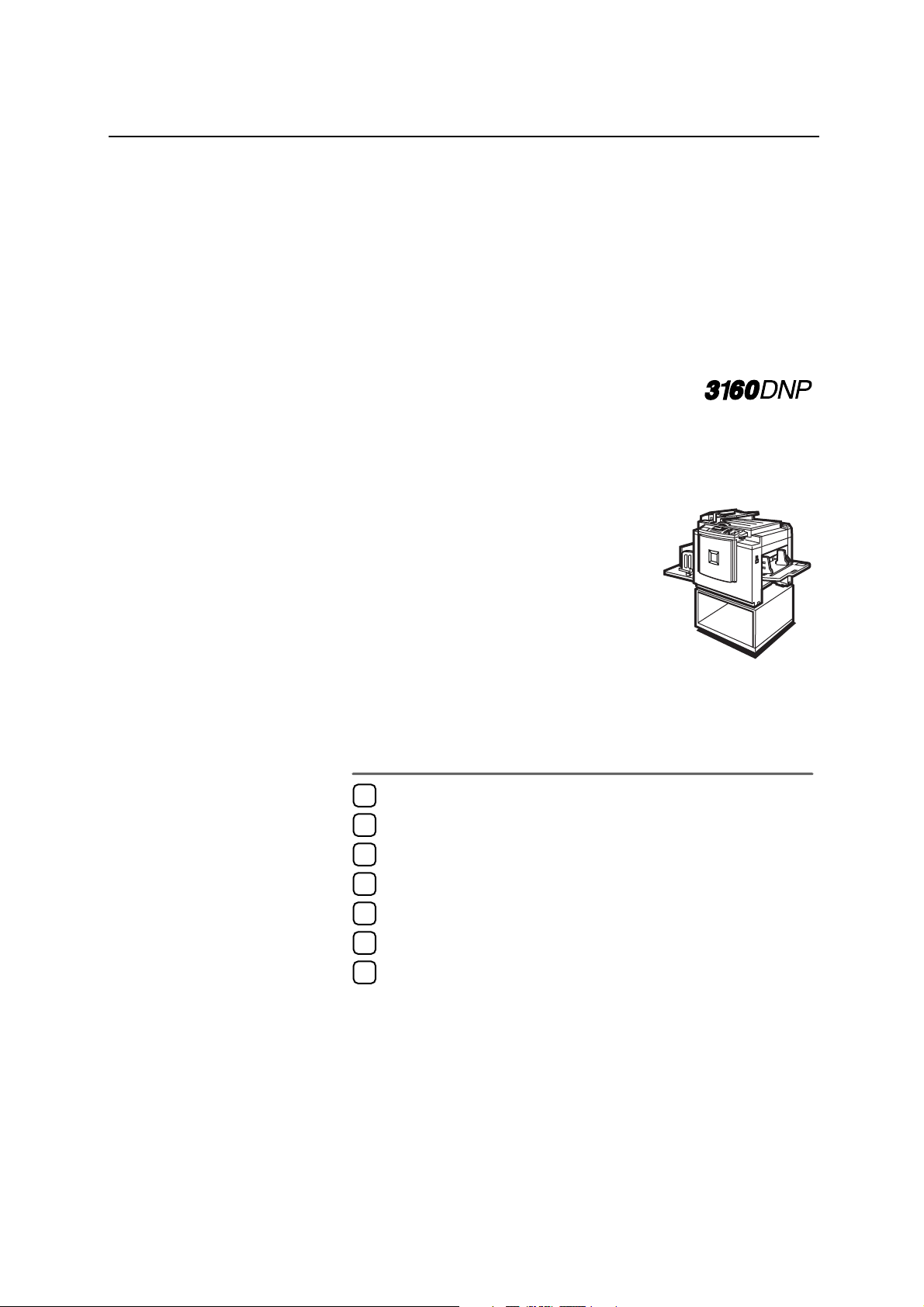
DRAFT 2002/08/02
Operation
1
Optional Functions
2
User Tools
3
Replenishing Supplies
4
Troubleshooting
5
Operating Instructions
Remarks
6
Specifications
7
For safety, please read this manual carefully before you use this product and keep it handy
for future reference.
Page 2
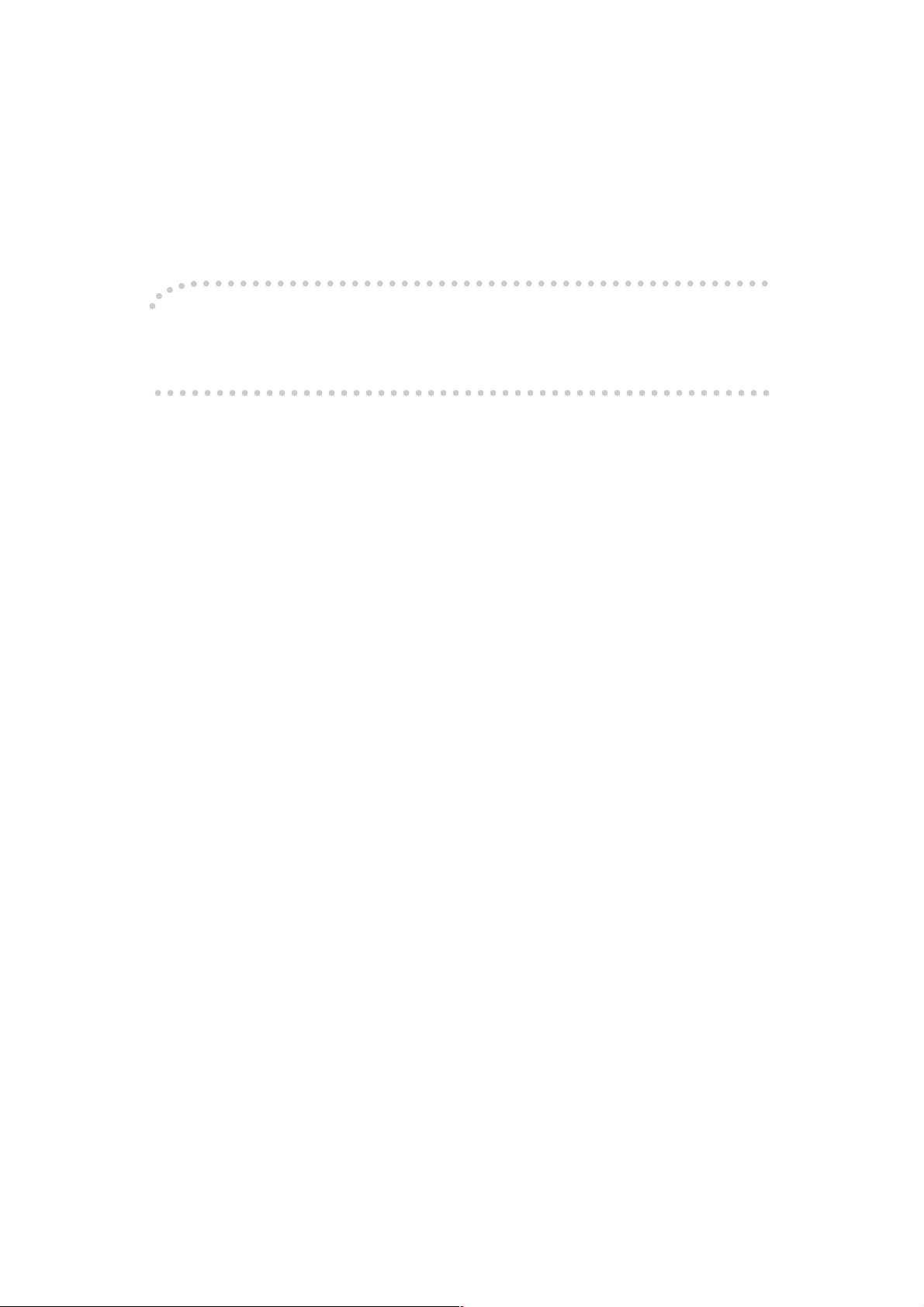
DRAFT 2002/08/02
Introduction
This manual describes detailed instructions on the operation and notes about the use of this machine.
To get maximum versatility from this machine all operators are requested to read this manual carefully
and follow the instructions. Please keep this manual in a handy place near the machine.
Please read the Safety Information before using this machine. It contains important information related
to USER SAFETY and PREVENTING EQUIPMENT PROBLEMS.
Notes:
Some illustrations in this manual might be slightly different from the machine.
Certain options might not be available in some countries. For details, please contact your local dealer.
Notes:
The model names of the machines do not appear in the following pages. Check the type of your machine before reading this manual.
• LG drum: 5309L, 3160DNP
• A4 drum: Not Available
• B4 drum: Not Available
Certain types might not be available in some countries. For details, please contact your local dealer.
Two kinds of size notation are employed in this manual. With this machine refer to the inch version.
For good print quality, the supplier recommends that you use genuine master and ink from the supplier.
The supplier shall not be responsible for any damage or expense that might result from the use of parts
other than genuine parts from the supplier with your office products.
Power Source
120V, 60Hz, 2.3A or more
Please be sure to connect the power cord to a power source as above. For details about power source,
see ⇒ p.122 “Power Connection”.
Page 3
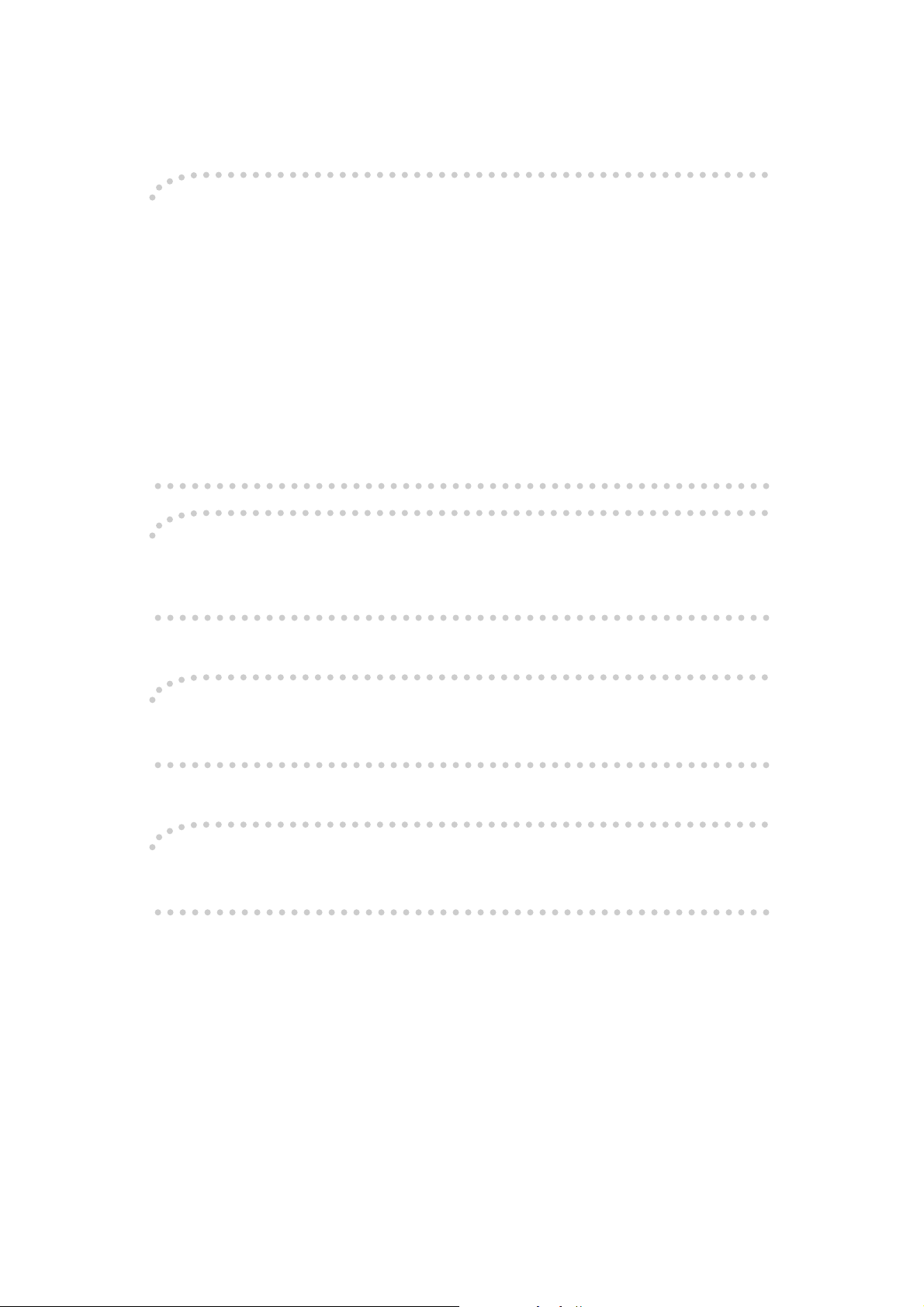
DRAFT 2002/08/02
Note to users in the United States of America
Notice:
This equipment has been tested and found to comply with the limits for a Class B digital device, pursuant to Part 15 of the FCC Rules. These limits are designed to provide reasonable protection against
harmful interference in a residential installation. This equipment generates, uses and can radiate radio
frequency energy and, if not installed and used in accordance with the instructions, may cause harmful
interference to radio communications. However, there is no guarantee that interference will not occur
in a particular installation. If this equipment does cause harmful interference to radio or television reception, which can be determined by turning the equipment off and on, the user is encouraged to try to
correct the interference by one more of the following measures:
Reorient or relocate the receiving antenna.
Increase the separation between the equipment and receiver.
Connect the equipment into an outlet on a circuit different from that to which the receiver is
connected.
Consult the dealer or an experienced radio /TV technician for help.
Warning
Changes or modifications not expressly approved by the party responsible for compliance could void
the user's authority to operate the equipment.
Note to users in Canada
Note:
This Class B digital apparatus complies with Canadian ICES-003.
Remarque concernant les utilisateurs au Canada
Avertissement:
Cet appareil numérique de la classe B est conforme à la norme NMB-003 du Canada.
In accordance with IEC 60417, this machine uses the following symbols for the main switch:
aaaa means POWER ON.
bbbb means POWER OFF.
Page 4
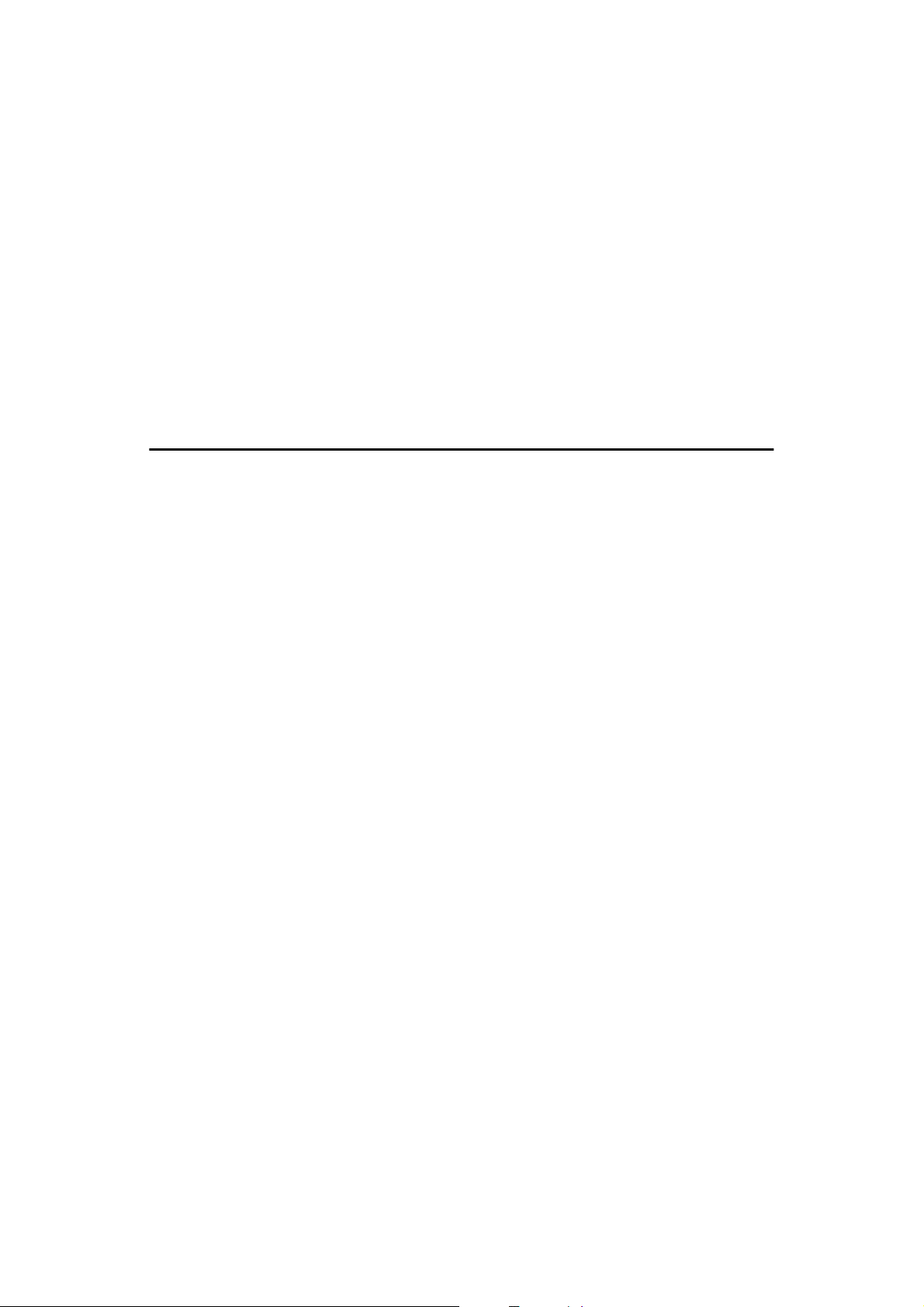
DRAFT 2002/08/02
TABLE OF CONTENTS
Safety Information ................................................................................................. 1
Safety During Operation.............................................................................................1
How to Read this Manual ......................................................................................3
What You Can Do with this Machine....................................................................4
Machine Exterior....................................................................................................7
Machine Interior .....................................................................................................8
Options ................................................................................................................... 9
Control Panel........................................................................................................10
Keys .........................................................................................................................10
Indicators.................................................................................................................. 12
1. Operation
Printing Paper ...................................................................................................... 13
Originals ............................................................................................................... 14
Preparation for Printing.......................................................................................15
Loading Paper .......................................................................................................... 15
Setting Up the Paper Delivery Tray..........................................................................16
Standard Printing.................................................................................................17
Restoring Paper Feed and Paper Delivery Trays..............................................19
Energy Saver Mode — Saving Energy ...............................................................20
Adjusting the Print Image Position ....................................................................21
Shifting the Print Image Position Forward or Backward ...........................................21
Shifting the Print Image Position to the Right or Left ............................................... 21
Adjusting the Print Image Density .....................................................................23
Before Making a Master ........................................................................................... 23
After Making a Master .............................................................................................. 23
Tint Mode—Halftone Printing .............................................................................24
Fine Mode—Making Clear Prints........................................................................25
Changing the Printing Speed..............................................................................26
Stopping the Machine during the Multi-print Run ............................................27
When You Want to Stop the Machine during the Multi-print Run and Print the Next
Original................................................................................................................... 27
When You Want to Change the Number of Prints Entered or Check the Completed
Prints......................................................................................................................27
Preset Reduce/Enlarge—Reducing and Enlarging Using Preset Ratios........28
Center/Edge Erase—Erasing center and Edge Margins ..................................30
Edge Erase—Erasing Edge Margins..................................................................32
Paste Shadow Erase—Erasing the Shadow of Pasted Originals....................34
Printing on Thick or Thin Paper .........................................................................35
Pressure Lever Position ........................................................................................... 35
Selecting Original Type.......................................................................................37
Economy Mode—Saving Ink...............................................................................38
Auto Cycle—Printing from Several Originals at Once .....................................39
i
Page 5
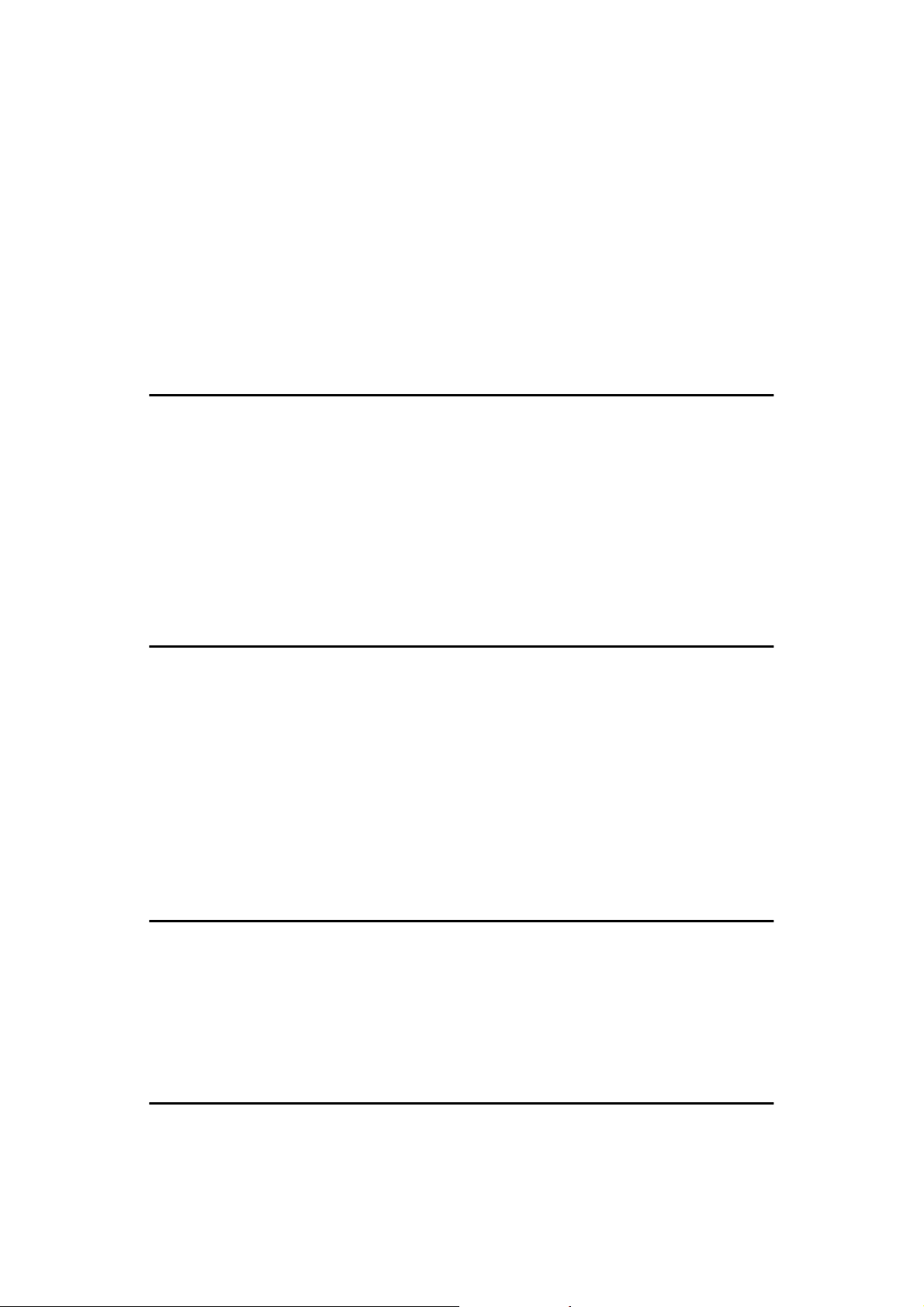
DRAFT 2002/08/02
Class Mode—Group Printing from the Same Original .....................................41
Memory Mode—Group Printing from Different Originals ................................43
Combine—Combining 2 Originals onto One Print............................................ 46
Skip Feed Printing ...............................................................................................49
Program—Storing Your Print Settings in Memory ........................................... 50
Storing Your Settings ............................................................................................... 50
Recalling a Program................................................................................................. 51
Protecting a Program ............................................................................................... 52
Removing Program Protection ................................................................................. 53
Security Mode—Printing Secret Documents.....................................................54
2. Optional Functions
Printing Using the Optional Document Feeder.................................................55
Document Feeder Exterior .......................................................................................55
Originals ...................................................................................................................55
Setting Originals in the Document Feeder ............................................................... 56
Combine Copies with the Document Feeder ...........................................................58
Memory Mode with the Document Feeder ............................................................... 59
Color Printing Using the Optional Color Drum .................................................63
Making Color Prints..................................................................................................63
Changing the color Drum Unit .................................................................................. 63
Printing in Two colors ............................................................................................... 65
3. User Tools
Accessing User Tools .........................................................................................67
Changing the Settings of User Tools.................................................................68
User Tools Menu ...................................................................................................... 69
User Codes ...........................................................................................................76
How to Set User Code Mode (# 120) .......................................................................76
How to Use User Code Mode .................................................................................. 77
How to Check the User Code Counter (# 121) ........................................................ 77
How to Clear the User Code Counter (# 122) .......................................................... 78
How to Check the Total Number of Masters and Prints Made Under All User Codes
(# 123).................................................................................................................... 80
How to Clear the User Code Total Counter (# 124) ................................................. 80
4. Replenishing Supplies
Loading Paper into the Paper Feed Tray ...........................................................83
Replenishing Paper..................................................................................................83
Changing the Paper Size ......................................................................................... 84
When the Add Ink Indicator (jjjj) Lights ............................................................. 85
Master Roll Replacement .................................................................................... 87
Placing a New Roll of Tape in the Tape Dispenser (Option)............................89
5. Troubleshooting
If Your Machine does not Operate as You Want...............................................91
ii
Page 6
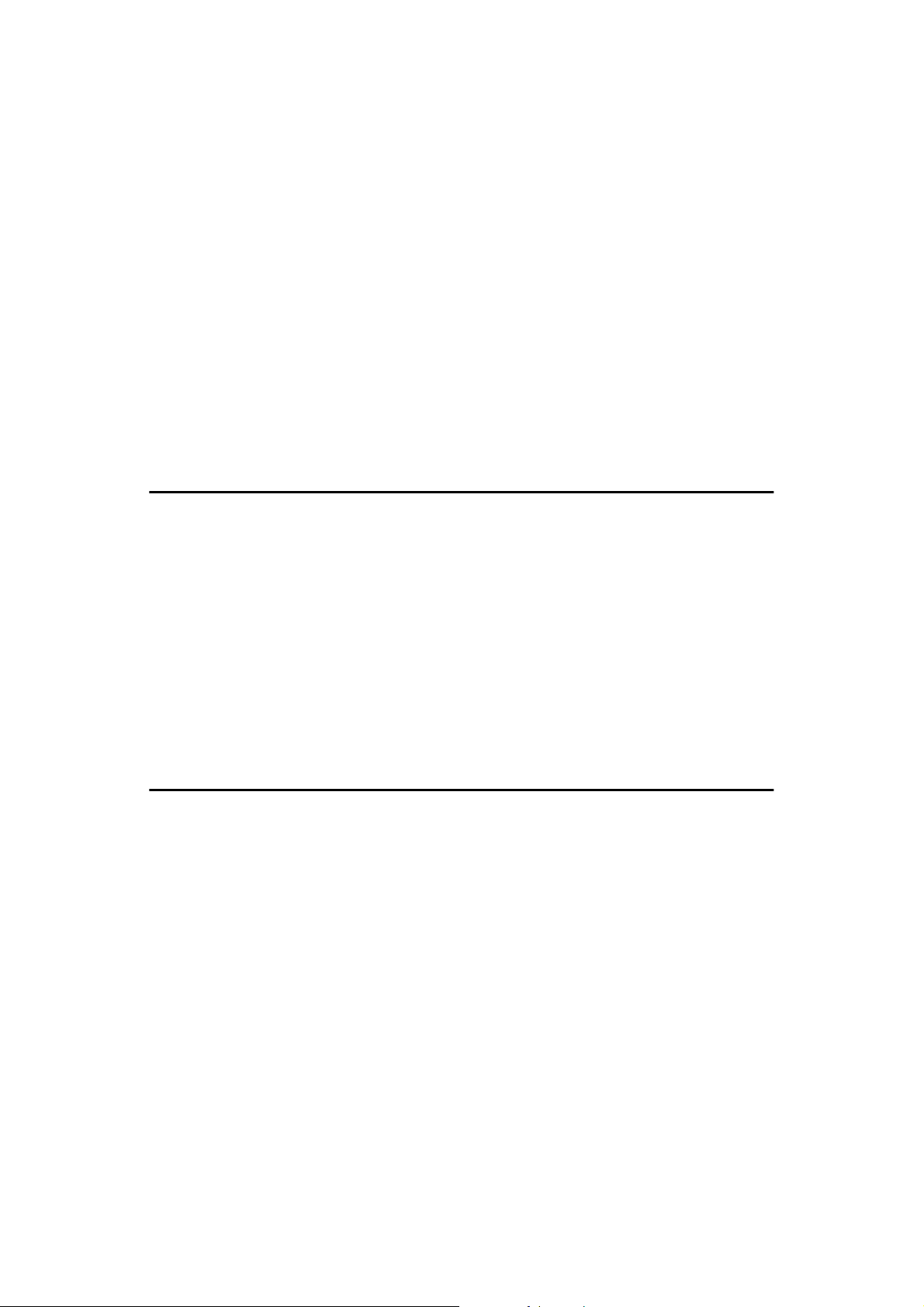
DRAFT 2002/08/02
xxxx Clearing Misfeeds ...........................................................................................94
“x” + “ORIGINAL JAM. REMOVE ORIGINAL” ....................................................... 94
“x” + “PAPER FEED JAM. REMOVE JAMMED PAPER” ...................................... 97
“x” + “MASTER FEED JAM. REMOVE JAMMED MASTER”............................... 100
“x” + “PAPER WRAP JAM. REMOVE JAMMED PAPER” ................................... 102
“x” + “MASTER EJECT JAM. REMOVE JAMMED MASTER”.............................104
“x” + “DELIVERY JAM. REMOVE JAMMED PAPER” ......................................... 106
When the Open Cover/Unit Indicator (MMMM) Lights ............................................107
When the Master Eject Indicator (kkkk) Lights ................................................... 109
When Other Indicators Light............................................................................. 110
When the Prints are Thrown Over the Paper Delivery Tray...........................111
Poor Printing ...................................................................................................... 112
Dirt on the Back Side of Paper ............................................................................... 112
Dirt on the Front Side of Paper (Black Line/Stain) .................................................114
White Prints or Incomplete Prints ........................................................................... 115
6. Remarks
Operation Notes ................................................................................................. 117
General Cautions ................................................................................................... 117
Print Paper ............................................................................................................. 119
Originals ................................................................................................................. 119
Where to Put Your Machine .............................................................................. 121
Environmental Conditions ...................................................................................... 121
Power Connection ..................................................................................................122
Access to Machine ................................................................................................. 122
Maintaining Your Machine ................................................................................ 123
Main Frame ............................................................................................................ 123
Optional Document Feeder .................................................................................... 124
Combination Chart............................................................................................. 125
7. Specifications
Main Frame ......................................................................................................... 127
Document Feeder (Option)................................................................................131
Consumables .....................................................................................................132
INDEX....................................................................................................... 133
iii
Page 7
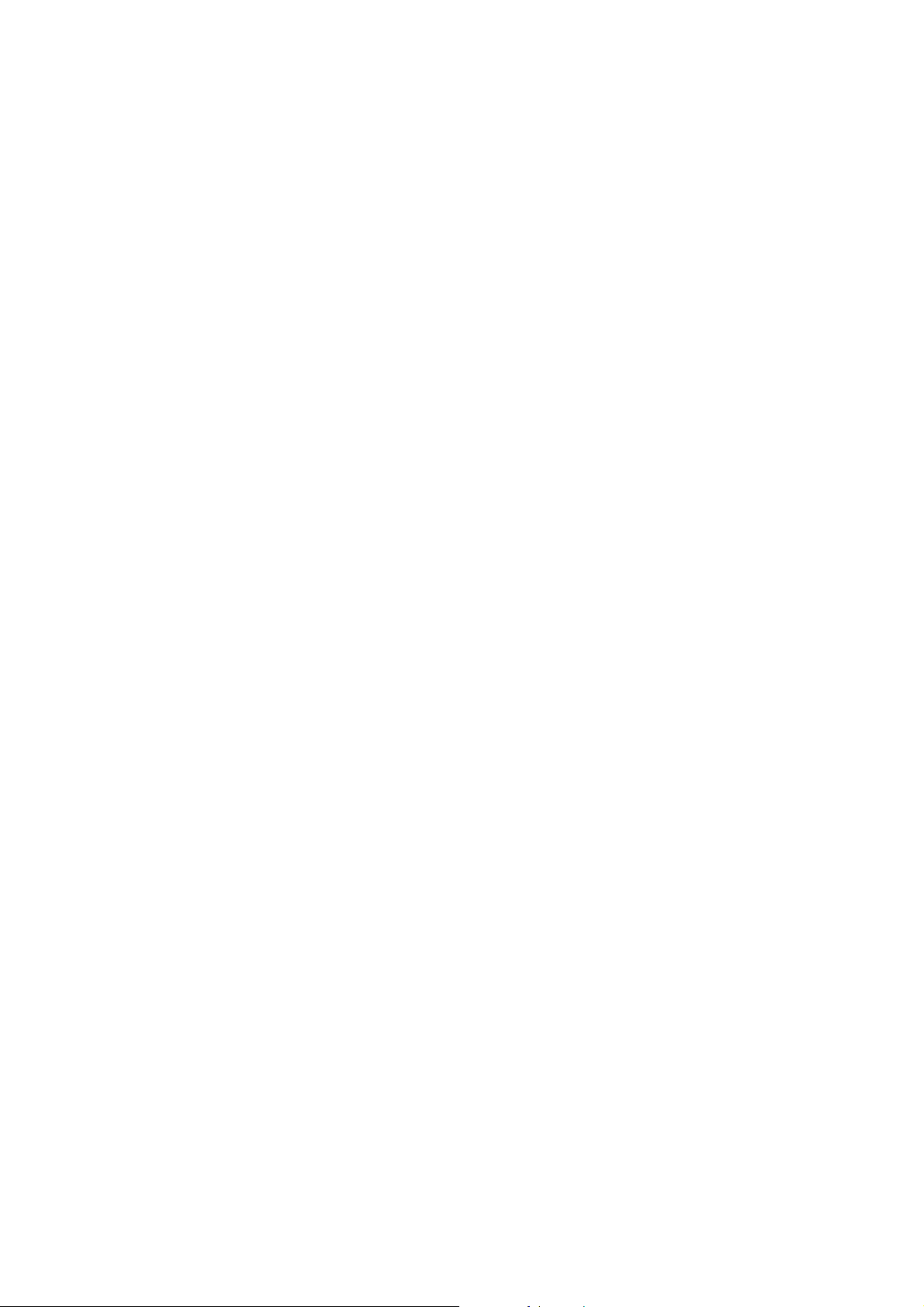
DRAFT 2002/08/02
iv
Page 8
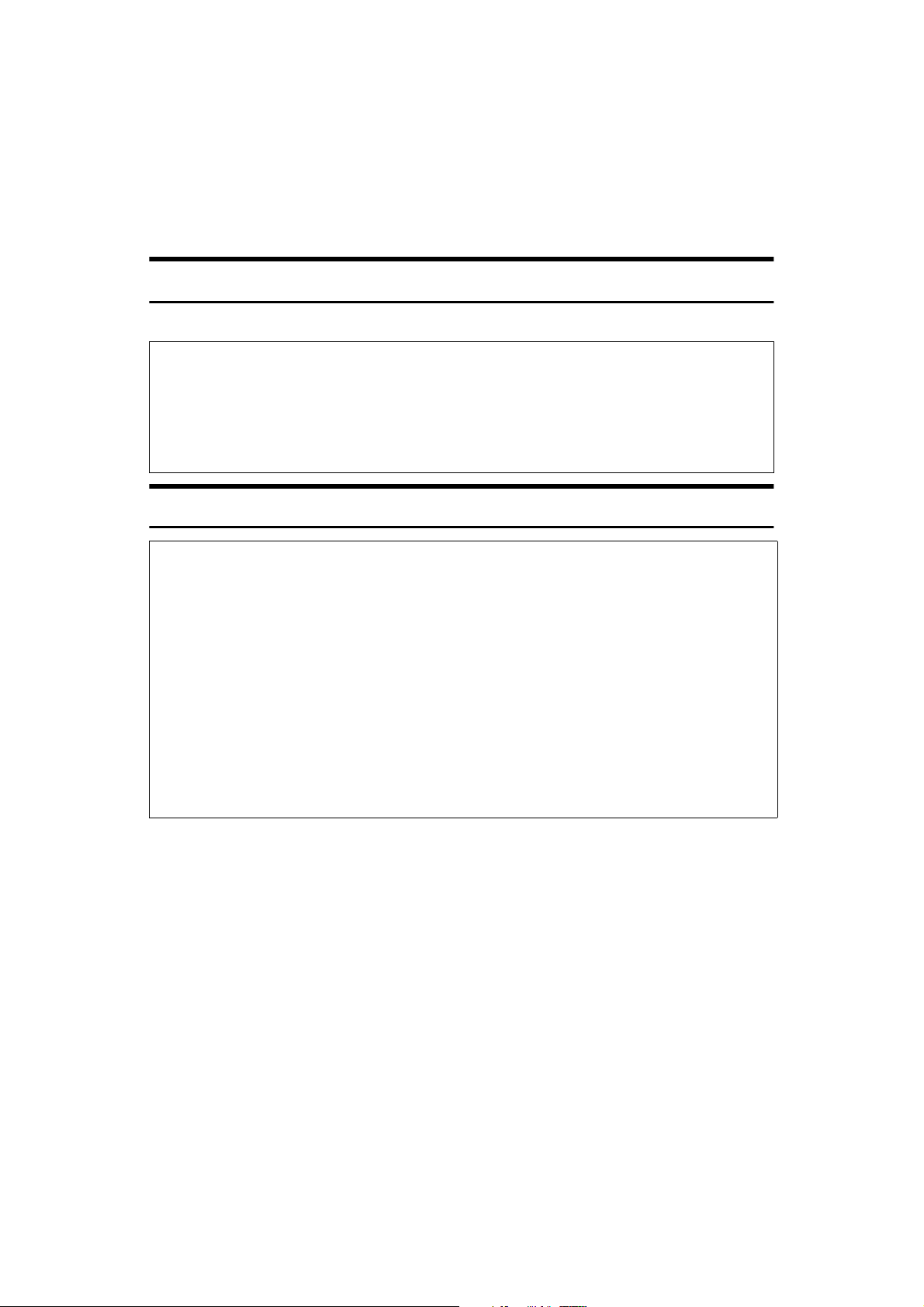
DRAFT 2002/08/02
Safety Information
R
R
When using this machine, the following safety precautions should always be followed.
Safety During Operation
In this manual, the following important symbols are used:
WARNING:
CAUTION:
Indicates a potentially hazardous situation which, if instructions
are not followed, could result in death or serious injury.
Indicates a potentially hazardous situation which, if instructions are not
followed, may result in minor or moderate injury or damage to property.
R WARNING:
• Connect the power cord directly into a wall outlet and never use an extension cord.
• Disconnect the power plug (by pulling the plug, not the cable) if the
power cable or plug becomes frayed or otherwise damaged.
• To avoid hazardous electric shock, do not remove any covers or
screws other than those specified in this manual.
• Turn off the power and disconnect the power plug (by pulling the plug,
not the cable) if any of the following occurs:
• You spill something into the machine.
• You suspect that your machine needs service or repair.
• The external housing of your machine has been damaged.
1
Page 9
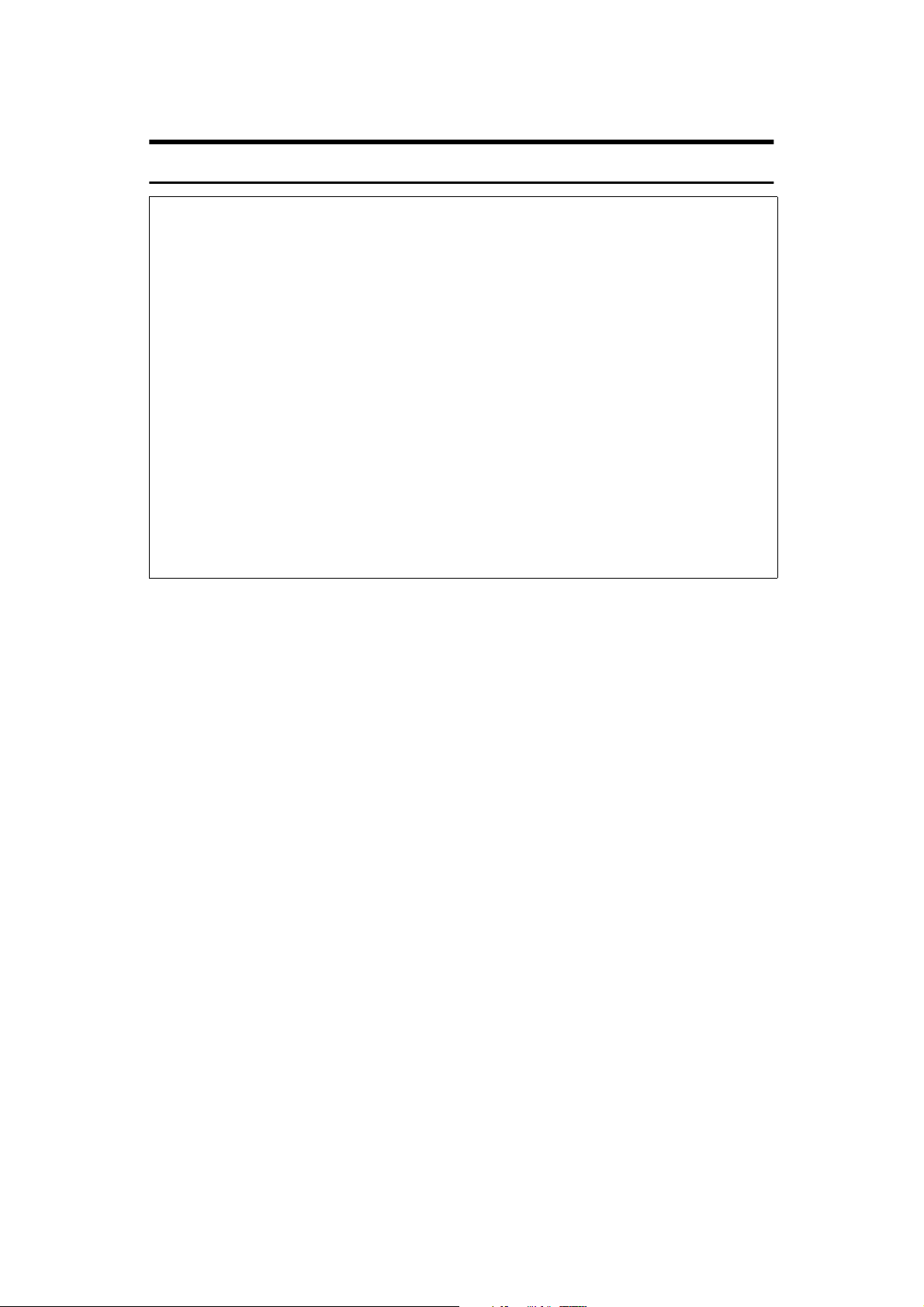
DRAFT 2002/08/02
R CAUTION:
• Protect the machine from dampness or wet weather, such as rain, snow.
• Unplug the power cord from the wall outlet before you move the machine.
While moving the machine, you should take care that the power cord will not
be damaged under the machine.
• When you disconnect the power plug from the wall outlet, always pull the
plug (not the cable).
• Do not allow paper clips, staples, or other small metallic objects to fall inside
the machine.
• For environmental reasons, do not dispose of the machine or expended
supply waste at household waste collection points. Disposal can take place
at an authorized dealer.
• Be careful not to cut yourself on any sharp edges when you reach inside the
machine to remove misfed sheets of paper or masters.
• Our products are engineered to meet high standards of quality and functionality, and we recommend that you use only the expendable supplies available at an authorized dealer.
2
Page 10
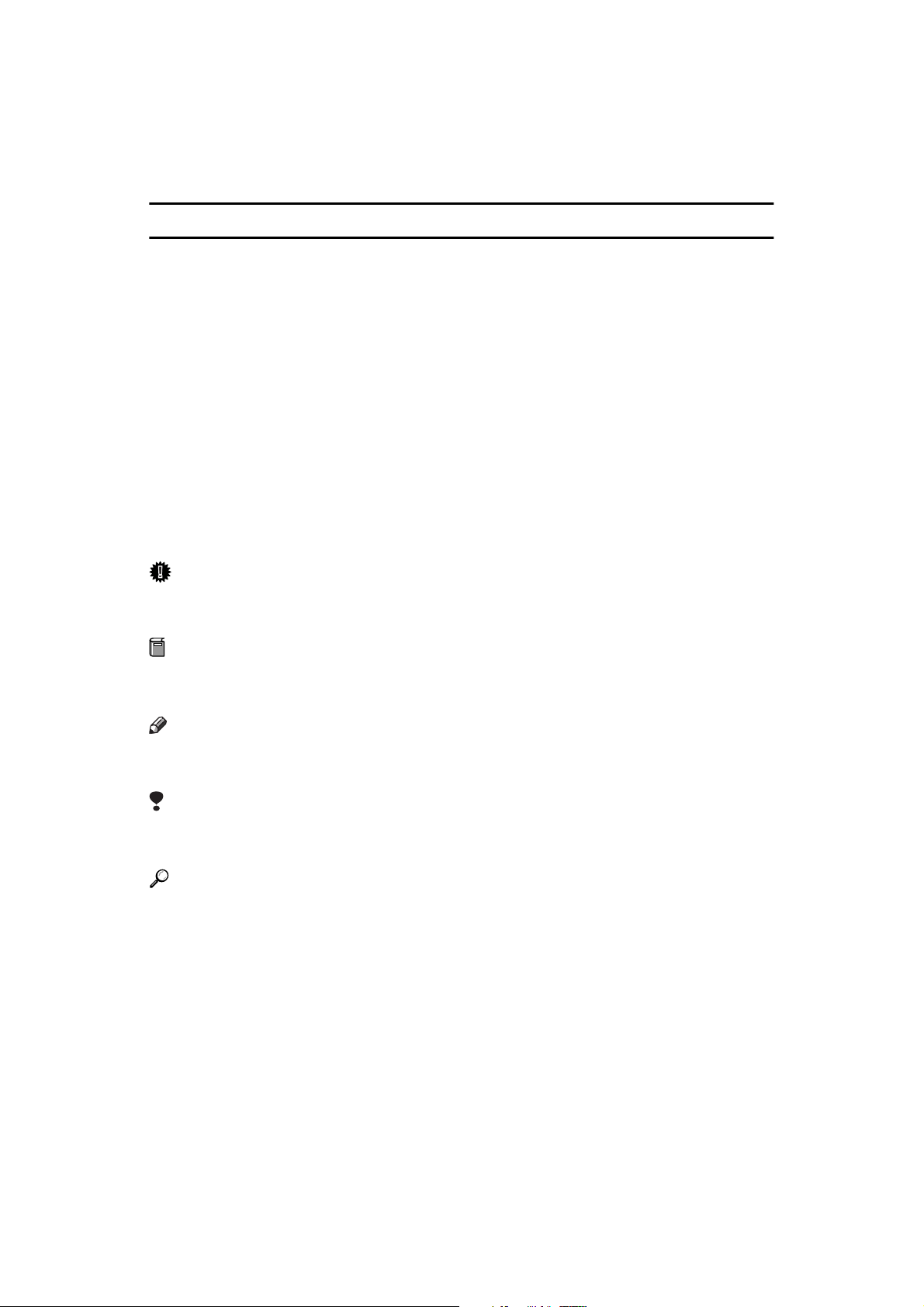
DRAFT 2002/08/02
How to Read this Manual
R
R
Symbols
In this manual, the following symbols are used:
WARNING:
This symbol indicates a potentially hazardous situation that might result in
death or serious injury when you misuse the machine without following the instructions under this symbol. Be sure to read the instructions, all of which are described in the Safety Information section.
CAUTION:
This symbol indicates a potentially hazardous situation that might result in minor or moderate injury or property d amage that d oes not involve p ersonal injury
when you misuse the machine without following the instructions under this
symbol. Be sure to read the instructions, all of which are described in the Safety
Information section.
* The statements above are notes for your safety.
Important
If this instruction is not followed, paper might be misfed, originals might be
damaged, or data might be lost. Be sure to read this.
Preparation
This symbol indicates the prior knowledge or preparations required before operating the machine.
Note
This symbol indicates precautions for operation, or actions to take after misoperation.
Limitation
This symbol indicates numerical limits, functions that cannot be used together,
or conditions in which a particular function cannot be used.
Reference
This symbol indicates a reference.
[]
Keys that appear on the machine's display panel.
{}
Keys built into the machine's control panel.
3
Page 11
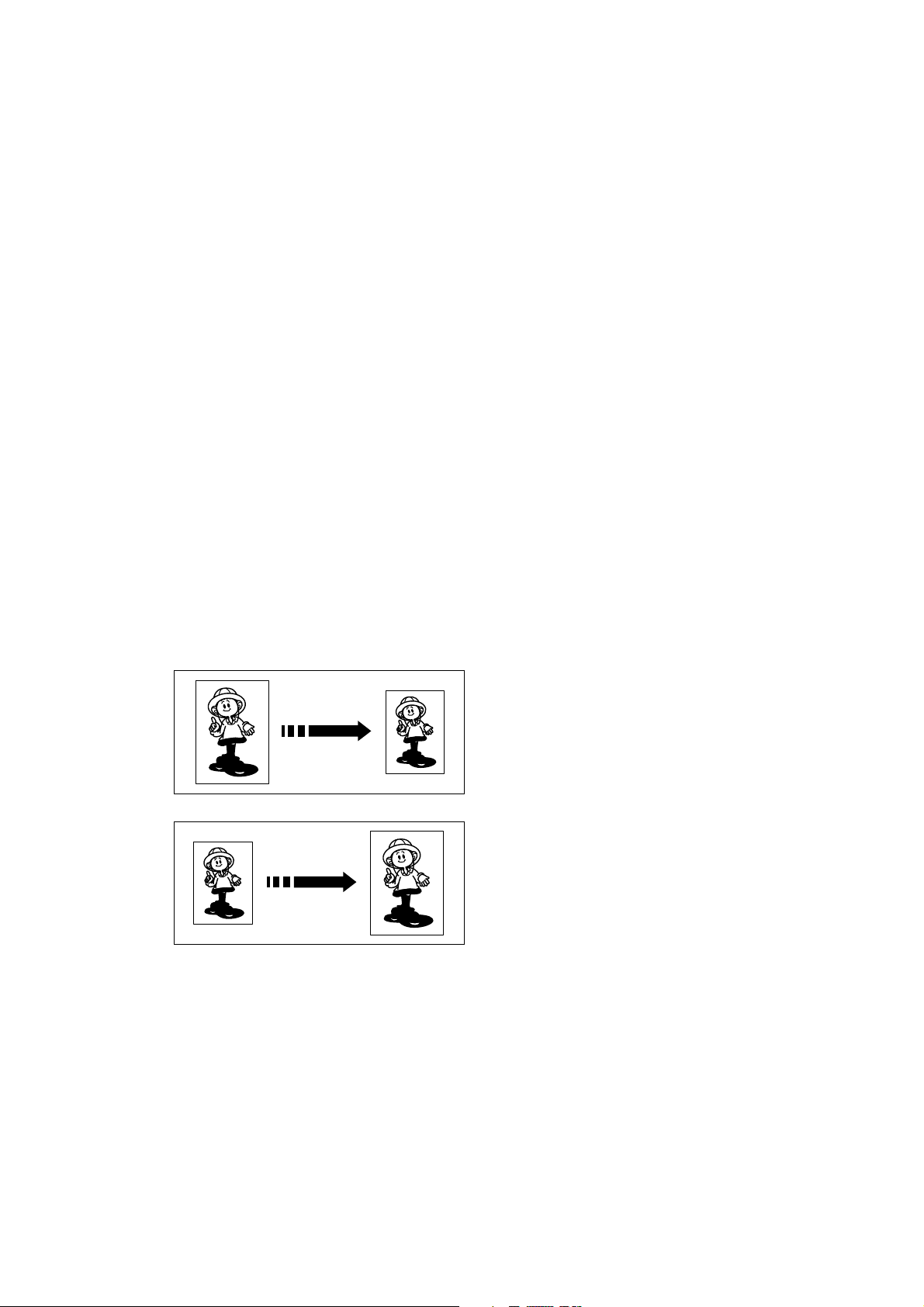
DRAFT 2002/08/02
What You Can Do with this Machine
Below is a quick summary of this machine's features and where to look in this
manual for more information
❖❖❖❖ Standard Printing
See ⇒ p.17 “Standard Printing”.
❖❖❖❖ Adjusting the Print Image Position
See ⇒ p.21 “Adjusting the Print Image Position”.
❖❖❖❖ Adjusting the Print Image Density
See ⇒ p.23 “Adjusting the Print Image Density”.
❖❖❖❖ Halftone Printing
See ⇒ p.24 “Tint Mode—Halftone Printing”.
❖❖❖❖ Making Clear Prints
See ⇒ p.25 “Use the {Fine} key to make clear prints.”.
❖❖❖❖ Changing the Print Speed
See ⇒ p.26 “Changing the Printing Speed”.
❖❖❖❖ Reducing and Enlarging Using Preset Ratios
See ⇒ p.28 “Preset Reduce/Enlarge—Reducing and Enlarging Using Preset
Ratios”.
GRREDU0E
GRENLA0E
4
Page 12
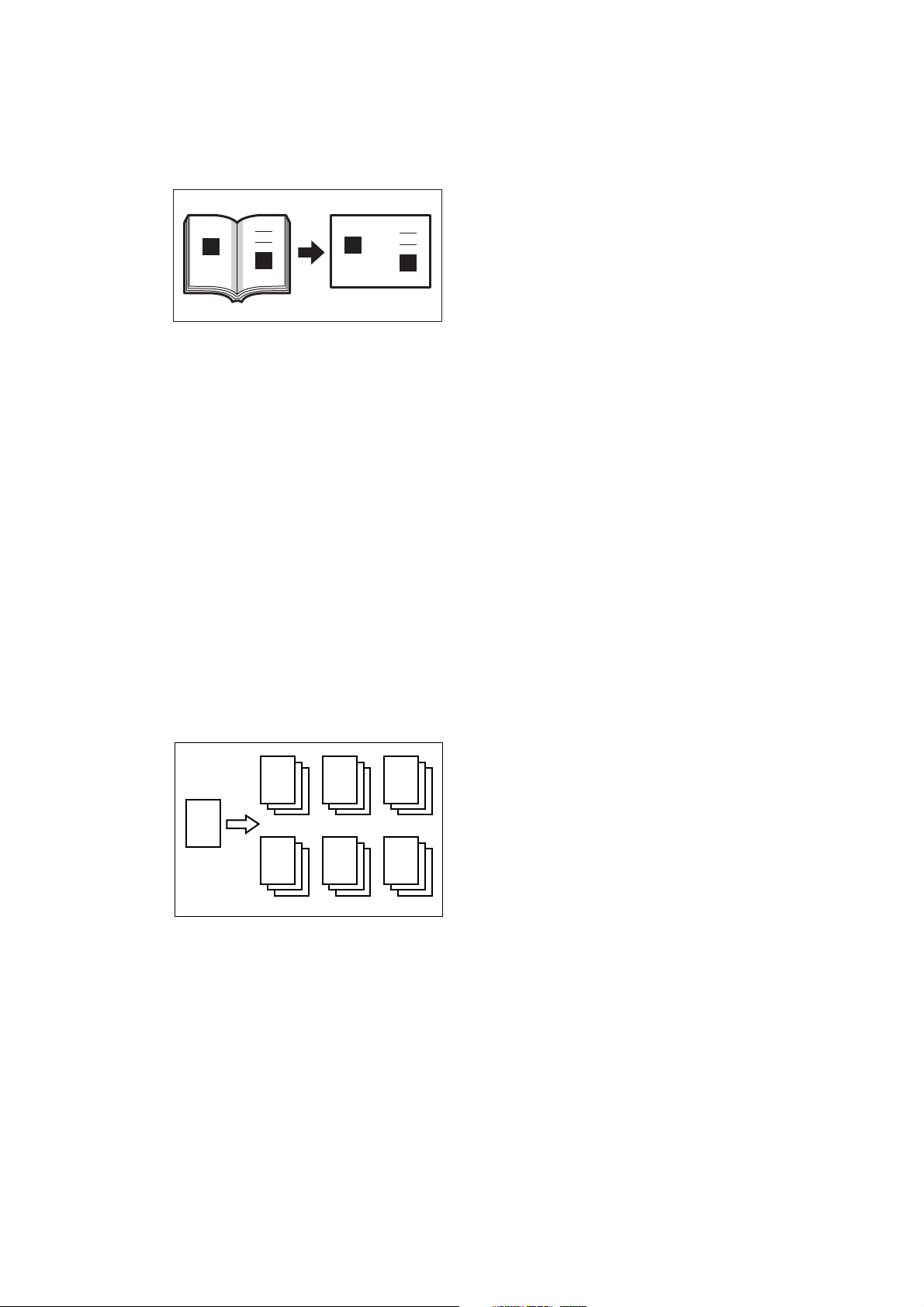
DRAFT 2002/08/02
❖❖❖❖ Erasing Center and Edge Margins
See ⇒ p.30 “Center/Edge Erase—Erasing center and Edge Margins”.
GRMARG0E
❖❖❖❖ Erasing Edge Margins
See ⇒ p.32 “Edge Erase—Erasing Edge Margins”.
❖❖❖❖ Erasing the Shadow of Pasted Originals
See ⇒ p.34 “Paste Shadow Erase—Erasing the Shadow of Pasted Originals”.
❖❖❖❖ Printing on Thick or Thin Paper
See ⇒ p.35 “Printing on Thick or Thin Paper”.
❖❖❖❖ Selecting Original Type
See ⇒ p.37 “Selecting Original Type”.
❖❖❖❖ Saving Ink
See ⇒ p.38 “Economy Mode—Saving Ink”.
❖❖❖❖ Printing from Several Originals at Once
See ⇒ p.39 “Auto Cycle—Printing from Several Originals at Once”.
❖❖❖❖ Group Printing from the Same Original
See ⇒ p.41 “Class Mode—Group Printing from the Same Original”.
R
R R
R
R R R
GRCLAS0E
5
Page 13

DRAFT 2002/08/02
❖❖❖❖ Group Printing from Different Originals
See ⇒ p.43 “Memory Mode—Group Printing from Different Originals”.
A
A
B
B
C
D
❖❖❖❖ Combining Originals onto One Print
See ⇒ p.46 “Combine—Combining 2 Originals onto One Print”.
A
C D
B
GRCLAS1E
AB
ZCTX050E
BA AB
ZCTX040E
❖❖❖❖ Skip Feed Printing
See ⇒ p.49 “Skip Feed Printing”.
❖❖❖❖ Storing Your Print Settings in Memory
See ⇒ p.50 “Program—Storing Your Print Settings in Memory”.
❖❖❖❖ Printing Secret Documents
See ⇒ p.54 “Security Mode—Printing Secret Documents”.
❖❖❖❖ Making Color Prints
See ⇒ p.63 “Making Color Prints”.
❖❖❖❖ Printing in Two Colors
See ⇒ p.65 “Printing in Two colors”.
6
Page 14
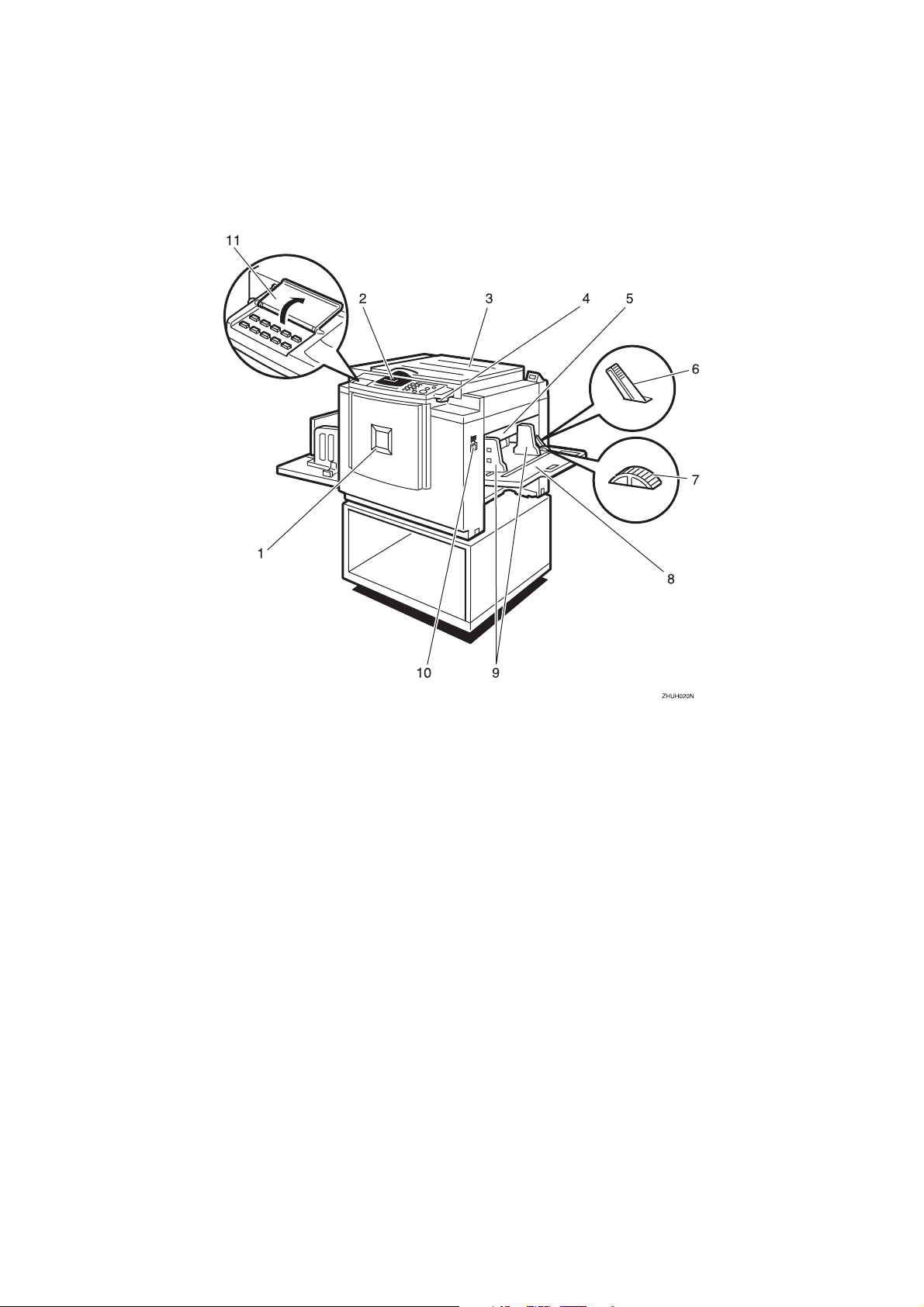
DRAFT 2002/08/02
Machine Exterior
1. Front door
Open for access to the inside of the machine.
2. Control panel
Operator controls and indicators are located here. See ⇒ p.10 “Control Panel”.
3. Exposure glass cover
Lower this cover over an original before
printing.
4. Original tray release lever
Use to open the original tray unit when
installing the master.
5. Feed roller pressure lever
Use to adjust the contact pressure of the
paper feed roller according to paper
thickness.
6. Paper feed side plate lock lever
Use to lock or unlock the paper feed side
plates.
7. Side tray fine adjusting dial
Use to shift the paper feed tray sideways.
8. Paper feed tray
Set paper on this tray for printing.
9. Paper feed side plates
Use to prevent paper skew.
10. Paper feed tray down key
Press to lower the paper feed tray.
11. Behind cover
Flip up when you use the keys underneath.
7
Page 15
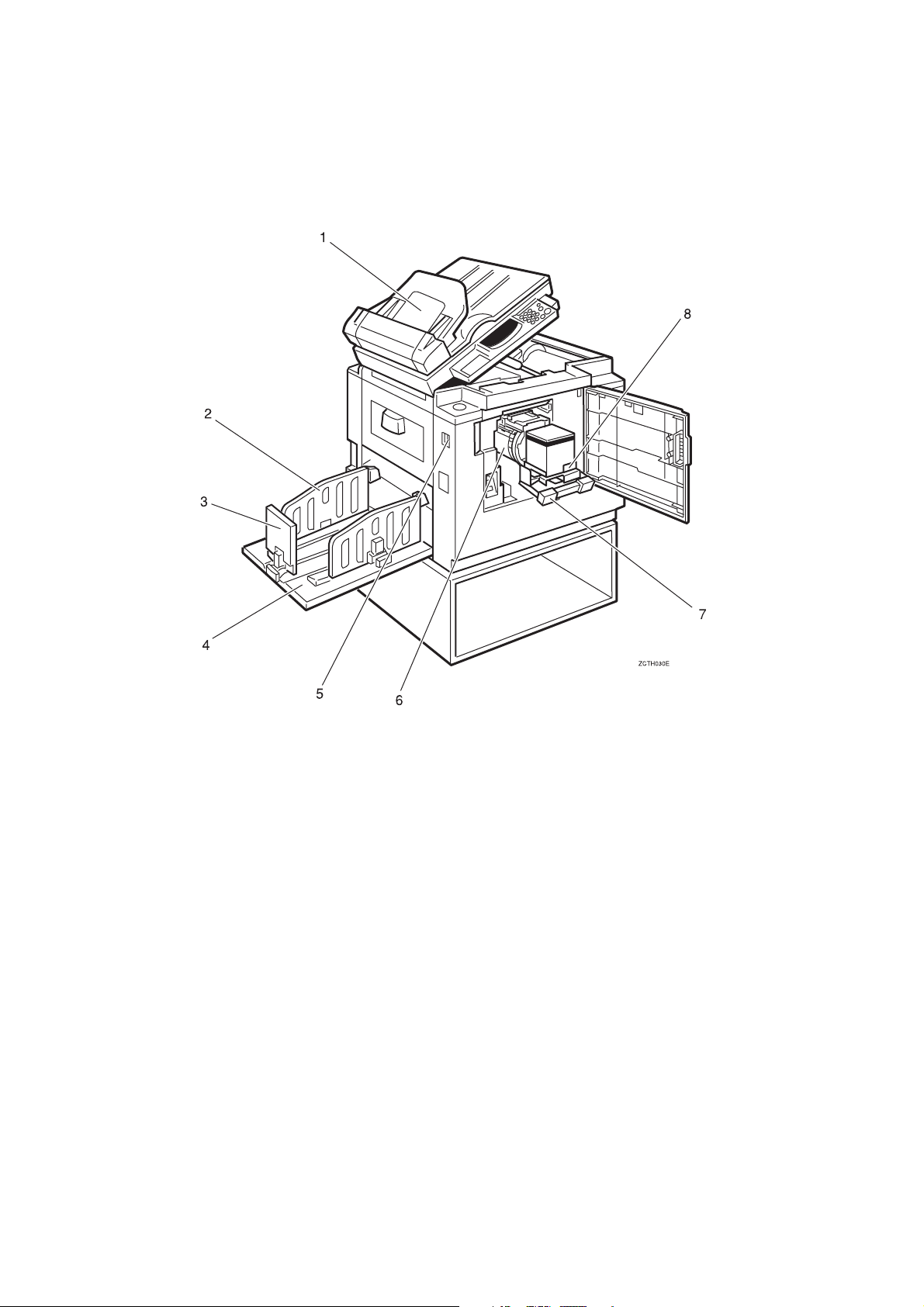
DRAFT 2002/08/02
Machine Interior
1. Document feeder (Option)
Original inserted into the document feeder are individually and automatically fed
onto and removed from the exposure
glass. See ⇒ p.55 “Printing Using the Optional Document Feeder”.
2. Paper delivery side plates
Use to align the prints on the paper delivery tray.
3. Paper delivery end plate
Use to align the leading edge of prints.
4. Paper delivery tray
Completed prints are delivered here.
5. Main switch
Use to turn the power on or off.
6. Drum unit
The master is wrapped around this unit.
8
7. Drum unit lock lever
Lift to unlock and pull out the drum unit.
8. Ink holder
Set the ink cartridge in this holder.
Page 16
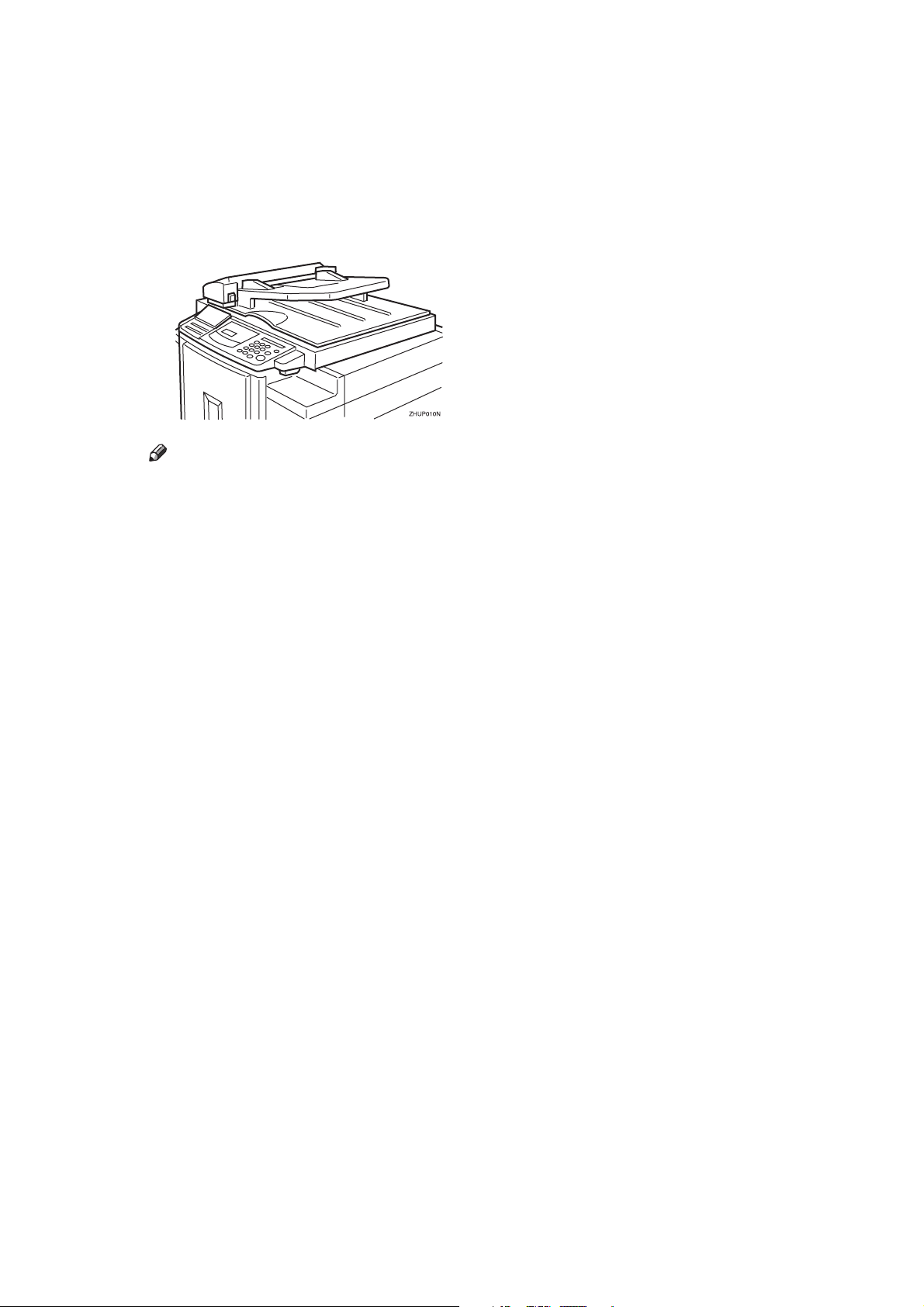
DRAFT 2002/08/02
Options
❖❖❖❖ Document feeder
Note
❒ Other options:
• Color Drum: LG drum
• Color Drum: A4 drum
• Color Drum: B4 drum
• Tape Dispenser
• Key Counter
9
Page 17
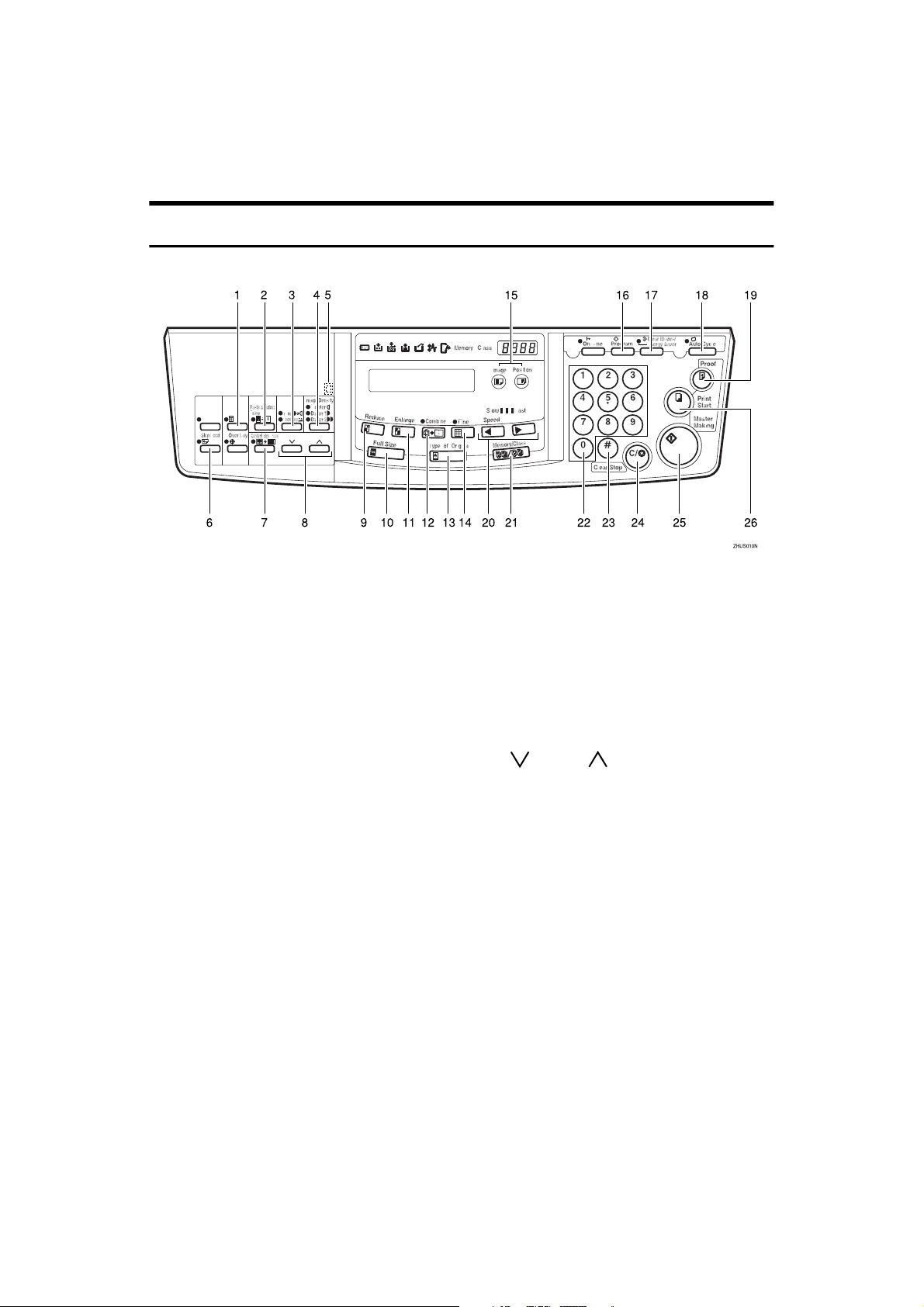
DRAFT 2002/08/02
Control Panel
Keys
1. {
{Security}}}} key
{{
Press to make prints of secret documents.
See ⇒ p.54 “Security Mode—Printing Secret Documents”.
2. {
{Paste Shadow Erase}}}} key
{{
Press to erase the shadow of pasted originals. See ⇒ p.34 “Paste Shadow Erase—
Erasing the Shadow of Pasted Originals”.
6. {
{Skip Feed}}}} key
{{
Press to select skip feed printing. See ⇒
p.49 “Skip Feed Printing”.
7. {
{Center/Edge Erase}}}} key
{{
Press to print book originals that have a
solid image on the center or edges. See ⇒
p.30 “Center/Edge Erase—Erasing center and Edge Margins”.
3. {
{Tint/Economy}}}} key
{{
Press to make halftone prints. See ⇒ p.24
“Tint Mode—Halftone Printing”.
Press to save ink. See ⇒ p.38 “Economy
Mode—Saving Ink”.
4. {
{Image Density}}}} key
{{
Press to make prints darker or lighter. See
⇒ p.23 “Adjusting the Print Image Den-
sity”.
5. Check Indicator
This indicator lights when you have selected one or more of the functions accessed by lifting the behind cover and
pressing the keys underneath (e. g. {{{{Secu-
rity}}}} key, {{{{Paste Shadow Erase}}}} key etc.).
This lets you know whether one or more
of these functions is selected, even if the
cover is lowered.
10
8. {
{}}}} and {{{{}}}} keys (Scroll keys)
{{
Press to select size and direction of paper
or original in Center/Edge Erase.
9. {
{Reduce}}}} key
{{
Press to reduce the image. See ⇒ p.28
“Preset Reduce/Enlarge—Reducing and
Enlarging Using Preset Ratios”.
10. {
{Full Size}}}} key
{{
Press to make full size prints.
11. {
{Enlarge}}}} key
{{
Press to enlarge the image. See ⇒ p.28
“Preset Reduce/Enlarge—Reducing and
Enlarging Using Preset Ratios”.
12. {
{Combine}}}} key
{{
Press to combine originals onto 1 print.
See ⇒ p.46 “Combine—Combining 2
Originals onto One Print”.
Page 18
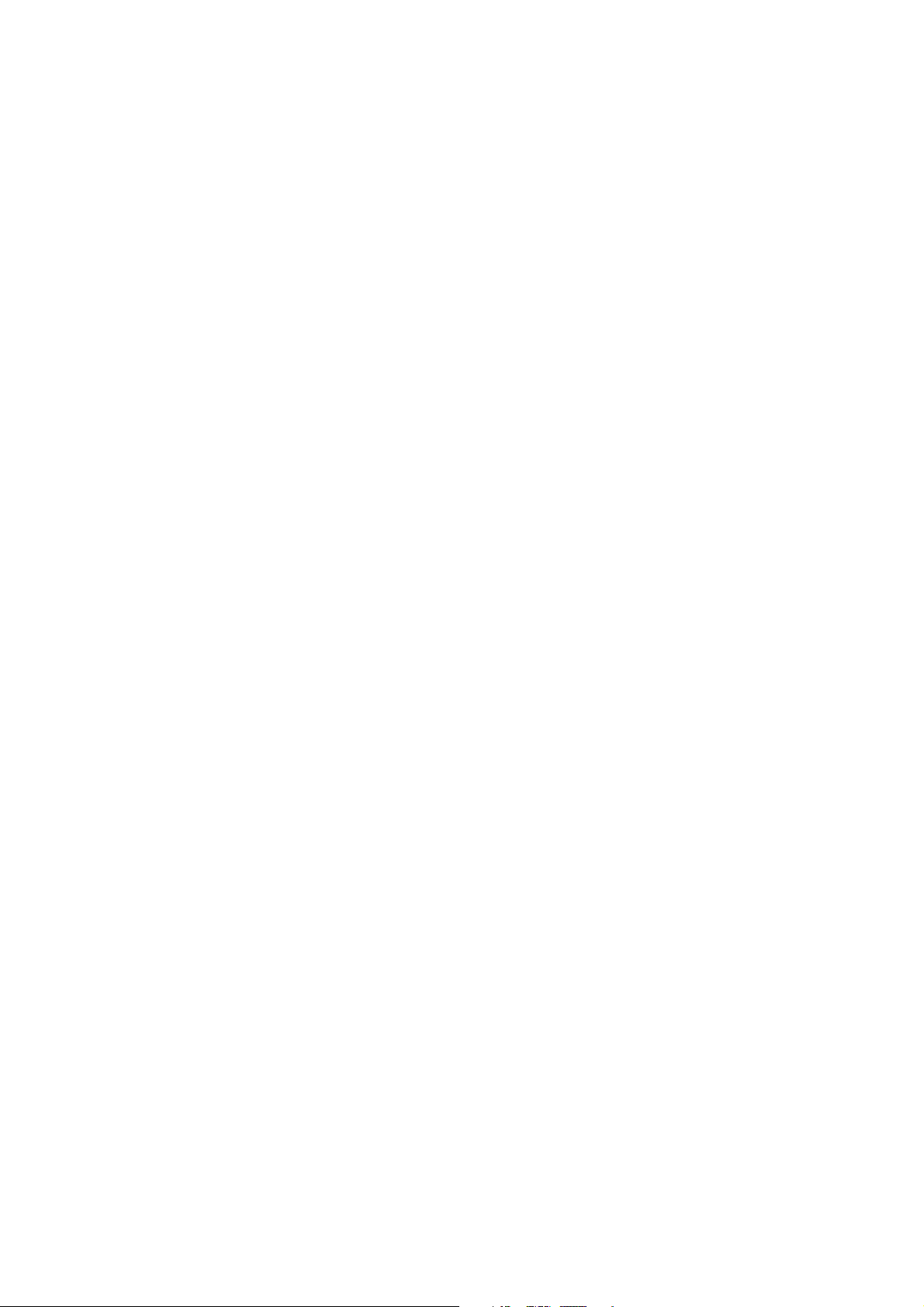
DRAFT 2002/08/02
{{{{Type of Original}}}} key
13.
Press to select Letter, Photo, or Letter/Photo mode. See ⇒ p.37 “Selecting
Original Type”.
14. {
{Fine}}}} key
{{
Press to select the fine image. See ⇒ p.25
“Fine Mode—Making Clear Prints”.
{{{{Image Position}}}} key
15.
Press to shift the image forwards or backwards. See ⇒ p.21 “Adjusting the Print
Image Position”.
16. {
{Program}}}} key
{{
Press to input or recall user programs.
See ⇒ p.50 “Program—Storing Your
Print Settings in Memory”.
{{{{Clear Modes/Energy Saver}}}} key
17.
• Clear Modes
Press to clear the previously entered
job settings.
• Energy Saver
Press to switch to and from Energy
Saver Mode ⇒ p.20 “Energy Saver
Mode — Saving Energy”.
{{{{Clear/Stop}}}} key
24.
Press to cancel a number you have entered or to stop printing.
25. {
{Master Making}}}} key
{{
Press to make a master.
26. {
{Print Start}}}} key
{{
Press to start printing.
18. {
{Auto Cycle}}}} key
{{
Press to process the master and make
prints automatically. See ⇒ p.39 “Auto
Cycle—Printing from Several Originals
at Once”.
19. {
{Proof}}}} key
{{
Press to make proof prints.
20. {
Press to adjust the printing speed. See ⇒
p.26 “Changing the Printing Speed”.
21. {
Press to select Memory or Class mode.
See ⇒ p.41 “Class Mode—Group Printing from the Same Original”or ⇒ p.43
“Memory Mode—Group Printing from
Different Originals”.
} and {{{{VVVV}}}} keys (Speed keys)
{{{WWWW}}}
{Memory/Class}}}} key
{{
22. Number keys
Press to enter the desired number of
prints and data for selected modes.
23. {
Press to enter data in selected modes.
{{{qqqq}}}
} key
11
Page 19
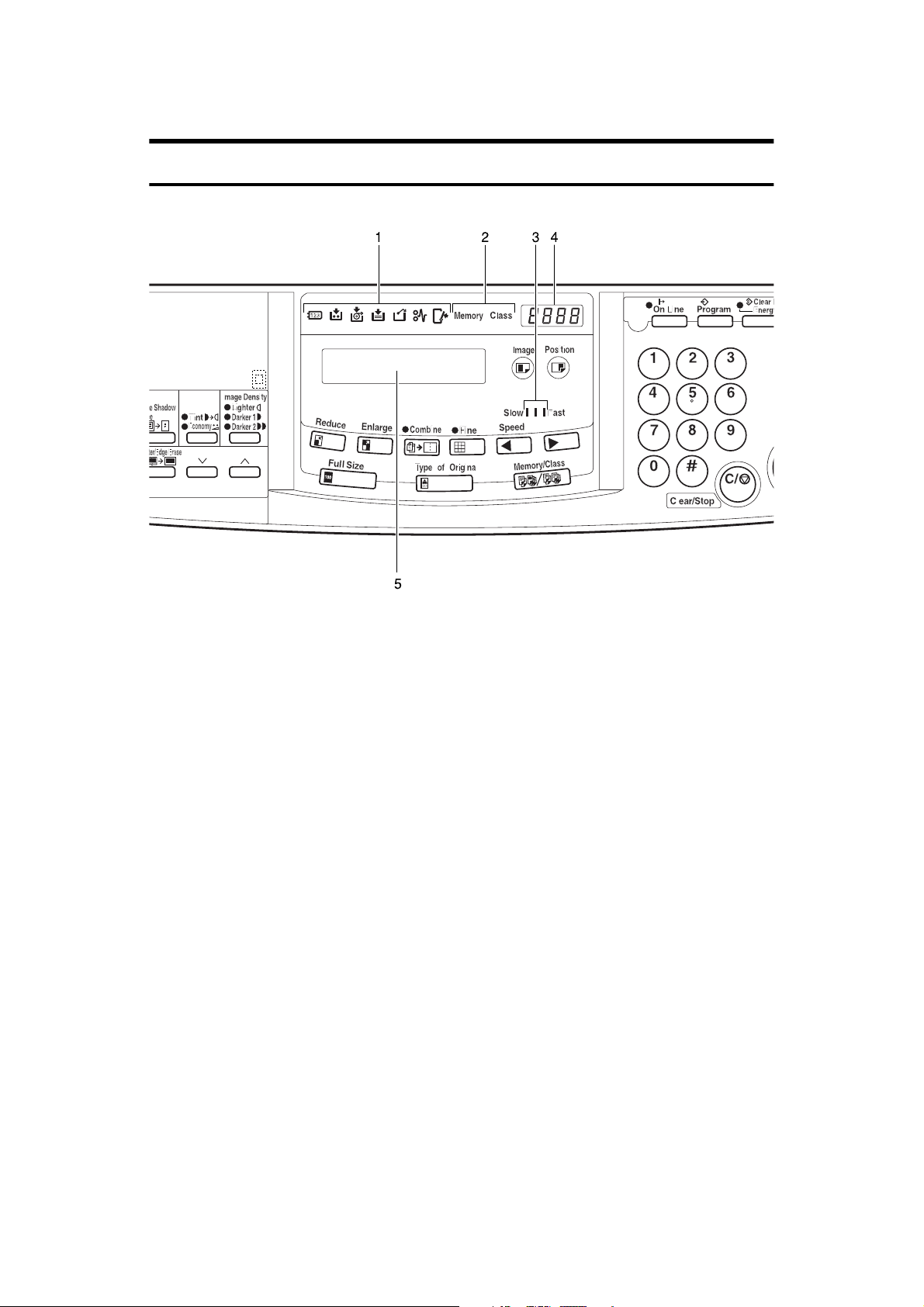
DRAFT 2002/08/02
Indicators
1. Error indicators
Show errors and machine status.
u: Key Counter indicator
See ⇒ p.110 “When Other Indicators
Light”.
j: Add Ink indicator
See ⇒ p.85 “When the Add Ink Indicator
(j) Lights”.
C: Master End indicator
See ⇒ p.87 “Master Roll Replacement”.
B: Load Paper indicator
See ⇒ p.83 “Loading Paper into the Pa-
per Feed Tray”.
k: Master Eject indicator
See ⇒ p.109 “When the Master Eject Indi-
cator (k) Lights”.
x: Misfeed indicator
See ⇒ p.94 “x Clearing Misfeeds”.
M: Open Cover/Unit indicator
See ⇒ p.107 “When the Open Cov-
er/Unit Indicator (M) Lights”.
2. Memory/Class indicator
Shows the number entered in Memory or
Class mode.
3. Speed indicators
These indicators show the printing speed
that is selected.
4. Counter
Displays the number of prints entered.
While printing, it shows the number of
prints remaining.
5.
Guidance display
Display the machine's condition.
12
Page 20
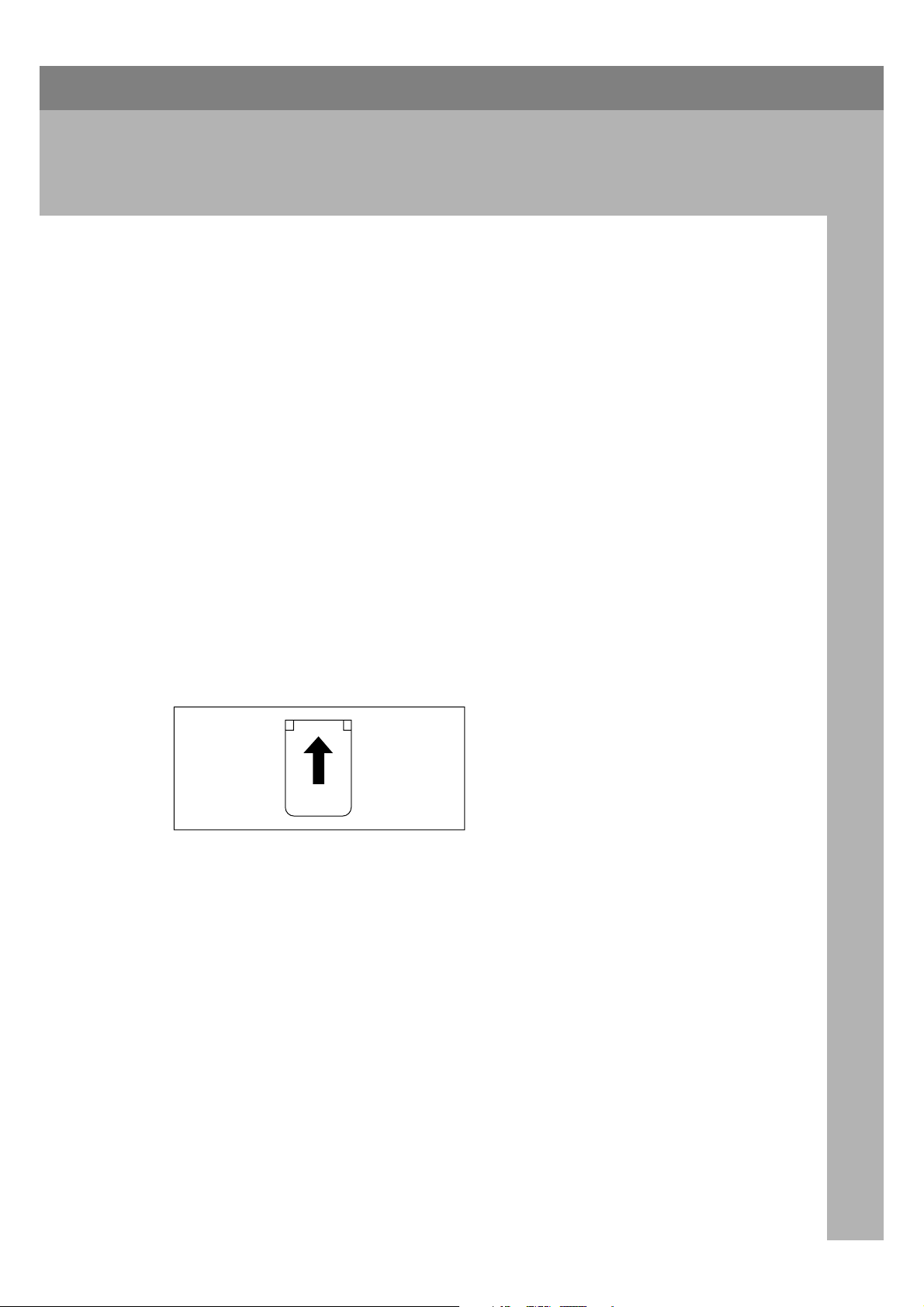
DRAFT 2002/08/02
1. Operation
Printing Paper
The following types of print paper are not recommended for this machine.
• Paper smaller than 90 mm × 148 mm, 3.6" × 5.9"
• Paper larger than 268 mm × 388 mm, 10.5" ×15.2"
• Paper heavier than 209.3 g/m
• Paper lighter than 47.1 g/m
• Roughly-cut paper
• Paper of different thickness in the same stack
• Buckled or curled paper
• Low stiffness paper
Correct curls in the paper before setting it in the machine. When you cannot correct the paper curl, stack the paper with the curl face down. Otherwise the paper
might wrap around the drum or stains might appear.
2
, 55.6 lb
2
, 12.5 lb
Store paper where it will not curl or absorb moisture. Use paper soon after it is
unpacked.
Only use paper where the leading edge has two right angle corners, as shown
below.
GRPRIN0E
13
Page 21
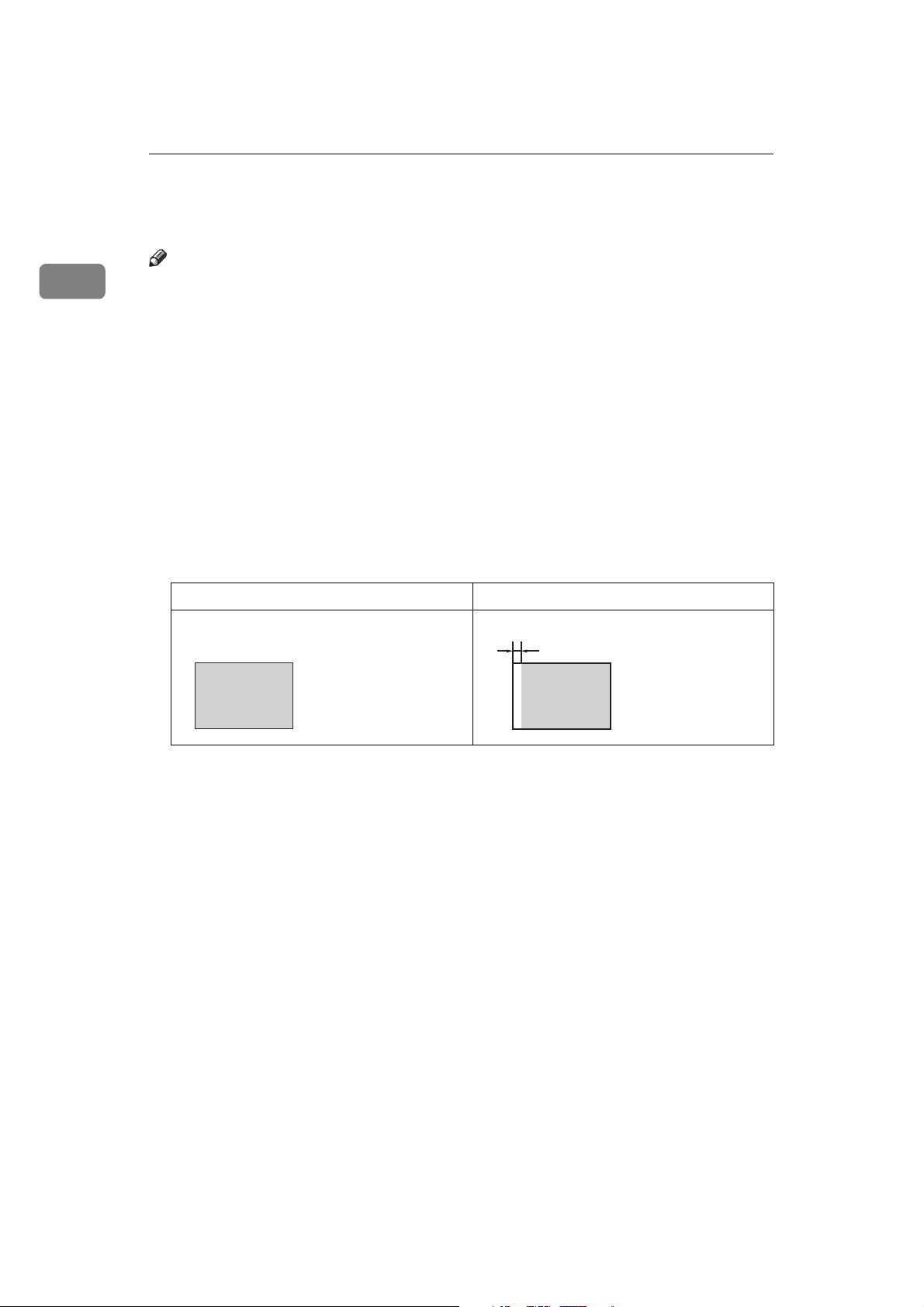
DRAFT 2002/08/02
1
Operation
Originals
Note
❒ Originals that can be set on the exposure glass are as follows:
• Maximum size: 257 × 364 mm, 10.2" × 14.4"
• Maximum total thickness: 30 mm, 1.1"
• Maximum total weight: 5 kg, 11.0 lb
❒ If you use paste-up originals, make sure the pasted parts hold firmly to the
base sheet and press the {{{{Paste Shadow Erase}}}} key. If the thickness of the pasteup original is more than 0.1 mm and the space between the pasted parts is less
than 2 mm, 0.08", a shadow might appear on the prints.
❒ If you use originals that have bold letters or solid images at the leading edges,
you might get prints with dirty edges. In this case, insert the widest margin
first, or raise the printing speed.
❒ The first 5 mm, 0.2" of the leading edge cannot be printed. Make sure the lead-
ing edge margin is at least 5 mm, 0.2".
Original Print
❒ a: 5 mm, 0.2"
a
14
Page 22
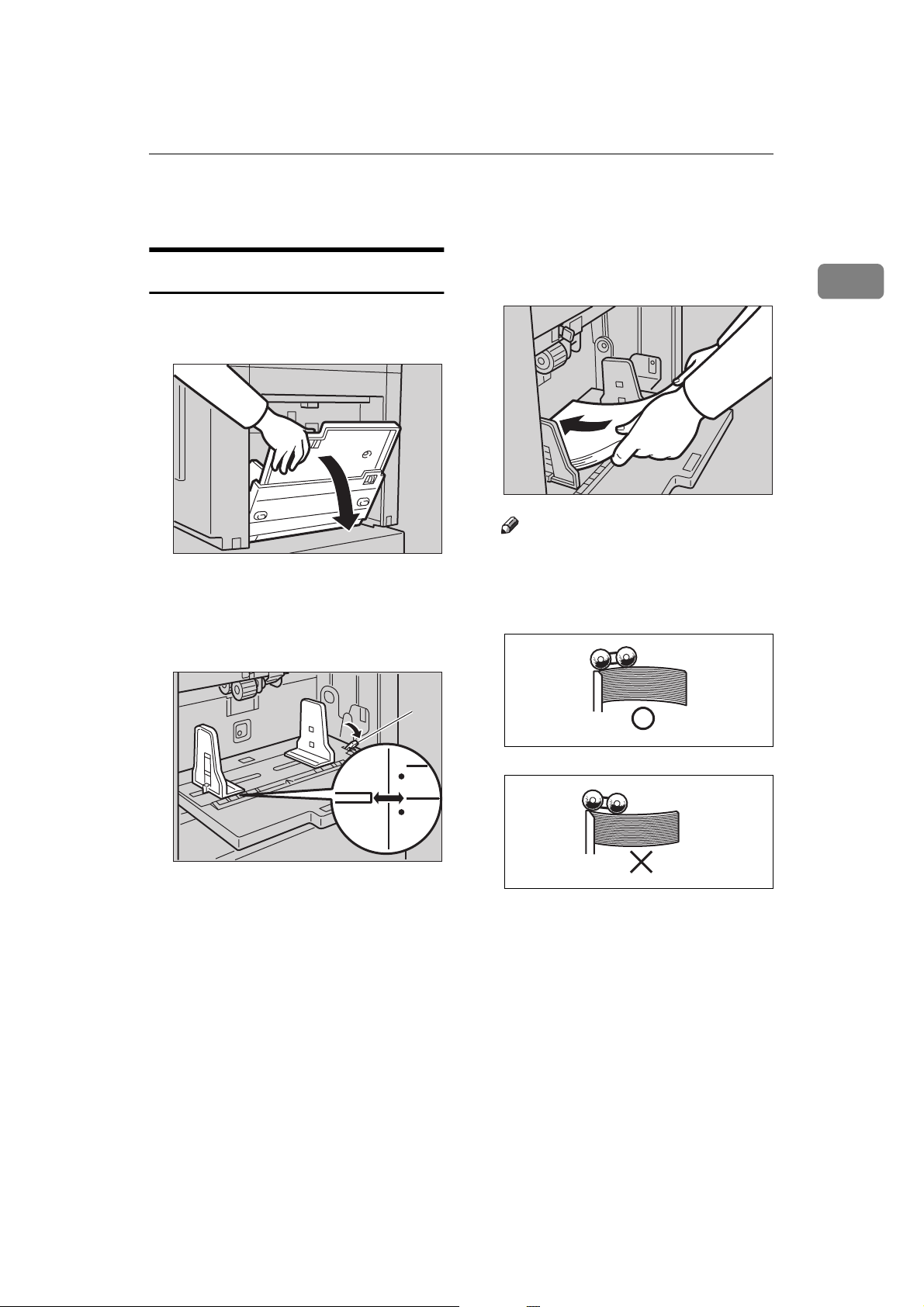
DRAFT 2002/08/02
Preparation for Printing
Loading Paper
Carefully open the paper feed
AAAA
tray.
TSLH026E
Shift the paper feed side plates
BBBB
lock lever forward. Adjust the
side plates to match the paper
size.
Preparation for Printing
Load paper into the paper feed
CCCC
tray.
Note
❒ Correct the paper curl before
setting the paper. If you cannot
do so, stack the paper with the
curl face down as shown.
1
TSLY013E
1
TSLH01AE
1: Paper Feed Side Plates Lock Lever
GRMARU0E
GRBATS0E
15
Page 23

DRAFT 2002/08/02
Operation
1
Make sure that the paper feed
DDDD
side plates touch the paper lightly. Shift the lock lever to its original position.
TSLY015E
Setting Up the Paper Delivery
Tray
Open the paper delivery tray.
AAAA
Lift the paper delivery side plates
BBBB
and adjust them to the paper size.
2
1
1
Lift the paper delivery end plate
CCCC
and move it to match the print paper size.
2
22
1
TSLH030E
TSLH01YE
Reference
When the prints are not delivered in a neat stack, see ⇒ p.111
“When the Prints are Thrown
Over the Paper Delivery Tray”.
Turn on the main switch.
DDDD
TSLH01ZE
16
Page 24

DRAFT 2002/08/02
Standard Printing
----Printing
In this manual, the word, “Printing”
is used as opposed to “Copying” in
order to distinguish between the process that your machine uses to make
prints, and the process used by a standard copier machine.
A standard copier scans in the original for each copy set made. This machine, however, scans in your original
once and makes multiple prints from
this master.
This chapter describes the basic
pointing operations that your machine is capable of.
Standard Printing
Set the original face down on the
BBBB
exposure glass. The original
should be centered according to
the size marks on the right scale.
Lower the exposure glass cover.
CCCC
1
TSLH010E
Lift the exposure glass cover.
AAAA
Press the {{{{Master Making}}}} key.
DDDD
A trial print is delivered to the paper delivery tray.
17
Page 25
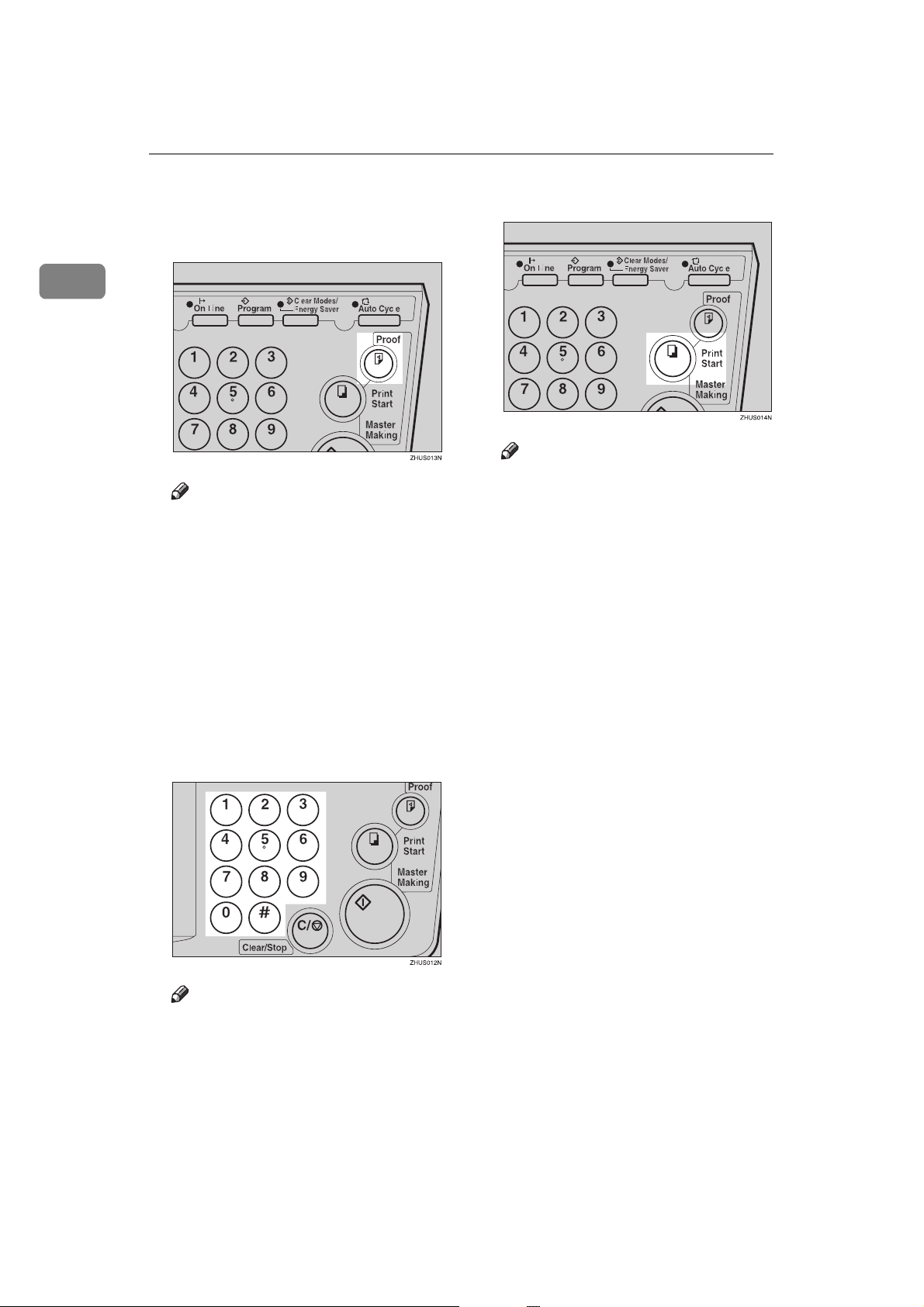
DRAFT 2002/08/02
Operation
1
Press the {{{{Proof}}}} key and check
EEEE
the image density and the image
position of the proof print.
Note
❒ If the image position is not cor-
rect, adjust it using the {{{{Image
Position}}}} keys or the fine adjustment dial. See ⇒ p.21 “Adjust-
ing the Print Image Position”.
❒ If the image density is slightly
dark or light, adjust the image
density using the {{{{WWWW}}}} or {{{{VVVV}}}}
key. See ⇒ p.23 “Adjusting the
Print Image Density”.
Press the {{{{Print Start}}}} key.
GGGG
Note
❒ After printing is completed, the
same number of prints is automatically set for the next job.
❒ To stop the machine during the
multi-print run, press the
{{{{Clear/Stop}}}} key.
❒ To return the machine to the ini-
tial condition after printing,
press the {{{{Clear Modes/Energy
Saver}}}} key.
18
Enter the number of prints re-
FFFF
quired with the number keys.
Note
❒ Up to 9999 prints can be entered
at a time.
❒ To change the number entered,
press the {{{{Clear/Stop}}}} key and
enter the new number.
Page 26

DRAFT 2002/08/02
Restoring Paper Feed and Paper Delivery Trays
Restoring Paper Feed and Paper Delivery
Trays
Remove the paper from the paper
AAAA
feed tray.
The paper feed tray will move
down.
Turn off the main switch.
BBBB
TSLY016E
Move the end plate until the plate
DDDD
handle is flush with the end of
the tray.
Lower the end plate.
EEEE
1
TSLH021E
Close the paper feed tray.
CCCC
ZCTH140E
TSLH020E
Move the side plates to the sides,
FFFF
then lower them.
1
22
1
Close the tray.
GGGG
22
TSLH01VE
TSLH01ME
19
Page 27

DRAFT 2002/08/02
1
Operation
Energy Saver Mode — Saving Energy
If you do not operate the machine for a certain period after printing, or when you
press and hold the {{{{Clear Modes/Energy Saver}}}} key for three seconds, the panel
display turns off and the machine enters Energy Saver mode. When you press
the {{{{Clear Modes/Energy Saver}}}} key again, the machine returns to the ready condition. In Energy Saver mode, the machine uses less electricity.
See “Auto Energy Saving” ⇒ p.69 “User Tools Menu”.
20
Page 28
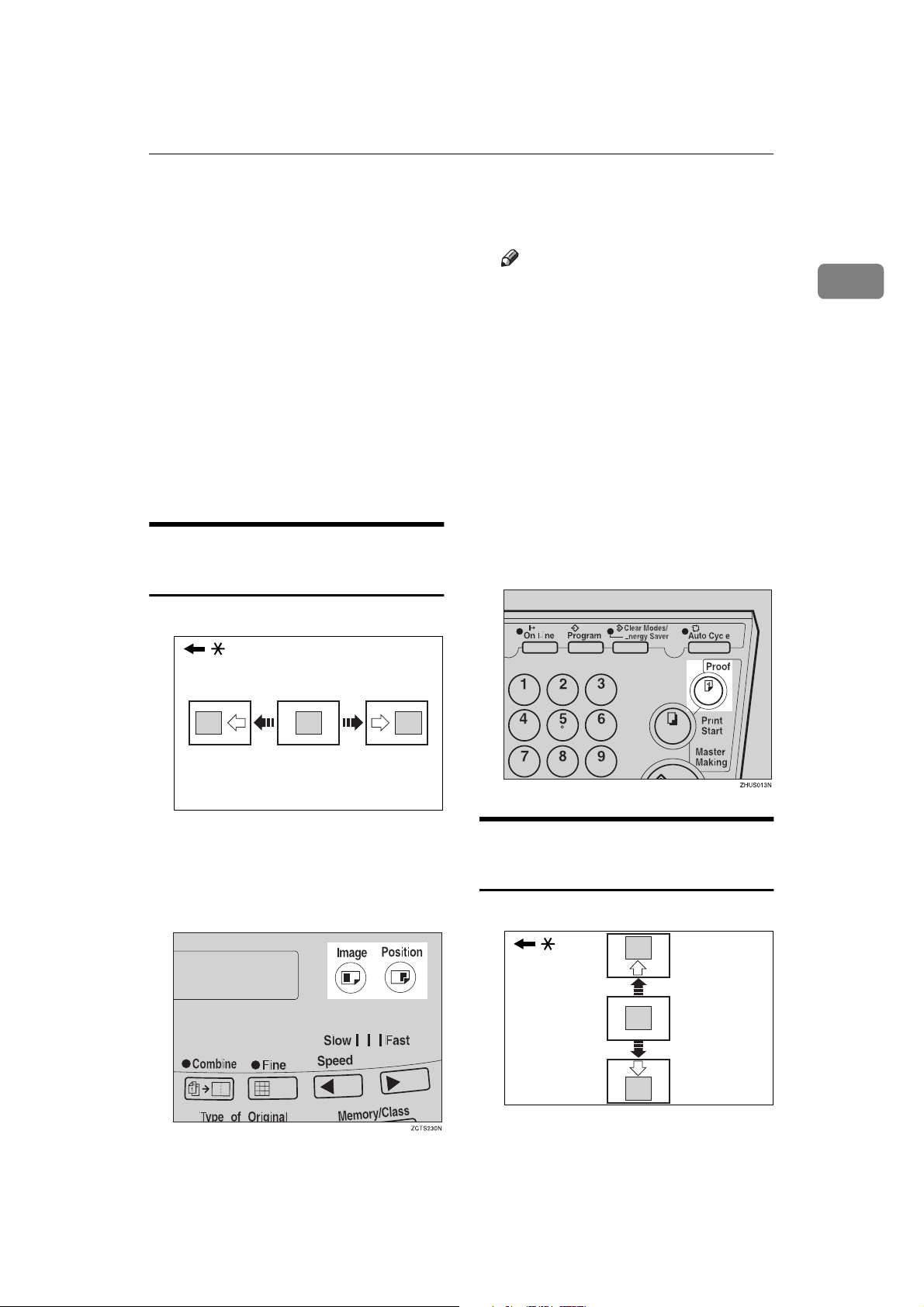
DRAFT 2002/08/02
Adjusting the Print Image Position
Adjusting the Print Image Position
After master making, you can adjust
the print image position to suit your
needs. There are two ways:
❖❖❖❖ Shifting the Image Position Forward
or Backward
Shift the image position using the
{{{{Image Position}}}} keys.
❖❖❖❖ Shifting the Image Position to the
Right or Left
Shift the image position using the
side tray fine adjusting dial.
Shifting the Print Image
Position Forward or Backward
Note
❒ When you shift the image for-
wards, leave a margin (more
than 5 mm, 0.2") at the leading
edge. If there is no margin, paper might wrap around the
drum and cause a misfeed.
❒ The right or left {{{{Image Position}}}}
keys shift the image about 0.5
mm, 0.02" each time they are
pressed. When the indicator
changes, the image position
shifts about 5 mm, 0.2".
Press the {{{{Proof}}}} key to check the
BBBB
image position.
1
* Paper feed direction
Press the left {{{{Image Position}}}} key
AAAA
to move the image forwards, the
right key to move it backwards.
GRFORW0E
Shifting the Print Image
Position to the Right or Left
GRLEFT0E
* Paper feed direction
21
Page 29

DRAFT 2002/08/02
Operation
1
Turn the side tray fine adjusting
AAAA
dial as shown in the illustrations.
❖❖❖❖ Shifting the image to the right
❖❖❖❖ Shifting the image to the left
TSLH02IE
Press the {{{{Proof}}}} key to check the
CCCC
image position.
Note
❒ The image position can be shift-
ed up to about 10 mm, 0.4" each
way. Each division on the scale
is 2 mm, 0.08".
Adjust the paper delivery side
BBBB
plates to the print paper position.
TSLH02JE
22
Page 30

DRAFT 2002/08/02
Adjusting the Print Image Density
Adjusting the Print Image Density
You can adjust the print image density to suit your needs. There are two
ways:
❖❖❖❖ Before Making a Master
Adjust the image density using the
{{{{Image Density}}}} key.
❖❖❖❖ After Making a Master
Adjust the image density using the
{{{{WWWW}}}} or {{{{VVVV}}}} key.
Before Making a Master
Use the {{{{Image Density}}}} key before
AAAA
pressing the {{{{Master Making}}}} key.
After Making a Master
Press the {{{{WWWW}}}} or {{{{VVVV}}}} key. To in-
AAAA
crease the speed, press the {{{{VVVV}}}}
key. To reduce the speed, press
the {{{{WWWW}}}} key.
1
Note
❒ The faster the printing speed be-
comes, the lighter the printing
density is. If you want darker
prints, decrease the printing
speed.
23
Page 31

DRAFT 2002/08/02
1
Operation
Tint Mode—Halftone Printing
Note
❒ If the image position is not cor-
rect, adjust it using the {{{{Image
Position}}}} keys (see ⇒ p.21 “Ad-
justing the Print Image Position”) or the side tray fine
adjusting dial (see ⇒ p.21
“Shifting the Print Image Position to the Right or Left”).
GRTINT0E
Enter the number of prints with
Use the {{{{Tint/Economy}}}} key to make
halftone prints.
Press the {{{{Tint/Economy}}}} key to se-
AAAA
lect Tint mode (Upper indicator).
EEEE
the number keys.
Press the {{{{Print Start}}}} key.
FFFF
24
Set your originals on the exposure
BBBB
glass or in the optional document
feeder.
Press the {{{{Master Making}}}} key.
CCCC
Check the image position of the
DDDD
trial or proof print.
Page 32

DRAFT 2002/08/02
Fine Mode—Making Clear Prints
Fine Mode—Making Clear Prints
Use the {{{{Fine}}}} key to make clear
prints.
Press the {{{{Fine}}}} key to select Fine
AAAA
mode.
Set your originals on the exposure
BBBB
glass or in the optional document
feeder.
Press the {{{{Master Making}}}} key.
CCCC
Check the image position of the
trial or proof print.
Enter the number of prints with
DDDD
the number keys.
Press the {{{{Print Start}}}} key.
EEEE
1
Note
❒ If the image position is not cor-
rect, adjust it using the {{{{Image
Position}}}} keys (see ⇒ p.21 “Ad-
justing the Print Image Position”) or the side tray fine
adjusting dial (see ⇒ p.21
“Shifting the Print Image Position to the Right or Left”).
25
Page 33

DRAFT 2002/08/02
1
Operation
Changing the Printing Speed
Use the {{{{WWWW}}}} or {{{{VVVV}}}} key to adjust the
speed of the machine with the image
density and printing paper.
Press the {{{{VVVV}}}} key to increase the
AAAA
speed and press the {{{{WWWW}}}} key to reduce the speed.
Note
❒ The following speeds are avail-
able:
• Setting 1:
80 sheets/minute
• Setting 2:
100 sheets/minute
• Setting 3:
130 sheets/minute
❒ As a default setting, setting 2 is
selected.
❒ The faster the printing speed be-
comes, the lighter the printing
density is, and vice versa.
26
Page 34

DRAFT 2002/08/02
Stopping the Machine during the Multi-print Run
Stopping the Machine during the Multiprint Run
When You Want to Stop the
When You Want to Change the
1
Machine during the Multi-print
Run and Print the Next
Original
Press the {{{{Clear/Stop}}}} key.
AAAA
Set the new original.
BBBB
Enter the number of prints and
CCCC
press the {{{{Master Making}}}} key.
Number of Prints Entered or
Check the Completed Prints
Press the {{{{Clear/Stop}}}} key.
AAAA
Change the number of prints or
BBBB
check the completed prints.
Note
❒ When you change the number
of prints, you can re-enter the
number with the number keys
after pressing the {{{{Clear/Stop}}}}
key.
Press the {{{{Print Start}}}} key.
CCCC
27
Page 35

DRAFT 2002/08/02
Operation
Preset Reduce/Enlarge—Reducing and
Enlarging Using Preset Ratios
1
You can select a preset ratio for printing.
GRREDU0E
GRENLA0E
Note
❒ The center and the leading edge of
the print image do not shift when a
print image is made with this function.
a
❒ Prints can be reduced or enlarged
as follows:
❖❖❖❖ Reduction (Metric version)
Reduction
Ratio
93%
87% A5 B6
82% B4 A4
71% A4 A5
*1
Select this ratio when you make
prints with a lot of edge margins.
Original
Size
*1
A4 B5
B5 A5
B4 B5
Print Size
❖❖❖❖ Reduction (Inch version)
Reduction
Ratio
93%
77%
74% 10" × 14"
65%
Original
Size
*1
1
/2" × 14" 81/2" × 11"
8
1
8
/2" × 11" 51/2" × 81/2"
Print Size
1
8
/2" × 11"
a: Paper Feed Direction
b: Constant
❒ You can select one of 7 preset ratios
(3 enlargement ratios, 4 reduction
ratios).
❒ You can select a ratio regardless of
the size of an original or printing
paper. With some ratios, parts of
the image might not be printed or
margins will appear on prints.
28
b
GRFULLOE
*1
Select this ratio when you make
prints with a lot of edge margins.
❖❖❖❖ Enlargement (Metric version)
Enlargement Ratio
141% B5 B4
122% A4 B4
115% B5 A4
Original
Size
A5 A4
A5 B5
B6 A5
Print Size
Page 36

DRAFT 2002/08/02
Preset Reduce/Enlarge—Reducing and Enlarging Using Preset Ratios
❖❖❖❖ Enlargement (Inch version)
Enlargement Ratio
155%
129%
121% ——
Select the desired reduction or en-
AAAA
largement ratio using the {{{{Reduce}}}} key or the {{{{Enlarge}}}} key.
Original
Size
1
5
/2" × 81/2"81/2" × 14"
1
5
/2" × 81/2"81/2" × 11"
Print Size
Note
❒ If the image position is not cor-
rect, adjust it using the {{{{Image
Position}}}} keys (see ⇒ p.21
“Shifting the Print Image Position Forward or Backward”) or
the side tray fine adjusting dial
(see ⇒ p.21 “Shifting the Print
Image Position to the Right or
Left”).
Make your prints.
FFFF
1
Make sure that the original and
BBBB
the print paper are the correct
size.
Set your originals on the exposure
CCCC
glass or in the optional document
feeder.
Press the {{{{Master Making}}}} key.
DDDD
Check the image position of the
EEEE
trial or proof print.
29
Page 37

DRAFT 2002/08/02
Operation
Center/Edge Erase—Erasing center and
Edge Margins
1
When printing from thick books, or
similar originals, the binding margin
at the center and the edges might appear on prints. To prevent this, follow
the steps below.
GRMARG0E
Note
❒ As a default setting, the paper sizes
and directions that can be used are
as follows:
Metric
version
Inch
version
B4L, A4L, A5K, A5L,
B5K, B5L
1
8
/2" × 14"L, 81/2" × 11"L,
1
5
/2" × 81/2"L, 51/2" × 81/2"K
Check Indicator is blinking and
is shown in the guidance dis-
play.
Note
❒ To cancel this mode, press the
{{{{Center/Edge Erase}}}} key again.
Press the {{{{}}}} or {{{{}}}} key to se-
BBBB
lect the paper size and direction.
❒ If you want to use other size origi-
nals, you can register the size using
User Tools (See ⇒ p.69 “User Tools
Menu”).
❒ The margin width to be erased can
be adjusted with User Tools (See ⇒
p.69 “User Tools Menu”).
Press the {{{{Center/Edge Erase}}}} key
AAAA
twice to select the Center/Edge
Erase mode.
30
Page 38

DRAFT 2002/08/02
Center/Edge Erase—Erasing center and Edge Margins
When you reach the desired paper
CCCC
size and direction, press the {{{{qqqq}}}}
key.
Set the book on the exposure
DDDD
glass.
Note
❒ If the image position is not cor-
rect, adjust it using the {{{{Image
Position}}}} keys (see ⇒ p.21 “Ad-
justing the Print Image Position”) or the side tray fine
adjusting dial (see ⇒ p.21
“Shifting the Print Image Position to the Right or Left”).
Enter the number of prints with
GGGG
the number keys.
Press the {{{{Print Start}}}} key.
HHHH
1
Press the {{{{Master Making}}}} key.
EEEE
Check the image position of the
FFFF
trial or proof print.
TSLH014E
31
Page 39

DRAFT 2002/08/02
Operation
Edge Erase—Erasing Edge Margins
1
If you want to erase edge margins of a
book original, follow the steps below.
Note
❒ As a default setting, the paper sizes
and directions that can be used are
as follows:
Metric
version
Inch
version
❒ If you want to use other size origi-
nals, you can register the size using
User Tools (See ⇒ p.69 “User Tools
Menu”).
❒ The margin width to be erased can
be adjusted with User Tools (See ⇒
p.69 “User Tools Menu”).
Press the {{{{Center/Edge Erase}}}} key
AAAA
to select Edge Erase mode.
B4L, A4L, A5K, A5L,
B5K, B5L
1
/2" × 14"L, 81/2" × 11"L,
8
1
5
/2" × 81/2"L, 51/2" × 81/2"K
Press the {{{{}}}} or {{{{}}}} key to se-
BBBB
lect the paper size and direction.
When you reach the desired paper
CCCC
size and direction, press the {{{{qqqq}}}}
key.
Check Indicator is blinking and
is shown in the guidance dis-
play.
Note
❒ To cancel this mode, press the
{{{{Center/Edge Erase}}}} key twice.
Set the book on the exposure
DDDD
glass.
TSLH014E
32
Page 40

DRAFT 2002/08/02
Press the {{{{Master Making}}}} key.
EEEE
Check the image position of the
FFFF
trial or proof print.
Note
❒ If the image position is not cor-
rect, adjust it using the {{{{Image
Position}}}} keys (see ⇒ p.21 “Ad-
justing the Print Image Position”) or the side tray fine
adjusting dial (see ⇒ p.21
“Shifting the Print Image Position to the Right or Left”).
Edge Erase—Erasing Edge Margins
1
Enter the number of prints with
GGGG
the number keys.
Press the {{{{Print Start}}}} key.
HHHH
33
Page 41

DRAFT 2002/08/02
Operation
Paste Shadow Erase—Erasing the Shadow
of Pasted Originals
1
If you want to erase the shadow of
pasted originals, follow the steps below.
Set the original on the exposure
AAAA
glass.
TSLH010E
Press the {{{{Paste Shadow Erase}}}} key.
BBBB
Enter the number of prints with
DDDD
the number keys.
Press the {{{{Print Start}}}} key.
EEEE
34
Press the {{{{Master Making}}}} key.
CCCC
Page 42

DRAFT 2002/08/02
Printing on Thick or Thin Paper
Printing on Thick or Thin Paper
When you make prints on thick (127.9
2
to 209.3 g/m
dard (52.3 to 127.9 g/m
lb) or thin (47.1 to 52.3 g/m
, 34.0 to 55.6 lb), stan-
2
, 13.9 to 34.0
2
, 12.5 to
13.9 lb) paper, perform the following
steps.
Pressure Lever Position
Shift the feed roller pressure le-
AAAA
ver to the Thick, Standard, or
Thin paper position.
TSLH01CE
Shift the paper feed side plates
BBBB
lock lever forward. Adjust the
side plates to match the paper
size.
1: Paper Feed Side Plates Lock Lever
Make sure that the paper feed
CCCC
side plates touch the paper lightly.
1
1
TSLH01AE
Note
❒ Shift the lever according to the
paper weights as shown in the
following table.
Metric version
Thick 127.9 — 209.3
Standard
Thin
*1
*1
When paper is smaller than B5,
51/2" × 81/2" and heavier than
81.4 g/m
feed roller pressure lever to the
Thin paper position.
2
g/m
52.3 — 127.9
2
g/m
47.1 — 52.3
2
g/m
2
(21.6 lb.), move the
Inch version
34.0 — 55.6
lb.
13.9 — 34.0
lb.
12.5 — 13.9
lb.
ZCTH150E
35
Page 43

DRAFT 2002/08/02
1
ZCUH180E
Operation
When printing onto thin paper
A Set the side pads to both sides
of the paper feed side plates.
Make sure that the paper feed
side plates touch the paper
lightly.
Shift the lock lever to its original
DDDD
position.
ZCUH180E
36
When you finish printing, shift
EEEE
the feed roller pressure lever to
the Standard paper position.
TSLY015E
TSLH01CE
Page 44

DRAFT 2002/08/02
Selecting Original Type
Selecting Original Type
Select one of the following three types
to match your originals:
❖❖❖❖ Photo mode
Delicate tones of photographs and
pictures can be reproduced with
this mode.
❖❖❖❖ Letter mode
Select this mode when your originals contain only letters (no pictures).
❖❖❖❖ Letter/Photo mode
Select this mode when your originals contain photographs or pictures with letters.
Note
❒ Moire patterns might occur when
screened originals are printed.
❒ When using Photo mode to print
originals with both letter and photographs, the letter will appear
lighter. To avoid this, select Letter/Photo mode with the {{{{Type of
Original}}}} key.
Press the {{{{Image Density}}}} key to ad-
BBBB
just the image density.
Set your originals on the exposure
CCCC
glass or in the optional document
feeder.
Press the {{{{Master Making}}}} key.
DDDD
1
Press the {{{{Type of Original}}}} key to
AAAA
select Photo mode.
Check the image position of the
EEEE
trial or proof print.
Note
❒ If the image position is not cor-
rect, adjust it using the {{{{Image
Position}}}} keys (see ⇒ p.21
“Shifting the Print Image Position Forward or Backward”) or
the side tray fine adjusting dial
(see ⇒ p.21 “Shifting the Print
Image Position to the Right or
Left”).
Make your prints.
FFFF
37
Page 45
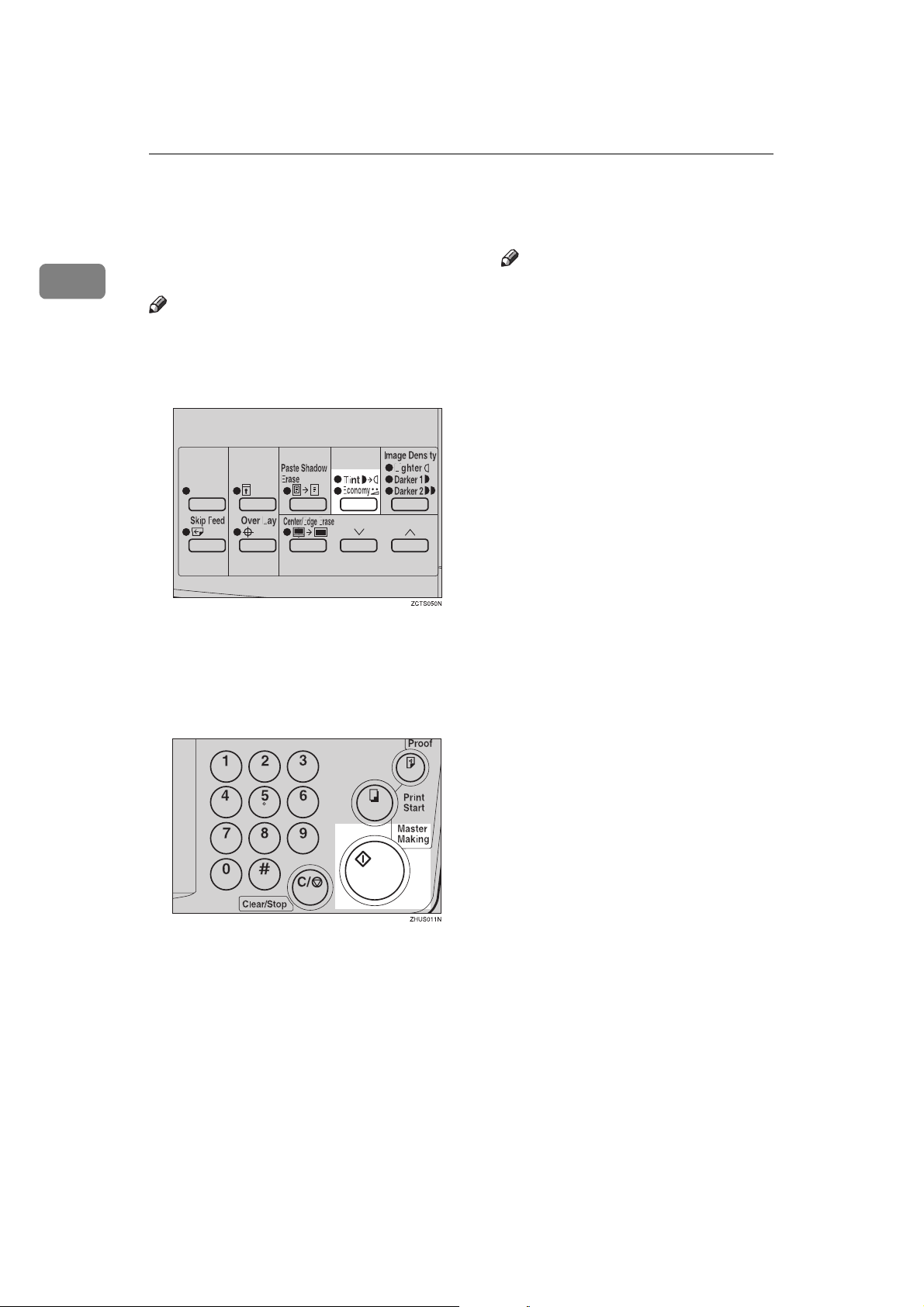
DRAFT 2002/08/02
Operation
Economy Mode—Saving Ink
1
When you want to save ink, select
Economy mode.
Note
❒ Prints will come out lighter.
Press the {{{{Tint/Economy}}}} key to
AAAA
light the lower indicator.
Set your originals on the exposure
BBBB
glass or in the optional document
feeder.
Note
❒ If the image position is not cor-
rect, adjust it using the {{{{Image
Position}}}} keys (see ⇒ p.21
“Shifting the Print Image Position Forward or Backward”) or
the side tray fine adjusting dial
(see ⇒ p.21 “Shifting the Print
Image Position to the Right or
Left”).
Make your prints.
EEEE
Press the {{{{Master Making}}}} key.
CCCC
Check the image position of the
DDDD
trial or proof print.
38
Page 46
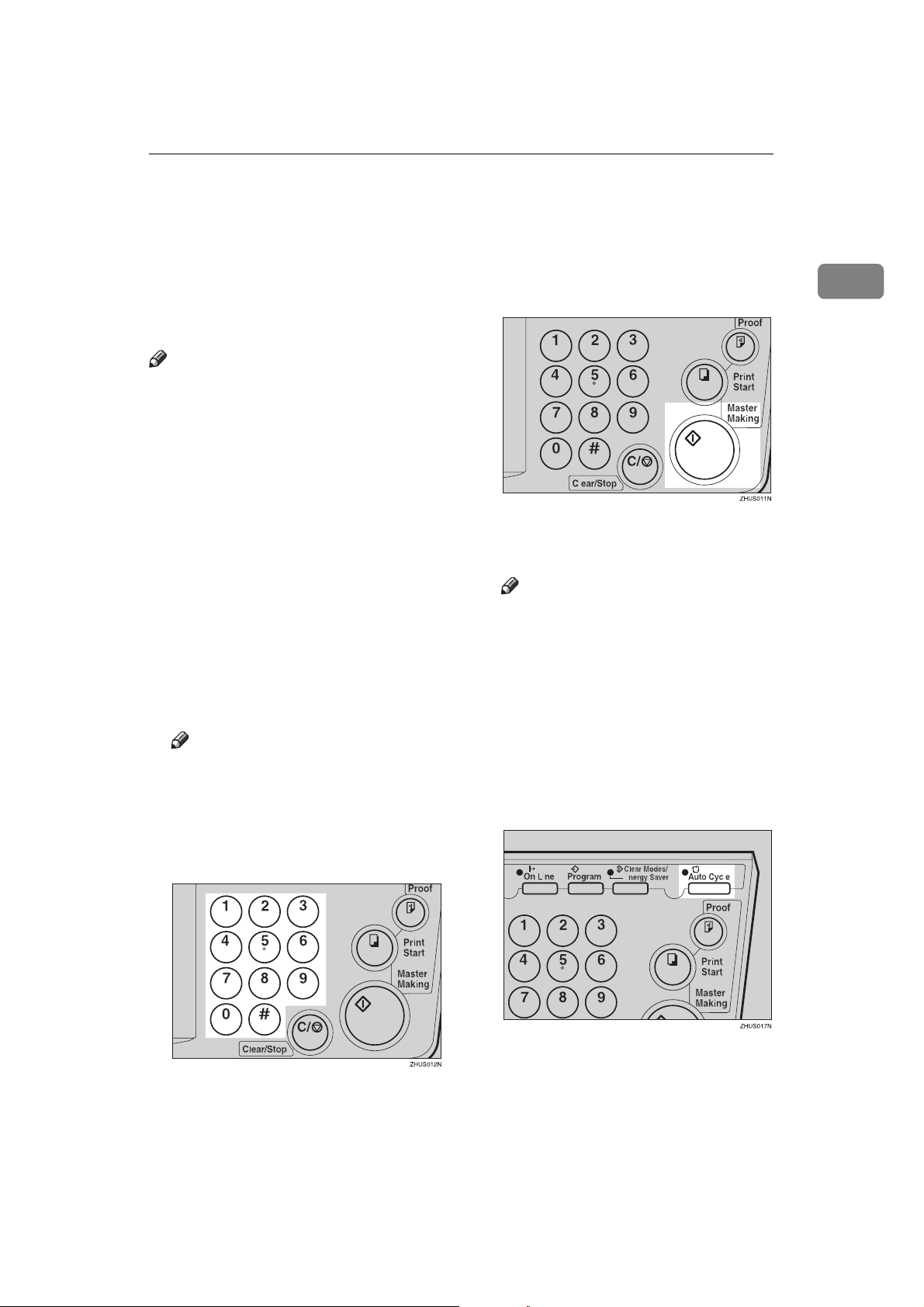
DRAFT 2002/08/02
Auto Cycle—Printing from Several Originals at Once
Auto Cycle—Printing from Several
Originals at Once
Use the {{{{Auto Cycle}}}} key to process
masters and make prints at one
stroke.
Note
❒ When you use the optional docu-
ment feeder, it is not necessary to
place originals one by one. All
originals are fed and prints are
completed after you press the
{{{{Print Start}}}} key.
❒ If you use the optional tape dis-
penser, the tape dispenser drops a
strip of paper onto the top of the
paper stack after the last page of
each printing set is fed out to the
paper delivery tray. This marks the
end of each printing group.
Set the original on the exposure
AAAA
glass or in the optional document
feeder.
Note
❒ You can set up to 30 originals
into the optional document
feeder.
Press the {{{{Master Making}}}} key.
CCCC
Check the image position of the
DDDD
trial or proof print.
Note
❒ If the image position is not cor-
rect, adjust it using the {{{{Image
Position}}}} keys (see ⇒ p.21
“Shifting the Print Image Position Forward or Backward”) or
the side tray fine adjusting dial
(see ⇒ p.21 “Shifting the Print
Image Position to the Right or
Left”).
Press the {{{{Auto Cycle}}}} key.
EEEE
1
Enter the number of prints re-
BBBB
quired with the number keys.
39
Page 47
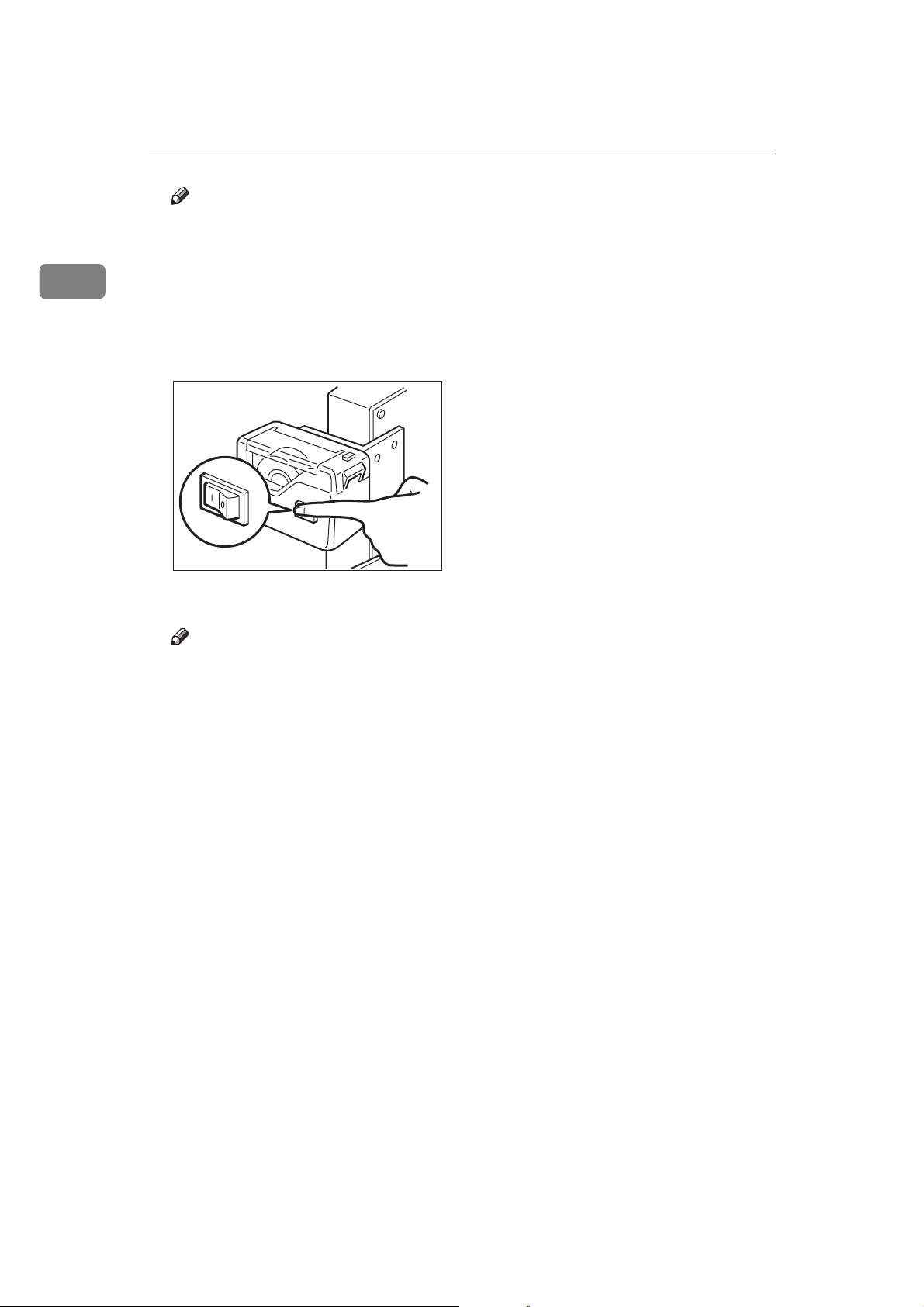
DRAFT 2002/08/02
1
Operation
Note
❒ If you press the {{{{Auto Cycle}}}}
key, you cannot make proof
prints by pressing the {{{{Proof}}}}
key.
If you use the optional tape dis-
FFFF
penser, turn on the tape dispenser
power switch.
On
Off
TSLP013E
Press the {{{{Print Start}}}} key.
GGGG
Note
❒ Repeat steps A through C until
all originals are printed when
you set originals on the exposure glass.
❒ If you set originals into the op-
tional document feeder, originals are fed and prints are
completed automatically.
❒ After the last page of each set is
fed out to the paper delivery
tray, the optional tape dispenser
drops a strip of paper on the top
of the paper stack. The next cycle begins.
40
Page 48

DRAFT 2002/08/02
Class Mode—Group Printing from the Same Original
Class Mode—Group Printing from the
Same Original
Use the {{{{Memory/Class}}}} key to make
sets of prints from the same original.
The same number of prints is made
for each set.
R
R R
R
R R R
GRCLAS0E
Note
❒ The optional tape dispenser auto-
matically feeds out strips of paper
which separate the printing
groups on the paper delivery tray.
❒ Up to 20 sets of prints can be select-
ed for one original.
With the number keys, enter the
BBBB
number of prints for each set to be
made from the original.
Press the {{{{qqqq}}}} key.
CCCC
1
Press the {{{{Memory/Class}}}} key to
AAAA
light the Class indicator.
With the number keys, enter the
DDDD
desired number of sets.
Note
❒ The maximum number of sets
that can be made is 20.
41
Page 49

DRAFT 2002/08/02
Operation
1
Turn on the optional tape dis-
EEEE
penser power switch.
On
Off
Set one original face down on the
FFFF
exposure glass or in the optional
document feeder.
Press the {{{{Master Making}}}} key.
GGGG
Check the image position of the
HHHH
trial or proof print.
TSLP013E
Make your prints.
IIII
Note
❒ After the last page of each print-
ing set is fed out to the paper delivery tray, the tape dispenser
drops a strip of paper on the top
of the paper stack.
❒ If the power switch of the op-
tional tape dispenser is turned
off or the tape dispenser is not
installed in your machine, the
group printing cycle stops after
each set is delivered. Remove
the set of prints from the paper
delivery tray and press the
{{{{Print Start}}}} key to start the next
group printing cycle.
42
Note
❒ If the image position is not cor-
rect, adjust it using the {{{{Image
Position}}}} keys (see ⇒ p.21
“Shifting the Print Image Position Forward or Backward”) or
the side tray fine adjusting dial
(see ⇒ p.21 “Shifting the Print
Image Position to the Right or
Left”).
Page 50

DRAFT 2002/08/02
Memory Mode—Group Printing from Different Originals
Memory Mode—Group Printing from
Different Originals
Use the {{{{Memory/Class}}}} key to make
sets of prints from different originals.
A
A
B
B
C
D
Note
❒ With the optional document feed-
er, you can set several originals
and make prints of all of them at
once. See ⇒ p.59 “Memory Mode
with the Document Feeder”.
❒ The optional tape dispenser auto-
matically feeds out strips of paper
which separate the printing
groups on the paper delivery tray.
C D
GRCLAS1E
With the number keys, enter the
BBBB
desired number of prints for the
first original.
Press the {{{{qqqq}}}} key.
CCCC
This stores the number of prints to
be made for the first original in
memory 1.
1
Press the {{{{Memory/Class}}}} key to
AAAA
light the Memory indicator.
Note
❒ When the number of prints in
each set is the same, it is not necessary to input the number of
prints for each group in memory. Simply select Auto Cycle
mode and enter the desired
number of prints once.
43
Page 51

DRAFT 2002/08/02
Operation
1
With the number keys, enter the
DDDD
number of prints for the second
original.
Press the {{{{qqqq}}}} key.
EEEE
This stores the number of prints to
be made for the second original in
memory 2.
Note
❒ Repeat steps D and E for each
original.
❒ The number of prints for up to
20 originals can be stored.
Set the first original face down on
GGGG
the exposure glass.
Note
❒ Set originals one sheet at a time
in the same order that you
stored them in memory.
Press the {{{{Master Making}}}} key.
HHHH
TSLH010E
Press the {{{{qqqq}}}} key again.
FFFF
The memory returns to memory 1.
Note
❒ If you store the number of prints
for 20 originals, the memory
number returns to 1. It is not
necessary to press the {{{{qqqq}}}} key.
Check the image position of the
IIII
trial or proof print.
Note
❒ If the image position is not cor-
rect, adjust it using the {{{{Image
Position}}}} keys (see ⇒ p.21
“Shifting the Print Image Position Forward or Backward”) or
the side tray fine adjusting dial
(see ⇒ p.21 “Shifting the Print
Image Position to the Right or
Left”).
44
Page 52

DRAFT 2002/08/02
Memory Mode—Group Printing from Different Originals
Turn on the optional tape dis-
JJJJ
penser power switch.
On
Off
Press the {{{{Auto Cycle}}}} key.
KKKK
TSLP013E
Note
❒ After the first set is fed to the pa-
per delivery tray, the optional
tape dispenser drops a strip of
paper on the top of the paper
stack.
After the first set is completed, set
MMMM
the second original on the exposure glass and press the {{{{Master
Making}}}} key.
Note
❒ Repeat this step until you have
finished printing.
1
Note
❒ If you press the {{{{Auto Cycle}}}}
key, you cannot make proof
prints by pressing the {{{{Proof}}}}
key.
Press the {{{{Print Start}}}} key.
LLLL
45
Page 53

DRAFT 2002/08/02
Operation
Combine—Combining 2 Originals onto
One Print
1
You can print 2 separate originals on
a single sheet of paper. The following
diagrams show the available paper
lists and orientations.
1 2 3
1
1: 8
/2" × 11"L.
1
2: 8
/2" × 11"L.
1
3: 8
/2" × 11"L.
A
12 3
B
AB
ZCTX020E
BA AB
ZCTX010E
1
/2" × 81/2"K.
1: 5
1
2: 5
/2" × 81/2"K.
1
3: 8
/2" × 11"L or 51/2" × 81/2"L.
❖❖❖❖ Inch version
Original Size
1
5
1
8
/2" ×
/2"K
1
8
/2" ×
11"L
1
5
/2" ×
1
8
/2"L
81/2 ×
11"K
65% 100%
-- 65%
❒ If the master length of the first
original is longer than the maximum allowable length, or shorter
than the minimum allowable
length, Combine Copies mode is
disabled. The following table gives
the maximum and minimum allowable master length.
Minimum Maximum
LG drum
model
91 mm, 3.6" 243 mm,
9.5"
❒ Master length = actual original
length × Enlargement/Reduction
ratio
Note
❒ The following tables list the repro-
duction ratios used.
❖❖❖❖ Metric version
Original Size
B4KA4KB5KA5KB6KA6
B4L71%87%100%122%141%--
A4L-- 71%82%100%115%14
B5L-- -- 71%87%100%12
A5L-- -- -- 71%82%10
46
Paper Size
K
1%
2%
0%
❒ Any image closer than 5 mm, 0.2"
to the leading edge of the first original will not be printed. Also, any
image closer than 4 mm, 0.16" to
the leading edge of the second
original will not be printed. When
the image is too close to the leading
edge, use copies of the originals
with the image shifted at least 5
mm, 0.2" for the first original (4
mm, 0.16" for the second original)
from the leading edge.
❒ You can select different image set-
tings for the first and second original.
Page 54
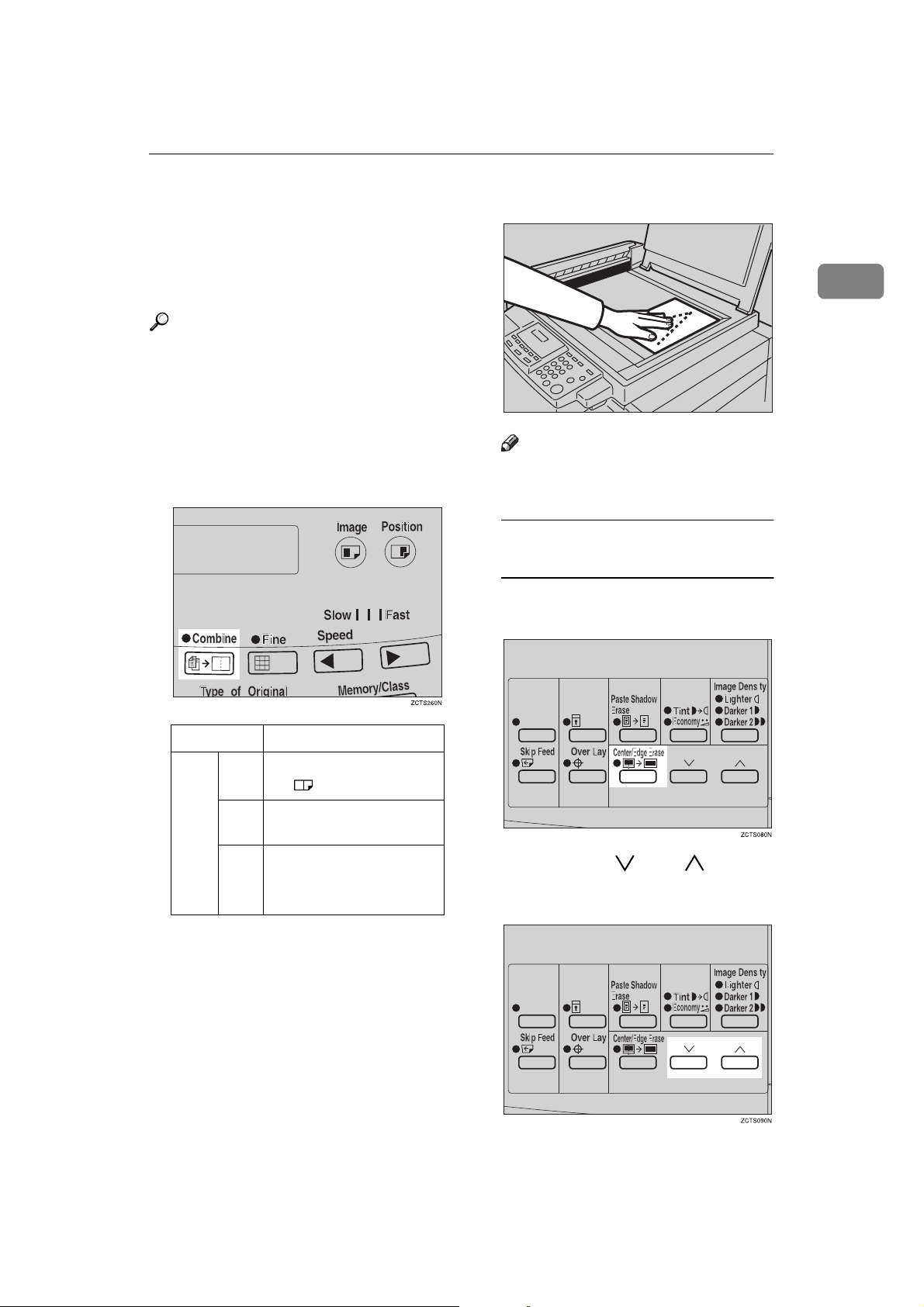
DRAFT 2002/08/02
Combine—Combining 2 Originals onto One Print
❒ Make sure that the paper feed side
plates touch the paper lightly
when using the Combine Copies
function. If they do not, the two
original images will not appear at
the proper position on the prints.
Reference
For how to use the optional document feeder with this function, see
⇒ p.43 “Memory Mode—Group
Printing from Different Originals”.
Press the {{{{Combine}}}} key once or
AAAA
more to select the type of combine
(see below).
Set the first original face down.
BBBB
Note
❒ The first original will be printed
on the leading part of the print.
To Choose a Custom
Reproduction Ratio
A Press the {{{{Center/Edge Erase}}}}
key twice.
1
TSLY01AE
LG drum
1
2 65-100% (Manual Set-
3No Combine
Number of key presses
1
/2" × 11"LL → 81/2" ×
8
14"
tings)
B Press the {{{{}}}} or {{{{}}}} key to
select the original size and direction.
47
Page 55

DRAFT 2002/08/02
Operation
1
C When you reach the desired
size and direction, press the
{{{{qqqq}}}} key.
Press the {{{{Master Making}}}} key.
CCCC
Note
❒ If the image position is not cor-
rect, adjust it using the {{{{Image
Position}}}} keys (see ⇒ p.21
“Shifting the Print Image Position Forward or Backward”) or
the side tray fine adjusting dial
(see ⇒ p.21 “Shifting the Print
Image Position to the Right or
Left”).
Enter the number of prints with
GGGG
the number keys.
The beeper sounds after the first
DDDD
original has been stored. Set the
second original face down.
Press the {{{{Master Making}}}} key.
EEEE
Check the image position of the
FFFF
trial or proof print.
Make your prints.
HHHH
48
Page 56

DRAFT 2002/08/02
Skip Feed Printing
Skip Feed Printing
If the backs of prints are dirty, you
can increase the time between two
prints using the {{{{Skip Feed}}}} key. In
the default setting, when one sheet of
paper is fed the drum rotates twice.
However, you can select the number
of rotations of the drum. This gives
you the chance to remove prints one
by one from the paper delivery tray
or insert one sheet of paper between
two prints.
Set your originals on the exposure
AAAA
glass or in the optional document
feeder.
While holding down the {{{{Skip
BBBB
Feed}}}} key, select the number of
rotations of the drum while one
sheet of paper is fed with the
number keys.
Press the {{{{Master Making}}}} key.
CCCC
Check the image position of the
DDDD
trial or proof print.
Note
❒ If the image position is not cor-
rect, adjust it using the {{{{Image
Position}}}} keys (see ⇒ p.21
“Shifting the Print Image Position Forward or Backward”) or
the side tray fine adjusting dial
(see ⇒ p.21 “Shifting the Print
Image Position to the Right or
Left”).
1
Note
❒ You can select from 1 to 9 rota-
tions.
❒ The beeper sounds after you set
the number of rotations.
Enter the number of prints with
EEEE
the number keys.
Make your prints.
FFFF
49
Page 57

DRAFT 2002/08/02
Operation
Program—Storing Your Print Settings in
Memory
1
You can store up to 9 frequently used
print job settings in machine memory,
and recall them for future use.
Note
❒ The stored programs are not
cleared when you turn off the main
switch.
❒ The stored programs cannot be de-
leted. If you want to change a
stored program, overwrite it.
Storing Your Settings
Set the print settings you want to
AAAA
put into memory.
Press the {{{{Program}}}} key.
BBBB
Enter “0” with the number key.
CCCC
Press the {{{{qqqq}}}} key.
DDDD
50
Numbers already containing a
program are displayed on the
guidance display.
Note
❒ The program numbers (1 to 9)
will be displayed in the guidance display.
❒ If a user program has been pro-
tected, that program number
will not appear in the display.
For how to change a protected
user program, see ⇒ p.52 “Pro-
tecting a Program”.
❒ If all the user programs have
been protected, the machine returns to the ready condition.
Page 58

DRAFT 2002/08/02
Program—Storing Your Print Settings in Memory
Select the program number you
EEEE
want to store the settings in with
the number keys.
Note
❒ Make sure that the previous job
settings stored under the selected program number are overwritten.
Press the {{{{qqqq}}}} key.
FFFF
Note
❒ Numbers already containing a
program are displayed on the
guidance display.
Select the program number you
BBBB
want to recall with the number
keys.
Press the {{{{qqqq}}}} key.
CCCC
1
Recalling a Program
Press the {{{{Program}}}} key.
AAAA
Note
❒ The stored settings are recalled.
Set your originals on the exposure
DDDD
glass or in the optional document
feeder.
51
Page 59

DRAFT 2002/08/02
Operation
1
Press the {{{{Master Making}}}} key.
EEEE
Protecting a Program
If you want to prevent someone from
writing over your program, do the
following procedure.
While holding down the
AAAA
{{{{Clear/Stop}}}} key, press the {{{{Program}}}} key.
Press the {{{{qqqq}}}} key.
CCCC
Note
❒ The numbers of the programs
which are not protected will be
displayed in the guidance display.
Select the program number you
DDDD
want to protect with the number
keys.
52
Enter “1” with the number keys.
BBBB
Press the {{{{qqqq}}}} key.
EEEE
Page 60
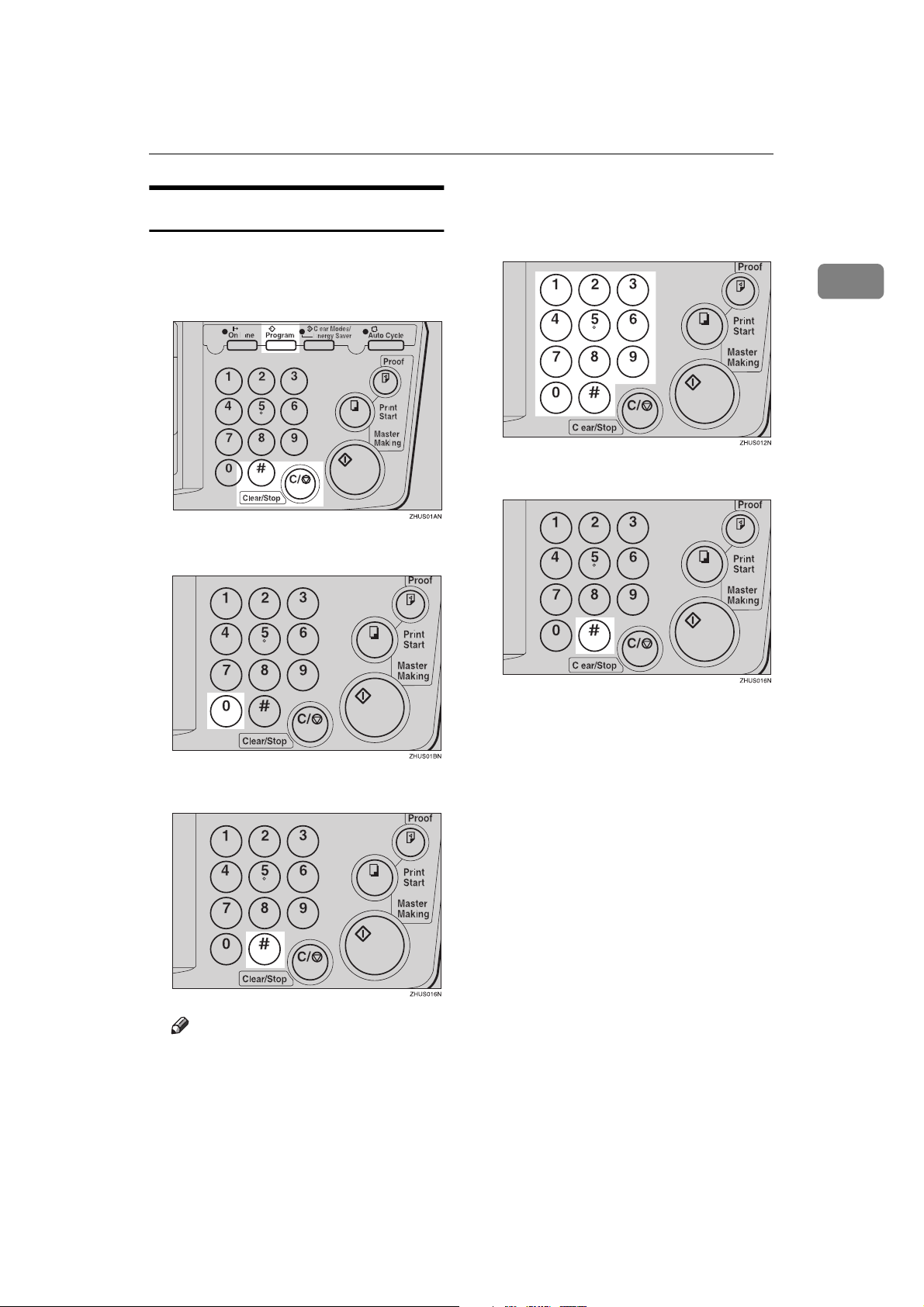
DRAFT 2002/08/02
Removing Program Protection
While holding down the
AAAA
{{{{Clear/Stop}}}} key, press the {{{{Program}}}} key.
Enter “0” with the number key.
BBBB
Program—Storing Your Print Settings in Memory
Select the program number you
DDDD
want to remove protection from
with the number keys.
Press the {{{{qqqq}}}} key.
EEEE
1
Press the {{{{qqqq}}}} key.
CCCC
Note
❒ If no program number is pro-
tected, the machine returns to
the ready condition.
53
Page 61
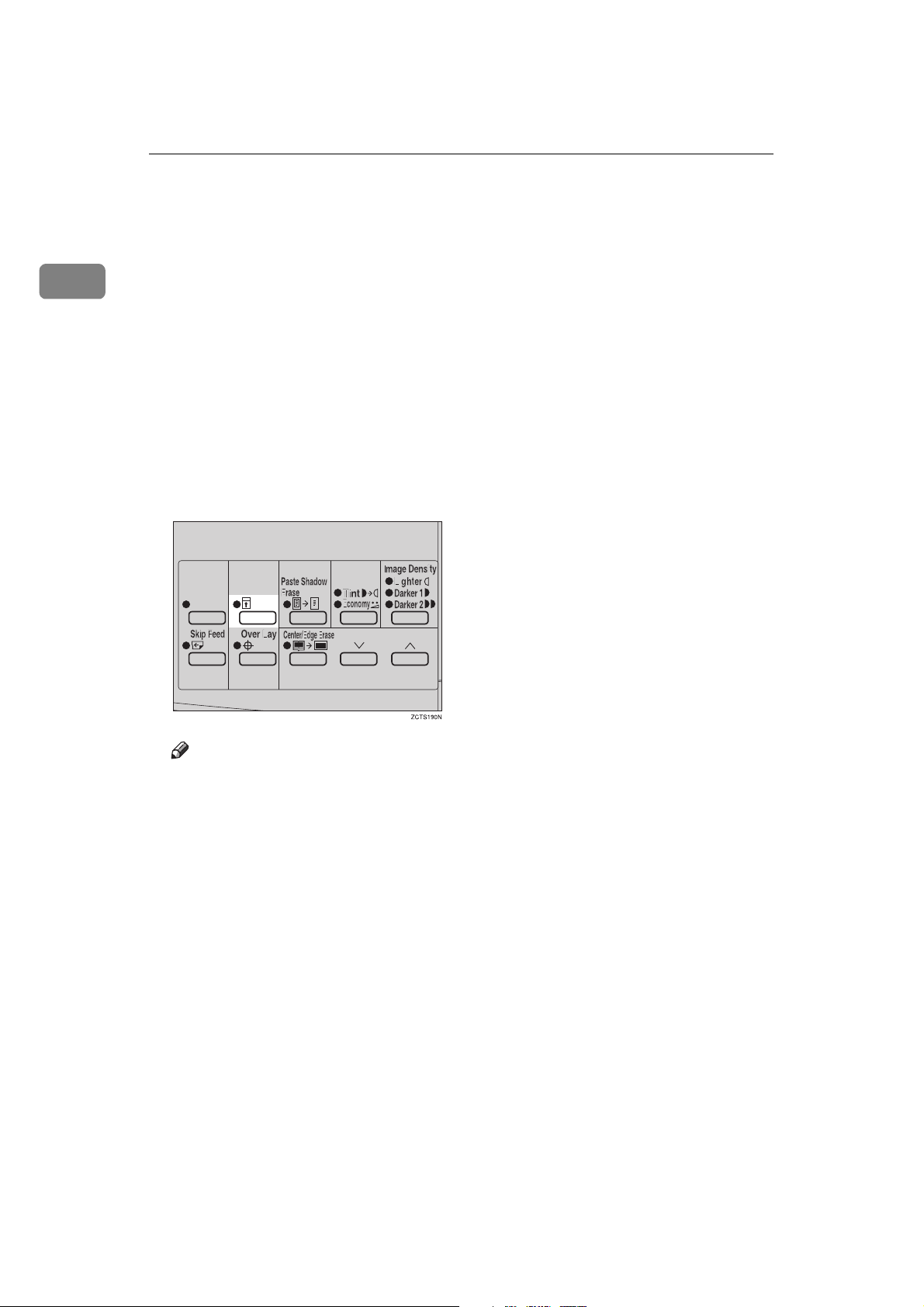
DRAFT 2002/08/02
Operation
Security Mode—Printing Secret
Documents
1
This function prevents others from
making prints of secret documents
from the master. For example, if you
want to print some documents with
sensitive information, use this function after making your prints so that
nobody can access that master again.
Make your prints.
AAAA
Hold down the {{{{Security}}}} key for
BBBB
at least 5 seconds.
54
Note
❒ If you press the {{{{Proof}}}} key or
the {{{{Print Start}}}} key after setting
Security mode, the beeper
sounds and you cannot make
prints.
❒ You cannot cancel Security
mode even if you turn off the
main switch.
❒ If you make the next master, Se-
curity mode is canceled.
Page 62

DRAFT 2002/08/02
2. Optional Functions
Printing Using the Optional Document
Feeder
Insert a stack of originals in the document feeder. They will be fed automatically.
Document Feeder Exterior
1. Original tray
Original used to make masters are delivered to this tray.
2. ADF unit
Feeds the original to the master making
position.
3. Original guides
Adjust these guides to position the originals correctly.
4. ADF unit open lever
Use to open the ADF unit.
Originals
Setting the following originals in the document feeder might cause original misfeeds or damage to the originals.
Set these originals on the exposure glass.
• Originals heavier than 90 g/m
• Originals lighter than 50 g/m
• Originals heavier than 120 g/m
• Originals lighter than 40 g/m
• Carbon coated originals
• Damaged originals
2
, 23.9 lb (when setting a stack of originals)
2
, 13.3 lb (when setting a stack of originals)
2
, 31.9 lb (when setting one original at a time)
2
, 10.6 lb (when setting one original at a time)
55
Page 63
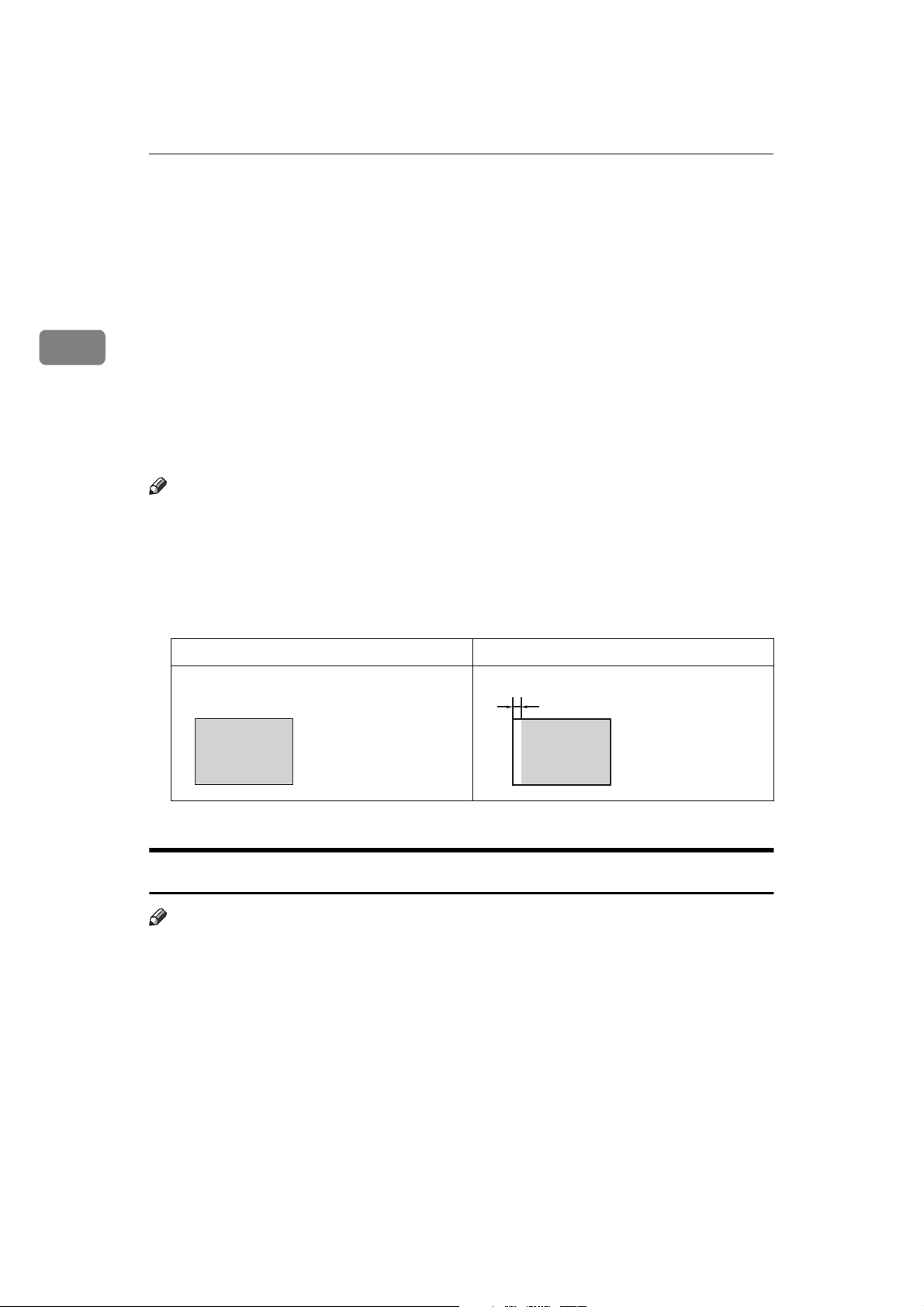
DRAFT 2002/08/02
Optional Functions
• Originals with glue on them
• Originals perforated for ring binders
• Book originals
• Originals written with a pencil or ball-point pen
• Originals smaller than 148 mm × 105 mm, 5.8" × 4.1"
• Originals larger than 257 mm × 364 mm, 10.2" × 14.4"
2
• Folded, curled, creased originals
• Bound, stapled, or clipped originals
• OHP transparencies
• Translucent paper
• Pasted originals
Note
❒ If you use paste-up originals, make sure the pasted parts hold firmly to the
base sheet and press the {{{{Paste Shadow Erase}}}} key. If the thickness of the pasteup original is more than 0.1 mm, and the space between the pasted parts is
less than 2 mm, 0.08", a shadow might appear on the prints.
❒ The first 5 mm, 0.2", of the leading edge cannot be printed. Make sure the
leading edge margin is at least 5 mm, 0.2".
Original Print
a
❒ a: 5 mm, 0.2"
Setting Originals in the Document Feeder
Note
❒ If you set one original into the document feeder while another original is still
on the exposure glass, the original set into the document feeder will be
scanned first.
56
Page 64

DRAFT 2002/08/02
Printing Using the Optional Document Feeder
Adjust the guide to the original size.
AAAA
TSLH011E
Insert the aligned originals face up in the document feeder until they stop.
BBBB
2
TSLH012E
Limitation
❒ Approximately 30 originals (64 g/m
document feeder. The first (top) original will be fed first.
Note
❒ Do not insert different size originals at the same time.
❒ The guides must fit snugly against both sides of the stack.
Set the desired settings and press the {{{{Master Making}}}} key.
CCCC
Make your prints.
DDDD
2
, 17 lb) can be inserted at a time in the
57
Page 65

DRAFT 2002/08/02
Optional Functions
Note
❒ If the next original has been set in the document feeder before the machine
stops, that original is fed automatically and a trial print is delivered to the
paper delivery tray after the print of the first original is completed. Check
the image position of the trial print of the next original. If necessary, make
proof prints using the {{{{Proof}}}} key to check the image position again.
2
Combine Copies with the Document Feeder
Insert the 2 originals face up, tops pointing towards the operation side.
AAAA
TSLH013E
Note
❒ When you use the optional document feeder, the bottom original will be
printed on the leading part of print.
Check the print paper size and the reproduction ratio.
BBBB
Press the {{{{Combine}}}} key to select your desired mode.
CCCC
Reference
For the details of this function, See ⇒ p.46 “Combine—Combining 2 Originals onto One Print”.
58
Page 66

DRAFT 2002/08/02
Printing Using the Optional Document Feeder
Press the {{{{Master Making}}}} key.
DDDD
Check the image position of the trial or proof print.
EEEE
Note
❒ If the image position is not correct, adjust it using the {{{{Image Position}}}} keys
(see ⇒ p.21 “Shifting the Print Image Position Forward or Backward”) or
the side tray fine adjusting dial (see ⇒ p.21 “Shifting the Print Image Position to the Right or Left”).
❒ After the first original has been stored, the second original is fed.
❒ If you set only one original, the beeper sounds after the first original has
been stored. Set the second original and the desired image settings. Then,
press the {{{{Master Making}}}} key.
2
Enter the number of prints with the number keys.
FFFF
Make your prints.
GGGG
Memory Mode with the Document Feeder
Note
❒ To prevent original misfeeds, do not set originals of different sizes.
❒ Do not set more than 30 originals at a time in the optional document feeder.
59
Page 67

DRAFT 2002/08/02
2
Optional Functions
Press the {{{{Memory/Class}}}} key to light the Memory indicator.
AAAA
With the number keys, enter the desired number of prints for the first orig-
BBBB
inal.
Press the {{{{qqqq}}}} key.
CCCC
This stores the number of prints to be made for the first original in memory 1.
Note
❒ When the number of prints in each set is the same, it is not necessary to in-
put the number of prints for each group in memory. Simply select Auto
Cycle mode and enter the desired number of prints once.
60
Page 68

DRAFT 2002/08/02
Printing Using the Optional Document Feeder
Set your originals face up into the document feeder.
DDDD
TSLH013E
Note
❒ When you use the optional document feeder, the originals are fed from the
bottom of the stack. Make sure that the originals are set in the correct sequence with the first original on the bottom.
Press the {{{{Master Making}}}} key.
EEEE
2
Check the image position of the trial or proof print.
FFFF
Note
❒ If the image position is not correct, adjust it using the {{{{Image Position}}}} keys
(see ⇒ p.21 “Shifting the Print Image Position Forward or Backward”) or
the side tray fine adjusting dial (see ⇒ p.21 “Shifting the Print Image Position to the Right or Left”).
61
Page 69

DRAFT 2002/08/02
Optional Functions
Turn on the optional tape dispenser power switch.
GGGG
2
On
Off
TSLP013E
Press the {{{{Auto Cycle}}}} key.
HHHH
Note
❒ In Auto Cycle mode, printing starts automatically after a trial print is de-
livered.
Press the {{{{Print Start}}}} key.
IIII
62
Note
❒ After the last page of each set is fed out to the paper delivery tray, the tape
dispenser drops a strip of paper on the top of the paper stack. The next cycle begins.
Page 70

DRAFT 2002/08/02
Color Printing Using the Optional Color Drum
Color Printing Using the Optional Color
Drum
Color drum units (red, blue, green,
brown, yellow, purple, navy, maroon, orange, teal and gray) are available as options in addition to the
standard black unit. For making color
prints, a separate drum unit is necessary for each color.
GRCOPR0E
Making Color Prints
Make sure that the COLOR is
AAAA
shown in the guidance display.
Press the {{{{Master Making}}}} key.
BBBB
Note
❒ If the image position is not cor-
rect, adjust it using the {{{{Image
Position}}}} keys (see ⇒ p.21
“Shifting the Print Image Position Forward or Backward”) or
the side tray fine adjusting dial
(see ⇒ p.21 “Shifting the Print
Image Position to the Right or
Left”).
Make your prints.
DDDD
Changing the color Drum Unit
Open the front door.
AAAA
2
Check the image position of the
CCCC
trial or proof print.
Lift the lock lever until it locks in
BBBB
position.
TSLH01IE
TSLH01KE
63
Page 71

DRAFT 2002/08/02
Optional Functions
2
Pull out the drum unit handle.
CCCC
Note
❒ If you cannot pull out the drum
unit, push the drum unit handle, then pull out the drum unit.
Hold the rail on the drum and
DDDD
slide out the drum while pulling
the release towards you.
TSLH01LE
Note
❒ Be careful not to let the drum
unit fall.
Insert the color drum unit along
FFFF
the guide rail.
Slide in the drum unit until it
GGGG
locks in position.
TSLH01PE
64
Remove the drum unit from the
EEEE
machine while holding the upper
drum stay.
TSLH01FE
TSLH01GE
Lower the drum unit lock lever.
HHHH
Close the front door.
IIII
TSLH01HE
TSLH027E
Page 72

DRAFT 2002/08/02
Color Printing Using the Optional Color Drum
Note
❒ Make sure that the Cover Open
indicator (M) turns off, and the
COLOR is shown in the guidance display.
Printing in Two colors
After printing in one color, you can
print in another color on the same
side of the print.
Important
❒ Leave the prints for a while before
printing on them again to let the
ink dry.
❒ If the prints are not dry, the paper
feed roller might become dirty. In
this case, wipe off the roller with a
cloth.
Note
❒ You cannot print in two colors at a
time.
Check the image position of the
CCCC
trial or proof print.
Note
❒ If the image position is not cor-
rect, adjust it using the {{{{Image
Position}}}} keys (see ⇒ p.21
“Shifting the Print Image Position Forward or Backward”) or
the side tray fine adjusting dial
(see ⇒ p.21 “Shifting the Print
Image Position to the Right or
Left”).
Enter the number of prints with
DDDD
the number keys.
2
Prepare two originals. Set the first
AAAA
original on the exposure glass.
Press the {{{{Master Making}}}} key.
BBBB
GRPREP0E
Press the {{{{Print Start}}}} key.
EEEE
65
Page 73

DRAFT 2002/08/02
2
Optional Functions
Remove the prints from the paper
FFFF
delivery tray and set them on the
paper feed tray again as shown in
the illustration.
Exchange the drum unit. See ⇒⇒⇒⇒
GGGG
p.63 “Changing the color Drum
Unit”.
TSLY019E
66
Set the second original and press
HHHH
the {{{{Master Making}}}} key.
Check the image position.
IIII
Press the {{{{Print Start}}}} key.
JJJJ
TSLH01QE
