Savin 2518 Owners Manual
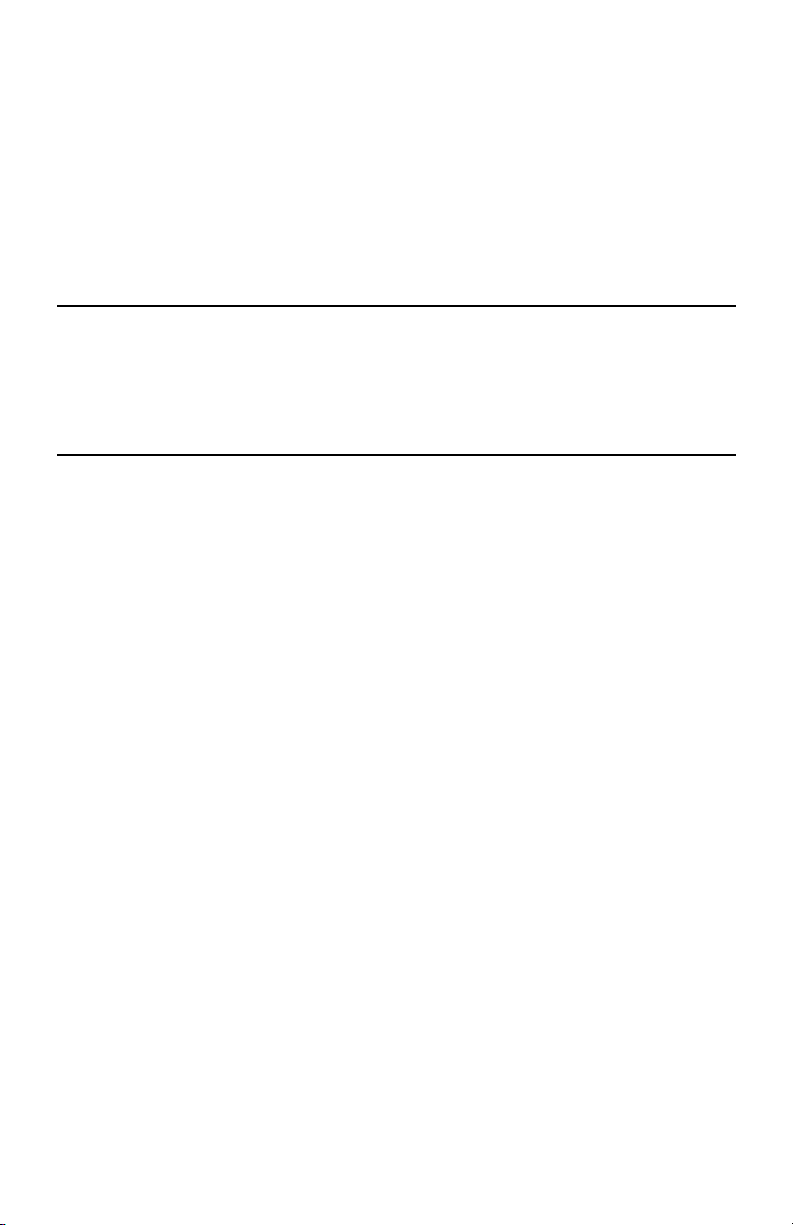
Network Interface Board
Owner’s Manual
and Quick Configuration Guide
This manual provides a description of the Network Interface Board for use
®
in Novell NetWare
, AppleTalk™, and TCP/IP networks.
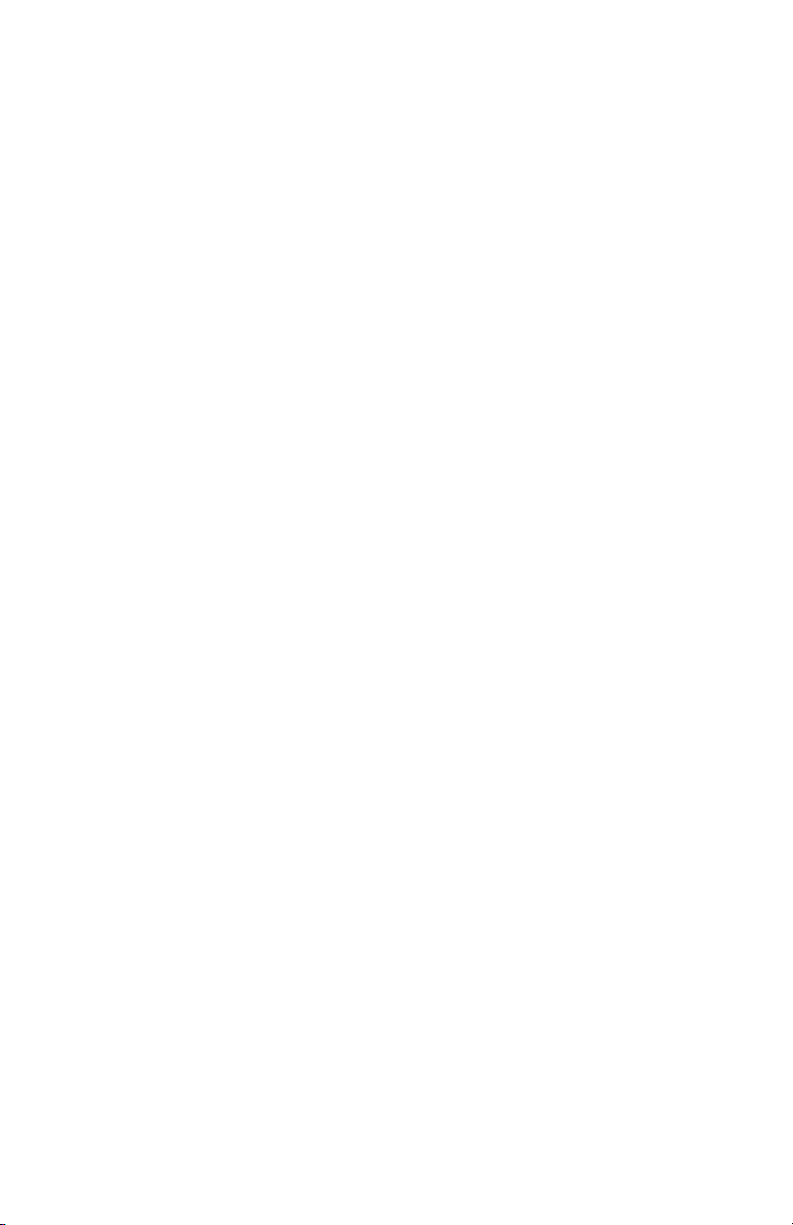
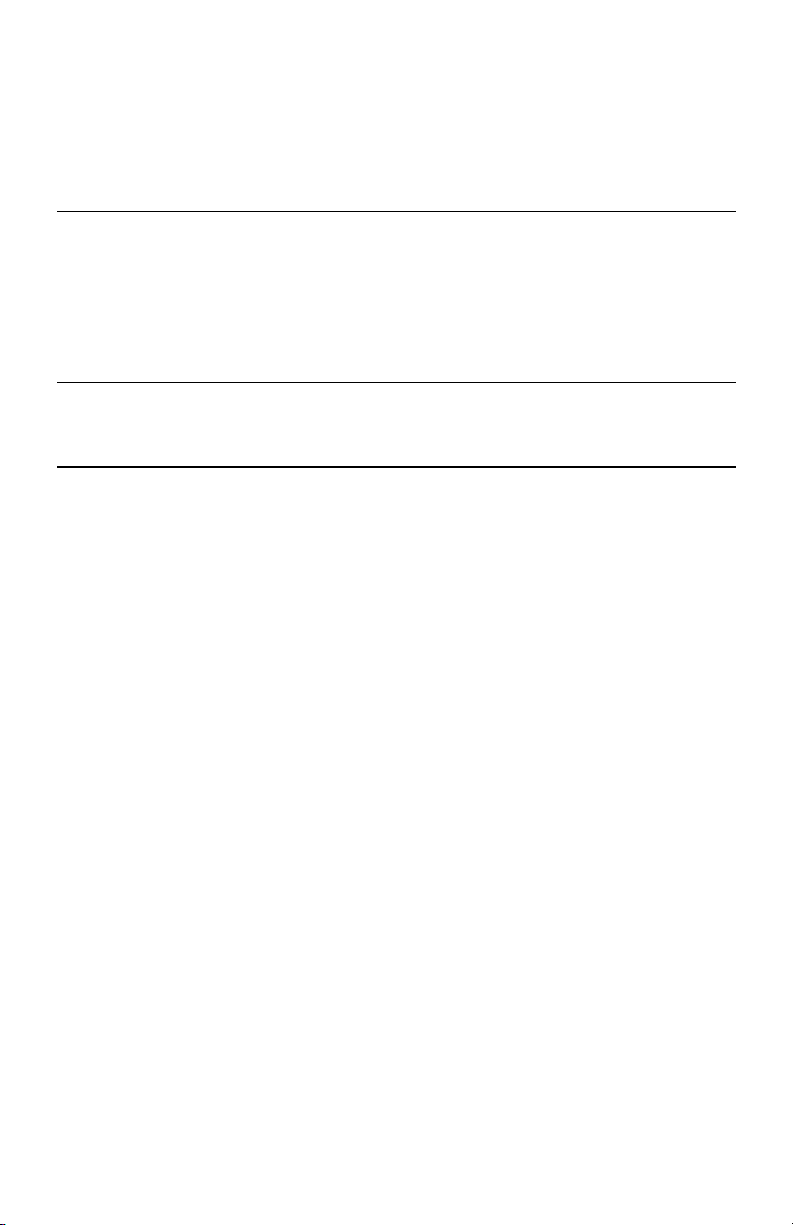
Important
No title to or ownership of the software described in this document or any of its parts, including patents, copyrights and
trade secrets, is transferred to customers. It is against the law to decipher, decompile, or develop source code for the
software described in this document, or knowingly allow others to do so.
NETsilicon makes no representations or warranties regarding the contents of this document. Information in this
document is subject to change without notice and does not represent a commitment on the part of NETsilicon. This
manual is protected by United States Copyright Law, and may not be copied, reproduced, transmitted or distributed, in
whole or part, without the express prior written permission of NETsilicon.
Copyright notice
Copyright © 2001
Trademarks
NETsilicon and the NETsilicon logo are trademarks of NETsilicon, Inc.
PostScript is a registered trademark of Adobe Systems, Inc.
Apple, AppleTalk, and Macintosh are trademarks of Apple Computer, Inc.
HP-UX is a trademark of Hewlett Packard Corporation.
PC is a trademark and Token Ring is a registered trademark of International Business Machines Corporation.
Windows and Windows NT are trademarks and Microsoft is a registered trademark of Microsoft Corporation.
Netscape is a registered trademark of Netscape Communications Corporation.
NetWare, Novell, and UNIX are registered trademarks of Novell, Inc.
SUN and Solaris are trademarks of Sun Microsystems, Inc.
Linux is a registered trademark of Linus Torvalds.
Ethernet is a registered trademark of Xerox Corporation.
RED HAT is a registered trademark of Red Hat, Inc.
All other brand and product names are trademarks, service marks, registered trademarks, or registered service marks of
their respective companies.
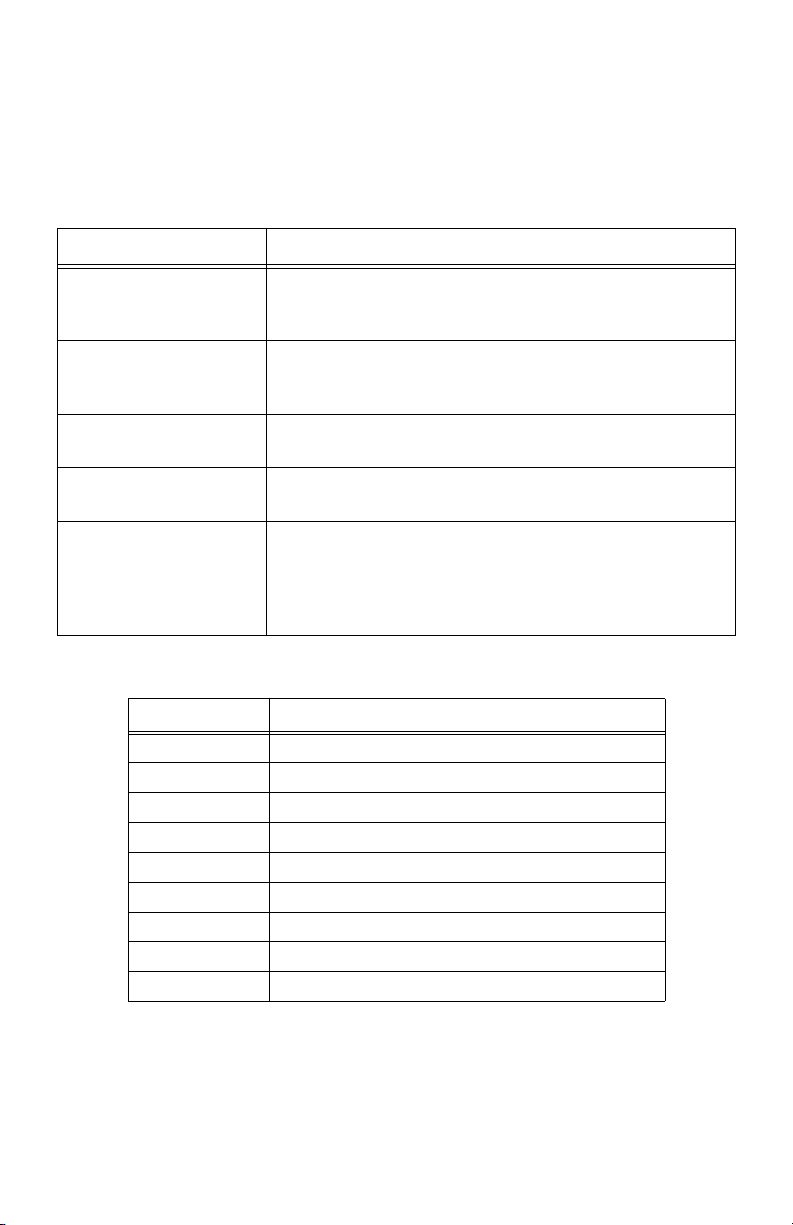
Conventions used in this manual
Convention Description
Italic
type Indicates placeholders where you specify a value, such as a file
name, address, or other value. Italics are also used for book titles
and cross-references to other chapters or sections of this manual.
Bold
type Indicates specific choices within instructions or procedures, such
as keys, buttons, or other dialog box options. For example: Click
Software Installation
->
Open
File
Choose
monospace bold type
Enter
Press
on
Indicates a menu selection (such as choosing the
from the
Indicates file names, path names, and so on. Code examples are
also shown in a monospace font.
On some keyboards, the
some keyboards may use different key labels such as
Escape
commands (such as in a DOS command box) by pressing
or
File
menu).
.) Unless it is otherwise noted, you terminate all typed
Return
.
.
Enter
key is marked
Open
Return
Acronyms used in this manual
Acronym Meaning
arp
DIB Directory Information Base
DHCP Dynamic Host Configuration Protocol
ESD Electrostatic Discharge
FTP File Transfer Protocol
HTML HyperText Markup Language
HTTP HyperText Transfer Protocol
IP Internet Protocol
IPP Internet Printing Protocol
Address Resolution Protocol
command
. (Similarly,
Esc
or
Enter
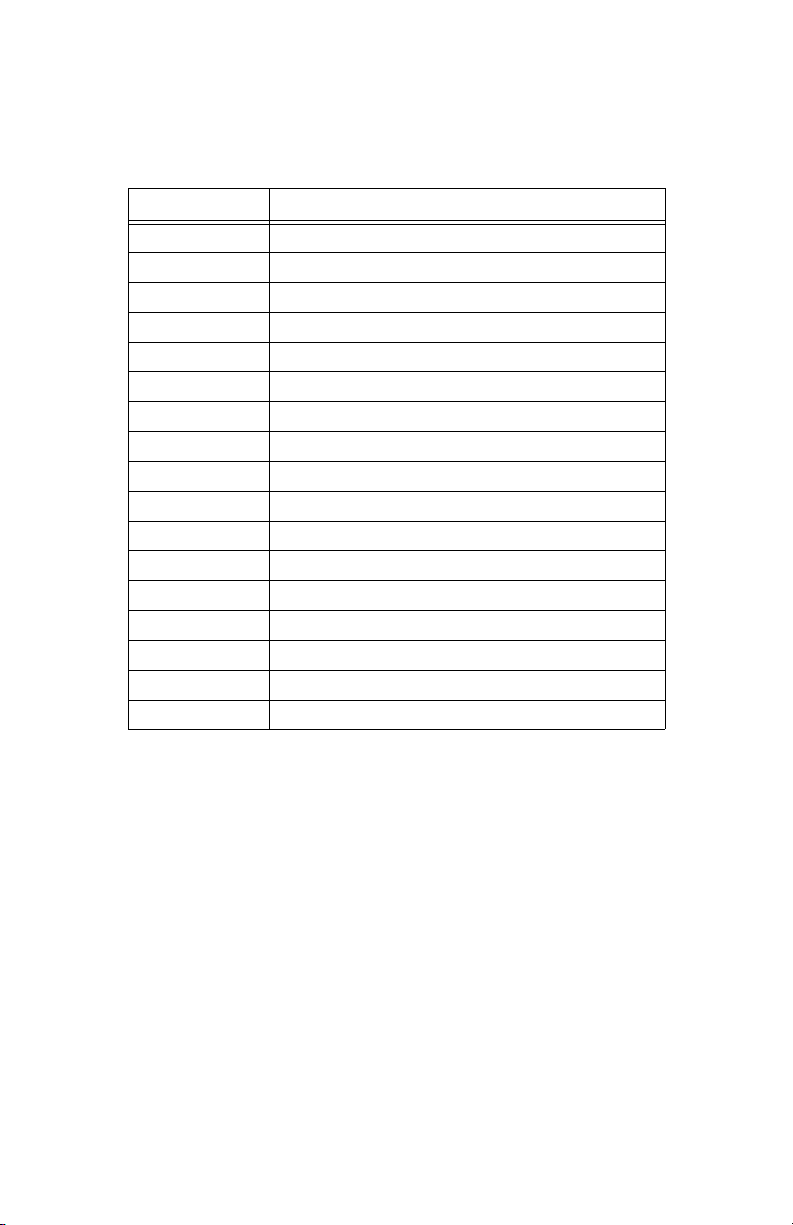
Acronym Meaning
IPX Internetwork Packet Exchange
MAP Management Access Program
MIB Management Information Base
NIC Network Interface Card
NDS NetWare Directory Services
NOS Network Operating System
PCL Printer Control Language
PDS Print Device Subsystem
PPD PostScript Printer Driver
rarp
Reverse Address Resolution Protocol
SAP Service Advertising Protocol
SMIT System Management Interface Tool
SNMP Simple Network Management Protocol
SPX Sequenced Packet Exchange
STP Shielded Twisted Pair
TCP/IP Transmission Control Protocol/Internet Protocol
UTP Unshielded Twisted Pair
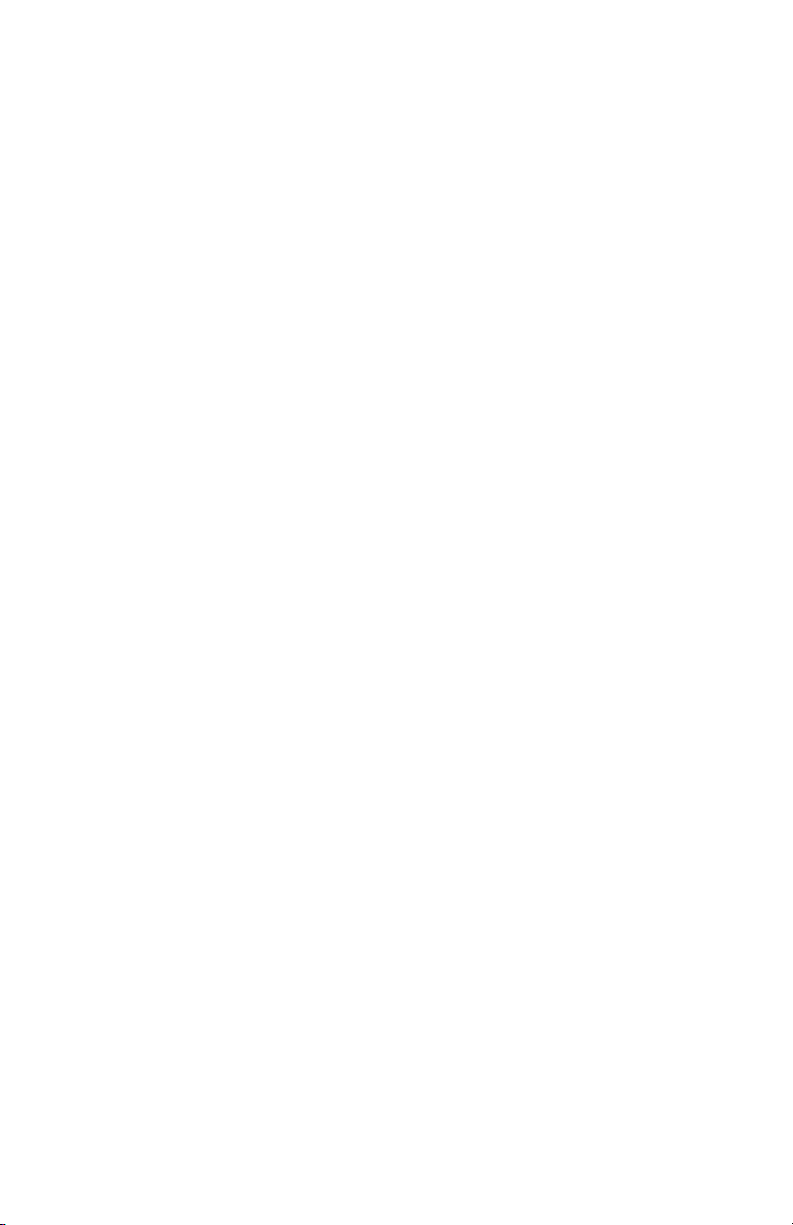
Structure of this manual
• Chapter 1,
features, and the hardware and NOS requirements.
• Chapter 2,
• Chapter 3,
Access Program (MAP) or a Web browser to configure and monitor the Network Interface
Board.
• Chapters 4 through 7 explain how to configure the Network Interface Board for specific
environments.
• Chapter 8,
indicators, printing status reports, and resetting the print server to factory defaults. It also
contains troubleshooting checklists.
• Appendix A,
• Appendix B,
the Network Interface Board, including the specifications for the 10/100BaseT cables.
Introduction
Installing the Network Interface Board
Monitoring the Network Interface Board
Operation and Troubleshooting
Jumper Settings
Network Interface Board Specifications
, contains information about the Network Interface Board, its
, contains information on the LED status
, describes the jumper settings and locations.
, explains how to install the card.
, explains how to use the Management
, lists the general specifications for
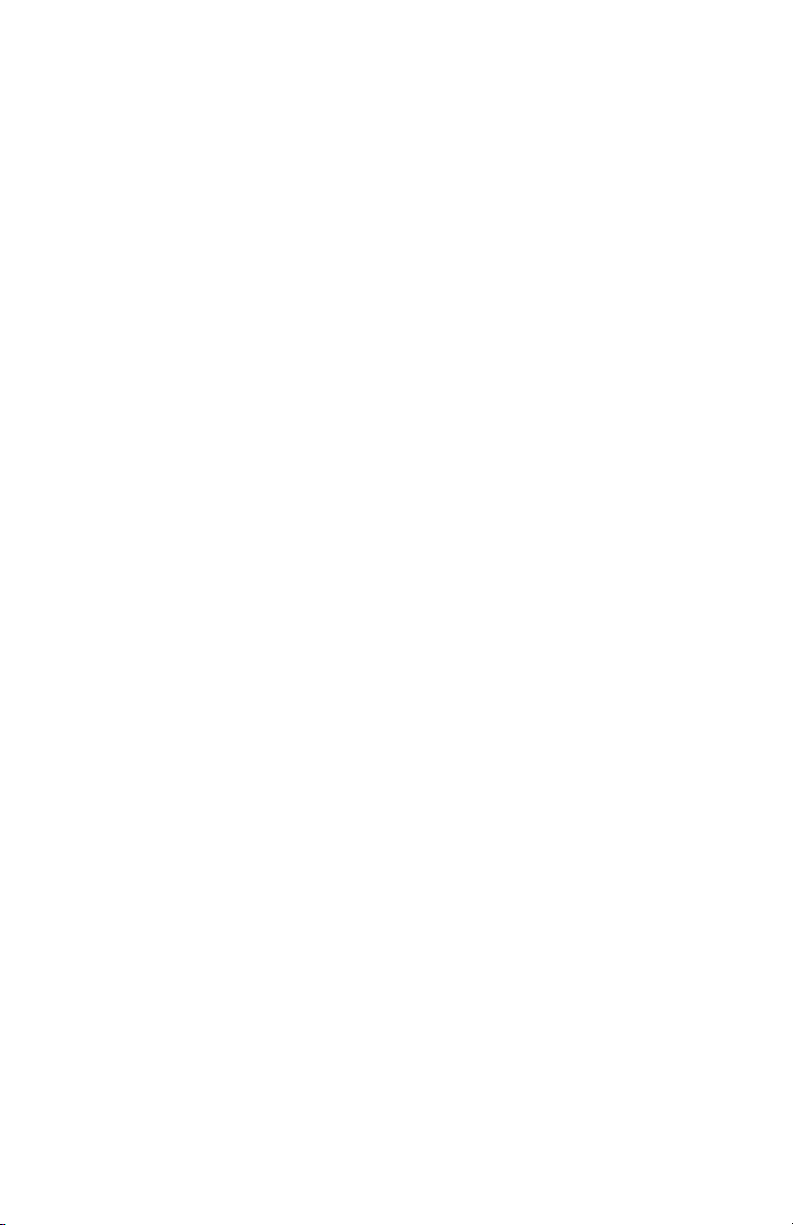

Table of Contents
Chapter 1 Introduction
1.1 Network Interface Board Features ..................................................................................1-1
1.2 Network Interface Board Package Contents ...................................................................1-2
1.3 Hardware and NOS Requirements ..................................................................................1-3
Chapter 2 Installing the Network Interface Board
2.1 Installing an Network Interface Board in Your Printer ..................................................2-1
2.2 Connecting the Network Interface Board to an Ethernet Network .................................2-2
2.3 Powering up the Printer ..................................................................................................2-2
Chapter 3 Monitoring the Network Interface Board
3.1 MAP Overview ...............................................................................................................3-1
3.2 MAP Requirements .........................................................................................................3-2
3.3 Installing MAP ................................................................................................................3-2
3.4 Monitoring with MAP ....................................................................................................3-3
3.5 Monitoring with a Web Browser ....................................................................................3-3
Chapter 4 NetWare Configuration
4.1 Configuring NetWare 3.x ...............................................................................................4-1
4.1.1 Using PCONSOLE to Select a File Server ......................................................4-2
4.1.2 Creating Print Queues ......................................................................................4-2
4.1.3 Entering the Print Server Name........................................................................4-3
4.1.4 Configuring the Print Server ............................................................................4-3
4.1.5 Assigning Print Queues to the Printer ..............................................................4-4
4.1.6 Setting Up Notify Options for the Printer ........................................................4-5
4.1.7 Installing the Print Server on Multiple File Servers.........................................4-5
4.1.8 Setting Up a Primary File Server .....................................................................4-6
4.1.9 Setting Up Preferred File Servers.....................................................................4-6
4.2 Configuring NetWare Bindery Emulation ......................................................................4-7
4.2.1 Confirming Bindery Context............................................................................4-7
4.2.2 Configuring in Bindery Mode with PCONSOLE ............................................4-8
4.3 Configuring the Network Interface Board ......................................................................4-9
TOC-1
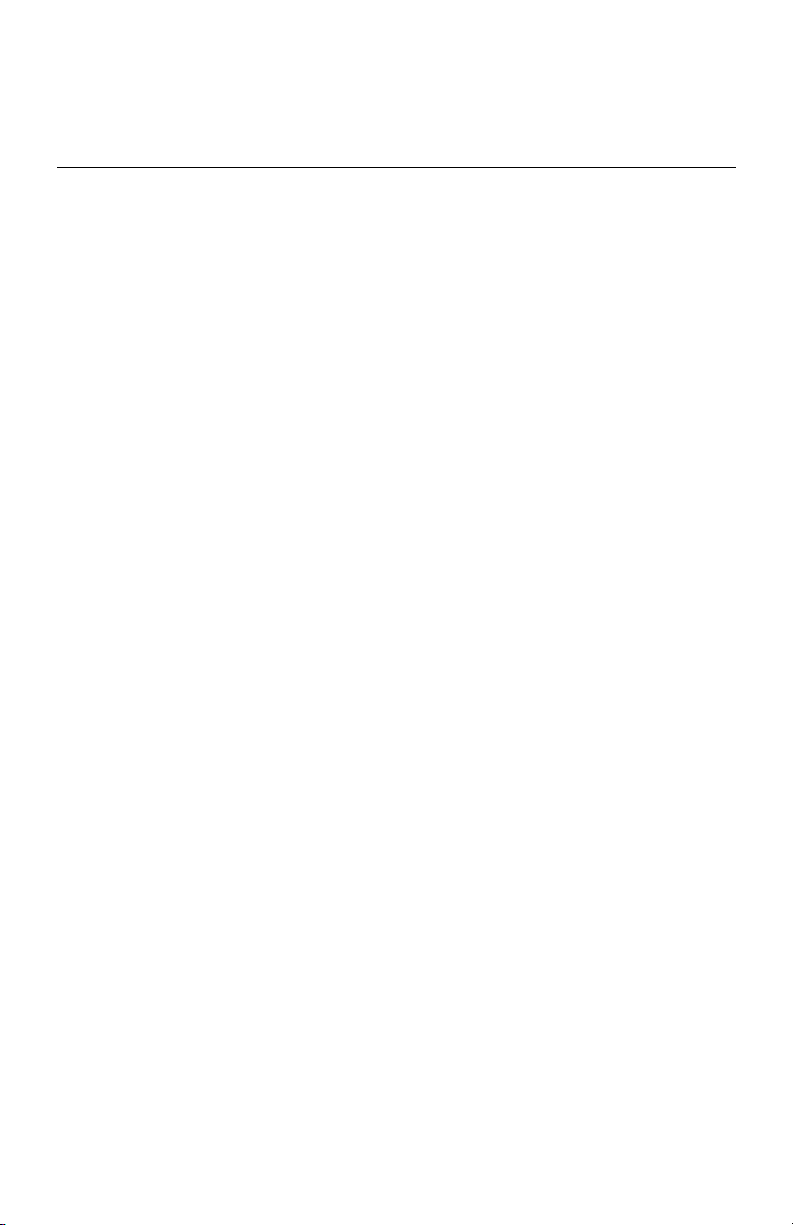
4.3.1 Creating the Printer Object.............................................................................4-10
4.3.2 Creating the Print Server Object ....................................................................4-10
4.3.3 Creating the Print Queue Object ....................................................................4-10
4.3.4 Assigning the Printer Object ..........................................................................4-11
4.3.5 Assigning Print Server Object........................................................................4-11
4.3.6 Checking Assignments...................................................................................4-12
4.3.7 Setting Up and Resetting the Printer ..............................................................4-12
4.4 Configuring the Network Interface Board ....................................................................4-12
4.5 Using the Novell PCONSOLE Utility ..........................................................................4-14
4.5.1 Changing the File Server................................................................................4-14
4.5.2 Changing Print Queues...................................................................................4-15
4.5.3 Setting Up a Notify List .................................................................................4-15
4.6 Configuring NetWare and Print Servers Using NWSetup ............................................4-16
4.6.1 Installing and Running NWSetup...................................................................4-16
4.6.2 Selecting a Print Server..................................................................................4-17
4.6.3 Configuring the Network Interface Board for NetWare ................................4-17
4.6.4 Entering Print Server Settings ........................................................................4-19
4.6.4.1 Adding a Queue..................................................................................4-21
4.6.4.2 Deleting a Queue................................................................................4-23
4.6.4.3 Adding Users/Groups for Notification...............................................4-23
4.6.5 Configuring the Notify Settings .....................................................................4-24
Chapter 5 Windows Peer-to-Peer Printing
5.1 Windows IPX Peer-to-Peer Printing ...............................................................................5-1
5.1.1 Introduction and Preparation............................................................................5-1
5.1.2 Installing the IPX Peer-to-Peer Redirector.......................................................5-2
5.1.3 Setting Up IPX Peer-to-Peer Printing ..............................................................5-3
5.1.4 Adding Printers for IPX Peer-To-Peer Printing ...............................................5-4
5.2 Windows IP Peer-to-Peer Printing ..................................................................................5-5
5.2.1 Introduction and Preparation............................................................................5-6
5.2.2 Installation and Operation................................................................................5-6
5.2.3 Setting Up IP Peer-to-Peer ...............................................................................5-7
5.2.4 Manually Adding Printers for IP Peer-to-Peer Printing.................................5-11
Chapter 6 AppleTalk Configuration
6.1 Choosing the Printer .......................................................................................................6-1
TOC-2
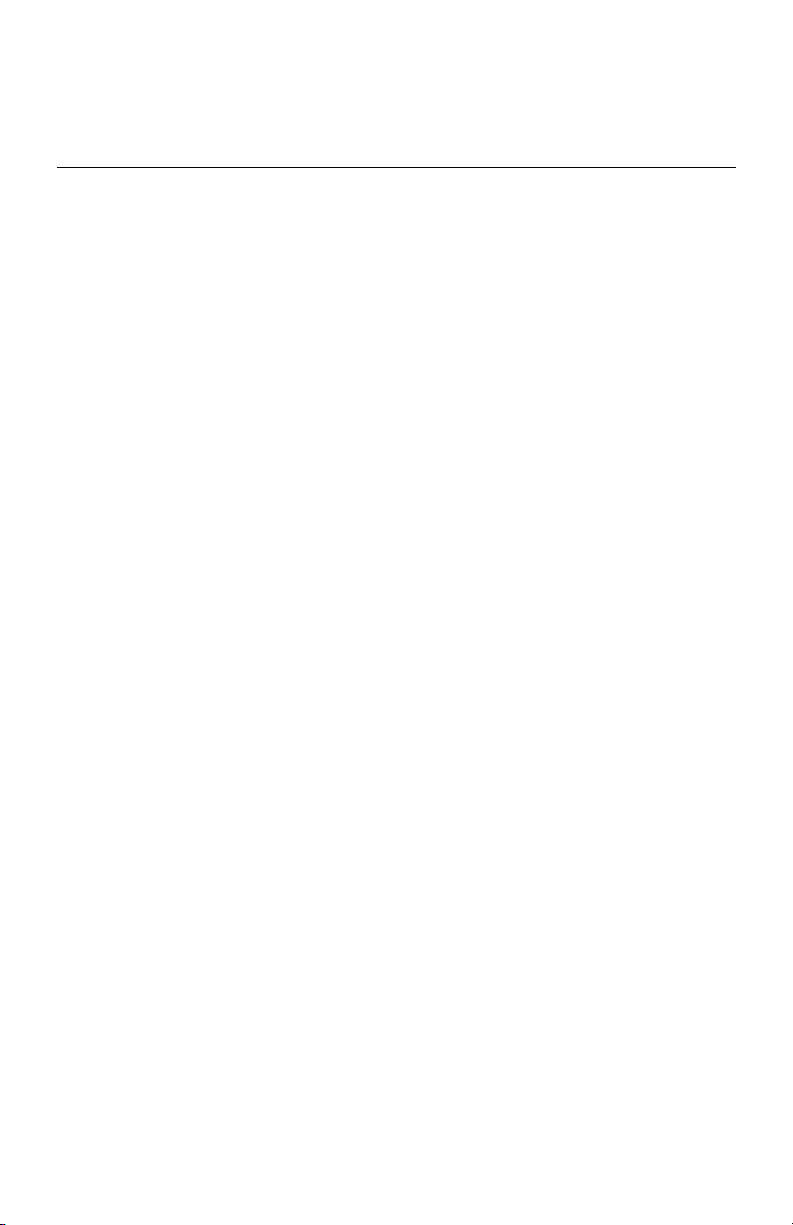
Chapter 7 TCP/IP Configuration
7.1 Overview .........................................................................................................................7-1
7.2 Installing in a Windows Environment ............................................................................7-1
7.2.1 Installing TCP/IP on Windows.........................................................................7-2
7.2.2 Setting Up the Network Interface Board..........................................................7-2
7.2.3 Assigning an IP Address ..................................................................................7-2
7.2.3.1 Using arp ..............................................................................................7-3
7.2.4 Setting Other IP parameters .............................................................................7-3
7.2.5 Setting Up lpr on Windows NT or Windows 2000 ..........................................7-4
7.3 Dynamic Host Configuration Protocol (DHCP) .............................................................7-5
7.4 Windows Internet Name Service (WINS/DHCP) ..........................................................7-5
7.4.1 Using WINS with Your Print Server................................................................7-6
7.4.2 Configuring the WINS Server..........................................................................7-6
7.5 FTP Printing ....................................................................................................................7-7
7.5.1 FTP Printing Using Netscape...........................................................................7-7
7.5.2 Printing from an FTP Client.............................................................................7-8
7.6 UNIX Printing .................................................................................................................7-8
7.6.1 Configuring the IP Address on the Network Interface Board..........................7-8
7.6.1.1 Using rarp.............................................................................................7-9
7.6.1.2 Using ping ..........................................................................................7-10
7.6.2 lpd/lpr Printing ...............................................................................................7-11
7.6.2.1 Setting Up a BSD Remote Printer to Use lpd ....................................7-12
7.7 Running Telnet .............................................................................................................7-12
7.7.1 Making the Connection and Accessing the Main Menu ................................7-13
7.7.2 Configuring IP Parameters.............................................................................7-14
7.7.3 Selecting Printer Languages...........................................................................7-14
7.7.4 Enabling/Disabling Network Protocols..........................................................7-16
7.7.5 Restoring Factory Defaults.............................................................................7-16
7.7.6 Changing a Password .....................................................................................7-16
7.7.7 Exiting Telnet.................................................................................................7-16
7.8 Internet Printing Protocol (IPP) Printing ......................................................................7-17
7.8.1 Setting Up a Printer Using IPP.......................................................................7-17
7.8.2 Setting Up the IPP Functions of the Printer ...................................................7-17
Chapter 8 Operation and Troubleshooting
8.1 LED Status Indicators .....................................................................................................8-1
8.1.1 Normal Operating Condition............................................................................8-1
TOC-3
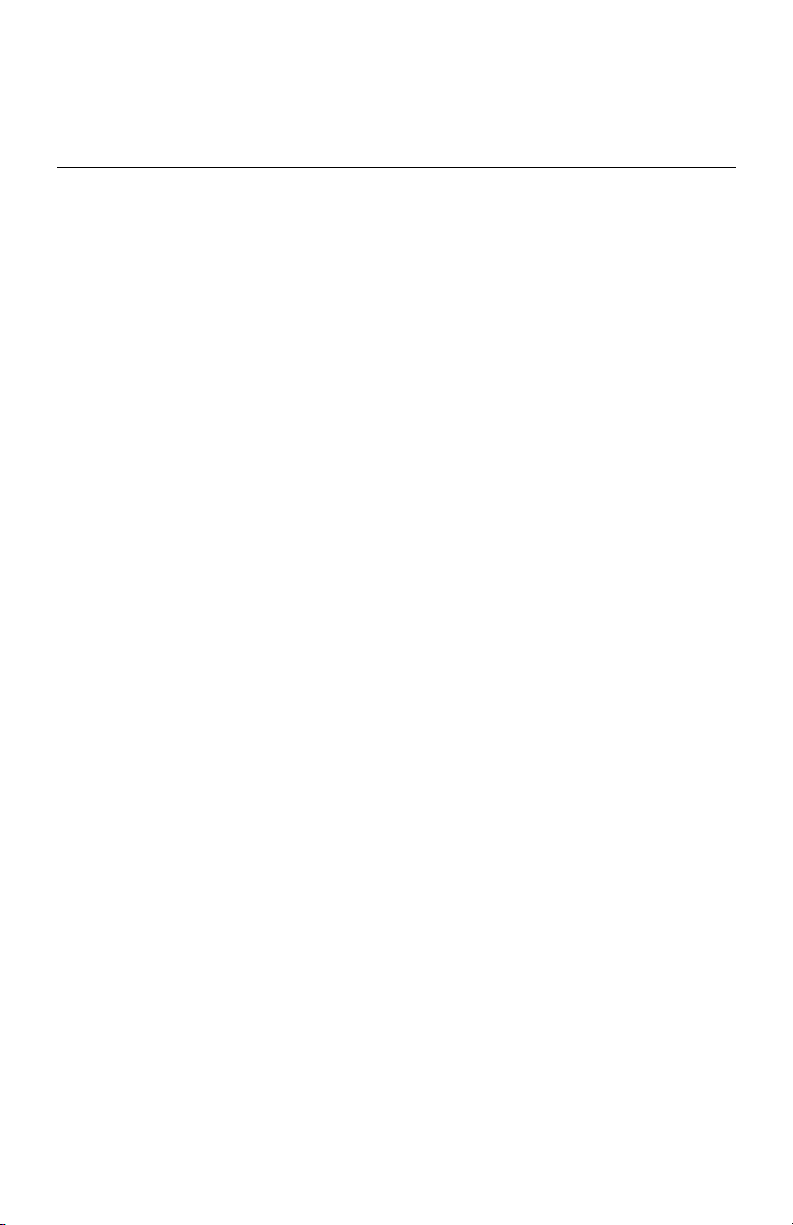
8.1.2 Error Conditions...............................................................................................8-2
8.2 Status Report ...................................................................................................................8-2
8.3 Returning the Network Interface Board to Factory Default Settings .............................8-3
8.4 Troubleshooting Checklists ............................................................................................8-4
8.4.1 General Troubleshooting..................................................................................8-4
8.4.2 Troubleshooting Network Hardware Connections...........................................8-5
8.4.3 NetWare Troubleshooting................................................................................8-5
8.4.3.1 NetWare Checklist ...............................................................................8-6
8.4.3.2 File Server Checklist............................................................................8-6
8.4.3.3 Workstation Checklist..........................................................................8-6
8.4.3.4 Network Interface Board Configuration Checklist ..............................8-7
8.4.3.5 Printer Server, File Server, and Printer Checklist ................................8-7
8.4.3.6 Workstation to Network Interface Board Connection Checklist .........8-8
8.4.3.7 If the Network Interface Board Loses Its File Server Connection.......8-8
8.4.3.8 Cannot Print from a Different Context.................................................8-8
8.4.4 AppleTalk Troubleshooting .............................................................................8-8
8.4.5 TCP/IP Troubleshooting...................................................................................8-9
Appendix A Jumper Settings
A.1 Changing Jumper Settings ............................................................................................A-1
A.2 Reset to Factory Defaults ..............................................................................................A-1
Appendix B Network Interface Board Specifications
B.1 General Specifications for the Network Interface Board ..............................................B-1
B.2 10/100BaseT Cables ......................................................................................................B-2
Index ........................................................................................................ Index-1
See 2nd part of book for the Quick Configuration Guide.
TOC-4
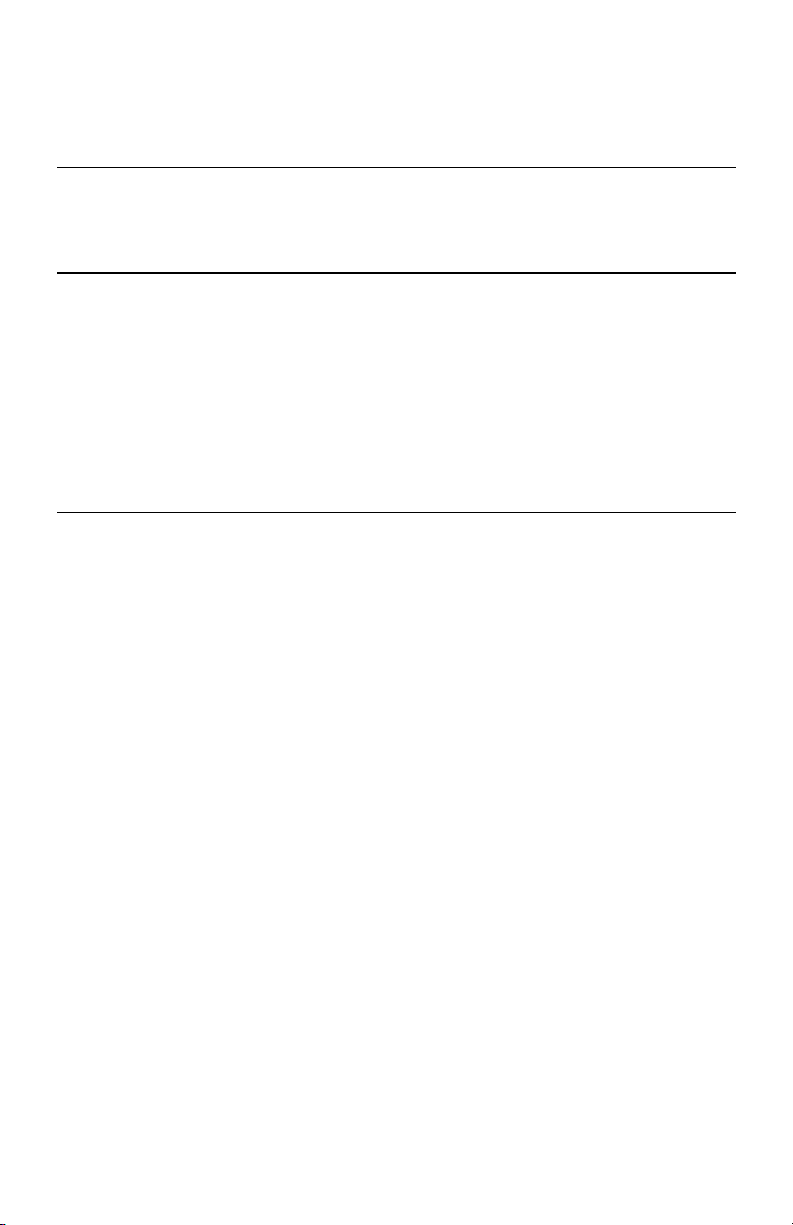
The Network Interface Board is a Network Interface Controller that you install into
compatible printers to provide Ethernet® network connectivity.
This chapter describes:
• Network Interface Board features
• Contents of the Network Interface Board package
• Hardware and NOS requirements
1.1 Network Interface Board Features
The Network Interface Board has the following features:
• Automatic selection of 100BaseT Fast Ethernet connection or 10BaseT Ethernet
connection
• Fully-transparent AppleTalk™ printing support for Macintosh™ systems
• IP Peer-to-Peer (serverless) discovery and printing from Microsoft® Windows™
95/98/Me or Windows NT™ 4.0 workstations
• IPX Peer-to-Peer (serverless) discovery and printing from Windows 95/98/Me
workstations, without a Novell® file server present and without using IP
• Novell NetWare® PSERVER on Bindery based configurations and Novell
Directory Services (NDS)
lpr/lpd
•
• IP and IPX Simple Network Management Protocol (SNMP) support of
Management Information Base-2 (MIBII) and proprietary NIC-MIB
• SNMP support of standard MIB, MIBII, proprietary NIC-MIB, and proprietary
printer MIBs on compatible printers
• Integral HTTP server to allow monitoring and management of your Network
Interface Board from a Web browser such as Internet Explorer or Netscape®
Navigator, Communicator
• Management Access Program (MAP) to allow Windows-based HTML viewing
for monitoring and managing your Network Interface Board
over TCP/IP for UNIX™-based systems and Windows systems
Chapter 1
Introduction
Introduction
1-1

1.2 Network Interface Board Package Contents
• FTP printing directly from a Web browser or other FTP client
1.2 Network Interface Board Package Contents
The Network Interface Board package contains the following:
• Network Interface Board
• CD-ROM containing:
— This manual
—MAP
— IPX Peer-to-Peer Windows Redirector
— IP Peer-to-Peer Windows Redirector
— NWSetup Utility
Check each directory for a
installation and operation. Read these files before installing.
README
file containing the latest information about the
1-2
Introduction
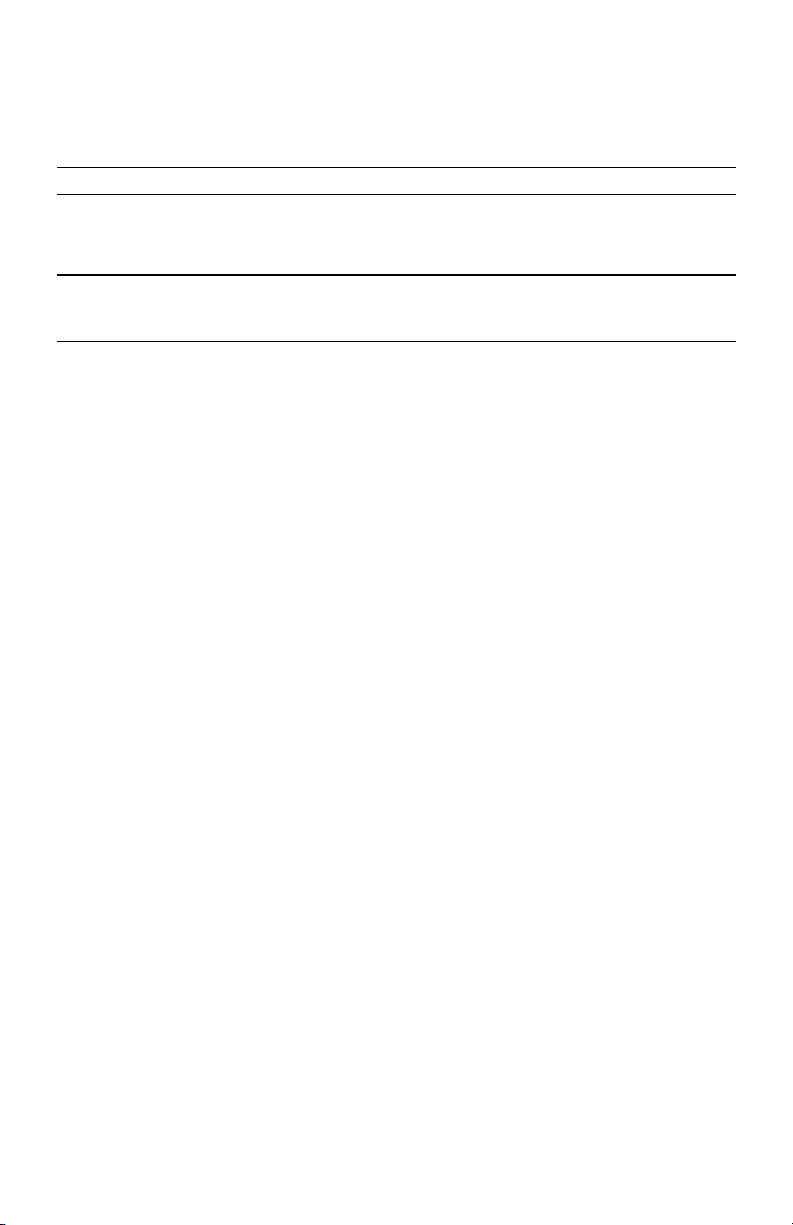
1.3 Hardware and NOS Requirements
Note:
Each Network Interface Board has a unique six-digit serial number with a three-letter
prefix — for example, “
RDP
”. The serial number is listed on the bottom of the Net-
work Interface Board and displayed on the box.
1.3 Hardware and NOS Requirements
The Network Interface Board hardware and software require the following:
Version of protocol or NOS
• Novell NetWare Version 3.x (or higher), 4.x, or 5.
• Apple Macintosh System 8.x or 9.
• UNIX, Windows, or LAN Server systems supporting
• Sun™ Solaris™ 2.5.1 or 2.6, 7, 8
• Hewlett Packard HP-UX™ 8.x, 9.x, 10.x, 11.0
• RED HAT Linux 6.2
Software
• NetWare printing requires NetWare Capture, NPRINT, and either PCONSOLE
(later than 1.0) or NWADMIN.
• NWSetup requires Windows 95/98/Me, Windows2000 or Windows NT 4.0 and
the Novell 32-bit client.
• The IP Peer-to-Peer utility requires Windows 95/98/Me or Windows NT 4.0.
• The IPX Peer-to-Peer utility requires Windows 95/98/Me.
• The MAP utility requires Windows 95/98/Me, Windows 2000 or Windows NT
4.0. MAP also requires a Web browser such as Internet Explorer or Netscape
Navigator, Communicator.
• AppleTalk printing requires the appropriate PostScript® Printer Description
(PPD) for the printer.
• TCP/IP setup and maintenance can be done with Telnet. To monitor and maintain
with HTTP requires a Web browser.
Hardware
• Support for 10 Mbps Ethernet networks: 10BaseT (twisted pair) cables and
hardware
x.
x
lpr
over TCP/IP
Introduction
1-3
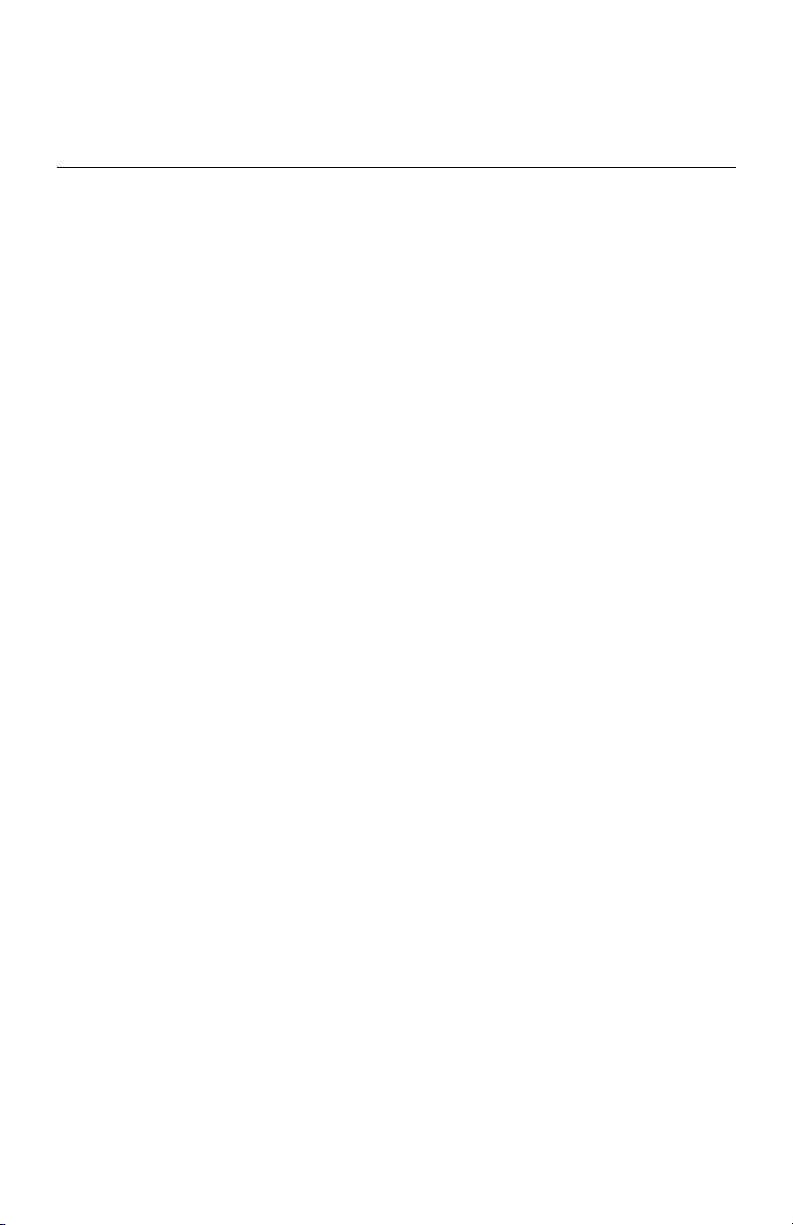
1.3 Hardware and NOS Requirements
• Support for 100 Mbps Ethernet networks: 100BaseT (twisted pair) cables and
hardware
• CD-ROM drive on the workstation to accept Windows, Macintosh, or UNIXbased utilities
1-4
Introduction
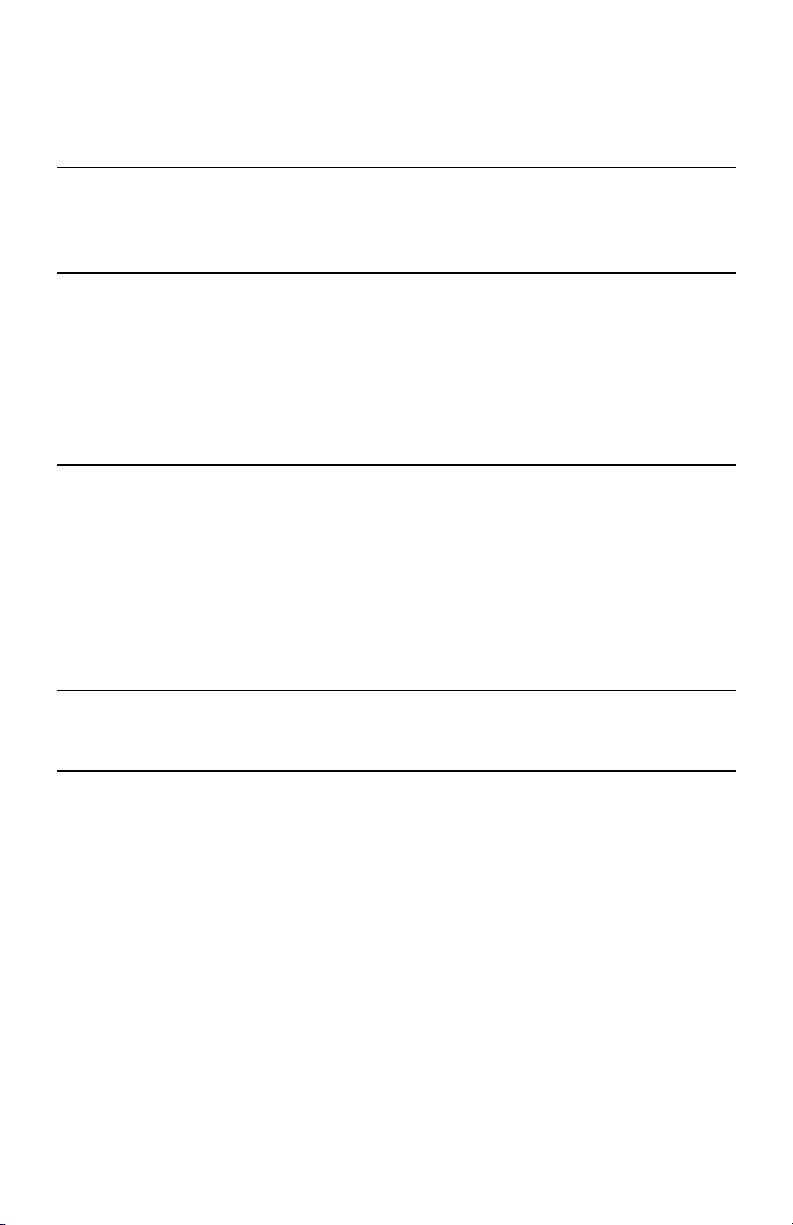
Chapter 2
Installing the Network Interface Board
This chapter describes:
• Installing an Network Interface Board in your printer
• Connecting the Network Interface Board to an Ethernet network
• Powering up the printer
2.1 Installing an Network Interface Board in Your Printer
1.
Before installing the board, generate a printer status or test page, if possible.
This gives you detailed information on the identification and configuration of
your printer, and ensures the printer is set up and operating properly.
2.
Make sure the printer is operating properly, there is paper in the paper tray, and the
toner bottle is setting correctly.
3.
Turn off the printer and remove the power cord.
4.
Install the Network Interface Board in the option port, according to the printer
manufacturer’s instructions.
Note:
The Network Interface Board is designed to protect sensitive components from damage due to electrostatic discharge during normal operation. When installing the card,
however, take proper static-control precautions to prevent damage to equipment.
Installing the Network Interface Board
2-1
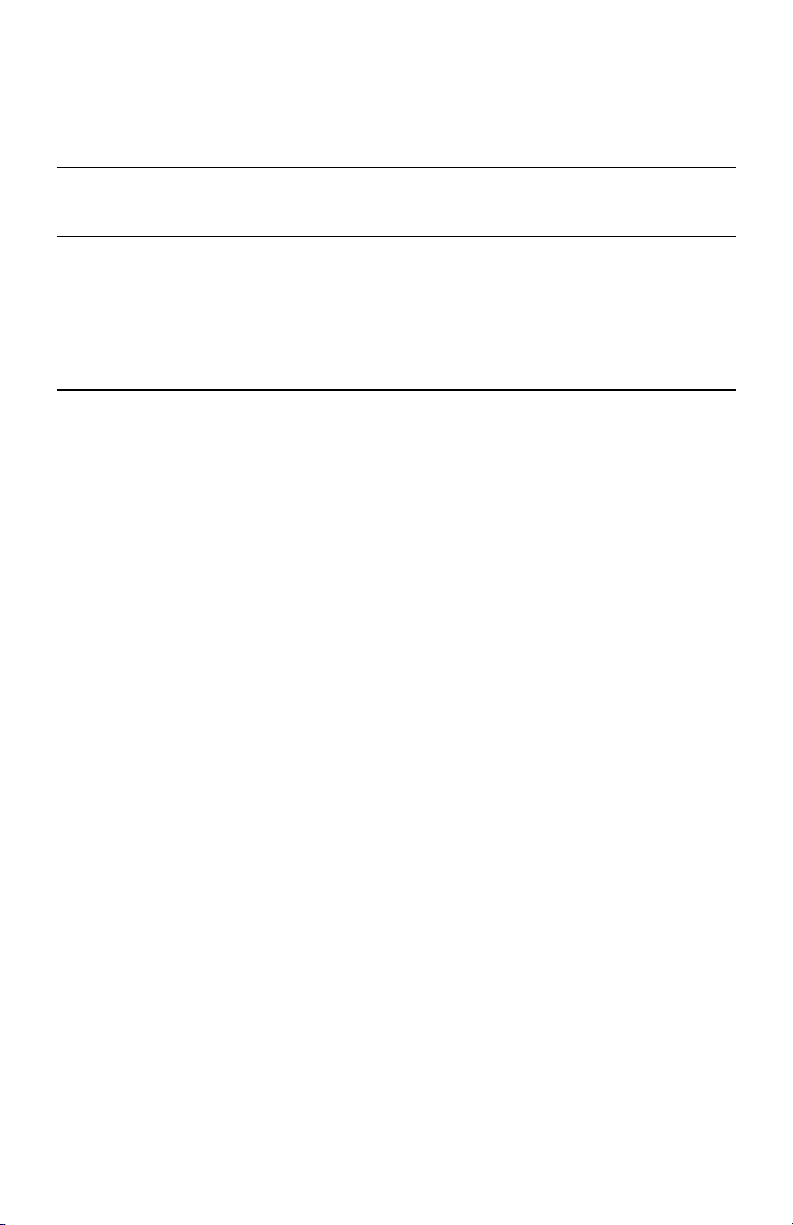
2.2 Connecting the Network Interface Board to an Ethernet Network
2.2 Connecting the Network Interface Board to an Ethernet Network
Connect the Network Interface Board to your Ethernet network using the 10BaseT or
100BaseT Ethernet interface. This network connection uses a 4-wire RJ cable to plug into
the RJ45 network connector on the Network Interface Board. For a description of the
signals, see
Appendix B, Network Interface Board Specifications
.
2.3 Powering up the Printer
1.
Plug in the power cord.
2.
Turn on the power and wait for the printer to warm up.
The printer may print a status or start-up page if this option is not disabled.
The Network Interface Board then sends a print job to the printer that contains the
Network Interface Board status information. For more information, see
8.2 Status Report
3.
Check the Network Interface Board status report. Record the serial number (six
digits with a three-letter prefix) and the network address or save the status report.
You need this information when you configure the printer for your network.
Refer to the chapters relevant to your particular network setup for instructions on
configuring the network for the Network Interface Board.
.
Section
2-2
Installing the Network Interface Board
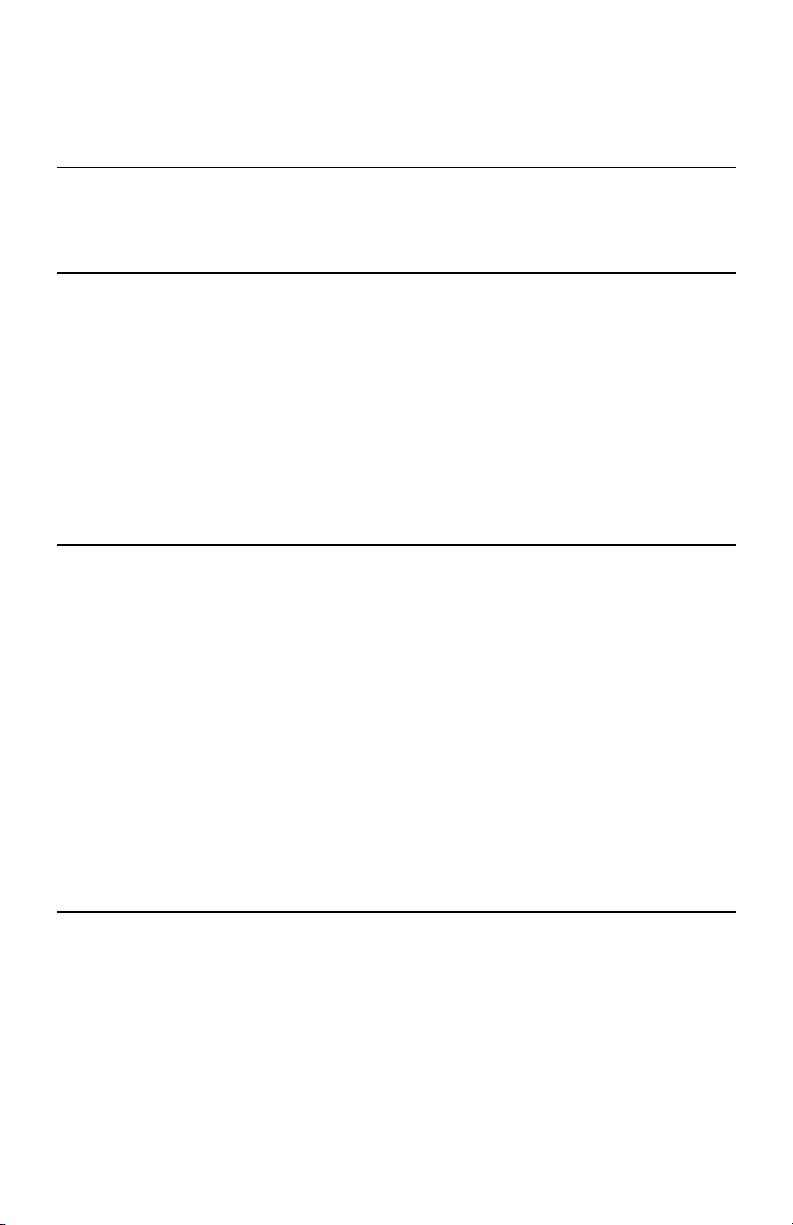
Chapter 3
Monitoring the Network Interface Board
This chapter describes:
• Overview of the Management Access Program (MAP)
• MAP requirements
• Where to install MAP
• Installing MAP in Windows 95/98/Me, Windows 2000 or Windows NT
• Using MAP to monitor and maintain the Network Interface Board
• Using a Web browser to monitor and maintain the Network Interface Board
3.1 MAP Overview
The Management Access Program (MAP) provides a Windows-based HTML viewer
linked to a proprietary bi-directional IPX/IP channel program to allow access to the
Network Interface Board’s HTML pages for monitoring and maintenance capabilities.
Using MAP lets you:
• Configure your network protocols for the Network Interface Board
• Reset the Network Interface Board remotely or return it to its factory default
settings
• Troubleshoot problems in the Network Interface Board
• Enable or disable the status sheet printout
• Access a context-sensitive help menu that explains how to use each Network
Interface Board HTML feature
You can also access the monitoring and maintenance capabilities by using a Web browser
such as Internet Explorer or Netscape Navigator. The Network Interface Board must have
an IP address for access with a Web browser.
Note:
To change parameter values with MAP or with a Web browser, you must know the
Network Interface Board management password. The factory default password is
Monitoring the Network Interface Board
3-1
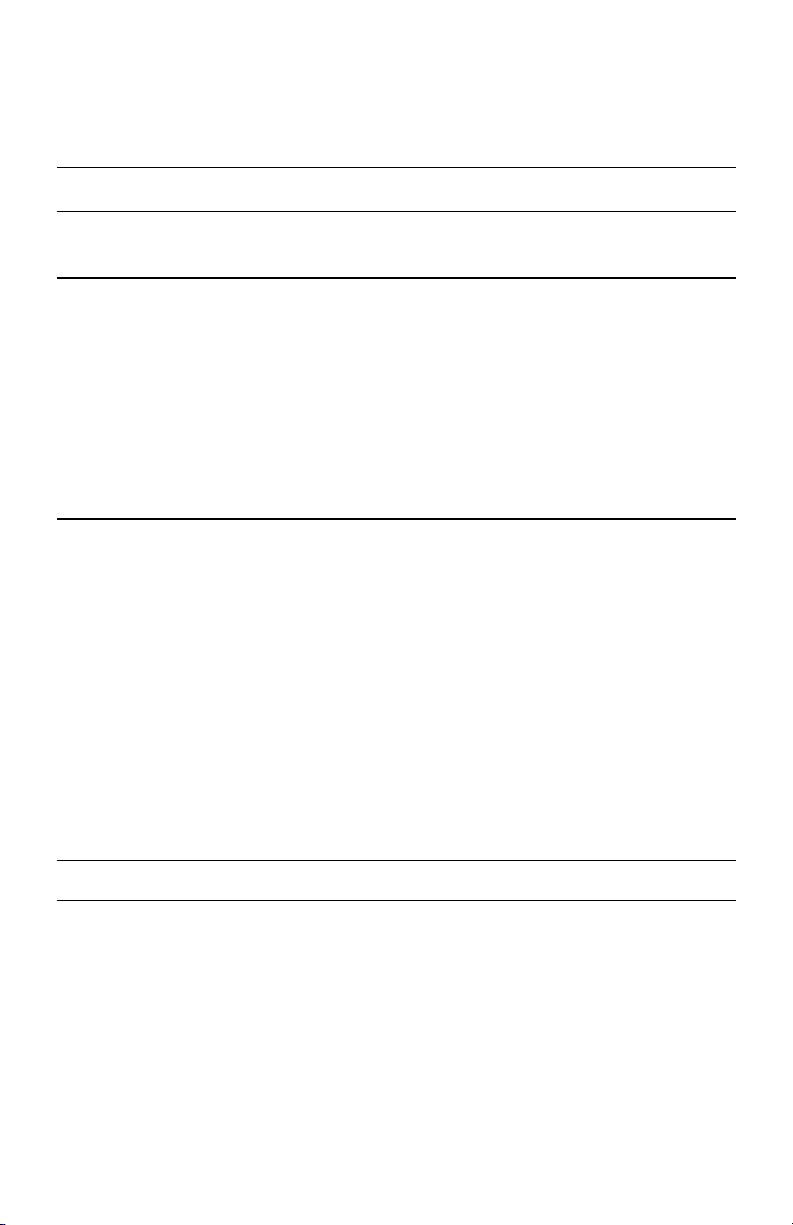
3.2 MAP Requirements
sysadm
.
3.2 MAP Requirements
To use MAP, your workstation must have the following installed:
• Microsoft TCP/IP protocol
It is not necessary for the network to support TCP/IP. However, the TCP/IP
protocol must be installed even if the network does not support it.
• A Web browser — such as Internet Explorer or Netscape Navigator
• IPX — if you want to use the IPX search functions
Both the Microsoft standard stacks and Novell 32-bit stacks are supported.
3.3 Installing MAP
You can install MAP on any workstation hard drive or network drive.
To i n s tal l MA P :
1.
Put the supplied CD-ROM into the CD drive of your workstation.
2.
3.
4.
5.
6.
7.
Start> Run
Choose
.
Type the following command and click OK:
:\MAP\SETUP.EXE
drive
drive
where
is your CD drive.
Read the information in the MAP installation notes.
At the prompt “Do you wish to install MAP?,” click
Select a destination directory for the program (default is
C:\Program Files\MAP
) and click
Next
Select a program folder (default is MAP) and click
Ye s
.
.
Next
.
3-2
Note:
You cannot use MAP with Windows 3.1.
Monitoring the Network Interface Board
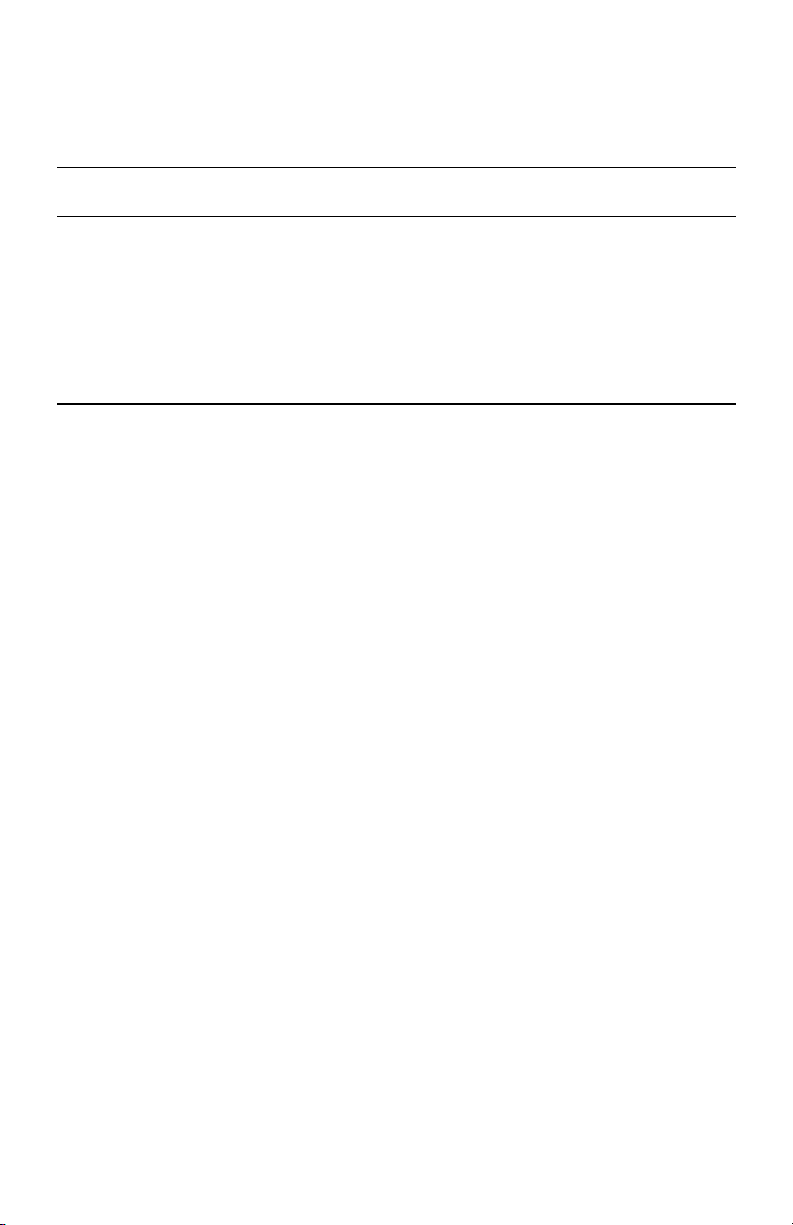
3.4 Monitoring with MAP
3.4 Monitoring with MAP
1.
To start MAP on your workstation, choose
Start -> Map -> Map
MAP lists IP print servers by their IP address and lists IPX print servers by their
SAP identification.
2.
Select the print server you want to access.
MAP sets up a link to the print server and obtains its HTML page.
3.5 Monitoring with a Web Browser
Once you have assigned an IP address to your Network Interface Board, you can use a
Web browser, such as Netscape Navigator or Internet Explorer, to view the Network
Interface Board HTML pages for monitoring and maintenance as follows:
1.
In your Web browser, choose
2.
Enter the IP address of the Network Interface Board and click OK.
For example:
http://192.9.200.200
The HTTP Server screen opens.
If you have problems, make sure you are using the correct IP address.
File
->
Open
.
.
Monitoring the Network Interface Board
3-3
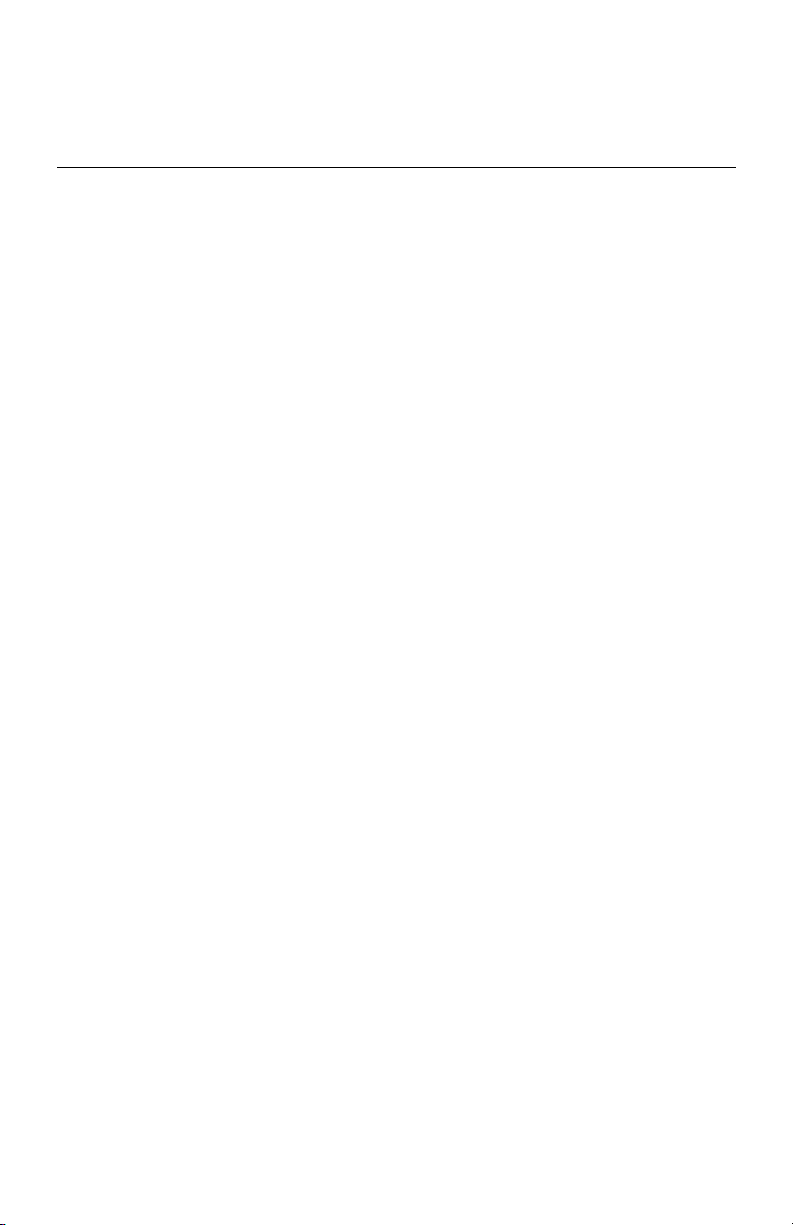
3.5 Monitoring with a Web Browser
3-4
Monitoring the Network Interface Board
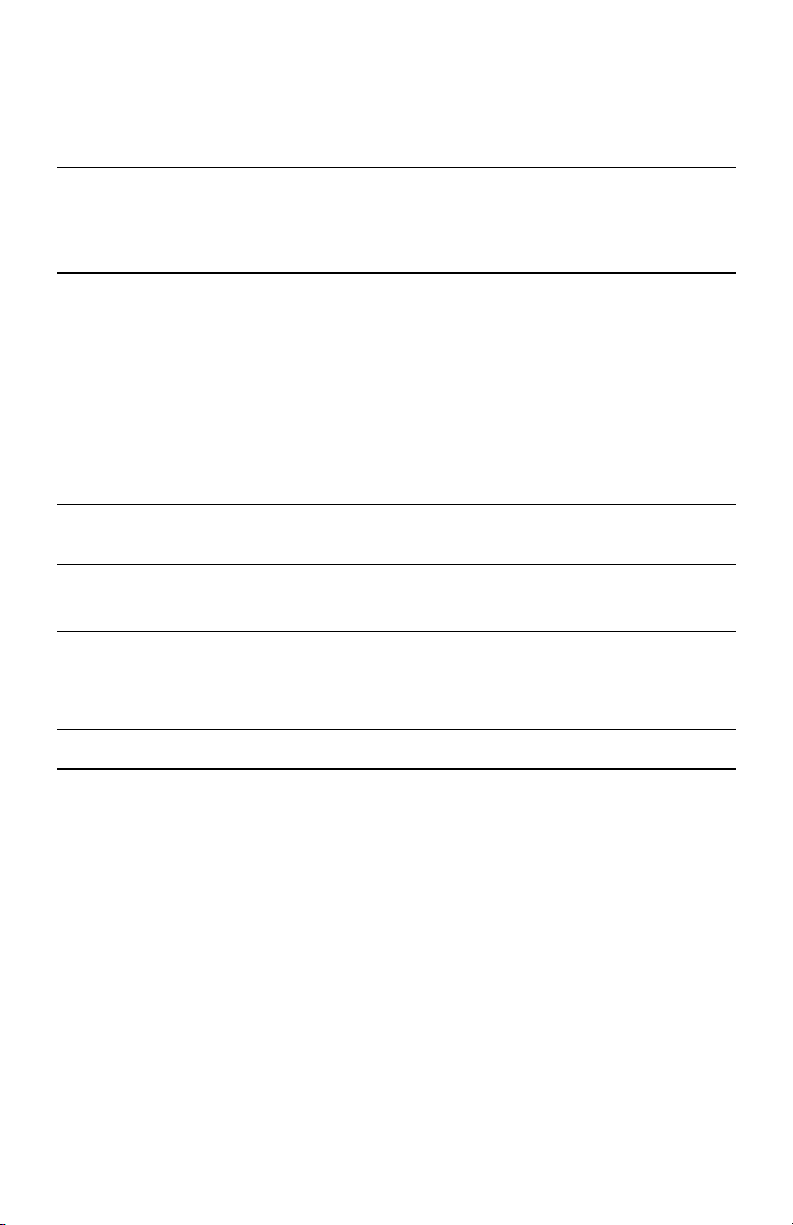
Chapter 4
NetWare Configuration
This chapter describes configuring the Network Interface Board as follows:
• Using PCONSOLE with NetWare 3.
• Using PCONSOLE with NetWare 4.x Bindery Services (there is no bindery
function in Version 5.x )
• Using NWADMIN with NetWare 4.x and 5.x Directory Services
• Using MAP or a Web browser to access parameters for NetWare
• Using standard NW Setup utilities to change the configuration
Note:
These instructions assume that your NetWare environment is set up correctly according to the Novell documentation.
x
4.1 Configuring NetWare 3.
Before configuring NetWare, use MAP or a Web browser to determine if the Network
Interface Board has the name you want — either the default name or a user-defined name.
See Chapter 3,
Note:
Novell recommends upgrading to 4.2 and no longer supports versions lower than 3.2.
The general procedure for configuring the Network Interface Board for NetWare is as
follows. Refer to the relevant sections in this chapter for detailed information.
• Using PCONSOLE, select the file server you want to use
• Create the print queues
• Specify the Network Interface Board as a print server
• Configure the print server and printer
• Assign the print queues
• Set Notify options
NetWare Configuration
Monitoring the Network Interface Board
x
.
4-1
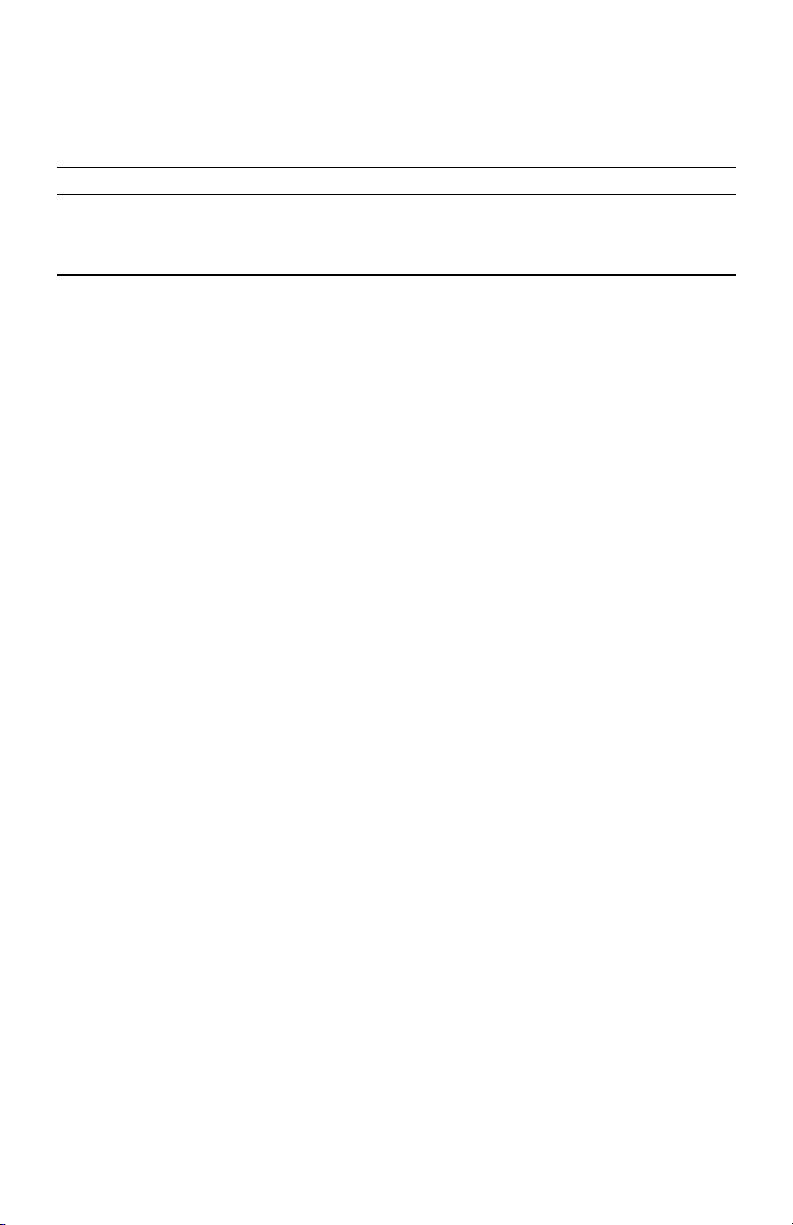
4.1 Configuring NetWare 3.x
Note:
You must have supervisor privileges to configure the queue. When you are finished,
turn the printer off and on again. The printer prints a status page that lists the file servers attached to the unit and the queues it services.
Before you begin:
• Verify that you have supervisor privileges on the file servers on which you are
entering the Network Interface Board print server and queue.
• Verify that your version of PCONSOLE is later than 1.0.
4.1.1 Using PCONSOLE to Select a File Server
1.
Log in as a supervisor or
2.
At the command prompt, enter the
3.
Change Current File Server
Choose
A list of file servers is displayed.
4.
Select the file server on which you want to install the print server.
If the name of the file server you want is not displayed, type h to display a list of
file servers.
5.
Log in to the file server.
6.
Press the
Esc
key to return to the Available Options menu.
ADMIN
.
PCONSOLE
command.
from the Available Options menu.
4.1.2 Creating Print Queues
A print server takes the print jobs from queues and sends them to the printer. The print
server must be assigned to at least one print queue on the file server.
If the print queue that you want the Network Interface Board to service already exists, and
you know the name of this queue, refer to
If you do not know the name of the queue or it does not exist, create a queue.
To create a queue:
1.
In PCONSOLE, choose
Print Queue Information
menu.
A list of existing queues is displayed.
2.
Press the
3.
Enter the name of the queue.
Insert
key.
Section 4.1.3 Entering the Print Server Name.
from the Available Options
4-2
NetWare Configuration
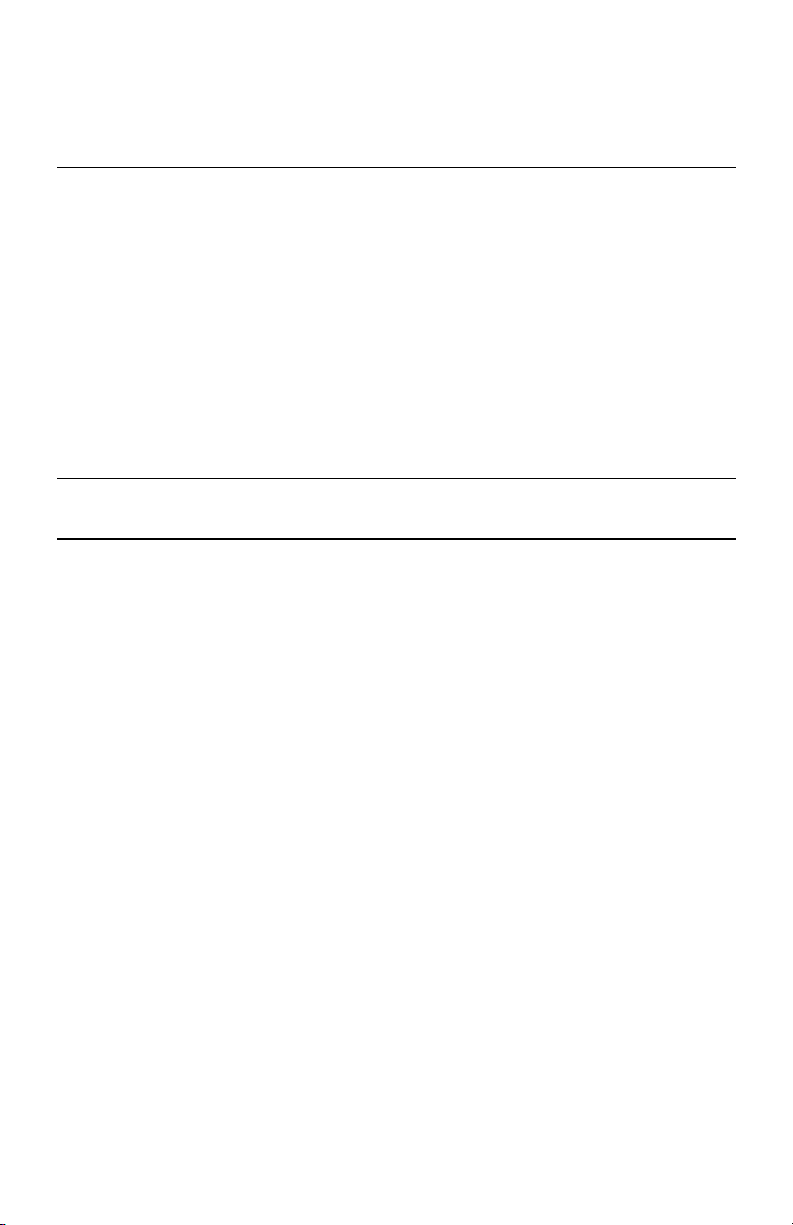
4.1 Configuring NetWare 3.x
4.
Press the
Esc
key to return to the Available Options menu.
4.1.3 Entering the Print Server Name
1.
In PCONSOLE, choose
menu.
A list of existing print servers is displayed.
2.
Press the
Insert
The New Print Server Name box is displayed.
3.
Enter the name of the print server.
On the printer status sheet, the print server name will appear under NetWare
information. The default name is the Network Interface Board serial number (six
digits with a three-letter prefix).
Note:
You can change the print server name using the MAP utility or a Web browser. See
Chapter 3,
Monitoring the Network Interface Board
Print Server Information
key.
from the Available Options
.
4.1.4 Configuring the Print Server
1.
In PCONSOLE, choose the print server name from the Print Servers list.
The Print Server Information menu is displayed.
2.
3.
Print Server Configuration
Choose
Printer Configuration
Choose
from the menu.
.
The Configured Printers menu appears. Since this is a new Print Server entry, all
printers are labeled “Not Installed.”
NetWare Configuration
4-3
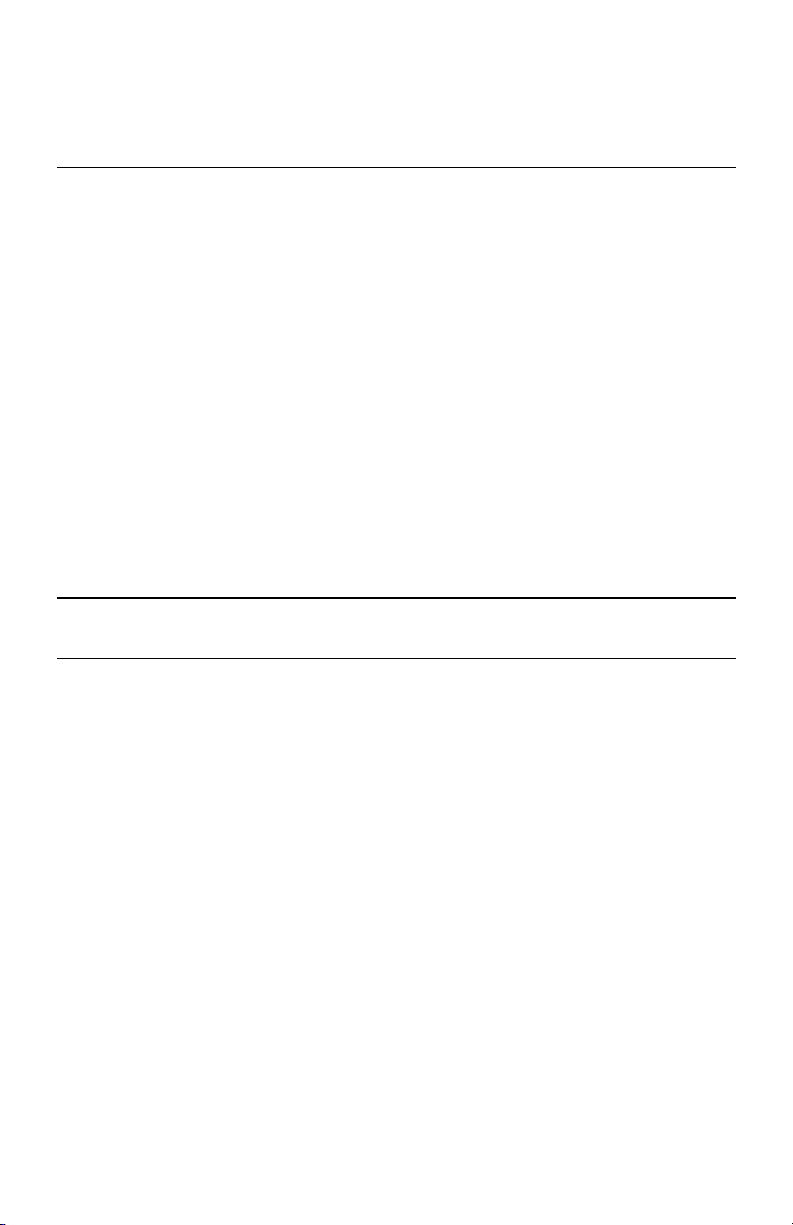
4.1 Configuring NetWare 3.x
4.
Choose
Printer 0
.
The Printer 0 Configuration screen appears with a title of “Printer 0.”
5.
To change the name that the print server uses in its messages in the Notify list to
Typ e
Name
and enter a name.
.
LASER_PRINTER
users, select
This name helps you identify the printer — for example,
6.
Choose
A list of printer types is displayed.
In the list of printer types, choose
Remote Other/Unknown
.
This creates default entries in the other fields. These defaults are usually optimal,
so do not change them without specific knowledge of the effects.
7.
Press the
Esc
key and save your changes. Then continue to press
Esc
to return to
the Print Server Configuration menu. If you have finished the configuration, save
your changes and exit from PCONSOLE.
4.1.5 Assigning Print Queues to the Printer
When you assign queues to the defined printer, you authorize the print server to service
these queues.
Note:
Do not assign the same queue to two different print servers. If a queue is assigned to
multiple print servers, print jobs might not go to the intended printer.
To assign print queues to the printer:
1.
In PCONSOLE, choose
Configuration menu.
2.
Choose the printer name from the list of defined printers.
The Available Queues list for the printer is displayed.
3.
Choose the queue you want and then assign a priority level from 1 to 10 (where 1
is the highest priority. It is also the default).
The queue is displayed on the list for the printer.
You can press
4.
When you finish assigning queues, press the
Enter
Then continue to press
you have finished the configuration, save your changes and exit from
PCONSOLE.
Queues Serviced By Printer
from the Print Server
again to assign additional queues.
Esc
key and save your changes.
Esc
to return to the Print Server Configuration menu. If
.
4-4
NetWare Configuration

4.1 Configuring NetWare 3.x
4.1.6 Setting Up Notify Options for the Printer
You can specify users or groups of users that are notified if a problem occurs when a print
job is sent to the printer. The print server supports the enhanced Notify options for
printers, including informing users when the printer —
• Is off-line, jammed, opened, or out of paper
• Requires a manual paper feed or a form change
• Has had an engine failure
If the print server services queues on multiple file servers, you must set up a Notify list for
each file server.
To configure the Notify options:
1.
In PCONSOLE, choose
menu.
2.
Choose the printer from the Defined Printers list.
3.
4.
5.
Enter
Press
to view a list of Notify Candidates.
Select the user or group from the list.
Set the First and Next intervals in the Notify Intervals screen by entering a number
for each interval.
The First interval is the number of seconds the network waits before it notifies
candidates about a print job problem. The Next interval specifies how often, in
seconds, candidates are notified.
6.
After entering the intervals, press the
continue to press
have finished the configuration, save your changes and exit from PCONSOLE.
Notify List for Printer
Esc
Esc
to return to the Print Server Configuration menu. If you
on the Print Server Configuration
key and save your changes. Then
4.1.7 Installing the Print Server on Multiple File Servers
To install the print server on more than one file server, perform the procedures described
in sections 4.1.1 through 4.1.6 for each file server. You must use the same name and
password (or no password) on all file servers. You can set the password for the Network
Interface Board using MAP (see
you use a password, specify it on each file server using the Change Password option on the
Print Server Information menu of the PCONSOLE utility.
hop
A
is an intermediate connection in a string of connections linking two network
devices. For example, on a network, some data packets must go through several routers
before reaching their final destination. Each time a packet is forwarded to the next router,
NetWare Configuration
Section 4.3 Configuring the Network Interface Board
). If
4-5
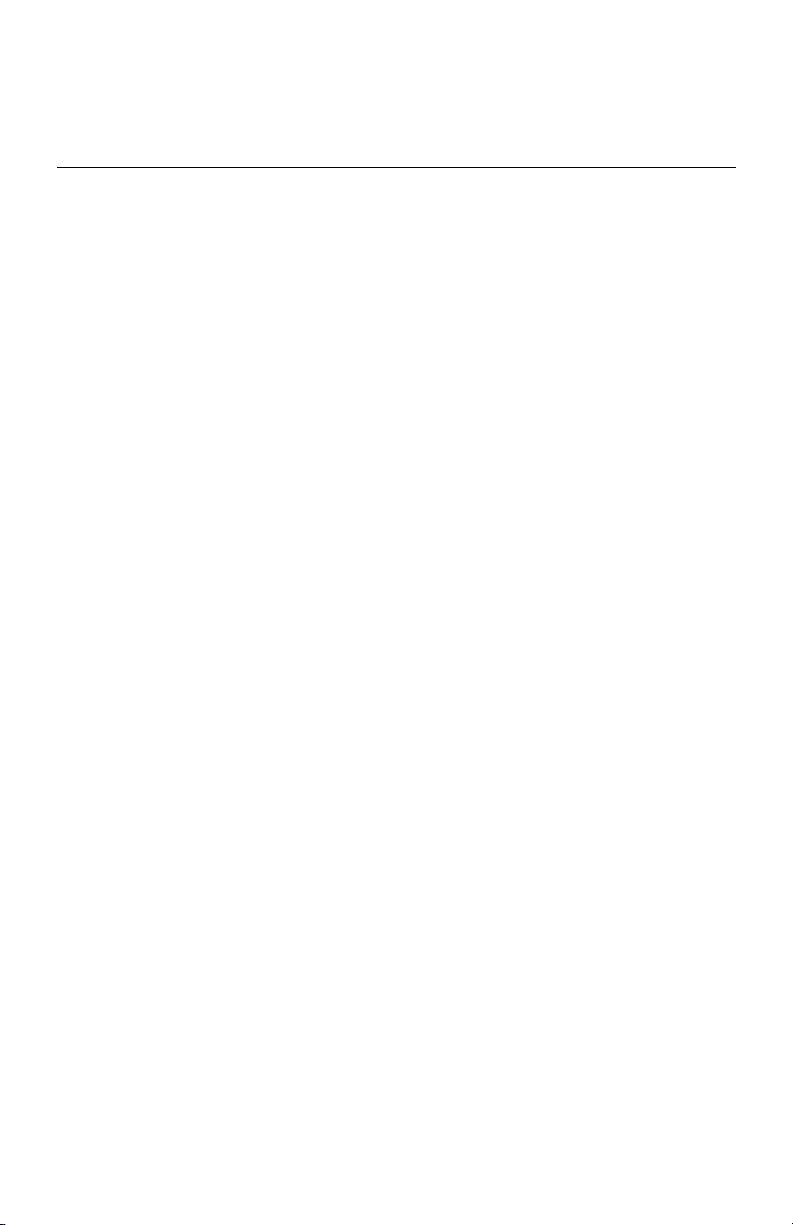
4.1 Configuring NetWare 3.x
a hop occurs. The more hops, the longer it takes the data to go from the source to the
destination.
tick
A
is 1/100 of a second for the Network Interface Board (Novell has a different value).
Propagation delay
is the time it takes for the data to travel through the network, from the
source to the destination.
At startup, the Network Interface Board automatically searches for and attaches to the file
servers that are no more than four hops away and that have no more than eight ticks
propagation delay. For extremely large or complex networks, this allows a bounded search
time on startup.
If the print server must attach to file servers beyond this range, or if you want to accelerate
start up by eliminating the need to search all file servers within the four hops/eight ticks
radius, enter the name of the file server operating with the print server in the Print Server
Configuration of a
primary file server
. The primary file server is a server close to the
printer and contains a list of file servers that it services. The primary file server can be any
file server within the four hops/eight ticks propagation time limits but ideally is as close as
possible to the print server. Once the print server locates the primary file server and the list
of file servers to be serviced, the automatic search stops and the print server goes directly
to those file servers listed (and to no others).
4.1.8 Setting Up a Primary File Server
1.
Log in to the server you want to designate as the primary server and run
PCONSOLE on that server.
2.
3.
4.
5.
6.
File Server To Be Serviced
Choose
Press the
Insert
key to display the Available File Servers list.
Select the name of each file server to be serviced and press
from the Print Server Configuration menu.
Enter
list.
When the list is complete, press
Esc
to return to the menu.
Install the Network Interface Board on each primary file server.
to add it to the
4.1.9 Setting Up Preferred File Servers
You can specify a preferred file server on the Network Interface Board (see Chapter 3,
Monitoring the Network Interface Board
Interface Board attaches to this identified file server instead of initiating the automatic
search. If the preferred file server is also a primary file server (for example, has file servers
listed under File Servers to Be Serviced), the Network Interface Board connects directly to
these file servers.
4-6
). If a preferred file server is listed, the Network
NetWare Configuration
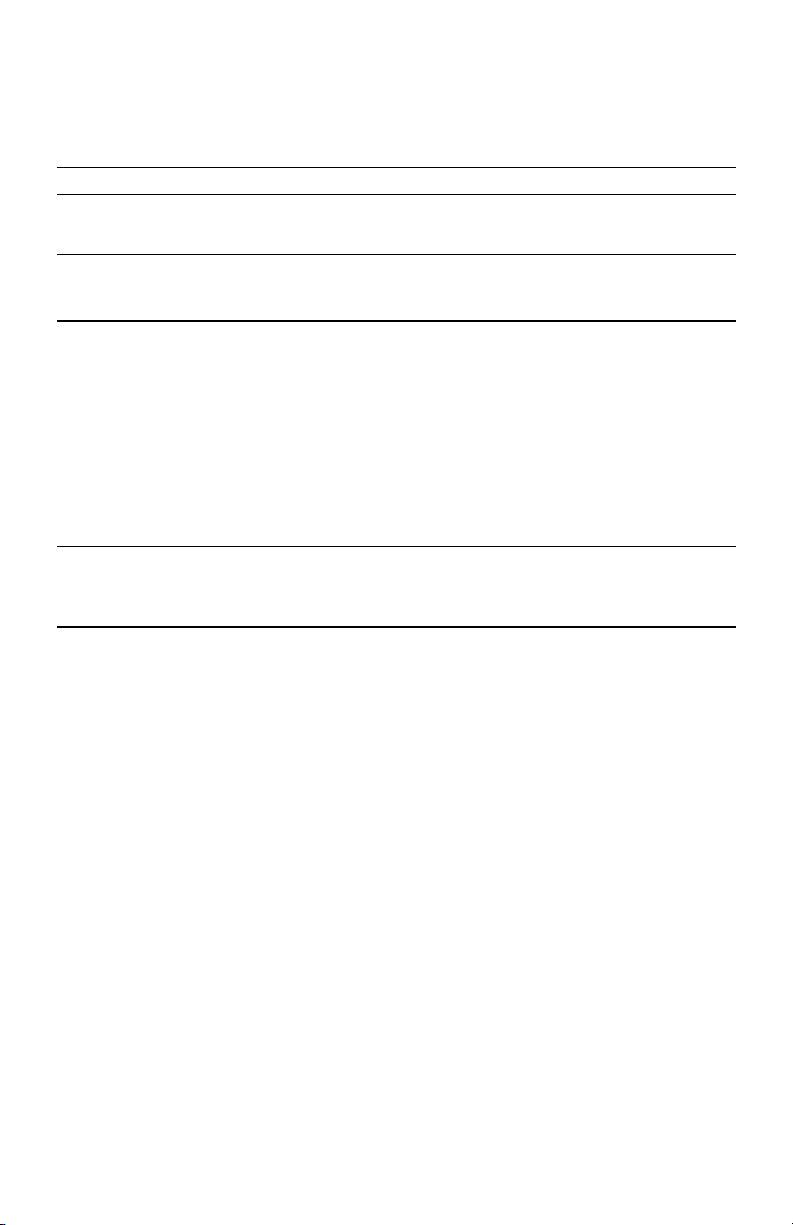
4.2 Configuring NetWare Bindery Emulation
Note:
The Preferred File Server applies only to bindery-based queues. There is no effect on
NDS queues.
4.2 Configuring NetWare Bindery Emulation
NetWare 4.x can operate in two modes:
• NetWare Directory Services (NDS)
• Bindery Services Emulation
For NDS, refer to
Section 4.3 Configuring the Network Interface Board
These services run simultaneously and transparently to each other. You can configure the
Network Interface Board to operate with Bindery Services Mode only or to operate under
NDS. When configured under NDS, the Network Interface Board also services older file
servers operating in Bindery Mode.
Note:
If the Network Interface Board is not properly set up for NDS and the Bindery Services Mode is not running, the Network Interface Board cannot find its file servers.
The status page then indicates the NetWare protocol is not active.
4.2.1 Confirming Bindery Context
Before installing the Network Interface Board on a Novell NetWare 4.x server in Bindery
Emulation Mode, check that the server has a Bindery Context (name for the server under
Bindery Services Mode). If the server does not have a Bindery Context, you can install the
Network Interface Board in NDS mode. If the Network Interface Board must be installed
in Bindery Emulation Mode, the server must have a Bindery Context.
1.
At the system console on the 4.x server, enter the
2.
3.
4.
5.
Maintenance/Selective Install
Choose
NCF Files Options
Choose
Edit AUTOEXEC.NCF
Choose
from the menu.
from the menu.
from the menu.
Search the file to see if you have a statement similar to the following:
SET BINDERY CONTEXT=0U=
context
where
you can enter it in the
is the name of your file server context. If this string is not present,
autoexec.ncf
context
file.
load install
command.
.
NetWare Configuration
4-7
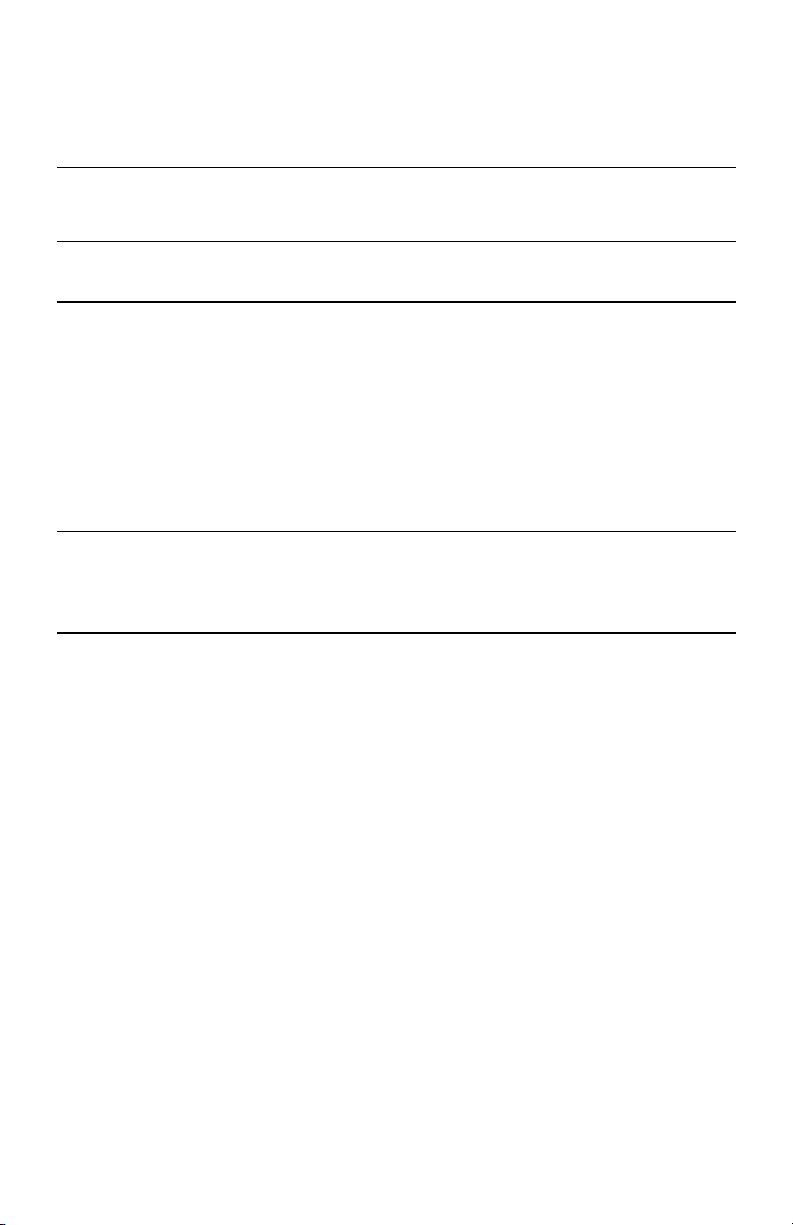
4.2 Configuring NetWare Bindery Emulation
6.
If you entered a new string in
SET BINDERY CONTEXT
the
Note:
The command at the console prompt takes effect immediately. The definition in
autoexec.ncf
takes effect when the server is restarted.
autoexec.ncf
, then at the console prompt, enter
statement that you entered in the file.
4.2.2 Configuring in Bindery Mode with PCONSOLE
Once you confirm the server has Bindery Context, use the following procedures to
configure the Network Interface Board.
To configure the Network Interface Board with PCONSOLE:
1.
Log in as a supervisor or
2.
At the command prompt, enter the
3.
Press the F4 key to switch to Bindery mode.
Note:
If you receive a message asking you to log in to a server with Bindery connections, the
server you are attached to does not have Bindery Mode enabled. Follow the steps in
Section 4.2.1 Confirming Bindery Context or
activated.
4.
5.
Quick Setup
Choose
Use Quick Setup to connect your print server, print queue, and printer correctly.
You can modify these later if necessary.
6.
Select Print Server and press F3 or
7.
Enter the name of the print server in the
The print server name appears under Novell Network Information on the Status
and Configuration report. The default name is the Network Interface Board serial
number (six digits with a three-letter prefix).
8.
Enter a name in the
9.
Enter a name in the
10.
In the Printer Type field, choose
11.
When you are finished, press
ADMIN
.
PCONSOLE
log in to a server with Bindery Services
from the Available Options list.
Insert
to modify the entry.
Print Server
New Printe
New Print Queue
r field.
field.
Other/Unknown
Esc
to save the configuration.
command.
field.
from the list of printer types.
4-8
NetWare Configuration
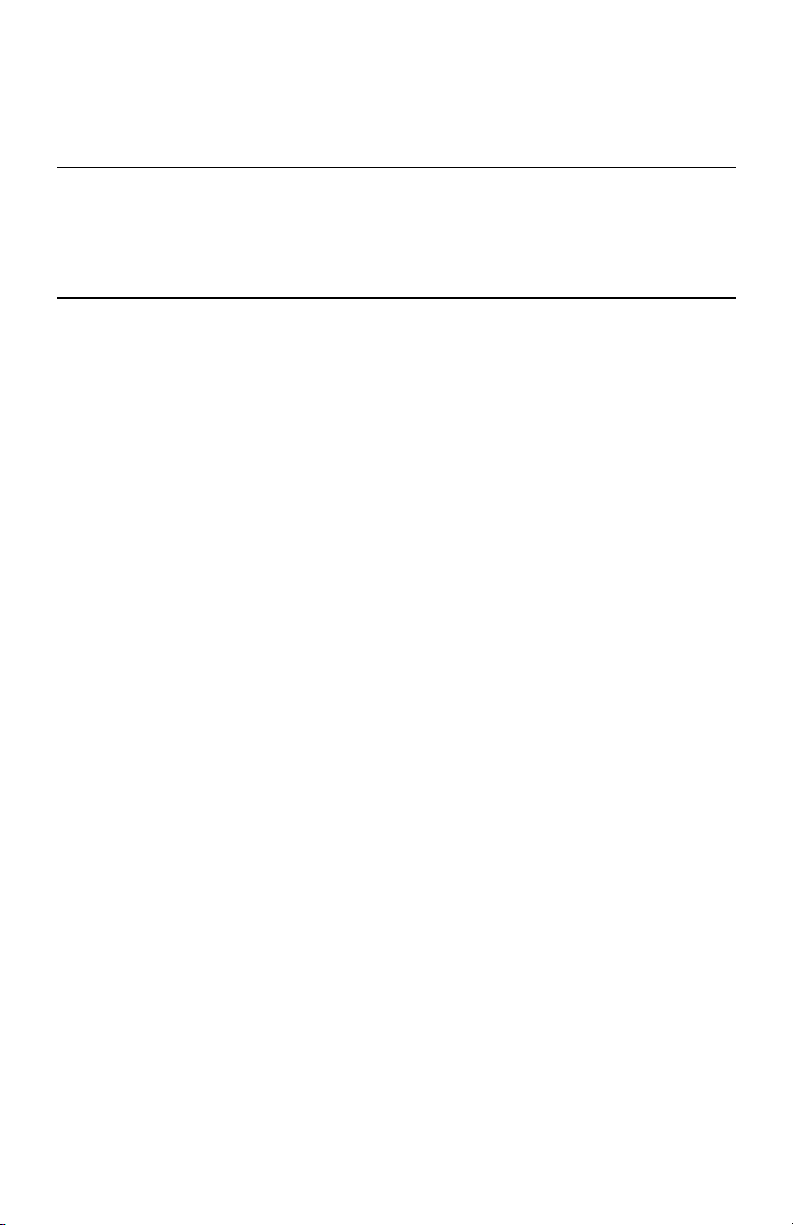
4.3 Configuring the Network Interface Board
Repeat steps 5 through 11 for each file server that the print server services.
To view, add, delete, or modify print servers or queues after the initial setup, select
either
Print Queues
Print Servers
or
on the Available Options menu.
4.3 Configuring the Network Interface Board
NDS offers a more advanced approach to network management than previous NetWare
versions. It stores and tracks all network objects. As a rule, all 4.x and 5.x servers must
have NDS loaded in order to function. In this way, every NetWare 4.x or 5.x server is a
directory server, because it services named directory objects such as printers, print servers,
and print queues. With the appropriate privileges, you can create a print server object
which, once configured in its context (or location) on the network, eliminates the
cumbersome setup of print servers on
networking based on a shared network database rather than an individually defined
physical site. The result is greatly improved print server setup and management.
The Directory Information Base (DIB) stores information about servers and services,
users, printers, gateways, and so on. It is a distributed database, allowing access to data
anywhere on the network wherever it is stored. NetWare versions earlier than 4.x provide
the same data found in the DIB, but the NetWare Bindery stores the data. The DIB was
designed with more flexible access and more specific security; moreover, since it is
distributed, it was designed to be partitioned. The DIB uses an object-oriented structure
rather than the flat-file structure of the Bindery, and offers network-oriented access rather
than the server-oriented access found in the Bindery.
The DIB is backward-compatible with the NetWare Bindery through Bindery Emulation
Section 4.2 Configuring NetWare Bindery Emulation
Mode.
Operation with a NetWare 4.x system in Bindery Emulation Mode. When Bindery
Emulation is enabled, Directory Services accept Bindery requests and respond as if a
Bindery exists on the NetWare server being accessed. Information obtained from the
Bindery query may not be stored in the server because the DIB is a partitioned and
distributed database. Even though the NetWare 4.x server is not operating from a Bindery,
the applications making Bindery requests do not know the difference.
You can use NWADMIN to configure the printer in NDS. Before you can print, NDS must
be set up as described in the following sections and the Network Interface Board must be
set up with NDS Context and Tree. See
Board
.
The following sections describe using NWADMIN to create printer, print server, and print
queue objects. You can assign or associate these objects with each other. You can keep
every
network server. NDS provides true enterprise
describes Print Server
Section 4.4 Configuring the Network Interface
NetWare Configuration
4-9
