Savin 25105 Reference
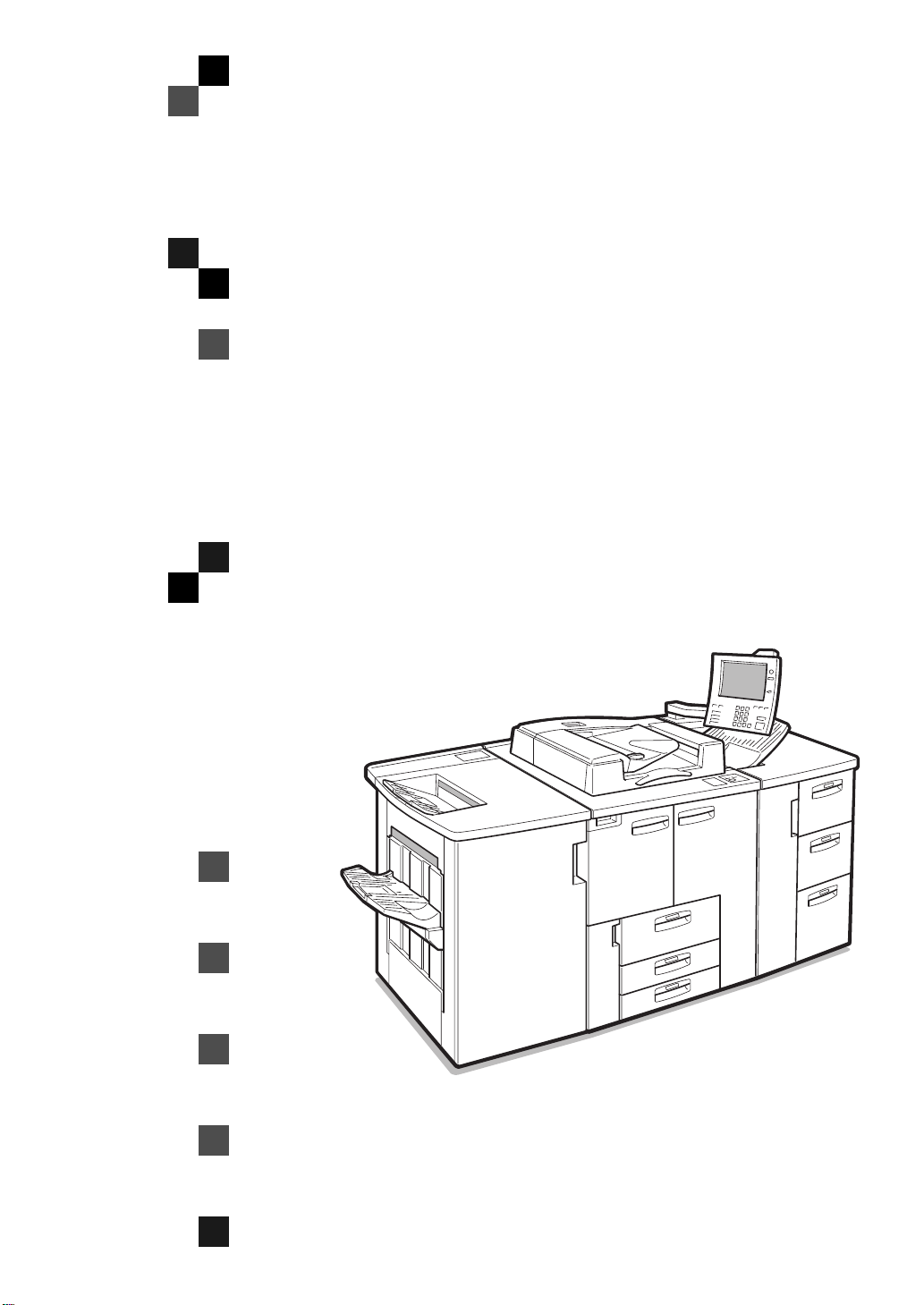
2585/8502,25105/10502
Operating Instructions
COPY REFERENCE
Read this manual carefully before you use this product and keep it handy for future
reference.
For safety, please follow the instructions in this manual. Part #S1515
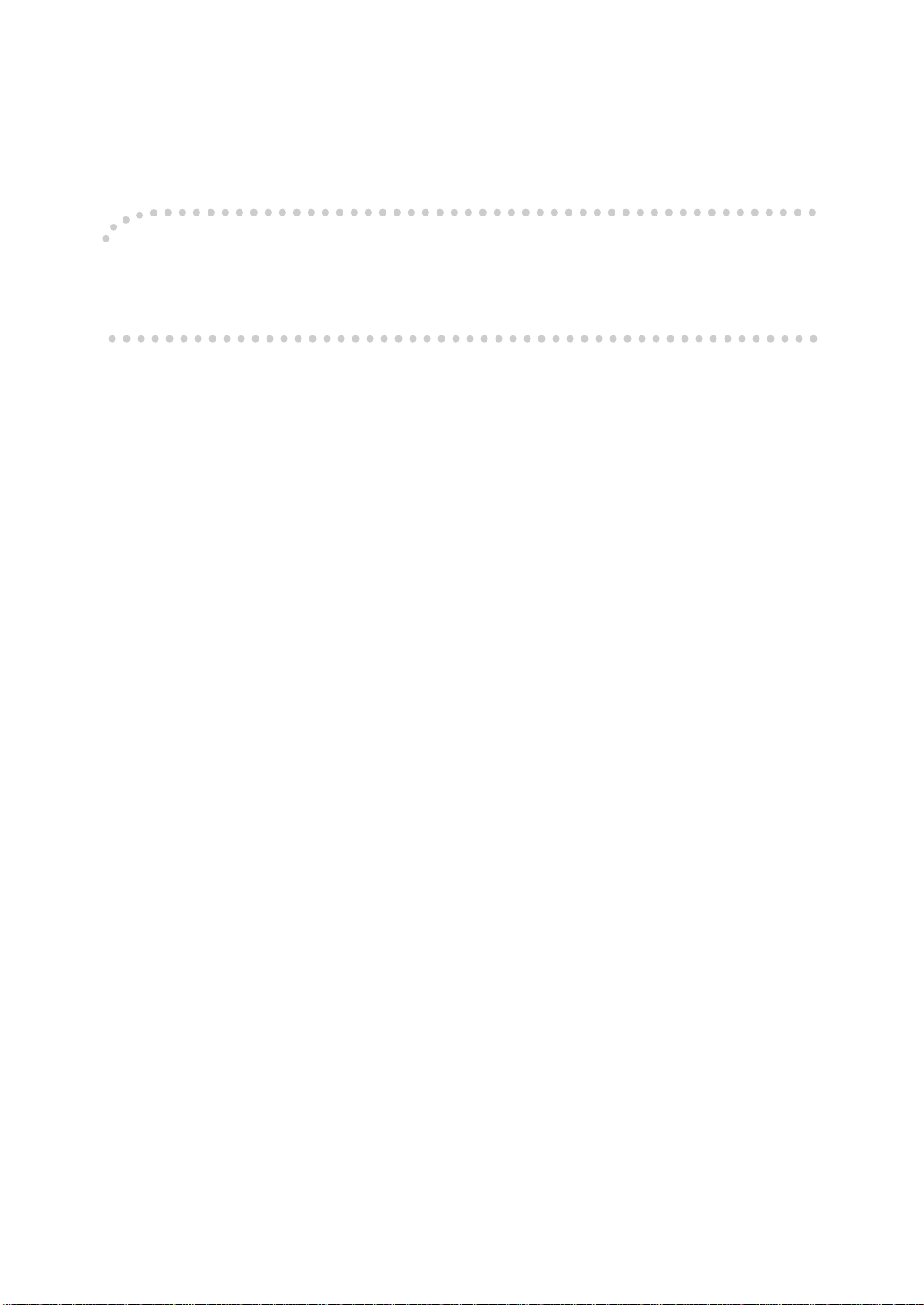
Introduction
This manual contains detailed instructions on the operation and maintenance of this machine. To get
maximum versatil ity from this ma chine all opera tors sho uld careful ly read an d follow the ins tructi ons in
this manual. Please keep this manual in a handy place near the machine.
Please read the Safety Information before using this machine. It contains important information related
to USER SAFETY and PREVENTING EQUIPMENT PROBLEMS.
Notes
Some illustrations might be slightly different from your machine.
Certain options migh t no t be av ail abl e in some countries. F or de tai ls , please contact your l oca l d eal er.
Operator Safety
This machine is considered a CDRH c lass 1 lase r device, s afe for o ffice/EDP u se. The mach ine con tains a GaAIAs four beam laser diodes array, 10-milliwatt, 770-810 nanometer wavelength for each
emitter. Direct (or indirect ref lected ) eye conta ct with the laser beam might cause se rious eye damage.
Safety precautions and interl ock mecha nisms have bee n designed to prevent any pos sible las er beam
exposure to the operator.
Laser Safety:
The Center for Devices and Radiological Health (CDRH) prohibits the repair of laser-based optical unit
in the field. The optical housing unit can only be repaired in a factory or at a location with the requisite
equipment. The laser subsystem is replaceable in the field by a qualified Customer Engineer. The laser
chassis is not repairable in the field. Customer engineers are therefore directed to return all chassis
and laser subsystems to the fac tory or se rvice d epot when replace ment or the op tical subsyste m is required.
Warning:
Use of controls or adjustment or performance of procedures other than those specified in this manual
might result in hazardous radiation exposure.
The model names of the machines do not appear in the following pages. Check the type of your machine before reading this manual. (For details, see ⇒ P.4
•Type 1 : 2585/8502
•Type 2 : 25105/10502
Certain types might not be available in some countries. For details, please contact your local dealer.
Two kinds of size notation are employed in this manual. With this machine refer to the inch version.
For good copy quality, Savin recommends that you use genuine toner.
Savin shall not be responsi ble for any damage or expens e that mi ght resul t from the us e of parts ot her
than genuine parts in your office product.
Power Source
• Type 1 : 240V, 60Hz, 10A or more
• Type 2 : 240V, 60Hz, 12A or more
Please be sure to c onnect the power c ord to a po wer sour ce as abo ve. For d etails a bout power source,
see ⇒ P.337
Read this manual carefully before you use this product and keep it handy for future reference.
For safety, please follow the instructions in this manual.
“Power Connection”
“Machine Types”
)

In accordance with IEC 60417, this machine uses the following symbols for the main power switch:
a
means POWER ON.
c
means STAND BY.

Safety Information
R
R
When using your equipment, the following safety precautions should always be
followed.
Safety During Operation
In this manual, the following important symbols are used:
WARNING:
CAUTION:
R
WARNING:
Connect the power cord directly into a wall outlet and never use an ex-
•
tension cord.
Disconnect the power plug (by pulling the plug, not the cable) if the
•
power cable or plug becomes frayed or otherwise damaged.
Indicates a potentially hazardous situation which, if instructions
are not followed, could result in death or serious injury.
Indicates a poten tially hazar dous situation which, if inst ructions are n ot
followed, may result in minor or moderate injury or damage to property.
To avoid hazardous electric shock or laser radiation exposure, do not
•
remove any covers or screws other than those specified in this manual.
Turn off the power and disconnect the power plug (by pulling the plug,
•
not the cable) if any of the following conditions exists:
You spill something into the equipment.
•
You suspect that your equipment needs service or repair.
•
Your equipment's cover has been damaged.
•
Do not incinera te spil led t one r or us ed ton er. To ner dust mig ht ig ni te
•
when exposed to an open flame.
Disposal can take place at our authorized dealer or at appropriate col-
•
lection sites.
Dispose of the used toner bottle in accordance with the local re gu la-
•
tion.
i
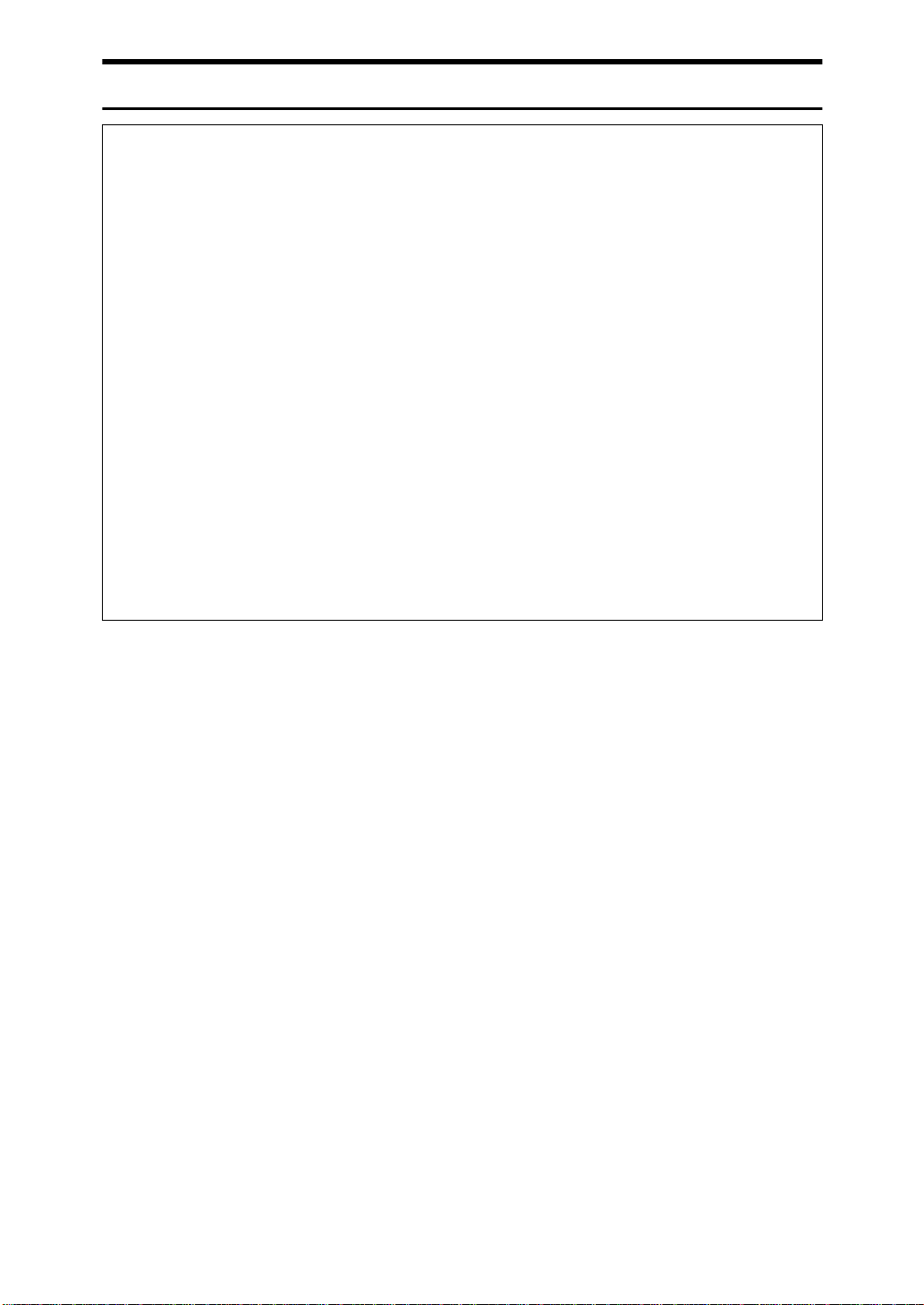
R
CAUTION:
•
Protect the equipment from dampness or wet weather, such as rain, snow,
and so on.
•
Unplug the power cord from the wall outlet before you move the equipment.
While moving the equipment, you should take care that the power cord will
not be damaged under the equipment.
•
When you disconnect the power plug from the wall outlet, always pull the
plug (not the cable).
•
Do not allow paper clips, staples, or other small metallic objects to fall inside
the equi pment.
•
Keep toner (used or unused) and toner bottle out of the reach of children.
•
For environmental reasons, do not dispose of the equipment or expended
supply waste at household waste collection points. Disposal can take place
at an authorized dealer or at appropriate collection sites.
•
The inside of the machine could be very hot. Do not touch the parts with a
label i ndic ati ng the “ hot sur fac e”. Ot herw ise it coul d ca use a per son al burn .
•
Our products are engineered to meet high standards of quality and functionality, and we recommend that you only use the expendable supplies available at an authorized dealer.
ii

How to Read this Manual
R
R
Symbols
In this manual, the following symbols are used:
WARNING:
This symbol indicates a potentially hazardous situation that might result in
death or serious injury when you misuse the machine without following the instructions under this symbol. Be sure to read the instructions, all of which are included in the Safety Information section.
CAUTION:
This symbol indicates a potentially hazardous situation that might result in minor or moderate injury or property damage that does not involve personal injury
when you misuse the machine without following the instructions under this
symbol. Be sure to read the instructions, all of which are included in the Safety
Information section.
• WARNINGS and CAUTIONS are notes for your safety.
Important
If this instruction is not followed, paper might be misfeed, originals might be
damaged, or data might be lost. Be sure to read this.
Preparation
This symbol indicates the prior knowledge or preparations required before operating.
Note
This symbol indicates precautions for operation or actions to take after misoperation.
Limitation
This symbol indicates numerical limits, functions that cannot be used together,
or conditions in which a particular function cannot be used.
Reference
This symbol indicates a reference.
[]
Keys that appear on the machine's display panel.
{}
Keys built into the machine's control panel.
iii
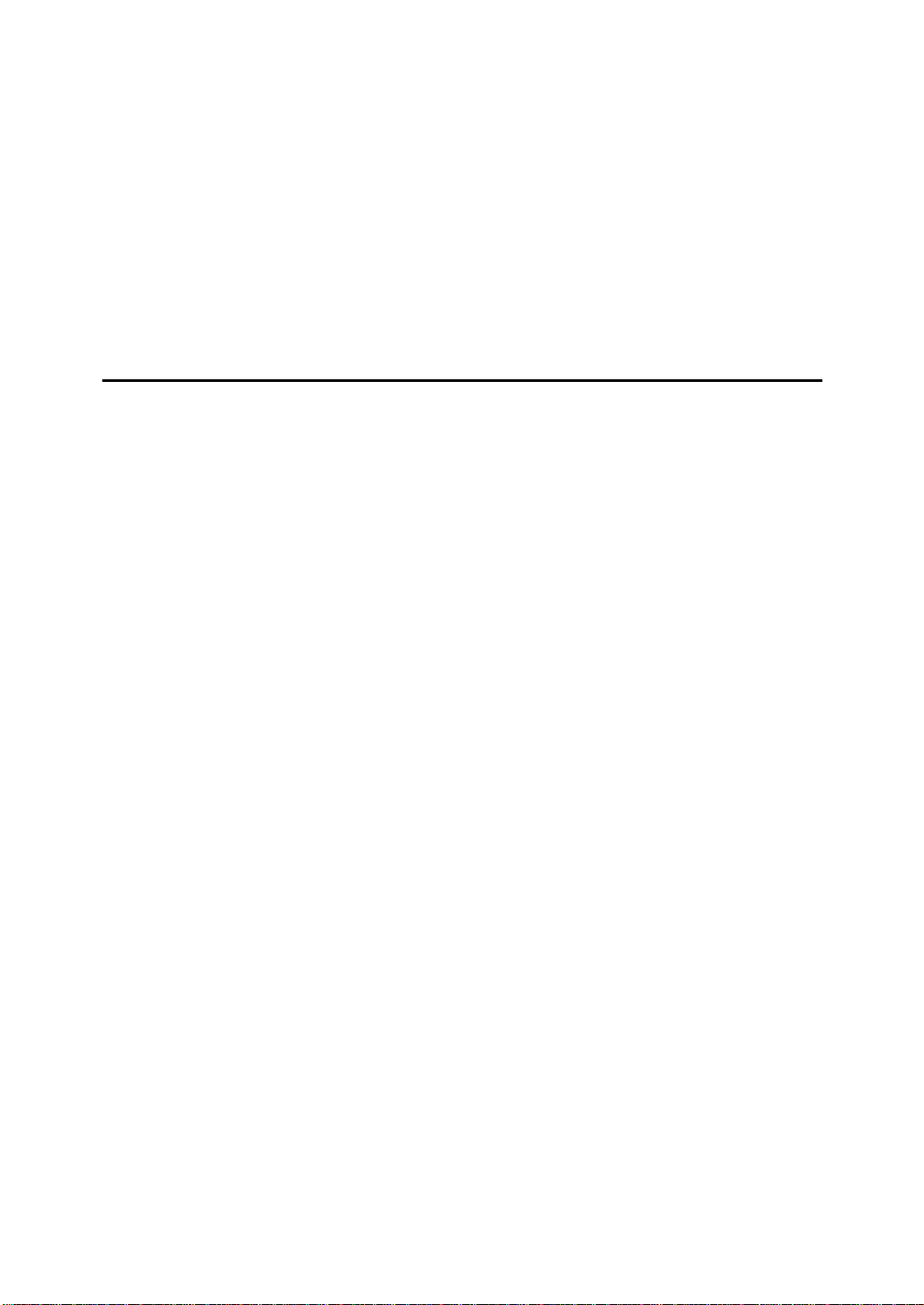
TABLE OF CONTENTS
What You Can Do with this Machine (Copy Mode)................................. 2
Machine Types........................................................................................... 4
Guide to Components............................................................................... 5
Options....................................................................................................... 7
Control Panel........................................................... .................................. 8
Display Panel........................................................................................... 10
Common Displays and Keys....................................................................... 10
1.Basics
Starting the Machine............................................................................... 13
Turning On the Main Power........................................................................ 13
Starting the Machine................................................................................... 14
Shutting Down the Machine........................................................................ 14
Turning Off the Main Power........................................................................ 14
Originals................................................................................................... 15
Sizes and Weights of Recommended Originals.......................................... 15
Sizes Detectable by Auto Paper Select ...................................................... 16
Scannable Area from the Exposure Glass.................................................. 17
Copy Paper............................................................................................... 18
Recommended Paper Sizes and Types...................................................... 18
Non-recommended Paper........................................................................... 20
Paper Storage............................................................................................. 20
Toner......................................................................................................... 21
Handling Toner.................................. .......................................................... 21
Toner Storage...................... .................. .................................. ................... 21
Used Toner ................................................................................................. 21
iv

2.Copying
Basic Procedure...................................................................................... 23
Setting Originals...................................................................................... 26
Setting Originals on the Exposure Glass .................................................... 26
Setting Originals in the Document Feeder.................................................. 27
Original Orientation................................... .................. ................................ 28
Setting Special Originals............................................................................. 31
Basic Functions....................................................................................... 34
Adjusting Copy Image Density.................................................................... 34
Choosing the Original Type......................................................................... 36
Selecting Copy Paper ............................................... .................. ................ 37
Auto Reduce/Enlarge........................... .................. .................................. ... 40
Copying onto OHP Transparencies ............................................................ 41
Copying onto Tab Stock.............................................................................. 42
Sort ........................................................................................................... 44
To stop scanning temporarily...................................................................... 45
If memory reaches 0 %............................................................................... 45
Stack......................................................................................................... 47
Staple........................................................................................................ 49
Punch........................................................................................................ 52
Programs.................................................................................................. 55
Storing a Program....................................................................................... 55
Changing Stored Program .......................................................................... 57
Deleting a Program..................................................................................... 58
Recalling a Program.................................................................................... 59
Job Preset................................................................................................ 60
Editing Job Preset....................................................................................... 61
Changing the Order of the Job Preset ........................................................ 64
Deleting Job Preset..................................................................................... 65
Other Functions....................................................................................... 67
Energy Saver Mode .................................................................................... 67
Interrupt Copy ............................................................................................. 67
User Codes ............................................................... .................. ................ 69
Auto Start........................ .................. .................................. .................. ...... 69
Original Tone........................ .................. .................................. ................... 70
Sample Copy............................................................................................... 70
Preset Reduce/Enlarge........................................................................... 71
Zoom......................................................................................................... 75
Size Magnification................................................................................... 77
Directional Magnification (%)................................................................. 79
Directional Size Magnification (inch)..................................................... 82
v

Duplex....................................................................................................... 84
1 Sided → 2 Sided...................................................................................... 84
2 Sided → 2 Sided...................................................................................... 88
Combine................................................................................................... 90
1 Sided 2 Pages → Combine 1 Side........................................................... 92
1 Sided 4 Pages → Combine 1 Side........................................................... 94
1 Sided 8 Pages → Combine 1 Side........................................................... 95
1 Sided 4 Pages → Combine 2 Side........................................................... 97
1 Sided 8 Pages → Combine 2 Side........................................................... 99
1 Sided 16 Pages → Combine 2 Side....................................................... 101
2 Sided 1 Page → Combine 1 Side .......................................................... 103
2 Sided 2 Pages → Combine 1 Side......................................................... 105
2 Sided 4 Pages → Combine 1 Side......................................................... 107
2 Sided 2 Pages → Combine 2 Side......................................................... 109
2 Sided 4 Pages → Combine 2 Side......................................................... 112
2 Sided 8 Pages → Combine 2 Side......................................................... 114
Series Copies......................................................................................... 117
2 Sided→1 Sided...................................................................................... 117
Book → 1 Sided........................................................................................ 119
Copying Book Originals........................................................................ 121
Book→2 Sided.......................................................................................... 121
Multi → 2 Sided......................................................................................... 123
Booklet...................................................................................................... 126
Magazine................................................................................................... 128
Margin Adjustment................................................................................ 131
Border Erase.......................................................................................... 133
Center/Border Erase.............................................................................. 136
Delete Area............................................................................................. 139
Delete Inside............................................................................................. 139
Delete Outside .......................................................................................... 141
Additional............................................................................................... 143
3 Side Full Bleed....................................................................................... 143
Double Copies........................................................................................... 144
Image Repeat............................................ .................. .............................. 146
Centering................................................................................................... 148
Front Cover........................ ................................. ................................... 150
Back Cover............................................................................................. 152
Designate/Chapters............................................................................... 154
Designate: Copy........................................................................................ 155
Designate: Blank....................................................................................... 157
Chapters.................................................................................................... 159
Slip Sheet Copy ........................................................................................ 161
Slip Sheets..................... .... ..... ..... .......................................................... 164
Background Numbering........................................................................ 166
vi

Preset Stamp.......................................................................................... 168
User Stamp............................................................................................. 172
Program/Delete User Stamp..................................................................... 175
Date Stamp............................................................................................. 181
Page Numbering.................................................................................... 184
Choosing How Copies Are Delivered.................................................. 191
Shift Tray Off In Sort/Stack ....................................................................... 191
Separation................................................................................................. 192
Copy Face Up........................................................................................... 193
Combination Chart................................................................................ 194
3.Document Server
Overview................................................................................................. 197
Document Server Features....................................................................... 197
Document Server Editor Features............................................................. 198
Features and Benefits........................................................................... 199
On Demand Printing ................................................................................. 199
Scanned File Printing ............................................................................... 200
Scanning Originals................................................................................ 201
Printing Saved Documents................................................................... 206
Sample Printing ......................................................................................... 211
Print Selected Page .................................................................................. 212
Changing File Names............................................................................ 213
Merging Documents.............................................................................. 216
Inserting Files........................................................................................ 219
Deleting Pages...................................... ..... .... ..... ................................... 222
Deleting Saved Documents.................................................................. 226
Deleting Saved Documents in HDD.......................................................... 226
Deleting Saved Documents on the CD-ROM............................................ 228
Moving/Copying Files ............ ..... .......................................................... 231
Moving/Copying files from HDD to CD-ROM............................................ 231
Moving/Copying files from CD-ROM to HDD............................................ 235
vii
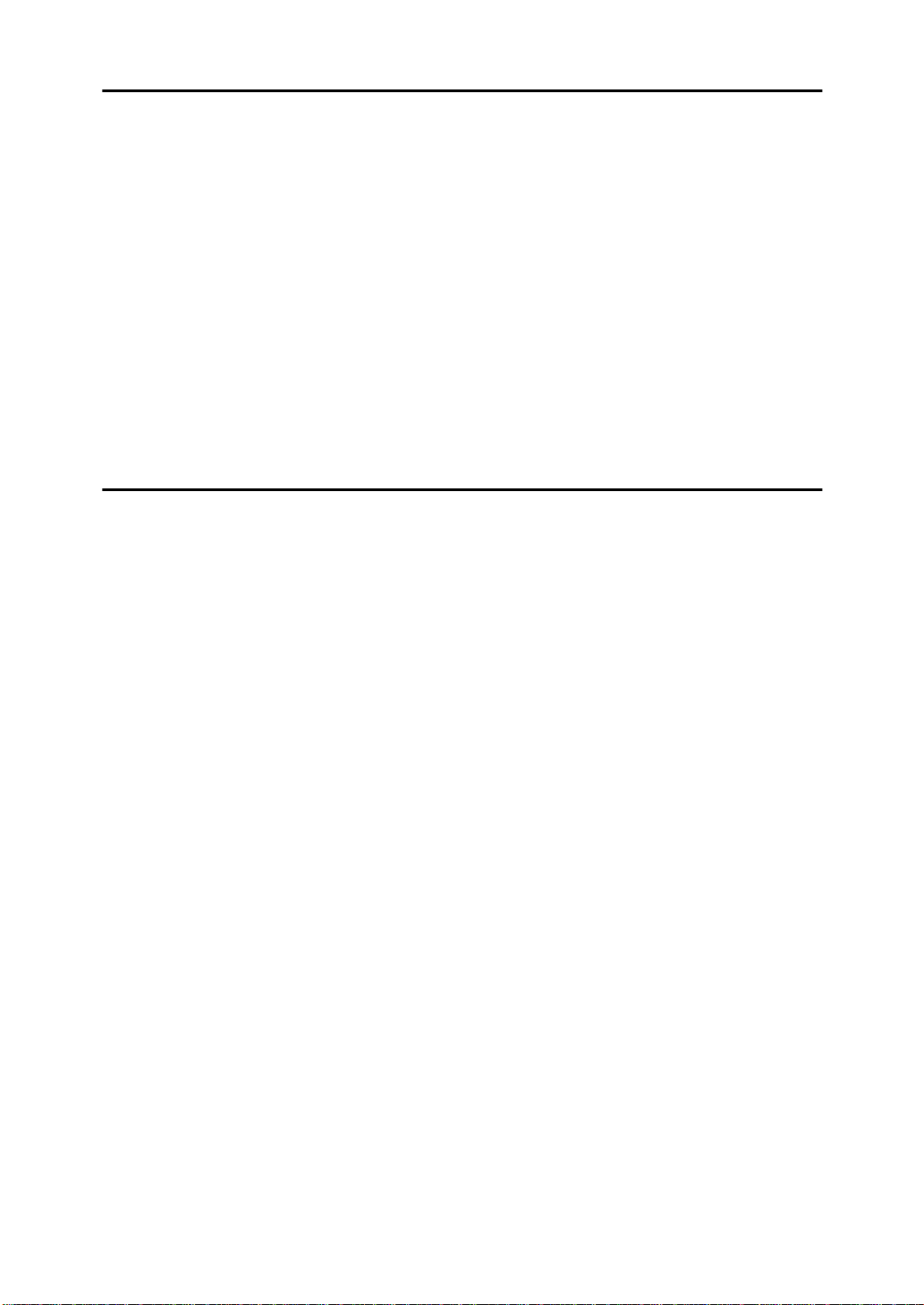
4.Connect Copy (Option)
What is Connect Copy?........................................................................ 241
How Connect Copy Works.................................................................... 243
Connectable Copier Models...................................................................... 244
Functions Not Available with Connect Copy............................................. 244
Interrupt Functions.................................................................................... 244
Before You Start........................................................................................ 244
Connect Copy Display Panel................................................................ 246
Using Connect Copy............................................................................. 249
Exiting Connect Copy Mode...................................................................... 255
Relationship between Master Unit and Sub-unit System Settings... 256
Relationship between Master Unit and Sub-Unit Copier/
Document Server Features................................................................. 259
5.What to do if Something Goes Wrong
If Your Machine Does Not Operate as You Want................................ 265
General ..................................................................................................... 265
Display ...................................................................................................... 269
If Connect Copy is Cleared....................................................................... 272
If You Cannot Exit Connect Copy ............................................................. 273
If You Cannot Make Clear Copies........................................................ 275
If You Cannot Make Copies As You Want........................................... 276
Adjust Image............................................................................................. 277
Combine.................................................................................................... 277
Duplex....................................................................................................... 278
Stamp........................................................................................................ 279
Document Server...................................................................................... 279
Connect Copy ........................................................................................... 280
When Memory is Full ................................................................................ 280
B
Loading Paper................................................................................... 281
To load paper in tray 1 (Tandem Tray) ..................................................... 281
Loading paper in Tray 2 or 3..................................................................... 283
Loading Paper in the Large Capacity Tray................................................ 284
Loading Paper in the Optional A3/11" × 17" Tray Kit................................ 285
D
Changing the Toner Bottle .............................................................. 286
x
Clearing Misfeeds............................................................................. 289
Changing the Paper Size...................................................................... 296
Changing the paper size in Tray 1............................................................ 296
Changing the paper size in Tray 2 and Tray 3.......................................... 296
Changing The Paper Size Of The Optional Large Capacity Tray
(Tray 4 and Tray 5).................................................................................. 298
Changing The Paper Size Of The Optional Large Capacity Tray (Tray 6)
... 300
viii

d
Adding Staples ................................................................................. 301
e
Removing Jammed Staples............................................................. 304
y
Removing Punch Waste................................................................... 307
6.User Tools (Copier/Document Server Features)
Accessing User Tools (Copier/Document Server Features)............. 309
Exiting User Tools..................................................................................... 311
User Tools Menu (Copier/Document Server Features)...................... 312
Settings You Can Change with the User Tools .................................. 314
General Features...................................................................................... 314
Adjust Image............................................................................................. 320
Stamp........................................................................................................ 324
Input/Output........................................................................................... 330
Document Server................................................................................... 332
Key Operator Tools............................................................................... 333
7.REMARKS
Do's And Don'ts..................................................................................... 335
Where to Put Your Machine.................................................................. 336
Machine Environment ............................................................................... 336
Power Connection..................................................................................... 337
Access to Machine.................................................................................... 337
Maintaining Your Machine.................................................................... 338
Cleaning the Exposure Glass.................................................................... 338
Cleaning the Document Feeder ................................................................ 338
Stapling Position............... ..... ..... .... ...................................................... 339
ix
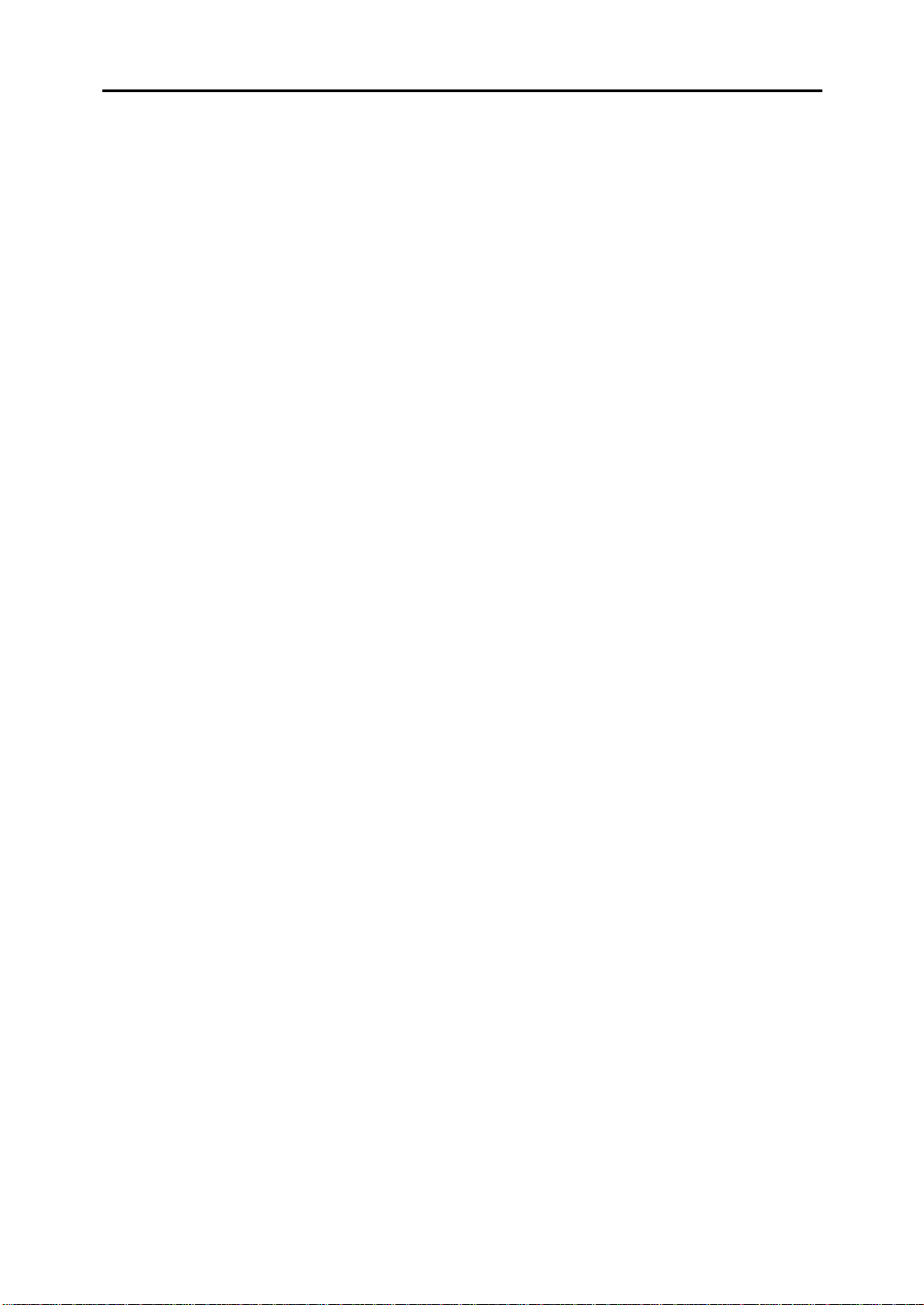
8.Specification
Mainframe............................................................................................... 341
Document Feeder.................................................................................. 345
Finisher................................................................................................... 346
CD-R/RW (Option).................................................................................. 347
A3/11" × 17" Tray Kit (Option).............................................................. 348
Punch Kit (Option)................................................... .... .......................... 349
Large Capacity Tray (LCT) (Option)..................................................... 350
Copy Connector Cable (Option)................... ..... ..... .... .......................... 351
INDEX...................................................................................................... 352
x

This page is intentionally blank.
1
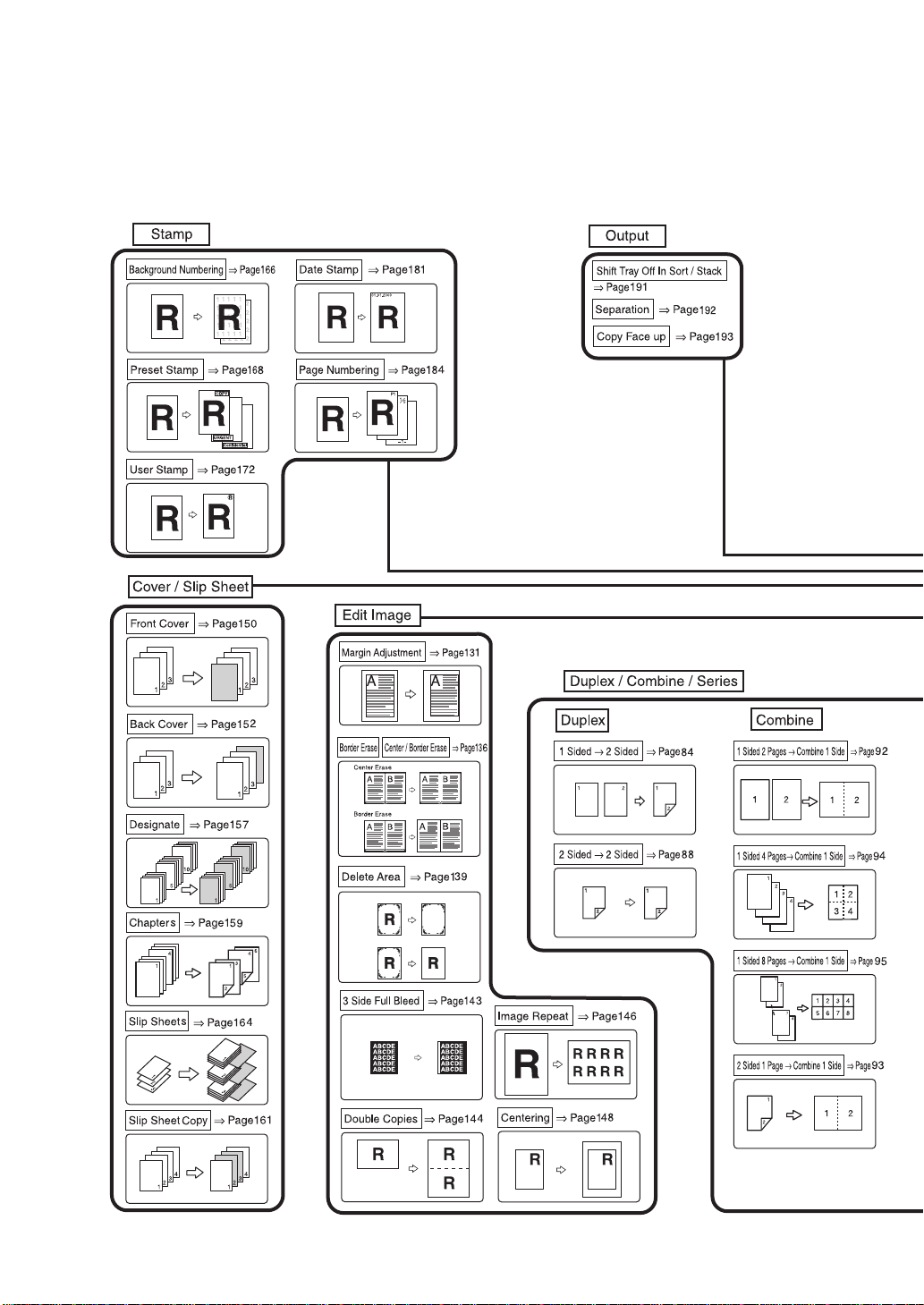
What You Can Do with this Machine (Copy Mode)
2
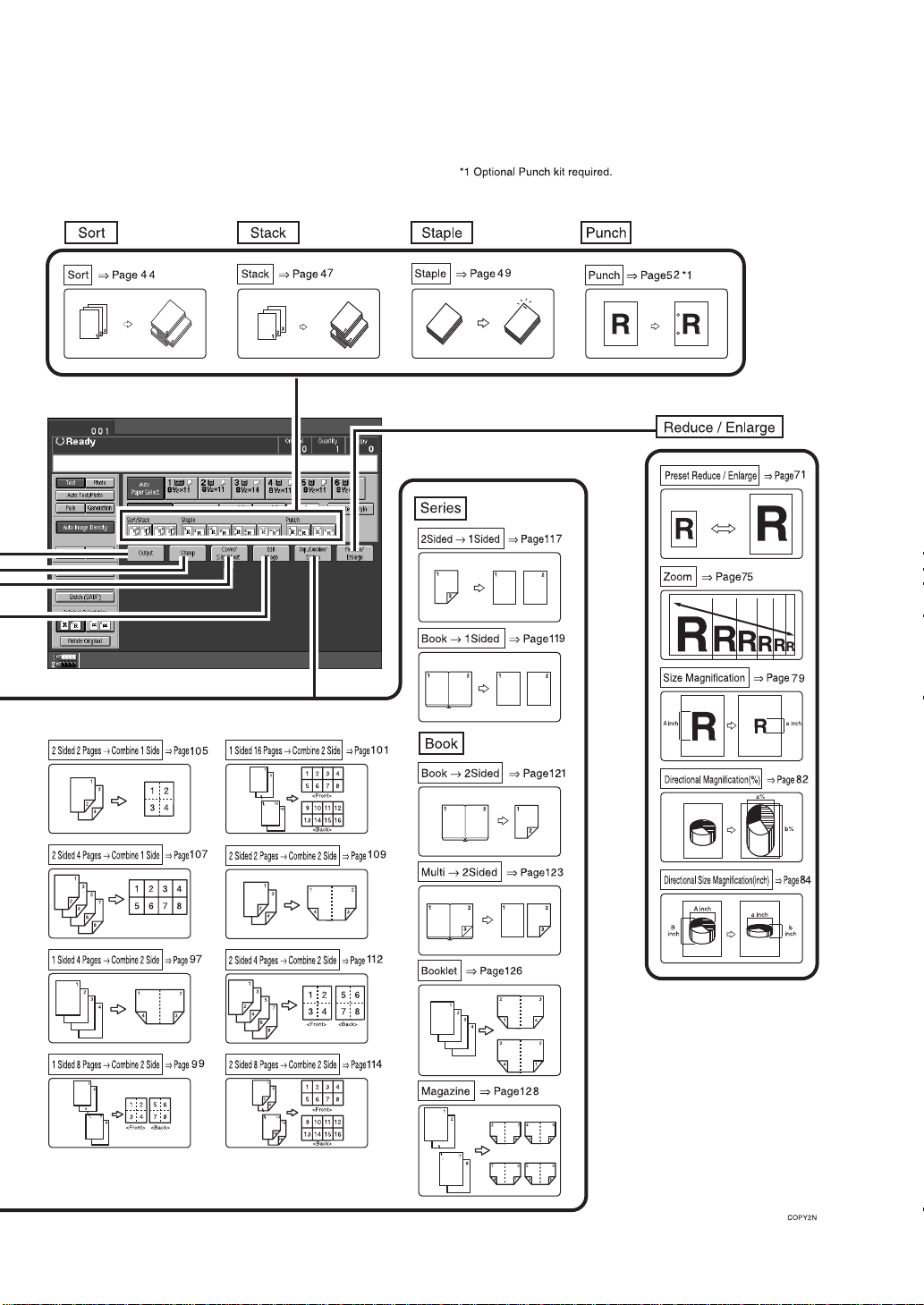
3

Machine Types
This machine comes in two models which vary in copy speed. To make sure
which model you have, See the inside front cover.
Type 1 Type 2
Copy Speed 85 copies/minute (A4 K,
1
8
/2" × 11"K)
Printer unit Option Option
105 copies/minute (A4 K,
81/2" × 11"K)
4

Guide to Components
1. Exposure glass
Position single-page originals here face
down for copying. See ⇒ P.15
.
nals”
“Origi-
2. Document feeder (ADF)
The document feeder automatically feeds
a stack of originals one by one.
3. Control panel
See ⇒ P.8
“Control Panel”
.
4. On indicator
This indicator lights after you press the
operation switch.
5. Operation switch
Press this switch when you wish to use
the machine. The On indicator lights
when this switch is pressed.
6. Front cover
Open to remove misfed paper.
7. Paper tray
Set copy paper here.
Tray 1 is a tandem tray where the paper
on the left side automatically moves to
the right when paper on the right has run
out. See ⇒ P.281
“
Loading Paper”
B
.
8. Main power switch
Press to turn the main power on or off.
We recommend you only turn this switch
off when the machine is not going to be
used for an extended period of time (e.g.
over a vacation).
Note
If the On indicator does not light
❒
when you press the operation switch,
make sure the main power switch is
set to on.
9. Toner cover
Open to change the toner bottle.
5

1. Ventilation hole
Prevents overheating. Do not obstruct
the ventilation hole by placing or leaning
an object near it. If the machine overheats, a fault might occur.
2. Circuit breaker
Do not touch this breaker.
6
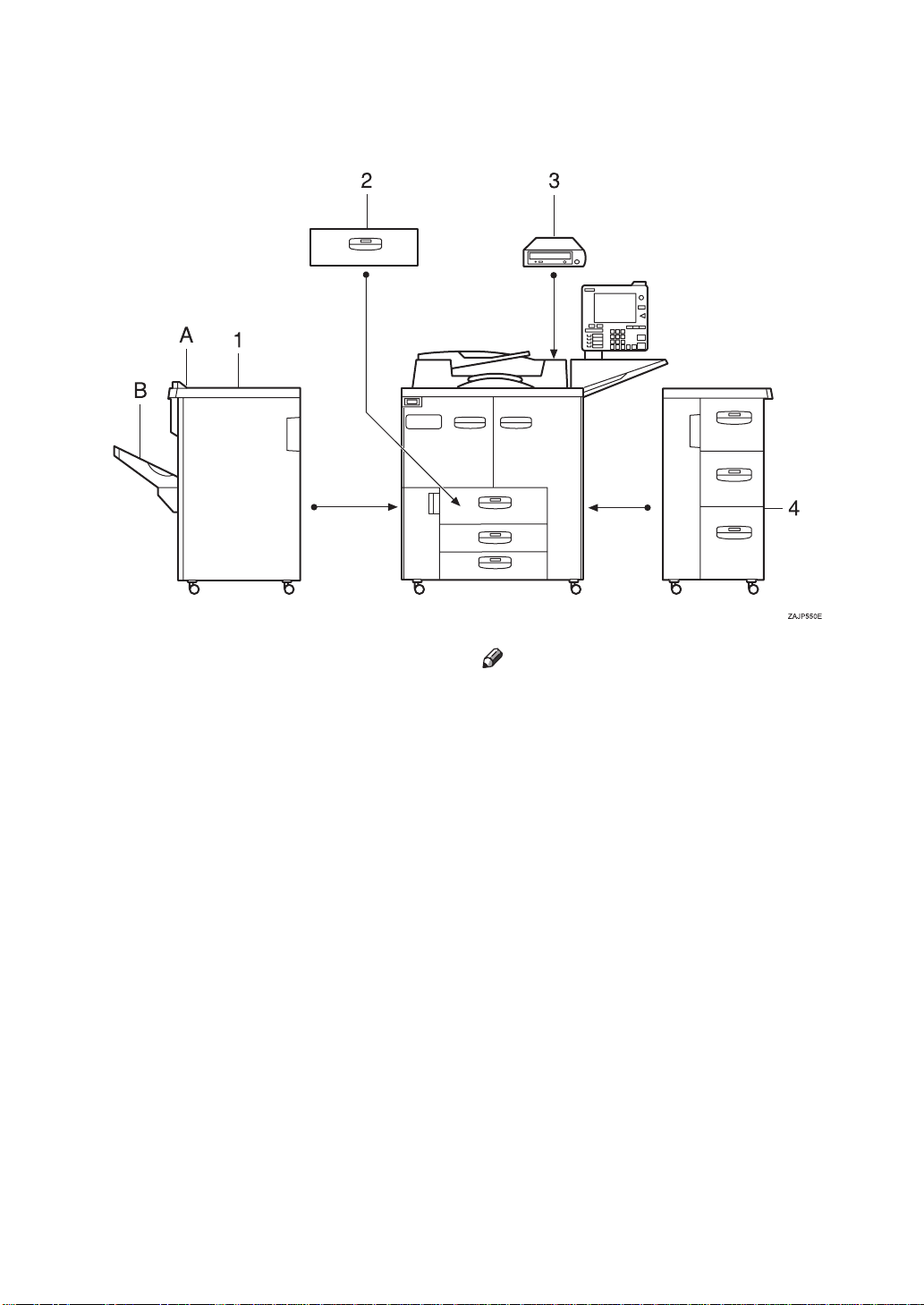
Options
1. Finisher
Sorts, stacks, staples and punches copies
(optional punch kit required.)
• A: Finisher proof tray
• B: Finisher shift tray
2. A3/11"
Holds A3/11" × 17" size papers.
Other options:
•Punch kit
• Connect Copy cable
17" Tray Kit
×
Note
If you install the A3/11" × 17" Tray kit
❒
to your machine, you cannot use it as
a tandem tray.
3. CD-R/RW
Store your documents.
4. Large Capacity Tray (LCT)
Holds 4,550 sheets of paper.
7

Control Panel
1. Status indicator
• The condition of the machine is described with this indicator. By default,
this indicator is turned off. You can select whether to light the Status Indicator. See “Status Indicator” in the
System Settings manual.
Color Status
Off Main Power
Switch is turned
off or ready to
make copies
Flashing green Scanning originals
Lit green Copying (Ready to
scan originals)
Flashing red Toner has nearly
run out
Lit red Paper jam or other
malfunctions
2.
{
Screen Contrast
Adjusts the brightness of the display panel.
3.
{
Language Selection
Press to change the display language.
4.
{
Interrupt
Press to make interrupt copies during a
copy run. See ⇒ P.67
5.
{
Energy Saver
Press to switch to and from Energy Saver
mode. See ⇒ P.67
6.
{
Clear Mo des
Press to clear any previously entered
copy job settings.
7.
{
Program
Press to register or recall a program. See
P.55
⇒
key
}
key
}
“Programs”
knob
}
key
}
“Interrupt Copy”
key
}
“Energy Saver Mode”
key
}
.
.
.
8

8.
{
Press to stop a copy job in progress.
9.
{
Press to start copying. If pressed just after
the machine is turned on, the job will
start after the warm-up period. See
P.69
10.
Use this key to make a single sample
copy set before starting a long copy run.
By checking the finished set and making
any necessary changes to the image quality settings before you make multiple
copies, you can save time and paper. See
P.70
⇒
key
}
Stop
key
}
Start
“Auto Start”
{
Sample Copy
“Sample Copy”
⇒
.
key
}
.
18.
{
User Tools
Press to access the User Tools menu
where you can customize the default settings to your preference.
key
}
19. Display panel
Shows operation status, error messages,
and function menus. See ⇒ P.10
.
Panel”
Note
You can adjust the angle of control
❒
panel.
“Display
11.
{
Press to delete a number entered.
12.
{
Press to enter a value or confirm a setting.
Clear
key
}
#
key
}
13. Number keys
Use to enter the number of copies you
wish to make. Also use to enter values for
various features.
14. Feature keys
Press the appropriate key to choose any
of the following features:
•Copier
• Document Server
• Document Server Editor
15. Application Status indicators
These show the status of the above features:
• Green: the feature is active.
• Red: the feature has been interrupted.
16. Indicators
These indicators show errors or the status
of the machine.
See ⇒ P.265
Wrong”
17.
{
Press to check the total number of copies
made.
“What to do if Something Goes
.
key
Counter
}
9

Display Panel
The display panel shows the status of the machine, error messages and function
menus.
To select items shown on the display, lightly press the item with your finger.
When an item is selected, it is highlighted e.g. . Items that are not available
are shown grayed out e.g. .
Important
❒
Do not apply a strong shock or force of more than about 30 N (about 3 kgf) to
the display panel or it may be damaged.
Common Displays and Keys
Note
❒
The following example illustrations show the machine with the finisher unit
and Large Capacity Tray (LCT) installed.
❖
Initial Copy Display
OK
1. Original mode, Image Density
and Special Original mode.
2. Operational messages.
3. Operational status.
10
4. The number of originals scanned
into memory, number of copies set,
and number of copies made.
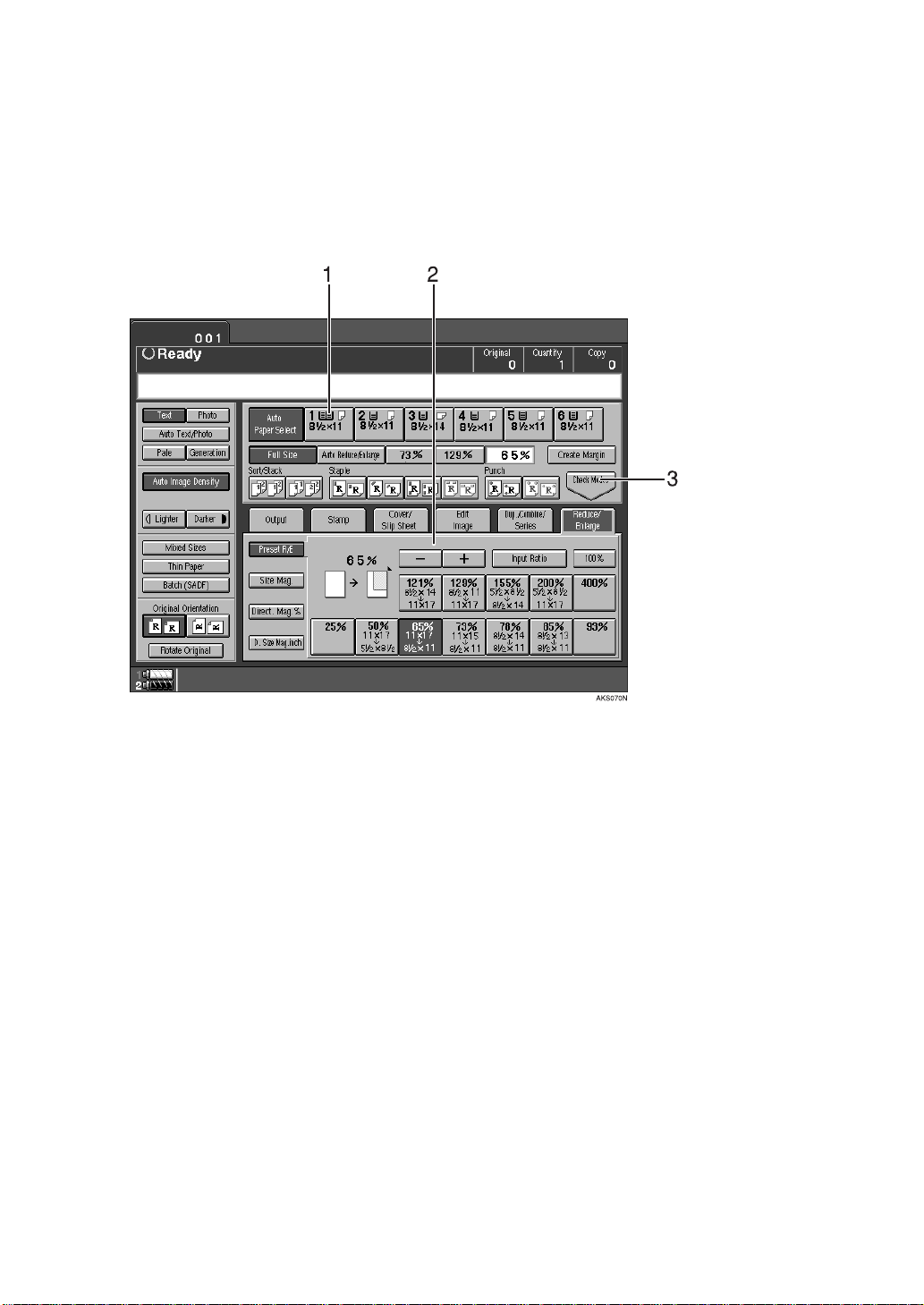
5. You can register up to two fre-
quently used reduction/enlargement
ratios other than the fixed reduction/
enlargement ratios.
7. Functions you can select. Press an
item to bring up its function menu
e.g. press the
bring up the Reduce/Enlarge menu.
[
Reduce/Enlarge
key to
]
6. Sort, Stack, Staple or Punch
mode.
❖
Function Menu
8. This indicator shows when toner
has nearly run out.
1. The currently selected paper tray
is shown highlighted.
2. Items you can select.
3. The
when you have selected one or more
functions. Press this key to view the
functions currently selected.
[
Check Modes
key appears
]
11
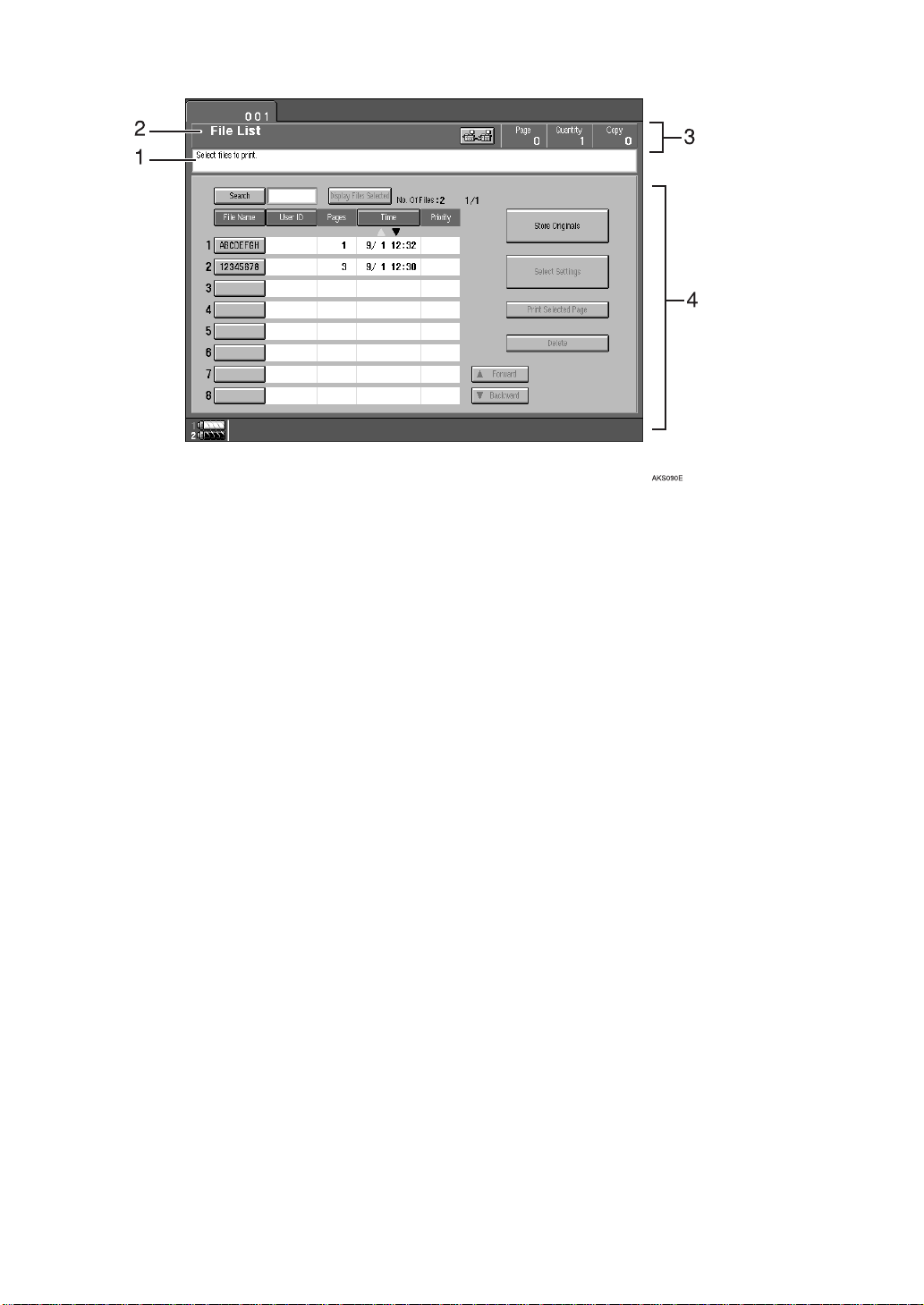
❖
Copy Server Display
1. Operational messages.
2. Display titles.
3. The number of originals scanned
into memory, number of copies set,
and number of copies made.
4. Operational keys.
12
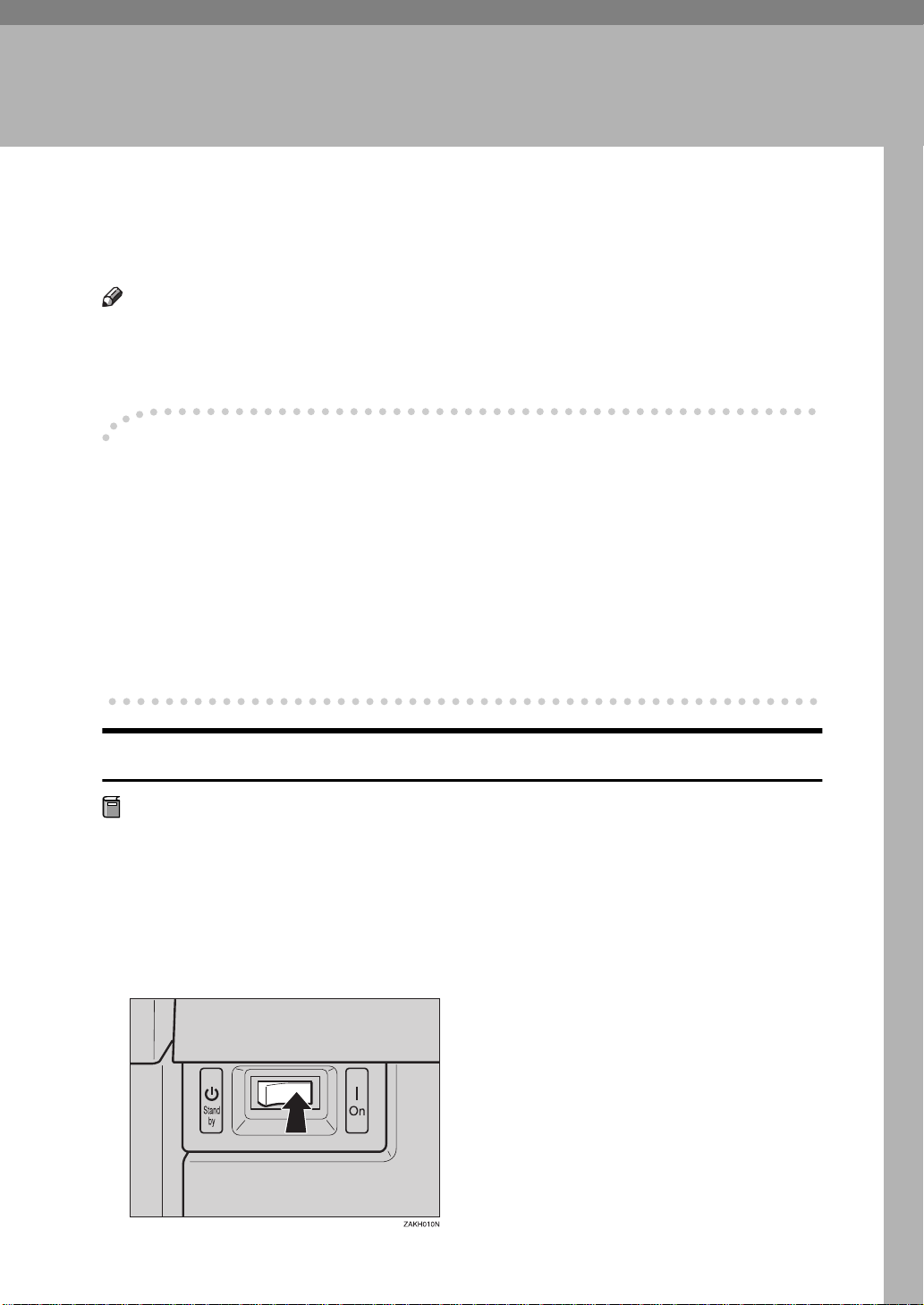
1. Basics
Starting the Machine
To turn the machine on, press the operation switch.
Note
❒
This machine automatically enters Energy Saver mode or turns itself off if you
do not use the machine for a while. Please refer to “Energy Saver Mode—Saving Energy” and “Auto Off Timer” in the System Settings manual.
Power Switches
-
This machine has two power switches:
❖
Operation switch (right front side of the document feeder)
Press this switch when you wish to use the machine. When the machine has
warmed up, you can make copies.
❖
Main power switch (left side of the machine)
Turn off the main power switch when the machine is not to be used for an extended period of time.
Turning On the Main Power
Preparation
If your machine is equipped with the optional CD-R/RW, turn on the power
switch of the CD-R/RW first, then turn on the main power switch.
A Make sure that the power cord is plugged firmly into the wall outlet.
B Turn on the main power switch.
Main power indicator lights up.
13
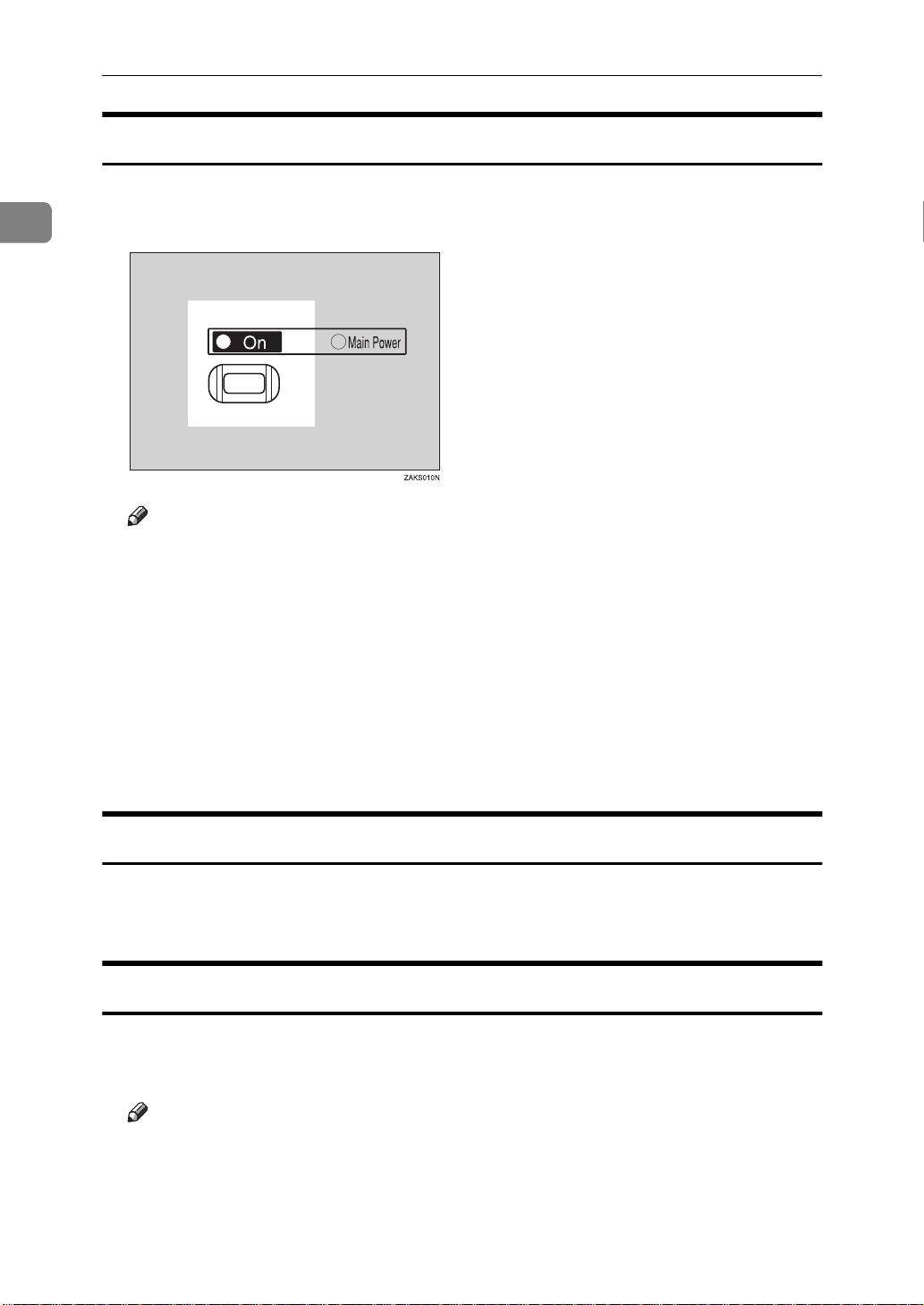
1
Basics
Starting the Machine
A Press the operation switch.
The On indicator lights and the display turns on.
Note
❒
If the machine does not start when the operation switch is pressed, make
sure the main power switch is on.
❒
The machine will take up to 360 seconds to warm up during which copying
is not possible. However, you can set up a job during this period with the
Auto Start function. See ⇒ P.69
❒
You can set up a copy job and press the
mode and press Start. Copying will start after warm up.” message is displayed.
❒
When “Enter user code, then press # key.” is displayed, enter your user
code. See ⇒ P.69
“User Codes”
“Auto Start”
.
{
Start
.
key while the “Select copy
}
Shutting Down the Machi ne
A Press the operation switch.
The On indicator goes out.
Turning Off the Main Power
A Press the Main Power switch.
The Main Power switch indicator goes out.
Note
❒
If you leave the Main Power switch off for more than 20 days, the date setting might be wrong. For how to set the date, see “Timer Settings” in the
System Settings manual.
14

Originals
Originals
Sizes and Weights of Recommended Origi nals
❖
Metric version
Where Original Is
Set Original Size Original Weight
Exposure glass Up to A3 -Document feeder 1-sided originals:
A3L – A5KL
2-sided originals:
A3L – A5KL
Thin Paper mode:
A3L – A5KL
❖
Inch version
Where Original Is
Set Original Size Original Weight
Exposure glass Up to 11" × 17" -Document feeder 1-sided originals:
11" × 17"L – 5
1
/2" × 81/2"KL
52 – 157 g/m
52 – 128 g/m
40 – 156 g/m
14 – 42 lb. Bond
2
2
2
1
2-sided originals:
1
11" × 17"L – 5
Thin Paper mode:
11" × 17"L – 5
/2" × 81/2"KL
1
/2" × 81/2"KL
14 – 34 lb. Bond
11 – 42 lb. Bond
Non-recommended Originals for the Document Feeder
Setting the following types of originals in the document feeder can cause paper
misfeeds or damage to the originals. Set these originals on the exposure glass instead.
• Originals of inappropriate weight or size see above.
• Stapled or clipped originals
• Perforated or torn originals
• Curled, folded, or creased originals
• Pasted originals
15
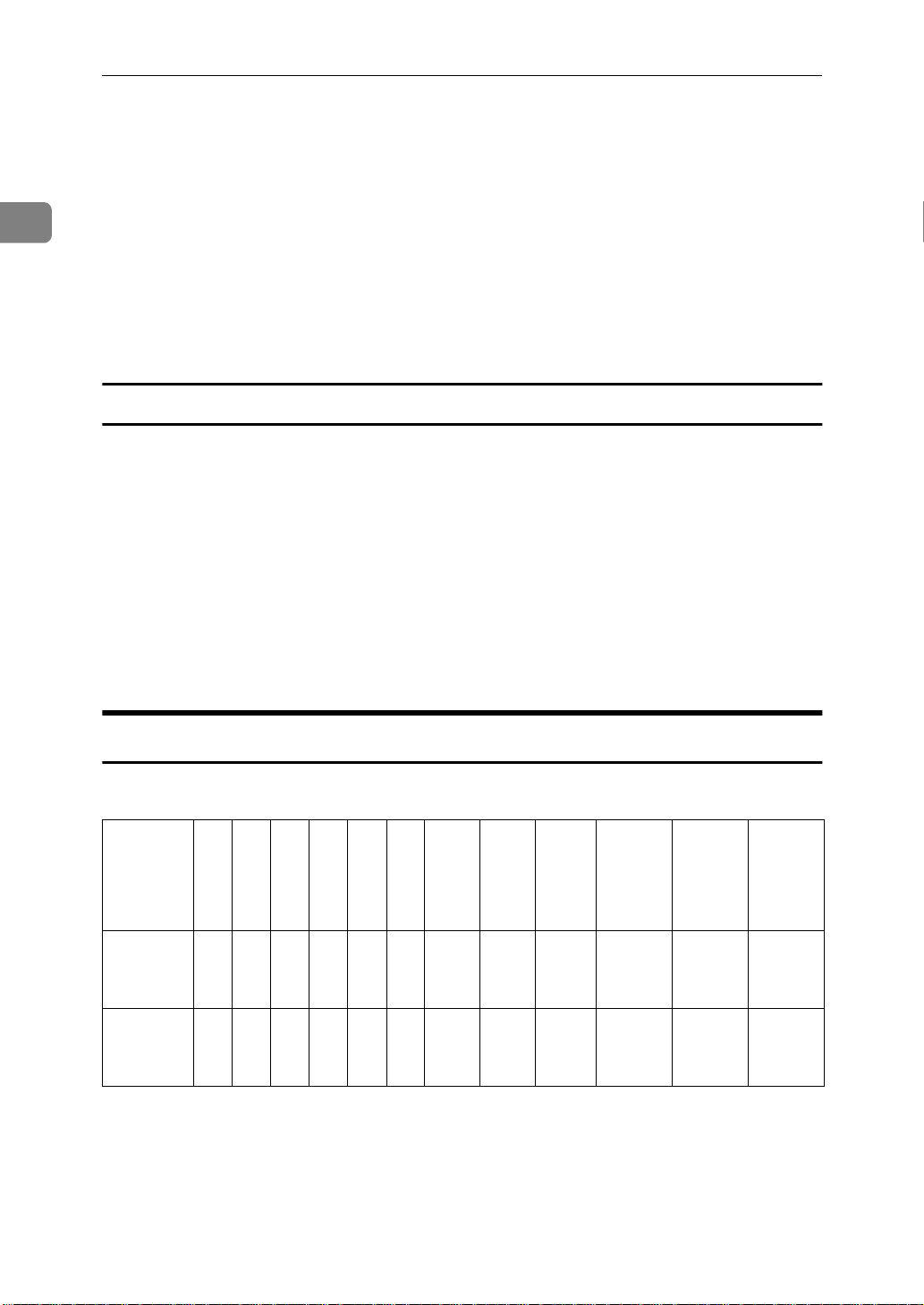
1
Basics
• Originals with any kind of coating, such as thermal fax paper, art paper, aluminum foil, carbon paper, or conductive paper
• Originals with perforated lines
• Originals with indexes, tags, or other projecting parts
• Sticky originals, such as translucent paper
• Thin originals with low stiffness
• Bound originals, such as books
• Transparent or translucent originals, such as OHP transparencies or tracing
paper
Sizes Difficult to Detect
It is difficult for the machine to automatically detect the sizes of the following
types of originals, so select the paper size manually instead.
• Originals with indexes, tags, or other projecting parts
• Transparent or translucent originals, such as OHP transparencies or tracing
paper
• Dark originals with many letters and drawings
• Originals which partially contain solid images
• Originals which have solid images running to their edges
• Originals other than those marked ❍ in the table that follows.
Sizes Detectable by Auto Paper Select
❖
Metric version
Size A3LB4LA4
Where
Original
Is Set
Exposure
glass
Document
feeder
A5KA5L11 "
B5
K
K
L
L
❍❍❍❍❍
❍❍❍❍❍❍ ❍
17"
×
L
×× ×
11 "
15"
×
L
1
8
/2"
81/2" ×
14"
×
L
××
11"K
L
❍
×××
❍
1
/2" ×
5
1
8
/2"
K
××
5
8
L
1
1
/2" ×
/2"
16

❖
Inch version
Originals
Size A3LB4LA4
Where
Original
K
L
B5
K
L
A5
K
L
B6
K
L
11" ×
17"
L
11" ×
15"
L
8
×
L
1
/2"
14"
81/2" ×
11"K
L
1
/2" ×
5
1
8
/2"
K
8
13"L
Is Set
Expo-
ЧЧЧЧЧЧ
❍
×
❍❍ ❍
sure
Glass
Docu-
××
❍
×××
❍❍❍ ❍ ❍ ❍
ment
Feeder
*1
You can select from 81/2" × 13", 81/4" × 13" and 8" × 13" with the User Tools (System
Settings). See “Original: F/F4 Size Setting” in the “System Settings” manual.
❖
Exposure glass
Reference
position
Horizontal size
Vertical size
Maximum Scanning area
A3 (297x420mm)
11"x17" (279x432mm)
A3
1
/2" ×
×
*1
1
A3A4
CP01AEE
❖
Document feeder
Scannable Area from the Exposure Glass
Even if you correctly set originals in the document feeder or on the exposure
glass, 5 mm, 0.2" margins on all four sides might not be copied.
17
