Page 1
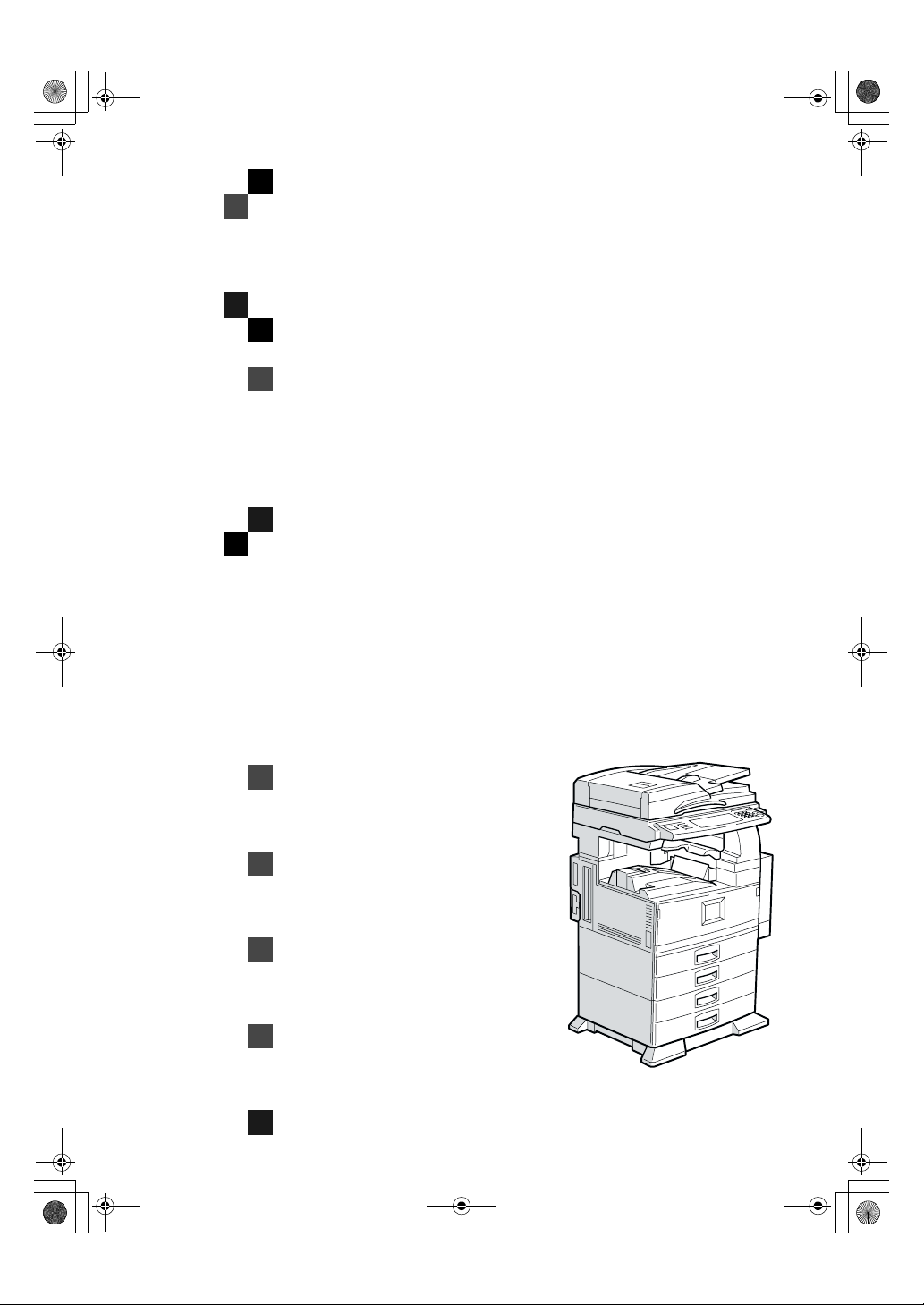
AdonisC2_ENcopy122F_FM.book Page 1 Thursday, February 15, 2001 3:23 PM
2535/2545/2535p/2545p
3502/4502/3502p/4502p
2235/2245/2335/2345
Series
System Settings
Read this manual carefully before you use this product and keep it handy for future
reference.
For safety, please follow the instructions in this manual.
Zdsh000j.eps
Page 2
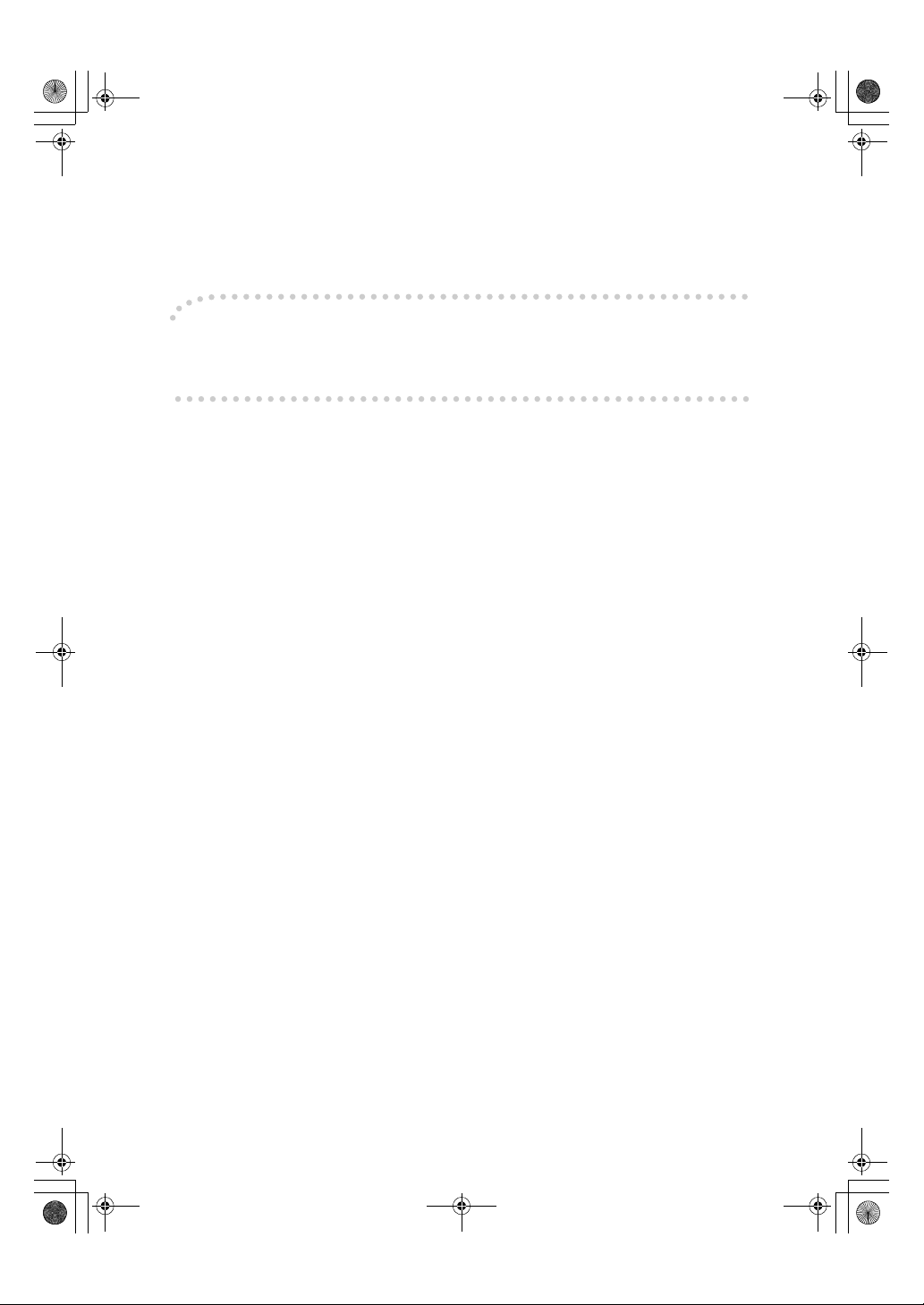
AdonisC2-sysEN122F_FM.book Page 1 Thursday, February 1, 2001 1:46 PM
Introduction
This manual contains detailed instructions on the operation and maintenance of this machine. To get
maximum versatility from this machine all operators should carefully read and follow the instructions in
this manual. Please keep this manual in a handy place near the machine.
Please read the Safety Information before using this machine. It contains important information related
to USER SAFETY and PREVENTING EQUIPMENT PROBLEMS.
Notes:
Some illustrations may be slightly different from your machine.
Certain options may not be available in some countries. For details, please contact your local dealer.
Operator Safety:
This machine is considered a class 1 laser device, safe for office/EDP use. The machine contains two
GaAIAs laser diodes, 5-milliwatt, 760-800 nanometer wavelength for each emitter. Direct (or indirect
reflected ) eye contact with the laser beam might cause serious eye damage. Safety precautions and
interlock mechanisms have been designed to prevent any possible laser beam exposure to the operator.
Laser Safety:
The Center for Devices and Radiological Health (CDRH) prohibits the repair of laser-based optical unit
in the field. The optical housing unit can only be repaired in a factory or at a location with the requisite
equipment. The laser subsystem is replaceable in the field by a qualified Customer Engineer. The laser
chassis is not repairable in the field. Customer engineers are therefore directed to return all chassis
and laser subsystems to the factory or service depot when replacement or the optical subsystem is required.
Warning:
Use of controls or adjustment or performance of procedures other than those specified in this manual
might result in hazardous radiation exposure.
Notes:
The model names of the machines do not appear in the following pages. Check the type of your machine before reading this manual. (For details, ⇒ P.2 “Machine Types”.)
• Type1: 2235, 2535, 2535P, 3502, 3502P
• Type2: 2245, 2545, 2545P, 4502, 4502P
Certain types might not be available in some countries. For details, please contact your local dealer.
Two kinds of size notation are employed in this manual. With this machine refer to the inch version.
For good copy quality, Savin recommends that you use genuine toner.
Savin shall not be responsible for any damage or expense that might result from the use of parts other
than genuine parts in your office product.
Power Source
120V, 60Hz, 12A or more
Please be sure to connect the power cord to a power source as above. For details about power source,
see “Power Connection” in the “Copy Reference” manual.
Page 3
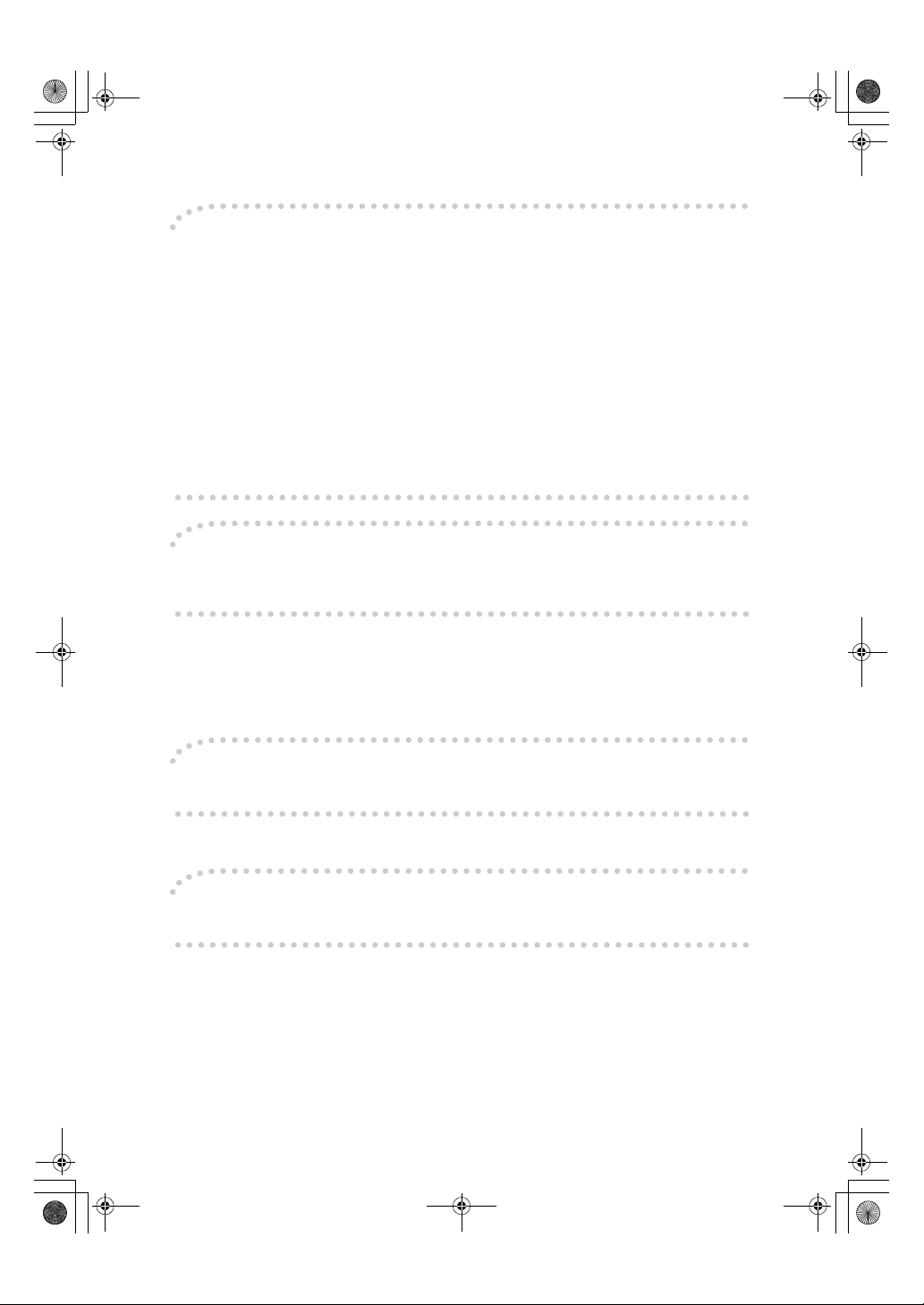
AdonisC2-sysEN122F_FM.book Page 1 Thursday, February 1, 2001 1:46 PM
Note to users in the United States of America
Notice:
This equipment has been tested and found to comply with the limits for a Class B digital device, pursuant to Part 15 of the FCC Rules. These limits are designed to provide reasonable protection against
harmful interference in a residential installation. This equipment generates, uses and can radiate radio
frequency energy and, if not installed and used in accordance with the instructions, may cause harmful
interference to radio communications. However, there is no guarantee that interference will not occur
in a particular installation. If this equipment does cause harmful interference to radio or television reception, which can be determined by turning the equipment off and on, the user is encouraged to try to
correct the interference by one more of the following measures:
Reorient or relocate the receiving antenna.
Increase the separation between the equipment and receiver.
Connect the equipment into an outlet on a circuit different from that to which the receiver is
connected.
Consult the dealer or an experienced radio /TV technician for help.
Warning
Changes or modifications not expressly approved by the party responsible for compliance could void
the user's authority to operate the equipment.
1. Properly shielded and grounded cables and connectors must be used for connections to host computer (and/or peripheral) in order to meet FCC emission limits.
2. AC adapter with ferrite core must be used for RF interference suppression.
Note to users in Canada
Note:
This Class B digital apparatus complies with Canadian ICES-003.
Remarque concernant les utilisateurs au Canada
Avertissement:
Cet appareil numérique de la classe B est conforme à la norme NMB-003 du Canada.
In accordance with IEC 60417, this machine uses the following symbols for the main power switch:
aaaa means POWER ON.
cccc means STAND BY.
Page 4
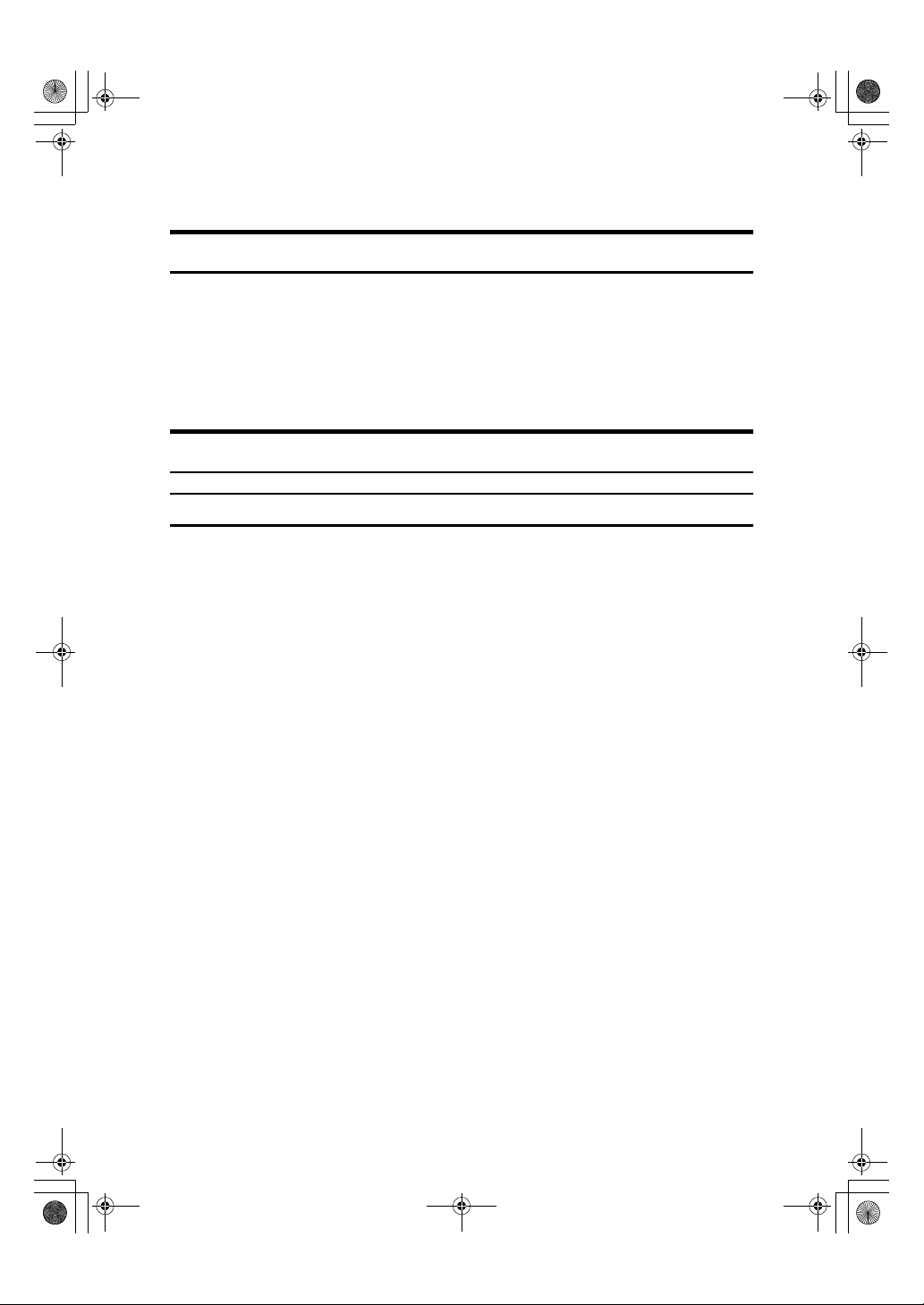
AdonisC2-sysEN122F_FM.book Page i Thursday, February 1, 2001 1:46 PM
Copyrights and Trademarks
Trademarks
Ethernet® is a registered trademark of Xerox Corporation.
PostScript
rated.
Apple Talk, Apple, Macintosh are registered trademarks of Apple Computer, Incorporated.
Novel, and Netware are registered trademarks of Novel, Inc.
Information about Installed Software
expat
Expat(Version 1.1). Copyright 1998, 1999 James Clark. All rights reserved.
• The software installed on this product includes the expat application software Version 1.1 (hereinafter "expat 1.1").
• The product manufacturer has not made any modification to the source code
of the expat 1.1.
• The product manufacturer provides warranty and support to the software of
the product including the expat 1.1 and the product manufacturer makes Mr.
James Clark, the initial developer of the expat 1.1, free from these obligations.
• The expat 1.1 is made available under Mozilla Public License Version 1.1
(hereinafter "MPL 1.1"), and controller software of the product equals the
Larger Work as defined in MPL 1.1. The software of this product except the
expat 1.1 is licensed to the product manufacturer under separate agreement(s).
• The source code of the expat 1.1 is available at:
ftp://ftp.jclark.com/pub/xml/expat1_1.zip
• MPL 1.1 is also available at:
http://www.mozilla.org/MPL/MPL-1.1.html
• Information relating to the expat 1.1 is available at:
http://www.jclark.com/xml/expat.html
®
and Acrobat® are registered trademarks of Adobe Systems Incorpo-
i
Page 5
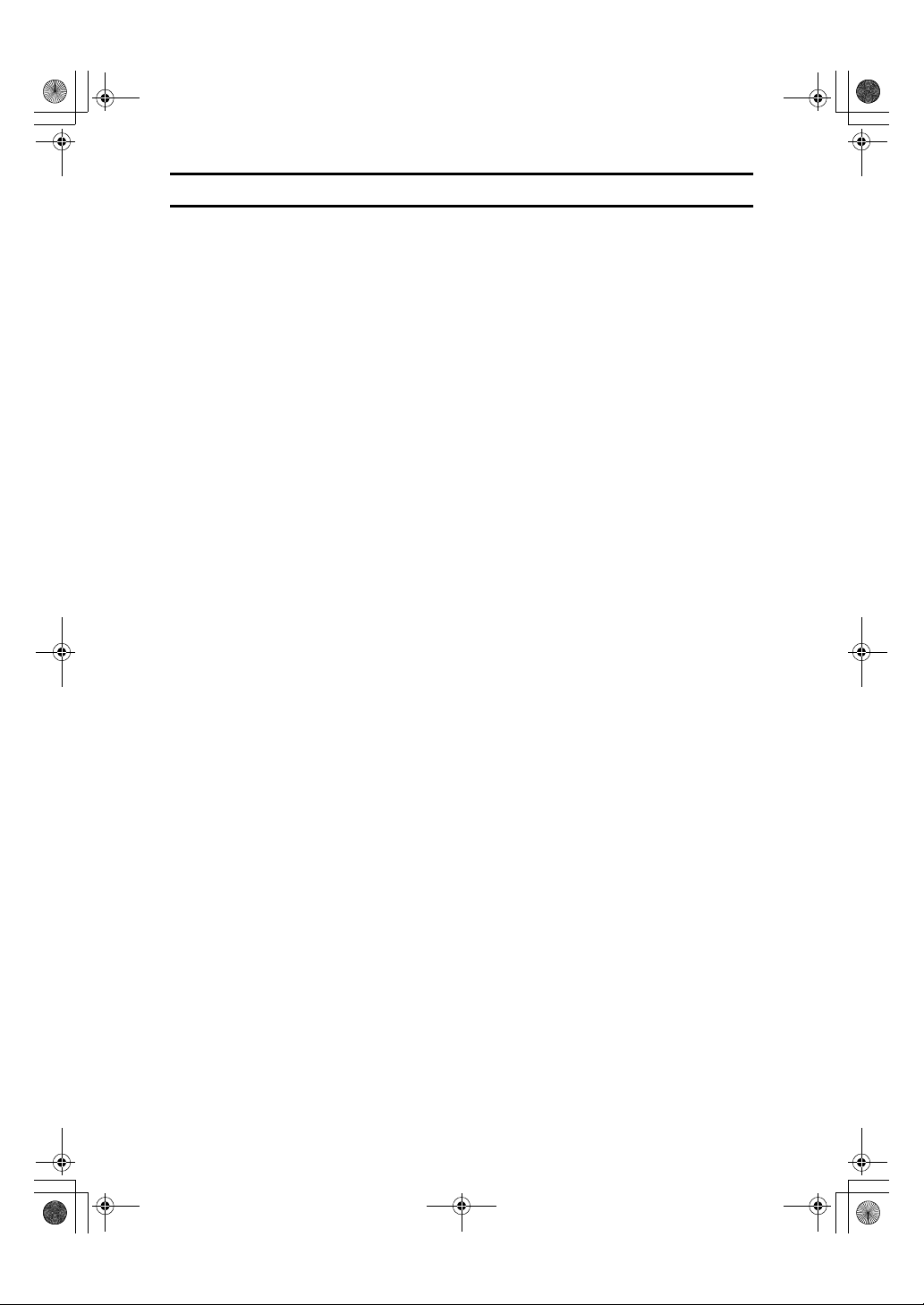
AdonisC2-sy sEN122F_FM. book Page ii Thu rsday, Febru ary 1, 2001 1:46 PM
NetBSD
Copyright Notice of NetBSD
For all users to use this product:
This product contains NetBSD operating system:
For the most part, the software constituting the NetBSD operating system is not
in the public domain; its authors retain their copyright.
The following text shows the copyright notice used for many of the NetBSD
source code. For exact copyright notice applicable for each of the files/binaries,
the source code tree must be consulted.
A full source code can be found at http://www.netbsd.org/.
Copyright © 1999, 2000 The NetBSD Foundation, Inc.
All rights reserved.
Redistribution and use in source and binary forms, with or without modification, are permitted provided that the following conditions are met:
A Redist ributi ons of so urce code mus t retain the ab ove copyrigh t notice, thi s list
of conditions and the following disclaimer.
B Redistributions in binary form must reproduce the above copyright notice,
this list of conditions and the following disclaimer in the documentation and/
or other materials provided with the distribution.
C All advertising materials mentioning features or use of this software must
display the following acknowledgement:
This product includes software developed by the NetBSD Foundation, Inc.
and its contributors.
D Neither the name of The NetBSD Foundation nor the names of its contribu-
tors may be used to endorse or promote products derived from this software
without specific prior written permission.
THIS SOFTWARE IS PROVIDED BY THE NETBSD FOUNDATION, INC. AND
CONTRIBUTORS ''AS IS'' AND ANY EXPRESS OR IMPLIED WARRANTIES,
INCLUDING, BUT NOT LIMITED TO, THE IMPLIED WARRANTIES OF MERCHANTABILITY AND FITNESS FOR A PARTICULAR PURPOSE ARE DISCLAIMED. IN NO EVENT SHALL THE FOUNDATION OR CONTRIBUTORS
BE LIABLE FOR ANY DIRECT, INDIRECT, INCIDENTAL, SPECIAL, EXEMPLARY, OR CONSEQUENTIAL DAMAGES (INCLUDING, BUT NOT LIMITED TO, PROCUREMENT OF SUBSTITUTE GOODS OR SERVICES; LOSS OF
USE, DATA, OR PROFITS; OR BUSINESS INTERRUPTION) HOWEVER
CAUSED AND ON ANY THEORY OF LIABILITY, WHETHER IN CONTRACT, STRICT LIABILITY, OR TORT (INCLUDING NEGLIGENCE OR OTHERWISE) ARISING IN ANY WAY OUT OF THE USE OF THIS SOFTWARE,
EVEN IF ADVISED OF THE POSSIBILITY OF SUCH DAMAGE.
ii
Page 6
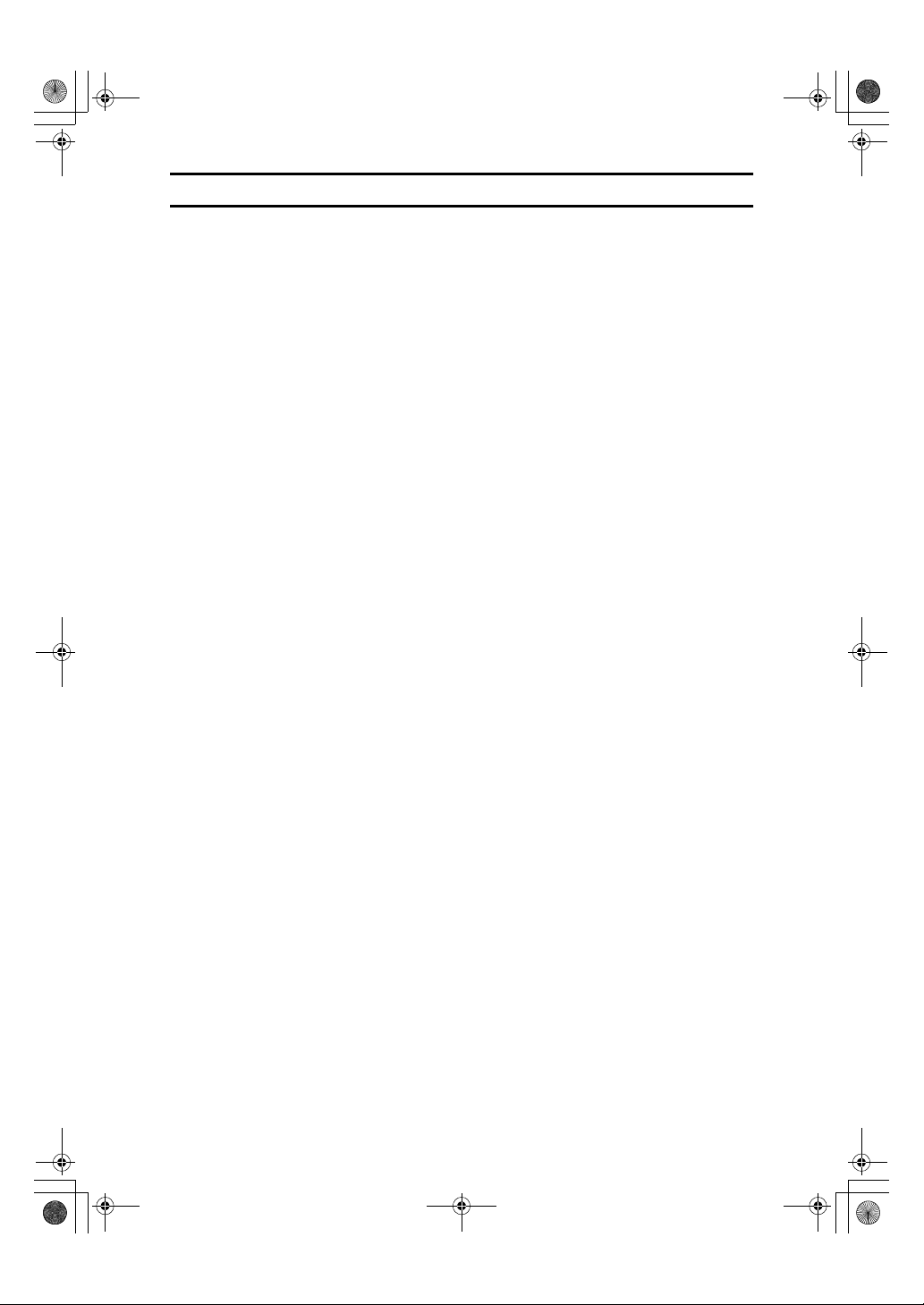
AdonisC2-sysEN122F_FM.book Page iii Thur sday, February 1, 2001 1:46 PM
Authors Name List
All product names mentioned herein are trademarks of their respective owners.
The following notices are required to satisfy the license terms of the software
that we have mentioned in this document:
• This product includes software developed by the University of California,
Berkeley and its contributors.
• This product includes software developed by Jonathan R. Stone for the NetBSD Project.
• This product includes software developed by the NetBSD Foundation, Inc.
and its contributors.
• This product includes software developed by Manuel Bouyer.
• This product includes software developed by Charles Hannum.
• This product includes software developed by Charles M. Hannum.
• This product includes software developed by Christopher G. Demetriou.
• This product includes software developed by TooLs GmbH.
• This product includes software developed by Terrence R. Lambert.
• This product includes software developed by Adam Glass and Charles Han-
num.
• This product includes software developed by Theo de Raadt.
• This product includes software developed by Jonathan Stone and Jason R.
Thorpe for the NetBSD Project.
• This product includes software developed by the University of California,
Lawrence Berkeley Laboratory and its contributors.
• This product includes software developed by Christos Zoulas.
• This product includes software developed by Christopher G. Demetriou for
the NetBSD Project.
• This product includes software developed by Paul Kranenburg.
• This product includes software developed by Adam Glass.
• This product includes software developed by Jonathan Stone.
• This product includes software developed by Jonathan Stone for the NetBSD
Project.
• This product includes software developed by Winning Strategies, Inc.
• This product includes software developed by Frank van der Linden for the
NetBSD Project.
• This product includes software developed for the NetBSD Project by Frank
van der Linden
• This product includes software developed for the NetBSD Project by Jason R.
Thorpe.
• The software was developed by the University of California, Berkeley.
• This product includes software developed by Chris Provenzano, the Univer-
sity of California, Berkeley, and contributors
iii
Page 7
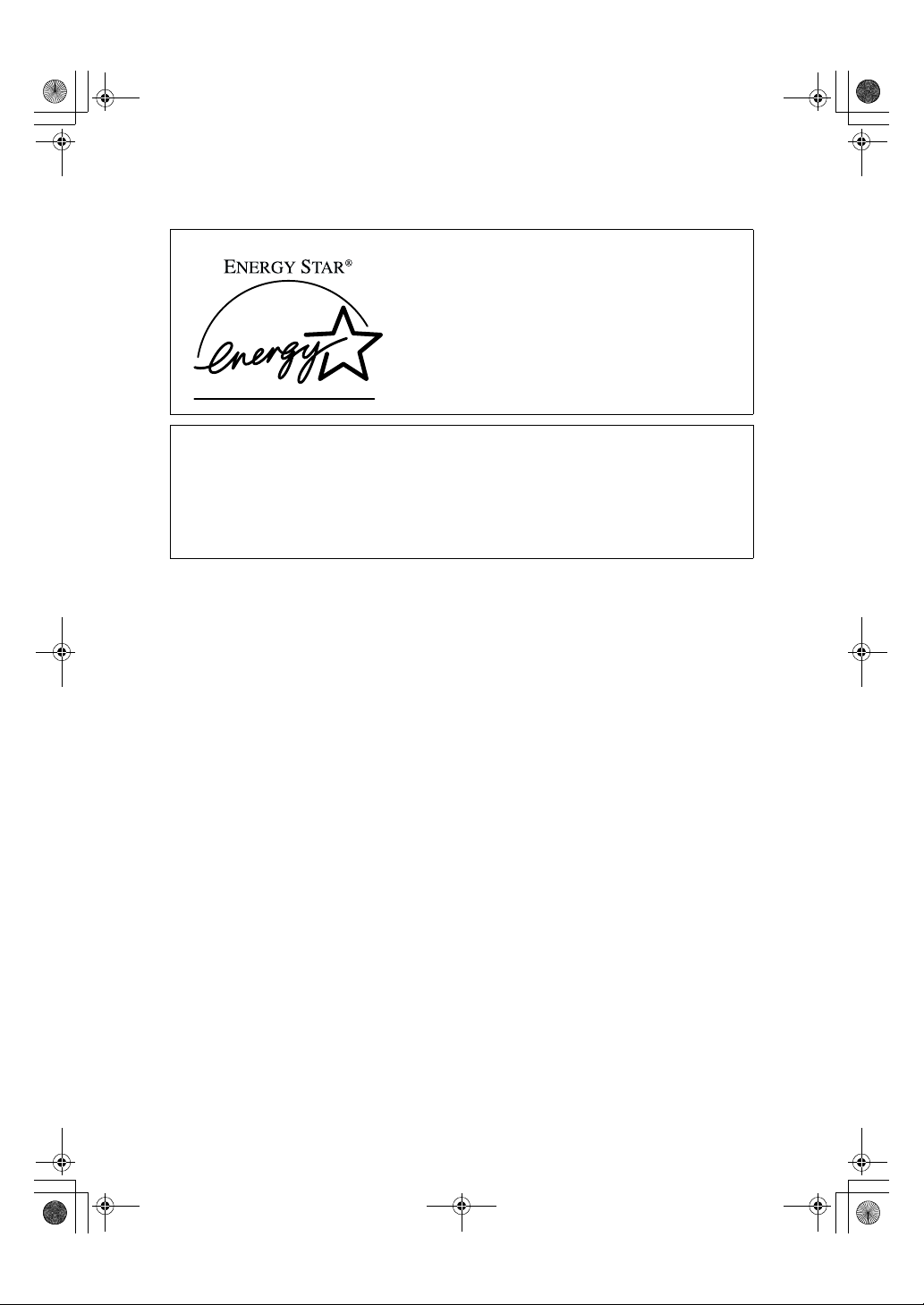
AdonisC2-sysEN122F_FM.book Page iv Thursday, February 1, 2001 1:46 PM
ENERGY STAR Program
As an ENERGY STAR Partner, we have determined
that this machine model meets the ENERGY STAR
Guidelines for energy efficiency.
The ENERGY STAR Guidelines intend to establish an international energy-saving system for
developing and introducing energy-efficient office equipment to deal with environmental issues, such as global warming.
When a product meets the ENERGY STAR Guidelines for energy efficiency, the Partner shall
place the ENERGY STAR logo onto the machine model.
This product was designed to reduce the environmental impact associated with office equipment by means of energy-saving features, such as Low-power mode.
• Low Power mode
This product automatically lowers its power consumption 1 minutes after the
last copying or printing job has been completed. Printing is available in this
mode, but if you use the copier, press the {Energy Saver} key.
For how to change the default interval before entering Low Power mode, see
“Panel Off Timer” in ⇒ P.41 “Timer Setting”.
• Auto Off mode
To conserve energy, this product automatically turns off 1 minutes after the
last copying or printing job has been completed. Printing is available in this
mode, but if you use the copier, press the operation switch.
For how to change the default interval before entering Auto Off mode, see
“Auto Off Timer” in ⇒ P.41 “Timer Setting”.
• Duplex Priority
To conserve paper resources, the Duplex function (1-Sided → 2-Sided) is se-
lected preferentially when you turn on the operation switch or the main power switch, press the {Energy Saver} key, or the machine resets itself
automatically. To change Duplex Priority mode, see “Duplex Mode Priority”
in the Copy Reference manual.
iv
Page 8
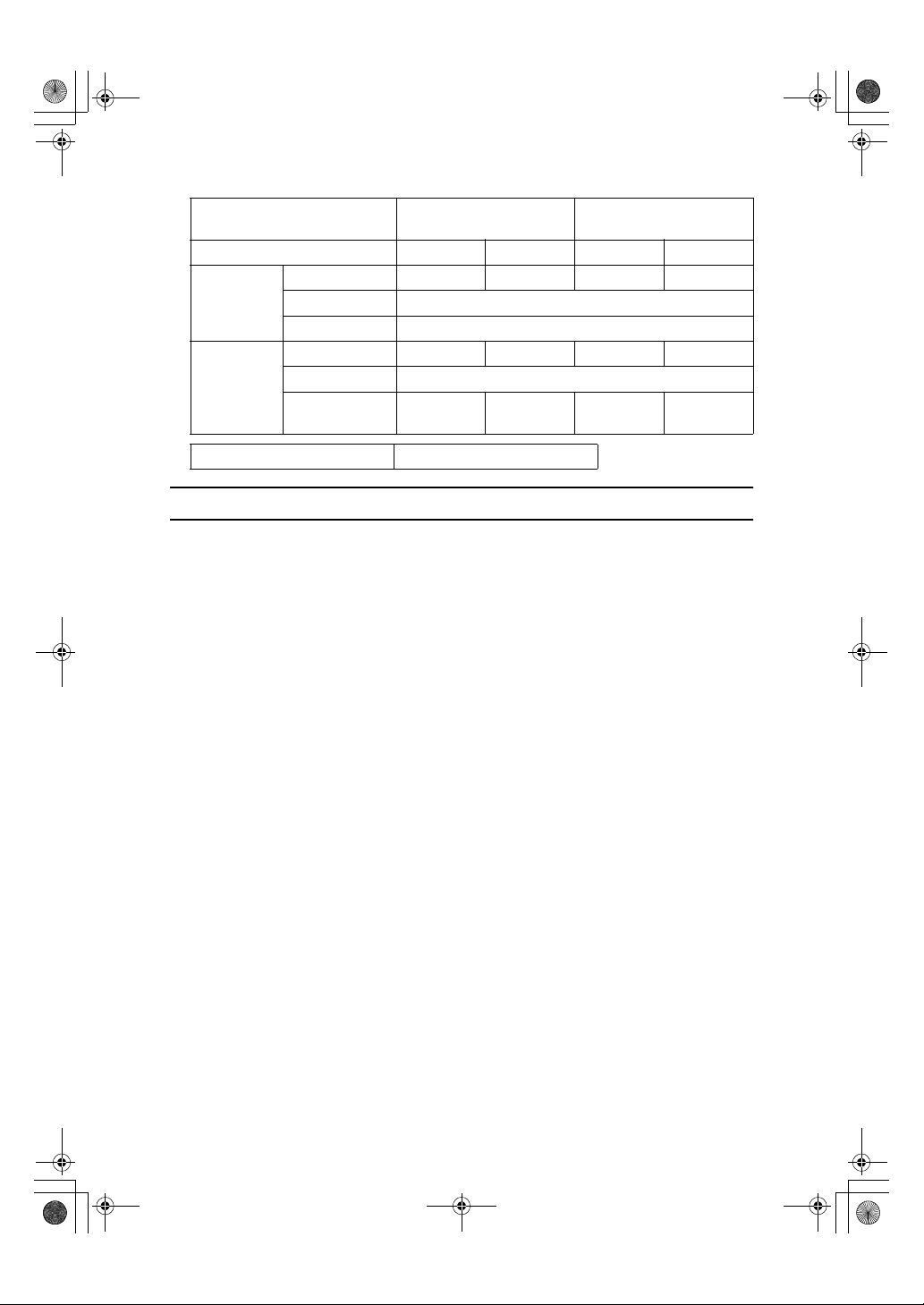
AdonisC2-sysEN122F_FM.book Page v Thursday, February 1, 2001 1:46 PM
❖❖❖❖ Specification
Copier Only or Copier with
Low Power
mode
Auto Off
mode
Duplex Priority 1 Sided→2 Sided
Power consumption
Default interval 1 minute
Recovery time 3 seconds
Power consumption
Default interval 1 minute
Recovery Time 10 seconds
or less
printer
Type 1Type 2Type 1Type 2
115 W 150 W 118 W 153 W
6 W6 W8 W8 W
15 seconds
or less
Fax, printer and scanner
installed
10 seconds
or less
Recycled Paper
In accordance with the ENERGY STAR Program, we recommend use of recycled
paper which is environment friendly.Please contact your sales representative for
recommended paper.
15 seconds
or less
v
Page 9
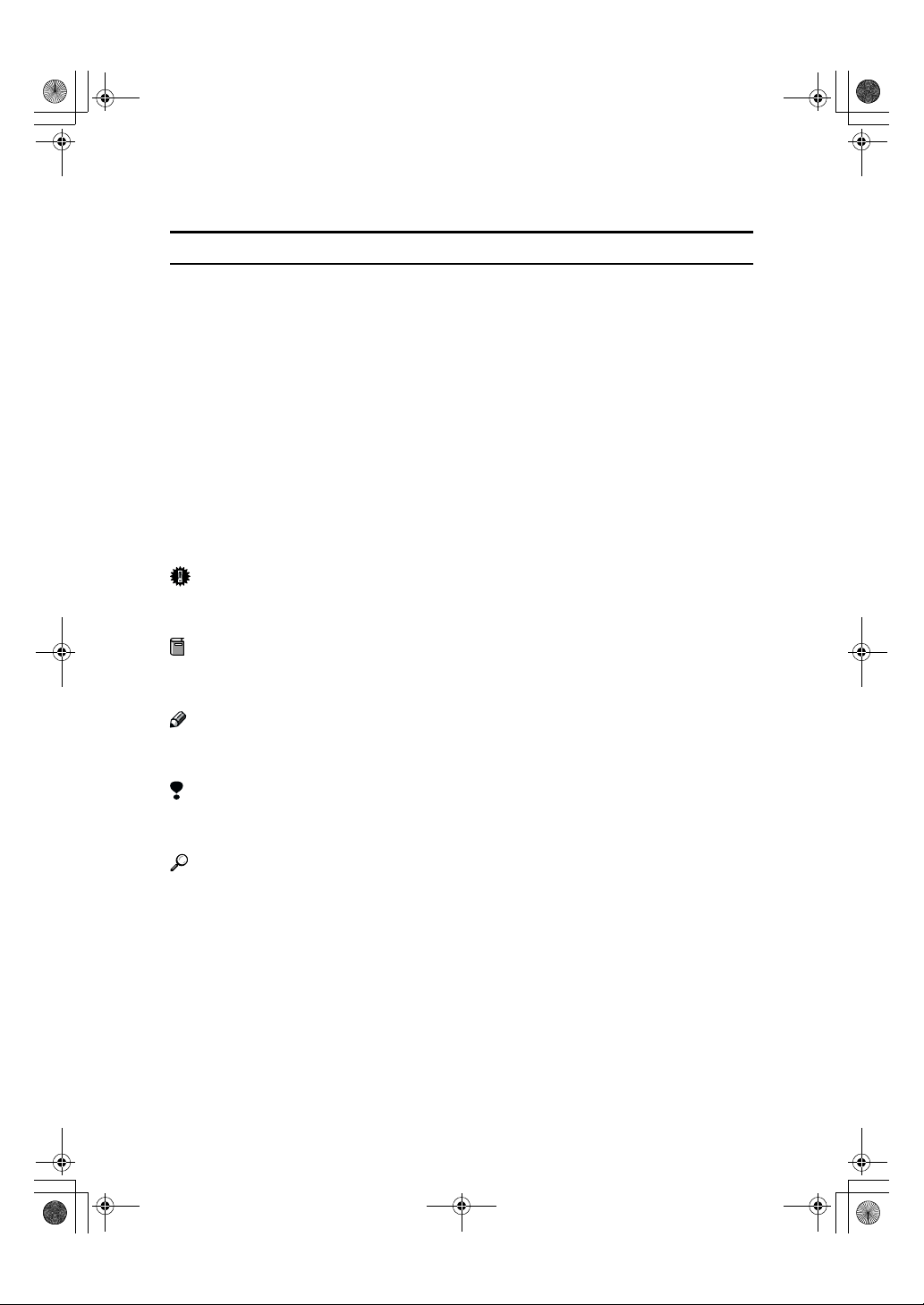
R
R
AdonisC2-sysEN122F_FM.book Page vi Thursday, February 1, 2001 1:46 PM
How to Read this Manual
Symbols
In this manual, the following symbols are used:
WARNING:
This symbol indicates a potentially hazardous situation that might result in
death or serious injury when you misuse the machine without following the instructions under this symbol. Be sure to read the instructions, all of which are included in the Safety Information section in the Copy Reference manual.
CAUTION:
This symbol indicates a potentially hazardous situation that might result in minor or moderate injury or property damage that does not involve personal injury
when you misuse the machine without following the instructions under this
symbol. Be sure to read the instructions, all of which are included in the Safety
Information section in the Copy Reference manual.
* The statements above are notes for your safety.
Important
If this instruction is not followed, paper might be misfeed, originals might be
damaged, or data might be lost. Be sure to read this.
Preparation
This symbol indicates the prior knowledge or preparations required before operating.
Note
This symbol indicates precautions for operation or actions to take after misoperation.
Limitation
This symbol indicates numerical limits, functions that cannot be used together,
or conditions in which a particular function cannot be used.
Reference
This symbol indicates a reference.
[]
Keys that appear on the machine's display panel.
{}
Keys built into the machine's control panel.
vi
Page 10
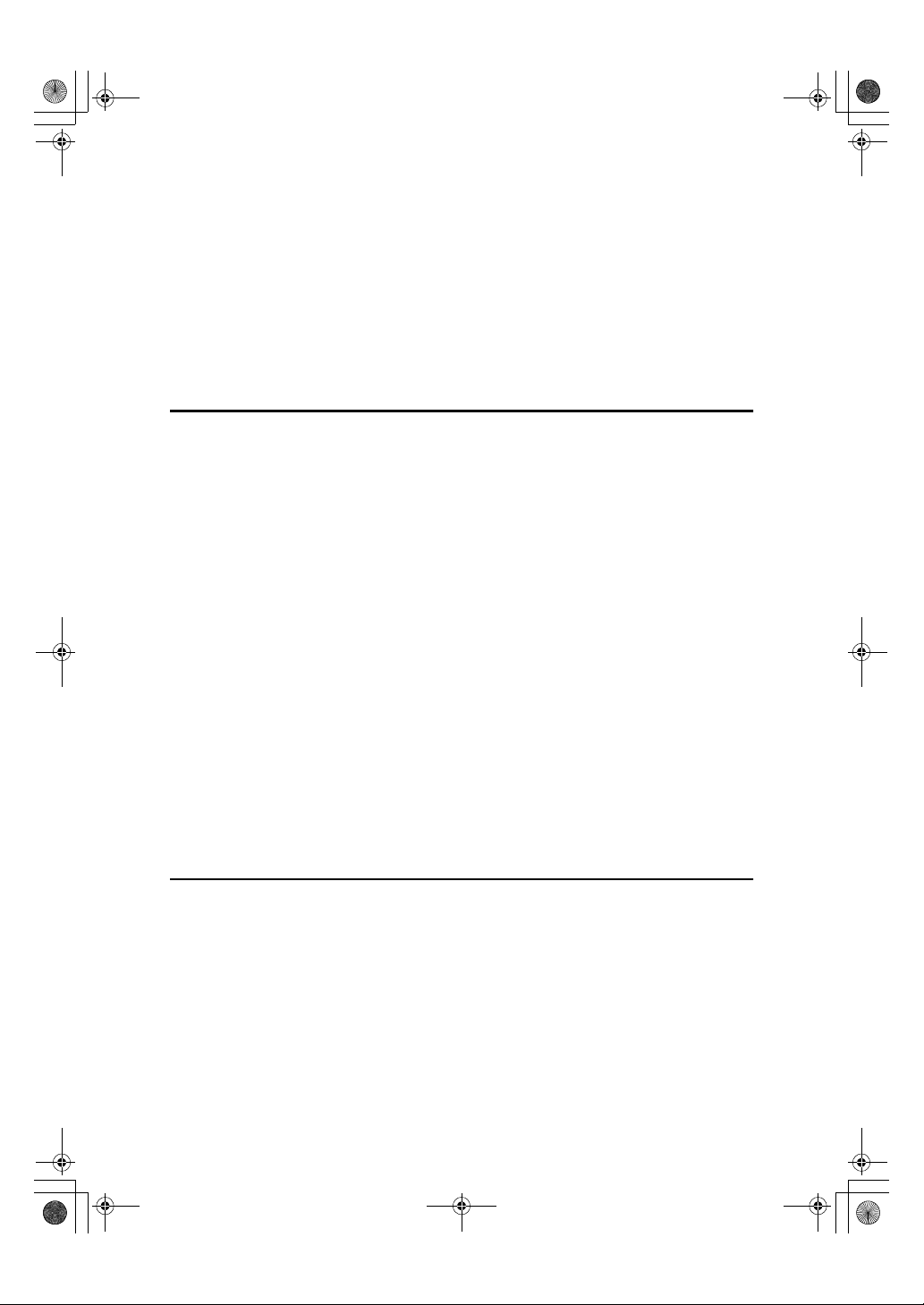
AdonisC2-sysEN122F_FM.book Page vii Thursday, February 1, 2001 1:46 PM
TABLE OF CONTENTS
Manuals for this Machine........................................................................... 1
Machine Types ............................................................................................ 2
Additional Functions Provided by Internal Options................................ 3
Copy Mode..................................................................................................... 3
Facsimile Mode (Option) ................................................................................ 3
Printer Mode (Option)..................................................................................... 3
Scanner Mode (Option).................................................................................. 3
1.Combined Function Operations
Control Panel .............................................................................................. 5
Changing Modes......................................................................................... 7
Copy Mode .................................................................................................. 8
Changing to Copy Mode ................................................................................ 8
Document Server Mode ........................................................................... 10
Copying by Using the Document Server...................................................... 10
Storing Documents onto the Document Server............................................ 10
Interrupt the Operating Function and Start Storing ...................................... 11
Facsimile Mode......................................................................................... 12
Changing to Facsimile Mode........................................................................ 12
Printing a Received Fax............................................................................... 12
Sending a Fax .............................................................................................. 13
Printer Mode.............................................................................................. 14
Changing to Printer Mode ............................................................................ 14
Printing......................................................................................................... 14
Scanner Mode ........................................................................................... 15
Changing to Scanner Mode ......................................................................... 15
Interrupting scanning.................................................................................... 16
Multi-Access ............................................................................................. 17
2.Configuring the Network
Configuring the Network.......................................................................... 21
Configuring the Network with the Operation Panel .............................. 22
vii
Page 11
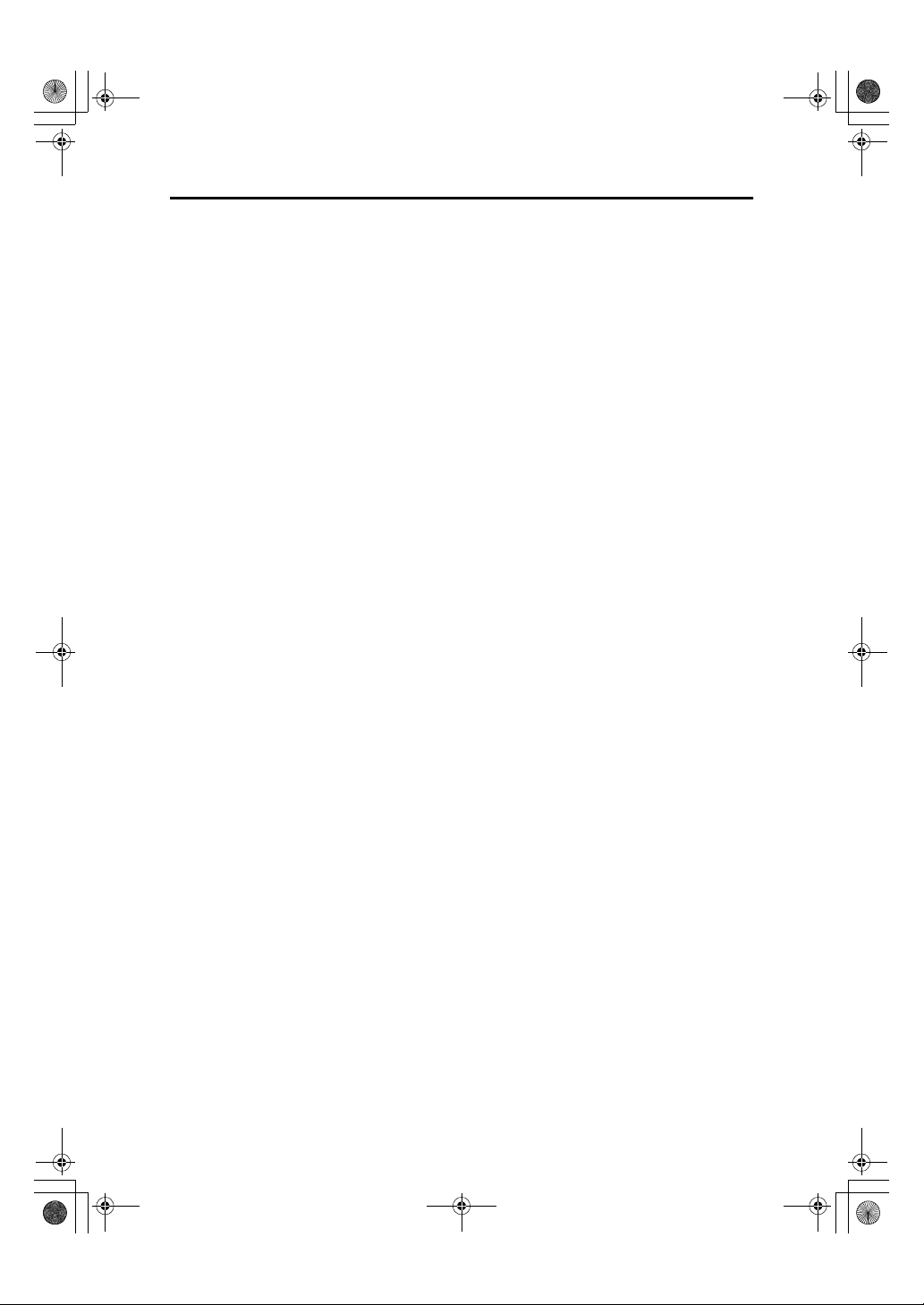
AdonisC2-sysEN122F_FM.book Page viii Thu rsday, February 1, 2001 1:46 PM
3.User Tools (System Settings)
Accessing the User Tools (System Settings) ........................................ 29
Exiting from the User Tools..........................................................................30
User Tools Menu (System Settings) ....................................................... 32
Settings You Can Change with the User Tools ..................................... 34
General Features 1/2....................................................................................34
General Features
Paper Size Settings
Paper Size Settings
Paper Size Settings
Timer Setting................................................................................................ 41
Interface Settings/Network
Interface Settings/Parallel Interface ............................................................. 45
File Transfer................................................................................................. 46
Key Operator Tools
Key Operator Tools
Entering Text............................................................................................. 66
Available Characters.................................................................................... 66
Keys ............................................................................................................. 66
How to Enter Text ........................................................................................ 67
2
/2....................................................................................37
1
/3................................................................................ 38
2
/3................................................................................ 39
3
/3................................................................................ 40
1
/2—2/2.............................................................. 43
1
/2................................................................................. 47
2
/2................................................................................. 65
INDEX......................................................................................................... 68
viii
Page 12
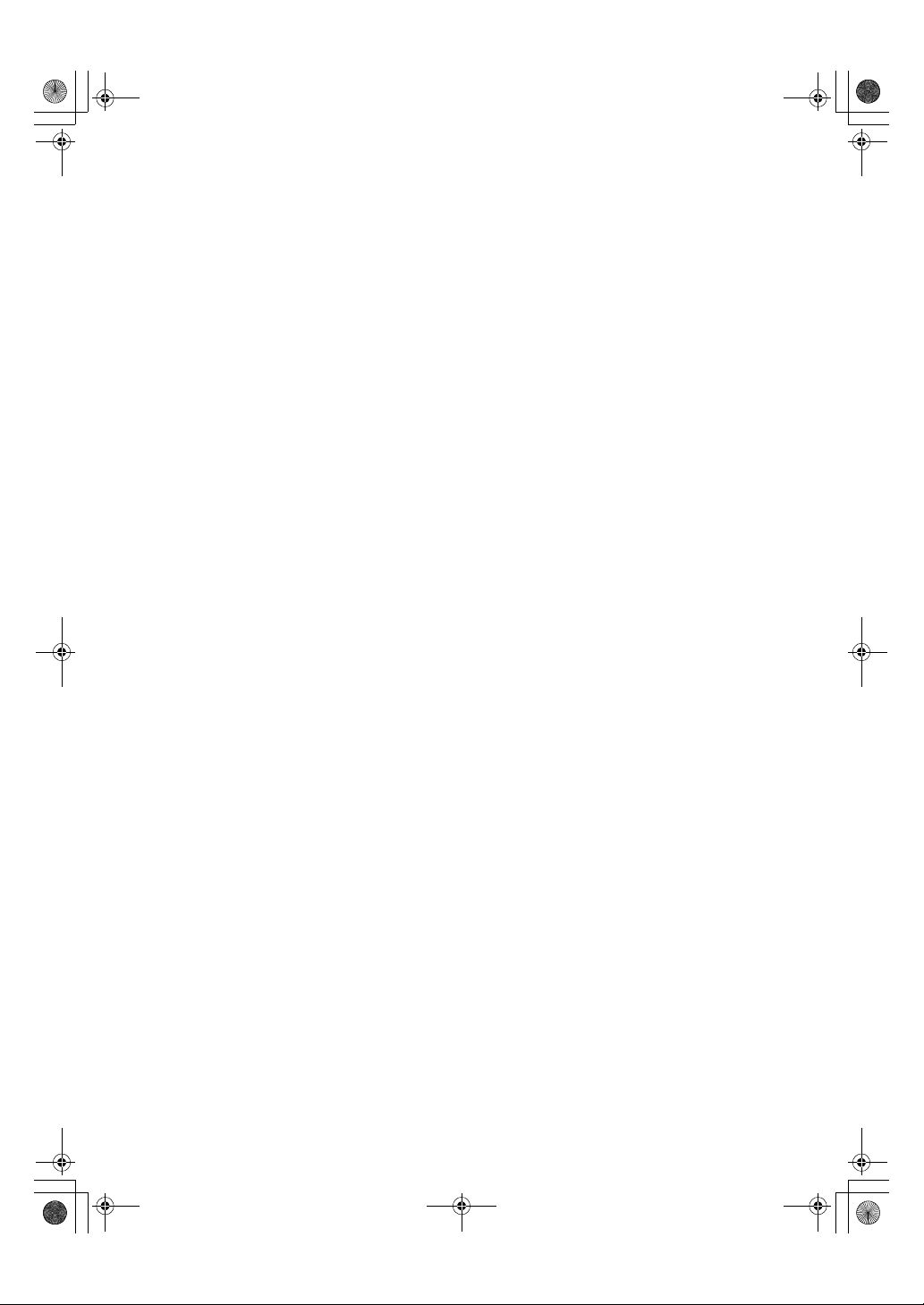
AdonisC2-sysEN122F_FM.book Page 1 Thursday, February 1, 2001 1:46 PM
Manuals for this Machine
This is a multi-functional machine combining copying, facsimile, Printer and
Scanner functions. This manual describes procedures common to these functions. Each function's reference describes the operational procedures separately
for the copying, facsimile, Printer and Scanner functions. Please consult the
manual that suits your needs.
❖❖❖❖ System Settings (this manual)
Provides an overview of the machine. This manual introduces the functions
of the machine. It also introduces the options allowing you to use additional
functions and describes how to access the system user tools to make the machine easier to use.
❖❖❖❖ When using as a copier
• Copy Reference
Describes the various copying functions from basic copying to more advanced functions such as reducing/enlarging copies or combining originals into one copy.
❖❖❖❖ When using as a facsimile
• Facsimile Reference (option)
Describes the operational procedures and functions to use the machine as
a facsimile.
❖❖❖❖ When using as a printer
• Printer Reference (option)
Describes the system settings, procedures and functions for using this machine as a printer.
❖❖❖❖ When using as a scanner
• Scanner Reference (option)
Describes the system settings, procedures and functions for using this machine as a scanner.
1
Page 13
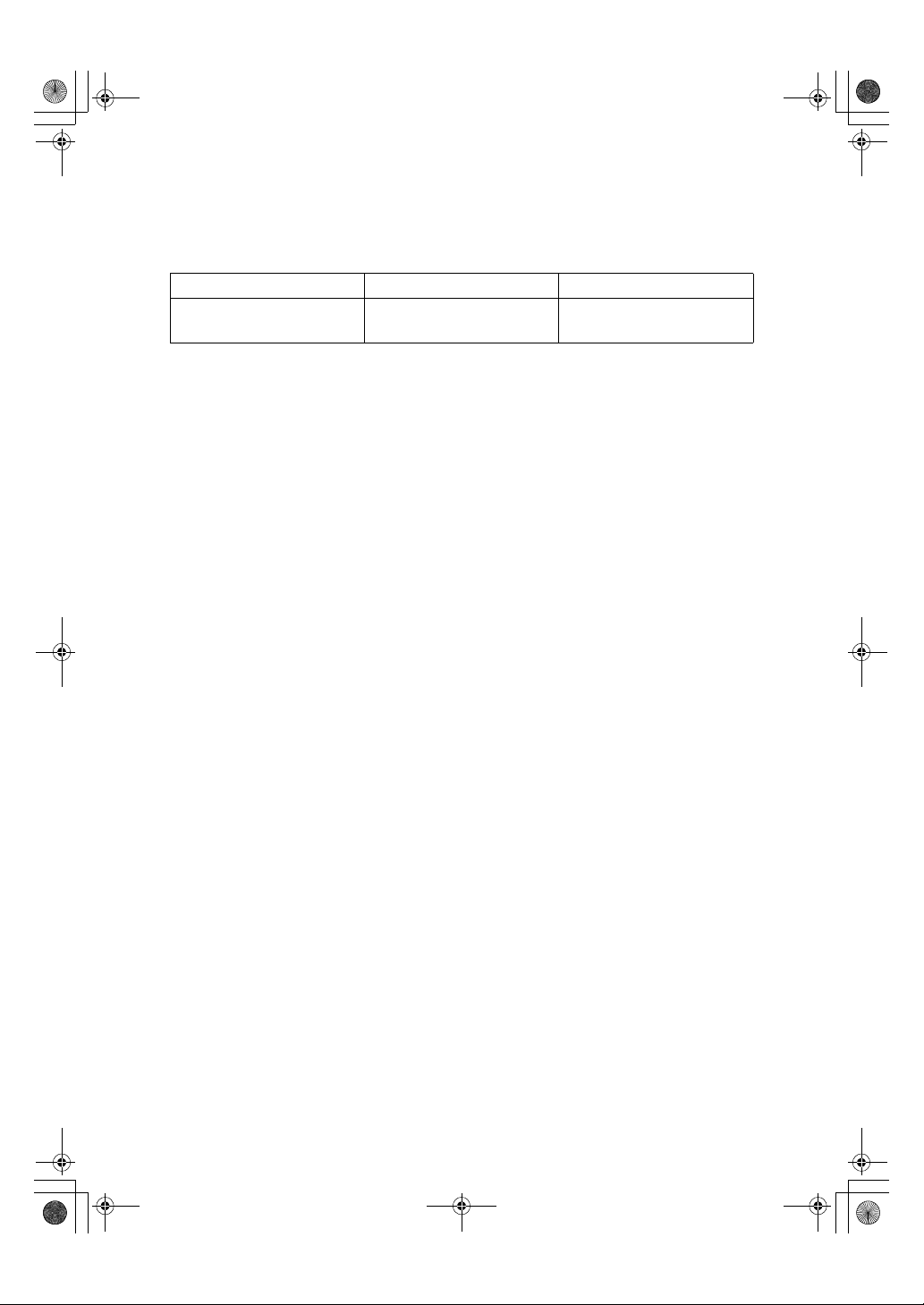
AdonisC2-sysEN122F_FM.book Page 2 Thursday, February 1, 2001 1:46 PM
Machine Types
This machine comes in two models which vary in copy speed. To make sure
which model you have, see the inside front cover.
Type 1 Type 2
Copy speed
35 copies/minute (A4K, 8
×
11"K)
1
/2"
45 copies/minute (A4K, 81/2"
×
11"K)
2
Page 14
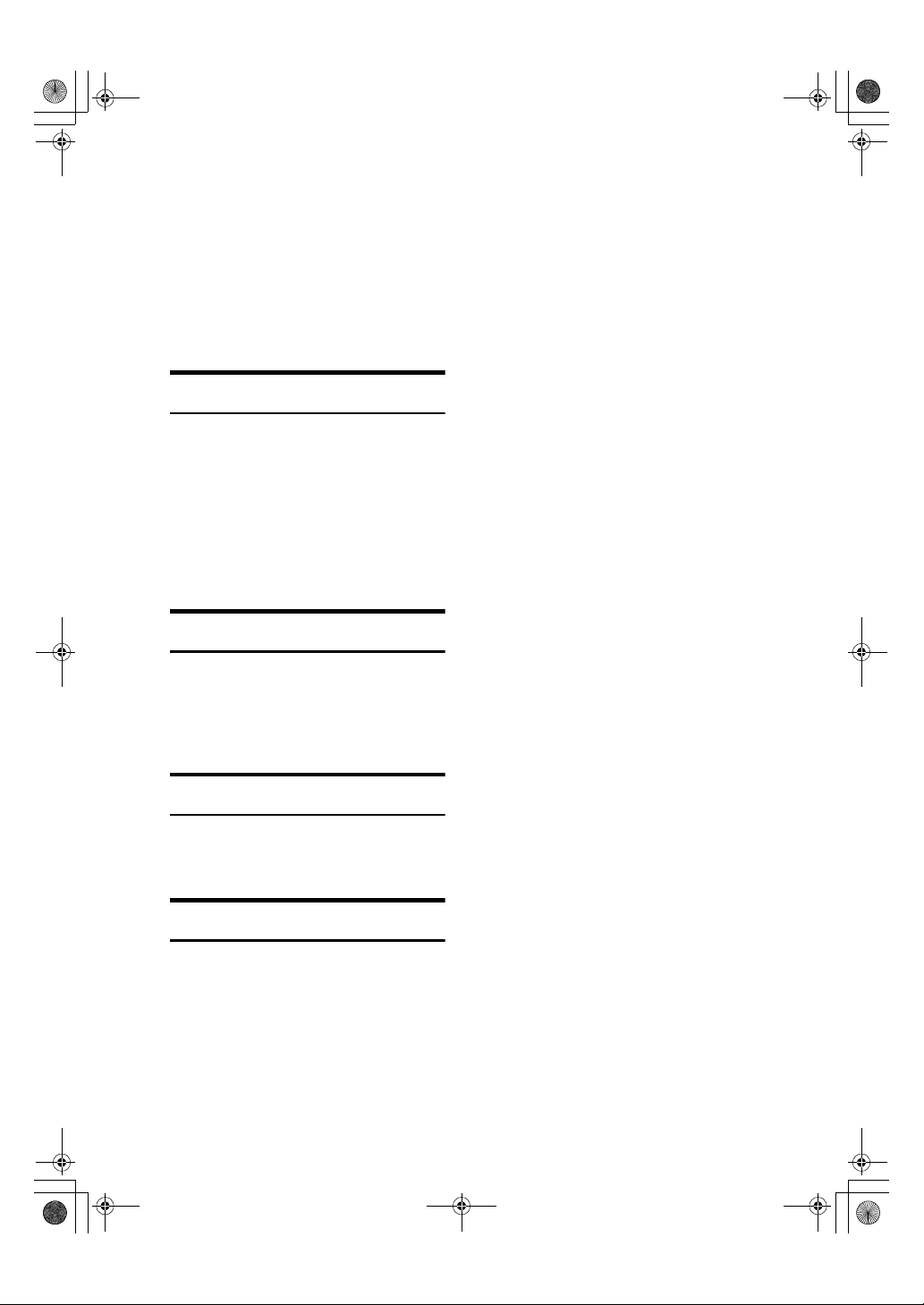
AdonisC2-sysEN122F_FM.book Page 3 Thursday, February 1, 2001 1:46 PM
Additional Functions Provided by Internal
Options
You can expand the capabilities of
this machine to include fax functions.
When you want to add a function,
contact your sales or service representative.
Copy Mode
In copy mode you can make basic
copies and also copy using more sophisticated techniques, such as reduction/ enlargement or combining
several originals onto one copy. You
can install an optional memory expansion for storage of document images, thereby making the best use of
memory with various copy functions.
Facsimile Mode (Option)
You can send and receive fax messages in facsimile mode. Installation of
optional expansion memory allows
more functions to be used, and more
data to be stored.
Printer Mode (Option)
Installation of optional expansion
memory allows more data to be
stored.
Scanner Mode (Option)
You can use this machine as a scanner.
3
Page 15
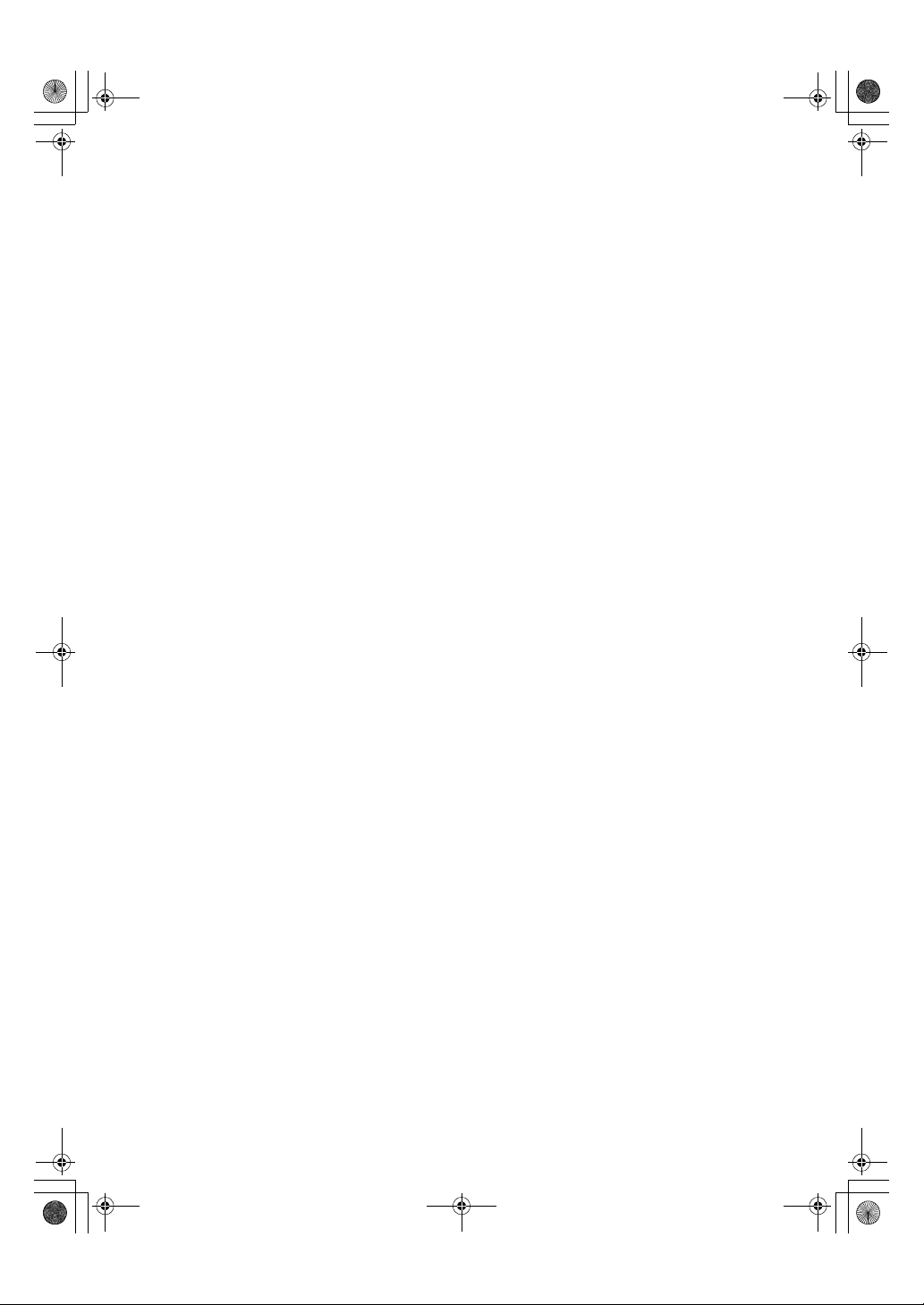
AdonisC2-sysEN122F_FM.book Page 4 Thursday, February 1, 2001 1:46 PM
4
Page 16
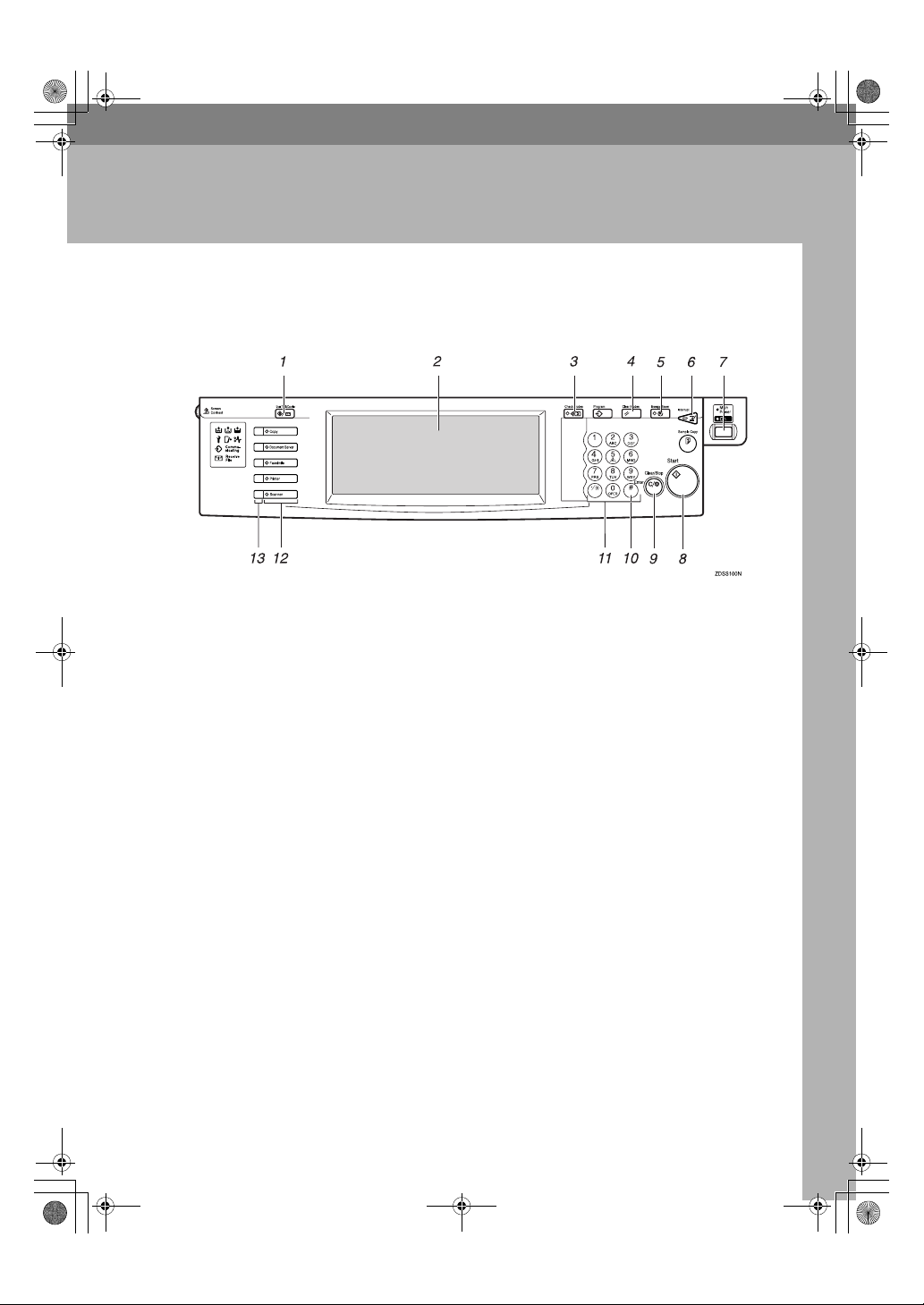
Chapter1 Page 5 Friday, February 2, 2001 4:55 PM
1. Combined Function
Control Panel
1. {
{
User Tools/Counter
{{
• User Tools
Press to change the default settings
and conditions to meet your requirements.
• Counter
Press to check or print the total number of copies made.
⇒ P.29 “User Tools (System Settings)”
2. Display panel
Shows operation status, error messages,
and function menus.
3. {
{
Check Modes
{{
Press to check the enterd copy job settings.
4. {
{
Clear Modes
{{
Press to clear the previously entered copy
job settings.
5. {
{
Energy Saver
{{
Press to switch to and from Energy Saver
mode.
6. {
{
Interrupt
{{
Press to make interrupt copies during a
copy run.
}}}} key
}}}} key
}}}} key
}}}} key
}}}} key
Operations
7. Operation switch
Press this switch to turn the power on
(the On indicator goes on). To turn the
power off, press this switch again (the On
indicator goes off).
8. {
{
Start
}}}} key
{{
Press to start copying. Use to set Auto
Start.
9. {
{
Clear/Stop
{{
•Clear
Press to delete a number entered.
•Stop
Press to stop a copy job in progress.
10. {
{#}}}} key
{{
Press to enter a value.
11. Number keys
Use to enter the desired number of copies
and data for selected modes.
12. Function keys
Press the appropriate key to choose any
of the following functions:
•Copy
• Document Server
• Facsimile
• Printer
• Scanner
}}}} key
5
Page 17
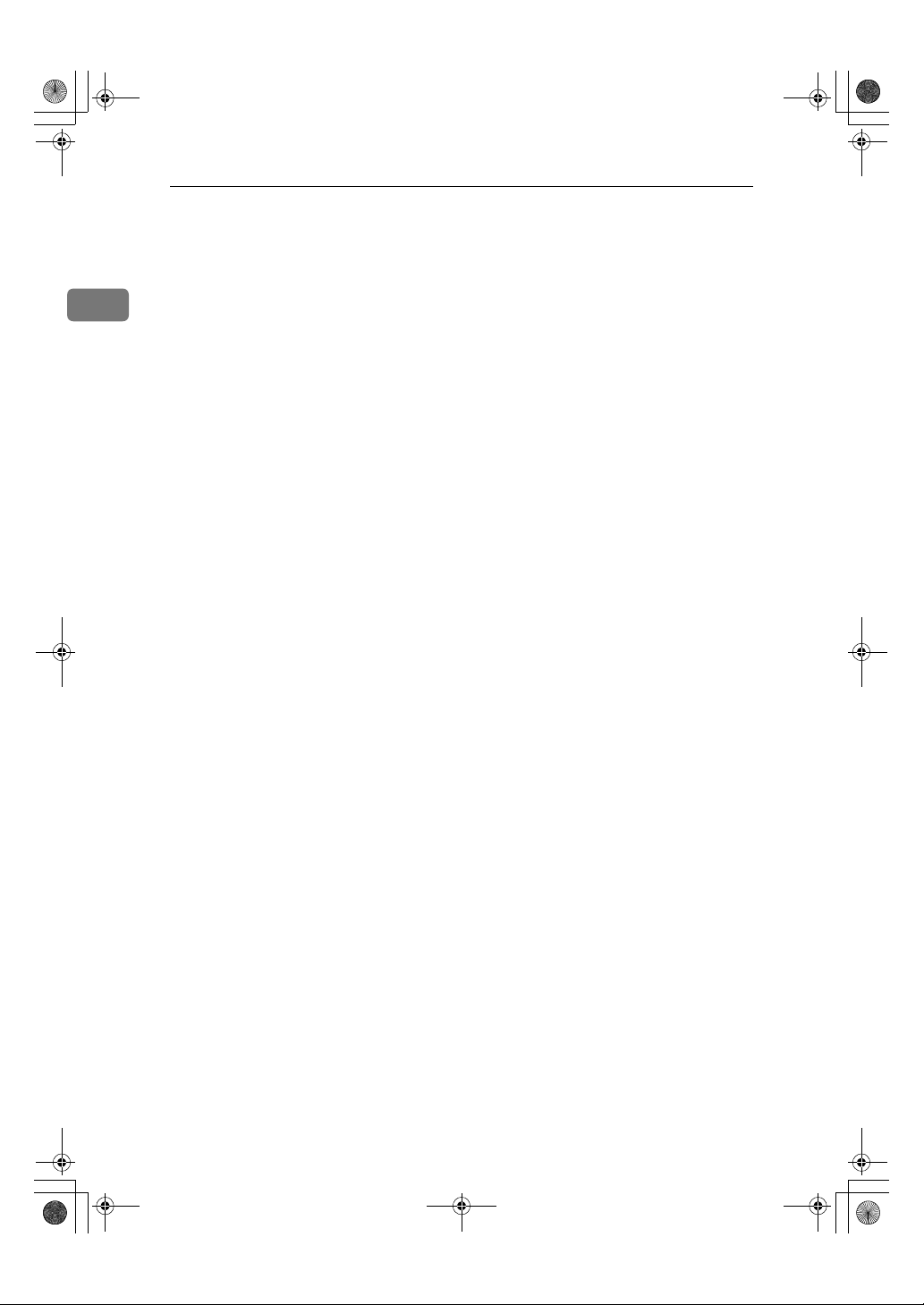
AdonisC2-sysEN122F_FM.book Page 6 Thursday, February 1, 2001 1:46 PM
Combined Function Operations
13.
Function Status indicator
These show the status of the above functions:
• Yellow: the function is selected.
1
• Green: the function is active.
• Red: the function has been interrupt-
ed.
6
Page 18
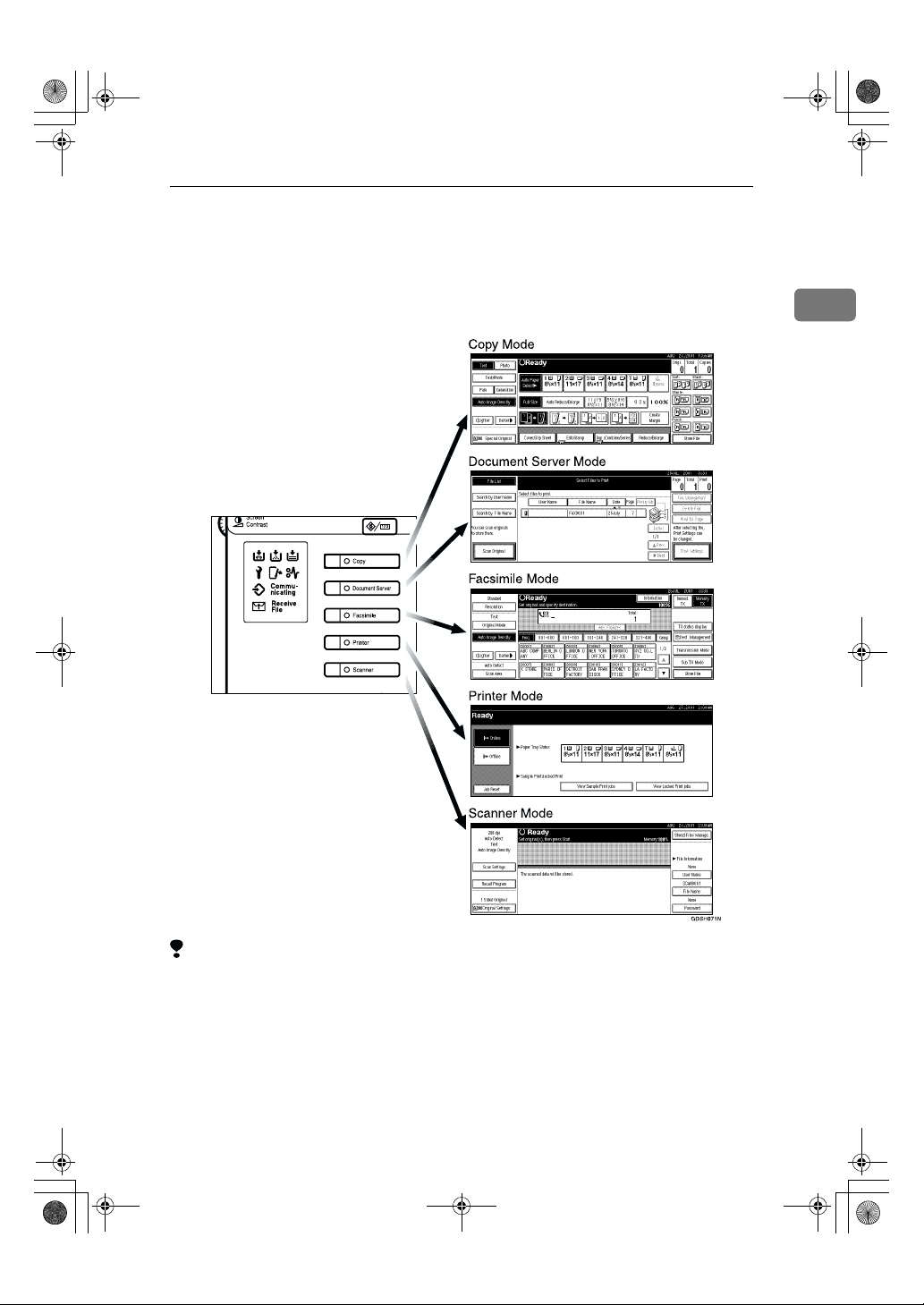
AdonisC2-sysEN122F_FM.book Page 7 Thursday, February 1, 2001 1:46 PM
Changing Modes
You can use this machine not only as a copier, but optionally as a fax, printer and
scanner machine as well. Press the {Copy}, {Document Server}, {Facsimile}, or
{Printer}, {Scanner} key to use each function.
Changing Modes
1
Limitation
❒ You cannot switch modes in any of the following cases:
• When scanning in a fax message for transmission.
• During immediate transmission.
• When accessing the user tools.
• During interrupt copying.
• During on hook dialing for fax transmission
• While scanning an original
7
Page 19
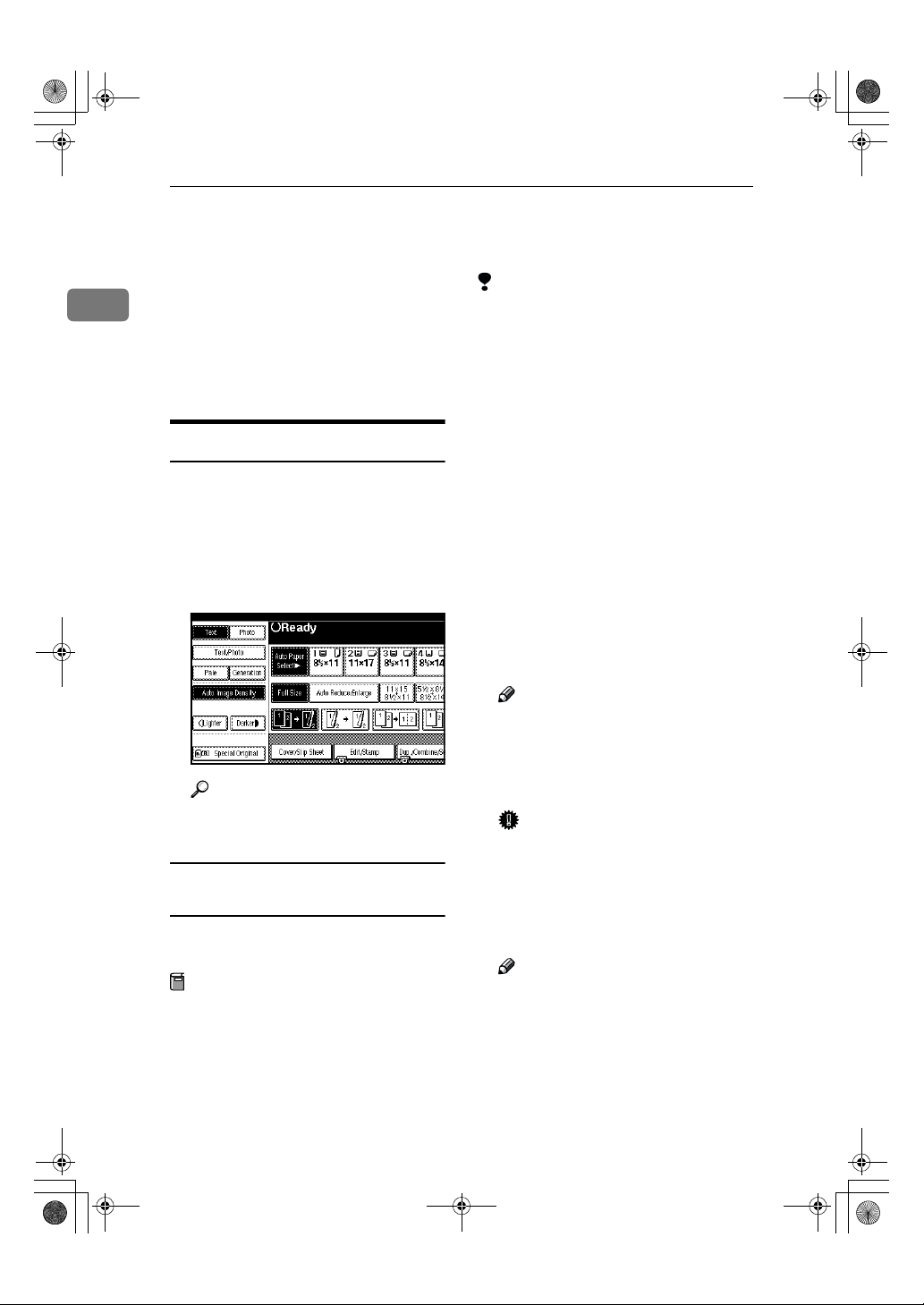
AdonisC2-sysEN122F_FM.book Page 8 Thursday, February 1, 2001 1:46 PM
Combined Function Operations
Copy Mode
You can make basic copies, and en-
1
large/reduce, combine, or use various other copy functions to make
copies. You can also add options to
further increase the number of functions. For more details, refer to "Options" in the Copy Reference manual.
Changing to Copy Mode
You can always make a copy when
the machine isn't printing or scanning
a fax data.
Press the {{{{Copy}}}} key.
A
The copier display appears on the
panel display.
Reference
For details, see the “Copy Reference”.
Interrupt copying to make urgently
needed copies
You can interrupt the current job to
make a copy.
Preparation
Machine operations are different
depending on the settings “Print
Priority”(⇒ P.34 “General Features
1
/2”) or “User Code Management”
(⇒ P.47 “Key Operator Tools
settings.
1
/2”)
Limitation
❒ You cannot use the interrupt copy
function in the following cases:
• during fax immediate transmis-
sion
• while scanning an original for
memory transmission
• during interrupt copying
Press the {{{{Interrupt}}}} key.
A
If the machine is scanning originals, it will immediately stop the
scanning job. On the other hand, if
the machine is performing a copy
or print job, it will still continue the
job until you press the {Start} key
after pressing the {Interrupt} key.
When the current job stops, the interrupt copy display appears on
the panel display.
Note
❒ When you interrupt a copying
job, remove the previous original.
Make your copies.
B
Important
❒ If the remaining memory space
is 0%, the machine fails to receive fax data. Wait until the
machine completes printing a
received fax, then start making
copies.
Note
❒
While copying, a received fax document is stored in memory and
the Receive File indicator is lit.
After interrupt copying is com-
C
pleted, remove the original and
delivered copies.
8
Page 20
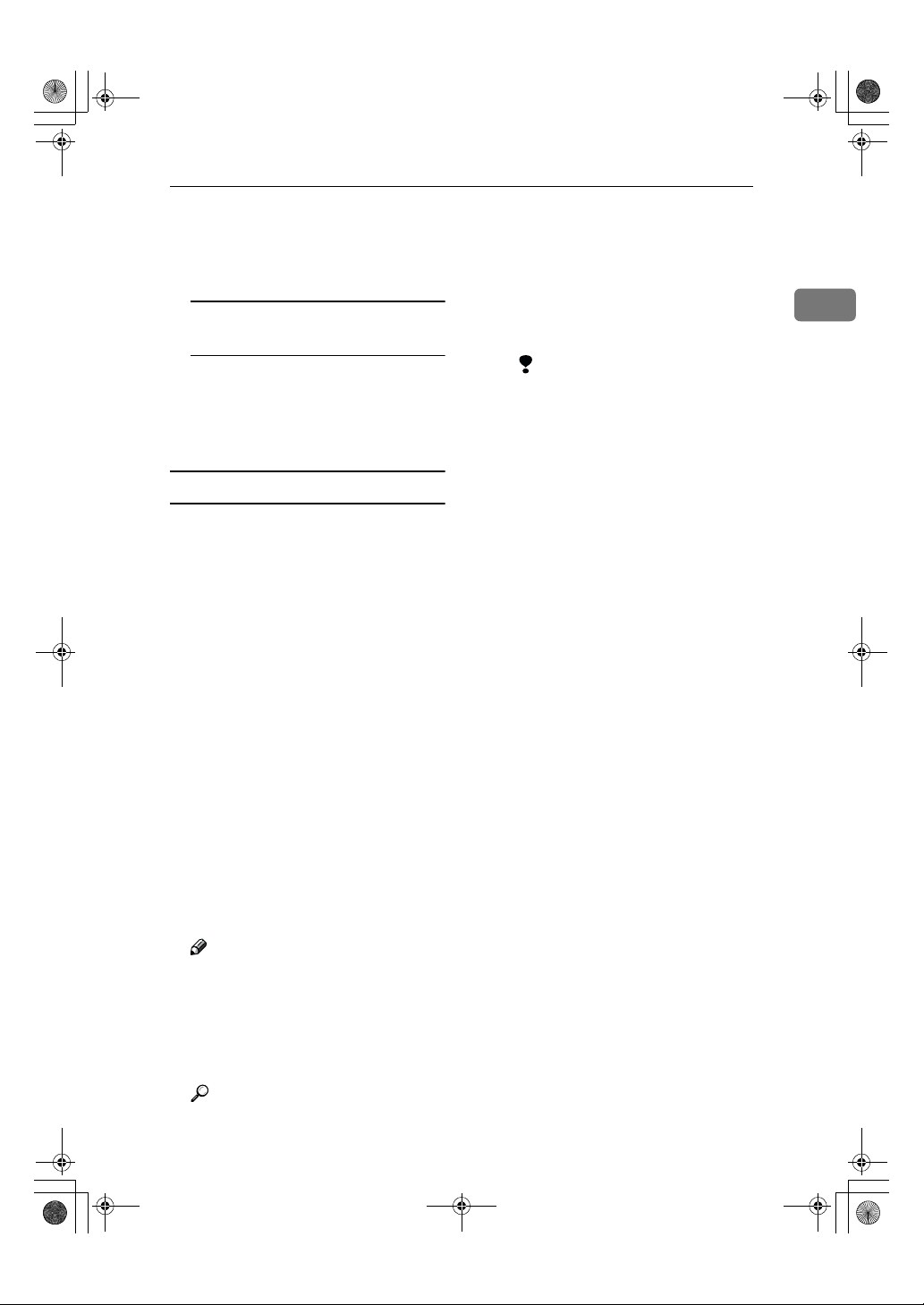
AdonisC2-sysEN122F_FM.book Page 9 Thursday, February 1, 2001 1:46 PM
Copy Mode
Press the {{{{Interrupt}}}} key again.
D
The machine resumes the printing
job of the received fax document.
Resuming the interrupted
copying job
A Reset the previous original.
B Press the {{{{Start}}}} key.
The machine resumes the interrupted copy run.
Copying and Multi-accessing
If you want to make copy while using
another function, follow the procedure below.
Press the {{{{Interrupt}}}} key.
A
The interrupt display appears on
the panel display.
Set originals, and then press the
B
{{{{Start}}}} key.
The machine interrupts the job that
is printing and starts copying your
originals.
❖❖❖❖ When “Print Priority” = “Fax”,
“Printer”, or “Display” (default)
The machine completes the operation of the function set by
Print priority before performing
the operation of another function.
Limitation
❒ While the machine is per-
forming two-sided printing
in fax mode, you cannot
make two-sided copies until
the printing ends.
❖❖❖❖ When “Print Priority” = “Inter-
leave”
The machine performs the operations in the order in which they
are initiated. If another function
is initiated during operation,
the machine completes the current operation before performing the operation of the function
initiated.
1
When copying is complete, re-
C
move your originals and the copies.
Press the {{{{Interrupt}}}} key again.
D
The previous job settings will be
restored and the machine will continue from where it left off.
Note
❒ Machine operations are differ-
ent depending “Print Priority”
(⇒ P.34 “General Features
“User Code Management” (⇒
P.34 “General Features
tings.
Reference
⇒ P.17 “Multi-Access”
1
/2”) set-
1
/2”) or
9
Page 21
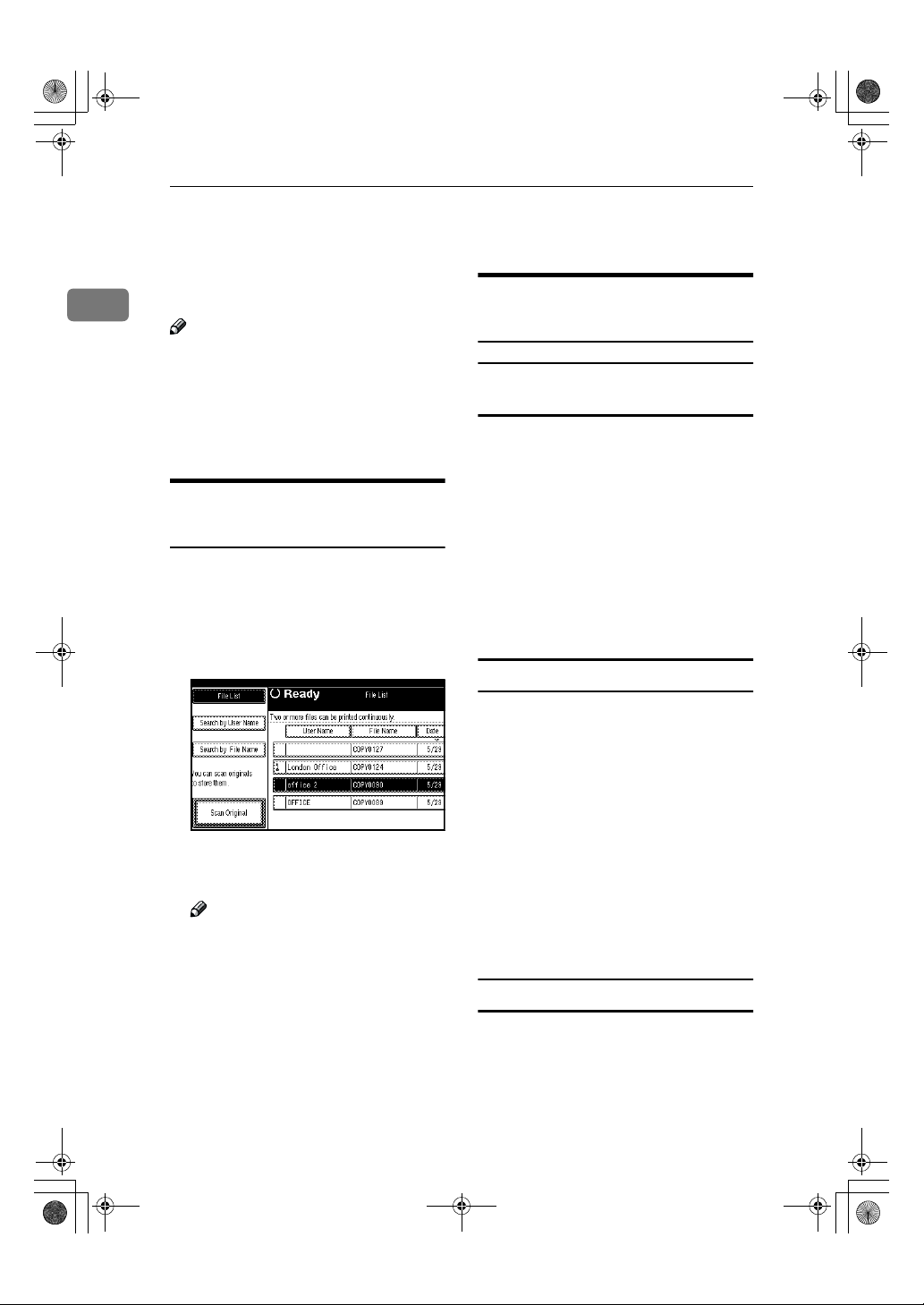
AdonisC2-sysEN122F_FM.book Page 10 Thursday, February 1, 2001 1:46 PM
Combined Function Operations
Document Server Mode
You can store files in the document
1
server.
Note
❒ If you want to re-send fax docu-
ments, go back to the Facsimile
display.
❒ For details about this function and
operation refer to the Copy Reference.
Copying by Using the
Document Server
You can print out while other documents are printing.
Press the {{{{Document Server}}}} key.
A
The Document Server display appears on the panel display.
Storing Documents onto the
Document Server
Storing Documents in the Document
Server
Set originals.
A
Press the {{{{Document Server}}}} key.
B
The Document server display appears on the panel display.
Press the [Scan Original] key.
C
Press the {{{{Start}}}} key.
D
Documents are stored for the copier function.
Storing Documents while Copying
10
Select the desired documents, and
B
then press [OK].
Note
❒ You can select output trays for
each function if you have optional finishers.
You can copy while storing files.
Set Originals.
A
Press the {{{{Copy}}}} key.
B
The Copier display appears on the
panel display.
Press [Store File], and then press
C
[OK].
Both copy job and store file will be
started.
Press the {{{{Start}}}} key.
D
Storing Documents from the Fax display
You can select to store and transmit
documents at the same time or store
documents only.
Set originals.
A
Page 22
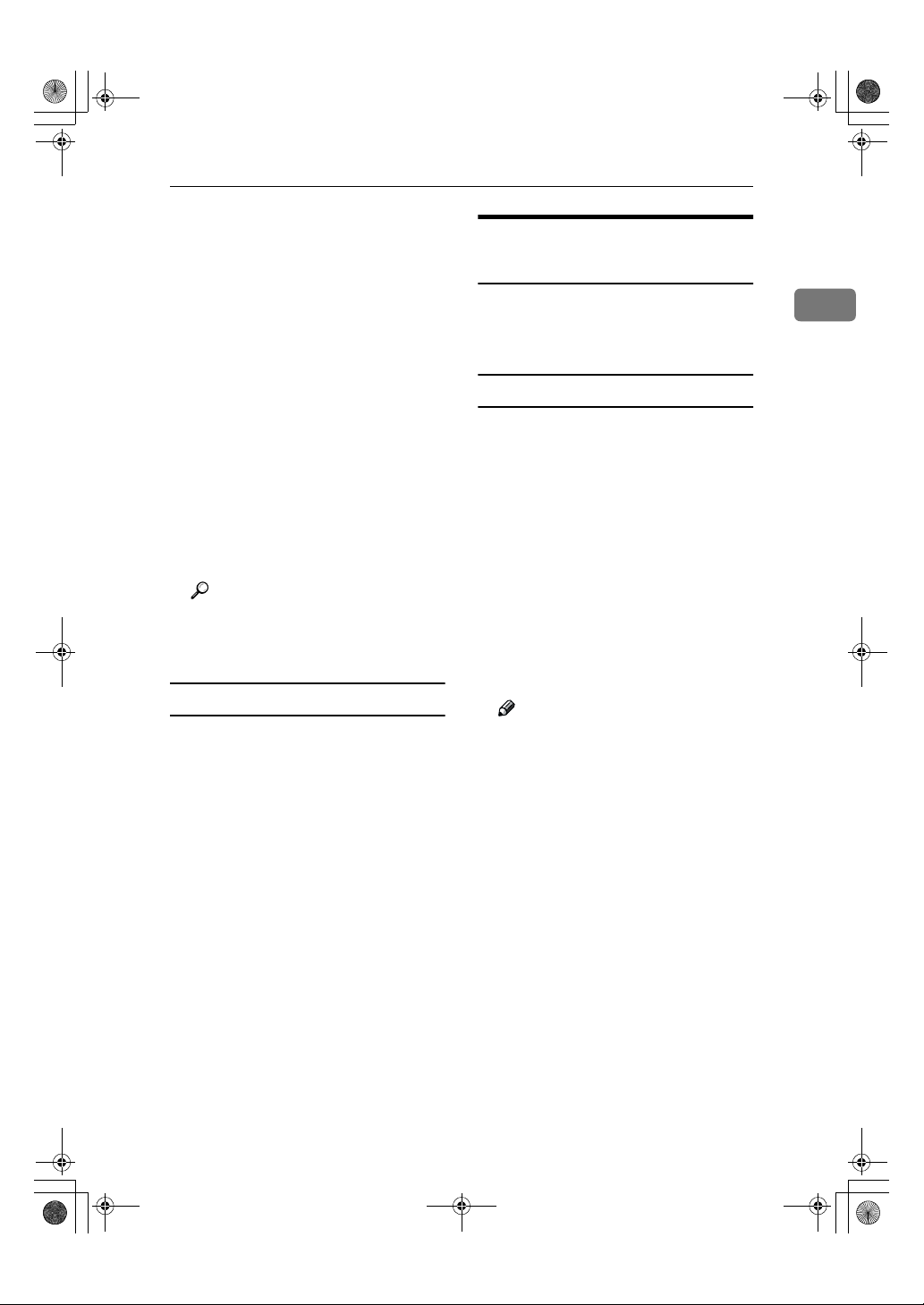
AdonisC2-sysEN122F_FM.book Page 11 Thursday, February 1, 2001 1:46 PM
Press the {{{{Facsimile}}}} key.
B
The facsimile display appears on
the panel display.
Press the [Store File] key.
C
Press [
D
Only], and then press the [OK] key.
Store&Transmit
] or [
Store
Document Server Mode
Interrupt the Operating
Function and Start Storing
Even if another function is operating,
you can use the document server.
Refer to the following procedure.
1
If you select [Store&Transmit] and
E
then input dial numbers or if you
select [Store Only], go to step FFFF.
Press the {{{{Start}}}} key.
F
If you press [Store&Transmit], the
machine starts storing documents
and transmitting them. If you
press [
starts storing documents.
Storing Documents from Printer
If you want to store files from printer,
use this function from the printer
driver.
Store Only
Reference
For details about this function
refer to the “Facsimile Reference”.
], the machine
While Copying
Press the {{{{Clear/Stop}}}} key.
A
The copy job will be interrupted.
Remove the originals.
B
Press the {{{{Document Server}}}} key.
C
The document server display appears on the panel display.
Set originals to be stored.
D
Press the [Scan Original] key.
E
The machine starts storing documents.
Note
❒ If you want to go back to the
copier function, press {Copy}.
11
Page 23
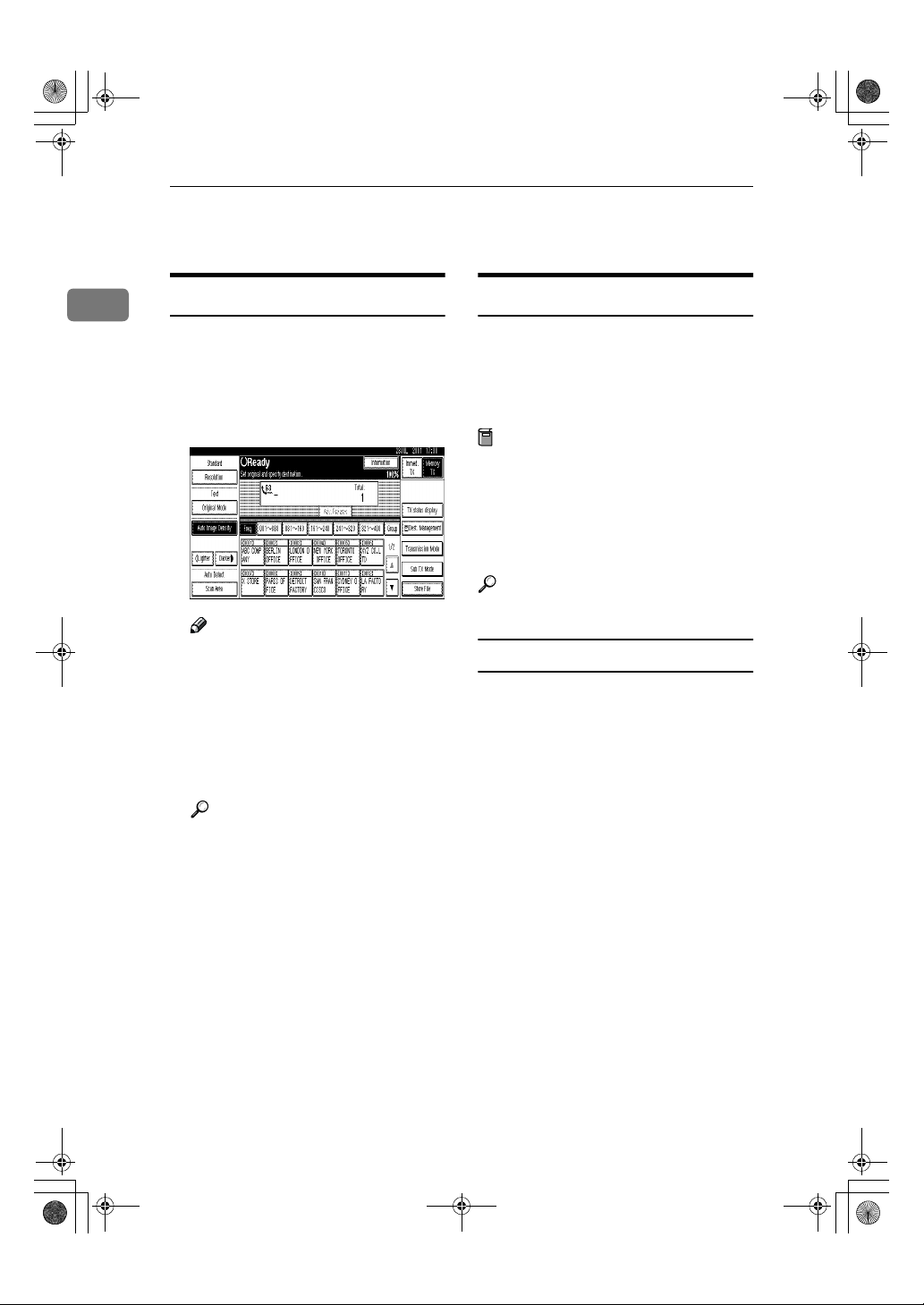
AdonisC2-sysEN122F_FM.book Page 12 Thursday, February 1, 2001 1:46 PM
Combined Function Operations
Facsimile Mode
1
Changing to Facsimile Mode
You can always use the machine as a
facsimile when you are not copying.
Press the {{{{Facsimile}}}} key.
A
The facsimile display appears on
the panel display.
Note
❒ The Memory Transmission/Re-
ception function is performed
automatically even when another function is being used.
You need not switch the display. When data is received in
memory, the Receive File indicator is lit.
Reference
For details, see the “Facsimile
Reference”.
Printing a Received Fax
When you are not copying, a received
fax is printed automatically. You do
not need to switch to Facsimile mode.
If you wish to print a received fax
while copying, see below.
Preparation
Machine operations are different
depending on the settings “Print
Priority” (⇒ P.34 “General Features
1
/2”) or “User Code Management”
(⇒ P.47 “Key Operator Tools
settings.
Reference
⇒ P.17 “Multi-Access”.
Printing a received fax while copying
❖❖❖❖ When “Print Priority” = “Fax” or “Dis-
play” (default)
The machine once interrupts the
copying and receives a fax. Upon
completing the fax reception, it resumes the interrupted copying job.
❖❖❖❖ When “Print Priority” = “Interleave”
The machine performs the operations in the order in which they are
initiated. If another function is initiated during operation, the machine completes the current
operation before performing the
operation of the function initiated.
1
/2”)
12
❖❖❖❖ Printing a received fax in a hurry
Press the {Facsimile} key to switch
to the facsimile display. The copying job is interrupted and the machine starts printing the received
fax automatically. After printing
the fax, press the {Copy} key and
do the previous job again.
Page 24
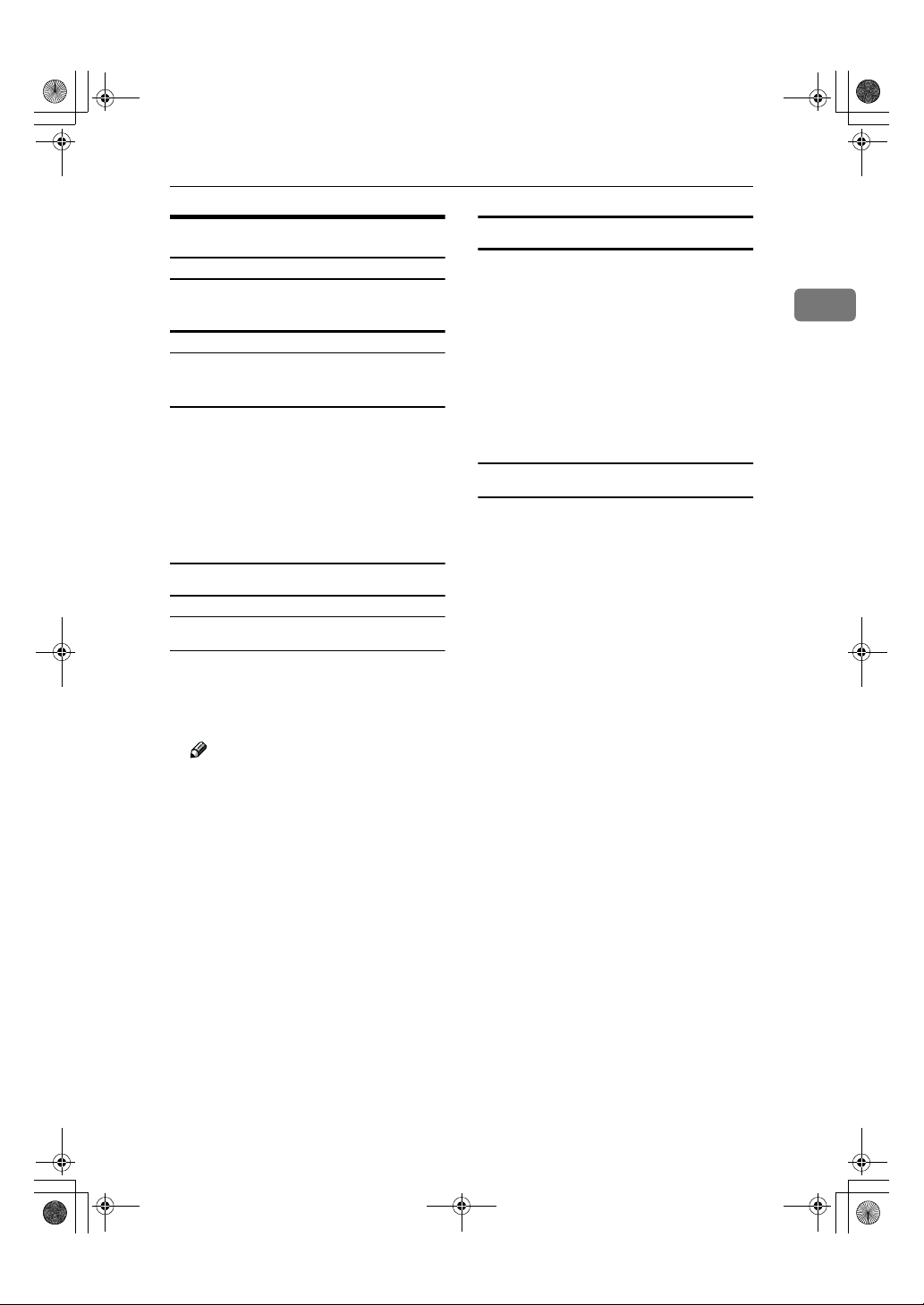
AdonisC2-sysEN122F_FM.book Page 13 Thursday, February 1, 2001 1:46 PM
Facsimile Mode
Sending a Fax
Sending a fax while printing a received
fax
Scanning originals for memory
transmission
The machine can scan your originals
for memory transmission even while
printing a received fax.
Complete the usual operations
A
for sending a fax, then press the
{{{{Start}}}} key.
Sending a fax while copying
While outputting copy
Press the {{{{Facsimile}}}} key to switch
A
to the facsimile display.
You can send a fax while copying.
Sending a fax while printing
Press the {{{{Facsimile}}}} key to switch
A
to the fax display.
Printing is interrupted.
Complete the usual operations
B
for sending a fax, then press the
{{{{Start}}}} key.
After the transmission has finished, printing re-starts.
When Scanning Other Jobs
You cannot scan originals to be
A
sent by fax when scanning originals for another job.
1
Note
❒ Remove any originals of your
copy job.
Complete the usual operations
B
for sending a fax, then press the
{{{{Start}}}} key.
After the transmission has fin-
C
ished, press the {{{{Copy}}}} key.
Reset the copy job originals, then
D
press the {{{{Start}}}} key.
The machine resumes the interrupted copy run.
13
Page 25
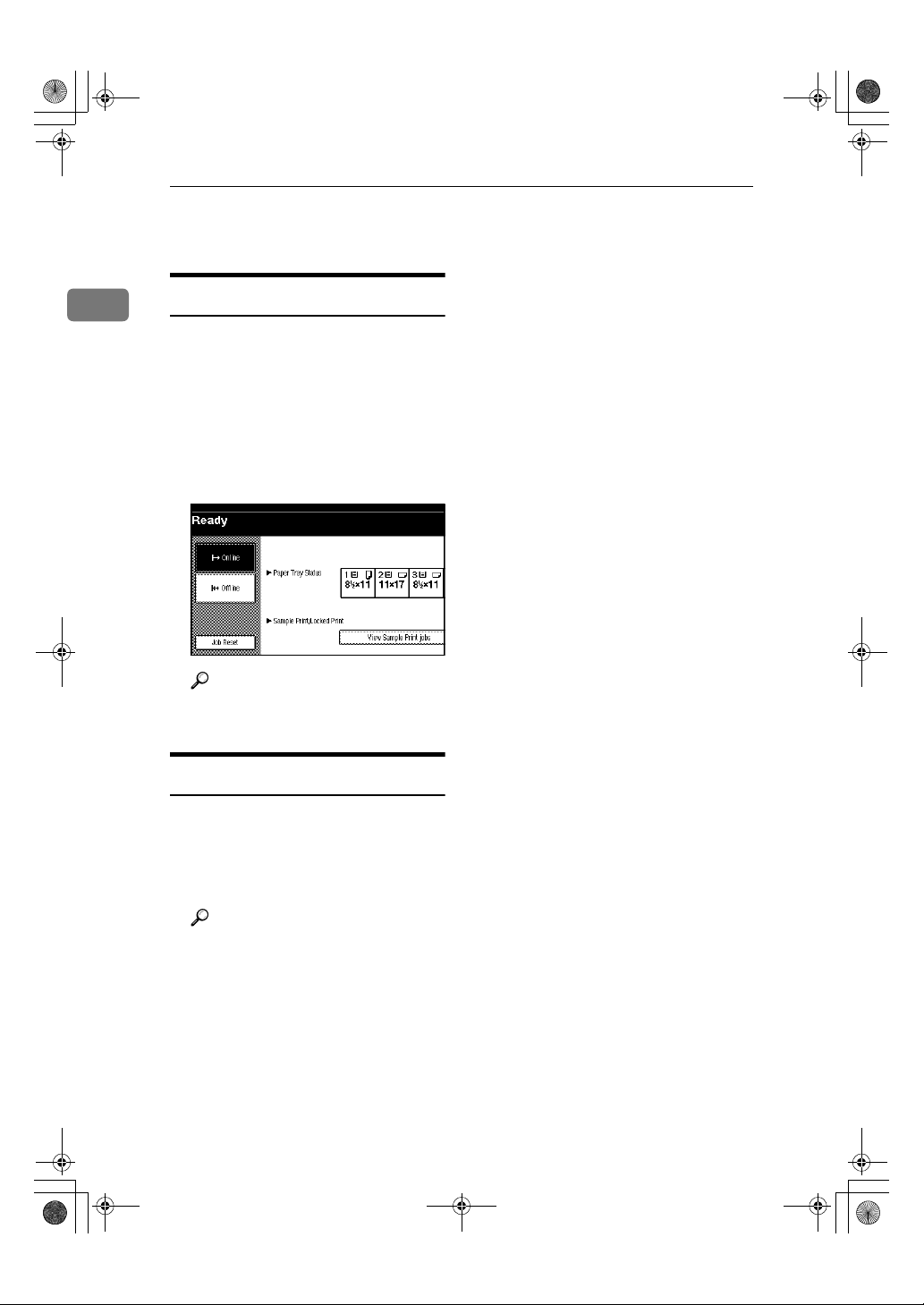
AdonisC2-sysEN122F_FM.book Page 14 Thursday, February 1, 2001 1:46 PM
Combined Function Operations
Printer Mode
1
Changing to Printer Mode
Whenever you print from applications, you do not have to switch to
printer mode. However, if you wish
to cancel a print job, you need to
switch to printer mode.
Press the {{{{Printer}}}} key.
A
The printer display appears on the
panel display.
Reference
For details, see the “Printer Reference”.
Printing
The machine can receive print data
while another mode is functioning.
14
Print the job from your computer.
A
Printing starts.
Reference
For details, see the “Printer Reference”.
Page 26

AdonisC2-sysEN122F_FM.book Page 15 Thursday, February 1, 2001 1:46 PM
Scanner Mode
Scanner Mode
Changing to Scanner Mode
This scanner unit has two scanner
functions: “Network TWAIN Scanner” and “Network Delivery Scanner”.
Reference
To configure the function priority,
see the “Scanner Reference”.
Limitation
❒ In the following cases, the machine
cannot be used as a scanner.
• While scanning originals for
copying
• While scanning a fax message
for transmission
• During immediate fax transmission
• While scanning an original
Storing Documents in Memory
Set originals.
A
Using the Network TWAIN Scanner
Set originals.
A
Configure the scan options using
B
the computer.
Start the scan.
C
Reference
For more information, see the
“Scanner Reference”.
Using the Network Delivery Scanner
Set originals.
A
Press {{{{Scanner}}}} key.
B
The screen for the scanner mode
appears.
1
Press the {{{{Scanner}}}} key.
B
The scanner display appears on
the panel display.
Press the
C
The machine prepares to store the
D
document.
Press the {{{{Start}}}} key.
E
Store File
{{{{
key.
}}}}
Set the scan options, an address
C
and a sender.
Press {{{{Start}}}} key.
D
Reference
For more information, see the
“Scanner Reference”.
15
Page 27

AdonisC2-sysEN122F_FM.book Page 16 Thursday, February 1, 2001 1:46 PM
Combined Function Operations
Interrupting scanning
If you want to scan while copying or
faxing, follow the procedure below.
1
Scanning while copying
Usually, you cannot use this machine
as a scanner until it finishes copying.
Preparation
Select Function Reset Timer to set
“Instant”. ⇒ P.34 “General Features
1
/2”
Press {{{{Clear/Stop}}}} key.
A
Copying is interrupted.
Remove the originals.
B
Press {{{{Reset}}}} key.
C
Start the scan.
D
Note
❒ When the scan is completed,
press {Copy} key and restart
copying.
Remove the originals.
B
Start the scan.
C
Note
❒ When the scan is completed,
press {Facsimile} key and restart
faxing.
Scanning while doing an Immediate Fax
Transmission
Usually, you cannot use the scanner
function while it is doing an immediate fax transmissions.
Preparation
Select Function Reset Timer to set
“Instant”. ⇒ P.34 “General Features
1
/2”.
Press {{{{Clear/Stop}}}} key.
A
The immediate fax transmission is
interrupted.
Note
❒ Previously scanned originals
will be delivered.
Scanning while scanning a fax message
for memory transmission
Usually, you cannot use the scanner
function until scanning a fax message
for memory transmission is completed.
Preparation
Select Function Reset Timer to set
“Instant”. ⇒ P.34 “General Features
1
/2”
Press {{{{Clear/Stop}}}} key.
A
The fax message scan is interrupted.
Note
❒ While using the quick memory
delivery, previously scanned
originals will be delivered.
16
Remove the originals.
B
Start the scan.
C
Note
❒ When the scan is completed,
press {Facsimile} key and restart
faxing.
Scanning while printing
You can scan without interrupting
printing.
Page 28
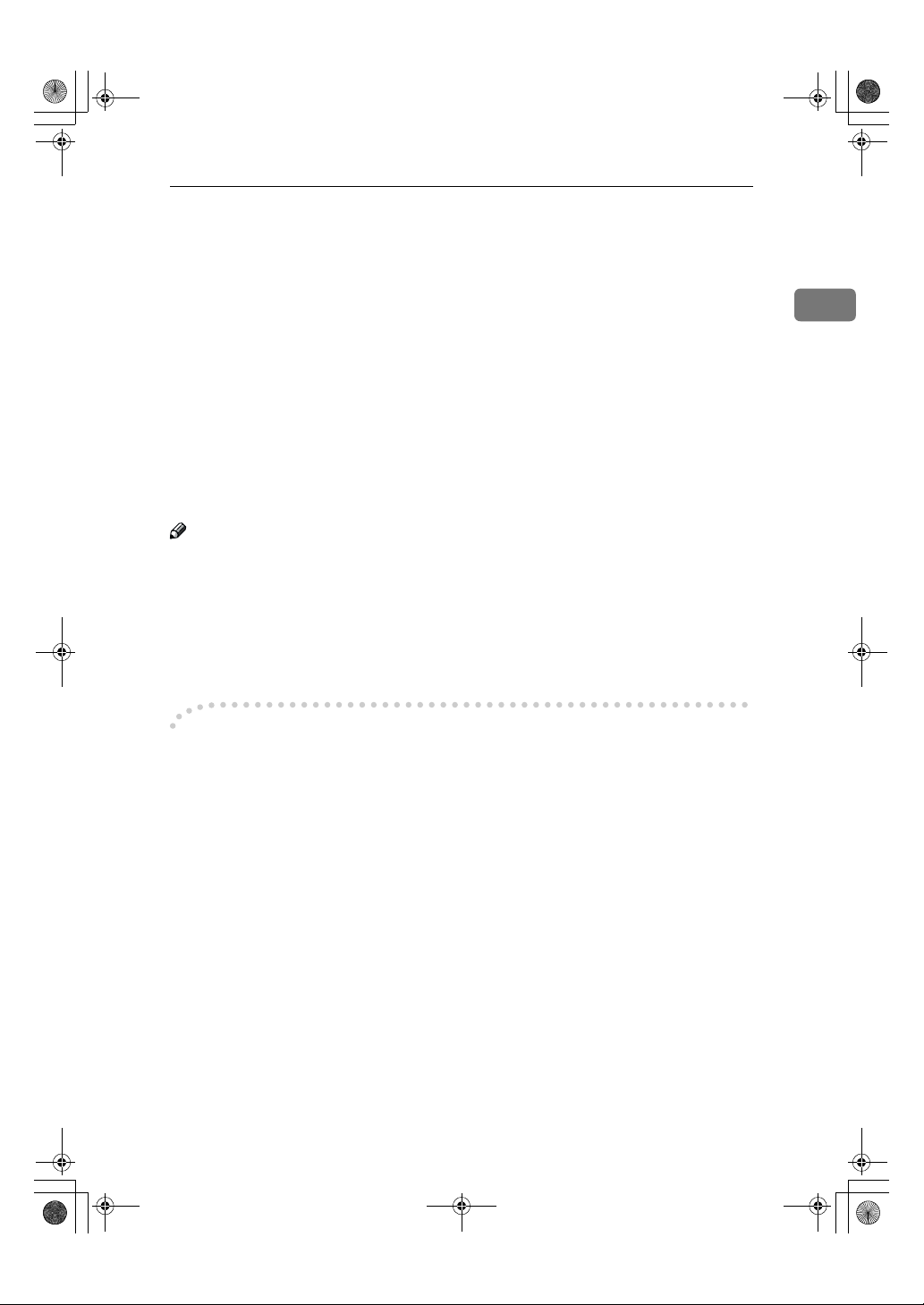
AdonisC2-sysEN122F_FM.book Page 17 Thursday, February 1, 2001 1:46 PM
Multi-Access
You can carry out another job using a different function while the current job is
being performed.
This allows you to handle your jobs efficiently regardless of how the machine is
being used. For example:
• While making copies, you can scan documents to store in the Document Server.
• While printing documents saved in the Document Server, the machine can receive print data.
• You can make copies while receiving fax data.
• While printing print data, you can make operations for copying.
Performing multiple functions simultaneously like this is called Multi-accessing.
Note
❒ You can choose which mode has the highest priority for performing a print
job by using ⇒ “Print Priority” in General Features
shown in the display. ⇒ P.34 “General Features
❒ When your machine is equipped with the optional external tray, the 1000
sheet finisher, the 2 tray finisher or the print post you can specify the tray
used for each function so that completed documents are not mixed. ⇒ “Out-
put” in P.34 “General Features
1
/2”.
1
/2. The default mode is
1
/2”.
Multi-Access
1
----Sample operations
This chart is based on the following conditions:
• When “Print priority” is set to “Interrupt” (⇒ “Print Priority” in P.34 “General
Features
1
/2”)
• For details on operations under other conditions, contact your service representative.
17
Page 29

AdonisC2-sysEN122F_FM.book Page 18 Thursday, February 1, 2001 1:46 PM
Combined Function Operations
Mode after you select
1
Mode before you select
Operations for Copying ×××❍❍$$❍ $ ❍❍❍❍❍$$$$$❍❍
Stapling ❍
Sort ❍
Copy
Operations for Copying ❍❍❍××××❍ × ❍❍❍❍❍ЧЧЧЧЧ❍❍
Copying ❍❍❍××××❍ × ❍ → ❍ →→ЧЧЧЧЧ→❍
Copy
Operations for Copying
→
*1
*1
→
*1
*1
Stapling
→
*1
→
*1
Facsimile Printer
Interrupt
Copying
Transmission
Sort
Transmission Operation/Manual Reception Operation
Operations for Copying
Copying
$$
❍❍
*5
*2
❍❍$$
*2
Scanning an original for Memory Transmission
Reception
Memory Transmission
Immediate Transmission
Memory Reception
❍ $
❍❍❍❍→ $$$$
*2
❍ $
❍❍❍❍❍$$
*2
Data Reception
Printing Received Data
Print
Printing
Scanner
Staplling
Operations for Scanning
Document
Server
Scanning
Operations for Document Server
Scanning a Document to Store in Document Server
*2
$$
*2
*2
DeskTopBinder
V2 Professional/
Lite
Printing from Document Server
Printing from Document Server
Sending a Facsimile from Document Server
❍
❍
❍
*4
*4
❍❍❍
18
Interrupt Copying
Transmission Operation/
Manual Reception Operation
Scanning an original for
Memory Transmission
Memory Transmission ❍❍❍❍❍❍❍❍
Immediate Transmission
Transmission
Memory Reception ❍❍❍❍❍❍❍❍
Printing Received Data ❍❍❍❍❍❍❍❍
Facsimile
Reception
Data Reception ❍❍❍❍❍❍❍❍❍❍❍→→→❍❍❍❍❍❍❍
Sort Print ❍❍❍❍❍❍❍❍❍❍❍❍→→❍❍❍❍❍❍❍
Staplling ❍ → ❍❍❍
Printer
Print
Operations for Scanning $$$❍❍$$❍ $ ❍❍❍❍❍××$$$❍❍
Scanning ЧЧЧЧЧЧЧ❍ × ❍❍❍❍❍ЧЧЧЧЧ❍❍
Scanner
Operations for Document
Server
Scanning a Document to
Store in Document Server
Printing from Document
Server
Document Server
$$$❍❍××❍ × ❍❍❍❍❍$$$$$❍❍
ЧЧЧЧЧЧЧ❍ × ❍❍❍❍❍ЧЧЧЧЧ❍❍
❍
❍
❍
*3
*3
ЧЧЧЧЧЧЧ❍
*5
$$$❍❍$$❍ $ ❍❍❍❍❍$$×××❍❍
$ ××❍❍$ × ❍ × ❍❍❍❍❍$ ××××❍❍
$ ❍
❍❍❍❍❍❍❍❍❍❍❍❍❍❍❍
*4
× ❍
*2
❍
*3
*3
❍❍
*8
❍❍❍❍❍❍❍→→❍❍❍❍❍
❍❍❍❍❍❍❍❍❍→
*3
*3
❍❍❍❍ЧЧЧЧЧ❍ →
*3
❍
❍
❍❍❍❍❍❍❍❍❍→
*3
*3
× ❍❍❍❍❍❍❍❍❍→
*8
*8
❍
*4
*4
❍
❍
❍❍
*8
*8
❍
Page 30
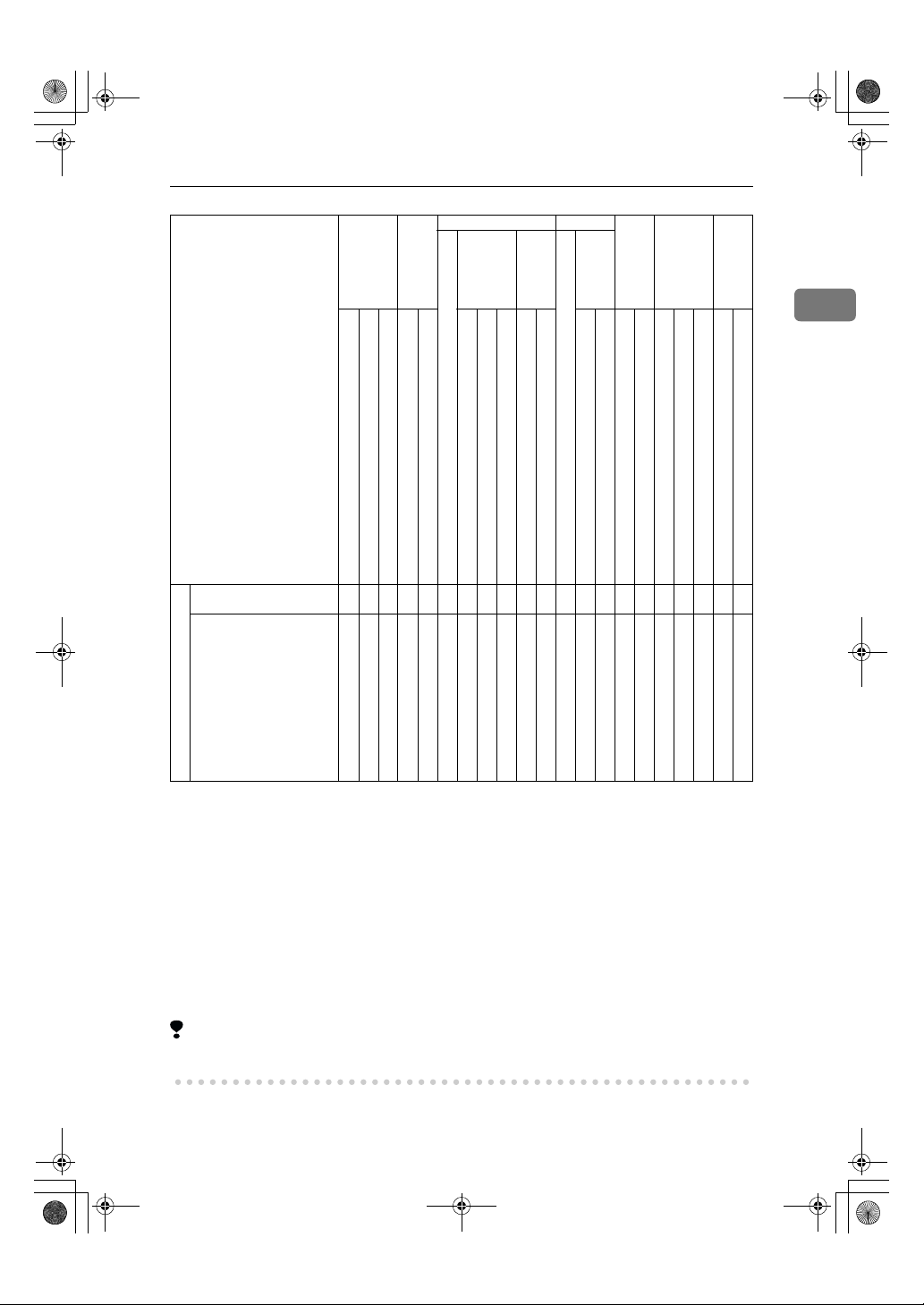
AdonisC2-sysEN122F_FM.book Page 19 Thursday, February 1, 2001 1:46 PM
Multi-Access
Mode after you select
Mode before you select
Printing from Document
Server
Sending a Facsimile from
Document Server
Facsimile Printer
Copy
Operations for Copying
❍❍
❍❍❍❍❍❍❍❍
Interrupt
Copying
Transmission
Operations for Copying
Copying
Transmission Operation/Manual Reception Operation
Scanning an original for Memory Transmission
Stapling
Sort
❍❍❍❍❍❍❍❍❍❍❍❍❍❍❍❍❍→ ❍
*4
Reception
Memory Transmission
Immediate Transmission
Memory Reception
Printing Received Data
❍
❍
❍
*3
*3
❍❍❍❍❍❍❍❍❍→
*3
*3
Data Reception
Print
Printing
Scanner
Staplling
Operations for Scanning
Scanning
Document
Server
DeskTopBinder
V2 Professional/
Operations for Document Server
Scanning a Document to Store in Document Server
Printing from Document Server
Printing from Document Server
Lite
1
Sending a Facsimile from Document Server
DeskTopBinder V2 Professional/Lite
*1
Simultaneous operations are only available after the preceding job documents are all
scanned and the [
*2
You can scan a document after the preceding job documents are all scanned.
*3
Simultaneous operations are only available when the machine is equipped with multiple telephone lines.
*4
During stapling, printing automatically starts after the current job.
*5
Stapling is not available.
*6
Simultaneous operations become available after you press the [
*7
If you are making stapled copies with paper larger than A4, 81/2" × 11" using the op-
Next Job
] key appears.
Next Job
] key.
erational 1000 sheet finisher, subsequent operations using the finisher shift tray are
suspended until the current job is finished.
*8
If you scan a document during printing, the scanning speed might be slow.
*9
During parallel receptions, any subsequent job is suspended until the receptions are
completed.
Limitation
❒ Simultaneous stapling is not available.
19
Page 31

AdonisC2-sysEN122F_FM.book Page 20 Thursday, February 1, 2001 1:46 PM
Combined Function Operations
1
20
Page 32

AdonisC2-sysEN122F_FM.book Page 21 Thursday, February 1, 2001 1:46 PM
2. Configuring the Network
Configuring the Network
Mode Network Setting
Distribute received fax
documents
Scanner (Network Twain
Scanner)
Scanner (Network Delivery Scanner)
Printer (TCP/IP)
Printer (NetWare)
*1
The optional Scan Router V2 Lite/Professional is required to use this function. In ad-
*1
*2
*3
*4
*5
dition to the network settings, you will also need to specify the settings for “Delivery
Server IP Address” and “Fax RX File Transmission” for file transfer.
*2
You will need to specify the settings for a network TWAIN scanner and network delivery scanner when using the scanner function.
*3
When you use this function, you need to have an optional network interface board
and 32MB of memory, or Scan Router V2 Lite which handled with the printer/scanner unit. If you need to have Scan Router V2 Professional, see the “Printer Reference”
or “Scanner Reference”.
*4
Make the necessary settings for your network environment. For details about settings, see the “Printer Reference”.
*5
Configure the TCP/IP when you use pure IP of NetWare 5.
This section describes the basic procedures. For detailed settings values, refer to
the Network Settings Items on page 30.
If your network environment has TCP/IP, you can configure the IP address by
using the SmartNetMonitor for Admin which handle with printer/scanner unit.
IP Address, Subnet Mask, Gateway Address, Delivery Server IP
Address,Fax RX File Transmission, Effective Protocol (TCP/IP)
IP Address, Subnet Mask, Gateway Address, Effective Protocol
(TCP/IP)
IP Address, Subnet Mask, Gateway Address, Effective Protocol
(TCP/IP), Delivery Server IP Address,Number of Recalls, Recall
Interval time
IP Address, Subnet Mask, Gateway Address, Network Boot, Effective Protocol, Ethernet Speed
IP Address, Subnet Mask, Gateway Address,Effective Protocol,
NW Frame Type, Ethernet Speed
21
Page 33
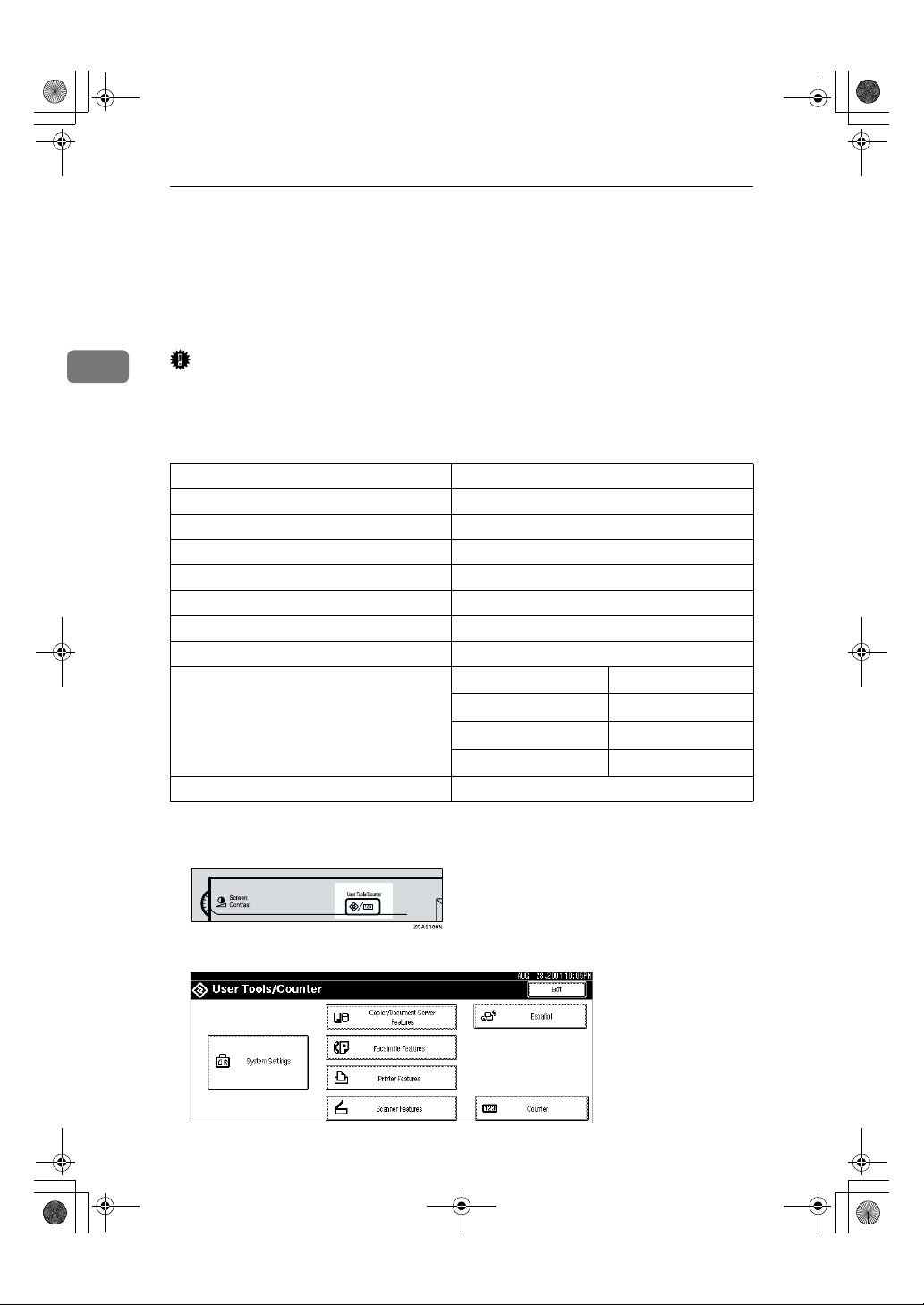
AdonisC2-sysEN122F_FM.book Page 22 Thursday, February 1, 2001 1:46 PM
Configuring the Network
Configuring the Network with the
Operation Panel
This section describes the basic procedures. Please set the settings appropriate
for the network you are using.
2
Important
❒ These settings should be set by your systems administrator or after consulting
with your systems administrator.
The following table shows the operation panel settings and their default settings. These are included in “TCP/IP Menu” of the ”Network“ menu.
Setting Name Value
IP Address 011.022.033.044
Subnet Mask 000.000.000.000
Gateway Address 000.000.000.000
Access Control 000.000.000.000
Access Mask 000.000.000.000
Network Boot None
NW Frame Type Auto Select
Effective Protocol TCP/IP
NetWare
NetBEUI
AppleTalk
Ethernet Speed Auto
*1
❍ means that this protocol is active.
Press {{{{User Tools/Counter}}}}.
A
*1
❍
*1
❍
*1
❍
*1
❍
22
The “User Tools Main Menu” appears.
Page 34

AdonisC2-sysEN122F_FM.book Page 23 Thursday, February 1, 2001 1:46 PM
Press {{{{System Settings}}}}.
B
Press [Interface Settings].
C
The following screen appears on the panel display.
Make sure that the [Network] key is pressed.
D
The following screen appears on the panel display.
Configuring the Network with the Operation Panel
2
Press [Effective Protocol].
E
The following message appears on the panel display.
Note
❒ Consult the network administrator for help with these settings.
❒ You must configure IP Address for using TCP/IP protocol. You don't have
to configure it if Networkboot is DHCP.
❒ Press [Invalid] for protocols that you don't use.
❒ Press [
❒ You need to have PostScript 3 module for AppleTalk.
Effective
Limitation
] for TCP/IP protocol when you use pure IP of NetWare 5.
23
Page 35

AdonisC2-sysEN122F_FM.book Page 24 Thursday, February 1, 2001 1:46 PM
Configuring the Network
A Make sure that the [Effective Protocol] key is pressed.
B Select [Invalid] or [Effective] for each protocol.
2
C Press [OK].
The following operation will be different, depending on each protocols.
If you use TCP/IP, you should assign an IP address.
F
A Make sure that the [Network] key is pressed.
24
B Press [IP Address].
C Use the number keys to enter the IP address.
Page 36
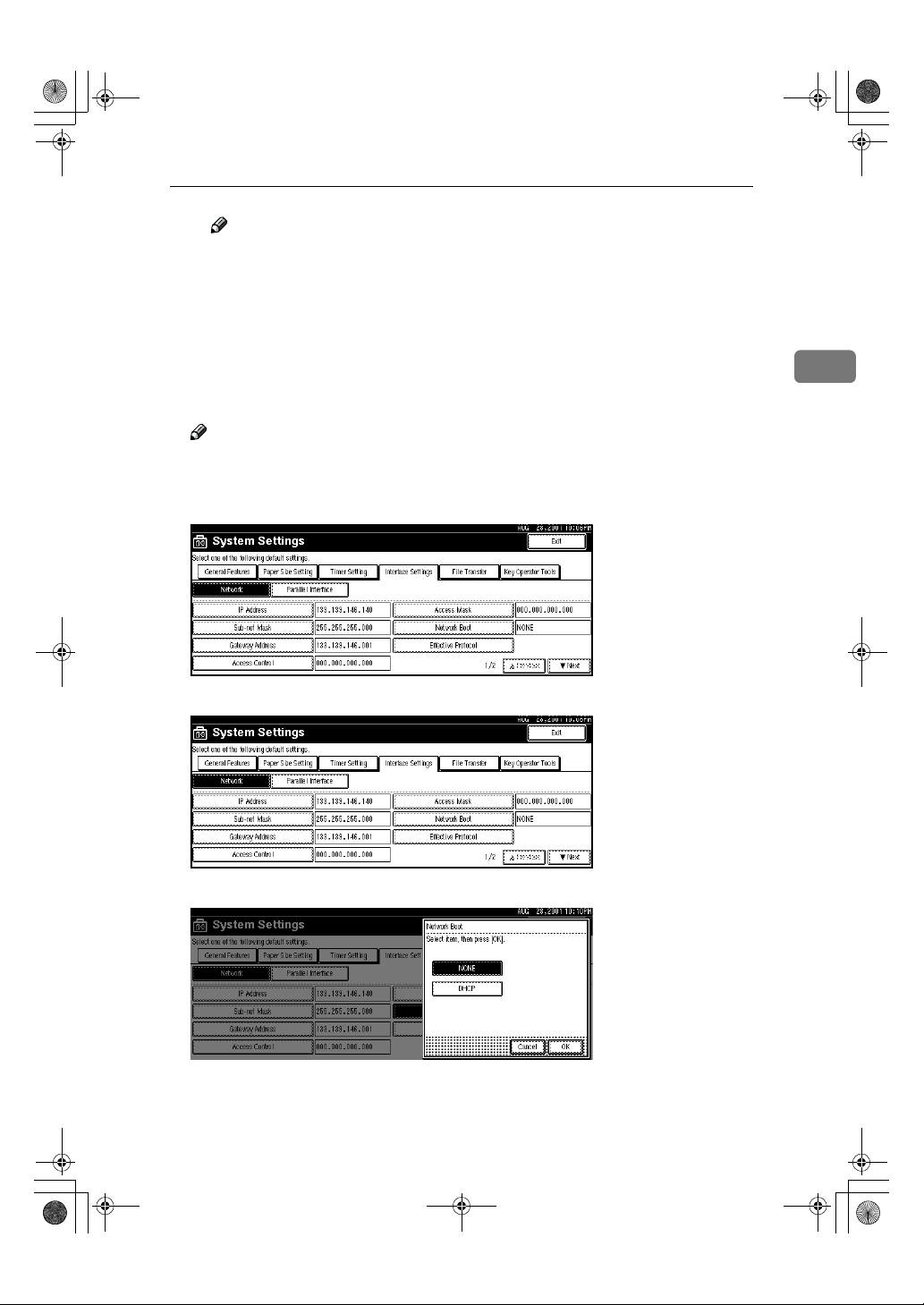
AdonisC2-sysEN122F_FM.book Page 25 Thursday, February 1, 2001 1:46 PM
Note
❒ Press [←←←←] and [→→→→] Keys to move to the next entry field.
❒ If you enter the wrong IP address, press [Clear] and re-enter the IP ad-
dress.
D Press [OK].
Refer to step FFFF if you want to make settings for the following TCP/IP pro-
G
tocols: [Sub-net Mask], [Gateway Address], [Access Control] and [Access Mask].
If you use the DHCP server, press [Network Boot].
H
Note
❒ You need to change the settings when you use DHCP.
❒ Use the default IP address.
A Make sure that the [Network] key is pressed.
Configuring the Network with the Operation Panel
2
B Press [Network Boot].
C Press [DHCP], and then press [OK].
25
Page 37
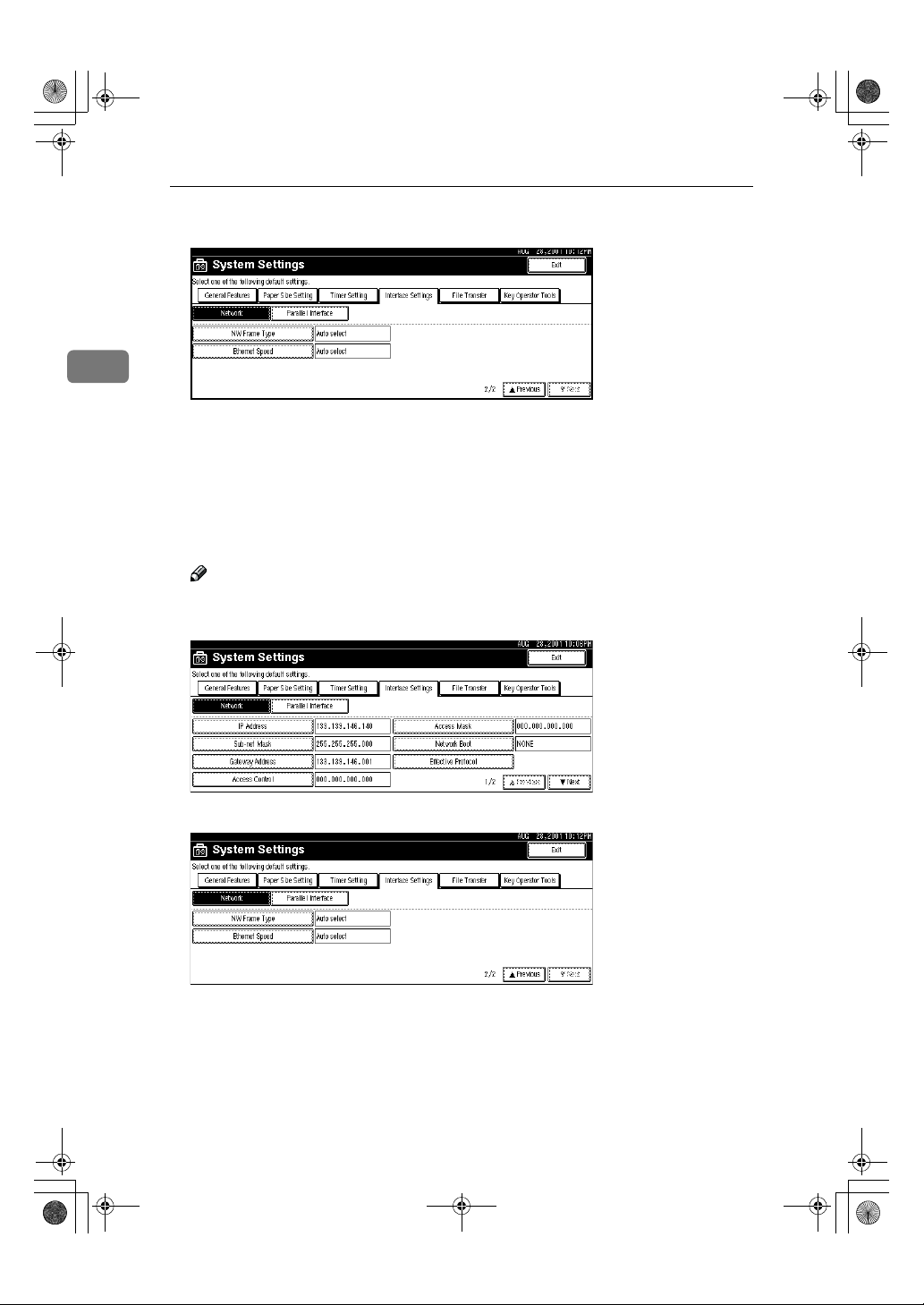
AdonisC2-sysEN122F_FM.book Page 26 Thursday, February 1, 2001 1:46 PM
Configuring the Network
Press [TTTTNext], and then press [NW Frame Type] if you use NetWare.
I
2
You can select the following frame types:
• Auto select (Default)
• Ethernet II
• Ethernet 802.2
• Ethernet 802.3
• Ethernet SNAP
Note
❒ Select File server which connection must be same as the frame type.
A Make sure that the [Network] is selected, and then press [TTTTNext].
26
B Press [NW Frame Type].
Page 38
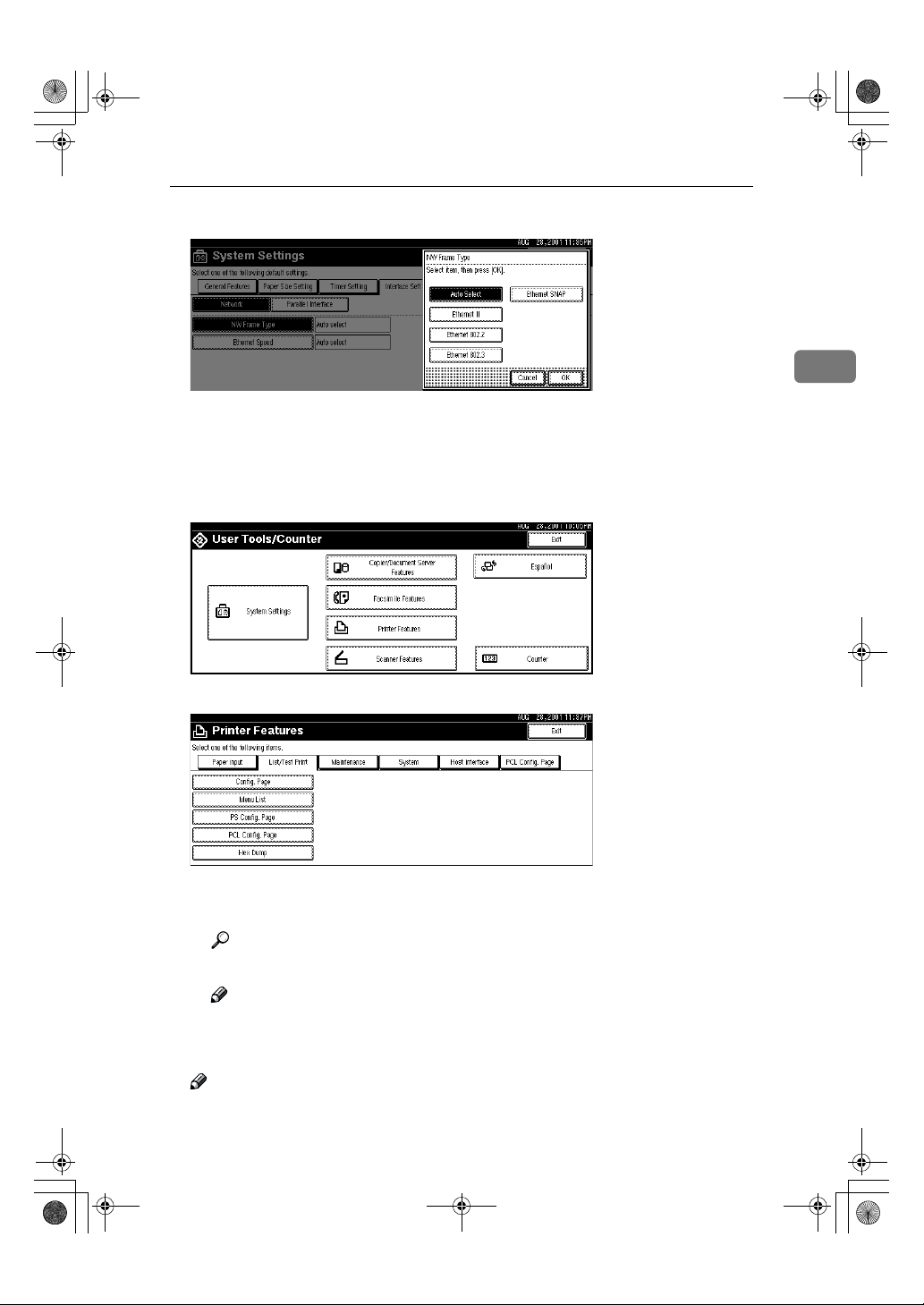
AdonisC2-sysEN122F_FM.book Page 27 Thursday, February 1, 2001 1:46 PM
C Select the Frame Type, and then press [OK].
Press [Exit].
J
Returns to the [User Tools/Counter] display.
Press [List/Test Print] to print out the settings.
K
A Press [Printer Features].
Configuring the Network with the Operation Panel
2
B Press [List/Test Print].
C Press [
Press {{{{User Tools/Counter}}}} key.
L
❒ The settings become effective and back to display.
Config. Page
The configuration Page will be printed.
Reference
For details about List/Test Print refer to the Printer Reference.
Note
❒ Ignore step K if your machine does not have printer or scanner options.
Note
].
27
Page 39

AdonisC2-sysEN122F_FM.book Page 28 Thursday, February 1, 2001 1:46 PM
Configuring the Network
2
28
Page 40

AdonisC2-sysEN122F_FM.book Page 29 Thursday, February 1, 2001 1:46 PM
3. User Tools (System Settings)
Accessing the User Tools (System Settings)
This section is for the key operators in charge of this machine. You can change
or set the machine's default settings.
Preparation
After using the User Tools, be sure to exit from the User Tools.
The selected key is highlighted.
Any changes you make with the User Tools remain in effect even if the main
power switch or operation switch is turned off, or the {Energy Saver} key is
pressed.
Reference
For information on the User Tools (Copy/Document Server Features), see the
Copy Reference manual.
Press the {{{{User Tools/Counter}}}} key.
A
The User Tools Main Menu appears.
Press the [System Settings] key.
B
The System Settings menu appears.
Select the desired menu and press the key.
C
29
Page 41
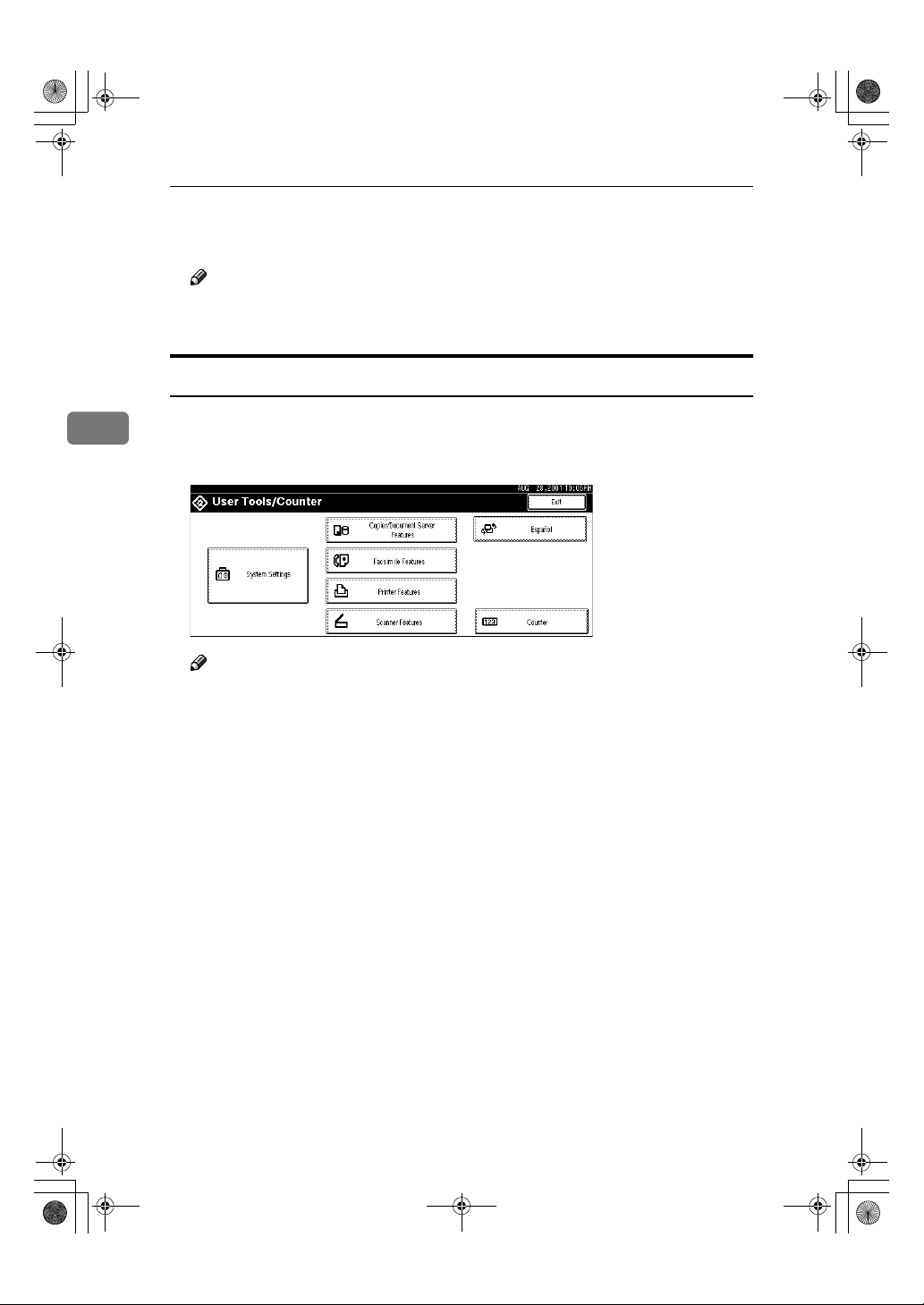
AdonisC2-sysEN122F_FM.book Page 30 Thursday, February 1, 2001 1:46 PM
User Tools (System Settings)
Change the settings by following the instructions on the display panel.
D
Then press the [OK] key.
Note
❒ [OK]: Press to set the new settings and return to the previous menu.
❒ [Cancel]: Press to return to the previous menu without changing any data.
Exiting from the User Tools
After changing the User Tools settings, press the [Exit] key on the User
3
A
Tools Main Menu.
Changing the User Tools is completed, and the machine is ready for copying.
30
Note
❒ To exit from the change of the machine's default settings and return to
Copy mode, press the {User Tools/Counter} key.
❒ You can also exit from the User Tools by pressing the {User Tools/Counter}
key.
Page 42
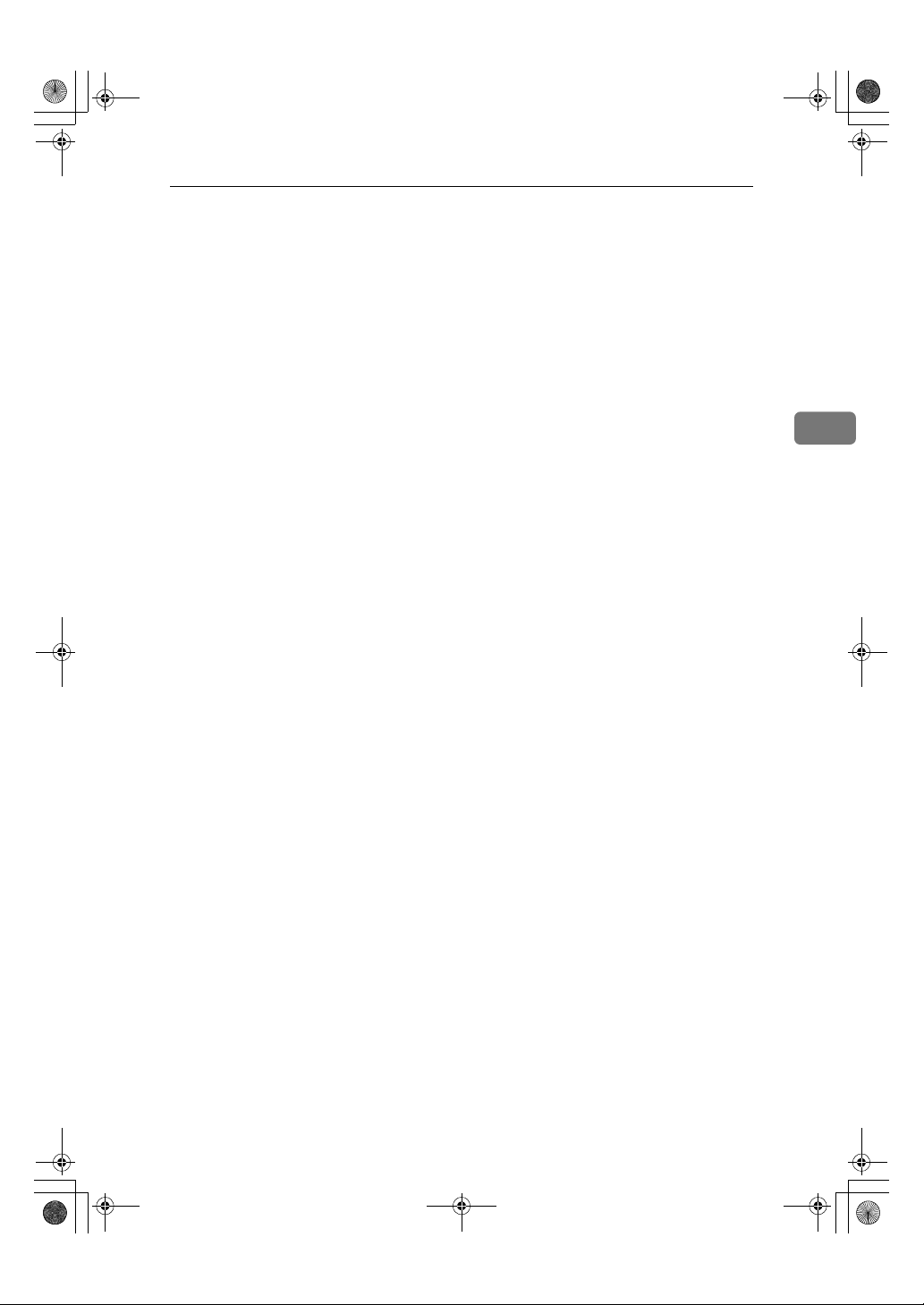
AdonisC2-sysEN122F_FM.book Page 31 Thursday, February 1, 2001 1:46 PM
Accessing the User Tools (System Settings)
3
31
Page 43

AdonisC2-sysEN122F_FM.book Page 32 Thursday, February 1, 2001 1:46 PM
User Tools (System Settings)
User Tools Menu (System Settings)
3
32
Page 44

AdonisC2-sysEN122F_FM.book Page 33 Thursday, February 1, 2001 1:46 PM
User Tools Menu (System Settings)
3
33
Page 45
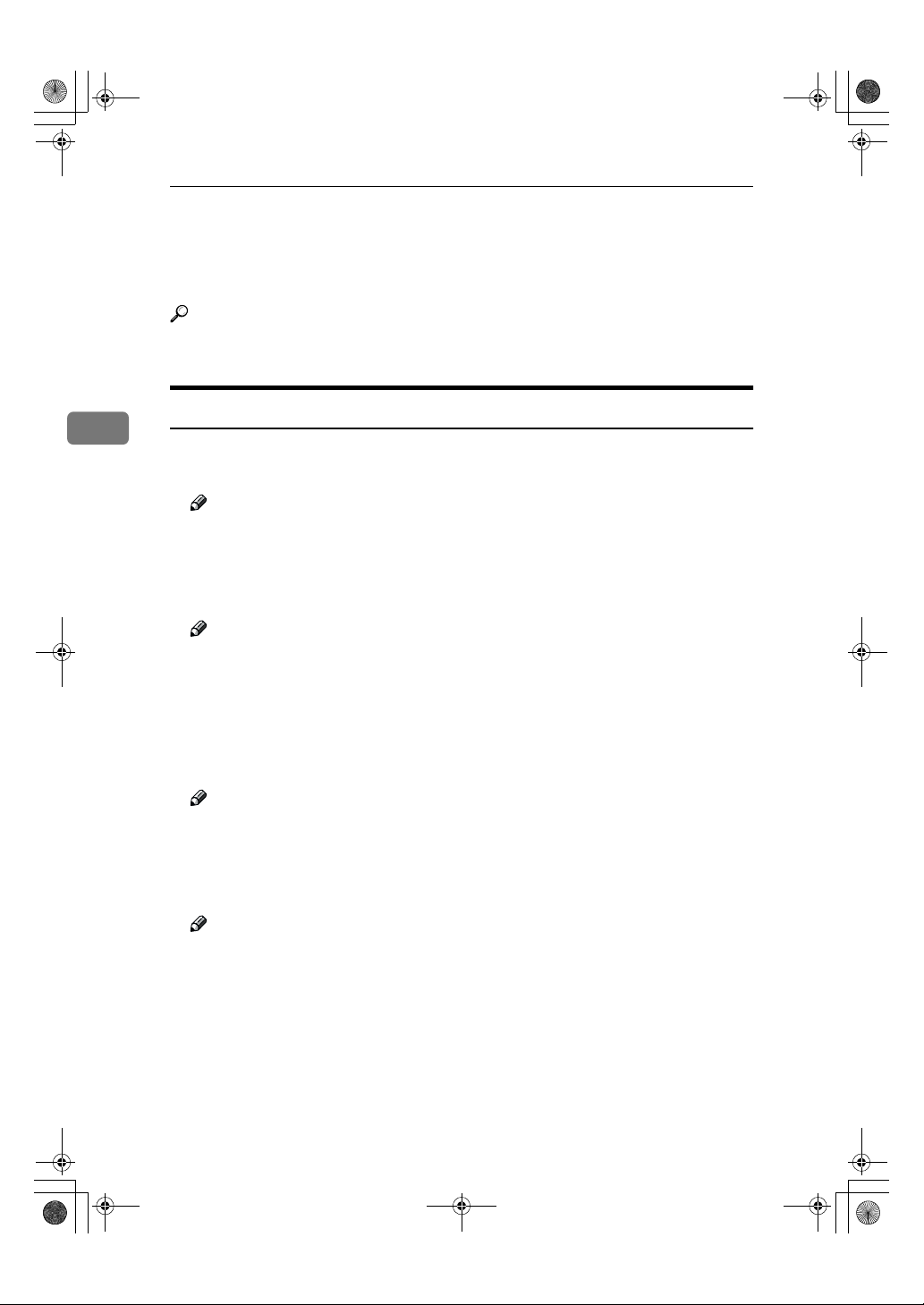
AdonisC2-sysEN122F_FM.book Page 34 Thursday, February 1, 2001 1:46 PM
User Tools (System Settings)
Settings You Can Change with the User
Tools
Reference
For how to access the User Tools, ⇒ P.29 “Accessing the User Tools (System Set-
tings)”.
General Features 1/
2
3
❖❖❖❖ Panel Tone
The beeper(key tone)sounds when a key is pressed.
Note
❒ Default: ON
❖❖❖❖ Warm Up Notice
Specify whether the beeper sounds when the machine becomes ready for
copying after Energy Saver mode is deactivated or the power is turned on.
Note
❒ If the “Panel Tone”setting is “Off”, the beeper does not sound irrespective
of the “Warm Up Notice”setting.
❒ Default: ON
❖❖❖❖ Copy Count Display
The copy counter can be set to show the number of copies made (count up) or
the number of copies remaining to be made (count down).
Note
❒ Default: Up (count up)
❖❖❖❖ Function Priority
You can specify the mode to be displayed immediately after the operation
switch is turned on or System Reset mode is turned on.
Note
❒ Default: Copier
❖❖❖❖ Print Priority
34
Set print priority for each mode.
• "Display mode"
Print priority is given to the mode displayed on the display.
• "Copier"
Print priority is given to the copy function.
• "Document Server"
Print priority is given to the Document server.
Page 46
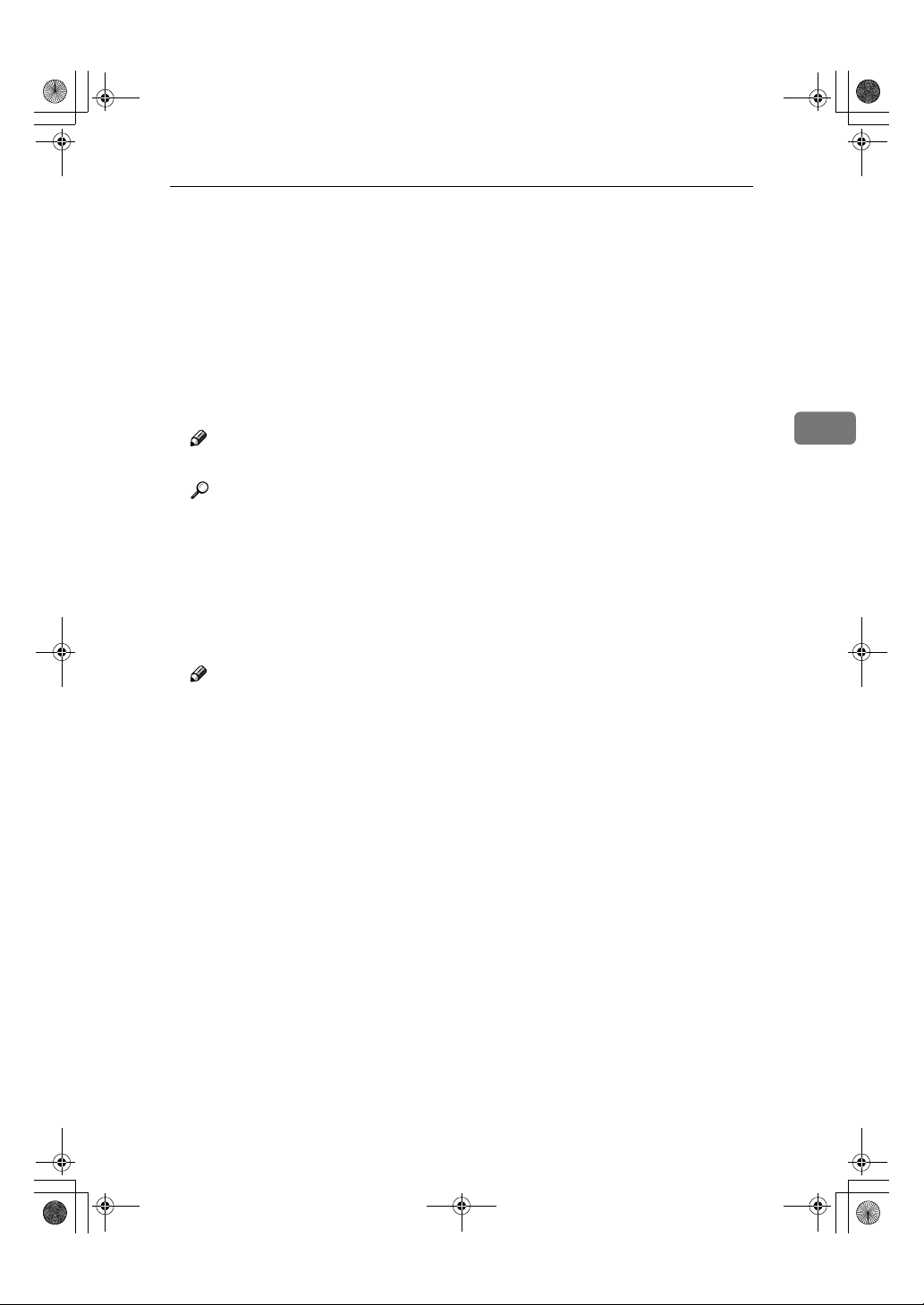
AdonisC2-sysEN122F_FM.book Page 35 Thursday, February 1, 2001 1:46 PM
• "Facsimile"
Print priority is given to the fax function.
• "Printer"
Print priority is given to the printer function.
• "Interleave"
Prints jobs in the order in which they are initiated regardless of mode/
function. Output from each function might be mixed. If you want to avoid
such mixing, specify an independent tray for each feature using "Output
tray Prio". When using different functions, attaching internal tray 2 allows
you to specify an independent tray for each function. If you want to attach
one, contact your local dealer.
Note
❒ Default: Display mode
Reference
⇒
P.17 “Multi-Access” or "Output Tray Prio." in ⇒ P.34 “General Features 1/2”
❖❖❖❖ Function Reset Timer
The length of time the machine waits before changing modes when using the
multi-access function. This is useful if you make many copies where you have
to change the settings for each copy. If you set a large value, you can prevent
jobs from other functions interrupting the copy job. This setting is ignored if
"Interleave" is set for "Print Priority".
Settings You Can Change with the User Tools
3
Note
❒ Default: Set Time
❒ When you select "Set Time", enter the time (3∼30seconds by 1 second steps)
with the number keys.
❒ The default time setting is 3 seconds.
35
Page 47
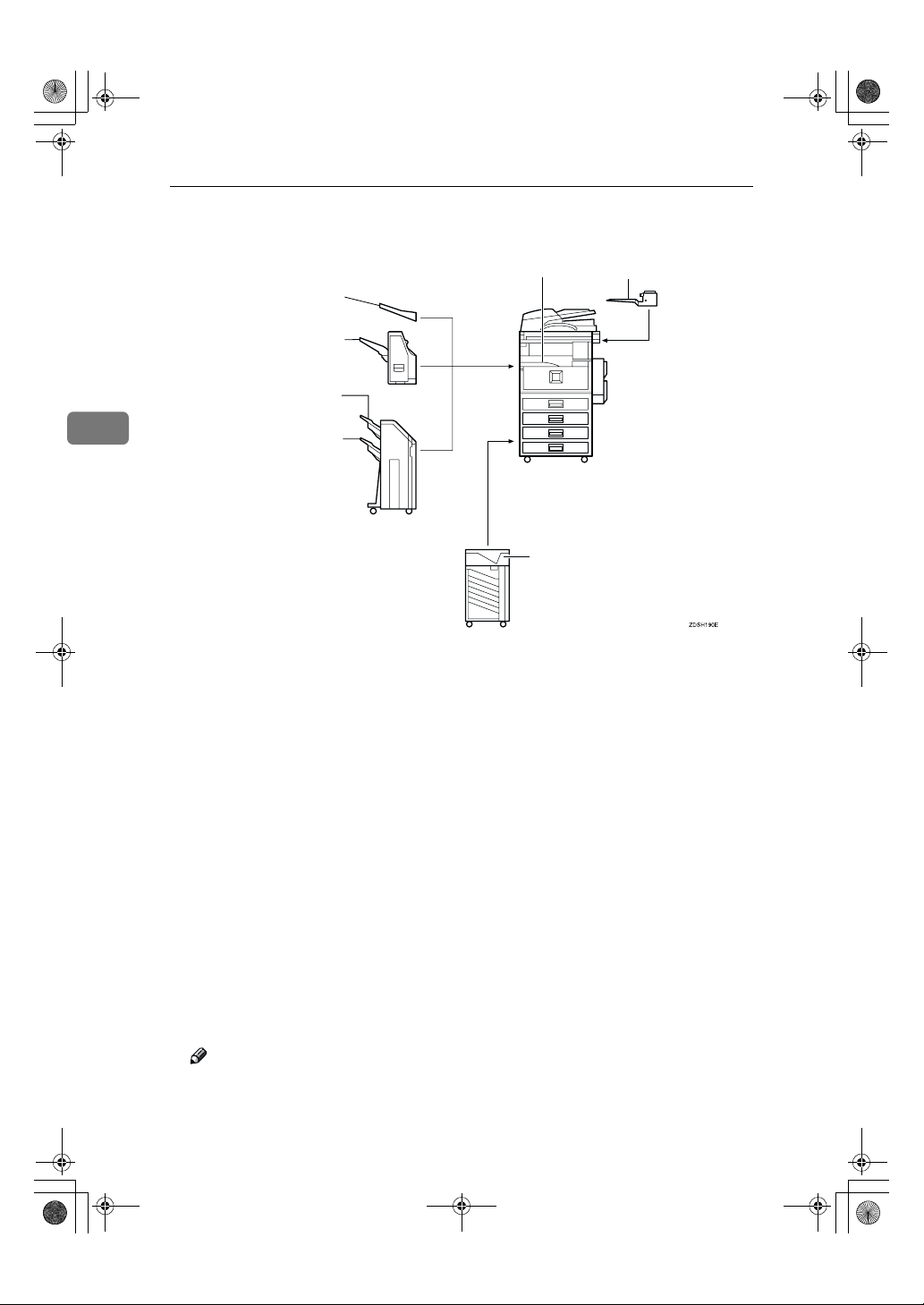
AdonisC2-sysEN122F_FM.book Page 36 Thursday, February 1, 2001 1:46 PM
User Tools (System Settings)
❖❖❖❖ Output: Copier
You can specify a tray to which documents are delivered.
External tray
1000-sheet finisher
Finisher shift tray 1
Internal tray 1
Internal tray 2
3
Finisher shift tray 2
Mailbox proof tray
• Internal tray 1
• Internal tray 2
• External tray
• Finisher shift tray
• Finisher shift tray 1
• Finisher shift tray 2
• Mailbox proof tray
❖❖❖❖ Output: Document Server
You can specify a tray to which documents are delivered.
• Internal tray 1
• Internal tray 2
• External tray
• Finisher shift tray
• Finisher shift tray 1
• Finisher shift tray 2
• Mailbox proof tray
36
Note
❒ For details about output trays refer to ⇒ P.36 “Output: Copier”
Page 48

AdonisC2-sysEN122F_FM.book Page 37 Thursday, February 1, 2001 1:46 PM
❖❖❖❖ Output: Facsimile
You can specify a trays to which documents are delivered.
• Internal tray 1
• Internal tray 2
• External tray
• Finisher shift tray
• Finisher shift tray 1
• Finisher shift tray 2
• Mailbox proof tray
Note
❒ For details about output trays refer to ⇒ P.36 “Output: Copier”
Settings You Can Change with the User Tools
3
General Features 2/
2
❖❖❖❖ Output: Printer
You can specify a tray to which documents are delivered.
• Internal tray 1
• Internal tray 2
• External tray
• Finisher shift tray
• Finisher shift tray 1
• Finisher shift tray 2
• Mailbox proof tray
• Mailbox output tray1-9
Note
❒ For details about output tray refer to the illustration in ⇒ P.36 “Output:
Copier”
❖❖❖❖ Prepare Stapling
Perform a test staple after replacing staples or removing jammed staples.
Note
❒ Press [OK] to prepare stapling.
37
Page 49
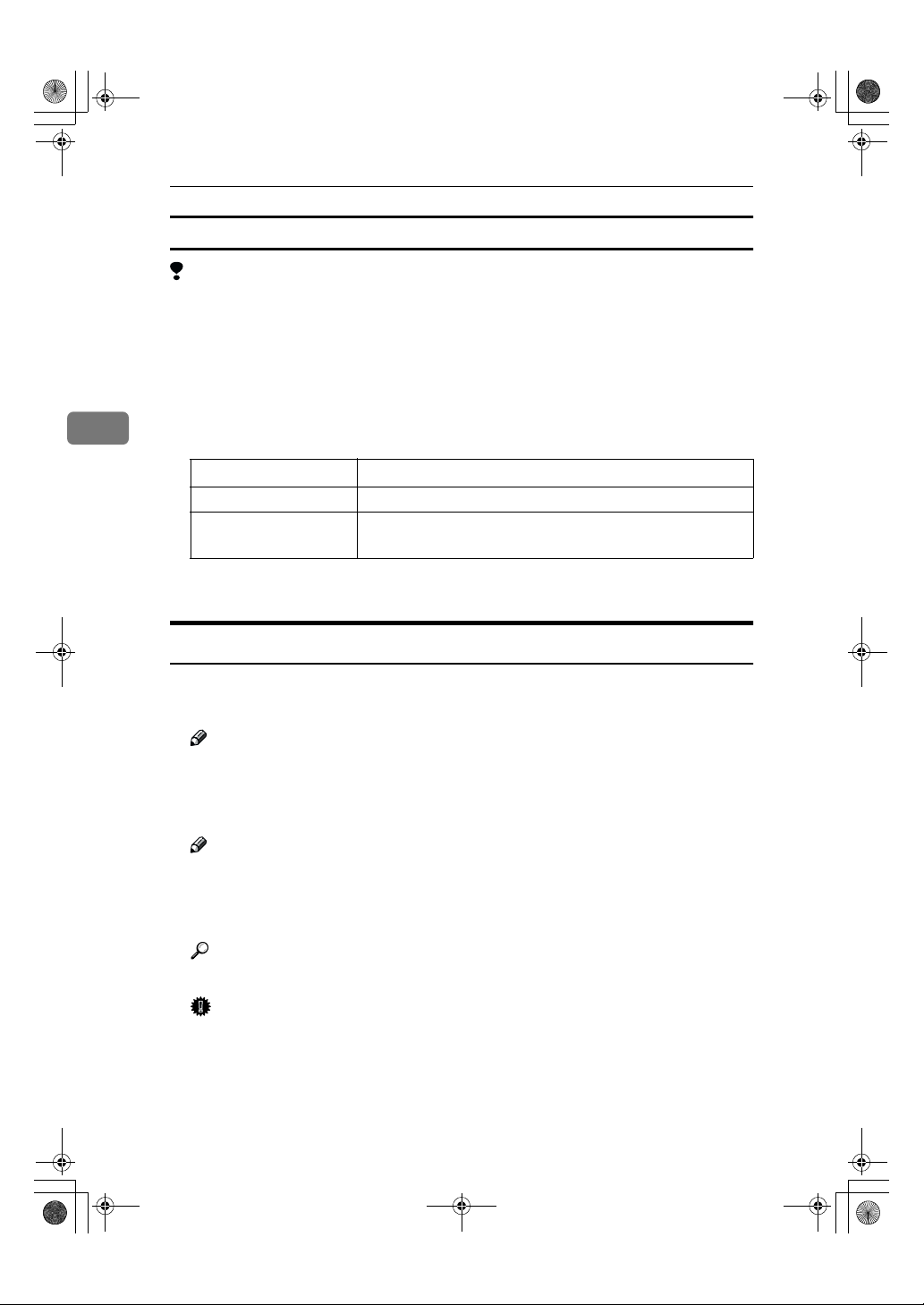
AdonisC2-sysEN122F_FM.book Page 38 Thursday, February 1, 2001 1:46 PM
User Tools (System Settings)
Output tray settings
Limitation
❒ You cannot interrupt a job when 1000–sheet Finisher is stapling jobs using pa-
per larger than 8
1
/2"×14". However, jobs received by fax will be printed and
delivered to Internal tray 1.
❒ If the staple function is selected when using 2 Tray Finisher, the job will be
delivered to Finisher shift tray 2 regardless of the setting.
❒ When Print post is installed, even if the output tray selected is an internal
3
tray, paper longer than 8
ing output trays.
Installed option
Mailbox proof tray Mailbox output tray
2 Tray Finisher+Mailbox
proof tray
1
/2"×14" size is delivered automatically to the follow-
More than 8
Mailbox output tray
Finisher shift tray1
If Mailbox proof tray is installed on your machine and you often use paper
larger than
81/2"× 14"
, specify an output tray other than internal tray.
1
/2"×14" paper
Paper Size Settings 1/
3
❖❖❖❖ Paper Tray Priority (Copy/Document Server)
You can specify the output tray for delivery.
Note
❒ Default: Internal tray 1
❖❖❖❖ Paper Tray Priority (Fax/Printer)
You can specify the output tray for delivery.
Note
❒ Default: Internal tray 1
❖❖❖❖ Tray Paper Size: (Tray 1–4)
Select the size of the copy paper set in the paper tray.
Reference
Copy Reference "Changing the Paper Size".
Important
❒ If the specified paper size differs from the size of paper actually set in the
paper tray, a paper misfeed might occur because the paper size is not detected correctly.
38
Page 50

AdonisC2-sysEN122F_FM.book Page 39 Thursday, February 1, 2001 1:46 PM
Note
❒ The tray fence for the optional large capacity tray (LCT) is fixed. If you
need to change the paper size, contact your service representative.
❒ If the paper size set for the dial in paper tray 1 and 2 is different to the pa-
per size for this setting, the paper size of the dial has priority.
❒ If you load paper in tray 1 or 2 that is not available on the paper size dial,
set the dial to "*".
❒ The paper sizes you can set for (Tray1–4) are as follows:
• A3L, B4L, A4K, A4L, B5K, B5L, A5L
• 11"×17"L, 8
1
/4"×13"L, 81/4"×14"L, 11"×14"L, 71/4"× 101/2"L, 8"×101/2"K,
8
8"×10
1
/2"×14"L, 81/2"×11"K, 81/2"×11"L, 8"×13"L, 81/2"×13"L,
1
/2"L, 51/2"×81/2"L
❒ Default:
• Internal tray 1: 8
1
/2"×11"K
• Internal tray 2: 11"×17"L
• Internal tray 3: 8
• Internal tray 4: 8
1
/2"×11"L
1
/2"×14"L
Settings You Can Change with the User Tools
3
Paper Size Settings 2/
3
❖❖❖❖ Paper Type (Bypass Tray)
Sets the display so you can see what type of paper is loaded in the bypass tray.
Note
❒ Default: No display
❖❖❖❖ Paper Type (Tray1–4)
Sets the display so you can see what type of paper is loaded in each of the paper trays. This information is used by the print function to automatically select the paper tray.
Note
❒ Default:
• Paper Type: No display
• Copying Method: 2 Sided Copy
• Apply Auto Paper Select: Yes
❒ A key mark is displayed next to the paper tray if No is selected.
Limitation
❒ Auto paper select can only be selected for the Copy function if No display
and Recycled paper are selected. However, auto paper select is not used if
No is selected.
39
Page 51

AdonisC2-sysEN122F_FM.book Page 40 Thursday, February 1, 2001 1:46 PM
User Tools (System Settings)
Paper Size Settings 3/
3
❖❖❖❖ Paper Type (LCT)
Sets the display so you can see what type of paper is loaded in the large capacity tray.
Note
❒ Default
• Paper Type: No display
3
• Copying Method in Duplex: 2 Sided Copy
• Apply Auto Paper Select: Yes
❒ A key mark is displayed next to the paper tray if No is selected.
Limitation
❒ Auto paper select is only selected for the Copy function if No display and
Recycled paper are selected. However, auto paper select is not used if No
is selected.
❖❖❖❖ Cover Sheet Tray (Copy/Document Server)
Note
❒ Default:
• Tray to program: NONE
❒ The functions that use the Cover Sheet Tray setting are the front cover
function and both covers function.
❒ When Mode Selected is selected, the cover settings options are only dis-
played when the cover function or slip sheet function is selected.
❒ You can only set the Copying Method in Duplex setting when At Mode se-
lected is selected.
❖❖❖❖ Slip Sheet Tray (Copy/Document Server)
Note
❒ Default:
• Tray to program: NONE
❒ When you use the Slip Sheet function, you can use the output tray speci-
fied in the Slip Sheet Tray setting.
❒ When At Mode selected is selected, the options are only displayed when
the cover function or slip sheet function is selected.
Reference
Copy Reference "Cover/Slip Sheet"
40
Page 52

AdonisC2-sysEN122F_FM.book Page 41 Thursday, February 1, 2001 1:46 PM
Settings You Can Change with the User Tools
Timer Setting
When entering Set Time mode, if a key operator code has already been set, you
must enter the code (up to 8 digits). ⇒ P.49 “User Code”.
❖❖❖❖ Auto Off Timer
The machine turns off automatically to conserve energy after a specified
amount of time has past after a job. This function is called "Auto Off". The
Time can be set from 10 seconds to 240 minutes.
Note
❒ Default: 1 minute
❒ Enter numbers with number keys
❒ Use [←←←←] and [→→→→] keys to switch between minites and seconds.
❒ Auto off may not work while an error is displayed.
❖❖❖❖ Panel Off Timer
Set the amount of time the machine waits before switching the panel off after
copying has finished or no operations are performed with the machine.
Note
❒ The default setting is the same time interval as Auto Off Timer, so the Pan-
el Off Timer is not used. This setting is only used if the Auto Off Timer setting is set to a longer interval than the Panel Off Timer setting.
❒ The warm up time for making a copy from standby mode is three seconds.
❒ The default setting is 1 minute
❒ Enter a time interval between 10 seconds and 240 minutes with the number
keys.
❒ Press the [←←←←] or [→→→→] keys to move the cursor between minutes and sec-
onds.
❖❖❖❖ System Reset Timer
The System Reset setting is a setting that automatically switches to the screen
for the function set in Function Priority. This happens if no operations are performed or to when clearing an interruputed job. This setting sets the system
reset interval.
3
Note
❒ Default: Yes, 60 seconds
❒ The time can be set from 10 to 999 seconds.
❖❖❖❖ Copier/Document Server Auto Reset Timer
Set the time interval after which the copy function and document server function are reset.
41
Page 53
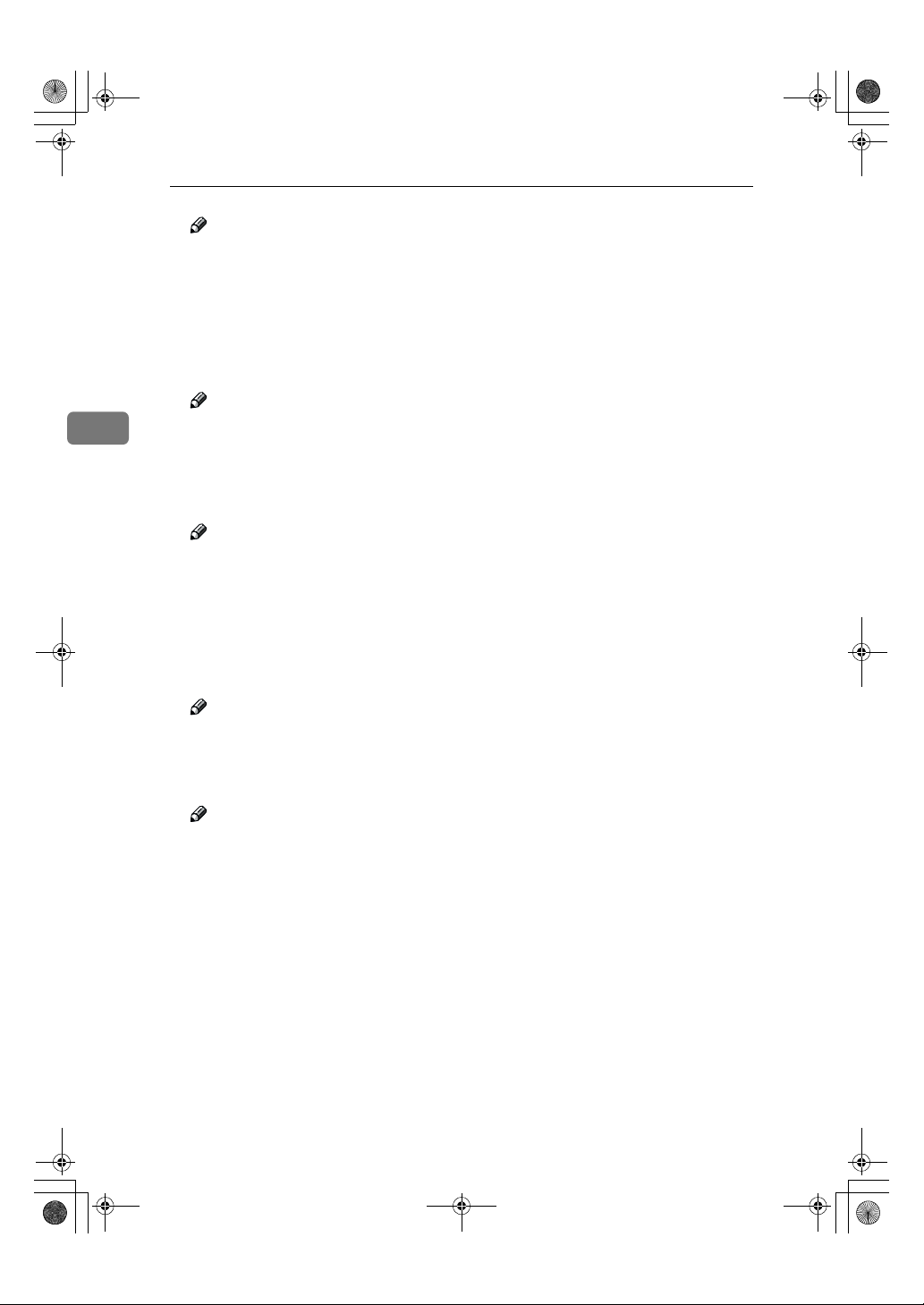
AdonisC2-sysEN122F_FM.book Page 42 Thursday, February 1, 2001 1:46 PM
User Tools (System Settings)
Note
❒ If No is selected, the machine will not automatically switch the user code
entry screen and you will not be able to limit who uses the machine.
❒ Default: Yes, 60 seconds
❒ The time can be set from 10 to 999 seconds.
❖❖❖❖ Facsimile Auto Reset Timer
Set the time interval for when the fax function should be reset.
Note
3
❒ Default: 30 seconds
❒ The time can be set from 30-999 seconds.
❖❖❖❖ Scanner Auto Reset Timer
Set the time interval for when the scanner function should be reset.
Note
❒ If No is selected, the machine will not automatically switch the user code
entry screen and you will not be able to limit who uses the machine.
❒ Default: Yes, 60 seconds
❒ The time can be set from 10-999 seconds.
42
❖❖❖❖ Set Date
Set the date for the copier's internal clock.
Note
❒ To change among year and month and day, press [←←←←] [→→→→] keys.
❖❖❖❖ Set Time
Set the date for the copier's internal clock.
Note
❒ To change between minutes and seconds, press [←←←←] [→→→→] keys.
Page 54
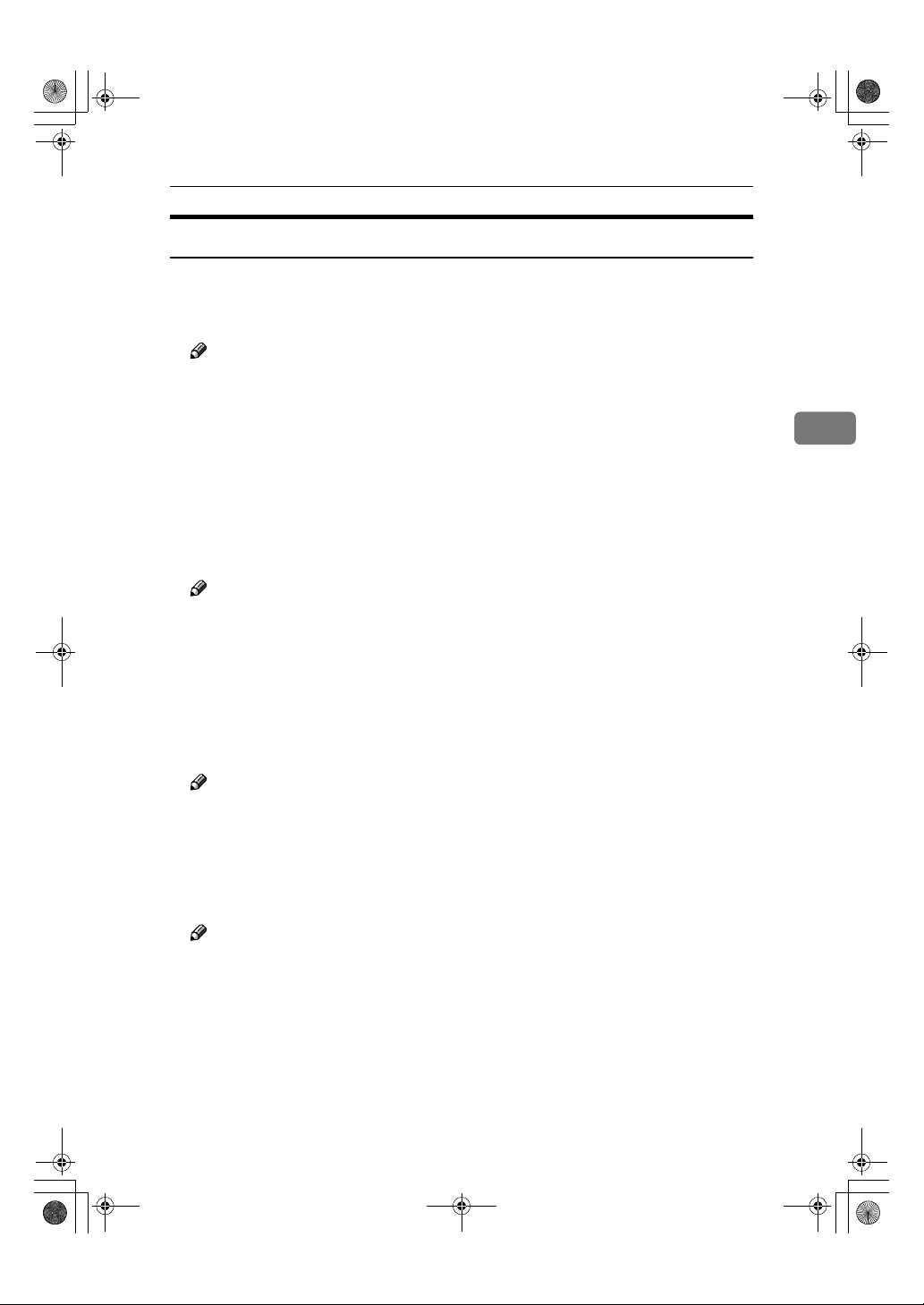
AdonisC2-sysEN122F_FM.book Page 43 Thursday, February 1, 2001 1:46 PM
Settings You Can Change with the User Tools
Interface Settings/Network 1/2—2/
2
❖❖❖❖ IP Address
Before using this machine with the network environment you must configure
the IP address.
Note
❒ Default: 011.022.033.044
❒ Do not use IP address that has been used for another machine. To get the
addresses, contact your network administrator.
❒ Press [←←←←] or [→→→→] keys to move between each group of three numbers.
❒ Press [Clear] if you enter the wrong number.
❖❖❖❖ Sub-net Mask
A number used to mathematically "mask" or hide an IP address on the network by eliminating those parts of the address that are alike for all the machine on the network.
Note
❒ Default: 000.000.000.000
❒ Press [←←←←] or [→→→→] keys to move between each group of three numbers.
❒ Press [Clear] if you enter the wrong number.
❖❖❖❖ Gateway Address
A gateway is a connection or interchange point that connects two networks.
Configure the gateway address for the router or host computer used as a gateway.
3
Note
❒ Default: 000.000.000.000
❒ To get the addresses, contact your network administrator.
❖❖❖❖ Access Control and Access Mask
You can control the client access. Access control and Access mask set to be together.
Note
❒ Default: 000.000.000.000
❒ If you do not want to set any limitation for this machine, use default set-
tings.
❒ Press [Clear] if you enter the wrong number.
43
Page 55
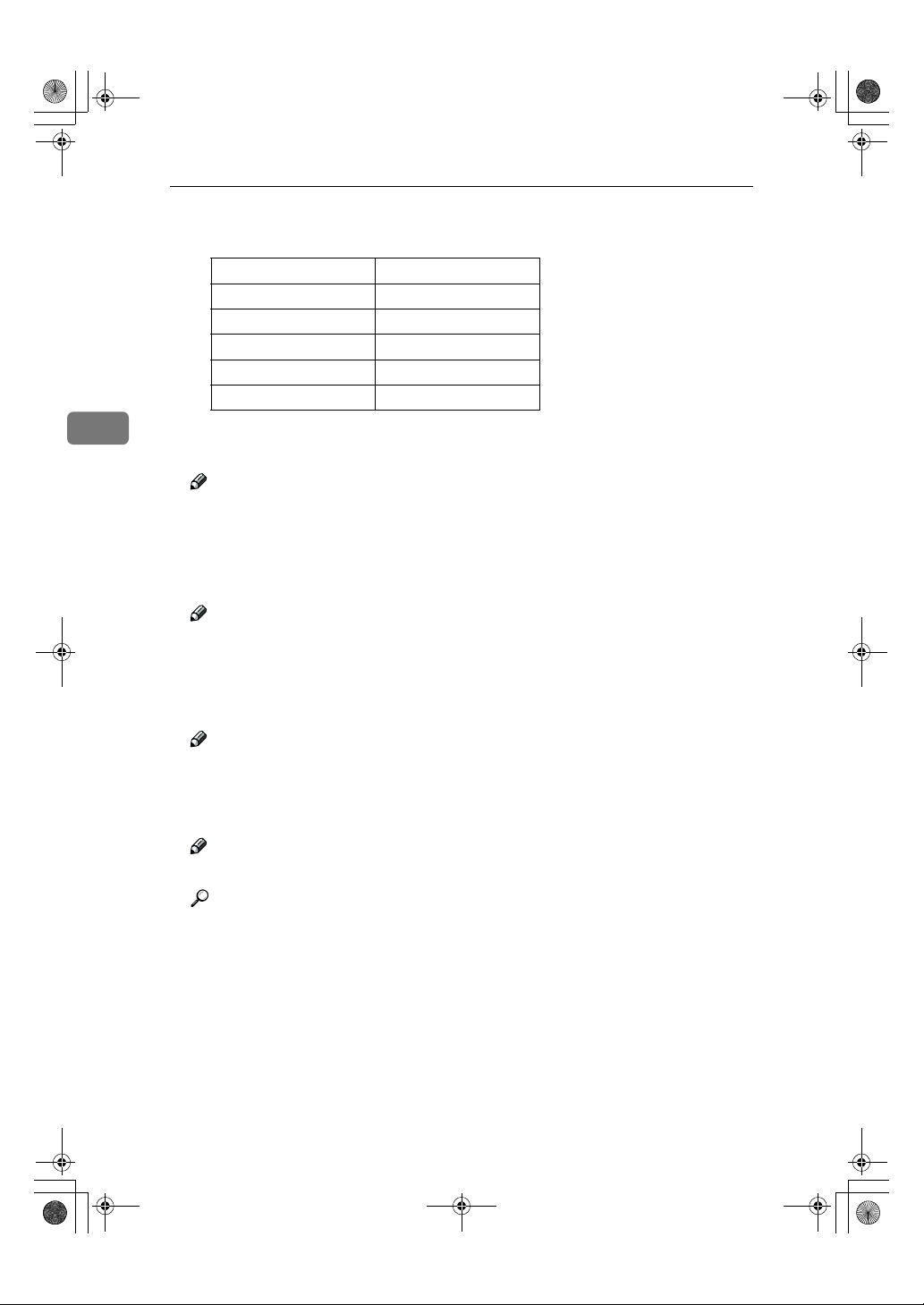
AdonisC2-sysEN122F_FM.book Page 44 Thursday, February 1, 2001 1:46 PM
User Tools (System Settings)
❒ If you set access control as192.168.15.16, clients address might be assign as
follows:
Address for access mask Client Address
000.000.000.000 xxx.xxx.xxx.xxx
255.000.000.000 192.xxx.xxx.xxx
255.255.000.000 192.168.xxx.xxx
255.255.255.000 192.168.15.xxx
255.255.255.255 192.168.15.16
3
❖❖❖❖ Network Boot
Select how to set IP address from client.
Note
❒ Default: NONE
❒ For details about settings, consult your network administrator.
❖❖❖❖ Effective Protocol
Select protocol, using in the network.
Note
❒ Default: TCP/IP:Effective, NetWare:Effective, NetBEUI:Effective, AppleTalk:
Effective.
❖❖❖❖ NW Frame Type
Select the frame type when you use NetWare.
Note
❒ Default: Auto select
❖❖❖❖ Ethernet Speed
Set the access speed for networks.
Note
❒ Default: Auto select
Reference
For more information and settings about networks, see the Printer Reference.
44
Page 56
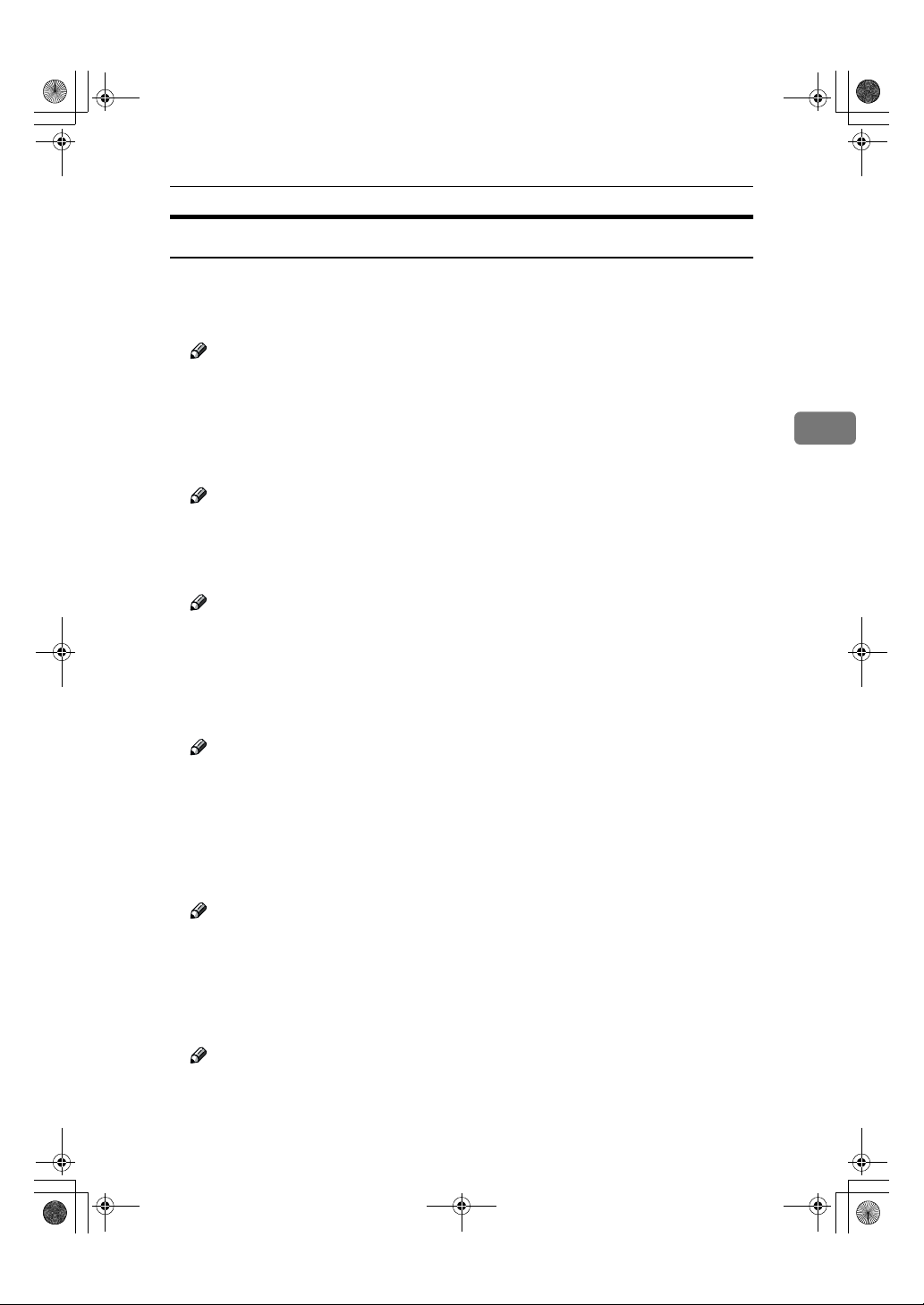
AdonisC2-sysEN122F_FM.book Page 45 Thursday, February 1, 2001 1:46 PM
Interface Settings/Parallel Interface
❖❖❖❖ Parallel Timing
Specifies the timing setting for the parallel interface. Under normal circumstances, you will not need to change this setting.
Note
❒ Default: ACK outside
❖❖❖❖ Parallel Communication Speed
Specifies the communication speed for the parallel interface. If the communication speed is set too fast, data transfers may not flow smoothly. If this occurs, change the setting to “Standard”.
Note
❒ Default: High speed
❖❖❖❖ Selection Signal Status
Specifies the level for the select signal setting of the parallel interface.
Note
❒ Default: High
Settings You Can Change with the User Tools
3
❖❖❖❖ Input Prime
Specifies whether the prime signal is active or inactive when an input prime
signal is sent. Under normal circumstances, you will not need to change this
setting.
Note
❒ Default: Invalid
❖❖❖❖ Bidirectional Communication
Specifies the printer's response mode etc., for status request when using the
parallel interface. If you experience problems when using other manufacturers printers, set this to “Off”. However, if this is set to “Off”, asynchronous
functions will not work.
Note
❒ Default: Yes
❖❖❖❖ Signal Control
Specifies the error processing settings for when an error occurs when printing
from a computer or sending faxes. Under normal circumstances, you will not
need to change this setting.
Note
❒ Default: Job acceptance priority
45
Page 57

AdonisC2-sysEN122F_FM.book Page 46 Thursday, February 1, 2001 1:46 PM
User Tools (System Settings)
File Transfer
Be sure to make these settings if you are using ScanRouter V2 Lite/Professional.
Note
❒ The optional ScanRouter V2 Professional is required for distributing received
fax documents.
❖❖❖❖ Delivery Server IP Address
Specifies the IP address of the ScanRouter V2 Lite delivery server for distrib-
3
uting documents or data from the machine.
Note
❒ Default: 000.000.000.000
❒ Press [←←←←] or [→→→→] to move between each group of three numbers.
❒ If you make a mistake, press the “Clear” key and enter the correct number.
❖❖❖❖ Fax RX File Transmission
• Setting per Line
Specifies whether or not received fax documents should be sent to the
ScanRouter V2 Professional for each of the fax lines.
46
Note
❒ Default: G3 Port 1/Do not Deliver, G3 Port 2/Do not Deliver, G3 Port 3/Do
not Deliver
• Print at Delivery
Specifies whether or not received fax documents that are sent to the ScanRouter V2 Professional should also be printed by the machine at the same time.
Note
❒ Default: No
• File to Deliver
Specifies whether all received fax documents or only received fax documents that include delivery codes (documents with an ID and F code)
should sent to the ScanRouter V2 Professional.
Note
❒ Default: File with Dlvry Code
• Delivery Failure File (Dlvry Failure File)
If a received fax document cannot be sent to the ScanRouter V2 Professional, the documents is stored in the machine's memory. To print this stored
data select “Print File”, to delete the data select “Delete File”.
Note
❒ If the machine can send data to the ScanRouter V2 Professional, data is
sent automatically.
❒ If you delete the data, you will not be able to distribute or print the data.
Page 58

AdonisC2-sysEN122F_FM.book Page 47 Thursday, February 1, 2001 1:46 PM
❖❖❖❖ Recall Interval Time
Specifies the interval the machine waits before resending data or a document,
if a data could not be sent to the ScanRouter V2 Professional.
Note
❒ Default: 300 Seconds
❒ Enter an interval within the range of “60 -999 seconds” (in one second in-
tervals) with the number keys.
❒ This setting is for the Scanner function. The distribution of received fax
documents will still be performed.
Settings You Can Change with the User Tools
❖❖❖❖ Number of Recalls
Note
❒ Default: Yes
❒ Enter a number of times within the range of “1-99” with the number keys.
❒ The default setting is 3 times.
❒ This setting is for the Scanner function. The distribution of received fax
documents will still be performed.
Key Operator Tools 1/
If an access code has been set, you cannot use the Key Operator Tools unless you
enter the access code (max. 8 digits). ⇒ P.48 “Key Operator Code”
Reference
For details about user codes, ⇒ P.49 “User Code”
2
❖❖❖❖ User Code Management
Allows you to control who uses the machine by setting user codes for users.
Note
❒ Default: Copier/OFF, Document Server/OFF, Facsimile/OFF, Scanner/OFF,
Printer/OFF
❒ By using “Auto Registration” for the printer you can keep a print log for
each user code entered from the driver.
❖❖❖❖ Key Counter Management
Use the key counter to specify whether users are limited or not.
3
Note
❒ Default: Copier/OFF, Document Server/OFF, Facsimile/OFF, Scanner/OFF,
Printer/OFF
47
Page 59

AdonisC2-sysEN122F_FM.book Page 48 Thursday, February 1, 2001 1:46 PM
User Tools (System Settings)
❖❖❖❖ Key Operator Code
This specifies whether or not to use passwords (max. 8 digits) to control use
of the “Timer Setting” or “Key Operator Tools” settings for the access codes.
Note
❒ Default: OFF
❒ If you select “ON”, enter the access code (max. 8 digits) with the number
keys, then select “Partial” or “All Initial Settings” to set the access limit.
• If you selected “Partial”
An access code is only required for the “Timer Setting” and “Key Oper-
3
ator Tools” initial settings and for “Key Operator Tools” for the fax initial settings. “ MENU PROTECT” will be set for “CHANGE/
CONTROL” in the printer initial settings.
• If you selected “All Initial Settings”
An access code will be required to access all the items in the System Settings, Copier/Document Server Features, Facsimile Features, Printer
Features, and Scanner Features.
❒ If you select “All Initial Settings”, you will need to enter the access code to
access the Key Operator Code screen.
❖❖❖❖ AOF (Always ON)
Makes the Auto Off Timer setting active. Leave this set to “ON”.
Note
❒ Default: ON
❖❖❖❖ Program/Change/Delete User Code
Adds, changes or deletes user codes (max 8 digits).
Note
❒ You can register up to 100 user codes. If you add the optional extension
module, you can register up to 500 user codes.
❒ You can also register user codes from the SmartNetMonitor for Admin
(printer option required).
❒ Even if you change the user codes, the counter values are not cleared.
❒ If you clear a user codes, the counter values associated with it are also au-
tomatically cleared.
• [Program/Change]
This registers new user codes, and changes the functions that can be
used with user codes and user names.
• [Delete]
Deletes a user code.
• [Delete All]
Deletes all the user codes.
48
Page 60
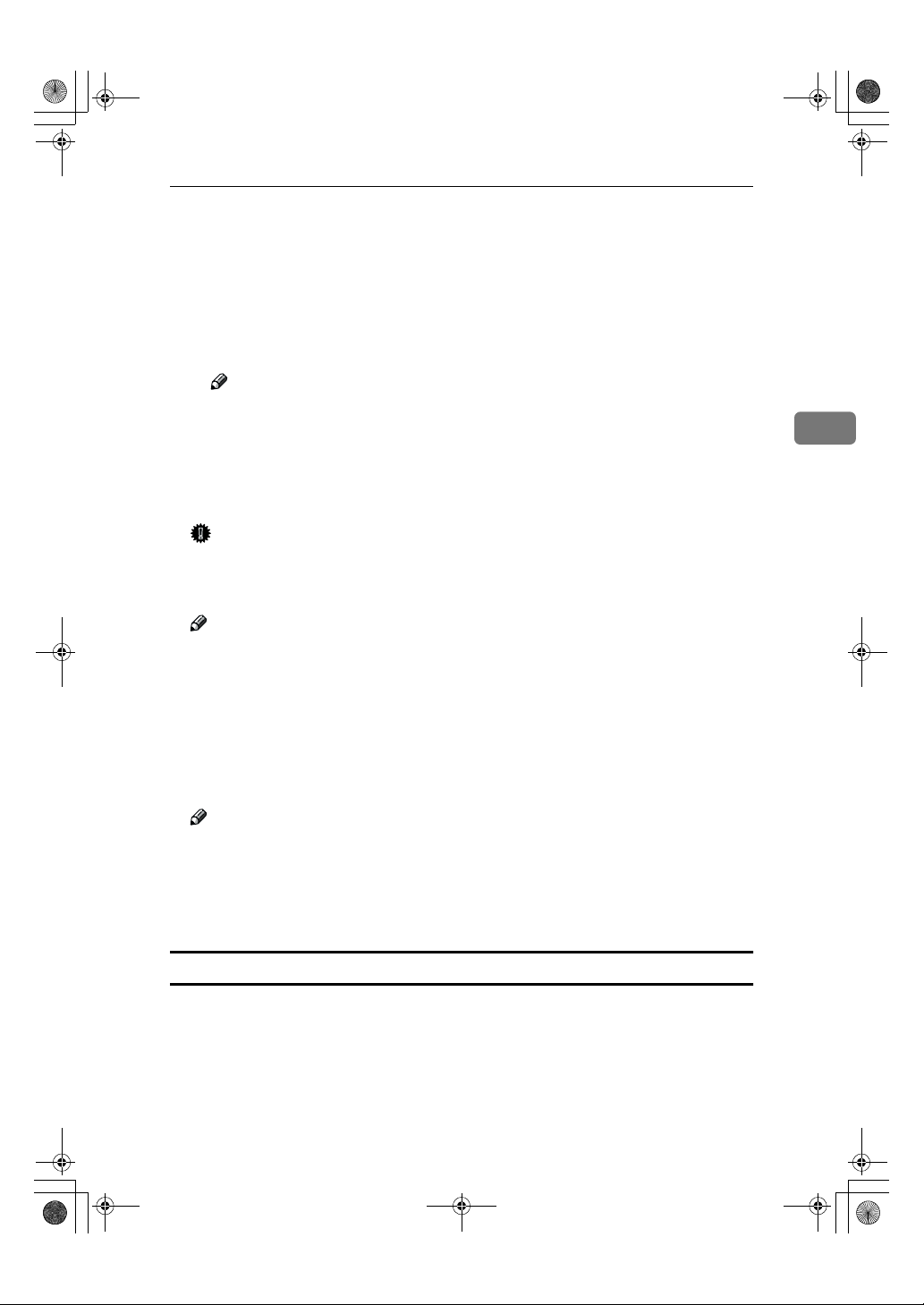
AdonisC2-sysEN122F_FM.book Page 49 Thursday, February 1, 2001 1:46 PM
❖❖❖❖ Display/Print Counter
Allows you to view and print the various counters.
• Display/Print Counter
Displays counters for each functions ( Total, Copier, Facsimile, Printer ).
• Print Counter List
A If you want to print Counter List, press [Print Counter List], and then press
start.
Note
❒ If you do not want to print, then press [Cancel].
B Press [Exit]
❖❖❖❖ Display/Clear/Print Counter per User Code
Allows you to view and print the various counters accessed with user codes,
and to set the values to 0.
Important
❒ If you use the “Delete All” for the user codes, the user code names (Fax
function), counter values, and communication settings will also be deleted.
Be sure to print the list of these settings before pressing the “OK” key.
Settings You Can Change with the User Tools
3
Note
❒ Press [UUUU] [TTTT] keys to show all counters.
• Print Counter per User Code
Prints the counter values for each of the user codes.
• Clear Counter per User Code
Sets the counter value for each of the user codes to 0.
❖❖❖❖ Change User Name Order
Changes the order of the registered user codes.
Note
❒ You can rearrange the order of items on the same page, but you cannot
move the items to another page. For example, you cannot move an item
from “PLANNING” to “DAILY”.
❒ Select the user code you want to move and press the [←←←←], [↑↑↑↑], [↓↓↓↓], [→→→→] keys
to change its position. To move it to the end, press “To End”.
User Code
By registering user codes you can control which users can use which functions,
and check their use of a function.
❖❖❖❖ Copier
Limits the users who can use the Copy function and manages the use of each
user code.
49
Page 61
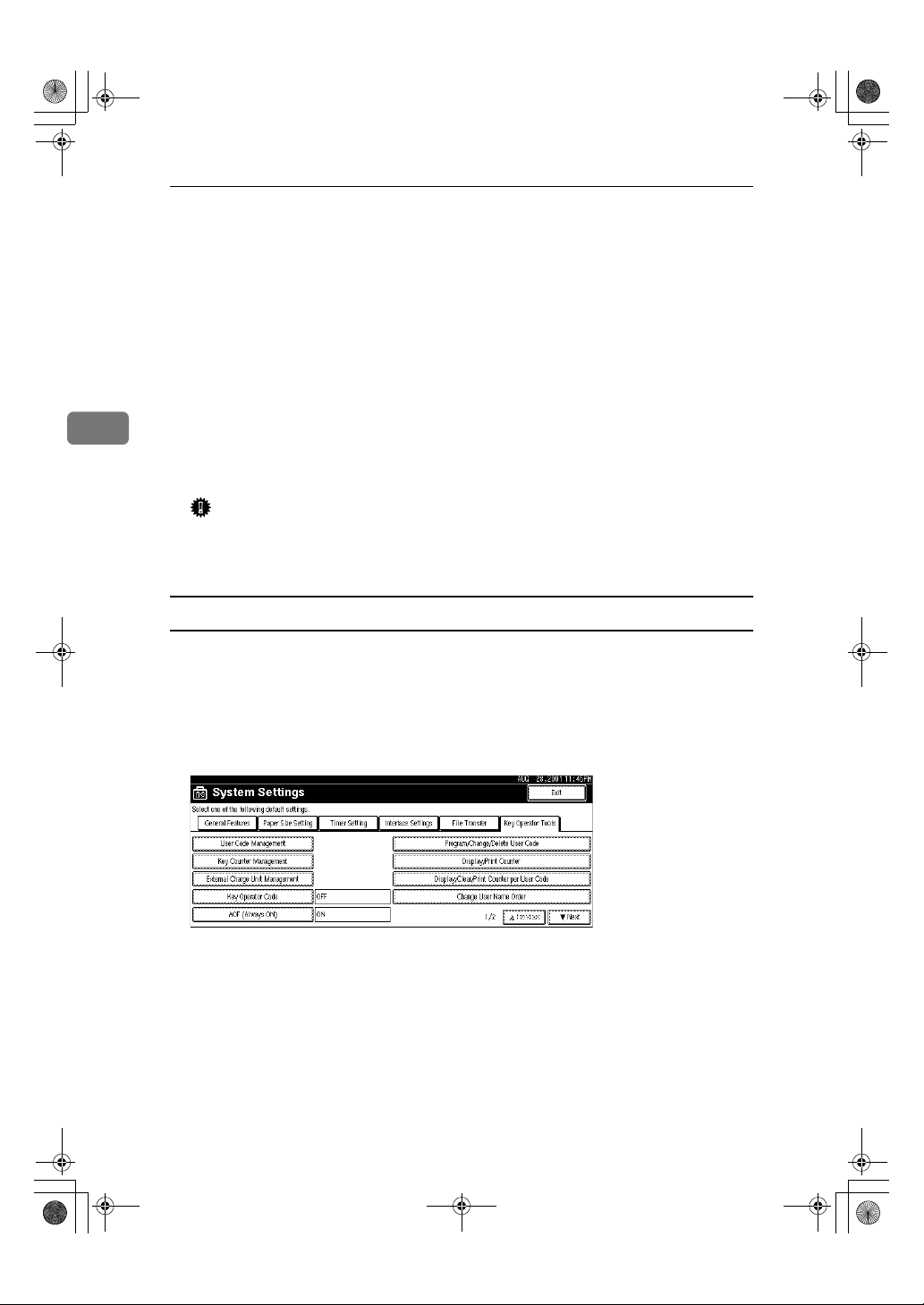
AdonisC2-sysEN122F_FM.book Page 50 Thursday, February 1, 2001 1:46 PM
User Tools (System Settings)
❖❖❖❖ Document Server
Limits the users who can use the Document Server function and manages the
use of each user code.
❖❖❖❖ Facsimile
Limits the users who can use the Fax function and manages the use of each
user code.
❖❖❖❖ Printer
Limits the users who can use the Printer function and manages the use of each
user code.
3
❖❖❖❖ Scanner
Limits the users who can use the Scanner function and manages the use of
each user code.
Important
❒ The functions associated each user code are the same. If you change or de-
lete user codes, the management data and limits associated with that user
code will become invalid.
To Register the New User Code
50
Press the {{{{User Tools/Counter}}}} key.
A
Press the [System Settings] key.
B
Press the [Key Operator Tools] key.
C
Press the [Program/Change/Delete User Code] key.
D
Page 62

AdonisC2-sysEN122F_FM.book Page 51 Thursday, February 1, 2001 1:46 PM
Press [New Program] key.
E
Press the key for the classification you want to use from “Title Select”.
F
Settings You Can Change with the User Tools
3
Note
❒ The keys you can select are as follows.
• [
• [AB], [CD], [EF], [GH], [IJK], [LMN], [OPQ], [RST], [UVW], [XYZ],… Added to
❒ You can only select one page for “Title Select”.
Enter the user code (8 digits max), then press the [#] key.
G
Note
❒ If you make a mistake, press the [Cancel] or {Clear/Stop} key, and then enter
the code again.
]… Added to the pages that is displayed first.
Freq.
the list of items in the title selected.
51
Page 63
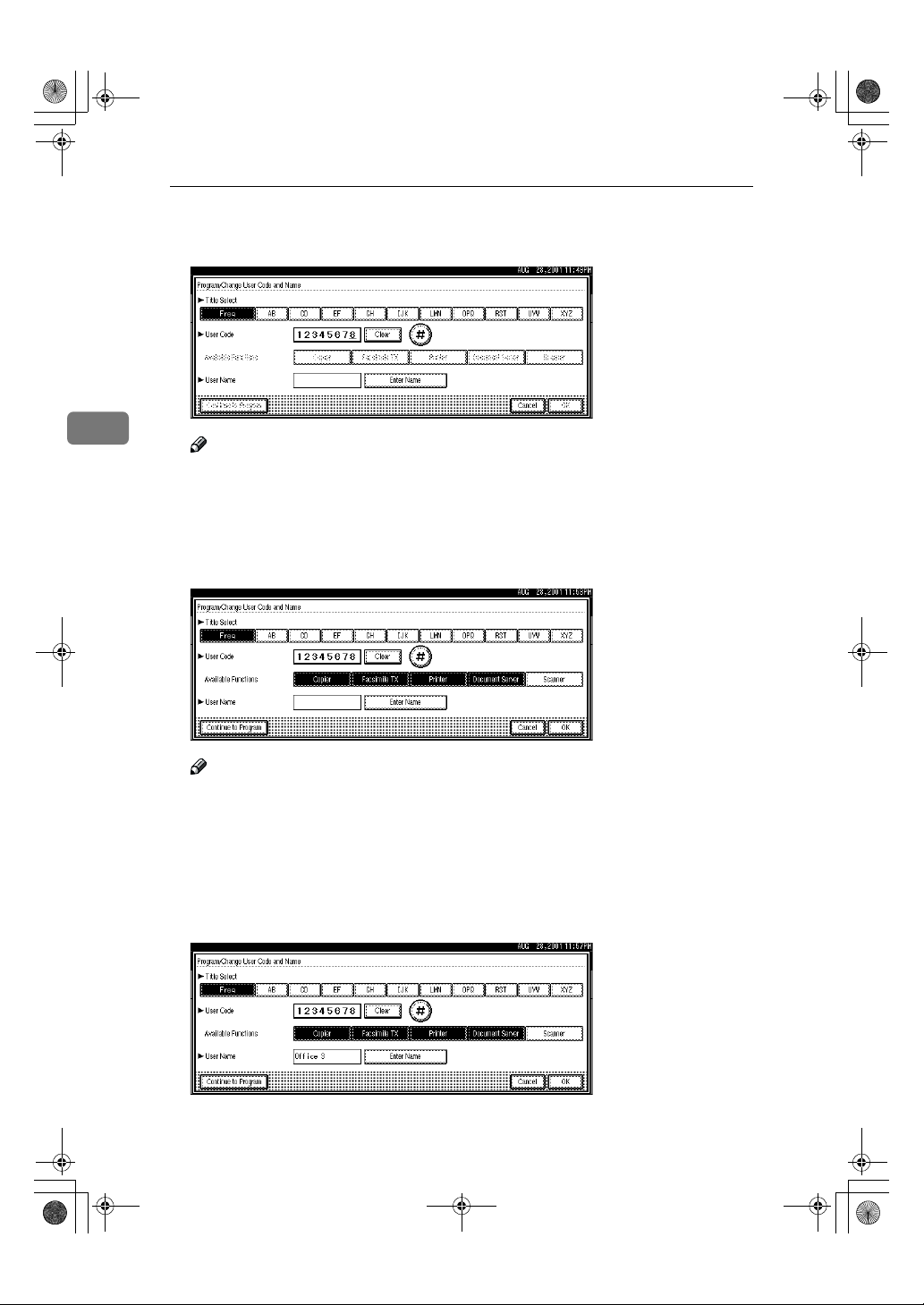
AdonisC2-sysEN122F_FM.book Page 52 Thursday, February 1, 2001 1:46 PM
User Tools (System Settings)
Select the functions to be used with the user code from “Available Func-
H
tions”.
3
Note
❒ The functions that can selected are as follows.
• [Copier], [Facsimile TX], [Printer], [Document Server], [Scanner]
❒ Select “Yes” for each function of the user code. ⇒ P.47 “User Code Manage-
ment”
Press [Enter Name], then enter the name for the user code.
I
Note
❒ For details on how to enter the name for the user code, see “Entering text”
on ⇒ P.66 “Entering Text”.
❒ This can be used to attach the user name to documents in the document
server. You do not need to enter a user code for this. → Functions, Document Server, in the Copy Reference manual.
To continue registering user codes, press [Continue to Program], and then re-
J
peat the procedures from step FFFF.
52
Page 64

AdonisC2-sysEN122F_FM.book Page 53 Thursday, February 1, 2001 1:46 PM
Press the [OK] key.
K
Press the [Exit] key.
L
The display returns to the initial settings screen.
Settings You Can Change with the User Tools
3
Changing the User Code
Press the{{{{User Tools/ Counter}}}} key.
A
Press the [System Settings] key.
B
Press the [Key Operator Tools] key.
C
Press the [Program/Change/Delete User Code] key.
D
53
Page 65
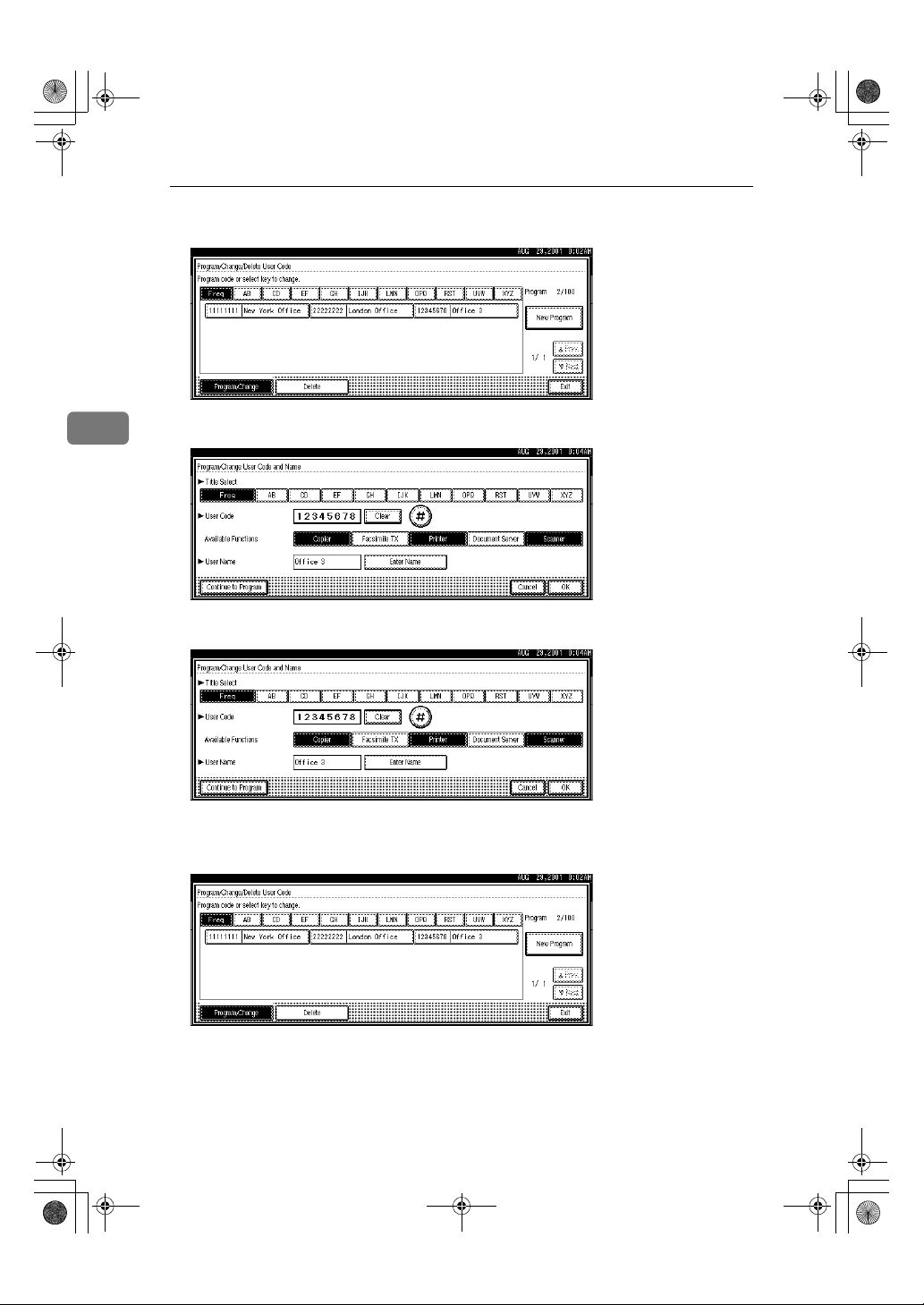
AdonisC2-sysEN122F_FM.book Page 54 Thursday, February 1, 2001 1:46 PM
User Tools (System Settings)
Select the user code you want to change.
E
Enter the new information for the item that you want to change.
3
F
54
Press the [OK] key.
G
Press the [Exit] key.
H
The display returns to the initial settings screen.
Page 66

AdonisC2-sysEN122F_FM.book Page 55 Thursday, February 1, 2001 1:46 PM
Clearing the User Code
To clear a user code
Press the {{{{User Tools/ Counter}}}} key.
A
Press the [System Settings] key.
B
Press the [Key Operator Tools] key.
C
Settings You Can Change with the User Tools
Press the [
D
Press the [Delete] key.
E
Select the user code you want to delete.
F
Program/Change/Delete User Code
] key.
3
Note
❒ Press [All on The Page] when you want to select all the user codes displayed
on the page.
55
Page 67

AdonisC2-sysEN122F_FM.book Page 56 Thursday, February 1, 2001 1:46 PM
User Tools (System Settings)
Press the [OK] key.
G
Press “Yes” in the confirmation screen.
3
H
Note
❒ If you don't want to quit deleting, press [No].
Press the [Exit] key.
I
The display returns to the initial settings screen.
To delete all user codes
Using “Print Counter”, you can check the user codes for each print job for the
Copy/Document Server function, Printer function, and Facsimile function.
Important
56
❒ Using [
Copy/Document Server function, Printer function, and Facsimile function.
Press the {{{{User Tools/ Counter}}}} key.
A
Print Counter
], you can check the user codes for each print job for the
Page 68
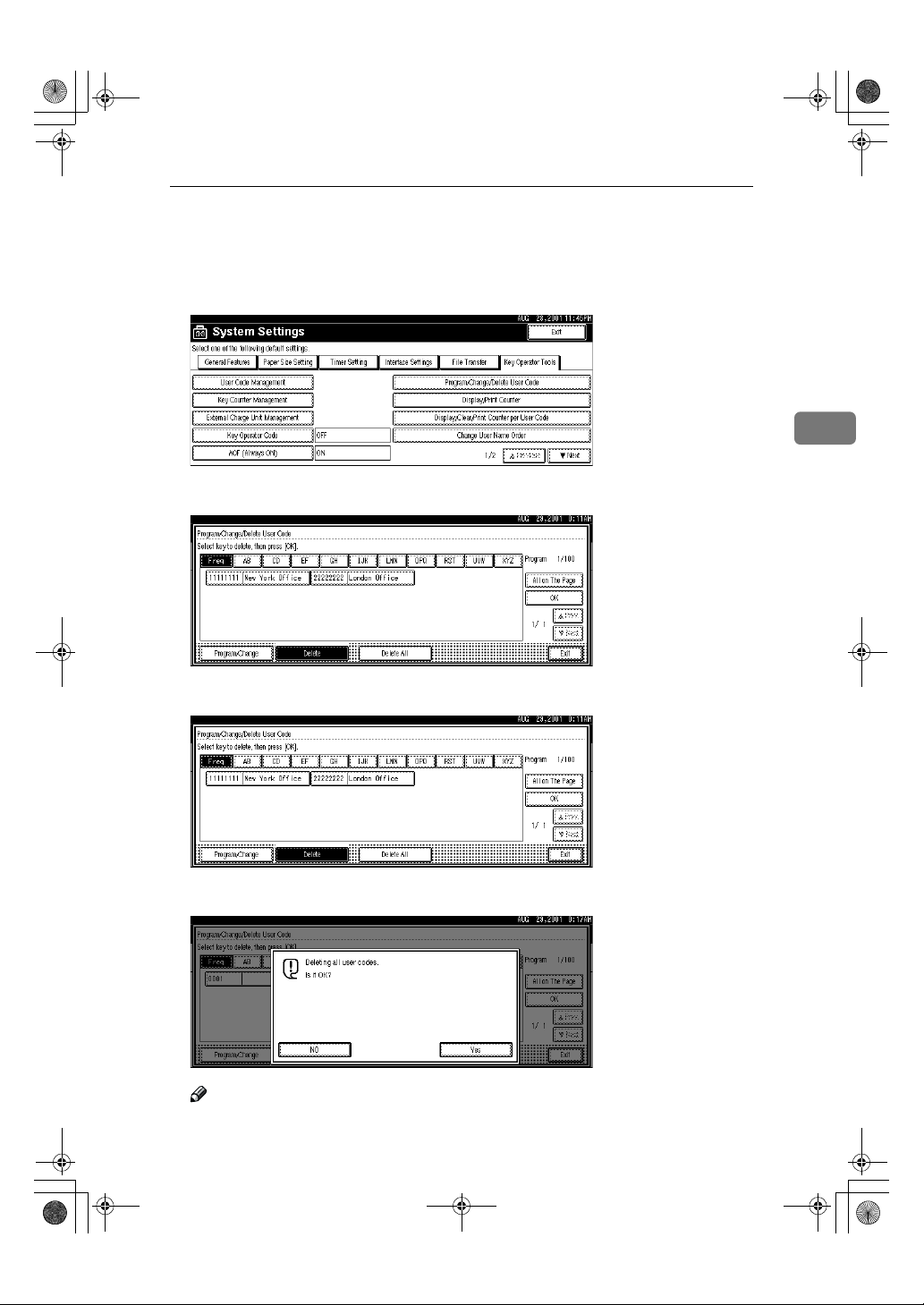
AdonisC2-sysEN122F_FM.book Page 57 Thursday, February 1, 2001 1:46 PM
Press the [System Settings] key.
B
Press the [Key Operator Tools] key.
C
Press the [Program/Change/Delete User Code] key.
D
Press the [Delete] key.
E
Settings You Can Change with the User Tools
3
Press the [Delete All] key.
F
Press [Yes] in the confirmation screen.
G
Note
❒ If you don't want to quit deleting, press [No].
57
Page 69

AdonisC2-sysEN122F_FM.book Page 58 Thursday, February 1, 2001 1:46 PM
User Tools (System Settings)
Press the [Exit] key.
H
The display returns to the initial settings screen.
3
To display counter for each user code
Using “Print Counter”, you can check the user codes for each print job for the
Copy/Document Server function, Printer function, and Facsimile function.
Using “Transmission Counter” you can check the number pages sent by fax and
the charge for each fax sent.
Press the {{{{User Tools/ Counter}}}} key.
A
58
Press the [System Settings] key.
B
Press the [Key Operator Tools] key.
C
Press the [Display/Clear/Print Counter per User Code] key.
D
Press the [Print Counter] Key or [Transmission Counter] key.
E
The individual function counters for each user code are displayed.
Page 70

AdonisC2-sysEN122F_FM.book Page 59 Thursday, February 1, 2001 1:46 PM
Settings You Can Change with the User Tools
Printing the Counter
Printing the Number of Prints (Counter) for Each User Code
You can print out how many prints you used for Copier/Document Server,
Printer, and Fax.
Press the {{{{User Tools/Counter}}}} key.
A
Press the [System Settings] key.
B
Press the [Key Operator Tools] key.
C
Press the [Program/Change/Delete User Code] key.
D
3
Select User Code from the left side of display.
E
Note
❒ Press [
Press [
F
All on The Page
Print All Codes
] if you want to select all user codes on the page.
] of Per User Code.
59
Page 71
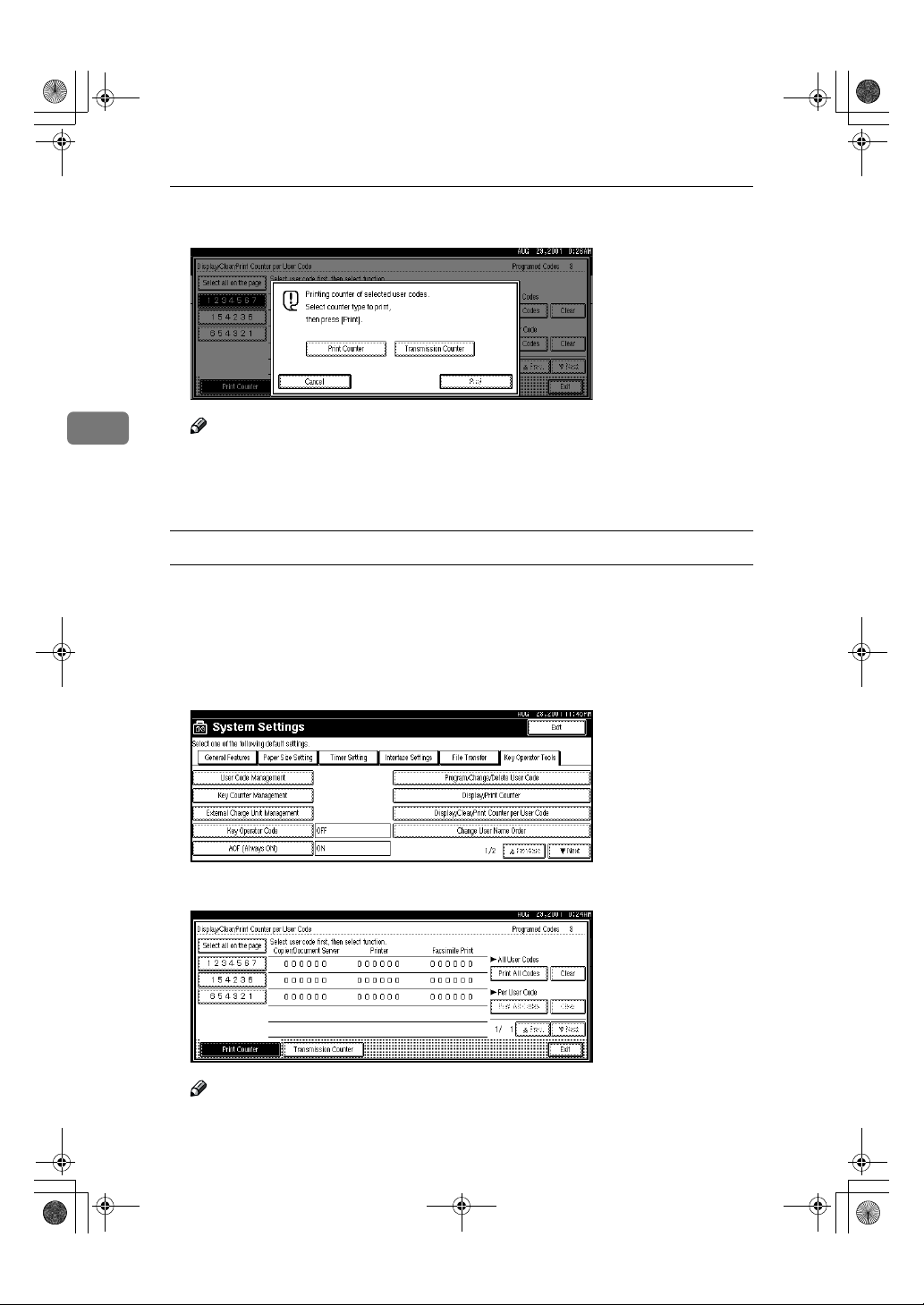
AdonisC2-sysEN122F_FM.book Page 60 Thursday, February 1, 2001 1:46 PM
User Tools (System Settings)
Press either [Print Counter] or [Transmission Counter].
G
3
Note
❒ You can select both [
time.
Press [Print].
H
Printing the Number of Prints (Counter) for All User Code
Press the {{{{User Tools/Counter}}}} key.
A
Press the [System Settings] key.
B
Press the [
C
Press the [
D
Press [Print All Codes] of All User Code.
E
Key Operator Tools
Display/Clear/Print Counter per User Code
Print Counter
] key.
] and [
Transmission Counter
] key.
] at the same
60
Note
❒ If [User Code Management] is set to [ON], input the enter codes.
Page 72
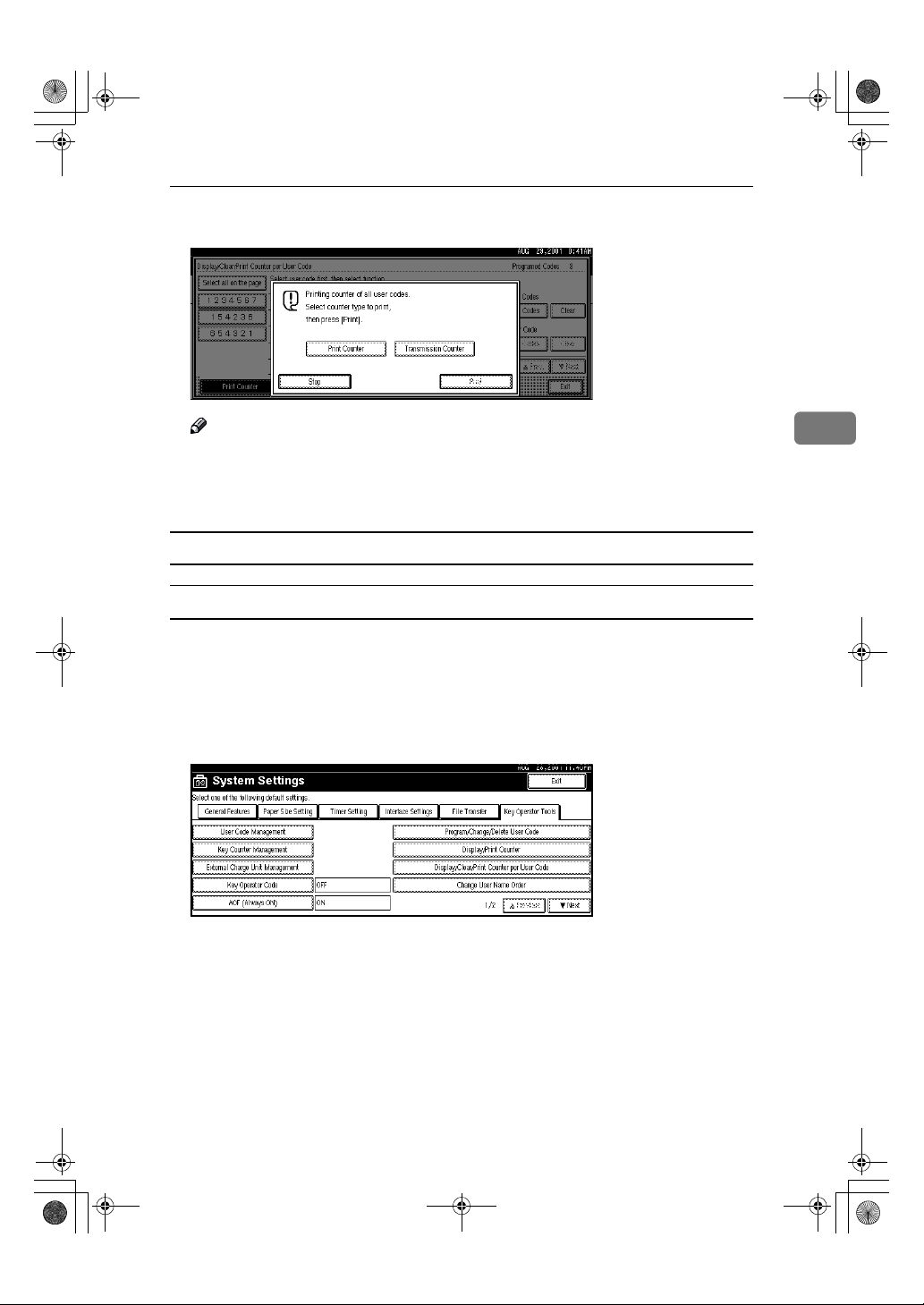
AdonisC2-sysEN122F_FM.book Page 61 Thursday, February 1, 2001 1:46 PM
Press either [Print Counter] or [Transmission Counter].
F
Settings You Can Change with the User Tools
Note
❒ You can select both [
time.
Press {{{{Print}}}}.
G
Clearing the Counter
Clearing the Number of Print (Counter) for Each User Codes
Press the [User Tools/Counter] key.
A
Press the [System Settings] key.
B
Press the [
C
Press the [Display/Clear/Print Counter per User Code] key.
D
Key Operator Tools
Print Counter
] key.
] and [
Transmission Counter
] at the same
3
61
Page 73

AdonisC2-sysEN122F_FM.book Page 62 Thursday, February 1, 2001 1:46 PM
User Tools (System Settings)
Select User Code from the left side of display.
E
3
Note
❒ Press [All on The Page] if you want to select all user codes on the page.
Press [Clear] for Per User Code.
F
Press either [Print Counter] or [Transmission Counter].
G
Note
❒ You can select both [Print Counter] and [Transmission Counter] at the same
time.
62
Page 74

AdonisC2-sysEN122F_FM.book Page 63 Thursday, February 1, 2001 1:46 PM
Press [OK].
H
The user code counter will be clear.
Note
❒ If you want to cancel the operation, press [Cancel].
Clearing the Number of Prints (Counter) for All User Code
Press the {{{{User Tools/Counter}}}} key.
A
Press the [System Settings] key.
B
Settings You Can Change with the User Tools
3
Press the [Key Operator Tools] key.
C
Press the [Display/Clear/Print Counter per User Code] key.
D
E
Press [
] for All User Codes.
Clear
63
Page 75

AdonisC2-sysEN122F_FM.book Page 64 Thursday, February 1, 2001 1:46 PM
User Tools (System Settings)
Press either [Print Counter] or [Transmission Counter].
F
3
Note
❒ You can select both [
time.
Press [OK].
G
All user code counters will be clear.
Note
❒ If you want to cancel the operation, press [Cancel].
Print Counter
] and [
Transmission Counter
] at the same
64
Page 76
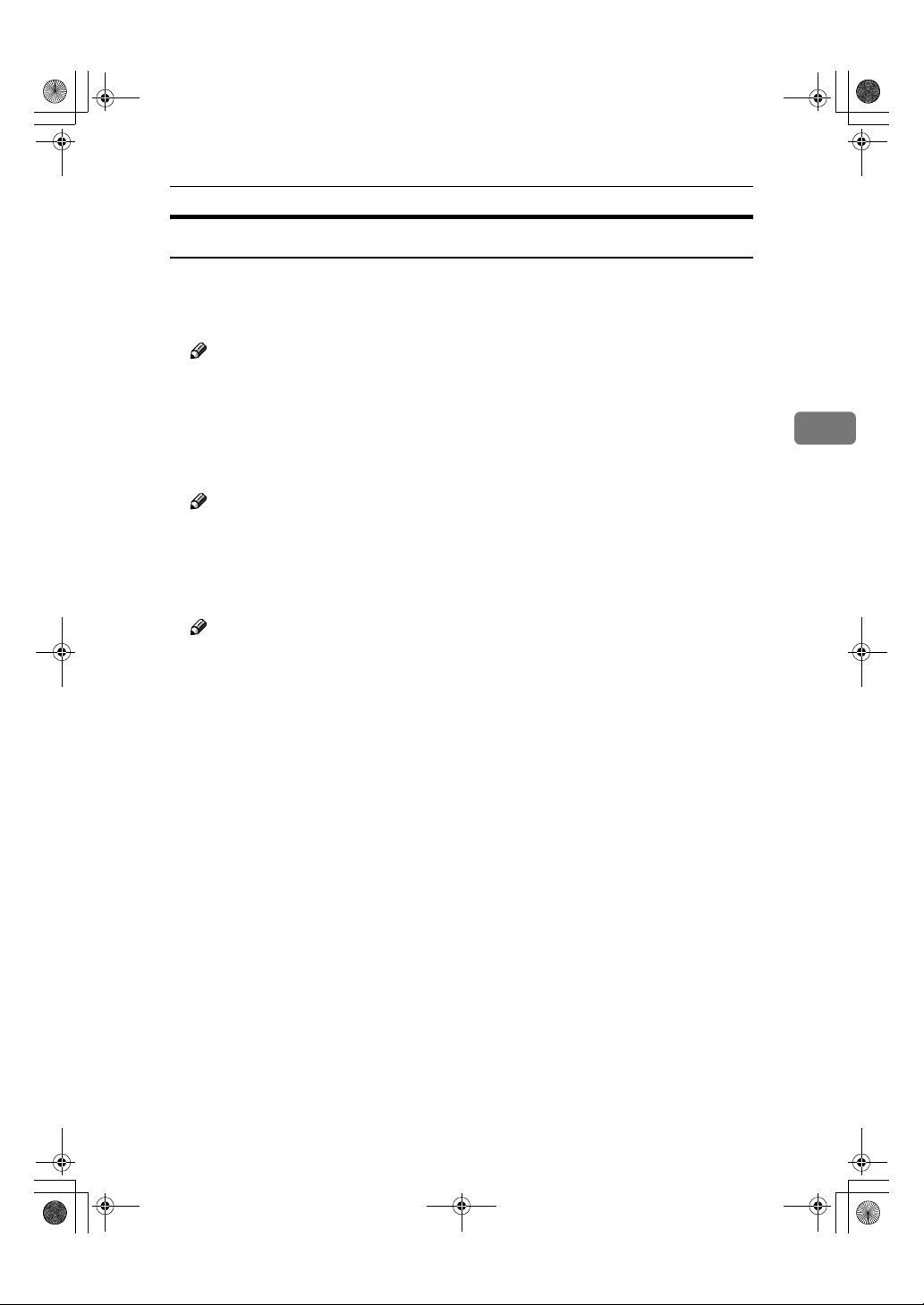
AdonisC2-sysEN122F_FM.book Page 65 Thursday, February 1, 2001 1:46 PM
Settings You Can Change with the User Tools
Key Operator Tools 2/
2
❖❖❖❖ Auto Delete File
You can select whether the files on the document server will be deleted after
a specified amount of time or not.
Note
❒ Default: No
❒ If you select [Yes], you can set the time interval from 1 to 180 days by one
day steps.
❖❖❖❖ Delete All Files
You can delete all stored files on the document server.
Note
❒ You can delete stored files even if password is set for a file.
❖❖❖❖ Display Password with Stored File
You can select whether the documents which have passwords will be temporarily displayed or not.
Note
❒ If you forget the password, press [Yes]. And if you make sure the pass-
word, press [No].
3
65
Page 77

AdonisC2-sysEN122F_FM.book Page 66 Thursday, February 1, 2001 1:46 PM
User Tools (System Settings)
Entering Text
This section describes how to enter characters. When you enter a character, it is
shown at the position of the cursor. If there is a character at the cursor position,
the entered character is shown before the character.
Available Characters
• Alphabetic characters
3
ABCDEFGHIJKLMNOPQRSTUVWXYZabcdefghijklmnopqrstuvwxyz
• Symbols
• Numerals
012345689
Keys
Note
❒ When entering uppercase or lowercase continuously, use the [Shift Lock] to
lock the case.
66
Page 78

AdonisC2-sysEN122F_FM.book Page 67 Thursday, February 1, 2001 1:46 PM
How to Enter Text
Entering letters
Press the [Shift] to switch between uppercase and lowercase.
A
Press letter you want to enter.
B
Entering Text
Deleting characters
Press [Backspace] or [Delete All] to delete characters.
A
3
67
Page 79

AdonisC2-sysEN122F_FM.book Page 68 Thursday, February 1, 2001 1:46 PM
INDEX
C
Check Modes key, 5
Clear Modes key
Clear/Stop key
Combined Function Operations
Configuring the Network
Control Panel
Copy Mode
,
, 1, 8
, 5
5
,
5
, 21
D
Display panel, 5
Document Server Mode
, 10
E
Energy Saver key, 5
F
Facsimile Mode, 1, 12
I
Interrupt Copying, 8
Interrupt key
,
5
K
# key, 5
, 5
M
Multi-Access, 17
N
Number keys, 5
O
Operation switch, 5
P
Printer Mode, 14
S
Scanner Mode, 15
Start key
, 5
U
User Code
User Tools/Counter key
User Tools (System Settings)
,
49
, 5
,
29
UE USA B003
68 UE USA B004
