Page 1

2232C/2238C
Operating Instructions
General Settings Guide
Getting Started
Combined Function Operations
Document Server
User Tools (System Settings)
Troubleshooting
Remarks
Entering Text
Security
Specifications
For safe and correct use of this machine, please be sure to read the Safety Information in this
manual before you use it.
Page 2

Introduction
This manual describes detailed instructions on the operation and notes about the use of this machine.
To get maximum versatility from this machine all operators are requested to read this manual carefully
and follow the instructions. Please keep this manual in a handy place near the machine.
Important
Contents of this manual are subject to change without prior notice. In no event will the company be liable for direct, indirect, special, incidental, or consequential damages as a result of handling or operating the machine.
Notes:
Some illustrations in this manual might be slightly different from the machine.
Certain options might not be available in some countries. For details, please contact your local dealer.
Operator Safety:
This machine is considered a Class 1 laser device, safe for office/EDP use. The machine contains five
AIGalnp laser diodes, 7-milliwatt, 645-660 nanometer wavelength for each emitter. Direct (or indirect
reflected ) eye contact with the laser beam might cause serious eye damage. Safety precautions and
interlock mechanisms have been designed to prevent any possible laser beam exposure to the operator.
The following label is attached on the back side of the machine.
Laser Safety:
The optical housing unit can only be repaired in a factory or at a location with the requisite equipment.
The laser subsystem is replaceable in the field by a qualified customer engineer. The laser chassis is
not repairable in the field. Customer engineers are therefore directed to return all chassis and laser subsystems to the factory or service depot when replacement of the optical subsystem is required.
Warning:
Use of controls or adjustment or performance of procedures other than those specified in this manual
might result in hazardous radiation exposure.
Notes:
The model names of the machines do not appear in the following pages. Check the type of your machine before reading this manual. (For details, see P.14 “Machine Types”.)
• Type 1: Aficio 2232C
• Type 2: Aficio 2238C
Certain types might not be available in some countries. For details, please contact your local dealer.
Two kinds of size notation are employed in this manual. With this machine refer to the metric version.
For good copy quality, Ricoh recommends that you use genuine Ricoh toner.
Ricoh shall not be responsible for any damage or expense that might result from the use of parts other
than genuine Ricoh parts with your Ricoh office products.
Power Source
220–240V, 50/60Hz, 8A or more
Please be sure to connect the power cord to a power source as shown above. For details about power
source, see P.141 “Power Connection”.
Page 3

Manuals for This Machine
The following manuals describe the operational procedures of this machine. For
particular functions, see the relevant parts of the manual.
Note
❒ Manuals provided are specific to machine type.
❒ Adobe Acrobat Reader is necessary to view the manuals as a PDF file.
❒ Two CD-ROMs are provided:
• CD-ROM 1 “Operating Instructions for Printer/Scanner”
• CD-ROM 2 “Scanner Driver & Document Management Utilities”
❖❖❖❖ General Settings Guide (this manual)
Provides an overview of the machine and describes System Settings (paper
trays, Key Operator Tools, etc.), Document Server functions, and troubleshooting.
Refer to this manual for Address Book procedures such as registering fax
numbers, e-mail addresses, and user codes.
❖❖❖❖ Network Guide (PDF file - CD-ROM1)
Describes procedures for configuring the machine and computers in a network environment.
❖❖❖❖ Copy Reference
Describes operations, functions, and troubleshooting for the machine's copier
function.
❖❖❖❖ Facsimile Reference <Basic Features>
Describes operations, functions, and troubleshooting for the machine's facsimile function.
❖❖❖❖ Facsimile Reference <Advanced Features>
Describes advanced functions, and settings for key operators.
❖❖❖❖ Printer Reference 1
Describes system settings and operations for the machine's printer function.
❖❖❖❖ Printer Reference 2 (PDF file - CD-ROM1)
Describes operations, functions, and troubleshooting for the machine's printer function.
❖❖❖❖ Scanner Reference (PDF file - CD-ROM1)
Describes operations, functions, and troubleshooting for the machine's scanner function.
i
Page 4

❖❖❖❖ Manuals for DeskTopBinder V2 Lite
DeskTopBinder V2 Lite is a utility included on the CD-ROM labeled “Scanner
Driver & Document Management Utilities”.
• DeskTopBinder V2 Lite Setup Guide (PDF file - CD-ROM2)
Describes installation of, and the operating environment for DeskTopBinder V2 Lite in detail. This guide can be displayed from the [Setup] display when DeskTopBinder V2 Lite is installed.
• DeskTopBinder V2 Lite Introduction Guide (PDF file - CD-ROM2)
Describes operations of DeskTopBinder V2 Lite and provides an overview
of its functions. This guide is added to the [Start] menu when DeskTopBinder V2 Lite is installed.
• Auto Document Link Guide (PDF file - CD-ROM2)
Describes operations and functions of Auto Document Link installed with
DeskTopBinder V2 Lite. This guide is added to the [Start] menu when
DeskTopBinder V2 Lite is installed.
❖❖❖❖ Manuals for ScanRouter V2 Lite
ScanRouter V2 Lite is a utility included on the CD-ROM labeled “Scanner
Driver & Document Management Utilities”.
• ScanRouter V2 Lite Setup Guide (PDF file - CD-ROM2)
Describes installation of, settings, and the operating environment for ScanRouter V2 Lite in detail. This guide can be displayed from the [
play when ScanRouter V2 Lite is installed.
• ScanRouter V2 Lite Management Guide (PDF file - CD-ROM2)
Describes delivery server management and operations, and provides an
overview of ScanRouter V2 Lite functions. This guide is added to the [Start]
menu when ScanRouter V2 Lite is installed.
Setup
] dis-
❖❖❖❖ Other manuals
• PS3 Supplement (PDF file - CD-ROM1)
• Unix Supplement (Available from an authorized dealer, or as a PDF file on
ii
our Web site.)
Page 5

What You Can Do with This Machine
The following introduces the functions of this machine, and the relevant manuals containing detailed information about them.
Products marked with * are optional. For details about optional products, see
p.165 “Options”, or contact your local dealer.
Copier, Facsimile, Printer, and
Scanner Functions
This machine provides copier, facsimile*, printer, and scanner functions.
• You can make copies of originals.
With a finisher*, you can sort and
staple copies. See Copy Reference.
• You can send originals by fax and
receive faxes from other parties.
See Facsimile Reference <Basic Fea-
tures> , and Facsimile Reference
<Advanced Features>.
• You can print documents created
using applications. See Printer Ref-
erence 1, Printer Reference 2.
• You can scan originals and send
the scan file to a computer. See
Scanner Reference.
Utilizing Stored Documents
• You can store file from originals
scanned by this machine, or file
sent from other computers, into
the machine's hard disk. You can
print and fax stored documents as
required. You can also change
print settings and print multiple
documents (Document Server).
See p.33 “Using the Document
Server”.
• With DeskTopBinder V2 Professional*/Lite, you can search,
check, print, and delete stored documents using your computer. You
can also retrieve stored documents
scanned in scanner mode. With
File Format Converter*, you can
even download documents stored
in copy and printer functions to
your computer. See Network Guide.
iii
Page 6
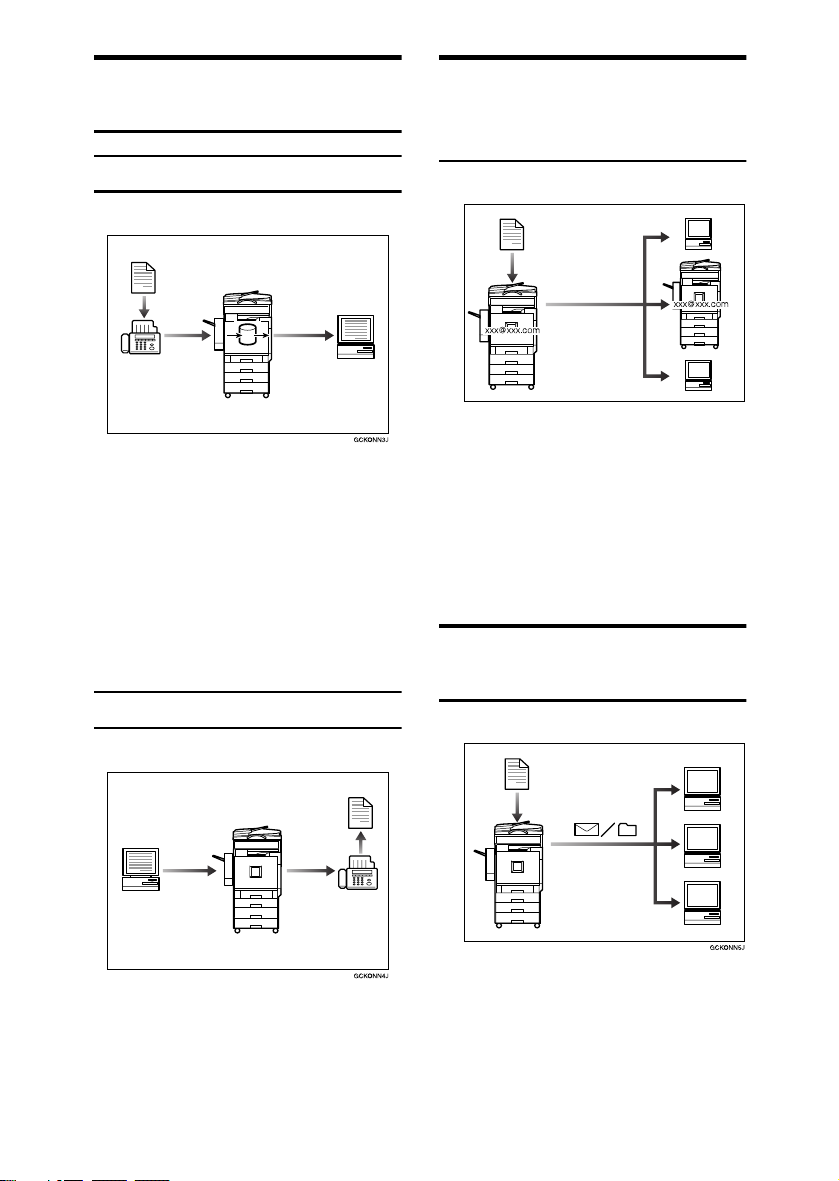
Paperless Fax Transmission
and Reception
Reception
• You can store received fax messages on the machine's hard disk, instead of printing them onto paper.
You can use DeskTopBinder V2
Professional*/Lite or a Web
browser to check, print, delete, retrieve, or download documents using your computer (Storing
received documents). See Facsimile
Reference <Advanced Features>.
Transmission
Fax Transmission and
Reception Through the
Internet
GCKONN9J
You can send fax documents through
e-mail by specifying the recipient's email address (Internet Fax Transmission).
You can receive sent documents via
Internet Fax, or from computers (Internet Fax Reception). See Facsimile
Reference <Basic Features>.
Using the Scanner in a
Network Environment
• You can send documents created
using applications to another party's fax machine directly, without
performing a print job (LAN-Fax).
See Facsimile Reference <Advanced
Features>.
iv
• You can send scanned documents
to other network computers using
e-mail (Sending stored scan file by
e-mail). See Scanner Reference.
Page 7

• With ScanRouter V2 Professional*/Lite, you can save scanned
documents in specified destinations on network computers (File
storage). See Scanner Reference.
• You can send scanned documents
to other network folders (Scan to
Folder). See Scanner Reference
Administrating the
Machine/Protecting Documents
(Security Functions)
The security functions protect documents from being copied without
permission or unauthorized access
via the network. See p.155 “Security”.
❖❖❖❖ Security Functions
• Protecting stored documents
(setting passwords)
• Protecting file remaining in
memory
• Protecting against unauthor-
ized access via phone line
• Authenticating administrator
(setting the key operator code).
See p.58 “Key Operator Code”.
Monitoring the Machine Via
Computer
You can monitor machine status and
change settings using a computer.
• Using SmartNetMonitor for Admin, SmartNetMonitor for Client,
or a Web browser, you can use a
computer to view the machine's
status, such as to check on paper
quantities, or misfeeds, etc. See
Network Guide.
• You can also use a Web browser to
make network settings. See Net-
work Guide.
• You can also use a Web browser to
register and manage items such as
user codes, fax numbers, e-mail
addresses, and folders in the Address Book. See the Web browser's
Help.
❖❖❖❖ Extended Security Function
By setting a password, documents
are protected against unauthorized access. See p.59 “Extended Security”.
v
Page 8

TABLE OF CONTENTS
Manuals for This Machine......................................................................................i
What You Can Do with This Machine..................................................................iii
Copier, Facsimile, Printer, and Scanner Functions................................................... iii
Utilizing Stored Documents....................................................................................... iii
Paperless Fax Transmission and Reception............................................................. iv
Fax Transmission and Reception Through the Internet............................................ iv
Using the Scanner in a Network Environment .......................................................... iv
Administrating the Machine/Protecting Documents (Security Functions) ..................v
Monitoring the Machine Via Computer.......................................................................v
Notice......................................................................................................................1
Copyrights and Trademarks .................................................................................2
Trademarks ................................................................................................................2
Information about Installed Software..........................................................................3
How to Read This Manual .....................................................................................8
Safety Information .................................................................................................9
Safety During Operation.............................................................................................9
Positions of Labels and Hallmarks for RRRRWARNING and RRRRCAUTION............11
ENERGY STAR Program.....................................................................................12
Machine Types .....................................................................................................14
1. Getting Started
Guide to Components .........................................................................................15
External Options.......................................................................................................17
Internal Options........................................................................................................18
Control Panel........................................................................................................19
Display Panel ...........................................................................................................21
Turning On the Power .........................................................................................22
Turning On the Main Power .....................................................................................22
Turning On the Power..............................................................................................22
Turning Off the Power..............................................................................................22
Turning Off the Main Power .....................................................................................23
Saving Energy..........................................................................................................23
2. Combined Function Operations
Changing Modes..................................................................................................25
Multi-Access......................................................................................................... 27
vi
Page 9

3. Document Server
Relationship between Document Server and Other Functions .......................31
Document Server Display ........................................................................................32
Using the Document Server................................................................................33
Storing Data .............................................................................................................33
Changing a Stored Document's File Name, User Name, or Password....................36
Selecting a Document..............................................................................................36
Searching for Stored Documents.............................................................................37
Printing Stored Documents ......................................................................................38
Deleting Stored Documents .....................................................................................41
Viewing Stored Documents Using a Web Browser ..................................................41
Downloading Stored Documents..............................................................................42
Settings for the Document Server......................................................................43
4. User Tools (System Settings)
User Tools Menu (System Settings)...................................................................45
Accessing User Tools (System Settings) .......................................................... 48
Changing Default Settings .......................................................................................48
Exiting User Tools ....................................................................................................48
Settings You Can Change with User Tools .......................................................49
General Features .....................................................................................................49
Tray Paper Settings .................................................................................................53
Timer Settings ..........................................................................................................56
Key Operator Tools..................................................................................................58
Address Book.......................................................................................................66
User Name ............................................................................................................69
Registering a User Name.........................................................................................69
Changing a User Name............................................................................................70
Deleting a User ........................................................................................................70
User Code.............................................................................................................71
Registering a New User Code..................................................................................71
Changing a User Code.............................................................................................72
Deleting a User Code...............................................................................................73
Displaying the Counter for Each User Code ............................................................73
Printing the Counter for Each User Code.................................................................73
Clearing the Number of Prints..................................................................................74
Fax Destination....................................................................................................76
Registering a Fax Destination..................................................................................77
Changing a Registered Fax Destination ..................................................................78
Deleting a Registered Fax Destination.....................................................................80
E-mail Destination................................................................................................81
Registering an E-mail Destination............................................................................81
Changing a Registered E-mail Destination ..............................................................82
Deleting a Registered E-mail Destination ................................................................82
Registering Folders .............................................................................................84
Using SMB to Connect.............................................................................................84
Using FTP to Connect..............................................................................................88
vii
Page 10
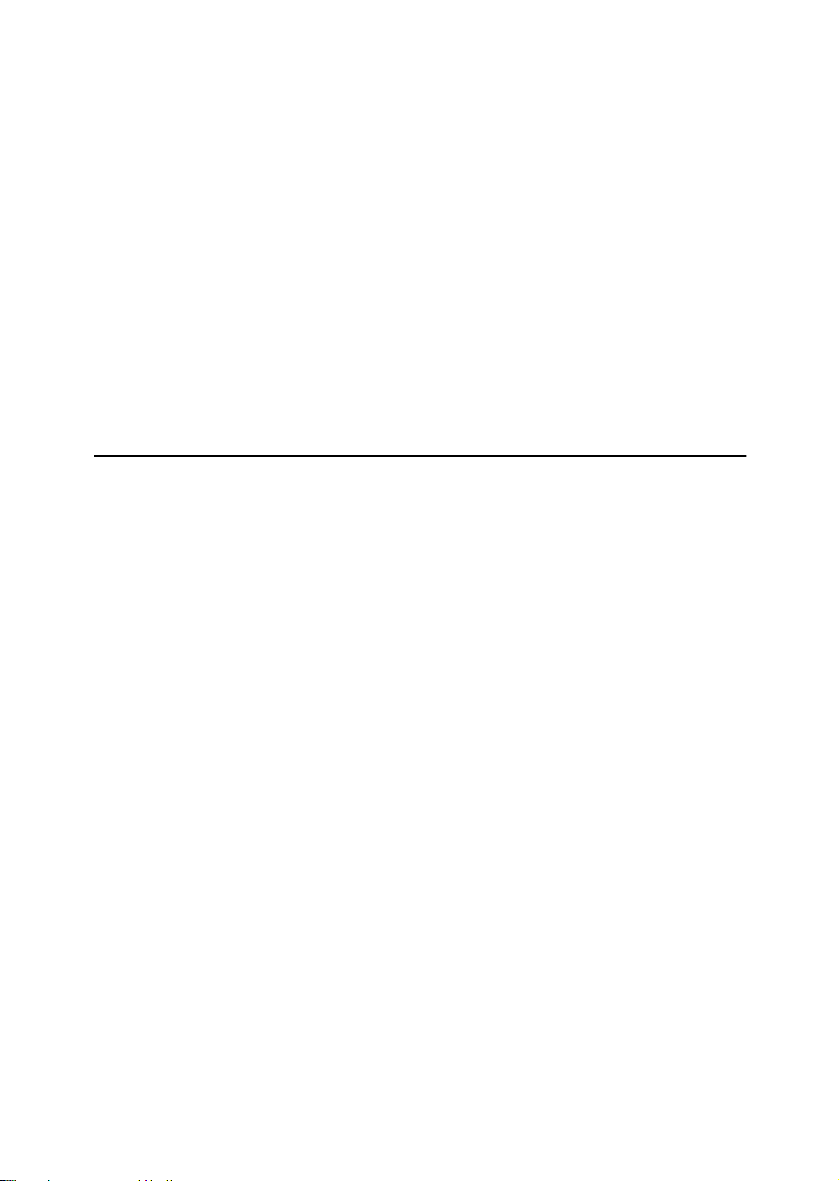
Registering a Protection Code ...........................................................................91
Registering a Protection Code To a Single User .....................................................91
Registering a Protection Code To a Group User .....................................................92
Registering Destinations to a Group .................................................................93
Registering a New Group.........................................................................................93
Registering Destinations to a Group ........................................................................94
Removing a Destination from a Group.....................................................................94
Displaying Destinations Registered in Groups.........................................................95
Changing a Group Name .........................................................................................95
Deleting a Group......................................................................................................96
Registering the Transfer Request ......................................................................97
Registering a Transfer Station/Receiving Station ....................................................97
Changing a Registered Transfer Station/Receiving Station.....................................99
Deleting a Registered Transfer Station/Receiving Station .......................................99
Programming/Changing LDAP Server.............................................................101
Programming an LDAP Server...............................................................................101
Changing an LDAP Server.....................................................................................103
5. Troubleshooting
If Your Machine Does Not Operate As You Want............................................105
General ..................................................................................................................105
Document Server ...................................................................................................107
Maintenance...........................................................................................................108
BBBB Loading Paper...............................................................................................109
Loading Paper into Paper Trays and Paper Tray Unit ...........................................109
Loading Paper into Large Capacity Tray (optional)................................................110
DDDD Adding Toner.................................................................................................112
Inserting Toner.......................................................................................................113
xxxx Clearing Misfeeds .........................................................................................114
Changing the Paper Size...................................................................................122
Changing the Paper Size of the Paper Tray .........................................................122
If you load a paper size that is not selected automatically.....................................123
dddd Adding Staples..............................................................................................125
2 Tray Finisher .......................................................................................................125
Booklet Finisher .....................................................................................................126
Removing Jammed Staples ..............................................................................127
2 Tray Finisher .......................................................................................................127
Booklet Finisher .....................................................................................................128
yyyy Removing Punch Waste ...............................................................................129
2 Tray Finisher .......................................................................................................129
Booklet Finisher .....................................................................................................130
Adjusting the Colour Registration ...................................................................131
Auto Colour Registration ........................................................................................131
Fuser Adjustment for Thick Paper..........................................................................132
Checking the Fuser Adjustment Sheet...................................................................134
Auto Colour Calibration ..........................................................................................135
viii
Page 11
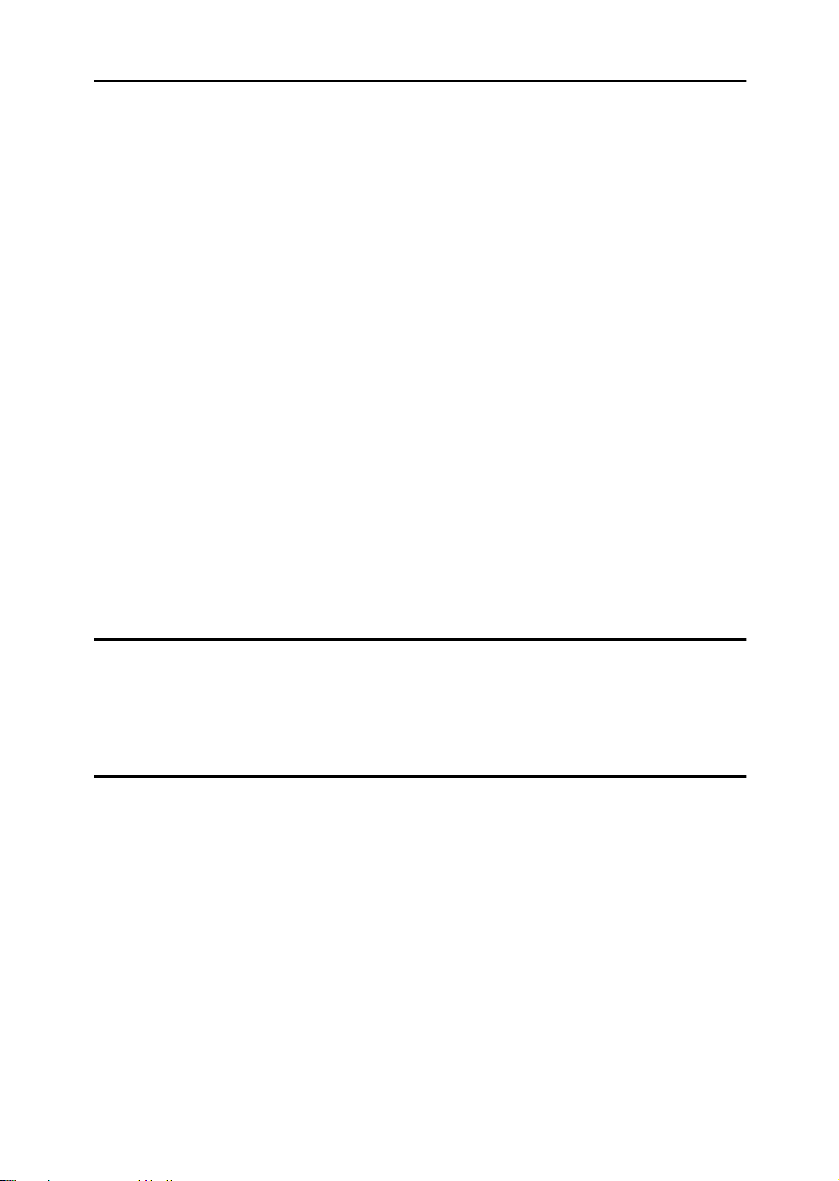
6. Remarks
Dos and Don'ts...................................................................................................137
Saving Colour Copies........................................................................................138
Toner...................................................................................................................139
Handling Toner.......................................................................................................139
Toner Storage ........................................................................................................139
Used Toner ............................................................................................................139
Where to Put Your Machine..............................................................................140
Machine Environment ............................................................................................140
Moving....................................................................................................................141
Power Connection..................................................................................................141
Access to the Machine...........................................................................................142
Maintaining Your Machine ................................................................................143
Cleaning the Exposure Glass.................................................................................143
Cleaning the Exposure Glass Cover......................................................................143
Cleaning the Auto Document Feeder.....................................................................143
Cleaning the Dustproof Glass ..........................................................................144
Replacing the Fuser Oil Unit.............................................................................145
Replacing the Waste Toner Bottle....................................................................148
Other Functions .................................................................................................151
Inquiry ....................................................................................................................151
Changing the Display Language ............................................................................151
Counter ...............................................................................................................152
Displaying the Total Counter..................................................................................152
7. Entering Text
Entering Text......................................................................................................153
Available Characters ..............................................................................................153
Keys .......................................................................................................................153
How to Enter Text ..................................................................................................154
8. Security
Security...............................................................................................................155
Primary Security Functions ....................................................................................155
Extended Security Function ...................................................................................155
Temporarily Disabling Document Security.............................................................157
Operating Environment and Notes...................................................................158
Operating Environment ..........................................................................................158
For Administrator....................................................................................................158
For User .................................................................................................................159
ix
Page 12

9. Specifications
Main Unit.............................................................................................................161
Options ...............................................................................................................165
Exposure Glass Cover ...........................................................................................165
Auto Document Feeder ..........................................................................................165
2 Tray Finisher .......................................................................................................166
Punch Kit (2 tray finisher).......................................................................................167
Booklet Finisher .....................................................................................................168
Punch Kit (Booklet finisher)....................................................................................169
1 Tray Paper Unit...................................................................................................170
2 Tray Paper Unit...................................................................................................170
Large Capacity Tray...............................................................................................171
Copy Paper.........................................................................................................172
Recommended Paper Sizes and Types.................................................................172
Unusable Paper .....................................................................................................174
Paper Storage ........................................................................................................175
INDEX....................................................................................................... 176
x
Page 13

Notice
Notice To Wireless LAN Interface (optional) Users
Notice to Users in EEA Countries
This product complies with the essential requirements and provisions of Directive 1999/5/EC of the European Parliament and of the Council of 9 March 1999
on radio equipment and telecommunications terminal equipment and the mutual recognition of their conformity.
The CE Declaration of Conformity is available on the Internet at URL:
http://www.ricoh.co.jp/fax/ce_doc/.
This product is only for use in EEA or other authorized countries. Outdoor use
of this product in Belgium, France, Germany, Italy, or the Netherlands is prohibited.
1
Page 14

Copyrights and Trademarks
Trademarks
Microsoft®, Windows® and Windows NT® are registered trademarks of Microsoft Corporation in the United States and/or other countries.
®
Acrobat
Bluetooth™ is a trademark of the Bluetooth SIG, Inc. (Special Interest Group)
and is used by RICOH Company Limited under license.
Copyright ©2001 Bluetooth SIG, Inc.
The Bluetooth Trademarks are owned by Bluetooth SIG, Inc. USA
Other product names used herein are for identification purposes only and might
be trademarks of their respective companies. We disclaim any and all rights in
those marks.
Other product names used herein are for identification purposes only and might
be trademarks of their respective companies. We disclaim any and all rights in
those marks.
The proper names of the Windows operating systems are as follows:
• The product name of Windows
• The product name of Windows
• The product name of Windows
• The product names of Windows
• The product names of Windows
• The product names of Windows Server™ 2003 are as follows:
• The product names of Windows
is a registered trademark of Adobe Systems Incorporated.
®
95 is Microsoft® Windows® 95
®
98 is Microsoft® Windows® 98
®
Me is Microsoft® Windows® Millennium
Edition (Windows Me)
®
2000 are as follows:
®
XP are as follows:
®
NT are as follows:
Microsoft
Microsoft
Microsoft
Microsoft
Microsoft
Microsoft
Microsoft
Microsoft
Microsoft
Microsoft
®
Windows® 2000 Advanced Server
®
Windows® 2000 Server
®
Windows® 2000 Professional
®
Windows® XP Professional
®
Windows® XP Home Edition
®
Windows Server™ 2003 Standard Edition
®
Windows Server™ 2003 Enterprise Edition
®
Windows Server™ 2003 Web Edition
®
Windows NT® Server 4.0
®
Windows NT® Workstation 4.0
2
Page 15

Information about Installed Software
Expat
• The software including controller, etc. (hereinafter "software") installed on
this product uses the expat Version 1.95.2 (hereinafter "expat") under the conditions mentioned below.
• The product manufacturer provides warranty and support to the software of
the product including the expat, and the product manufacturer makes the initial developer and copyright holder of the expat, free from these obligations.
• Information relating to the expat is available at:
http://expat.sourceforge.net/
Copyright © 1998, 1999, 2000 Thai Open Source Software Centre, Ltd. and Clark
Cooper.
Permission is hereby granted, free of charge, to any person obtaining a copy of
this software and associated documentation files (the "Software"), to deal in the
Software without restriction, including without limitation the rights to use,
copy, modify, merge, publish, distribute, sublicense, and/or sell copies of the
Software, and to permit persons to whom the Software is furnished to do so, subject to the following conditions:
The above copyright notice and this permission notice shall be included in all
copies or substantial portions of the Software.
THE SOFTWARE IS PROVIDED "AS IS", WITHOUT WARRANTY OF ANY
KIND, EXPRESS OR IMPLIED, INCLUDING BUT NOT LIMITED TO THE
WARRANTIES OF MERCHANTABILITY, FITNESS FOR A PARTICULAR
PURPOSE AND NONINFRINGEMENT. IN NO EVENT SHALL THE AUTHORS OR COPYRIGHT HOLDERS BE LIABLE FOR ANY CLAIM, DAMAGES OR OTHER LIABILITY, WHETHER IN AN ACTION OF CONTRACT,
TORT OR OTHERWISE, ARISING FROM, OUT OF OR IN CONNECTION
WITH THE SOFTWARE OR THE USE OR OTHER DEALINGS IN THE SOFTWARE.
NetBSD
1. Copyright Notice of NetBSD
For all users to use this product:
This product contains NetBSD operating system:
For the most part, the software constituting the NetBSD operating system is not
in the public domain; its authors retain their copyright.
The following text shows the copyright notice used for many of the NetBSD
source code. For exact copyright notice applicable for each of the files/binaries,
the source code tree must be consulted.
A full source code can be found at http://www.netbsd.org/.
Copyright © 1999, 2000 The NetBSD Foundation, Inc.
All rights reserved.
3
Page 16

Redistribution and use in source and binary forms, with or without modification, are permitted provided that the following conditions are met:
A Redis tributions of sourc e code m ust ret ain the a bove co pyright noti ce, thi s list
of conditions and the following disclaimer.
B Redistributions in binary form must reproduce the above copyright notice,
this list of conditions and the following disclaimer in the documentation
and/or other materials provided with the distribution.
All advertising materials mentioning features or use of this software must
C
display the following acknowledgment:
This product includes software developed by The NetBSD Foundation, Inc.
and its contributors.
D Neither the name of The NetBSD Foundation nor the names of its contribu-
tors may be used to endorse or promote products derived from this software
without specific prior written permission.
THIS SOFTWARE IS PROVIDED BY THE NETBSD FOUNDATION, INC. AND
CONTRIBUTORS ''AS IS'' AND ANY EXPRESS OR IMPLIED WARRANTIES,
INCLUDING, BUT NOT LIMITED TO, THE IMPLIED WARRANTIES OF MERCHANTABILITY AND FITNESS FOR A PARTICULAR PURPOSE ARE DISCLAIMED. IN NO EVENT SHALL THE FOUNDATION OR CONTRIBUTORS
BE LIABLE FOR ANY DIRECT, INDIRECT, INCIDENTAL, SPECIAL, EXEMPLARY, OR CONSEQUENTIAL DAMAGES (INCLUDING, BUT NOT LIMITED TO, PROCUREMENT OF SUBSTITUTE GOODS OR SERVICES; LOSS OF
USE, DATA, OR PROFITS; OR BUSINESS INTERRUPTION) HOWEVER
CAUSED AND ON ANY THEORY OF LIABILITY, WHETHER IN CONTRACT, STRICT LIABILITY, OR TORT (INCLUDING NEGLIGENCE OR OTHERWISE) ARISING IN ANY WAY OUT OF THE USE OF THIS SOFTWARE,
EVEN IF ADVISED OF THE POSSIBILITY OF SUCH DAMAGE.
2.Authors Name List
All product names mentioned herein are trademarks of their respective owners.
The following notices are required to satisfy the license terms of the software
that we have mentioned in this document:
• This product includes software developed by the University of California,
Berkeley and its contributors.
• This product includes software developed by Jonathan R. Stone for the NetBSD Project.
• This product includes software developed by the NetBSD Foundation, Inc.
and its contributors.
• This product includes software developed by Manuel Bouyer.
• This product includes software developed by Charles Hannum.
• This product includes software developed by Charles M. Hannum.
• This product includes software developed by Christopher G. Demetriou.
• This product includes software developed by TooLs GmbH.
• This product includes software developed by Terrence R. Lambert.
• This product includes software developed by Adam Glass and Charles Han-
num.
4
Page 17

• This product includes software developed by Theo de Raadt.
• This product includes software developed by Jonathan Stone and Jason R.
Thorpe for the NetBSD Project.
• This product includes software developed by the University of California,
Lawrence Berkeley Laboratory and its contributors.
• This product includes software developed by Christos Zoulas.
• This product includes software developed by Christopher G. Demetriou for
the NetBSD Project.
• This product includes software developed by Paul Kranenburg.
• This product includes software developed by Adam Glass.
• This product includes software developed by Jonathan Stone.
• This product includes software developed by Jonathan Stone for the NetBSD
Project.
• This product includes software developed by Winning Strategies, Inc.
• This product includes software developed by Frank van der Linden for the
NetBSD Project.
• This product includes software developed for the NetBSD Project by Frank
van der Linden
• This product includes software developed for the NetBSD Project by Jason R.
Thorpe.
• The software was developed by the University of California, Berkeley.
• This product includes software developed by Chris Provenzano, the Univer-
sity of California, Berkeley, and contributors.
Sablotron
Sablotron (Version 0.82) Copyright © 2000 Ginger Alliance Ltd. All Rights Reserved
a) The application software installed on this product includes the Sablotron software Version 0.82 (hereinafter, "Sablotron 0.82"), with modifications made by the
product manufacturer. The original code of the Sablotron 0.82 is provided by Ginger Alliance Ltd., the initial developer, and the modified code of the Sablotron 0.82
has been derived from such original code provided by Ginger Alliance Ltd.
b) The product manufacturer provides warranty and support to the application
software of this product including the Sablotron 0.82 as modified, and the product manufacturer makes Ginger Alliance Ltd., the initial developer of the Sablotron 0.82, free from these obligations.
c) The Sablotron 0.82 and the modifications thereof are made available under the
terms of Mozilla Public License Version 1.1 (hereinafter, "MPL 1.1"), and the application software of this product constitutes the "Larger Work" as defined in
MPL 1.1. The application software of this product except for the Sablotron 0.82
as modified is licensed by the product manufacturer under separate agreement(s).
d) The source code of the modified code of the Sablotron 0.82 is available at: http://support-download.com/services/device/sablot/notice082.html
5
Page 18
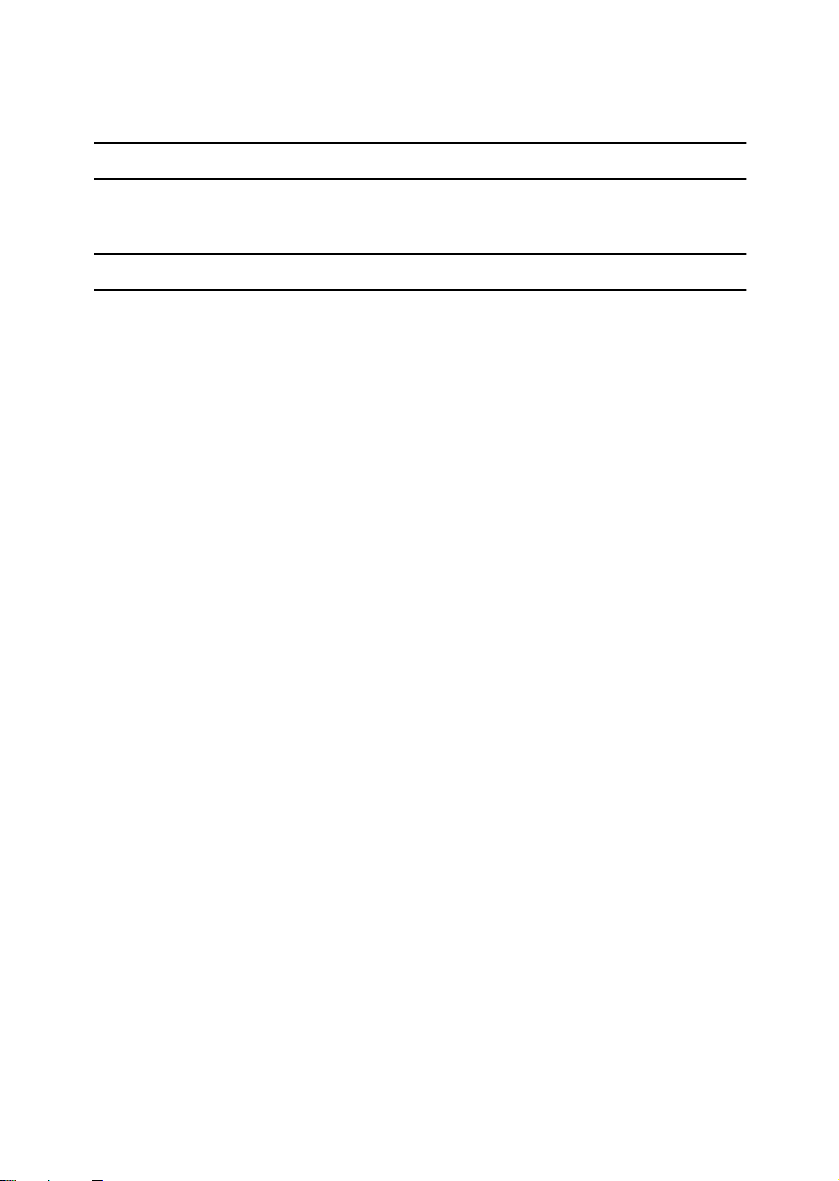
e) The source code of the Sablotron software is available at: http://www.gingerall.com
f) MPL 1.1 is available at: http://www.mozilla.org/MPL/MPL-1.1.html
JPEG LIBRARY
• The software installed on this product is based in part on the work of the Independent JPEG Group.
SASL
CMU libsasl
Tim Martin
Rob Earhart
Rob Siemborski
Copyright © 2001 Carnegie Mellon University. All rights reserved.
Redistribution and use in source and binary forms, with or without modification, are permitted provided that the following conditions are met:
A Redis tributions of sourc e code m ust ret ain the a bove co pyright noti ce, thi s list
of conditions and the following disclaimer.
B Redistributions in binary form must reproduce the above copyright notice,
this list of conditions and the following disclaimer in the documentation
and/or other materials provided with the distribution.
The name "Carnegie Mellon University" must not be used to endorse or pro-
C
mote products derived from this software without prior written permission.
For permission or any other legal details, please contact:
Office of Technology Transfer
Carnegie Mellon University
5000 Forbes Avenue
Pittsburgh, PA 15213-3890
(412) 268-4387, fax: (412) 268-7395
tech-transfer@andrew.cmu.edu
D Redistributions of any form whatsoever must retain the following acknowl-
edgment:
"This product includes software developed by Computing Services at Carnegie Mellon University (http://www.cmu.edu/computing/)."
CARNEGIE MELLON UNIVERSITY DISCLAIMS ALL WARRANTIES WITH
REGARD TO THIS SOFTWARE, INCLUDING ALL IMPLIED WARRANTIES
OF MERCHANTABILITY AND FITNESS, IN NO EVENT SHALL CARNEGIE
MELLON UNIVERSITY BE LIABLE FOR ANY SPECIAL, INDIRECT OR CONSEQUENTIAL DAMAGES OR ANY DAMAGES WHATSOEVER RESULTING
FROM LOSS OF USE, DATA OR PROFITS, WHETHER IN AN ACTION OF
CONTRACT, NEGLIGENCE OR OTHER TORTIOUS ACTION, ARISING OUT
OF OR IN CONNECTION WITH THE USE OR PERFORMANCE OF THIS
SOFTWARE.
6
Page 19
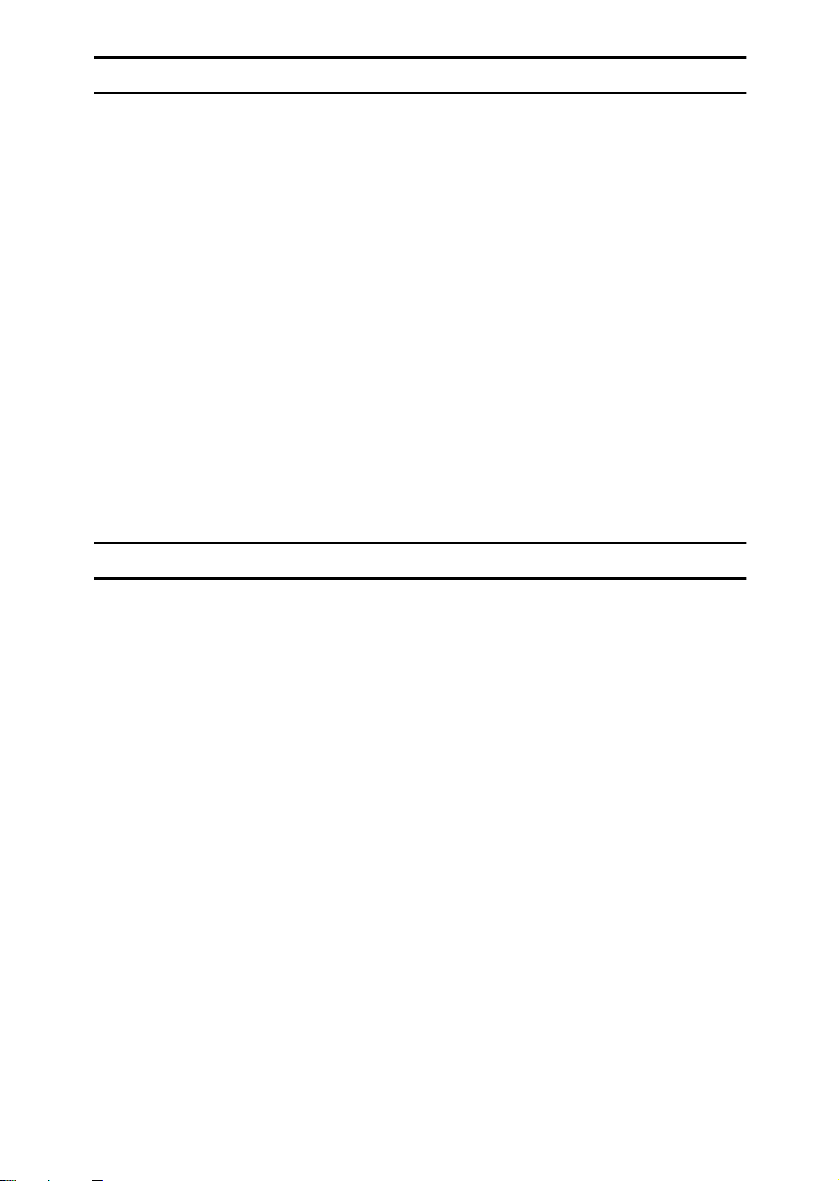
MD4
Copyright © 1990-2, RSA Data Security, Inc. All rights reserved.
License to copy and use this software is granted provided that it is identified as
the "RSA Data Security, Inc. MD4 Message-Digest Algorithm" in all material
mentioning or referencing this software or this function.
License is also granted to make and use derivative works provided that such
works are identified as "derived from the RSA Data Security, Inc. MD4 MessageDigest Algorithm" in all material mentioning or referencing the derived work.
RSA Data Security, Inc. makes no representations concerning either the merchantability of this software or the suitability of this software for any particular
purpose. It is provided "as is" without express or implied warranty of any kind.
These notices must be retained in any copies of any part of this documentation
and/or software.
MD5
Copyright © 1991-2, RSA Data Security, Inc. Created 1991. All rights reserved.
License to copy and use this software is granted provided that it is identified as
the "RSA Data Security, Inc. MD5 Message-Digest Algorithm" in all material
mentioning or referencing this software or this function.
License is also granted to make and use derivative works provided that such
works are identified as "derived from the RSA Data Security, Inc. MD5 MessageDigest Algorithm" in all material mentioning or referencing the derived work.
RSA Data Security, Inc. makes no representations concerning either the merchantability of this software or the suitability of this software for any particular
purpose. It is provided "as is" without express or implied warranty of any kind.
These notices must be retained in any copies of any part of this documentation
and/or software.
7
Page 20

How to Read This Manual
R
R
Symbols
This manual uses the following symbols:
WARNING:
This symbol indicates a potentially hazardous situation that might result in
death or serious injury if you misuse the machine by not following the instructions under this symbol. Be sure to read the instructions, all of which are included in the Safety Information section in the General Settings Guide.
CAUTION:
This symbol indicates a potentially hazardous situation that might result in minor or moderate injury or property damage not involving bodily injury, if you
misuse the machine by not following these instructions under this symbol. Be
sure to read the instructions, all of which are included in the Safety Information
section in the General Settings Guide.
* WARNINGS and CAUTIONS are notes for your safety.
Important
If these instructions are not followed, paper might be misfed, originals damaged, or data lost. Be sure to read these instructions.
Preparation
This symbol indicates the prior knowledge or preparation required before operation.
Note
This symbol indicates precautions for operation, or actions to be taken following
user error.
Limitation
This symbol indicates numerical limits, functions that cannot be used together,
or conditions under which a particular function cannot be used.
Reference
This symbol indicates where further relevant information can be found.
[]
Keys that appear on the machine's display panel.
{}
Keys built into the machine's control panel.
8
Page 21

Safety Information
R
R
When using this machine, the following safety precautions should always be followed.
Safety During Operation
In this manual, the following important symbols are used:
WARNING:
CAUTION:
Indicates a potentially hazardous situation which, if instructions
are not followed, could result in death or serious injury.
Indicates a potentially hazardous situation which, if instructions are not
followed, may result in minor or moderate injury or damage to property.
R WARNING:
• Connect the power cord directly into a wall outlet and never use an extension cord.
•
Disconnect the power plug (by pulling the plug, not the cable) if the
power cable or plug becomes frayed or otherwise damaged.
• To avoid hazardous electric shock or laser radiation exposure, do not
remove any covers or screws other than those specified in this manual.
• Turn off the power and disconnect the power plug (by pulling the plug,
not the cable) if any of the following occurs:
• You spill something into the machine.
•
You suspect that your machine needs service or repair.
• The external housing of your machine has been damaged.
•
Do not incinerate spilled toner or used toner. Toner dust might ignite
when exposed to an open flame.
•
Disposal can take place at our authorized dealer.
• Dispose of the used toner bottle in accordance with the local regulations.
9
Page 22
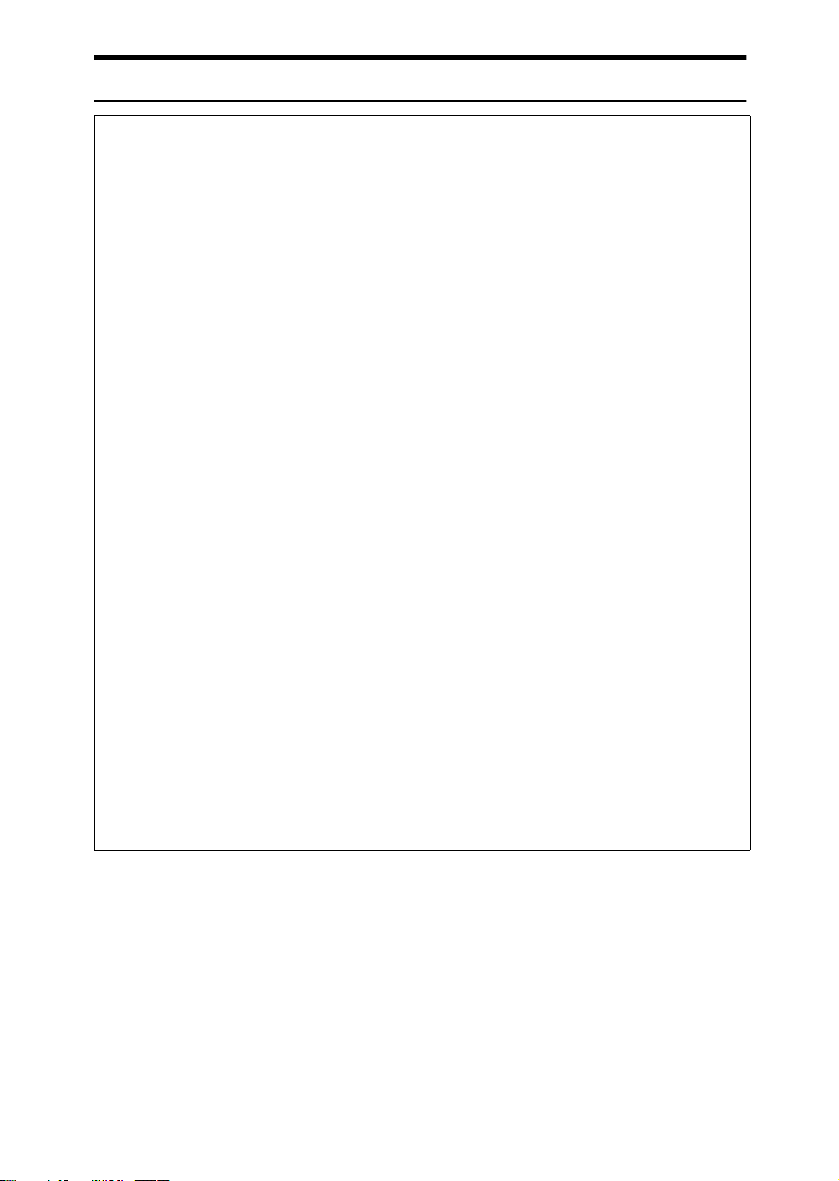
R CAUTION:
• Protect the machine from dampness or wet weather, such as rain and snow.
• Keep the machine away from humidity and dust. Otherwise a fire or an elec-
tric shock might occur.
• Do not place the machine on an unstable or tilted surface. If it topples over,
an injury might occur.
• If you use the machine in a confined space, make sure there is a continuous
air turnover.
• Unplug the power cord from the wall outlet before you move the machine.
While moving the machine, you should take care that the power cord will not
be damaged under the machine.
• When you disconnect the power plug from the wall outlet, always pull the
plug (not the cable).
• Do not allow paper clips, staples, or other small metallic objects to fall inside
the machine.
• Keep toner (used or unused) and toner bottle out of the reach of children.
• For environmental reasons, do not dispose of the machine or expended
supply waste at household waste collection points. Disposal can take place
at an authorized dealer.
• The inside of the machine could be very hot. Do not touch the parts with a
label indicating “hot surface”. Otherwise, an injury might occur.
• The fusing section of this machine might be very hot. Caution should be taken when removing misfed paper.
• The fusing unit becomes very hot. When installing a new fuser oil unit, turn
off the machine and wait about an hour. After that, install the new fuser oil
unit. Not waiting for the unit to cool could result in a burn.
• Keep the fuser oil unit away from flames. There is a risk of fire or burns.
• Keep the waste oil bottle away from flames. There is a risk of fire or burns.
• Do not use aluminum foil, carbon paper, or similar conductive paper to avoid
a fire or machine failure.
10
Page 23

Positions of Labels and Hallmarks for
RRRRWARNING and RRRRCAUTION
This machine has labels for RWARNING and RCAUTION at the positions
shown below. For safety, please follow the instructions and handle the machine
as indicated.
ZKVH040J
11
Page 24
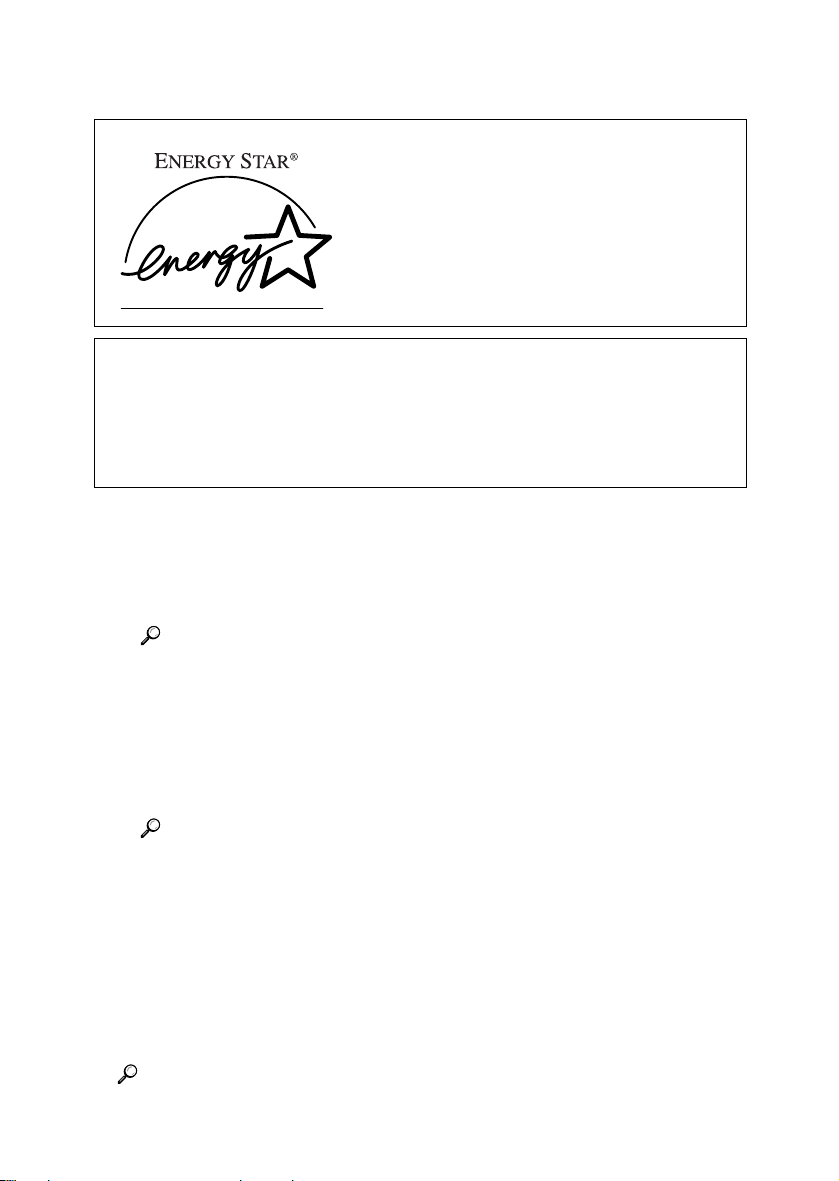
ENERGY STAR Program
As an ENERGY STAR Partner, we have determined
that this machine model meets the ENERGY STAR
Guidelines for energy efficiency.
The ENERGY STAR Guidelines intend to establish an international energy-saving system for
developing and introducing energy-efficient office equipment to deal with environmental issues, such as global warming.
When a product meets the ENERGY STAR Guidelines for energy efficiency, the Partner shall
place the ENERGY STAR logo onto the machine model.
This product was designed to reduce the environmental impact associated with office equipment by means of energy-saving features, such as Low-power mode.
❖❖❖❖ Low-Power mode
• Low Power Mode
This product automatically lowers its power consumption 15 minutes after
the last copy or print job has finished. Printing is still possible in Low Power Mode, but if you wish to make copies press the {{{{Energy Saver}}}} key first.
Reference
For details about how to change the default interval, see p.56 “Energy
Saver Timer”.
• Sleep Mode
This product automatically lowers its power consumption even further 60
minutes after the last copy or print job has finished. This function is called
“Sleep Mode”. Printing from computer or fax is possible in this mode, but
if you wish to make copies, press the operation switch first.
❖❖❖❖ Duplex Priority
The ENERGY STAR Program recommends the duplex function. By conserving paper resources this function reduces a burden to the environment. For
applicable machines, duplex function (one-sided originals→ two-sided copies) can be selected preferentially when the operation switch or the main power switch is turned on, the {{{{Energy Saver}}}} key is pressed, or the machine resets
automatically.
12
Reference
For details about how to change the default interval, see p.56 “Auto Off
Timer”.
Reference
To change the settings of the Duplex Priority mode, see “Duplex Mode Priority”in “General Features 2/5”, Copy Reference.
Page 25

Specifications
Type 1 Type 2
Low- Power mode Power consumption 173.2W 196.3W
Sleep mode Power consumption 80W or less
Default interval 60 minutes
Recovery time 101 seconds
Duplex Priority 1 Sided→1 Sided
❖❖❖❖ Recycled Paper
In accordance with the ENERGY STAR Program, we recommend use of environmentally friendly recycled paper. Please contact your sales representative
for recommended paper.
13
Page 26
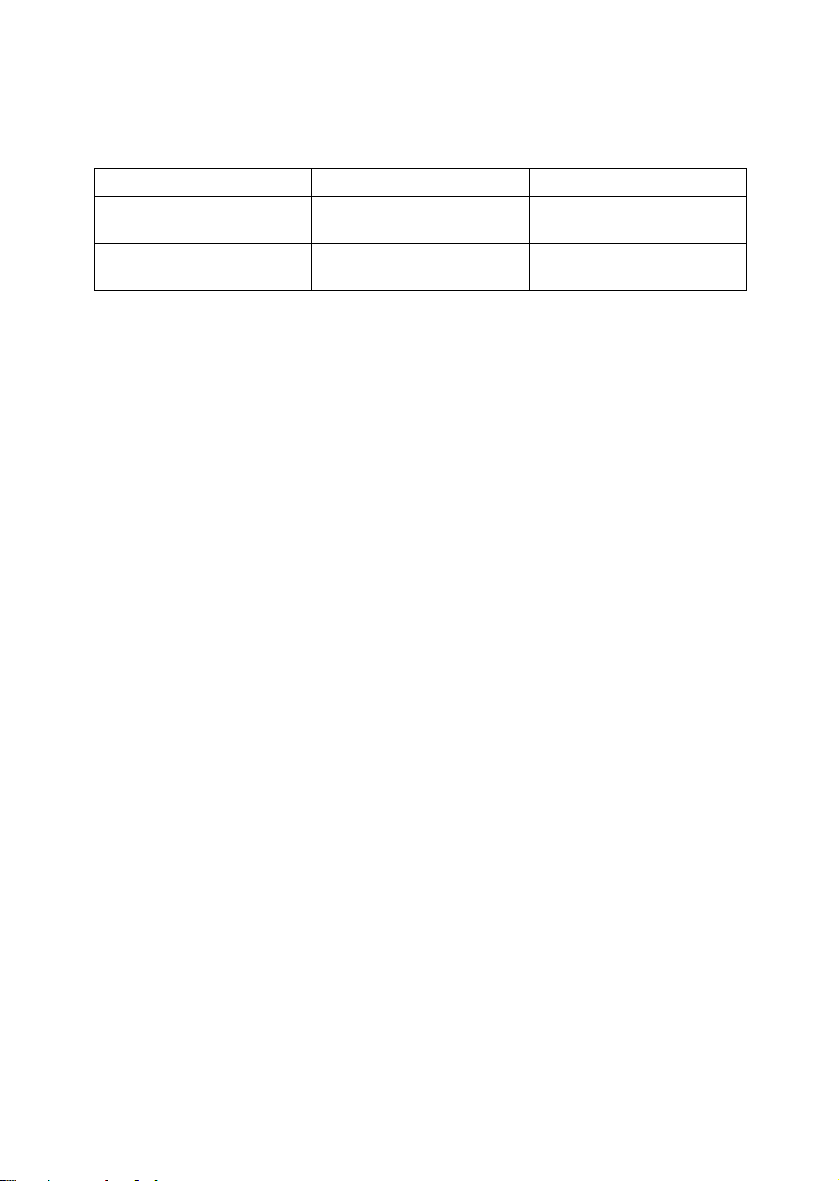
Machine Types
This machine comes in two models which vary in copy speed. To confirm which
model you have, see the inside front cover.
Type 1 Type 2
1
/2"
Copy speed/B&W 32 copies/minute (A4K, 8
Copy speed/Full Colour 24 copies/minute (A4K, 8
×
11"K)
×
11"K)
38 copies/minute (A4K, 81/2"
×
11"K)
1
28 copies/minute ( A4K, 8
/2"
×
11"K)
1
/2"
14
Page 27
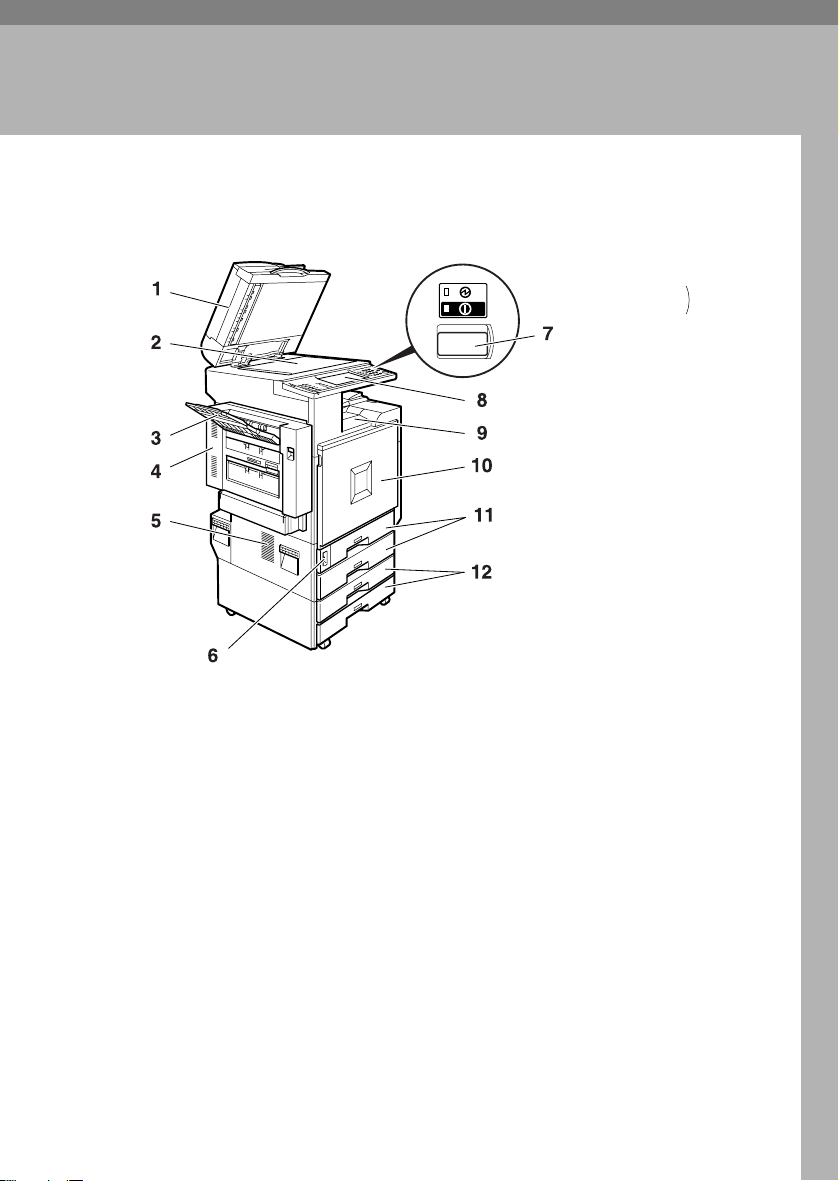
1. Getting Started
Guide to Components
1.
Exposure glass cover (optional) or
Auto Document Feeder (ADF) (optional)
Lower the exposure glass cover over
originals placed on the exposure glass. If
you have the ADF, load a stack of originals here. They will be fed automatically,
one by one.
(The illustration shows the ADF.)
2.
Exposure glass
Place originals face down.
3.
External tray
Copied, printed paper or fax messages
are delivered here.
4.
Duplex reversal unit
Open this to remove misfed paper. The
upper left cover can be opened by first
opening the duplex reversal unit.
AAE007S
5.
Ventilation holes
Prevents overheating. Do not obstruct
the ventilation holes by placing anything
near it or leaning objects against it. If the
machine overheats, an error might occur.
6.
Main power switch
If the machine does not operate after
turning on the operation switch, check
the main power switch is turned on. If it
is off, turn it on.
7.
Operation switch
Press this switch to turn the power on
(the On indicator lights up). To turn the
power off, press this switch again (the On
indicator goes off).
8.
Control panel
See p.19 “Control Panel”.
15
Page 28

Getting Started
9.
Standard tray
Copied, printed paper or fax messages
are delivered here.
10.
Front cover
1
Open to access the inside of the machine.
1.
Upper right cover
Open this cover to replace the toner cartridge.
2.
Ventilation holes
3.
Optional connectors
Use to connect options such as Bluetooth.
11.
Paper tray
Load paper here. See p.109 “B Loading
Paper”.
12.
Paper tray unit (optional)
Load paper here. See p.109 “B Loading
Paper”, p.17 “External Options”.
AAE020S
4.
Bypass tray extension
Pull out this extension to load paper in
the bypass tray when its length is longer
than that of A4L size.
5.
Bypass tray
Use to print on thick paper, OHP transparencies, custom size paper, as well as
plain paper.
6.
Lower right cover
Open this cover to remove misfed paper.
16
Page 29

External Options
Guide to Components
1
1.
Left tray
If you select this as the output tray, copies
will be delivered face down.
2.
Exposure glass cover
Lower this cover over originals before
copying.
3.
ADF
Load a stack of originals here. They will
be fed in automatically.
4.
2 Tray finisher
Sorts, stacks, staples, and punches copies.
*1 Finisher Shift Tray 1
*2 Finisher Shift Tray 2
AAE021S
5.
Booklet finisher
Sorts, stacks, and staples copies. The saddle stitch function can staple the copies in
the centre and folds them like a booklet.
6.
1 Tray paper unit
Consists of 1 paper tray.
7.
2 Tray paper unit
Consists of 2 paper trays.
8.
Large Capacity Tray (LCT)
Holds up to 2000 sheets of A4K paper.
17
Page 30

Getting Started
Internal Options
A Fax unit
1
Allows you to use the facsimile function.
B IEEE 1394 interface board
*1
Connects to an IEEE 1394 cable.
Bluetooth
C
*1
Allows you to expand the interface.
D File Format Converter
Allows you to download documents from the Document Server stored by
copier and printer functions. See p.42 “Downloading Stored Documents”.
E IEEE 802.1b Wireless LAN Board
*1
You can install a wireless LAN interface.
F USB 2.0 Interface Board
Allows you to connect a variety of external devices.
*1
You cannot install two or more of the options below:
IEEE 1394 interface board, IEEE 802.1b Wireless LAN Board, USB 2.0 Interface Board,
Bluetooth
*1
18
Page 31

Control Panel
Control Panel
This illustration shows the control panel of a machine with options fully installed.
AAG005S
1
1.
Screen contrast knob
Adjusts display panel brightness.
2.
{{{{User Tools/Counter}}}} key
• User Tools
Press to change defaults and condi-
tions to meet your requirements. See
p.48 “Accessing User Tools (System
Settings)”.
• Counter
Press to check or print the counter val-
ue. See p.152 “Counter”.
• Inquiry
Press to find out where to order ex-
pendable supplies and where to call
when a malfunction occurs. You can
also print these details. See p.151 “In-
quiry”
3.
Indicators
Display the status of the machine or indicate errors.
• d: Add Staple indicator. See p.125
“d Adding Staples”.
• D: Add Toner indicator. See p.112
“D Adding Toner”.
• B: Load Paper indicator. See p.109
“B Loading Paper”.
• L: Service Call indicator
• M: Open Cover indicator
• x: Misfeed indicator. See p.114 “x
Clearing Misfeeds”.
• m: Data In indicator. See “Control
Panel”, Printer Reference 1.
• Communicating: Communicating in-
dicator. See “Control Panel”, Facsimile
Reference <Basic Features>.
• i: Confidential File indicator. See
“Control Panel”, Facsimile Reference
<Basic Features>.
• Receiving File: Receiving File indica-
tor. See “Control Panel”, Facsimile Ref-
erence <Basic Features>.
4. {
{Adjust/Program Colour}}}} key (copy
{{
mode)
Use this key to adjust and register colours. See “Colour Adjustment”, “User
Colour”, Copy Reference.
Note
❒ When image quality is adjusted, the
lamp in the {{{{Adjust/Program Colour}}}}
key is lit.
5.
Colour circle
Refer to this when adjusting colours. See
“Colour Adjustment”, Copy Reference.
6.
Display panel
Displays operation status, error messages, and function menus. See p.21 “Dis-
play Panel”.
19
Page 32

Getting Started
7.
{{{{Check Modes}}}} key
Press to check the entered copy job settings.
8.
{{{{Program}}}} key (copier/facsimi-
1
le/scanner mode)
Press to register frequently used settings,
or recall registered settings.
9.
{{{{Clear Modes}}}} key
Press to clear previous copy job settings.
10.
{{{{Energy Saver}}}} key
Press to switch into and out of Energy
Saver mode. See p.23 “Energy Saver
Mode”.
11.
{{{{Interrupt}}}} key (copier mode)
Press to make interrupt copies during
copying or scanning. See “Interrupt
Copy”, Copy Reference.
12.
Main power indicator and On
indicator
The main power indicator turns on when
you turn on the main power. The On indicator lights when the power is on.
Important
❒ Do not turn off the main power
switch while the On indicator is
turning on or is flashing. The hard
disk may malfunction.
13.
Operation switch
Press to turn the power on (the On indicator goes on). To turn the power off,
press again (the On indicator goes off).
See p.22 “Turning On the Power”
14.
{{{{Sample Copy}}}} key
Press to make a single set of copies or
prints to check print quality before making multiple sets. See “Sample Copy”
Copy Reference.
15.
{{{{Start}}}} key
Press to start copying. Press to start scanning or printing documents stored using
the Document Server function.
20
16.
{{{{Clear/Stop}}}} key
• Clear
Press to delete a number entered.
• Stop
Press to stop a job in progress.
17. {
{#}}}} key
{{
Press to enter a numerical value.
18.
Number keys
Press to enter the number of copies and
data for a selected function.
19.
{{{{Start Manual RX}}}} key, {{{{On Hook Dial}}}} key, {{{{Pause/Redial}}}} key, and
{{{{Tone}}}} key
Reference
Facsimile Reference <Basic Features>
and Facsimile Reference <Advanced
Features>
20.
Colour Selection keys (copy
mode)
Switch keys depending on the type of
original, or the copying purpose:
{{{{Auto Colour Selection}}}} :
{{{{Full Colour}}}} :
{{{{Black & White}}}} :
{{{{Single Colour }}}} :
{{{{Two-colour}}}} :
See “Colour Functions”, Copy Reference.
21.
Function keys
Press to select one of the following functions:
• Copy:
• Document Server:
• Facsimile:
• Printer:
• Scanner:
22.
Function status indicators.
Display the status of the above functions:
• Green: active.
• Red: interrupted.
23.
mmmmindicator
The data indicator shows the status of
data reception. See “Control Panel”,
Printer Reference 1.
Page 33

Control Panel
Display Panel
The display panel shows machine status, error messages, and function menus.
Important
❒ A force or impact of more than 30 N (about 3 kgf) will damage the display
panel.
The copying screen is displayed as default after power on.
The following display shows a machine with options fully installed.
The function items displayed serve as selector keys. You can select or specify an
item by lightly pressing them.
When you select or specify an item on the display panel, it is highlighted thus
. Keys appearing as cannot be used.
Common key operations
The following keys are common to all screens:
❖❖❖❖ Key list
[OK]
[Cancel]
[UUUUPrev.] [TTTTNext]
[OK] [Yes]
[Clear]
[Exit]
Acknowledges a selected function or entered values, and then returns
to the previous display.
Deletes a selected function or entered values, and then returns to the
previous display.
Moves to the previous or next display when all items cannot be shown
on the same display.
Closes displayed messages.
Cancels entered values but does not change the settings.
Returns to the previous display.
1
21
Page 34

Getting Started
Turning On the Power
This machine has two power switches.
1
❖❖❖❖ Operation switch (right side of the
control panel)
Press to activate the machine.
When the machine has finished
warming up, you can make copies.
❖❖❖❖ Main power switch (left side of the ma-
chine)
Turning off this switch will turn
off the main power indicator on
the right side of the control panel.
After this is done, machine power
is completely off.
When the fax unit (optional) is installed, fax files in memory may be
lost if you turn this switch off. Use
this switch only when necessary.
Note
❒ This machine automatically enters
Energy Saver mode or turns itself
off if you do not use it for a while.
See p.56 “Auto Off Timer”, “Ener-
gy Saver Timer”.
Important
❒ Do not turn off the main power
switch immediately after turning it on. Doing so may result in
damage to the hard disk or
memory, leading to malfunction.
Turning On the Power
Press the operation switch.
AAAA
The On indicator turns on.
Note
❒ If the power does not turn on
when the operation switch is
pressed, check the main power
sw itch is on. If it is of f, turn it on.
Turning On the Main Power
22
Make sure that the power cord is
AAAA
firmly plugged into the wall outlet.
Open the switch cover, and then
BBBB
turn on the main power switch.
The main power indicator turns on.
Turning Off the Power
Make sure the exposure glass cov-
AAAA
er or the ADF is in the right position.
Press the operation switch.
BBBB
The On indicator turns off.
Page 35

Turning On the Power
Note
❒ Even if you press the operation
switch, and the indicator does
not turn off, it will blink in the
following cases:
• When the exposure glass
cover or ADF is open.
• During communication with
external equipment.
• When the hard disk is active.
Turning Off the Main Power
Important
❒ Do not turn off the main power
switch when the On indicator is lit
or blinking. Doing so may result in
damage to the hard disk or memory.
❒ Be sure to turn off the main power
switch before pulling out the power plug. Not doing this may result
in damage to the hard disk or
memory.
Make sure the On indicator is not
AAAA
lit.
Open the switch cover, and then
BBBB
turn off the main power switch.
The main power indicator turns
off.
----When the fax unit (optional) is
installed
When the main power switch is
turned off while using the facsimile
function, waiting fax and print jobs
may be canceled, and incoming fax
documents not received. If you have
to turn off this switch for some reason, follow the procedure below.
Important
❒ Make sure 100% is shown as avail-
able memory on the display before
turning off the main power switch
or unplugging the power cord. Fax
files in memory are deleted an
hour after you turn off the main
power switch or unplug the power
cord. See ”Power Failure Report”,
Facsimile Reference <Advanced Features>.
❒ The On indicator will not turn off,
but will blink in dial-in mode even
if you press the operation switch.
When this happens, check the explanations below, and turn off the
main power switch.
• The computer is not controlling
the machine.
• The machine is not receiving a
fax.
Saving Energy
----Energy Saver Mode
If you do not use the machine for a
certain period after an operation, or
when you press the {{{{Energy Saver}}}}
key, the display disappears and the
machine goes into Energy Saver
mode. When you press the {{{{Energy
Saver}}}} key again, the machine returns
to the ready condition. The machine
uses less electricity in Energy Saver
mode.
Note
❒ You can change the amount of time
the machine waits before switching to Energy Saver mode after
copying has finished or the last operation is performed. See p.56 “En-
ergy Saver Timer”.
1
23
Page 36

Getting Started
----Auto Off
The machine automatically turns it-
1
self off when the job is finished, after
a certain period of time has elapsed.
This function is called “Auto Off”.
Note
❒ You can change the Auto Off time.
See p.56 “Auto Off Timer”.
❒ The Auto Off Timer function will
not operate in the following cases:
• When a warning message appears
• When the service call message
appears
• When paper is jammed
• When the cover is open
• When the “
appears
• When toner is being replenished
• When the User Tools/Counter
screen is displayed
• When fixed warm-up is in
progress
• When the facsimile, printer or
other functions are active
• When operations were suspended during printing
• When the handset is in use
• When the On-hook dialing
function is in use
• When a recipient is being registered in the address list or
group dial list
• When the Data In indicator is on
or blinking
• When the sample print or
locked print screen is displayed
Add Toner
" message
24
Page 37

2. Combined Function
Operations
Changing Modes
Note
❒ You cannot switch modes in any of the following situations:
• When scanning in a fax message for transmission
• During immediate transmission
• When accessing User Tools
• During interrupt copying
• During On hook dialing for fax transmission
• While scanning an original
25
Page 38

Combined Function Operations
❒ The copying screen is displayed as default after power on. You can change
this default setting. See p.49 “Function Priority”.
2
----System Reset
The machine returns automatically to its initial condition when the job is finished, after a certain period of time has elapsed. This function is called “System
Reset”. See p.49 “Function Priority”.
Note
❒ You can change the System Reset time. See p.56 “System Auto Reset Timer”.
26
AAE003S
Page 39

Multi-Access
Multi-Access
You can carry out another job using a different function while the current job is
being performed. Performing multiple functions simultaneously in this manner
is called “Multi-accessing”.
This allows you to handle jobs efficiently, regardless of how the machine is being
used. For example:
• While making copies, you can scan documents to store in the Document Server.
• While printing documents stored in the Document Server, the machine can
receive print data.
• You can make copies while receiving fax data.
• While printing print data, you can make operations for copying.
Note
❒ See p.50 “Print Priority” for setting function priority. As default, [Display
mode] is set to first priority.
❒ When the 2 tray finisher or booklet finisher is installed on the machine, you
can specify the output tray where documents are delivered. For details about
how to specify the output tray for each function, see the following descriptions:
• p.51 “Output: Copier (copier)”
• p.51 “Output: Document Server (Document Server)”
• p.51 “Output: Facsimile (facsimile)”
• p.52 “Output: Printer (printer)”
2
----Function Compatibility
The chart shows Function Compatibility when print priority is set to “Inter-
leave”. See p.50 “Print Priority”.
|: Simultaneous operations are possible.
$: Operation is enabled when the relevant function key is pressed and remote
switching (of the scanner/external extension) is done.
❍: Operation is enabled when the {{{{Interrupt}}}} key is pressed to interrupt the pre-
ceding operation.
→: Operation is performed automatically once the preceding operation ends.
×: The operation must be started once the preceding operation ends. (Simultane-
ous operations are not possible.)
27
Page 40

Combined Function Operations
Mode after you select Copy
Facsimile Printer
Interrupt Copying
Transmission
Reception
Print
Scanner
Document Server
DeskTopBinder V2
Professional/Lite
2
Mode before you select
Copy Operations for
Interrupt Copying Operations for
Facsimile
Printer Data Reception |||||||||||→→→|||||||
Scanner Operations for
Copying
Stapling |
Sort |
Copying
Copying ❍❍❍××××| × | → | →→ЧЧЧЧЧ→|
Transmission Operation/
Manual Reception
Operation
Scanning an original
for Memory
Transmission
Memory Transmission
Immediate Transmission
Transmission
Memory Reception ||||||||
Printing Received
Data
Reception
Sort Print |||❍❍|||||||→→||
Stapling | → | ❍❍
Print
scanning
Scanning ЧЧЧЧЧЧЧ| × ||
Operations for Copying
Stapling
×××❍❍$$| $ |||||$$$$$||
→
→
*1
*1
*1
→
→
*1
*1
*1
❍❍❍××××| × |||||ЧЧЧЧЧ||
$$$❍❍××| × |||||$$$$$||
ЧЧЧЧЧЧЧ| × |||||ЧЧЧЧЧ||
||||||||
ЧЧЧЧЧЧЧ|
||||||||
$$$❍❍$$| $ |||||××$$$||
Transmission Operation/Manual Reception Operation
Sort
Operations for Copying
Copying
Scanning an Original for Memory Transmission
Memory Transmission
Immediate Transmission
Memory Reception
| $
$$
❍❍
*5
*2
❍❍$$
*2
|||||||→→||
*5
||||→ $$
*2
| $
|||||$$
*2
|
|
*3
*3
*3
*9
|
*3
*3
*9
× |
||||ЧЧЧЧЧ| →
*3
|
|
|
*3
*3
*9
× |||||
||
*9
*9
Data Reception
Printing Received Data
Printing
Stapling
Operations for Scanning
Scanning
Operations for Document Server
Scanning a Document to Store in Document Server
Printing from Document Server
|
*2
*4
|||
*2
*4
*9
|
*4
|
*4
|
*9
$$
*2
$$
*2
|||||||||→
||||||||||
|||||
*10
|||||
*10
|||
*10
|
*9
*9
××××|
||
Printing from Document Server
Sending a Facsimile from Document Server
|
|
|
*9
28
Page 41

Multi-Access
Mode after you select Copy
Mode before you select
Document Server Operations for
DeskTopBinder
V2 Professional/
Lite
*1
Simultaneous operations are only possible after the preceding job documents are all
scanned and the [
*2
You can scan a document after the preceding job documents are all scanned.
*3
Operation is possible when extra lines are added.
*4
During stapling, printing automatically starts after the current job.
*5
Stapling is not available.
*6
Simultaneous operation become possible after you press the [
*7
While printing is in progress, scanning using another function may require more
time than usual.
*8
During parallel reception, any subsequent job is suspended until the receptions are
completed.
*9
Becomes an → only when scanning colour.
*10
Becomes an interrupt operation by changing the function key only when scanning
Document Server
Scanning a
Document to Store
in Document Server
Printing from
Document Server
Printing from
Document Server
Sending a Facsimile
from Document
Server
Next Job
Operations for Copying
Stapling
$$$❍❍$$| $ |||||$$×××||
$ ××❍❍$ × | × |||||$ ××××||
| ❍❍|||||||||||
$ |
*4
||||||||||||||
||
*4
||||||||||||||||||||×
] key appears.
Facsimile Printer
Interrupt Copying
Sort
Operations for Copying
Transmission
Transmission Operation/Manual Reception Operation
Copying
Scanning an Original for Memory Transmission
Reception
Memory Transmission
Immediate Transmission
Memory Reception
Print
Data Reception
Printing Received Data
Printing
Next Job
Scanner
Stapling
Operations for Scanning
*10
*10
Document Server
Scanning
Operations for Document Server
Scanning a Document to Store in Document Server
|
|
*6
*6
|||× |
] key.
colour. (However, it becomes an → when the network Twain scanner is scanning col-
our.)
Limitation
❒ Stapling cannot be used at the same time for multiple functions.
DeskTopBinder V2
Professional/Lite
Printing from Document Server
Printing from Document Server
Sending a Facsimile from Document Server
|
||
*6
2
29
Page 42

Combined Function Operations
2
30
Page 43
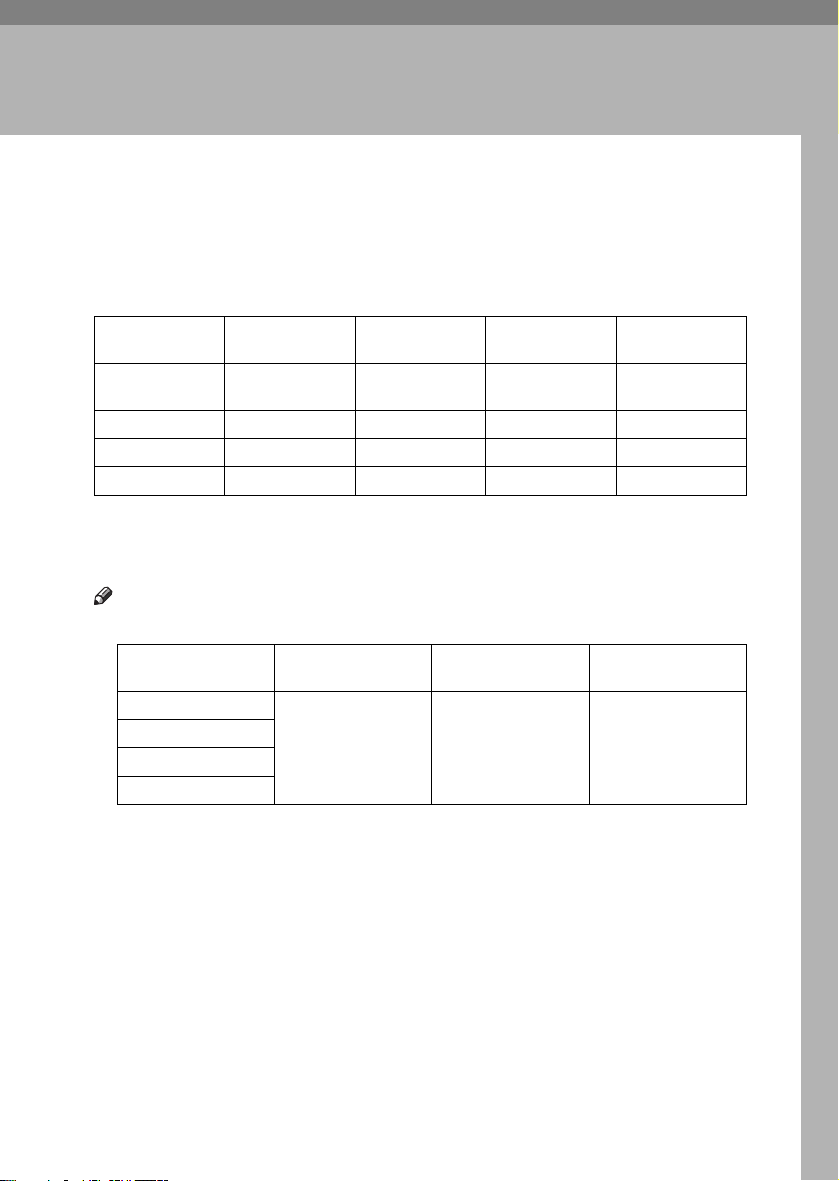
3. Document Server
Relationship between Document Server and Other Functions
The following table describes the relationship between the Document Server
and other functions.
function
Copy
Printer Document Server Available Available Not Available
Facsimile Facsimile Available Available Available
Scanner Scanner Not Available
*1
You can send stored documents using the facsimile function. See “Sending a Stored
File”, Facsimile Reference <Advanced Features>.
*2
You can display stored documents using the scanner function. See Scanner Reference .
*3
You can send stored documents using the scanner function. See Scanner Reference.
Where to store
documents
Copy/
Document Server
Displaying a list
Available Available Not Available
Printing stored
documents
*2
Not Available Available
Note
❒ The following table shows the capacity of the Document Server.
Copy
Printer
Scanner
Facsimile
Number of pages for
each file
1,000 pages 2,000 files 9,000 pages
Number of files Number of pages in
Sending
documents
*1
*3
total
31
Page 44
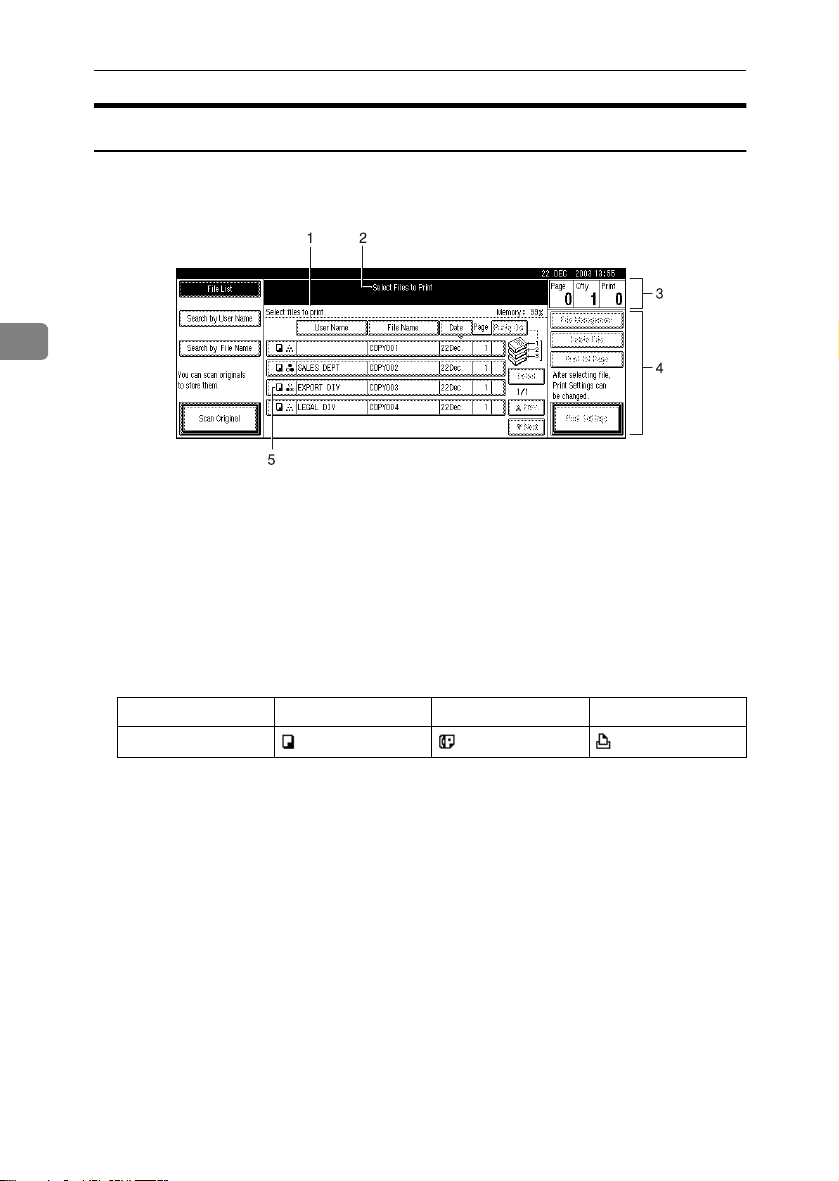
Document Server
Document Server Display
❖❖❖❖ Document Server Main Display
3
AAE017S
1.
Operating status and messages.
2.
The title of the currently selected
screen.
3.
The numbers of originals, copies,
and printed pages.
The icons below show the functions active when the documents were stored
in the Document Server.
Function Copier Facsimile Printer
Icon
4.
The operation keys.
5.
The functions under which the
documents were stored.
32
Page 45
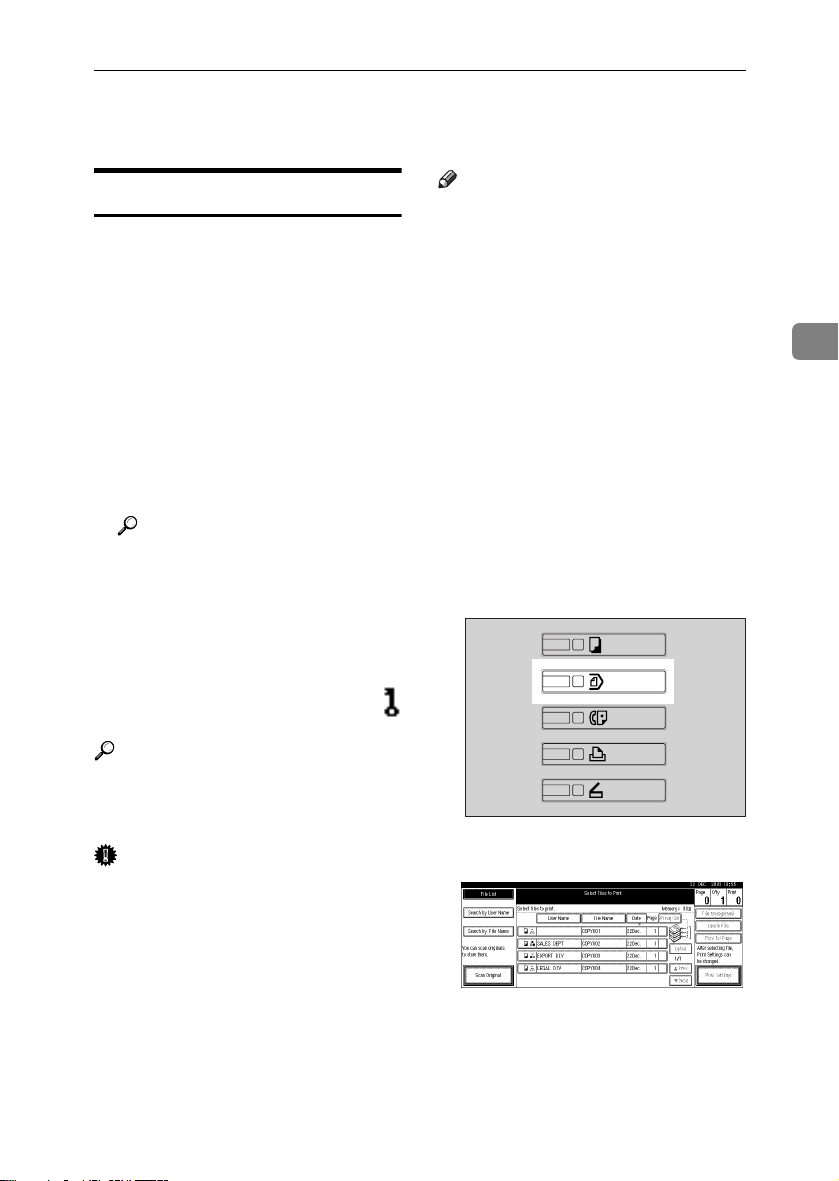
Using the Document Server
Using the Document Server
Storing Data
❖❖❖❖ File name
Stored documents are automatically
named “COPY0001”, “COPY0002”.
You can change assigned file names.
❖❖❖❖ User name
You can register a user name to
identify the user or user group that
stored the documents. To assign it,
you can register the user name using the name assigned to the user
code, or by entering the name directly.
Reference
For details about the user name,
see p.69 “User Name”.
❖❖❖❖ Password
You can set a password for stored
documents, and use it to prevent
others printing them. When a password is set for the documents,
appears next to the documents.
Reference
To store documents without using
Document Server function, see the
manuals for those modes.
Note
❒ Data stored in the Document Serv-
er is set to be deleted after three
days (72 hours) by default. You can
specify the period after which
stored data is automatically deleted. See p.64 “Auto Delete File”.
❒ If you do not want stored data to
be automatically deleted, select
[No] in Auto Delete Fil e befor e storing a document. If you select [Yes]
later, data stored afterward will be
automatically deleted.
❒ When the machine is printing a
document stored using the copier
function, wait until printing has
finished before you store a document in the Document Server.
Press the {{{{Document Server}}}} key.
AAAA
ZGJS776E
3
Important
❒ Data stored in the machine might
be lost if some kind of failure occurs. The manufacture shall not be
responsible for any damage resulting from loss of data.
Press [Scan Original].
BBBB
33
Page 46
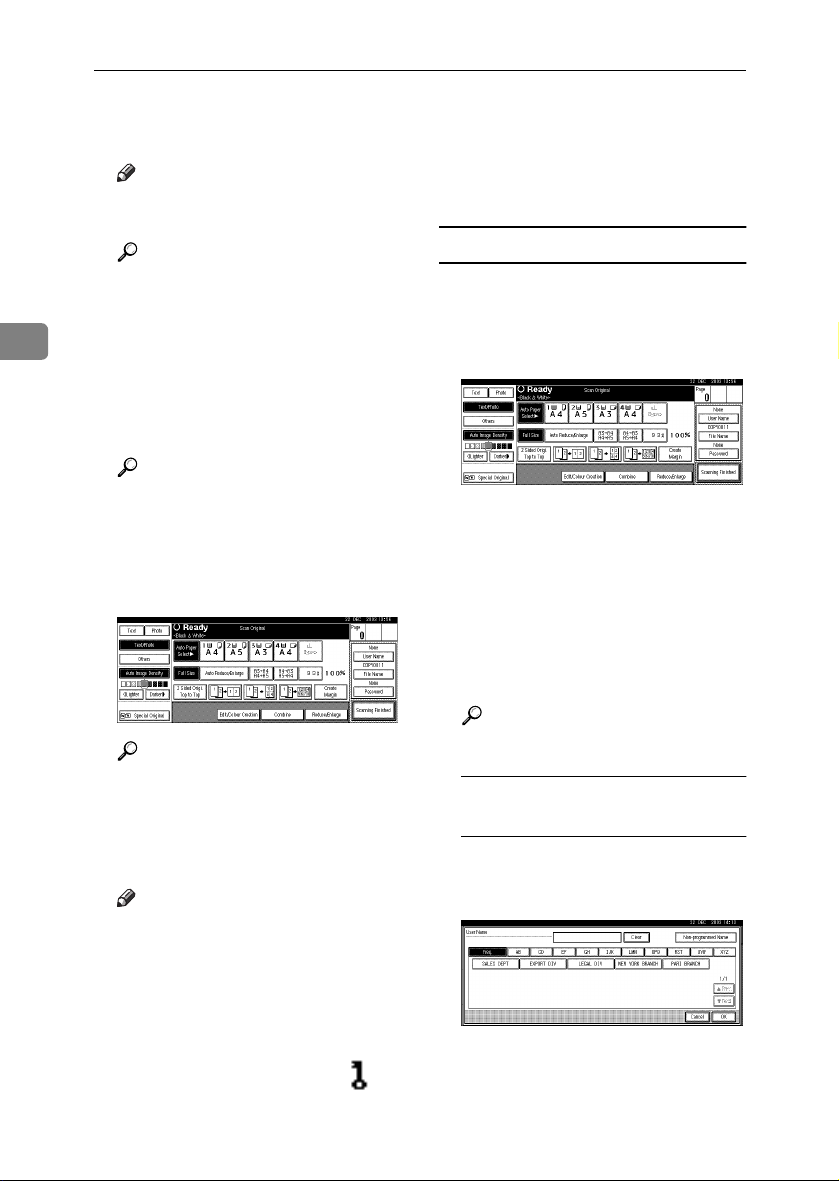
Document Server
Enter a user name, file name, or
CCCC
password if necessary.
Note
❒ If you do not enter a file name,
one is automatically assigned.
Reference
p.34 “To register or change a
user name”
3
p.35 “To change a file name”
p.35 “To set or change a password”
Place originals either on the expo-
DDDD
sure glass or in the ADF.
Reference
For information about types of
originals and how to place
them, see “Placing Originals”
Copy Reference.
Make any required settings.
EEEE
❒ If you placed originals on the
exposure glass, press [Scanning
Finished] after all the originals
have been scanned. The Select
Files to Print display appears.
To register or change a user name
Press [Scan Original].
AAAA
The Scan Original display appears.
Press [User Name].
BBBB
If user names are already registered, the Change User Name display appears. To use an
unregistered user name, press
[Non-programmed Name].
When no user names are registered
in the Address Book, the User
(Destination) Name entry display
appears.
34
Reference
For details, see Copy Reference.
Press the {{{{Start}}}} key.
FFFF
The document is stored in the Document Server.
Note
❒ To stop scanning, press the
{{{{Clear/Stop}}}} key. To restart a
paused scanning job, press [Con-
tinue] in the confirmation dis-
play. To delete saved images
and cancel the job, press the
[Stop] key.
❒ When a password is set, ap-
pears on the left side of the file
name.
Reference
p.71 “User Code”
When using a registered user
name in the Address Book
A Select a registered user name
from the list, and then press
[OK].
To change your user name to an
unregistered user name, proceed to the next step.
Page 47

Using the Document Server
Reference
p.71 “ Registering a New
User Code”
When using an unregistered user
name in the Address Book
A To enter an unregistered user
name, press [Non-programmed
Name].
B Enter a new user name, and
then press [OK].
Reference
p.153 “Entering Text”
When no user names are
registered in the Address Book
A Enter a new user name, and
then press [OK].
Press [Delete All] to delete the old
CCCC
file name.
Note
❒ You can also use [Backspace] to
delete unnecessary characters.
Enter a new file name, and then
DDDD
press [OK].
Note
❒ Up to 20 characters can be en-
tered as a file name. Note that
only 16 characters of each file
name appear in the document
list.
Reference
p.153 “Entering Text”
To set or change a password
Press [Scan Original].
AAAA
The Scan Original display appears.
Press [Password].
BBBB
3
Reference
p.153 “Entering Text”
To change a file name
Press [Scan Original].
AAAA
The Scan Original display appears.
Press [File Name].
BBBB
The Change File Name display appears.
Enter a password using the
CCCC
number keys (four digits), and
then press the {{{{#}}}} key.
Reenter the password (four dig-
DDDD
its) for verification, and then
press the {{{{#}}}} key.
Press [OK].
EEEE
35
Page 48

Document Server
Changing a Stored
Selecting a Document
Document's File Name, User
Press the {{{{Document Server}}}} key.
Name, or Password
Press the {{{{Document Server}}}} key.
AAAA
Select the document with the user
BBBB
name, file name, or password you
want to change.
AAAA
Select a document you want to
BBBB
print.
3
Note
❒ If a password is already set for
the document, enter that pass-
Note
❒ If a password is already set for
the document, enter that password, and then press [OK].
Press [File Management].
CCCC
Press [Change User Name], [Change
DDDD
File Name], or [Change Password].
Enter the new user name, file
EEEE
name, or password using the letter keys or number keys and then
press [OK].
Reference
p.34 “To register or change a
user name”
p.35 “To change a file name”
p.35 “To set or change a password”
word, and then press [OK].
❒ You can search for the docu-
ment using [Search by User Name]
or [Search by File Name] at the left
top of the display. See p.37
“Searching for Stored Documents”.
❒ You can sort document names
in the list by user name, file
name, or date. To sort documents, press [User Name], [File
Name], or [Date].
❒ If you cannot determine docu-
ment content from the file
name, you can print just the first
page of the document for checking purposes. See p.40 “Printing
the first page”.
❒ To cancel document selection,
press it again.
36
Press [OK].
FFFF
Page 49

Using the Document Server
To print multiple documents, re-
CCCC
peat step
to print.
Note
❒ You can select up to 30 docu-
ments.
❒ If the sizes or resolution of se-
lected documents are not the
same, it may not be possible to
print them.
❒ If you want to change the print-
ing order, cancel the selection,
and select documents again,
this time in the order you want.
❒ If you press the {{{{Clear Modes}}}}
key, selection of all documents
will be canceled.
❒ If you press [Printg Odr], the doc-
uments in print order.
To check the details of stored documents
Select a document to display its
AAAA
detailed information.
in the order you want
BBBB
Note
❒ If you selected several docu-
ments, use [UUUU] and [TTTT] to view
the details of each.
❒ Press [OK]. The Select Files to
Print display reappears.
Searching for Stored
Documents
You can use either [Search by File
Name] or [Search by User Name] to
search for documents stored in the
Document Server. You can also list
stored documents in a preferred order.
Note
❒ If you install DeskTopBinder V2
Professional or DeskTopBinder V2
Lite on your computer, you can
search for and rearrange documents using your computer.
Reference
Manuals for DeskTopBinder V2
Professional/Lite or Help
3
Note
❒ If a password is already set for
the document, enter that password, and then press [OK].
Press [Detail].
BBBB
Detailed information about the
document appears.
To search by file name
Press the {{{{Document Server}}}} key.
AAAA
Press [Search by File Name].
BBBB
Enter the file name using the let-
CCCC
ter keys, and then press [OK].
Only files beginning with the
name entered appear in the Select
Files to Print display.
Reference
p.153 “Entering Text”.
37
Page 50

Document Server
Note
❒ To display all files stored in the
Document Server, press [File
List].
To search by user name
Press the {{{{Document Server}}}} key.
AAAA
Press [Search by User Name].
BBBB
3
To specify a registered user name,
CCCC
select the user name from the displayed list, and then press [OK].
Note
❒ To specify an unregistered user
name, follow the procedure below.
To specify an unregistered user
DDDD
name, press [ Non-programmed
Name]. Enter a user name, and
then press [OK].
Printing Stored Documents
Note
❒ You can print stored documents
from a network computer using a
Web browser. For details about
how to start the Web browser, see
Network Guide.
Select a document you want to
AAAA
print.
Note
❒ If a password is already set for
the document, enter that password, and then press [OK].
❒ You can print multiple docu-
ments. See p.36 “Selecting a
Document”.
If you need to change print set-
BBBB
tings, press [Print Settings].
The Print Settings display appears.
User names, file names, and print
order of documents appear.
38
Reference
p.153 “Entering Text”
Press [OK].
EEEE
Only files beginning with the
name entered appear in the Select
Files to Print display.
Note
❒ To display all files stored in the
Document Server, press [File
List].
Note
❒ Print settings made for printing
in copier or printer function remain after printing and applied
to the next job. Print settings
made in facsimile mode, however, do not remain.
❒ If you select multiple docu-
ments, the print settings will remain applied to the first
document, but not to other documents.
❒ Print setting items are listed be-
low. For details about print results of each setting, see Copy
Reference.
Page 51

Using the Document Server
❖❖❖❖ Binding format
• 2 Sided Copy Top to Top
• 2 Sided Copy Top to Bot-
tom
• Magazine
❖❖❖❖ Cover handling
• Cover/Slip Sheet
• Edit/Stamp
❖❖❖❖ Finish
• Sort
• Stack
• Staple
• Punch
❒ If you print more than one set
using the Sort function, you can
check the print result by printing out only the first set. See
p.40 “Sample copy”.
❒ When multiple documents are
printed at the same time, you
can combine them into a single
set by adjusting the print order.
❒ When multiple documents are
printed at the same time, print
settings made for the document
printed first are applied to all
other documents.
❒ If you select multiple files, you
can check file names or print order selected in step
ing the list using [TTTT] and [UUUU].
❒ Press [
❒ The preset stamp function is not
Select File
Select Files to Print display.
available for documents stored
in facsimile mode.
by scroll-
A
] to return to the
Enter the required number of
CCCC
prints using the number keys.
Note
❒ Up to 999 can be entered.
Press the {{{{Start}}}} key.
DDDD
Printing starts.
To stop printing
Press the {{{{Clear/Stop}}}} key.
AAAA
Press [Stop].
BBBB
Changing the number of copies
during printing
Limitation
❒ The number of copies can only be
changed when the Sort function is
selected in the print settings.
Press the {{{{Clear/Stop}}}} key.
AAAA
Press [Change Quantity].
BBBB
Enter a new number of copies us-
CCCC
ing the number key.
Press the {{{{#}}}} key.
DDDD
Press [
EEEE
Continue
Printing restarts.
].
3
39
Page 52

Document Server
Sample copy
If you print multiple sets using the
Sort function, you can check the print
order or print settings are correct by
printing only the first set using the
{{{{Sample Copy}}}} key.
Limitation
❒ This function can only be used
when the Sort function is selected.
3
Select the document.
AAAA
Note
❒ If a password is already set for
the document, enter that password, and then press [OK].
❒ You can search for the docu-
ment by using [Search by User
Name] or [Search by File Name] at
the left top of the display. See
p.37 “Searching for Stored Documents”.
❒ You can sort document names
in the list by user name, file
name, or date. To sort documents, press [User Name], [File
Name], or [Date].
❒ To cancel a document selection,
press it again.
Printing the first page
You can print the first page of the document selected in the Select Files to
Print display to check its content.
If more than one document selected,
the first page of each is printed.
Select the document.
AAAA
Note
❒ If a password is already set for
the document, enter that password, and then press [OK].
❒ You can search for the docu-
ment by using [Search by User
Name] or [Search by File Name] at
the left top of the display. See
p.37 “Searching for Stored Documents”.
❒ You can sort document names
in the list by user name, file
name, or date. To sort documents, press [User Name], [File
Name], or [Date].
❒ To cancel a document selection,
press it again.
Press [Print 1st Page].
BBBB
Press the {{{{Start}}}} key.
CCCC
40
Press the {{{{Sample Copy}}}} key.
BBBB
The first set prints out.
If the sample is acceptable, press
CCCC
[Print].
Note
❒ Press [Suspend] to cancel print-
ing and return to the Print Settings menu to change settings.
Page 53

Deleting Stored Documents
Important
❒ You can store up to 2,000 docu-
ments in the Document Server. No
more documents can be stored
when the total is 2,000. You should
delete unnecessary documents to
increase available memory.
Note
❒ You can delete all stored docu-
ments at once with User Tools. See
p.64 “Delete All Files”.
❒ You can delete stored documents
from a network computer using
the Web browser. For details about
how to start the Web browser, see
Network Guide.
Press the {{{{Document Server}}}} key.
AAAA
Select the document to delete.
BBBB
Note
❒ If a password is already set for
the document, enter that password, and then press [OK].
❒ You can delete multiple docu-
ments at once. See p.36 “Select-
ing a Document”.
❒ You can search for a document
by using [Search by User Name] or
[Search by File Name] at the left
top of the display. See p.37
“Searching for Stored Documents”.
❒ You can sort document names
in the list by the user name, file
name, or date. To sort documents, press [User Name], [File
Name], or [Date].
❒ If you cannot find the document
by name, you can print the first
page of a document to check its
contents. See p.40 “Printing the
first page”.
Using the Document Server
❒ Press the selected line again to
cancel the print job.
Press [Delete File].
CCCC
Press [Delete] to delete the docu-
DDDD
ment.
Viewing Stored Documents
Using a Web Browser
Reference
The Web browser's Help
Start a Web browser.
AAAA
Enter “http:// (IP address of this
BBBB
machine) /” in the [Address] box.
The top page appears on the Web
browser.
Click [Document Server].
CCCC
The [Document Server File List] appears.
Note
❒ To switch the display format,
click [Details], [Thumbnails] or
[Icons] from the [Display method]
list.
Click the properties button of the
DDDD
document you want to check.
Information about that document
appears.
Check the document's content.
EEEE
Note
❒ To enlarge the document pre-
view, click [Enlarge Image].
3
41
Page 54

Document Server
Downloading Stored
Documents
Note
❒ File Format Converter is required
when downloading documents
stored in copier or printer mode.
Start a Web browser.
AAAA
3
Enter “http:// (IP address of this
BBBB
machine) /” in the [Address] box.
The top page appears on the Web
browser.
Click [Document Server].
CCCC
The [Document Server File List] appears.
Note
❒ To switch the display format,
click [Details], [Thumbnails] or
[Icons] from the [Display method]
list.
Click the properties button of the
DDDD
document you want to download.
Select [PDF], [JPEG], or [Multi-page
EEEE
TIFF] in the [File format] list.
Note
❒
[JPEG] can only be selected for
documents stored in scanner
mode.
❒
[Multi-page TIFF] is available
when file format converter is installed.
❒
[Multi-page TIFF] cannot be selected for documents stored in copier or printer mode.
42
Click [Download].
FFFF
Click [OK].
GGGG
Page 55
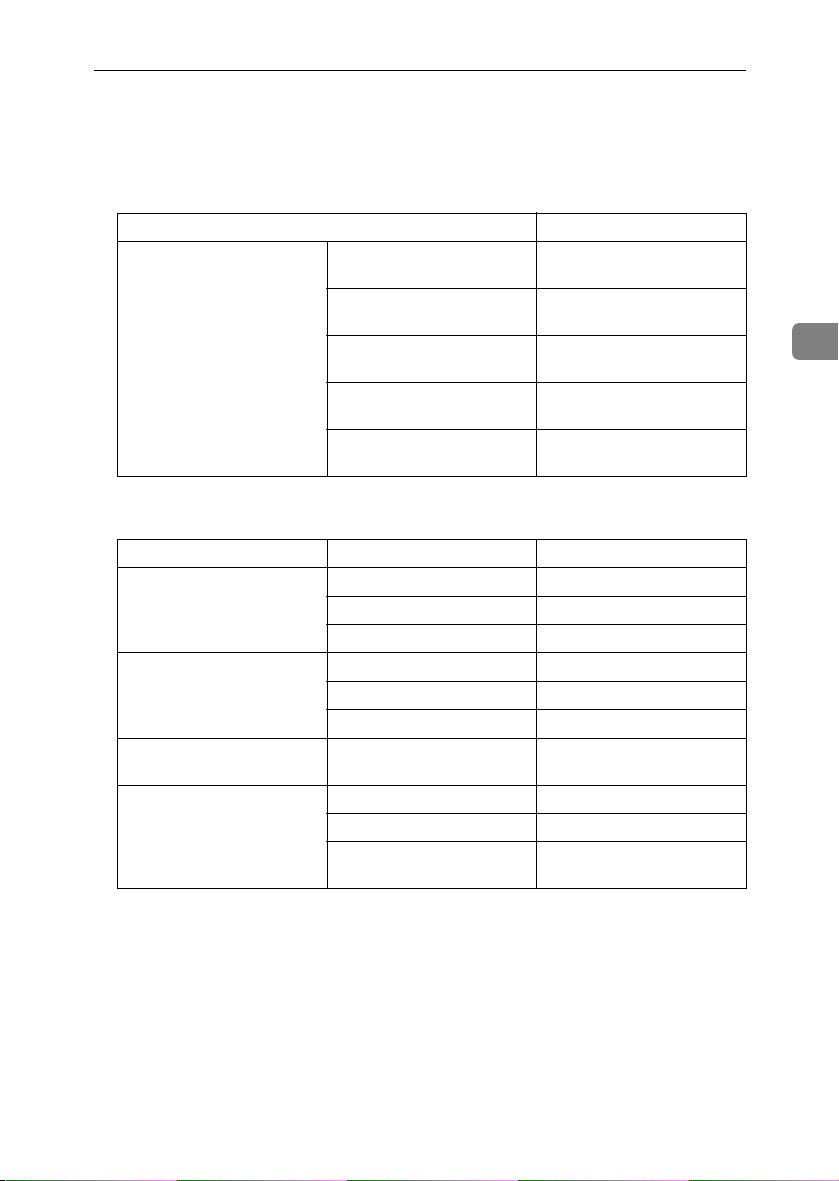
Settings for the Document Server
Settings for the Document Server
❖❖❖❖ Copier/Document Server Features (See “General Features 4/5”, Copy Refer-
ence.)
Items Default
General Features Document Server Storage
Key: F1
Document Server Storage
Key: F2
Document Server Storage
Key: F3
Document Server Storage
Key: F4
Document Server Storage
Key: F5
❖❖❖❖ System Settings (See p.49 “General Features”, p.53 “Tray Paper Settings”, p.56
“Timer Settings”, and p.58 “Key Operator Tools”.)
Items Default
General Features Warm Up Notice ON
Copy Count Display Up
Output: Document Server Standard tray
Tray Paper Settings Paper Tray Priority: Copier Tray 1
Cover Sheet Tray Off
Slip Sheet Tray Off
Timer Settings Copier/Document Server
Auto Reset Timer
Key Operator Tools Auto Delete File Yes After 3 day(s)
Delete All Files --
Password Management for
Stored Files
2 Sided Original Top to top
→
1 Sided
1 Sided→1 Sided Combine: 4
originals
1 Sided
originals
Create Margin
60 seconds
Do not Unlock
1 Sided Combine
→
1 Sided Combine: 8
3
43
Page 56
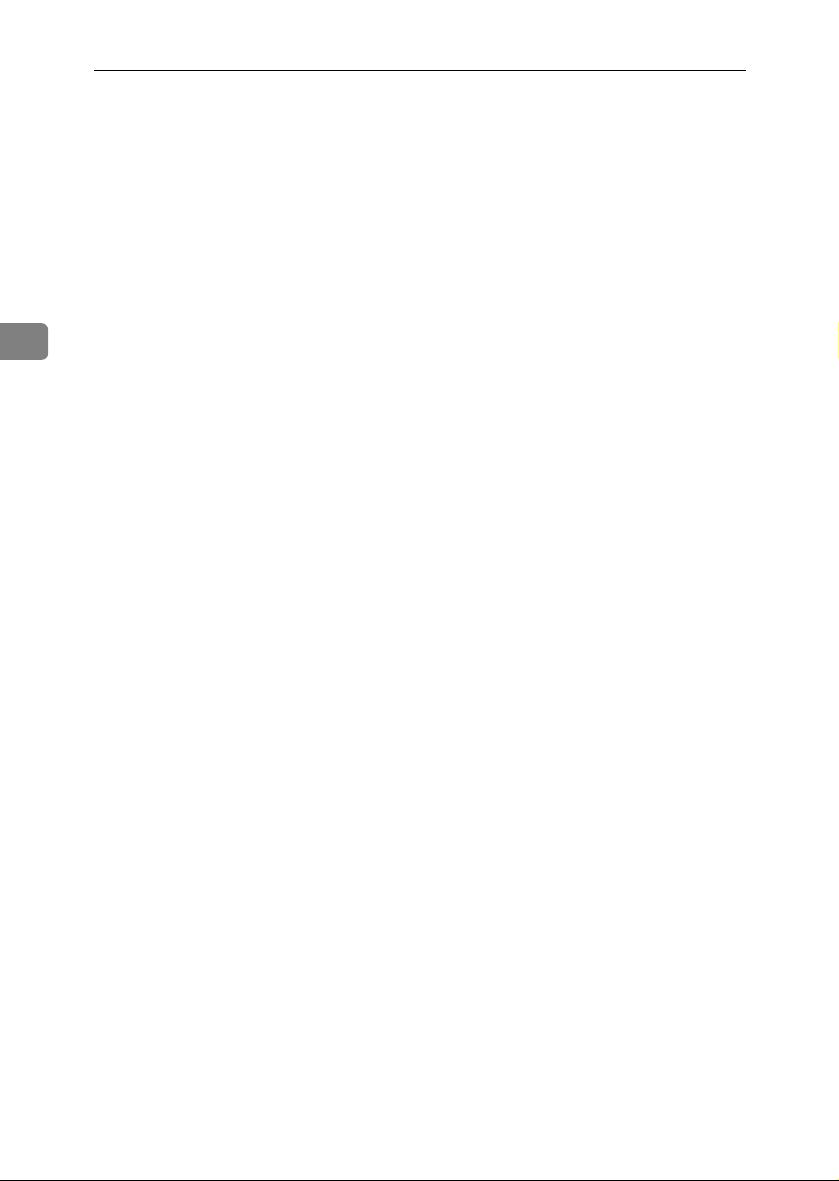
Document Server
3
44
Page 57
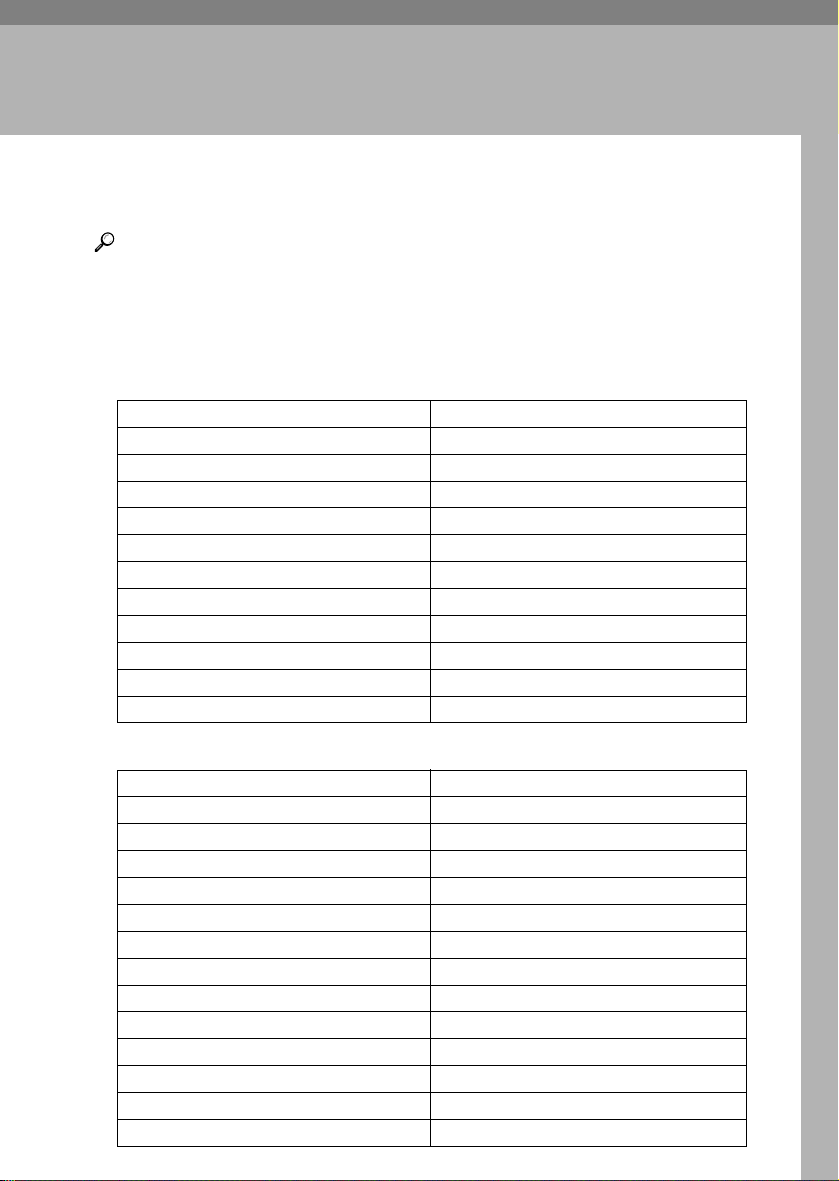
4. User Tools (System Settings)
User Tools Menu (System Settings)
Reference
For details about Interface Settings and File Transfer, see “User Tools Menu
(System Settings)”, Network Guide.
For details about parallel interface, see “System Settings (Parallel Connection)”, Printer Reference 2.
❖❖❖❖ General Features (See p.49 “General Features”.)
Default
Panel Tone ON
Warm Up Notice ON
Copy Count Display Up
Function Priority Copier
Print Priority Display mode
Function Reset Timer 3 seconds
Output: Copier Standard tray
Output: Document Server Standard tray
Output: Facsimile Standard tray
Output: Printer Standard tray
1
<F/F4>Size Setting 8
/2"×13"
L
❖❖❖❖ Tray Paper Settings (See p.53 “Tray Paper Settings”.)
Default
Paper Tray Priority: Copier Tray 1
Paper Tray Priority: Facsimile Tray 1
Paper Tray Priority: Printer Tray 1
Tray Paper Size: Tray 2 Auto Detect
Tray Paper Size: Tray 3 Auto Detect
Tray Paper Size: Tray 4 Auto Detect
Paper Type: Bypass tray No display
Paper Type: Tray 1 No display/2 Sided Copy/Auto Paper Select on
Paper Type: Tray 2 No display/2 Sided Copy/Auto Paper Select on
Paper Type: Tray 3 No display/2 Sided Copy/Auto Paper Select on
Paper Type: Tray 4 No display/2 Sided Copy/Auto Paper Select on
Cover Sheet Tray Off
Slip Sheet Tray Off
45
Page 58

User Tools (System Settings)
❖❖❖❖ Timer Settings (See p.56 “Timer Settings”.)
Default
Auto Off Timer 60 minute(s)
Energy Saver Timer 15 minute(s)
Panel Off Timer 1 minute(s)
System Auto Reset Timer 60 seconds
Copier/Document Server Auto Reset Timer 60 seconds
Facsimile Auto Reset Timer 30 seconds
Scanner Auto Reset Timer 60 seconds
Set Date --
Set Time --
4
❖❖❖❖ Interface Settings
• For details about network settings, see “User Tools Menu (System Set-
tings)”, Network Guide.
• For details about parallel interface, see “System Settings (Parallel Connec-
tion)”, Printer Reference 2.
❖❖❖❖ File Transfer
• For details about network settings, see “User Tools Menu (System Set-
tings)”, Network Guide.
❖❖❖❖ Key Operator Tools (See p.58 “Key Operator Tools”.)
User Code Management Printer:PC Control: ON
Key Counter Management --
External Charge Unit Management --
Key Operator Code OFF
Extended Security OFF
Display/Print Counter --
Display/Clear/Print Counter per User Code --
Print Address Book: Destination List --
Panel Off Level Level 1
Address Book Management --
Address Book: Program/Change/Delete Group --
Address Book: Program/Change/Delete Transfer Request --
Address Book: Change Order --
Address Book: Edit Title --
46
Default
Page 59

User Tools Menu (System Settings)
Default
Address Book: Select Title Title 1
Auto Delete File Yes After 3 day(s)
Delete All Files --
Password Management for Stored Files Do not Unlock
AOF (Always ON) ON
Program/Change LDAP Server --
Use LDAP Server OFF
4
47
Page 60

User Tools (System Settings)
Accessing User Tools (System Settings)
This section is for key operators in
charge of this machine.
User Tools allow you to change or set
defaults.
Note
❒ Operations for system settings dif-
fer from normal operations. Always quit User Tools when you
have finished. See p.48 “Exiting
User Tools”.
4
❒ Any changes you make with User
Tools remain in effect even if the
main power switch or operation
switch is turned off, or the {{{{Energy
Saver}}}} or {{{{Clear Modes}}}} key is
pressed.
Changing Default Settings
Note
❒ If a key operator code is already
set, the key operator code entry
display appears. Enter the key operator code, and then press [OK].
See p.58 “Key Operator Code”.
Change settings by following in-
DDDD
structions on the display panel,
and then press [OK].
Note
❒ To cancel changes made to set-
tings and return to the initial
display, press the {{{{User
Tools/Counter}}}} key.
Exiting User Tools
Press the {{{{User Tools/Counter}}}} key.
AAAA
Note
❒ You can also exit User Tools by
pressing [Exit].
ZFLS110E
48
Press the {{{{User Tools/Counter}}}} key.
AAAA
Press [System Settings].
BBBB
Select the menu, and then press
CCCC
the appropriate key.
Reference
p.45 “User Tools Menu (System
Settings)”
ZFLS110E
Page 61

Settings You Can Change with User Tools
Settings You Can Change with User Tools
Reference
To access User Tools, see p.48 “Accessing User Tools (System Settings)”.
General Features
❖❖❖❖ Panel Tone
The beeper (key tone) sounds when a key is pressed.
Note
❒ Default: ON
❖❖❖❖ Warm Up Notice (copier/Document Server)
You can set the beeper to sound when the machine becomes ready to copy after switching out of Energy Saver mode, or when the power is turned on.
Note
❒ If the Panel Tone setting is “OFF”, the beeper does not sound, regardless
of the Warm Up Notice setting.
❒ Default: ON
❖❖❖❖ Copy Count Display (copier/Document Server)
The copy counter can be set to show the number of copies made (count up) or
the number of copies yet to be made (count down).
4
Note
❒ Default: Up (count up)
❖❖❖❖ Function Priority
You can specify the mode to be displayed immediately after the operation
switch is turned on, or when System Reset mode is turned on.
Note
❒ Default: Copier
49
Page 62

User Tools (System Settings)
❖❖❖❖ Print Priority
Print Priority is given to the mode selected.
Reference
p.27 “Multi-Access”
Note
❒ Default: Display mode
❒ When [Interleave] is selected, the current print job will be interrupted after
a maximum of five sheets.
❒ When the left tray, 2 tray finisher, or booklet finisher is installed on the ma-
chine, you can specify an output tray for each document to be delivered.
For details about how to specify an output tray for each function, see the
following sections:
4
• p.51 “Output: Copier (copier)”
• p.51 “Output: Document Server (Document Server)”
• p.51 “Output: Facsimile (facsimile)”
• p.52 “Output: Printer (printer)”
❖❖❖❖ Function Reset Timer
You can set the length of time the machine waits before changing modes
when using the multi-access function (see p.27 “Multi-Access”). This is useful
if you are making many copies and have to change settings for each copy. If
you set a longer reset period, you can prevent interruption from other functions.
50
Note
❒ Default: 3 seconds
❒ The Function Reset Timer setting is ignored if [Interleave] is set for Print Pri-
ority (see p.50 “Print Priority”).
❒ When you select [Set Time], enter the time (3–30 seconds, in 1 second incre-
ments) using the number keys.
Page 63

Settings You Can Change with User Tools
❖❖❖❖ Output: Copier (copier)
You can specify a tray to which documents are delivered.
• Standard tray
• External tray
• Finisher Shift Tray
• Finisher Shift Tray 1
• Finisher Shift Tray 2
• Left tray 1
• Left tray 2
Note
❒ Default: Standard tray
❒ Paper will be delivered to the standard tray when making a 2 Sided copy,
even if you have specified the external tray.
❒ Paper will be delivered to the external tray when copying onto OHP trans-
parencies, thick paper, thick paper (back side) or 12" × 18"paper from the
bypass tray, even if you have specified not to use the external tray as the
output tray.
4
❖❖❖❖ Output: Document Server (Document Server)
You can specify the tray to which documents are delivered.
Note
❒ Default: Standard tray
❒ For details about output trays, see p.51 “Output: Copier (copier)”.
❖❖❖❖ Output: Facsimile (facsimile)
You can specify the tray to which documents are delivered.
Note
❒ Default: Standard tray
❒ For details about output trays, see p.51 “Output: Copier (copier)”.
51
Page 64

User Tools (System Settings)
❖❖❖❖ Output: Printer (printer)
You can specify the tray to which documents are delivered.
Note
❒ Default: Standard tray
❒ The output trays set on the printer driver have priority over the output tray
specified above.
❒ You cannot use the external tray as the output tray when making a 2 Sided
copy.
❒ For details about output trays, see p.51 “Output: Copier (copier)”.
❖❖❖❖ <F/F4>Size Setting
Currently three types of F size are available: 81/2"×13"L, 81/4"×13"L and
4
8"×13"L. The ADF or exposure glass cover sensor cannot distinguish these
three types of originals. This function sets the F size from the ADF or exposure glass cover sensor. Auto Paper Select or Auto Reduce/Enlarge can be
used for F size originals based on this setting.
Note
❒ Default: 8
1
/2"×13"L
Output tray settings
Limitation
❒ You cannot interrupt the current stapling job even if a stapling job is specified
by a different function.
❒ When the 2 tray Finisher or booklet finisher is installed and stapling or shift-
sorting is specified for a job, the job will be delivered to the finisher shift tray,
finisher shift tray 1 or finisher shift tray 2 regardless of the output tray specified.
❒ If you use the bypass tray as the output tray, you cannot use the finisher out-
put tray, left tray 1 or left tray 2 as output trays.
52
Page 65

Settings You Can Change with User Tools
Tray Paper Settings
❖❖❖❖ Paper Tray Priority: Copier (copier/Document Server)
You can specify the tray to supply paper for output.
Note
❒ Default: Tray 1
❒ When optional paper tray unit is installed, "Tray3" and "Tray4" is dis-
played.
❒ When optional LCT is installed, "LCT" is displayed.
❖❖❖❖ Paper Tray Priority: Facsimile (facsimile)
You can specify the tray to supply paper for output.
Note
❒ Default: Tray 1
❒ When optional paper tray unit is installed, "Tray3" and "Tray4" is dis-
played.
❒ When optional LCT is installed, "LCT" is displayed.
❖❖❖❖ Paper Tray Priority: Printer (printer)
You can specify the tray to supply paper for output.
Note
❒ Default: Tray 1
❒ When optional paper tray unit is installed, "Tray3" and "Tray4" is dis-
played.
❒ When optional LCT is installed, "LCT" is displayed.
4
❖❖❖❖ Tray Paper Size:Tray 2–4
Select the size of the paper loaded in the paper tray.
Note
❒ Tray 1 uses A4K paper exclusively. You cannot specify any other paper
size.
❖❖❖❖ The paper sizes you can set for trays are as follows:
• Auto Detect, A3L, B4 JISL, A4K, A4L, B5 JISK, A5K
• 11"×17"L, 8
1
/4"×13"L, 71/4"×101/2"L
8
Important
❒ If the specified paper size differs from the actual size of the paper loaded
in the paper tray, a misfeed might occur because the correct paper size was
not detected.
1
/2"×14"L, 81/2"×11"K, 81/2"×11"L, 8"×13"L, 81/2"×13"L,
53
Page 66

User Tools (System Settings)
Note
❒ The paper guide for the optional LCT is fixed for A4K, 8
paper. Contact your service representative if you need to change the paper
size.
❒ Default:
• Tray 2: Auto Detect
• Tray 3: Auto Detect
• Tray 4: Auto Detect
Reference
p.122 “Changing the Paper Size”
1
/2"×11"K size
❖❖❖❖ Paper Type: Bypass tray
4
Sets the display so you can see what type of paper is loaded in the bypass tray.
❖❖❖❖ The paper types you can set for the bypass tray are as follows:
• No Display, Recycled Paper, Special Paper, Colour Paper, Letterhead,
Preprinted Paper, Thick Paper, OHP, Plain: Dup.Back, Thick: Dup.Back
Note
❒ Default: No display
❖❖❖❖ Paper Type: Tray 1–4
Sets the display so you can see what type of paper is loaded in each paper
tray. The print function uses this information to automatically select the paper tray.
54
❖❖❖❖ The paper types you can set for trays are as follows:
• No Display, Recycled Paper, Special Paper, Colour Paper, Letterhead,
Preprinted Paper
Note
❒ Default:
• Paper Type: No Display
• Copying Method in Duplex: 2 Sided Copy
• Apply Auto Paper Select: Yes
❒ When paper of the same type and size is loaded in two different paper
trays and you want to specify tray for 2 Sided Copy and tray for 1 Sided
Copy, specify the upper tray for 2 Sided Copy. If one of the trays is specified as the default in Paper Tray Priority, assign 2 Sided Copy to that tray.
❒ A appears next to the paper tray if [No] is selected in Auto Paper Select.
Limitation
❒
[Auto Paper Select] can only be selected for the copier function if [No display]
and [Recycled paper] are selected. If [No] is selected, Auto Paper Select is not
valid for the tray.
Page 67

Settings You Can Change with User Tools
❖❖❖❖ Cover Sheet Tray
Allows you to specify and display the paper tray that is setting cover sheets.
After selecting the paper tray, you can also specify the display timing and
copy method for two-sided copying.
Note
❒ Default:
• Tray to Program: Off
❒ Functions using the cover sheet tray setting are the front cover function
and front/back cover function.
❒ When [At Mode Selected] is selected, cover sheet tray settings only appear
when the cover function or slip sheet function is selected.
❒ When [Full Time] is selected, the cover sheet tray is always displayed.
❒ You can set Copying Method in Duplex only when [At Mode Selected] is se-
lected.
Reference
“Covers”, Copy Reference
❖❖❖❖ Slip Sheet Tray
Allows you to specify and display the paper tray that will be inserting slip
sheets. After selecting the paper tray, you can also specify the display timing
and copy method.
Note
❒ Default:
• Tray to Program: Off
❒ When [At Mode Selected] is selected, slip sheet tray settings only appear
when the cover function or slip sheet function is selected.
4
Reference
“Slip Sheets”, Copy Reference
55
Page 68

User Tools (System Settings)
Timer Settings
❖❖❖❖ Auto Off Timer
After a specified time has elapsed following job completion, the machine automatically turns off in order to conserve energy. This function is called “Au-
to Off”.
The machine status after the Auto Off operation is referred to as “Sleep
mode”. For the Auto Off Timer, specify the time to elapse before Auto Off.
Note
❒ Default: 60 minute(s)
❒ Enter a time interval between 10 seconds and 240 minutes, using the
number keys
4
❒ From “Sleep mode”, the machine is ready to use within 101 seconds.
❒ Auto Off may not work when error messages appear.
❖❖❖❖ Energy Saver Timer
Set the amount of time the machine waits before switching to lower-power
mode after copying has finished or the last operation is performed.
The time can be set from 1 minute to 240 minutes using the number keys.
Note
❒ Default: 15 minute(s)
❖❖❖❖ Panel Off Timer
Set the amount of time the machine waits before switching the panel off after
copying has finished or the last operation is performed.
Note
❒ The warm up time for making a copy from standby mode is 3 seconds for
Panel off Level 1 and 15 seconds for Panel off Level 2.
❒ Default: 1 minute
❒ Enter a time interval between 10 seconds and 240 minutes, using the
number keys.
❖❖❖❖ System Auto Reset Timer
The System Reset setting automatically switches the screen to that of the function set in Function Priority, when no operations are in progress, or when an
interrupted job is cleared. This setting determines the system reset interval.
See p.49 “Function Priority”.
Note
❒ Default: ON, 60 seconds
❒ The time can be set from 10 to 999 seconds, using the number keys.
56
Page 69

Settings You Can Change with User Tools
❖❖❖❖ Copier/Document Server Auto Reset Timer (copier/Document Server)
Specifies the time to elapse before copier and Document Server modes reset.
Note
❒ If [OFF] is selected, the machine does not automatically switch to the user
code entry screen.
❒ Default: ON, 60 Seconds
❒ The time can be set from 10 to 999 seconds, using the number keys.
❖❖❖❖ Facsimile Auto Reset Timer (facsimile)
Specifies the time to elapse before the facsimile mode resets.
Note
❒ Default: 30 seconds
❒ The time can be set from 30 to 999 seconds, using the number keys.
❖❖❖❖ Scanner Auto Reset Timer (scanner)
Specifies the time to elapse before the scanner function resets.
Note
❒ If [OFF] is selected, the machine does not automatically switch to the user
code entry screen.
❒ Default: ON, 60 seconds
❒ The time can be set from 10 to 999 seconds, using the number keys.
4
❖❖❖❖ Set Date
Set the date for the copier's internal clock using the number keys.
Note
❒ To change between year, month, and day, press [←←←←] and [→→→→].
❖❖❖❖ Set Time
Set the time for the copier's internal clock using the number keys.
Note
❒ To change between hours, minutes and seconds, press [←←←←] and [→→→→].
❒ Enter the time using the 24–hour format (in 1 second increments).
57
Page 70

User Tools (System Settings)
Key Operator Tools
The key operator must set the following items. For settings or more information,
contact the key operator.
The key operator is recommended to program a key operator code when performing the settings. See p.58 “Key Operator Code”.
❖❖❖❖ User Code Management
Allows you to control who uses the machine by setting codes for users.
User codes must be registered for user code management. See p.71 “User
Code”.
Note
4
❒ Default: Printer: PC Control: ON
❒ By using “PC Control: ON” for the printer, you can keep a print log for
each user code entered from the driver.
❖❖❖❖ Key Counter Management
Select the functions and colour modes that you want to manage using the Key
Counter Management.
❖❖❖❖ External Charge Unit Management
Select the functions and colour modes that you want to manage using the External Charge Unit Management.
❖❖❖❖ Key Operator Code
Specifies whether or not to use passwords (max. eight digits) to control Key
Operator Tools settings for key operator codes.
Note
❒ Default: OFF
❒ If you select [ON], enter the key operator code (max. eight digits) using the
number keys, and then select [Partial] or [All Initial Settings] to set the access
limit.
• If you selected [Partial]
• If you selected [All Initial Settings]:
❒ If you select [All Initial Settings], you must enter a key operator code to access
the Key Operator Code display.
58
A key operator code is only required for the Timer Setting, Key Operator Tools for System Settings, and Key Operator Tools for Facsimile Features. [Menu Protect] can be set for [Maintenance] in Printer Features. If
you set [Menu Protect], you can set the key operator code for some Printer
Features. See “Printer Features Parameters”, Printer Reference 2.
A key operator code is required to access all items in System Settings,
Copier/Document Server Features, Facsimile Features, Printer Features, and Scanner Features.
Page 71

Settings You Can Change with User Tools
❖❖❖❖ Extended Security
Specify whether or not to use the security function.
Note
❒ Default : OFF
❒ You have to set a 6-digit key operator code to enable Extended Security.
See p.58 “Key Operator Code”.
❒ When the Extended Security function is on, a security mark appears on
the left side of the date, in the upper right of the display panel.
Reference
For details about security, see p.155 “Security”.
❖❖❖❖ Display/Print Counter
Allows you to view and print the number of prints.
• Display/Print Counter
Displays the number of prints for each function (Total, Copier, Facsimile,
Printer, A3/DLT, Duplex, and Staple).
• Print Counter List
Prints out a list of the number of prints made under each function.
• To print the counter list:
A Press the {
Press [System Settings].
B
C Press [Key Operator Tools].
D Press [Display/Print Counter].
Press [Print Counter List].
E
{User Tools/Counter}}}} key.
{{
4
F Press the {
G Press [Exit].
{Start}}}} key.
{{
59
Page 72

User Tools (System Settings)
❖❖❖❖ Display/Clear/Print Counter per User Code
Allows you to view and print the numbers of prints accessed with user codes,
and to set those values to 0.
Note
❒ Press [UUUU] and [TTTT] to show all the numbers of prints.
❒ The number of prints may differ from the counter value shown in Dis-
play/Print Counter.
• Print counter per user code
Prints the number of prints made under each user code
• Clear counter per user code
Sets the number of prints made under each user code to 0.
Note
4
❒ Print list for each user code, see p.73 “Printing the Counter for Each User
Code”.
• Print counter for all user codes
Prints the number of prints made under all user codes.
• Clear counter for all user codes
Sets the number of prints made under all user codes to 0.
❖❖❖❖ Print Address Book: Destination List
You can print the destination list registered in the Address Book.
• Print in Title 1 Order
Prints the Address Book in Title 1 order.
• Print in Title 2 Order
Prints the Address Book in Title 2 order.
• Print in Title 3 Order
Prints the Address Book in Title 3 order.
• Print Group Dial List
Prints the group Address Book.
A Select the print format.
B To print the list on two-sided pages, select [Print on 2 Sides].
C Press the {
{Start}}}} key.
{{
The list prints out.
❖❖❖❖ Panel Off Level
Specifies the panel off level.
Level Warm-up time
Level 1 about 3 seconds
Level 2 about 15 seconds
❒ Default: Level 1
60
Note
Page 73

Settings You Can Change with User Tools
❖❖❖❖ Address Book Management
You can add, change, or delete user information in the Address Book and facsimile/scanner functions destinations.
For details about these operations, seep.69 “User Name”, p.71 “User Code”,
p.76 “Fax Destination”, and p.81 “E-mail Destination”, p.84 “Registering
Folders”, p.91 “Registering a Protection Code”.
• [Program/Change]
This registers new user codes. You can register and change the items below:
• User Name
User (destination) name, key display, registration number, title selection
• User Code
User code, available functions
• Fax Dest.
Fax number, international TX mode, fax header, label insertion
• E-mail
E-mail address, sender registration
• Folder
Protocol, path, user name, password, port no., server name
• Protect Dest.
Sender's name, folder, protection code
• Group
• [
]
Delete
Deletes a user.
4
Note
❒ You can register up to 500 user codes.
❒ You can also register user codes using SmartNetMonitor for Admin.
❒ You can also register user codes using a Web browser.
❖❖❖❖ Address Book: Program/Change/Delete Group
You can register multiple users in a group.
This allows you to easily control registered users in each group.
For details about operations, see p.93 “Registering Destinations to a Group”.
• [Program/Change]
This registers new groups, or changes the group name, key display, title selection, registration number or protection code. You can also secure e-mail
destinations and folders.
• [
❒ You can register up to 100 groups.
❒ You can also group users (destinations) using a Web browser. See the Web
]
Delete
Deletes a group.
Note
browser's Help.
61
Page 74

User Tools (System Settings)
❖❖❖❖ Address Book: Program/Change/Delete Transfer Request
You can register fax destinations for the Transfer Request function in facsimile mode.
For details about operations, see p.97 “Registering the Transfer Request”.
• [Program/Change]
This registers new transfer requests and receiving stations, or changes the
transfer request name, key name, title selection, registration number, fax
destination, or e-mail address.
• [Delete]
Deletes a transfer request.
Note
❒ You can register up to 100 transfer requests.
4
❖❖❖❖ Address Book: Change Order
Changes the order of registered users (destinations).
Note
❒ You can rearrange the order of items on the same page, but you cannot
move items to another page. For example, you cannot move an item from
“PLANNING” ([OPQ]) to “DAILY” ([CD]).
A Press the {
Press [System Settings].
B
C Press [
D Press [Address Book: Change Order].
E Press the user (destination) key you want to move.
{User Tools/Counter}}}} key.
{{
Key Operator Tools
Note
], and then press [TTTTNext
].
❒ You can select a user using the number key.
62
Page 75

Settings You Can Change with User Tools
F Press the user (destination) key that is in the place you want to move to.
The user (destination) moves to the selected place, and the other users'
keys will shift also.
Note
❒ You can select a user using the number key.
❖❖❖❖ Address Book: Edit Title
You can edit the title to easily find a user.
A Press the {
Press [System Settings].
B
C Press [Key Operator Tools], and then press [T
D
Press [Address Book: Edit Title].
E Press the title key you want to change.
F Enter the new name, and then press [OK].
G Press [OK].
H Press [Exit].
{User Tools/Counter}}}} key.
{{
TNext].
TT
4
❖❖❖❖ Address Book: Select Title
Specifies the title to select a user.
Note
❒ Default: Title 1
63
Page 76

User Tools (System Settings)
❖❖❖❖ Auto Delete File
Specifies whether documents stored in the Document Server are to be deleted
or not after a specified period of time elapses.
Note
❒ Default: Yes After 3 days
❒ If you select [Yes], documents stored subsequently are deleted after the
specified period.
❒ If you select [No], documents are not automatically deleted.
❒ If you select [Yes], enter a number of days from of 1 to 180 (in 1 day incre-
ments).
❒ The default is three days, meaning that documents are deleted three days
(72 hours) after they are stored.
4
❖❖❖❖ Delete All Files
Deletes all documents stored in the Document Server.
Note
❒ Even if a password is already set, all documents are deleted.
❒ A confirmation message appears. To delete all documents, select [Yes].
❖❖❖❖ Password Management for Stored Files
• Unlocking a locked document
When a document is locked due to a wrong password being entered, this
function unlocks the document, allowing access.
• Temporarily disabling document security
Password-protected documents can be temporarily accessed, without entering the password.
❒ Default: Do not Unlock
❒ Select [Unlock] only when you forget the password. After accessing the
❖❖❖❖ AOF (Always ON)
Specify whether or not to use Auto Off.
Note
❒ Default: ON
64
Note
document, be sure to select [Do not Unlock].
Reference
p.157 “Unlocking a locked document”
p.157 “Temporarily Disabling Document Security”
Page 77
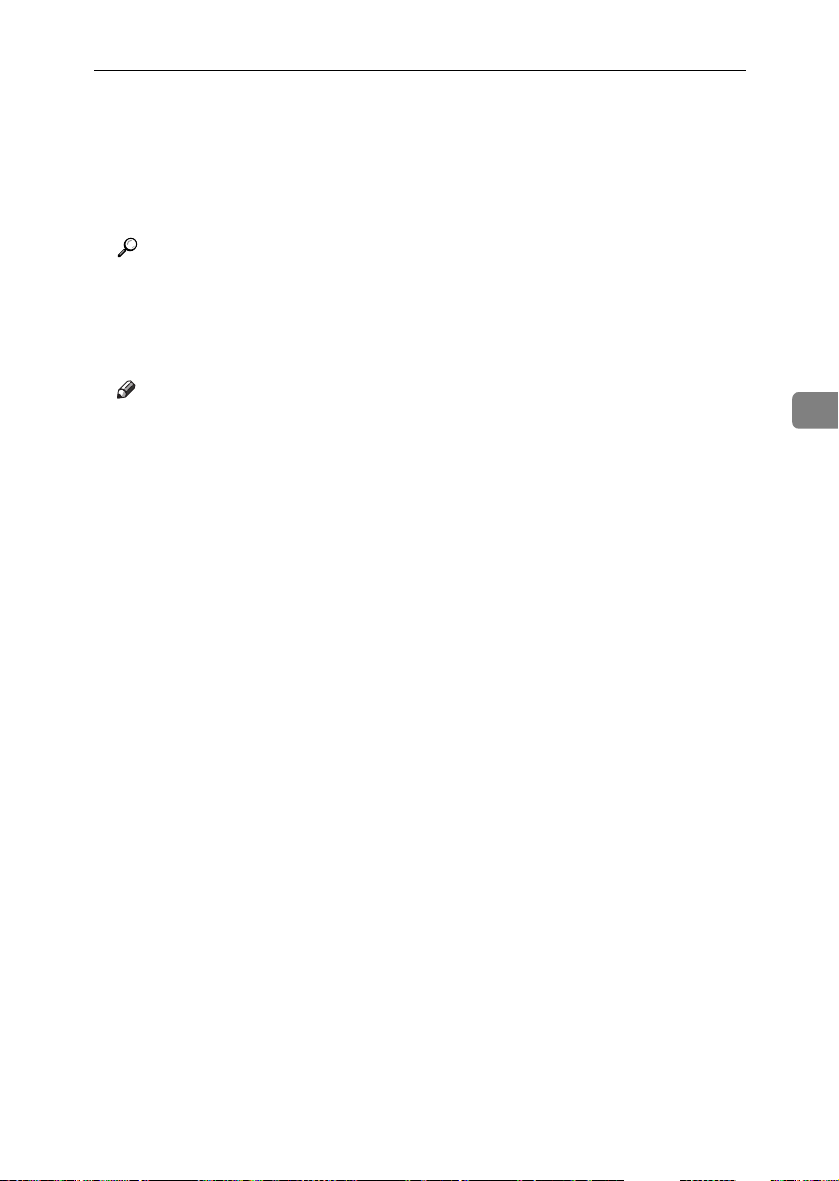
Settings You Can Change with User Tools
❖❖❖❖ Program/Change LDAP Server
Programming an LDAP server allows you to look up e-mail destinations from
the LDAP server Address Book directly. This function is available when you
send scan files by e-mail in scanner mode.
You can program and change the identification name, server name, search
base, port no., authentication, user name, password, and search options.
Reference
For details about these operations, see p.101 “Programming/Changing
LDAP Server”.
❖❖❖❖ Use LDAP Server
Specify whether or not to use the LDAP server.
Note
❒ Default: OFF
❒ If you select [OFF], [Search LDAP] will not appear on the searching display.
4
65
Page 78

User Tools (System Settings)
Address Book
Registering user information, such as
fax number and e-mail address, in the
Address Book allows you to manage
them together.
Important
❒ Address Book data is stored on the
hard disk. It can be lost if there is
some kind of hard disk failure. The
manufacturer shall not be responsible for any damages resulting
4
data loss.
Note
❒ Using [Address Management Tool] in
SmartNetMonitor for Admin, you
can backup Address Book data.
We recommend backing up data
when using the Address Book.
Reference
For details about SmartNetMonitor for Admin and how to install it,
see Printer Reference 1.
For operating instructions, see
SmartNetMonitor for Admin
Help.
You can register and manage the following items in the Address Book:
❖❖❖❖ User Code
Register user codes to restrict particular functions to certain users,
and check their use of each function.
❖❖❖❖ Fax Dest.
Register fax numbers, line, fax
header and select label insertion.
❖❖❖❖ E-mail
Register e-mail addresses in the
Address Book.
66
❖❖❖❖ User Name
Register the destination name and
key display. This is the basic information required for managing destinations.
❖❖❖❖ Folder
Register the protocol, path name,
user name, password, and server
name.
• SMB
Page 79

Address Book
• FTP
❖❖❖❖ Protect Dest.
Set a protection code to stop sender's
names or folders being accessed.
❖❖❖❖ Group
Group registered fax destinations,
e-mail destinations and folders to
manage them better.
Managing user (destination) names
Register the user (destination) name
and the key display beforehand so
you can specify the destination simply by selecting the user (destination)
key for fax, e-mail and folder.
See p.69 “User Name”.
Sending e-mail by Quick Dial
Register e-mail addresses in the Address Book, so you can specify e-mail
destinations simply by selecting them
from the fax initial display when
sending by internet fax.
You can also specify an e-mail address by selecting the destination
shown on the initial scanner display
when sending a document using the
scanner function.
Registered e-mail address can be
used as the sender's address, and the
sender's address are automatically
entered in the “From” field of an email header.
See p.81 “E-mail Destination”.
Sending scanned files to a shared folder
directly
After registering the path name, user
name and password, you can connect
to a shared folder simply by selecting
the destination shown on the initial
scanner display whenever sending
files using the scanner function to a
shared folder.
To share the folder using Windows,
select the SMB protocol.
To register the folder to the FTP server, select the FTP protocol.
See p.84 “Registering Folders”.
4
Sending fax by Quick Dial
Register a fax number in the Address
Book so you can specify it only by selecting the fax destination, shown on
the fax initial display when sending a
fax. When label insertion is set to “ON”,
the receiver's name and standard messages are printed on the fax message
when it is received at the other end.
See p.76 “Fax Destination”.
Preventing unauthorized user access to
shared folders from the machine
Designate a destination as “Protect"
when registering a protection code to
prevent that e-mail destination, sender's name, and folder destination
from being accessed.
You can prevent unauthorized access
to registered folders. See p.91 “Regis-
tering a Protection Code”.
67
Page 80
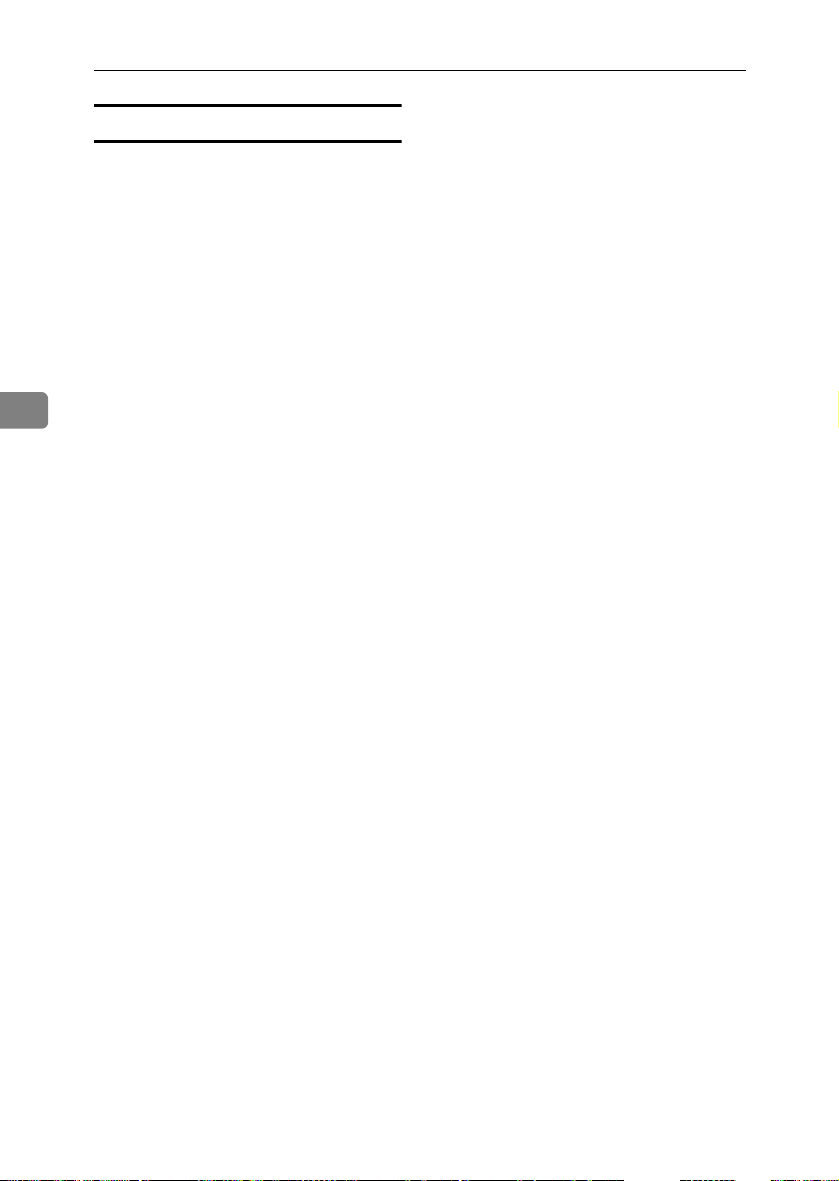
User Tools (System Settings)
Managing users and machine usage
Register user codes to limit users to
the following functions and check
their use of each function:
• Copier
• Document Server
• Facsimile
• Scanner
• Printer
See p.71 “User Code”.
4
68
Page 81

User Name
User Name
The user name is useful for selecting a
destination when sending faxes or email. You can also use it as a folder
destination.
Registering a User Name
Press the {{{{User Tools/Counter}}}} key.
AAAA
ZFLS110E
Press [System Settings].
BBBB
Press [
CCCC
DDDD
EEEE
FFFF
Key Operator Tools
press [TTTTNext
Press [Address Book Management].
Press [New Program].
Press [Change] on the right of the
user (destination) name.
The user (destination) name entry
display appears.
Reference
p.153 “Entering Text”
].
], and then
To select the title
A Press the key for the classifica-
tion you want to use under Select Title.
Note
❒ The keys you can select are as
follows:
• [Freq.]… Added to the
page that is displayed
first.
• [AB],[CD],[EF],[GH],[IJK],[
LMN],[OPQ],[RST],[UV
W],[XYZ], [1] to [10]…
Added to the list of items
in the title selected.
❒ You can select [Freq.] and one
more page for each title.
To continue registering the user
HHHH
name, press [Continue to Program],
and then repeat the procedure
Exit
.
FFFF
].
from step
Press [OK].
IIII
Press [
JJJJ
Press the {{{{User Tools/Counter}}}} key.
KKKK
4
Enter the user (destination) name,
GGGG
and then press [OK].
Note
❒ The user name can be used for
documents in the Document
Server. For details about the
Document Server, see p.33 “Us-
ing the Document Server”.
69
Page 82

User Tools (System Settings)
Changing a User Name
Press the {{{{User Tools/Counter}}}} key.
AAAA
Press [System Settings].
BBBB
Press [
CCCC
DDDD
EEEE
4
Key Operator Tools
press [TTTTNext].
Press [Address Book Management].
Select the registered user (destination) you want to change.
Press the user (destination) key, or
enter the registered number using
the number keys.
Note
❒ If you press , you can search
for a user by user name/index,
user code, fax number, or e-mail
address.
To change the user (destination)
name or key display
A Press [Change] on the right of
the user (destination) name or
key display.
B Enter the user (destination)
name or key display, and then
press [OK].
], and then
Deleting a User
Press the {{{{User Tools/Counter}}}} key.
AAAA
Press [System Settings].
BBBB
Press [
CCCC
DDDD
EEEE
FFFF
GGGG
HHHH
IIII
Key Operator Tools
press [TTTTNext].
Press [Address Book Management].
Press [Delete].
Select the user (destination) you
want to delete.
Press the user (destination) key, or
enter the registered number using
the number keys.
Press [
Press [Exit].
Press the {{{{User Tools/Counter}}}} key.
Yes
].
], and then
70
Reference
p.153 “Entering Text”
To change the title
A Press the key for the classifica-
tion you want to use from Select Title.
Press [OK].
FFFF
Press [Exit].
GGGG
Press the {{{{User Tools/Counter}}}} key.
HHHH
Page 83

User Code
Register user codes to limit users to
the following functions and check
their use of each function:
• Copier
• Document Server
• Facsimile
• Scanner
• Printer
Note
❒ The number of copies made of doc-
uments stored in the Document
Server using the facsimile function
is counted for each user code. This
allows you to check each user's usage.
❒ The number of copies scanned us-
ing the scanner function is counted
for each user code. This allows you
to check each user's usage.
❒ To automatically register the print-
er driver user code, select [PC Con-
trol: ON] for the printer in User
Code Management. To use the
user code set in User Tools, select
[PC Control: OFF], and then select
[Black & White] or [Colour]. Set the
user codes registered in User Tools
for the printer driver. See p.58 “Us-
er Code Management”.
Reference
For details about setting user codes
for the printer driver, see Printer
Reference 1 or the printer driver
Help.
User Code
Registering a New User Code
Press the {{{{User Tools/Counter}}}} key.
AAAA
ZFLS110E
Press [System Settings].
BBBB
Press [Key Operator Tools], and then
CCCC
press [TTTTNext].
Press [Address Book Management].
DDDD
Press the user (destination)
EEEE
whose code is registered, or enter
the registered number using the
number key.
Note
❒ To register the user (destina-
tion) name, see p.69 “Register-
ing a User Name”.
Press [User Code].
FFFF
Enter the user code using the
GGGG
number keys, and then press [#].
4
Important
❒ The functions associated with each
user code are the same. If you
change or delete user codes, management data and limits associated
with that code become invalid.
71
Page 84

User Tools (System Settings)
Note
❒ If you make a mistake, press
[Clear] or the {{{{Clear/Stop}}}} key,
and then enter the code again.
Select the functions to be used
HHHH
with the user code from Available
Functions.
4
Press [OK].
IIII
Note
❒ To continue registering user
codes, repeat the procedure
from step
Press [Exit].
JJJJ
Press the {{{{User Tools/Counter}}}} key.
KKKK
E
Changing a User Code
Note
❒ If you press , you can search
for a user by user name/index,
user code, fax number, or e-mail
address.
❒ To change the user (destination)
name, key display and title, see
p.70 “Changing a User Name”.
Press [User Code].
FFFF
Press [Change], and then enter the
GGGG
new user code using the number
keys.
Press [#].
HHHH
To change the available functions
A Press the key to select the func-
tions to enable them.
Note
❒ Even if you change a user code, the
counter value will not be cleared.
Press the {{{{User Tools/Counter}}}} key.
AAAA
Press [System Settings].
BBBB
Press [Key Operator Tools], and then
CCCC
press [TTTTNext].
Press [Address Book Management].
DDDD
Select the registered user code
EEEE
you want to change.
Press the user (destination) key, or
enter the registered number using
the number keys.
72
Note
❒ Press the key to highlight it,
and then the function is enabled.
Press [OK].
IIII
Press [Exit].
JJJJ
Press the {{{{User Tools/Counter}}}} key.
KKKK
Page 85

User Code
Deleting a User Code
Note
❒ After clearing the user code, the
counter is automatically cleared.
❒ To delete a user entirely, see p.70
“Deleting a User”.
Press the {{{{User Tools/Counter}}}} key.
AAAA
Press [System Settings].
BBBB
Press [Key Operator Tools], and then
CCCC
press [TTTTNext].
Press [Address Book Management].
DDDD
Select the user (destination)
EEEE
whose code is to be deleted.
Press the user (destination) key, or
enter the registered number using
the number keys.
Press [User Code].
FFFF
Press [Change] to delete the user
GGGG
code, and then press [#].
Displaying the Counter for
Each User Code
Press the {{{{User Tools/Counter}}}} key.
AAAA
Press [System Settings].
BBBB
Press [Key Operator Tools].
CCCC
Press [Display/Clear/Print Counter per
DDDD
User Code].
Select [Copy Counter], [Print Coun-
EEEE
ter], [Transmission Counter] or [Scan-
ner Counter].
Counters for individual function
usage under each user code appear.
Printing the Counter for Each
User Code
Press the {{{{User Tools/Counter}}}} key.
AAAA
Press [System Settings].
BBBB
Press [Key Operator Tools].
CCCC
4
Press [OK].
HHHH
Press [Exit].
IIII
Press the {{{{User Tools/Counter}}}} key.
JJJJ
Press [Display/Clear/Print Counter per
DDDD
User Code].
Select a user code from the left
EEEE
side of the display.
Note
❒ Press [Select all on the page] to se-
lect all user codes on the page.
73
Page 86

User Tools (System Settings)
Press [Print Counter List] under Per
FFFF
User Code.
Select the function usage you
FFFF
want to print from [
[Print Counter], [Transmission Coun-
], and [
ter
Press [Print].
GGGG
Scanner Counter
Copy Counter
].
],
Clearing the Number of Prints
Note
❒ Enter the user code, and then
press [#] if the user code is registered.
Select the function usage you
4
GGGG
want to print from [Copy Counter],
[Print Counter], [Transmission Coun-
ter], and [Scanner Counter].
Press [Print].
HHHH
To print the number of prints for all
user codes
Press the {{{{User Tools/Counter}}}} key.
AAAA
Press [System Settings].
BBBB
Press the {{{{User Tools/Counter}}}} key.
AAAA
Press [System Settings].
BBBB
Press [Key Operator Tools].
CCCC
Press [
DDDD
EEEE
Display/Clear/Print Counter per
User Code
Select the user code to clear.
To clear the number of prints
made under a user code
A Select the user code from the
].
left side of the display.
74
Press [Key Operator Tools].
CCCC
Press [Display/Clear/Print Counter per
DDDD
User Code].
Press [Print Counter List] under All
EEEE
User Codes.
Note
❒ Enter the user code, and then
press [#] if the user code is registered.
Note
❒ Press [Select all on the page] to
select all user codes on the
page.
B Press [
Codes.
] under Per User
Clear
Page 87

C Select the function usage you
want to clear from [Copy Coun-
ter], [Print Counter], [Transmission
Counter], and [Scanner Counter].
D Press [OK].
To clear the number of prints for
all user codes
A Press [Clear] under All User
Codes.
B Select the function usage you
want to clear from [Copy Coun-
ter], [Print Counter], [Transmission
Counter], and [Scanner Counter].
C Press [OK].
User Code
4
Press [
FFFF
Press the {{{{User Tools/Counter}}}} key.
GGGG
Exit
].
75
Page 88

User Tools (System Settings)
Fax Destination
Register a fax destination so you do
not need to enter fax numbers each
time, and can send documents that
have been scanned in using the facsimile function.
• It is easy to select the fax destination if you register a “User (Destination) Name” and “Key Display”
for the fax destination.
• You can register fax destinations as
4
a group.
You can program the following items
in a fax destination:
❖❖❖❖ Fax number
Registers the destination's fax
number. You can enter a fax
number using up to 128 digits. You
must include every digit in the
number.
❖❖❖❖ SUB Code
Registering a SUB Code allows
you to use Confidential Transmission to send messages to the other
fax machines which support a similar function called “SUB Code”.
See “SUB Code”, Facsimile Refer-
ence <Advanced Features>.
❖❖❖❖ SEP Code
Registering a SEP Code allows you
to use Polling Reception to receive
faxes from the other fax machines
which support Polling Reception.
See “SEP Code”, Facsimile Reference
<Advanced Features>.
❖❖❖❖ Fax header
You can select to print a fax header
on fax messages the other party receives. The default is “1st Name”.
See Facsimile Reference <Advanced
Features>.
❖❖❖❖ Label insertion
With this function you can have
the receiver's name printed on the
message when it is received at the
other end. The name is printed at
the top of the page and will be preceded by “To”. You can also have a
standard message stamped on the
second and third lines after that.
Note
❒ Fax header and label insertion
are also printed when sending
by e-mail using the fax function.
❒ You can program a standard
message other than those registered in the machine. See “Pro-
gramming, Changing, and
Deleting Standard Messages”,
Facsimile Reference <Advanced
Features>.
❖❖❖❖ International TX mode
When setting the International TX
mode to [ON], the machine transmits more carefully by lowering
transmission speed. However,
communication times increase.
76
❖❖❖❖ Line
If the optional extra G3 interface
unit is installed, you can select the
line type per destination.
Page 89

Fax Destination
Registering a Fax Destination
Press the {{{{User Tools/Counter}}}} key.
AAAA
ZFLS110E
Press [System Settings].
BBBB
Press [Key Operator Tools], and then
CCCC
press [TTTTNext].
Press [Address Book Management].
DDDD
Press the user (destination) you
EEEE
want to register or enter the registered number using the number
keys.
Note
❒ To register the user (destina-
tion) name, see p.69 “Register-
ing a User Name”.
Press [Fax Dest.].
FFFF
Enter the fax number using the
GGGG
number keys, and then press [OK].
To select the line
A Press [Select Line].
B Select the line, and then press
[OK].
To program the SUB Code
A Press [
B Press [Change] under TX SUB
C Enter a SUB Code using the
D To enter a password, press
E Enter a password using the
F Press [OK].
To program the SEP Code
A Press [Adv. Features], and then
B Press [
C Enter a SEP Code using the
D To enter a password, press
E Enter a password using the
F Press [OK].
Adv. Features
select [
SUB Code
Code.
number keys, and then press
[OK].
[Change] under Password
(SID).
number keys, and then press
[OK].
select [SEP Code].
Change
Code.
number keys, and then press
[OK].
[
Change
(PWD).
number keys, and then press
[OK].
] under Password
], and then
].
] under RX SEP
4
77
Page 90

User Tools (System Settings)
To set the International TX Mode
A Press [Change] under Interna-
tional TX Mode.
B Select [OFF] or [ON], and then
press [OK].
To select the fax header
Note
❒ You can register the fax header
name in Program Fax Informa-
4
tion in the system settings for
Facsimile Features. See “Pro-
gramming”, Facsimile Reference
<Basic Features>.
A Press [Change] under Fax Header.
B Select [1st Name] or [2nd Name],
and then press [OK].
To set label insertion
When Label Insertion is set to ON,
the receiver's name and standard
messages are printed on the fax
message when it is received at the
other end.
A Press [
sertion.
B Select [ON].
C Press [Change] under Line 2.
D Select a standard message to
print on the second line. To
stamp a customized message,
press [Custom Message].
E Enter a message, and then
press [OK].
] under Label In-
Change
F Press [OK].
G Press [Change] under Line 3.
H Select a standard message, and
then press [OK].
I Press [OK].
Press [OK].
HHHH
Note
❒ When a group is registered, you
can also set label insertion to the
group. See p.93 “Registering
Destinations to a Group”.
Press [Exit].
IIII
Press the {{{{User Tools/Counter}}}} key.
JJJJ
Changing a Registered Fax
Destination
Press the {{{{User Tools/Counter}}}} key.
AAAA
Press [System Settings].
BBBB
Press [
CCCC
DDDD
EEEE
FFFF
Key Operator Tools
press [TTTTNext
Press [Address Book Management].
Select the registered fax destination user you want to change.
Press the user (destination) key, or
enter the registered number using
the number keys.
Note
❒ If you press , you can search
for a user by user name/index,
user code, fax number, or e-mail
address.
❒ To change the user (destination)
name, key display and title, see
p.70 “Changing a User Name”.
Press [
].
Fax Dest.
].
], and then
78
Reference
p.153 “Entering Text”
Page 91

Change the settings.
GGGG
Fax Destination
To change the SEP Code
To change the fax number
A Press [Change] under Facsimile
No..
B Enter the new fax number us-
ing the number keys, and then
press [OK].
To change the line
A Press [Select Line].
B Select the line.
C Press [OK].
To change the SUB Code
A Press [
B Press [SUB Code].
C Press [Change] under TX SUB
D Enter the new SUB Code, and
E To change the password, press
F Enter the new password, and
G Press [OK].
Adv. Features
Code.
then press [OK].
[Change] under Password
(SID).
then press [OK].
].
A Press [Adv. Features].
B Press [SEP Code].
C Press [Change] under RX SEP
Code.
D Enter the new SEP Code, and
then press [OK].
E To change the password, press
[Change] under Password
(PWD).
F Enter the new password, and
then press [OK].
G Press [OK].
To change the fax header
A Press [Change] under Fax Head-
er.
B Select the new fax header, and
then press [OK].
To change the label insertion
A Press [Change] under Label In-
sertion.
B Press [Change] under Line 2.
C Select the new standard mes-
sage or press [Custom Message]
to enter the new message.
D Press [OK].
E Press [Change] under Line 3.
F Select the new standard mes-
sage, and then press [OK].
G Press [OK].
Press [OK].
HHHH
Note
❒ To change the user (destination)
name, key display and title, see
p.70 “Changing a User Name”.
4
79
Page 92

User Tools (System Settings)
Press [Exit].
IIII
Press the {{{{User Tools/Counter}}}} key.
JJJJ
Press [OK].
IIII
Press [Exit].
JJJJ
Press the {{{{User Tools/Counter}}}} key.
KKKK
Deleting a Registered Fax
Destination
Note
❒ If you delete a destination that is a
specified delivery destination,
messages to its registered Personal
Box, for example, cannot be deliv-
4
ered. Be sure to check the settings
in the fax function before deleting
any destinations.
❒ To delete a user entirely, see p.70
“Deleting a User”.
Press the {{{{User Tools/Counter}}}} key.
AAAA
Press [System Settings].
BBBB
Press [
CCCC
DDDD
EEEE
Key Operator Tools
press [TTTTNext].
Press [
Address Book Management
Select the fax destination user
you want to delete.
Press the user (destination) key, or
enter the registered number using
the number keys.
], and then
].
80
Press [Fax Dest.].
FFFF
Press [Change] under Facsimile
GGGG
No..
Press [Delete All], and then press
HHHH
[OK].
Page 93

E-mail Destination
E-mail Destination
Register e-mail destinations so you
do not need to enter an e-mail address
every time, and can send scan files
from scanner or fax function by email.
• It is easy to select the e-mail destination if you register “User (Destination) Name” and “Key Display”
as the e-mail destination.
• You can register e-mail destinations as a group.
• You can use the e-mail address as
the sender's address when sending
scan files in scanner mode. If you
want to do this, set a protection
code on the sender address to prevent unauthorized access. See p.91
“Registering a Protection Code”.
Note
❒ You can select an e-mail address
from an LDAP server, and then
register it in the Address Book.
“Sending Scan File by E-mail”,
Scanner Reference.
❒ You can set the machine to send a
transmission result e-mail whenever a user transmission is sent.
See Facsimile Reference <Advanced
Features>.
Press [System Settings].
BBBB
Press [Key Operator Tools], and then
CCCC
press [TTTTNext].
Press [Address Book Management].
DDDD
Press the user (destination) you
EEEE
want to register, or enter the registered number using the number
keys.
Note
❒ To register the user (destina-
tion) name, see p.69 “Register-
ing a User Name”.
Press [E-mail].
FFFF
Press [Change] under E-mail Ad-
GGGG
dress.
4
Registering an E-mail
Destination
Press the {{{{User Tools/Counter}}}} key.
AAAA
ZFLS110E
Enter the e-mail address.
HHHH
Entering the e-mail address
A Enter the e-mail address.
B Press [OK].
81
Page 94

User Tools (System Settings)
Press [E-mail].
Using the e-mail address as the
sender
When an e-mail address is entered,
it can be used as the sender's address.
A Press [ON] under Register as
Sender.
Press [OK].
IIII
Note
❒ When a group is registered, oth-
er e-mail destinations can be
4
added to the group. See p.93
“Registering Destinations to a
Group”.
FFFF
Press [Change] under E-mail Ad-
GGGG
dress.
Enter the e-mail address, and then
HHHH
press [OK].
Reference
p.153 “Entering Text”
Press [OK].
IIII
Press [Exit].
JJJJ
Press the {{{{User Tools/Counter}}}} key.
KKKK
Changing a Registered E-mail
Destination
Press the {{{{User Tools/Counter}}}} key.
AAAA
Press [System Settings].
BBBB
Press [Key Operator Tools], and then
CCCC
].
82
press [TTTTNext
Press [Address Book Management].
DDDD
Select the registered e-mail ad-
EEEE
dress user you want to change.
Press the user (destination) key, or
enter the registered number using
the number keys.
Note
❒ If you press , you can search
for a user by user name/index,
user code, fax number, or e-mail
address.
❒ To change the user (destination)
name, key display, and title, see
p.70 “Changing a User Name”.
Press [
JJJJ
Press the {{{{User Tools/Counter}}}} key.
KKKK
Exit
].
Deleting a Registered E-mail
Destination
To delete a user entirely, see p.70 “De-
leting a User”.
Press the {{{{User Tools/Counter}}}} key.
AAAA
Press [System Settings].
BBBB
Press [Key Operator Tools], and then
CCCC
E-mail
].
].
press [TTTTNext
Press [Address Book Management].
DDDD
Select the e-mail address user you
EEEE
want to delete.
Press the user (destination) key, or
enter the registered number using
the number keys.
Press [
FFFF
Press [Change] under E-mail Ad-
GGGG
dress.
Press [Delete All], and then press
HHHH
[OK].
Page 95

Press [OK].
IIII
Press [Exit].
JJJJ
Press the {{{{User Tools/Counter}}}} key.
KKKK
E-mail Destination
4
83
Page 96

User Tools (System Settings)
Registering Folders
By registering a shared folder, you
can send scan files to it directly.
There are two types of protocol you
can use:
• SMB
For sending files to shared Windows folders
• FTP
Use when sending files to an FTP
server.
4
Note
❒ For details about protocols, server
names, and folder levels, ask your
network administrator.
❒ You can prevent unauthorized us-
ers from accessing folders from the
machine. See p.91 “Registering a
Protection Code”.
❒ You can only select either SMB or
FTP. If you change protocol after
finishing your settings, all previous entries are cleared.
❒ You can register up to 50 folders
per group. Files cannot be sent to a
group with over 50 folders registered.
Reference
For details about network settings,
see Network Guide.
For details about Scan to Folder,
see Scanner Reference.
Using SMB to Connect
Note
❒ To register a folder in an FTP serv-
er, see p.88 “Using FTP to Connect”.
To register an SMB folder
Press the {{{{User Tools/Counter}}}} key.
AAAA
ZFLS110E
Press [System Settings].
BBBB
Press [Key Operator Tools], and then
CCCC
press [TTTTNext].
Press [Address Book Management].
DDDD
Press the user (destination) you
EEEE
want to register or enter the registered number using the number
keys.
84
Note
❒ To register the user (destina-
tion) name, see p.69 “Register-
ing a User Name”.
Press [Folder].
FFFF
Page 97

Registering Folders
Press [SMB].
GGGG
Note
❒ To specify a folder, you can ei-
ther enter the path manually or
locate the folder by browsing
the network.
Reference
p.85 “To locate the folder manually”
p.85 “Using Browse Network to
locate the folder”
To locate the folder manually
A Press [Change] under Path.
B Enter the path where the folder
is located.
Note
❒ Enter the path using this for-
mat: “\\ServerName\ShareName\PathName”.
❒ You can also enter an IP ad-
dress.
❒ You can enter a path using
up to 128 characters.
C Press [OK].
E Enter the user name, and then
press [OK].
Note
❒ This is a user name which is
authorized to access the folder.
F Press [Change] under password.
G Enter the user's password, and
then press [OK].
Using Browse Network to locate
the folder
A Press [Browse Network].
The client computers sharing
the same network as the machine appear.
Note
❒ You can enter your user
name and password before
pressing [Browse Network]. If
you do, the Browse Network
display only lists client computers you are authorized to
access.
B Select a client computer.
Shared folders under it appear.
4
Note
❒ If the format of the entered
path is not correct, a message
appears. Press [Exit], and
then enter the path again.
D Press [Change] under User
Name.
Note
❒ You can press [Up One Level]
to switch between levels.
85
Page 98

User Tools (System Settings)
C Select the folder you want to
register.
The Logon display appears.
Note
❒ If you have already entered
an authorized user name and
password, the Logon display
will not appear. Proceed to
step F.
D Enter the user name.
Note
❒ This is a user name which is
4
HHHH
IIII
authorized to access the folder.
E Enter the user's password, and
then press [OK].
The Browse Network display
reappears.
Note
❒ If the entered user name or
password is not correct, a
message appears. Press [Exit],
and then enter the user name
and password again.
F Press [OK].
Press [Connection Test] to check the
path is set correctly.
Press [Exit].
Note
❒ If the connection test fails, check
the settings, and then try again.
Changing a registered folder
Press the {{{{User Tools/Counter}}}} key.
AAAA
Press [System Settings].
BBBB
Press [Key Operator Tools], and then
CCCC
press [TTTTNext].
Press [Address Book Management].
DDDD
Select the user of the registered
EEEE
folder you want to change.
Press the user (destination) key, or
enter the registered number using
the number keys.
Note
❒ If you press , you can search
for a user by user name/index,
user code, fax number, or e-mail
address.
❒ To change the user (destination)
name, key display, and title, see
p.70 “Changing a User Name”.
Press [Folder].
FFFF
Select the items you want to
GGGG
change.
To change the protocol
A Press [FTP].
86
Press [OK].
JJJJ
Press [Exit].
KKKK
Press the {{{{User Tools/Counter}}}} key.
LLLL
B A confirmation message ap-
pears. Press [Yes].
Note
❒ Changing the protocol will
clear all settings made under
the previous protocol.
Page 99

Registering Folders
C Enter each item again.
Reference
p.88 “To register an FTP folder”.
Changing items under SMB
A Press [Change] under Path.
B Enter the new path where the
folder is located, and then
press [OK].
Note
❒ You can also use Browse Net-
work to specify a new folder.
For details, see p.85 “Using
Browse Network to locate
the folder”.
C Press [Change] under User
Name.
D Enter the new user name, and
then press [OK].
This is a user name which is authorized to access the folder.
E Press [Change] under Password.
F Enter the new password, and
then press [OK].
Press [Connection Test] to check the
HHHH
path is set correctly.
Press [Exit].
IIII
Deleting a registered folder
Note
❒ To delete a user entirely, see p.70
“Deleting a User”.
Press the {{{{User Tools/Counter}}}} key.
AAAA
Press [System Settings].
BBBB
Press [Key Operator Tools], and then
CCCC
press [TTTTNext].
Press [Address Book Management].
DDDD
Select the user of the folder you
EEEE
want to delete.
Press the user (destination) key, or
enter the registered number using
the number keys.
Press [Folder].
FFFF
Press the protocol which is not
GGGG
currently selected.
A confirmation message appears.
Press [Yes].
HHHH
Press [OK].
IIII
Press [Exit].
JJJJ
Press the {{{{User Tools/Counter}}}} key.
KKKK
4
Note
❒ If the connection test fails, check
the settings, and then try again.
Press [OK].
JJJJ
Press [Exit].
KKKK
Press the {{{{User Tools/Counter}}}} key.
LLLL
87
Page 100

User Tools (System Settings)
Press [FTP].
Using FTP to Connect
Note
❒ To register a shared folder config-
ured in Windows, see p.84 “Using
SMB to Connect”.
To register an FTP folder
Press the {{{{User Tools/Counter}}}} key.
AAAA
4
ZFLS110E
Press [System Settings].
BBBB
GGGG
Reference
p.85 “To locate the folder manu-
ally”
p.85 “Using Browse Network to
locate the folder”
Press [Change] under Server
HHHH
Name.
Enter the server name, and then
IIII
press [OK].
88
Press [Key Operator Tools], and then
CCCC
press [TTTTNext].
Press [Address Book Management].
DDDD
Press the user (destination) you
EEEE
want to register, or enter the registered number using the number
keys.
Note
❒ To register the user (destina-
tion) name, see p.69 “Register-
ing a User Name”.
Press [Folder].
FFFF
Note
❒ You can enter a server name us-
ing up to 64 characters.
Press [Change] under Path.
JJJJ
Enter the path.
KKKK
Note
❒ You can enter an absolute path,
using this format: “/us-
er/home/username”; or a relative path, using this format:
“directory/sub-directory”.
❒ If you leave the path blank, the
login directory is assumed to be
the current working directory.
❒ You can also enter an IP ad-
dress.
❒ You can enter a path using up to
128 characters.
