Page 1
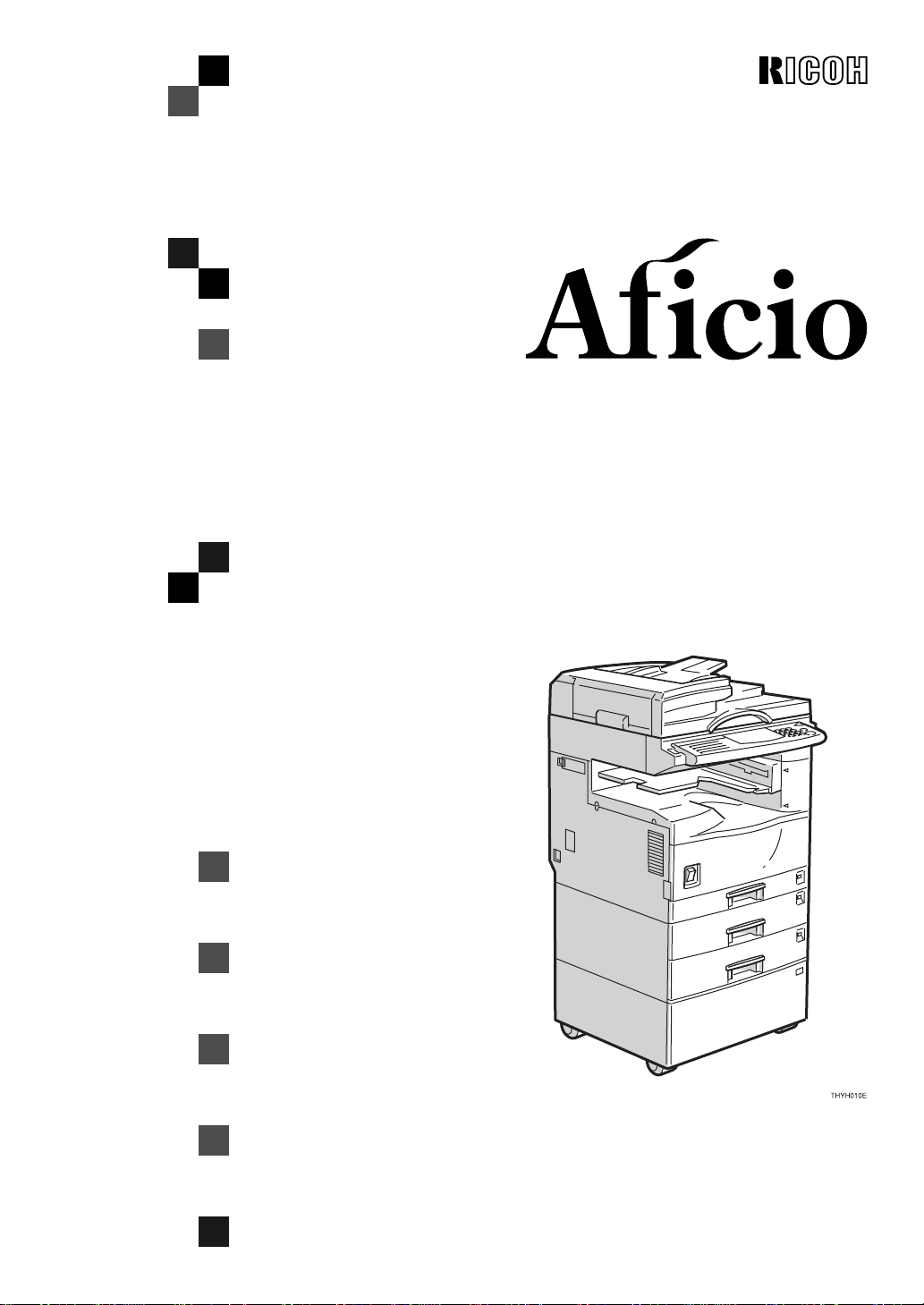
180
OPERATING INSTRUCTIONS
COPY REFERENCE
Read this manual carefully before you use this product and keep it handy for future
reference.
For safety, please follow the instructions in this manual.
Page 2
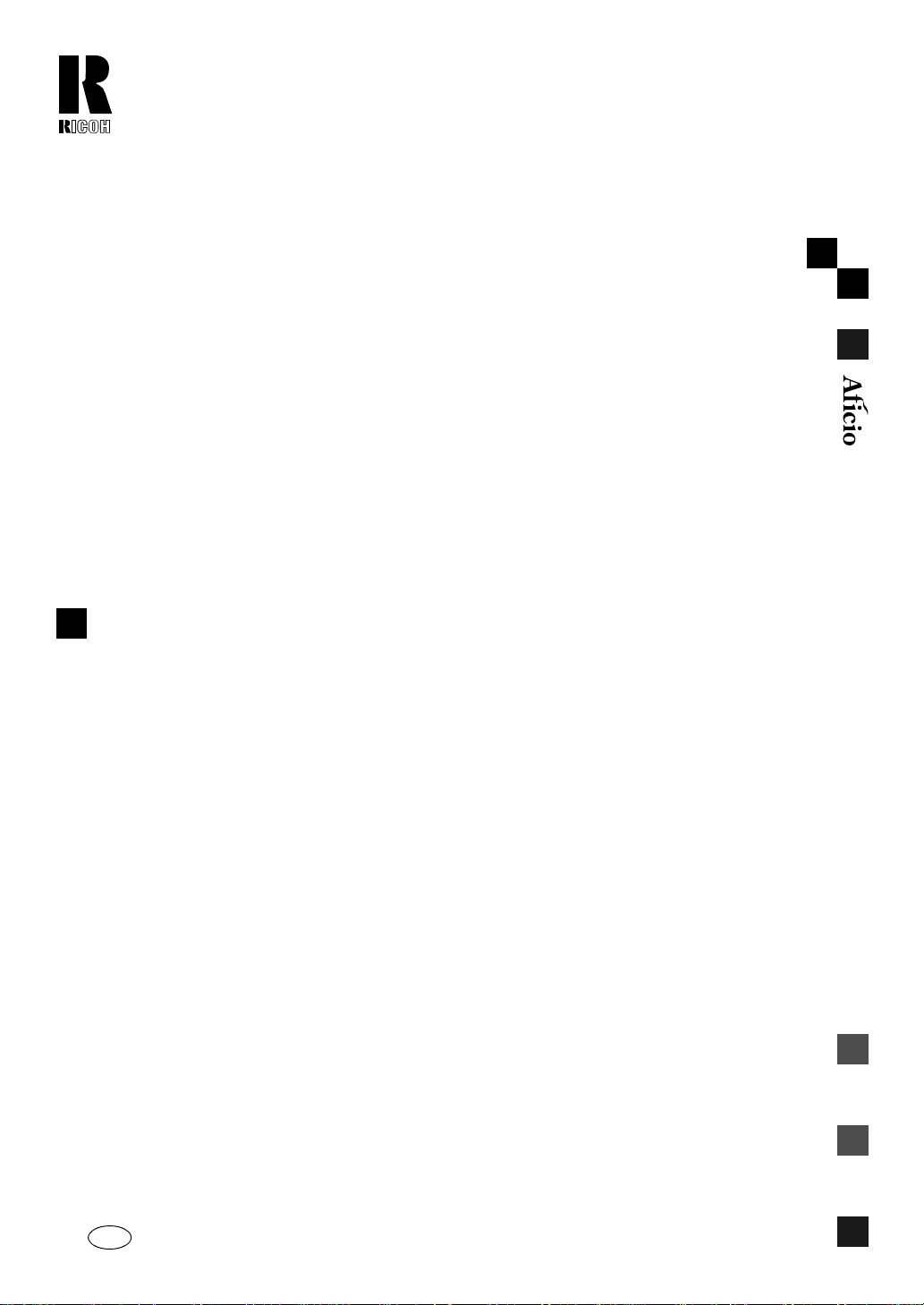
RICOH COMPANY, LTD.
15-5, 1 chome, Minami-Aoyama, Minato-ku, Tokyo
Telephone: Tokyo 3479-3111
180 OPERATING INSTRUCTIONS
Overseas Affiliates
U.S.A.
RICOH CORPORATION
5 Dedrick Place
West Caldwell, New Jersey 07006
Phone: +1-973-882-2000
The Netherlands
RICOH EUROPE B.V.
Groenelaan 3, 1186 AA, Amstelveen
Phone: +31-(0)20-5474111
United Kingdom
RICOH UK LTD.
Ricoh House,
1 Plane Tree Crescent, Feltham,
Middlesex, TW13 7HG
Phone: +44-(0)181-261-4000
Germany
RICOH DEUTSCHLAND GmbH
Mergenthaler Allee 38-40,
65760 Eschborn
Phone: +49-(0)6196-9060
France
RICOH FRANCE S.A.
383, Avenue du Général de Gaulle
BP 307-92143 Clamart Cedex
Phone: +33-(0)1-40-94-38-38
Spain
RICOH ESPAÑA S.A.
Av.Litoral Mar, 12-14,
08005 Barcelona
Phone: +34-(0)93-295-7600
Italy
RICOH ITALIA SpA
Via della Metallurgia 12,
37139 Verona
Phone: +39-(0)45-8181500
Hong Kong
RICOH HONG KONG LTD.
23/F., China Overseas Building,
139, Hennessy Road,
Wan Chai, Hong Kong
Phone: +852-2862-2888
Singapore
RICOH ASIA PACIFIC PTE.LTD.
260 Orchard Road,
#15-01/02 The Heeren,
Singapore 238855
Phone: +65-830-5888
Printed in Japan
UE USA A250-7207
Page 3
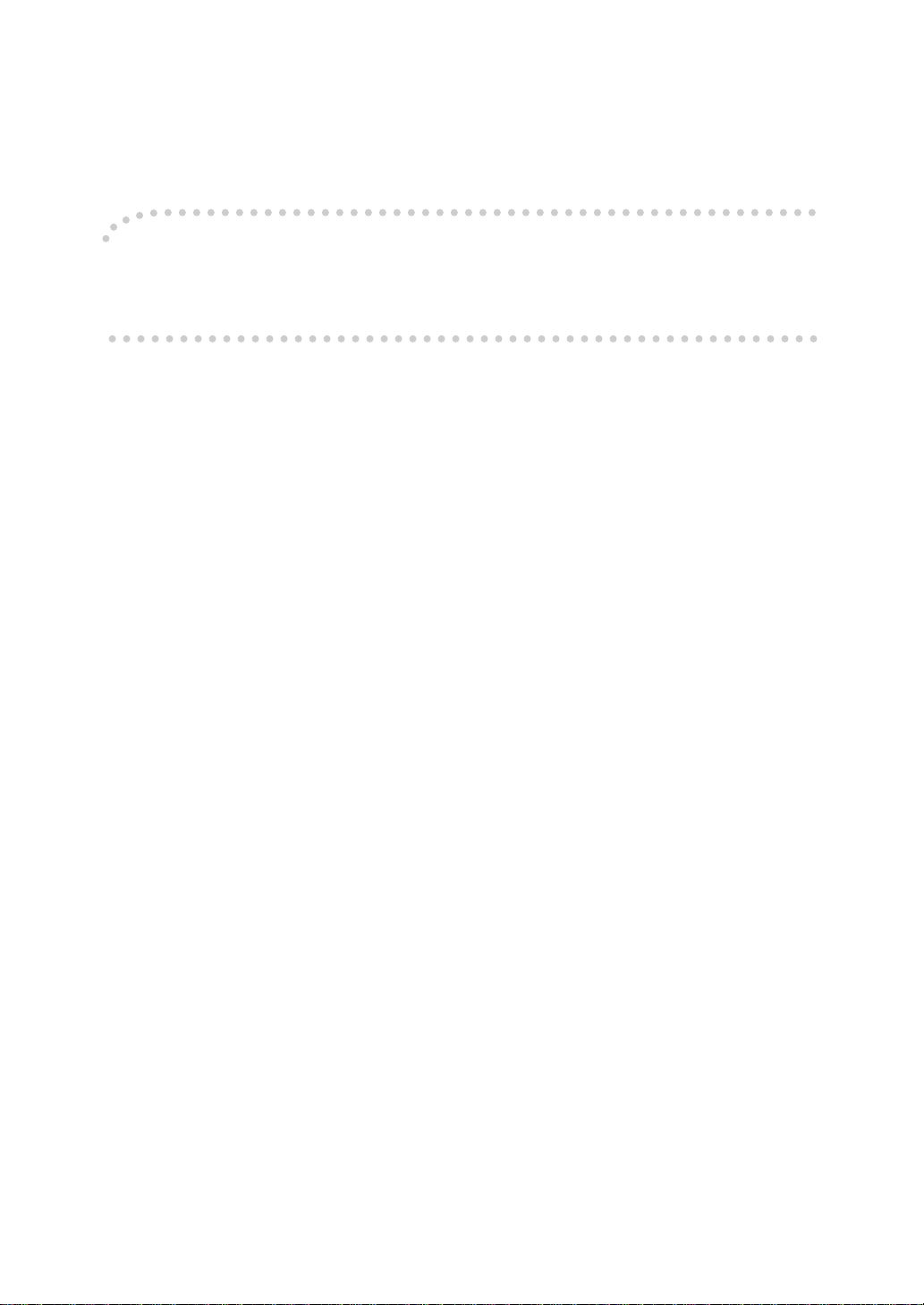
Introduction
This manual contains detailed instructions on the operation and maintenance of this machine. To get
maximum versatil ity from this ma chine all opera tors sho uld careful ly read an d follow the ins tructi ons in
this manual. Please keep this manual in a handy place near the machine.
Please read the Safety Information before using this machine. It contains important information related
to USER SAFETY and PREVENTING EQUIPMENT PROBLEMS.
Notes:
Some illustrations may be slightly different from your machine.
Certain options may not be available in some countries. For details, please contact your local dealer.
Operator Safety:
This machine is considered a CDRH clas s I lase r devi ce, safe for office/ EDP use. Th e ma chine con tains a 5-milliwat, 760 - 800 nanometer wavelength, GaAIAs laser diode. Direct (or indirect reflected)
eye contact with the laser beam might cause serious eye damage. Safety precautions and interlock
mechanisms have been designed to prevent any possible laser beam exposure to the operator.
Laser Safety:
The Center for Devices and Radiological Health (CDRH) prohibits the repair of laser-based optical unit
in the field. The optical housing unit can only be repaired in a factory or at a location with the requisite
equipment. The laser subsystem is replaceable in the field by a qualified Customer Engineer. The laser
chassis is not repairable in the field. Customer engineers are therefore directed to return all chassis
and laser subsystems to the fac tory or se rvice d epot when replace ment or the op tical subsyste m is required.
Warning:
Use of controls or adjustment or performance of procedures other than those specified in this manual
might result in hazardous radiation exposure.
Notes:
Two kinds of size notation are employed in this manual. With this machine refer to the Inch version.
For good copy quality, Ricoh recommends that you use genuine Ricoh toner.
Ricoh shall not be resp onsib le for any damag e or exp ense that m ight res ult fr om the u se of part s other
than genuine Ricoh parts in your Ricoh office product.
Power Source:
120V, 60Hz, 10A or more
Please be sure to c onnect the power cord to a po wer source as abo ve. For deta ils abou t power so urce,
see ⇒ P.87
“Power Connection”
.
Page 4
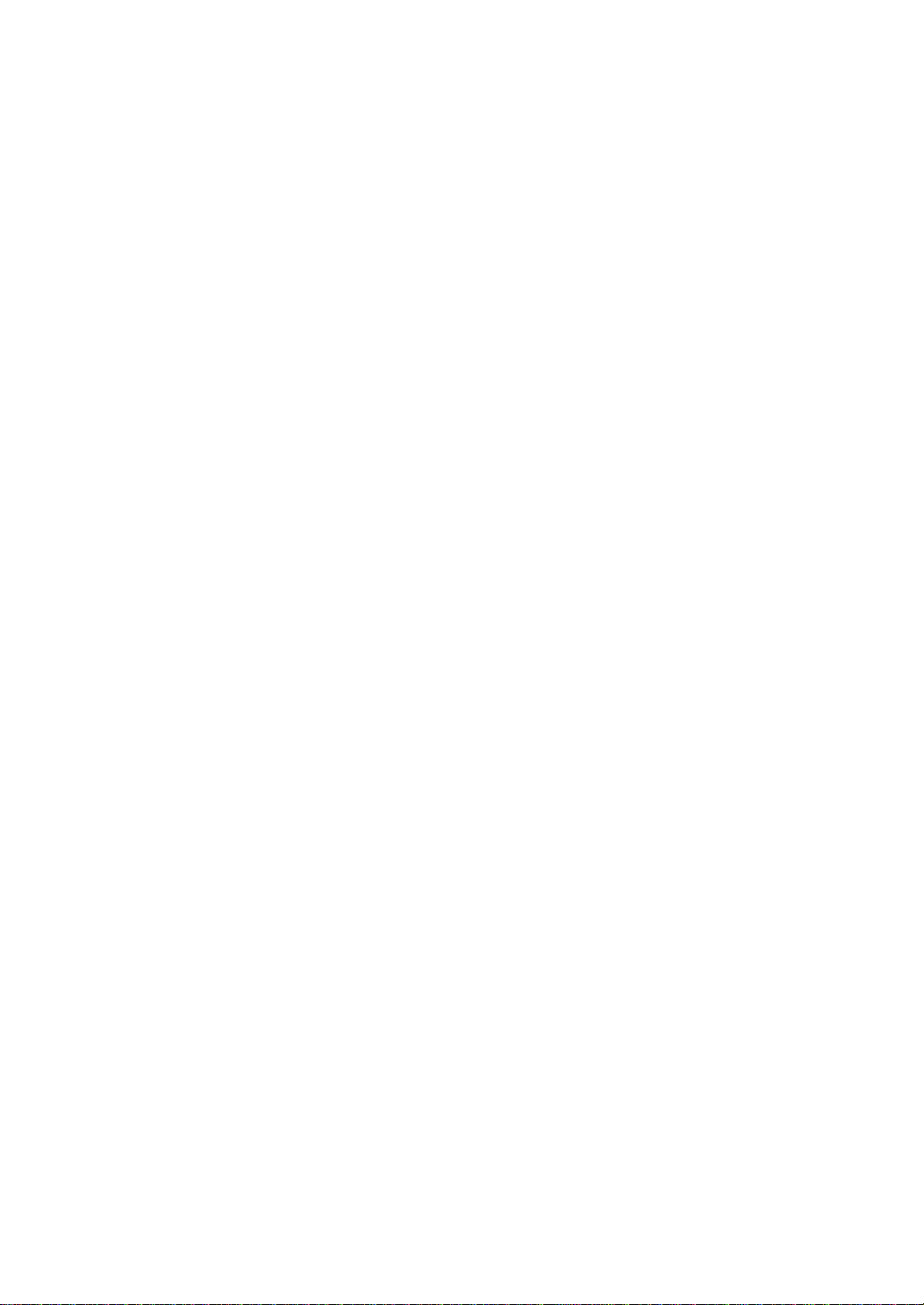
USA (This information is for facsimile option users only.)
❖❖❖❖
FCC Requirements
1.
This equipment complies with Part 68 of the FCC rules. On the cover of this equipment is a label that
contains, amon g other information, the FC C registration number and ringer equivalence number
(REN) for this equipment. If requested, this information must be provided to the telephone company.
2. This equipment uses the fo l low i ng US O C jack: RJ11C
3. The REN is used to determine the quantity of devices which may be connected to the telephone line.
Excessive REN's on the telephone line may result in the devices not ringing in response to an incoming call. In most , but not all ar eas, the sum of the REN' s should not exc eed five (5.0 ). Contact th e
telephone compa ny to determine the max im um REN for the calling are a.
4. If this equipment causes harm to the telephone network, the telephone company will notify you in advance that temporary disc ontinuan ce of service may be requ ired. If advance notice is not practical ,
the telephone company will notify the customer as soon as possible. Also, yo u will be advised of your
right to file a complaint with the FCC if you believe it is necessary.
The telephone company ma y make changes in its facilitie s, e quipment, operations, or procedures that
5.
could affect the operation of the equipment. If this happens, the telephone company will provide advance
notice in order for you to make necessary modifications in order to maintain uninterrupted service.
6. I n th e eve nt of o perati on pr ob lems ( do cume nt jam , c opy jam, com mun icat ion erro r ind icat ion ), ref er
to the solving problems section in this manual.
7.
If you cannot correct the problem, please contact the RICOH CORP. CUSTOMER SUPPORT DEPT. at 1800-FASTFIX for repair and warranty information. If it is causing harm to the telephone network, the telephone company may request you to disconn ect the equipment from the ne twork until the problem is resolved.
8.
This equipmen t cannot be used on telephone company- provided coin serv ice. Conn ection to P arty
Line Service is subj ect to st at e ta ri f f s.
❖❖❖❖
WHEN PROGRAMMING EMERGENCY NUMBERS AND/OR MAKING TEST CALLS TO
EMERGENCY NUMBERS:
1.
Remain on the line and bri efly explain to the dispatcher the reason for the cal l bef or e hanging up.
2.
Perform such act iv ities in the off-peak hours, suc h as early morning hour s or la te evenings.
CANADA (This information is for facsimile option users only.)
The Industry Cana da l ab el i dentifies certified equipm ent . Thi s certification means th at th e equipment meets
telecommunicat i ons network protect iv e, operational, and safe t y requirements as pr es cribed in the appropri ate Terminal Equipment Technical Requirements document(s). The department does not guarantee the
equipment will operate to the user's satisfaction.
Before installing this equipment, users should ensure that it is permissible to be connected to the facilities of
the local telecom munic ations co mpan y. Th e equ ipm ent mu st al so b e ins talled u sing an accep table m et hod
of connection. The c ustomer should be aware that comp liance with the ab ove conditions ma y not prevent
degradation of service in some situations .
Repairs to certif ied equipment should be c oordinated by a representative designated by the suppl ier. Any
repairs or alterations made by the user to this equipment, or equipment malfunctions, may give the telecommunications company cause to request the user disconnect the equipment.
Users should ensur e f or t heir own protection that th e electrical ground conne cti ons of the power utility, tel ephone lines, and internal metallic water pipe system, if present, are connected together. This precaution may
be particularly import ant in rural ar eas.
Caution: Users should not attempt to make such connections themselves, but should contact the appropriate
electric inspection au th or ity, or el ect r ic ian, as appropriate.
The Ringer Equivalence Number (REN) assigned to each terminal device provides an indication of the maximum number of ter mi nal s a ll ow ed t o b e co nn ect ed to a te le pho ne i nt erf ac e. The te rmin at io n on an in terf ac e
may consist of any combin ation of de vi ces subjec t o nly to the requirement t hat the sum of the Ringer Equivalence Numbers of all t he de vi ces does not exceed 5.
In accordance wi th IEC 60417, this machine us es t he f o ll ow i ng symbols for the main pow er switch:
aaaa means POWER ON.
cccc means STAND BY.
Copyright © 1999 Ricoh Co., Ltd.
Page 5
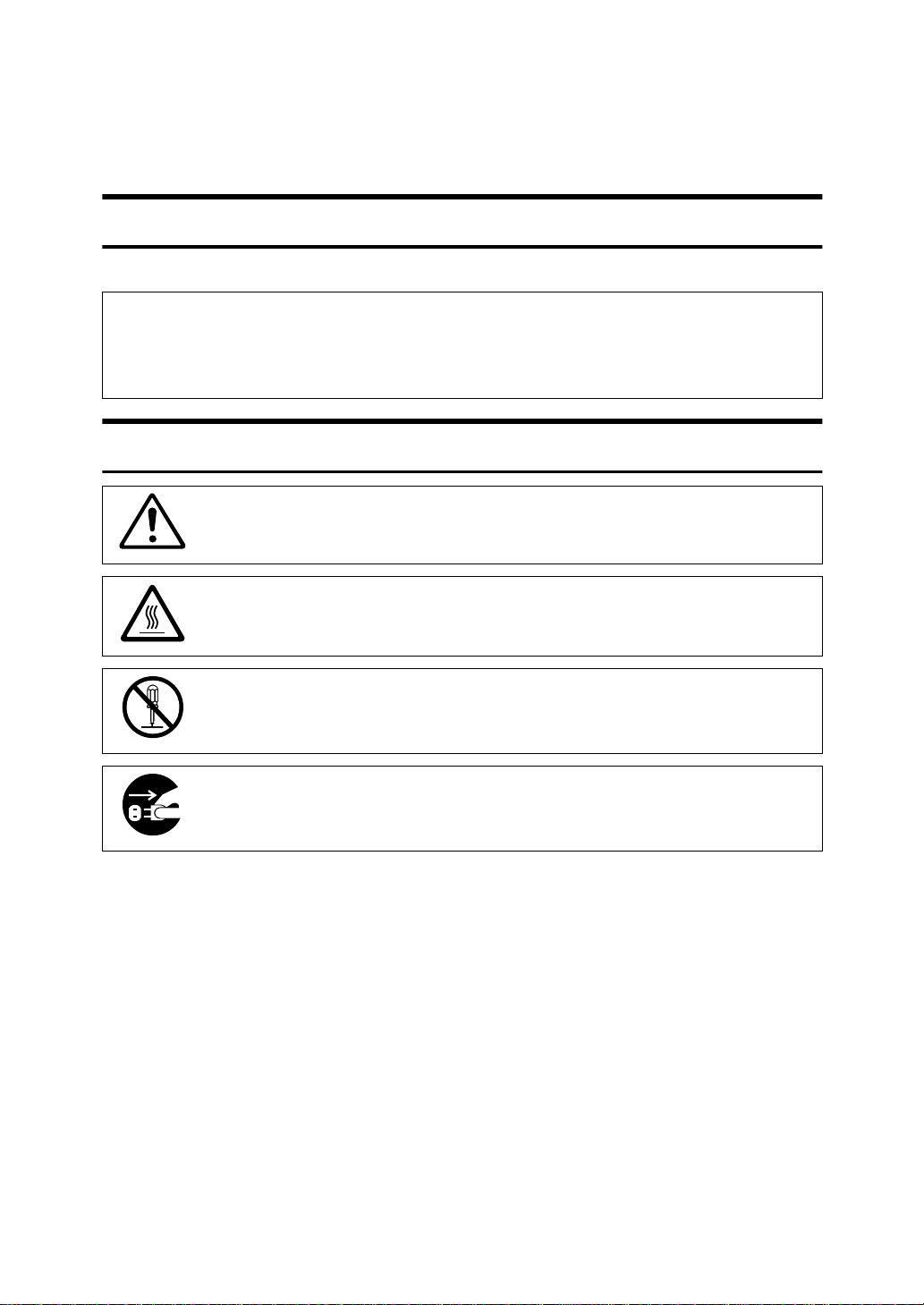
Safety Information
R
R
When using your machine, the following safety precautions should be always
followed.
Safety During Operation
In this manual, the following important symbols are used:
WARNING:
CAUTION:
Examples Of Indications
Ignoring this warning could cause serious injury or even death.
Ignoring this caution could cause injury or damage to property.
Symbols R mean a situation that requires you take care.
Symbols v mean “Hot surface”.
Do NOT carry out the operation represented by this symbol m.
This example means “Do not take apart”.
Symbols $ mean you MUST perform this operation.
This example means “You must remove the wall plug”.
i
Page 6
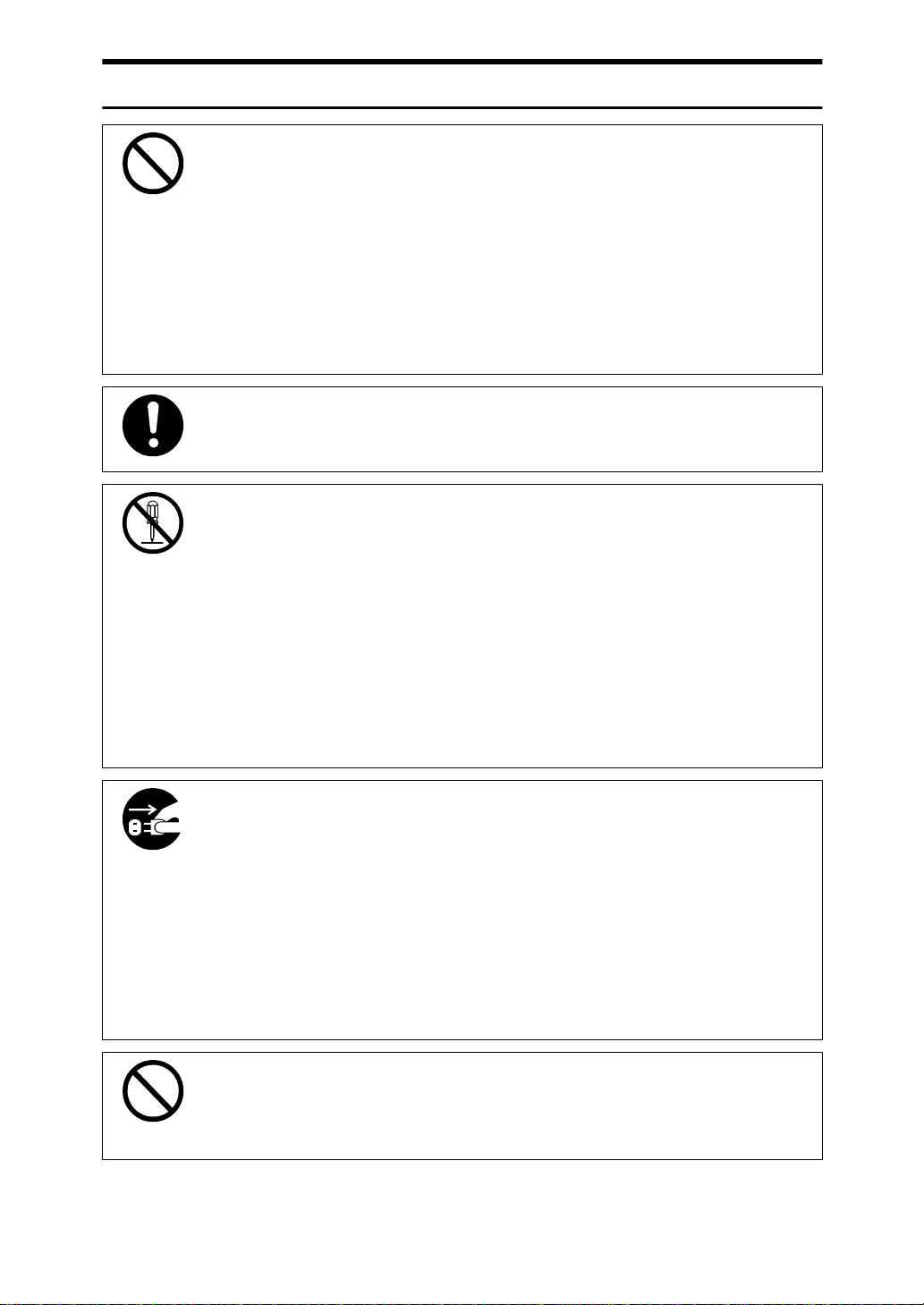
R
WARNING:
•
Only connect the machine to the power source described on
the inside front cover of this manual.
•
Avoid multi-wiring.
•
Do not damage, break or make a ny modifica tions to the power cord. Do not place heavy objects on it, pull it hard or bend
it more than necessary. These actions could cause an electric shock or fire.
•
Do not plug or unplug the power cord with your hands wet.
Otherwise, an electric shock might occur.
•
Make sure the wall outlet is near the machine and freely accessible so that in event of an emergency it can be unplugged easily.
•
Do not remove any covers or screws other than those specified in this manual. Some parts of the machine are at a high
voltage and could give you an electric shock. Also, if the machine has laser systems, direct (or indirect) reflected eye
contact with the laser beam may cause serious eye damage.
When the machine needs to be checked, adjusted, or repaired, contact your service representative.
•
Do not take apart or attempt any modifications to this machine. There is a risk of fire, electric shock, explosion or loss
of sight. If the machine has laser systems, there is a risk of
serious eye damage.
•
If the machine looks damaged or breaks down , smo ke is
coming out, there is a strange smell or anything looks unusual, immediately turn off the operation and main power
switches then unplug the power cord from the wall. Do not
continue using the machine in this condition. Contact your
service representative.
•
If metal, liquid or foreign matter falls into the machine, turn
off the operation and main po wer switches, and unplug the
main power cord. Contact your service representative. Do
not keep using the machine with a fault or defect.
•
Do not put any metal objects or containers holding water
(e.g. vases, flowerpots, glasses) on the machine. If the contents fall inside the machine, a fire or electric shock could
occur.
ii
Page 7
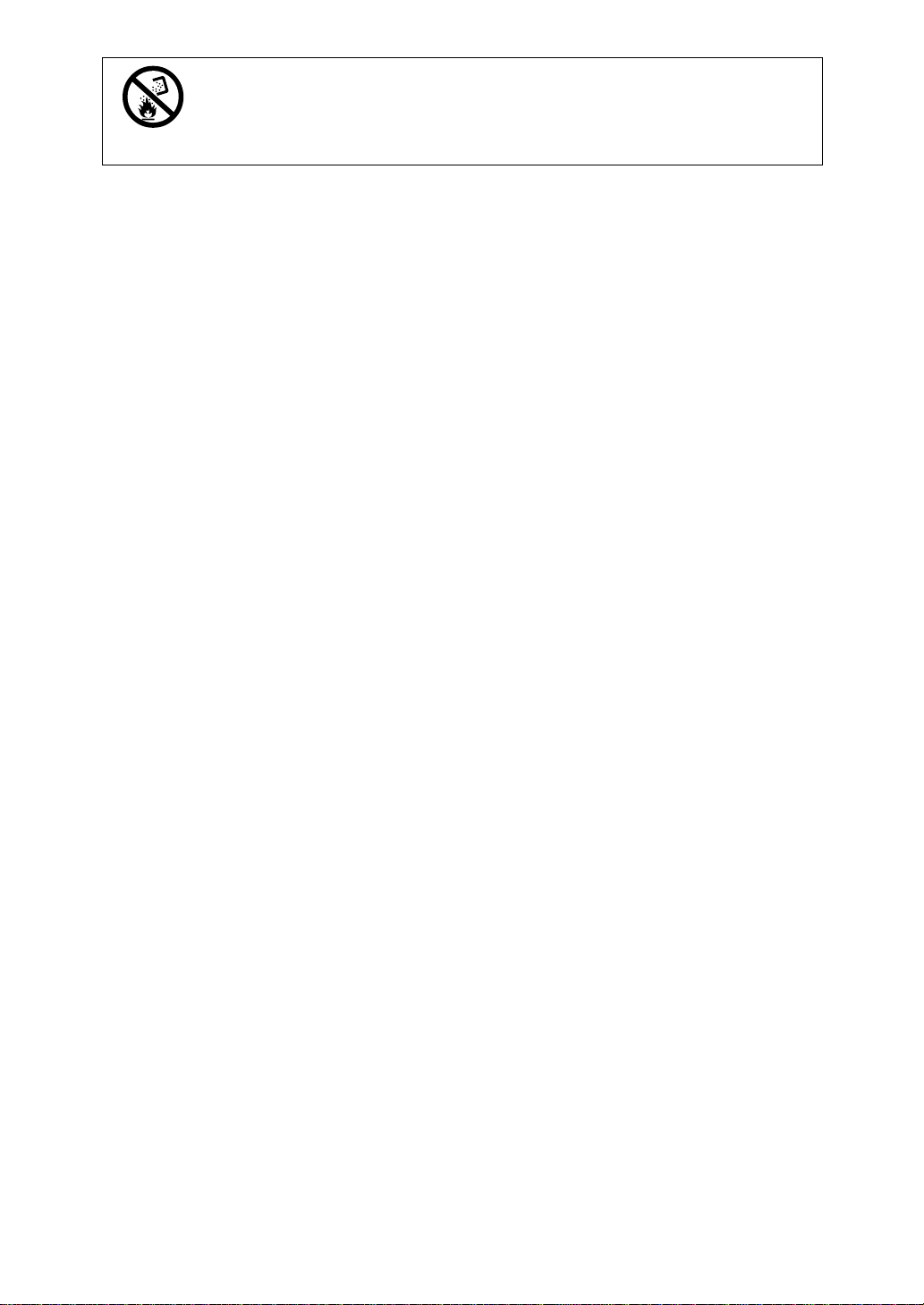
•
Do not incinerate used toner or toner containers. Toner dust
might ignite when exposed to an open flame. Dispose of the
used toner containers according to loca l reg ulation s for
plastics.
iii
Page 8
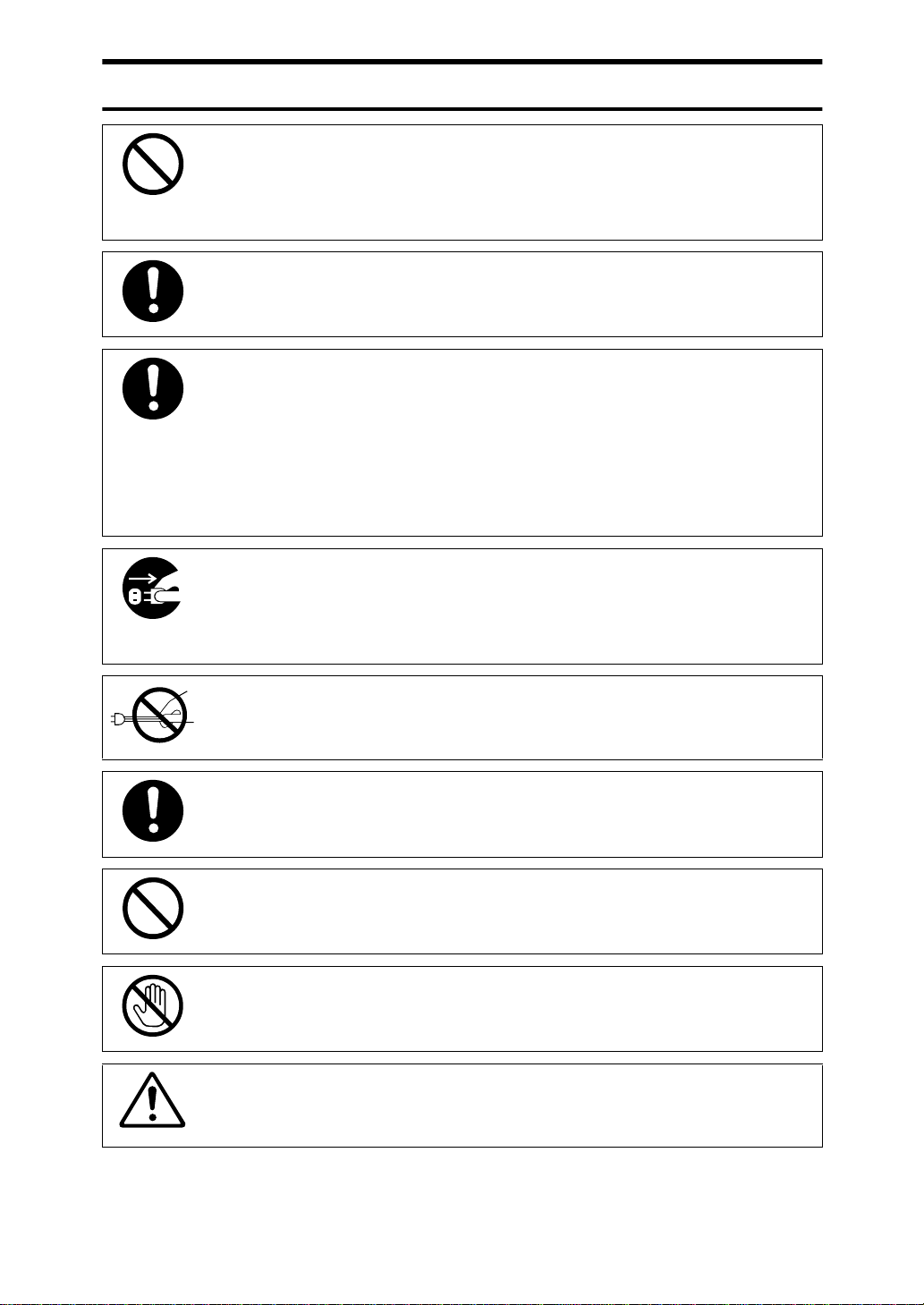
R
CAUTION:
•
Keep the machine away from humidity and dust. A fire or an electric shock might occur.
•
Do not place the machine on an unstable or tilted surface. If it topples over, it could cause injury.
•
After you move the machine, fix it with the caster fixture. Otherwise, the machine might move or come down to cause a personal
injury.
•
Before moving the machine, be sure to pull all four handles fully
out. Not doing this may result in an injury, such as getting your
fingers pinched. After moving the machine, return the four handles to their original positions.
•
When the optional paper tray unit is installed, do not push the upper part of the main unit horizontally. If the paper tray unit becomes detached from the main unit, this could cause an injury.
•
When you move the machine, unplug the power cord from the
wall outlet to avoid fire or electric shock.
•
When the machine will not be used for a long time, unplug the
power cord.
•
When you pull out the plug from the socket, grip the plug to avoid
damaging the cord and causing fire or electric shock.
•
If you use the machine in a confined space, make sure there is a
continuous air turnover.
•
Do not reuse stapled paper. Do not use aluminum foil, carboncontaining paper or other conductive paper. Otherwise, a fire
might occur.
•
When removing misfed paper, do not touch the fusing section because it could be very hot.
•
This machine has been tested for safety using this supplier's
parts and consumables. We recommend you only use these
specified supplies.
iv
Page 9
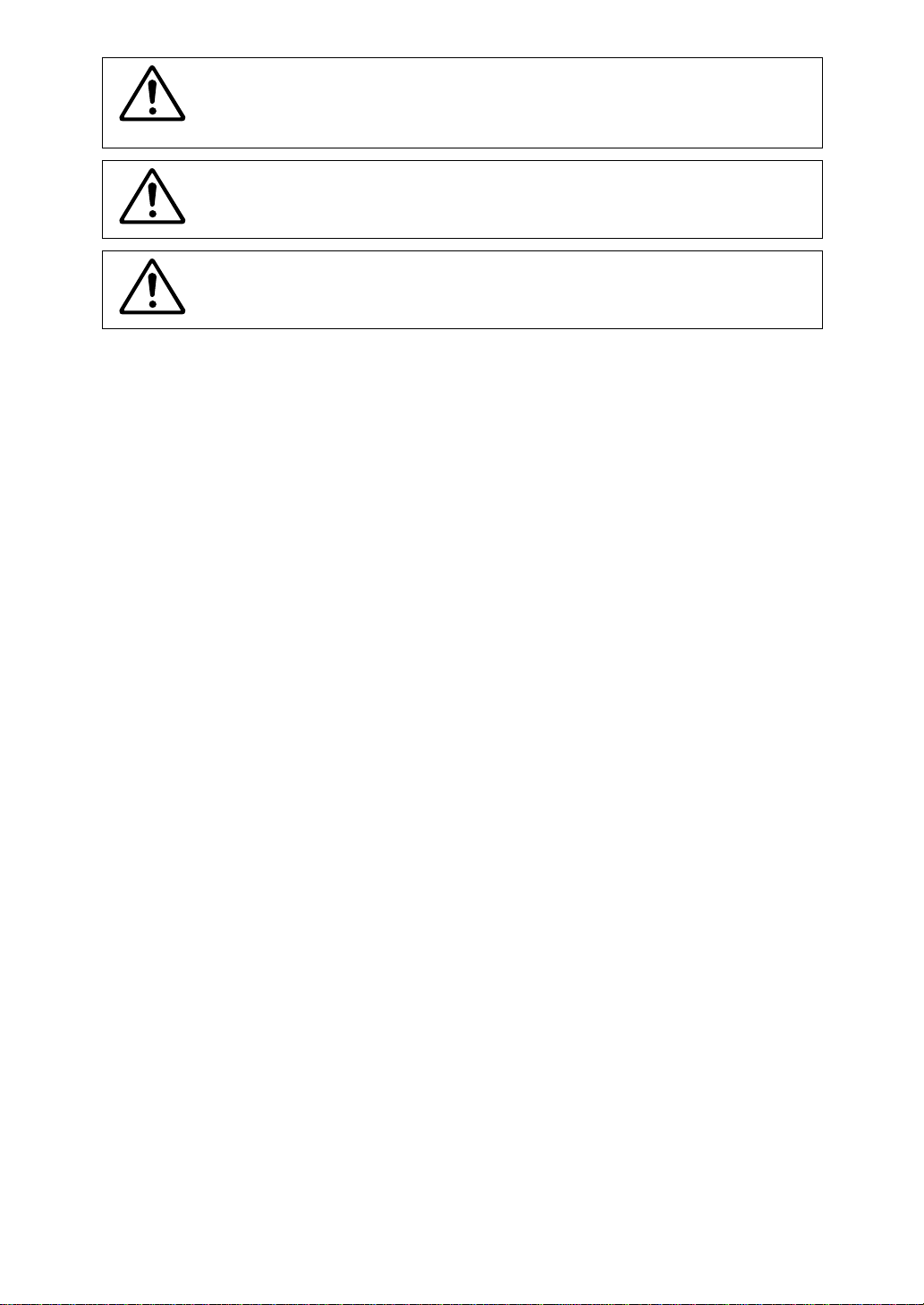
•
Do not eat or swallow toner.
•
Keep toner (used or unused) and toner containers out of reach of
children.
•
This equipment is only to be installed by a qualified service personnel.
•
Deliver to collection point for waste products. Do not be disposed
of via domestic refuse collection.
v
Page 10
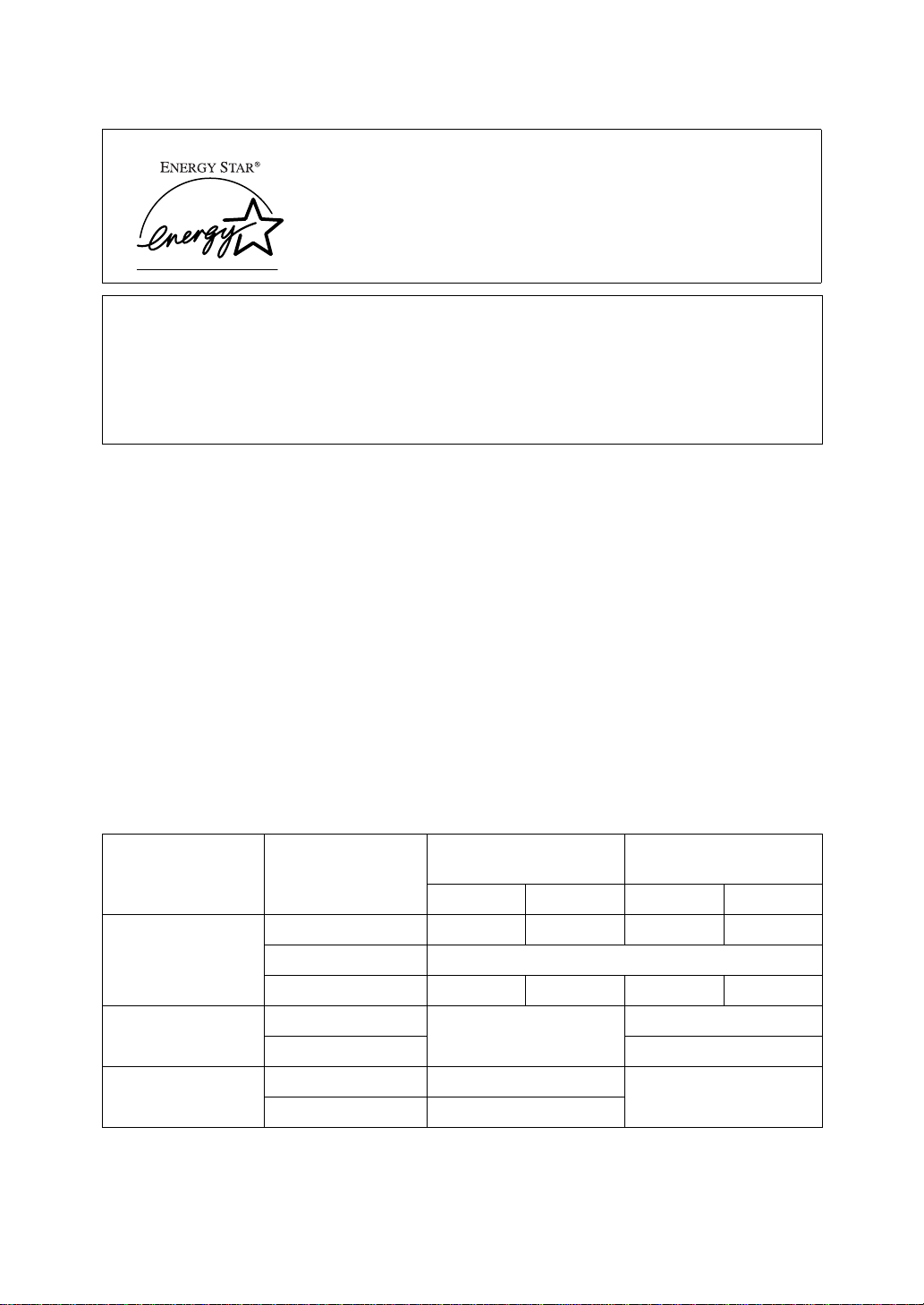
ENERGY STAR Program
As an ENERGY STAR Partner, we have determined
that this machine model meets the ENERGY STAR
Guidelines for energy efficiency.
The ENERGY STAR Guidelines intend to establish an international energy-saving system for developing and introducing energy-efficient office equipment to deal with environmental issues,
such as global warming.
When a product meets the ENERGY STAR Guidelines for energy efficiency, the Partner shall
place the ENERGY STAR logo onto the machine model.
This product was designed to reduce the environmental impact associated with office equipment by means of energy-saving features, such as Low-power mode
• Low-power Mode
This product automatically lowers its power consumption 15 minutes after the last
copying or printing. To exit Low-power mode, press the {
Energy Saver
For how to change the default interval before entering Low-power mode, see“Energy
Saver Timer”of the“System Settings”.
• Sleep Mode (Machines with fax or printer option.)
This product automatically lowers its power consumption 15 minutes after the last
copying or printing even further. Printing a received fax and printing are available in
this mode, but If you use the copier, press the operation switch.
For how to change the default interval before entering Sleep mode, see“Auto Off Timer”of the “System Settings”.
• Auto Off Mode (Machines with copier feature only.)
To conserve energy, this copier automatically turns off 30 minutes after the last copying
job has been completed. To exit the Auto Off Mode, turn on the main switch. For how
to change the default interval before entering Auto Off mode, see“Auto Off Timer”of
the “System Settings”.
Specification
} key.
vi
Copier only Fax or Printer is
installed.
Level 1 Level 2 Level 1 Level 2
Low-power Mode Power consumption about 60W about 30W about 74W about 50W
Default interval 15min.
Recovery time 10 sec. 20 sec. 10 sec. 20 sec.
Sleep Mode
Auto Off Mode
*1
Fax or Printer function in addition to standard Copier function.
*2
Only for Copier function.
*3
Based on Energy Star measurements.
*1
*2
Power consumption
Default interval
Power consumption
Default interval 30 min.
Not Available
0W
*3
less than 36W
30 min.
Not Available
*3
Page 11
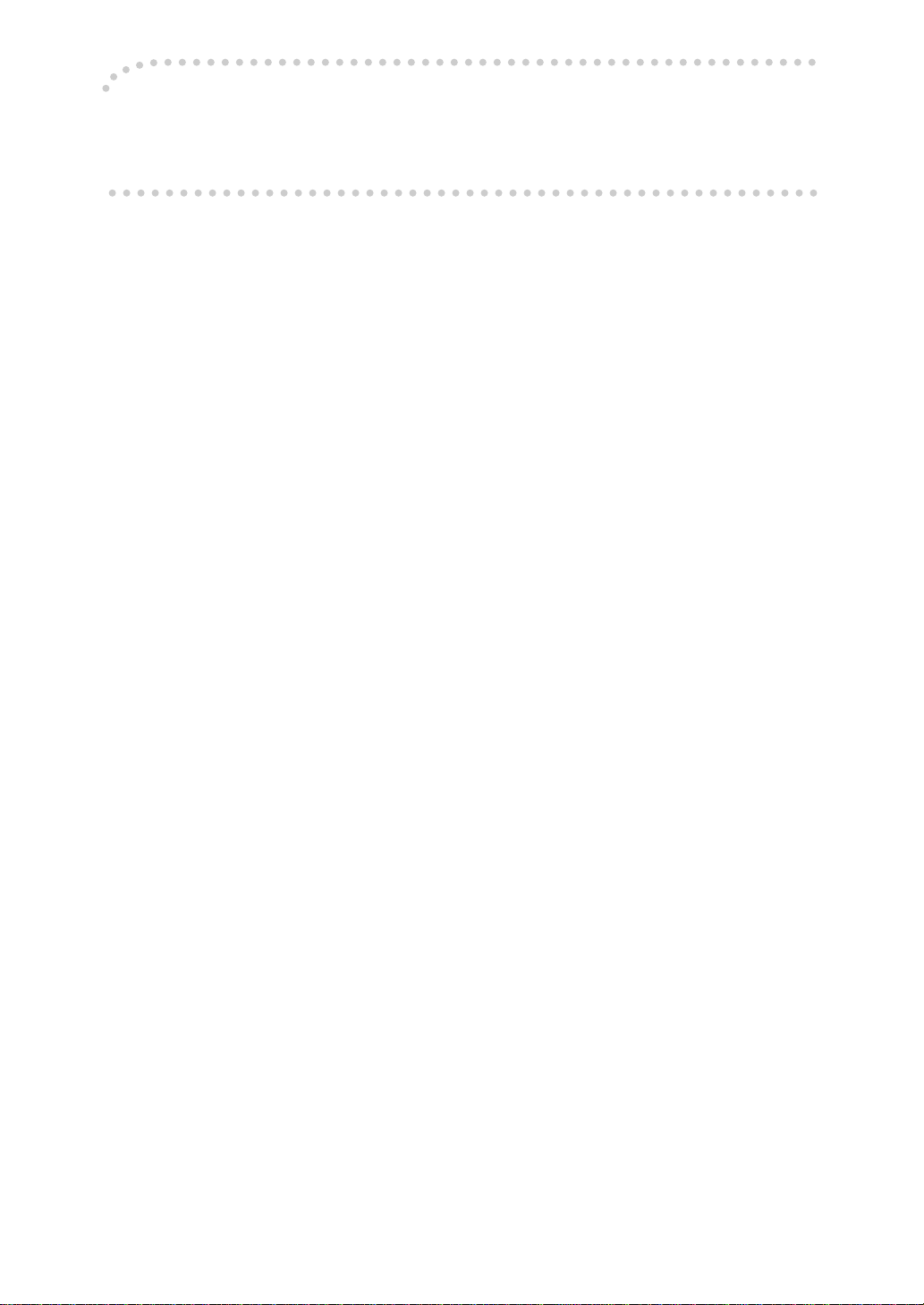
-Recycled paper
Please contact your sales or service representative for recommended recycled paper
types that may be used in this machine.
vii
Page 12
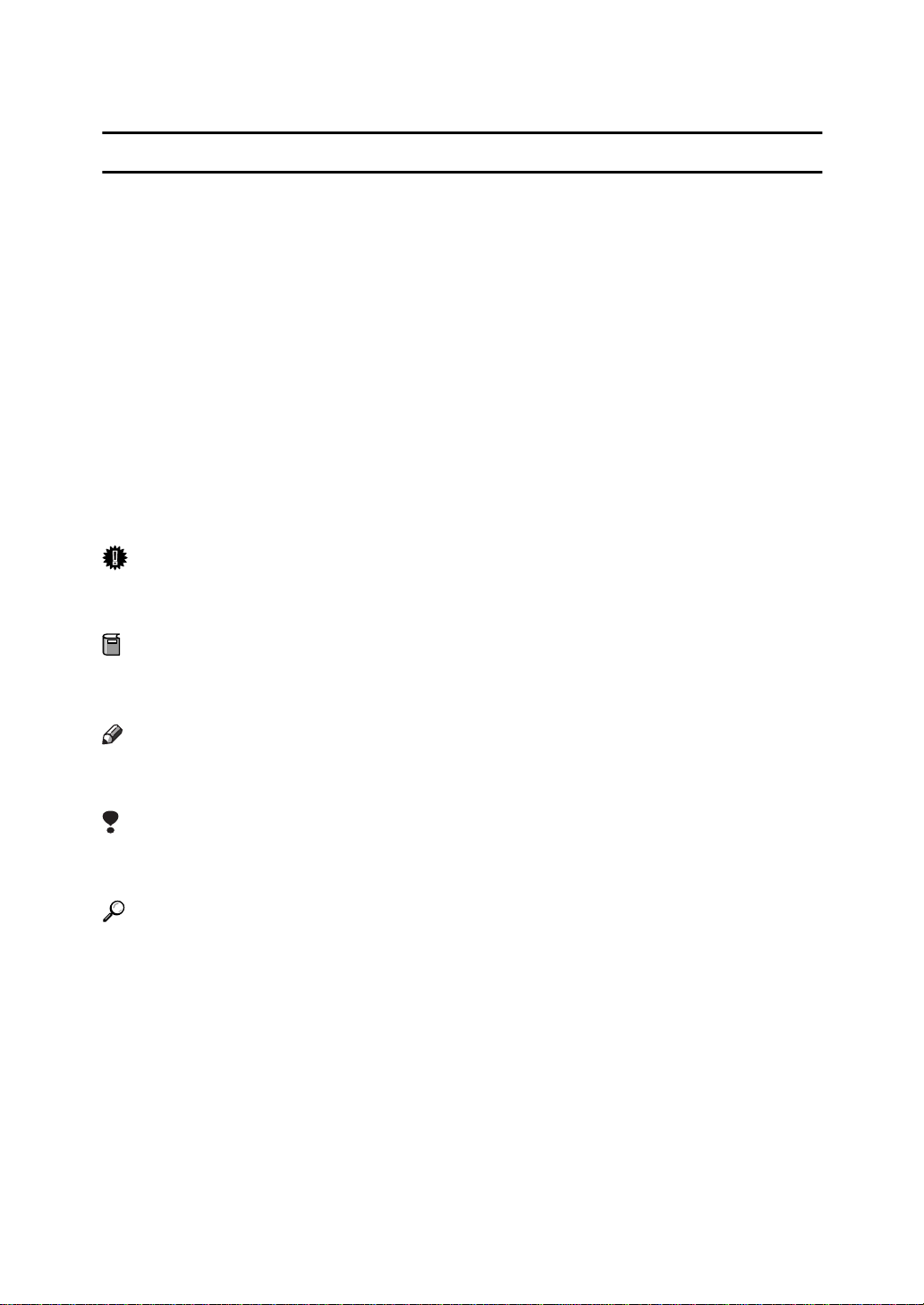
How to Read this Manual
R
R
Symbols
In this manual, the following symbols are used:
WARNING:
This symbol indicates a potentially hazardous situation that might result in
death or serious injury when you misuse the machine without following the instructions under this symbol. Be sure to read the instructions, all of which are described in the Safety Information section.
CAUTION:
This symbol indicates a potentially hazardous situation that might result in minor or moderate injury or property damage that does not involve personal injury
when you misuse the machine without following the instructions under this
symbol. Be sure to read the instructions, all of which are described in the Safety
Information section.
* The statements above are notes for your safety.
Important
If this instruction is not followed, paper might be misfed, originals might be
damaged, or data might be lost. Be sure to read this.
Preparation
This symbol indicates the prior knowledge or preparations required before operating.
Note
This symbol indicates precautions for operation, or actions to take after misoperation.
Limitation
This symbol indicates numerical limits, functions that cannot be used together,
or conditions in which a particular function cannot be used.
Reference
This symbol indicates a reference.
[]
Keys that appear on the machine's panel display.
{}
Keys built into the machine's operation panel.
viii
Page 13
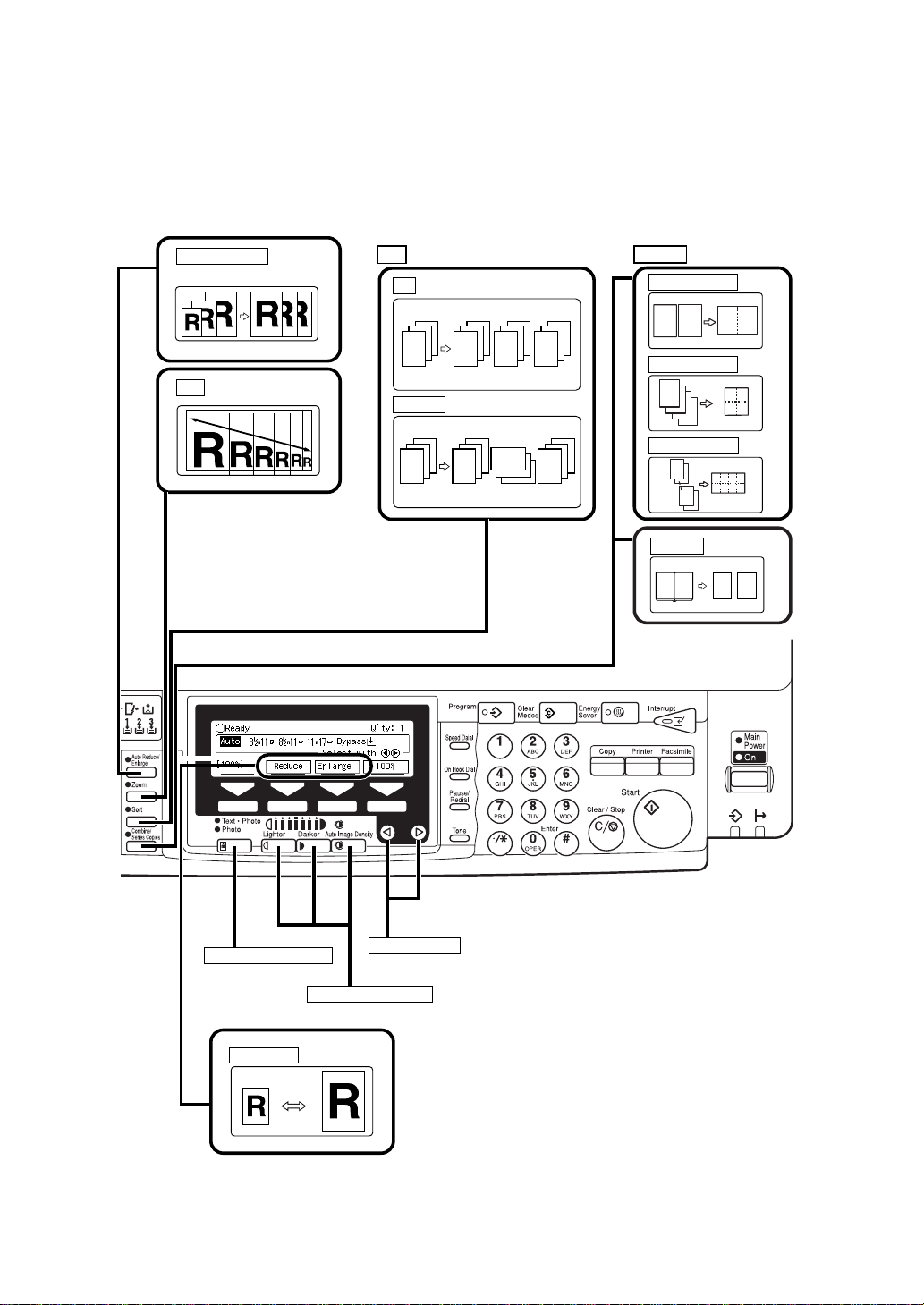
What You Can Do with this Machine (Copy
Mode)
Auto Reducel/Enlarge
⇒ Page 34
Zoom ⇒ Page 53
Sort ⇒ Page 37
Sort
3
2
1
Rotate Sort *1
3
2
1
Combine ⇒ Page 54
2 Originals → 1Copy
1 2
3
3
2
1
1
2
3
2
3
1
3
2
2
1
1
3
2
1
4 Originals → 1Copy
8 Originals → 1Copy
Series Copy ⇒ Page 57
12
1
2
3
4
1
2
7
8
1
2
1 2
34
1 234
5678
12
Selecting Original Type Setting
⇒ Page 32
Adjusting Copy Image Density
⇒ Page 31
Reduce/Eularge ⇒ Page 51
Selecting Copy Paper ⇒ Page 33
*1 The optional paper tray unit is required
to use this function
Thys310e.eps
ix
Page 14
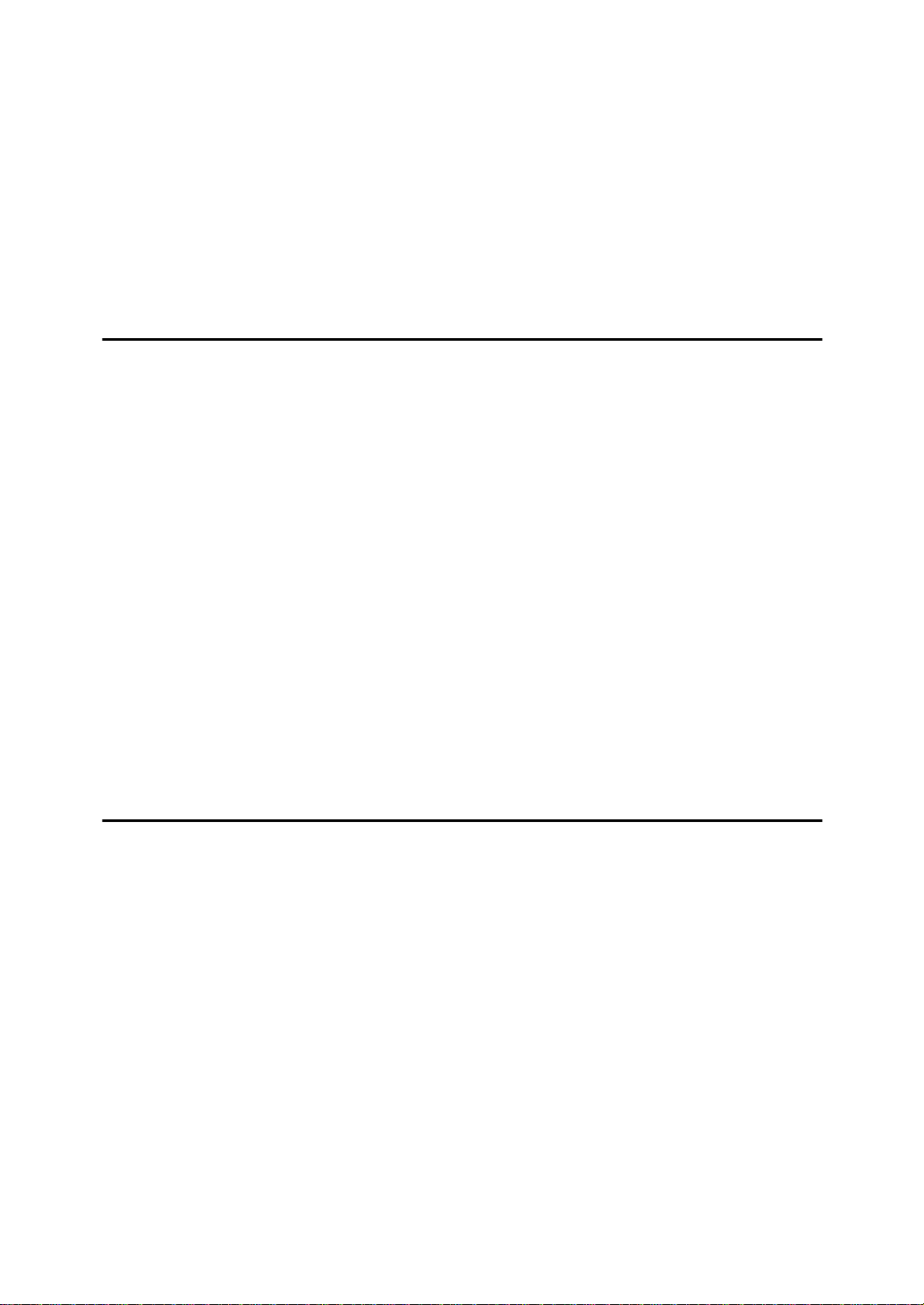
TABLE OF CONTENTS
Guide to Components............................................................................... 1
Options....................................................................................................... 3
Type 1....................... .................................................................................... 3
Operation Panel......................................................................................... 4
Panel Display............................................................................................. 6
Displays and Key Operations ........................................................................ 6
1.Basics
Starting the Machine................................................................................. 9
When the Machine Only with Copy Feature.................................................. 9
When the Machine with Fax or Printer Option ............................................ 10
Changing Modes...................................................................................... 13
Originals................................................................................................... 14
Sizes and Weights of Recommended Originals.......................................... 14
Sizes Difficult to Detect............................................................................... 15
Original Sizes and Scanning Area/Missing Image Area.............................. 16
Copy Paper............................................................................................... 17
Recommended Paper Sizes and Types...................................................... 17
Envelopes ............ .................................................................. ..................... 20
Non-recommended Paper........................................................................... 21
Paper Storage............................................................................................. 22
Toner Cartridge........................................................................................ 23
Handling Toner................ .................................... ..................................... ... 23
Toner Storage................... .......................................................................... 23
2.Copying
Basic Procedure...................................................................................... 25
Setting Originals...................................................................................... 27
Setting Originals on the Exposure Glass .................................................... 27
Setting Originals in the Document Feeder.................................................. 28
Setting Originals When Auto Pager Select Cannot Recoqnize the Size..... 29
Basic Functions....................................................................................... 31
Adjusting Copy Image Density.................. ..................................... ............. 31
Selecting Original Type Setting................................................................... 32
Selecting Copy Paper ............... .................................................................. 33
Auto Reduce/Enlarge—Having the Machine Choose the Reproduction Ratios ...
Sort ........................................................................................................... 37
Copying from the Bypass Tray.............................................................. 39
When Copying onto Envelopes................................. .................................. 43
34
x
Page 15
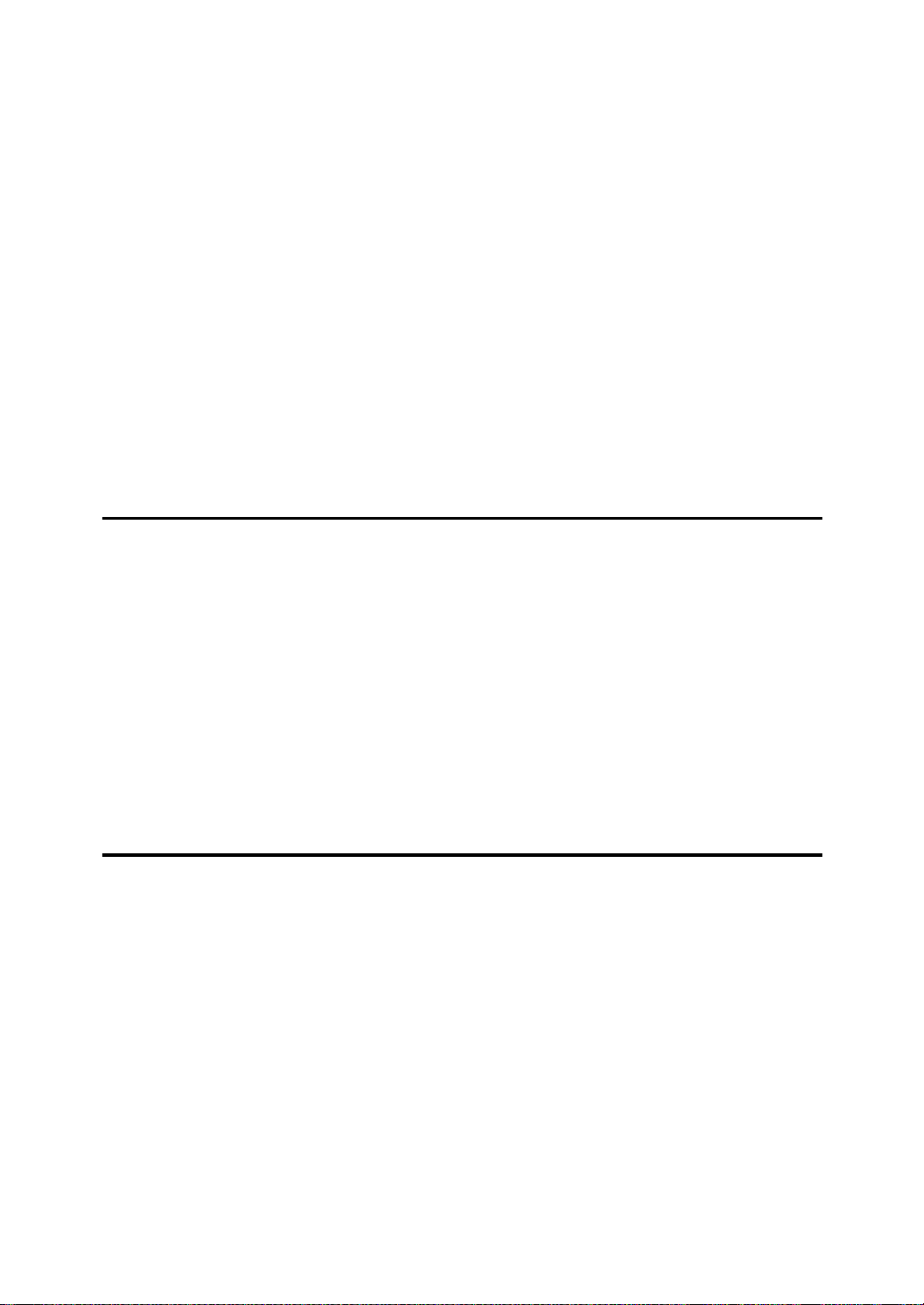
Program—Storing Your Copy Settings in Memory.............................. 47
Storing Your Settings.................................................................................. 47
Deleting a Program..................................................................................... 48
Recalling a Program.................................................................................... 48
Other Functions....................................................................................... 49
Energy Saver Mode—Saving Energy ......................................................... 49
Interrupt—Temporarily Stopping One Job to Copy Something Else........... 49
User Codes ..................................................................................................49
Auto Start—Entering Copy Job Settings During the Warm-up Period ........ 50
Original Tone........................ ....................................................................... 50
Preset Reduce/Enlarge—Redu cin g and Enlarging Using Preset Ratios
.... 51
Zoom—Reducing and Enlarging in 1% Steps....................................... 53
Combine—Combining Originals into One Copy................................... 54
Series Copies—Making Two-sheets Copies from Book Originals..... 57
Combination Chart.................................................................................. 59
3.What to do If Something Goes Wrong
If Your Machine does not Operate as You Want................................... 61
Message....................... ............................................................................... 61
Display ............ ................................................................................. ........... 62
If You Cannot Make Clear Copies.......................................................... 63
If You Cannot Make Copies as You Want.............................................. 65
B Loading Paper..................................................................................... 66
D Replacing the Toner Cartridge.......................................................... 67
x Clearing Misfeeds............................................................................... 70
Changing the Paper Size........................................................................ 72
4.User Tools (Copy Features)
Accessing the User Tools (Copy Features).......................................... 75
Exiting from User Tools............................................................................... 76
User Tools Menu (Copy Features)......................................................... 77
Settings You Can Change with the User Tools.................................... 78
1. General Features 1/4................ ............................................................... 78
2
1. General Features
1. General Features 3/4................ ............................................................... 80
1. General Features
2. Input/Output ................ ................................................................. ........... 82
/4................ ............................................................... 79
4
/4................ ............................................................... 81
xi
Page 16
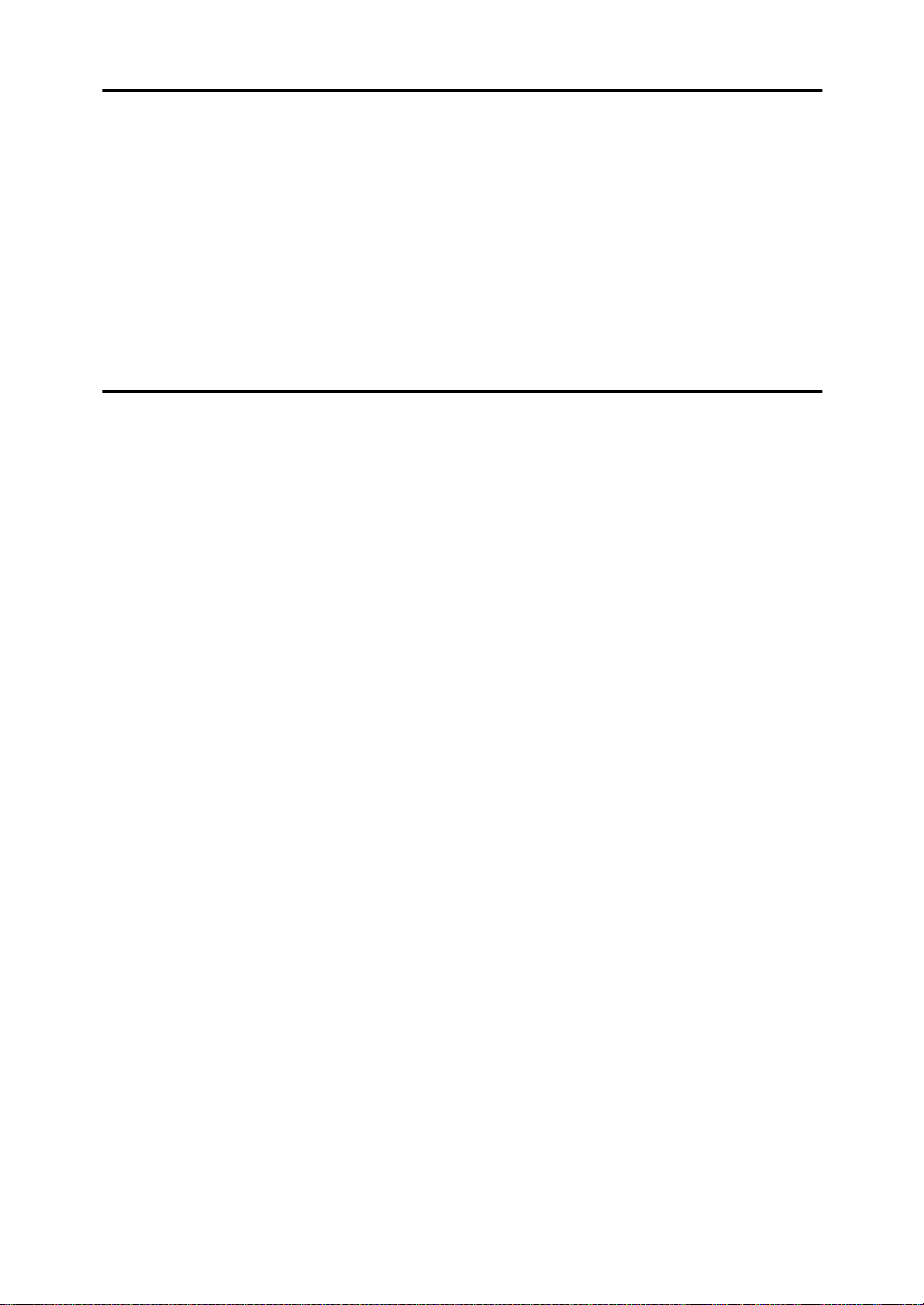
5.Remarks
Do's and Don'ts ....................................................................................... 85
Where to Put Your Machine.................................................................... 86
Machine Environment ................................................................................. 86
Power Connection....................................................................................... 87
Access to Machine...................................................................................... 88
Maintaining Your Machine...................................................................... 89
Cleaning the Exposure Glass...................................................................... 89
Cleaning the Platen Cover.......................................................................... 89
Cleaning the Document Feeder .................................................................. 89
6.Specification
Mainframe................................................................................................. 91
Document Feeder (Option)..................................................................... 94
500 – Sheet Tray Unit (Option)............................................................... 95
1000 – Sheet Tray Unit (Option)............................................................. 96
Internal Tray 2 (1bin tray) (Option)......................................................... 97
48MB Copier Memory Unit (Option)....................................................... 98
INDEX........................................................................................................ 99
xii
Page 17
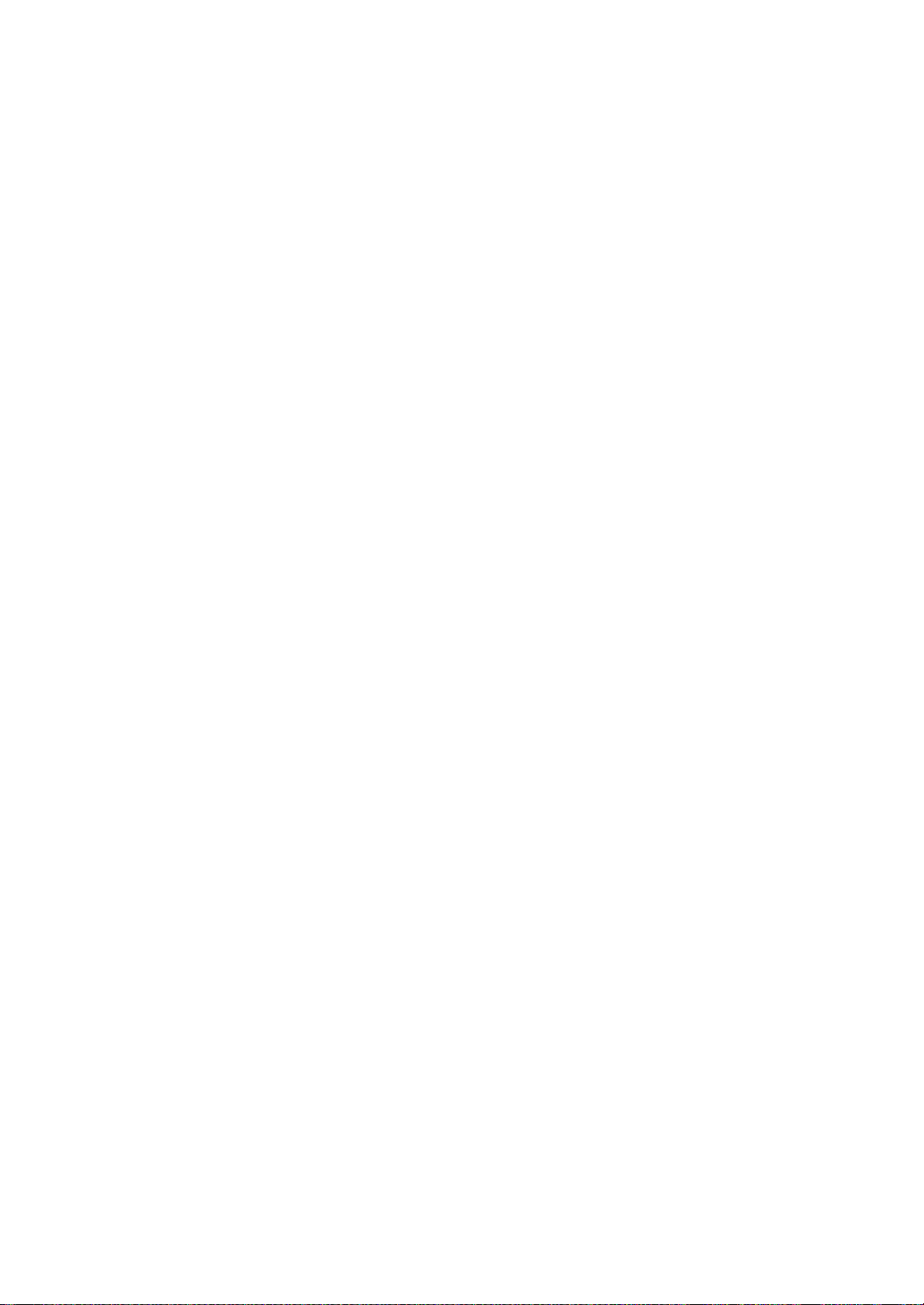
xiii
Page 18
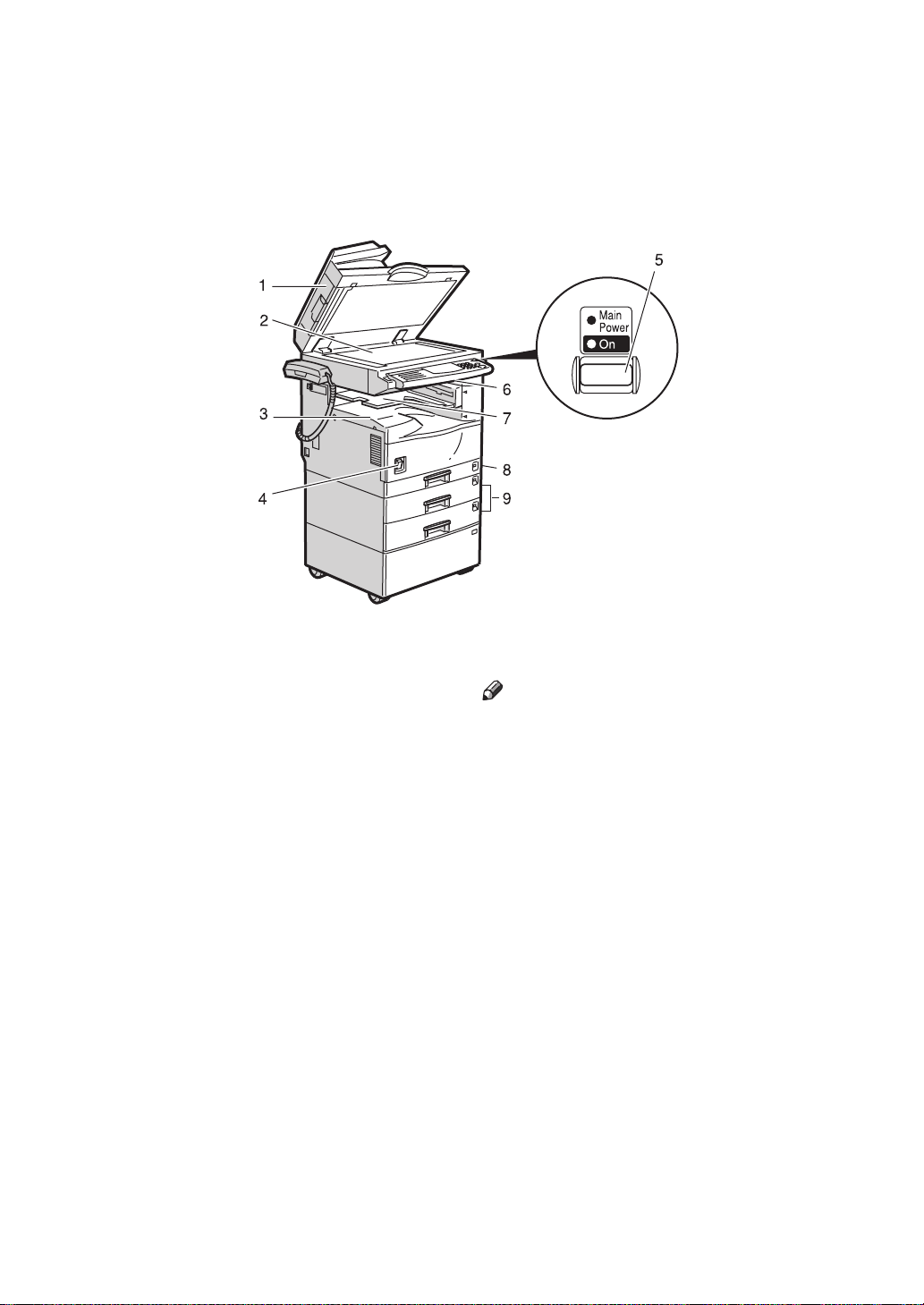
Guide to Components
1. Platen cover (option) or Document
Feeder (ADF) (option)
Lower the platen cover over originals
placed on the exposure glass for copying.
If you have the document feeder, insert a
stack of originals here. They will be fed
automatically.
(The illustration shows the document
feeder.)
2. Exposure glass
Position originals here face down for
copying. See ⇒ P.14 “Originals”.
3. Internal tray
Copied paper is delivered here face
down.
4. Main power switch
The Machine with copy feature only:
Turn on this switch to activate the machine. Turn off this switch to shut off.
The Machine with fax or printer option:
Do not touch this switch. This switch is
used only by a service representative
when the optional fax unit is installed.
Note
❒ If the machine does not operate after
turning on the operation switch, check
if the main power switch is turned on.
If it is off, turn it on.
5. Operation switch
The Machine with fax or priner option:
Press this switch to turn the power on
(the On indicator lights up). To turn the
power off, press this switch again (the On
indicator goes off).
6. Operation panel
See ⇒ P.4 “Operation Panel”.
7. Internal tray 2 (option)
You can specify a tray to which documents are delivered for each mode (copy,
facsimile, and printer.)
8. Paper tray
Set paper here. See ⇒ P.66 “
Paper”.
(Tray 1)
B
Loading
9. Paper tray unit (Tray 2, 3) (option)
1
Page 19
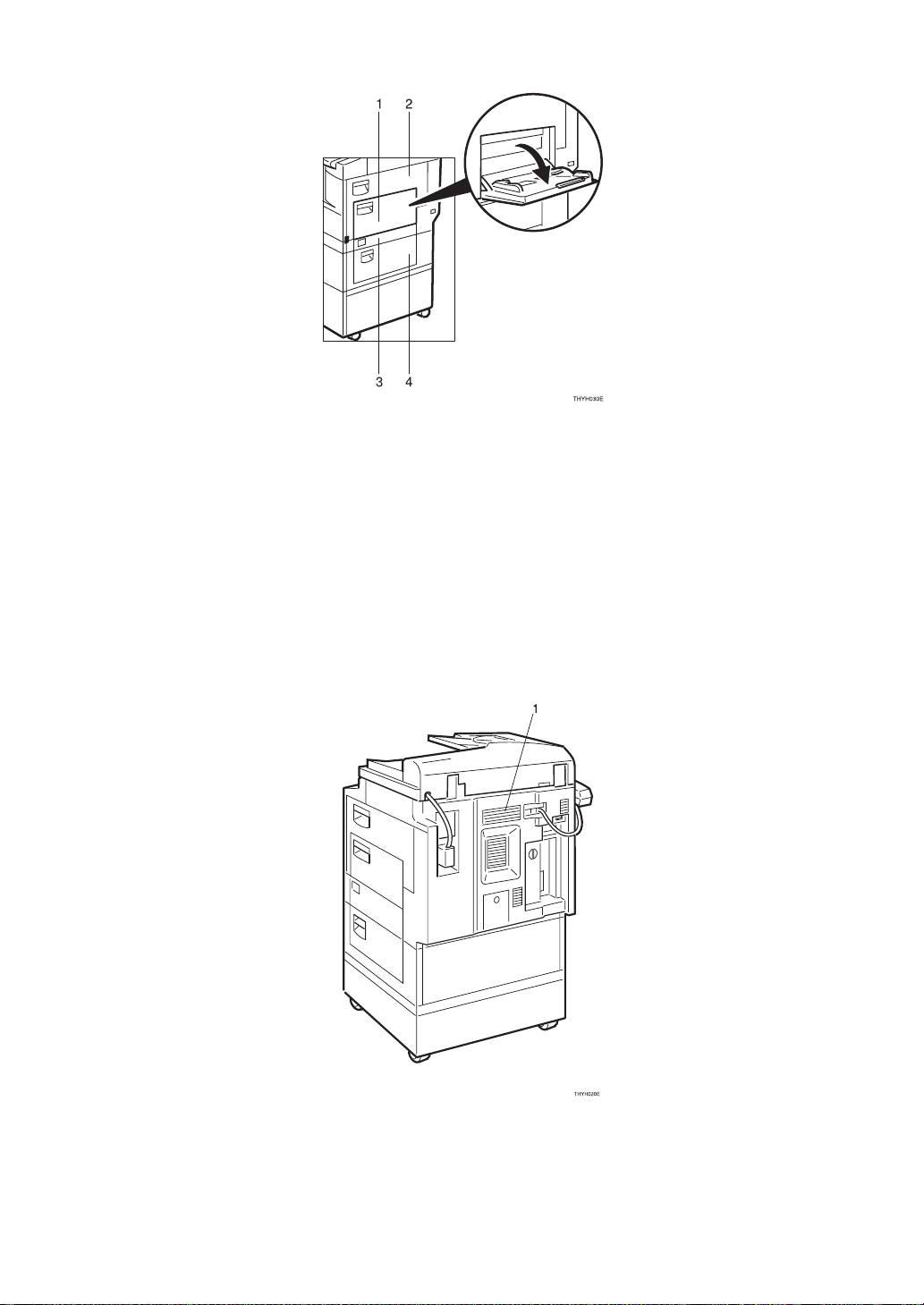
1. Bypass tray
Use to copy onto OHP transparencies, adhesive labels, translucent paper, post cards,
envelopes and non-standard size paper.
See
⇒ P.39 “Copying from the Bypass Tray”.
2. Side cover
Open to remove jammed paper fed from
the paper tray, or to replace the toner cartridge.
3. Paper tray side cover
Open this cover to remove jammed paper
which fed from the paper tray unit.
4. Optional paper tray side cover
Open this cover to remove jammed paper
which fed from the optional paper tray unit.
1.
Ventilation hole
Prevents overheating. Do not obstruct
the ventilation hole by placing or leaning
2
an object near it. If the machine overheats, a fault might occur.
Page 20
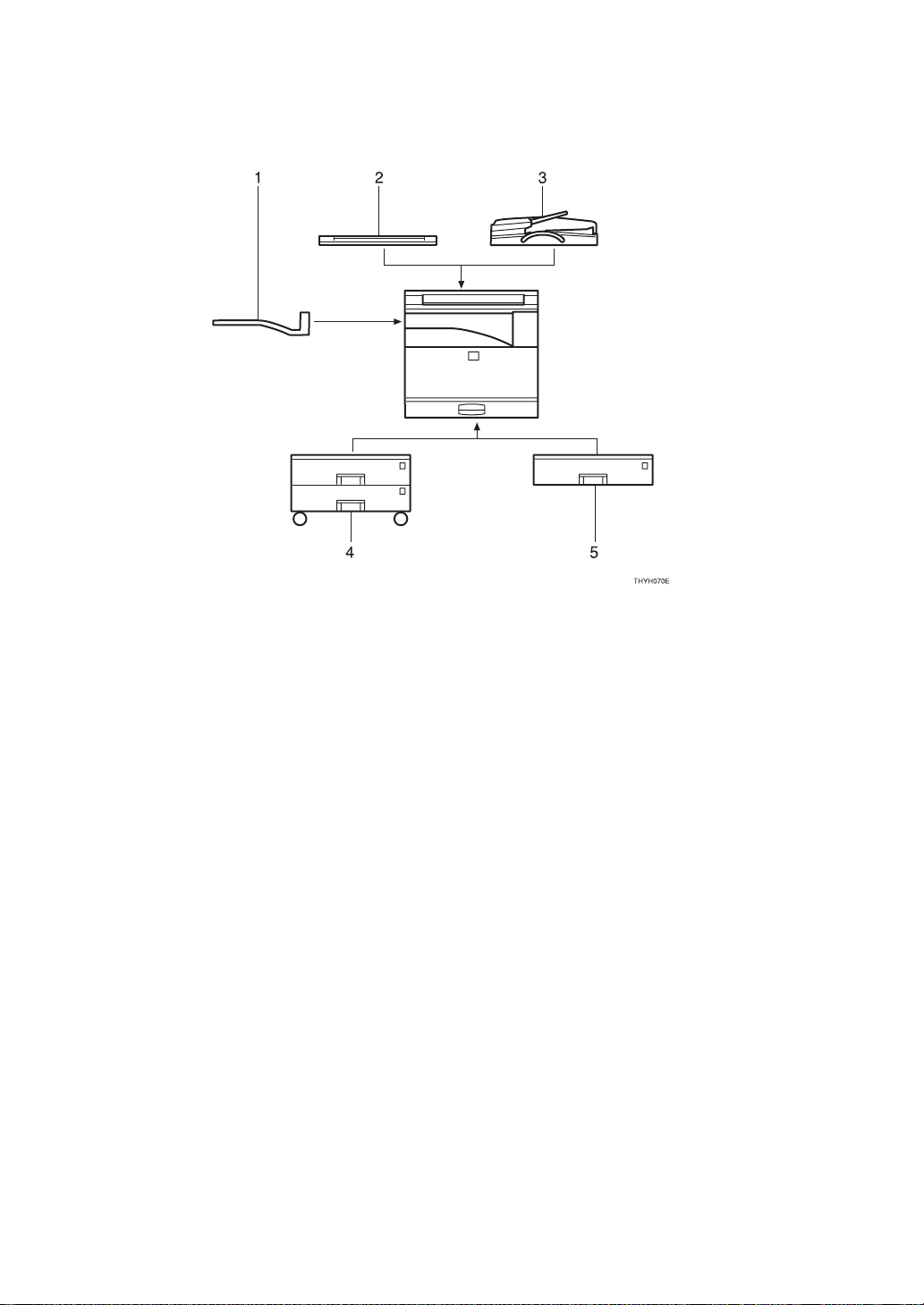
Options
1. Internal tray 2 (1 bin tray)
If you selected this as the output tray, copied
paper is delivered here face down. See
“14. Output Tray Prio.” in the “System Settings”.
2. Platen cover
Lower this cover over originals for copying.
3. Document feeder (ADF)
Insert a stack of originals here.
They will be fed automatically.
4. Paper tray unit
Consists of two paper trays.
5. Paper tray unit
Consist of one paper tray.
Other options:
• 48MB copier memory unit
3
Page 21
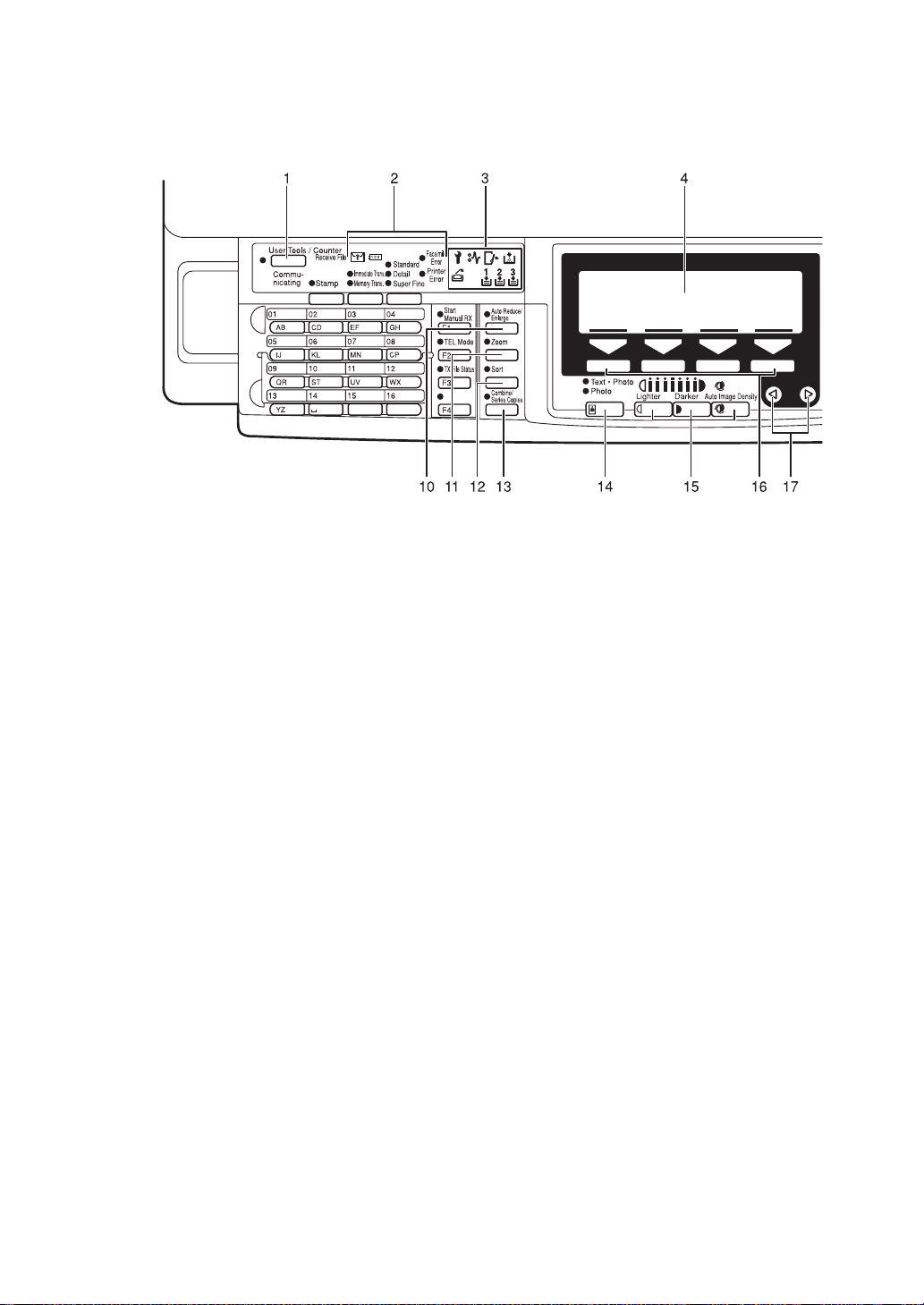
Operation Panel
1. {
User Tools/Counter
• User Tools
Press to change the default settings
and conditions to meet your requirements.
• Counter
Press to check or print the total number of copies made.
See ⇒ P.75 “User Tools (Copy Fea-
tures)”.
2. Operation panel for facsimile
mode (for machine with optional fax
function)
See the “Facsimile Reference”.
3. Indicators
These indicators show errors or the status
of the machine.
See ⇒ P.61 “What to do If Something Goes
Wrong”.
4. Panel display
Shows operation status, error messages,
and function menus. See ⇒ P.6 “Panel
Display”.
5. {
{
Program
{{
Press to select the program mode. See ⇒
P.47 “Program—Storing Your Copy Set-
tings in Memory”.
}}}} key
} key
6. {
{
Clear Modes
{{
Press to clear the previously entered copy
job settings.
7. {
Energy Saver
Use to switch to and from Energy Saver
mode. See ⇒ P.49 “Energy Saver Mode—
Saving Energy”.
8. {
{
Interrupt
{{
Press to make interrupt copies during a
copy run. See ⇒ P.49 “Interrupt—Tempo-
rarily Stopping One Job to Copy Something
Else”.
}}}} key
}}}} key
}
key
9. Operation switch
Press this switch to turn the power on
(the On indicator lights up). To turn the
power off, press this switch again (the
indicator goes off).
10. {
{
Auto Reduce/Enlarge
{{
Enlarges or reduces the image automatically according to the specified paper
size.
11. {
{
Zoom
{{
Changes the reproduction ratio in 1%
steps.
}}}} key
}}}} key
On
4
Page 22
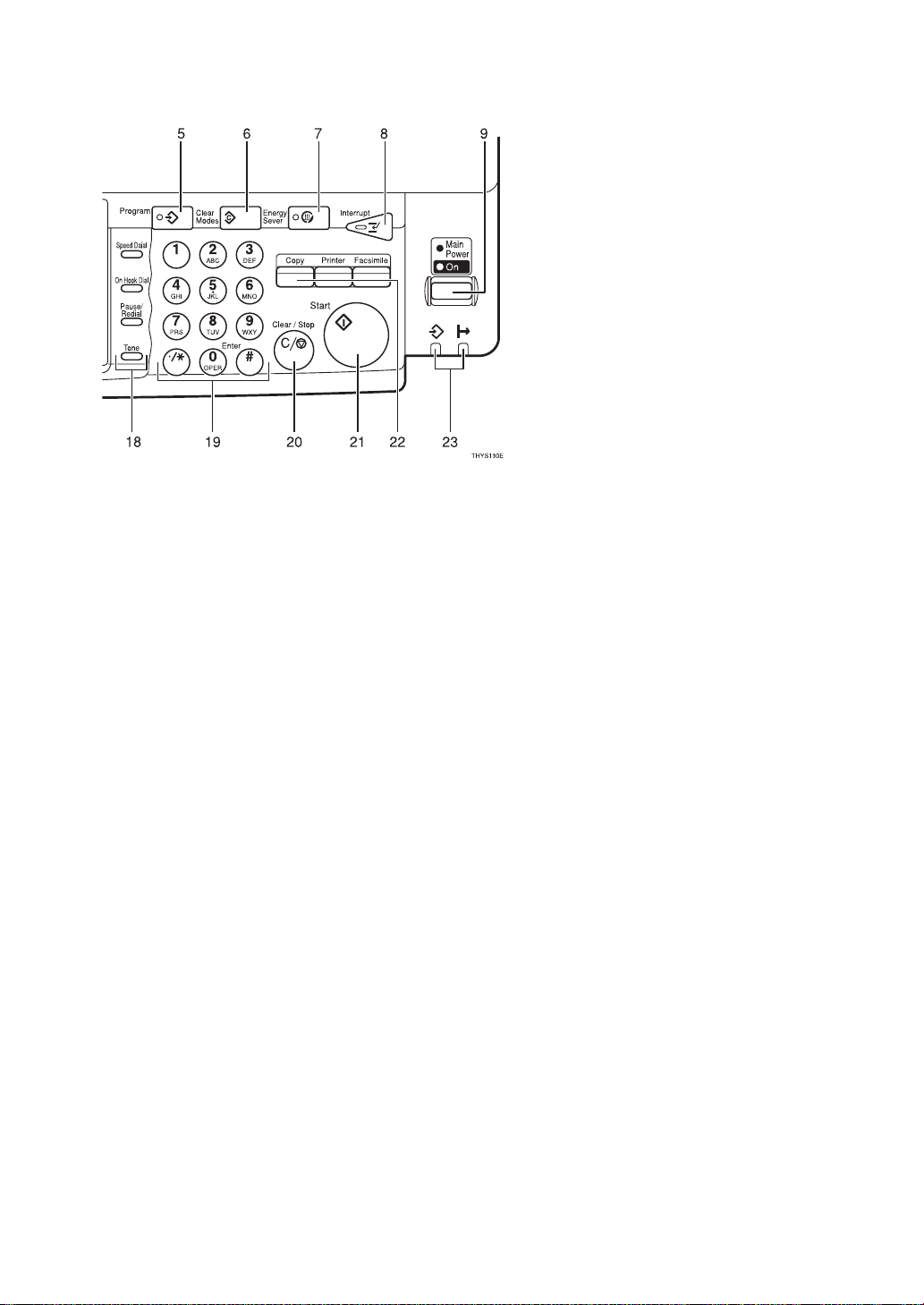
12. {
{
Sort
}}}} key
{{
Sort/Rotate Sort: automatically sorts copies.
13. {
Combine/Series Copy
Press to select “Combine” or “Series Copy”.
14. {
{
Original Type
{{
Press to select the type of your originals.
15. {
{
Lighter
{{
Auto Image Density
{{{{
Adjusts the copy image density.
}}}} key
}}}} and {{{{
Darker
}}}} key
}
key
}}}} keys and
16. Selection keys
Press the key under the item you wish to
select.
17. 01 keys (Cursor keys)
Press to select an item on the panel display.
18. Operation panel for facsimile
mode (for machines with optional
fax function)
See the “Facsimile Reference”.
20. {
{
Clear/Stop
{{
While entering numbers, press to cancel a
number to have entered. While copying,
press to stop copying.
21. {
{
Start
{{
Press to start copying. Use to set the Auto
Start. See ⇒ P.50 “Auto Start—Entering
Copy Job Settings During the Warm-up Period”.
}}}} key
}}}} key
22. Function keys
Press to change modes. To use copy func-
Copy
}
tions, press the
{
key.
23. Indicators (with the printer op-
tion)
These indicators shows the status of the
printer.
See the “Printer Reference”.
19. {
{
Number
{{
Use to enter the desired number of copies
and data for selected modes.
Use the
modes.
}}}} keys
#
}
{
key to enter data in selected
5
Page 23
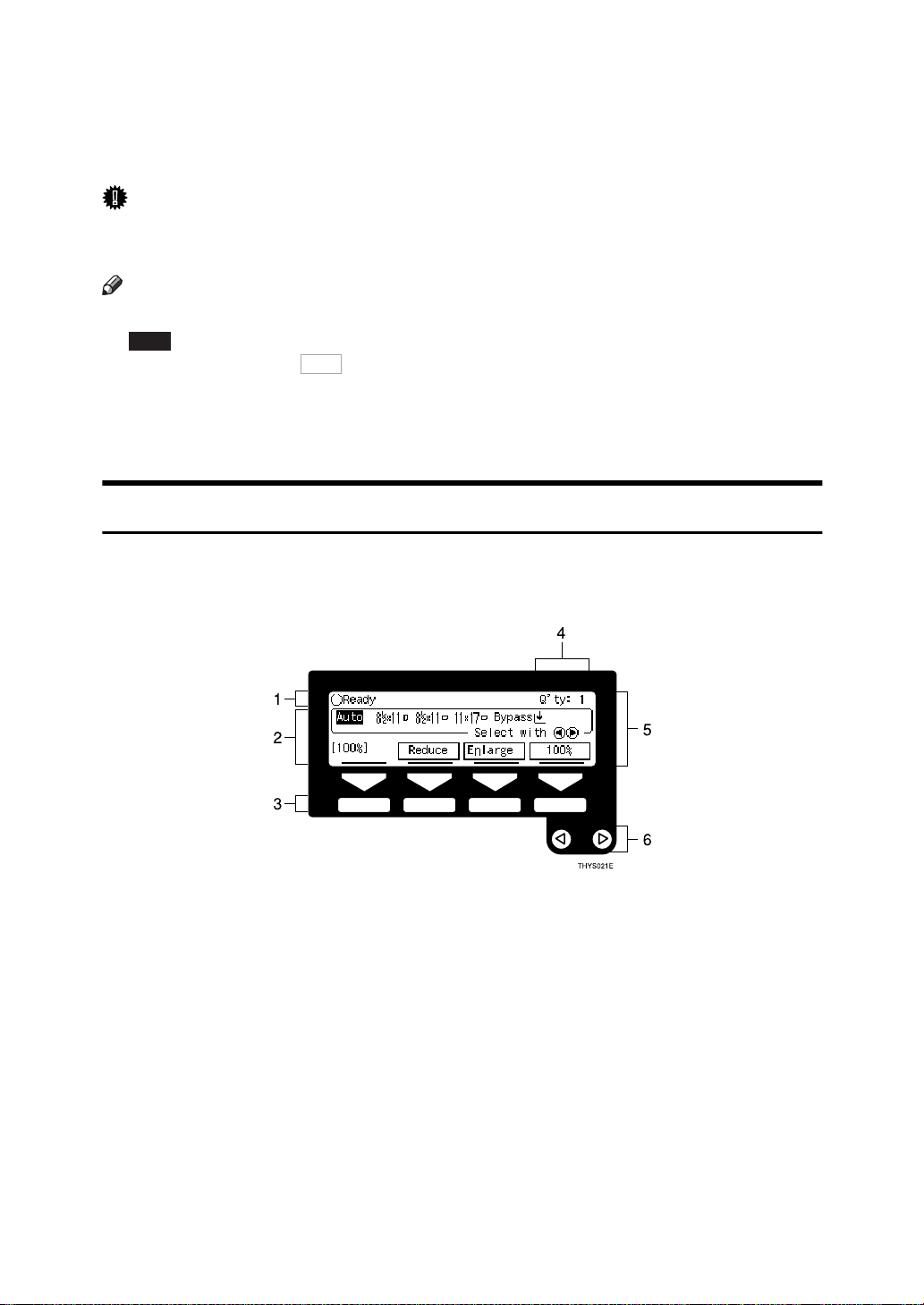
Panel Display
The panel display shows operational status, error messages, and function
menus.
Important
❒ Do not apply a strong shock or force of about 30N (about 3kgf) or more to the
panel display. Otherwise, the display might be damaged.
Note
❒ When you select or specify an item on the panel display, it is highlighted like
.
Auto
❒ Keys appearing as cannot be used.
❒ By default, the machine is in Copy mode when you switch on. This can be
changed. See “Settings You Can Change With The User Tools” of the System
Settings.
Displays and Key Operations
❖❖❖❖
Copy initial display
OK
1. The machine status and messages
appear here.
2. Items which can be selected or
specified.
3.
These four keys correspond to the
keys that are in the bottom line of the
display (e.g.
[100%]
Press the relevant key to select a key in
the display.
6
[Reduce], [Enlarge]
in the above display).
, and
4. Number of copies set.
5. Setting for this function.
6. Press these keys to select an item
on the display.
• To move the selection to the left, press
the 0 key.
• To move the selection to the right,
press the 1 key.
Page 24
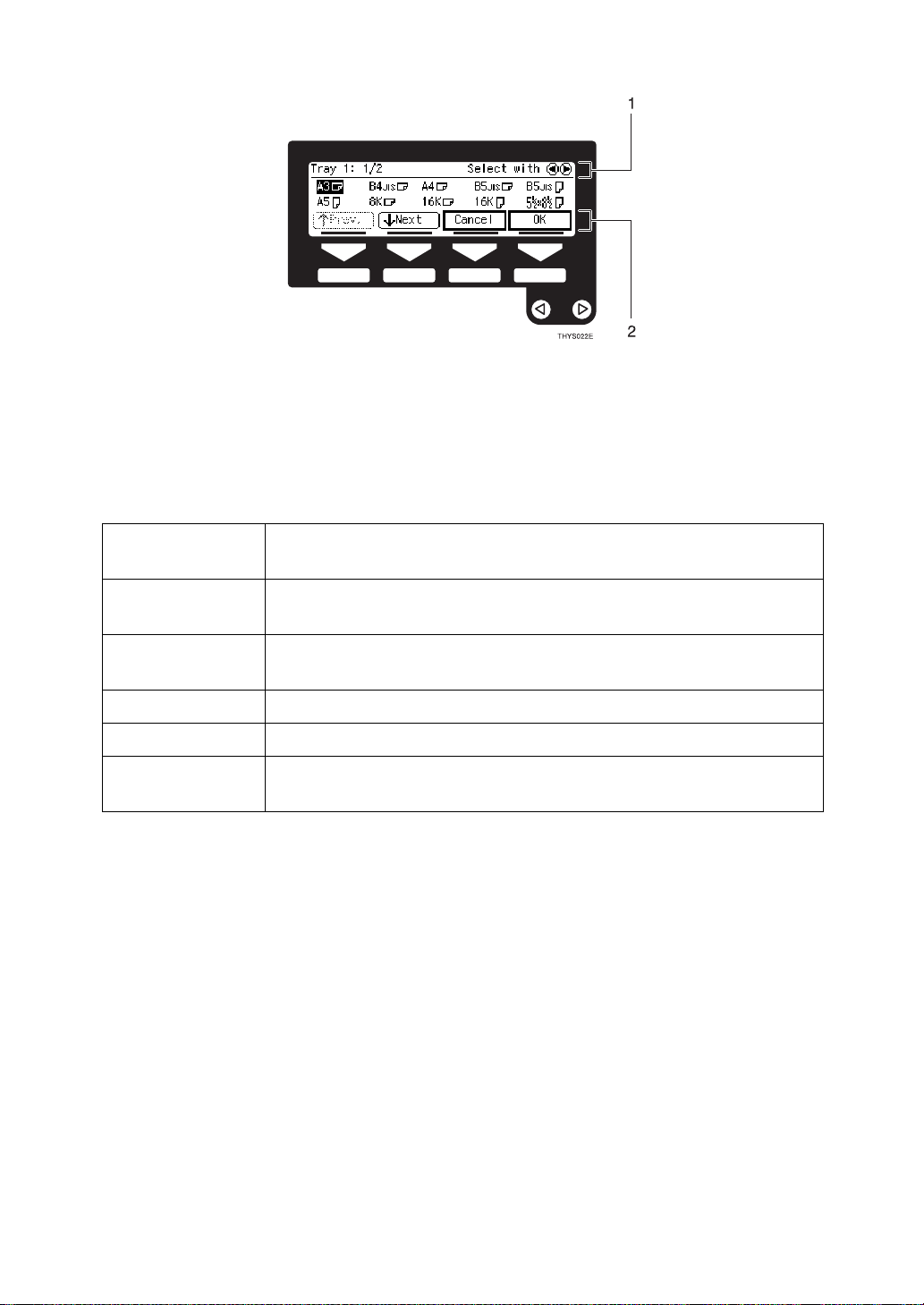
❖❖❖❖
Function menu display
1. Displays operational status or
message.
2. Displays items which can be se-
lected or specified.
❖❖❖❖
Common keys
[OK] Sets a selected function or entered value and returns to the previ-
ous display.
Cancel
[
[↑↑↑↑
01 Press to highlight the selection you wish to select.
[
[
] Cancels a selected function or entered value and returns to the pre-
vious display.
Prev.
Prev Menu
Exit
Next
][↓↓↓↓
] Sets a selected function or entered value and returns to the initial
] When there are too many items fit on the display, use these keys
to move between pages.
] Press to return to the previous menu.
display.
7
Page 25
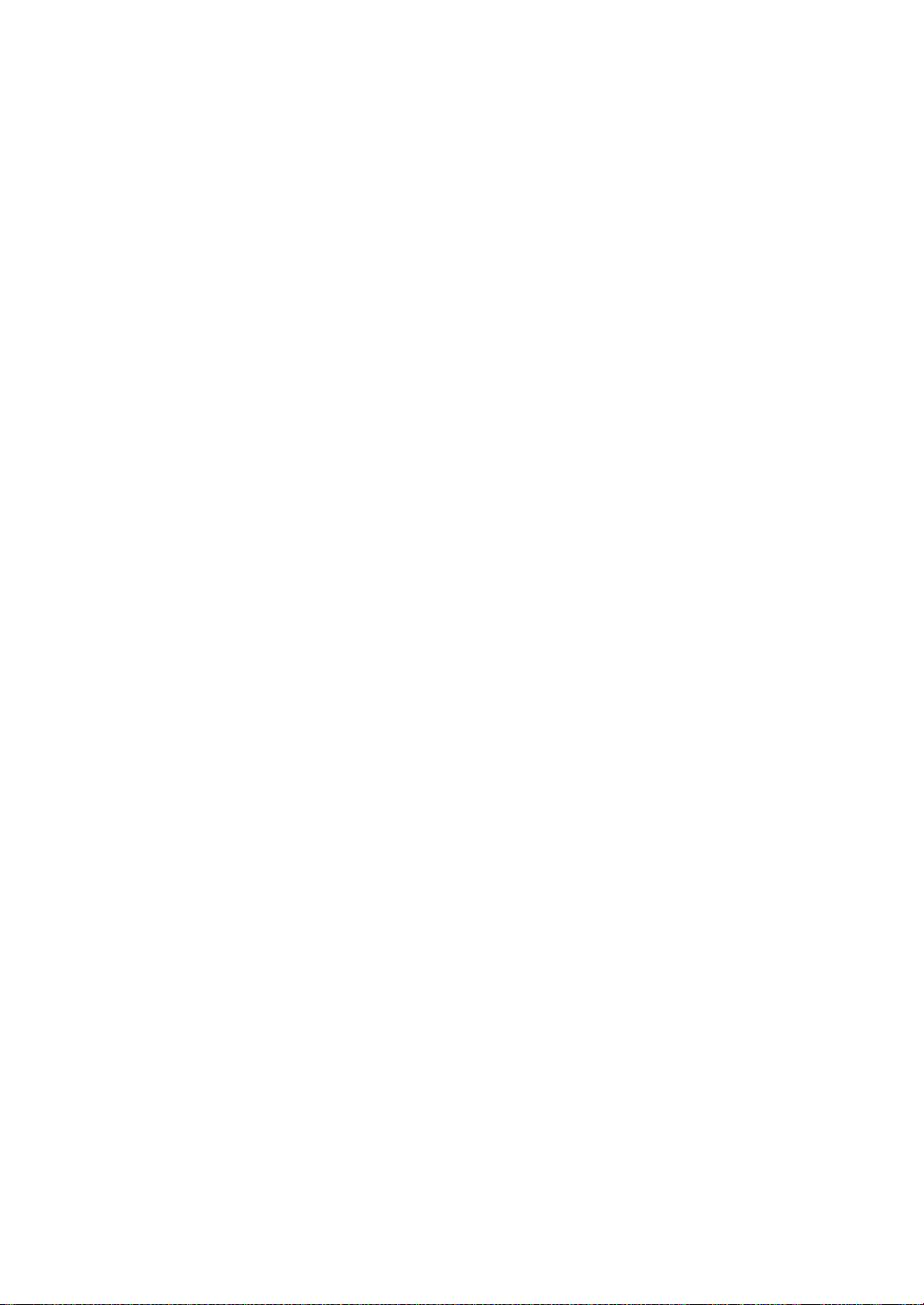
8
Page 26
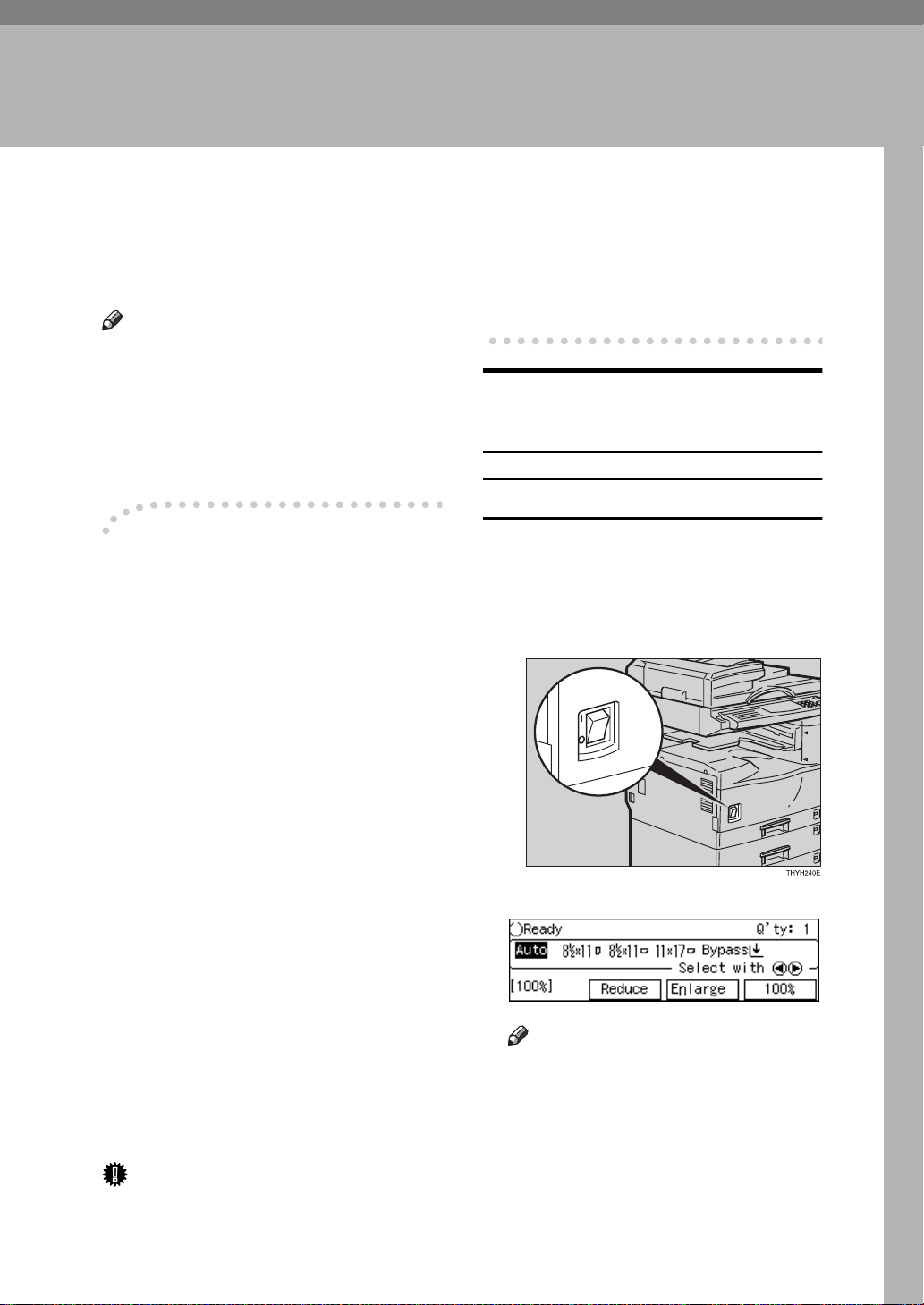
Starting the Machine
1. Basics
To start the machine, turn on the operation switch.
Note
❒ This machine automatically enters
Energy Saver mode or turns itself
off if you do not use the machine
for a while. See “08. Energy Saver
Timer”, “09. Auto Off Timer” of
the System Settings.
----
Power switches
This machine has two power switches: See ⇒ P.1 “Guide to Components”.
Operation switch (right side of the op-
❖❖❖❖
eration panel)
The Machine only with Fax or
Printer option:
Turn on this switch to activate the
machine. When the machine has
warmed up, you can make copies
or send faxes.
all fax files in memory will be lost.
See “Turning Off The Power” of
the Facsimile Reference.
When the Machine Only with
Copy Feature
Turning on the power
A Make sure that the power cord is
plugged into the wall outlet firmly.
B Turn the main switch on.
Main power switch (left side of the
❖❖❖❖
front panel)
The machine only with copy feature:
Turn on this switch to activate the
machine. Turn off this switch to
shut off.
The machine with Fax or Printer
option:
Do not touch the main power
switch. It should be used only by a
service representative when the
optional fax unit is installed.
Important
❒ If you leave the main power switch
off for more than about one hour,
The panel display will come on.
Note
❒ During the warm-up period
(less than 30 seconds.), you can
use the Auto Start function. See
⇒ P.50 “Auto Start—Entering
Copy Job Settings During the
Warm-up Period”.
9
Page 27
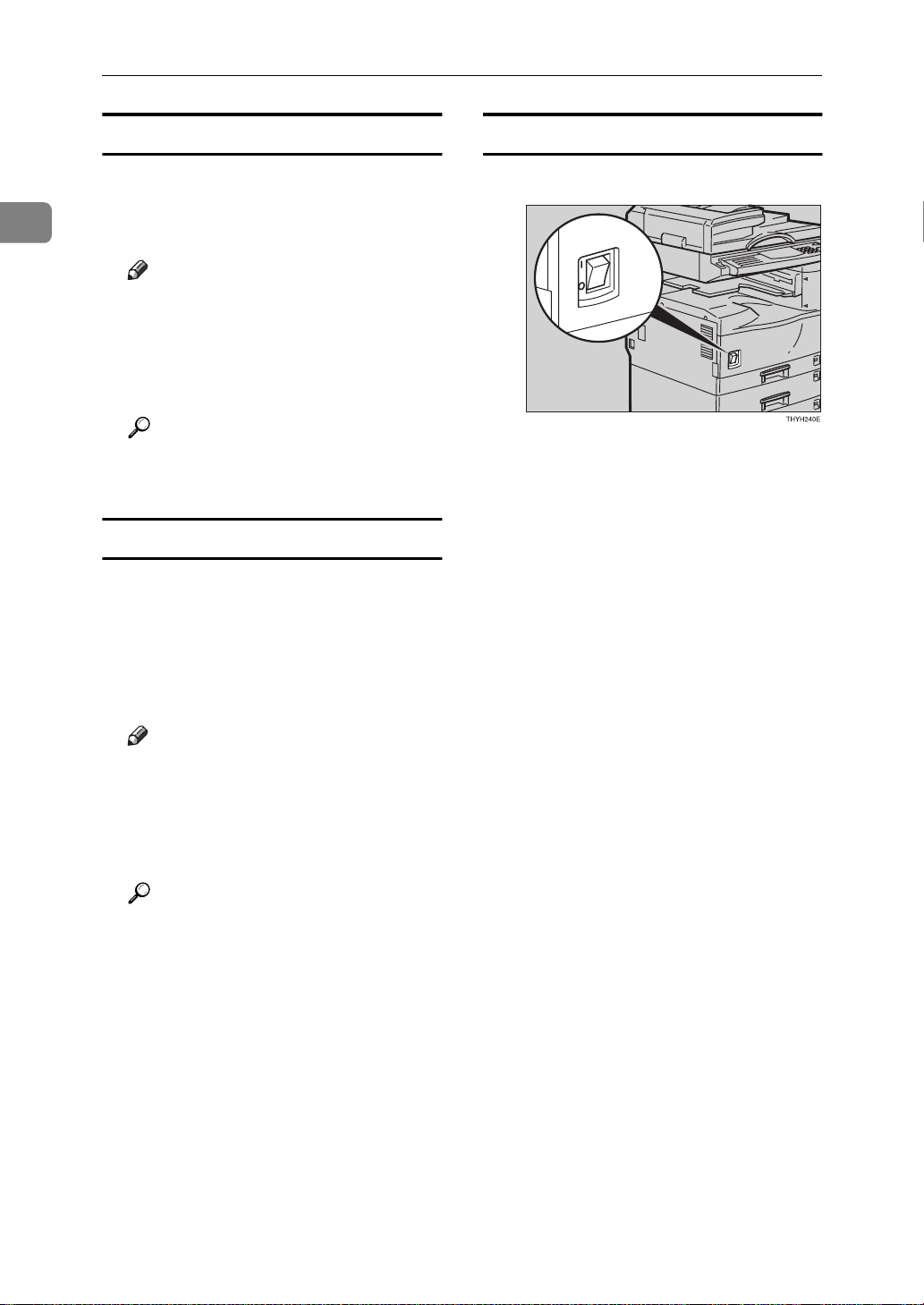
Basics
1
When the machine is set for user codes
A Enter your user code using the
{
Number
key.
❒ To prevent others from making
When the {Energy Saver} indicator is lit
The machine is in Energy Saver
mode.
A Press the {
The machine will return to the
ready condition.
} keys. Then press the {#}
Note
copies with your user code,
press the {
the {
neously after copying.
Reference
For setting user codes, see ⇒
P.81 “1. General Features4/4”.
Clear Modes
Clear/Stop
Energy Saver
} key simulta-
} key and
} key.
Turning off the power
A Turn the main switch off.
Note
❒ The machine will also return to
the ready condition when an
original is set in the document
feeder, or when the platen cover
or document feeder is opened.
Reference
See “08. Energy Saver Timer” of
the System Settings.
10
Page 28
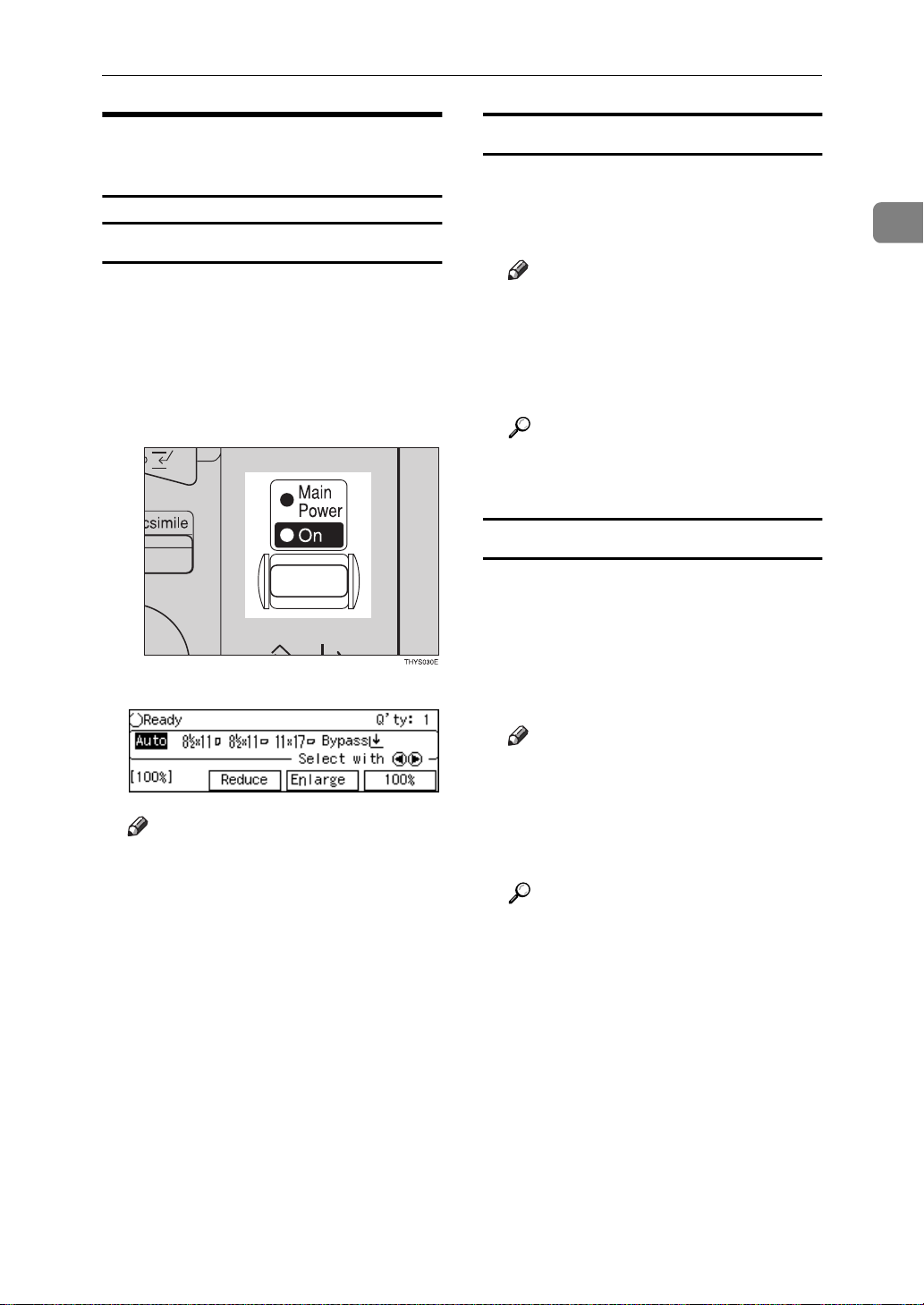
Starting the Machine
When the Machine with Fax o r
Printer Option
Turning on the power
A Make sure that the power cord is
plugged into the wall outlet firmly and the Main Power indicator
is lit.
B Press the operation switch to
make the On indicator light up.
The panel display will come on.
When the machine is set for user codes
A Enter your user code using the
{
Number
key.
❒ To prevent others from making
When the {Energy Saver} indicator is lit
The machine is in Energy Saver
mode.
A Press the {
The machine will return to the
ready condition.
} keys. Then press the {#}
Note
copies with your user code,
press the {
the {
neously after copying.
Reference
For setting user codes, see ⇒
P.81 “1. General Features4/4”.
Clear Modes
Clear/Stop
Energy Saver
} key simulta-
} key and
} key.
1
Note
❒ During the warm-up period
(less than 30 seconds.), you can
use the Auto Start function. See
⇒ P.50 “Auto Start—Entering
Copy Job Settings During the
Warm-up Period”.
Note
❒ The machine will also return to
the ready condition when an
original is set in the document
feeder, or when the platen cover
or document feeder is opened.
Reference
See “08. Energy Saver Timer” of
the System Settings.
11
Page 29
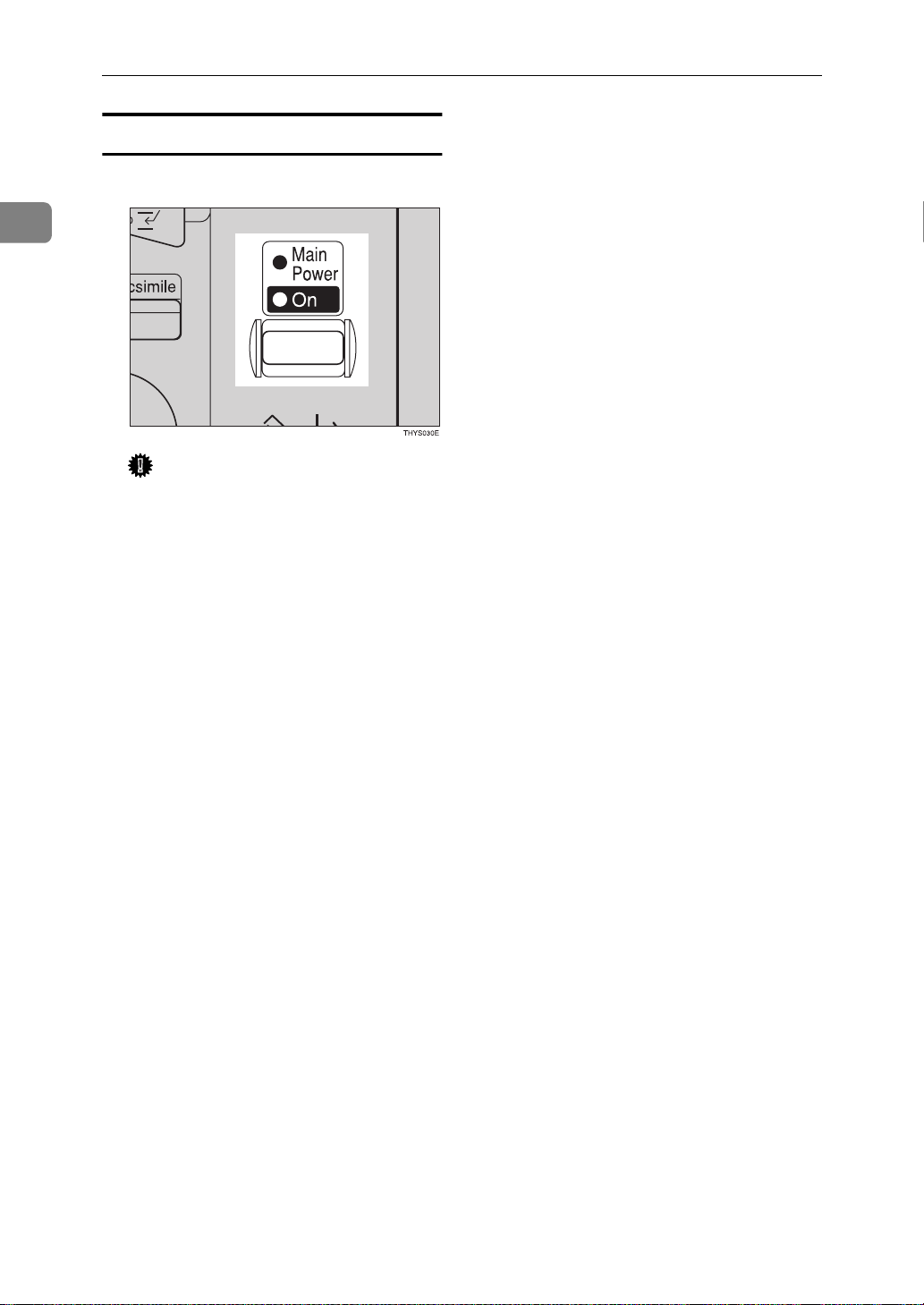
1
Basics
Turning off The power
A Turn the operation switch off.
Important
❒ If you want to unplug the pow-
er cord or turn off the main
power switch, make sure that
the remaining memory space
indicates 100% on the display
for facsimile mode.
❒ Fax files stored in memory will
be lost an hour after you turn
the main power switch off or
you unplug the power cord. See
“Turning Off The Power” of the
Facsimile Referencre.
12
Page 30
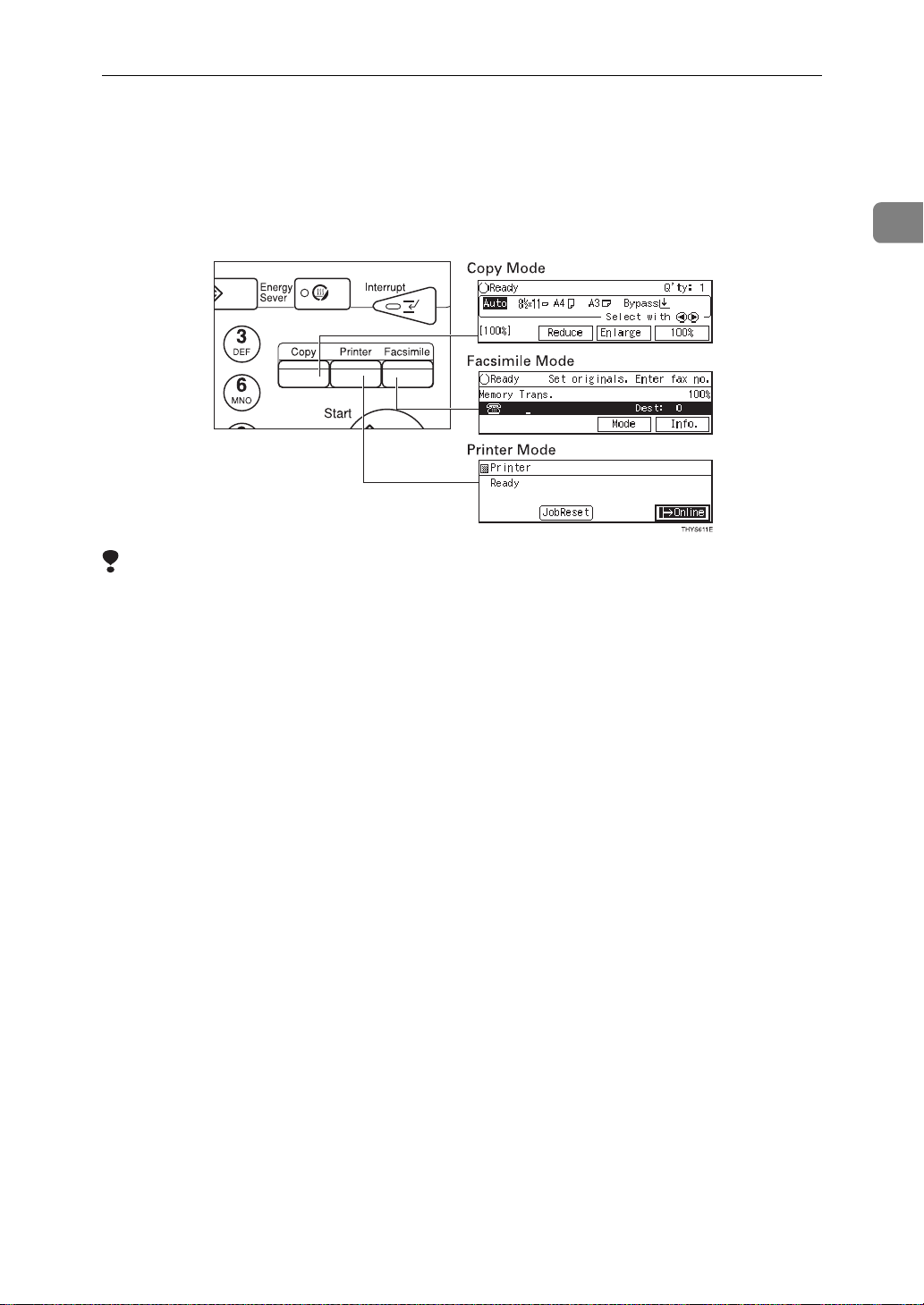
Changing Modes
Changing Modes
You can use this machine not only as a copier, but optionally as a fax or printer
machine as well. Press the {
to use facsimile functions, or press the {
Limitation
❒ You cannot switch modes in any of the following cases:
} key to use copy functions, press the {
Copy
Printer
} key to use printer functions.
Fax
} key
1
• When scanning in a fax message for transmission.
• During immediate transmission.
• When accessing the user tools.
• During interrupt copying.
13
Page 31

Basics
Originals
1
Sizes and Weights of Recommended Origi nals
❖❖❖❖
Metric version
Where original is set Original Size Original Weight
Exposure glass Up to A3 -Document feeder A3L – A5
❖❖❖❖
Inch version
Where original is set Original Size Original Weight
Exposure glass Up to 11" × 17" -Document feeder 11" × 17"
1
– 5
KL
L
/2" × 81/2"
40 – 128g/m
11 – 34 lb
KL
Non-recommended originals for the document feeder
Setting the following originals in the document feeder might cause paper misfeeds or damage to the originals. Set these originals on the exposure glass.
• Originals other than those specified in ⇒ P.14 “Sizes and Weights of Recom-
mended Originals”
2
• Stapled or clipped originals
• Perforated or torn originals
• Curled, folded, or creased originals
• Pasted originals
• Originals with any kind of coating, such as thermal fax paper, art paper, aluminum foil, carbon paper, or conductive paper
• Originals with indexes, tags, or other projecting parts
• Sticky originals such as translucent paper
• Thin original that has low stiffness
• Originals of inappropriate weight ⇒ P.14 “Sizes and Weights of Recommended
Originals”
• Bound originals such as books
• Transparent originals such as OHP transparencies or translucent paper
14
Page 32

Originals
Sizes Difficult to Detect
It is difficult for the machine to detect the sizes of the following originals, so select the paper size manually.
• Originals with indexes, tags, or other projecting parts
• Transparent originals such as OHP transparencies or translucent paper
• Dark originals with many letters and drawings
• Originals which partially contain solid image
• Originals which have solid image at their edges
• Originals other than those (with ❍) in the table below. See ⇒ P.15 “Sizes de-
tectable by the Auto Paper Select”.
Sizes detectable by the Auto Paper Select
❖❖❖❖
Metric version
1
Size A3LB4LA4
Place of
original
Exposure
glass
Document
feeder
❖❖❖❖
Inch version
Size A3LB4LA4
Place of
original
Exposure
glass
Document
feeder
KLB5KLA5KL
❍❍ ❍ ❍
❍❍❍❍❍
B5
A5
K
K
K
L
L
L
×××× ×
×××× ×
×× × × ×
11"
8
17
×
×
L
L
❍❍❍ ❍ ❍❍
❍❍❍
L
1
8
/2" ×
14"
1
/2"
8
11"
×
KL
L
11" ×
17"
××××
1
/2"
14"
1
/2" ×
8
11"
K
L
10"
×
81/2"
8"
L
13"
×
L
××
51/2" ×
1
8
/2"
KL
10"
14"
×
L
❍❍
1
8
/2" ×
13"
51/2"
×
81/2"
KL
L
❍
❍
×
15
Page 33

1
Basics
Original Sizes and Scanning Area/Missing Image Area
❖❖❖❖
Exposure glass
❖❖❖❖
Document feeder
Reference
position
Horizontal size
Vertical size
Maximum Scanning area
A3 (297x420mm)
11"x17" (279x432mm)
A3A4
Horizontal size
Vertical size
Maximum Scanning area
(297x1,260mm)
(11.7"x49.6")
A3
CP01AEE
A3A4
CP02AEE
Limitation
❒
Even if you correctly set originals in the document feeder or on the exposure
glass, 0.5mm – 3.5mm margins on top and left sides or 0.5mm margins on botton and right sides might not be copied.
16
Page 34

Copy Paper
Copy Paper
Recommended Paper Sizes and Types
The following limitations apply to each tray:
Metric version Inch version Paper weight Paper
Paper tray (Tray 1)
(Adjust the paper
size selector)
Paper tray (Tray 1)
(Specify the size
with "11.Special
Pap." of the Sys-
tem settings.)
A3L, A4
KL
A5K,
1
/2" × 11"K,
8
1
/2" × 13"
8
B4L, B5
*1
8K
16K
L
*2
KL
L
KL
,
,
11" × 17"L,
1
8
/2" × 14"L,
1
8
/2" × 11"L,
1
8
71/4"
/2"
× 5
× 10
1
/2"K,
1
/2"L,
8" × 13"L,
1
8
/4" ×
13"L,
8" × 10"L,
1
/4" ×
8
14"
L
A4K,
,
11" × 17"L,
1
8
/2" × 14"L,
81/2" × 11"
1
/2"
8
A3L, B4L,
,
A4L, B5
A5K,
*1
8K
16K
11" × 17"L,
81/2"
71/4"
8" × 13"L,
1
8
/4" ×
8" × 10"L,
1
/4" ×
8
× 13
L
*2
KL
× 5
× 10
KL
"
L
KL
,
,
1
/2"K,
1
/2"L,
13"L,
14"
L
60 – 90 g/m
16 – 24 lb
,
,
2
,
1
capacity
250 sheets
Paper tray unit*3
(Tray 2, 3)
A3L, A4
81/2"
× 14
, 11" × 17"L,
KL
1
, 8
"
L
/2" ×
(Adjust the paper
size selector)
Paper tray unit
(Tray 2, 3)
(Specify the size
with "11.Special
Pap." of the System
settings.)
*3
B4L, B5
*2
16K
KL
71/4"
× 10
1
/2" ×
8
8" × 10"
81/4" ×
KL
, 8
1
/2"
13"L,
KL
14"L,
, A5
KL
1
/2"
× 5
,
8" × 13"L,
K
L
81/4" ×
8"
× 10
1
,
10" × 15"L,
11" × 15"L, 10" × 14"L,
11" × 14"
*1
8K(Ba-Kai) = 267 × 340mm (10.6" × 15.4")
*2
16K(Shi-Lui-Kai) = 195 × 267mm (7.7" × 10.6")
*3
Paper tray unit is option.
KL
11"
K
, 8K
1
/2"L,
13"L,
/2"
K
L
L
*1
L
,
500 sheets
,
,
17
Page 35

1
Basics
Bypass tray Metric version Inch version Paper weight Paper
capacity
Standard size
(Plain paper)
Standard size
(Thick paper)
A4L, A5
L
1
/2" × 11"
8
L
60 – 104 g/m2,
16 – 27 lb
A3L, 8" × 13"L
A3L, A4L,
*5
A5L,
8" × 13"
L
11" × 17"L 10 sheets
11" × 17"L,
1
/2" × 11"
8
L
105 – 162 g/m2,
28 – 43 lb
100 sheets
10 sheet
Standard size
(Plain paper)
Standard size
(Thick paper)
*6
*5*6
A4L, B5
KL
A5K, B6L,
*2
KL
× 11
×
× 10
×
×
× 13
*2
KL
×
×
× 11
,
"
K
1
/2"
5
1
/2"
*1
L
"
L
"
14
L
"
13
L
"
K
K
, A5K,
*1
L
,
"
L
"
14
L
"
13
L
"
K
16K
81/2"
81/2"
71/4"
B4L, 8K
11"
× 17
81/2"
81/2"
1
/4"
8
B4L, A4
B5
KL
B6L, 8K
16K
11"
× 17
81/2"
81/2"
1
/2"
8
81/2" × 51/2"
71/4" × 101/2"
81/4" × 13"
L
,
,
L
L
L
K
,
L
K
,
,
,
,
,
,
,
,
,
,
,
,
A4
B5
A5
16K
81/2"
81/2"
71/4"
KL
KL
KL
*2
KL
× 11
×
× 10
,
,
, B6L,
,
"K,
1
/2"
5
1
/2"
KL
A3L, B4L,
*1
8K
81/2"
8"
8
81/4"
A3L, B4L,
A4
A5
8K
16K
8
8
8
71/4" × 101/2"
8"
× 13
13
,
L
"
×
14
L
,
"
13
L
× 13
× 13
,
,
L
KL
× 14
× 11
"L, 8
"L, 8
"L,
"
L
B5
KL
, B6L,
,
"L,
"K,
KL
1
/4"
×
1
/2"
KL
KL
*1
*2
1
/2"
1
/2"
1
/2" × 51/2"L,
× 13
"
L
60 – 104 g/m2,
16 – 27 lb
,
L
,
105-162 g/m2,
,
28 – 43 lb
,
1
/2"
×
100 sheets
10 sheets
10 sheets
*1
8K(Ba-Kai) = 267 × 340mm (10.6" × 15.4")
*2
16K(Shi-Lui-Kai) = 195 × 267mm (7.7" × 10.6")
*5
When you set thick paper in the bypass tray, you have to specify the paper
type [
*6
When you set these standard size paper in the bypass tray, you have to specify
]. See ⇒ P.39 “Copying from the Bypass Tray”
Thick
the standard size. See ⇒ P.39 “Copying from the Bypass Tray”
18
Page 36

Bypass tray Metric version Inch version Paper weight Paper
capacity
Custom size
Custom size
Envelopes
*7
*7
Vertical: 90–
305 mm
Horizontal: 148
–1,260 mm
Postcards, adhesive labels,
translucent paper, OHP transparencies
Com#10 Env
241.3
C6 Env
162
DL Env
220
Monarch Env
104.8 mm, 9.5
×
114 mm, 6.4
×
110 mm, 8.7
×
Vertical: 3.5
12.0
mm
"
Horizontal:
–49.6" mm
5.8
"
"
× 4.2
"
"
× 4.5
"
"
× 4.4
"
–
"
52–157 g/m
16 – 42 lb
72–90 g/m2,
19 – 24 lb
2
,
10 sheet
Copy Paper
1
190.5
*7
When you set these custom size paper in the bypass tray, you have to specify
98.4 mm, 7.5
×
"
× 3.9
"
the size. See ⇒ P.39 “Copying from the Bypass Tray”.
Important
❒ If you use damp or curled paper, a misfeed might occur. In such a case, try
turning over the paper stack in the paper tray. If there is no improvement,
change to copy paper with less curl.
Note
❒ Post cards should be fed from the bypass tray.
❒ If OHP transparencies and translucent paper gets double-fed, set pages one
sheet at a time.
❒ If you load paper of the same size and in the same direction in two or more
trays, the machine automatically shifts to another tray when the tray in use
runs out of paper. This function is called Auto Tray Switch. This saves interrupting a copy run to replenish paper even when you make a large number
of copies. You can cancel this setting. See “13. Auto Tray Switch” of the System Settings.
Reference
If you want to add paper, see ⇒ P.66 “
B
Loading Paper”.
If you want to change the paper size, see ⇒ P.72 “Changing the Paper Size”.
19
Page 37

1
Basics
Envelopes
Note
❒ When copying on envelopes, use the bypass tray and specify the size. See⇒
P.43 “When Copying onto Envelopes”.
❒ Specification of envelopes are follows:
Metric version Inch version
2
, 114
2
× 162
19 - 24 lb
mm
24 lb, 37/8" × 71/2"
(Monarch)
m2,
19 - 24 lb) onto the bypass tray
Weight
Recommended
weight and size
72 - 90 g/m
72 g/m
(C6 Env)
❒ You can load up to 10 envelopes (72 - 90 g/
at a time, without forcibly preassign them. However, make sure that the envelopes are not damp, and that the top of the stack is not higher than the limit
mark on the side guide ⇒ P.43 “When Copying onto Envelopes”.
❒ Load the envelopes with the flaps aligned to the right side fence. The flaps
should be securely folded down.
❒ Make sure that there is no air in the envelopes before setting.
❒ To get the better copy quality, it is recommended that you set the right, left,
top, and bottom margin, to at least 15 mm (0.6") each.
❒ Do not copy on both sides of envelopes.
❒ Load only one size and type of envelope at a time.
❒ Before loading envelopes, flatten the leading edges (side being fed into the
printer) of them by running a pencil or ruler across them.
20
Page 38

Copy Paper
R
❒ Before setting envelopes, make sure that they are rectangular in shape.
Refer to the following illustrations.
Metric version Inch version
1
2
Good construction for envelopes
A
Poor construction for envelopes
B
TS3X020E
1
2
Good construction for envelopes
A
Poor construction for envelopes
B
TS3X010E
❒ Avoid using the non-supported envelopes listed on P.21 “Non-recommended
Paper”
Limitation
❒ Even if you use the reccommended types of envelope as notes above, copied
envelopes may come out wrinkled or smudged.
Non-recommended Paper
1
CAUTION:
•
Do not reuse stapled paper. Do not use aluminum foil, carboncontaining paper or other conductive paper. Otherwise, a fire
might occur.
Important
❒
Do not use paper with any kind of coating such as:
• Thermal fax paper
• Art paper
• Aluminum foil
• Carbon paper
• Conductive paper
❒
Otherwise, a fault might occur.
❒
Do not use copy paper that has been already copied on. Otherwise, a fault might
occur.
21
Page 39

1
Basics
Note
Do not use the following type of paper because a paper misfeed might occur.
❒
• Bent, folded, or creased paper
• Torn paper
• Slippery paper
• Perforated paper
• Rough paper
• Thin paper that has low stiffness
• Paper with much paper dust on its surface
❒
Do not use envelopes in the following conditions.
•damp
• excessively curled or twisted
• stuck together
• damaged in any way
• with stamps attached
• with windows, holes, perforations, cutouts, or embossing
• with metal clasps, string ties, or metal folding bars
• designed to be interlocked
• with nicked edges of bent corners
• with rough, cockle, or laid finishes
• with any exposed adhesive, when the flap is in the sealed or closed position.
If you make a copy on rough grain paper, the copy image might be blurred.
❒
❒
Do not use paper which has been copied or printed on.
Paper Storage
Note
When storing paper, the following precautions should always be followed:
❒
• Do not store paper where it will be exposed to direct sunlight.
• Avoid storing paper in humid areas (humidity: 70% or less).
• Store on a flat surface.
❒
Keep open reams of papers in the package, and store as you would unopened paper.
Under high temperature and high humidity, or low temperature and low humid-
❒
ity conditions, store papers in a vinyl bag.
22
Page 40

Toner Cartridge
R
R
R
Toner Cartridge
Handling Toner
WARNING:
•
Do not incinerate used toner or toner containers. Toner dust
might ignite when exposed to an open flame. Dispose of the
used toner containers according to loca l reg ulation s for
plastics.
CAUTION:
•
Do not eat or swallow toner.
•
Keep toner (used or unused) and toner containers out of reach of
children.
CAUTION:
•
This machine has been tested for safety using this supplier's
parts and consumables. We recommend you only use these
specified supplies.
Important
❒ If you use toner cartridge other than that recommended, a fault might occur.
Reference
If you want to replace the toner cartridge, see ⇒ P.67 “
Cartridge”.
D
Replacing the Toner
1
Toner Storage
Note
❒ When storing the toner cartridge, the following precautions should always be
followed:
• Store the toner cartridge containers in a cool, dry place free from direct
sunlight.
• Do not store the toner cartridge where it will be exposed to heat.
• Do not eat or swallow toner, and keep it out of reach of children.
• Store on a flat surface.
23
Page 41

1
Basics
24
Page 42

Basic Procedure
2. Copying
A When the machine is set for user
code, enter the user code with the
{{{{
Number
{{{{
#
}}}} key.
}}}} keys and then press the
Reference
See ⇒ P.49 “User Codes”.
B Make sure that the machine is in
Copy mode.
Note
Copy
❒ If not, press the {
} key.
C Make sure that there are no previ-
ous settings remaining.
Note
❒ To clear settings, press the
Clear Modes
{
} key.
D Set your originals.
F Enter the number of copies re-
quired with the {{{{
Note
❒ The maximum copy quantity
can be set between 1 and 99 (default: 99). See “05. Max. Copy
Q'ty” in ⇒ P.78 “1. General Fea-
1
tures
❒ To change the number entered,
press the {
enter the new number.
G Press the {
The machine starts copying.
/4”.
{
{{
Start
Number
Clear/Stop
}}}} key.
}}}} keys.
} key and
Reference
See ⇒ P.27 “Setting Originals”.
E Set your desired settings.
Note
❒ To stop the machine during the
multi-copy run, press the {
Stop
} key.
❒ To return the machine to the ini-
tial condition after copying,
press the {
Clear Modes
Clear/
} key.
25
Page 43

2
Copying
----Auto Reset
The machine returns to its initial condition automatically after your job is
finished, after a certain period of
time. This function is called “Auto
Reset”.
Note
❒ You can change the Auto Reset
time. See “09. Copy Auto Reset” in
⇒ P.80 “1. General Features
3
/4”.
----Auto Off
The machine turns itself off automatically after your job is finished, after a
certain period of time. This function is
called “Auto Off”.
Note
❒ You can change the Auto Off time.
See “09. Auto Off Timer" in the
System Settings.
❒ You can change the default set-
tings for basic functions. See ⇒
P.78 “Settings You Can Change with
the User Tools” and “USER TOOLS
(SYSTEM SETTINGS)” in the System Settings.
26
Page 44

Setting Originals
Setting Originals
Limitation
❒ Set the original after correction flu-
id and ink has completely dried.
Not taking this precaution could
mark the exposure glass and cause
marks to be copied.
Note
❒ Basically the originals should be
aligned to the rear left corner.
However, some copy functions
may produce different results depending on the direction of the
originals. For details, see explanations of each function.
Originals Set in the
document
feeder
Set on the
exposure
glass
Setting Originals on the
Exposure Glass
A Lift the platen cover or the docu-
ment feeder.
Note
❒ Be sure to open the platen cover
or the document feeder by more
than 30°, otherwise the original
size might not be detected correctly.
B Set the original face down on the
exposure glass. Slide your original up to the blue scale, then into
the left corner of the exposure
glass as shown.
2
Reference
See ⇒ P.14 “Originals”.
1: Reference mark
2: Scale
C Lower the platen cover or the doc-
ument feeder.
27
Page 45

Copying
2
Setting Originals in the
Document Feeder
Important
❒ When copying onto translucent
paper, set your originals one at a
time in the document feeder to
avoid multiple feeds and damage
to originals. See⇒ P.29 “Setting one
original at a time (SADF) mode”
Note
❒ Do not stack originals above the
limit mark.
❒ The original might become dirty if
it is written with a pencil or similar
tools.
❒ If your original contains pages of
different sizes, set the pages one at
a time in the ADF. See⇒ P.29 “Set-
ting one original at a time (SADF)
mode”.
❒ When setting documents whose
sizes cannot be scanned from the
ADF, select Custom Size. See ⇒
P.29 “Setting Originals When Auto
Paper Select Cannot Recognize the
Size”.
Setting a stack of originals in the
document feeder
A Set the aligned originals face up
into the document feeder.
Note
❒ To avoid a multi-sheet feed,
shuffle the originals before setting them in the document feeder.
B Adjust the guide to the original
size.
28
Reference
Regarding originals that the document feeder can handle, see ⇒ P.14
“Originals”.
Page 46

Setting Originals
Setting one original at a time
(SADF) mode
Important
❒ Hold the document from the front
when setting it. If your hand covers the internal sensor, it will not
operate correctly and the original
could be damaged.
❒ When setting pages of documents
1 page at a time in the ADF using
Auto Paper Select and Auto Reduce/Enlarge, these features
adapt to the size of the scanned
original.
A Set one original face up into the
document feeder. Then, press the
{{{{
}}}} key.
Start
The Auto Feed indicator is lit.
B Set the next original while the
Auto Feed indicator is lit.
The second and subsequent originals can be fed automatically without pressing the {
Start
} key.
Setting Originals When Auto
Paper Select Cannot
Recognize the Size
When you wish to use Auto Reduce/
Enlarge when setting non-standard
size documents in the ADF, specify
the size of your original using the following procedure.
Important
❒ Be sure to press the {
key after copying non-standard
size originals to clear any settings.
Not taking this precaution could
result in damage to originals set in
the ADF.
Limitation
❒ You cannot specify the original
size when using Auto Paper Select.
❒ Acceptable Document Sizes
Vertical:105 - 297mm
(4.1”-11.7”)
Horizontal: 128 - 1,260mm
(5.0”-17.0”)
Clear Modes
2
}
Note
❒ You can adjust the time the ma-
chine waits before being ready
for the next original. See “SADF
Auto Reset” in ⇒ P.82 “2. Input/
Output”.
A Set the aligned originals face up
into the document feeder.
B Adjust the guide to the original
size.
29
Page 47

Copying
2
Note
❒ To avoid a multi-sheet feed,
shuffle the originals before settings them in the document
feeder.
❒ You can set one original at a
time. See ⇒ P.29 “Setting one
original at a time (SADF) mode”
C Press the 01 key to choose the
tray from the paper tray, paper
tray unit (option), or the bypass
tray.
D Press the {
When you select tray1-3
A Enter the Horizontal size with the
{
Number
key.
} key.
#
} keys. Then press the {#}
When you sel ect the bypass tray
A Press the {{{{#}}}} key.
B Press the
C Enter the Horizontal size with the
{{{{
Number
key.
Note
❒ To change the number enterd,
press the {
enter the new number.
D Enter the Vertical size with the
{{{{
Number
key.
OK
]
[
Orig. Size
[
}}}} keys. Then press the {{{{#}}}}
}}}} keys. Then press the
key.
]
Clear/Stop
} key and
Note
❒ To change the number enterd,
press the {
enter the new number.
B Enter the Vertical size with the
{
Number
OK
[
Rp> appeared in exchange for
<
[Auto]
❒ To change the number enterd,
} keys. Then press the
key.
]
after the sizes setted.
Note
press the {
enter the new number.
Clear/Stop
Clear/Stop
} key and
} key and
Rp> appeared in exchange for
<
after the size setted.
Auto
]
[
Note
❒ To change the number enterd,
press the {
enter the new number.
Clear/Stop
} key and
30
Page 48

Basic Functions
The following basic functions are explained in this section.
❖❖❖❖
Adjusting Copy Image Density
Auto and Manual Image Density
❖❖❖❖
Selecting Original Type Setting
Text, Text·Photo, Photo
❖❖❖❖
Selecting Copy Paper
Auto Paper Select and Manual Paper Select
❖❖❖❖
Auto Reduce/Enlarge
The machine can choose an appropriate reproduction ratio based on
the paper and original sizes you select.
Note
❒
You can select functions to be activated when Auto Reset is turned
on, when Energy Saver is turned
off, or after the machine is powered on. See ⇒ P.78 “1. General Fea-
1
tures
/4”.
❒
You can change default settings for
basic functions. See ⇒ P.78 “Set-
tings You Can Change with the User
Tools”.
❒
You can have the settings stored in
program 10 used as the initial settings (when the initial display is
shown). See ⇒ P.47 “Program",
P.80 “10.Initial Mode set"
Basic Functions
Adjusting Copy Image Densit y
You can adjust the copy image density to match your originals.
There are three types in this function:
❖❖❖❖
Auto Image Density
The machine automatically adjusts
the image density.
❖❖❖❖
Manual Image Density
If you require darker or lighter
copies, adjust the image density
yourself.
❖❖❖❖
Combined Auto and Manual Image
Density
Use when copying originals with a
dirty background (such as newspapers). You can adjust the foreground density while leaving the
background unchanged.
A Select one of Image Density
modes.
Auto image density
A Make sure that the Auto Image
Density indicator is lit.
2
Note
❒
If not, press the {
Density
} key.
Auto Image
31
Page 49

Copying
2
Manual image density
A Press the {{{{
key to cancel it.
B Press the {{{{
key to adjust the image density.
Auto Image Density
Lighter
}}}} or {{{{
Darker
Combined auto and manual
image density
A Make sure that the Auto Image
Density indicator is lit.
B Press the {{{{
key to adjust the density.
Lighter
}}}} or {{{{
Darker
Selecting Original Type
Setting
}}}}
Select one of the following types to
}}}}
match your originals:
❖❖❖❖
Text
Select this mode when your originals contain only letters (no pictures).
❖❖❖❖
Text·Photo
Select Text·Photo when your originals contain photographs or pictures with letters.
❖❖❖❖
Photo
Delicate tones of photographs and
}}}}
pictures can be reproduced with
this mode.
If you do not select any mode, your
originals will be scanned with the settings suitable for text originals (Text
mode).
A Press the {
select the original type.
Note
❒
Press the {
step through the following
types:
No indicator lit Text
•
Text
Photo indicator
lit
Photo indicator lit Photo
❒
You can specify whether or not the
Toner Saving feature is enabled.
See
P.79
{
Original Type
{{
Original Type
Text
“08. Image Adjustment"
“1.Generral Features 2/4".
}}}} key and
} key to
•
Photo
in ⇒
32
Page 50

❒ When the Toner Saving mode is
specified , the whole image gets
lighter.
❒ When you cannot make clear
copies, you can adjust the quality level of copies for each of the
•
original types (Text, Text
Photo,
Photo). See ⇒ P.63 “If You Can-
not Make Clear Copies".
Basic Functions
Selecting Copy Paper
There are two ways to select copy paper:
❖❖❖❖
Auto Paper Select
The machine selects a suitable size
of copy paper automatically based
on the original size and the reproduction ratio.
Note
❒ When the original is set at a dif-
ferent direction from the copy
paper in the paper tray with
Auto Tray Switch mode ON, the
machine automatically rotates
the original image by 90° to
match the copy paper direction
(the paper tray unit (option) is
required.). This applies to the
following paper sizes:
2
Metric version A4
Inch version
Reference
1
8
/2" × 11"
KL
, B5
KL
KL
For Auto Tray Switch, see “13.
Auto Tray Switch” in the System Settings.
❖❖❖❖
Manual Paper Select
You can select the desired copy paper size manually. You can also select the bypass tray.
Reference
See ⇒ P.39 “Copying from the Bypass Tray”.
Note
❒ When you use Auto Paper Select,
refer to the following table for possible copy paper sizes and directions. (if the ratio is 100%)
33
Page 51

Copying
❖❖❖❖
Metric version
Where
original is
set
Original size and direction
Manual paper select
A Select the paper tray or bypass
tray by pressing 01key.
2
Exposure
glass
Document
feeder
❖❖❖❖
Inch version
Where
original is
set
Exposure
glass
Document
feeder
❒
For some originals, the original
A3 L, B4 L, A4
, 81/2" × 13"
KL
A3 L, B4 L, A4
, A5
KL
Original size and direction
11" × 17" L, 81/2" × 14" L,
1
/2" × 11"
8
1
/2" × 13" L, 10" × 14"
8
11" × 17" L, 8
1
/2" × 11"
8
1
/2"
8
KL
KL
KL
, 10" × 14"
KL
L
KL
, 81/2" × 13"
, 10" × 8" L,
1
/2" × 14" L,
, 51/2" ×
KL
size might not be detected correctly. See ⇒ P.15 “Sizes Difficult to De-
tect”.
, B5
, B5
L
L
L
A Select the copy paper.
Auto paper select
A Make sure that the Auto (Auto
Paper Select) is selected.
34
Page 52

Auto Reduce/Enlarge—Having
the Machine Choose the
Reproduction Ratios
The machine can choose an appropriate reproduction ratio based on the
paper and original sizes you select.
Note
❒ When you use Auto Reduce/En-
large, refer to the following table
for possible original sizes and directions:
❖❖❖❖
Metric version
Where
original is
set
Exposure
glass
Document
feeder
Original size and direction
A3 L, B4 L, A4
, 81/2" × 13"
KL
A3 L, B4 L, A4
KL
, A5
, 81/2" × 13"
KL
KL
KL
L
, B5
, B5
L
Basic Functions
❖❖❖❖
Inch version
Where
original is
set
Exposure
glass
Document
feeder
Original size and direction
11" × 17" L, 81/2" × 14" L,
1
/2" × 11"
8
1
/2" × 13" L, 10" × 14"
8
11" × 17" L, 8
1
/2" × 11"
8
1
/2"
8
KL
, 10" × 8" L,
KL
1
/2" × 14" L,
, 51/2" ×
KL
, 10" × 14"
L
L
❒ The reproduction ratios the ma-
chine will select are 50-200%.
❒ For some originals, the original
size might not be detected correctly. See ⇒ P.15 “Sizes Difficult to De-
tect”.
❒ When you set original of two differ-
ent size at a time, you must set one
original at a time. See ⇒ P.29 “Set-
ting one original at a time (SADF)
mode”.
❒ Image Rotation is not available
×
when copying onto A3 (11"
17")
paper with the Enlarge feature. Set
your original lengthwise when
copying onto A3 (11"
×
17") paper
with the Enlarge feature.
A Press the {
{
Auto Reduce/Enlarge
{{
key.
2
}}}}
35
Page 53

2
Copying
B Select the paper tray by pressing
01.
Note
❒ The enlargment/reduction ra-
tio automatically calculated to
match the size of copy paper
you have chosen is displayed.
36
Page 54

Sort
Sort
The machine can scan your originals
into memory and automatically sort
the copies.
There are two types in the Sort function:
❖❖❖❖
Sort
Copies can be assembled as sets in
sequential order.
❖❖❖❖
Rotate Sort
3
2
1
3
2
1
3
2
1
3
2
1
Every other copy set is rotated by
90°KL and delivered to the copy
tray.
Internal tray 1
250 sheets (80g/m2,20lb)
When Internal tray 2 in-
stalled:
125 sheets (80g/m2 ,20lb)
Internal tray 2
❒
The maximum tray capacity might
125 sheets (80g/m2 ,20lb)
be less than the above when you
use the Rotate Sort.
❒
The maximum tray capacity might
also be reduced when copy paper
is considerably curled.
❒
The paper sizes that can be used in
Sort function are as same as the sizes applied to Tray 1, 2, or 3. See ⇒
P.17 “Copy Paper”.
❒
The paper sizes that can be used in
Rotate Sort function are as follows:
Metric version A4
Inch version
KLB5KL
1
8
/2" × 11"
KL
2
1
3
2
1
2
3
2
3
1
Limitation
❒
You cannot use the bypass tray
with this function.
Note
❒
To switch among Sort and Rotate
Sort modes, access the user tools.
See “5. Sort” in ⇒ P.82 “2. Input/
Output”.
❒
The maximum tray capacity is as
follows. When the number of copies exceeds the tray capacity, remove copies from the tray.
❒
3
2
1
To use the Rotate Sort function,
two paper trays identical in size
and different in direction (K L)
are required (the paper tray unit
(option) is required).
37
Page 55

Copying
2
A Press the {
{
{{
Sort
}}}} key.
B Enter the number of copy sets
with the {{{{
Limitation
❒ The maximum number of sets is
99.
Number
}}}} keys.
C Set your originals.
When setting a stack of originals
in the document feeder
A Set a stack of originals in the
document feeder, then press
the {{{{
After all the originals are
scanned, the copies are delivered to the tray.
Note
❒ The last page should be on
the bottom.
❒ If an original is misfed while
copying with the Sort feature, reset the remaining
originals in the ADF starting
with the jammed page.
Start
}}}} key.
When setting an original on the
exposure glass or in the
document feeder
Reference
⇒ P.29 “Setting one original at a
time (SADF) mode”
A Set the original, then press the
}}}} key.
{{{{
Start
Note
❒ Start with the first page to be
copied.
B Set the next original, then
press the {{{{
Note
❒ Set the original in the same
direction as the first one.
❒ When you set an original in
the document feeder, the second and subsequent originals can be fed automatically
without pressing the {
key
C After all originals are scanned,
press the {{{{
The copies are delivered to the
tray.
Start
}}}} key.
#
}}}} key.
Start
}
38
Page 56

Copying from the Bypass Tray
Copying from the Bypass Tray
Use the bypass tray to copy onto OHP
transparencies, adhesive labels, translucent paper, post cards, envelopes
and copy paper that cannot be set in
the paper tray.
Note
❒ The machine can automatically de-
tect the following sizes as standard
size copy papers:
Metric version A3L, A4L, A5L,
8" × 13"
Inch version 11" × 17"L,
8
❒ When you set the standard size pa-
per except the sizes as above, you
have to specify the standard size.
See ⇒ P.41 “When copying onto
standard size copy paper”.
❒ If you do not use the standard size
copy paper, you should input vertical and horizontal dimensions.
The sizes that you can input are as
follows:
1
/2" × 11"
L
L
Reference
For details about paper capacity of
the bypass tray, see ⇒ P.17 “Copy
Paper”.
A Open the bypass tray.
B Lift the paper hold lever.
2
Metric version • Vertical: 90 –
305mm
• Horizontal: 148 –
1,260mm
Inch version • Vertical: 3.5" – 12.0"
• Horizontal: 5.8" –
49.6"
❒ To make copies onto OHP trans-
parencies or thick paper (105 –
162g/m
specity the paper type
P.42 “When copying onto OHP trans-
parencies or thick paper”.
❒ To make copies onto envelopes,
See P.43 “When Copying onto Enve-
lopes”.
2
, 28 – 43lb), be sure to
[thick].
See
1: Paper hold lever
2: Extender
Note
❒ Swing out the extender to sup-
port larger size copy paper.
39
Page 57

Copying
2
C Lightly insert the copy paper face
down until the it stops. Adjust the
guides to copy paper size.
The k indicator on the display is
automatically selected.
3: Paper guide
Important
❒ If the guides are not flush with
the copy paper, a skew image or
paper misfeeds might occur.
Note
❒ Do not stack paper over the lim-
it mark; otherwise a skew image
or paper misfeeds might occur.
When copying onto custom size
copy paper
Important
❒ You should specify the size of
copy paper to avoid paper misfeeds.
If you select Standard or Custom
❒
as the Paper Size setting, these
functions will remain in effect
even after Auto Clear or pressing the {
can alter this behavior by changing
P.80
A Make sure the
lected.
B Press the {{{{
C Press the
Clear Modes
“12. Reset Bypass Set"
“1. General Features 3/4".
}}}} key.
#
Pap. Size
[
} key. You
Bypass
[
key.
]
. See ⇒
is se-
]
❒ Fan paper to get air between the
sheets and avoid a multi-sheet
feed.
❒ When you set a OHP transpar-
encies, make sure that its front
and back faces are properly positioned.
D Lower the paper hold lever.
40
D Select
01 keys. Then press the
[Custom] key.
[Custom Size]
with the
Page 58

Copying from the Bypass Tray
E Enter the horizontal size of the
paper with the {{{{
then press the {{{{
Note
❒ To change the number en-
tered, press the {
key and enter the new number.
4: Horizontal
5: Vertical
F Enter the vertical size of the pa-
per with the {{{{
then press the
Number
}}}} key.
#
Number
OK
[
Clear/Stop
}}}} keys,
key.
]
}}}} keys,
G Press the
Exit
[
key.
]
2
}
When copying onto standard size
copy paper
Important
If you select Standard or Custom
❒
as the Paper Size setting, these
functions will remain in effect
even after Auto Clear or pressing the {
can alter this behavior by changing
P.80
A Make sure the
lected.
Clear Modes
“12. Reset Bypass Set"
“1. General Features 3/4".
} key. You
Bypass
[
. See ⇒
is se-
]
Note
❒ To change the number en-
tered, press the {
key and enter the new number.
❒ When you specify the paper
size, ! appears on the display to indicate bypass tray
copying.
Clear/Stop
B Press the {{{{
C Press the
}
}}}} key.
#
Pap. Size
[
key.
]
41
Page 59

Copying
2
D Select [
keys. Then press the [
key.
E Select the desired size with the
[
NEXT
then press the [
Std. size
] , [
Prev.
] with the 01
Custom
] or the 01 keys,
] key.
OK
]
When copying onto OHP
transparencies or thick paper
Important
❒ If you select Thick Paper/Spe-
cial Paper as the Paper Type setting, these functions will remain
in effect even after Auto Clear
or pressing the {
key. You can alter this behavior
by changing “12. Reset Bypass
Set". See⇒P.80 “1. General Fea-
3
tures
/4".
A Make sure the {
lected.
B Press the {
C Press the [
} key.
#
Pap. Type
Clear Modes
Bypass
} is se-
] key.
}
F Press the [
Exit
] key.
D Select [
keys. Then, press the [
Note
❒ Only select Special Paper
when you cannot make clean
copies. See⇒P.63 “If You
Cannot Make Clear Copies"
] with the 01
Thick
OK
] key.
42
Page 60

Copying from the Bypass Tray
E Press the [
Reference
To go on to specify a paper size,
press the [
See ⇒ P.37 “When copying onto
custom size copy paper”.
See ⇒ P.38 “When copying onto
standard size copy paper”.
] key.
Exit
Pap. Size
] key.
E Set your originals and press the
{
} key.
Start
Important
❒ When copying onto OHP trans-
parencies, remove copied sheets
one by one.
When Copying onto
Envelopes
Important
❒ If you select Thick Paper as the Pa-
per Type setting and select Standard or Custom as the Paper Size
setting, these functions will remain
in effect even after Auto Clear or
pressing the {
You can alter this behavior by
changing “12. Reset Bypass Set".
See⇒P.80 “1. General Features
Reference
For detail about the recommended
envelopes, see ⇒P.17 “Copy Paper”
Clear Modes
} key.
3
/4".
A Open the bypass tray.
2
Note
❒ Push on the center of the bypass
tray to close it.
43
Page 61

Copying
2
B Lift the paper hold lever. Then
swing out the extender.
1: Paper hold lever
2: Extender
C Lightly insert the envelopes face
down and the sides of the flaps on
the right as shown below.
D Lower the paper hold lever.
E Make sure the
F Press the {
G Press the
} key.
#
Pap.Type
[
Bypass
[
is selected.
]
key.
]
44
Important
❒ Make sure that the envelope
flap are securely folded down,
and that there is no air inside
the envelopes.
You can load up to 10 envelopes
❒
(72-90g/m
envelope over the limit mark, otherwise a skew image or paper misfeeds might occur.
2
, 19-24 lb). Do not stack
H Select
Then press the
Thick
[
with the 01 keys.
]
key.
OK
[
]
Page 62

Copying from the Bypass Tray
I Press the [Pap.Size] key.
J Select [Custom Size] with the
01 keys. Then press the [
key.
Custom
K Enter the horizontal size of the
envelope with the {
then press the {
} key.
#
Number
} keys,
L Enter the vertical size of the enve-
lope with the {
press the [OK] key.
]
Note
❒ You have to enter the size as fol-
lows:
❖❖❖❖
Metric version
Com #10 Env 241.3 × 104.8mm
C6 Env 162 × 114mm
DL Env 220 × 110mm
Monarch Env 190.5 × 98.4mm
❖❖❖❖
Inch version
Number
Horizontal × Vertical
} keys, then
2
4: Horizontal
5: Vertical
Horizontal × Vertical
Com #10 Env 9.5" × 4.2"
C6 Env 6.4" × 4.5"
DL Env 8.7" × 4.4"
Monarch Env 7.5" × 3.9"
❒ To change the number entered,
press the {
enter the new number.
❒ When you specify the paper
size, ! appears on the display
to indicate bypass tray copying.
Clear/Stop
} key and
45
Page 63

Copying
2
M Press the [
EXIT
] key.
N Set your originals and press the
} key.
{
Start
Note
❒ Push on the center of the bypass
tray to close it.
46
Page 64

Program—Storing Your Copy Settings in Memory
Program—Storing Your Copy Settings in
Memory
You can store frequently used copy
job settings in machine memory, and
recall them for future use.
❖❖❖❖
Storing Your Settings
You can store your settings you
frequently use.
❖❖❖❖
Deleting A Program
You can delete a stored program.
❖❖❖❖
Recalling A Program
You can recall a stored program.
Note
❒
You can store up to ten programs.
❒
Paper settings are stored based on
paper size. So if you place more
than one paper tray of a same size,
the paper tray prioritized with the
user tools will be selected first. See
“12. Pap.Tray Priority” of the System Settings.
❒
Programs are not cleared by turning the power off or by pressing
the {
Clear Modes
key. They are canceled only when
you delete or overwrite them with
another program.
} or {
Energy Saver
B Press the {
C Press the
{
Program
{{
Store
[
]
}}}} key.
key.
D Select the program number you
want to store these settings in
with the 01 keys. Then, press
the
When the settings are successfully
stored, the m indicator appears.
}
OK
[
key.
]
2
THYS090E
Limitation
❒
You cannot store the number of
copies in a program.
Storing Your Settings
A Edit the copy settings so that all
functions you want to store in this
program are selected in a program.
Note
❒
Program numbers with m already have settings in them.
❒
If this program number is already being used, the machine
will ask you if you wish to overwrite it - press the
key.
Yes
[
or
]
[No]
47
Page 65

Copying
2
Deleting a Program
You can delete a stored program.
A Press the {
B Press the [
{
Program
{{
Delete
}}}} key.
THYS090E
] key.
C Select the program number you
want to delete with the 01 keys.
Then press the [
OK
] key.
E To delete another program, repeat
steps CCCC and DDDD.
F Press the [
Exit
] key.
Recalling a Program
You can recall a stored program.
A Press the {
{
Program
{{
}}}} key.
THYS090E
B Select the program number you
want to recall with the 01 keys.
Then, press the [
The stored settings are displayed.
OK
] key.
D Press the [
48
] key.
Yes
Note
❒ To cancel the deletion, press the
] key.
[
No
Note
❒ Only programs with mcontain
a program.
C Set your originals, enter the num-
ber of copies required with the
{
Number
{{{{
Start
} keys, then press the
}}}} key.
Page 66

Other Functions
Other Functions
Energy Saver Mode—Saving
Energy
If you do not operate the machine for
a certain period after copying, or
when you press and hold the {
} key for more than one second,
Saver
the display disappears and the machine enters Energy Saver mode.
When you press the {
key again, the machine returns to the
ready condition. In Energy Saver
mode, the machine uses less electricity.
The Energy Saver mode makes a twostep reduction in electricity: one for
the period up to the time set for Low
Power mode, the other for the period
after that time.
You can select the Energy Saver Mode
power level.
Note
❒ The period for which the machine
remains in Energy Saver mode (i.e.
the period until the mode is turned
off to return to the ready condition) varies with the effectiveness
of energy saving.
❒ If you press the {
during the operation, the current
settings will be cleared.
Reference
See “07. Energy Saver Level” and
“08. Energy Saver Timer” of the
System Settings.
Energy Saver
Energy Saver
Energy
} key
Interrupt—Temporarily
Stopping One Job to Copy
Something Else
You can make urgently needed copies
during a multi-copy run.
A Press the {
}
The key indicator lights.
{
Interrupt
{{
}}}} key.
B Remove the originals currently
set for copying, and set your originals for interrupt copying. Make
your copies.
C After interrupt copying, remove
the originals for interrupt copying and the copies.
D Press the {
The key indicator goes off.
{
Interrupt
{{
}}}} key again.
E Reset the previous originals.
Then, press the {{{{
Note
❒ The previous copy settings are
recalled and the previous copy
job can be resumed by pressing
the {
Start
Limitation
❒ You cannot choose the sort or
combine copy function in interrupt copying
User Codes
Start
} key.
2
}}}} key.
If the machine is set to use the User
Code function, operators must input
their user codes before the machine
can be operated. The machine keeps
49
Page 67

Copying
2
count of the number of copies made
under each user code.
Note
❒ When the machine is set for user
codes, the machine will prompt
you for your user codes after the
power switch is on or the Auto Reset comes into effect.
❒ To prevent others from making
copies using your user code, press
the {
Clear Modes
keys simultaneously after copying.
Reference
For setting user codes, see ⇒ P.81
“1. General Features
} and {
4
/4”.
Clear/Stop
Auto Start—Entering Copy
Job Settings During the Warmup Period
your originals on the exposure glass
for about two seconds after copying.
Note
❒ To cancel this function, see “11.
Original Tone” in ⇒ P.80 “1. Gener-
al Features
}
3
/4”.
If you press the {
warm-up period, the {
blink, and your copies will be made
as soon as warm-up finishes.
} key during the
Start
} key will
Start
A Make any adjustments to copy
settings during the warm-up period.
B Set your originals.
C Press the {
The {
ly flashes red and green.
Note
❒ To cancel Auto Start, press the
{
Original Tone
The key tone sounds and an error
message is displayed when you leave
{
}}}} key.
Start
{{
} key indicator alternate-
Start
Clear/Stop
} key.
50
Page 68

Preset Reduce/Enlarge—Reducing and Enlarging Using Preset Ratios
Preset Reduce/Enlarge—Reducing and
Enlarging Using Preset Ratios
You can select a preset ratio for copying.
Note
❒ You can select one of 7 present ra-
tios (4 enlargement ratios, 3 reduction ratios in inch version or 3
enlagement ratios, 4 reduction rations in Metric version).
❒ You can change the preset ratios to
other ratios you frequently use. See
“05. Set Ratio” in⇒ P.79 “1. General
2
Features
/4”.
❒ You can select a ratio regardless of
the size of an original or copy paper. With some ratios, parts of the
image might not be copied or margins will appear on copies.
❒ Copies can be reduced or enlarged
as follows:
Original →→→→ Copy paper
Ratio (%)
115 B4→A3
93* Create Margin.
87 A3→B4
82 F→A4, B4→F
71 (reduce
area by
65 A3→F
50 (reduce
area by
Ratio(%) Original →→→→ Copy paper
200 (enlarge
area by 4)
155 (enlarge
area by 2)*
129*
121*
93* Create Margin
85
1
1
* Default
❖❖❖❖
Inch version
size
A3→A4, A4→A5
/2)*
A3→A5, F→A5
/4)*
size
1
5
/2" × 81/2"→11" × 17"
1
5
/2" × 81/2"→81/2" × 14"
1
8
/2" × 11"→11" × 17"
1
/2" × 14"→11" × 17"
8
F→8
1
/2" × 11"
2
❖❖❖❖
Metric version
Original →→→→ Copy paper
Ratio (%)
200 (enlarge
area by 4)*
141 (enlarge
area by 2)*
122* F→A3, A4→B4
size
A5→A3
A4→A3, A5→A4
78*
74
65*
50 (reduce
1
area by
* Default
/4)
1
/2" × 14"→81/2" × 11"
8
1
11" × 14"→8
11" × 17"→8
11" × 17"→5
/2" × 11"
1
/2" × 11"
1
/2" × 81/2"
51
Page 69

Copying
2
A Press the [
to select a ratio.
Note
❒ Another preset ratio is dis-
played every time you press the
key.
Enlarge
] or [
Reduce
] key
B Set your originals, then press the
{{{{
}}}} key.
Start
52
Page 70

Zoom—Reducing and Enlarging in 1% Steps
Zoom—Reducing and Enlarging in 1%
Steps
You can change the reproduction ratio in 1% steps.
Note
❒ You can specify the reproduction
ratio within between 50% and
200%.
❒ You can select a ratio regardless of
the size of an original or copy paper. With some ratios, parts of the
image might not be copied or margins will appear on copies.
❒ You can select a preset ratio which
is near the desired ratio, then press
the {
with the [n] or [o] key.
A Press the {
} key and adjust the ratio
Zoom
{
{{
Zoom
}}}} key.
B Enter the ratio.
When using the
A Enter the desired reproduction
ratios with the [oooo] or [nnnn] key.
Note
❒ To change the ratio in 1%
steps, just press the [n] or
key. To change the ratio
[o]
in 10% steps, press and hold
down the [n] or [o] key.
When using the
A Enter the desired ratio with the
{{{{
Number
❒ To change the ratio entered,
}}}} keys.
Note
press the {
and enter the new ratio.
or
[n]
{
Number
Clear/Stop
[o]
}
keys
key
} key
2
B Press the
[OK]
key.
C Set your originals, then press the
{{{{
}}}} key.
Start
53
Page 71

Copying
Combine—Combining Originals into One Copy
2
You can make 1 sheet of copies from 2
or more one sided originals.
❖❖❖❖
2 pages
→→→→
1-sheet
This mode makes two facing pages
on one-sided copy.
❖❖❖❖
4 pages
1 2
→→→→
1-sheet
1
2
GC SHVY 7J
4 one-sided pages are copied onto
1 one-sided sheet.
1
2
❖❖❖❖
8 pages
3
→→→→
1-sheet
4
1 2
34
GC SHVY 8J
8 one-sided paper are copied onto
1 one-sided sheet.
Limitation
❒
You cannot use the bypass tray
with this function.
❒
The machine cannot copy originals
different in size and direction.
Note
❒
The number of originals copied
(combined) can be 2, 4 or 8.
❒
In this mode, the machine selects
the reproduction ratio automatically. This reproduction ratio depends on the copy paper sizes and
the number of originals.
❒
The machine uses ratios within the
range of 50 to 200%.
❒
If the calculated ratio is under the
minimum ratio, it is corrected
within the range of the ratio automatically. However, with some ratios, parts of the image might not
be copied or blank margins appear
on copies.
❒
When the number of originals
placed is less than the number
specified for combining, the last
page(s) will be copied blank as
shown in the illustration. See “1.
Comb. Auto Eject” in⇒ P.77 “In-
put/Output”.
1
2
3
21
54
3
❒
Even if the direction of originals is
different from that of the copy paper, the machine will automatically rotate the image by 90° to make
copies properly.
Page 72

Combine—Combining Originals into One Copy
❒ Direction of the originals and ar-
rangement of combined images.
❖❖❖❖
Portait (K ) originals
1
2
8
❖❖❖❖
Landscape ( L) originals
1
2
1
2
1
2
8
4
2
1234
1
3
5678
GCSHUY1E
1
21
2
43
3
4
5
6
7
8
GCSHUY2E
❒ Separation line between originals
cannot be printed.
A Press the {
{
Combine/Series Copies
{{
key.
C Select the desired combine modes
with the 01 keys. Then, press
the [
D Press the [
}}}}
OK
] key.
Exit
] key.
2
B Press the [
Combine
] key.
E Press the 01 keys to select the
copy paper.
When setting a stack of originals
in the document feeder
A Set your originals, then press
the {{{{
Note
❒ The last page should be on
the bottom.
Start
}}}} key.
55
Page 73

Copying
When setting an original on the
exposure glass or in the
document feeder
A Set the original, then press the
}}}} key.
{{{{
Start
2
Note
❒ Start with the first page to be
copied.
B Set the next original, then
press the {{{{
Note
❒ When you set an original in
the document feeder, the second and subsequent originals can be fed automatically
without pressing the {
key.
C After all originals are scanned,
press the {
Start
} key.
#
}}}} key.
Start
}
56
Page 74

Series Copies—Making Two-sheets Copies from Book Originals
Series Copies—Making Two-sheets
Copies from Book Originals
You can make one-sided copies from
two facing pages of bound (book)
originals.
❖❖❖❖
❒
→→→→
Book
You can make two-sheets copies
from two facing pages of a bound
original (book).
12
Note
Refer to the following table when
you select original and copy paper
sizes with 100% ratio:
2-sheets
12
A Press the {
key.
B Press the
[Series]
{
Combine/Series Copies
{{
key.
}}}}
2
❖❖❖❖
Metric version
Original Copy paper
A3
L
B4
L
A4
L
❖❖❖❖
Inch version
Original Copy paper
11" × 17"
1
/2" × 11"
8
L
L
A4K × 2 sheets
B5K × 2 sheets
A5K × 2 sheets
1
/2" × 11"K × 2
8
sheets
51/2" × 81/2"K × 2
sheets
C Press the
[OK]
key.
57
Page 75

2
Copying
D Press the [Exit] key.
E Set your originals, then press the
{
} key.
Start
58
Page 76

Combination Chart
Combination Chart
The combination chart given below shows which modes can be used together.
When you read the chart, please refer to the following table.
✩
→
means that these modes can be used together.
means that these modes cannot be used together. The mode
after you select will be the mode you're working in.
×
means that these modes cannot be used together. The mode
before you select will be the mode you're working in.
The following shows the combinations of functions.
Mode after you Select
Photo
Auto Paper Select
Auto Reduce/En-
large
Sort
Copying from the
Setting Or iginals on
the Exposure Glass
Setting Originals in
the Document Feeder
Input the Original
size
Auto Imag e
Density
Lighter/Darker
Text
Text•Photo
Setting Originals on
the Exposure Glass
Setting Originals in
the Document Feeder
Input the Original
size
Auto Image Density
Lighter/Darker
Text
Text•Photo
Photo
Auto Paper Select
Mode before you Select
Auto Reduce/Enlarge
Sort
Copying from the
Bypass Tray
Reduce/Enlarge
Zoom
Combine
Series Copies
*1
Combined auto and manual image density.
*2
“
cannot be selected” is displayed.
×××
*3
Depending on “02. ADS Priority”.
→×
—
×
—
✩
→
✩✩✩
✩✩✩
✩✩✩✩✩
✩✩✩✩✩
✩✩✩✩✩
✩✩×✩✩✩✩✩
✩✩✩✩✩✩✩✩
✩✩✩✩✩✩✩✩✩✩
✩✩✩✩✩✩✩✩
✩✩✩✩✩✩✩✩✩→✩✩—✩
✩✩✩✩✩✩✩✩✩→✩✩✩
✩✩✩✩✩✩✩✩×✩✩*2✩✩
✩✩✩✩✩✩✩✩
✩✩✩✩✩✩✩✩✩✩✩✩✩
✩✩✩✩✩✩✩✩✩✩✩✩✩✩
✩✩✩✩✩×✩✩✩✩✩✩✩
—
*1 *3 *3 *3
—
—
*3 *3 *3
→→
—
→
—
→
→→
✩✩✩✩✩✩✩✩
✩✩✩✩✩✩✩✩
✩✩✩✩✩✩✩✩
✩✩✩✩✩✩✩✩
→
✩✩✩✩✩✩✩✩
—
→
—
×
—
*2 *2
→
××
Bypass Tray
✩
→
*2
✩
*2
—
—
✩
*2
Reduce/Enlarge
Zoom
Combine
Series Copies
✩✩
→→
→→→→
✩✩✩✩
✩✩
✩✩
*2 *2
✩
→
✩
→
—
→
—
→
—
2
59
Page 77

2
Copying
60
Page 78

3. What to do If Something Goes Wrong
If Your Machine does not Operate as You Want
Message
Machine's Condition Problem/Cause Action
The machine instructs you
to wait.
The machine cannot detect
the original size.
The machine is warming
up.
Improper original is set.
See ⇒ P.15 “Sizes Difficult
to Detect”.
Original is not set. Set your originals.
Wait for the machine to
warm-up.
Reference
You can use Auto Start
mode during warm-up
period. See ⇒ P.50 “Au-
to Start—Entering Copy
Job Settings During the
Warm-up Period”
Select paper manually, not
in Auto Paper Select mode.
Do not use Auto Reduce/
Enlarge mode.
When you set originals in
the document feeder, input
the both horizontal and
vertical sizes of the nonstandard original. See ⇒
P.27 “Setting Originals on
the Exposure Glass”.
The machine instructs you
to check the original direction.
The machine instructs you
to reset the paper tray correctry.
The machine instructs you
to check paper size.
There is no copy paper that
is the same direction as the
originals.
-- Reset the paper tray cor-
Improper original size is
set.
Set the original in the same
direction as the copy paper.
rectry.
Select the proper paper
size.
61
Page 79

What to do If Something Goes Wrong
Machine's Condition Problem/Cause Action
3
You cannot enter the desired copy set number.
The number of copies exceeds the maximum copy
quantity.
You can change the maximum copy quantity that
you can make at a time. See
“04. Max. Copy Q‘ty” in ⇒
P.78 “1. General Features
Display
Problem Cause Action
The panel display is off. The machine is in Energy
Saver mode.
The operation switch is
turned off.
Nothing happens when the
operation switchis turned
on.
The main power switch is
turned off.
Press the {
key to cancel Energy Saver
mode.
Turn on the operation
switch.
Turn on the main power
switch. See ⇒ P.1 “Guide to
Components”
Energy Saver
}
1
/4”
62
Page 80

If You Cannot Make Clear Copies
If You Cannot Make Clear Copies
Problem Cause Action
Copies appear dirty. The image density is too
dark.
Auto Image Density is not
selected.
The reverse side of an original image is copied.
A shadow appears on copies if you use the pasted
originals.
The same copy area is dirty
whenever making copies.
The image density is too
dark.
Auto Image Density is not
selected.
The image density is too
dark.
The exposure glass, platen
cover, or reader of the document feeder is dirty.
Adjust the image density.
⇒ P.31 “Adjusting Copy Image Density”.
Select Auto Image Density.
Adjust the image density.
⇒ P.31 “Adjusting Copy Image Density”.
Select Auto Image Density.
Adjust the image density.
⇒ P.31 “Adjusting Copy Image Density”.
Change the direction of the
original.
Put mending tape on the
pasted part.
Clean them. ⇒ P.89 “Main-
taining Your Machine”.
3
Copies are too light. The image density is too
light.
Damp or rough grain paper is used.
Toner cartridge is almost
empty.
Adjust the image density.
⇒ P.31 “Adjusting Copy Image Density”.
Use dry paper without
rough grain.
Pull the toner cartridge in
the copier, and shake it to
side to side about 5-6 times.
Then insert it into the copier, close the side cover, and
make copies again. If it
does not better, replace the
toner cartridge. ⇒ P.67 “
Replacing the Toner Cartridge”.
D
63
Page 81

What to do If Something Goes Wrong
Problem Cause Action
3
Parts of the image are not
copied.
Copies are blank.
Images are uneven or
blurred.
Images are light. Black and white printed
Images are dark. Black and white printed
The original is not set correctly.
An improper paper size is
selected.
The original is not set correctly.
Copy paper was not stored
properly.
originals
Original with designed
background.
Colored text originals Press the {
originals
Set originals correctly. ⇒
P.27 “Setting Originals”.
Select the proper paper size.
Set originals correctly. ⇒
P.27 “Setting Originals”.
Set papers on the Bypass
tray, and specify "Special"
for Pap. Type. ⇒ P.42 “When
copying onto OHP transparencies or thick paper”
Press the {
P.29 “Adjusting Copy Image
Density”
Press the {
P.29 “Adjusting Copy Image
Density”
P.29 “Adjusting Copy Image
Density”
Press the {
P.29 “Adjusting Copy Image
Density”
Darker
Darker
Darker
Lighter
} key. ⇒
} key. ⇒
} key. ⇒
} key. ⇒
The reverse side of an original is copied.
A moire pattern is produced
on copies.
R
Tones are not reproduced
properly.
Original with designed
background.
Timetables or maps
Your original has dot pattern image or many lines.
Printed photographs Select the Photo mode.
Standard photographic
prints
Standard photographic
prints
Printed photographs Select the Photo mode and
Press the {
P.29 “Adjusting Copy Image
Density”
Specify "Sharp" for Text mode
in "08.Image Adjustment". Then
select the Text mode.
“08.Image Adjustment”
Place the original on the exposure glass at a sight angle.
Select the Text·Photo mode.
Specify "Glossy Photo" for
Photo mode in "08.Image
Adjustment". Then select the
Photo mode. ⇒ P.79 “08.Im-
age Adjustment”
adjust the image density.
Lighter
} key. ⇒
⇒
P.79
64
Page 82

If You Cannot Make Copies as You Want
If You Cannot Make Copies as You Want
Problem Cause Action
Misfeeds occur frequently. Copy paper size setting is
not correct.
You cannot combine several functions.
Selected functions cannot
be used together.
Set the proper paper size.
See ⇒ P.72 “Changing the
Paper Size”.
Refer to the combination
chart. See ⇒ P.59 “Combina-
tion Chart”.
3
65
Page 83

What to do If Something Goes Wrong
B Loading Paper
3
Note
❒ If you want to change the paper
size, see ⇒ P.72 “Changing the Pa-
per Size”.
Reference
Regarding paper types and sizes
that can be set, see ⇒ P.17 “Copy
Paper”.
A Pull out the paper tray until it
stops.
Loading paper in the paper tray
(Tray 1)
Note
❒ The bottom plate lower auto-
matically, if not, lower it.
❒ When the bottom plate is up,
the paper tray cannot reset.
B Square the paper and set it in
the tray.
Loading paper in the paper tray
unit (Tray 2, 3)
A Square the paper and set it in
the tray.
A Make sure the bottom plate is
down.
Important
❒ Do not stack paper over the lim-
it mark.
Note
❒ Shuffle the paper before setting
it in the tray.
B Push the paper tray in until it
stops.
66
Page 84

D
R
R
R
Replacing the Toner Cartridge
D
Replacing the Toner Cartridge
When D is displayed, it is time to replace the toner cartridge.
WARNING:
Do not incinerate used toner or toner containers. Toner dust
•
might ignite when exposed to an open flame. Dispose of the
used toner containers according to loca l reg ulation s for
plastics.
CAUTION:
•
Do not eat or swallow toner.
•
Keep toner (used or unused) and toner containers out of reach of
children.
CAUTION:
•
This machine has been tested for safety using this supplier's
parts and consumables. We recommend you only use these
specified supplies.
3
Important
❒ If you use the toner cartridge other than that recommended, a fault might oc-
cur.
❒ When replacing the toner cartridge, do not turn off the power switch. If you
do, your settings are cleared.
❒ Always replace the toner cartridge after the machine instructs you to replace
the toner cartridge.
❒ Do not use used toner. This will damage the machine.
Note
❒ You can still make about 150 copies after the
early to prevent poor copy quality.
Reference
Regarding toner storage, see ⇒ P.23 “Toner Storage”.
D
appears, but replace the toner
67
Page 85

What to do If Something Goes Wrong
3
A Open the side cover.
B Pull the used toner cartridge out of
the machine by holding the grips
of it.
C Take a new toner cartridge from
the box.
D Hold the toner cartridge as shown
in the illustration, and shake it side
to side about 7-8 times.
cartridge with one hand as shown
in the illustration.
Note
❒ Be sure to remove the tape com-
pletely before installing the new
toner cartridge. Otherwise, the
machine might be damaged.
❒ Be sure to pull the tape horison-
tally. Pulling it upward or
downward causes toner scattering.
Note
❒ If the toner cartridge is not
shaken enough, toner might not
be evenly distributed in the cartridge. In this case, the print
quality might be reduced.
E Place the toner cartridge on a flat
surface. Pull out the tape inside the
unit horizontally while holding the
❒ Be careful not to make your
cloths dirty toner.
❒ After pulling out the tape from
the cartridge, toner scatters easily. Do not shake or give a shock
to the cartridge.
68
Page 86

F Holding the grips of the cartridge,
insert it into the machine until it
stops.
G Close the side cover.
Important
❒ Do not close the side cover with
force. If you cannot close the
cover easily, pull out the toner
cartridge from the copier and
insert it again. After that, close
the side cover again.
D
Replacing the Toner Cartridge
3
❒ After installing the new toner
cartridge, the first few page
migth be printed with light density.
69
Page 87

What to do If Something Goes Wrong
R
x Clearing Misfeeds
R
P
E
D C
Z
B
A
3
Y
U
ND4X0200
CAUTION:
When removing misfed paper, do not touch the fusing section be-
•
cause it could be very hot.
Important
❒ When clearing misfeeds, do not turn off the power switch. If you do, your
copy settings are cleared.
❒ To prevent misfeeds, do not leave any torn scraps of paper within the ma-
chine.
❒ If paper misfeeds occur repeatedly, contact your service representative.
Note
❒ More than one misfed areas may be indicated. In this case, check every appli-
cable area. Refer to the following charts: A, B, C, D, R, P, Y
❒ You can find a sticker explaining how to remove misfed paper inside of the
rightside cover.
70
Page 88

x
Clearing Misfeeds
3
71
Page 89

What to do If Something Goes Wrong
Changing the Paper Size
3
Important
❒ Make sure to select paper size with
the paper size selector or user
tools. Otherwise, misfeeds might
occur.
Reference
For paper sizes, weight, and capacity that can be set in each tray, see
⇒ P.17 “Copy Paper”.
Tray 1
A Make sure that the paper tray is
not being used.
B Pull the paper tray, then remove
papers in it.
Note
❒ The bottom plate is down auto-
matically, if not, lower the bottom plate.
C Press the release lever and pull
the left guide up. Then put it to
the paper size you want to use.
D Square the paper and set it in the
tray.
❒ When the bottom plate is up,
the paper tray cannot reset.
E While pressing the levers on the
rear guides, slide the rear guides
72
Important
❒ Do not stack paper over the lim-
it mark.
Note
❒ Shuffle the paper before setting
in the tray.
Page 90

Changing the Paper Size
to the paper size you want to use.
Note
❒ When pressing the levers, push
them together.
F Adjust the paper size selector.
B Pull the paper tray, then remove
papers in it.
C Square the paper and set it in the
tray.
3
Important
❒ Do not stack paper over the lim-
it mark.
Note
❒ Shuffle the paper before setting
in the tray.
Note
❒ The available paper sizes on the
paper size selector are shown
below. If the paper size you
need is not there, see “11.Special
Pap. Size” in the System Settings.
• Metric version: A3
A5
• Inch version: 11" x 17"L,
1
8
/2" x 14"L ,81/2" x 11"KL,
1
8
/2" x 13"L ,A4K
Tray 2, 3
K, 8
1
/2" x 11"K, 8" x 13"L
L, A4KL,
A Make sure that the paper tray is
not being used.
D Unlock the lever.
E While pressing the release levers
on the front and rear guides, slide
the front and rear guides to the
73
Page 91

What to do If Something Goes Wrong
3
paper size you want to use.
Note
❒ When pressing the levers, push
them together.
F While pressing the release lever,
slide the left guide to the paper
size you want to use.
cial Pap. Size” in the System Settings.
• Metric version: A3
11" x 17"L, 8
K
x 11"
• Inch version: A3
x 17"L, 8
11"
K
L
L
1
/2" x 14"L, 81/2" x
L, A4KL,
1
/2" x 14"L, 81/2"
L, A4KL, 11"
G Adjust the paper size selector.
Note
❒ The available paper sizes on the
paper size selector are shown
below. If the paper size you
need is not there, see “11.Spe-
74
Page 92

4. User Tools (Copy Features)
Accessing the User Tools (Copy Features)
This section is for the key operators in
change of this machine. You can
change or set the machine's default
settings.
Preparation
After using the user tools, be sure
to exit from user tools.
Reference
Regarding about the user tools for
system setting, see “Accessing The
User Tools (System Settings)” in
the System Settings.
Regarding the user tools for the fax
or printer mode, see each Operating Instructions.
A Press the {
{
User Tools/Counter
{{
}}}} key.
C Enter the number of the desired
User Tools menu with the {{{{
}}}} keys.
ber
Note
❒ To return to the previous menu,
press the
PrevMenu
[
key.
]
Num-
D Search for the desired setting
Next
with the
number with the {{{{
Note
Next
❒[↓↓↓↓
page.
Prev.
❒[↑↑↑↑
previous page.
↓↓↓↓
[
: Press to go to the next
]
: Press to go back to the
]
key. Enter its
]
Number
}}}} keys.
B Enter {
❒ Press the {
❒ Press the {
{2}}}} with the {{{{
{{
Note
Counter
or print out the total number of
prints made by the machine.
switch the display panel language.
Number
} key to check
Language
}}}} key.
} key to
Reference
See ⇒ P.75 “User Tools (Copy
Features)”.
E Change the settings by following
the instructions on the panel display. Then, press the
Reference
See ⇒ P.78 “Settings You Can
Change with the User Tools”.
Note
OK
❒
❒
key: Press to set the new
]
[
settings and return to the previous menu.
Cancel
[
the previous menu without
changing any data.
key: Press to return to
]
OK
[
key.
]
75
Page 93

User Tools (Copy Features)
Exiting from User Tools
A After changing the user tools set-
tings, press the {{{{
Counter
}}}} key.
User Tools/
4
Note
❒ The settings are not canceled
even if the power switch is
turned off or the {
{
Energy Saver
} key is pressed.
Clear Modes
},
76
Page 94

User Tools Menu (Copy Features)
User Tools Menu (Copy Features)
4
77
Page 95

User Tools (Copy Features)
Settings You Can Change with the User Tools
Reference
For how to access the user tools, see ⇒ P.75 “Accessing the User Tools (Copy Features)”.
For how to change the settings, see ⇒ P.7 “Function menu display”.
4
1. General Features 1/
Menu Description
01. APS Priority As a default setting, Auto Paper Select is selected. You can
02. ADS Priority In each mode of Text, Text·Photo and Photo, you can specify
03. Original Priority As a default setting, Text is selected as original Type. You
4
cancel this setting.
Note
Default: Yes
❒
whether to select Auto Image Density.
Note
Default:
❒
•Text: Yes
• Text·Photo: Yes
•Photo: No
can change it to Text·Photo or Photo.
Note
Default: Text
❒
78
04. Max. Copy Q'ty The maximum copy quantity can be set between 1 and 999.
Note
Default: 99
❒
Page 96

Settings You Can Change with the User Tools
1. General Features 2/
4
Reference
For how to change the settings, see ⇒ P.7 “Function menu display”.
Menu Description
05. Set Ratio Up to 2 reproduction ratios which you frequently use can be
registered.
Reference
See ⇒ P.51
Using Preset Rations”
06. En Ratio Priority You can change the preset Eularge ratio.
07. Re. Ratio Priority You can change the preset Reduce ratio.
08. Image Adjustment You can adjust the quality level of copies for each of the original types (Text, Text•Photo, Photo).
You can specify the toner saving feature in “Text”.
“Preset Reduce/Enlarge
—
Reducing and Enlarging
Note
Default:
❒
• Text: Normal
• Text•Photo: Photo Priority
• Photo: Press Print
4
Reference
See ⇒ P.63
“If you Cannot Make Clear Copies”
79
Page 97

User Tools (Copy Features)
4
1. General Features 3/
4
Reference
For how to change the settings, see ⇒ P.7 “Function menu display”.
Menu Description
09. Copy Auto Reset The machine returns to its initial condition automatically after
your job is finished. The time can be set from 10 to 180 seconds.
Note
Default:
❒
10. Initial Mode Set You can select the Initial mode or Program No. 10 as the mode
to be effective when modes are cleared.
60 seconds
Note
Default:
❒
11. Original Tone The key tone sounds when you forgot to remove originals after
copying.
Standard
Note
Default:
❒
If the Panel Tone setting is set to Off, (see “System set-
❒
tings”), the key tone does not sound irrespective of the setting (On or Off) of this Original Tone function.
On
12. Reset Bypass Set You can select whether sill set or reset the sizes input for the bypass tray setting.
Note
Default:
❒
Off
80
Page 98

Settings You Can Change with the User Tools
1. General Features4/
4
Reference
For how to change the settings, see ⇒ P.7 “Function menu display”.
Menu Description
13. Key Op. Tools
You can change settings for user access limitation for copier functions.
1. User Code Mgmt. Specify whether to employ user codes to restrict copier users and manage the number of copies made.
Note
Default: No
❒
2. Counter Reset You can check the number of copies made under each user
code. You can also reset each user code's counter to 0.
Note
If more than one user code is registered, you can view all
❒
the counters using the
3. Clear Code/Counter You can delete all user codes or reset all counters to 0.
4. Prog. User Code You can register user codes.
↑↑↑↑
[
Prev.
or
]
↓↓↓↓
[
Next
key.
]
4
Note
Up to 50 user codes (8 digits or less) can be registered.
❒
5. Chg/Del User Code You can change or delete user codes.
Note
The number of copies made under the old code is added
❒
to that made under the new user code.
The number of copies made under the deleted code is
❒
also deleted.
6. Counter List Print You can print a list of counters shown by user code.
Note
To stop the printing, press the
❒
Cancel
[
key.
]
81
Page 99

4
User Tools (Copy Features)
2. Input/Output
Reference
For how to change the settings, see ⇒ P.7 “Function menu display”.
Menu Description
1. Comb. Auto Eject As a default setting, even if the number of originals in the
optional document feeder is less than the number required
in the selected Combine mode, the lacking number of copies
are automatically made in blank. You can cancel this setting.⇒ P.54 “Combine—Combining Originals into One Copy”
Limitation
When you set one original at a time in the document
❒
feeder or set an original on the exposure glass, this function does not come effect.
Note
Default: Yes
❒
2. Original Count As a default setting, the display shows the copy quantity
you specified and the number of copies made. You can cancel this setting, and instead view the number of originals to
be fed in the document feeder and the number of copies
made.
Note
Default: No
❒
3. SADF Auto Reset When you set one original at a time in the optional document feeder, the Auto Feed indicator lights for a selected
time after an original is fed to show that the document feeder is ready for another original. You can adjust this time
from 3 seconds to 99 seconds in 1 second steps.
Limitation
The optional document feeder (ADF) is required.
❒
Note
Default: 4 seconds
❒
4. R.Srt.Aut Pap. If you select
per, the machine stops allowing you to add paper to the
tray. So you can have all the copies rotate-sorted.
when the paper tray in use runs out of pa-
No
[
]
82
Note
Default: No
❒
Page 100

Settings You Can Change with the User Tools
2. Input/Output
Menu Description
5. Sort You can select a Sort or Rotate Sort. ⇒ P.37 “Sort”
Note
❒ Default: Sort
4
83
