Page 1

1502/1802/1802d
Operating Instructions
Copy Reference
ZENH010E.eps
Read this manual carefully before you use this product and keep it handy for future
reference.
For safety, please follow the instructions in this manual.
Page 2
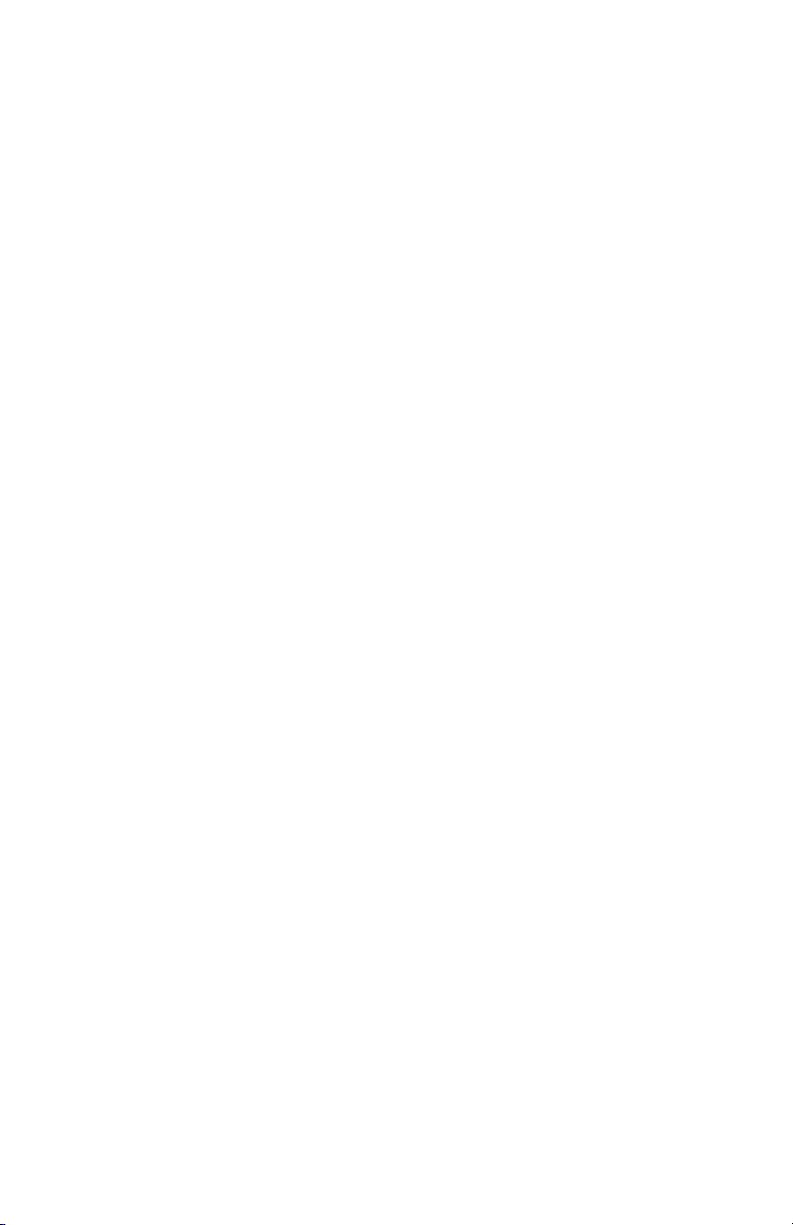
Page 3
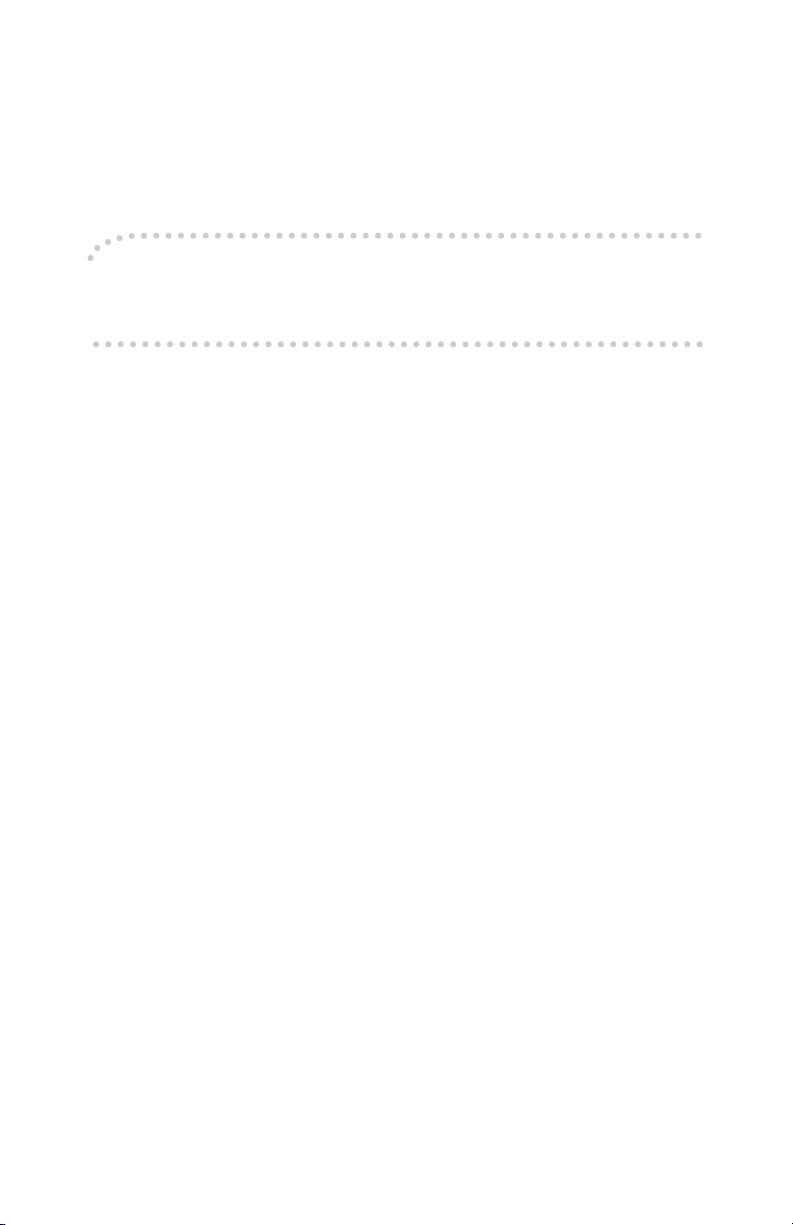
Introduction
This manual contains detailed instructions on the operation and maintenance of this machine. To get
maximum versatility from this machine all operators should carefully read and follow the instructions in
this manual. Please keep this manual in a handy place near the machine.
Please read the Safety Information in the Copy Reference before using this machine. It contains important information related to USER SAFETY and PREVENTING EQUIPMENT PROBLEMS.
Notes
Some illustrations may be slightly different from your machine.
Certain options may not be available in some countries. For details, please contact your local dealer.
Operator Safety
This machine is considered a CDRH class I laser device, safe for office/EDP use. The machine contains a 5-milliwatt, 760-800 nanometer wavelength, GaAIAs laser diode. Direct (or indirect reflected )
eye contact with the laser beam might cause serious eye damage. Safety precautions and interlock
mechanisms have been designed to prevent any possible laser beam exposure to the operator.
Laser Safety:
The Center for Devices and Radiological Health (CDRH) prohibits the repair of laser-based optical unit
in the field. The optical housing unit can only be repaired in a factory or at a location with the requisite
equipment. The laser subsystem is replaceable in the field by a qualified Customer Engineer. The laser
chassis is not repairable in the field. Customer engineers are therefore directed to return all chassis
and laser subsystems to the factory or service depot when replacement or the optical subsystem is required.
Warning:
Use of controls or adjustment or performance of procedures other than those specified in this manual
might result in hazardous radiation exposure.
Notes:
The model names of the machines do not appear in the following pages. Check the type of your machine before reading this manual. (For details, see P.iv “Machine Types”.)
• Type 1: 15 copies/minute (A4K, 8
• Type 2: 18 copies/minute (A4K, 8
1
/2" × 11"K)
1
/2" × 11"K)
Certain types might not be available in some countries. For details, please contact your local dealer.
Two kinds of size notation are employed in this manual. With this machine refer to the inch version.
For good copy quality, the supplier recommends that you use genuine toner from the supplier.
The supplier shall not be responsible for any damage or expense that might result from the use of parts
other than genuine parts from the supplier with your office products.
Power Source
120V, 60Hz, 12A or more
Please be sure to connect the power cord to a power source as above. For details about power source,
see P.69 “Power Connection”.
Page 4

In accordance with IEC 60417, this machine uses the following symbols for the main power switch:
aaaa means POWER ON.
cccc means STAND BY.
Page 5

Safety Information
R
R
When using your equipment, the following safety precautions should always be
followed.
Safety During Operation
In this manual, the following important symbols are used:
WARNING:
CAUTION:
Indicates a potentially hazardous situation which, if instructions
are not followed, could result in death or serious injury.
Indicates a potentially hazardous situation which, if instructions are not
followed, may result in minor or moderate injury or damage to property.
R WARNING:
• Connect the power cord directly into a wall outlet and never use an extension cord.
•
Disconnect the power plug (by pulling the plug, not the cable) if the
power cable or plug becomes frayed or otherwise damaged.
• To avoid hazardous electric shock or laser radiation exposure, do not
remove any covers or screws other than those specified in this manual.
• Turn off the power and disconnect the power plug (by pulling the plug,
not the cable) if any of the following conditions exists:
• You spill something into the equipment.
•
You suspect that your equipment needs service or repair.
• Your equipment's cover has been damaged.
•
Do not incinerate spilled toner or used toner. Toner dust might ignite
when exposed to an open flame.
•
Disposal can take place at our authorized dealer or at appropriate collection sites.
•
Dispose of the used toner cartridge in accordance with the local regulation.
i
Page 6
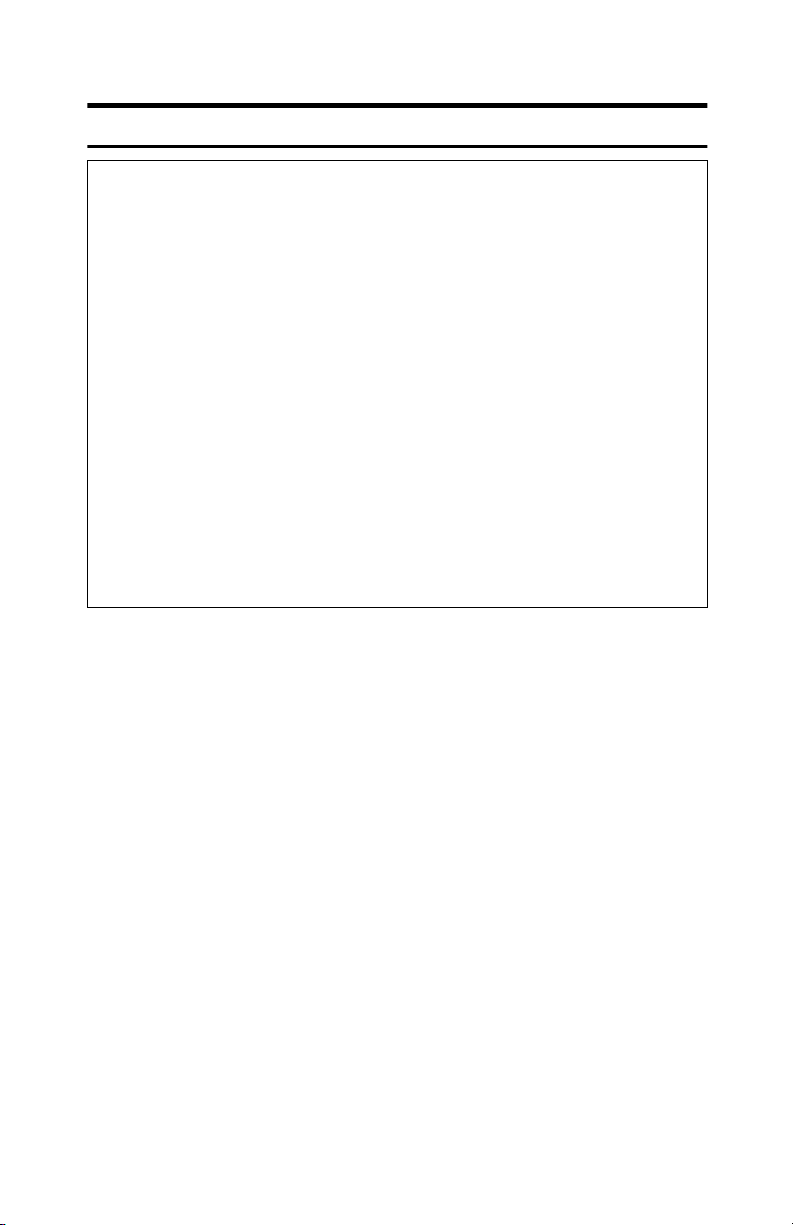
R CAUTION:
• Protect the equipment from dampness or wet weather, such as rain, snow,
and so on.
• Unplug the power cord from the wall outlet before you move the equipment.
While moving the equipment, you should take care that the power cord will
not be damaged under the equipment.
• When you disconnect the power plug from the wall outlet, always pull the
plug (not the cable).
• Do not allow paper clips, staples, or other small metallic objects to fall inside
the equipment.
• Keep toner (used or unused) and toner cartridge out of the reach of children.
• For environmental reasons, do not dispose of the equipment or expended
supply waste at household waste collection points. Disposal can take place
at an authorized dealer or at appropriate collection sites.
• The inside of the machine could be very hot. Do not touch the parts with a
label indicating the “hot surface”. Otherwise it could cause a personal burn.
• Our products are engineered to meet high standards of quality and functionality, and we recommend that you only use the expendable supplies available at an authorized dealer.
ii
Page 7

How to Read this Manual
R
R
Symbols
In this manual, the following symbols are used:
WARNING:
This symbol indicates a potentially hazardous situation that might result in
death or serious injury when you misuse the machine without following the instructions under this symbol. Be sure to read the instructions, all of which are described in the Safety Information section.
CAUTION:
This symbol indicates a potentially hazardous situation that might result in minor or moderate injury or property damage that does not involve personal injury
when you misuse the machine without following the instructions under this
symbol. Be sure to read the instructions, all of which are described in the Safety
Information section.
* The statements above are notes for your safety.
Important
If this instruction is not followed, paper might be misfed, originals might be
damaged, or data might be lost. Be sure to read this.
Preparation
This symbol indicates the prior knowledge or preparations required before operating.
Note
This symbol indicates precautions for operation, or actions to take after misoperation.
Limitation
This symbol indicates numerical limits, functions that cannot be used together,
or conditions in which a particular function cannot be used.
Reference
This symbol indicates a reference.
{}
Keys built into the machine's operation panel.
iii
Page 8

Machine Types
This machine comes in two models which vary in copy speed.
Type 1 Type 2
Copy speed
Fax unit Option Option
Printer unit Option Option
15 copies/minute (A4K, 8
×
11"K)
1
/2"
18 copies/minute (A4K, 81/2"
×
11"K)
iv
Page 9
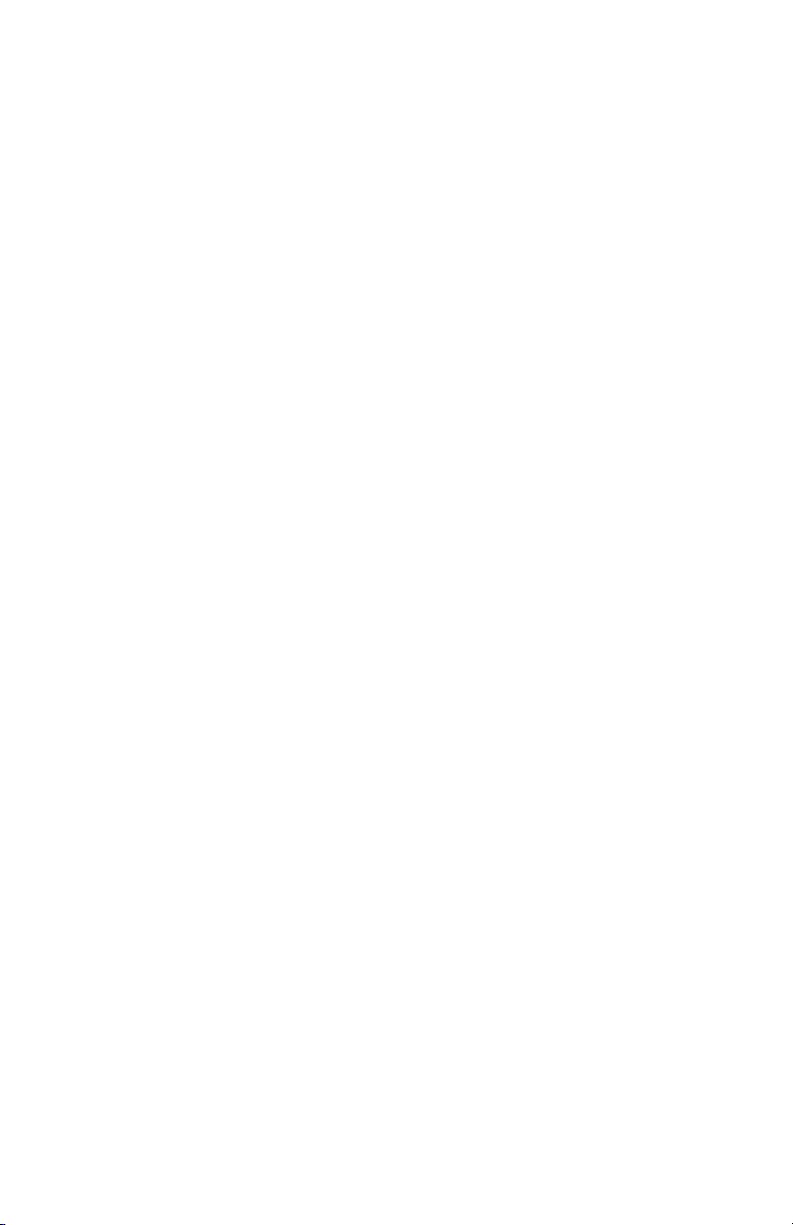
v
Page 10
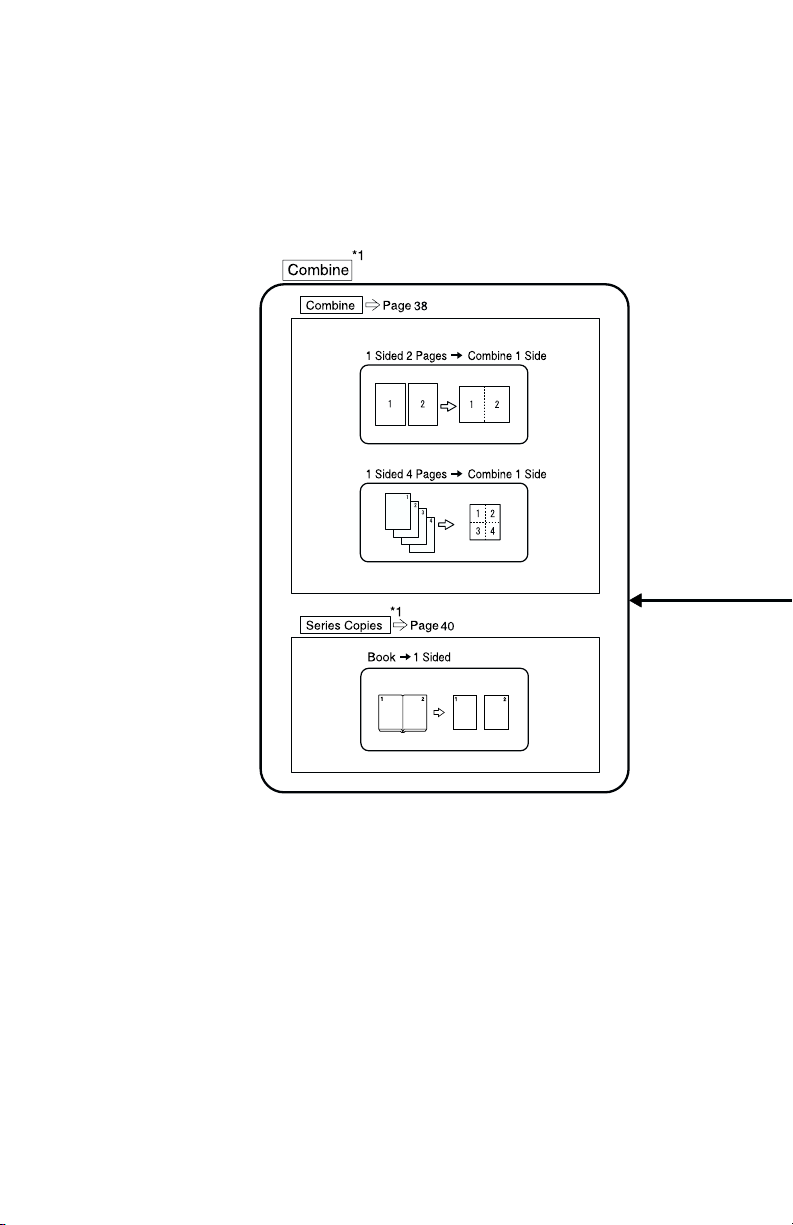
What You Can Do with This Machine
vi
Page 11

vii
Page 12
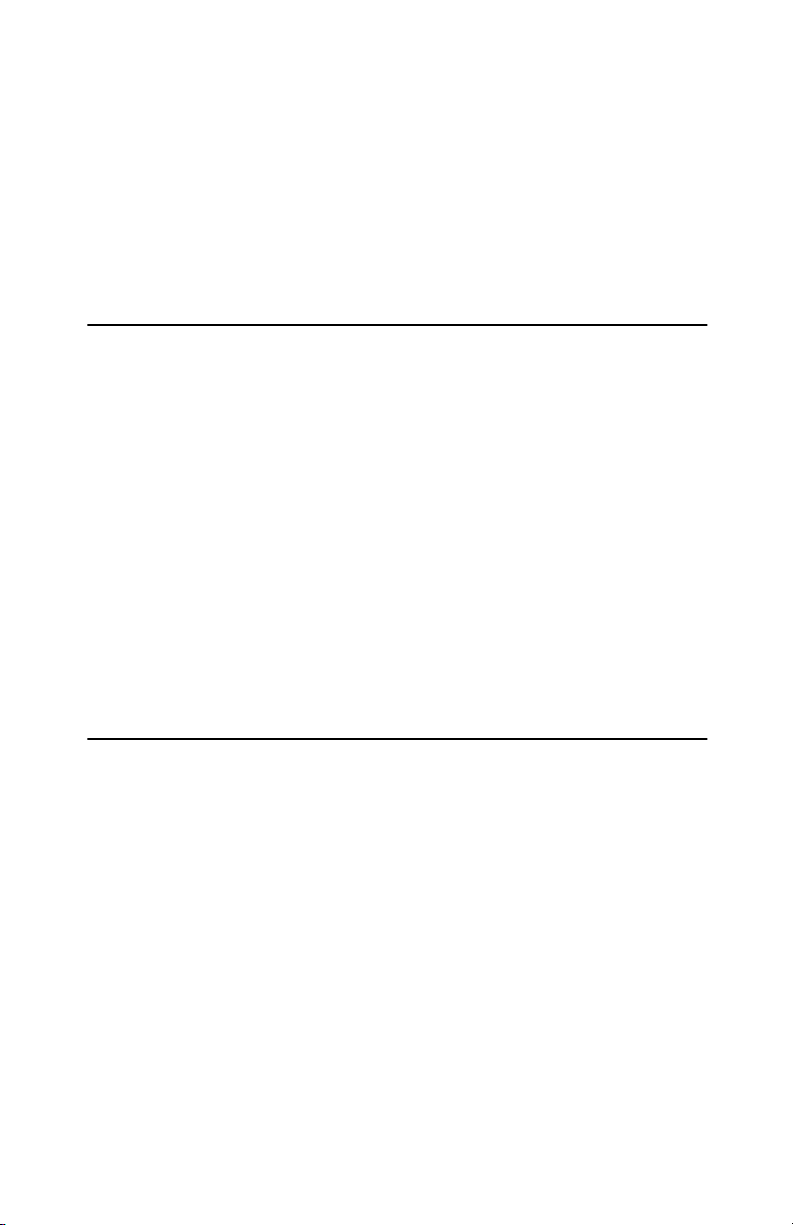
TABLE OF CONTENTS
Guide to Components ............................................................................... 1
Options....................................................................................................... 3
Operation Panel ......................................................................................... 4
Panel Display ............................................................................................. 6
Displays and Key Operations........................................................................ 6
1.Basics
Turning on the Power................................................................................ 7
Turning on the Main Power........................................................................... 7
Starting the Machine ..................................................................................... 8
Changing Modes........................................................................................ 9
Originals................................................................................................... 10
Sizes and Weights of Recommended Originals.......................................... 10
Sizes Difficult to Detect ............................................................................... 11
Original Sizes and Scanning Area/Missing Image Area.............................. 12
Copy Paper............................................................................................... 13
Recommended Paper Sizes and Types...................................................... 13
Non-recommended Paper........................................................................... 15
Paper Storage ............................................................................................. 16
Toner......................................................................................................... 17
Handling Toner............................................................................................ 17
Toner Storage ............................................................................................. 17
Used Toner ................................................................................................. 17
2.Copying
Basic Procedure ...................................................................................... 19
Setting Originals...................................................................................... 21
Placing Originals on the Exposure Glass.................................................... 21
Loading Originals in the Document Feeder................................................. 22
Setting Custom Original Size in the Document Feeder............................... 23
Basic Functions....................................................................................... 25
Adjusting Copy Image Density.................................................................... 25
Selecting an Original Type .......................................................................... 25
Selecting Copy Paper ................................................................................. 26
Auto Reduce/Enlarge.................................................................................. 28
Sort ........................................................................................................... 29
Sort.............................................................................................................. 29
Copying from the Bypass Tray .............................................................. 31
Other Functions....................................................................................... 35
User Codes ................................................................................................. 35
Auto Start .................................................................................................... 35
viii
Page 13
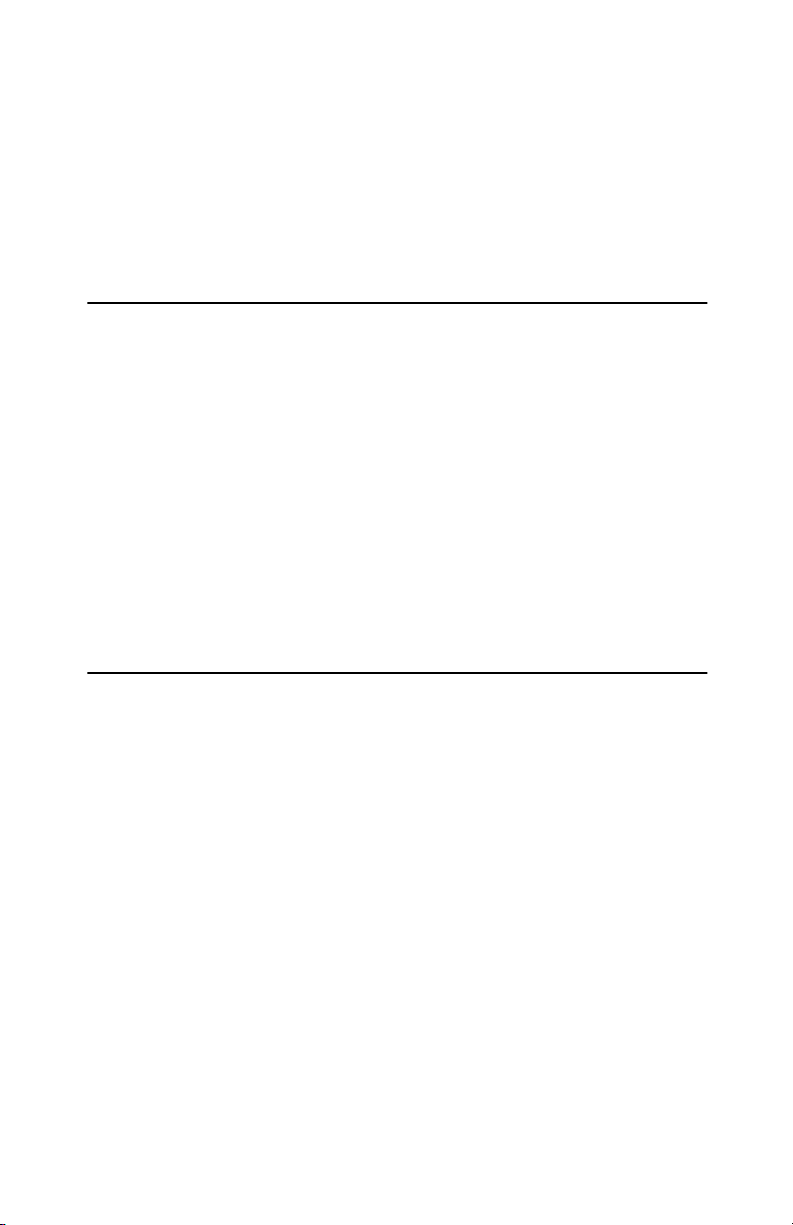
Preset Reduce/Enlarge ........................................................................... 36
Zoom......................................................................................................... 37
Combine ................................................................................................... 38
Series Copies........................................................................................... 40
Book→1 Sided ............................................................................................ 40
Combination Chart .................................................................................. 41
3.Troubleshooting
If Your Machine does not Operate as You Want................................... 43
Message...................................................................................................... 43
Display ........................................................................................................ 44
If You Cannot Make Clear Copies .......................................................... 45
If You Cannot Make Copies as You Want.............................................. 46
Combine...................................................................................................... 46
B Loading Paper..................................................................................... 47
Loading paper in the optional paper tray unit .............................................. 47
D Changing the Toner Cartridge........................................................... 49
x Clearing Misfeeds............................................................................... 51
Changing the Paper Size ........................................................................ 54
Changing the Paper Size in the Paper Tray................................................ 54
Changing the Paper Size in the Optional Paper tray unit............................ 56
4.User Tools (Copier Features)
Accessing the User Tools (Copier Features)........................................ 59
Exiting the User Tools ................................................................................. 60
User Tools Menu (Copier Features)....................................................... 61
Settings You Can Change with the User Tools .................................... 62
Copier Features .......................................................................................... 62
ix
Page 14
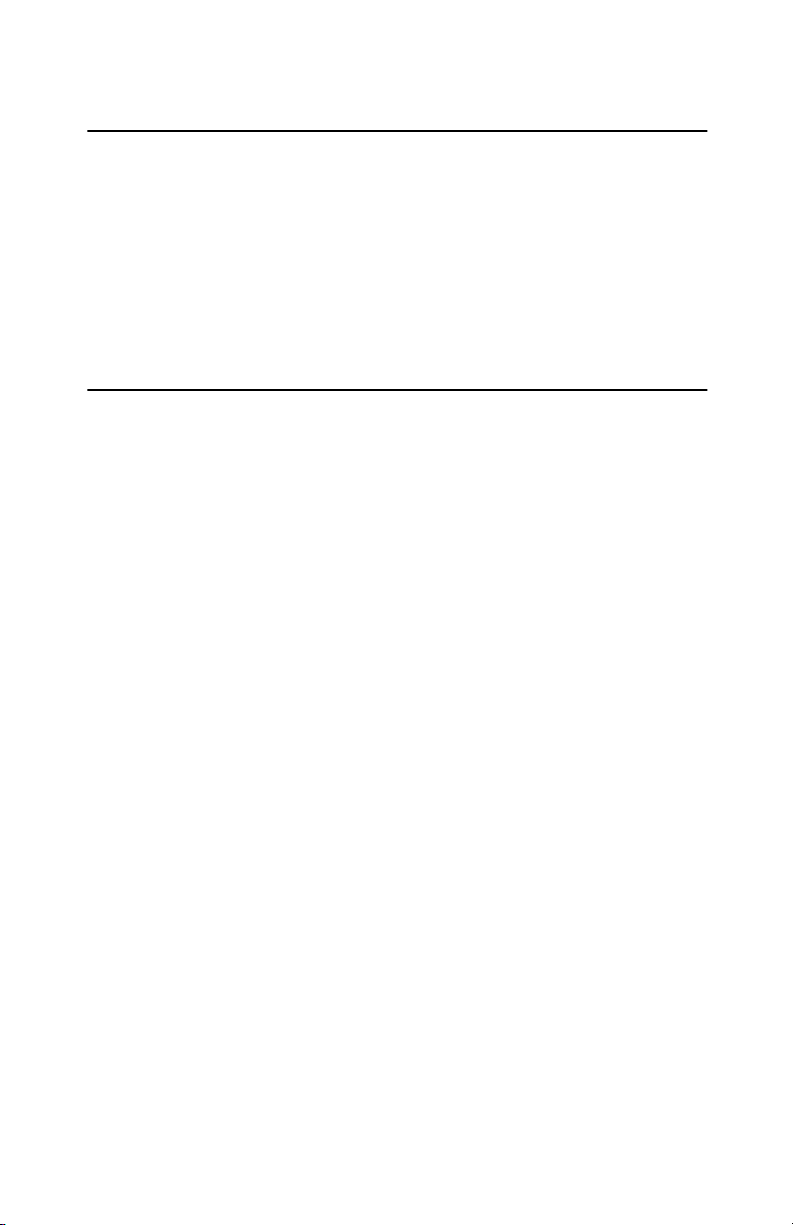
5.Remarks
Do's and Don'ts ....................................................................................... 67
Where to Put Your Machine .................................................................... 68
Machine Environment ................................................................................. 68
Power Connection....................................................................................... 69
Access to Machine...................................................................................... 70
Maintaining Your Machine ...................................................................... 71
Cleaning the Exposure Glass...................................................................... 71
Cleaning the Platen Cover .......................................................................... 71
Cleaning the Document Feeder .................................................................. 71
6.Specification
Mainframe................................................................................................. 73
Document Feeder (ADF) (Option) .......................................................... 77
Paper Tray Unit (1-tray type) (Option) ................................................... 78
Paper Tray Unit (2-tray type) (Option) ................................................... 79
16MB Copier Memory Unit (Option)....................................................... 80
32MB DIMM (Option) ............................................................................... 81
INDEX........................................................................................................ 82
x
Page 15

Guide to Components
1.
Platen cover or document feeder
(ADF) (option)
Lower the platen cover over originals
placed on the exposure glass for copying.
If you have the document feeder, insert a
stack of originals here. They will be fed
automatically.
2.
Exposure glass
Position originals here face down for copying. See P.10 “Originals”.
3.
Internal tray
Copied paper is delivered here face
down.
4.
Ventilation hole
Prevents overheating. Do not obstruct
the ventilation hole by placing or leaning
an object near it. If the machine overheats, a fault might occur.
5.
Main power switch
If the machine does not operate after
turning on the operation switch, check if
the main power switch is turned on. If it
is off, turn it on. However, if the machine
is installed with the fax option, do not
turn the main power off.
6.
Main Power indicator
This indicator lights up when the main
power switch is turned on, and goes off
when the switch is turned off.
7.
On indicator
This indicator lights up when the operation switch is turned on, and goes off
when the switch is turned off.
1
Page 16
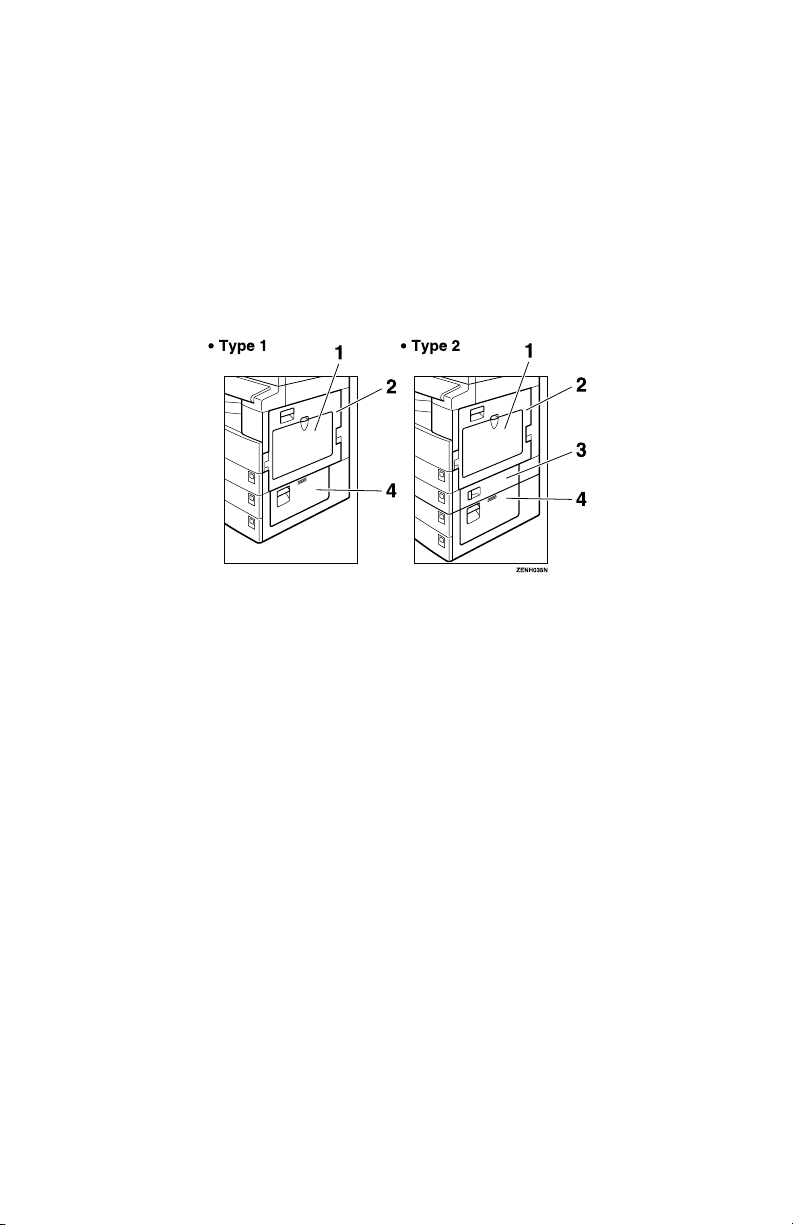
8.
Operation switch
Press this switch to turn the power on
(the On indicator lights up). To turn the
power off, press this switch again (the On
indicator goes off).
9.
Operation panel
See P.4 “Operation Panel”.
10.
Front cover
Open to access the inside of the machine.
11.
Paper tray
B
Set paper here. See P.47 “
per”.
12.
Paper tray unit (option)
There are two types of paper tray unit, 1–
tray type and 2–tray type, and each tray
holds 500 sheets of paper.
Loading Pa-
1.
Bypass tray
Use to copy onto OHP transparencies,
adhesive labels, translucent paper, post
cards, and non-standard size paper. See
P.31 “Copying from the Bypass Tray”.
2.
Right cover
Open this cover to remove jammed paper
fed from the paper tray.
2
3.
Lower right cover (Type 2 only)
Open this cover to remove jammed paper
fed from the paper tray unit.
4.
Lower right cover
Open this cover to remove jammed paper
from the optional paper tray unit.
Page 17
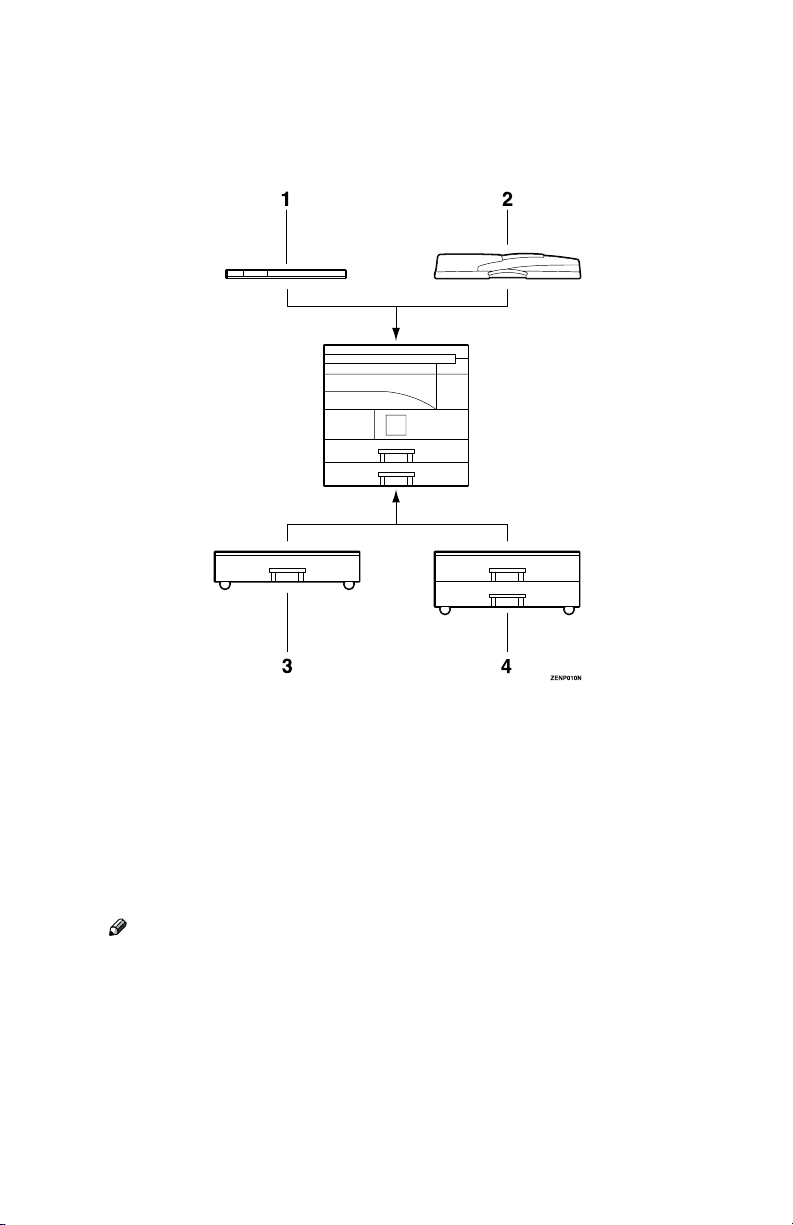
Options
1.
Platen cover
Lower this cover over originals for copying.
2.
Document feeder (ADF)
Insert a stack of originals here.
They will be fed automatically.
Other options:
• 16MB copier memory unit (Type 1 only)
Increases copier features, allowing you to use Sort or Combine features.
Note
❒ For North American users, a 16MB copier memory unit is installed as the
standard.
• 32MB DIMM
Increases memory capacity, allowing you to increase the data of originals to
be stored. For Type 1, it is available only when the optional 16MB copier
memory unit is installed.
3.
Paper tray unit (1-tray type)
Holds 500 sheets of paper.
4.
Paper tray unit (2-tray type)
Holds up to 1,000 sheets of paper. Each
paper tray holds 500 sheets of paper.
3
Page 18

Operation Panel
❖❖❖❖ Copier only
❖❖❖❖ Fax or printer installed
1.
Indicators for fax mode (for ma-
chines with the optional fax function)
See the Facsimile Reference manual.
2.
{{{{Facsimile}}}} key (for machines
with the optional fax function)
Press to use facsimile functions.
3. {
{Printer}}}} key (for machines with
{{
the optional printer function)
Press to use printer functions.
4.
{{{{Copy}}}} key (for machines with the
optional fax or printer function)
Press to use copy functions.
5.
{{{{Auto R/E}}}} key
Enlarges or reduces the image automatically according to the specified paper
size.
4
6.
Indicators
These indicators show errors or the status
of the machine. See P.43 “Troubleshoot-
ing”.
7.
{{{{Cancel}}}} key
Press to cancel an operation or return to
the previous display.
8.
Panel display
Shows operation status, error messages,
and function menu. See P.6 “Panel Dis-
play”.
9.
00001111 keys (Cursor keys)
Press to select an item on the panel display.
10.
{{{{OK}}}} key
11. {
{User Tools/Counter}}}} key
{{
Press to change the default settings and
conditions to meet your requirements.
See P.59 “User Tools (Copier Features)”.
Page 19

12.
{{{{Clear/Stop}}}} key
While entering numbers, press to cancel a
number you have entered. While copying, press to stop copying.
13. {
{Clear Modes}}}} key
{{
Press to clear the previously entered copy
job settings.
14.
On indicator
This indicator lights up when the operation switch is turned on, and goes off
when the operation switch is turned off.
15.
Fax function keys (Fax installed
machine only)
Press to change modes. To use copy functions, press the {Copy} key.
16.
Printer function keys (Printer in-
stalled machine only)
Press to change modes. To use copy functions, press the {Copy} key.
17.
{{{{Sort}}}} key
Automatically sorts copies. Type 1 requires the optional 16MB copier memory
unit.
18.
{{{{Combine/Series}}}} key
• Combine (Type 1 requires the optional 16MB copier memory unit)
Press to make combine copies. See
P.38 “Combine”.
• Series (Type 1 requires the optional
16MB copier memory unit)
Press to make series copies. See P.40
“Series Copies”.
19.
{{{{Reduce}}}} key
Press to make reduced copies. See P.36
“Preset Reduce/Enlarge”.
20.
{{{{Enlarge}}}} key
Press to make enlarged copies. See P.36
“Preset Reduce/Enlarge”.
21.
{{{{Zoom}}}} key
Changes the reproduction ratio in 1%
steps.
22.
{{{{Full Size}}}} key
For making full size copies.
23.
{{{{Select Paper Tray }}}} key
Press to select the paper tray.
24. {
{Lighter}}}} and {{{{Darker}}}} keys
{{
Adjusts the copy image density.
25.
{{{{Original Type}}}} key
Press to select the type of your originals.
26.
Dial Function keys (for machines with the optional fax function)
See the Facsimile Reference manual.
27.
Number keys
Use to enter the desired number of copies
and data for selected modes.
28.
{{{{Start}}}} key
Press to start copying. Also use to initiate
Auto Start. See P.35 “Auto Start”.
29.
Operation switch
Press this switch to turn the power on or
return from the low power mode (the On
indicator lights up). To turn the power
off, press this switch again (the On indicator goes off).
5
Page 20

Panel Display
The panel display shows the status of the machine, error messages, and function
menus.
Important
❒ Do not apply a strong shock or force of about 30N (about 3kgf) or more to the
panel display. Otherwise, the display might be damaged.
Note
❒ By default, the machine is in Copy mode when you switch on. This can be
changed. See “Settings You Can Change with the User Tools” in the System
Settings manual.
Displays and Key Operations
❖❖❖❖ Copy display
1.
Upper line: The machine status or
currently selected functions appear
here.
2.
Bottom line: Items which can be
selected or specified, or messages
appear here. Currently selected
items are displayed with brackets.
❖❖❖❖ Common keys
0
1
or
{Cancel}
Press to cancel an operation or return to the previous display.
{Clear /Stop}
{Clear Modes}
{OK}
Press to move between pages or select function.
While entering numbers, press to cancel a number you have entered.
While copying, press to stop copying.
Press to cancel the settings and return to the standby mode.
Press to sets a selected function or entered value.
6
3.
Number of copies set.
Page 21

1. Basics
Turning on the Power
To turn the machine on, press the operation switch.
Note
❒ This machine automatically enters Energy Saver mode or turns itself off if you
do not use the machine for a while. See “6.Auto Off Timer” in the System Set-
tings manual.
----Power switches
This machine has two power switches.
❖❖❖❖ Operation switch (right side of the operation panel)
Press this switch to activate the machine. When the machine has warmed up,
you can make copies.
❖❖❖❖ Main power switch (left side of the machine)
When the machine is not to be used for an extended period of time, turn off
the main power switch.
Turning on the Main Power
Make sure that the power cord is firmly plugged into the wall outlet.
A
Turn on the main power switch.
B
The main power indicator on the operation panel goes on.
7
Page 22

Basics
Starting the Machine
Press the operation switch to make the On indicator go on.
A
1
The display panel will come on.
Note
❒ If the power is not turned on when the operation switch is pressed, check
if the main power switch is on. If off, turn it on.
❒ During the warm-up period (less than 20 seconds), you can use the Auto
Start function. See P.35 “Auto Start”.
❒ You can set up a copy job and press the {Start} key while the “Select Modes
and Press Start” message is displayed.
❒ When “Input User Code and Press OK” is displayed, enter your user code.
Shutting Down the Machine
Press the operation switch to make the On indicator go off and change to
A
Low Power mode.
Turning Off the Main Power
Turn off the main power switch.
A
The main power indicator of the operation panel goes off.
Important
❒ Fax files stored in memory will be lost an hour after you turn the main
power switch off or you unplug the power cord.
8
Page 23

Changing Modes
Changing Modes
You can use this machine not only as a copier, but optionally as a fax machine or
a printer as well. Press the {Copy} key to use copy functions, or press the {Fac-
simile} key to use facsimile functions.
If the display shows a mode other than copy mode, press the {Copy} key to
switch to copy mode.
For how to change the mode the machine starts in when you turn the operation
switch on, see “1.Function Priority” in the System Settings manual.
Limitation
❒ You cannot switch modes in any of the following cases:
• When scanning in a fax message for transmission.
• During immediate transmission.
• When accessing the user tools.
• During on hook dialing for fax transmission.
• During Energy Saver mode.
• When the fax handset is lifted.
1
9
Page 24

Basics
Originals
1
Sizes and Weights of Recommended Originals
❖❖❖❖ Metric version
Where original is set Original Size Original Weight
Exposure glass Up to A3 --
Document feeder 1-sided originals:
A3L – A5
KL
40 – 128g/m
2
❖❖❖❖ Inch version
Where original is set Original Size Original Weight
Exposure glass Up to 11" × 17" --
Document feeder 1-sided originals: 11" × 17"L –
1
/2" × 81/2"
5
KL
11 – 34 lb
Non-recommended originals for the document feeder
Setting the following originals in the document feeder might cause paper misfeeds or damage to the originals. Set these originals on the exposure glass.
• Originals other than those specified in P.10 “Sizes and Weights of Recommended
Originals”
• Stapled or clipped originals
• Perforated or torn originals
• Curled, folded, or creased originals
• Pasted originals
• Originals with any kind of coating, such as thermal fax paper, art paper, alu-
minum foil, carbon paper, or conductive paper
• Originals with indexes, tags, or other projecting parts
• Sticky originals such as translucent paper
• Thin originals that have low stiffness
• Originals of inappropriate weight P.10 “Sizes and Weights of Recommended
Originals”
• Bound originals such as books
• Transparent originals such as OHP transparencies or translucent paper
10
Page 25

Originals
Sizes Difficult to Detect
It is difficult for the machine to detect the sizes of the following originals, so select the paper size manually.
• Originals with indexes, tags, or other projecting parts
• Transparent originals such as OHP transparencies or translucent paper
• Dark originals with many letters and drawings
• Originals which partially contain solid images
• Originals which have solid images at their edges
• Originals other than those (marked by ❍ ) in the table below. See P.11 “Sizes
detectable by the Auto Paper Select”.
Sizes detectable by the Auto Paper Select
❖❖❖❖ Metric version
1
1
1
Size A3
Where
setting
original
Exposure
glass
Document
feeder
A4
B5
B5
LLLLB4JIS
❍❍❍❍ ЧЧЧЧЧЧ❍ ××
❍❍❍❍❍❍❍ ×××❍ ××
LLLL
KKKK
LLLL
JIS
KKKK
JIS
LLLL
A5
KKKKA5LLLL
11"
××××
17"
LLLL
11"
××××
15"
LLLL
8
××××
14"
LLLL
/2"
8
××××
13"
LLLL
/2"
8
××××
11"
KKKK
LLLL
/2"
5
××××
8
KKKK
LLLL
1
/2"
1
/2"
1
❖❖❖❖ Inch version
Size A3
LLLLB4JIS
Where
setting
original
Exposure
glass
Document
feeder
A4
B5
A5
KKKK
LLLL
JIS
KKKK
LLLL
LLLL
ЧЧЧЧЧ❍ × ❍❍❍ ××
ЧЧЧЧЧ❍ × ❍❍❍ × ❍
11"
KKKK
××××
LLLL
17"
LLLL
10"
××××
14"
LLLL
8
××××
14"
LLLL
1
/2"
81/2"
81/2"
××××
××××
13"
11"
LLLL
KKKK
LLLL
8"
××××
10"
KKKK
5
××××
8
KKKK
LLLL
1
/2"
1
/2"
11
Page 26

Basics
Original Sizes and Scanning Area/Missing Image Area
❖❖❖❖ Exposure glass
1
❖❖❖❖ Document feeder
Reference
position
Vertical size
A3A4
Horizontal size
Maximum Scanning area
A3 (297x420mm)
11"x17" (279x432mm)
A3
CP01AEE
Limitation
❒ Even if you correctly set originals in the document feeder or on the exposure
glass, 4mm, 0.2" margins on all four sides might not be copied.
12
Page 27

Copy Paper
Copy Paper
Recommended Paper Sizes and Types
The following limitations apply to each tray:
Metric version Inch version Paper weight Paper capacity
Paper Tray 1, 2 A3L, B4JISL, A4KL, B5JISKL,
A5K, 11" × 17"L, 8
1
8
/2" × 13"L, 81/4" × 14"L, 81/4" ×
13"L, 8" × 13"L, 8
1
7
/4" × 101/2"L, 51/2" × 81/2"K,
*3
8KL
, 16KKL
Note
❒
You can specify the paper size
with the user tools or the paper
size selector. See P.54
the Paper Size”
Paper tray unit
(option)
A3L , B4J ISL , A 4KL , B5JISKL
, A5KL , 11" × 17"L, 8
1
8
/2" × 13"L, 81/4" × 14"L, 81/4" ×
13"L, 8" × 13"L, 8
1
7
/4" × 101/2"KL, 51/2" × 81/2"L,
*3
8KL
, 16KKL
Note
❒
You can specify the paper size
with the user tools or the paper
size selector. See P.54
the Paper Size”
1
/2" × 14"L,
1
/2" × 11"KL,
*4
“Changing
.
1
/2" × 14 "L,
1
/2" × 11"KL,
*4
“Changing
.
60 – 90g/m
16 – 24 lb
60 – 105g/m
16 – 28 lb
2
,
2
,
250 sheets
500 sheets
1
*1
*1
13
Page 28

Basics
Metric version Inch version Paper weight Paper capacity
Bypass
tray
1
Standard
Sizes
A3L , B4JISL
A4KL,
B5JISKL,
A5KL, B6JIS
11" × 17"L
1
/2" × 14"L,
8
1
8
/2" × 13"(F4)L,
1
8
/4" × 13"L, 8" ×
13"(F)L, 8
11"KL, 7
10
×
16K
1
1
/2"KL, 51/2"
81/2"L, 8KL
*4
KL
A3L, B4JIS
*2
1
/2" ×
/4" ×
L
L
,
*3
,
A4KL,
B5JISKL,
A5KL,
L
B6JIS
11" × 17"L
1
8
1
8
1
8
13"(F)L, 8
11"KL, 7
10
×
81/2"L, 8KL
16KKL
*2
/2" × 14"L,
/2" × 13"(F4)L,
/4" × 13"L, 8" ×
1
/2" ×
1
/4" ×
1
/2"KL, 51/2"
*4
A4KL, B5JISKL, A5KL,
L
B6JIS
11" × 17"L, 81/2" × 14"L, 81/2" ×
1
13"L, 8
/4" × 13"L, 8" × 13"L, 81/2"
×
11"KL, 7
×
8
1
1
/2"L, 8KL
/4" × 101/2"KL, 51/2"
*3
, 16KKL
*4
,
*3
,
52 – 162g/m
14 – 43 lb
60 – 157g/m
16 – 42 lb
2
,
2
,
10 sheets
100 sheets
10 sheets
40 sheets
*1
*1
*1
*1
Note
❒
You can specify the paper size.
“Copying from the Bypass
See P.31
Tray”
.
Non-standard sizes
Translucent paper (A3L , B4JISL),
*5
OHP transparencies
Translucent paper (A4KL,
10 sheets
40 sheets
B5JISKL), postcards
Adhesive labels (B4JISL, A4L) 1 sheets
*1
Paper weight: 80g/m2, 20 lb
*2
When you set non-standard size paper in the bypass tray, You can specify the size.
See P.31 “Copying from the Bypass Tray”.
*3
8K(Ba-Kai) = 267 × 390 mm, 10.6" × 15.4"
*4
16K(Shi-Lui-Kai) = 195 × 267 mm, 7.7" × 10.6"
*5
Set one sheet at a time for your needs. See P.31 “Copying from the Bypass Tray”.
Important
❒ If you use damp or curled paper, a misfeed might occur. In such a case, try
turning over the paper stack in the paper tray. If there is no improvement,
change to copy paper with less curl.
14
Page 29

Copy Paper
R
Note
❒ When you use the bypass tray, it is recommended to set the copy paper direc-
tion to L.
❒ Postcards should be fed from the bypass tray.
❒ If you load paper of the same size and in the same direction in two or more
trays, the machine automatically shifts to another tray when the tray in use
runs out of paper. This function is called Auto Tray Switch. This saves interrupting a copy run to replenish paper even when you make a large number
of copies. You can cancel this setting. See “10Auto Tray Switch” of the System
Settings manual.
Reference
If you want to add paper, see P.47 “B Loading Paper”.
If you want to change the paper size, see P.54 “Changing the Paper Size”.
Non-recommended Paper
CAUTION:
• Do not use aluminum foil, carbon paper, or similar conductive paper to avoid
a fire or equipment failure.
Important
❒ Do not use any of the following kinds of paper or a fault might occur.
• Thermal fax paper
• Art paper
•Aluminum foil
• Carbon paper
• Conductive paper
❒ Do not use copy paper that has been already copied on. Otherwise, a paper
misfeed might occur.
Note
❒ Do not use any of the following kinds of paper or a misfeed might occur.
• Bent, folded, or creased paper
• Torn paper
• Slippery paper
• Perforated paper
• Rough paper
• Thin paper that has low stiffness
• Paper with much paper dust on its surface
❒ If you make copies on rough grain paper, the copy image might be blurred.
❒ Do not use paper which has been copied or printed on.
1
15
Page 30

Basics
Paper Storage
Note
1
❒ When storing paper, the following precautions should always be followed:
• Do not store paper where it will be exposed to direct sunlight.
• Avoid storing paper in humid areas (humidity: 70% or less).
• Store on a flat surface.
❒ Keep open reams of papers in the package, and store as you would unopened
paper.
❒ Under high temperature and high humidity, or low temperature and low hu-
midity conditions, store papers in a plastic bag.
16
Page 31

Toner
R
R
R
Toner
Handling Toner
WARNING:
• Do not incinerate used toner or toner containers. Toner dust might ignite when exposed to an open flame. Dispose of used toner containers
in accordance with local regulations for plastics.
CAUTION:
• Keep toner (used or unused) and toner containers out of reach of children.
CAUTION:
• Our products are engineered to meet high standards of quality and functionality, and we recommend that you only use the expendable supplies available at an authorized dealer.
Important
❒ If you use toner other than that recommended type, a fault might occur.
Reference
If you want to add toner, see P.49 “D Changing the Toner Cartridge”.
Toner Storage
Note
❒ When storing toner, the following precautions should always be followed:
• Store toner containers in a cool, dry place free from direct sunlight.
• Store on a flat surface.
1
Used Toner
Note
❒ Used toner cannot be re-used.
17
Page 32

Basics
1
18
Page 33

Basic Procedure
2. Copying
Make sure that the machine is in
A
Copy mode.
Note
❒ If not, press the {Copy} key.
When the machine is set for user
B
codes, enter the user code with
the number keys and then press
the {{{{#}}}} or {{{{OK}}}} key.
Reference
See P.35 “User Codes”.
Make sure that there are no previ-
C
ous settings remaining.
Note
❒ To clear settings, press the
{Clear Modes} key.
Set your originals.
D
Reference
See P.21 “Setting Originals”.
Set the desired settings.
E
Enter the number of copies re-
F
quired with the number keys.
Note
❒ The maximum copy quantity
can be set between 1 and 99 (default: 99). See “2.Max. Copy
Q’ty” in P.62 “Copier Features”.
❒ To change the number entered,
press the {Clear/Stop} key and
enter the new number.
Press the {{{{Start}}}} key.
G
The machine starts copying.
Note
❒ To stop the machine during the
multi-copy run, press the {Clear/
Stop} key.
❒ To return the machine to the in-
itial condition after copying,
press the {Clear Modes} key.
❒ For Type 1 without the optional
16MB copier memory unit, you
cannot copy more than 1 page
from the document feeder.
19
Page 34

Copying
----System Reset
The machine returns to its prioritized
mode automatically after your job is
finished, after a certain period of
time. This function is called “System
2
Reset”.
Note
❒ You can change the System Reset
time. See “3.System Reset” in the
System Settings manual.
----Auto Off
The machine turns itself off automatically after your job is finished, after a
certain period of time. This function is
called “Auto Off”.
Note
❒ How to exit Auto Off mode de-
pends on your machine configuration:
• Copier only — press the main
power switch
• Copier and fax or printer —
press the operation switch
❒ You can change the Auto Off time.
See “6.Auto Off Timer” in the System Settings manual.
20
Page 35

Setting Originals
Setting Originals
Limitation
❒ Set originals after correction fluid
and ink has completely dried. Not
taking this precaution could mark
the exposure glass and cause
marks to be copied.
Note
❒ Basically the originals should be
aligned to the rear left corner.
However, some copy functions
may produce different results depending on the direction of the
originals. For details, see explanations of each function.
Originals Document
feeder
Exposure
glass
Placing Originals on the
Exposure Glass
Lift the platen cover or the docu-
A
ment feeder.
Note
❒ Be sure to open the platen cover
or the document feeder by more
than 30°, otherwise the original
size might not be detected correctly.
Set the original face down on the
B
exposure glass. The original
should be aligned to the rear left
corner.
2
Reference
See P.10 “Originals”.
1.
Reference mark
2.
Scale
Lower the platen cover or the doc-
C
ument feeder.
21
Page 36

Copying
Loading Originals in the
Document Feeder
Note
❒ The original might become dirty if
it is written with a pencil or similar
2
tools.
❒ You cannot set a multi-page origi-
nal with pages of different sizes in
the document feeder. If your original contains pages of different sizes, use the SADF function and set
each page one at a time. Alternatively, set pages one at a time on
the exposure glass.
❒ Do not place any foreign objects on
the document feeder or cover it
with your hand. This could cause
the size not to be detected properly.
❖❖❖❖ ADF
Setting a stack of originals in the
document feeder
Adjust the guide to the original
A
size.
Set the aligned originals face up
B
into the document feeder.
1.
Limit mark
2.
Document guide
Note
❒ Do not stack originals above the
limit mark.
❒ To avoid a multi-sheet feed,
shuffle the originals before setting them in the document feeder.
22
1.
Sensor
Reference
Regarding originals that the document feeder can handle, see P.10
“Originals”.
Page 37

Setting Originals
When SADF mode is selected
Set one original face up into the
A
document feeder. Then press the
{{{{Start}}}} key.
When the machine instructs you
B
to set another original, set the
next page.
The second and subsequent originals can be fed automatically without pressing the {Start} key.
Note
❒ You can adjust the time the ma-
chine waits before being ready
for the next original. See
“6.SADF Auto Reset”in P.62
“Settings You Can Change with
the User Tools”.
Setting Custom Original Size
in the Document Feeder
Limitation
❒ Enter the size of your original if it
is not one of the following: A3L ,
B4JISL, A4KL, B5JIS KL,
A5KL, 11"× 17"L, 11"× 15"L,
1
/2" × 14"L, 81/2" × 13"L, 81/2" ×
8
11"KL, 5
❒ For ADF, the paper size that can be
set with this function is vertical
105–297mm, 4" × 12", horizontal
128–1,260mm, 5" × 50".
❒ The maximum copy paper size is
297 × 432mm, 11" × 17".
❒ You cannot use the Auto Paper Se-
lect function with this function.
Set one original face up into the
A
document feeder.
Press the {{{{Select Paper Tray}}}} to se-
B
lect your desired paper tray or bypass tray.
1
/2" × 81/2"L
2
23
Page 38

Copying
Selecting paper from a paper tray
A Press the {{{{#}}}} key.
2
B Enter the horizontal size of the
original with the number keys,
then press the {{{{OK}}}} key.
C Enter the vertical size of the
original with the number keys,
then press the {{{{OK}}}} or {{{{#}}}} key.
Selecting paper from the bypass
tray
A Press the {{{{#}}}} key.
D Enter the vertical size of the
original with the number keys,
then press the {{{{OK}}}} or {{{{#}}}} key.
Press the {{{{Start}}}} key.
C
24
B Press the 0000 or 1111 key until
“3.Custom Orig. Size" is displayed, then press the {{{{OK}}}}
key.
C Enter the horizontal size of the
original with the number keys,
then press the {{{{OK}}}} key.
Page 39

Basic Functions
The following basic functions are explained in this section.
Basic Functions
Adjusting Copy Image Density
❖❖❖❖ Adjusting Copy Image Density
❖❖❖❖ Selecting an Original Type
Text and Photo
❖❖❖❖ Selecting Copy Paper
Auto Paper Select and Manual Paper Select
❖❖❖❖ Auto Reduce/Enlarge
The machine can choose an appropriate reproduction ratio based on
the paper and original sizes you select.
Note
❒ You can select functions to be acti-
vated when System Reset is turned
on, when Energy Saver is turned
off, or after the machine is powered on. See P.62 “Copier Features”.
❒ You can change default settings for
basic functions. See P.62 “Settings
You Can Change with the User
Tools”.
You can adjust the copy image density to match your originals.
If you require darker or lighter copies, adjust the image density yourself.
Press the {{{{Lighter}}}} or {{{{Darker}}}} key
A
to adjust the image density.
Selecting an Original Type
There are two ways to match your
originals:
❖❖❖❖ Text
If you do not select either mode,
your originals will be scanned
with the settings suitable for text
originals (Text mode).
2
❖❖❖❖ Photo
Delicate tones of photographs and
pictures can be reproduced with
this mode.
Note
❒ You can change the detailed set-
tings for Text and Photo each with
the User Tools. See P.62 “Settings
You Can Change with the User
Tools”.
25
Page 40

Copying
Press the {{{{Original Type}}}} key and
A
select the original type.
❖❖❖❖ Manual Paper Select
You can select the desired copy paper size manually. You can also select the bypass tray.
Reference
See P.31 “Copying from the Bypass Tray”.
2
Note
❒ When you use Auto Paper Select,
refer to the following table for possible copy paper sizes and directions (if the ratio is 100%).
Note
❒ Press the {Original Type} key to
step through the following
types:
Upper indicator lit Text
Lower indicator lit Photo
Selecting Copy Paper
There are two ways to select copy paper:
❖❖❖❖ Auto Paper Select
The machine selects a suitable size
of copy paper automatically based
on the original size and the reproduction ratio.
Note
❒ When the original is set at a dif-
ferent direction from the copy
paper in the paper tray the machine automatically rotates the
°
original image by 90
the copy paper direction (Type 1
requires the optional 16MB copier memory unit). This applies to
the following paper sizes:
Metric version A4 KL, B5JIS
Inch version
to match
KL
8
5
(document feeder)
KL
, A5
1
/2" × 11" KL,
1
/2" × 81/2"KL
❖❖❖❖ Metric version
Where original
is set
Exposure glass A3 L, B4JIS L, A4
Document feeder A3 L, B4JIS L, A4
Paper size and direction
KL
, B5JIS K, 8
×
L
13"
KL
, B5JIS KL, A5
1
KL
/2" × 13"
, 8
1
L
/2"
❖❖❖❖ Inch version
Where original
is set
Exposure glass
Document feeder
Paper size and direction
11"× 17"L, 8
14" L, 8
L
, 8
11"×17"L, 8
14" L, 8
L
, 8
1
5
/2" × 81/2"
1
/2" ×
1
/2" × 13"
1
1
KL
/2" × 11"
1
/2" ×
1
/2" × 13"
/2" × 11" KL,
KL
❒ For some originals, the original
size might not be detected correctly. See P.11 “Sizes Difficult to De-
tect”.
❒ If you specify all papers trays as
containing special paper, you cannot use the Auto Paper Select function.
26
Page 41

Basic Functions
Select the copy paper.
A
Auto Paper Select
A Make sure that “Auto Paper”
(Auto Paper Select) is selected.
Manual Paper Select
A Select the paper tray or bypass
tray by pressing the {{{{Select Pa-
per Tray}}}} key.
Original
orientation
Paper
orientation
Rotates the
image and
copies it
R
R
GCROTA0E
Limitation
❒ You cannot use the Rotated Copy
function when enlarging onto
B4JIS or A3 size paper. In this case,
set your original in the landscape
direction.
Original
Size and
Direction
Copy paper
Size and
Direction
You cannot
rotate:
A4, B5JIS,
or A5 por-
*1
trait
↓
when en-
larging to
B4JIS, A3
However,
you can rotate:
A4, B5JIS,
or A5 landscape
↓
larging to
*1
B4JIS, A3
when en-
2
----Rotate Copy (Type 1 requires
the optional 16MB copier
memory unit)
If the direction in which your original
is set (landscape or portrait) is different from the paper you are copying
onto, this function rotates the original
image by 90° and fits it on the copy
paper. This function works when
Auto Paper Select or Auto Reduce/
Enlarge are selected. See “Auto Paper
Select” in P.26 “Selecting Copy Paper”
and P.28 “Auto Reduce/Enlarge”.
*1
For inch version, 11" × 17", 81/2" ×
1
/2" × 13", 81/4" × 14", 81/4" ×
14", 8
13" and 8" × 13".
27
Page 42

Copying
❒ You can change the reproduction
Auto Reduce/Enlarge
The machine can choose an appropriate reproduction ratio based on the
paper and original sizes you select.
ratio from 50 – 200 %.
❒ For some originals, the original
size might not be detected correctly. See P.11 “Sizes Difficult to De-
tect”.
Press the {{{{Auto R/E}}}} key.
A
2
Limitation
❒ You cannot use the bypass tray
with this function.
Note
❒ When you use Auto Reduce/En-
large, refer to the following table
for possible original sizes and directions:
❖❖❖❖ Metric version
Where
original is set
Exposure
glass
Document
feeder
Original size and
direction
A3L , B4JIS L, A4 KL,
B5JIS K, 8
A3 L, B4JIS L, A4 KL,
B5JIS KL, A5 KL, 8
×
13"
L
1
/2" × 13"
L
1
/2"
Select the paper tray by pressing
B
the {{{{Select Paper Tray}}}} key.
Press the {{{{Start}}}} key.
C
28
❖❖❖❖ Inch version
Where
original is set
Exposure
glass
Document
feeder
Original size and direction
11" × 17" L, 8
8
KL
11" × 17"L, 8
8
2
1
1
/2" × 13" L, 81/2" × 11"
1
/2" × 11" KL, 51/2" × 81/
KL
"
/2" × 14" L,
1
/2" × 14" L,
Page 43

Sort
Type 1 requires the optional 16MB copier memory unit.
The machine can scan your originals
into memory and automatically sort
the copies.
•Sort
• Rotate Sort
Limitation
❒ The maximum paper length for the
sort function is less than 433 mm.
❒ You cannot use the bypass tray
with the Rotate Sort.
Note
❒ The maximum tray capacity is as
follows. When the number of copies exceeds the tray capacity, remove copies from the tray.
❖❖❖❖ Metric version
Internal tray • B4JIS or larger: 250
sheets (80g/m
• A4 or smaller: 500
sheets (80g/m
2
)
2
)
❖❖❖❖ Inch version
Internal tray
1
•8
/2" × 14" or larger:
250 sheets (20 lb)
1
/2" × 11" or small-
•8
er: 500 sheets (20 lb)
❒ The maximum tray capacity might
be less than the above when you
use the Rotate Sort.
❒ The maximum tray capacity might
also be reduced when copy paper
is considerably curled.
Sort
Copies can be assembled as sets in sequential order.
❖❖❖❖ Sort
❖❖❖❖ Rotate Sort
Two sorting methods are available:
❖❖❖❖ Sort
Copies can be assembled as sets in
sequential order.
❖❖❖❖ Rotate Sort
Every other copy set is rotated by
KL
°
90
Note
❒ To switch between Sort and Rotate
Sort modes, access the user tools.
See “9.Sort” in P.62 “Settings You
Can Change with the User Tools”.
❒ The paper sizes that can be used with
the Rotate Sort function are as follows:
Metric version A4KLB5JIS
Inch version 8
Sort
and delivered to the copy tray.
KL
1
/2" × 11"
KL
2
29
Page 44

Copying
❒ To use the Rotate Sort function,
two paper trays identical in size
and different in direction (K L)
are required.
Press the {{{{Sort}}}} key.
A
2
Enter the number of copy sets
B
with the number keys.
Note
❒ By default, the maximum
number of sets is 99. You can
change the default number with
“2.Max. Copy Q’ty” in the copier features. See P.62 “Settings
You Can Change with the User
Tools”.
When setting an original on the
exposure glass or in the
document feeder
Reference
See P.23 “When SADF mode is selected”
A Set the original, then press the
{{{{Start}}}} key.
B Set the next original, then
press the {{{{Start}}}} key.
Note
❒ Set the original in the same
direction as the first one.
C After all originals are scanned,
press the {{{{#}}}} key.
The copies are delivered to the
tray.
30
Set your originals.
C
When setting a stack of originals
in the document feeder
A Set a stack of originals in the
document feeder, then press
the {{{{Start}}}} key.
After all the originals are
scanned, the copies are delivered to the tray.
Note
❒ If an original is misfed, reset
your originals in the document feeder according to the
instruction on the display.
The display will indicate the
number of originals you
should return.
Page 45

Copying from the Bypass Tray
Copying from the Bypass Tray
Use the bypass tray to copy onto OHP
transparencies, adhesive labels, translucent paper, post cards, and copy paper that cannot be set in the paper tray.
Note
❒ The machine can automatically de-
tect the following sizes as standard
size copy paper:
Metric version A3L, A4L, A5L, 8" ×
Inch version 11" × 17"L, 8
L
13"
1
/2" ×
1
/2" × 13"L,
14"L, 8
1
/2" × 11"L, 51/2" ×
8
1
L
8
/2"
❒ If you do not use standard size
copy paper, you should input vertical and horizontal dimensions.
The sizes that you can input are as
follows:
Metric version • Vertical: 90 –
Inch version • Vertical: 3.5" – 12"
305mm
• Horizontal: 148 –
1,260 mm
• Horizontal: 5.8" –
49.6"
Push up the paper guide release
B
lever.
1.
Paper guide release lever
Lightly insert the copy paper face
C
down and adjust the paper
guides.
2
Reference
For details about paper capacity of the
bypass tray, see P.13 “Copy Paper”.
Open the bypass tray.
A
1.
Horizontal size
2.
Vertical size
3.
Extender
4.
Paper guides
Important
❒ If the guides are not flush with
the copy paper, a skew image or
paper misfeeds might occur.
31
Page 46

Copying
Note
❒ Set the direction of the copy pa-
per to L.
❒ Swing out the extender to sup-
port paper sizes larger than
1
A4L, 8
2
❒ Fan paper to get air between the
sheets and avoid a multi-sheet
feed.
/2" × 11"L.
Push down the paper guide re-
D
lease lever.
“ Bypass” is selected automatically.
When copying onto OHP
transparencies
A Lightly insert the OHP trans-
parencies face down and adjust the paper guide.
Note
❒ If you set A4, 8
er copy paper, hold the edge of
the paper and push down the
paper guide release lever.
❒ If you do not push down the pa-
per guide release lever, a misfeed might occur.
Important
❒ The side of OHP transparen-
cies that is copied is fixed. Before you set the OHP
transparencies in the bypass
tray, check the cutting position of the OHP transparencies.
1
/2" × 11" or larg-
32
Page 47

Copying from the Bypass Tray
When copying onto custom size
copy paper
Important
❒ You should specify the size of
copy paper to avoid paper misfeeds.
A Press the {{{{#}}}} key.
B Make sure that “1.Paper Size”
is displayed, then press the
{{{{OK}}}} key.
C Press the 0000 or 1111 key until
”Custom Size”is displayed,
then press the {{{{OK}}}} key.
E Enter the vertical size of the pa-
per with the number keys, then
press the {{{{OK}}}} key.
Note
❒
To change the number entered,
press the
enter the new number.
{
Clear/Stop
}
key and
When copying onto non-detected
standard size paper
Important
❒ You should specify the size of
paper to avoid paper misfeeds.
A Press the {{{{#}}}} key.
2
D Enter the horizontal size of the
paper with the number keys,
then press the {{{{OK}}}} key.
Note
❒ To change the number en-
tered, press the {Clear/Stop}
key and enter the new
number.
B Make sure that “1.Paper Size”
is displayed, then press the
{{{{OK}}}} key.
C Press the 0000 or 1111 key until
”Standard Size”is displayed
and press the {{{{OK}}}} key.
33
Page 48

Copying
D Press the 0000 or 1111 key until the
desired size is displayed, then
press the {{{{OK}}}} key.
2
When copying onto envelopes
Note
❒ Use envelopes approximately
100mm, 4” wide.
A Press the {{{{#}}}} key.
B Press the 1111 key to select ”2. Pa-
per Type”, then press the {{{{OK}}}}
key.
C Press the 0000 or 1111 key until
“Special” the desired paper
type is displayed, then press
the {{{{OK}}}} key.
34
Set your originals, then press the
E
{{{{Start}}}} key.
Page 49

Other Functions
User Codes
When user codes are turned on, operators must input their user codes before the machine can be operated. The
machine keeps count of the number
of copies made under each user code.
Note
❒ When user codes are turned on,
the machine will prompt you for
your user code after the power
switch is turned on or System Reset comes into effect.
❒ To prevent others from making
copies using your user code, press
the {Clear Modes} and {Clear/Stop}
keys simultaneously after copying.
Reference
For details about user codes, see
P.62 “Settings You Can Change with
the User Tools”.
Other Functions
Press the 0000 or 1111 key until
C
“12Key Op. Tools” is displayed,
then press the {{{{OK}}}} key.
Press the 0000 or 1111 key until “7.Pro-
D
gram User Code” is displayed,
then press the {{{{OK}}}} key.
Enter the desired user code with
E
the number keys, then press the
{{{{OK}}}} key.
Auto Start
2
Setting the User Code
Press the {{{{User Tools/Counter}}}} key.
A
Press the 0000 or 1111 key to display
B
“3.Copier Features”, then press
the {{{{OK}}}} key.
If you press the {Start} key during the
warm-up period, the {Start} key will
blink and your copies will be made as
soon as warm-up finishes.
Make any adjustments to copy
A
settings during the warm-up period.
Set your originals.
B
Press the {{{{Start}}}} key.
C
The {Start} key indicator alternate-
ly flashes red and green.
Note
❒ To cancel Auto Start, press the
{Clear/Stop} key.
35
Page 50

Copying
Preset Reduce/Enlarge
You can select a preset ratio for copying.
2
Note
❒ You can select one of 7 preset ratios (3
enlargement ratios, 4 reduction ratios).
❖❖❖❖ Inch version
Ratio (%)
155 (enlarge
area by 2)
129 8
121 8
93 A little reduced. (Create
78 8
65 11" × 17"→8
50 (reduce
1
area by
/4)
Press the
A
{{{{
Reduce
→→→→
Original
51/2" × 81/2"→81/2" × 14"
Margin)
11" × 17"→5
Copy paper size
1
/2" × 11"→11" × 17"
1
/2" × 14"→11" × 17"
1
/2" × 14"→81/2" × 11"
1
/2" × 11"
1
/2" × 81/2"
}}}}
{{{{
or
Enlarge
}}}}
key.
❒ You can change the preset ratios to
other ratios you frequently use. See
“4.Set Ratio” in P.62 “Copier Fea-
tures”.
❒ You can select a ratio regardless of
the size of an original or copy paper. With some ratios, parts of the
image might not be copied or margins will appear on copies.
❒ Copies can be reduced or enlarged
as follows:
❖❖❖❖ Metric version
1.
Ratio (%)
200 (enlarge
area by 4)
141 (enlarge
area by 2)
122 8”× 13”→A3, A4→B4JIS
93 A little reduced. (Create
82 8”× 13”→A4, B4JIS→8”×
71 (reduce
1
area by
/2)
50 (reduce
1
/4)
area by
→→→→
Original
A5→A3
A4→A3, A5→A4
Margin)
13”
A3→A4, A4→A5
A3→A5, F→A5
Copy paper size
Reduce key
2.
Enlarge key
Press the
B
0000
or
key until the de-
1111
sired reduce/enlarge size is displayed.
Press the {{{{OK}}}} key.
C
Set your originals, then press the
D
{{{{Start}}}} key.
36
Page 51

Zoom
Zoom
You can change the reproduction ratio in 1% steps.
Note
❒ You can change the reproduction
ratio from 50–200 %.
❒ You can select a ratio regardless of
the size of an original or copy paper. With some ratios, parts of the
image might not be copied or margins will appear on copies.
❒ You can select a preset ratio which
is near the desired ratio, then adjust the ratio with the 0 or 1 key.
Press the {{{{Zoom}}}} key.
A
Enter the ratio.
B
When using the 0 or 1 key
A Enter the desired reproduction
ratios with the 0000 or 1111 key.
When using the number keys
A Enter the desired ratio with the
number keys.
Note
❒ To change the ratio entered,
press the {Clear/Stop} key
and enter the new ratio.
Press the {{{{OK}}}} key.
C
Set your originals, then press the
D
{{{{Start}}}} key.
2
37
Page 52

Copying
Combine
The optional 16MB copier memory unit is required for Type 1 to use this function .
Use this feature to combine several
original images onto one or more
pages.
2
❖❖❖❖ 1sided 2 pages→→→→Combine 1 Side
❖❖❖❖ 1sided 4 pages→→→→Combine 1 Side
❖❖❖❖ Setting originals (Originals set in the
document feeder)
• Originals reading from left to
right
• Originals reading from top to bottom
Limitation
❒ You cannot use the bypass tray
with this function.
❒ The machine cannot copy originals
different in size and direction.
Note
❒ The number of originals copied
(combined) can be 2 or 4.
❒ In this mode, the machine selects
the reproduction ratio automatically. This reproduction ratio depends on the copy paper sizes and
the number of originals.
❒ You can change the reproduction
ratio from 50-200 %.
❒ If the calculated ratio is under the
minimum ratio, it is corrected
within the range of the ratio automatically. However, with some ratios, parts of the image might not
be copied or blank margins appear
on copies.
❒ Even if the direction of originals is
different from that of the copy paper, the machine will automatically rotate the image by 90° to make
copies properly. (When the Auto
Reduce/Enlarge function is selected)
38
Page 53

Combine
❒ When the number of originals
placed is less than the number
specified for combining, the last
page(s) will be copied blank as
shown in the illustration.
❒ Direction of the originals and ar-
rangement of combined images.
❖❖❖❖ Portrait (KKKK) originals
❖❖❖❖ Landscape (LLLL) originals
Make sure that “Combine”is se-
B
lected, then press the {{{{OK}}}} key.
Press the 0000 or 1111 key until the de-
C
sired combine mode is displayed,
then press the {{{{OK}}}} key.
Press the {{{{Select Paper Tray}}}} key to
D
select the copy paper.
Set your originals.
E
When setting an original on the
exposure glass or in the
document feeder
A Set the original, then press the
{{{{Start}}}} key.
B Set the next original, then
press the {{{{Start}}}} key.
Note
❒ To finish copying, press the
{#} key to eject the copy.
2
Press the {{{{Combine/Series}}}} key.
A
When setting a stack of originals
in the document feeder
A Set your originals, then press
the {{{{Start}}}} key.
39
Page 54

Copying
Series Copies
The optional 16MB copier memory unit is required for Type 1 to use this function .
You can make one-sided copies from
two facing pages of bound (book)
originals.
2
❖❖❖❖ Book→→→→1 Sided
You can make one-sided copies
from two facing pages of a bound
original (book).
Limitation
❒ You cannot use the bypass tray
with this function.
→→→→
Book
You can make 1–sided copies from 2
facing page of a bound original
(Book).
1 Sided
❖❖❖❖ Inch version
Original Copy paper
L
11" × 17"
1
8
Press the {{{{Combine/Series }}}} key.
A
Press the 1111 key to select “Series”,
B
then press the {{{{OK}}}} key.
/2" × 11"
L
81/2" × 11"K × 2
sheets
51/2" × 81/2"K × 2
sheets
Note
❒ Refer to the following table when
you select original and copy paper
sizes with a ratio of 100%:
❖❖❖❖ Metric version
Original Copy paper
L
A3
B4JIS
A4
L
L
A4K× 2 sheets
B5JISK × 2 sheets
A5K × 2 sheets
40
Make sure that “Book
C
selected, and press the {{{{OK}}}} key.
Select the paper by pressing the
D
{{{{Select Paper Tray}}}} key until the
paper you require is displayed.
Set your originals, then press the
E
{{{{Start}}}} key.
→→→→
1 Sided”is
Page 55

Combination Chart
Combination Chart
The combination chart given below shows which modes can be used together.
When you read the chart, please refer to the following table.
✩
→
×
The following shows the combinations of functions.
Mode before you select
Non-standard Originals --
Original Type Selection
Auto Paper Select
Auto Reduce/Enlarge
Sort
Copying From The Bypass Tray
Zoom
Combine
Series Copies Book → 1-sided
means that these modes can be used together.
means that these modes cannot be used together. The mode after
you select will be the mode you're working in.
means that these modes cannot be used together. The mode before
you select will be the mode you're working in.
Mode after you select
Combine
→→
→ 1-sided
→→
→ 1-sided
Non-standard Originals
Original Type Selection
Auto Paper Select
Auto Reduce/Enlarge
Sort
Copying From The Bypass Tray
Zoom
2 pages →
4 pages →
✩ × ✩✩✩✩✩✩✩
✩
✩✩✩✩✩✩✩✩
--
× ✩
✩✩×
✩✩✩✩--✩✩✩✩✩
✩✩→× ✩
✩✩✩→ ✩✩--→→✩
✩✩× ✩✩× ✩
✩✩××✩ × ✩ →→
→ ✩ → ✩ →→→
--
✩ ×→✩✩→
--
××××
--
--
→→
--
Series Copies
→→
→ 1-sided
Book →
2
41
Page 56

Copying
2
42
